TRAVELER Super Slim XS7 User Manual
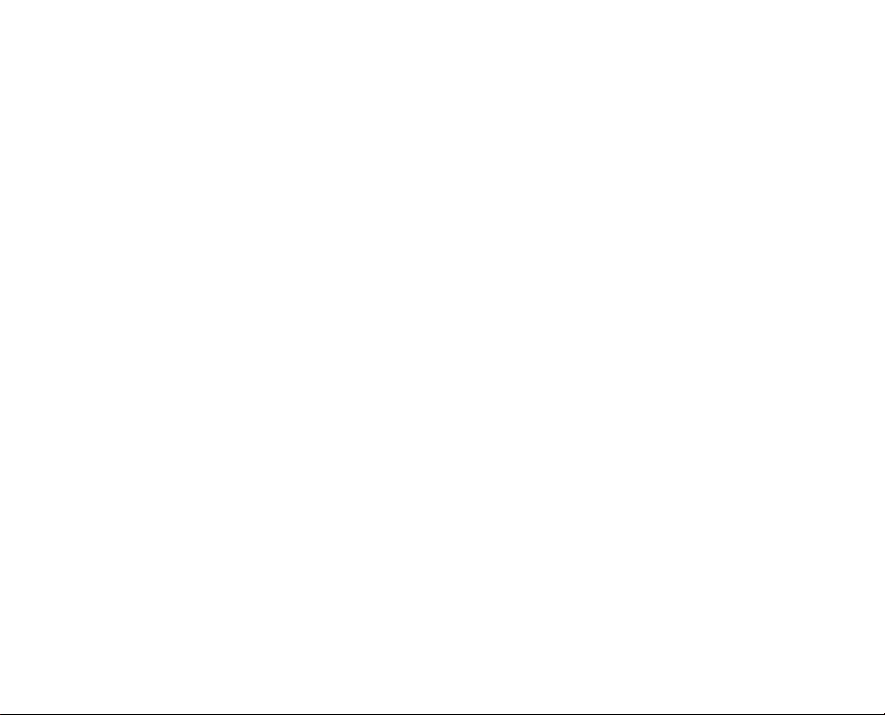
FCC STATEMENT
This device complies with Part 15 of the FCC Rules. Operation is subject to the following two conditions:
(1) This device may not cause harmful interference, and
(2) This device must accept any interference received, including interference that may cause undesired
operation.
Note:
This equipment has been tested and found to comply with the limits for Class B digital devices,
pursuant to Part 15 of the FCC rules. These limits are designed to provide reasonable protection
against harmful interference in a residential installation. This equipment generates, uses and can
radiate radio frequency energy and, if not installed and used in accordance with the instructions,
may cause harmful interference to radio communications.
However, there is no guarantee that interference will not occur in a particular installation. If this
equipment does cause harmful interference to radio or television reception, which can be determined
by turning the equipment off and on, the user is encouraged to try to correct the interference by
one or more of the following measures:
J Reorient or relocate the receiving antenna
J Increase the separation between the equipment and receiver
J Connect the equipment into an outlet on a circuit different from that to which the receiver
is connected
J Consult the dealer or an experienced radio/TV technician for help
Use of shielded cable is required to comply with Class B limits in Subpart B of Part 15 of the FCC rules.
Do not make any changes or modifications to the equipment unless otherwise specified in the manual. If
such changes or modifications should be made, you could be required to stop operation of the equipment.
EN-1
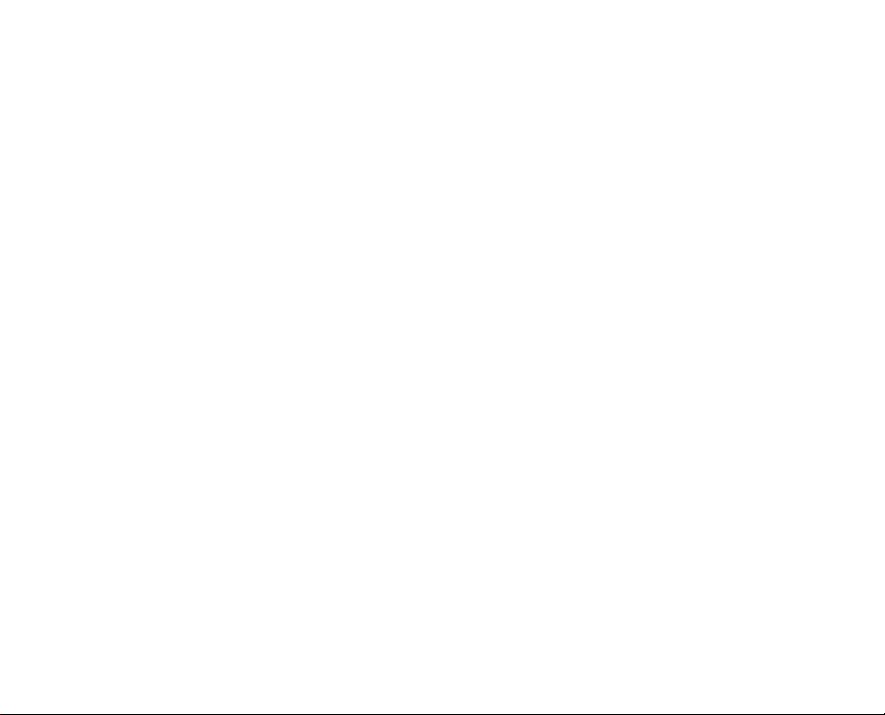
TRADEMARK INFORMATION
J Microsoft
J Pentium
J Macintosh is a trademark of Apple Computer, Inc.
J SD
J Other names and products may be trademarks or registered trademarks of their respective owners.
READ THIS FIRST
Notice:
1. Product design and specifications are subject to change without notice. This includes primary
product specifications, software, software drivers, and user’s manual. This User Manual is a general
reference guide for the product.
2. The product and accessories that come with your camera may be different from those described in
this manual. This is due to the fact that different retailers often specify slightly different product
inclusions and accessories to suit their market requirements, customer demographics, and
geographical preferences. Products very often vary between retailers especially with accessories
such as batteries, chargers, AC adapters, memory cards, cables, pouches, and language support.
Occasionally a retailer will specify a unique product color, appearance, and internal memory capacity.
Contact your dealer for precise product definition and included accessories.
3. The illustrations in this manual are for the purpose of explanation and may differ from the actual
design of your camera.
4. The manufacturer assumes no liability for any errors or discrepancies in this user manual.
EN-2
®
and Windows® are U.S. registered trademarks of Microsoft Corporation.
®
is a registered trademark of Intel Corporation.
TM
is a trademark.
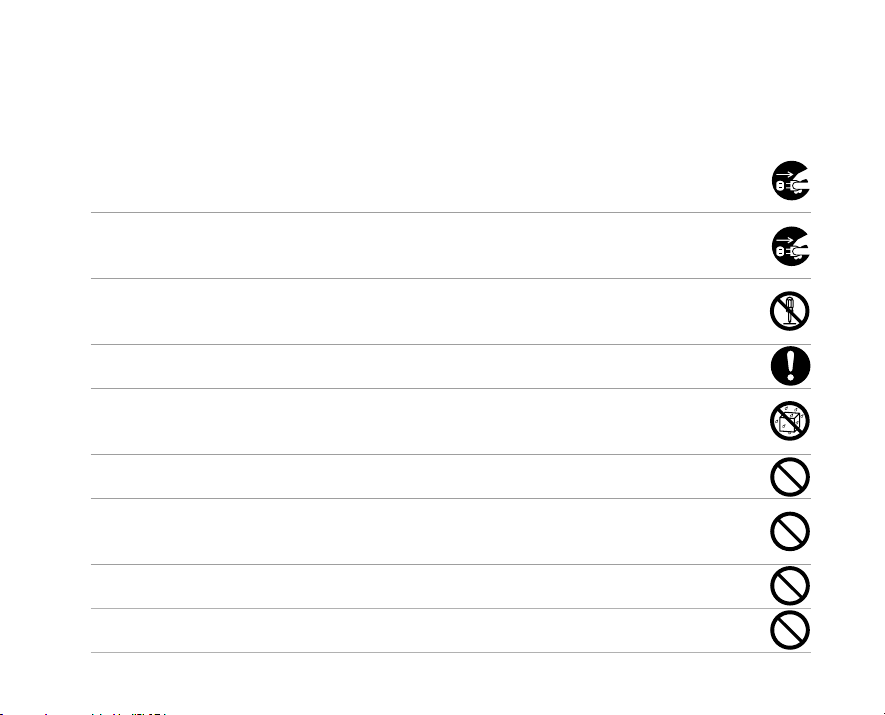
Safety Instructions
Read and understand all Warnings and Cautions before using this product.
WARNING
If foreign objects or water have entered the camera, turn the power OFF and remove the
battery and the AC power adapter.
Continued use in this state might cause fire or electric shock. Consult the store of purchase.
If the camera has fallen or its case has been damaged, turn the power OFF and remove
the battery and the AC power adapter.
Continued use in this state might cause fire or electric shock. Consult the store of purchase.
Do not disassemble, change or repair the camera.
This might cause fire or electric shock. For repair or internal inspection, ask the store of
purchase.
Use the specified AC power adapter only with the indicated power supply voltage.
Use with any other power supply voltage might cause fire or electric shock.
Do not use the camera in areas near water.
This might cause fire or electric shock. Take special care during rain, snow, on the beach, or
near the shore.
Do not place the camera on inclined or unstable surfaces.
This might cause the camera to fall or tilt over, causing injury.
Keep the battery out of the reach of children.
Swallowing battery might cause poisoning. If the battery is accidentally swallowed, immediately
consult a physician.
Do not use the camera while you are walking, driving or riding a vehicle.
This might cause you to fall over or result in traffic accident.
During the course of a thunderstorm, please do not operate the camera or use its AC
Adaptor.
EN-3
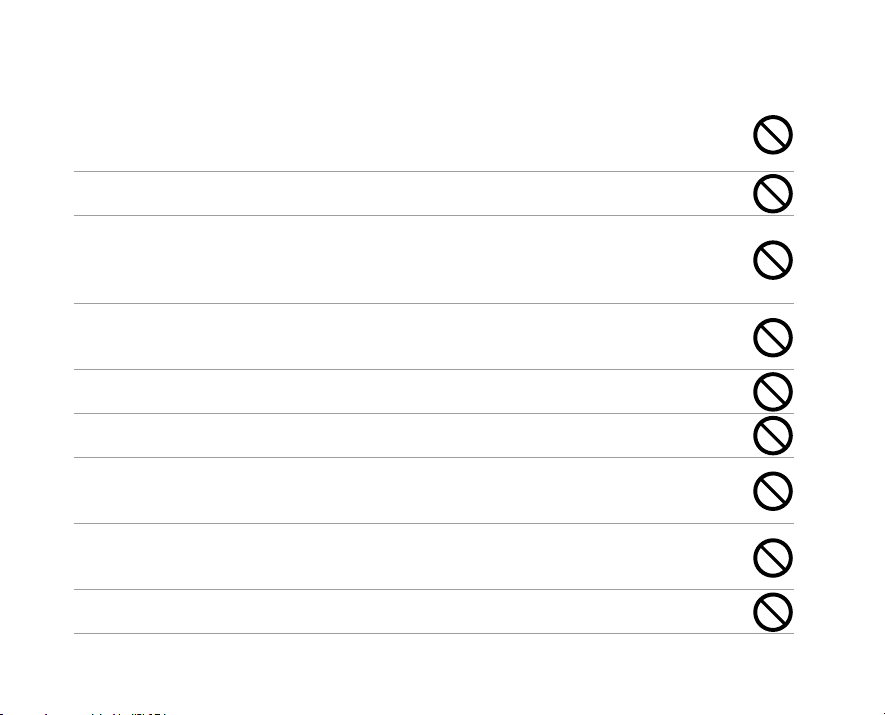
CAUTION
Insert the battery paying careful attention to the polarity (+ or –) of the terminals.
Inserting the battery with its polarities inverted might cause fire and injury, or damage to the
surrounding areas due to the battery rupturing or leaking.
Do not fire the flash close to anyone’s eyes.
This might cause damage to the person’s eyesight.
Do not subject the LCD monitor to impact.
This might damage the glass on the screen or cause the internal fluid to leak. If the internal fluid
enters your eyes or comes into contact with your body or clothes, rinse with fresh water. If the
internal fluid has entered your eyes, consult a physician to receive treatment.
A camera is a precision instrument. Do not drop it, strike it or use excessive force when
handling the camera.
This might cause damage to the camera.
Do not use the camera in humid, steamy, smoky, or dusty places.
This might cause fire or electric shock.
Do not remove the battery immediately after long period of continuous use.
The battery becomes hot during use. Touching a hot battery might cause burns.
Do not wrap the camera or place it in cloth or blankets.
This might cause heat to build up and deform the case, resulting in fire. Use the camera in a wellventilated place.
Do not leave the camera in places where the temperature may rise significantly, such as
inside a car.
This might adversely affect the case or the parts inside, resulting in fire.
Before you move the camera, disconnect cords and cables.
Failure to do this might damage cords and cables, resulting in fire and electric shock.
EN-4
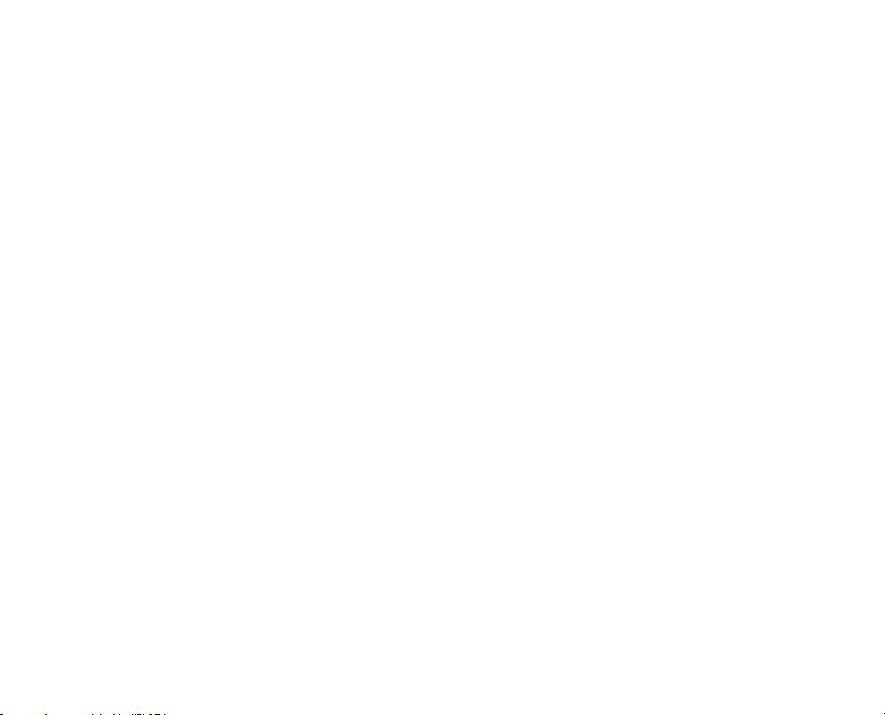
Notes on Battery Usage
When you use the battery, carefully read and strictly observe the Safety Instructions and the notes
described below:
J Use only the specified battery (3.7V).
J Avoid using the battery in extremely cold environments as low temperatures can shorten the battery
life and reduce camera performance.
J When you are using the new rechargeable battery or rechargeable battery that has not been used
for an extended period of time (the battery that passed the expiry date is an exception) might affect
the number of images that can be captured. Therefore, to maximize its performance and lifetime, we
recommend that you fully charge the battery and discharge it for at least one complete cycle before
use.
J The battery may feel warm after long period of continuous use of the camera or the flash. This is
normal and not a malfunction.
J The camera may feel warm after long period of continuous use. This is normal and not a malfunction.
J If the battery is not to be used for a long period of time, remove it from the camera to prevent leakage
or corrosion.
J If the battery is not to be used for a long period of time, store it after no battery power left. If the
battery is stored for a long time in a fully charged state, its performance may be impaired.
J Always keep the battery terminals in a clean state.
J Risk of explosion if battery is replaced by an incorrect type.
J Dispose of used batteries according to the recycle instructions.
J We recommend the battery should be charged 8 hours as first time use.
EN-5
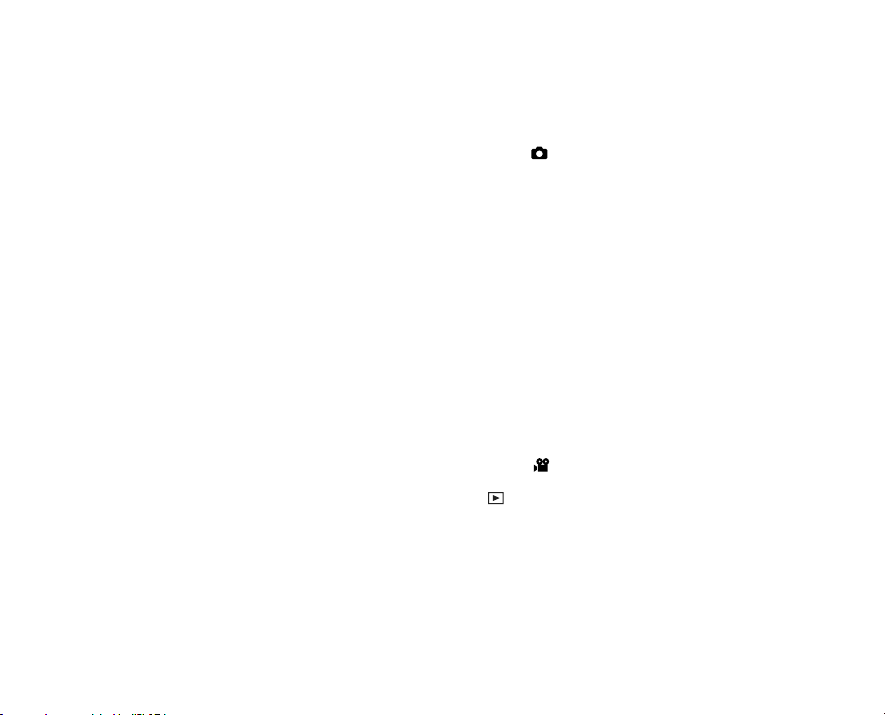
CONTENTS
8 INTRODUCTION
8 Overview
10 Package Contents
11 GETTING TO KNOW THE CAMERA
11 Front View
12 Rear View
14 Status LED Indicator
15 LCD Monitor Icons
17 GETTING STARTED
17 Attaching the Camera Strap
17 Inserting and Removing the Battery
18 Charging the Battery
19 Using the Car Adapter
20 Inserting and Removing the SD
Memory Card
21 Turning the Power On/Off
22 Setting the Date and Time
23 Choosing the Language
24 Formatting the SD Memory Card or
Internal Memory
25 Setting Image Resolution and Quality
EN-6
28 PHOTOGRAPHY MODE
28 [ ] Capture Mode
29 Recording Voice Memos
30 Using the Optical Zoom
31 Using the Digital Zoom
32 Setting the Flash
34 Setting the Focus
35 Setting the Self-timer
36 Exposure Compensation/Backlight
Correction
38 Setting the Scene Mode
40 Setting the Panorama Mode
41 Recording a Subject onto an Existing
Background Image (Pre-Shot)
43 Combining Shots of Two People into a
Single Image (Coupling Shot)
44 [ ] Video Mode
45 [ ] PLAYBACK MODE
45 Playing Back Still Images
46 Playing Back Video Clips
47 Playing Back Still Images/Video Clips
on the Docking Station
47 Playing Back Still Images/Video Clips on
a TV
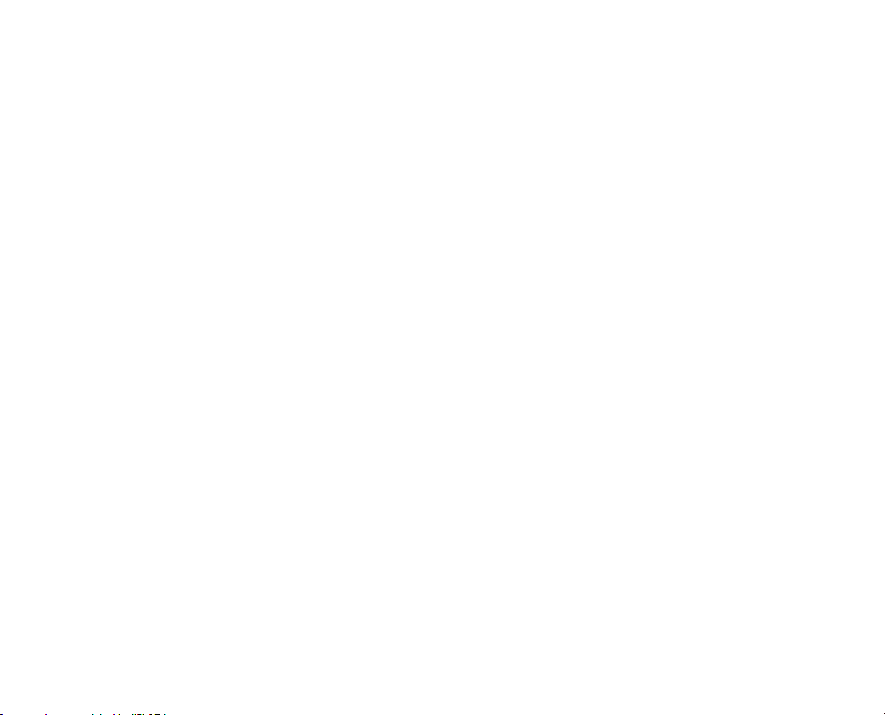
48 Attaching Voice Memos
49 Thumbnail Display
50 Zoom Playback
51 Slideshow Display
52 Protecting Images
54 DPOF Settings
56 Resizing an Image
57 Compressing an Image
58 Changing the Camera Start Logo Image
59 Erasing Images
61 MENU OPTIONS
61 Capture Menu (Capture)
64 Capture Menu (Function)
66 Video Menu (Capture)
67 Video Menu (Function)
68 Playback Menu
69 Setup Menu (In Photography Mode)
70 Setup Menu (In Playback Mode)
71 CONNECTING TO A PICTBRIDGE
COMPLIANT PRINTER
73 TRANSFERRING RECORDED IMAGES
AND VIDEOS TO YOUR COMPUTER
74 Connecting the Camera to Your Computer
75 Downloading Images and Video Files
76 EDITING SOFTWARE INSTALLATION
76 Installing Photo Explorer
77 Installing Photo Express
78 Installing Cool 360
79 CAMERA SPECIFICATIONS
80 TROUBLESHOOTING
EN-7
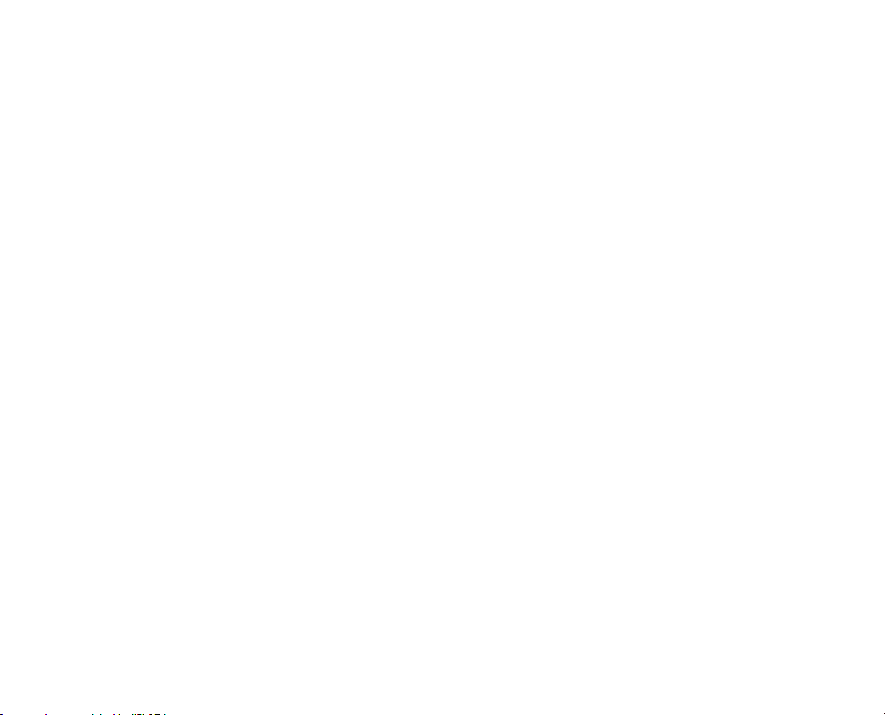
INTRODUCTION
Overview
Congratulations on your purchase of the new digital camera.
Capturing high-quality digital images is fast and easy with this state-of-the-art smart camera. Equipped with
a 7.0-megapixel CCD, this camera is capable of capturing images with a resolution of up to 3072 x 2304
pixels.
Other cool features provided by the camera include the following:
LCD monitor - 2.5" full color LTPS-TFT LCD (230K pixels) monitor makes it easy to frame
your subject when capturing images. It also displays the images you have
captured.
Recording media - 32 MB internal memory (approx. 27 MB for image storage). External memory
supports SD memory card from 32 MB up to 1 GB.
Optical zoom - 3x optical lens allows you to capture telephoto and wide-angle images.
Digital zoom - 4x digital zoom and 3x optical zoom permit zoom photography of up to 12
times; 4x playback captured images to enlarge a selected portion of an
image.
Flexible flash settings - Change the flash setting according to your lighting environment and
photography mode setting.
Focus mode - Images can be captured with the distance to the subject set by auto focus,
macro or infinity.
Self-timer mode - Time selectable between 10 seconds, 2 seconds and 10+2 seconds.
Capture mode - Capture different still images including single, a series of 3 images with different
exposures, and 3 images continuously.
EN-8
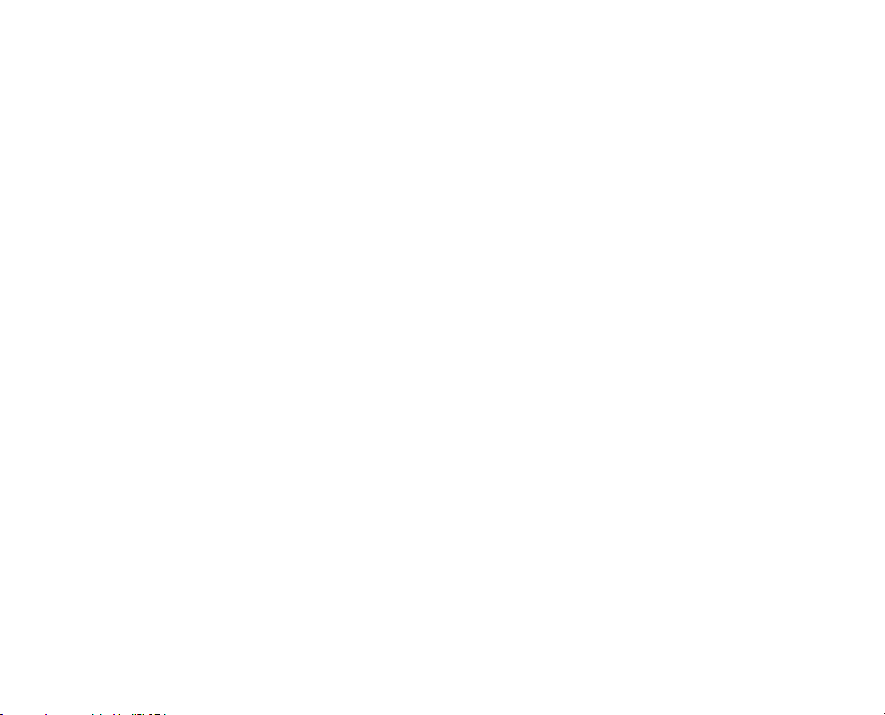
Video mode - Record video clips with voice.
Voice memo - A voice memo can be recorded once for 30 seconds at photography mode
immediately following a still image captured or at playback mode while viewing
the images.
Thumbnail display - Display in sets of nine images on the LCD monitor for easier and quicker
selection of images.
Docking station - Allows you to playback images or video clips on the LCD monitor, charge the
battery, and connect to a USB/an AV cable.
Scene mode - Simply select the scene mode that suits specific shooting conditions and
subjects. This lets you shoot for the results you desire without complicated
settings.
DPOF settings - Allow you to embed printing information on your SD memory card and to print
your images on a DPOF compatible printer by simply inserting it.
EN-9
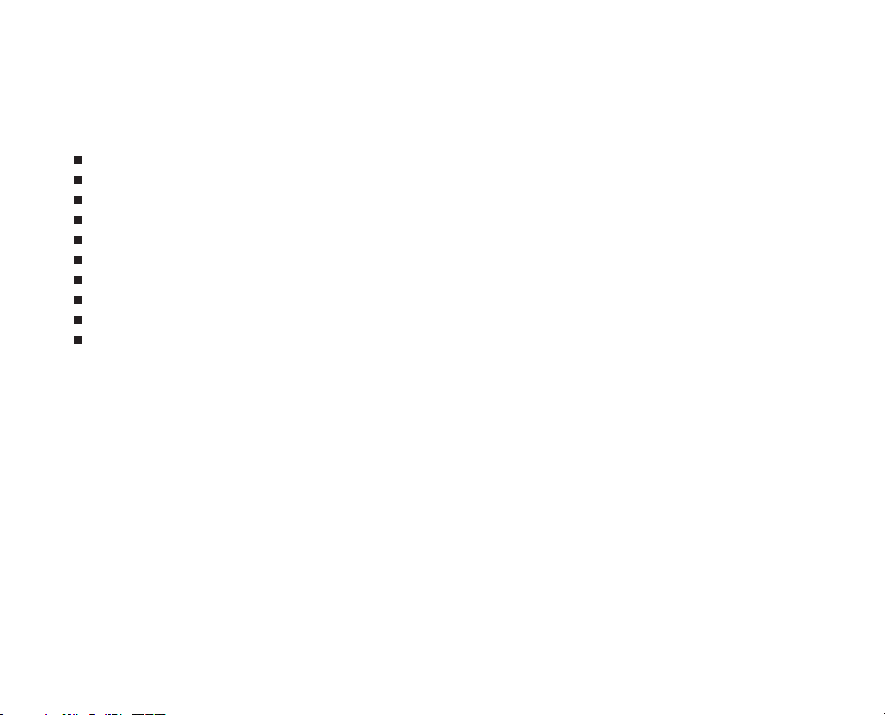
Package Contents
Carefully unpack your camera and ensure that you have the following items.
1 x Super Slim XS7 Digital Still Camera
1 x Software CD-ROM
1 x Traveler 512 MB SD Memory Card
1 x Traveler Rechargeable Battery
1 x Traveler AC Power Adapter
1 x Traveler Docking Station
1 x Traveler Camera Pouch
1 x Camera Strap
1 x USB Cable
1 x User’s Manual
EN-10
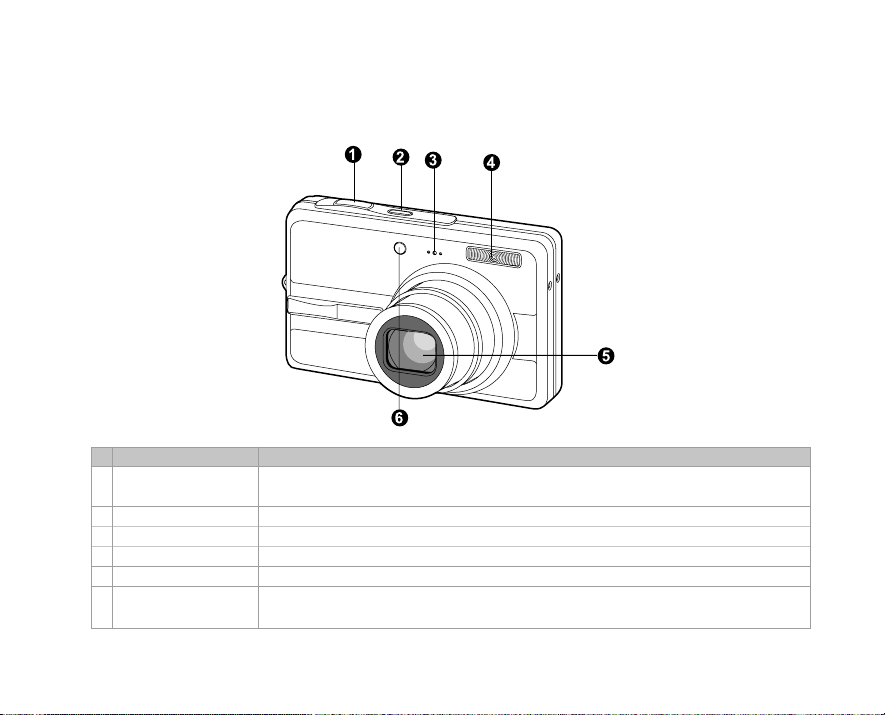
GETTING TO KNOW THE CAMERA
Front View
# Name Description
Shutter button Focuses and locks the exposure of the camera when pressed halfway down,
1.
2. POWER button Turns the camera power on and off.
3. Microphone Records audio clips.
4. Flash Provides flash illumination.
5. Lens 3x optical zoom lens allows you to capture telephoto and wide-angle images.
Self-timer LED Blinks during Self-timer mode until image is captured.
6.
(AF auxiliary LED) Lights for auto focusing when capture in dark place.
and capture the image when pressed all the way down.
EN-11
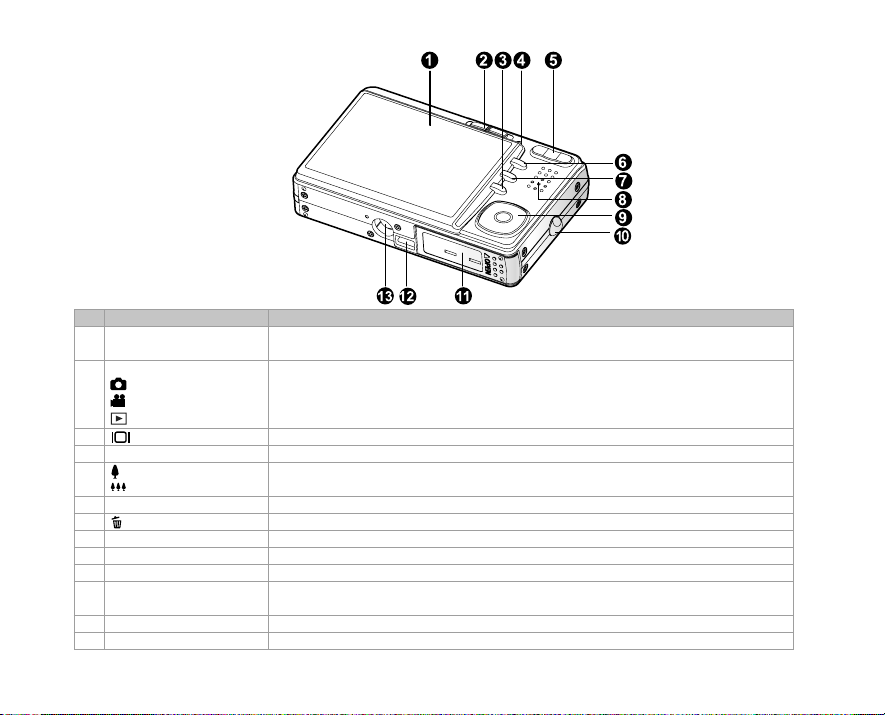
Rear View
# Name Description
LCD monitor Provides menu information to operate the camera, and previews the image
1.
Mode switch Sets the camera mode.
Capture mode Selects this when capturing still images.
2.
Video mode Selects this when recording video clips.
Playback mode Performs image playback and deletion.
3. Display button Changes the information displayed on the LCD monitor.
4. Status LED Displays the camera current state.
Zoom in button Zooms the lens to telephoto position.
5.
Zoom out button Zooms the lens to wide-angle position.
6. MENU button Toggles OSD menu on and off.
7. Erase button Allows you to erase the image.
8. Speaker Produces camera sounds and plays recorded audio.
9. SET /Direction button Allows you to scroll through menus and image, and then select choices.
10. Strap holder Camera strap attachment.
Battery / SD memory
11.
card cover
12. Camera connector Connects with the docking station.
13. Tripod socket Allows tripod mounting.
EN-12
before capturing it and review it afterwards.
Allows access to the battery and insert or remove the memory card.
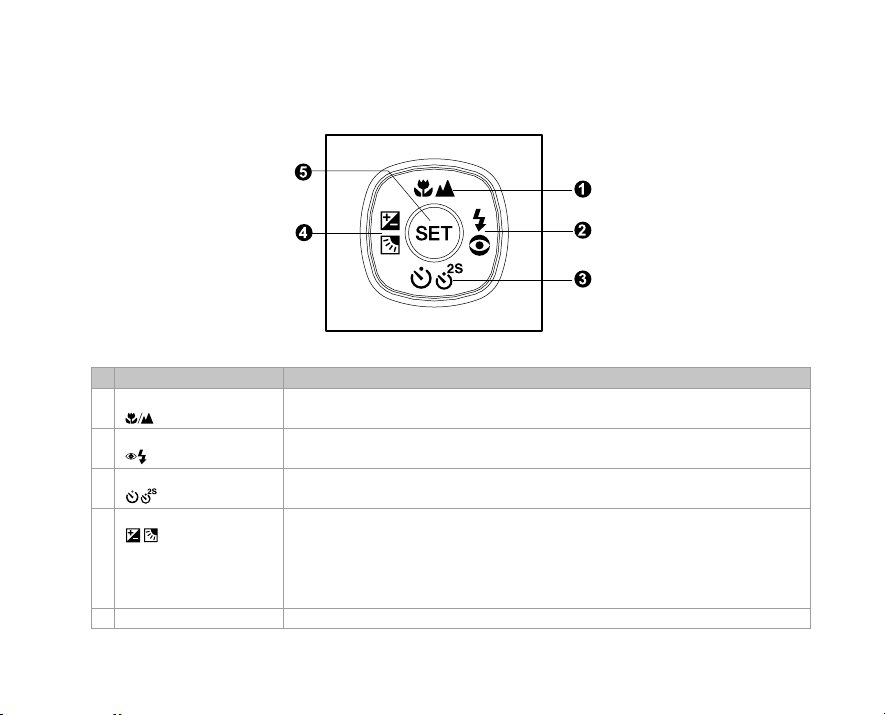
SET /Direction button
# Name Description
1. S button Scrolls upwards.
Focus button Allows you to choose the appropriate focus setting.
2. X button Scrolls right.
Flash button Allows you to choose the appropriate flash setting.
3. T button Scrolls downwards.
Self-timer button Allows you to toggle the self-timer on and off, selects the desired self-timer mode.
4. W button Scrolls left.
Exposure Allows you to toggle the exposure compensation / backlight correction on
compensation and off.
/ Backlight correction
button
5. SET button Enters the menu page and confirms the chosen setting.
EN-13

Docking station
With the docking station, you can position your camera and play back your images and video clips on
your desktop. You also need the docking station to charge the camera battery with an AC power
adapter, and connect to a USB/an AV cable.
1
5
6
3
4
2
7
# Name Description
1. Docking station connector Connects with the camera.
2. PHOTO button Allows you to playback images or video clips on the LCD monitor.
3. Status LED Displays the docking station current state.
4. USB button Allows you to enter USB mode.
5.
AV terminal
Allows you to connect to an AV cable.
6. USB terminal Allows you to connect to a USB cable.
DC IN 5V terminal
7.
Allows you to connect to an AC power adapter to charge the battery or
act as power supply during playback or USB mode.
Status LED Indicator
Camera status LED
Color
Green
Red
Orange
Docking station status LED
Color
Red
Green
EN-14
State
On
On
On
State
On
On
During photography
The digital camera is ready to record images (or video clips).
Accessing files in progress.
Flash charging in progress.
Description
Charging process in progress.
Charging process is completed.
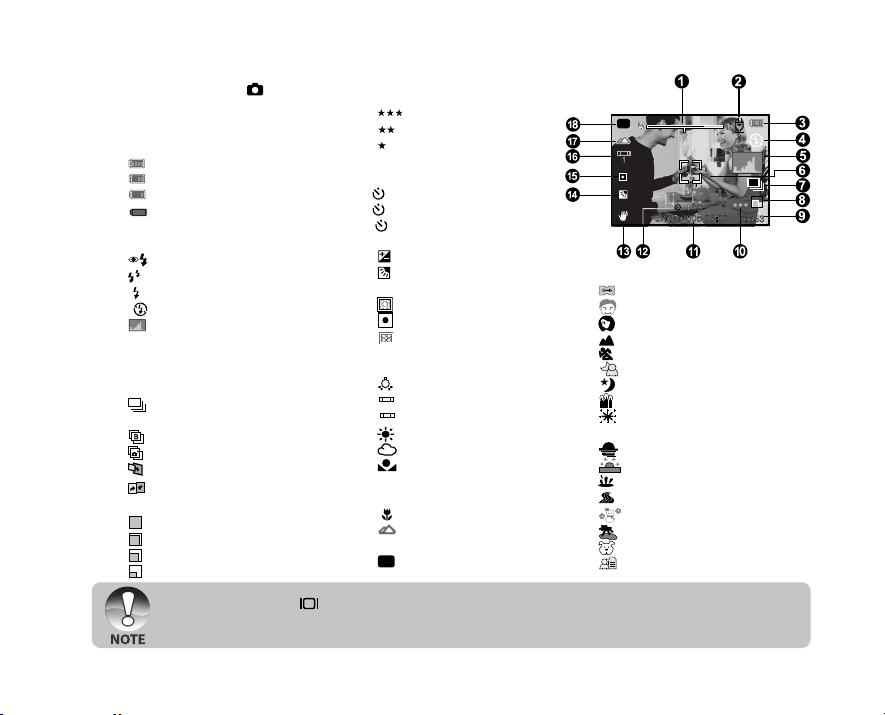
LCD Monitor Icons
Capture mode [ ]
1. Zoom status
2. Voice memo
3. Remaining battery status
[
] Full battery power
[
] Medium battery power
[
] Low battery power
[ ] No battery power
4. Flash mode
[ Blank]Auto Flash
[
] Red-eye Reduction
[
] Pre-Flash
[
] Forced Flash
[ ] Flash Off
5. [
] Histogram
6. Focus area (When the shutter
button is pressed halfway)
7. Capture mode
[Blank] Single
[
] Continuous
[ AEB] AEB
[
] Burst
[ ] Series + flash
[
] Pre-Shot
[ ] Coupling Shot
8. Image size
[
] 3072 x 2304
[
] 2560 x 1920
[
] 1600 x 1200
[ ] 640 x 480
J Each press of the button switches one step in the sequence of OSD full display, OSD full with
Histogram, OSD display off.
9. Possible number of shots
10. Quality
[
] Fine
] Standard
[
[
] Economy
11. Date and time
12. Self-timer icon
[
10s] 10 sec.
[ 2s ] 2 sec.
[
10+2s ] 10+2 sec.
13. Unsteady hold warning icon
14. [
] Exposure compensation
[
] Backlight correction
15. Metering
[
] Average
[
] Spot
[
] Multi
16. White balance
[Blank] Auto
[
] Incandescent
[ 1 ] Fluorescent 1
[
] Fluorescent 2
2
[
] Day Light
[ ] Cloudy
[
] Manual
17. Focus mode
[Blank] Auto focus
[
] Macro
[
] Infinity
18. Scene mode
[
] Program AE
P
P
[
] Panorama
[ ] Portrait Man
[
] Portrait Lady
[
] Landscape
[ ] Sport
[
] Night Portrait
[
] Night Scene
[ ] Candlelight
[
] Firework
[ TEXT ] Text
[
] Sunset
[
] Sunrise
[
] Splash Water
[ ] Flow Water
[
] Snow
[
] Beach
[ ] Pets
[
] User Setting
EN-15
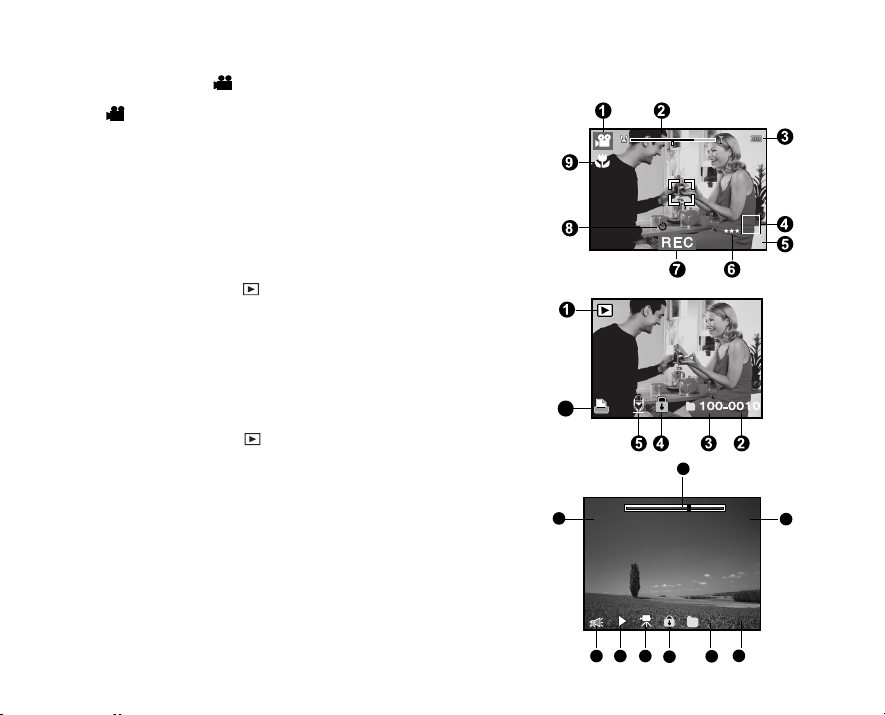
Video mode [ ]
07:30
10S
1
100-0011
35 46
Total
Play
0:10
0:06
1
2
9
78
1. [ ] Video mode
2. Zoom status
3. Remaining battery status
4. Image size
5. Possible recording time / elapsed time
6. Quality
7. Recording indicator
8. Self-timer icon
9. Focus icon
Playback mode [ ] -Still image playback
1. Playback mode
2. File number
3. Folder number
4. Protect icon
5. Voice memo
6. DPOF icon
6
Playback mode [ ]-Video playback
1. Video status bar
2. Elapsed time
3. File number
4. Folder number
5. Protect icon
6. Video mode
7. Playback mode
8. Sound off icon (When the S button is pressed during video playback.)
9. Total recorded time
EN-16
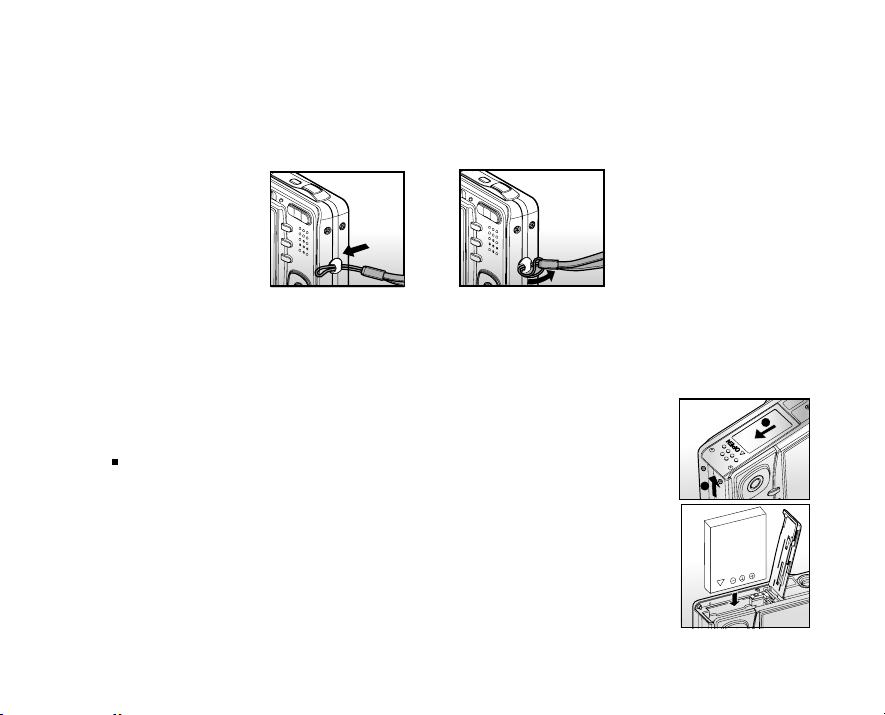
GETTING STARTED
Attaching the Camera Strap
Attach the camera strap as shown in the illustration.
Inserting and Removing the Battery
We highly recommend using specified rechargeable lithium-ion battery (3.7V) to fully demonstrate this
camera’s function. Charge the battery before using the camera. Make sure that the power of the camera
is off before inserting or removing the battery.
Inserting the Battery
1. Open the battery/SD memory card cover.
2. Insert the battery in the correct orientation shown.
Tilt the battery lock lever in the direction of the arrow and
orient the battery so that its label is facing to the rear side of
the camera, and then insert the battery.
3. Close the battery/SD memory card cover.
Removing the Battery
Open the battery/SD memory card cover and then release the battery
lock lever. When the battery has come out a little, slowly pull it out the
rest of the way.
2
1
EN-17
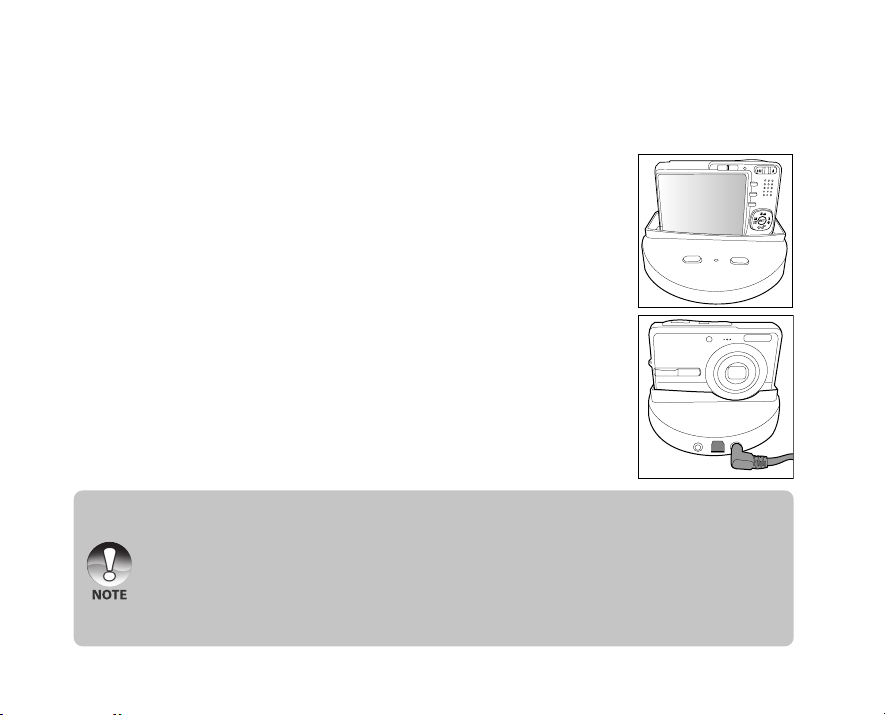
Charging the Battery
You need to use the docking station and AC power adapter to charge the battery. Make sure that the
power of the camera is off and then insert the battery before starting.
1. Position the camera on the docking station.
2. Insert one end of the AC power adapter into the DC IN 5V
terminal of the docking station.
3. Insert the other end of the AC power adapter into a wall outlet.
J The docking station LED lights red while the battery is charging
and turns into green when the battery is fully charged.
J It is recommended to fully discharge or exhaust the battery
before being charged.
J Charging time varies according to the ambient temperature
and the status of battery.
J This camera must be used with specified battery, docking station and AC power adapter for battery
charging. Damage caused by the use of an incorrect adapter is not covered under the warranty.
J The battery may feel warm after it has been charged or immediately after being used. This is normal
and not a malfunction.
J When using the camera in cold areas, keep the camera and battery warm by holding them inside
your outer cloth.
J We recommend the battery should be charged 8 hours as first time use.
EN-18
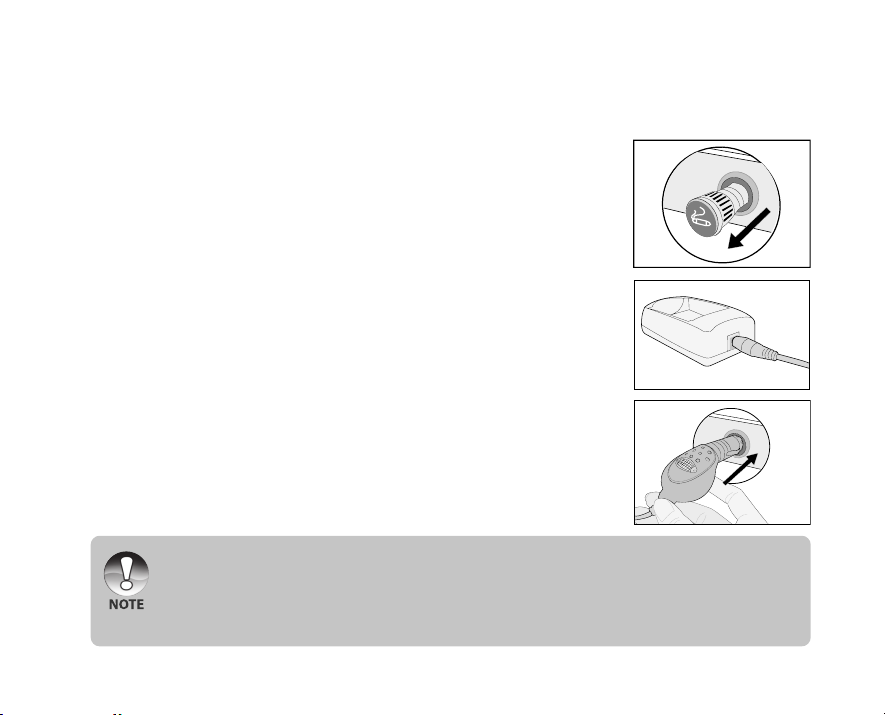
Using the Car Adapter
With the car adapter, this will facilitate the charging of the camera battery.
1. Remove your car’s cigarette lighter from its outlet.
2. Insert one end of the car adapter into the DC IN 5V terminal of
the battery charger.
3. Plug the other end of the car adapter into your car’s cigarette
lighter outlet.
J Never expose the car adapter to dripping or sprayed water! Moreover, never put
objects or containers filled with liquids (for example, a vase) onto the device!
J Do not charge the non-rechargeable battery.
J Do not disassemble or repair the device.
J If the devise is not to be used, remove it and place the cigarette lighter back into its outlet.
EN-19
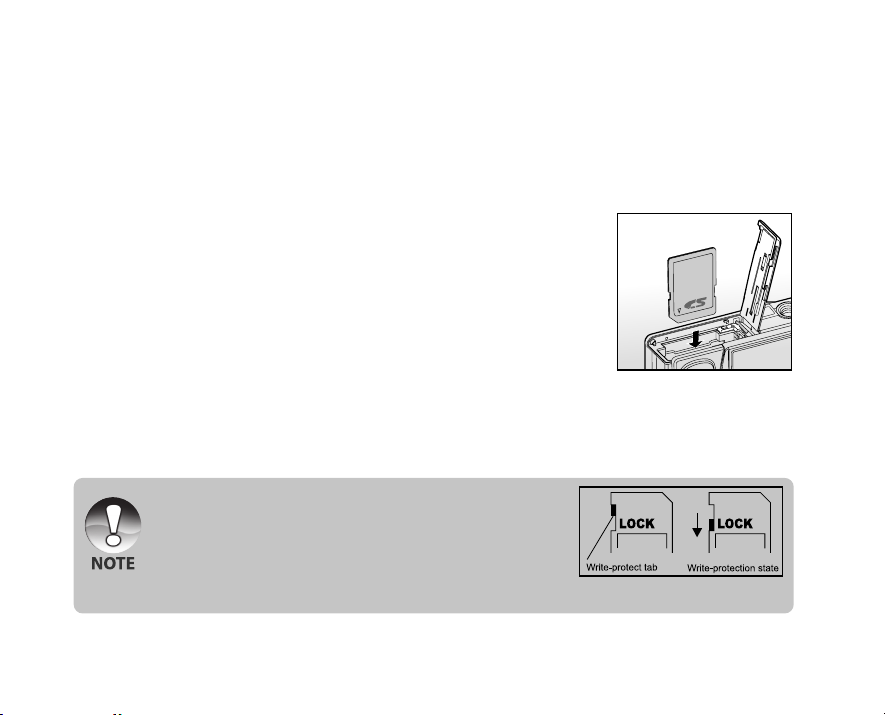
Inserting and Removing the SD Memory Card
The digital camera comes with 32 MB of internal memory (approx. 27 MB for image storage), allowing
you to store captured still images or video clips in the digital camera. However, you can also expand the
memory capacity by using an SD memory card so that you can store more files.
Inserting the SD memory card
1. Open the battery/SD memory card cover.
2. Insert the SD memory card in the correct orientation shown.
J Hold the SD memory card with its front side of the SD memory
card (printed arrow) facing the rear side of the camera, and
then insert the card as far as it can go.
3. Close the battery/SD memory card cover.
Removing the SD memory card
Open the battery/SD memory card cover, press lightly on the edge of the SD memory card and it will eject.
J To prevent valuable data from being accidentally erased from
an SD memory card you can slide the write-protected tab (on
the side of the SD memory card) to “LOCK”.
J To save, edit or erase data on an SD memory card, you must
unlock the card.
J Be sure to format an SD memory card with this digital camera before using it.
EN-20
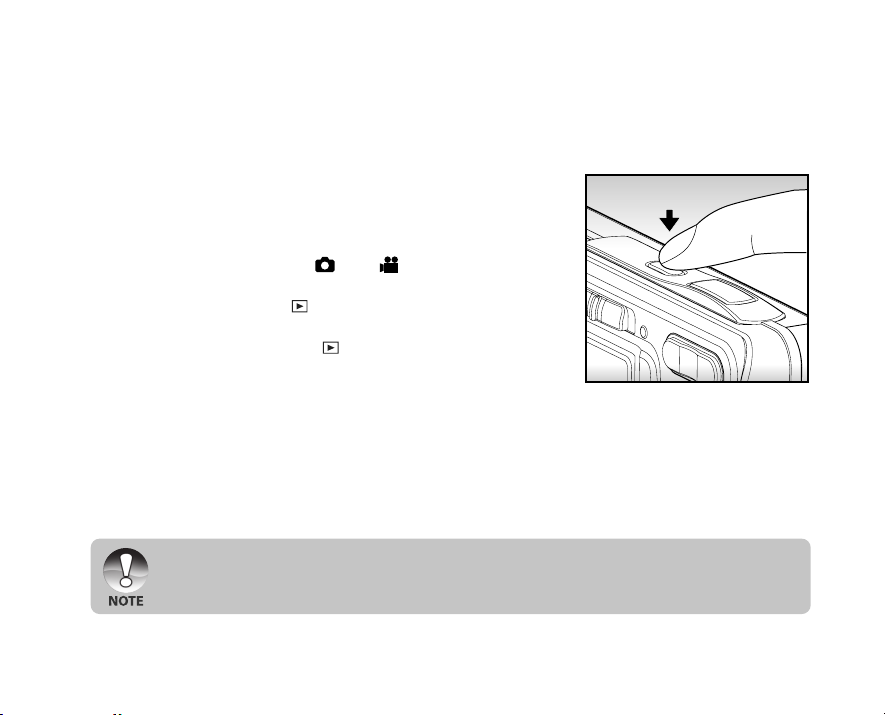
Turning the Power On/Off
Load the battery before starting.
Turning the power on
Press the POWER button to turn the power on.
J The status LED lights green and the camera is initiated.
J When the power is turned on, the camera will start in the mode
that was set.
J If the power is turned on at [ ] or [ ] mode, the lens will
extend forward and it is ready for shooting. At both modes, if
the mode switch is set to [ ], the lens barrel will retract into the
camera body after 30 seconds.
J If the power is turned on at [ ] mode, the lens will remain
closed.
Turning the power off
Press the POWER button to turn the power off.
J The power is turned off automatically when the camera has not been operated for a fixed period time.
To resume the operation condition, turn the power on again. Refer to section in this manual titled
“Auto Off” in the Setup Menu (In Photography Mode) for further details.
EN-21
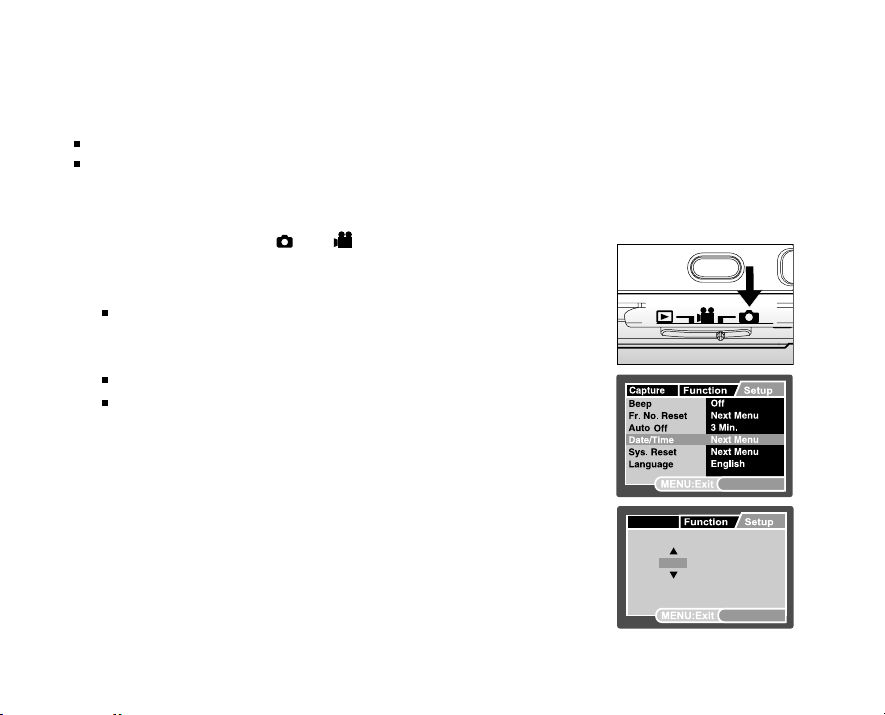
Setting the Date and Time
SET:Adj.
Capture
20 : 00
2006 / 01 / 01
Date/Time
SET:Enter
The date/time needs to be set if/when:
Camera is turned on for the first time.
Camera is turned on after leaving the camera without the battery for an extended period of time.
When the date and time information is not displayed on the LCD monitor, follow these steps to set the
correct date and time.
1. Slide the mode switch to [ ] or [ ].
2. Press the MENU button and select [Setup] menu with the X button.
3. Select [Date/Time] with the S / T buttons and press the SET button.
The Date/Time setting screen will be displayed.
4. Select the item’s field with the W / X buttons and adjust the value for
the date and time with the S / T buttons.
The date and time is set in the order year-month-day-hour-minute.
The time is displayed in 24-hours format.
5. After confirming all settings are correct, press the SET button.
EN-22
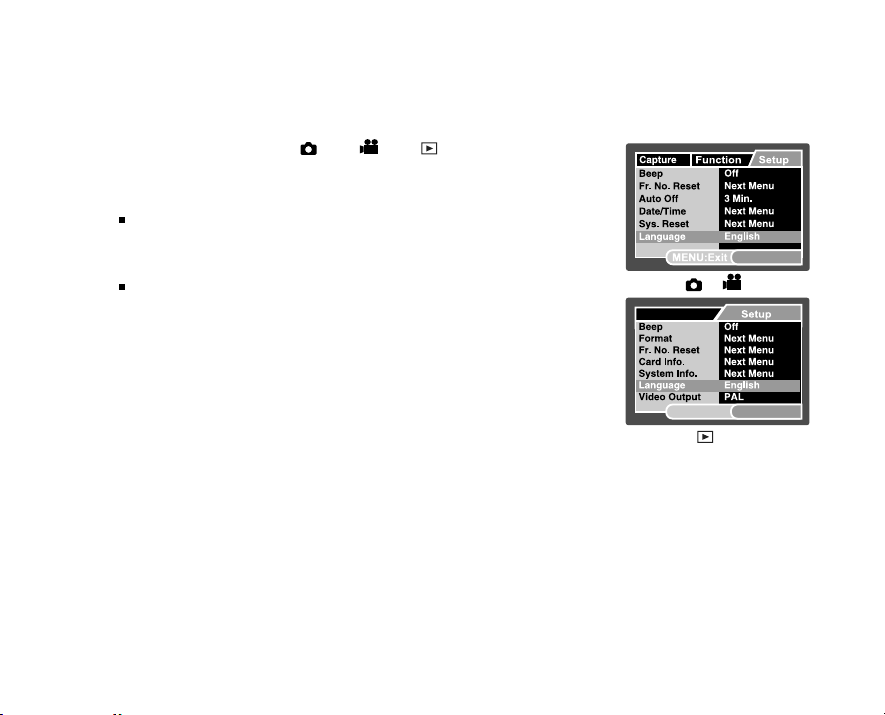
Choosing the Language
Specify in which language menus and messages are to be displayed on the LCD monitor.
1. Slide the mode switch to [ ] or [ ] or [ ].
2. Press the MENU button and select [Setup] menu with the X button.
3. Select [Language] with the S / T buttons and press the SET button.
The Language setting screen will be displayed.
4. Select the displayed language with the S / T buttons and press the
SET button.
The setting will be stored.
[ ] / [ ] Mode
Play
SET:Adj.
MENU:Exit
[ ] Mode
SET:Adj.
EN-23
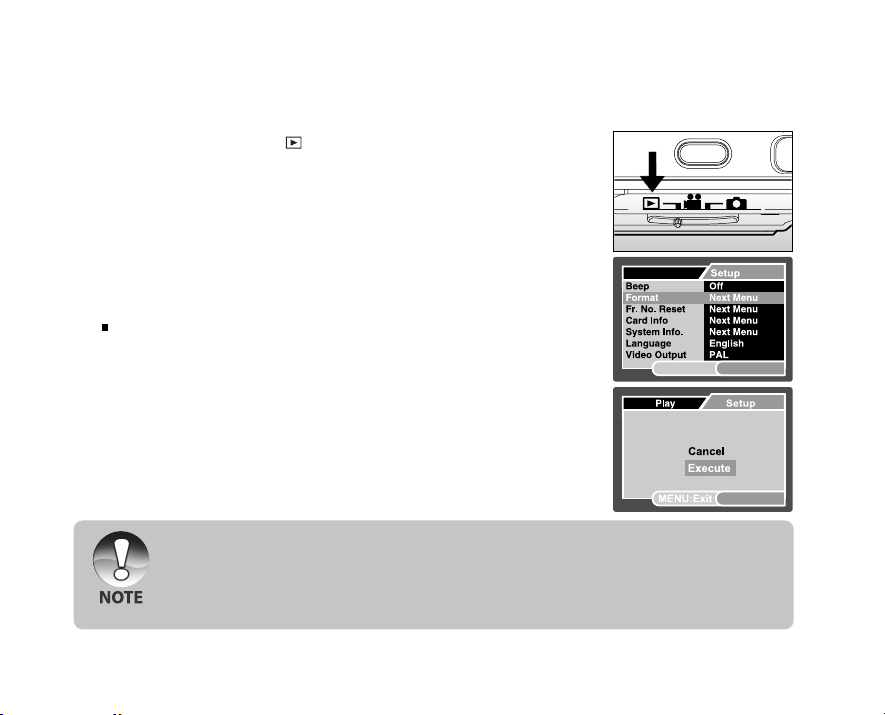
Formatting the SD Memory Card or Internal Memory
This utility formats the internal memory (or memory card) and erases all stored images and data.
1. Slide the mode switch to [ ].
2. Press the MENU button and select [Setup] menu with X button.
3. Select [Format] with the S / T buttons, then press the SET button.
4. Select [Execute] with the S / T buttons, and press the SET button.
To cancel formatting, select [Cancel] and press the SET button.
J To format the internal memory, do not insert an SD memory card into the camera.
Otherwise, you will format the SD memory card.
J Formatting the SD memory card also erases the protected images. All data other than images are
also erased. Before formatting the card, make sure that all the images are unnecessary.
J Formatting is an irreversible action and data cannot be recovered at a later time.
J An SD memory card having any problem cannot be properly formatted.
EN-24
Play
SET:Adj.MENU:Exit
FORMAT CARD?
SET:Enter
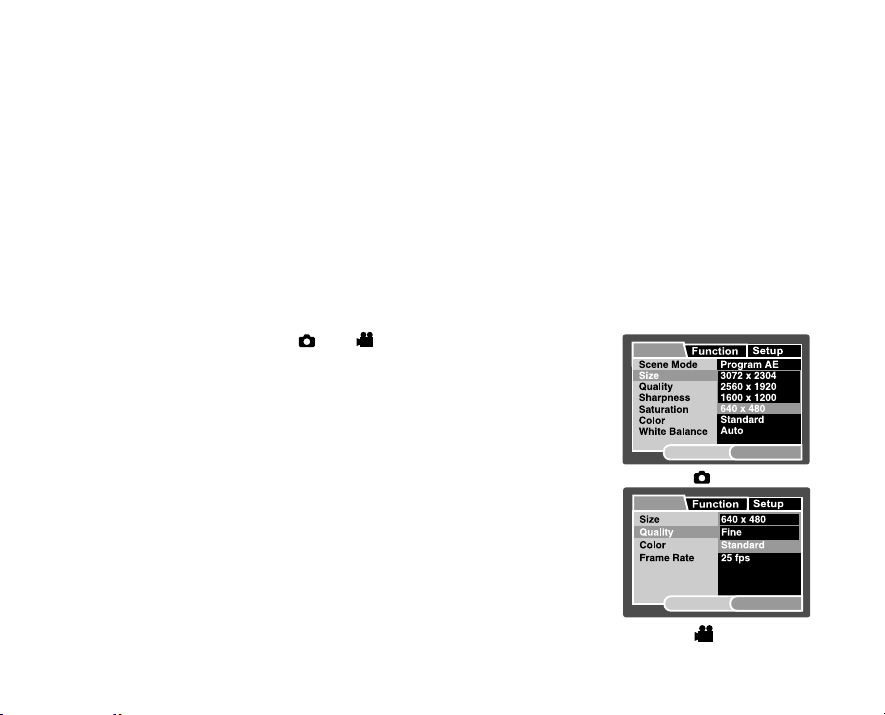
Setting Image Resolution and Quality
Resolution and quality settings determine the pixel size (dimension), image file size, and compression
ratio for your images. These settings affect the number of images that can be stored. As you get to know
the camera, it is recommended that you try each quality and resolution setting to get an appreciation for
the effects that these settings will have on your images.
Higher resolution and higher quality images offer the best photographic results but produce large file
sizes. Therefore, few images will take up a lot of memory space.
High resolution and quality settings are recommended for printed output and situations requiring the
finest detail. Lower resolution/quality images take up less memory space and may be quite suitable for
sharing images via e-mail, in a report, or on a web page.
To change image resolution or image quality, perform these steps below:
1. Slide the mode switch to [ ] or [ ].
2. Press the MENU button.
J [Capture] menu is displayed.
3. Select [Size] with the S / T buttons, and press the SET button.
4. Select the desired setting with the S / T buttons, and press the
SET button.
5. Select [Quality] with the S / T buttons, and press the SET
button.
6. Select the desired setting with the S / T buttons, and press the
SET button.
7. To exit from the menu, press the MENU button.
Capture
SET:Adj.MENU:Exit
[ ] Mode
Capture
SET:Adj.MENU:Exit
[ ] Mode
EN-25
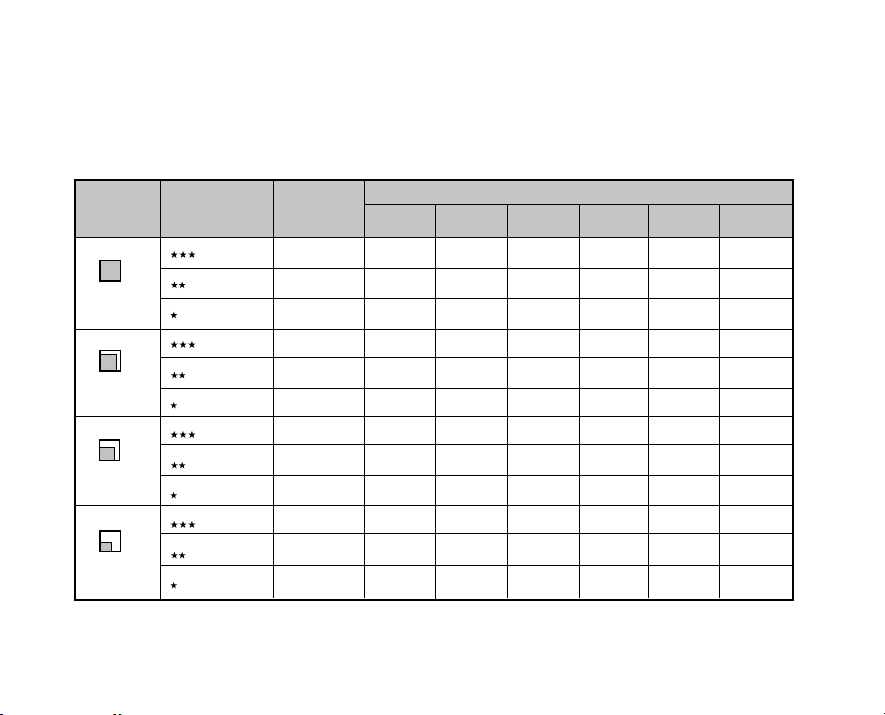
Possible number of shots (still image)
The table shows the approximate shots that you can capture at each setting based on the capacity of
the internal memory and the SD memory card.
Size
3072 x 2304
2560 x 1920
1600 x 1200
640 x 480
EN-26
Quality
Fine
Standard
Economy
Fine
Standard
Economy
Fine
Standard
Economy
Fine
Standard
Economy
Internal
Memory
7
11
16
9
15
21
18
29
41
76
111
149
32MB
7
12
18
10
16
23
20
32
45
83
121
162
SD memory card capacity
64MB 128MB 256MB 512MB
15
26
36
20
33
47
40
65
92
169
249
332
32
52
74
42
68
96
82
133
187
343
503
671
64
104
148
84
136
192
164
264
373
681
1000
1333
130
211
301
171
276
391
333
537
757
1383
2030
2707
1GB
259
421
599
340
551
778
664
1069
1507
2754
4040
5387
