Traveler DC-8600 User Guide
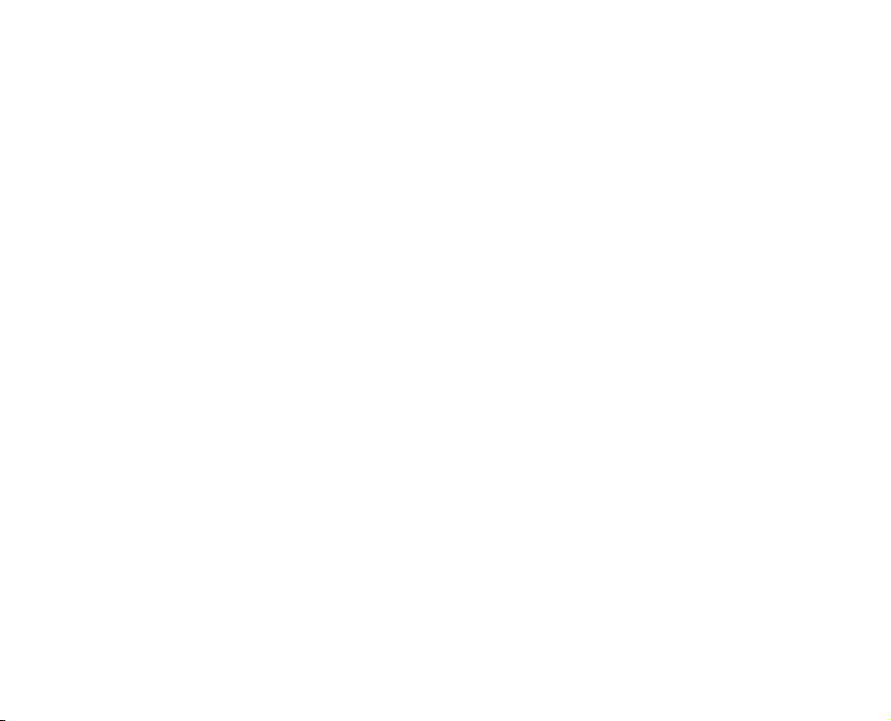
FCC STATEMENT
This device complies with Part 15 of the FCC Rules. Operation is subject to the following two conditions:
(1) This device may not cause harmful interference, and
(2) This device must accept any interference received, including interference that may cause undesired
operation.
Note:
This equipment has been tested and found to comply with the limits for Class B digital devices,
pursuant to Part 15 of the FCC rules. These limits are designed to provide reasonable protection
against harmful interference in a residential installation. This equipment generates, uses and can
radiate radio frequency energy and, if not installed and used in accordance with the instructions,
may cause harmful interference to radio communications.
However, there is no guarantee that interference will not occur in a particular installation. If this
equipment does cause harmful interference to radio or television reception, which can be determined
by turning the equipment off and on, the user is encouraged to try to correct the interference by
one or more of the following measures:
J Reorient or relocate the receiving antenna
J Increase the separation between the equipment and receiver
J Connect the equipment into an outlet on a circuit different from that to which the receiver
is connected
J Consult the dealer or an experienced radio/TV technician for help
Use of shielded cable is required to comply with Class B limits in Subpart B of Part 15 of the FCC rules.
Do not make any changes or modifications to the equipment unless otherwise specified in the manual. If
such changes or modifications should be made, you could be required to stop operation of the equipment.
EN-1
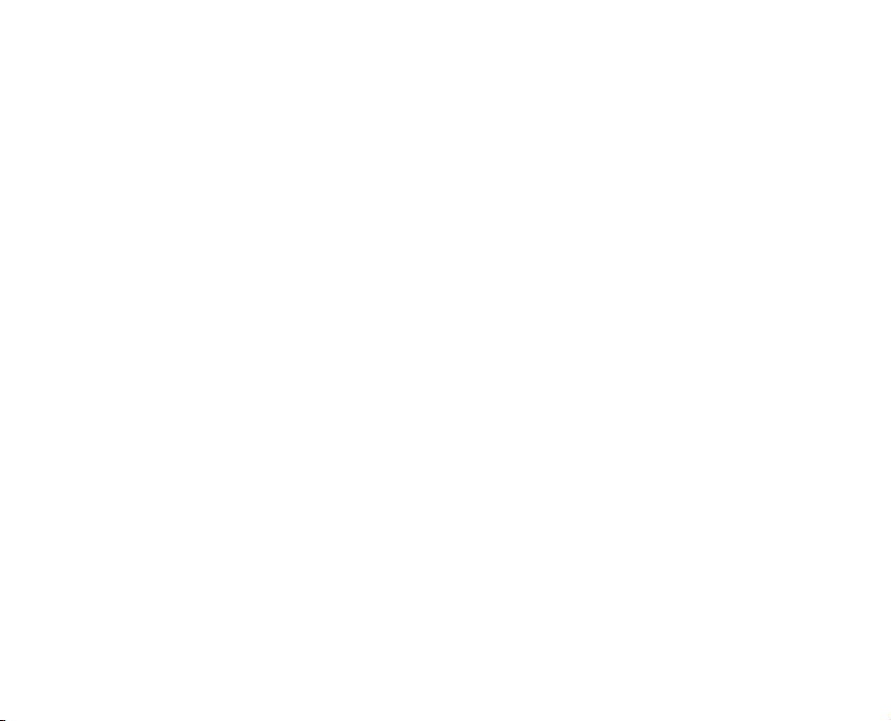
TRADEMARK INFORMATION
J Microsoft
J Pentium
J Macintosh is a trademark of Apple Computer, Inc.
J SD
J Other names and products may be trademarks or registered trademarks of their respective owners.
READ THIS FIRST
Notice:
1. Product design and specifications are subject to change without notice. This includes primary
product specifications, software, software drivers, and user’s manual. This User Manual is a
general reference guide for the product.
2. The product and accessories that come with your camera may be different from those described in
this manual. This is due to the fact that different retailers often specify slightly different product
inclusions and accessories to suit their market requirements, customer demographics, and geographical
preferences. Products very often vary between retailers especially with accessories such as batteries,
chargers, AC adapters, memory cards, cables, pouches, and language support. Occasionally a
retailer will specify a unique product color, appearance, and internal memory capacity. Contact your
dealer for precise product definition and included accessories.
3. The illustrations in this manual are for the purpose of explanation and may differ from the actual
design of your camera.
4. The manufacturer assumes no liability for any errors or discrepancies in this user manual.
EN-2
®
and Windows® are U.S. registered trademarks of Microsoft Corporation.
®
is a registered trademark of Intel Corporation.
TM
is a trademark.
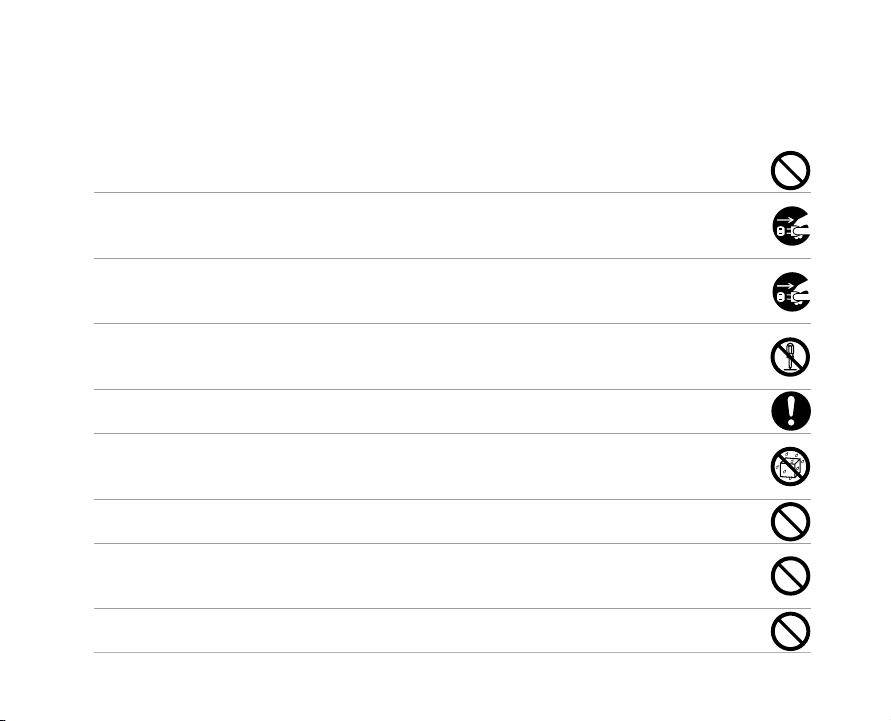
Safety Instructions
Read and understand all Warnings and Cautions before using this product.
WARNING
During the course of a thunderstorm, please do not operate the camera or use its ACAdaptor.
If foreign objects or water have entered the camera, turn the power OFF and remove the
battery and the AC power adapter
Continued use in this state might cause fire or electric shock. Consult the store of purchase.
If the camera has fallen or its case has been damaged, turn the power OFF and remove
the battery and the AC power adapter.
Continued use in this state might cause fire or electric shock. Consult the store of purchase.
Do not disassemble, change or repair the camera.
This might cause fire or electric shock. For repair or internal inspection, ask the store of
purchase.
Use the specified AC power adapter only with the indicated power supply voltage.
Use with any other power supply voltage might cause fire or electric shock.
Do not use the camera in areas near water.
This might cause fire or electric shock. Take special care during rain, snow, on the beach, or
near the shore.
Do not place the camera on inclined or unstable surfaces.
This might cause the camera to fall or tilt over, causing injury.
Keep the battery out of the reach of children.
Swallowing battery might cause poisoning. If the battery is accidentally swallowed, immediately
consult a physician.
Do not use the camera while you are walking, driving or riding a vehicle.
This might cause you to fall over or result in traffic accident.
EN-3
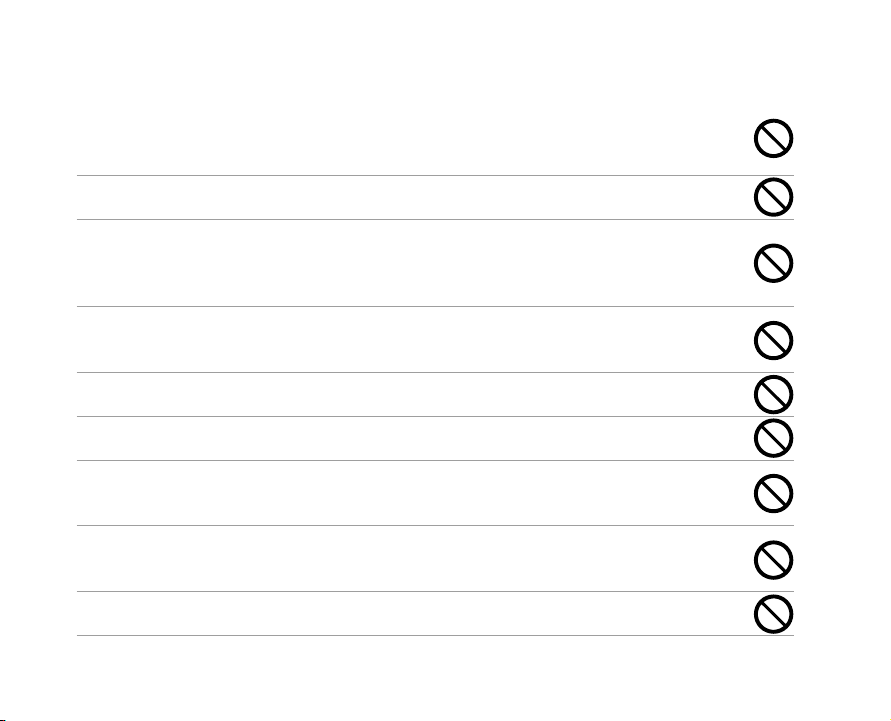
CAUTION
Insert the battery paying careful attention to the polarity (+ or –) of the terminals.
Inserting the battery with its polarities inverted might cause fire and injury, or damage to the
surrounding areas due to the battery rupturing or leaking.
Do not fire the flash close to anyone’s eyes.
This might cause damage to the person’s eyesight.
Do not subject the LCD monitor to impact.
This might damage the glass on the screen or cause the internal fluid to leak. If the internal fluid
enters your eyes or comes into contact with your body or clothes, rinse with fresh water. If the
internal fluid has entered your eyes, consult a physician to receive treatment.
A camera is a precision instrument. Do not drop it, strike it or use excessive force when
handling the camera.
This might cause damage to the camera.
Do not use the camera in humid, steamy, smoky, or dusty places.
This might cause fire or electric shock.
Do not remove the battery immediately after long period of continuous use.
The battery becomes hot during use. Touching a hot battery might cause burns.
Do not wrap the camera or place it in cloth or blankets.
This might cause heat to build up and deform the case, resulting in fire. Use the camera in a wellventilated place.
Do not leave the camera in places where the temperature may rise significantly, such as
inside a car.
This might adversely affect the case or the parts inside, resulting in fire.
Before you move the camera, disconnect cords and cables.
Failure to do this might damage cords and cables, resulting in fire and electric shock.
EN-4
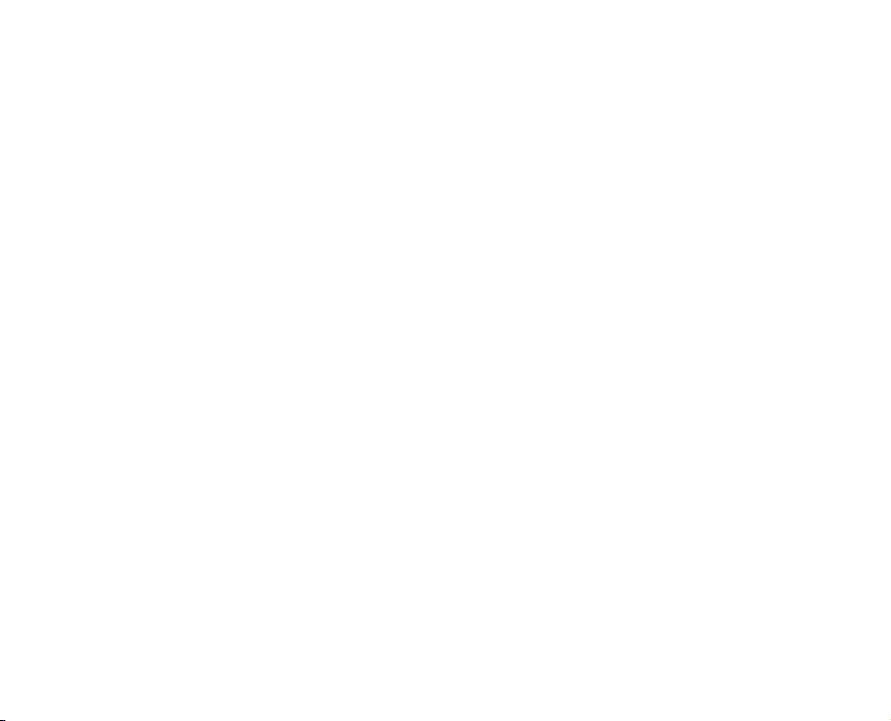
Notes on Battery Usage
When you use the battery, carefully read and strictly observe the Safety Instructions and the notes
described below:
J Use only the specified battery (1050mAh, 3.7V).
J Avoid using the battery in extremely cold environments as low temperatures can shorten the battery
life and reduce camera performance.
J When you are using the new rechargeable battery or rechargeable battery that has not been used
for an extended period of time (the battery that passed the expiry date is an exception) might affect
the number of images that can be captured. Therefore, to maximize its performance and lifetime, we
recommend that you fully charge the battery and discharge it for at least one complete cycle before
use.
J The battery may feel warm after long period of continuous use of the camera or the flash. This is
normal and not a malfunction.
J The camera may feel warm after long period of continuous use. This is normal and not a malfunction.
J If the battery is not to be used for a long period of time, remove it from the camera to prevent leakage
or corrosion.
J If the battery is not to be used for a long period of time, store it after no battery power left. If the
battery is stored for a long time in a fully charged state, its performance may be impaired.
J Always keep the battery terminals clean.
J Risk of explosion if battery is replaced by an incorrect type.
J Dispose of used batteries according to the instructions.
J We recommend the battery should be charged for 8 hours at its first use.
EN-5
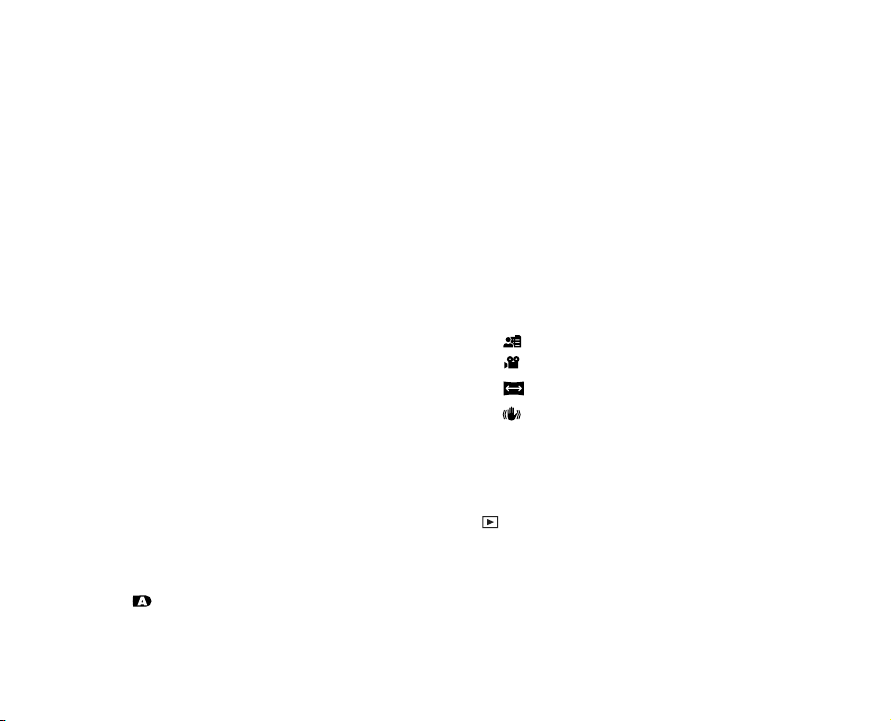
CONTENT
8 INTRODUCTION
8 Overview
10 Package Contents
11 GETTING TO KNOW THE CAMERA
11 Front View
12 Rear View
15 Status LED Indicator
16 LCD Monitor Icons
20 GETTING STARTED
20 Attaching the Camera Strap
20 Inserting and Removing the Battery
21 Using the Docking Station
23 Using the Car Adapter
24 Charging the Battery
25 Using an AC Power Adapter
25 Inserting and Removing an SD Memory Card
26 Turning the Power On/Off
27 Setting the Date and Time
28 Choosing the Display Language
29 Formatting an SD Memory Card or Internal Memory
30 Setting Image Resolution and Quality
33 PHOTOGRAPHY MODE
33 [ ] Auto Mode
34 Recording Voice Memos
EN-6
35 Using the Optical Zoom
36 Using the Digital Zoom
37 Setting the Flash
40 Setting the Focus
41 Setting the Self-timer
42 Exposure Compensation/Backlight Correction
43 [SCN] Scene Mode
45 [P] Program (Automatic Exposure) Photography
Mode
46 [Tv] Shutter Speed Priority Photography Mode
47 [Av] Aperture Priority Mode
48 [M] Manual Mode
49 [
] User Setting Mode
49 [
] Video Mode
] Panorama Mode
50 [
] Anti-Shake Mode
50 [
51 Recording a Subject onto an Existing
Background Image (Pre-Shot)
53 Combining Shots of Two People into a Single
Image (Coupling Shot)
54 [ ] PLAYBACK MODE
54 Playing Back Still Images
55 Playing Back Video Clips
56 Playing Back Still Images/Video Clips on a TV
57 Attaching Voice Memos
58 Thumbnail Display
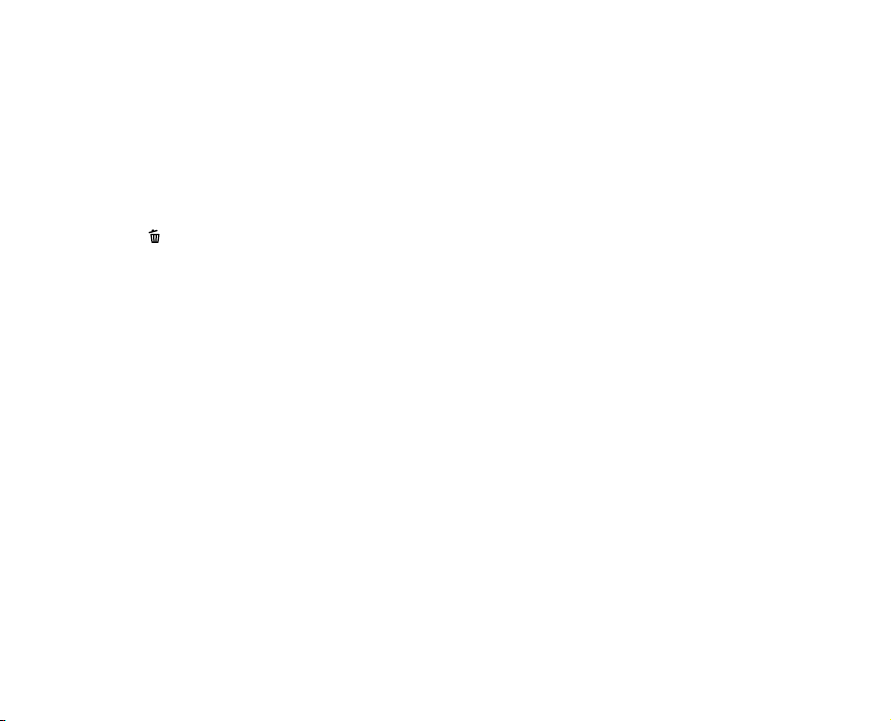
59 Zoom Playback
60 Slideshow Display
61 Protecting Images
63 DPOF Settings
65 Copying Files from Internal Memory to a Memory
Card
66 Changing Start Up Screen
] Deleting Images
68 [
71 MENU OPTIONS
71 Photography Menu (Capture tab)
74 Photography Menu (Function tab)
76 Photography Menu (AE/AWB tab)
78 Playback Menu
79 Setup1 Menu
80 Setup2 Menu
81 TRANSFERRING RECORDED IMAGES AND
VIDEOS TO YOUR COMPUTER
82 Step 1: Installing the USB Driver
83 Step 2: Connecting the Camera to Your Computer
84 Step 3: Downloading Images and Video Files
85 CONNECTING TO A PICTBRIDGE COMPLIANT
PRINTER
87 EDITING SOFTWARE INSTALLATION
87 Installing Photo Explorer
88 Installing Photo Express
89 Installing Cool 360
90 CAMERA SPECIFICATIONS
91 TROUBLESHOOTING
EN-7
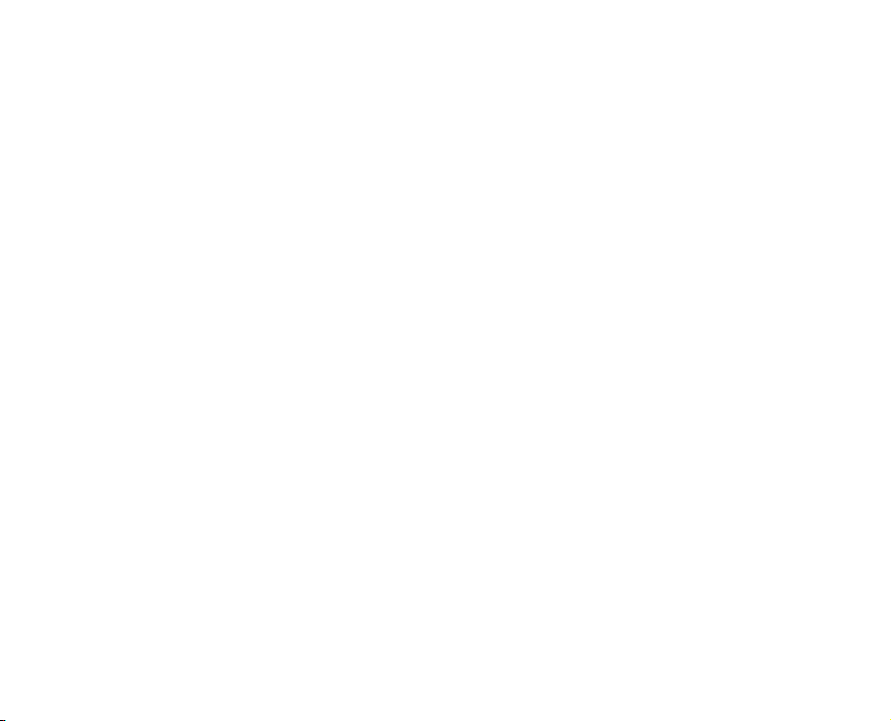
INTRODUCTION
Overview
Congratulations on your purchase of the new digital camera.
Capturing high-quality digital images is fast and easy with this state-of-the-art smart camera. Equipped
with an 8.1 Mega pixel CCD, this camera is capable of capturing images with a resolution of up to 3264
x 2448 pixels.
Other cool features provided by the camera include the following:
LCD monitor - 2.8" full color TFT LCD monitor (230K pixels) makes it easy to frame your
subject when capturing images. It also displays the images you have
Recording media - 32 MB internal memory (26 MB available for image storage).
Optical zoom - The 6x optical lens allows you to capture telephoto and wide-angle images.
Digital zoom - 8.5x digital zoom in conjunction with the 6x optical zoom permit zoom
Flexible flash settings - You may adjust the flash setting according to your lighting environment.
Focus mode - Images can be captured with the distance to the subject set by normal auto
Self-timer mode - The self-timer may set to 10 seconds, 2 seconds or 10+2 seconds.
Still image capture mode - You may capture different images including single, a series of 3 images
EN-8
captured.
External memory supports SD memory cards up to 1 GB.
photography of up to 51x.
Captured images may be reviewed and a selected portion of an image may
be enlarged up to 8x.
focus, macro auto focus, super macro auto focus, infinity, 3m or manual
focus.
using auto-exposure bracketing, 3 images continuously, burst, 3 images
with flash, pre-shot, and coupling shot.
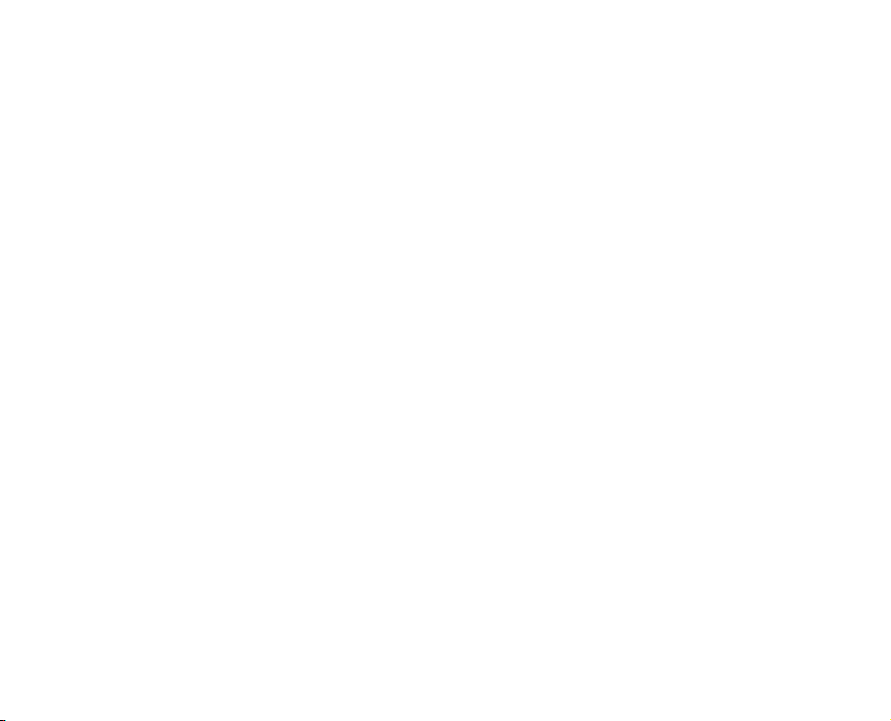
Video mode - In addition to still-images, you may capture video clips with audio (voice).
Voice memo - You may annotate your images with a 30 second voice memo. Images may
be voice-annotated at the time of capture, or during playback.
Thumbnail display - Display your images in sets of nine on the LCD monitor for quick selection of
an particular image.
TV and PC connection - You may view your images on a television monitor or a computer using the
USB or A/V cables.
DPOF support - You may print your images on a DPOF compatible printer by simply inserting
the memory card with embedded printing information.
Photography mode - The camera has 10 different photography modes such as Auto, Scene,
Program, Shutter Speed Priority, Aperture Priority, Manual, User Setting,
Video, Panorama and Anti-Shake. By setting the mode dial, the camera
controls the exposure focus and white balance depending on the
selected mode.
Scene mode - You may select a previously set scene mode for the following situations:
Sport, Portrait, Night Portrait, Night, Candlelight, Fireworks, Landscape,
Natural Green, Sunrise, Sunset, Text, Black & White, Sepia, Splash Water,
Flowing Water and Pets.
EN-9

Package Contents
Carefully unpack your kit box and ensure that you have the following items:
J 1 x Traveler DC-8600 Digital Still Camera
J 1 x Software CD-ROM
J 1 x Traveler 256 MB SD Memory Card
J 2 x Traveler Rechargeable Batteries
J 1 x Traveler AC Power Adapter
J 1 x Traveler Docking Station
J 1 x Car Adapter For Charger
J 1 x Traveler Battery Charger
J 1 x Traveler Camera Pouch
J 1 x Camera Strap
J 1 x USB Cable
J 1 x A/V Cable
J 1 x User’s Manual
EN-10
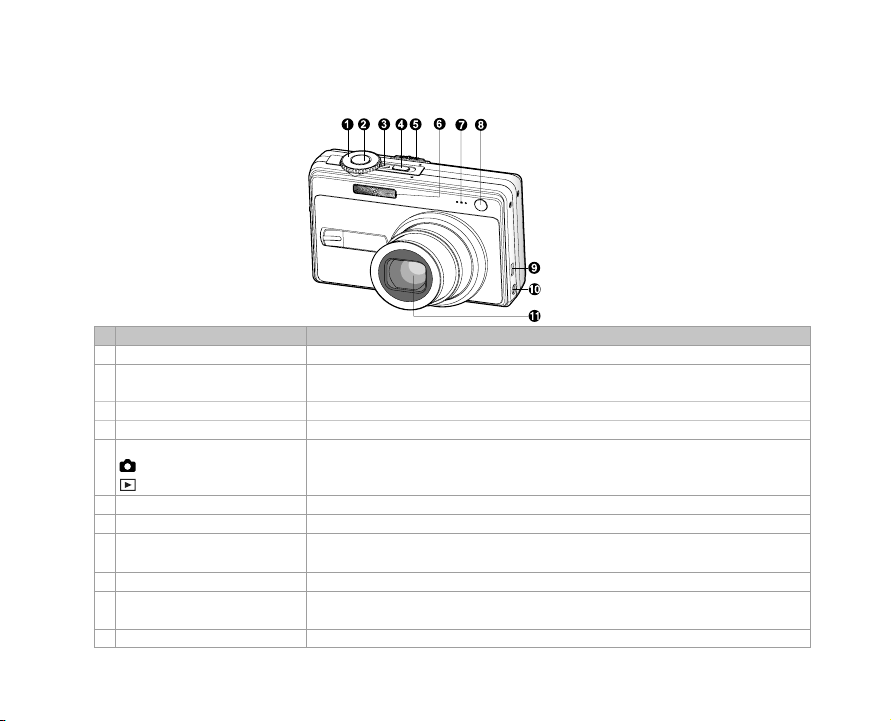
GETTING TO KNOW THE CAMERA
Front View
# Name Description
1. Mode dial Sets the camera mode.
2. Shutter button Focuses and locks both focus & exposure when pressed halfway down.
3. Power indicator Lights on when the camera power is turned on.
4. POWER (Power) button Turns the camera power on and off.
Mode switch Sets the camera mode.
Photography mode Selects this when capturing still images or recording video clips.
5.
Playback mode Performs image playback and deletion.
6. Flash Provides flash illumination.
7. Microphone For recording audio with video clips and voice annotation.
Self-timer LED Blinks during Self-timer mode until the image is captured.
8.
(AF auxiliary LED) Lights for auto focusing when capturing in a dark place.
9. USB or A/V OUT terminal Allows you to connect a USB cable or an A/V cable to the camera.
10. DC IN 5V terminal
11. Lens 6x optical zoom lens allows you to capture telephoto and wide-angle images.
Captures the image when pressed all the way down.
Allows you to connect an AC power adapter to operate the camera
without battery, or to charge rechargeable lithium-ion battery.
EN-11
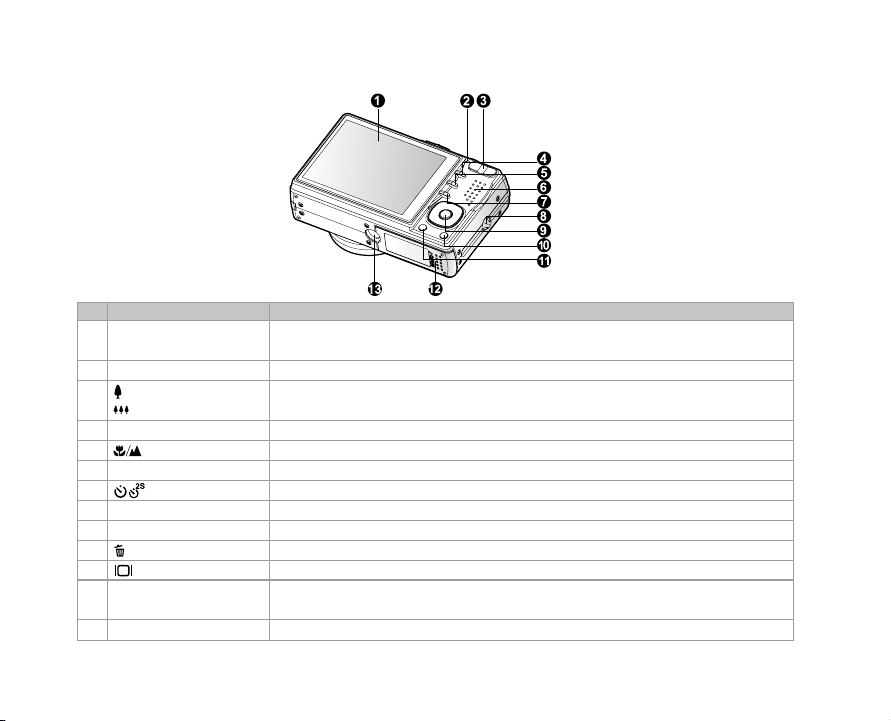
Rear View
# Name Description
1. LCD monitor
2. Status LED Displays the camera current state.
Zoom in button Zooms the lens to telephoto position.
3.
Zoom out button Zooms the lens to wide-angle position.
4. MENU (Menu) button Toggles On-Screen Display (OSD) menu on and off.
5. Focus button Allows you to choose the appropriate focus setting.
6. Speaker For playback or recorded audio.
7. Self-timer button Allows you to toggle the self-timer on and off, selects the desired self-timer mode.
8. Strap holder Camera strap attachment.
9. SET / Direction button Allows you to scroll through menus and images, and then select your choices.
10. (Delete) button Allows you to delete an image.
11. (Display) button Turns the LCD monitor display and live view on and off.
Battery / SD memory
12.
card cover
13. Tripod socket For tripod mounting.
EN-12
Provides menu information to operate the camera, previews the image
before capturing it and review it afterwards.
Access to the battery and memory card.
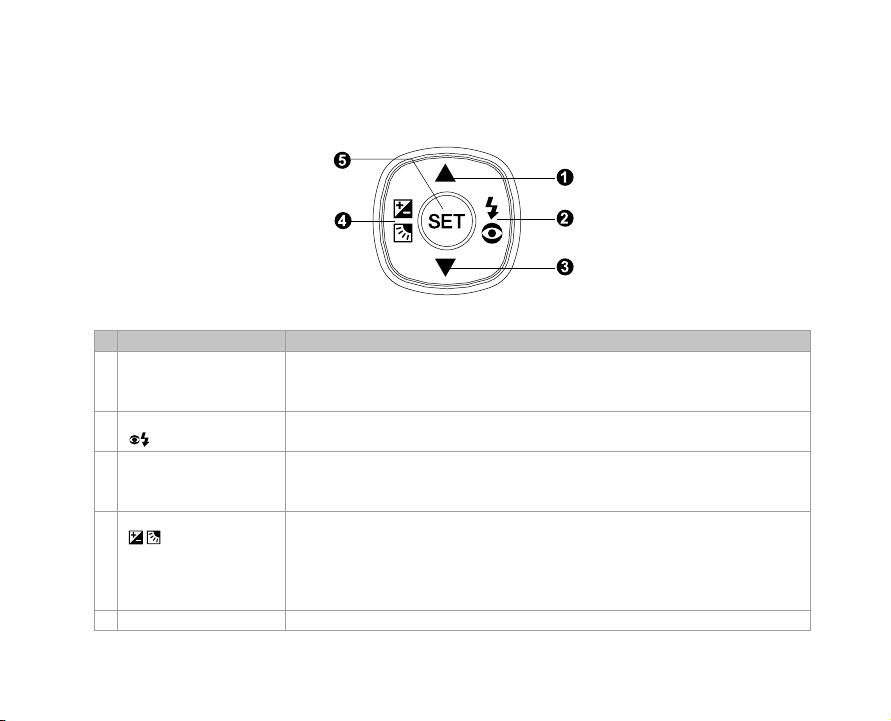
SET /Direction button
# Name Description
S button Scrolls upwards.
1.
X button Scrolls right.
2.
Flash button Allows you to choose the appropriate flash setting.
T button Scrolls downwards.
3.
W button Scrolls left.
Exposure Allows you to toggle the exposure compensation / backlight correction on
4.
5. SET button Enters the menu page and confirms the chosen setting.
compensation and off.
/ Backlight
correction button
Changes value of shutter speed, aperture, exposure compensation and
manual focus.
Changes value of shutter speed, aperture, exposure compensation and
manual focus.
EN-13
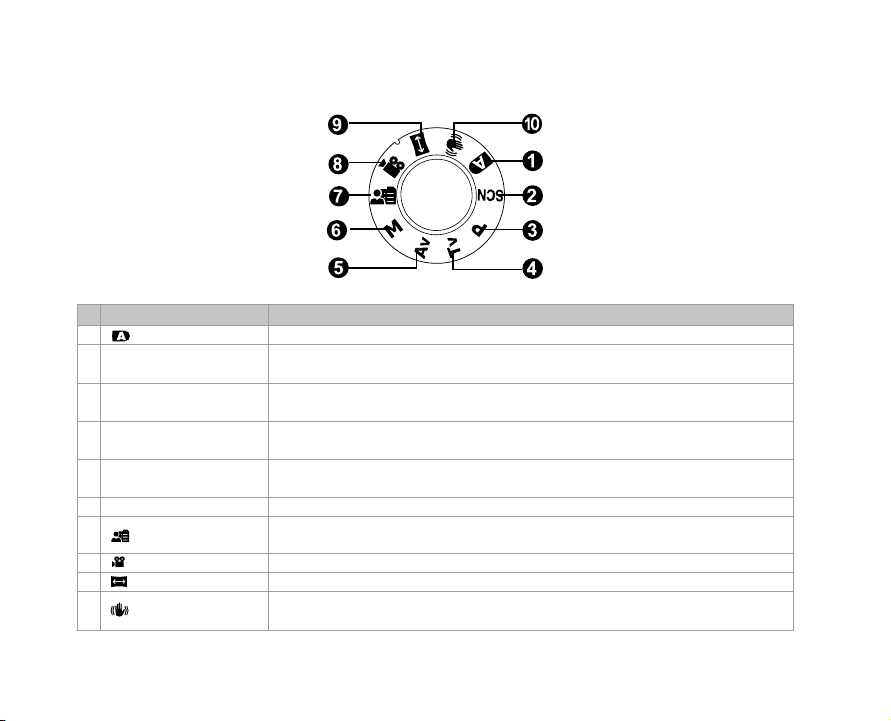
Mode dial
# Name Description
1. Auto The camera automatically sets for exposure, etc.
2. SCN Scene Mode Point-and-shoot simplicity when capturing images under 16 special
3. P Program In program mode the shutter speed and aperture will be set automatically,
4. Tv Shutter Speed You may specify the shutter speed while the camera sets the corresponding
5. Av Aperture Priority
6. M Manual For full manual control over exposure, aperture and other settings.
7.
8. Video For recording video clips.
9. Panorama Allows you to capture panorama (stitch-assist) shots.
10.
EN-14
(auto exposure) but other parameters may be set manually.
Priority aperture value.
User Setting
Anti-Shake
conditions.
You may specify the aperture value while the camera sets the corresponding
shutter speed.
This mode allows you manually set the setting parameters and all these
settings will be memorized.
This mode helps you to steady the image prevented from hand shaking
during capture.

Status LED Indicator
The status LED indicates the current operational status of the camera. The meaning of the LED changes
depending upon what the camera is doing.
Color
Green
Red
Orange
State
On
Flashing
On
Flashing
On
Flashing
During power off
The completion of
battery charge.
The battery is charging.
An AC power adapter is
connected, but a battery
is not in a camera.
Battery charging error.
-
-
-
During
photography
AE or AF is locked with
the shutter button held
halfway.
-
Accessing files in
progress.
When the image is not
in focus.
Flash charging in
progress.
Hardware malfunction.
During connection to a
PC
-
-
In communication to PC.
(SD memory card is inserted.)
-
-
SD memory card is not
inserted.
EN-15
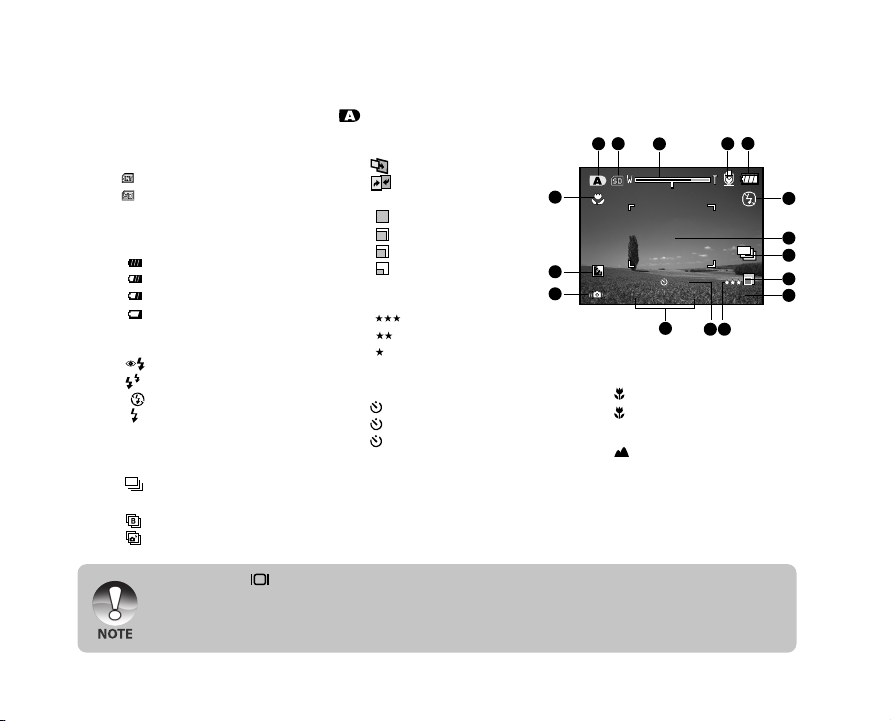
00053
10S
20:5001/06/2006
LCD Monitor Icons
For Photography modes: [ ], [ SCN ]
1. Mode icon
2. Storage media
] Internal memory (no card)
[
[
] SD memory card
3. Zoom status
4. Voice memo
5. Battery condition
] Full battery power
[
] Medium battery power
[
[
] Low battery power
] Virtually no battery power
[
6. Flash mode
[Blank] Automatic
] Red-eye Reduction
[
] Pre-Flash
[
[
] Flash Off
] Forced Flash
[
7. Main focus area
8. Capture mode icon
[Blank] Single
] Continuous
[
[ AEB] Auto Exposure Bracketing
[
] Burst
[
] Burst + flash
J Pressing the button changes the LCD display in the sequence of: display with icons, helpline,
display without icons.
J To prevent a blur image we recommend that you use a tripod for capturing images when slow shutter
warning icon appears.
EN-16
] Pre-Shot
[
] Coupling Shot
[
9. Image size resolution
[ ] 3264 x 2448
] 2560 x 1920
[
[
] 1600 x 1200
] 640 x 480
[
10. Available number of shots
11. Image quality
] Fine
[
] Standard
[
[
] Economy
[TIFF] TIFF
12. Self-timer icon
[
10s] 10 sec.
[
2s ] 2 sec.
10+2s ] 10+2 sec.
[
13. Date and time
14. Slow shutter warning
* Poor lighting conditions.
Images will be vulnerable to
vibration.
15. Backlight correction
2
1
16
15
14
16. Focus setting
[Blank] Normal Auto Focus
] Macro Auto Focus
[
s
] Super Macro Auto
[
] Infinity
[
[ 3M ]3m
[MF] Manual Focus
* Adjust focus distance with
the S / T buttons.
3
13
Focus
12 11
5
4
6
7
8
9
10
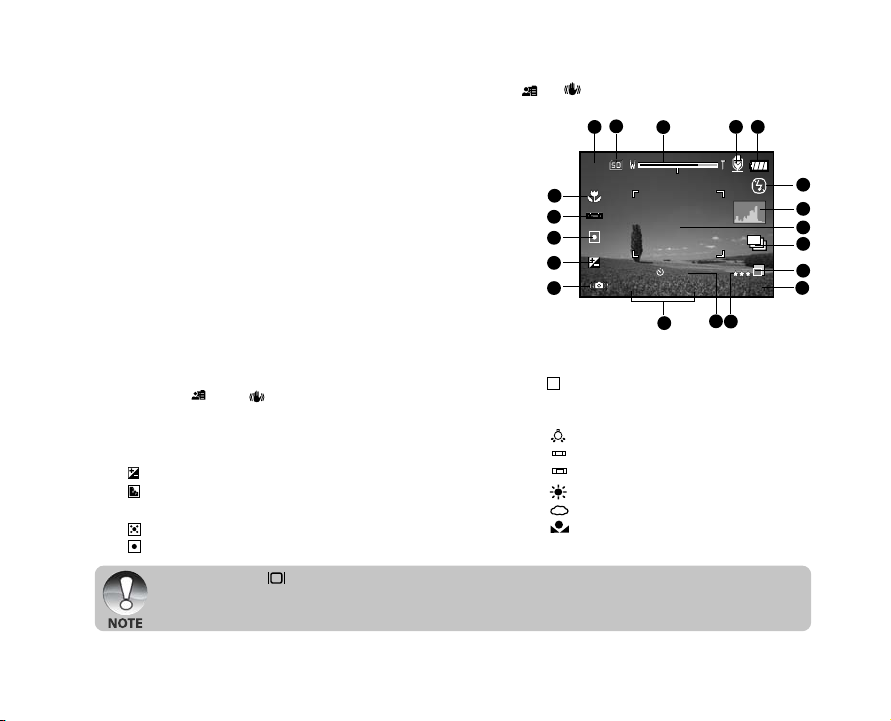
For Photography modes: [P], [Tv], [Av], [M], [ ], [ ]
00053
10S
0.0
F
2.81 / 125
Tv
2
1. Mode icon
2. Storage media
3. Zoom status
4. Voice memo
5. Battery condition
6. Flash mode
7. Histogram
8. Main focus area
9. Capture mode icon
10. Image resolution
11. Available number of shots
12. Image quality
13. Self-timer icon
14. Shutter speed / Aperture
* In [P] , [
Aperture icon appears at half shutter (S1)
condition.
Slow shutter warning
15.
16. [ ] Exposure compensation
[
] Backlight correction
17. Metering
] Multi
[
] Spot
[
J Pressing the button changes the LCD display in the sequence of: display with icons, display with
J Histogram is not activated in [Pre-Shot] and [Coupling Shot] modes.
] and [ ] modes, Shutterspeed /
icons and histogram, helpline, display without icons.
1
19
18
17
16
15
[ ] Average
18. White balance
[Blank] Auto
] Incandescent
[
] Fluorescent 1
[
1
] Fluorescent 2
[
2
] Day Light
[
] Cloudy
[
] Manual
[
19. Focus setting
2
3
14
5
4
6
7
8
9
10
11
13
12
EN-17
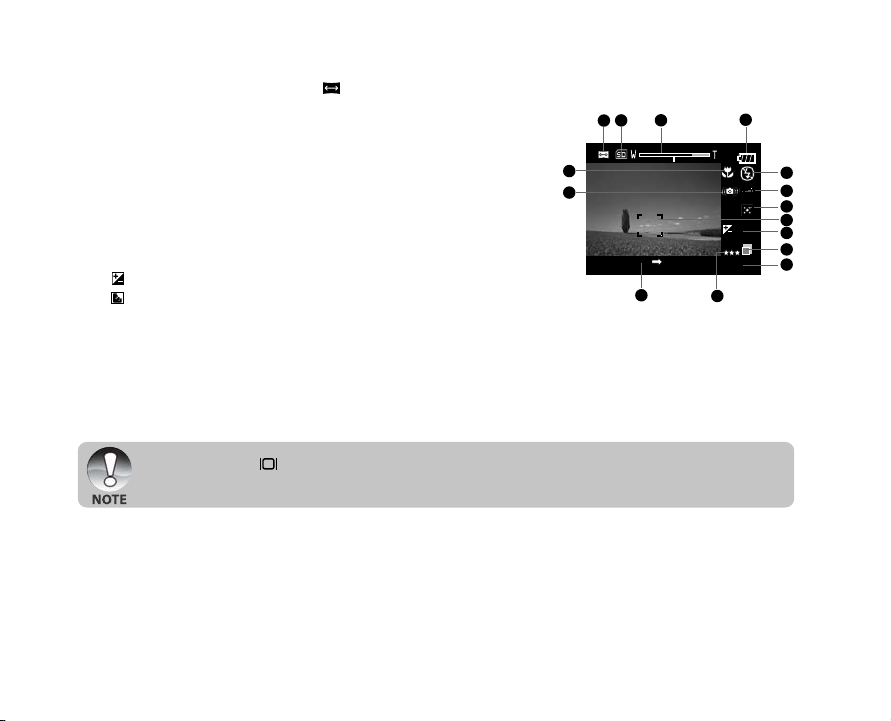
For Photography mode: [ ]
00053
1
0.0
2
1. Mode icon
2. Storage media
3. Zoom status
4. Battery condition
5. Flash mode
6. White balance
7. Metering
8. Main focus area
] Exposure compensation
9. [
] Backlight correction
[
10. Image resolution
11. Available number of shots
12. Image quality
13. Image to be captured indicator
14. Focus setting
15. Slow shutter warning
J Pressing the button changes the LCD display in the sequence of: display with icons, display
without icons.
2
3
1
14
15
13
4
5
6
7
8
9
10
11
12
EN-18
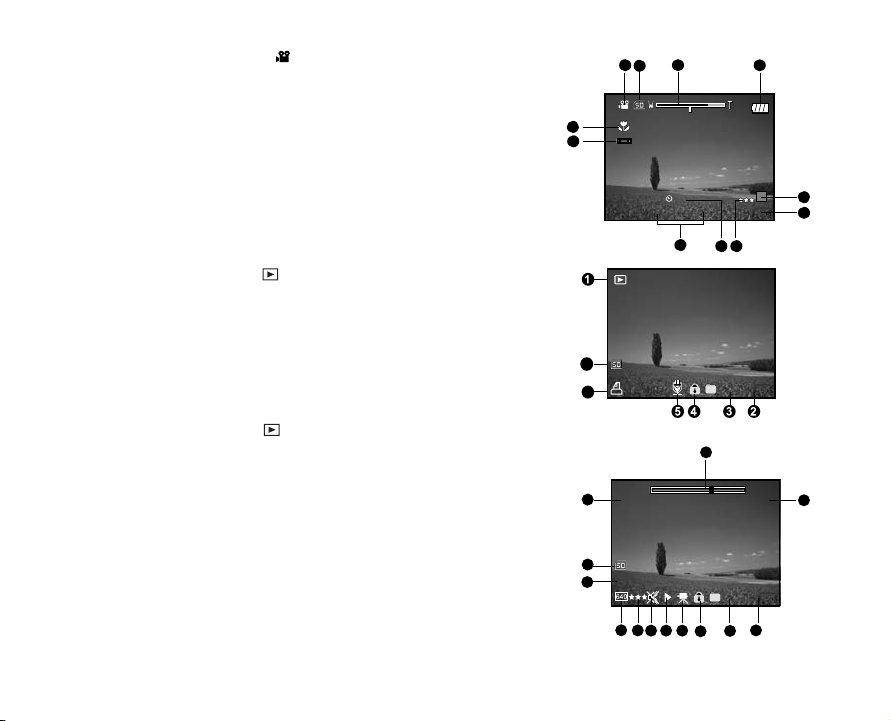
For Video mode [ ]
6
6
7
979-0008
1
10:1313:0901/06/2006
10S
2
980-0011
Tot al
Pl ay
0: 10 00::00 66
1. Mode icon
2. Storage media
3. Zoom status
4. Battery condition
5. Video resolution
6. Available recording time/Elapsed time
7. Video quality
8. Self-timer icon
9. Date and time
10.White balance icon
11.Focus setting
Playback mode [ ] -Still image playback
1. Mode icon
2. File number
3. Folder number
4. Protect icon
5. Voice memo
6. DPOF icon
7. Storage media
Playback mode [ ]-Video playback
1. Video status bar
2. Elapsed time
3. File number
4. Folder number
5. Protect icon
6. Mode icon
7. Play mode
8. Sound off icon (When the S button is pressed
during video playback.)
9. Image quality
10.Image resolution
11.Frame rate
12.Storage media
13.Total recorded time
2
1
3
11
10
9
13
12
30
11
FPS
10
9
78
4
5
6
7
8
1
2
35 46
EN-19
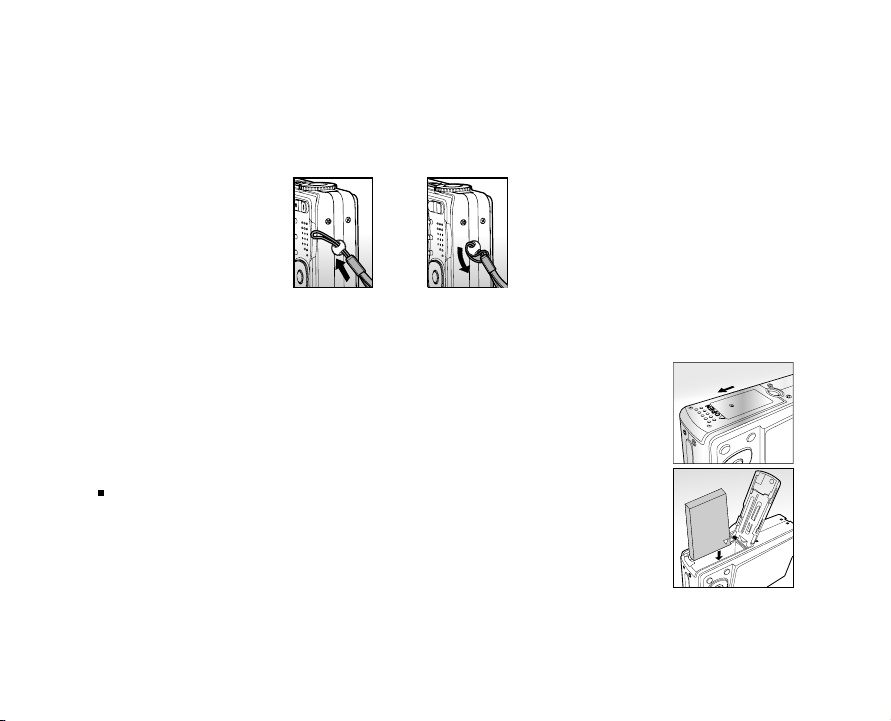
GETTING STARTED
Attaching the Camera Strap
Attach the camera strap as shown in the illustration.
Inserting and Removing the Battery
We highly recommend using specified rechargeable lithium-ion battery (1050mAh, 3.7V) to realize the
full capability of your camera. Charge the battery fully before using the camera. Make sure that the power
of the camera is off before inserting or removing the battery.
Inserting the Battery
1. Open the battery / SD memory card cover in the direction of the
[OPEN] arrow.
2. Insert the battery in the correct orientation shown.
Tilt the battery lock lever, and then insert the battery in the
direction of the arrow.
3. Close the battery / SD memory card cover.
Removing the Battery
Open the battery / SD memory card cover and then release the battery lock lever. When the battery has
come out a little, slowly pull it out the rest of the way.
EN-20
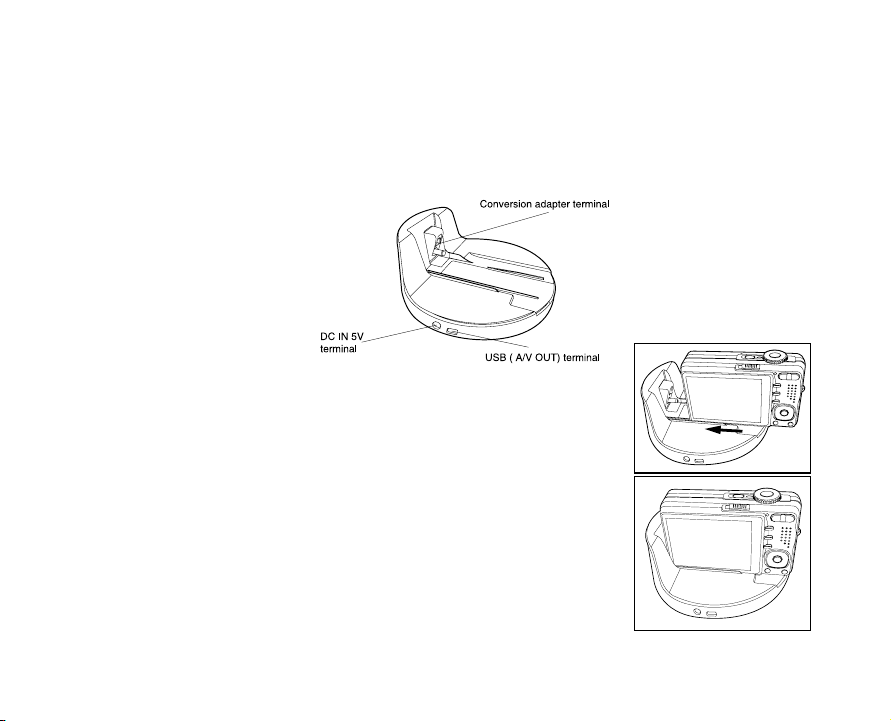
Using the Docking Station
With the docking station, you can position your camera and play back your images and video clips on
your desktop. You may also use the docking station or connect to other media devices to play back
(output to a TV monitor, for example). Inconjunction with an AC power adapter the docking station will
facilitate the charging of the camera battery.
1. Align the camera with the docking station.
2. Slide the camera fully into the docking station as shown
illustration.
3. Carefully insert the camera and match the connector until it fits
in place.
EN-21
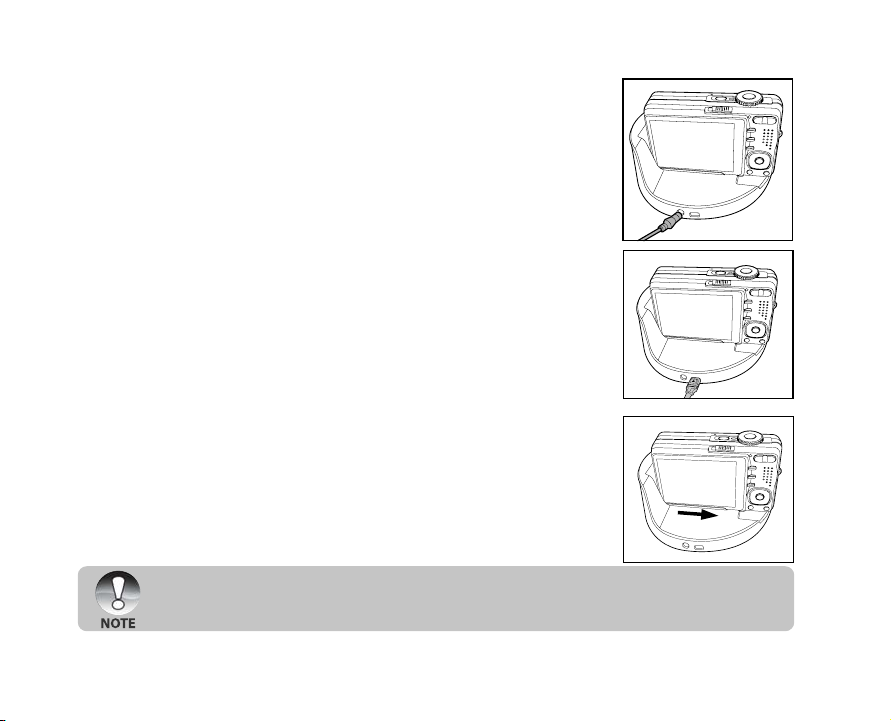
4. Connect the end of the respective cable
directly to the respective docking station
terminal.
J For charging the battery, connect
one end of the AC power adapter
directly to the DC IN 5V terminal of
the docking station.
J For USB connection or playing
back images/video clips on the TV,
connect one end of the AC power
adapter directly to the USB (A/VOUT)
terminal of the docking station.
Removing the camera from the docking station:
Push the camera carefully from the connector, and
then remove the camera from the docking station.
J Be sure to align the camera and docking station carefully before inserting/removing
the camera into/from the docking station.
EN-22
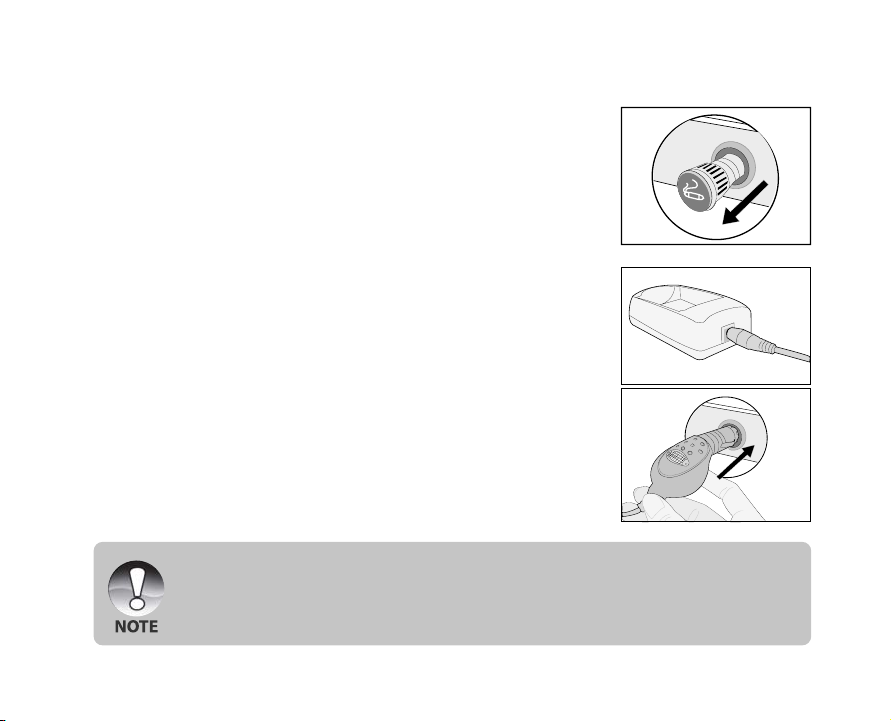
Using the Car Adapter
With the car adapter, this will facilitate the charging of the camera battery.
1. Remove your car’s cigarette lighter from its outlet.
2. Insert one end of the car adapter into the DC IN 5V terminal of
the battery charger.
3. Plug the other end of the car adapter into your car’s cigarette
lighter outlet.
J Never expose the car adapter to dripping or sprayed water! Moreover, never put
objects or containers filled with liquids (for example, a vase) onto the device!
J Do not charge the non-rechargeable battery.
J Do not disassemble or repair the device.
J If the devise is not to be used, remove it and place the cigarette lighter back into its outlet.
EN-23
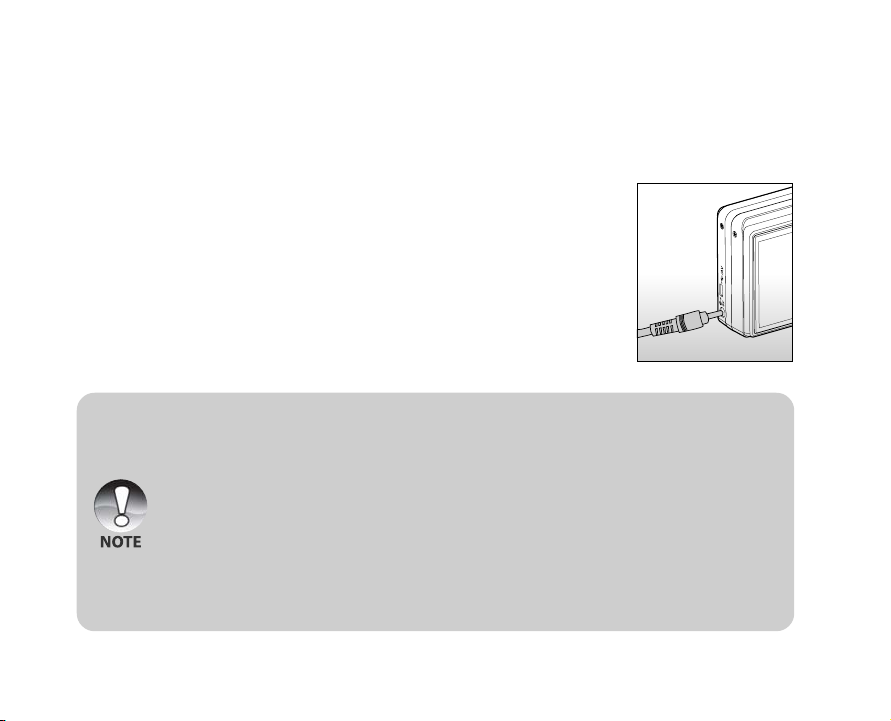
Charging the Battery
Using the AC power adapter may charge the battery or operate the camera as power supply. Make sure
that the power of the camera is off and then insert the battery before starting.
1. Insert one end of the AC power adapter into the DC IN 5V
terminal of the camera.
2. Insert the other end of the AC power adapter into a wall outlet.
J The status LED flashes green when charging is started and
lights green when charging is completed. The LED lights red
when a charging error has occurred.
J It is recommended to fully discharge the battery before
recharging.
J Charging time varies according to the ambient temperature
and the status of battery.
J This camera must be used with specified AC power adapter. Damage caused by the use of an
incorrect adapter is not covered under the warranty.
J Always make sure that the camera is off before removing the battery.
J The battery may feel warm after it has been charged or immediately after being used. This is
normal and not a malfunction.
J When using the camera in cold conditions, keep the camera and battery warm by storing it in a
warm place such as an interior pocket between shots.
J If you open the battery cover without removing the battery, the battery power will not be
disconnected.
J If you remove the battery, you have to insert the battery within 2 hours in order to make sure that
the date and time will not be reset.
EN-24
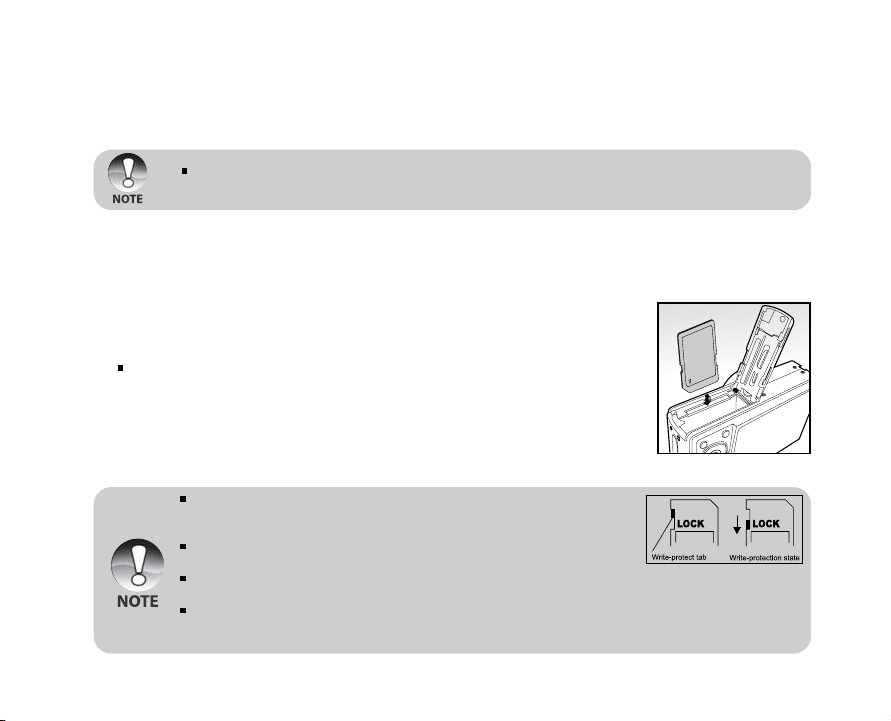
Using an AC Power Adapter
Using an AC power adapter prevents the camera from automatically powered off while transferring files
to your computer.
Perform the steps in the preceding section “Charging the Battery”.
Make sure to use only the AC power adapter specified for the digital camera. Damage caused by
the use of an incorrect adapter is not covered under the warranty.
Inserting and Removing an SD Memory Card
The digital camera comes with approx. 32 MB of internal memory (26 MB available for image storage),
allowing you to store captured still images or video clips in the digital camera. However, you can also
expand the memory capacity by using an SD memory card so that you can store more files.
Inserting an SD memory card
1. Open the battery / SD memory card cover.
2. Insert the SD memory card in the correct orientation shown.
Hold the SD memory card with its front side (printed arrow)
facing the rear side of the camera, and then insert the card as
far as it can go.
3. Close the battery / SD memory card cover.
Removing an SD memory card
Open the battery / SD memory card cover, press lightly on the edge of the SD memory card and it will eject.
To prevent valuable data from being accidentally erased from an SD
memory card you can slide the write-protected tab (on the side of the
SD memory card) to “LOCK”.
However, to save, edit or erase data on an SD memory card, you must
unlock the card.
Be sure to format an SD memory card with this digital camera before using it. Refer to section in
this manual titled “Formatting an SD Memory Card or Internal Memory” for further details.
To prevent the damage of an SD memory card, please turn off the power when inserting or
removing the SD memory card. If inserting or removing the SD memory card with power on, the
camera turns off automatically.
EN-25
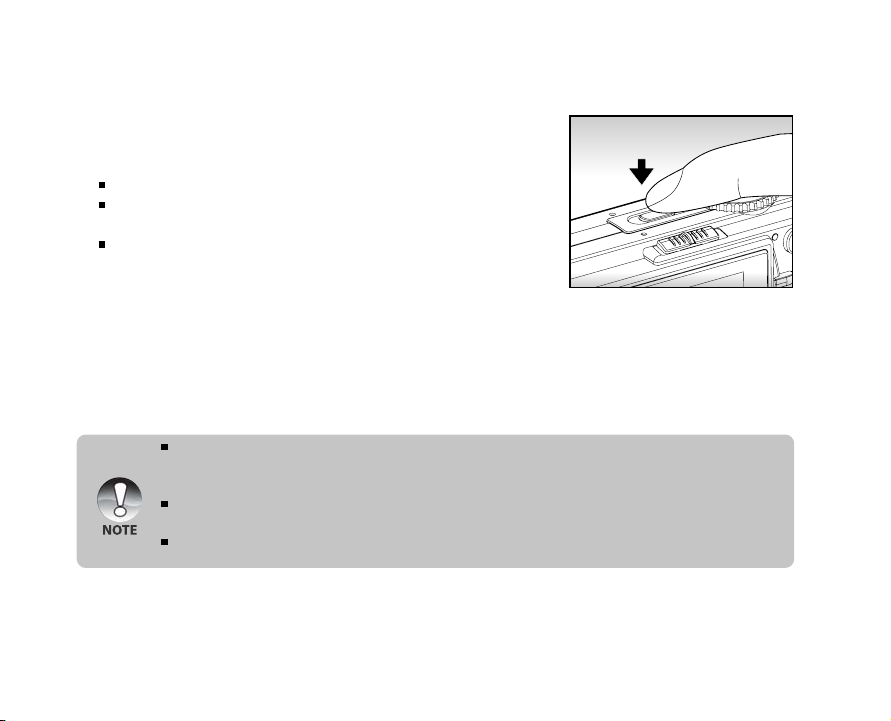
Turning the Power On/Off
1. Load the battery or connect the AC power adapter to your
camera.
2. Press the POWER button to turn on your camera.
The status LED lights green and the camera is initiated.
The power indicator lights on when the camera power is turned
on.
When the power is turned on, the camera will start in the
mode that is currently selected.
3. To turn off your camera, press the POWER button again.
The power is turned off automatically when the camera has not been operated for a defined period
of time. To resume the operation condition, turn the power on again. Refer to section in this
manual titled “Auto OFF” in the Setup1 Menu for further details.
When the power is turned on, it may take several seconds to charge the flash. While the flash is
being charged, the status LED lights orange.
The camera is not ready until the flash has charged. The camera is ready when the status LED
is off.
EN-26
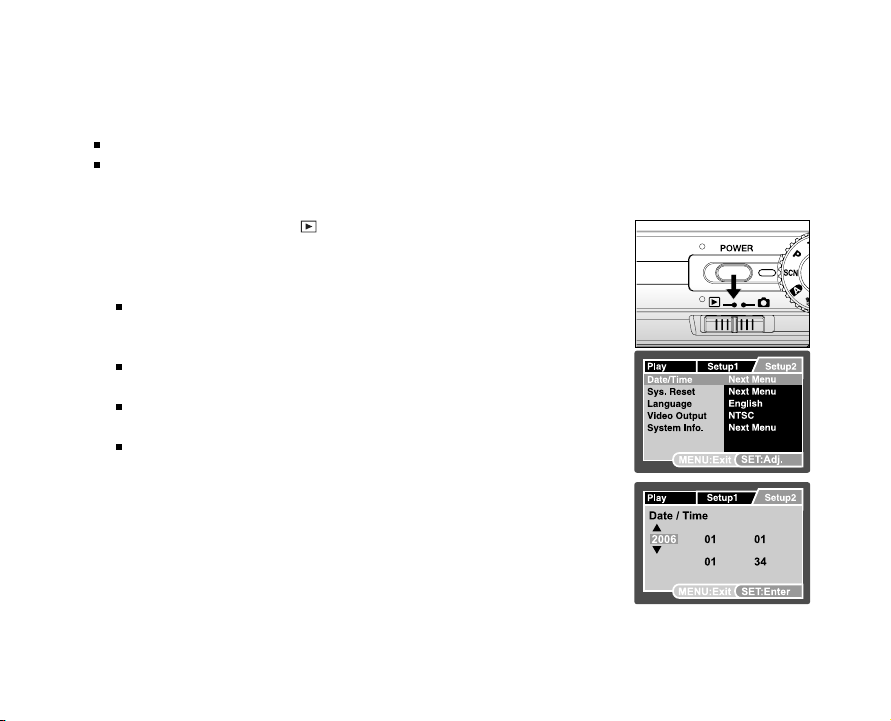
Setting the Date and Time
The date/time needs to be set if/when:
Camera is turned on for the first time.
Camera is turned on after leaving the camera without the battery for an extended period of time.
When the date and time information is not displayed on the LCD monitor, follow these steps to set the
correct date and time.
1. Slide the mode switch to [
2. Select [Setup2] with the X button.
3. Select [Date/Time] with the S / T buttons, and press the SET
button.
The Date/Time setting screen will be displayed.
4. Select the item’s field with the W / X buttons and adjust the
value for the date and time with the S / T buttons.
The date and time is set in the order year-month-day-hourminute.
The time is displayed in 24-hour format.
5. After confirming all settings are correct, press the SET button.
The setting will be stored and the screen will return to the
Setup2 menu.
6. To exit from the Setup2 menu, press the MENU button.
], and press the MENU button.
EN-27
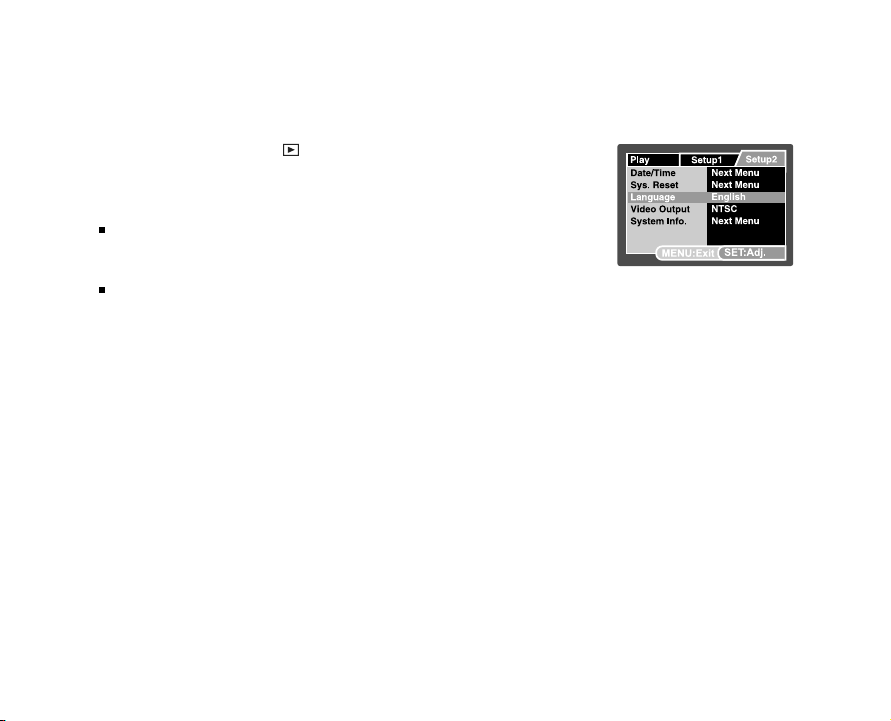
Choosing the Display Language
Choose an On-Screen Display (OSD) language for information to be displayed on the LCD monitor.
1. Slide the mode switch to [
2. Select [Setup2] with the X button.
3. Select [Language] with the S / T buttons, and press the SET
button.
The language setting screen will be displayed.
4. Select the displayed language with the S / T buttons and press
the SET button.
The setting will be stored.
5. To exit from the Setup2 menu, press the MENU button.
EN-28
], and press the MENU button.
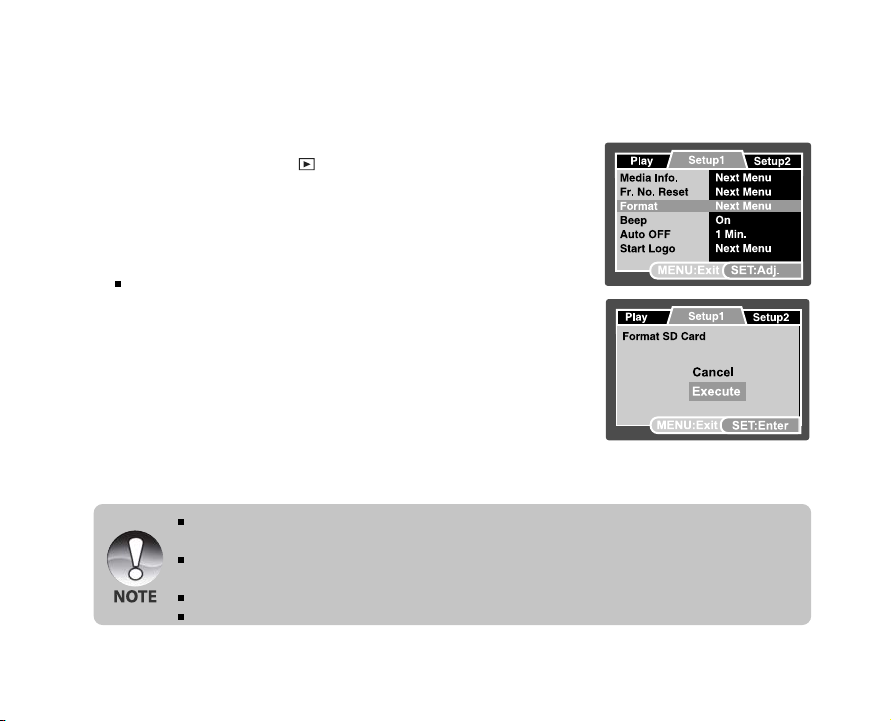
Formatting an SD Memory Card or Internal Memory
This function formats the internal memory (or memory card) and deletes all stored still images / video clips
and data.
1. Slide the mode switch to [
2. Select [Setup1] with the X button.
3. Select [Format] with the S / T buttons, and press the SET
button.
4. Select [Execute] with the S / T buttons, and press the SET
button.
To cancel formatting, select [Cancel].
5. To exit from the Setup1 menu, press the MENU button.
To format the internal memory, do not insert an SD memory card into the camera. Otherwise, you
will format the SD memory card.
Formatting the SD memory card also erases the protected images. All data other than images are
also erased. Before formatting the card, make sure that all the images are unnecessary.
Formatting is an irreversible action and data cannot be recovered at a later time.
An SD memory card having any problem cannot be properly formatted.
], and press the MENU button.
EN-29
