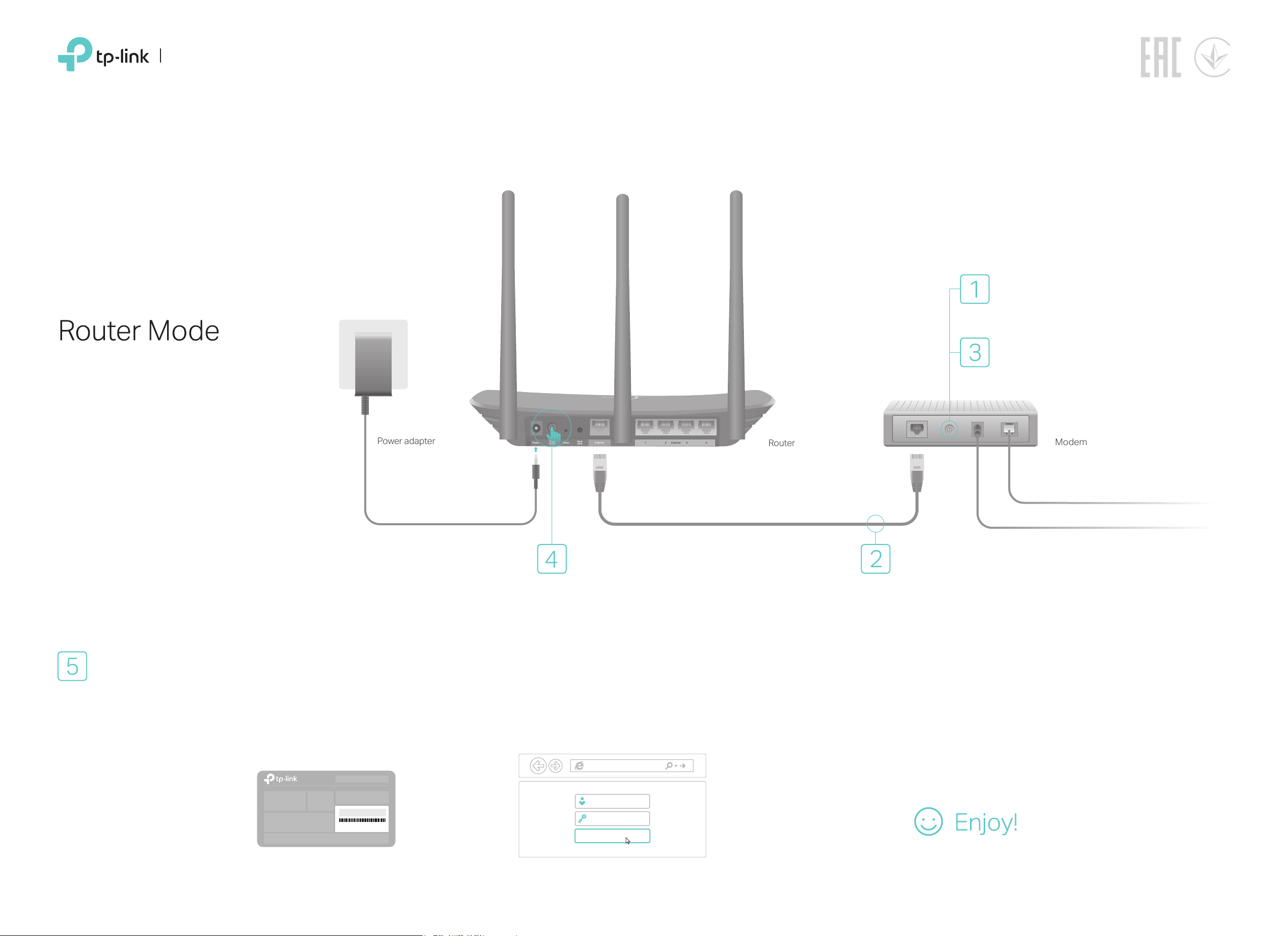
Quick Installation Guide
Multi-mode Router
Meet all your needs.
TL-WR940N
If your internet connection is through an
Ethernet cable from the wall, instead of
through a modem, connect the Ethernet
cable directly to the router’s Internet port,
and skip Step 1,2 and 3.
Turn o the modem, and remove the
backup battery if it has one.
Turn on the modem and then wait
about 2 minutes for it to restart.
Congure the router
1. Connect your computer to the router (Wired or Wireless)
Wired
Turn o the Wi-Fi on your computer and connect it to the router via
an Ethernet cable.
Wireless
Connect your device to the router’s
Wi-Fi using the SSID (Network
Name) and Wireless Password
printed on the label at the bottom
of the router.
Wireless Password/PIN:XXXXXXXX
SSID:TP-Link_XXXX
Power adapter
Connect the power adapter to the
router and turn on the router.
Launch a web browser, and enter http://tplinkwifi.net or
2.
http://192.168.0.1 in the address bar. Use admin for both
username and password, and then click Login.
Note: If the login window does not appear, please refer to FAQ > Q1.
http://tplinkwi.net
admin
admin
Login
Router
Modem
Connect to the internet
Connect to the power socket
Connect the modem to the router’s
Internet port via an Ethernet cable.
3.
Click Next to start the Quick Setup. Select Standard
Wireless Router and follow the step-by-step instructions of
the Quick Setup to complete the initial configuration.
Note: If you are not sure of the WAN Connection Type, please click
Auto-Detect.
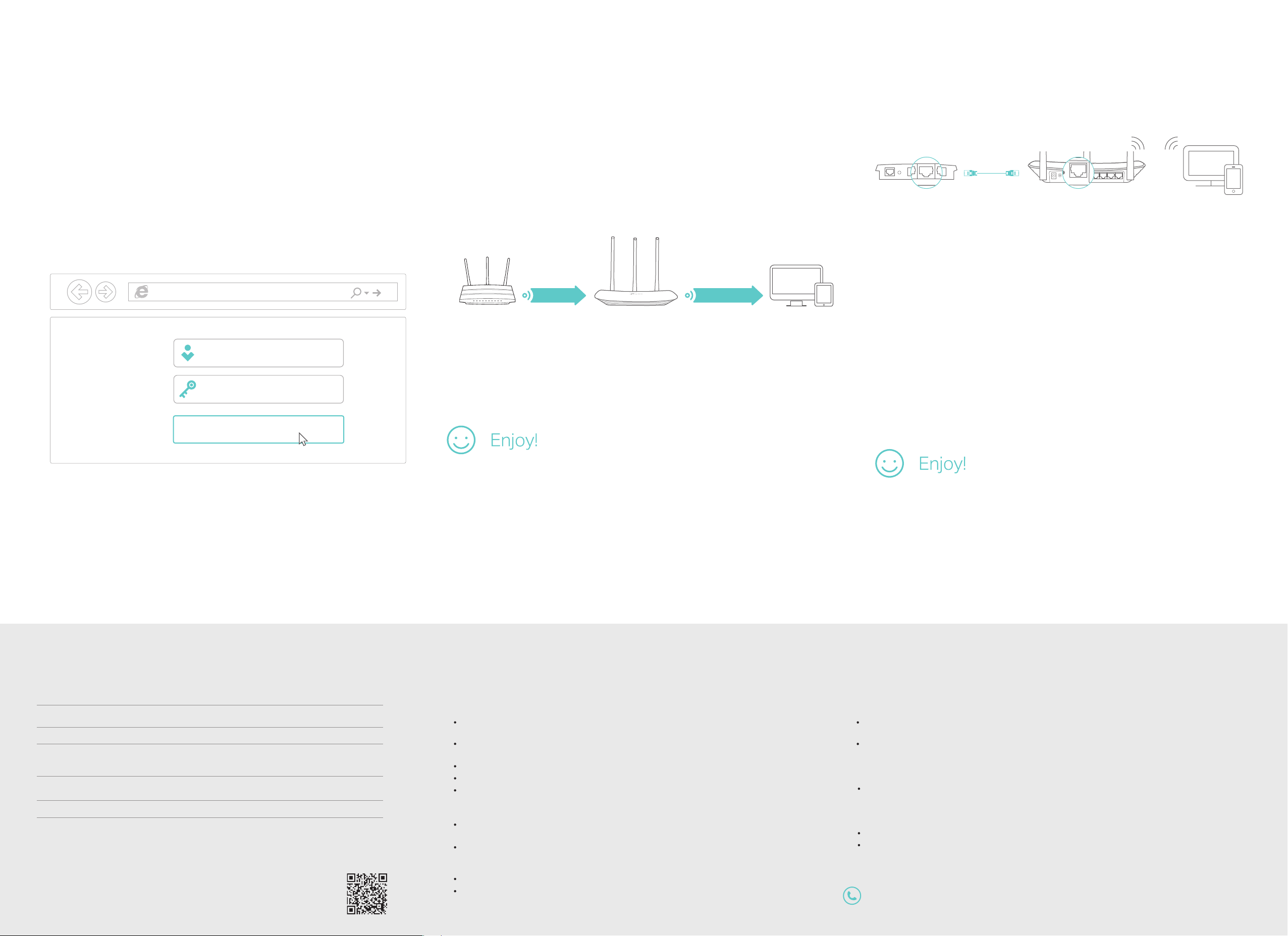
Range Extender Mode
Ethernet4EthernetInternet
Access Point Mode
In Range Extender mode, the router boosts the existing wireless coverage
in your home.
1. Configure
A. Place the router next to your host router and turn it on.
B. Connect a computer to the router via an Ethernet cable or wirelessly by
using the SSID (Network Name) and Wireless Password printed on the
label at the bottom of the router.
C. Launch a web browser and enter http://tplinkwifi.net in the address bar.
Use admin for both the username and password, and then click Login.
http://tplinkwi.net
admin
admin
2. Relocate
Place the router about halfway between your host router and the Wi-Fi “dead”
zone. The location you choose must be within the range of your existing host
network.
Extended NetworkHost Network
Host Router
Router
Devices
In Access Point mode, the router transforms your existing wired network to
a wireless one.
Ethernet4Ethernet3Ethernet1Ethernet2Internet
Internet
ClientRouterWired Router
A. Turn on the router.
B. Connect the router to your wired router’s Ethernet port via an Ethernet
cable as shown above.
C. Connect a computer to the router via an Ethernet cable or wirelessly by
using the SSID (Network Name) and Wireless Password printed on the
label at the bottom of the router.
D. Launch a web browser and enter http://tplinkwifi.net in the address bar.
Use admin for both the username and password to log in.
E. Click Next to start the Quick Setup.
Select Access Point and follow the
step-by-step instructions of the Quick Setup to complete the initial
configuration.
Login
D. Click Next to start the Quick Setup. Select Range Extender and follow the
step-by-step instructions of the Quick Setup to complete the initial
configuration.
Note: Click
wireless password.
Survey
to find your host network you want to connect to, and then enter its
LED Indicator
Status Explanation
On (Orange)
On (Blue)
Blinking slowly
Blinking quickly
Power is on, but there is no internet connection.
Router mode: The router is connected to the internet.
Range Extender mode: The router is connected to the host network.
Access Point mode: At least one of the router’s WAN/LAN ports is connected.
The system is starting up or rmware is being upgraded. Do not disconnect
or power o your router.
WPS connection is in progress. This may take up to 2 minutes.
Tether App
The TP-Link Tether app provides a simple, intuitive way to access and
manage your router. You can scan the QR code to download it from the
Apple App Store or Google Play.
©2017 TP-Link 7106507059 REV6.0.0
The extended network shares the same SSID (network name) and password as
those of your host network.
FAQ (Frequently Asked Questions)
Q1. What should I do if I cannot access the web management page?
If the computer is set to a static or fixed IP address, change the settings to obtain an IP
address and DNS server address automatically.
Verify that http://tplinkwifi.net or http://192.168.0.1 is correctly entered in the web
browser. Alternatively, enter http://192.168.1.1 in the web browser and press Enter.
Use another web browser and try again.
Reboot your router and try again.
Disable and then enable the network adapter being used.
Q2. What should I do if I cannot access internet in Router mode?
Check if the internet is working normally by connecting a computer directly to the
modem using an Ethernet cable. If it is not, contact your internet service provider.
Log in to the web management page of the router, and go to the Status page to check
whether the WAN IP address is valid or not. If it is, please run the Quick Setup again;
otherwise, check the hardware connection.
Reboot your router and try again.
For cable modem users, log in to the web management page of the router. Go to
Network > MAC Clone, select Clone MAC Address and click Save. Then reboot both
the modem and the router.
Q3. How do I restore the router to its factory default settings?
Q4. What should I do if I forget my web management password?
Q5. What should I do if I forget my wireless network password?
Connect to the wireless network by using the SSID (network name) and
password of the router.
With the router powered on, press and hold the Reset button on the back panel of the
router until the LED blinks.
Log in to the web management page of the router. Go to System Tools > Factory
Defaults, and click Restore. The router will restore and reboot automatically.
Refer to FAQ > Q3 to reset the router, and then use admin (all lowercase) for both
username and password to log in.
The factory default wireless password is printed on the label of the router.
Connect a computer directly to the router using an Ethernet cable.
web management page, and go to Wireless > Wireless Security to obtain or reset your
wireless password.
For technical support and other information, please visit
http://www.tp-link.com/support
Log in to the router’s
