Page 1

User Guide
300Mbps Wi-Fi Router
TL-WR820N
REV2.0.0 1910012701
Page 2

Contents
About This Guide . . . . . . . . . . . . . . . . . . . . . . . . . . . . . . . . . . . . . . . . . . . . . . . . . . . . .1
Chapter 1. Get to Know About Your Router . . . . . . . . . . . . . . . . . . . . . . . . . . . 2
1. 1. Product Overview. . . . . . . . . . . . . . . . . . . . . . . . . . . . . . . . . . . . . . . . . . . . . . . . . . . . . . . . . . . . 3
1. 2. Panel Layout. . . . . . . . . . . . . . . . . . . . . . . . . . . . . . . . . . . . . . . . . . . . . . . . . . . . . . . . . . . . . . . . . 3
1. 2. 1. Top View . . . . . . . . . . . . . . . . . . . . . . . . . . . . . . . . . . . . . . . . . . . . . . . . . . . . . . . . . . . . . . 3
1. 2. 2. The Back Panel. . . . . . . . . . . . . . . . . . . . . . . . . . . . . . . . . . . . . . . . . . . . . . . . . . . . . . . . 4
Chapter 2. Connect to the Internet . . . . . . . . . . . . . . . . . . . . . . . . . . . . . . . . . . .6
2. 1. Position Your Router . . . . . . . . . . . . . . . . . . . . . . . . . . . . . . . . . . . . . . . . . . . . . . . . . . . . . . . . . 7
2. 2. Connect to the Internet . . . . . . . . . . . . . . . . . . . . . . . . . . . . . . . . . . . . . . . . . . . . . . . . . . . . . . 7
2. 2. 1. Wireless Router Mode . . . . . . . . . . . . . . . . . . . . . . . . . . . . . . . . . . . . . . . . . . . . . . . . . 8
2. 2. 2. Access Point Mode. . . . . . . . . . . . . . . . . . . . . . . . . . . . . . . . . . . . . . . . . . . . . . . . . . . 10
2. 2. 3. Range Extender Mode. . . . . . . . . . . . . . . . . . . . . . . . . . . . . . . . . . . . . . . . . . . . . . . . 11
2. 2. 4. WISP Mode . . . . . . . . . . . . . . . . . . . . . . . . . . . . . . . . . . . . . . . . . . . . . . . . . . . . . . . . . . 13
Chapter 3. Log In to the Router . . . . . . . . . . . . . . . . . . . . . . . . . . . . . . . . . . . . . 14
Chapter 4. Configure the Router in Wireless Router Mode . . . . . . . . . . 16
4. 1. Operation Mode . . . . . . . . . . . . . . . . . . . . . . . . . . . . . . . . . . . . . . . . . . . . . . . . . . . . . . . . . . . . 17
4. 2. Network . . . . . . . . . . . . . . . . . . . . . . . . . . . . . . . . . . . . . . . . . . . . . . . . . . . . . . . . . . . . . . . . . . . . 17
4. 2. 1. Status. . . . . . . . . . . . . . . . . . . . . . . . . . . . . . . . . . . . . . . . . . . . . . . . . . . . . . . . . . . . . . . . 17
4. 2. 2. Internet . . . . . . . . . . . . . . . . . . . . . . . . . . . . . . . . . . . . . . . . . . . . . . . . . . . . . . . . . . . . . . 19
4. 2. 3. MAC Clone . . . . . . . . . . . . . . . . . . . . . . . . . . . . . . . . . . . . . . . . . . . . . . . . . . . . . . . . . . . 25
4. 2. 4. LAN . . . . . . . . . . . . . . . . . . . . . . . . . . . . . . . . . . . . . . . . . . . . . . . . . . . . . . . . . . . . . . . 26
4. 2. 5. IPTV. . . . . . . . . . . . . . . . . . . . . . . . . . . . . . . . . . . . . . . . . . . . . . . . . . . . . . . . . . . . . . . . 26
4. 2. 6. DHCP. . . . . . . . . . . . . . . . . . . . . . . . . . . . . . . . . . . . . . . . . . . . . . . . . . . . . . . . . . . . . . . . 27
4. 2. 7. Dynamic DNS . . . . . . . . . . . . . . . . . . . . . . . . . . . . . . . . . . . . . . . . . . . . . . . . . . . . . . . . 29
4. 2. 8. Static Routing . . . . . . . . . . . . . . . . . . . . . . . . . . . . . . . . . . . . . . . . . . . . . . . . . . . . . . . . 30
4. 3. Wireless . . . . . . . . . . . . . . . . . . . . . . . . . . . . . . . . . . . . . . . . . . . . . . . . . . . . . . . . . . . . . . . . . . . . 32
4. 3. 1. Wireless Settings . . . . . . . . . . . . . . . . . . . . . . . . . . . . . . . . . . . . . . . . . . . . . . . . . . . . 32
4. 3. 2. Guest Network . . . . . . . . . . . . . . . . . . . . . . . . . . . . . . . . . . . . . . . . . . . . . . . . . . . . . . . 33
4. 3. 3. Wireless Schedule . . . . . . . . . . . . . . . . . . . . . . . . . . . . . . . . . . . . . . . . . . . . . . . . . . . 34
4. 3. 4. WPS. . . . . . . . . . . . . . . . . . . . . . . . . . . . . . . . . . . . . . . . . . . . . . . . . . . . . . . . . . . . . . . . 35
4. 3. 5. Aditional Wireless Settings . . . . . . . . . . . . . . . . . . . . . . . . . . . . . . . . . . . . . . . . . . . 37
Page 3

4. 4. NAT Forwarding. . . . . . . . . . . . . . . . . . . . . . . . . . . . . . . . . . . . . . . . . . . . . . . . . . . . . . . . . . . . . 38
4. 4. 1. Port Forwarding . . . . . . . . . . . . . . . . . . . . . . . . . . . . . . . . . . . . . . . . . . . . . . . . . . . . . . 38
4. 4. 2. Port Triggering . . . . . . . . . . . . . . . . . . . . . . . . . . . . . . . . . . . . . . . . . . . . . . . . . . . . . . . 40
4. 4. 3. DMZ. . . . . . . . . . . . . . . . . . . . . . . . . . . . . . . . . . . . . . . . . . . . . . . . . . . . . . . . . . . . . . . . 41
4. 4. 4. UPnP. . . . . . . . . . . . . . . . . . . . . . . . . . . . . . . . . . . . . . . . . . . . . . . . . . . . . . . . . . . . . . . . 42
4. 5. Parental Controls . . . . . . . . . . . . . . . . . . . . . . . . . . . . . . . . . . . . . . . . . . . . . . . . . . . . . . . . . . . 43
4. 6. QoS . . . . . . . . . . . . . . . . . . . . . . . . . . . . . . . . . . . . . . . . . . . . . . . . . . . . . . . . . . . . . . . . . . . . . . . . 46
4. 7. Security . . . . . . . . . . . . . . . . . . . . . . . . . . . . . . . . . . . . . . . . . . . . . . . . . . . . . . . . . . . . . . . . . . . . 47
4. 7. 1. Firewall. . . . . . . . . . . . . . . . . . . . . . . . . . . . . . . . . . . . . . . . . . . . . . . . . . . . . . . . . . . . . . . 47
4. 7. 2. Access Control. . . . . . . . . . . . . . . . . . . . . . . . . . . . . . . . . . . . . . . . . . . . . . . . . . . . . . . 48
4. 7. 3. IP & MAC Binding . . . . . . . . . . . . . . . . . . . . . . . . . . . . . . . . . . . . . . . . . . . . . . . . . . . . . 50
4. 8. Translate Address and Port by ALG. . . . . . . . . . . . . . . . . . . . . . . . . . . . . . . . . . . . . . . . . . 51
4. 9. IPv6 . . . . . . . . . . . . . . . . . . . . . . . . . . . . . . . . . . . . . . . . . . . . . . . . . . . . . . . . . . . . . . . . . . . . . . . . 52
4. 9. 1. IPv6 Status. . . . . . . . . . . . . . . . . . . . . . . . . . . . . . . . . . . . . . . . . . . . . . . . . . . . . . . . . . . 52
4. 10. System . . . . . . . . . . . . . . . . . . . . . . . . . . . . . . . . . . . . . . . . . . . . . . . . . . . . . . . . . . . . . . . . . . . . . 56
4. 10. 1. Firmware Upgrade . . . . . . . . . . . . . . . . . . . . . . . . . . . . . . . . . . . . . . . . . . . . . . . . . . 56
4. 10. 2. Backup & Restore . . . . . . . . . . . . . . . . . . . . . . . . . . . . . . . . . . . . . . . . . . . . . . . . . . . 56
4. 10. 3. Change Password. . . . . . . . . . . . . . . . . . . . . . . . . . . . . . . . . . . . . . . . . . . . . . . . . . . 57
4. 10. 4. Local Management . . . . . . . . . . . . . . . . . . . . . . . . . . . . . . . . . . . . . . . . . . . . . . . . . 58
4. 10. 5. Remote Management . . . . . . . . . . . . . . . . . . . . . . . . . . . . . . . . . . . . . . . . . . . . . . . 59
4. 10. 6. System Log. . . . . . . . . . . . . . . . . . . . . . . . . . . . . . . . . . . . . . . . . . . . . . . . . . . . . . . . . 60
4. 10. 7. Diagnostic . . . . . . . . . . . . . . . . . . . . . . . . . . . . . . . . . . . . . . . . . . . . . . . . . . . . . . . . . . 61
4. 10. 8. Time Settings. . . . . . . . . . . . . . . . . . . . . . . . . . . . . . . . . . . . . . . . . . . . . . . . . . . . . . . 62
4. 10. 9. Reboot . . . . . . . . . . . . . . . . . . . . . . . . . . . . . . . . . . . . . . . . . . . . . . . . . . . . . . . . . . . . . 64
4. 10. 10. LED Control . . . . . . . . . . . . . . . . . . . . . . . . . . . . . . . . . . . . . . . . . . . . . . . . . . . . . . . 64
Chapter 5. Configure the Router in WISP Mode . . . . . . . . . . . . . . . . . . . . . 66
5. 1. Operation Mode . . . . . . . . . . . . . . . . . . . . . . . . . . . . . . . . . . . . . . . . . . . . . . . . . . . . . . . . . . . . 67
5. 2. Network . . . . . . . . . . . . . . . . . . . . . . . . . . . . . . . . . . . . . . . . . . . . . . . . . . . . . . . . . . . . . . . . . . . . 67
5. 2. 1. Status. . . . . . . . . . . . . . . . . . . . . . . . . . . . . . . . . . . . . . . . . . . . . . . . . . . . . . . . . . . . . . . . 67
5. 2. 2. Internet . . . . . . . . . . . . . . . . . . . . . . . . . . . . . . . . . . . . . . . . . . . . . . . . . . . . . . . . . . . . . . 69
5. 2. 3. MAC Clone . . . . . . . . . . . . . . . . . . . . . . . . . . . . . . . . . . . . . . . . . . . . . . . . . . . . . . . . . . . 75
5. 2. 4. LAN . . . . . . . . . . . . . . . . . . . . . . . . . . . . . . . . . . . . . . . . . . . . . . . . . . . . . . . . . . . . . . . 76
5. 2. 5. DHCP. . . . . . . . . . . . . . . . . . . . . . . . . . . . . . . . . . . . . . . . . . . . . . . . . . . . . . . . . . . . . . . . 76
5. 2. 6. Dynamic DNS . . . . . . . . . . . . . . . . . . . . . . . . . . . . . . . . . . . . . . . . . . . . . . . . . . . . . . . . 78
5. 2. 7. Static Routing . . . . . . . . . . . . . . . . . . . . . . . . . . . . . . . . . . . . . . . . . . . . . . . . . . . . . . . . 79
5. 3. Wireless . . . . . . . . . . . . . . . . . . . . . . . . . . . . . . . . . . . . . . . . . . . . . . . . . . . . . . . . . . . . . . . . . . . . 81
5. 3. 1. Wireless Settings . . . . . . . . . . . . . . . . . . . . . . . . . . . . . . . . . . . . . . . . . . . . . . . . . . . . 81
Page 4

5. 3. 2. Guest Network . . . . . . . . . . . . . . . . . . . . . . . . . . . . . . . . . . . . . . . . . . . . . . . . . . . . . . . 82
5. 3. 3. Wireless Schedule . . . . . . . . . . . . . . . . . . . . . . . . . . . . . . . . . . . . . . . . . . . . . . . . . . . 83
5. 3. 4. WPS. . . . . . . . . . . . . . . . . . . . . . . . . . . . . . . . . . . . . . . . . . . . . . . . . . . . . . . . . . . . . . . . 84
5. 3. 5. Aditional Wireless Settings . . . . . . . . . . . . . . . . . . . . . . . . . . . . . . . . . . . . . . . . . . . 86
5. 4. NAT Forwarding. . . . . . . . . . . . . . . . . . . . . . . . . . . . . . . . . . . . . . . . . . . . . . . . . . . . . . . . . . . . . 87
5. 4. 1. Port Forwarding . . . . . . . . . . . . . . . . . . . . . . . . . . . . . . . . . . . . . . . . . . . . . . . . . . . . . . 87
5. 4. 2. Port Triggering . . . . . . . . . . . . . . . . . . . . . . . . . . . . . . . . . . . . . . . . . . . . . . . . . . . . . . . 89
5. 4. 3. DMZ. . . . . . . . . . . . . . . . . . . . . . . . . . . . . . . . . . . . . . . . . . . . . . . . . . . . . . . . . . . . . . . . 90
5. 4. 4. UPnP. . . . . . . . . . . . . . . . . . . . . . . . . . . . . . . . . . . . . . . . . . . . . . . . . . . . . . . . . . . . . . . . 91
5. 5. Parental Controls . . . . . . . . . . . . . . . . . . . . . . . . . . . . . . . . . . . . . . . . . . . . . . . . . . . . . . . . . . . 92
5. 6. Security . . . . . . . . . . . . . . . . . . . . . . . . . . . . . . . . . . . . . . . . . . . . . . . . . . . . . . . . . . . . . . . . . . . . 95
5. 6. 1. Firewall. . . . . . . . . . . . . . . . . . . . . . . . . . . . . . . . . . . . . . . . . . . . . . . . . . . . . . . . . . . . . . . 95
5. 6. 2. Access Control. . . . . . . . . . . . . . . . . . . . . . . . . . . . . . . . . . . . . . . . . . . . . . . . . . . . . . . 95
5. 6. 3. IP & MAC Binding . . . . . . . . . . . . . . . . . . . . . . . . . . . . . . . . . . . . . . . . . . . . . . . . . . . . . 98
5. 7. IPv6 . . . . . . . . . . . . . . . . . . . . . . . . . . . . . . . . . . . . . . . . . . . . . . . . . . . . . . . . . . . . . . . . . . . . . . . . 99
5. 7. 1. IPv6 Status. . . . . . . . . . . . . . . . . . . . . . . . . . . . . . . . . . . . . . . . . . . . . . . . . . . . . . . . . . . 99
5. 8. System . . . . . . . . . . . . . . . . . . . . . . . . . . . . . . . . . . . . . . . . . . . . . . . . . . . . . . . . . . . . . . . . . . . .102
5. 8. 1. Firmware Upgrade. . . . . . . . . . . . . . . . . . . . . . . . . . . . . . . . . . . . . . . . . . . . . . . . . . .102
5. 8. 2. Backup & Restore . . . . . . . . . . . . . . . . . . . . . . . . . . . . . . . . . . . . . . . . . . . . . . . . . . .103
5. 8. 3. Change Password . . . . . . . . . . . . . . . . . . . . . . . . . . . . . . . . . . . . . . . . . . . . . . . . . . .104
5. 8. 4. Local Management. . . . . . . . . . . . . . . . . . . . . . . . . . . . . . . . . . . . . . . . . . . . . . . . . .104
5. 8. 5. Remote Management . . . . . . . . . . . . . . . . . . . . . . . . . . . . . . . . . . . . . . . . . . . . . . .106
5. 8. 6. System Log . . . . . . . . . . . . . . . . . . . . . . . . . . . . . . . . . . . . . . . . . . . . . . . . . . . . . . . . .107
5. 8. 7. Diagnostic . . . . . . . . . . . . . . . . . . . . . . . . . . . . . . . . . . . . . . . . . . . . . . . . . . . . . . . . . .108
5. 8. 8. Time Settings . . . . . . . . . . . . . . . . . . . . . . . . . . . . . . . . . . . . . . . . . . . . . . . . . . . . . . .109
5. 8. 9. Reboot. . . . . . . . . . . . . . . . . . . . . . . . . . . . . . . . . . . . . . . . . . . . . . . . . . . . . . . . . . . . . .111
5. 8. 10. LED Control. . . . . . . . . . . . . . . . . . . . . . . . . . . . . . . . . . . . . . . . . . . . . . . . . . . . . . . .111
Chapter 6. Configure the Router in Access Point Mode . . . . . . . . . . . . 113
6. 1. Operation Mode . . . . . . . . . . . . . . . . . . . . . . . . . . . . . . . . . . . . . . . . . . . . . . . . . . . . . . . . . . .114
6. 2. LAN . . . . . . . . . . . . . . . . . . . . . . . . . . . . . . . . . . . . . . . . . . . . . . . . . . . . . . . . . . . . . . . . . . . . . . .114
6. 3. Wireless . . . . . . . . . . . . . . . . . . . . . . . . . . . . . . . . . . . . . . . . . . . . . . . . . . . . . . . . . . . . . . . . . . .115
6. 3. 1. Wireless Settings . . . . . . . . . . . . . . . . . . . . . . . . . . . . . . . . . . . . . . . . . . . . . . . . . . .115
6. 3. 2. Guest Network . . . . . . . . . . . . . . . . . . . . . . . . . . . . . . . . . . . . . . . . . . . . . . . . . . . . . .116
6. 3. 3. Wireless Schedule . . . . . . . . . . . . . . . . . . . . . . . . . . . . . . . . . . . . . . . . . . . . . . . . . .117
6. 3. 4. WPS. . . . . . . . . . . . . . . . . . . . . . . . . . . . . . . . . . . . . . . . . . . . . . . . . . . . . . . . . . . . . . .118
6. 3. 5. Aditional Wireless Settings . . . . . . . . . . . . . . . . . . . . . . . . . . . . . . . . . . . . . . . . . .119
6. 4. Firmware Upgrade . . . . . . . . . . . . . . . . . . . . . . . . . . . . . . . . . . . . . . . . . . . . . . . . . . . . . . . . .121
Page 5

6. 5. Backup & Restore. . . . . . . . . . . . . . . . . . . . . . . . . . . . . . . . . . . . . . . . . . . . . . . . . . . . . . . . . .121
6. 6. Administration. . . . . . . . . . . . . . . . . . . . . . . . . . . . . . . . . . . . . . . . . . . . . . . . . . . . . . . . . . . . .122
6. 6. 1. Change Password . . . . . . . . . . . . . . . . . . . . . . . . . . . . . . . . . . . . . . . . . . . . . . . . . . .122
6. 6. 2. Local Management. . . . . . . . . . . . . . . . . . . . . . . . . . . . . . . . . . . . . . . . . . . . . . . . . .123
6. 7. System Log. . . . . . . . . . . . . . . . . . . . . . . . . . . . . . . . . . . . . . . . . . . . . . . . . . . . . . . . . . . . . . . .124
6. 8. Diagnostic. . . . . . . . . . . . . . . . . . . . . . . . . . . . . . . . . . . . . . . . . . . . . . . . . . . . . . . . . . . . . . . . .124
6. 9. Time Settings. . . . . . . . . . . . . . . . . . . . . . . . . . . . . . . . . . . . . . . . . . . . . . . . . . . . . . . . . . . . . .126
6. 10. Reboot . . . . . . . . . . . . . . . . . . . . . . . . . . . . . . . . . . . . . . . . . . . . . . . . . . . . . . . . . . . . . . . . . . . .127
6. 11. LED Control . . . . . . . . . . . . . . . . . . . . . . . . . . . . . . . . . . . . . . . . . . . . . . . . . . . . . . . . . . . . . . .128
Chapter 7. Configure the Router in Range Extender Mode . . . . . . . . . 129
7. 1. Operation Mode . . . . . . . . . . . . . . . . . . . . . . . . . . . . . . . . . . . . . . . . . . . . . . . . . . . . . . . . . . .130
7. 2. Wireless . . . . . . . . . . . . . . . . . . . . . . . . . . . . . . . . . . . . . . . . . . . . . . . . . . . . . . . . . . . . . . . . . . .130
7. 2. 1. Connect to Host Network . . . . . . . . . . . . . . . . . . . . . . . . . . . . . . . . . . . . . . . . . . .130
7. 2. 2. Customize Extended Network Settings . . . . . . . . . . . . . . . . . . . . . . . . . . . . . .131
7. 3. Firmware Upgrade . . . . . . . . . . . . . . . . . . . . . . . . . . . . . . . . . . . . . . . . . . . . . . . . . . . . . . . . .132
7. 4. Backup & Restore. . . . . . . . . . . . . . . . . . . . . . . . . . . . . . . . . . . . . . . . . . . . . . . . . . . . . . . . . .132
7. 5. Administration. . . . . . . . . . . . . . . . . . . . . . . . . . . . . . . . . . . . . . . . . . . . . . . . . . . . . . . . . . . . .133
7. 5. 1. Change Password . . . . . . . . . . . . . . . . . . . . . . . . . . . . . . . . . . . . . . . . . . . . . . . . . . .133
7. 5. 2. Local Management. . . . . . . . . . . . . . . . . . . . . . . . . . . . . . . . . . . . . . . . . . . . . . . . . .134
7. 6. System Log. . . . . . . . . . . . . . . . . . . . . . . . . . . . . . . . . . . . . . . . . . . . . . . . . . . . . . . . . . . . . . . .135
7. 7. Time Settings. . . . . . . . . . . . . . . . . . . . . . . . . . . . . . . . . . . . . . . . . . . . . . . . . . . . . . . . . . . . . .135
7. 8. Reboot . . . . . . . . . . . . . . . . . . . . . . . . . . . . . . . . . . . . . . . . . . . . . . . . . . . . . . . . . . . . . . . . . . . .137
7. 9. LED Control . . . . . . . . . . . . . . . . . . . . . . . . . . . . . . . . . . . . . . . . . . . . . . . . . . . . . . . . . . . . . . .137
FAQ . . . . . . . . . . . . . . . . . . . . . . . . . . . . . . . . . . . . . . . . . . . . . . . . . . . . . . . . . . . . . . . . 139
Page 6

About This Guide
This guide is a complement to Quick Installation Guide. The Quick Installation Guide
provides instructions for quick internet setup, while this guide contains details of each
function and demonstrates how to configure them.
Note: Features available in the router may vary by model and software version. Router availability may also vary by
region or ISP. All images, steps, and descriptions in this guide are only examples and may not reflect your actual router
experience.
Conventions
In this guide the following conventions are used:
Convention Description
Underlined
Teal
>
Note:
Tips:
Underlined words or phrases are hyperlinks. You can click to redirect to a
website or a specific section.
Contents to be emphasized and texts on the web page are in teal, including the
menus, items, buttons and so on.
The menu structures to show the path to load the corresponding page.
For example, Advanced > Wireless > MAC Filtering means the MAC Filtering
function page is under the Wireless menu that is located in the Advanced tab.
Ignoring this type of note might result in a malfunction or damage to the device.
Indicates important information that helps you make better use of your device.
*Maximum wireless signal rates are the physical rates derived from IEEE Standard
802.11 specifications. Actual wireless data throughput and wireless coverage are
not guaranteed and will vary as a result of 1) environmental factors, including building
materials, physical objects, and obstacles, 2) network conditions, including local
interference, volume and density of traffic, product location, network complexity, and
network overhead, and 3) client limitations, including rated performance, location,
connection, quality, and client condition.
More Info
The latest software, management app and utility are available from the Download
Center at www.tp-link.com/support.
The Quick Installation Guide can be found where you find this guide or inside the
package of the router.
Specifications can be found on the product page at https://www.tp-link.com.
TP-Link Community is provided for you to share knowledge and discuss our products at
https://community.tp-link.com.
Our Technical Support contact information can be found at the Contact Technical
Support page at https://www.tp-link.com/support/.
1
Page 7

Chapter 1
Get to Know About Your Router
This chapter introduces what the router can do and shows its appearance.
It contains the following sections:
• Product Overview
• Panel Layout
Page 8

Chapter 1
Get to Know About Your Router
1. 1. Product Overview
The TP-Link router is designed to fully meet the need of Small Office/Home Office
(SOHO) networks and users demanding higher networking performance. The powerful
antennas ensure continuous Wi-Fi signal to all your devices while boosting widespread
coverage throughout your home, and the built-in Ethernet ports supply high-speed
connection to your wired devices.
Moreover, it is simple and convenient to set up and use the TP-Link router due to its
intuitive web interface and the powerful Tether app.
1. 2. Panel Layout
1. 2. 1. Top View
The router’s LEDs are located on the front panel. You can check the router’s working
status by following the LED explanation table.
3
Page 9
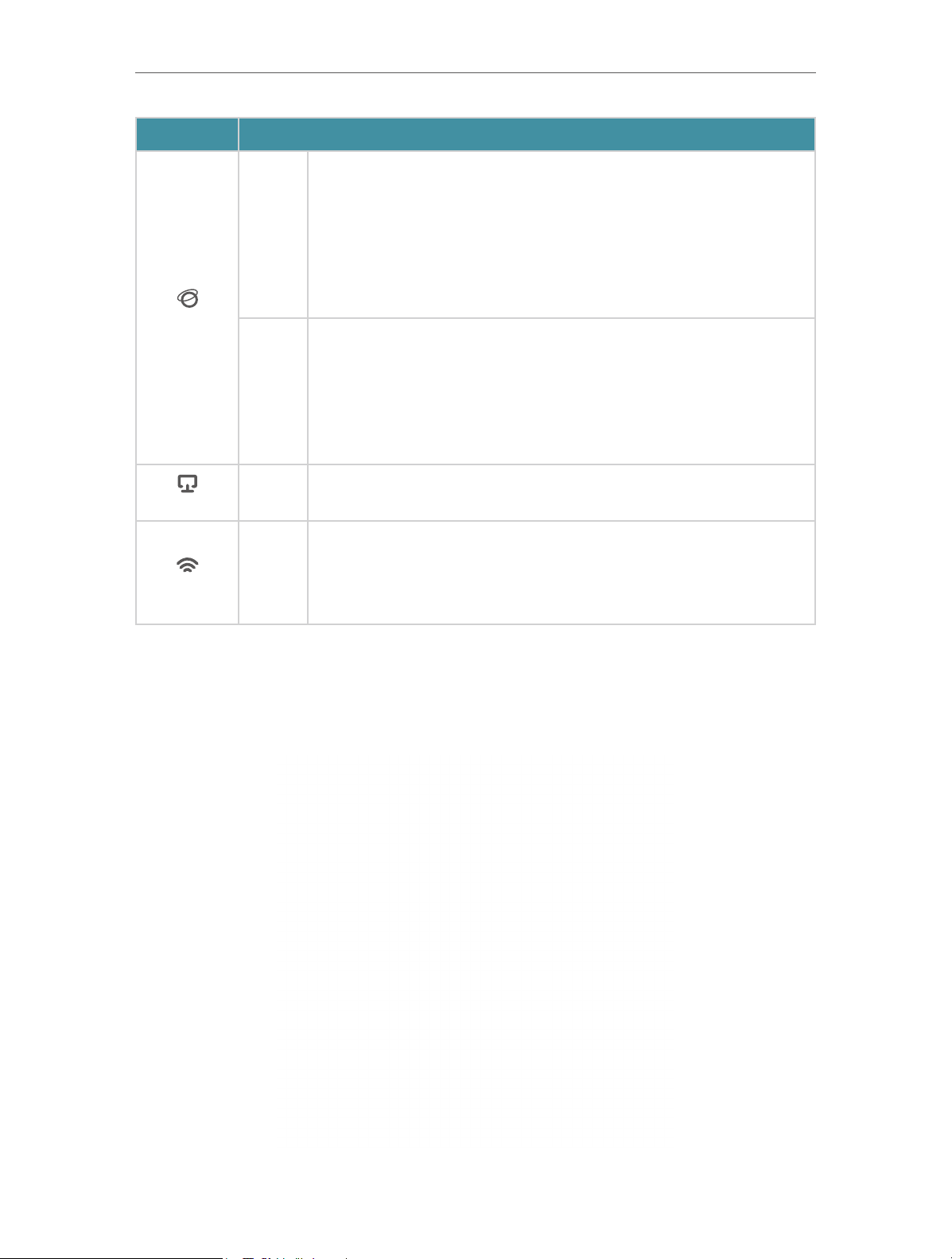
Chapter 1
LED Indication
Solid on:
Router Mode: The WAN port is connected, but internet is not available.
Access Point Mode: The WAN port is not connected.
Orange
Internet LED
Green
Range Extender Mode: The router is not connected to the host network.
WISP Mode: Internet is not available.
Blinking:
The WAN port is not connected while in Router Mode.
Solid on:
Router/WISP Mode: Internet is available.
Access Point Mode: The WAN port is connected.
Range Extender Mode: The router is connected to the host network.
Blinking:
The system is starting up or firmware is being upgraded*.
Get to Know About Your Router
LAN LED
Wi-Fi LED
* To avoid device damage, do not disconnect or power off your router during the upgrade.
Green Solid on: At least one LAN port is connected.
Solid on:
Wireless function is enabled.
Green
Blinking:
WPS connection is in progress. This may take up to 2 minutes.
1. 2. 2. The Back Panel
4
Page 10
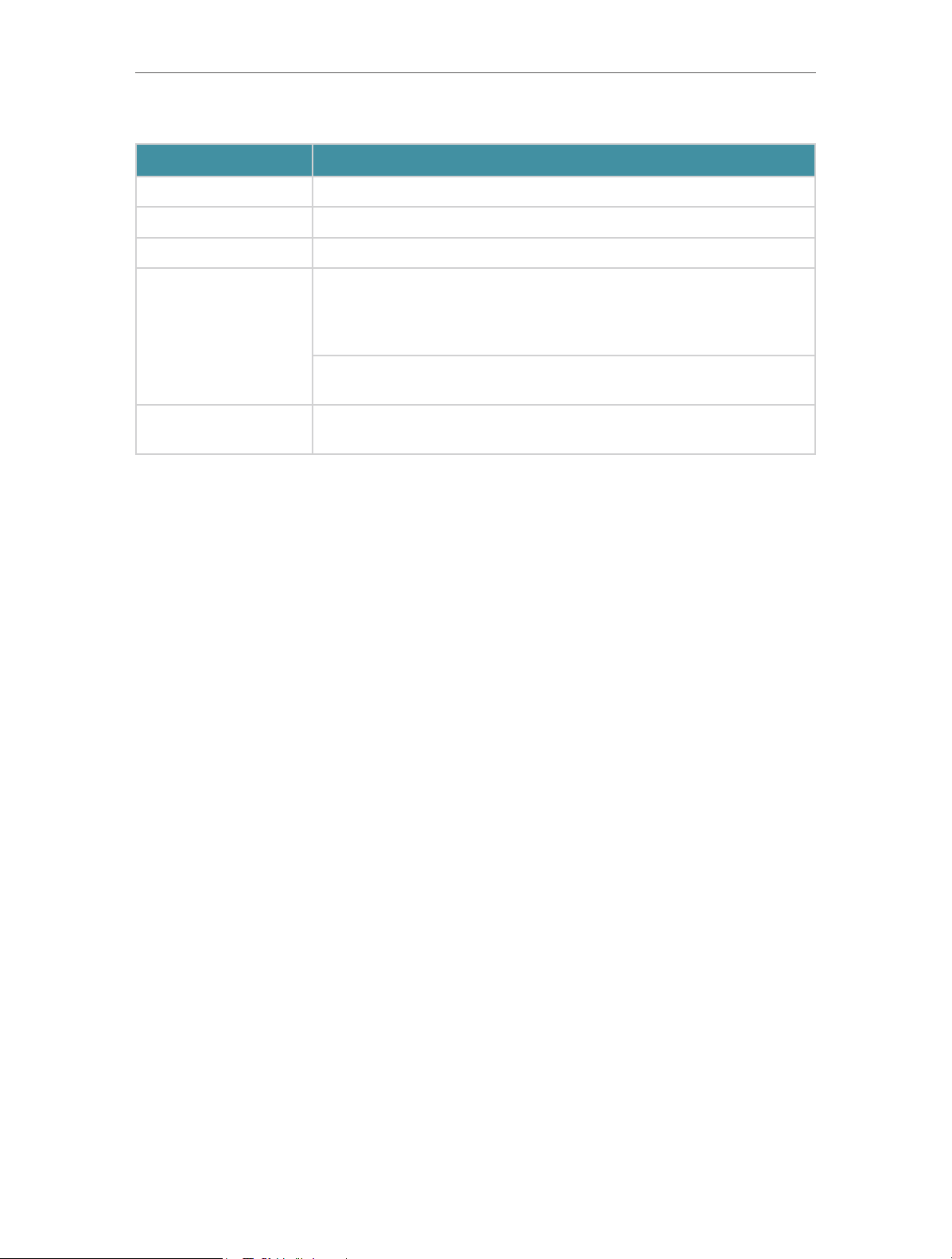
Chapter 1
Get to Know About Your Router
The following parts (view from left to right) are located on the rear panel.
Item Description
Power Port For connecting the router to a power socket via the provided power adapter.
WAN Port For connecting to a DSL/Cable modem, or an Ethernet port.
LAN Ports (1/2) For connecting your PCs or other wired network devices to the router.
To enable the WPS function, press this button for 1 second. If you have a
WPS-supported device, you can press this button to quickly establish
WPS/RESET Button
connection between the router and the client device and automatically
configure wireless security for your wireless network.
Press and hold this button for more than 5 seconds until the Internet LED
blinks to reset the router to its factory default settings.
Antennas
Used for wireless operation and data transmitting. Upright them for the best
Wi-Fi performance.
5
Page 11

Chapter 2
Connect to the Internet
This chapter contains the following sections:
• Position Your Router
• Connect to the Internet
Page 12

Chapter 2
80
14
1. 2
3
A
A(2/ 1)
D
NOTE:
4.87<D<10.37mm
H
H<3mm
Connect to the Internet
2. 1. Position Your Router
With the router, you can access your network from anywhere within the wireless network
coverage. However, the wireless signal strength and coverage vary depending on the
actual environment of your router. Many obstacles may limit the range of the wireless
signal, for example, concrete structures or thick walls.
For your security and best Wi-Fi performance, please:
• Do NOT locate the router in a place where it will be exposed to moisture or excessive
heat.
• Keep away from the strong electromagnetic radiation and the device of
electromagnetic sensitive.
• Place the router in a location where it can be connected to the various devices as
well as to a power source.
• Make sure the cables and power cord are safely placed out of the way to avoid a
tripping hazard.
Generally, the router is placed on a horizontal surface, such as on a shelf or desktop.
The device also can be mounted on the wall as shown in the following figure.
Note:
The diameter of the screw, 4.87mm<D<10.37mm, and the distance of two screws is 80mm. The screw that project from
the wall need around 4mm based, and the length of the screw need to be at least 20mm to withstand the weight of the
product.
2. 2. Connect to the Internet
The Router provides four working modes: Wireless Router, WISP, Range Extender and
Access Point. You can choose the mode to better suit your network needs and follow
the guide to complete the configuration.
7
Page 13

Chapter 2
Connect to the Internet
2. 2. 1. Wireless Router Mode
1. Follow the steps below to connect your router.
If your internet connection is through an Ethernet cable from the wall instead of through
a DSL / Cable / Satellite modem, connect the Ethernet cable directly to the router’s
WAN port, and then follow Step 4 and 5 to complete the hardware connection.
Important
Power o the modem, and
remove the backup battery if it
has one.
Power adapter
Router
Connect the
power adapter
to the router.
Verify that the LED turns solid on before
continuing with the conguration.
Connect the powered-o modem to the
router’s WAN port via an Ethernet cable.
Turn on the modem and then wait
about 2 minutes for it to restart.
Modem
Connect to the power socket
1 ) Turn off the modem, and remove the backup battery if it has one.
2 ) Connect the modem to the router’s WAN port with an Ethernet cable.
3 ) Turn on the modem, and then wait about 2 minutes for it to restart.
4 ) Connect the power adapter to the router.
2. Connect your computer to the router.
• Method 1: Wired
Turn off the Wi-Fi on your computer and connect the devices as shown below.
Connect to the internet
• Method 2: Wirelessly
1 ) Find the SSID (Network Name) and Wireless Password printed on the label at
the bottom of the router.
2 ) Click the network icon of your computer or go to Wi-Fi Settings of your smart
device, and then select the SSID to join the network.
8
Page 14

Chapter 2
Connections are available
Wireless Network Connection
Connect to the Internet
Smart DeviceComputer
Wi-Fi
TP-Link_XXXX
Connect automatically Connect
OR
< Settings
Wi-Fi
CHOOSE A NETWORK...
TP-Link_XXXX
Other...
• Method 3: Use the WPS button
Wireless devices that support WPS, including Android phones, tablets, most USB
network cards, can be connected to your router through this method.
Note:
• WPS is not supported by iOS devices.
• The WPS function cannot be configured if the wireless function of the router is disabled. Also, the WPS function
will be disabled if your wireless encryption is WEP. Please make sure the wireless function is enabled and is
configured with the appropriate encryption before configuring the WPS.
1 ) Tap the WPS icon on the device’s screen. Here we take an Android phone as an
example.
2 ) Immediately press the WPS button on your router.
Close to
WLAN
On
TP-Link
HomeNetwork
Oce
TP-Link_123
TP-Link_ABC
MyHome
Test
3. Enter http://tplinkwifi.net in the address bar of a web browser. Create a password
to log in.
9
Page 15

Chapter 2
DevicesRouterWired Router
Ethernet2Internet
Connect to the Internet
Note:
If the above screen does not pop-up, it means that your IE Web-browser has been set to a proxy. Go to menu Tools
> Internet Options > Connections > LAN Settings, in the screen that appears, untick the Using Proxy checkbox,
and click OK.
4. Follow the Quick Setup to set up the internet connection.
5. Enjoy! For wireless devices, you may have to reconnect to the wireless network if you
have customized the SSID (wireless name) and password during the configuration.
2. 2. 2. Access Point Mode
This mode transforms your existing wired network to a wireless network.
Ethernet4Ethernet3Ethernet1Ethernet2Internet
1. Connect the power adapter to the router.
2. Connect the router to your wired host router’s Ethernet port via an Ethernet cable
as shown above.
3. Connect a computer to the router via an Ethernet cable or wirelessly by using the
SSID (network name) and password printed on the bottom label of the router.
10
Page 16
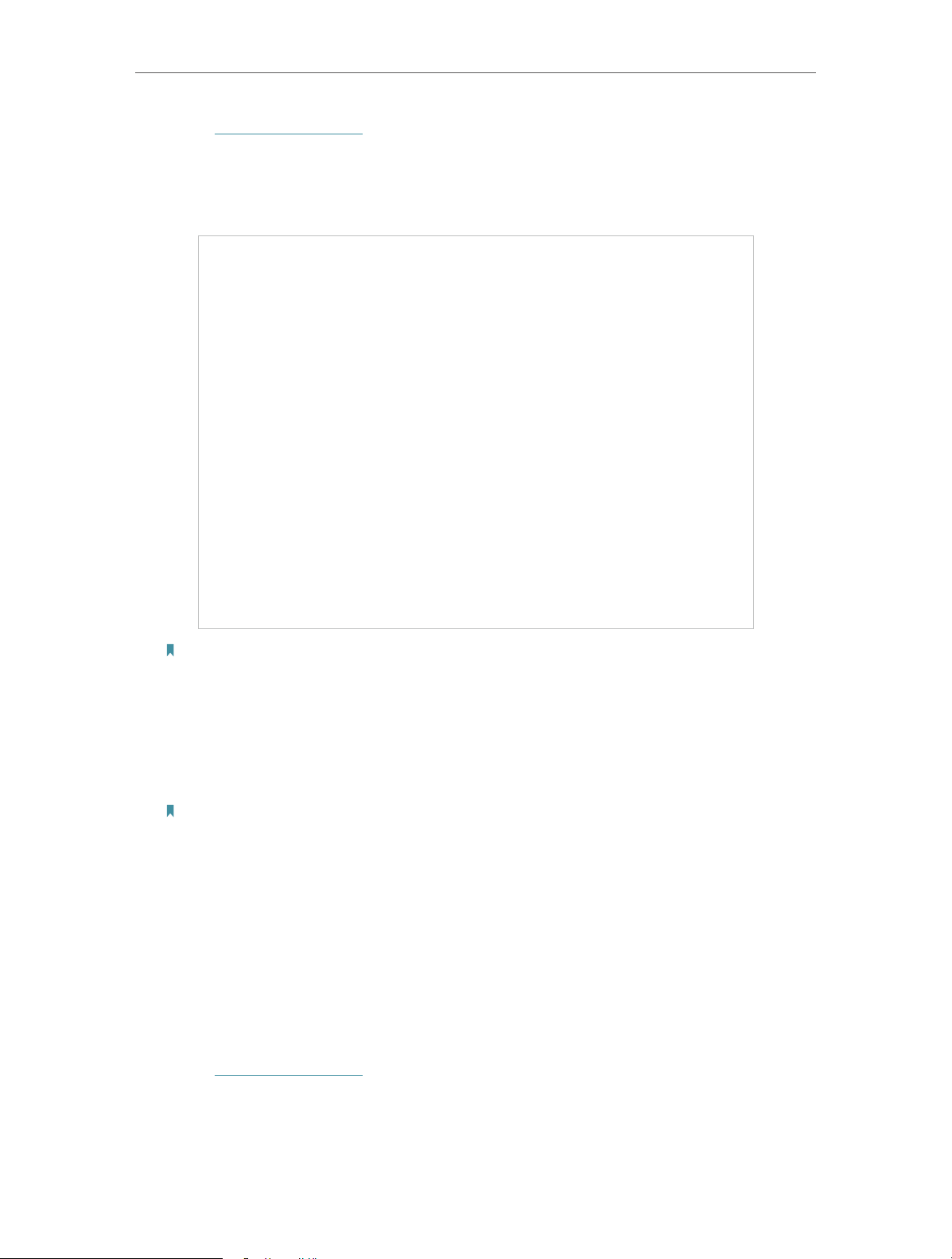
Chapter 2
Connect to the Internet
4. Enter http://tplinkwifi.net in the address bar of a web browser. Create a password
to log in.
Note:
If the above screen does not pop-up, it means that your IE Web-browser has been set to a proxy. Go to menu Tools
> Internet Options > Connections > LAN Settings, in the screen that appears, untick the Using Proxy checkbox,
and click OK.
5. Click Change Mode in the top right corner and select Access Point Mode. Wait for
the router to reboot.
Tip: You can also go to Advanced > Operation Mode to switch to Access Point Mode.
6. Follow the Quick Setup to set up the internet connection.
2. 2. 3. Range Extender Mode
This mode boosts your home wireless coverage.
1. Connect the power adapter to the router.
2. Connect a computer to the router via an Ethernet cable or wirelessly by using the
SSID (wireless name) and password printed on the bottom label of the router.
3. Enter http://tplinkwifi.net in the address bar of a web browser. Create a password
to log in.
11
Page 17

Chapter 2
DevicesHost Router Router
Connect to the Internet
4. Click Change Mode in the top right corner and select Range Extender Mode. Wait
for the router to reboot.
Tip: You can also go to Advanced > Operation Mode to switch to Range Extender Mode.
5. Follow the Quick Setup to set up the internet connection.
6. Relocate: Place the router between your host router and the Wi-Fi dead zone. The
location you choose must be within the range of your existing host network.
Extended NetworkHost Network
7. You can customize the SSID and password of the extended network.
8. Enjoy! Connect to the wireless network by using the SSID (network name) and
password of the router.
12
Page 18
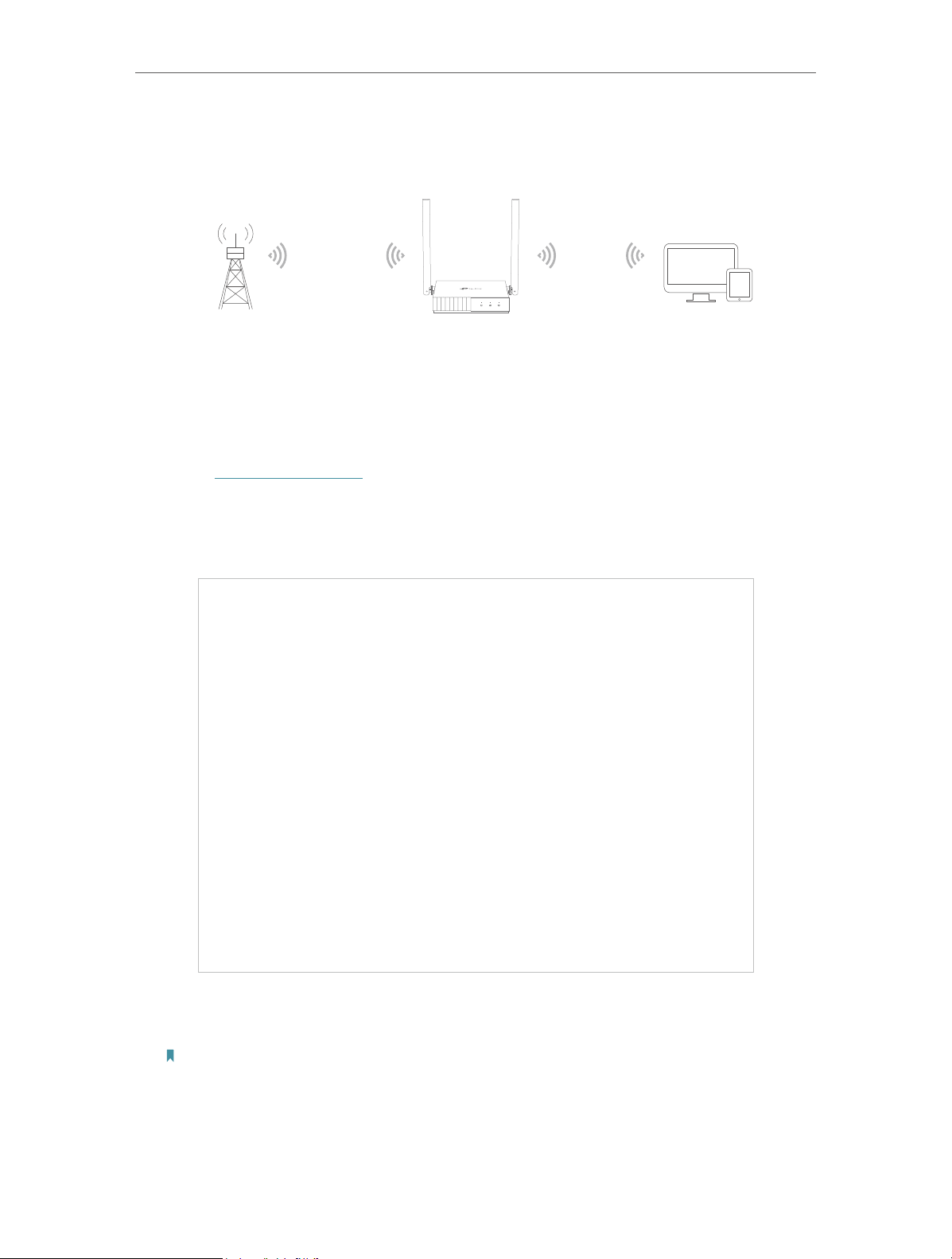
Chapter 2
Devices
Public Wi-Fi
Connect to the Internet
2. 2. 4. WISP Mode
This mode connectes to the ISP network wirelessly in areas without wired service.
1. Connect the power adapter to the router and power on the router.
2. Connect a computer to the router via an Ethernet cable or wirelessly by using the
SSID (wireless name) and password printed on the bottom label of the router.
3. Enter http://tplinkwifi.net in the address bar of a web browser. Create a password
to log in.
4. Click Change Mode in the top right corner and select WISP Mode. Wait for the
router to reboot.
Tip: You can also go to Advanced > Operation Mode to switch to WISP Mode.
5. Follow the Quick Setup to set up the internet connection.
6. Enjoy! Connect your devices to the wireless network and enjoy the internet.
13
Page 19

Chapter 3
Log In to the Router
This chapter introduces how to log in to the web management page of the router.
Page 20

Chapter 3
Log In to the Router
With the web-based utility, it is easy to configure and manage the router. The webbased utility can be used on any Windows, Macintosh or UNIX OS with a Web browser,
such as Microsoft the Internet Explorer, Mozilla Firefox or Apple Safari.
Follow the steps below to log in to your router.
1. Set up the TCP/IP Protocol in Obtain an IP address automatically mode on your
computer.
2. Visit http://tplinkwifi.net, and log in with the password you set for the router.
Note:
If the login window does not appear, please refer to the FAQ section.
15
Page 21

Chapter 4
Configure the Router in Wireless Router Mode
This chapter presents how to configure the various features of the router working as a
wireless router.
It contains the following sections:
• Operation Mode
• Network
• Wireless
• NAT Forwarding
• Parental Controls
• QoS
• Security
• IPv6
• System
Page 22
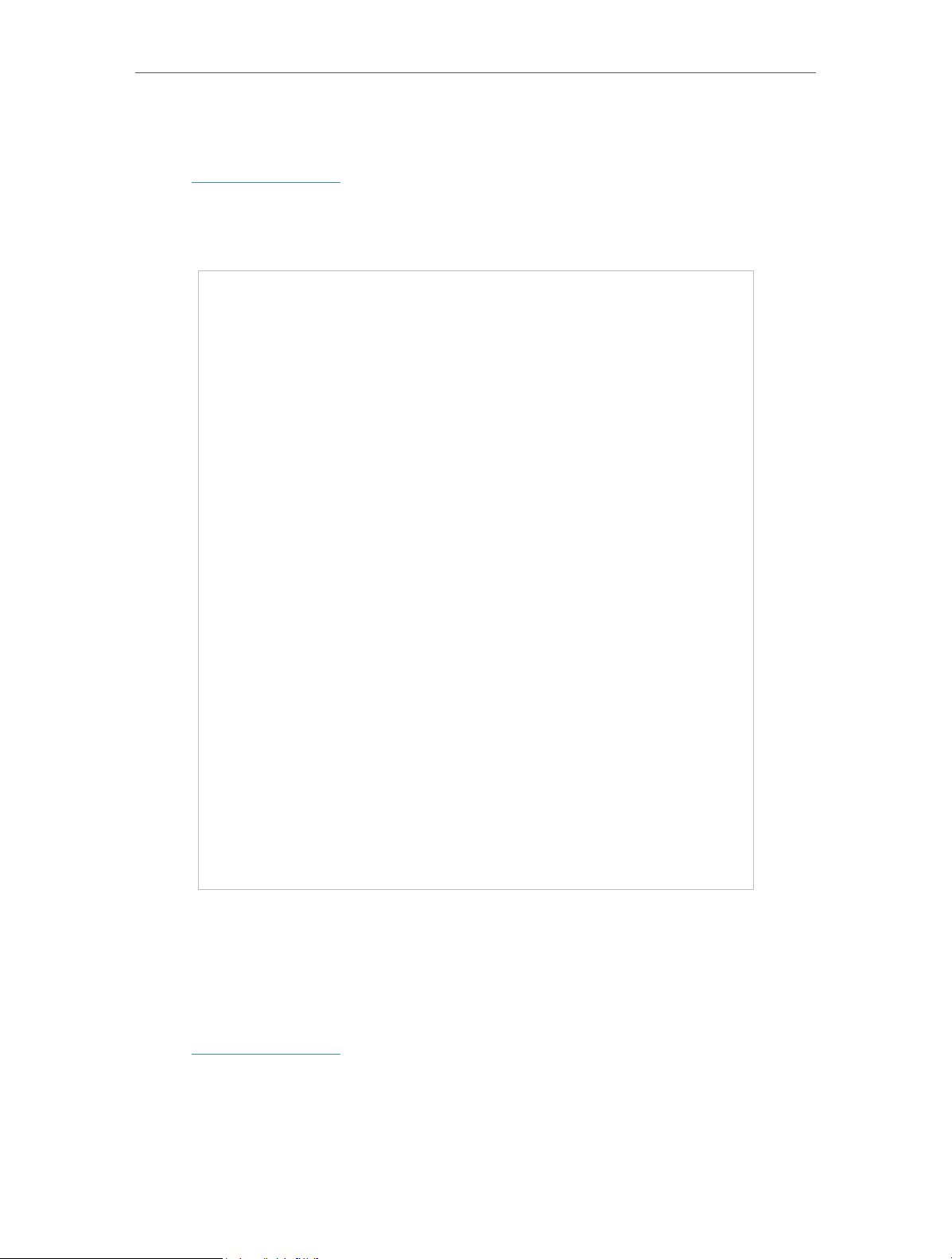
Chapter 4
Configure the Router in Wireless Router Mode
4. 1. Operation Mode
1. Visit http://tplinkwifi.net, and log in with the password you set for the router.
2. Go to Advanced > Operation Mode.
3. Select the working mode as needed and click SAV E.
4. 2. Network
4. 2. 1. Status
4. Visit http://tplinkwifi.net, and log in with password you set for the router.
5. Go to Advanced > Network > Status. You can view the current status information of
the router.
17
Page 23

Chapter 4
Configure the Router in Wireless Router Mode
• Internet - This field displays the current settings of the internet, and you can configure
them on the Advanced > Network > Internet page.
• Status - Indicates whether the router has been connected to the internet.
• Internet Connection Type - Indicates the way in which your router is connected
to the internet.
• IP Address - The WAN IP address of the router.
• Subnet Mask - The subnet mask associated with the WAN IP address.
18
Page 24

Chapter 4
Configure the Router in Wireless Router Mode
• Default Gateway - The Gateway currently used is shown here. When you use
Dynamic IP as the internet connection type, click Renew or Release here to
obtain new IP parameters dynamically from the ISP or release them.
• Primary & Secondary DNS - The IP addresses of DNS (Domain Name System)
server.
• LAN - This field displays the current settings of the LAN, and you can configure them
on the Advanced > Network > LAN page.
• MAC Address - The physical address of the router.
• IP Address - The LAN IP address of the router.
• Subnet Mask - The subnet mask associated with the LAN IP address.
• IPTV/LAN - This field displays whether your LAN ports function as the internet supplier
or as the IPTV supplier. You can configure them on the Advanced > Network > IPTV/
VLAN page.
• DHCP Server - This field displays the current settings of DHCP (Dynamic Host
Configuration Protocol) Server, and you can configure them on the Network > DHCP
Server page.
• DHCP Server - Indicates whether the DHCP server is enabled of disabled. It is
enabled by default and the router acts as a DHCP server.
• IP Address Pool - The IP address range for the DHCP server to assign IP
addresses.
• Dynamic DNS - This field displays the current settings of the Dynamic DNS (Domain
Name System), and you can configure them on the Advanced > Network > Dynamic
DNS page.
• Service Provider - The Dynamic DNS service provider you have signed up for.
• Host Name - The Domain Name you have entered in the Dynamic DNS page.
• Status - The status of the Dynamic DNS service conenction.
4. 2. 2. Internet
1. Visit http://tplinkwifi.net, and log in with the password you set for the router.
2. Go to Advanced > Network > Internet.
3. Set up the internet connection and click SAV E.
Dynamic IP
If your ISP provides the DHCP service, please select Dynamic IP, and the router will
automatically get IP parameters from your ISP.
Click Renew to renew the IP parameters from your ISP.
Click Release to release the IP parameters.
19
Page 25
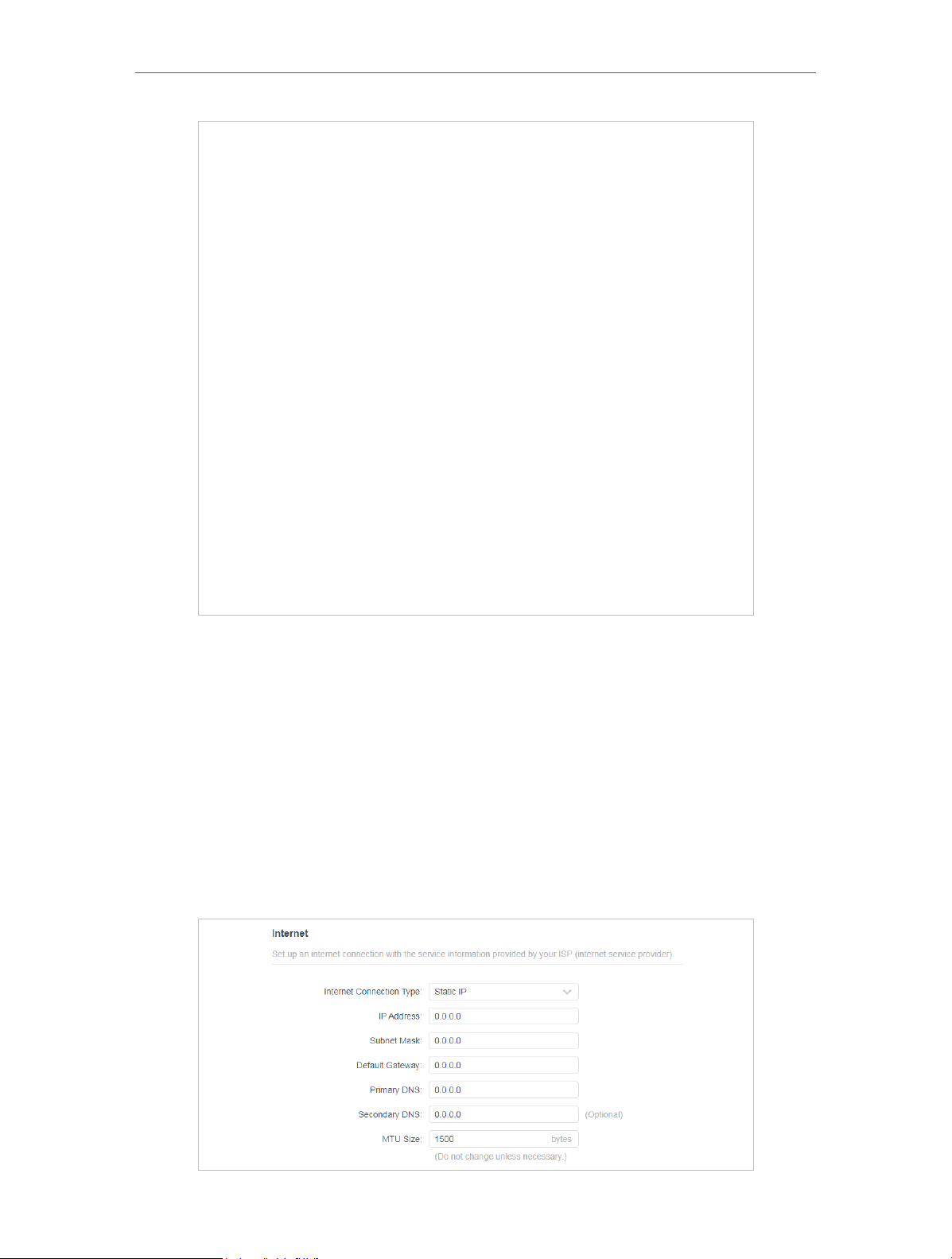
Chapter 4
Configure the Router in Wireless Router Mode
• MTU Size - The normal MTU (Maximum Transmission Unit) value for most Ethernet
networks is 1500 Bytes. It is not recommended that you change the default MTU size
unless required by your ISP.
• Host Name -This option specifies the name of the router.
• Get IP with Unicast DHCP - A few ISPs’ DHCP servers do support the broadcast applications.
If you cannot get the IP address normally, you can choose this option (it is rarely required).
Static IP
If your ISP provides a static or fixed IP address, subnet mask, default gateway and DNS
setting, please select Static IP.
20
Page 26

Chapter 4
Configure the Router in Wireless Router Mode
• IP Address - Enter the IP address in dotted-decimal notation provided by your ISP.
• Subnet Mask - Enter the subnet mask in dotted-decimal notation provided by your
ISP. Normally 255.255.255.0 is used as the subnet mask.
• Default Gateway - Enter the gateway IP address in dotted-decimal notation provided
by your ISP.
• Primary/Secondary DNS - (Optional) Enter one or two DNS addresses in dotted-
decimal notation provided by your ISP.
• MTU Size - The normal MTU (Maximum Transmission Unit) value for most Ethernet
networks is 1500 Bytes. It is not recommended that you change the default MTU size
unless required by your ISP.
PPPoE
If your ISP provides PPPoE connection, select PPPoE.
21
Page 27

Chapter 4
Configure the Router in Wireless Router Mode
• User Name/Password - Enter the user name and password provided by your ISP.
These fields are case-sensitive.
• Secondary Connection - It’s available only for PPPoE connection. If your ISP provides
an extra connection type, select Dynamic IP or Static IP to activate the secondary
connection.
• MTU Size - The default MTU size is 1480 bytes. It is not recommended that you change
the default MTU size unless required by your ISP.
• Service Name - The service name should not be configured unless you are sure it is
necessary for your ISP. In most cases, leaving these fields blank will work.
• Access Concentrator Name - The access concentrator name should not be configured
unless you are sure it is necessary for your ISP. In most cases, leaving these fields
blank will work.
• Detect Online Interval - The router will detect Access Concentrator online at every
interval. The default value is 10. You can input the value between 0 and 120. The value
0 means no detect.
• IP Address - The default setting is to get an IP address dynamically from your ISP. If
your ISP does not automatically assign IP addresses to the router, please select Use
the Following IP Address and enter the IP address provided by your ISP in dotted-
decimal notation.
• DNS Address - The default setting is to get an IP address dynamically from your ISP.If
your ISP does not automatically assign DNS addresses to the router, please select Use
the Following DNS Addresses and enter the IP address in dotted-decimal notation of
your ISP’s primary DNS server. If a secondary DNS server address is available, enter
it as well.
• Connection Mode - Select an appropriate connection mode that determines how to
connect to the internet.
• Auto - In this mode, the internet connection reconnects automatically any it
gets disconnected.
• On Demand - In this mode, the internet connection will be terminared
automatically after a specified inactivity period (Max Idle Time) and be reestablished when you attempt to access the internet again.
• Time-based - In this mode, the internet connection is only established in a
specific timeframe. If this option is selected, enter the start time and end time.
Both are in HH:MM format.
• Manual - In this mode, the internet connection is controlled manually by clicking
the Connect/Disconnect button. This mode also supports the Max Idle Time
function as On Demand mode. Enter a maximum time (in minutes), the internet
connection can be inactive before it is terminated into the Max Idle Time. The
22
Page 28

Chapter 4
Configure the Router in Wireless Router Mode
default value is 15 minutes. If you want the internet connection remains active
all the time, enter 0 (zero).
Note:
Sometimes the connection cannot be terminated although you have specified the Max Idle Time because some
applications are visiting the internet continually in the background.
L2TP
If your ISP provides L2TP connection, please select L2TP.
• Username/Password - Enter the username and password provided by your ISP. These
fields are case-sensitive.
• VPN Server IP/ Domain Name - Enter the VPN server’s IP address or domain name
provided by your ISP.
• MTU Size - The default MTU size is “1460” bytes, which is usually fine. It is not
recommended that you change the default MTU Size unless required by your ISP.
• Connection Mode
• Auto - In this mode, the internet connection reconnects automatically any it
gets disconnected.
23
Page 29

Chapter 4
Configure the Router in Wireless Router Mode
• On Demand - In this mode, the internet connection will be terminared
automatically after a specified inactivity period (Max Idle Time) and be reestablished when you attempt to access the internet again.
• Manual - In this mode, the internet connection is controlled manually by clicking
the Connect/Disconnect button. This mode also supports the Max Idle Time
function as On Demand mode. Enter a maximum time (in minutes), the internet
connection can be inactive before it is terminated into the Max Idle Time. The
default value is 15 minutes. If you want the internet connection remains active
all the time, enter 0 (zero).
Note:
Sometimes the connection cannot be terminated although you have specified the Max Idle Time because some
applications are visiting the internet continually in the background.
PPTP
If your ISP provides PPTP connection, please select PPTP.
• Username/Password - Enter the username and password provided by your ISP. These
fields are case-sensitive.
24
Page 30

Chapter 4
Configure the Router in Wireless Router Mode
• VPN Server IP/ Domain Name - Enter the VPN server’s IP address or domain name
provided by your ISP.
• MTU Size - The default MTU size is “1420” bytes, which is usually fine. It is not
recommended that you change the default MTU Size unless required by your ISP.
• Connection Mode
• Auto - In this mode, the internet connection reconnects automatically any it
gets disconnected.
• On Demand - In this mode, the internet connection will be terminared
automatically after a specified inactivity period (Max Idle Time) and be reestablished when you attempt to access the internet again.
• Manual - In this mode, the internet connection is controlled manually by clicking
the Connect/Disconnect button. This mode also supports the Max Idle Time
function as On Demand mode. Enter a maximum time (in minutes), the internet
connection can be inactive before it is terminated into the Max Idle Time. The
default value is 15 minutes. If you want the internet connection remains active
all the time, enter 0 (zero).
Note:
Sometimes the connection cannot be terminated although you have specified the Max Idle Time because some
applications are visiting the internet continually in the background.
4. 2. 3. MAC Clone
1. Visit http://tplinkwifi.net, and log in with the password you set for the router.
2. Go to Advanced > Network > Internet and locate the MAC Clone section.
3. Configure the WAN MAC address and click SAVE .
• Use Default MAC Address - Do not change the default MAC address of your
router in case the ISP does not bind the assigned IP address to the MAC
address.
• Use Current MAC Address - Select to copy the current MAC address of the
computer that is connected to the router, in case the ISP binds the assigned IP
address to the MAC address.
25
Page 31

Chapter 4
Configure the Router in Wireless Router Mode
• Use Custom MAC Address - Select if your ISP requires you to register the MAC
address and enter the correct MAC address in this field, in case the ISP binds
the assigned IP address to the specific MAC address.
Note:
• You can only use the MAC Address Clone function for PCs on the LAN.
• If you have changed the WAN MAC address when the WAN connection is PPPoE, it will not take effect until the
connection is re-established.
4. 2. 4. LAN
1. Visit http://tplinkwifi.net, and log in with the password you set for the router.
2. Go to Advanced > Network > LAN.
3. Configure the IP parameters of the LAN and click SAVE .
• MAC Address - The physical address of the LAN ports. The value can not be changed.
• IP Address - Enter the IP address in dotted-decimal notation of your router (the default
one is 192.168.0.1).
• Subnet Mask - An address code that determines the size of the network. Normally
255.255.255.0 is used as the subnet mask.
Note:
• If you have changed the IP address, you must use the new IP address to log in.
• If the new IP address you set is not in the same subnet as the old one, the IP address pool in the DHCP Server will be
configured automatically, but the Virtual Server and DMZ Host will not take effect until they are re-configured.
4. 2. 5. IPTV
1. Visit http://tplinkwifi.net, and log in with the password you set for the router.
2. Go to Advanced > Network > IPTV/VLAN.
3. Configure the WAN MAC address and click Save.
26
Page 32

Chapter 4
Configure the Router in Wireless Router Mode
• IPTV/VLAN - Select to enable the IPTV feature.
• Mode - Select the appropriate mode according to your ISP. You may need to configure
different settings according to the mode you choose.
• LAN 1/2 - Assign your LAN port to whether function as the internet supplier or as the
IPTV supplier.
4. 2. 6. DHCP
By default, the DHCP (Dynamic Host Configuration Protocol) Server is enabled and the
router acts as a DHCP server; it dynamically assigns TCP/IP parameters to client devices
from the IP Address Pool. You can change the settings of DHCP Server if necessary,
and you can reserve LAN IP addresses for specified client devices.
• To specify the IP address that the router assigns:
1. Visit http://tplinkwifi.net, and log in with the password you set for the router.
2. Go to Advanced > Network > DHCP Server and locate the DHCP Server section.
27
Page 33

Chapter 4
Configure the Router in Wireless Router Mode
1. Tick the Enable checkbox.
2. Enter the starting and ending IP addresses in the IP Address Pool.
3. Enter other parameters if the ISP offers. The Default Gateway is automatically filled in
and is the same as the LAN IP address of the router.
4. Click SAVE .
Note:
To use the DHCP server function of the router, you must configure all computers on the LAN as Obtain an IP Address
automatically.
• To reserve an IP address for a specified client device:
1. Visit http://tplinkwifi.net, and log in with the password you set for the router.
2. Go to Advanced > Network > DHCP Server and locate the Address Reservation
section.
3. Click Add in the Address Reservation section.
4. Click VIEW CONNECTED DEVICES and select the you device for which you want to
reserve an IP. Then the MAC and IP Address will be automatically filled in. You can also
enter the MAC and IP address of the client device.
28
Page 34

Chapter 4
Configure the Router in Wireless Router Mode
• To check the DHCP client list:
1. Visit http://tplinkwifi.net, and log in with the password you set for the router.
2. Go to Advanced > Network > DHCP Server and locate the DHCP Client List section.
You can see the device information of the list.
3. Click Refresh to see the current attached devices.
4. 2. 7. Dynamic DNS
The router offers the DDNS (Dynamic Domain Name System) feature, which allows the
hosting of a website, FTP server, or e-mail server with a fixed domain name (named
by yourself) and a dynamic IP address. Thus your friends can connect to your server
by entering your domain name no matter what your IP address is. Before using this
feature, you need to sign up for DDNS service providers such as www.comexe.cn, www.
dyndns.org, or www.noip.com. The Dynamic DNS client service provider will give you a
password or key.
1. Visit http://tplinkwifi.net, and log in with the username and password you set for the
router.
2. Go to Advanced > Network > Dynamic DNS.
3. Select the DDNS Service Provider: NO-IP or DynDNS. If you don’t have a DDNS
account, you have to register first by clicking Register Now.
29
Page 35

Chapter 4
4. Enter the Username for your DDNS account.
5. Enter the Password for your DDNS account.
Configure the Router in Wireless Router Mode
6. Enter the Domain Name you received from dynamic DNS service provider here.
7. If your service provider is NO-IP, select WAN IP binding to ensure that the domain
name is bound to the WAN IP of this router.
8. Click LOGIN AND SAVE.
4. 2. 8. Static Routing
Static Routing is a form of routing that is configured manually by a network administrator
or a user by adding entries into a routing table. The manually-configured routing
information guides the router in forwarding data packets to the specific destination.
I want to:
Visit multiple networks and servers at the same time.
For example, in a small office, my PC can surf the internet through Router A, but I also
want to visit my company’s network. Now I have a switch and Router B. I connect the
devices as shown in the following figure so that the physical connection between my
PC and my company’s server is established. To surf the internet and visit my company’s
network at the same time, I need to configure the static routing.
30
Page 36

Chapter 4
Configure the Router in Wireless Router Mode
Router A
LAN: 192.168.0.1
Switch
192.168.0.100
Router B
LAN: 192.168.0.2
PC
Company’s server
WAN: 172.30.30.100
172.30.30.1
How can I do that?
1. Change the routers’ LAN IP addresses to two different IP addresses on the same
subnet. Disable Router B’s DHCP function.
2. Visit http://tplinkwifi.net, and log in with the password you set for Router A.
3. Go to Advanced > Network > Routing and locate the Static Routing section.
4. Click Add and finish the settings according to the following explanations:
• Network Destination - The destination IP address that you want to assign to a
static route. This IP address cannot be on the same subnet with the WAN IP or
LAN IP of Router A. In the example, the IP address of the company network is
the destination IP address, so here enter 172.30.30.1.
• Subnet Mask - The Subnet Mask determines which portion of an IP address is
the network portion, and which portion is the host portion.
• Default Gateway - The IP address of the gateway device to which the data
packets will be sent. This IP address must be on the same subnet with the
31
Page 37

Chapter 4
5. Click SAV E .
6. Check the Routing Table below. If you can find the entry you’ve set, the static routing
router’s IP which sends out data. In the example, the data packets will be sent to
the LAN port of Router B and then to the Server, so the default gateway should
be 192.168.0.2.
• Interface: Determined by the port (WAN/LAN) that sends out data packets. In
the example, the data are sent to the gateway through the LAN port of Router
A, so LAN should be selected.
• Description: Enter a description for this static routing entry.
is set successfully.
Configure the Router in Wireless Router Mode
4. 3. Wireless
4. 3. 1. Wireless Settings
1. Visit http://tplinkwifi.net, and log in with the password you set for the router.
2. Go to Advanced > Wireless > Wireless Settings.
3. Configure the wireless settings for the wireless network and click SAVE .
• 2.4GHz - Select this checkbox to enable the 2.4GHz wireless network.
• Network Name (SSID) - Enter a value of up to 32 characters. The same Name (SSID)
must be assigned to all wireless devices in your network.
• Hide SSID - Select this checkbox if you want to hide the 2.4GHz network name (SSID)
from the Wi-Fi network list. In this case, you need to manually join the network.
32
Page 38

Chapter 4
Configure the Router in Wireless Router Mode
• Security - Select an option from the Security drop-down list.
• None - No security. It is highly recommend you enable the wireless security to
protect your wireless network from unauthorized access.
• WPA-PSK/WPA2-Personal - It’s the WPA/WPA2 authentication type based on
pre-shared passphrase. It’s also the recommended security type.
• WPA /WPA2-Enterprise - It’s based on Radius Server.
• WEP - It is based on the IEEE 802.11 standard.
• Version - Keep default version value.
• Encryption - Select Select Auto, TKIP or AES. We recommend you keep the default
settings.
• Transmit Power - Select High, Middle or Low to specify the data transmit power. The
default and recommended setting is High.
• Channel Width - This field determines which operating frequency will be used. It is not
necessary to change the wireless channel unless you notice interference problems
with another nearby access point. If you select auto, then AP will choose the best
channel automatically.
• Channel - This field determines which operating frequency will be used. The default
channel is set to Auto. It is not necessary to change the wireless channel unless you
notice interference problems with another nearby access point.
• Mode - You can choose the appropriate “Mixed” mode.
4. 3. 2. Guest Network
Guest Network allows you to provide Wi-Fi access for guests without disclosing your
host network. When you have guests in your house, apartment, or workplace, you can
create a guest network for them. In addition, you can customize guest network settings
to ensure network security and privacy.
• Create a Guest Network
1. Visit http://tplinkwifi.net, and log in with the password you set for the router.
2. Go to Wireless or Advanced > Wireless > Guest Network.
3. Enable the Guset Network function.
33
Page 39

Chapter 4
Configure the Router in Wireless Router Mode
4. Create a network name for your guest network.
5. Select the Security type and create the Password of the guest network.
6. Click SAV E . Now you guests can access your guest network using the SSID and
password you set!
• Customize Guest Network Options
1. Visit http://tplinkwifi.net, and log in with the password you set for the router.
1. Go to Advanced > Wireless > Guest Network. Locate the Guest Permissions section.
2. Customize guest network options according to your needs.
• Allow guests to see each other
Tick this checkbox if you want to allow the wireless clients on your guest network
to communicate with each other via methods such as network neighbors and Ping.
• Allow guests to access your local network
Tick this checkbox if you want to allow the wireless clients on your guest network
to communicate with the devices connected to your router’s LAN ports or main
network via methods such as network neighbors and Ping.
3. Click SAVE . Now you can ensure network security and privacy!
4. 3. 3. Wireless Schedule
The wireless function can be automatically off at a specific time when you do not need
the wireless function.
1. Visit http://tplinkwifi.net, and log in with the password you set for the router.
34
Page 40

Chapter 4
Configure the Router in Wireless Router Mode
2. Go to Advanced > Wireless > Wireless Schedule.
3. Enable the Wireless Schedule function.
4. Click Add tp specify a wireless off period during which you need the wireless off
automatically, and click SAV E.
Note:
• The effective wireless schedule is based on the time of the router. You can go to Advanced > System > Time to modify
the time.
• The wireless network will be automatically turned on after the time period you set.
4. 3. 4. WPS
WPS (Wi-Fi Protected Setup) can help you to quickly and securely connect to a network.
This section will guide you to add a new wireless device to your router’s network quickly
via WPS.
Note:
The WPS function cannot be configured if the wireless function of the router is disabled. Please make sure the wireless
function is enabled before configuration.
1. Visit http://tplinkwifi.net, and log in with the password you set for the router.
2. Go to Advanced > Wireless > WPS.
35
Page 41

Chapter 4
Configure the Router in Wireless Router Mode
3. Follow one of the following three methods to connect your client device to the
router’s Wi-Fi network.
Method ONE: Using a PIN
• Connects via the Client’s PIN
1. Keep the WPS Status as Enabled and select Client’s PIN.
2. Enter the PIN of your device and click CONNECT. Then your device will get connected
to the router.
• Connects via the Router’s PIN
1. Keep the WPS Status as Enabled and select Router’s PIN.
2. Enter the PIN on your personal device. You can use the default PIN or generate a new
one.
Note:
PIN (Personal Identification Number) is an eight-character identification number preset to each router. WPS supported
devices can connect to your router with the PIN. The default PIN is printed on the label of your router.
36
Page 42

Chapter 4
Configure the Router in Wireless Router Mode
Method TWO: Push the WPS Button
Click Start on the screen. Within two minutes, press the WPS button on your device.
A Device-(XX-XX-XX-XX-XX-XX) Connected message should appear on the screen
and the
connection.
Note:
XX-XX-XX-XX-XX-XX is the MAC address of your device.
LED should change from blinking to solid on, indicating successful WPS
4. 3. 5. Aditional Wireless Settings
1. Visit http://tplinkwifi.net, and log in with the password you set for the router.
2. Go to Advanced > Wireless > Additional Settings.
3. Configure the advanced settings of your wireless network and click Save.
Note:
If you are not familiar with the setting items on this page, it’s strongly recommended to keep the provided default values;
otherwise it may result in lower wireless network performance.
• Enable WMM - WMM function can guarantee the packets with high-priority messages
being transmitted preferentially. It is strongly recommended to enable this function.
• Enable Short GI - It is recommended to enable this function, for it will increase the
data capacity by reducing the guard interval time.
37
Page 43

Chapter 4
• AP Isolation - This function isolates all connected wireless stations so that wireless
stations cannot access each other through WLAN.
• Beacon Interval - Enter a value between 40-1000 milliseconds for Beacon Interval
here. Beacon Interval value determines the time interval of the beacons. The beacons
are the packets sent by the router to synchronize a wireless network. The default
value is 100.
• RTS Threshold - Here you can specify the RTS (Request to Send) Threshold. If the
packet is larger than the specified RTS Threshold size, the router will send RTS frames
to a particular receiving station and negotiate the sending of a data frame. The default
value is 2346.
• DTIM Interval - This value determines the interval of the Delivery Traffic Indication
Message (DTIM). A DTIM field is a countdown field informing clients of the next window
for listening to broadcast and multicast messages. When the router has buffered
broadcast or multicast messages for associated clients, it sends the next DTIM with
a DTIM Interval value. You can specify the value between 1-255 Beacon Intervals. The
default value is 1, which indicates the DTIM Interval is the same as Beacon Interval.
Configure the Router in Wireless Router Mode
• Group Key Update Period - Enter a number of seconds (minimum 30) to control the
time interval for the encryption key automatic renewal. The default value is 0, meaning
no key renewal.
4. 4. NAT Forwarding
The router’s NAT (Network Address Translation) feature makes the devices on the LAN
use the same public IP address to communicate on the internet, which protects the
local network by hiding IP addresses of the devices. However, it also brings about the
problem that external hosts cannot initiatively communicate with the specified devices
in the local network.
With the forwarding feature, the router can traverse the isolation of NAT so that clients
on the internet can reach devices on the LAN and realize some specific functions.
The TP-Link router includes four forwarding rules. If two or more rules are set, the
priority of implementation from high to low is Port Forwarding, Port Triggering, UPNP
and DMZ.
4. 4. 1. Port Forwarding
When you build up a server in the local network and want to share it on the internet, Port
Forwarding can realize the service and provide it to internet users. At the same time
Port Forwarding can keep the local network safe as other services are still invisible from
the internet.
38
Page 44

Chapter 4
Configure the Router in Wireless Router Mode
Port Forwarding can be used to set up public services in your local network, such as
HTTP, FTP, DNS, POP3/SMTP and Telnet. Different service uses different service port.
Port 80 is used in HTTP service, port 21 in FTP service, port 25 in SMTP service and port
110 in POP3 service. Please verify the service port number before the configuration.
I want to:
Share my personal website I’ve built in local network with my friends through the internet.
For example, the personal website has been built in my home PC (192.168.0.100). I hope
that my friends on the internet can visit my website in some way. My PC is connected to
the router with the WAN IP address 218.18.232.154.
Personal Website
Home
LAN
Router
WAN: 218.18.232.154
1. Set your PC to a static IP address, for example 192.168.0.100.
2. Visit http://tplinkwifi.net, and log in with the password you set for the router.
3. Go to Advanced > NAT Forwarding > Port Forwarding.
4. Click Add.
39
Page 45

Chapter 4
Configure the Router in Wireless Router Mode
5. Click VIEW COMMON SERVICES and select HTTP. The External Port, Internal Port
and Protocol will be automatically filled in.
6. Click VIEW CONNECTED DEVICES and select your home PC. The Device IP
Address will be automatically filled in. Or enter the PC’s IP address 192.168.0.100
manually in the Device IP Address field.
7. Click SAV E .
Note:
• It is recommended to keep the default settings of Internal Port and Protocol if you are not clear about
which port and protocol to use.
• If the service you want to use is not in the Common Services list, you can enter the corresponding
parameters manually. You should verify the port number that the service needs.
• You can add multiple virtual server rules if you want to provide several services in a router. Please note
that the External Port should not be overlapped.
Done!
Users on the internet can enter http:// WAN IP (in this example: http:// 218.18.232.154)
to visit your personal website.
Note:
• If you have changed the default External Port, you should use http:// WAN IP: External Port to visit the
website.
• The WAN IP should be a public IP address. For the WAN IP is assigned dynamically by the ISP, it is
recommended to apply and register a domain name for the WAN referring to Dynamic DNS. Then
users on the internet can use http:// domain name to visit the website.
4. 4. 2. Port Triggering
Port triggering can specify a triggering port and its corresponding external ports. When
a host in the local network initiates a connection to the triggering port, all the external
ports will be opened for subsequent connections. The router can record the IP address
of the host. When the data from the internet return to the external ports, the router
can forward them to the corresponding host. Port triggering is mainly applied to online
games, VoIPs, video players and common applications including MSN Gaming Zone,
Dialpad, Quick Time 4 players and more.
Follow the steps below to configure the port triggering rules:
1. Visit http://tplinkwifi.net, and log in with the password you set for the router.
2. Go to Advanced > NAT Forwarding > Port Triggering.
3. Click Add.
4. Click VIEW COMMON SERVICES, and select the desired application. The Triggering
Port, Triggering Protocol and External Port will be automatically filled in. The following
picture takes application MSN Gaming Zone as an example.
40
Page 46

Chapter 4
Configure the Router in Wireless Router Mode
5. Click SAVE .
Note:
• You can add multiple port triggering rules as needed.
• The triggering ports can not be overlapped.
• If the application you need is not listed in the Common Services list, please enter the parameters manually. You should
verify the external ports the application uses first and enter them in External Ports field. You can input at most 5
groups of ports (or port sections). Every group of ports must be set apart with “,”. For example, 2000-2038, 2050-
2051, 2085, 3010-3030.
4. 4. 3. DMZ
When a PC is set to be a DMZ (Demilitarized Zone) host in the local network, it is totally
exposed to the internet, which can realize the unlimited bidirectional communication
between internal hosts and external hosts. The DMZ host becomes a virtual server with
all ports opened. When you are not clear about which ports to open in some special
applications, such as IP camera and database software, you can set the PC to be a DMZ
host.
Note:
DMZ is more applicable in the situation that users are not clear about which ports to open. When it is enabled, the DMZ
host is totally exposed to the internet, which may bring some potential safety hazards. If DMZ is not in use, please disable
it in time.
I want to:
Make the home PC join the internet online game without port restriction.
For example, due to some port restriction, when playing the online games, you can log
in normally but cannot join a team with other players. To solve this problem, set your PC
as a DMZ host with all ports opened.
41
Page 47

Chapter 4
Configure the Router in Wireless Router Mode
How can I do that?
1. Assign a static IP address to your PC, for example 192.168.0.100.
2. Visit http://tplinkwifi.net, and log in with the password you set for the router.
3. Go to Advanced > NAT Forwarding > DMZ and select Enable.
4. Click VIEW CONNECTED DEVICES and select your PC. The DMZ Host IP
Address will be automatically filled in. Or enter the PC’s IP address 192.168.0.100
manually in the DMZ Host IP Address field.
5. Click SAV E .
Done!
You’ve set your PC to a DMZ host and now you can make a team to game with other
players.
4. 4. 4. UPnP
The UPnP (Universal Plug and Play) protocol allows the applications or host devices
to automatically find the front-end NAT device and send request to it to open the
corresponding ports. With UPnP enabled, the applications or host devices on the
local network and the internet can freely communicate with each other realizing the
seamless connection of the network. You may need to enable the UPnP if you want
to use applications for multiplayer gaming, peer-to-peer connections, real-time
communication (such as VoIP or telephone conference) or remote assistance, etc.
Tips:
• UPnP is enabled by default in this router.
• Only the application supporting UPnP protocol can use this feature.
• UPnP feature needs the support of operating system (e.g. Windows Vista/ Windows 7/ Windows 8, etc. Some of
operating system need to install the UPnP components).
For example, when you connect your Xbox to the router which is connected to the internet
to play online games, UPnP will send request to the router to open the corresponding
ports allowing the following data penetrating the NAT to transmit. Therefore, you can
play Xbox online games without a hitch.
42
Page 48

Chapter 4
Configure the Router in Wireless Router Mode
LAN
WAN
RouterXbox
If necessary, you can follow the steps to change the status of UPnP.
1. Visit http://tplinkwifi.net, and log in with the password you set for the router.
2. Go to Forwarding > UPnP.
3. Go to Advanced > NAT Forwarding > UPnP and toggle on or off according to your
needs.
4. 5. Parental Controls
Parental Controls allows you to set up unique restrictions on internet access for each
member of your family. You can block inappropriate content, set daily limits for the total
time spent online and restrict internet access to certain times of the day.
I want to:
Block access to inappropriate online content for my child’s devices, restrict internet
access to 2 hours every day and block internet access during bed time (10 PM to 7 AM)
on school nights (from Sunday to Thursday).
How can I do that?
1. Visit http://tplinkwifi.net, and log in with the password you set for the router.
43
Page 49

Chapter 4
Configure the Router in Wireless Router Mode
2. Go to Advancec > Parental Controls.
3. Click Add to create a profile for a family member.
4. Add basic profile information.
1 ) Enter a Name for the profile to make it easier to identify.
2 ) Under Devices, click
.
3 ) Select the devices that belong to this family member. Access restrictions will
be applied to these devices. Click ADD when finished.
Note: Only devices that have previously been connected to your router’s network are listed here. If
you are unable to find the device you want to add, connect it to your network and then try again.
4 ) Click NEXT.
5. Block content for this profile.
44
Page 50

Chapter 4
Configure the Router in Wireless Router Mode
1 ) Enter the key word of the website that you want to block. Click if want to
block multiple websites.
2 ) Click NEXT.
6. Set time restrictions on internet access.
45
Page 51

Chapter 4
1 ) Enable Time Limits on Monday to Friday and Saturday & Sunday then set the
allowed online time to 2 hours each day.
2 ) Enable Bed Time on School Nights and use the up/down arrows or enter times
in the fields. Devices under this profile will be unable to access the internet
during this time period.
3 ) Click SAV E .
Note: The effective time limits are based on the time of the router. You can go to Advanced > System > Time to
modify the time.
Configure the Router in Wireless Router Mode
Done!
The amount of time your child spends online is controlled and inappropriate content is
blocked on their devices.
4. 6. QoS
QoS (Quality of Service) is designed to ensure the efficient operation of the network
when come accross network overload or congestion. Devices set as high priority will
be allocated more bandwidth and so continue to run smoothly even when there are
many devices connected to the network.
I want to:
Ensure a fast connection of my computer while I play online games for thge next 2 hours.
How can I do that
1. Visit http://tplinkwifi.net, and log in with the password you set for the router.
2. Go to Advancec > QoS.
3. Tick the Enable checkbox of QoS.
4. Enter the maximum upload and download bandwidths provided by your internet
service provider, and then click SAV E . 1Mbps equals to 1,000Kbps.
5. Find your computer in the Device Priority section and toggle on Priority. Select 2
hours from the drop-down list of Timing. Your computer will be prioritized for the next
2 hours.
46
Page 52

Chapter 4
Configure the Router in Wireless Router Mode
Done!
You can now enjoy playing games without lag on your computer for the next 2 hours.
4. 7. Security
This function allows you to protect your home network from cyber attacks and
unauthorized users by implementing these network security functions.
4. 7. 1. Firewall
The SPI (Stateful Packet Inspection) Firewall protects the router from cyber attacks
and validate the traffic that is passing through the router based on the protocol. This
function is enabled by default.
1. Visit http://tplinkwifi.net, and log in with the password you set for the router.
2. Go to Advanced > Security > Firewall, and configure the parameters as you need. It’s
recommended to keep the default settings.
47
Page 53

Chapter 4
Configure the Router in Wireless Router Mode
4. 7. 2. Access Control
Access Control is used to block or allow specific client devices to access your network
(via wired or wireless) based on a list of blocked devices (Blacklist) or a list of allowed
devices (Whitelist).
I want to:
Block or allow specific client devices to access my network (via wired or wireless).
How can I do that?
1. Visit http://tplinkwifi.net, and log in with the password you set for the router.
2. Go to Advanced > Security > Access Control:
3. Select the access mode to either block (recommended) or allow the device(s) in the
list.
To block specific device(s):
1 ) Select Blacklist and click SAVE .
2 ) Click Add and select devices you want to be blocked. You can see the devices
have been added to the blacklist.
To allow specific device(s):
1 ) Select Whitelist and click SAVE .
48
Page 54

Chapter 4
Configure the Router in Wireless Router Mode
2 ) Add devices to the whitelist.
• Add connected devices
Click Select From Device List and select the devices you want to be allowed.
• Add unconnected devices
Click Add Manually and enter the Device Name and MAC Address of the device you
want to be allowed.
49
Page 55

Chapter 4
Configure the Router in Wireless Router Mode
Done!
Now you can block or allow specific client devices to access your network (via wired or
wireless) using the Blacklist or Whitelist.
4. 7. 3. IP & MAC Binding
IP & MAC Binding, namely, ARP (Address Resolution Protocol) Binding, is used to bind
network device’s IP address to its MAC address. This will prevent ARP Spoofing and
other ARP attacks by denying network access to an device with matching IP address in
the Binding list, but unrecognized MAC address.
I want to:
Prevent ARP spoofing and ARP attacks.
How can I do that?
1. Visit http://tplinkwifi.net, and log in with the password you set for the router.
2. Go to Advanced > Security > IP & MAC Binding.
3. Enable IP & MAC Binding and click SAV E .
4. Bind your device(s) according to your need.
To bind the connected device(s):
Locate the ARP List section and enable Bind to bind the IP and MAC addresses of a
specific device.
50
Page 56

Chapter 4
Configure the Router in Wireless Router Mode
To add a binding entry:
1 ) Click Add in the Binding List section.
2 ) Click VIEW CONNECTED DEVICES and select the device you want to bind. Or
enter the MAC Address and IP Address that you want to bind.
3 ) Click ADD.
4. 8. Translate Address and Port by ALG
ALG (Application Layer Gateway) allows customized NAT (Network Address Translation)
traversal filters to be plugged into the gateway to support address and port translation
for certain application layer “control/data” protocols: FTP, TFTP, H323 etc. Enabling ALG
is recommended.
1. Visit http://tplinkmodem.net, and log in with the password or your TP-Link ID.
2. Go to Advanced > Security > ALG.
Note: It is recommended to keep the default settings.
• PPTP Pass-through: If enabled, it allows Point-to-Point sessions to be tunneled
through an IP network and passed through the router.
51
Page 57

Chapter 4
• L2TP Pass-through: If enabled, it allows Layer 2 Point-to-Point sessions to be tunneled
through an IP network and passed through the router.
• IPSec Pass-through: If enabled, it allows IPSec (Internet Protocol Security) to
be tunneled through an IP network and passed through the router. IPSec uses
cryptographic security services to ensure private and secure communications over
IP networks.
• FTP ALG: If enabled, it allows FTP (File Transfer Protocol) clients and servers to transfer
data via NAT.
• TFTP ALG: If enabled, it allows TFTP (Trivial File Transfer Protocol) clients and servers
to transfer data via NAT.
• RTSP ALG: If enabled, it allows RTSP (Real-Time Stream Protocol) clients and servers
to transfer data via NAT.
• H323 ALG: If enabled, it allows Microsoft NetMeeting clients to communicate via NAT.
Configure the Router in Wireless Router Mode
4. 9. IPv6
This function allows you to enable IPv6 function and set up the parameters of the
router’s Wide Area Network (WAN) and Local Area Network (LAN).
4. 9. 1. IPv6 Status
1. Visit http://tplinkwifi.net, and log in with the password you set for the router.
2. Go to Advanced > IPv6, and you can view the current IPv6 status information of the
router.
3. Enable IPv6 and select the mode: Router or Pass-Through (Bridge).
• If you select Router:
Fill in WAN and LAN information as required by different connection types.
52
Page 58

Chapter 4
1. Normal: The default connection type.
1 ) Configure the WAN settings.
Configure the Router in Wireless Router Mode
2 ) Configure the LAN settings. Fill in Address Prefix provided by your ISP.
3 ) Click SAV E .
53
Page 59

Chapter 4
Configure the Router in Wireless Router Mode
2. PPPoE: Select this type if your ISP uses PPPoEv6, and provides a username and
password.
1 ) Configure the WAN settings.
2 ) Configure the LAN settings. Fill in Address Prefix provided by your ISP.
54
Page 60

Chapter 4
Configure the Router in Wireless Router Mode
3. Tunnel 6to4: Select this type if your ISP uses 6 to 4 deployment fort assigning address.
1 ) Configure the WAN settings.
2 ) Configure the LAN settings.
• If you select Pass-Through (Bridge):
Click SAVE . No configuration is required.
55
Page 61

Chapter 4
Configure the Router in Wireless Router Mode
4. 10. System
4. 10. 1. Firmware Upgrade
TP-Link is dedicated to improving and richening the product features, giving users a
better network experience. We will release the latest firmware at TP-Link official website
www.tp-link.com. You can download the lastest firmware file from the Support page of
our website and upgrade the firmware to the latest version.
1. Download the latest firmware file for the router from our website www.tp-link.com.
2. Visit http://tplinkwifi.net, and log in with the password you set for the router.
3. Go to Advanced > System > Firmware Upgrade.
4. Click BROWSE to locate the downloaded firmware file, and click UPGRADE.
4. 10. 2. Backup & Restore
The configuration settings are stored as a configuration file in the router. You can
backup the configuration file in your computer for future use and restore the router to
the previous settings from the backup file when needed.
1. Visit http://tplinkwifi.net, and log in with the password you set for the router.
2. Go to Advanced > System > Backup & Restore.
• To backup configuration settings:
Click BACK UP to save a copy of the current settings in your local computer. A “.bin“ file
of the current settings will be stored in your computer.
56
Page 62

Chapter 4
Configure the Router in Wireless Router Mode
• To restore configuration settings:
1. Click BROWSE to locate the backup configuration file stored in your computer, and
click RESTORE.
2. Wait a few minutes for the restoring and rebooting.
• To reset the router to factory default settings:
1. Click FACTORY RESTORE to reset the router.
2. Wait a few minutes for the restoring and rebooting.
Note:
• During the resetting process, do not turn off or reset the router.
• We strongly recommend you backup the current configuration settings before resetting the router.
4. 10. 3. Change Password
1. Visit http://tplinkwifi.net, and log in with the password you set for the router.
2. Go to Advanced > System > Administration, and focus on the Change Password
section.
3. Enter the old password, then a new password twice (both case-sensitive). Click SAV E.
57
Page 63

Chapter 4
Configure the Router in Wireless Router Mode
4. Use the new password for future logins.
4. 10. 4. Local Management
1. Visit http://tplinkwifi.net, and log in with the password you set for the router.
2. Go to Advanced > System > Administration, and focus on the Local Management
section.
• Allow all LAN connected devices to manage the router:
Select All Devices for Local Managers.
• Allow specific devices to manage the router:
1. Select All Devices for Local Managers and click SAVE .
2. Click Add Device.
58
Page 64

Chapter 4
Configure the Router in Wireless Router Mode
3. Click VIEW CONNECTED DEVICES and select the device to manage the router from
the Connected Devices list, or enter the MAC address of the device manually.
4. Click SAVE .
4. 10. 5. Remote Management
1. Visit http://tplinkwifi.net, and log in with the password you set for the router.
2. Go to Advanced > System > Administration, and focus on the Remote Management
section.
• Forbid all devices to manage the router remotely:
Do not tick the Enable checkbox of Remote Management.
• Allow all devices to manage the router remotely:
1. Tick the Enable checkbox of Remote Management.
2. Keep the HTTP port as default setting (recommended) or enter a value between 1024
and 65535.
3. Select All Devices for Remote Managers.
4. Click SAVE .
Devices on the internet can log in to http://Router’s WAN IP address:port number (such
as http://113.116.60.229:1024) to manage the router.
59
Page 65

Chapter 4
Tips:
• You can find the WAN IP address of the router on Network Map > Internet.
• The router’s WAN IP is usually a dynamic IP. Please refer to Dynamic DNS if you want to log in to the router through
a domain name.
Configure the Router in Wireless Router Mode
• Allow a specific device to manage the router remotely:
1. Tick the Enable checkbox of Remote Management.
2. Keep the HTTP port as default setting (recommended) or enter a value between 1024
and 65535.
3. Select Specified Device for Remote Managers.
4. In the Only this IP Address field, enter the IP address of the remote device to manage
the router.
5. Click SAVE .
Devices using this WAN IP can manage the router by logging in to http://Router’s WAN
IP:port number (such as http://113.116.60.229:1024).
Tips: The router’s WAN IP is usually a dynamic IP. Please refer to Dynamic DNS if you want to log in to the router
through a domain name.
4. 10. 6. System Log
1. Visit http://tplinkwifi.net, and log in with the password you set for the router.
2. Go to Advanced > System > System Log, and you can view the logs of the router.
60
Page 66

Chapter 4
Configure the Router in Wireless Router Mode
3. Click SAVE TO LOCAL to save the system logs to a local disk.
4. 10. 7. Diagnostic
Diagnostic is used to test the connectivity between the router and the host or other
network devices.
1. Visit http://tplinkwifi.net, and log in with the password you set for the router.
2. Go to Advanced > System > Diagnostics.
3. Enter the information:
1 ) Choose Ping or Tracert as the diagnostic tool to test the connectivity;
• Ping is used to test the connectivity between the router and the tested host,
and measure the round-trip time.
61
Page 67

Chapter 4
Configure the Router in Wireless Router Mode
• Tracert is used to display the route (path) your router has passed to reach the
tested host, and measure transit delays of packets across an Internet Protocol
network.
2 ) Enter the IP Address or Domain Name of the tested host.
3 ) Modify the Ping Count number and the Ping Packet Size. It’s recommended to
keep the default value.
4 ) If you have chosen Tracert, you can modify the Traceroute Max TTL. It’s
recommended to keep the default value.
4. Click START to begin the diagnostics.
The figure below indicates the proper connection between the router and the Yahoo
server (www.Yahoo.com) tested through Ping.
The figure below indicates the proper connection between the router and the Yahoo
server (www.Yahoo.com) tested through Tracert.
4. 10. 8. Time Settings
This page allows you to set the time manually or to configure automatic time
synchronization. The router can automatically update the time from an NTP server via
the internet.
1. Visit http://tplinkwifi.net, and log in with the password you set for the router.
2. Go to Advanced > System > Time.
62
Page 68

Chapter 4
Configure the Router in Wireless Router Mode
• To set System Time:
1. Select the way in which the router gets its time: Get from Internet, Get from Managing
Device, Manually.
2. Select your local Time Zone.
3. Enter the address or domain of the NTP Server 1 or NTP Server 2.
4. Click SAVE .
• To set up Daylight Saving Time:
1. Select Enable Daylight Saving.
2. Select the start time from the drop-down list in the Start fields.
3. Select the end time from the drop-down list in the End fields.
4. Click SAVE .
Note:
This setting will be used for some time-based functions such as firewall. You must specify your time zone once you log
in to the router successfully; otherwise, time-based functions will not take effect.
63
Page 69

Chapter 4
Configure the Router in Wireless Router Mode
4. 10. 9. Reboot
Some settings of the router will take effect only after rebooting, and the system will
reboot automatically. You can also reboot the router to clear cache and enhance running
performance.
1. Visit http://tplinkwifi.net, and log in with the password you set for the router.
2. Go to Advanced > System > Reboot, and you can restart your router.
• To reboot the router manually:
Click REBOOT, and wait a few minutes for the router to reboot.
• To set the router to reboot regularly:
1. Tick the Enable box of Reboot Schedule.
2. Specify the Reboot Time when the router reboots and Repeat to decide how often it
reboots.
3. Click SAVE .
4. 10. 10. LED Control
The LED of the router indicates its activities and status. You can enable the Night Mode
feature to specify a time period during which the LED is off.
1. Visit http://tplinkwifi.net, and log in with the password you set for the router.
2. Go to Advanced > System > LED Control.
3. Enable Night Mode.
64
Page 70

Chapter 4
Configure the Router in Wireless Router Mode
4. Specify the LED off time, and the LED will be off during this period every day.
Note: The effective LED off time is based on the time of the router. You can go to Advanced > System > Time &
Language to modify the time.
5. Click SAVE .
65
Page 71

Chapter 5
Configure the Router in WISP Mode
This chapter presents how to configure the various features of the router working in
WISP mode.
It contains the following sections:
• Operation Mode
• Network
• Wireless
• NAT Forwarding
• Parental Controls
• Security
• IPv6
• System
Page 72

Chapter 5
Congure the Router in WISP Mode
5. 1. Operation Mode
1. Visit http://tplinkwifi.net, and log in with the password you set for the router.
2. Go to Advanced > Operation Mode.
3. Select the working mode as needed and click SAV E.
5. 2. Network
5. 2. 1. Status
1. Visit http://tplinkwifi.net, and log in with the password you set for the router.
67
Page 73

Chapter 5
Congure the Router in WISP Mode
2. Go to Advanced > Network > Status. You can view the current status information of
the router.
• Internet - This field displays the current settings of the internet, and you can configure
them on the Advanced > Network > Internet page.
• Status - Indicates whether the router has been connected to the internet.
• Internet Connection Type - Indicates the way in which your router is connected
to the internet.
• IP Address - The WAN IP address of the router.
68
Page 74

Chapter 5
Congure the Router in WISP Mode
• Subnet Mask - The subnet mask associated with the WAN IP address.
• Default Gateway - The Gateway currently used is shown here. When you use
Dynamic IP as the internet connection type, click Renew or Release here to
obtain new IP parameters dynamically from the ISP or release them.
• Primary & Secondary DNS - The IP addresses of DNS (Domain Name System)
server.
• LAN - This field displays the current settings of the LAN, and you can configure them
on the Advanced > Network > LAN page.
• MAC Address - The physical address of the router.
• IP Address - The LAN IP address of the router.
• Subnet Mask - The subnet mask associated with the LAN IP address.
• IPTV/LAN - This field displays whether your LAN port function as the internet supplier
or as the IPTV supplier. You can configure them on the Advanced > Network > IPTV/
VLAN page.
• DHCP Server - This field displays the current settings of DHCP (Dynamic Host
Configuration Protocol) Server, and you can configure them on the Network > DHCP
Server page.
• DHCP Server - Indicates whether the DHCP server is enabled of disabled. It is
enabled by default and the router acts as a DHCP server.
• IP Address Pool - The IP address range for the DHCP server to assign IP
addresses.
• Dynamic DNS - This field displays the current settings of the Dynamic DNS (Domain
Name System), and you can configure them on the Advanced > Network > Dynamic
DNS page.
• Service Provider - The Dynamic DNS service provider you have signed up for.
• Host Name - The Domain Name you have entered in the Dynamic DNS page.
• Status - The status of the Dynamic DNS service conenction.
5. 2. 2. Internet
1. Visit http://tplinkwifi.net, and log in with the password you set for the router.
2. Go to Advanced > Network > Internet.
3. Set up the internet connection and click SAV E.
Dynamic IP
If your ISP provides the DHCP service, please select Dynamic IP, and the router will
automatically get IP parameters from your ISP.
Click Renew to renew the IP parameters from your ISP.
Click Release to release the IP parameters.
69
Page 75

Chapter 5
Congure the Router in WISP Mode
• MTU Size - The normal MTU (Maximum Transmission Unit) value for most Ethernet
networks is 1500 Bytes. It is not recommended that you change the default MTU size
unless required by your ISP.
• Host Name -This option specifies the name of the router.
• Get IP with Unicast DHCP - A few ISPs’ DHCP servers do support the broadcast applications.
If you cannot get the IP address normally, you can choose this option (it is rarely required).
Static IP
If your ISP provides a static or fixed IP address, subnet mask, default gateway and DNS
setting, please select Static IP.
70
Page 76

Chapter 5
Congure the Router in WISP Mode
• IP Address - Enter the IP address in dotted-decimal notation provided by your ISP.
• Subnet Mask - Enter the subnet mask in dotted-decimal notation provided by your
ISP. Normally 255.255.255.0 is used as the subnet mask.
• Default Gateway - Enter the gateway IP address in dotted-decimal notation provided
by your ISP.
• Primary/Secondary DNS - (Optional) Enter one or two DNS addresses in dotted-
decimal notation provided by your ISP.
• MTU Size - The normal MTU (Maximum Transmission Unit) value for most Ethernet
networks is 1500 Bytes. It is not recommended that you change the default MTU size
unless required by your ISP.
PPPoE
If your ISP provides PPPoE connection, select PPPoE.
71
Page 77

Chapter 5
Congure the Router in WISP Mode
• User Name/Password - Enter the user name and password provided by your ISP.
These fields are case-sensitive.
• Secondary Connection - It’s available only for PPPoE connection. If your ISP provides
an extra connection type, select Dynamic IP or Static IP to activate the secondary
connection.
• MTU Size - The default MTU size is 1480 bytes. It is not recommended that you change
the default MTU size unless required by your ISP.
• Service Name - The service name should not be configured unless you are sure it is
necessary for your ISP. In most cases, leaving these fields blank will work.
• Access Concentrator Name - The access concentrator name should not be configured
unless you are sure it is necessary for your ISP. In most cases, leaving these fields
blank will work.
• Detect Online Interval - The router will detect Access Concentrator online at every
interval. The default value is 10. You can input the value between 0 and 120. The value
0 means no detect.
• IP Address - The default setting is to get an IP address dynamically from your ISP. If
your ISP does not automatically assign IP addresses to the router, please select Use
the Following IP Address and enter the IP address provided by your ISP in dotted-
decimal notation.
• DNS Address - The default setting is to get an IP address dynamically from your ISP.If
your ISP does not automatically assign DNS addresses to the router, please select Use
the Following DNS Addresses and enter the IP address in dotted-decimal notation of
your ISP’s primary DNS server. If a secondary DNS server address is available, enter
it as well.
• Connection Mode - Select an appropriate connection mode that determines how to
connect to the internet.
• Auto - In this mode, the internet connection reconnects automatically any it
gets disconnected.
• On Demand - In this mode, the internet connection will be terminared
automatically after a specified inactivity period (Max Idle Time) and be reestablished when you attempt to access the internet again.
• Time-based - In this mode, the internet connection is only established in a
specific timeframe. If this option is selected, enter the start time and end time.
Both are in HH:MM format.
• Manual - In this mode, the internet connection is controlled manually by clicking
the Connect/Disconnect button. This mode also supports the Max Idle Time
function as On Demand mode. Enter a maximum time (in minutes), the internet
connection can be inactive before it is terminated into the Max Idle Time. The
72
Page 78

Chapter 5
Congure the Router in WISP Mode
default value is 15 minutes. If you want the internet connection remains active
all the time, enter 0 (zero).
Note:
Sometimes the connection cannot be terminated although you have specified the Max Idle Time because some
applications are visiting the internet continually in the background.
L2TP
If your ISP provides L2TP connection, please select L2TP.
• Username/Password - Enter the username and password provided by your ISP. These
fields are case-sensitive.
• VPN Server IP/ Domain Name - Enter the VPN server’s IP address or domain name
provided by your ISP.
• MTU Size - The default MTU size is “1460” bytes, which is usually fine. It is not
recommended that you change the default MTU Size unless required by your ISP.
• Connection Mode
• Auto - In this mode, the internet connection reconnects automatically any it
gets disconnected.
73
Page 79

Chapter 5
Congure the Router in WISP Mode
• On Demand - In this mode, the internet connection will be terminared
automatically after a specified inactivity period (Max Idle Time) and be reestablished when you attempt to access the internet again.
• Manual - In this mode, the internet connection is controlled manually by clicking
the Connect/Disconnect button. This mode also supports the Max Idle Time
function as On Demand mode. Enter a maximum time (in minutes), the internet
connection can be inactive before it is terminated into the Max Idle Time. The
default value is 15 minutes. If you want the internet connection remains active
all the time, enter 0 (zero).
Note:
Sometimes the connection cannot be terminated although you have specified the Max Idle Time because some
applications are visiting the internet continually in the background.
PPTP
If your ISP provides PPTP connection, please select PPTP.
• Username/Password - Enter the username and password provided by your ISP. These
fields are case-sensitive.
74
Page 80

Chapter 5
Congure the Router in WISP Mode
• VPN Server IP/ Domain Name - Enter the VPN server’s IP address or domain name
provided by your ISP.
• MTU Size - The default MTU size is “1420” bytes, which is usually fine. It is not
recommended that you change the default MTU Size unless required by your ISP.
• Connection Mode
• Auto - In this mode, the internet connection reconnects automatically any it
gets disconnected.
• On Demand - In this mode, the internet connection will be terminared
automatically after a specified inactivity period (Max Idle Time) and be reestablished when you attempt to access the internet again.
• Manual - In this mode, the internet connection is controlled manually by clicking
the Connect/Disconnect button. This mode also supports the Max Idle Time
function as On Demand mode. Enter a maximum time (in minutes), the internet
connection can be inactive before it is terminated into the Max Idle Time. The
default value is 15 minutes. If you want the internet connection remains active
all the time, enter 0 (zero).
Note:
Sometimes the connection cannot be terminated although you have specified the Max Idle Time because some
applications are visiting the internet continually in the background.
5. 2. 3. MAC Clone
1. Visit http://tplinkwifi.net, and log in with the password you set for the router.
2. Go to Advanced > Network > Internet and locate the MAC Clone section.
3. Configure the WAN MAC address and click SAVE .
• Use Default MAC Address - Do not change the default MAC address of your
router in case the ISP does not bind the assigned IP address to the MAC
address.
• Use Current MAC Address - Select to copy the current MAC address of the
computer that is connected to the router, in case the ISP binds the assigned IP
address to the MAC address.
75
Page 81

Chapter 5
Congure the Router in WISP Mode
• Use Custom MAC Address - Select if your ISP requires you to register the MAC
address and enter the correct MAC address in this field, in case the ISP binds
the assigned IP address to the specific MAC address.
Note:
• You can only use the MAC Address Clone function for PCs on the LAN.
• If you have changed the WAN MAC address when the WAN connection is PPPoE, it will not take effect until the
connection is re-established.
5. 2. 4. LAN
1. Visit http://tplinkwifi.net, and log in with the password you set for the router.
2. Go to Advanced > Network > LAN.
3. Configure the IP parameters of the LAN and click SAVE .
• MAC Address - The physical address of the LAN ports. The value can not be changed.
• IP Address - Enter the IP address in dotted-decimal notation of your router (the default
one is 192.168.0.1).
• Subnet Mask - An address code that determines the size of the network. Normally
255.255.255.0 is used as the subnet mask.
Note:
• If you have changed the IP address, you must use the new IP address or http://tplinkwifi.net to log in.
• If the new IP address you set is not in the same subnet as the old one, the IP address pool in the DHCP Server will be
configured automatically, but the Virtual Server and DMZ Host will not take effect until they are re-configured.
5. 2. 5. DHCP
By default, the DHCP (Dynamic Host Configuration Protocol) Server is enabled and the
router acts as a DHCP server; it dynamically assigns TCP/IP parameters to client devices
from the IP Address Pool. You can change the settings of DHCP Server if necessary,
and you can reserve LAN IP addresses for specified client devices.
• To specify the IP address that the router assigns:
1. Visit http://tplinkwifi.net, and log in with the password you set for the router.
76
Page 82

Chapter 5
Congure the Router in WISP Mode
2. Go to Advanced > Network > DHCP Server and locate the DHCP Server section.
1. Tick the Enable checkbox.
2. Enter the starting and ending IP addresses in the IP Address Pool.
3. Enter other parameters if the ISP offers. The Default Gateway is automatically filled in
and is the same as the LAN IP address of the router.
4. Click SAVE .
Note:
To use the DHCP server function of the router, you must configure all computers on the LAN as Obtain an IP Address
automatically.
• To reserve an IP address for a specified client device:
1. Visit http://tplinkwifi.net, and log in with the password you set for the router.
2. Go to Advanced > Network > DHCP Server and locate the Address Reservation
section.
3. Click Add in the Address Reservation section.
4. Click VIEW CONNECTED DEVICES and select the you device you want to reserve an
IP for. Then the MAC and IP Address will be automatically filled in. You can also enter
the MAC and IP address of the client device.
77
Page 83

Chapter 5
Congure the Router in WISP Mode
• To check the DHCP client list:
1. Visit http://tplinkwifi.net, and log in with the password you set for the router.
2. Go to Advanced > Network > DHCP Server and locate the DHCP Client List section.
You can see the device information of the list.
3. Click Refresh to see the current attached devices.
5. 2. 6. Dynamic DNS
The router offers the DDNS (Dynamic Domain Name System) feature, which allows the
hosting of a website, FTP server, or e-mail server with a fixed domain name (named
by yourself) and a dynamic IP address. Thus your friends can connect to your server
by entering your domain name no matter what your IP address is. Before using this
feature, you need to sign up for DDNS service providers such as www.comexe.cn, www.
dyndns.org, or www.noip.com. The Dynamic DNS client service provider will give you a
password or key.
1. Visit http://tplinkwifi.net, and log in with the password you set for the router.
2. Go to Advanced > Network > Dynamic DNS.
3. Select the DDNS Service Provider: NO-IP or DynDNS. If you don’t have a DDNS
account, you have to register first by clicking Register Now.
78
Page 84

Chapter 5
4. Enter the Username for your DDNS account.
5. Enter the Password for your DDNS account.
Congure the Router in WISP Mode
6. Enter the Domain Name you received from dynamic DNS service provider here.
7. If your service provider is NO-IP, select WAN IP binding to ensure that the domain
name is bound to the WAN IP of this router.
8. Click LOGIN AND SAVE.
5. 2. 7. Static Routing
Static Routing is a form of routing that is configured manually by a network administrator
or a user by adding entries into a routing table. The manually-configured routing
information guides the router in forwarding data packets to the specific destination.
I want to:
Visit multiple networks and servers at the same time.
For example, in a small office, my PC can surf the internet through Router A, but I also
want to visit my company’s network. Now I have a switch and Router B. I connect the
devices as shown in the following figure so that the physical connection between my
PC and my company’s server is established. To surf the internet and visit my company’s
network at the same time, I need to configure the static routing.
79
Page 85

Chapter 5
Congure the Router in WISP Mode
Router A
LAN: 192.168.0.1
Switch
192.168.0.100
Router B
LAN: 192.168.0.2
PC
Company’s server
WAN: 172.30.30.100
172.30.30.1
How can I do that?
1. Change the routers’ LAN IP addresses to two different IP addresses on the same
subnet. Disable Router B’s DHCP function.
2. Visit http://tplinkwifi.net, and log in with the password you set for Router A.
3. Go to Advanced > Network > Routing and locate the Static Routing section.
4. Click Add and finish the settings according to the following explanations:
• Network Destination - The destination IP address that you want to assign to a
static route. This IP address cannot be on the same subnet with the WAN IP or
LAN IP of Router A. In the example, the IP address of the company network is
the destination IP address, so here enter 172.30.30.1.
• Subnet Mask - The Subnet Mask determines which portion of an IP address is
the network portion, and which portion is the host portion.
• Default Gateway - The IP address of the gateway device to which the data
packets will be sent. This IP address must be on the same subnet with the
80
Page 86

Chapter 5
5. Click SAV E .
6. Check the Routing Table below. If you can find the entry you’ve set, the static routing
router’s IP which sends out data. In the example, the data packets will be sent to
the LAN port of Router B and then to the Server, so the default gateway should
be 192.168.0.2.
• Interface: Determined by the port (WAN/LAN) that sends out data packets. In
the example, the data are sent to the gateway through the LAN port of Router
A, so LAN should be selected.
• Description: Enter a description for this static routing entry.
is set successfully.
Congure the Router in WISP Mode
5. 3. Wireless
5. 3. 1. Wireless Settings
1. Visit http://tplinkwifi.net, and log in with the password you set for the router.
2. Go to Advanced > Wireless > Wireless Settings.
3. Configure the wireless settings for the wireless network and click SAVE .
• 2.4GHz - Select this checkbox to enable the 2.4GHz wireless network.
• Network Name (SSID) - Enter a value of up to 32 characters. The same Name (SSID)
must be assigned to all wireless devices in your network.
• Hide SSID - Select this checkbox if you want to hide the 2.4GHz network name (SSID)
from the Wi-Fi network list. In this case, you need to manually join the network.
81
Page 87

Chapter 5
Congure the Router in WISP Mode
• Security - Select an option from the Security drop-down list.
• None - No security. It is highly recommend you enable the wireless security to
protect your wireless network from unauthorized access.
• WPA-PSK/WPA2-Personal - It’s the WPA/WPA2 authentication type based on
pre-shared passphrase. It’s also the recommended security type.
• WPA /WPA2-Enterprise - It’s based on Radius Server.
• WEP - It is based on the IEEE 802.11 standard.
• Version - Keep default version value.
• Encryption - Select Select Auto, TKIP or AES. We recommend you keep the default
settings.
• Transmit Power - Select High, Middle or Low to specify the data transmit power. The
default and recommended setting is High.
• Channel Width - This field determines which operating frequency will be used. It is not
necessary to change the wireless channel unless you notice interference problems
with another nearby access point. If you select auto, then AP will choose the best
channel automatically.
• Channel - This field determines which operating frequency will be used. The default
channel is set to Auto. It is not necessary to change the wireless channel unless you
notice interference problems with another nearby access point.
• Mode - You can choose the appropriate “Mixed” mode.
5. 3. 2. Guest Network
Guest Network allows you to provide Wi-Fi access for guests without disclosing your
host network. When you have guests in your house, apartment, or workplace, you can
create a guest network for them. In addition, you can customize guest network settings
to ensure network security and privacy.
• Create a Guest Network
1. Visit http://tplinkwifi.net, and log in with the password you set for the router.
2. Go to Wireless or Advanced > Wireless > Guest Network.
3. Enable the Guset Network function.
82
Page 88

Chapter 5
Congure the Router in WISP Mode
4. Create a network name for your guest network.
5. Select the Security type and create the Password of the guest network.
6. Click SAV E . Now you guests can access your guest network using the SSID and
password you set!
• Customize Guest Network Options
1. Visit http://tplinkwifi.net, and log in with the password you set for the router.
1. Go to Advanced > Wireless > Guest Network and locate the Guest Permissions
section.
2. Customize guest network options according to your needs.
• Allow guests to see each other
Tick this checkbox if you want to allow the wireless clients on your guest network
to communicate with each other via methods such as network neighbors and Ping.
• Allow guests to access my local network
Tick this checkbox if you want to allow the wireless clients on your guest network
to communicate with the devices connected to your router’s LAN ports or main
network via methods such as network neighbors and Ping.
3. Click SAVE . Now you can ensure network security and privacy!
5. 3. 3. Wireless Schedule
The wireless function can be automatically off at a specific time when you do not need
the wireless function.
83
Page 89

Chapter 5
Congure the Router in WISP Mode
1. Visit http://tplinkwifi.net, and log in with the password you set for the router.
2. Go to Advanced > Wireless > Wireless Schedule.
3. Enable the Wireless Schedule function.
4. Click Add tp specify a wireless off period during which you need the wireless off
automatically, and click SAV E.
Note:
• The effective wireless schedule is based on the time of the router. You can go to Advanced > System > Time to modify
the time.
• The wireless network will be automatically turned on after the time period you set.
5. 3. 4. WPS
WPS (Wi-Fi Protected Setup) can help you to quickly and securely connect to a network.
This section will guide you to add a new wireless device to your router’s network quickly
via WPS.
Note:
The WPS function cannot be configured if the wireless function of the router is disabled. Please make sure the wireless
function is enabled before configuration.
1. Visit http://tplinkwifi.net, and log in with the password you set for the router.
2. Go to Advanced > Wireless > WPS.
84
Page 90

Chapter 5
Congure the Router in WISP Mode
3. Follow one of the following three methods to connect your client device to the
router’s Wi-Fi network.
Method ONE: Using a PIN
• Connects vis the Client’s PIN
1. Keep the WPS Status as Enabled and select Client’s PIN.
2. Enter the PIN of your device and click CONNECT. Then your device will get connected
to the router.
• Connects vis the Router’s PIN
1. Keep the WPS Status as Enabled and select Router’s PIN.
2. Enter the PIN on your personal device. You can use the default PIN or generate a new
one.
Note:
PIN (Personal Identification Number) is an eight-character identification number preset to each router. WPS supported
devices can connect to your router with the PIN. The default PIN is printed on the label of your router.
85
Page 91

Chapter 5
Congure the Router in WISP Mode
Method TWO: Push the WPS Button
Click Start on the screen. Within two minutes, press the WPS button on your device.
A Device-(XX-XX-XX-XX-XX-XX) Connected message should appear on the screen
and the
connection.
Note:
XX-XX-XX-XX-XX-XX is the MAC address of your device.
LED should change from blinking to solid on, indicating successful WPS
5. 3. 5. Aditional Wireless Settings
1. Visit http://tplinkwifi.net, and log in with the password you set for the router.
2. Go to Advanced > Wireless > Additional Settings.
3. Configure the advanced settings of your wireless network and click Save.
Note:
If you are not familiar with the setting items on this page, it’s strongly recommended to keep the provided default values;
otherwise it may result in lower wireless network performance.
• Enable WMM - WMM function can guarantee the packets with high-priority messages
being transmitted preferentially. It is strongly recommended to enable this function.
• Enable Short GI - It is recommended to enable this function, for it will increase the
data capacity by reducing the guard interval time.
86
Page 92

Chapter 5
• AP Isolation - This function isolates all connected wireless stations so that wireless
stations cannot access each other through WLAN.
• Beacon Interval - Enter a value between 40-1000 milliseconds for Beacon Interval
here. Beacon Interval value determines the time interval of the beacons. The beacons
are the packets sent by the router to synchronize a wireless network. The default
value is 100.
• RTS Threshold - Here you can specify the RTS (Request to Send) Threshold. If the
packet is larger than the specified RTS Threshold size, the router will send RTS frames
to a particular receiving station and negotiate the sending of a data frame. The default
value is 2346.
• DTIM Interval - This value determines the interval of the Delivery Traffic Indication
Message (DTIM). A DTIM field is a countdown field informing clients of the next window
for listening to broadcast and multicast messages. When the router has buffered
broadcast or multicast messages for associated clients, it sends the next DTIM with
a DTIM Interval value. You can specify the value between 1-255 Beacon Intervals. The
default value is 1, which indicates the DTIM Interval is the same as Beacon Interval.
Congure the Router in WISP Mode
• Group Key Update Period - Enter a number of seconds (minimum 30) to control the
time interval for the encryption key automatic renewal. The default value is 0, meaning
no key renewal.
5. 4. NAT Forwarding
The router’s NAT (Network Address Translation) feature makes the devices on the LAN
use the same public IP address to communicate on the internet, which protects the
local network by hiding IP addresses of the devices. However, it also brings about the
problem that external hosts cannot initiatively communicate with the specified devices
in the local network.
With the forwarding feature, the router can traverse the isolation of NAT so that clients
on the internet can reach devices on the LAN and realize some specific functions.
The TP-Link router includes four forwarding rules. If two or more rules are set, the
priority of implementation from high to low is Port Forwarding, Port Triggering, UPNP
and DMZ.
5. 4. 1. Port Forwarding
When you build up a server in the local network and want to share it on the internet, Port
Forwarding can realize the service and provide it to internet users. At the same time
Port Forwarding can keep the local network safe as other services are still invisible from
the internet.
87
Page 93

Chapter 5
Congure the Router in WISP Mode
Port Forwarding can be used to set up public services in your local network, such as
HTTP, FTP, DNS, POP3/SMTP and Telnet. Different service uses different service port.
Port 80 is used in HTTP service, port 21 in FTP service, port 25 in SMTP service and port
110 in POP3 service. Please verify the service port number before the configuration.
I want to:
Share my personal website I’ve built in local network with my friends through the internet.
For example, the personal website has been built in my home PC (192.168.0.100). I hope
that my friends on the internet can visit my website in some way. My PC is connected to
the router with the WAN IP address 218.18.232.154.
Personal Website
Home
LAN
Router
WAN: 218.18.232.154
1. Set your PC to a static IP address, for example 192.168.0.100.
2. Visit http://tplinkwifi.net, and log in with the password you set for the router.
3. Go to Advanced > NAT Forwarding > Port Forwarding.
4. Click Add.
88
Page 94

Chapter 5
Congure the Router in WISP Mode
5. Click VIEW COMMON SERVICES and select HTTP. The External Port, Internal Port
and Protocol will be automatically filled in.
6. Click VIEW CONNECTED DEVICES and select your home PC. The Device IP
Address will be automatically filled in. Or enter the PC’s IP address 192.168.0.100
manually in the Device IP Address field.
7. Click SAV E .
Note:
• It is recommended to keep the default settings of Internal Port and Protocol if you are not clear about
which port and protocol to use.
• If the service you want to use is not in the Common Services list, you can enter the corresponding
parameters manually. You should verify the port number that the service needs.
• You can add multiple virtual server rules if you want to provide several services in a router. Please note
that the External Port should not be overlapped.
Done!
Users on the internet can enter http:// WAN IP (in this example: http:// 218.18.232.154)
to visit your personal website.
Note:
• If you have changed the default External Port, you should use http:// WAN IP: External Port to visit the
website.
• The WAN IP should be a public IP address. For the WAN IP is assigned dynamically by the ISP, it is
recommended to apply and register a domain name for the WAN referring to Dynamic DNS. Then
users on the internet can use http:// domain name to visit the website.
5. 4. 2. Port Triggering
Port triggering can specify a triggering port and its corresponding external ports. When
a host in the local network initiates a connection to the triggering port, all the external
ports will be opened for subsequent connections. The router can record the IP address
of the host. When the data from the internet return to the external ports, the router
can forward them to the corresponding host. Port triggering is mainly applied to online
games, VoIPs, video players and common applications including MSN Gaming Zone,
Dialpad, Quick Time 4 players and more.
Follow the steps below to configure the port triggering rules:
1. Visit http://tplinkwifi.net, and log in with the password you set for the router.
2. Go to Advanced > NAT Forwarding > Port Triggering.
3. Click Add.
4. Click VIEW COMMON SERVICES, and select the desired application. The Triggering
Port, Triggering Protocol and External Port will be automatically filled in. The following
picture takes application MSN Gaming Zone as an example.
89
Page 95

Chapter 5
Congure the Router in WISP Mode
5. Click SAVE .
Note:
• You can add multiple port triggering rules as needed.
• The triggering ports can not be overlapped.
• If the application you need is not listed in the Common Services list, please enter the parameters manually. You should
verify the external ports the application uses first and enter them in External Ports field. You can input at most 5
groups of ports (or port sections). Every group of ports must be set apart with “,”. For example, 2000-2038, 2050-
2051, 2085, 3010-3030.
5. 4. 3. DMZ
When a PC is set to be a DMZ (Demilitarized Zone) host in the local network, it is totally
exposed to the internet, which can realize the unlimited bidirectional communication
between internal hosts and external hosts. The DMZ host becomes a virtual server with
all ports opened. When you are not clear about which ports to open in some special
applications, such as IP camera and database software, you can set the PC to be a DMZ
host.
Note:
DMZ is more applicable in the situation that users are not clear about which ports to open. When it is enabled, the DMZ
host is totally exposed to the internet, which may bring some potential safety hazards. If DMZ is not in use, please disable
it in time.
I want to:
Make the home PC join the internet online game without port restriction.
For example, due to some port restriction, when playing the online games, you can log
in normally but cannot join a team with other players. To solve this problem, set your PC
as a DMZ host with all ports opened.
90
Page 96

Chapter 5
Congure the Router in WISP Mode
How can I do that?
1. Assign a static IP address to your PC, for example 192.168.0.100.
2. Visit http://tplinkwifi.net, and log in with the password you set for the router.
3. Go to Advanced > NAT Forwarding > DMZ and select Enable.
4. Click VIEW CONNECTED DEVICES and select your PC. The DMZ Host IP
Address will be automatically filled in. Or enter the PC’s IP address 192.168.0.100
manually in the DMZ Host IP Address field.
5. Click SAV E .
Done!
You’ve set your PC to a DMZ host and now you can make a team to game with other
players.
5. 4. 4. UPnP
The UPnP (Universal Plug and Play) protocol allows the applications or host devices
to automatically find the front-end NAT device and send request to it to open the
corresponding ports. With UPnP enabled, the applications or host devices on the
local network and the internet can freely communicate with each other realizing the
seamless connection of the network. You may need to enable the UPnP if you want
to use applications for multiplayer gaming, peer-to-peer connections, real-time
communication (such as VoIP or telephone conference) or remote assistance, etc.
Tips:
• UPnP is enabled by default in this router.
• Only the application supporting UPnP protocol can use this feature.
• UPnP feature needs the support of operating system (e.g. Windows Vista/ Windows 7/ Windows 8, etc. Some of
operating system need to install the UPnP components).
For example, when you connect your Xbox to the router which is connected to the internet
to play online games, UPnP will send request to the router to open the corresponding
ports allowing the following data penetrating the NAT to transmit. Therefore, you can
play Xbox online games without a hitch.
91
Page 97

Chapter 5
Congure the Router in WISP Mode
LAN
WAN
RouterXbox
If necessary, you can follow the steps to change the status of UPnP.
1. Visit http://tplinkwifi.net, and log in with the password you set for the router.
2. Go to Forwarding > UPnP.
3. Go to Advanced > NAT Forwarding > UPnP and toggle on or off according to your
needs.
5. 5. Parental Controls
Parental Controls allows you to set up unique restrictions on internet access for each
member of your family. You can block inappropriate content, set daily limits for the total
time spent online and restrict internet access to certain times of the day.
I want to:
Block access to inappropriate online content for my child’s devices, restrict internet
access to 2 hours every day and block internet access during bed time (10 PM to 7 AM)
on school nights (from Sunday to Thursday).
How can I do that?
1. Visit http://tplinkwifi.net, and log in with the password you set for the router.
92
Page 98

Chapter 5
2. Go to Advancec > Parental Controls.
3. Click Add to create a profile for a family member.
4. Add basic profile information.
Congure the Router in WISP Mode
1 ) Enter a Name for the profile to make it easier to identify.
2 ) Under Devices, click
.
3 ) Select the devices that belong to this family member. Access restrictions will
be applied to these devices. Click ADD when finished.
Note: Only devices that have previously been connected to your router’s network are listed here. If
you are unable to find the device you want to add, connect it to your network and then try again.
4 ) Click NEXT.
5. Block content for this profile.
93
Page 99

Chapter 5
Congure the Router in WISP Mode
1 ) Enter the key word of the website that you want to block. Click if want to
block multiple websites.
2 ) Click NEXT.
6. Set time restrictions on internet access.
94
Page 100

Chapter 5
1 ) Enable Time Limits on Monday to Friday and Saturday & Sunday then set the
allowed online time to 2 hours each day.
2 ) Enable Bed Time on School Nights and use the up/down arrows or enter times
in the fields. Devices under this profile will be unable to access the internet
during this time period.
3 ) Click SAV E .
Note: The effective time limits are based on the time of the router. You can go to Advanced > System > Time to
modify the time.
Congure the Router in WISP Mode
Done!
The amount of time your child spends online is controlled and inappropriate content is
blocked on their devices.
5. 6. Security
This function allows you to protect your home network from cyber attacks and
unauthorized users by implementing these network security functions.
5. 6. 1. Firewall
The SPI (Stateful Packet Inspection) Firewall protects the router from cyber attacks
and validate the traffic that is passing through the router based on the protocol. This
function is enabled by default.
1. Visit http://tplinkwifi.net, and log in with the password you set for the router.
2. Go to Advanced > Security > Firewall, and configure the parameters as you need. It’s
recommended to keep the default settings.
5. 6. 2. Access Control
Access Control is used to block or allow specific client devices to access your network
(via wired or wireless) based on a list of blocked devices (Blacklist) or a list of allowed
devices (Whitelist).
95
