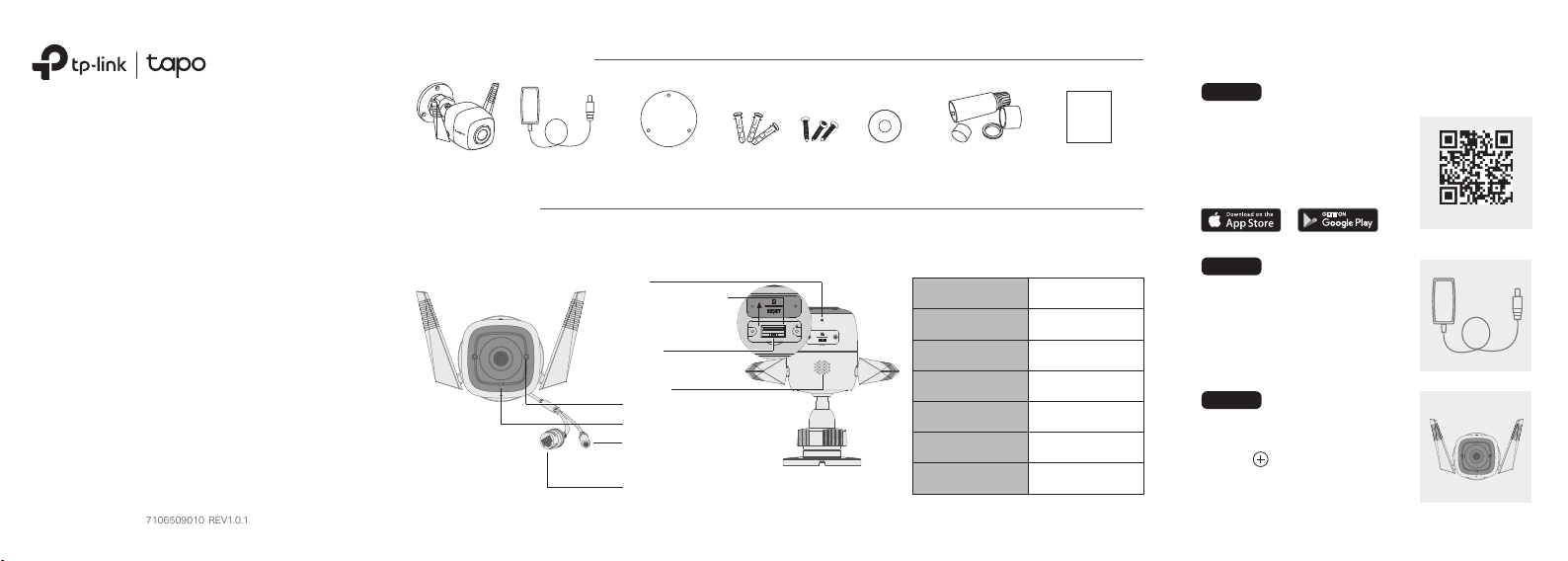
Quick Start Guide
7106509010 REV1.0.1
Outdoor Security Wi-Fi Camera
*Images may dier from actual products.
Camera Power Adapter Mounting Template
Appearance
MIC
MicroSD Card Slot
Insert a microSD card
for local recording
RESET
Hold for 5 seconds to
factory reset the camera
Speaker
IR LED
System LED
DC Power Connector
Used to connect to a 9V DC
power adapter
Ethernet Port
Used to connect to a
network device
Anchors
Bottom Panel
Screws Waterproof
Seal
Waterproof Cable
Attachments
System LED DescriptionFront Panel
Solid red
Blinking red and green
Blinking red slowly
Solid amber
Solid green
Blinking red quickly
Blinking green quickly
Quick
Start
Guide
Quick Start Guide
Starting up
Ready for setup
Connecting to Wi-Fi
Connected to Wi-Fi
Connected to TP-Link
Cloud server
Camera resetting
Camera updating
Set Up CameraPackage Contents
ST EP 1
DOWNLOAD APP
Get the Tapo app from the
Apple App Store or Google
Play.
Scan to download
ST EP 2
POWER UP
Plug in your camera and wait
until the LED blinks red and
green.
ST EP 3
SET UP
Tap the button in the app
and select your model. Follow
app instructions to complete
setup.
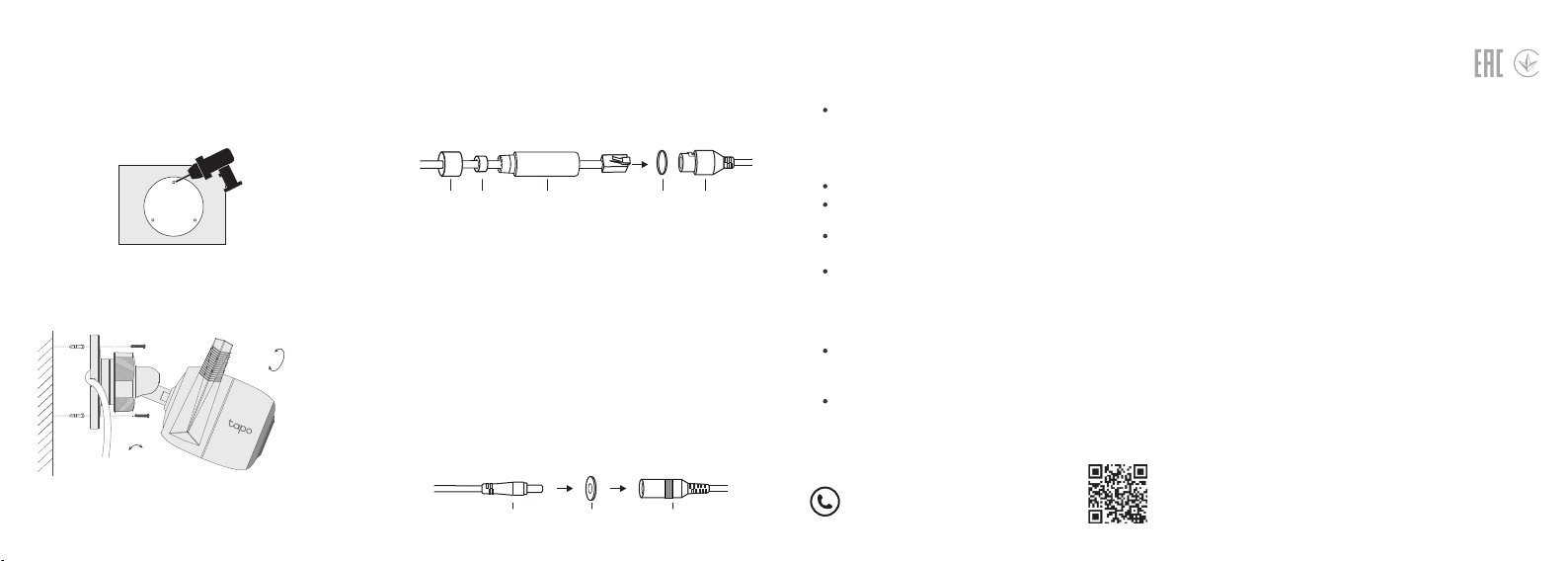
Wall Mounting Instructions
1. Drill Holes
Stick the mounting template to the desired
mounting place. Drill 3 screw holes according to
the template.
2. Mount Camera
Insert three anchors into the holes and use the
screws to ax the camera over the anchors.
0° to 360°
0° to 70°
Note: After mounting the camera, remember to connect it to
a power outlet using the provided power adapter.
Install the waterproof cable attachments for the network
interface when the camera is installed outdoors.
Note: Make sure each part is securely attached and the
water-proong rings are ush to keep out water.
Waterproof
Fix Nut
1. Route the network cable through the following
components in order: x nut, waterproof ring, and
then the waterproof jacket.
Ring
Waterproof
Jacket
O-ring
Network
Interface
2. Insert the waterproof ring into the waterproof jacket.
3. Fix the O-ring to the network interface of the camera
and connect the network cables.
4. Attach the network interface with the waterproof
jacket, then twist to lock. Rotate the x nut to secure
it to the waterproof jacket.
Done! The network interface is now waterproof.
Install Waterproof Seal for Power Connectors
Install the waterproof seal for the power connectors
when the camera is installed outdoors.
Male Power Connector Waterproof Seal Female Power Connector
FAQ (Frequently Asked Questions)Install Waterproof Cable Attachments
Q1. What should I do if I fail to congure Tapo Camera?
Visit https://www.tp-link.com/support/faq/2747/
for detailed instructions.
Q2. What should I do if the SD card is not working
properly?
Make sure you are using a microSD card.
It’s recommended to use a Class 10 microSD card
or higher, with storage from 8 GB to 128 GB.
Make sure you have initialized the microSD card in
the Tapo app.
If the problem still persists, contact our technical
support.
Q3. How do I restore the camera to its factory default
settings?
With the camera powered on, press and hold the
Reset button for about 5 seconds until the System
LED blinks red quickly to factory reset the camera.
Open the Tapo app, go to the Camera Settings
page, and remove the camera to factory reset it.
For more questions, please refer to
https://www.tp-link.com/support/faq/2742/
For technical support, the user guide,
and more information, please visit
www.tapo.com/support/
• Do not use damaged charger or USB cable to charge the device.
• Do not use any other chargers than those recommended.
• Do not use the device where wireless devices are not allowed.
• Adapter shall be easily accessible.
• Use only power supplies which are provided by manufacturer and in the original
packing of this product. If you have any questions, please don't hesitate to contact
us.
• Keep the device away from re or hot environments. DO NOT immerse in water or
any other liquid.
• Do not disassemble, repair or modify the product.
• Do not use the product if the casing has been broken. Danger of electric shock.
• Never touch the product with wet hands.
• Do not place near automatically controlled devices such as re alarms. Radio
waves emitted from this product may cause such devices to malfunction resulting
in an accident.
• Observe restrictions on using wireless products in fuel depots, chemical plants or
when blasting operations are in progress.
• Do not use liquid to clean the product. Only use a dry cloth.
• Never put metal objects inside the product. If a metal object enters the product
turn o the circuit breaker and contact an authorised electrician.
• This product is not intended to be used when providing medical care. Consult the
manufacturer of any personal medical devices, such as pacemakers or hearing
aids to determine if they are adequality shielded from external RF (radio frequency)
energy.
• Do not use this product in health care facilities. Hospitals or health care facilities
may be using equipment that could be sensitive to external RF energy.
• Do not place heavy objects on top of the product.
• When you leave the product unused for a long time unplug the product from the
power outlet.
• Product should be kept away from heat sources such as radiators, cookers etc. - it
should not be placed in places where the temperature is less than -20 degrees or
greater than 45 degrees.
• This product may interfere with other electronic products such as TV, radios,
personal computers, phones or other wireless devices.
Operating Temperature: -20 °C ~ 45°C (-4°F ~ 113°F)
Operating Humidity: 10%~90%RH, Non-condensing
Please read and follow the above safety information when operating the device. We
cannot guarantee that no accidents or damage will occur due to improper use of the
device. Please use this product with care and operate at your own risk.
TP-Link hereby declares that the device is in compliance with the essential
requirements and other relevant provisions of directives 2014/53/EU, 2009/125/EC,
2011/65/EU and (EU)2015/863.
The original EU declaration of conformity may be found at
https://www.tapo.com/support/ce
©2020 TP-Link
