Page 1

User Guide
Pan/Tilt Home Security Wi-Fi Camera
Tapo C210
© 2021 TP-Link 1910012987 REV1.0.0
Page 2
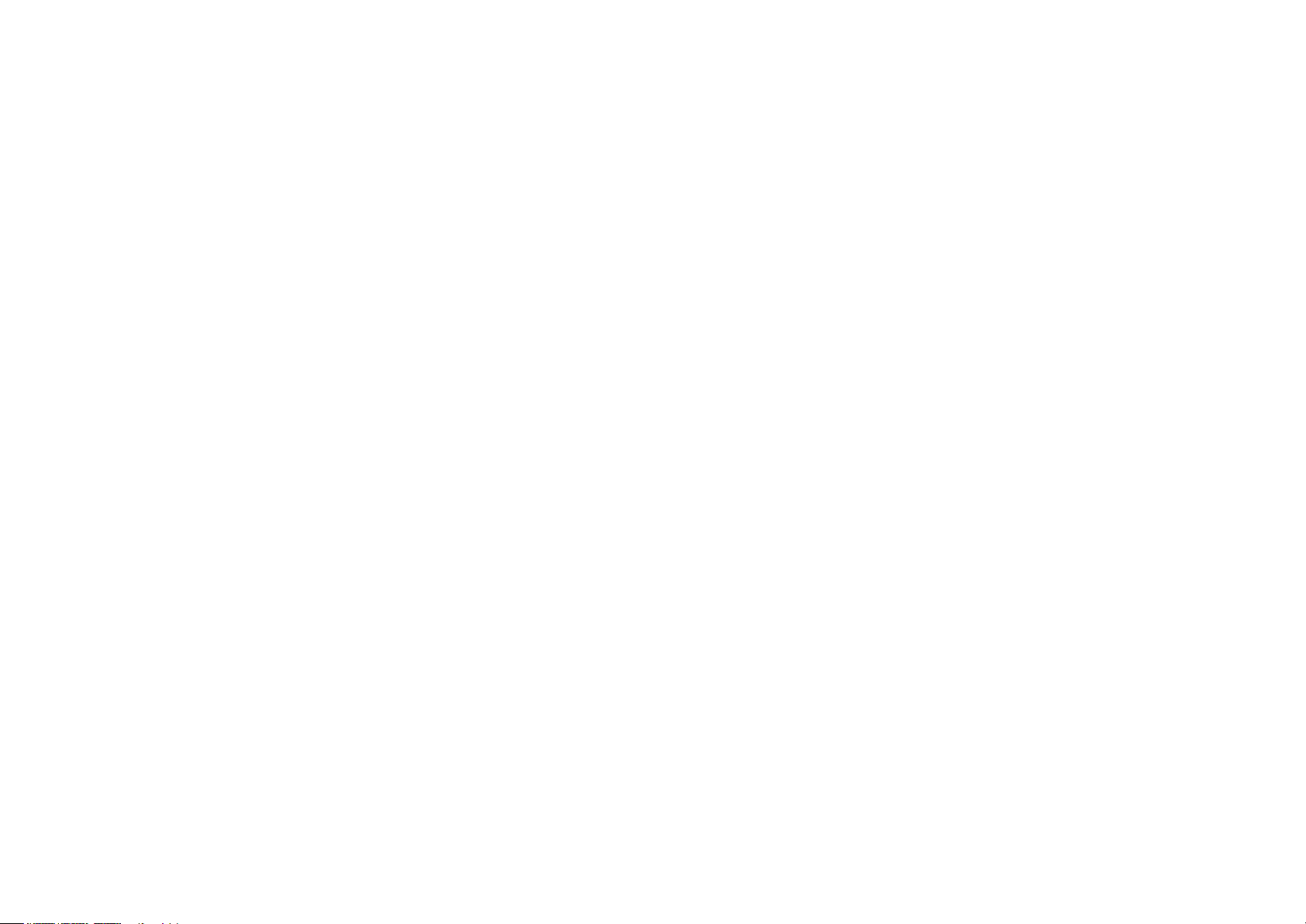
Contents
About This Guide ·················································································1
Introduction ····························································································2
Appearance ····························································································3
Set Up Your Camera ··········································································· 4
Setup using Amazon Frustration-Free Setup ······················6
Main Camera Controls ··································································· 10
Pan & Tilt Control ··············································································12
Motion Detection ·············································································· 13
24-hour Recordings ········································································ 17
Privacy Mode ······················································································19
Authentication ···················································································· 20
Page 3
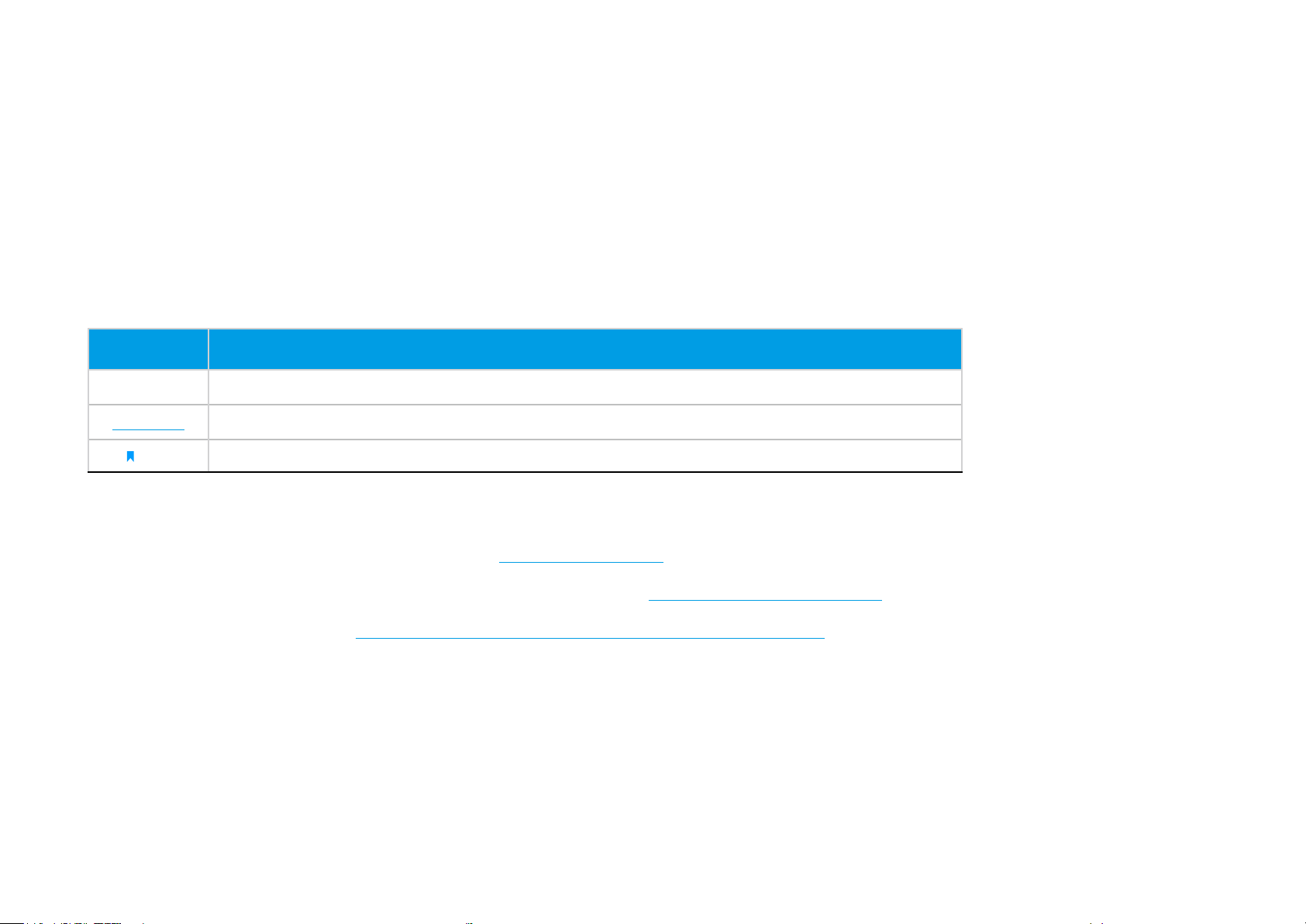
About This Guide
This guide provides a brief introduction to the Pan/Tilt Home Security Wi-Fi Camera and the Tapo app, as well as regulatory information.
Please note that features available in Tapo may vary by model and software version. Tapo availability may also vary by region or ISP. All images, steps,
and descriptions in this guide are only examples and may not reect your actual Tapo Camera experience.
Conventions
In this guide, the following convention is used:
Convention Description
Blue
Underline
Note:
Ignoring this type of note might result in a malfunction or damage to the device.
Key information appears in teal, including management page text such as menus, items, buttons and so on.
Hyperlinks are in teal and underlined. You can click to redirect to a website.
More Info
• Specications can be found on the product page at https://www.tapo.com.
• Our Technical Support and troubleshooting information can be found at https://www.tapo.com/support/.
• The setup video can be found at https://www.tp-link.com/support/setup-video/#cloud-cameras.
1
Page 4
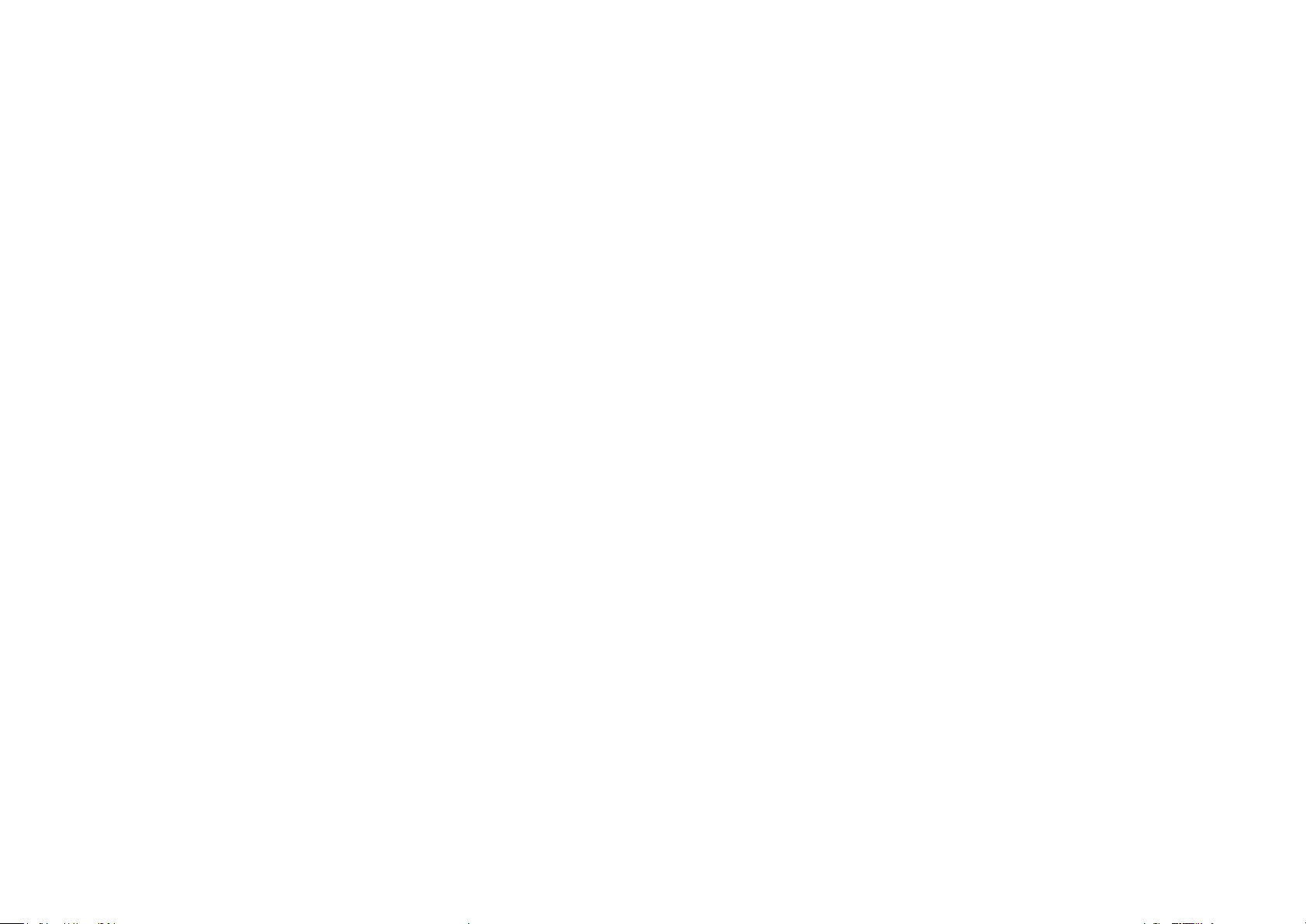
Introduction
When you are away home, there are always something you care about. This is where the smart camera functions. No matter your child is climbing
the kitchen cabinet, or the pet is stealing snacks, the Pan/Tilt Home Security Wi-Fi Camera helps you stay with them anytime, anywhere. Receive a
notication whenever your camera detects motion and see a video clip of this motion to check everything.
• Smooth Pan and Tilt – 360° horizontal range.
• 3MP High-Denition – Provide greater sharpness and clarity.
• Advanced Night View – Even at night, the camera can provide a visual distance of up to 30 ft.
• Live View – Always stay with what matters most to you from anywhere, anytime.
• Two-Way Audio – Communicate with others with the built-in microphone and speaker.
• Sound and Light Alarm – Trigger light and sound eects to frighten away unwanted visitors.
• Privacy Mode - Shut down the surveillance to protect your privacy.
• Sharing - Share the memorable moments with your family and friends.
• Safe Storage – Store up to 256 GB on a microSD card*, equal to 512 hours (21 days) of footage
*microSD card needs to be purchased separately. △The data comes from TP-Link laboratory.
△
.
2
Page 5
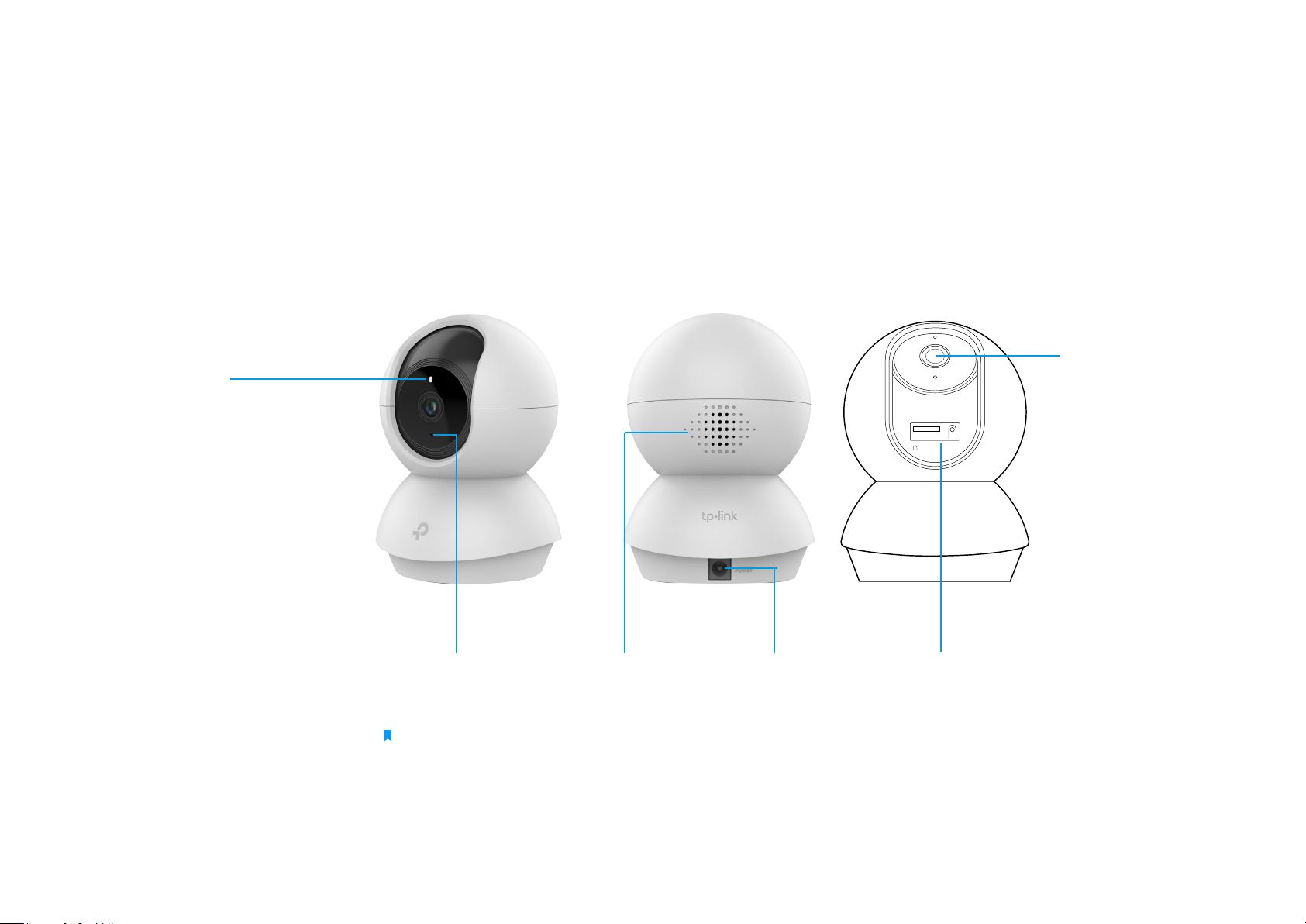
Appearance
The Pan/Tilt Home Security Wi-Fi Camera has a system LED that changes color according to its status, a lens, microphone, speaker, DC power port,
RESET button, and a microSD card slot. Refer below for details.
Lens
System LED
• Solid red:
Starting up
• Blinking red and green:
Ready for setup
• Blinking red slowly:
Connecting to Wi-Fi
• Solid amber:
Connected to Wi-Fi
Micro SD RESET
• Solid green:
Connected to TP-Link Cloud
server
• Blinking red quickly:
Camera resetting
• Blinking green quickly:
Camera updating
Microphone
Built-in internal
microphone.
Note: Do NOT insert
objects into the hole.
Speaker
The sound comes
out of the camera.
DC Power Port
Connect the power
cord provided.
Tilt your camera lens up to nd the RESET
button and microSD card slot.
• RESET Button
Press and hold for at least 5 seconds until
the LED blinks red to reset your camera.
• microSD Card Slot
Insert a microSD card and initialize it in the
Tapo app for local recording.
3
Page 6
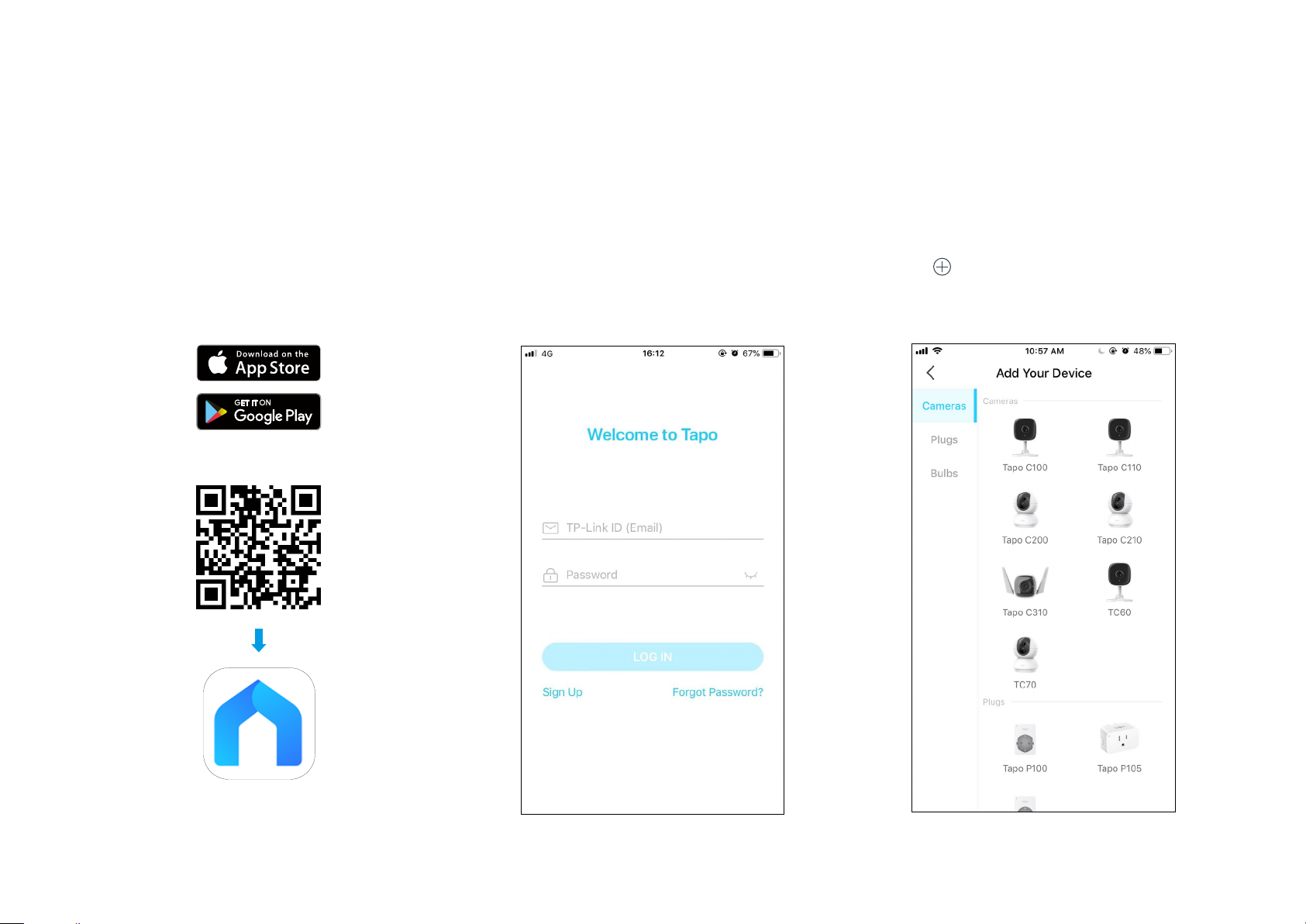
Set Up Your Camera
Follow the steps below to get started with your new camera.
Step 1. Download Tapo App
Get the Tapo app from the Apple App Store
or Google Play, or by scanning the QR code
below.
OR
Step 2. Log In
Open the app, and log in with your TP-Link ID.
If you don't have an account, create one rst.
Step 3. Add Your Camera
Tap the button in the app and select your
model.
4
Page 7
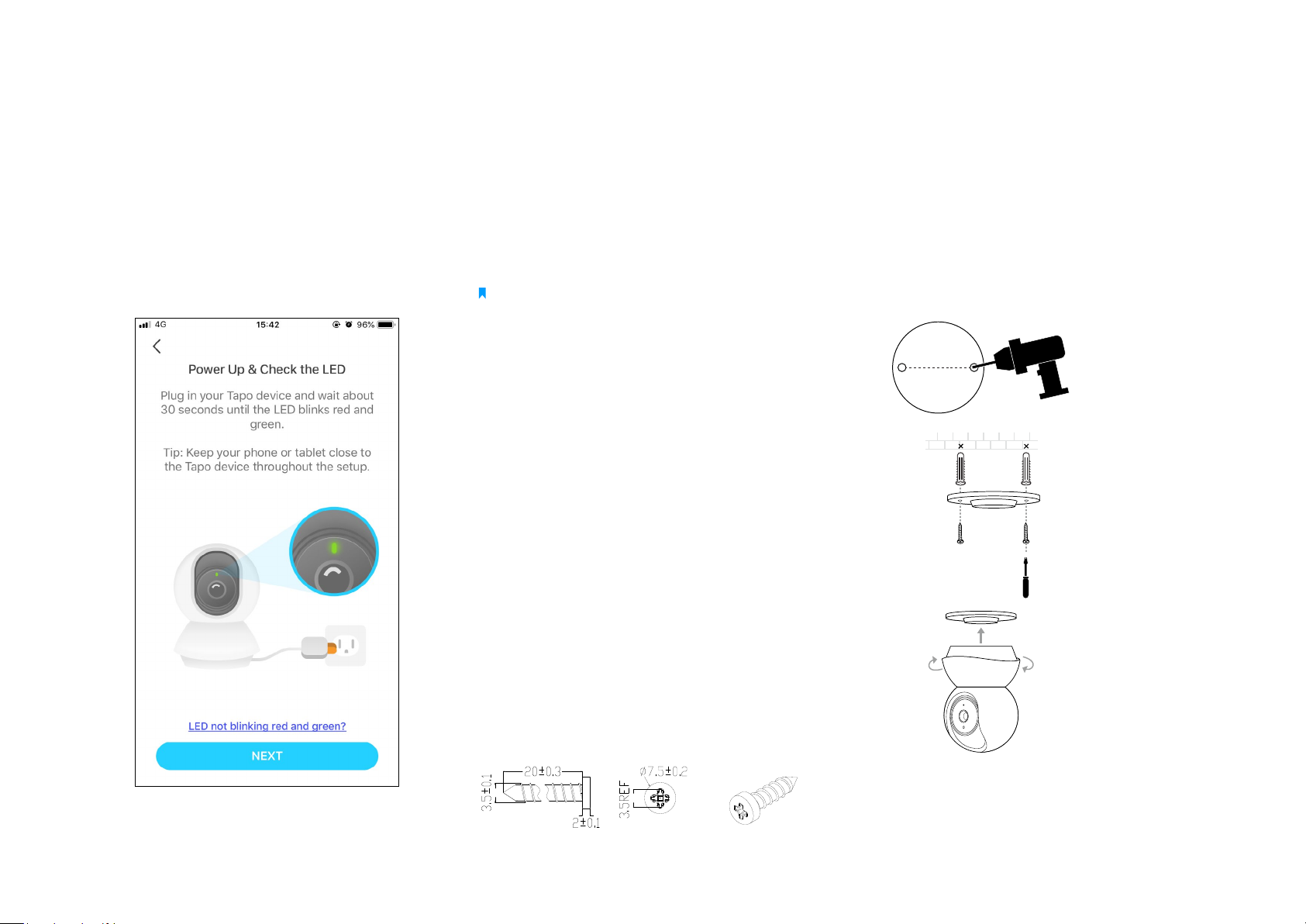
Step 4. Congure Camera
Step 5. Place Camera
Follow app instructions to configure your
camera and add it to your home network.
Place your camera on a at surface, or install it on a wall or ceiling with the provided
mounting template and screws.
Note:
Make sure you
ax the camera base using screws before securing the camera.
1. Mark Position
Place the mounting template where you want
the camera.
For wall mounting, drill two holes through two
circles.
2. Mount Base
Ax the camera base using the screws.
For wall mounting, insert two anchors into the
holes and use the screws to ax the camera
base over the anchors.
3. Secure Camera
Attach the camera on the base and rotate to
secure the camera.
Unit: mm
5
Page 8
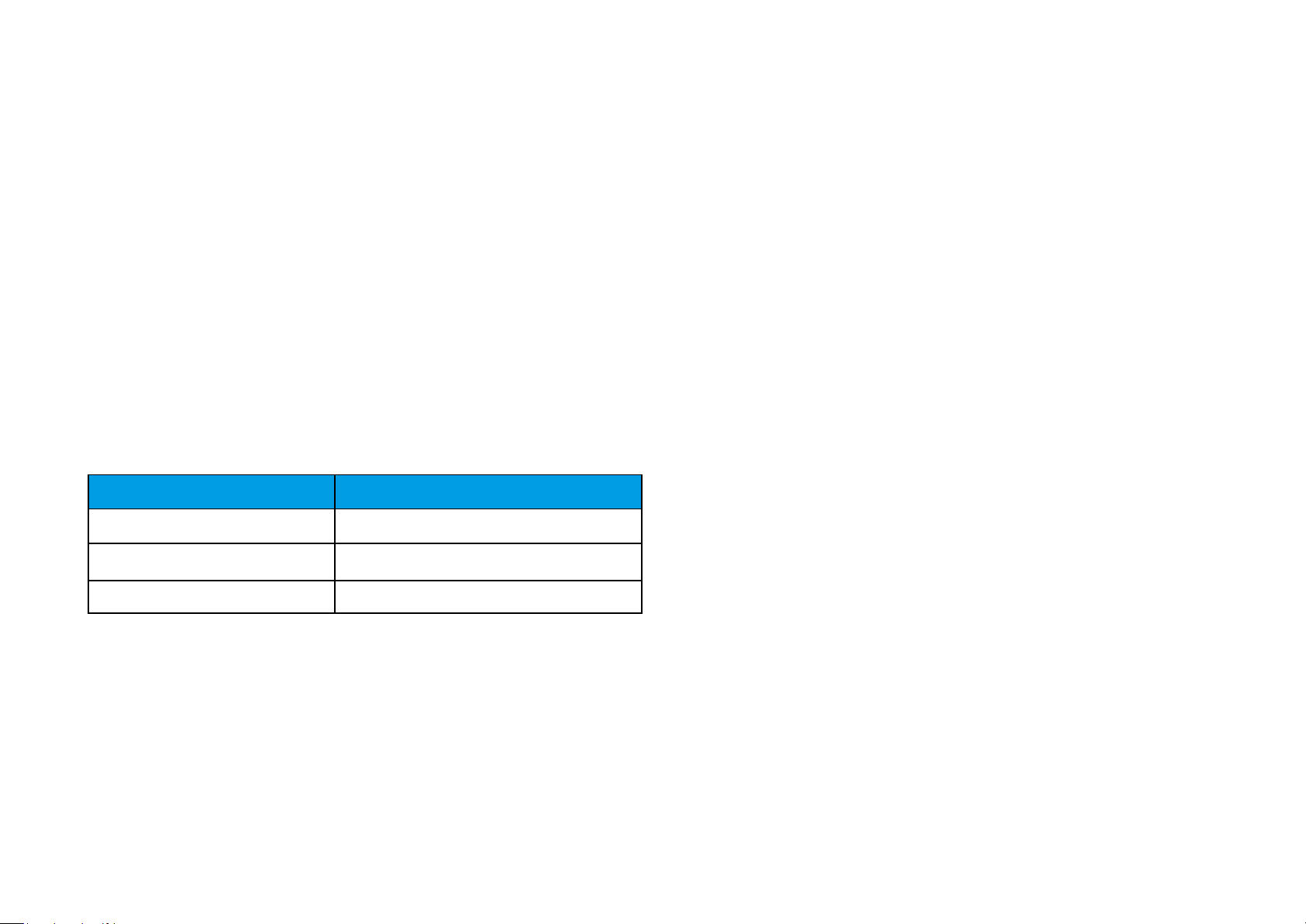
Setup using Amazon Frustration-Free Setup
What is Amazon Frustration-Free Setup?
Amazon Frustration-Free Setup can help connect and set up Tapo smart devices in fewer steps, without having to remember and re-enter your Wi-Fi
password on each device.
To use this feature, conrm the following:
● The new Tapo device supports Amazon FFS.
● You have an Amazon FFS enabled Alexa device or router.
● You have saved your Wi-Fi information to Amazon by using Alexa echo.
● Your Tapo device and router are on the same network as your Alexa echo.
LED Indications during Amazon Frustration-Free Setup
LED Status
Blinking orange and green Ready for setup
Blinking orange FFS setup in progress
Solid green Working properly
If the LED does not turn solid green after a long time, you can try to add the Tapo device manually. (Press the Reset button on your Tapo device once.
Then open the Tapo app, tap the + button on the page, select your device model, and follow the app instructions. )
6
Page 9

How to use Amazon Frustration-Free Setup with Tapo devices
1. Open the Amazon Alexa app. Then tap on the hamburger icon in the
upper left corner and select Skills & Games.
2. Enter Tapo in the search bar and choose Tapo.
7
Page 10

3. Tap the ENABLE button.
4. Log in with your TP-Link ID that has bound to your Tapo device, and tap Authorize. After authorized
successfully, the message Tapo has been successfully linked will come up.
8
Page 11

5. Plug in your Tapo device and the setup will complete automatically in two minutes.
For setting up more Tapo devices, just plug in and enjoy!
Done!
If this device displays on the Home page in the Tapo app, it indicates this device has been successfully associated with your Amazon account and
joined your Wi-Fi network automatically.
If this device does not display on the Home page in the Tapo app, try setting it up manually. (Tap the + button on the page, select your device model,
and then follow the app instructions.)
9
Page 12
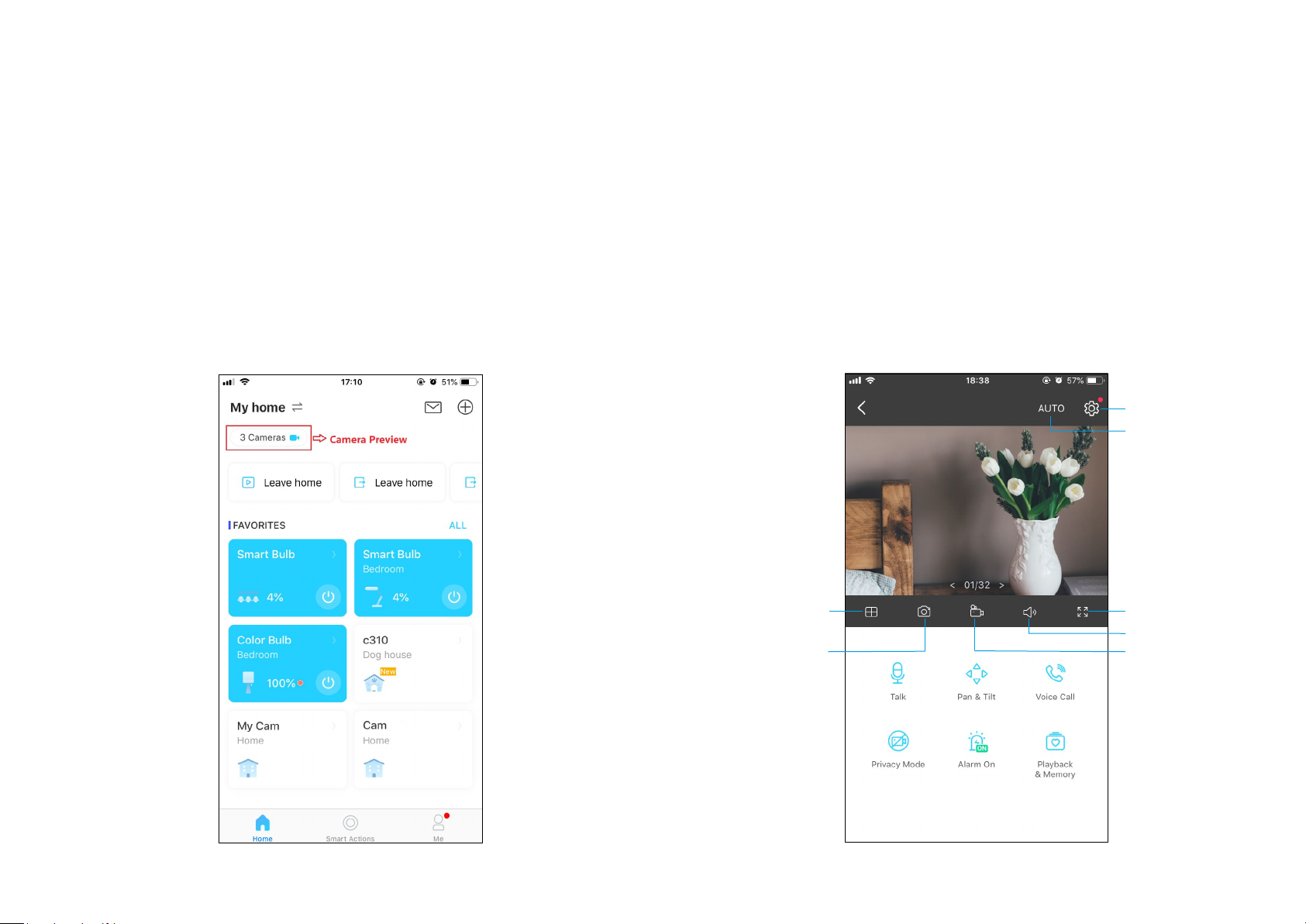
Main Camera Controls
After you successfully set up the camera, you will see your camera listed on the home page. You can view and manage your camera from anywhere at
any time with the Tapo app.
Home Page
This page lists all your cameras you've added and you can view them
directly and manage them easily. Tap the camera or go to Camera
Preview > Manage to enter the Live View page.
Live View
Talk or Voice Call: Communicate with loved ones
Pan & Tilt: Rotate your camera to monitor every angle of your room
Privacy Mode: Enable to temporarily shut down the surveillance for privacy
Alarm: Turn on to get noticed when motion detected
Playback & Memory: Check all recordings and saved moments
Camera Settings
Day/Night Mode
Multi-Screen
View live videos from
multiple cameras at
the same time
Screenshot
Full Screen
Volume
Record
10
Page 13
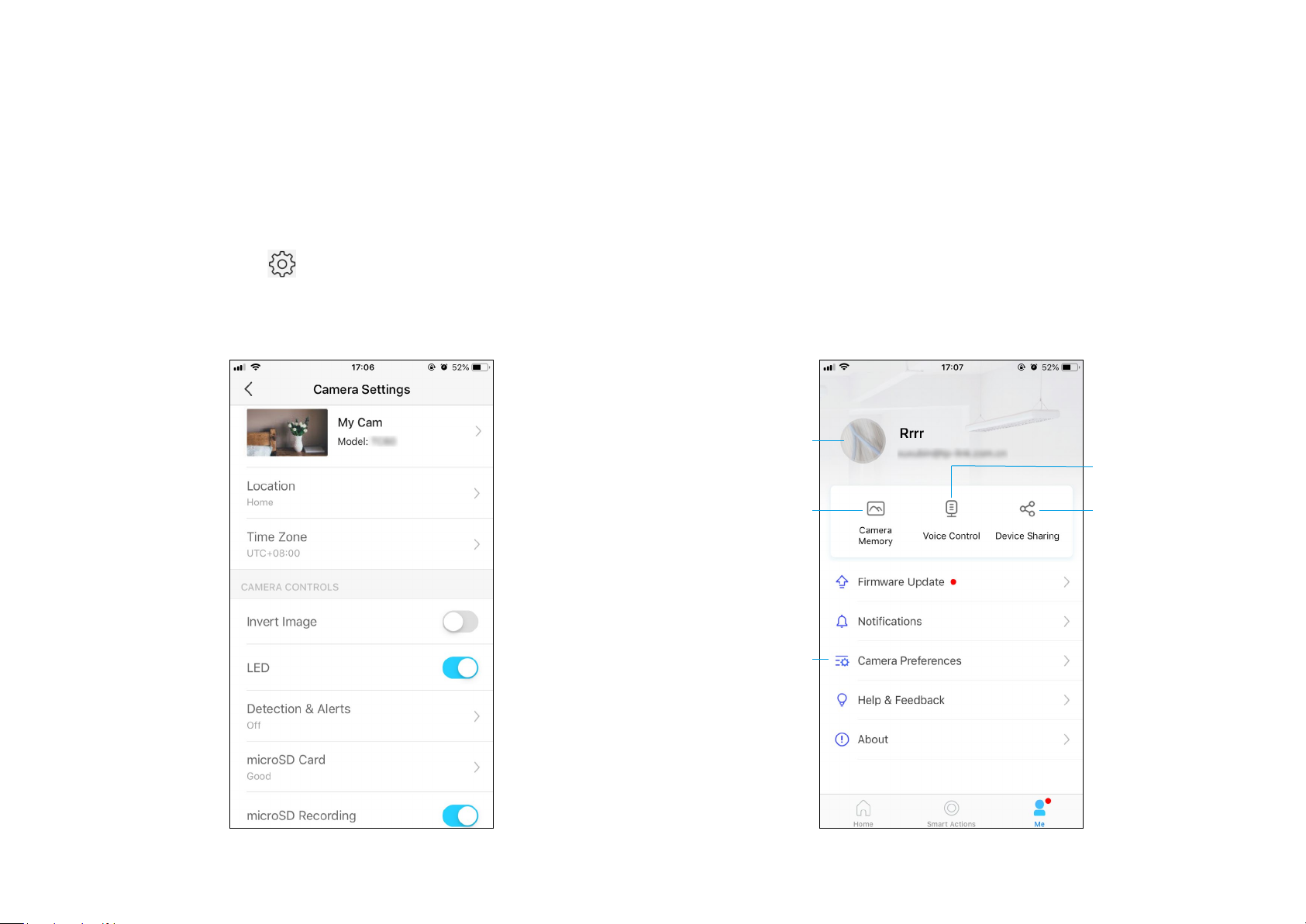
Camera Settings
Me
On Live View page, tap to enter the Camera Settings page. You can
change the settings of your camera to meet various needs, such as
change your camera name, customize detection settings and recording
schedules, turn on or o notications, set activity zones, etc.
On this page, you can edit your account, quickly check the memorable
moments you saved, or nd the FAQs and other features related to the
Tapo app.
Account Info
Change your avata,
edit your name, or
modify the password
Camera Memory
Photos and videos
you took will appear
here
Camera Preferences
You can choose to display
the Live or Speed tag on
the screen for all your
Tapo cameras
Voice Control
Set up connections with
third-party services
to control your Tapo
devices by voice
Device Sharing
Share your Tapo
devices to your family
members to manage
devices together
11
Page 14
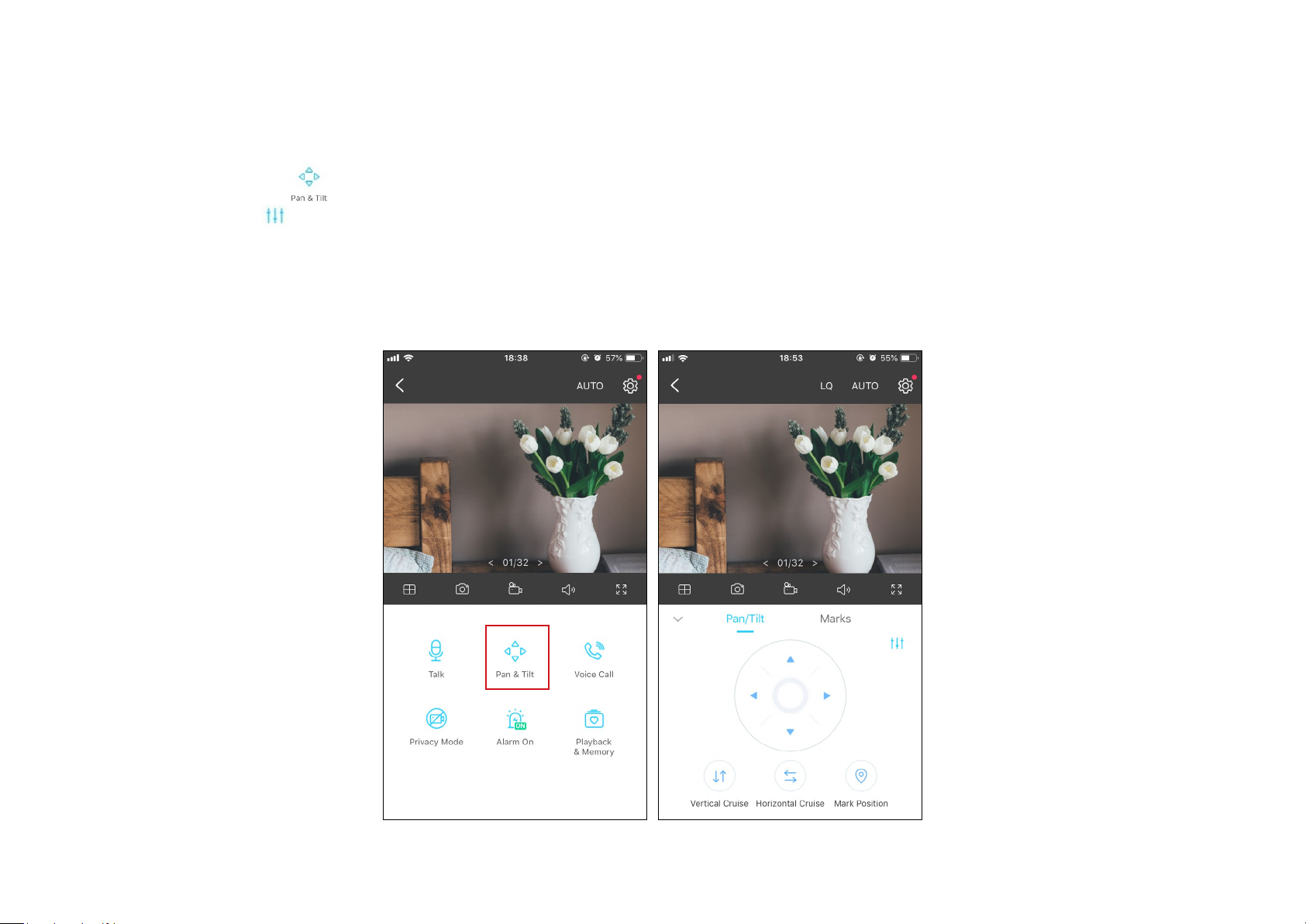
Pan & Tilt Control
On the Live View page, tap to enter the control page. Tap on the Pan & Tilt panel to control your camera to move.
Pan & Tilt Settings: Tap
Vertical Cruise: Persistently move up and down.
Horizontal Cruise: Persistently move from left to right.
Mark Position: Tap to mark your current position, and then you can quickly rotate your camera to the marked direction with just a tap.
to set how many degrees the camera will move per tap of the Pan & Tilt.
12
Page 15

Motion Detection
With motion detection, the Tapo app alerts you of activity that matters and sends notications straight to you when motion detected.
Insert a microSD card to record the clips when motion detected. Otherwise, you can only receive the notications.
Note: Initialize the SD card on the app before using it.
1. Go to Camera Settings page and tap Detection & Alerts to customize
its current detection settings.
2. On the Detection & Alerts page, enable the Motion Detection
function. It's recommended to enable the Notications function to
receive motion detection messages.
13
Page 16

3. Customize Camera Alarm settings. Choose Alarm Type (Sound/Light)
and Alarm Sound (Siren/Tone), and set Alarm Schedule as needed.
4. Customize Activity Zones and the camera will only detect motion in
custom zones. Entire view is covered by default.
14
Page 17

5. Adjust Motion Sensitivity (Low/Normal/High) as needed. Increased
sensitivity results in more recordings and notications.
6. After editing the detection settings for the camera, you can set the
Recording Schedule for the motion detection.
15
Page 18
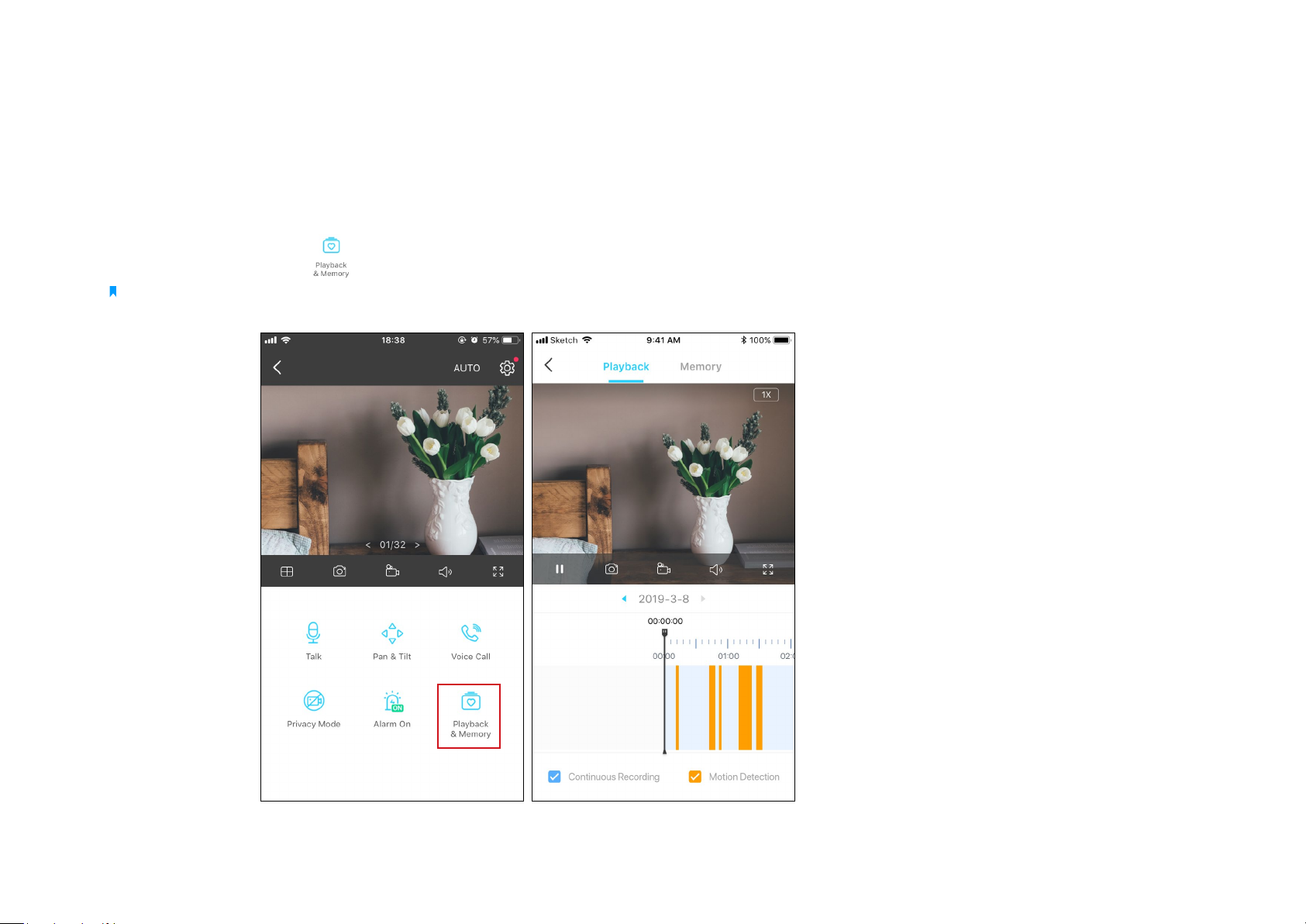
7. On the Live View page, tap
Note: The microSD card is needed for recordings. Initialize the SD card on the app before using it.
to nd all recordings. The orange sections are recordings for motion detection.
16
Page 19

24-hour Recordings
The microSD card is needed for 24-hour recording and it’s suggested to initialize the SD card on the app before using it.
1. On the Live View page, tap
to enter the Camera Settings page.
2. Toggle on to enable the microSD Recording function and set the
Recording Schedule for Continuous Recording (24-hour Recording)
as needed.
17
Page 20

3. On the Live View page, tap
Note: The microSD card is needed for recordings. Initialize the SD card on the app before using it.
to nd all recordings. The blue sections mean continuous recording.
18
Page 21

Privacy Mode
On the Live View page, tap to enable the Privacy Mode. When enabled, streaming and recording functions will be temporarily disabled to protect
your privacy.
19
Page 22

Authentication
CE Mark Warning
This is a class B product. In a domestic environment, this product may cause radio interference, in which case the user may be required to take
adequate measures.
OPERATING FREQUENCY (the maximum transmitted power)
2412MHz—2472MHz (20dBm)
EU Declaration of Conformity
TP-Link hereby declares that the device is in compliance with the essential requirements and other relevant provisions of directives 2014/53/EU,
2009/125/EC, 2011/65/EU and (EU)2015/863.
The original EU declaration of conformity may be found at https://www.tp-link.com/en/ce
RF Exposure Information
This device meets the EU requirements (2014/53/EU Article 3.1a) on the limitation of exposure of the general public to electromagnetic fields by way
of health protection.
The device complies with RF specifications when the device used at 20 cm from your body.
Restricted to indoor use.
Canadian Compliance Statement
This device contains licence-exempt transmitter(s)/receiver(s) that comply with Innovation, Science and Economic Development Canada’s licenceexempt RSS(s). Operation is subject to the following two conditions:
1. This device may not cause interference.
2. This device must accept any interference, including interference that may cause undesired operation of the device.
20
Page 23

L’émetteur/récepteur exempt de licence contenu dans le présent appareil est conforme aux CNR d’Innovation, Sciences et Développement
économique Canada applicables aux appareils radio exempts de licence. L’exploitation est autorisée aux deux conditions suivantes :
1. l’appareil ne doit pas produire de brouillage;
2. l’utilisateur de l’appareil doit accepter tout brouillage radioélectrique subi, meme si le brouillage est susceptible d’en compromettre le fonctionnement
Radiation Exposure Statement:
This equipment complies with IC radiation exposure limits set forth for an uncontrolled environment. This equipment should be installed and operated
with minimum distance 20cm between the radiator & your body.
Déclaration d’exposition aux radiations:
Cet équipement est conforme aux limites d’exposition aux rayonnements IC établies pour un environnement non contrôlé. Cet équipement doit être
installé et utilisé avec un minimum de 20 cm de distance entre la source de rayonnement et votre corps.
NCC Notice & BSMI Notice:
注意!
依據 低功率電波輻射性電機管理辦法
LP0002低功率射頻器材技術規範_章節3.8.2
取得審驗證明之低功率射頻器材,非經核准,公司、商號或使用者均不得擅自變更頻率、加大功率或變更原設計之特性及功能。
低功率射頻器材之使用不得影響飛航安全及干擾合法通信;經發現有干擾現象時,應立即停用,並改善至無干擾時方得繼續使用。
前述合法通信,指依電信管理法規定作業之無線電通信。
低功率射頻器材須忍受合法通信或工業、科學及醫療用電波輻射性電機設備之干擾。
安全諮詢及注意事項
• 請使用原裝電源供應器或只能按照本產品注明的電源類型使用本產品。
• 清潔本產品之前請先拔掉電源線。請勿使用液體、噴霧清潔劑或濕布進行清潔。
• 注意防潮,請勿將水或其他液體潑灑到本產品上。
• 插槽與開口供通風使用,以確保本產品的操作可靠並防止過熱,請勿堵塞或覆蓋開口。
• 請勿將本產品置放於靠近熱源的地方。除非有正常的通風,否則不可放在密閉位置中。
21
Page 24

• 請不要私自拆開機殼或自行維修,如產品有故障請與原廠或代理商聯繫。
限用物質含有情況標示聲明書
設備名稱:Pan/Tilt Home Security Wi-Fi Camera 型號(型式):Tapo C210
Equipment name Type designation (Type)
限用物質及其化學符號
單元
Unit
鉛
Lead
(Pb)
汞
Mercury
(Hg)
鎘
Cadmium
(Cd)
Restricted substances and its chemical symbols
六價鉻
Hexavalent chromium
+6
)
(Cr
Polybrominated biphenyls
多溴聯苯
(PBB)
多溴二苯醚
Polybrominated diphenyl ethers
(PBDE)
PCB ○ ○ ○ ○ ○ ○
外殼 ○ ○ ○ ○ ○ ○
電源供應器 − ○ ○ ○ ○ ○
其他及其
− ○ ○ ○ ○ ○
配件
備考 1.〝超出 0.1 wt %〞及〝超出 0.01 wt %〞係指限用物質之百分比含量超出百分比含量基準值
Note 1:“Exceeding 0.1 wt %” and “exceeding 0.01 wt %” indicate that the percentage content of the restricted substance
exceeds the reference percentage value of presence condition.
備考 2.〝○〞係指該項限用物質之百分比含量未超出百分比含量基準值。
Note 2:“○” indicates that the percentage content of the restricted substance does not exceed the percentage of reference value
of presence.
備考 3.〝−〞係指該項限用物質為排除項目。
Note 3:The “−” indicates that the restricted substance corresponds to the exemption.
Продукт сертифіковано згідно с правилами системи УкрСЕПРО на відповідність вимогам нормативних документів та вимогам,
що передбачені чинними законодавчими актами України.
22
Page 25

Safety Information
• Keep the device away from water, fire, humidity or hot environments.
• Do not attempt to disassemble, repair, or modify the device.
• Do not use damaged charger or USB cable to charge the device.
• Do not use any other chargers than those recommended
• Do not use the device where wireless devices are not allowed.
• Adapter shall be installed near the equipment and shall be easily accessible.
•
Use only power supplies which are provided by manufacturer and in the original packing of this product. If you have any questions, please
don’t hesitate to contact us.
Operating Temperature: 0 ºC~ 40 ºC (32°F ~ 104°F )
Storage Temperature: -40ºC~70ºC (-40°F ~ 158°F )
Please read and follow the above safety information when operating the device. We cannot guarantee that no accidents or damage will occur due to
improper use of the device. Please use this product with care and operate at your own risk.
Explanation of the symbols on the product label
Symbol Explanation
DC voltage
Indoor use only
RECYCLING
This product bears the selective sorting symbol for Waste electrical and electronic equipment (WEEE). This means that this product must be handled pursuant to
European directive 2012/19/EU in order to be recycled or dismantled to minimize its impact on the environment.
User has the choice to give his product to a competent recycling organization or to the retailer when he buys a new electrical or electronic equipment.
23
