Page 1
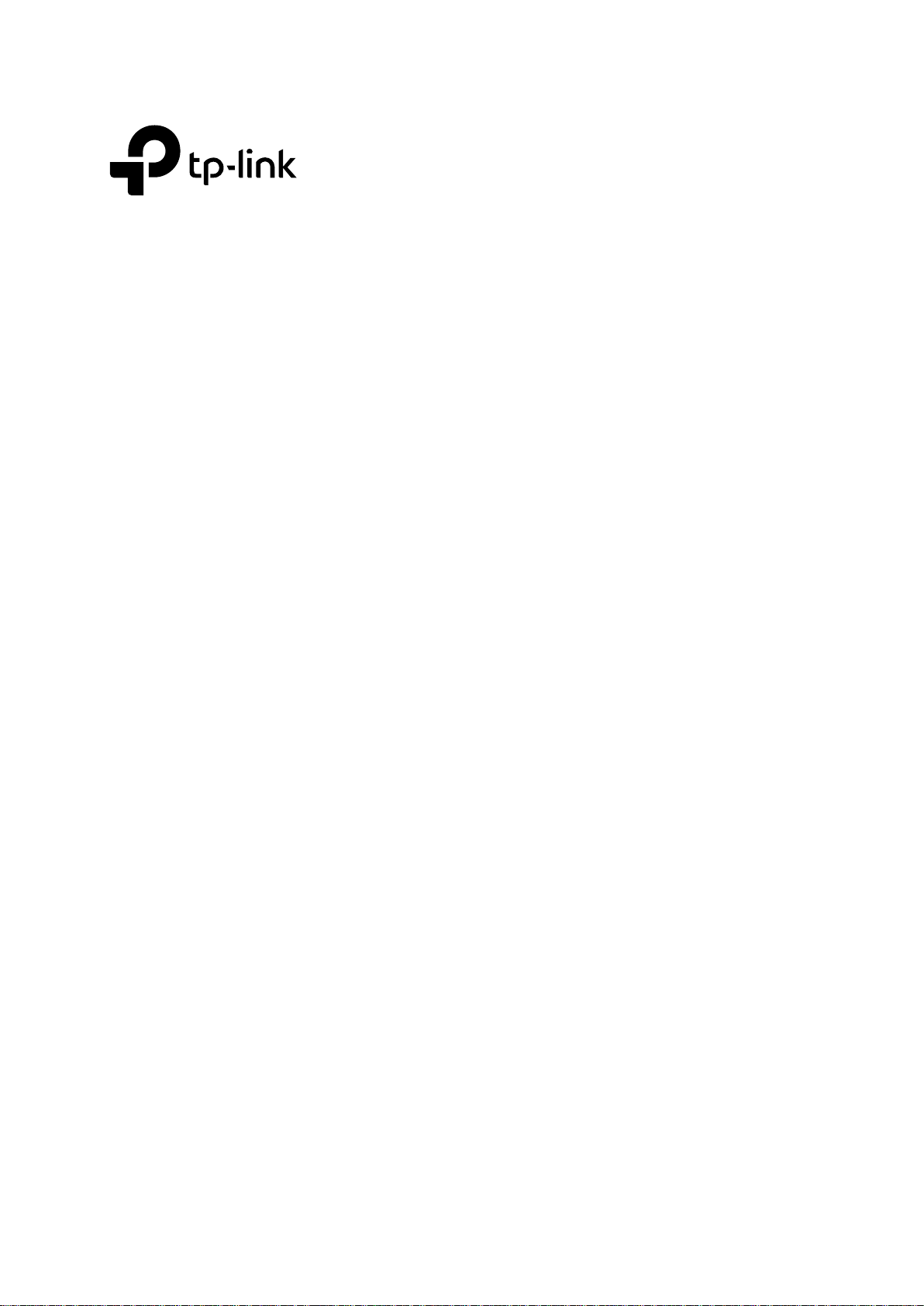
Version: V1.0
Configuration Guide
GPON OLT P1200-08
Page 2
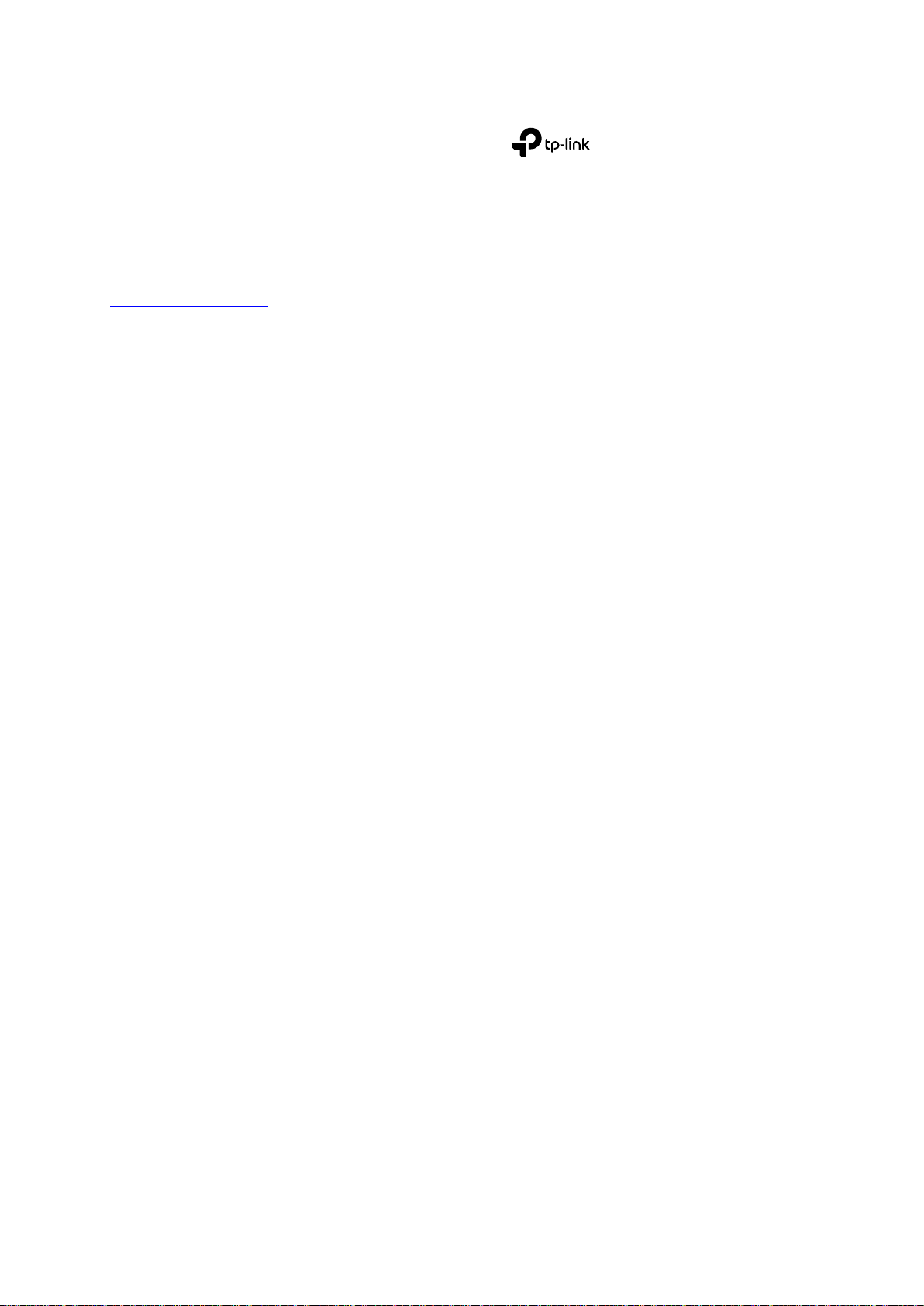
COPYRIGHT & TRADEMARKS
Specifications are subject to change without notice. is a registered trademark of
TP-Link Technologies Co., Ltd. Other brands and product names are trademarks or registered
trademarks of their respective holders.
No part of the specifications may be reproduced in any form or by any means or used to make any
derivative such as translation, transformation, or adaptation without permission from TP-Link
Technologies Co., Ltd. Copyright © 2017 TP-Link Technologies Co., Ltd. All rights reserved.
http://www.tp-link.com
I
Page 3
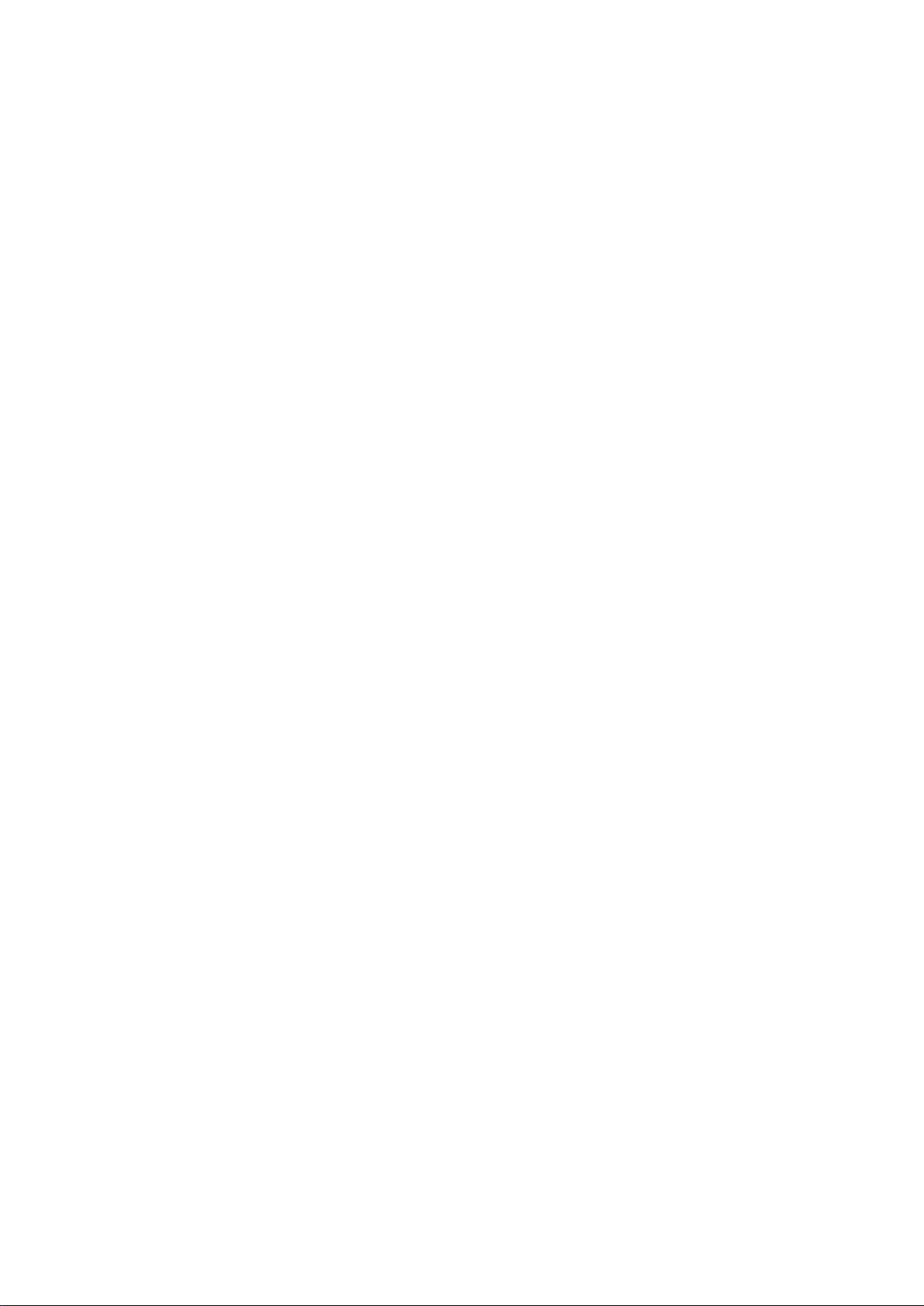
CONTENTS
1 Intended Audience ....................................................................................................................... 1
1.1 Command Conventions .................................................................................................. 1
1.2 Keyword Operation Conventions ................................................................................... 1
1.3 Symbol Conventions ...................................................................................................... 1
1.4 Terms Conventions ............................................................................ 错误!未定义书签。
1.5 Prompt ................................................................................................ 错误!未定义书签。
2 Overview of the System .............................................................................................................. 3
3 System Access ............................................................................................................................ 3
3.1 Overview ........................................................................................................................ 3
3.2 Console Access .............................................................................................................. 3
3.3 Telnet Access ................................................................................................................. 4
4 Upgrade OLT Version .................................................................................................................. 5
5 Application Example .................................................................................................................... 6
5.1 Data Plan ........................................................................................................................ 7
5.2 Creating the GPON ONT profile .................................................................................... 7
5.3 Add an ONT to OLT ........................................................................................................ 9
5.4 Check ONT Status ........................................................................................................ 10
5.5 Configuring Bridging ONT ............................................................................................ 10
5.6 Configuring service on Gateway ONT ......................................................................... 12
II
Page 4
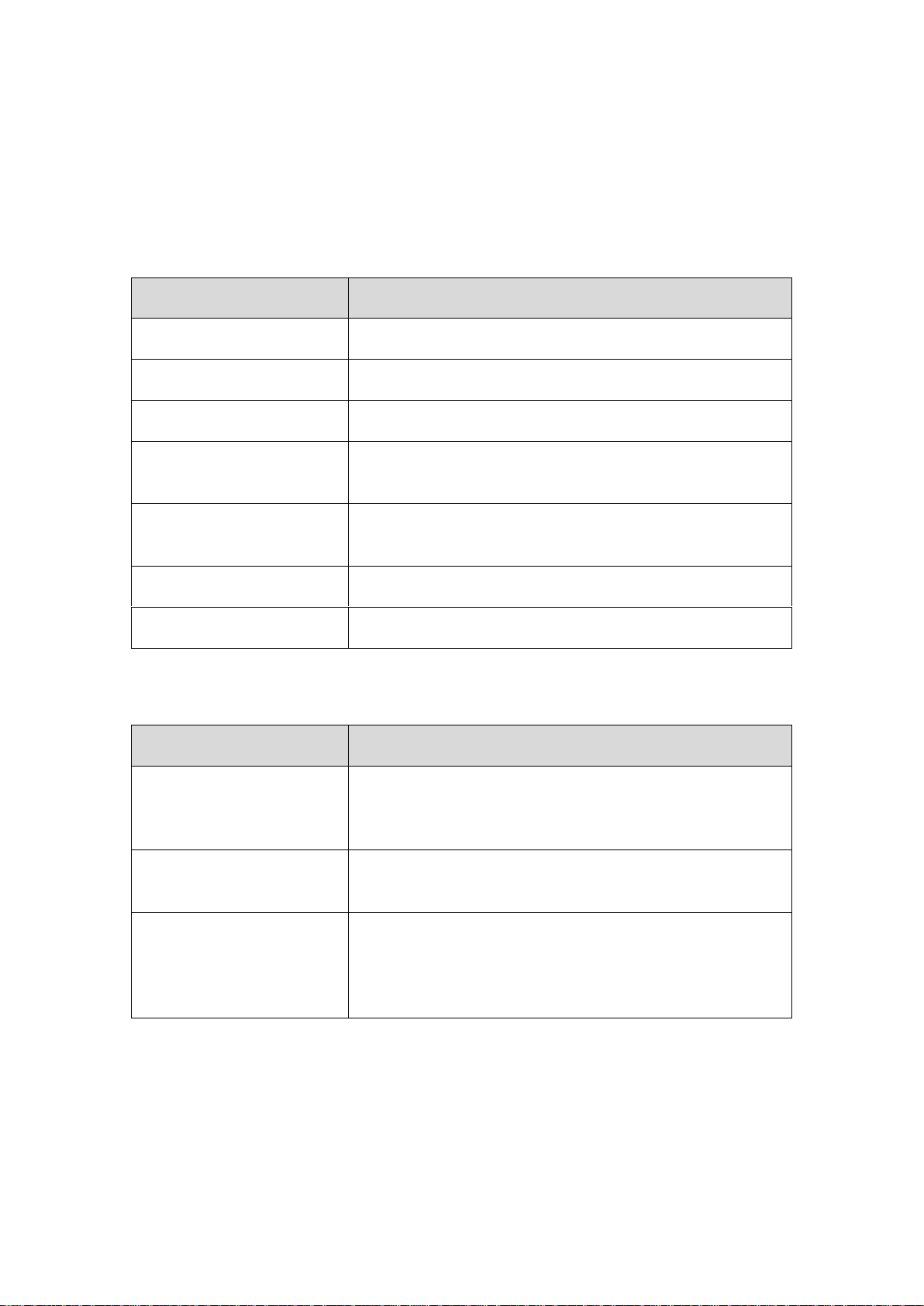
Convention
Description
Boldface
The keywords of a command line are in boldface.
Italic
Command arguments are in italics.
[ ]
Items (keywords or arguments) in brackets [ ] are optional.
( x | y | ... )
Optional items are grouped in braces and separated by
vertical bars. One item is selected.
[ x | y | ... ]
Optional items are grouped in brackets and separated by
vertical bars. One item is selected or no item is selected.
<x-y>
One number from x to y can be selected
$
A line starting with the $ sign is comments.
Convention
Description
String with < >
It is key name. For example, <Enter>, <Tab>,
<Backspace>, <a>, <?> etc, it means to press the key
button
<Key 1 + Key 2>
It means to press the key at same time. For example <
Ctrl+Alt+A> means to press “Ctrl”, “Alt”, “A” button together.
<Key 1 , Key 2>
It means to press the first button, then release, and press
the second button. For example < Alt, F> means to press
“Alt” first, then release “Alt” button, and then press “A”
button.
1 Intended Audience
This document helps to learn configuration procedures of various services of TP-Link P1200-08
GPON OLT.
1.1 Command Conventions
The command conventions that may be found in this document are defined as follows.
1.2 Keyword Operation Conventions
1.3 Symbol Conventions
The symbols that may be found in this document are defined as follows.:
1
Page 5
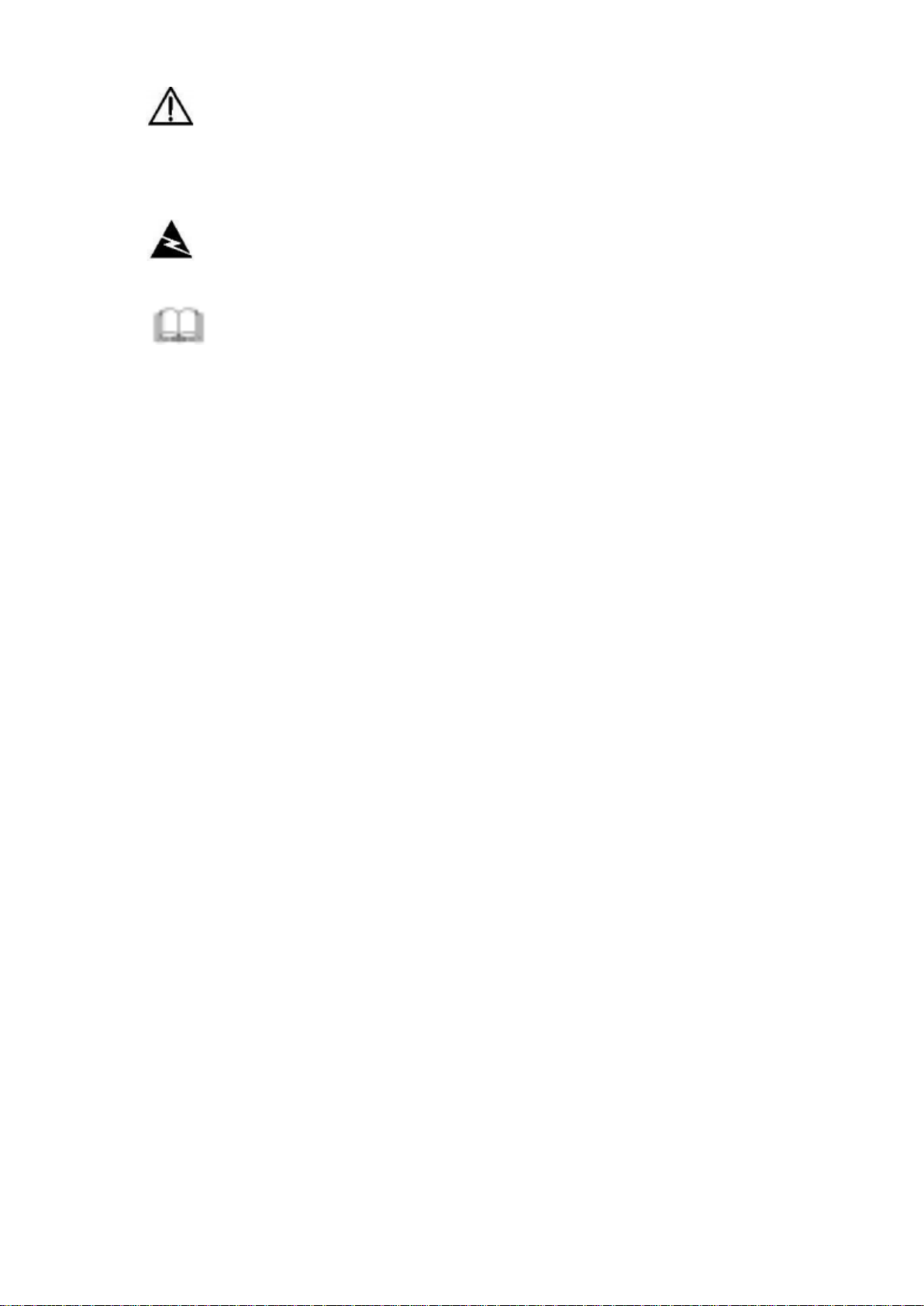
This warning symbol means danger. You are in a situation that could cause bodily
injury or broke the equipment. Before you work on any equipment, be aware of the hazards
involved with electrical circuitry and be familiar with standard practices for preventing
accidents by making quick guide based on this guide.
Indicates a hazard with a high level of risk, which if not avoided, it will result in death
or serious injury on human body.
Provides additional information to emphasize or supplement important points of
the main text.
2
Page 6
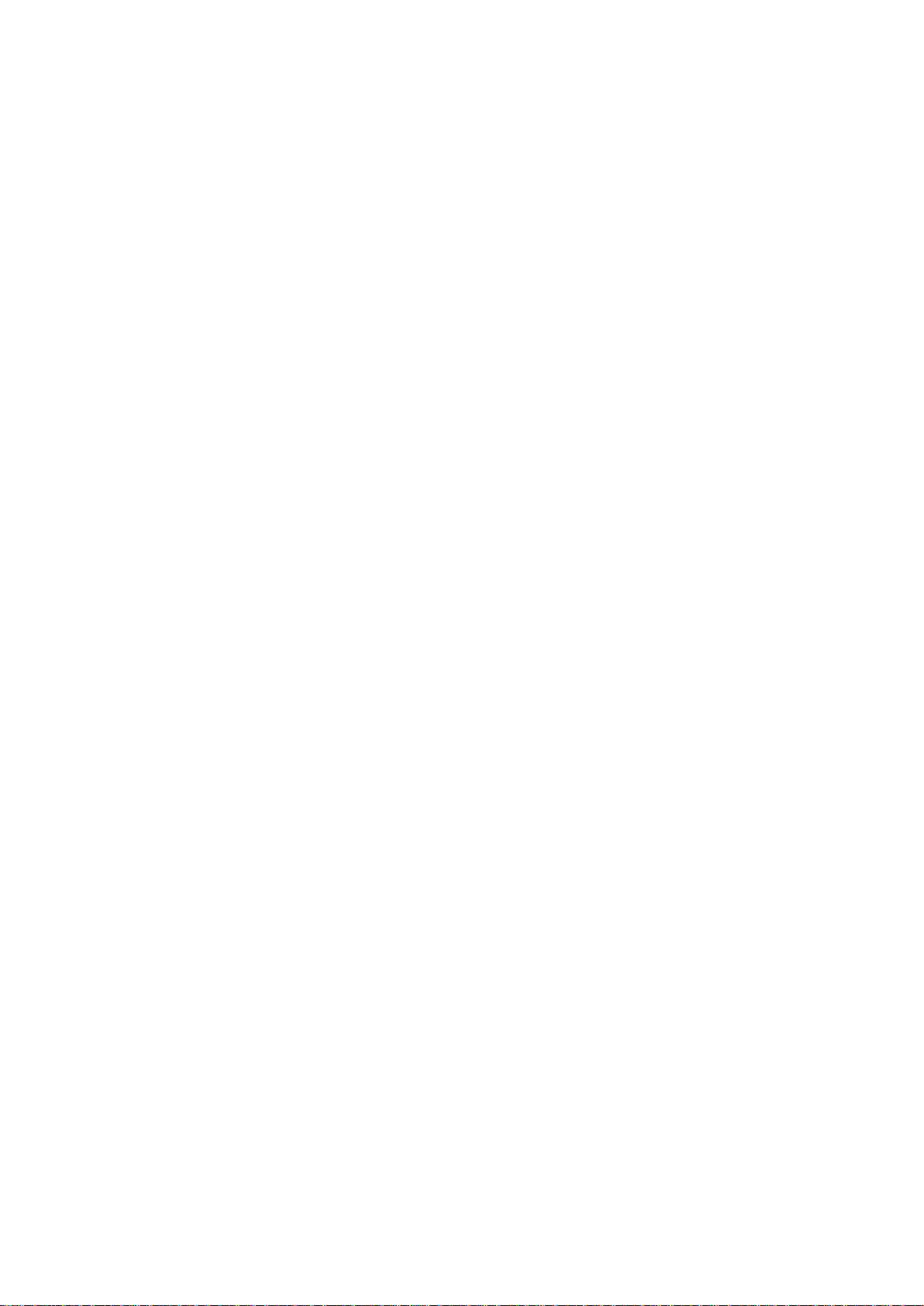
2 Overview of the System
This section describes each of the devices in our GPON environment. The GPON FTTx system is
an all-optical, fiber-to-the-x system that can deliver triple-play services such as data, voice, video
to residential and business subscribers.
The GPON FTTx system consists of the following network components.
Optical Line - the optical line termination unit, located in the central office and provide GPON
interface for access service.
The model number is P1200-08
Optical Network Terminals - the optical network terminal located at the subscriber premises.
The model numbers are:
— TX-6610, GPON SFU with 1 GE port
— TX-6961, 300Mbps Wireless N GPON Router
— TX-VG1530, 300Mbps Wireless N GPON HGU with VoIP
— XR500v, AC1200 Wireless GPON HGU with VoIP
Optical passives
— PLC passive splitters
— FWDM for 1550nm video overlay GPON
3 System Access
3.1 Overview
The CLI of OLT can be used via local terminal connection or a remote session using Telnet. The
OLT supports three methods users to use CLI to do the configuration:
1、 Local access to the OLT through the RS232 console port on front panel.
2、 Dedicated local Telnet connection to the OLT by using the management port on OLT front
panel (outband interface).
3、 Remote access over the provider’s Ethernet/IP network by using Telnet. Therefore, an inband
management channel, i.e., a specific management VLAN has to be configured.
3.2 Console Access
OLT provides a RJ45 type console interface marked as “CONSOLE”.
Console access requires:
Console cable: RJ45-to-DB9 console cable.
Terminal emulation software: HyperTerminal, or some other tools with the same function.
The console cable is connected between the serial port of the host and the console port on the
device. Most computers and notebooks no longer include built-in serial ports. If the host does not
have a serial port, you can use a USB-to-RS232 convertor to expand a serial port for your
3
Page 7
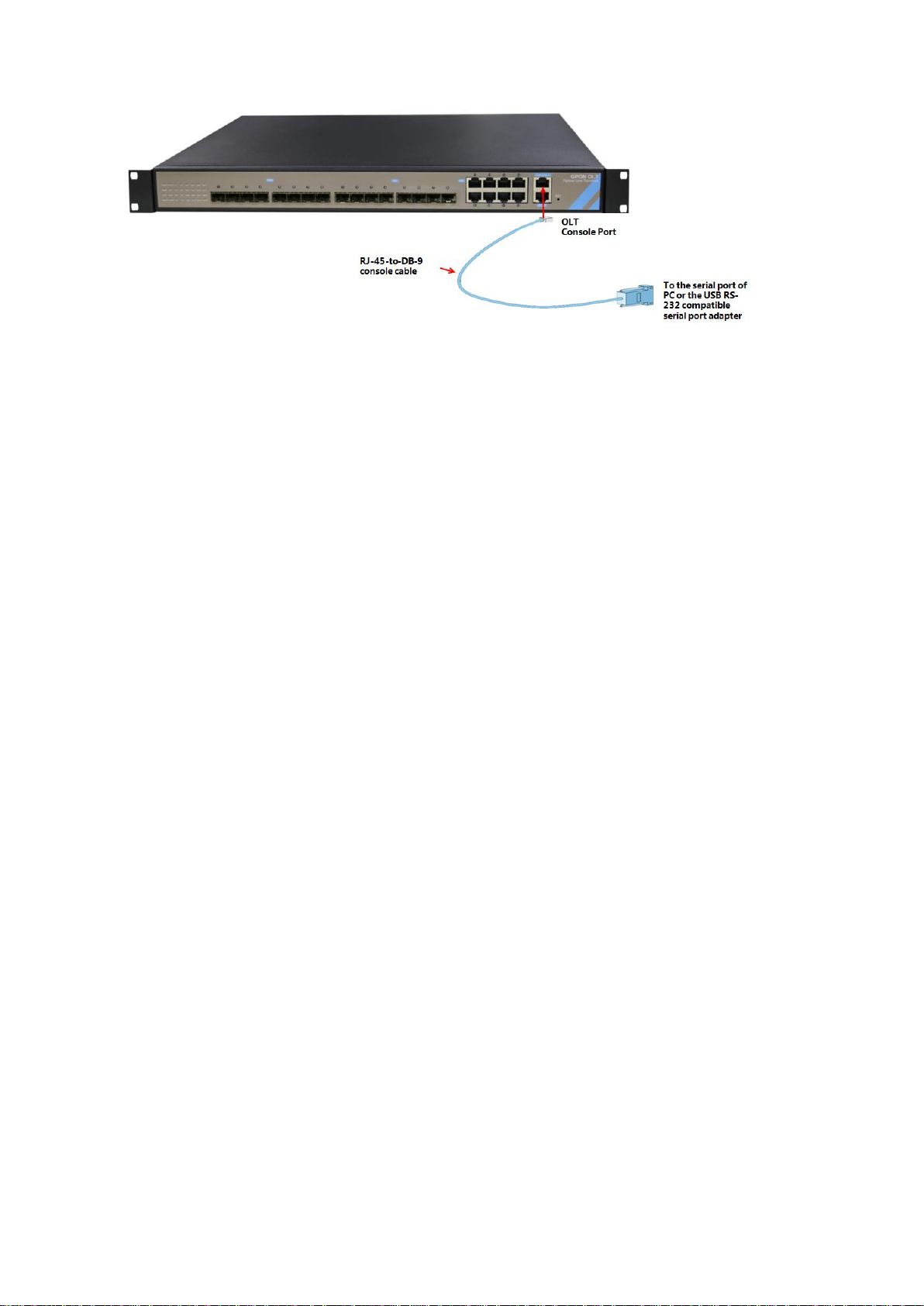
computer.
Run a VT terminal emulation software (e.g. HyperTerminal) with the attributes
Band Rate: 9600
Data Bit:8
Parity Check: NO
Stop Bit: 1
Flow Control: NO
When the OLT start up, the terminal program will display the login prompt automatically.
Access the OLT as follows:
1、After starting the terminal session, the login prompt is displayed:
OLT>username:
2、Enter the username and the password to move into the User mode. The default username is
“root” and the default password is “admin”.
OLT>username: root
Password: (entered characters are hidden)
OLT>
3、To configure and manage the system, enter the enable mode with command enable:
OLT>enable
OLT#
3.3 Telnet Access
There are two ways for TELNET access.
Outband Interface Access: You should configure your PC IP to 192.168.1.X (Except
192.168.1.100), connect to the MGMT port of OLT with ethernet, login the OLT with the default
OLT management IP (Default IP : 192.168.1.100). Default username is “root” and the password is
“admin”.
Inband Interface Access:You should login via console, and create a dedicated management
VLAN for inband management, assigned an IP address to this interface, add the uplink port which
the management PC is connected to this management VLAN. In the following example, the
management PC will connect to the GE9 port and access the OLT through VLAN 100.
4
Page 8
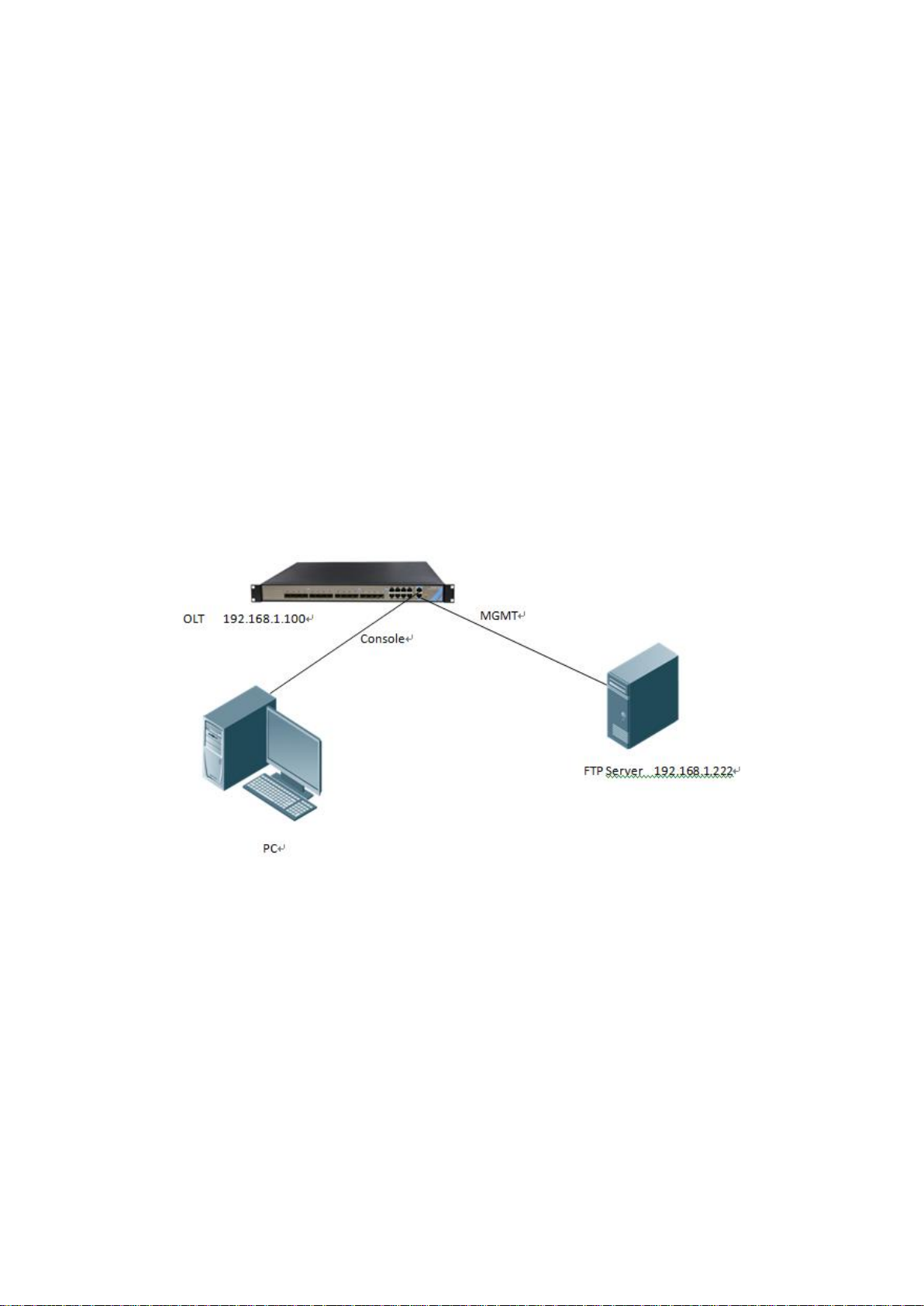
OLT> enable
OLT# config
OLT(config)# vlan 100
OLT(config)# interface vlanif 100
OLT(interface-vlanif-100)# ip address 192.168.1.99 255.255.255.0
OLT(interface-vlanif-100)# exit
OLT(config)# interface ge
OLT(interface-ge)# vlan access 9 100
OLT(interface-ge)# exit
4 Upgrade OLT Firmware
For OLT firmware upgrade, you need a FTP server (we use WFTPD as FTP Server in the following
example) for FW download. Connects PC with the OLT`s console port, the FTP server connects
with MGMT port. FTP default login name and password is admin/admin, FTP server IP set to
192.168.1.222.
Checks the FTP server connected well by PING FTP server through the OLT.
FTP server configuration:
Security -> User/Rights Security Dialog -> User Name (set to admin) -> Change Password (set to
admin) -> Home (choice the file folder of the upgrade software).
5
Page 9
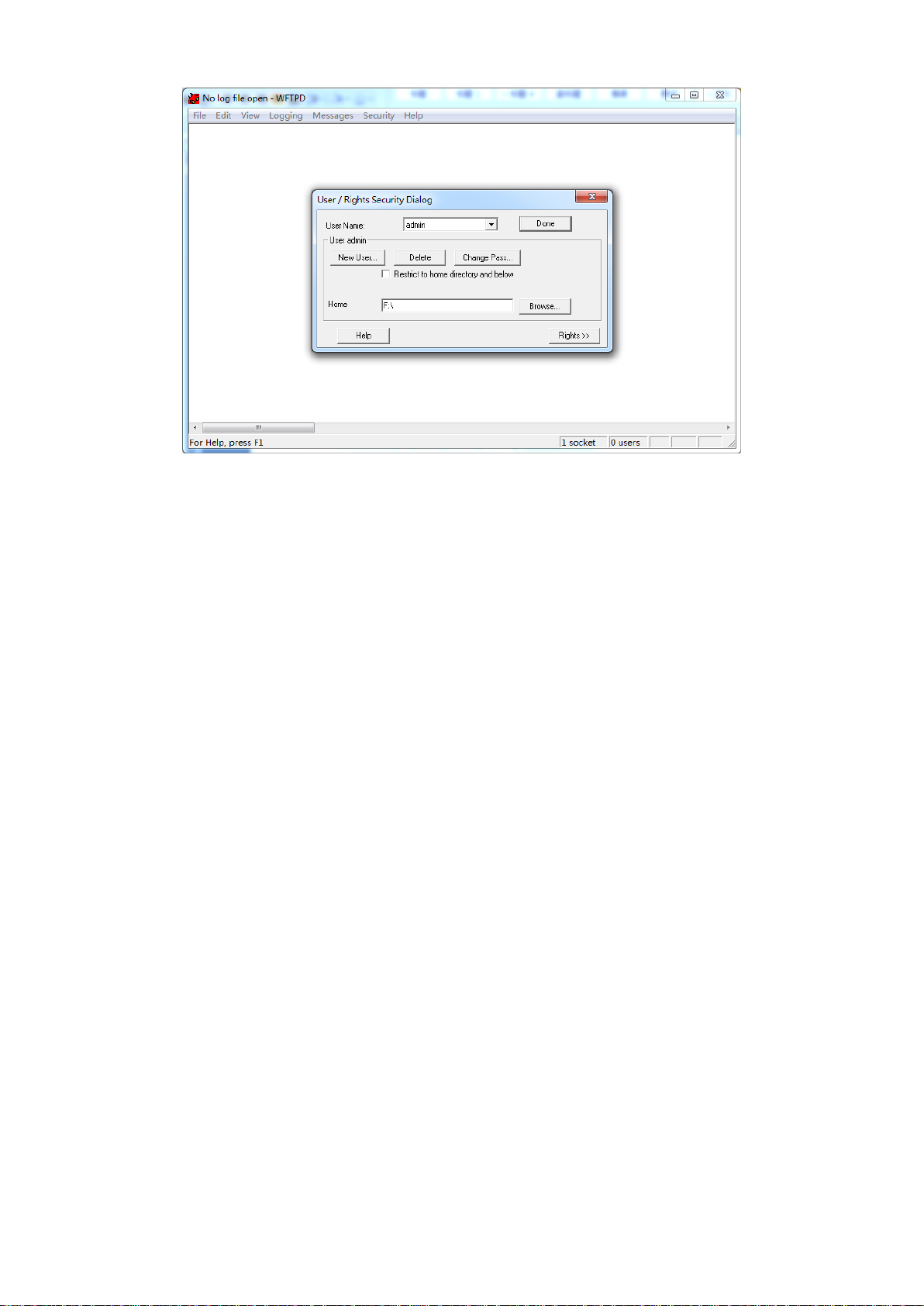
Use the command “load packetfile ftp server-ip-address user-name user-password filename” in
Config Mode to upgrade the OLT as below.
OLT(config)# load packetfile ftp 192.168.1.222 admin admin
P1200-08_FW_V1.0.3_151015_1420.img
Broadcast message from root:
Upgrade is in process.
File [P1200-08_FW_V1.0.3_151015_1420.img] download .......... OK
File [P1200-08_FW_V1.0.3_151015_1420.img] upgrade .......... OK
5 Application Example
This section describes basic concepts related to the fiber to the home (FTTH) solution from the
user side to the network side in FTTH networking using PON transmission.
We will give two examples of the configuration. One is layer 2 configuration, another is the layer 3
configuration.
6
Page 10

Data Plan
Service Classification
Data
DBA Profile
Profile ID:10
Profile Type:Type3
Assured Bandwidth:8Mbit/s
Maximum Bandwidth:20Mbit/s
ONT Line Profile
Profile ID:10
T-CONT ID:1
Internet access service GEM Port ID:11
VoIP service GEM Port ID:12
IPTV service GEM Port ID:13
ONT Service Profile
Service Profile:10
ONT Capacity:4 Eth Port, 1 POTS
Network Data
PON Port:1
ONT ID:1、2
5.1 Data Plan
The subsequent examples are configured based on the following data plan.
5.2 Create the GPON ONT profile
GPON ONT profiles include the DBA profile, line profile, service profile, traffic profile.
DBA profile: A DBA profile describes GPON traffic parameters. A T-CONT is bound to a DBA
profile for dynamic bandwidth allocation, improving upstream bandwidth utilization.
Line profile: A line profile describes the binding between the T-CONT and the DBA profile, the
QoS mode of the traffic stream, and the mapping between the GEM port and the ONT side
service.
Service profile: A service profile provides the service configuration channel for the ONT that is
managed by using optical network terminal management and control interface (OMCI).
Traffic profile: A traffic profile on GPON OLT is mainly applied to the ONU port for the port
speed limit. Applying to an ACL for speed limits for a particular message. This profile can
7
Page 11

restrict both upstream and downstream data.
Configure a DBA profile
Run the show dba-profile command to query existing DBA profiles in the system. If the existing
DBA profiles in the system do not meet the requirements, run the dba-profile command to add a
DBA profile.
Create the same DBA profile for different types of services. Set the profile ID to 10, profile type to
type3, assured bandwidth to 8 Mbit/s, and maximum bandwidth to 20 Mbit/s.
OLT(config)# dba-profile profile-id 10
OLT(dba-profile-0)# type3 assure 8192 max 20480
OLT(dba-profile-0)# commit
NOTE:
The DBA implementation is based on an ONT. Therefore, select a DBA profile of the proper
bandwidth type and configure proper bandwidth according to the service types and total user
count of the ONT. Note that the sum of the fixed bandwidth and the assured bandwidth must not
be greater than the total bandwidth of the PON port.
a. Configure an ONT line profile
Create a GPON ONT line profile, ID is 10, and bind T-CONT 1 to the DBA profile 10 in this line
profile.
OLT(config)# ont-lineprofile profile-id 10
OLT(ont-lineprofile-10)# tcont 1 dba-profile-id 10
Create different GEM ports according to different service types, in which
GEM port 11 is used to carry voice service.
GEM port 12 is used to carry video service.
GEM port 13 is used to Internet access services.
OLT(ont-lineprofile-10)# gem add 11 tcont 1
OLT(ont-lineprofile-10)# gem add 12 tcont 1
OLT(ont-lineprofile-10)# gem add 13 tcont 1
Use commit command to apply the parameters settings.
OLT(ont-lineprofile-10)# commit
OLT(ont-lineprofile-10)# exit
Configure an ONT service profile
Create a GPON ONT service profile, ID 10. Configure the capability set of the ETH port and POTS
port to adaptive. Then the system automatically adapts to the ONT according to the actual
capability of the online ONT.
OLT(config)# ont-srvprofile profile-id 10
OLT(ont-srvprofile-10)# ont-port eth 4 pots 1
After the configurations are complete, run the commit command to apply the parameters setting.
OLT(ont-srvprofile-10)# commit
8
Page 12

OLT(ont-srvprofile-10)# exit
Configure an ONT traffic profile
Create a traffic profile, profile ID is 123,profile name is test, cir is 10240,pir is 409600, cbs is 20000,
pbs is 20001.
OLT(config)# traffic-profile profile-id 123 profile-name test cir 10240 pir 409600 cbs 20000
pbs 20001
5.3 Add an ONT to OLT
Only when the ONT register to the OLT successfully, you can configure the service of the ONT. So,
it is important to add and register the ONT to the OLT.
Connect two ONTs to GPON port 4. Set the ONT IDs to 1 and 2, SNs to DB1920223344 and
AC120745660A. Bind the two ONTs to ONT line profile 10 and ONT service profile 10.
There are two methods of adding an ONT: add an ONT offline and confirm an automatically
discovered ONT.
Add ONT one by one
OLT(config)# interface gpon
OLT(interface-gpon)# ont autofind 4 enable
OLT(interface-gpon)# show ont autofind 4
//Uses this command to display all the ONT connected on that PON port.
OLT(interface-gpon)# ont add 4 1 sn-auth DB1920223344 ont-lineprofile-id 10
ont-srvprofile-id 10
Add pon 4 onu 1 successfully.
OLT(interface-gpon)# ont add 4 2 sn-auth AC120745660A ont-lineprofile-id 10
ont-srvprofile-id 10
Add pon 4 onu 1 successfully.
Add ONT in batch
Uses ont confirm command to add ONT in batch.
OLT(config)# interface gpon
OLT(interface-gpon)# ont autofind 4 enable
OLT(interface-gpon)# show ont autofind 4
//Uses this command to display all the ONT connected on that PON port.
OLT(interface-gpon)# ont confirm 4 sn-auth HWTC56A88A28 ont-lineprofile-id 10
ont-srvprofile-id 10
Add pon 4 onu 1 successfully.
OLT(interface-gpon)# ont confirm 4 sn-auth ZTEGC13F0071 ont-lineprofile-id 10
ont-srvprofile-id 10
Add pon 4 onu 1 successfully.
NOTE:
9
Page 13

Item
Data
ONT Line Profile
Line Profile: 10
If multiple ONTs of the same type bound to the same line profile or service profile are connected to
the same port, you can add ONTs in bulk by confirming all the automatically discovered ONTs to
make configuration easier and more efficient. To do so, the preceding command can be modified
as follows::
OLT(interface-gpon)# ont confirm 4 all sn-auth ont-lineprofile-id 10 ont-srvprofile-id 10.
5.4 Check ONT Status
After an ONT is added, run the show ont info command to query the current status of the ONT.
Ensure that Config flag of the ONT is active, Run State is online, Config state is success, and
Match state is match.
OLT(interface-gpon)# show ont info 4 2
----------------------------------------------------------------------------PORT-ID: 4
ONT-ID : 2
Control flag : Active
Run state : Online
Config state : Success
Match state : Match
...// he rest of the response information is omitted.
When Config state is failed, Run state is offline, or Match state is mismatch:
If Control flag is deactive, run the ont active command in GPON mode to activate the ONU.
If Run state is offline, a physical line may be broken or the optical module may be damaged.
Check the line and the optical module.
If Config state is failed, the configured ONU capability exceeds the actual ONU capability.
If the ONU does not match, that is, Match state is mismatch, the port types and number of
ports do not match the actual port types and number of ports supported by the ONU. In this
case, run the show ont capability command to query the actual capability of the ONU, and
then select right one.
5.5 Configuring SFU (Bridge ONT)
This topic describes how to configure Internet access service when SFU is used to build an FTTH
network.
Prerequisites
The OLT is connected to the uplink device successfully
The ONT has been added to the OLT. For details, see chapter 4.3.
The VLAN of the LAN switch port connected to the OLT uplink port is the same as the uplink
Data Plan
VLAN of the OLT.
10
Page 14

T-CONT ID: 1
Internet Access Service GEM Port ID: 11
Network topology and VLAN Plan
Upstream Port: GE9 VLAN: 100
PON Port: PON4 VLAN: 100
ONT1:Eth1 VLAN:100
Configuration Process
Configure the OLT:
1、 Configure the mapping between a GEM port and a VLAN
The service flow of C-VLAN 100 is mapped to GEM port 11 in the ONT line profile.
OLT(config)# ont-lineprofile profile-id 10
OLT(ont-lineprofile-10)# gem mapping 11 1 vlan-id 100
OLT(ont-lineprofile-10)# commit
OLT(ont-lineprofile-10)# exit
2. Configure the VLAN of the Ethernet port on the ONT
If the ONT is connected to the PC through Ethernet port 1, add Ethernet port 1 to VLAN 100 in
the ONT service profile.
OLT(config)# ont-srvprofile profile-id 10
OLT(ont-srvprofile-10)# port vlan eth 1 100
OLT(ont-srvprofile-10)# commit
OLT(ont-srvprofile-10)# exit
3. Create an Internet access service VLAN and add an uplink port to it.
Add uplink port GE9 to VLAN 100.
OLT(config)# vlan 100
OLT(config)# interface ge
OLT(interface-ge)# vlan mode 9 hybrid
OLT(interface-ge)# vlan hybrid 9 tagged 100
ge9 : hybrid add tag vlan:
Fail: 0, Success: 1
4. Configure PON port vlan
Add PON port PON4 to VLAN 100 and set Ethernet port 1 native-vlan as 100.
OLT(config)# interface gpon
OLT(interface-gpon)# vlan mode 4 hybrid
OLT(interface-gpon)# vlan hybrid 4 tagged 100
OLT(interface-gpon)# port vlan native-vlan 4 1 eth 1 vlan 100
5. Binding the traffic profile
To restrict the Ethernet port 1’s upstream and downstream data as the traffic profile set before.
11
Page 15

Item
Data
ONT Line Profile
Line Profile: 10
T-CONT ID: 1
Internet Access Service GEM Port ID: 11
Network topology and VLAN Plan
Uplink Port: GE9 VLAN: 100
PON Port: PON4 VLAN: 100
ONT2 WAN: veip0.2 VLAN: 100
OLT(interface-gpon)# ont port car 4 1 eth 1 inbound 123 outbound 123
6. Save the data
OLT(config)# save
The ONT does not need to be configured.
----End
5.6 Configuring service on HGU (Gateway ONT)
This topic describes how to configure Internet access service, voice service, BTV service and VoD
service when HGU is used to build an FTTH network.
The ONT integrating an IAD provides Internet, VoIP, and IPTV services to users. The HGU
facilitates interconnection of home devices by providing Layer 3 services, such as Point-to-Point
Protocol over Ethernet (PPPoE)/DHCP dial-up, network address translation (NAT), and Internet
Group Management Protocol (IGMP) snooping. This scenario provides fine-grained management
channels and service control, and mainly applies to Layer 3 networking.
4.6.1 Configuring the Internet Access Service
Prerequisites
The OLT is connected to the uplink device successfully
The ONT has been added to the OLT. For details, see chapter 4.3
The VLAN of the LAN switch port connected to the OLT uplink port is the same as the uplink
VLAN of the OLT
Data Plan
Configuring Process
Configure OLT:
1、Configure the mapping between a GEM port and a VLAN.
The service flow of C-VLAN 100 is mapped to GEM port 11 in the ONT line profile.
OLT(config)# ont-lineprofile profile-id 10
OLT(ont-lineprofile-10)# gem mapping 11 1 vlan-id 100
OLT(ont-lineprofile-10)# commit
OLT(ont-lineprofile-10)# exit
2、Create an Internet access service VLAN and add an uplink port to it.
Add uplink port GE9 to VLAN 100.
OLT(config)# vlan 100
12
Page 16

OLT(config)# interface ge
OLT(interface-ge)# vlan mode 9 hybrid
OLT(interface-ge)# vlan hybrid 9 tagged 100
ge9: hybrid add tag vlan:
Fail: 0, Success: 1
3、Configure PON port vlan
Add PON port PON4 to VLAN 100 and set Ethernet port 1 native-vlan as 100.
OLT(config)# interface gpon
OLT(interface-gpon)# vlan mode 4 hybrid
OLT(interface-gpon)# vlan hybrid 4 tagged 100
OLT(interface-gpon)# port vlan native-vlan 4 1 eth 1 vlan 100
4、Binding the traffic profile
To restrict the Ethernet port 1’s upstream and downstream data as the traffic profile set before.
OLT(interface-gpon)# ont port car 4 1 eth 1 inbound 123 outbound 123
5、Save the data.
OLT(config)# save
Configure the ONT on the Web page. (Please reference of the user manual of
4FE+1POTS+WIFI )
Log in to the Web page and then configure the ONT on the Web page:
1、Configure the IP address of the PC network adapter to be in the same network segment with the
IP address of the local maintenance Ethernet port on the ONT (default: 192.168.100.1).
2、Open the Web browser, and enter the IP address of the local maintenance Ethernet port on the
ONT. In the login window, enter the user name (default: CUAdmin) and password (default:
CUAdmin) of the administrator. After the password is authenticated, the Web configuration window
is displayed.
3、Configure parameters of a WAN port.
4、Click Advance SetupWANADD, to add a WAN connection
Select an interface in WAN service interface configuration( For example: veip0.2), then click
next.
13
Page 17

Set WAN service type to IPoE.
Set service description to INTERNET.
Set 802.1Q VLAN ID to 100 (The VLAN ID of the ONT must be the same as the user-side
VLAN ID configured on the OLT.)
14
Page 18

Set WAN IP Mode to Obtain an IP auto.
Set Enable NAT to enable the NAT function.
15
Page 19

Set the default Gateway is veip0.2
Set the DNS server interface to veip0.2.
Click APPLY/Save button in WAN Setup Summary window
Check the WAN Connection, the veip0 status is Connected, and get the IPv4 address
success.
16
Page 20

Item
Data
ONT Line Profile
Line Profile: 10
T-CONT ID: 1
VoIP Service GEM Port ID: 12
Network topology and VLAN
Plan
Upstream Port: GE9 VLAN: 200
PON Port: PON4 VLAN:200
ONT2 WAN: veip0.3 VLAN:200
Voice Parameter
IP address of the SIP server: 200.200.200.200/24
Port of the SIP server: 5060
User phone number 1: 88880001
4.6.2 Configuring Voice Service
Prerequisites
The SIP interface data and POTS user data corresponding to the MG interface have been
configured on the SIP server.
The connection between the OLT and the SIP server is set up. The OLT can ping the IP
address of the SIP server successfully.
The ONT has been added to the OLT. For details, please refer chapter 4.2.
Different voice services require different ONT software versions. Before the configuration,
ensure that the current ONT software version supports SIP. For details, see relevant ONT
manuals.
Data Plan
Configuration Process
Configure the OLT
1、 Configure the mapping relationship between a GEM port and a VLAN.
The service flow of C-VLAN 200 is mapped to GEM port 12 in the ONT line profile.
OLT(config)# ont-lineprofile profile-id 10
OLT(ont-lineprofile-10)# gem mapping 12 2 vlan-id 200
OLT(ont-lineprofile-10)# commit
OLT(ont-lineprofile-10)# exit
2、 Create a service VLAN and add an uplink port to it.
Add uplink port GE9 VLAN 200
OLT(config)# vlan 200
17
Page 21

OLT(config)# interface ge
OLT(interface-ge)# vlan hybrid 9 tagged 200
ge9: hybrid add tag vlan:
Fail: 0, Success: 1
3、 Configure PON port VLAN
OLT(config)# interface gpon
OLT(interface-gpon)# vlan mode 4 hybrid
OLT(interface-gpon)# vlan hybrid 4 tagged 200
4、 Save the data
OLT(config)# save
Configure the ONT on the Web page. (Please reference of the user manual of
4FE+1POTS+WIFI)
Log in to the Web page and then configure the ONT on the Web page:
1、 Configure the IP address of the PC network adapter to be in the same network segment
with the IP address of the local maintenance Ethernet port on the ONT (default:
192.168.100.1).
2、 Open the Web browser, and enter the IP address of the local maintenance Ethernet port
on the ONT. In the login window, enter the user name (default: CUAdmin) and password
(default: CUAdmin) of the administrator. After the password is authenticated, the Web
configuration window is displayed.
3、 Configure parameters of a WAN port.
a、Click Advance SetupWANADD, to add a WAN connection.
Set WAN service type to IpoE.
Set service description to VOICE.
Set 802.1Q VLAN ID to 200 (The VLAN ID of the ONT must be the same as the user-side
VLAN ID configured on the OLT.)
18
Page 22

Set WAN IP Mode to Obtain an IP auto.
19
Page 23

Set Enable NAT to enable the NAT function.
Set the default Gateway is veip0.3.
Set the DNS server interface to veip0.3.
Click APPLY/Save button in WAN Setup Summary window.
20
Page 24

4、Configure parameters for the SIP-based voice
interface
a、Click VoiceGlobal parameters to choice the SIP protocol.
b、Click Voice > SIP Basic Seething> Service Provider0, configuring the SIP Registrar, SIP Proxy,
SIP Account, Password etc.
c、Click Apply/Save
4.6.3 Configuring IPTV Service
The OLT is connected to the remote HGU device through a PON port, and provide users with the
multicast service through the bridge WAN of the HGU.
Prerequisites
21
Page 25

Item
Data
ONT Line Profile
Line Profile: 10
T-CONT ID: 1
IPTV GEM Port ID: 13
Network topology and VLAN Plan
Uplink Port: GE9 VLAN: 300
PON Port: PON4 VLAN: 300
ONT2 WAN: Bridging VLAN: 300 Multicast VLAN: 300
IPTV Service protocols
IGMPv3, IGMP Snooping
The OLT has been connected to the uplink device and the program source.
The VLAN of the LAN switch port connected to the OLT uplink port is the same as the uplink
VLAN of the OLT.
Data plan
Procedure
Configuring the OLT
Configure the mapping relationship between a GEM port and an Ethernet port on the ONT
OLT(config)# ont-lineprofile profile-id 10
OLT(ont-lineprofile-10)# gem mapping 13 3 vlan-id 300
OLT(ont-lineprofile-10)# commit
OLT(ont-lineprofile-10)# exit
Create a multicast VLAN.
Create a multicast VLAN 300. Add the uplink port GE9 and PON port PON4 to the Multicast
VLAN.
OLT(config)# vlan 300
OLT(config)# multicast-vlan 300
OLT(config)# multicast-unknown policy discard
OLT(multicast-vlan-300)# port ge 9
OLT(multicast-vlan-300)# port gpon 4
Enable igmp-snooping.
OLT(config)# igmp-snooping enable
Enable igmp-snooping querier.
OLT(config)# igmp-snooping querier enable
Creating VLAN300 and add GE9 and PON4 to the VLAN.
OLT(config)# vlan 300
OLT(config)# interface ge
OLT(interface-ge)# vlan mode 9 hybrid
OLT(interface-ge)# vlan hybrid 9 tagged 300
ge9 : hybrid add tag vlan:
22
Page 26

Fail: 0, Success: 1
OLT(interface-ge)# exit
OLT(config)# interface gpon
OLT(interface-gpon)# vlan hybrid 4 tagged 300
p4 : hybrid add tag vlan:
Fail: 0, Success: 1
Save the data.
OLT(config)# save
Configure the ONT
Set Wan service to “Bridging”;
Set WAN service type to “INTERNET”, select the check box of “Allow as IGMP Multicast
Source”
Set 802.1Q VLAN ID to 300, set Multicast VLAN to 300 (The VLAN ID of the ONT must be
the same as the VLAN ID configured on the OLT)
Click Apply/Save.
Click Advance Setup LAN, select check box Enable IGMP Snooping.
23
Page 27

Click Advance Setup LAN, Default version is 3.
24
