Page 1
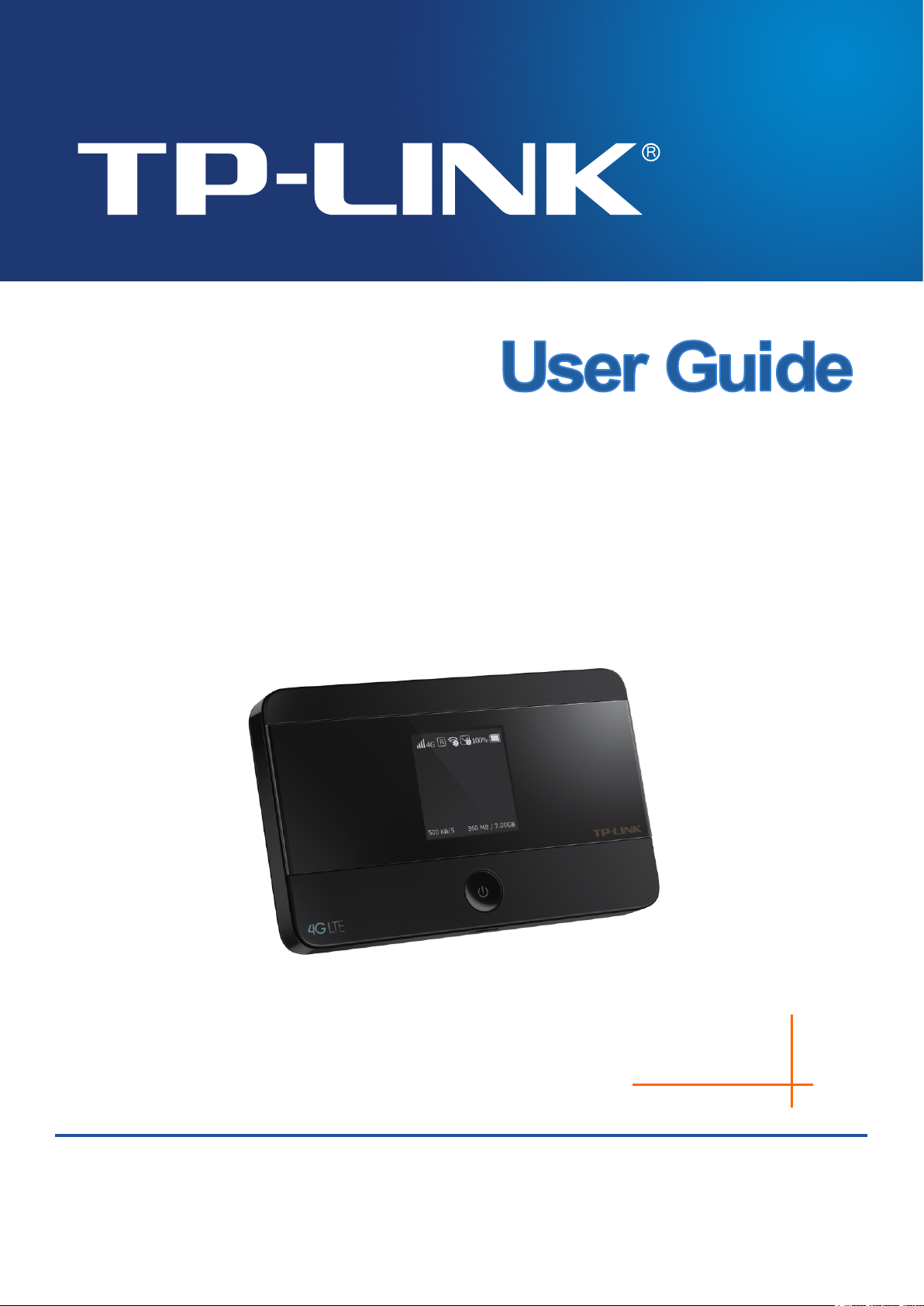
M7350
REV 3.0.0
1910011337
LTE-Advanced Mobile Wi-Fi
Page 2
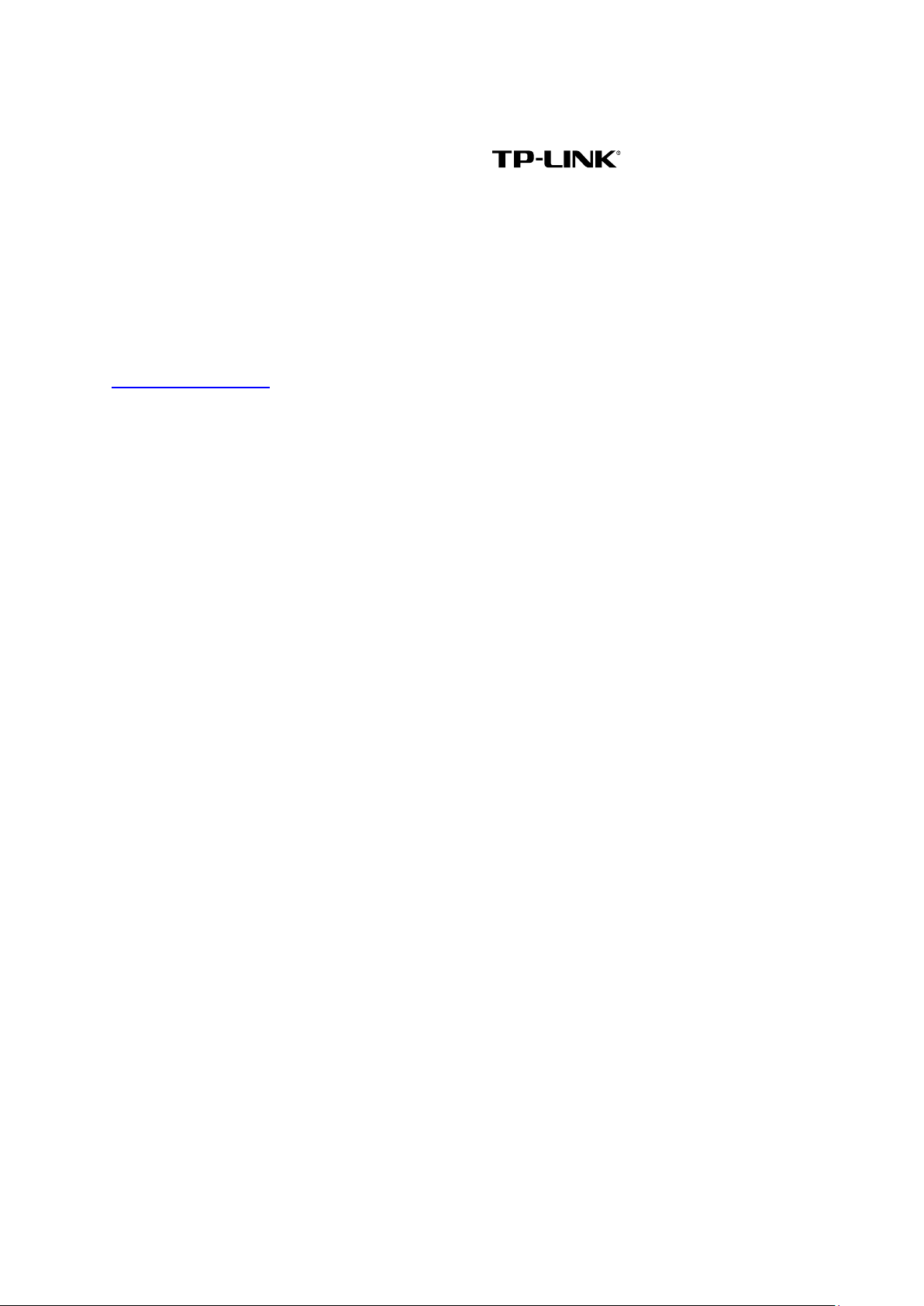
COPYRIGHT & TRADEMARKS
Specifications are subject to change without notice. is a registered trademark
of TP-LINK TECHNOLOGIES CO., LTD. Other brands and product names are trademarks or
registered trademarks of their respective holders.
No part of the specifications may be reproduced in any form or by any means or used to make any
derivative such as translation, transformation, or adaptation without permission from TP-LINK
TECHNOLOGIES CO., LTD. Copyright © 2015 TP-LINK TECHNOLOGIES CO., LTD. All rights
reserved.
http://www.tp-link.com
Page 3
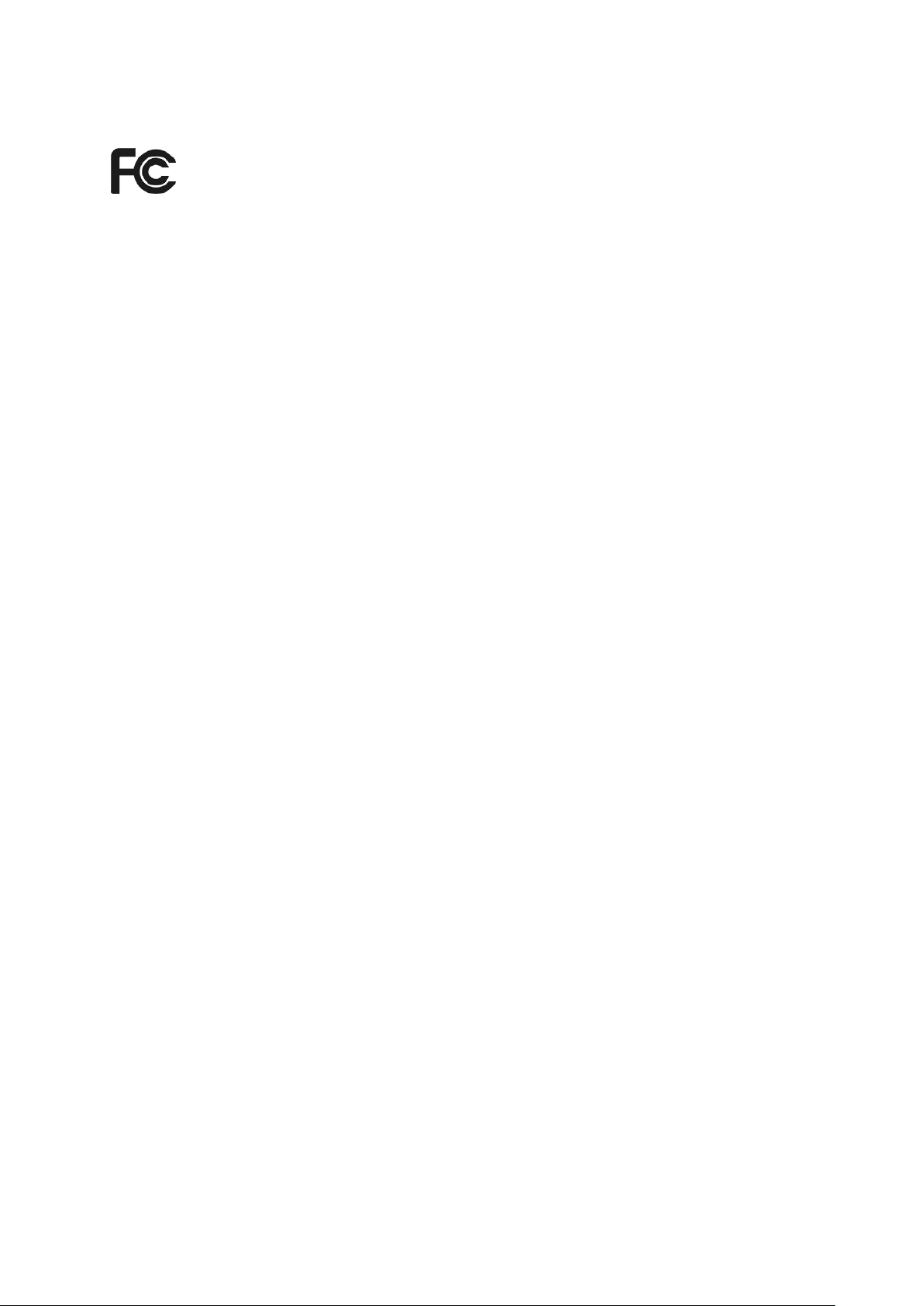
FCC STATEMENT
This equipment has been tested and found to comply with the limits for a Class B digital device,
pursuant to part 15 of the FCC Rules. These limits are designed to provide reasonable protection
against harmful interference in a residential installation. This equipment generates, uses and can
radiate radio frequency energy and, if not installed and used in accordance with the instructions,
may cause harmful interference to radio communications. However, there is no guarantee that
interference will not occur in a particular installation. If this equipment does cause harmful
interference to radio or television reception, which can be determined by turning the equipment off
and on, the user is encouraged to try to correct the interference by one or more of the following
measures:
• Reorient or relocate the receiving antenna.
• Increase the separation between the equipment and receiver.
• Connect the equipment into an outlet on a circuit different from that to which the receiver
is connected.
• Consult the dealer or an experienced radio/ TV technician for help.
This device complies with part 15 of the FCC Rules. Operation is subject to the following two
conditions:
1) This device may not cause harmful interference.
2) This device must accept any interference received, including interference that may
cause undesired operation.
Any changes or modifications not expressly approved by the party responsible for compliance
could void the user’s authority to operate the equipment.
Note: The manufacturer is not responsible for any radio or TV interference caused by
unauthorized modifications to this equipment. Such modifications could void the user’s authority
to operate the equipment.
FCC RF Radiation Exposure Statement:
This equipment complies with FCC radiation exposure limits set forth for an uncontrolled
environment. End users must follow the specific operating instructions for satisfying RF exposure
compliance. This transmitter must not be co-located or operating in conjunction with any other
antenna or transmitter. This equipment has been SAR-evaluated for use in hand. SAR
measurements are based on a 5mm spacing from the body and that compliance is achieved at
that distance.
Page 4
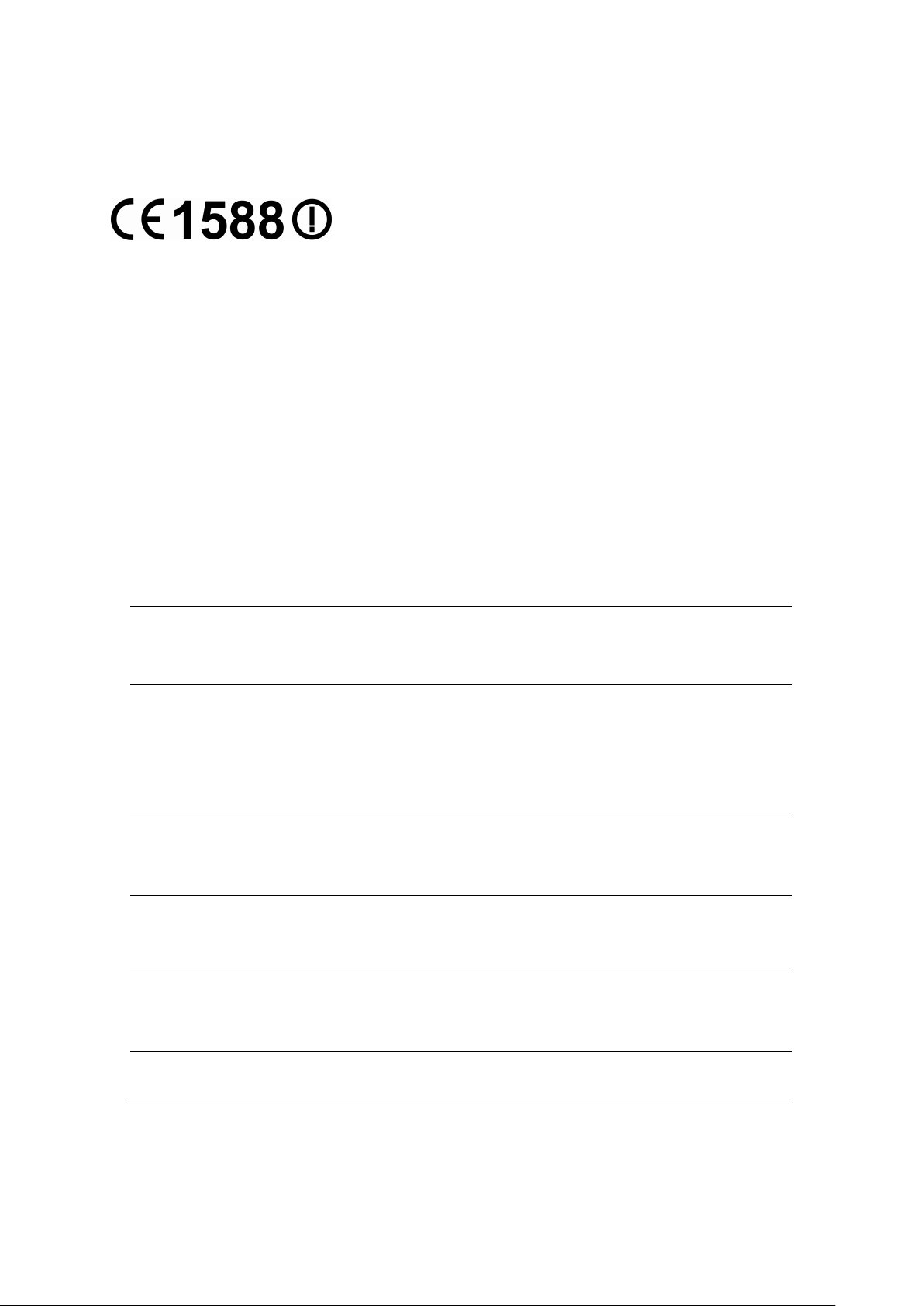
10 mW e.i.r.p. within
Military Radiolocation use. Refarming of the 2.4 GHz
General authorization required for network and service
CE STATEMENT
CE Mark Warning
This is a class B product. In a domestic environment, this product may cause radio interference, in
which case the user may be required to take adequate measures.
This device is restricted to indoor use only when operating in the 5150 to 5250 MHz frequency
range.
Precaution: Explosion risk in case of battery substitution by one different. Battery disposable
according to instructions.
National Restrictions
This device is intended for home and office use in all EU countries (and other countries following
the EU directive 1999/5/EC) without any limitation except for the countries mentioned below:
Country Restriction Reason/remark
Bulgaria None
Outdoor use limited to
France
the band 2454-2483.5
MHz
Italy None
Luxembourg None
General authorization required for outdoor use and
public service
band has been ongoing in recent years to allow current
relaxed regulation. Full implementation planned 2012
If used outside of own premises, general authorization is
required
supply(not for spectrum)
Norway Implemented
Russian Federation None Only for indoor applications
Note: Please don’t use the product outdoors in France.
This subsection does not apply for the geographical area
within a radius of 20 km from the centre of Ny-Ålesund
Page 5

ion required if used outside own
5150-5250 MHz
Country Restriction Reason/remark
Bulgaria Not implemented Planned
Croatia License required
Italy
Luxembourg None
Russian
Federation
General authorizat
premises
General authorization required for network and service
supply (not for spectrum)
No info
RF Exposure Information (SAR)
This device meets the EU requirements (1999/519/EC) on the limitation of exposure of the
general public to electromagnetic fields by way of health protection.
This device has been tested and meets the ICNIRP exposure guidelines and the European
Standard EN 62209-2. SAR is measured with this device at a separation of 0.5 cm to the body,
while transmitting at the highest certified output power level in all frequency bands of this device.
Carry this device at least 0.5 cm away from your body to ensure exposure levels remain at or
below the as-tested levels.
Canadian Compliance Statement
This device complies with Industry Canada license-exempt RSS standard(s). Operation is subject
to the following two conditions:
(1)This device may not cause interference, and
(2)This device must accept any interference, including interference that may cause undesired
operation of the device.
Cet appareil est conforme aux norms CNR exemptes de licence d’Industrie Canada. Le
fonctionnement est soumis aux deux conditions suivantes:
(1)cet appareil ne doit pas provoquer d’interférences et
(2)cet appareil doit accepter toute interférence, y compris celles susceptibles de provoquer un
fonctionnement non souhaité de l’appareil.
Industry Canada Statement
Complies with the Canadian ICES-003 Class B specifications.
Page 6
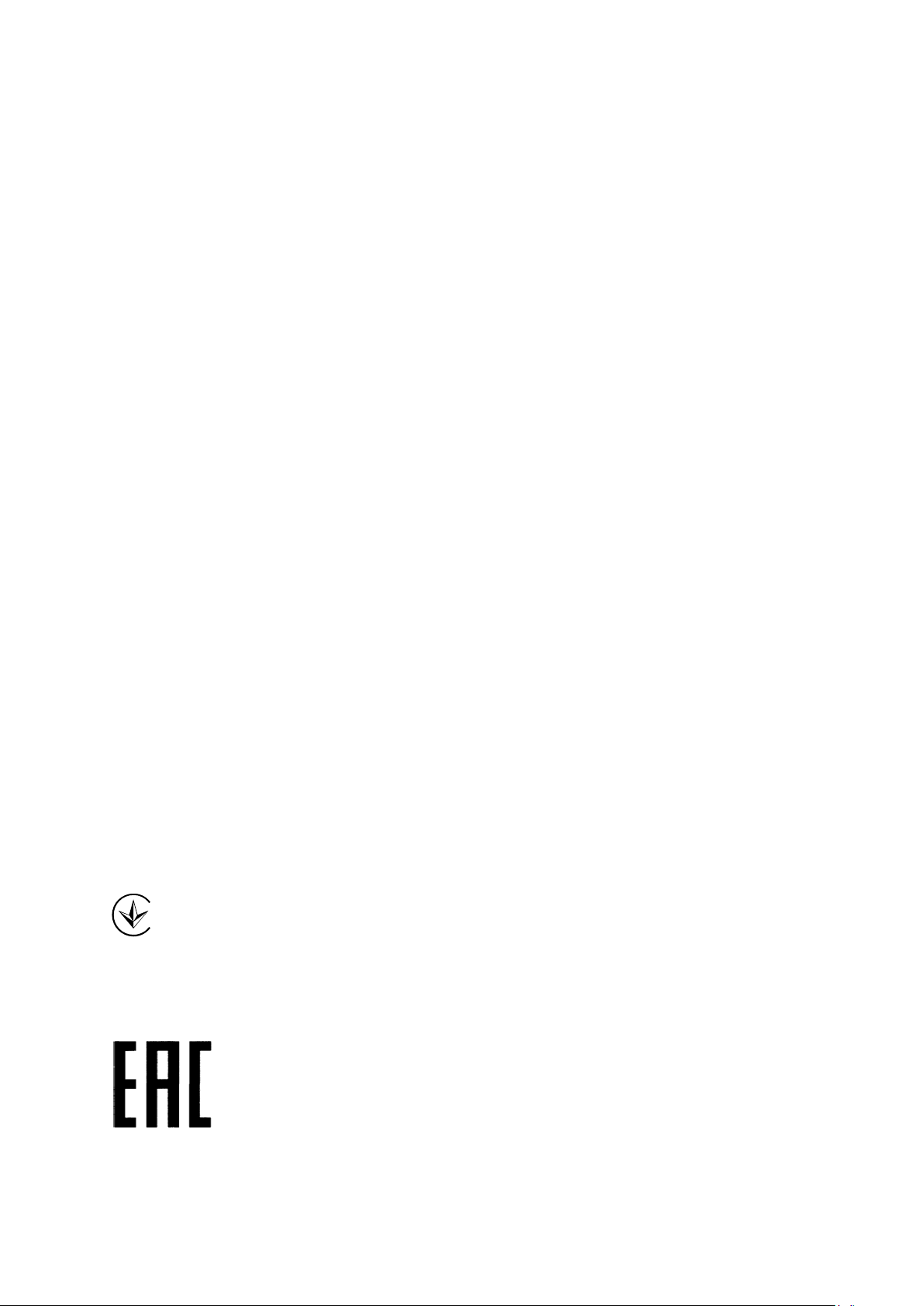
Cet appareil numérique de la classe B est conforme à la norme NMB-003 du Canada.
This device complies with RSS 210 of Industry Canada. This Class B device meets all the
requirements of the Canadian interference-causing equipment regulations.
Cet appareil numérique de la Classe B respecte toutes les exigences du Règlement sur le
matériel brouilleur du Canada.
Korea Warning Statements:
당해 무선설비는 운용중 전파혼신 가능성이 있음.
NCC Notice & BSMI Notice
注意!
依據 低功率電波輻射性電機管理辦法
第十二條 經型式認證合格之低功率射頻電機,費經許可,公司、商號或使用者均不得擅自變更頻
率、加大功率或變更原設計之特性或功能。
第十四條 低功率射頻電機之使用不得影響飛航安全及干擾合法通行;經發現有干擾現象時,應立
即停用,并改善至無干擾時方得繼續使用。前項合法通信,指依電信規定作業之無線電信。低功率
射頻電機需忍受合法通信或工業、科學以及醫療用電波輻射性電機設備之干擾。
減少電磁波影響,請妥適使用。
安全諮詢及注意事項
● 請使用原裝電源供應器或只能按照本產品注明的電源類型使用本產品。
● 清潔本產品之前請先拔掉電源線。請勿使用液體、噴霧清潔劑或濕布進行清潔。
● 注意防潮,請勿將水或其他液體潑灑到本產品上。
● 插槽與開口供通風使用,以確保本產品的操作可靠並防止過熱,請勿堵塞或覆蓋開口。
● 請勿將本產品置放於靠近熱源的地方。除非有正常的通風,否則不可放在密閉位置中。
● 請不要私自打開機殼,不要嘗試自行維修本產品,請由授權的專業人士進行此項工作。
Продукт сертифіковано згідно с правилами системи УкрСЕПРО на відповідність вимогам
нормативних документів та вимогам, що передбачені чинними законодавчими актами
України.
Page 7
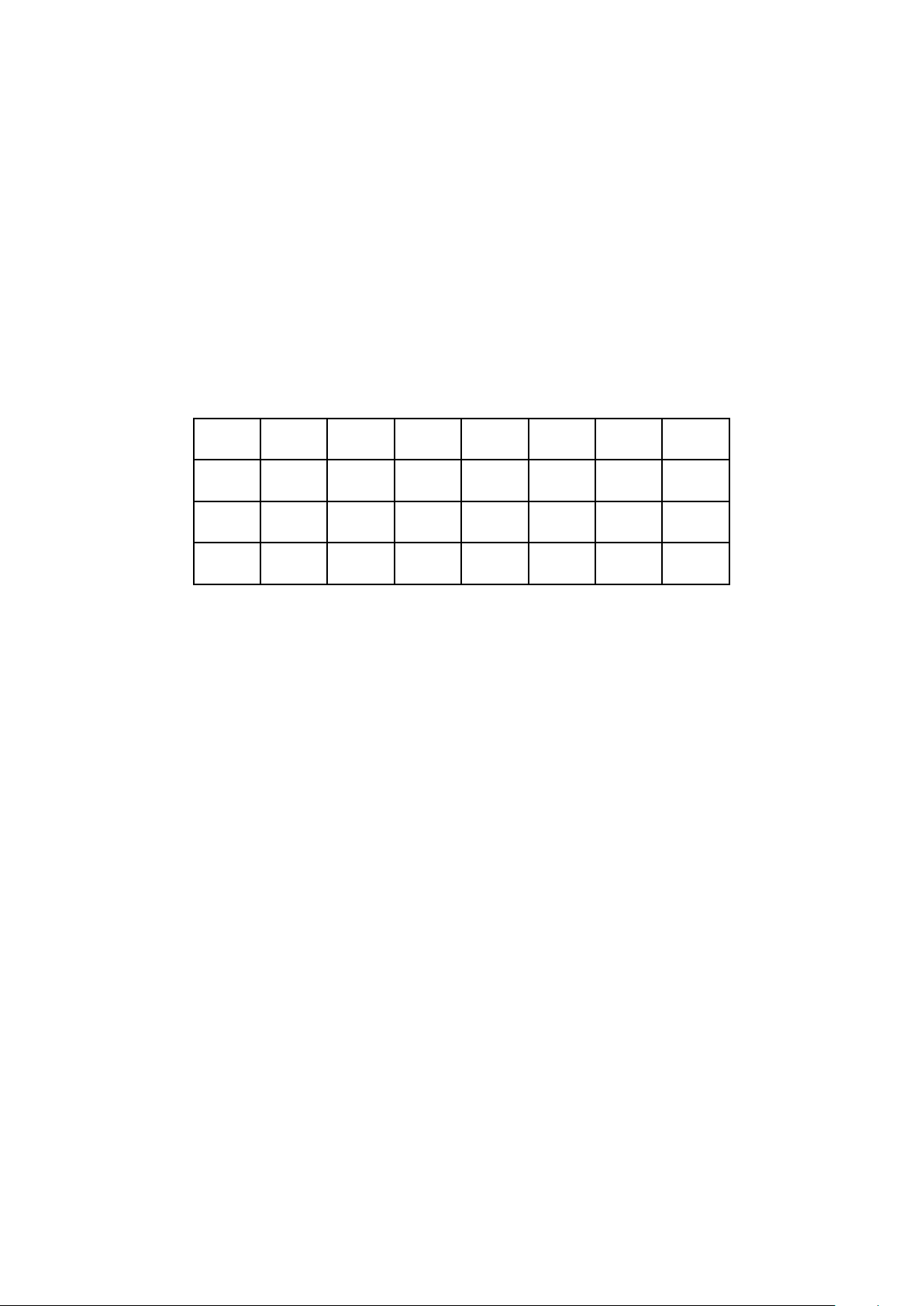
Safety Information
When product has power button, the power button is one of the way to shut off the product;
When there is no power button, the only way to completely shut off power is to disconnect the
product or the power adapter from the power source.
Don’t disassemble the product, or make repairs yourself. You run the risk of electric shock
and voiding the limited warranty. If you need service, please contact us.
Avoid water and wet locations.
This product can be used in the following countries:
AT BG BY CA CZ DE DK EE
ES FI FR GB GR HU IE IT
LT LV MT NL NO PL PT RO
RU SE SK TR UA US
Page 8
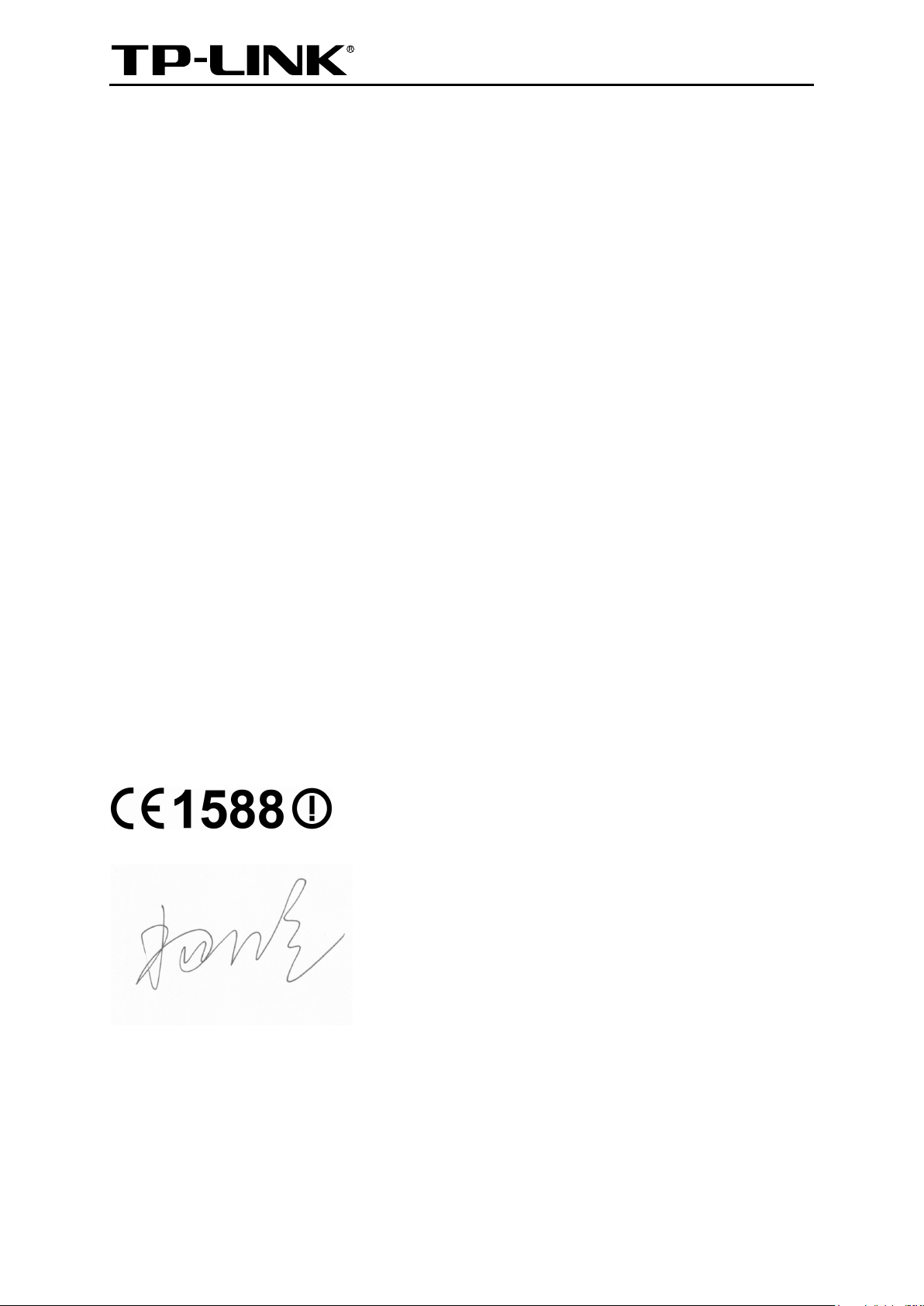
TP-LINK TECHNOLOGIES CO., LTD
DECLARATION OF CONFORMITY
For the following equipment:
Product Description: LTE-Advanced Mobile Wi-Fi
Model No.: M7350
Trademark: TP-LINK
We declare under our own responsibility that the above products satisfy all the technical
regulations applicable to the product within the scope of Council Directives:
Directives 1999/5/EC, Directives 2004/108/EC, Directives 2006/95/EC, Directives 1999/519/EC,
Directives 2011/65/EU
The above product is in conformity with the following standards or other normative documents
EN 300 328 V1.8.1
EN 301 489-1 V1.9.2 & EN 301 489-17 V2.2.1
EN 55022: 2010 + AC: 2011
EN 55024: 2010
EN 61000-3-2: 2006 + A1: 2009 + A2: 2009
EN 61000-3-3: 2008
EN 60950-1: 2006 + A11: 2009 + A1: 2010 + A12: 2011
EN 50566:2013/AC: 2014
EN 301 893 V1.7.1
EN 301511 V9.0.2&EN301908 -1 V6.2.1&EN301908-2 V6.2.1&EN301908-13 V6.2.1
EN 301489-7V1.3.1&EN3014 89-24V1.5.1
EN 62311:2008&EN62209-2: 2010
The product carries the CE Mark:
Person responsible for marking this declaration:
Yang Hongliang
Product Manager of International Business
Date of issue: 2015/5/14
TP-LINK TECHNOLOGIES CO., LTD.
Building 24 (floors 1, 3, 4, 5), and 28 (floors 1-4) Central Science and Technology Park,
Shennan Rd, Nanshan, Shenzhen, China
Page 9
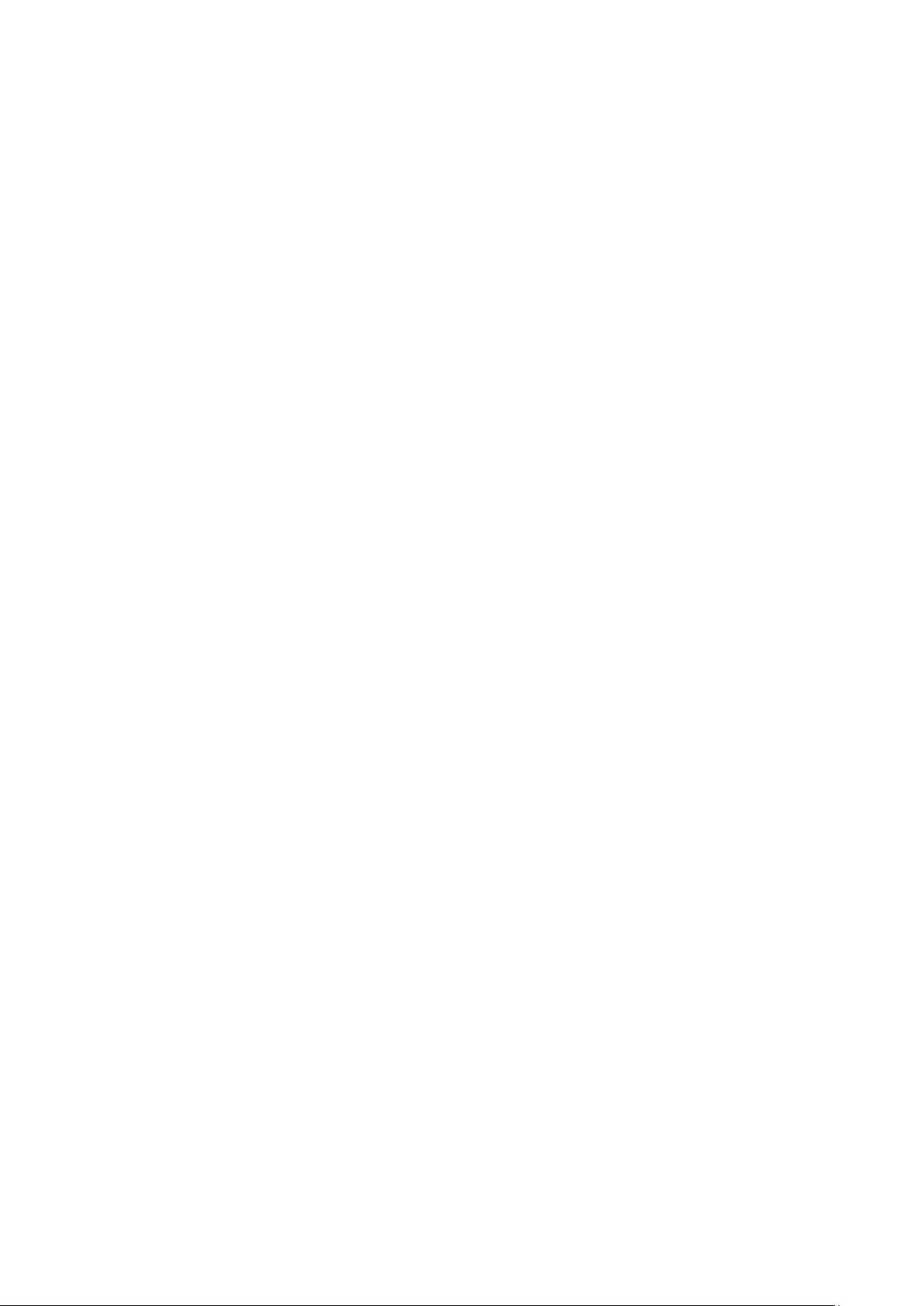
CONTENTS
Package Contents ....................................................................................................... 1
Chapter 1. Introduction ......................................................................................... 2
1.1 Product Overview ........................................................................................................... 2
1.2 Main Features ................................................................................................................. 2
1.3 Physical Description ....................................................................................................... 3
Chapter 2. Hardware Installation .......................................................................... 5
2.1 Environment Requirements ............................................................................................ 5
2.2 Hardware Installation ...................................................................................................... 5
Chapter 3. Quick Installation Guide ..................................................................... 8
3.1 System Requirements .................................................................................................... 8
3.2 TCP/IP Configuration ...................................................................................................... 8
3.3 Connect to the Internet ................................................................................................... 8
3.4 Quick Setup .................................................................................................................. 10
3.4.1 Quick Setup via your phone .............................................................................. 10
3.4.2 Quick Setup via your PC ................................................................................... 12
Chapter 4. Device Configuration ........................................................................ 15
4.1 Wizard ........................................................................................................................... 15
4.2 Status ............................................................................................................................ 15
4.3 SMS .............................................................................................................................. 16
4.3.1 Inbox ................................................................................................................. 16
4.3.2 New Message ................................................................................................... 17
4.3.3 Outbox ............................................................................................................... 17
4.3.4 Draft Box ........................................................................................................... 18
4.3.5 SMS Settings .................................................................................................... 18
4.4 Advanced ...................................................................................................................... 19
4.4.1 Dial-up ............................................................................................................... 20
4.4.2 Wireless ............................................................................................................ 24
4.4.3 DHCP Server .................................................................................................... 28
4.4.4 Data Settings..................................................................................................... 30
4.4.5 Storage Sharing ................................................................................................ 30
4.4.6 Power Saving .................................................................................................... 34
4.4.7 Device ............................................................................................................... 36
Appendix A: FAQ....................................................................................................... 43
Appendix B: Configuring the PC ............................................................................. 48
I
Page 10
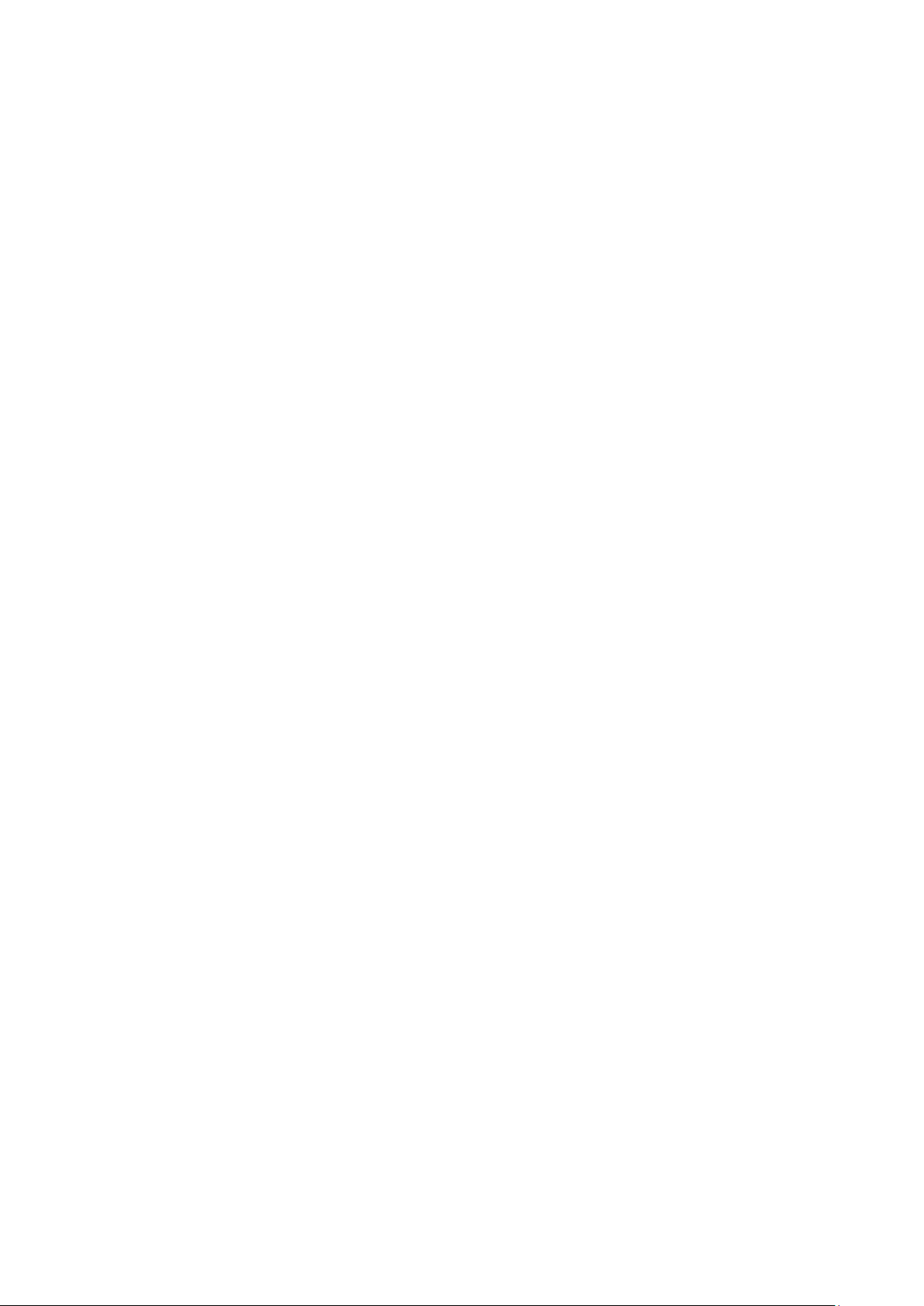
Appendix C: Specifications ...................................................................................... 53
Appendix D: Glossary .............................................................................................. 54
II
Page 11
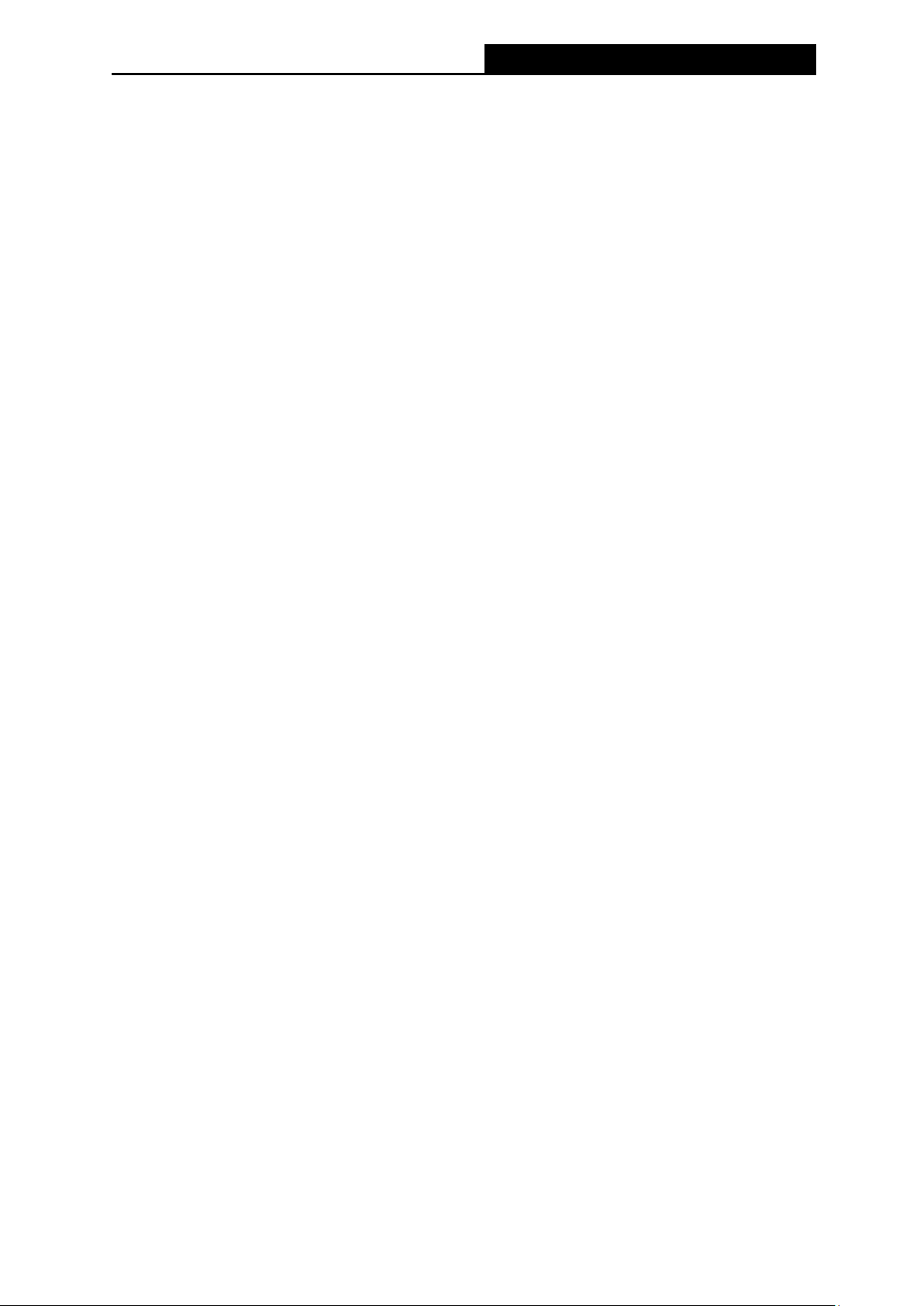
M7350
LTE-Advanced Mobile Wi-Fi User Guide
Package Contents
The following items should be found in your package:
M7350 LTE-Advanced Mobile Wi-Fi
One battery
One power adapter
One micro USB cable
Quick Installation Guide
Micro/Nano to Standard SIM Card Adapter
Note:
Make sure that the package contains the above items. If any of the listed items is damaged or
missing, please contact your distributor.
Conventions
The Device or M7350 mentioned in this guide stands for M7350 LTE-Advanced Mobile Wi-Fi
without any explanation.
-1-
Page 12
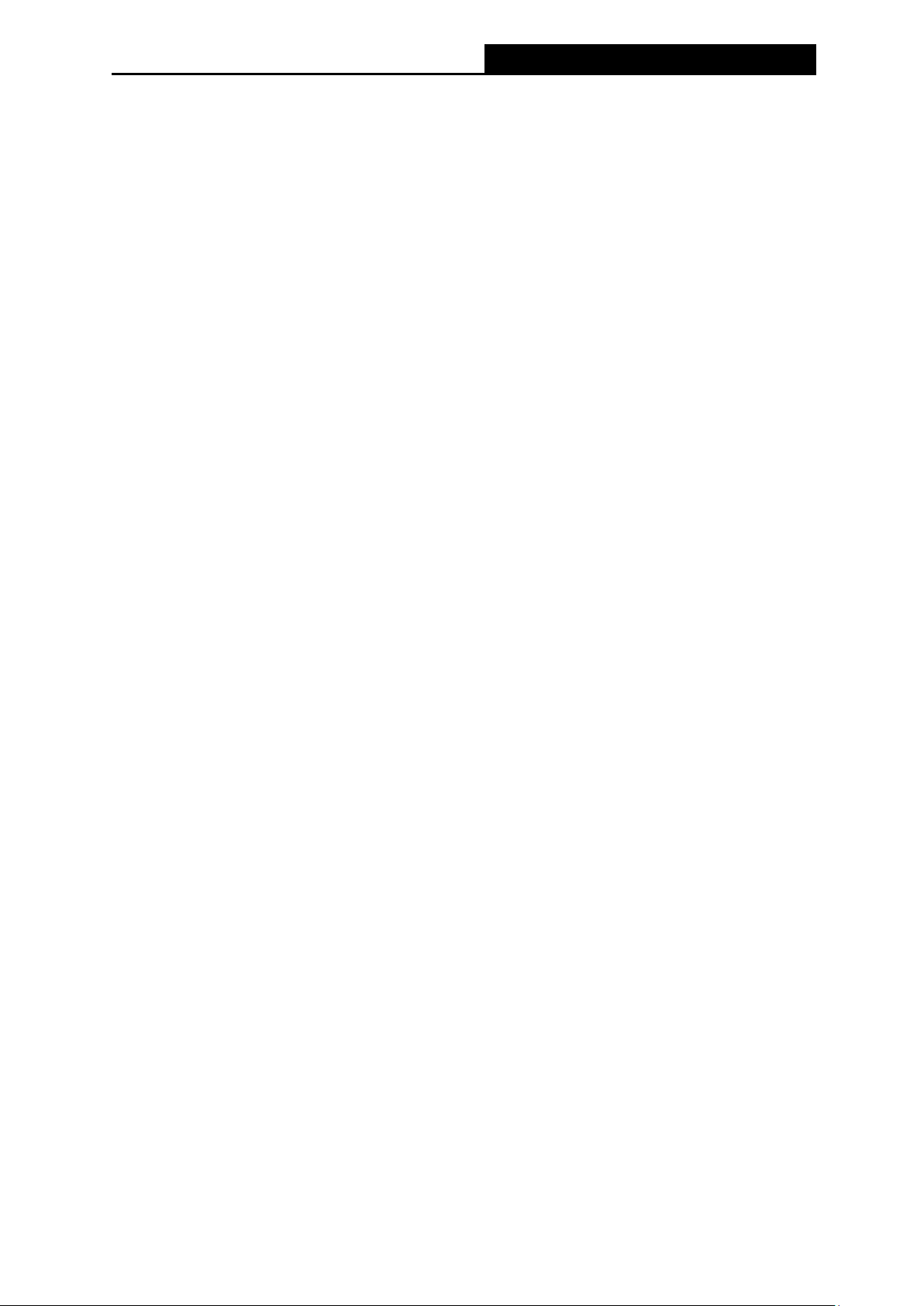
M7350
LTE-Advanced Mobile Wi-Fi User Guide
Chapter 1. Introduction
1.1 Product Overview
TP-LINK’s M7350 is at the forefront of wireless 4G sharing. Just insert a 4G SIM card into the
device to instantly establish a selectable dual band Wi-Fi hotspot. With up to 150Mbps
download and 50Mbps upload speeds, the M7350 is able to provide 4G wireless sharing to up
to 10 users simultaneously. Its pocket-sized design and powerful 2550mAh internal battery
make it an ideal travel companion, allowing users to work or play for 10 hours. With its
innovative TFT-display, users can have a much more intuitive view of the device’s operating
status, such as signal strength, network type (4G/3G/2G), Wi-Fi status, messages, Internet,
traffic statistics and battery life.
1.2 Main Features
Supports 4G/3G/2G network
FDD-LTE Cat4 (800/900/1800/2100/2600MHz)
DC-HSPA+/HSPA/UMTS (900/2100MHz)
EDGE/GPRS/GSM (850/900/1800/1900MHz)
4G LTE supported with up to 150Mbps downloads and 50Mbps uploads speeds
Selectable 2.4GHz or 5GHz dual band Wi-Fi
Supports up to 10 Wi-Fi enable devices simultaneously
2550mAh internal battery for up to 10 hours of 4G connection sharing
Portable and compact design ideal for travel use
Micro USB port for versatile recharging
1.4 inch screen display provides an intuitive view of the device’s operating status
Equipped with a micro SD card slot for up to 32GB of optional storage
-2-
Page 13
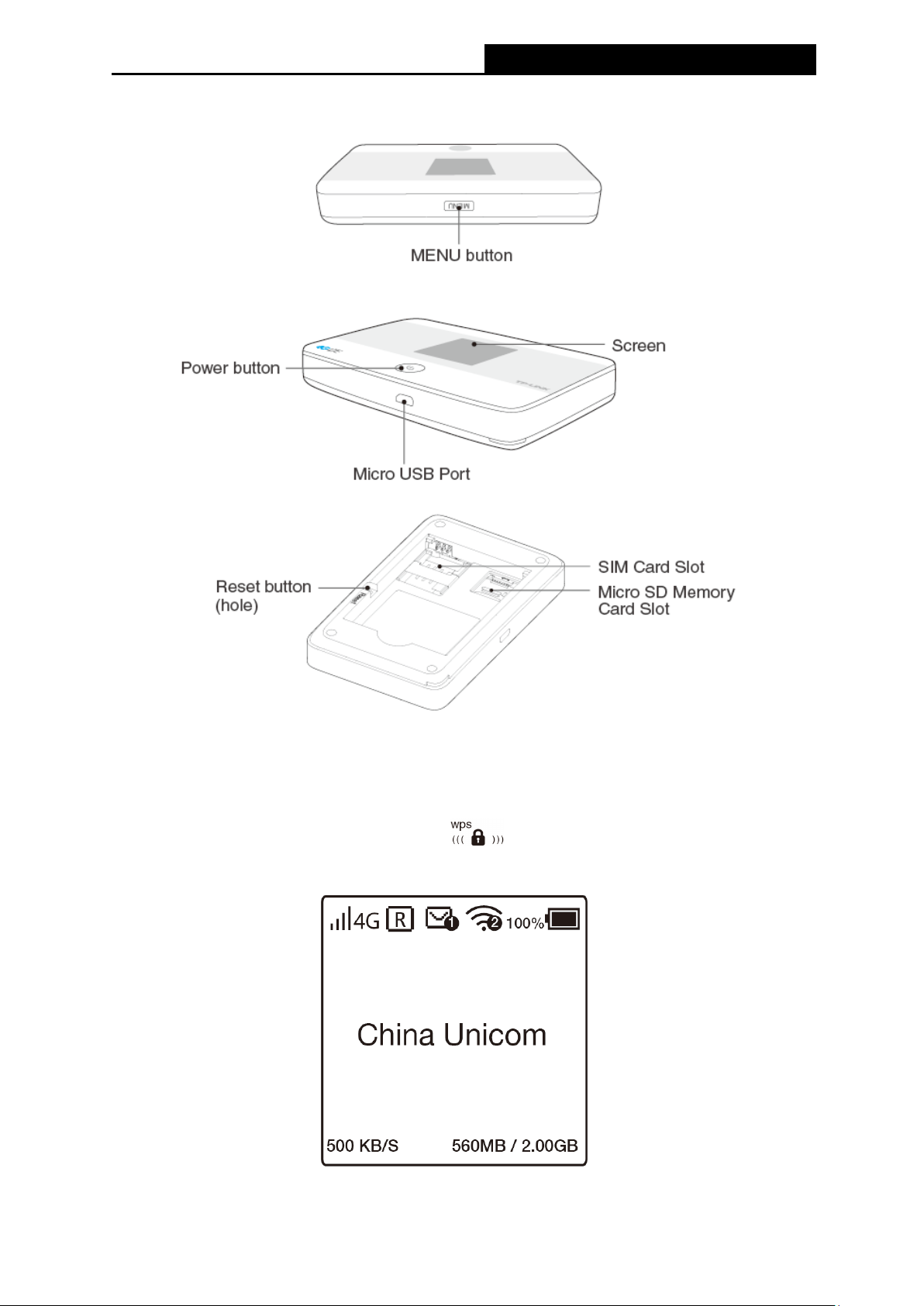
M7350
LTE-Advanced Mobile Wi-Fi User Guide
1.3 Physical Description
Figure 1-1 the Exterior
The details about the Exterior are explained as below.
MENU button: Press this button to enter the menu screen or scroll down. You can also
press this button until the screen appears
to start WPS.
Screen:
Figure 1-2 Screen
-3-
Page 14

M7350
LTE-Advanced Mobile Wi-Fi User Guide
The screen Indication:
signal strength of current
Indicates the current network option: 2G
the successful network
connection.
Fi status and the amount
Indicates the download speed of current
Item Description Indication
Signal strength
Network Type and Internet
Connection
Data Roaming
SMS
Wi-Fi connection
Battery
Download speed
Cumulative Traffic Usage
/ Total (Monthly) Allowance
that you have set
Indicates the
network.
/3G /4G, and
Indicates you are in roaming service.
Indicates that there is un-read message(s)
and the amount of un-read messages.
Displays the Wiof current wireless clients.
Displays the remaining battery power.
data transmission.
Indicates the data used in total and the
Total (Monthly) Allowance that you have
set. The Cumulative Traffic Usage will be
cleared after resetting the Device.
Table 1-1 The screen details
Note:
When you leave alone the buttons on the device, the screen will light on for 15 seconds and
then turn off. Pressing the power button will light up or turn off the screen.
Power Button: When the Device is successfully installed, press this button until the screen
appears
this button until the screen appears “Power off”.
Micro USB Port: It’s for you to connect the Device with the power adapter (attached in the
package) via the USB cable.
RESET Button (hole): It’s the button to restore the Device to its factory defaults. With the
Device powered on, use a pin to press and hold the RESET button (hole) for about 5
seconds, until the screen displays “Power Off”; then release the button and wait the Device
to reboot and restore its factory default settings.
to turn on the Device, and if you want to turn it off, please press
-4-
Page 15
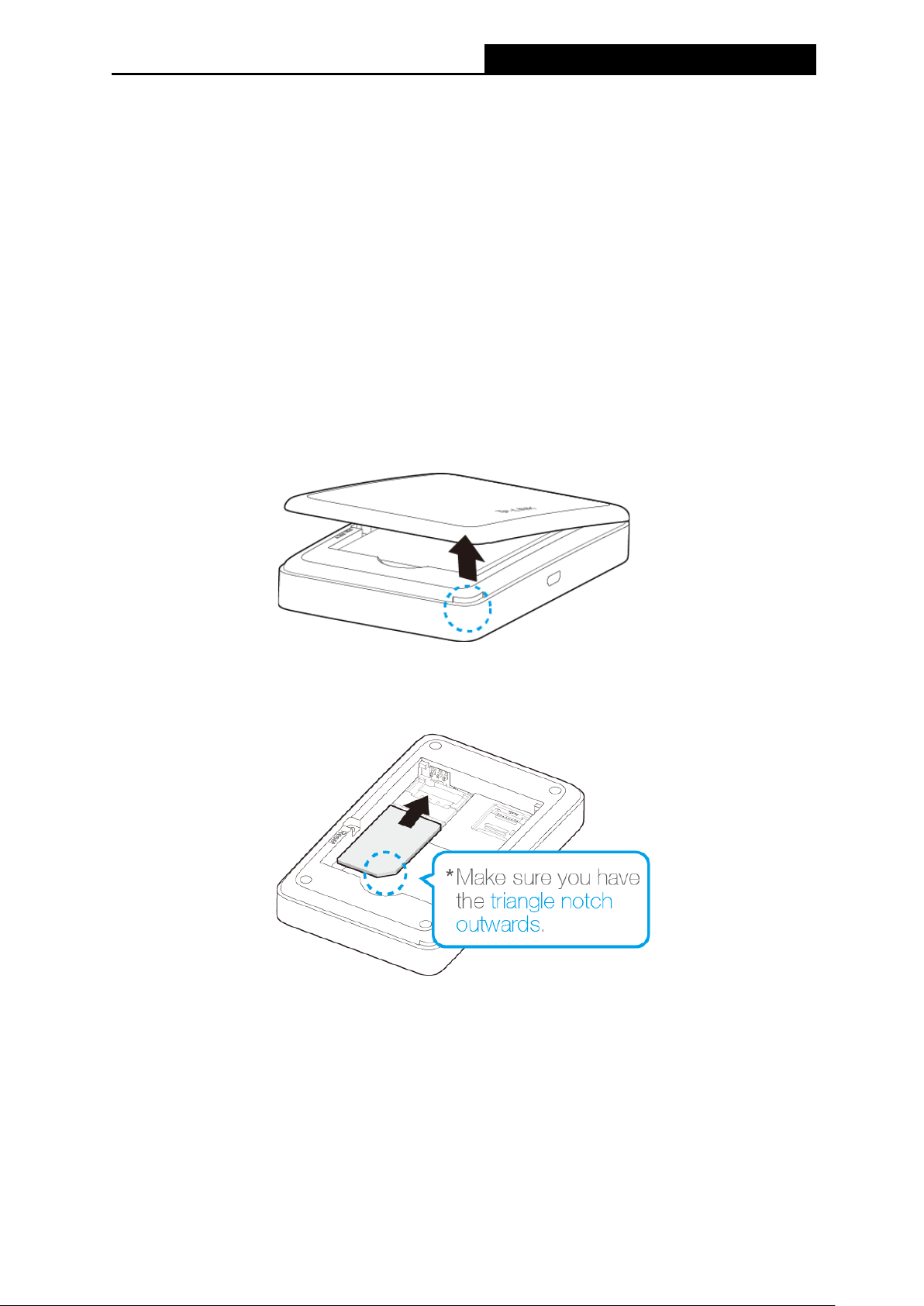
M7350
LTE-Advanced Mobile Wi-Fi User Guide
Chapter 2. Hardware Installation
2.1 Environment Requirements
Place the Device in a well-ventilated place far from any heater or heating vent
Avoid direct irradiation of any strong light (such as sunlight)
Keep at least 2 inches (5 cm) of clear space around the Device
Operating Temperature: 0℃ ~35℃ (32℉~95℉)
Operating Humidity: 10%~90%RH, Non-condensing
2.2 Hardware Installation
STEP 1: Install SIM card and memory card.
1) Open the cover upwards (as the arrow shows).
2) Make sure to have the SIM card’s metal chip downwards and the triangle notch outwards,
and then slide the card into its slot (in the direction as the arrow shows).
Note:
If you have a Micro-SIM or Nano-SIM, please use an adapter to convert it to a standard SIM
card.
3) First, push and then lift the locker to open it. Second, have the memory card’s metal chip
downwards and inwards, and then fit it in its slot. Finally, put down and then pull the locker
to lock it.
-5-
Page 16
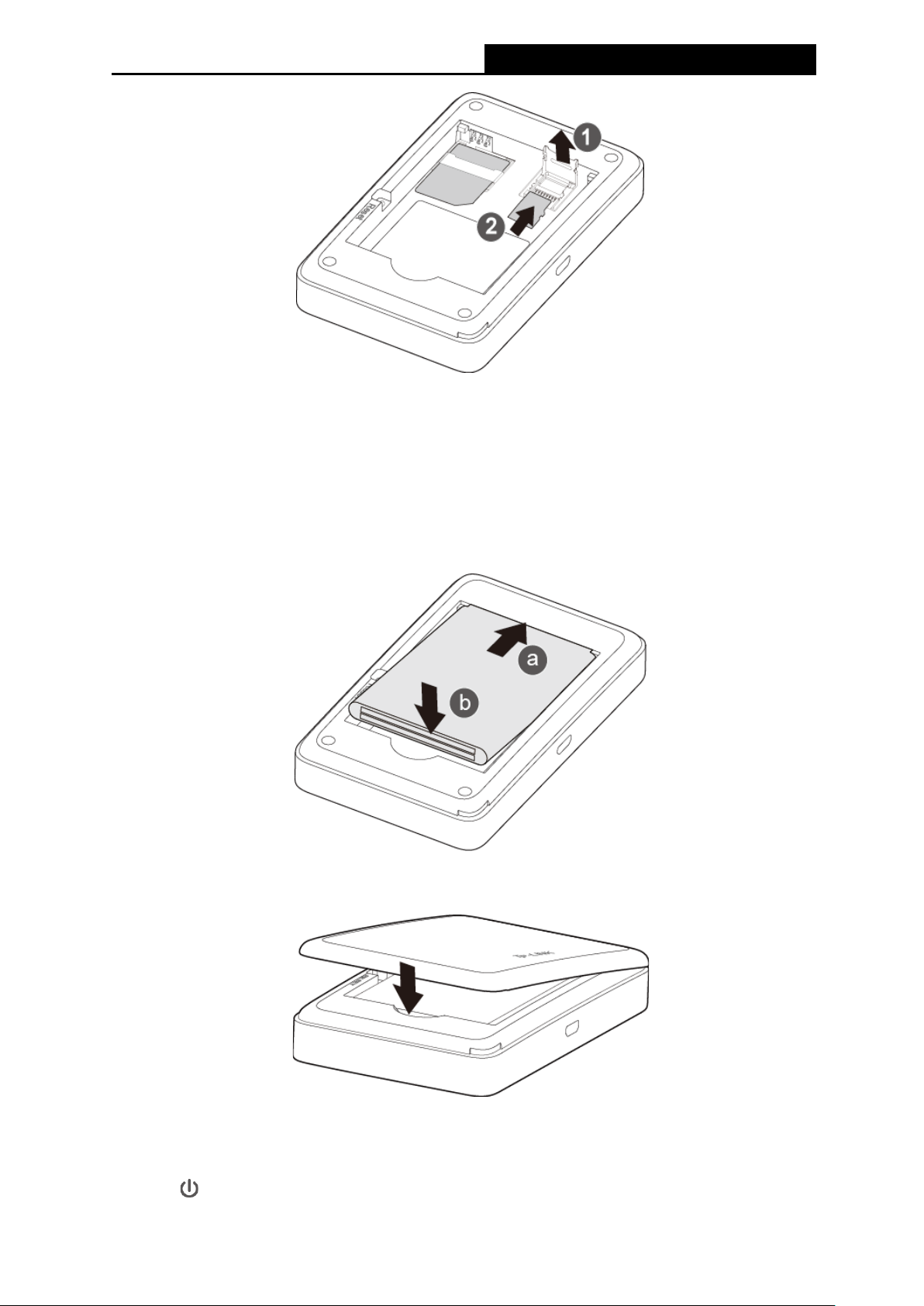
M7350
LTE-Advanced Mobile Wi-Fi User Guide
Note:
The micro SD memory card is optional. You can purchase it appropriate to your own need.
STEP 2: Install the battery.
1) Touch the metal contacts of the battery to the metal points of the Device, and then press to
fit the battery body into the slot.
2) Close the cover by pressing it.
STEP 3: Turn on the M7350
Hold the button until the screen appears as shown below.
-6-
Page 17
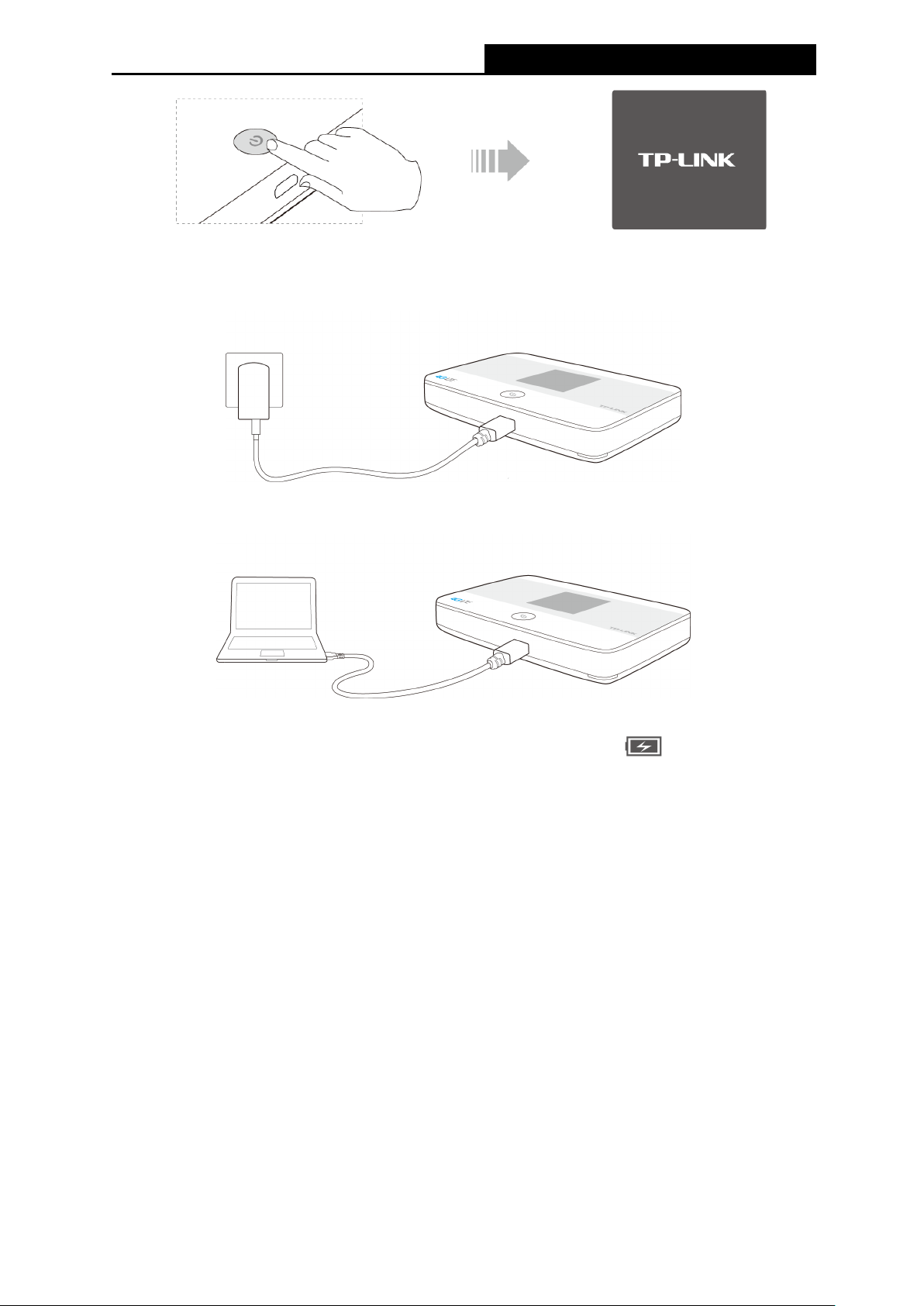
M7350
LTE-Advanced Mobile Wi-Fi User Guide
Charging your M7350
Via the power adapter
Via the computer USB
Note:
1. Your M7350 has been fully charged when the lighting symbol ( ) of battery icon
disappeared.
2. Recommend using the provided power adapter.
-7-
Page 18
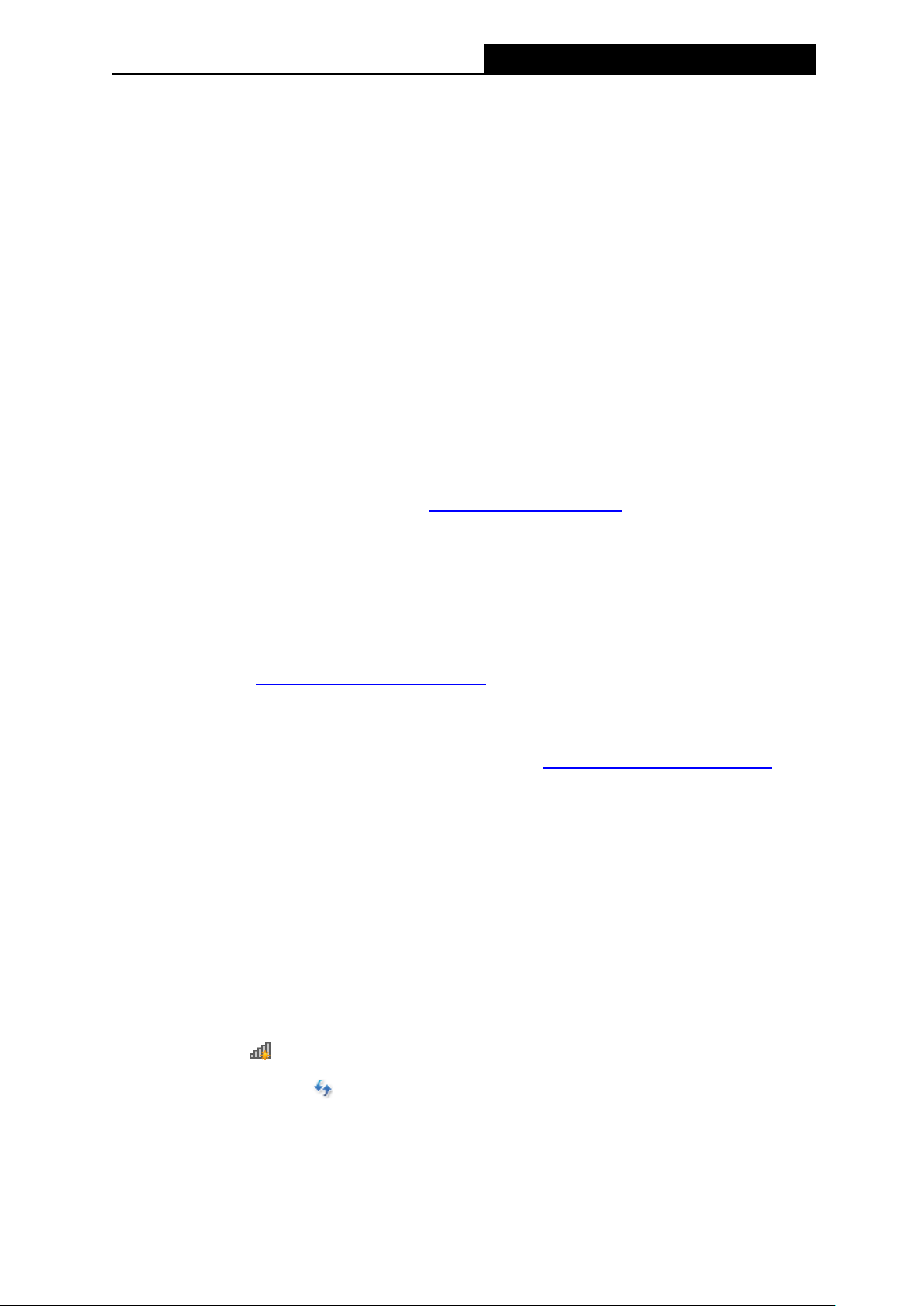
M7350
LTE-Advanced Mobile Wi-Fi User Guide
Chapter 3. Quick Installation Guide
This chapter will guide you to quickly set up the basic functions for your M7350.
3.1 System Requirements
SIM card with Internet access enabled.
Computer supports the 2.4GHz/5GHz wireless band.
Web browser, such as Mozilla Firefox, Internet Explorer, Google Chrome, Apple Safari, etc.
3.2 TCP/IP Configuration
The default IP address of the M7350 is 192.168.0.1, and the default Subnet Mask is
255.255.255.0, which values can be changed as you desire. In this guide, we use all the default
values for description, and take the configuration in Windows 7 for example. While, Pads or
Wi-Fi cellphones by default obtain IP address and DNS server address automatically, so you
can just skip this step and continue with the 3.3 Connect to the Internet.
Note:
Before configuration, please make sure your computer has been equipped with a wireless
network adapter.
Obtain an IP address automatically
1) Set up the TCP/IP Protocol in "Obtain an IP address automatically" mode on your PC.
Please refer to Appendix B: Configuring the PC for the detailed instructions.
2) Then the built-in DHCP server will assign an IP address for the PC.
Configure the IP address manually
1) Set up the TCP/IP Protocol for your PC. Please refer to Appendix B: Configuring the PC for
the detailed instructions.
2) Configure the network parameters. The IP address is 192.168.0.X ( X stands for any
number from 2 to 254), Subnet Mask is 255.255.255.0, and Gateway is 192.168.0.1 (the
device's default IP address).
3.3 Connect to the Internet
Note:
To log in the Device’s web-management page, you need to first connect to the wireless network
of the Device.
1. Click the icon
2. Click the refresh button
at the bottom of your desktop.
, and then select the SSID of M7350 and then click Connect.
-8-
Page 19
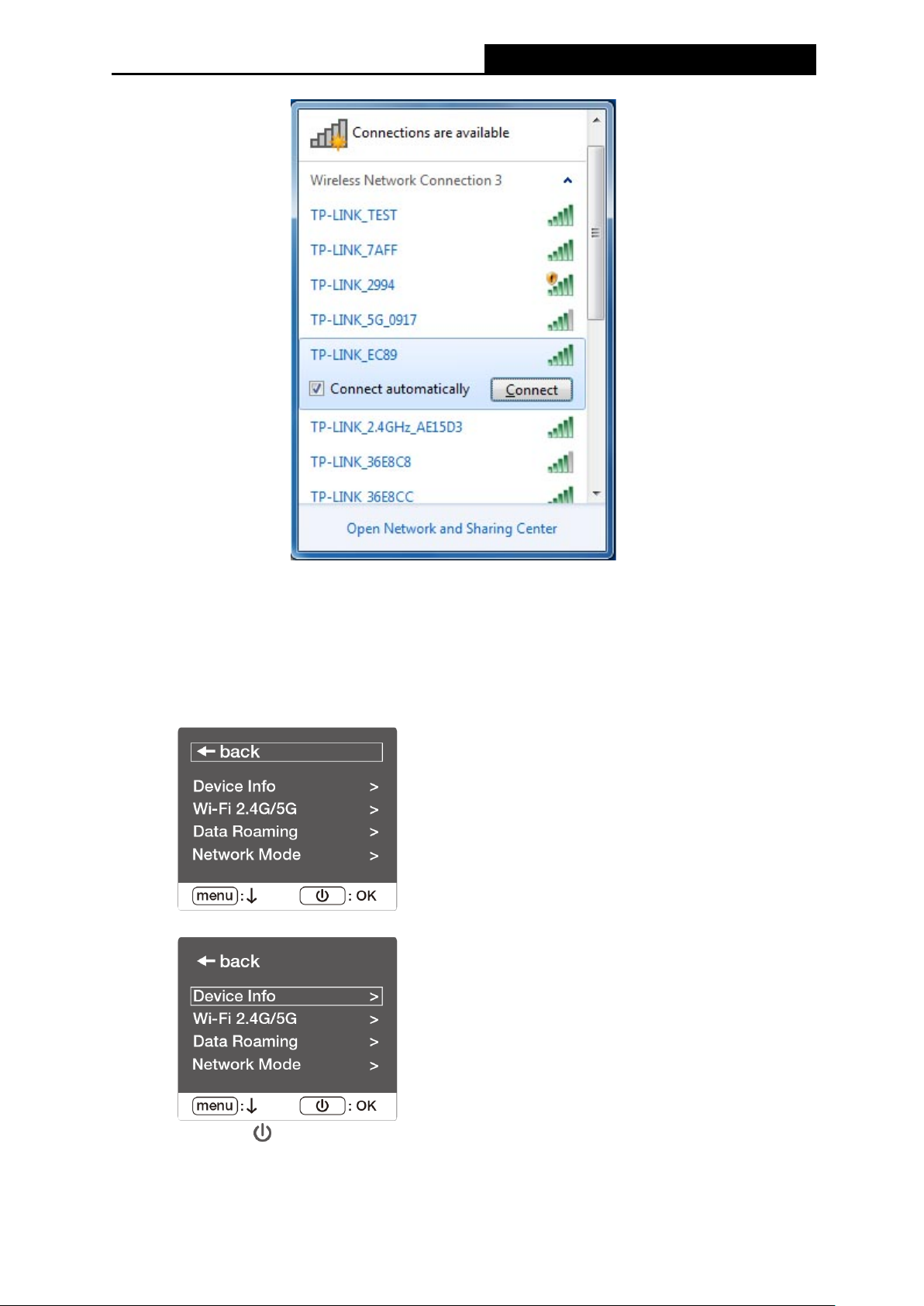
M7350
LTE-Advanced Mobile Wi-Fi User Guide
Note:
The default SSID (also called Wireless Network Name) of the device is TP-LINK_ XXXX.
(XXXX is the last 4 characters of the device’s MAC address.) You can check the SSID and
Password on the screen or rear cover label.
To check on the screen
1) Press the MENU button to display the menu.
2) Press the MENU button to scroll to Device Info.
3) Press the
button to enter Device Info.
-9-
Page 20
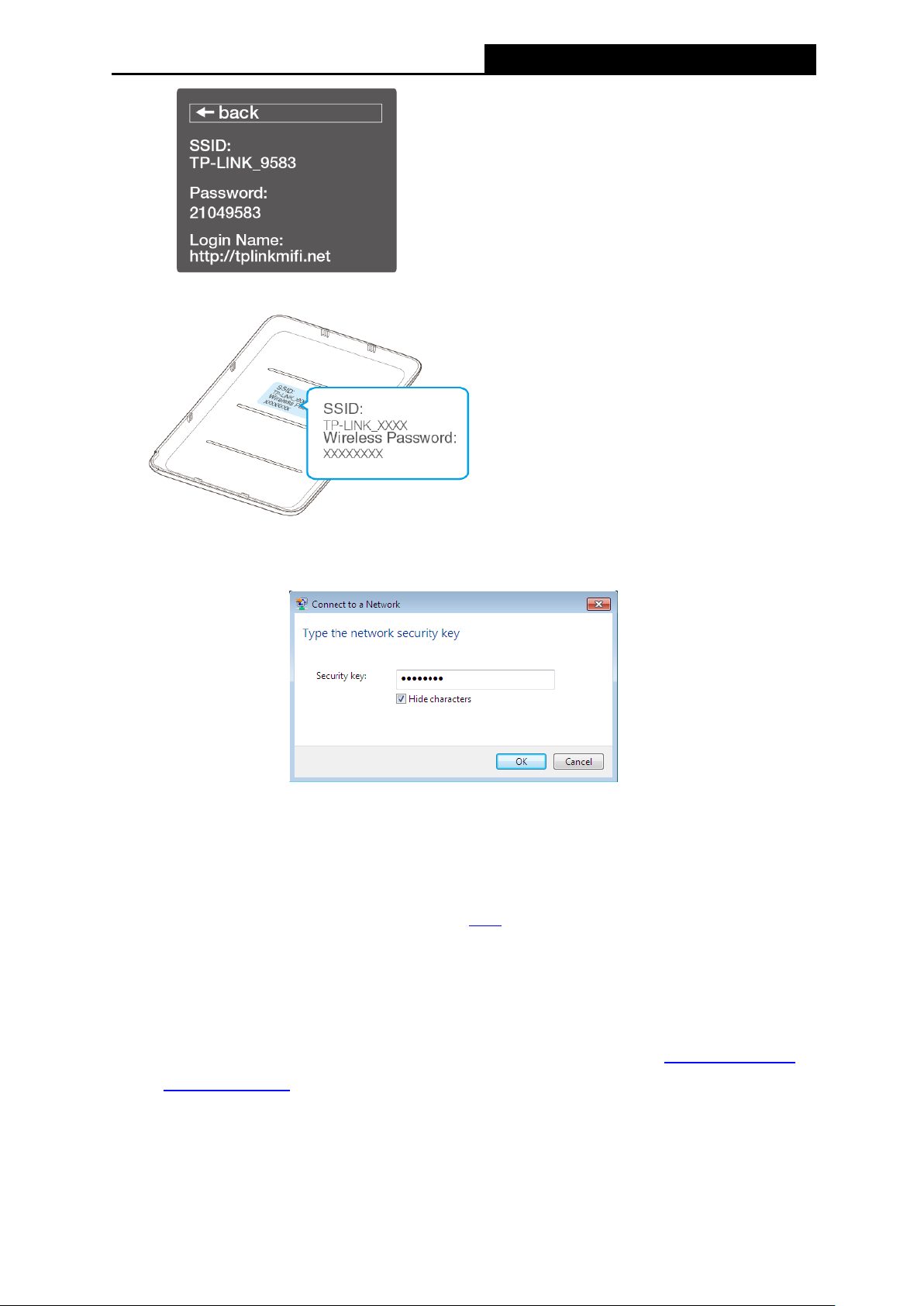
M7350
LTE-Advanced Mobile Wi-Fi User Guide
To check on the rear cover label
3. Enter the wireless password found on the M7350’s screen or rear cover label, and then
click OK.
4. When Connected appears behind the SSID of M7350, you’ve successfully connected to
its wireless network.
Note:
After successful connection to M7350 (with a SIM card inserted), you can enjoy the 4G mobile
connection instantaneously. If not, please refer to FAQ and retry.
3.4 Quick Setup
3.4.1 Quick Setup via your phone
1. Open a web-browser on your phone or Pads, enter the default address http://tplinkmifi.net
or http://192.168.0.1 in the address field. When the login window appears, enter admin (in
lower-case letters) for both username and password, and then click the Login button.
-10-
Page 21

M7350
LTE-Advanced Mobile Wi-Fi User Guide
2. After successful login, there will appear the following page. You can set up a new login
username and password on this page, and click Done to continue.
3. On the Wireless page, you can create a unique and easy-to-remember wireless network
name (SSID) as well as wireless password, or you can keep it default. Choose the wireless
band. Then click Done to save your settings.
Note:
Wireless Band determines the frequency band that the radio will work on. There are two
bands you can choose: 2.4GHz or 5GHz. Please pick up suitable frequency band
according to the policy of local government and your requirements.
-11-
Page 22

M7350
LTE-Advanced Mobile Wi-Fi User Guide
3.4.2 Quick Setup via your PC
1. Open a web-browser, enter the default address http://tplinkmifi.net or http://192.168.0.1 in
the Address field and then press Enter. When the login window appears, enter admin (in
lower-case letters) for both username and password, and then click the Login button.
Note:
If the above screen does not pop-up, it means that your Web-browser has been set to a proxy.
Go to Tools menu > Internet Options > Connections > LAN Settings, in the screen that
appears, cancel the Using Proxy checkbox, and click OK to finish it.
2. After successful login, there will appear the following page. You can set up a new login
Figure 3-1 Login Windows
-12-
Page 23

M7350
LTE-Advanced Mobile Wi-Fi User Guide
username and password on this page, and click Confirm to continue.
Figure 3-2 Set up a username and password
3. Click Wizard to configure the basic network settings for accessing network. On the Dial-up
Settings page shows the ISP information of the SIM card inserted. Click Next to continue, if
you are sure the information is correct.
Note:
If these settings are not correct, please click Create to create a new profile with the correct
parameters, and then choose the new profile from the Profile List.
4. On the Wireless Settings page, you can create a unique and easy-to-remember wireless
Figure 3-3 Wizard – Dial-up Settings
-13-
Page 24

M7350
LTE-Advanced Mobile Wi-Fi User Guide
network name (SSID) as well as Wireless Password, or you can keep it default. Choose the
wireless band. Then click Next to continue.
Note:
Wireless Band determines the frequency band that the radio will work on. There are two
bands you can choose: 2.4GHz or 5GHz. Please pick up suitable frequency band
according to the policy of local government and your requirements.
Figure 3-4 Wizard – Wireless Settings
5. On the Finish page, please double-check your settings. If all the parameters are verified,
click Finish to complete the Wizard; if there is anything wrong, you can click Back to
re-configure it.
Figure 3-5 Wizard – Finish
-14-
Page 25

M7350
LTE-Advanced Mobile Wi-Fi User Guide
Chapter 4. Device Configuration
After the successful login to the web-based management page of M7350, you will see the main
menu listing Wizard, Status, SMS and Advanced on the top. In the following parts, these items
will be explained in details, about their respective functions and configurations.
Figure 4-1 Main Menu
4.1 Wizard
Please refer to 3.4 Quick Setup.
4.2 Status
The Status page displays the current status information about the device. All information is
read-only.
Connection Status: Displays the device's connection information, including the
connection status, network type (for connected state)/SIM card status (for disconnected
state) and IP address. Click Dial-up Settings to change dial-up settings.
Figure 4-2 Status
-15-
Page 26

M7350
LTE-Advanced Mobile Wi-Fi User Guide
Wi-Fi Status: Displays the device's wireless information, including the SSID, wireless
security, region, wireless band, and current clients. Click Wireless Settings to change
Wi-Fi settings.
Statistics: Displays the device's data usage statistics, including the data monthly
used/total used and the data daily used. The data usage accounting may differ from your
carrier's, and it is subject to your carrier's statistics. Click Data Settings to change data
settings.
4.3 SMS
Figure 4-3 SMS Menu
There are five submenus under the SMS tab (as shown in Figure 4-3): Inbox, New Message,
Outbox, Drafts Box and SMS Settings. Click any of them, and you will be able to configure the
corresponding functions.
4.3.1 Inbox
Status: means the message has been read. means the message hasn't been
read yet.
Phone Number: Shows the phone number that sent this message.
Content: Click to unfold and read the detailed content of the message.
Received: Shows the time when the message was received.
Figure 4-4 Inbox
-16-
Page 27

M7350
LTE-Advanced Mobile Wi-Fi User Guide
Click Refresh to refresh the inbox, and get any new message.
Click Delete to delete the message(s) select.
4.3.2 New Message
Figure 4-5 New Message
Phone Number: Enter the receiver’s phone number.
Content: Text your message in this box. The message you are texting is limited to 160
letters or numbers, any exceeding characters will be sent in the next message. You can
send up to five messages each time.
Click Send to send the message.
Click Save to save the message in the Draft box.
4.3.3 Outbox
Phone Number: Shows the phone number that the message was planned to be sent to.
Content: Click to unfold and read the detailed content of the message.
Sent: Shows the time when the message was sent.
Click Refresh to refresh the Outbox.
Figure 4-6 Outbox
-17-
Page 28

M7350
LTE-Advanced Mobile Wi-Fi User Guide
Click Delete to delete the message(s) you select.
4.3.4 Draft Box
You can review the unsent saved message(s) on this page.
Figure 4-7 Draft Box
Phone Number: Shows the phone number that this message was planned to be sent to.
Content: Click to unfold and read the detailed content of the message, or for further edition
and delivery (as shown in Figure 4-8).
Click Refresh to refresh the drafts.
Click Delete to delete the message(s) you select.
4.3.5 SMS Settings
On this page, you can do the following settings:
Figure 4-8 Edit Message (Draft Box)
-18-
Page 29

M7350
LTE-Advanced Mobile Wi-Fi User Guide
Figure 4-9 Settings
Message Center: Disabled by default. Do not enable it unless you want to manually set
the message center number.
Message Center Number: When the Message Center is enabled, you can enter the
Message Center Number of the local ISP. If you enter a wrong number, the message
function would be affected.
Click Save to save your settings.
4.4 Advanced
Figure 4-10 Advanced Menu
There are six submenus under the Advanced tab (as shown in Figure 4-10): Dial-up, Wireless,
DHCP Server, Data Settings, Storage Sharing, Power Saving and Device. Click any of them,
and you will be able to configure the corresponding functions.
-19-
Page 30

M7350
LTE-Advanced Mobile Wi-Fi User Guide
4.4.1 Dial-up
Figure 4-11 Dial-up Menu
4.4.1.1. Dial-up Settings
You can configure dial-up settings on this page.
Mobile Data: It is enabled by default. You can disable it to prohibit Internet access.
Data Roaming: It is disabled by default. If disabled, data service is not allowed when
roaming.
Profile List: A list of profile for you to select. If you find any parameters wrong, you can
click Create to create a new profile with the right settings (as shown in Figure 4-13). Select
a profile you have created, you can further modify its parameters.
Profile Name: The name of the profile you've selected.
PDP Type: Select the type of your PDP (Packet Data Protocol).
APN Type: Select the type of your APN, either Dynamic or Static. If you select Dynamic,
the device will have dynamic APN, which does not need to be specified. If you select Static,
you can manually specify your APN.
Figure 4-12 Dial-up Settings
-20-
Page 31

M7350
LTE-Advanced Mobile Wi-Fi User Guide
APN: Access Point Name, provided by your ISP. You need to set APN only after selecting
the static APN type. You are recommended to keep the default value.
Username/Password: Enter the username and password provided by your ISP. These
fields are case-sensitive. You are recommended to keep the default value.
Authentication Type: Some ISPs need a specific authentication type, please confirm it
with your ISP or keep the default value.
None: No any authentication is needed.
PAP: Password Authentication Protocol. This protocol allows the device to establish
authentication with the peer using two handshakes. Select this option if the ISP
requires this authentication type.
CHAP: Challenge Handshake Authentication Protocol. This protocol allows the device
to establish authentication with the peer using three handshakes and checking the
peer identity periodically. Select this option if the ISP requires this authentication type.
Click Create to create a new profile.
Click Save to save your settings.
Figure 4-13 New Profile
4.4.1.2. Network Mode
You can configure Network Mode on this page.
-21-
Page 32

M7350
LTE-Advanced Mobile Wi-Fi User Guide
Figure 4-14 Network Mode Settings
Network Mode: The device supports three modes of network connection - 4G Preferred,
4G Only, and 3G only. If your SIM card supports WCDMA, select 3G only; if your SIM card
supports FDD-LTE, select 4G Preferred or 4G only as you need.
Network Search: The device provides two types of network connection - Auto and Manual.
Please select the connection mode as you need.
Auto: The device will automatically establish connection once it's started.
Manual: When you select Manual and click Save, the device will search for mobile
networks automatically and you can choose a network with better performance to
access, which is related or have cooperation with the network provider of your SIM.
Click Save to save your settings.
4.4.1.3. PIN Management
You can configure your PIN code on this page.
-22-
Page 33

M7350
LTE-Advanced Mobile Wi-Fi User Guide
Figure 4-15 PIN Management
SIM Card Status: Shows the status of your SIM card.
PIN Management: You can select whether to enable this function or not. Once the PIN
code function is enabled, every time you start the device with this SIM card inserted, you
need to enter the PIN code. But you can go to enable the auto-unlock PIN function, which
could save you this trouble.
PIN: Personal Identification Number of the SIM card. It consists of 4-8 digits.
PUK: PIN Unlocked Key. It consists of 8 digits.
Remaining Attempts: Shows how many attempts are left for you to try entering the PIN or
PUK code. You have 3 attempts at most for entering the PIN code and 10 attempts at most
for entering the PUK code. If you accidentally fail in three attempts, the PIN will be locked
and you will be required to enter the PUK code that is written on your SIM card (as shown
in Figure 4-16).
Auto-unlock PIN upon Power-on: When the PIN code is required upon device restarting,
it will be validated automatically once. If validation failed, you need to enter the PIN code
on the Status page.
If the current status of PIN is disabled, you can select Enable and set a PIN code, and then
click Apply to make your settings take effect. While, if the SIM card’s current status is PIN
enabled and verified, you can select Disable and enter the current PIN code, or select Modify
and set a new PIN code, and then click Apply to make your settings take effect.
-23-
Page 34

M7350
LTE-Advanced Mobile Wi-Fi User Guide
Figure 4-16 PIN Configuration - PUK Decode
A PUK (PIN Unlocked Key), also known as Personal Unlock Code (PUC), is used in 3GPP
mobile phones to reset a personal identification number (PIN) that has been lost or forgotten.
The PUK is a SIM-specific code assigned by the service provider. If a user does not know his or
her PUK and is prompted for it, it should be obtained from the service provider.
On the page as shown in Figure 4-16, first enter the PUK code and then set a new PIN code to
unlock your SIM card as well as any device with it inserted.
4.4.2 Wireless
Figure 4-17 Wireless Menu
Wireless Settings can prevent any intruders from connecting your wireless network, occupying
your network resources, hacker-overhearing and hacker-attacking, and thus enhance the
security of your wireless network.
-24-
Page 35

M7350
LTE-Advanced Mobile Wi-Fi User Guide
4.4.2.1. Basic Settings
You can configure basic wireless settings on this page.
Figure 4-18 Wireless Basic Settings
Wireless Network Name (SSID): SSID is short for Service Set Identification, which helps
you distinguish different wireless networks. The default SSID of this device is TP-LINK
_XXXX (XXXX stand for the last 4 characters of the MAC address of it.). You can rename it
as your preference, but the value is limited to 32 characters and also it's case-sensitive
(For example, TEST is NOT the same as test). Later on it will display in the wireless
network list searched by your devices.
SSID Broadcast: Select to enable or disable this function. When wireless clients survey
the local area for wireless networks to associate with, they will detect the SSID broadcast
by the device. If you enable SSID broadcast, the wireless device will broadcast its name
(SSID) on the air; otherwise, you have to manually type in the SSID and then you can join
its network.
Region: Select your region from the drop-down list. This field specifies the region where
the wireless function of the device can be used. It may be illegal to use the wireless
function of the device in a region other than one of those specified in this field. If your
country or region is not listed, please contact your local government agency for assistance.
Wireless Band: This field determines the frequency band that the radio will work on. There
are two bands you can choose: 2.4GHz or 5GHz. Please pick up suitable frequency band
according to the policy of local government and your requirements.
-25-
Page 36

M7350
LTE-Advanced Mobile Wi-Fi User Guide
Channel: This field determines which operating frequency will be used. The channel list
varies with the region and wireless band. If you select "Auto", then the device will choose
the best channel automatically. It is not necessary to change the wireless channel unless
you notice interference problems with another nearby access point.
Wireless Mode: This field determines which Wi-Fi network protocol will be used. The
wireless mode list varies with the wireless band. For 2.4GHz wireless band, the wireless
mode can be 11n only, 11bg mixed and 11bgn mixed. For 5GHz wireless band, the
wireless mode can be 11n only and 11an mixed. Without special demands, you are
recommended to select 11bgn mixed (for 2.4GHz wireless band) or 11an mixed (for 5GHz
wireless band) as Wi-Fi mode. To seek the optimal performance of Wi-Fi hotspot, you are
recommended to select the mode that corresponds with your wireless NIC, for instance, if
your NIC supports IEEE802.11n specification, 11n only is recommended.
Wireless Security: You are provided two modes of security here: Unsecured and
WPA-PSK/WPA2-PSK.WPA-PSK/WPA2-PSK is the WPA-PSK/WPA2-PSK authentication
type based on pre-shared passphrase. It's easy to set and secure to use. So it's perfect for
SOHO users.
Wireless Password: You can enter 8~63 ASCII characters (case sensitive) or 64
hexadecimal characters (case insensitive) as your wireless password.
Click Save to save your settings.
4.4.2.2. WPS
You can configure WPS on this page.
Figure 4-19 WPS
-26-
Page 37

M7350
LTE-Advanced Mobile Wi-Fi User Guide
WPS Status: Enable or disable the WPS function here.
WPS: Choose PBC or choose PIN and enter the PIN code to the root device, and then click
Start.
PBC: Push Button Configuration. You need to start WPS (by hardware or software) on
the device and the client within 2 minutes.
PIN: Personal Identification Number, commonly consisting of 8 digits. It may be a
random string generated by the client (such as the smartphone) when WPS is
triggered, or a fixed string printed on the label of the client.
Current Status: Shows whether the device have connected to the wireless network
through the method of WPS.
Click Start to start the WPS process.
Click Save to save your settings.
4.4.2.3. Online Clients
The Online Clients page displays the basic information about the Wi-Fi clients that are currently
connected to the device.
Client Name: The name of the Wi-Fi client.
MAC Address: The MAC address of the Wi-Fi client.
IP Address: The IP address of the Wi-Fi client.
Click Refresh to update the Wi-Fi client list.
Click Block to add the Wi-Fi client(s) you select to the black list.
Figure 4-20 Online Clients
-27-
Page 38

M7350
LTE-Advanced Mobile Wi-Fi User Guide
4.4.2.4. Black List
The Black List page displays the basic information about the Wi-Fi clients that have been
blocked.
Figure 4-21 Black List
ID: The index of the Wi-Fi client.
Client Name: The name of the Wi-Fi client.
MAC Address: The MAC address of the Wi-Fi client.
Click Refresh to update the Wi-Fi client list.
Click Resume to remove the Wi-Fi client(s) you select from the black list.
4.4.3 DHCP Server
The device is set up by default as a DHCP (Dynamic Host Configuration Protocol) server, which
provides the TCP/IP configuration for all the wireless clients that are connected to the device in
the LAN.
-28-
Page 39

M7350
LTE-Advanced Mobile Wi-Fi User Guide
Figure 4-22 DHCP Server
DHCP Server: You can select to enable or disable the DHCP server. If you disable the
server, you must have another DHCP server within your network or else you must
configure the IP address of the computer manually.
IP Address: The IP address of the device, which is used to log in to its web-based
management page. The default value is 192.168.0.1.
Subnet Mask: An address code that determines the size of the network. Normally use
255.255.255.0 as the subnet mask.
Start IP Address: This field specifies the first address in the IP address pool.
192.168.0.100 is the default start IP address.
End IP Address: This field specifies the last address in the IP address pool.
192.168.0.199 is the default end IP address.
Lease Time: The lease time is the length of time a network user will be allowed to keep
connecting to the device with the current assigned address. Enter the amount of time, in
minutes, and the current assigned address will be "leased". The time range is 2 to 2880
minutes. The default value is 120 minutes.
Primary DNS Server: Input the DNS IP address provided by your ISP.
Secondary DNS Server: Input the IP address of another DNS server if your ISP provides
two DNS servers. It's optional.
Click Save to save your settings.
Note:
To use the DHCP server function of the device, you should configure all clients in the LAN as
"Obtain an IP Address automatically" mode. This function will take effect until the device reboots
Wi-Fi.
-29-
Page 40

M7350
LTE-Advanced Mobile Wi-Fi User Guide
4.4.4 Data Settings
You can configure data settings on this page.
Figure 4-23 Data Settings
Total/Monthly Used: Total/Monthly data used. You can click Correct and input the actual
data amount to correct the data.
Data Limit: You can enable or disable the function of data limit. If enabled, you can set the
data quota and usage alert.
Total/Monthly Allowance: Set the allowed amount of total/monthly data. When data
usage exceeds the allowance, the device will disconnect Internet and display a message
on the screen asking whether to connect Internet.
Monthly Data Statistic: You can enable or disable the function of traffic data resetting.
Start Date: Enable the function and schedule a date, the data will reset to zero on the date.
If disabled, total data information is displayed. If enabled, monthly data information is
displayed.
Click Save to save your settings.
4.4.5 Storage Sharing
You can configure storage sharing on this page.
-30-
Page 41

M7350
LTE-Advanced Mobile Wi-Fi User Guide
Figure 4-24 Storage Sharing
Access Mode: You can access the SD storage by USB or Wi-Fi.
By USB: Connect the device with a USB cable to access the SD card directly.
By Wi-Fi: If you are using a windows laptop, then it is very easy to visit the Micro-SD
storage sharing. But if you are using an Android device or an IOS device, then you
need some APP to help you visit the Micro-SD storage sharing.
Login Permission: If you choose the Wi-Fi access mode, you can set it signed or
anonymous for users to access.
If you have chosen the Wi-Fi access mode, please refer to the following steps to visit
the Micro-SD storage sharing.
For Windows device:
1) Connect your computer to M7350 wirelessly.
2) Open Run in your computer and input the IP address of your M7350. Here is
“\\192.168.0.1” by default. Then click OK to continue.
-31-
Page 42

M7350
LTE-Advanced Mobile Wi-Fi User Guide
3) For anonymous access, you can visit the Micro-SD storage now. For signed
access, Enter your login username and password in this authentication window,
click OK. Then you can visit the Micro-SD storage sharing.
For Android device:
You need to use some APPs to access the
Micro-SD storage in your M7350. Here we
take “ES File Explorer” as an example.
1) Connect your device to M7350 wirelessly.
2) Open ES File Explorer and click New.
3) Set type as samba (LAN) and input the IP address of your M7350.
-32-
Page 43

M7350
LTE-Advanced Mobile Wi-Fi User Guide
4) For anonymous access, you can visit the Micro-SD storage now. For signed
access, Enter your login username and password, click OK. Then you can visit
the Micro-SD storage sharing.
Note:
192.168.0.1 is the device’s default IP address. You can go to “Advanced -> DHCP
Server” to change it.
For IOS device:
You need to use some APPs to access the Micro-SD storage in your M7350. Here we
take “tpMiFi” as an example.
1) Connect your device to M7350 wirelessly.
2) Open tpMiFi and click Login.
3) Enter your login username and password, click Log In.
-33-
Page 44

M7350
LTE-Advanced Mobile Wi-Fi User Guide
4) Click SD Sharing to visit the Micro-SD storage sharing.
4.4.6 Power Saving
You can configure power saving on this page.
-34-
Page 45

M7350
LTE-Advanced Mobile Wi-Fi User Guide
Figure 4-23 Power Saving
Power Saving Mode: It’s enabled by default. If enabled, you can save power by changing
the Wi-Fi Range and Auto-disable Time. If disabled, the Wi-Fi will not be shut down and
you can have the largest Wi-Fi coverage.
Wi-Fi Range: Select a Wi-Fi range.
Large: Provides larger Wi-Fi coverage but shorter battery life.
Medium: Provides medium Wi-Fi coverage and battery life.
Small: Provides smaller Wi-Fi coverage but longer battery life.
Wi-Fi Auto-disable Time: If no clients connect to the device's wireless network in a period
of time (10 minutes by default), the Wi-Fi will be shut down. You can press the power
button to resume the Wi-Fi.
Click Save to save your settings.
-35-
Page 46

M7350
LTE-Advanced Mobile Wi-Fi User Guide
4.4.7 Device
Figure 4-25 Device menu
Under Device menu, you can do such configurations as restoring all the settings of the device
to its factory defaults, rebooting the device, and checking some information about the device.
As follows, we will explain them in details.
4.4.7.1. Firmware Update
You can update the firmware of the device on this page.
Firmware Version: The current firmware version.
Update via the cloud server: Update your firmware automatically by using the Internet.
Click Check for Updates to search for new firmware version.
Figure 4-26 Firmware Update
-36-
Page 47

M7350
LTE-Advanced Mobile Wi-Fi User Guide
New Version: This field displays the version number of the new firmware. You can click
the version number to download the firmware or click Release Note to view the update
details.
Update via the local server: Update your firmware by using the update file that has been
downloaded from website www.tp-link.com.
Click Browse to select the update file on your local computer.
Click Update to update the firmware.
4.4.7.2. Factory Defaults
You can restore the device to its factory default settings when necessary.
Click Restore to reset all configuration settings to their default values. All of the settings you
have saved will be lost when the default settings are restored.
You can restore the following factory default values:
• Default username: admin
• Default Password: admin
• Default IP Address: 192.168.0.1
• Default Subnet Mask: 255.255.255.0
4.4.7.3. Account Management
You can change your login username and password on this page.
Figure 4-27 Restore to factory defaults
-37-
Page 48

M7350
LTE-Advanced Mobile Wi-Fi User Guide
Figure 4-28 Account Management
Old Username: The old username that is used to log in to the device.
Old Password: The old password that is used to log in to the device.
New Username: The new username you are going to set to log in to the device.
New Password: The new password you are going to set to log in to the device.
Confirm Password: Enter the new password again for confirmation.
Note:
If you can’t access the SD card via Wi-Fi after changing the login user name/password, please
log out or reboot your computer and then try again.
Click Save to save your settings.
-38-
Page 49

M7350
LTE-Advanced Mobile Wi-Fi User Guide
4.4.7.4. Shutdown
Figure 4-29 Shutdown
Click Reboot to reboot the device.
Click Power Off to shut down the device.
-39-
Page 50

M7350
LTE-Advanced Mobile Wi-Fi User Guide
4.4.7.5. Time Settings
Figure 4-30 Time Settings
Time Zone: Select your local time zone.
Date: Display your local date.
Time: Display your local time.
Click Save to save your settings.
4.4.7.6. System log
This page displays the device's information about system logs, including log ID, time, type, level,
content, and debug log.
-40-
Page 51

M7350
LTE-Advanced Mobile Wi-Fi User Guide
Figure 4-31 System log
Debug Log: To use the debug log function:
1) Insert an SD card with at least 100M free space.
2) Go to the "Advanced > Storage Sharing" page and configure the Wi-Fi access mode.
Note:
1) Do not enable the debug log function unless required by your technical support.
2) Do not remove the SD card or change its mode when using the debug log function.
Click Refresh to update the log list.
Click Clear to delete all the logs.
Click Save Logs to save the logs to your local computer.
4.4.7.7. About Device
You can view the related information about this device on this page.
-41-
Page 52

M7350
LTE-Advanced Mobile Wi-Fi User Guide
Figure 4-32 Device Information
Model: The model of the device.
Firmware Version: The current firmware version.
Hardware Version: The current hardware version.
IMEI: International Mobile Equipment Identity. Composed of 15 digits, it is unique and thus
used to identify individual mobile equipment.
MAC Address: The physical address of the device.
IMSI: International Mobile Subscriber Identification Number. It is used to distinguish mobile
users. This parameter is hidden if the SIM card does not allow obtaining this information.
SIM Number: Number of the SIM card. This parameter is hidden if the SIM card does not
allow obtaining this information.
-42-
Page 53

M7350
LTE-Advanced Mobile Wi-Fi User Guide
Appendix A: FAQ
FAQ1. What should I do if I cannot log into the web-management page?
1) Verify that your device is connecting to the M7350.
2) Verify that you entered the correct IP address http://tplinkmifi.net or http://192.168.0.1.
3) Verify that your device is obtaining an IP address automatically.
FAQ2. What should I do if I cannot access the Internet?
Tip 1: Check the LAN connection
Open your web browser and type http://tplinkmifi.net or http://192.168.0.1 in the address
bar, Check if you can log into the web-management page successfully. If not, please refer
to FAQ 1 and retry.
Tip 2: Enter the PIN Code
1) If “PIN Required” appears on the screen, please Open your web browser and type
http://tplinkmifi.net or http://192.168.0.1 in the address bar, then enter the default user
name and password: admin, and click Login.
2) Enter the correct PIN code according to your ISP, and click Apply.
Tip 3: Check your ISP parameters
1) On your phone, log into the web-management page, choose "Dial-up -> View profile
details" to verify the parameters are correct with your ISP. These parameters include APN,
User name and Password.
2) If these settings are not correct, please return to Dial-up page and click Create to create a
new profile with the correct parameters, and then choose the new profile from the Profile
List.
Tip 4: Check the Mobile Data
1) On your phone, log into the web-management page, choose "Dial-up" to verify that Mobile
Data is on..
2) If the Mobile Data is off, enable it to access the Internet.
Tip 5: Check the Data Roaming
1) Please confirm on the screen if you are in roaming service. If roaming, the icon will
appear on the screen.
2) On your phone, log into the web-management page, choose "Dial-up", and then enable
the Data Roaming.
Note:
You can also enable the Data Roaming on the screen.
Tip 6: Check the Data Limit
1) On your phone, log into the web-management page, choose "Device->Data Settings" to
-43-
Page 54

M7350
LTE-Advanced Mobile Wi-Fi User Guide
verify if the Total/Monthly Used has exceeded the Total/Monthly Allowance.
2) If it is, click Correct and set Total/Monthly Used to zero. You can also turn off the Data
Limit to access the Internet again.
FAQ3. How do I restore factory default settings?
Tip 1: On your PC, log into the web-management page, go to “Advanced->Device->Factory
Defaults”, and click Restore.
Tip 2: Press and hold the Reset button for about 5 seconds until the screen appears “Power
Off”.
Note:
Once the M7350 is restored, all the current configurations will be lost and you may need to
reconfigure it.
FAQ4. What should I do if my Internet speed is slow?
Tip 1: The 4G network may be in poor condition. Press the MENU button to scroll to Network
Mode, press the button and try another mode.
Tip 2: The 2.4GHz Wi-Fi network may be interfered. Recommend using the 5GHz Wi-Fi network
if your devices support it. Press the MENU button to scroll to Wi-Fi 2.4G/5G, press the
button and choose the 5GHz Wi-Fi band.
FAQ5. How to share 3G/4G connection via USB?
This function (also called as RNDIS) is plug and play in windows Vista, windows 7 and windows
8. But in windows XP, you will need to install the driver manually.
For windows XP:
Step 1: After you have connected your M7350 to a windows XP computer via USB, there will be
a popup window like this. Choose "no, not this time" and click next.
Step 2: Choose "Install from a list or specific location (Advanced)" and click next.
-44-
Page 55

M7350
LTE-Advanced Mobile Wi-Fi User Guide
Step 3: Choose "Don't search. I will choose the driver to install." and click next.
Step 4: Click Next to continue.
Step 5: Choose "Have Disk -> Browse". Then choose the driver you have downloaded from
TP-LINK website and click Open.
-45-
Page 56

M7350
LTE-Advanced Mobile Wi-Fi User Guide
Step 6: Click OK to continue.
Step 7: Click Next to continue.
Step 8: You may get a warning like this. Please just ignore it.
-46-
Page 57

M7350
LTE-Advanced Mobile Wi-Fi User Guide
Step 9: Click Finish, then this windows XP computer will be able to go to Internet.
-47-
Page 58

M7350
LTE-Advanced Mobile Wi-Fi User Guide
Appendix B: Configuring the PC
In this section, we’ll introduce how to install and configure the TCP/IP correctly in Windows 7.
First make sure your Ethernet Adapter is working, refer to the adapter’s manual if needed.
1) On the Windows taskbar, click the Start button, and then click Control Panel.
2) Click the View network status and tasks.
3) Click the Change adapter settings.
-48-
Page 59

M7350
LTE-Advanced Mobile Wi-Fi User Guide
4) Click the right button, and Select Properties.
5) In the prompt page that showed below, double click on the Internet Protocol Version 4
(TCP/IPv4).
-49-
Page 60

M7350
LTE-Advanced Mobile Wi-Fi User Guide
6) The following Internet Protocol Version 4 (TCP/IPv4) Properties window will display and
the IP Address tab is open on this window by default.
You have two ways to configure the TCP/IP protocol below:
Setting IP address automatically
Select Obtain an IP address automatically, Choose Obtain DNS server address
automatically, as shown in the Figure below:
-50-
Page 61

M7350
LTE-Advanced Mobile Wi-Fi User Guide
Setting IP address manually
a. Select Use the following IP address radio button. And the following items available.
b. If the Device's LAN IP address is 192.168.0.1, type IP address is 192.168.0.x (x is
from 2 to 254), and Subnet mask is 255.255.255.0.
c. Type the Device’s LAN IP address (the default IP is 192.168.0.1) into the Default
gateway field.
d. Select Use the following DNS server addresses radio button. In the Preferred DNS
Server field you can type the DNS server IP address, which has been provided by
your ISP.
-51-
Page 62

M7350
LTE-Advanced Mobile Wi-Fi User Guide
7) Now click OK to keep your settings.
-52-
Page 63

M7350
LTE-Advanced Mobile Wi-Fi User Guide
and the amount of
Total (Monthly)
Appendix C: Specifications
General
Standards IEEE 802.11a, IEEE 802.11b, IEEE 802.11g, IEEE 802.11n
Network Type
4G:FDD-LTE
3G: DC-HSPA+/HSPA/UMTS 2G: EDGE/GRPS/GSM
Certification CE, RoHS
Dimension 4.2 × 2.6 × 0.6 in. (106 × 66 × 16mm)
Interface One Micro USB port, One SIM card slot, One Micro SD Memory card slot
Button Power On/Off Button, RESET button, MENU button
Screen Display
I Indicates the signal strength of current network.
Indicates the current network option: 2G /3G /4G, and the
successful network connection.
Indicates you are in roaming service.
Indicates that there is un-read short message(s)
un-read messages.
Displays the Wi-Fi status and the amount of current wireless clients.
Displays the remaining battery power.
Indicates the download speed of current data transmission.
Indicates the data used in total and the
Allowance that you have set. The Cumulative Traffic Usage will be cleared
after resetting the Device.
2550mAh Rechargeable Li-ion Battery
Power Supply
5VDC/1.0A External Power Adapter
Wireless
FDD-LTE: 800/900/1800/2100/2600
Band
WCDMA: 900/2100Mhz
GSM: 850/900/1800/1900Mhz
Download: 150Mbps
Data Rate
Upload: 50Mbps
Frequency
2.4-2.4835GHz,5.15-5.25GHz,5.725-5.825GHz
EIRP <20dBm
Security WPA-PSK/WPA2-PSK
Antenna Internal Antenna
Environment
Operating : 0℃~35℃
Temperature
Storage: -20℃~60℃
Mhz
Humidity
Operating: 10% ~ 90% RH, Non-condensing
Storage: 5% ~ 90% RH, Non-condensing
-53-
Page 64

M7350
LTE-Advanced Mobile Wi-Fi User Guide
Appendix D: Glossary
802.11n - 802.11n builds upon previous 802.11 standards by adding MIMO (multiple-input
multiple-output). MIMO uses multiple transmitter and receiver antennas to allow for increased
data throughput via spatial multiplexing and increased range by exploiting the spatial diversity,
perhaps through coding schemes like Alamouti coding. The Enhanced Wireless Consortium
(EWC) [3] was formed to help accelerate the IEEE 802.11n development process and
promote a technology specification for interoperability of next-generation wireless local area
networking (WLAN) products.
802.11b - The 802.11b standard specifies a wireless networking at 11 Mbps using
direct-sequence spread-spectrum (DSSS) technology and operating in the unlicensed radio
spectrum at 2.4GHz, and WEP encryption for security. 802.11b networks are also referred to
as Wi-Fi networks.
802.11g - specification for wireless networking at 54 Mbps using direct-sequence
spread-spectrum (DSSS) technology, using OFDM modulation and operating in the
unlicensed radio spectrum at 2.4GHz, and backward compatibility with IEEE 802.11b devices,
and WEP encryption for security.
DHCP (Dynamic Host Configuration Protocol) - A protocol that automatically configure the
TCP/IP parameters for the all the PC(s) that are connected to a DHCP server.
ISP (Internet Service Provider) - A company that provides access to the Internet.
SSID - A Service Set Identification is a thirty-two character (maximum) alphanumeric key
identifying a wireless local area network. For the wireless devices in a network to
communicate with each other, all devices must be configured with the same SSID. This is
typically the configuration parameter for a wireless PC card. It corresponds to the ESSID in
the wireless Access Point and to the wireless network name.
Wi-Fi - A trade name for the 802.11b wireless networking standard, given by the Wireless
Ethernet Compatibility Alliance (WECA, see http://www.wi-fi.net), an industry standards
group promoting interoperability among 802.11b devices.
WLAN (Wireless Local Area Network) - A group of computers and associated devices
communicate with each other wirelessly, which network serving users are limited in a local
area.
-54-
