Page 1
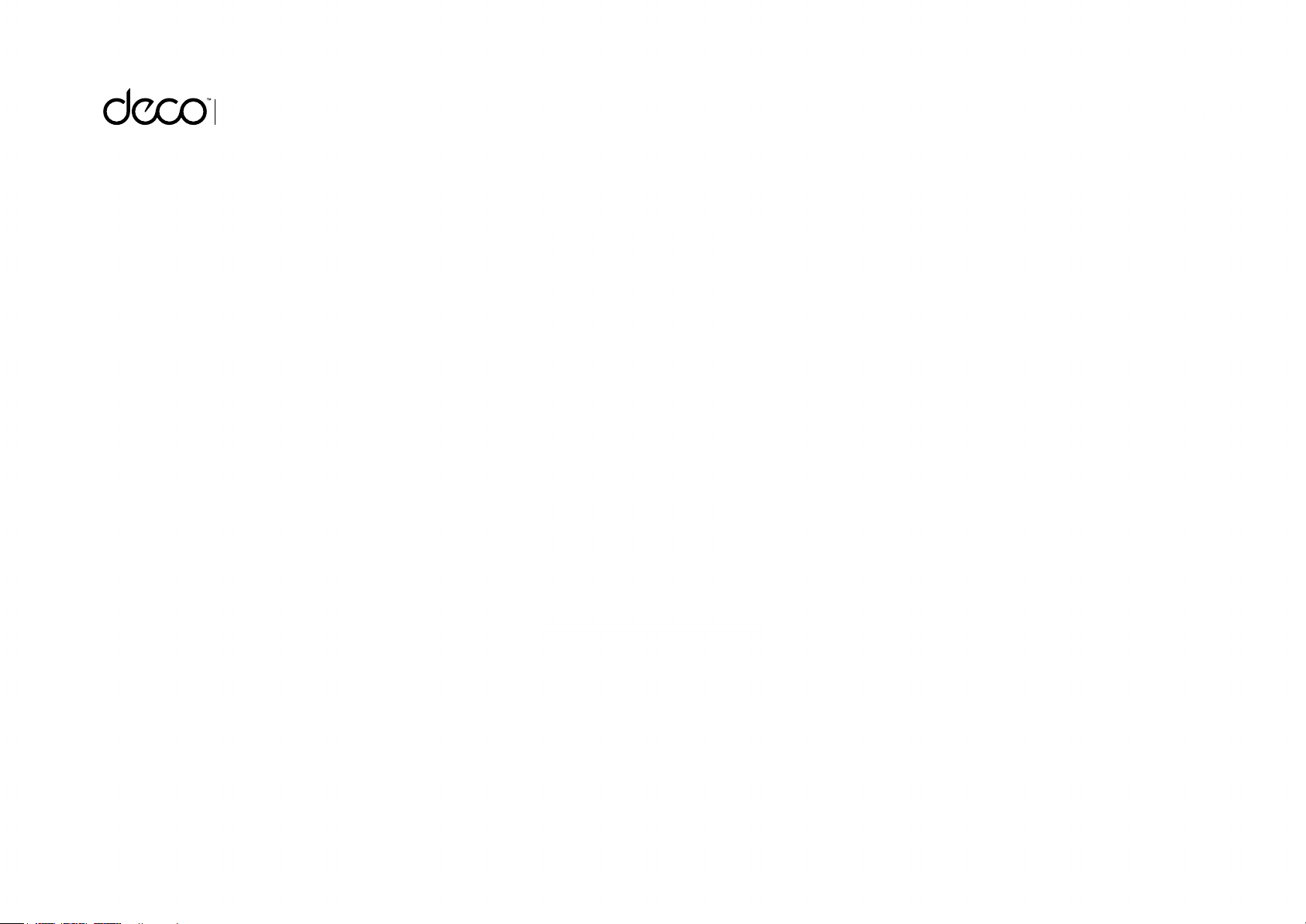
Whole Home Mesh Wi-Fi System
Seamless Roaming | Parental Controls | Adaptive Path Selection
User Guide
AC1200 Whole Home Mesh Wi-Fi Add-On Unit
Deco M3W
1910012488 REV1.0.0
Page 2
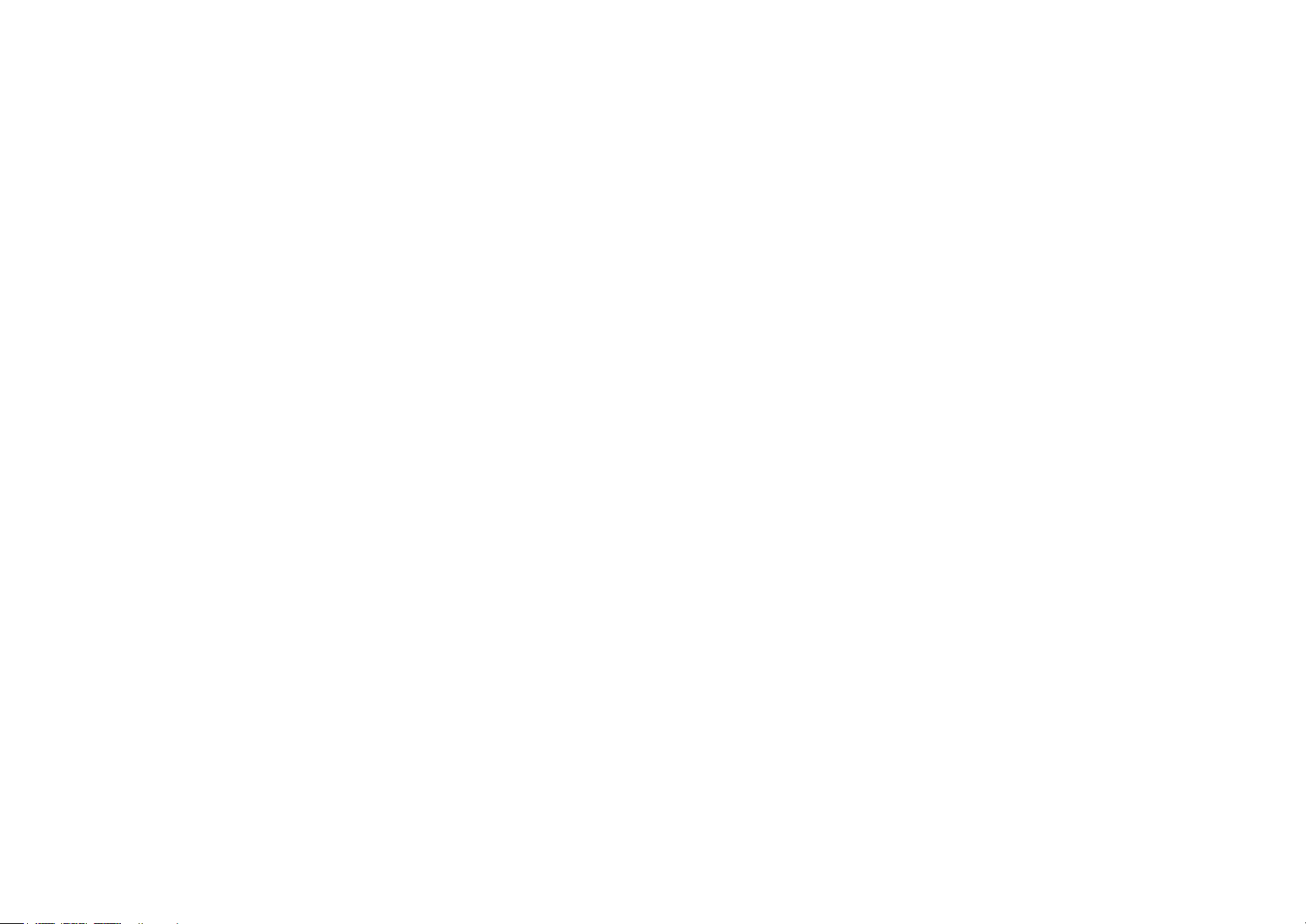
Contents
About This Guide ···················································· 1
Appearance ······························································· 2
Set Up Your Deco Extender ······························ 3
Dashboard ·································································· 5
Update Deco Units ················································ 6
Authentication ·························································· 7
Page 3
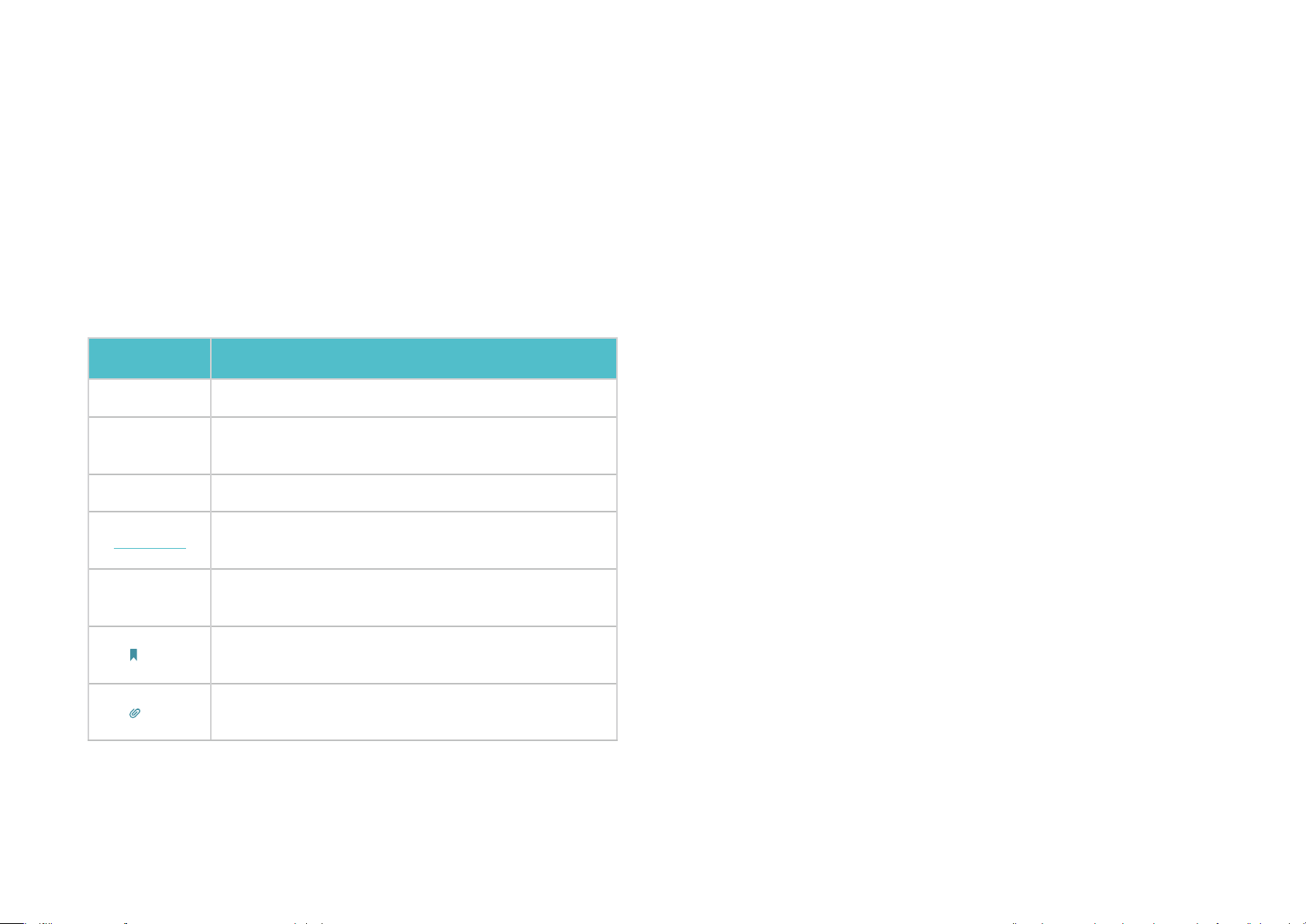
About This Guide
This guide provides a brief introduction to Deco Whole Home Mesh Wi-Fi Add-On Unit and the Deco app, as well as regulatory information.
Please note that features of Deco Extenders may vary slightly depending on the model and software version you have, and on your location, language
and internet service provider. All images, parameters and descriptions documented in this guide are used for demonstration only.
Conventions
In this guide, the following conventions are used:
Convention Description
Deco Router
Deco
Extender
Deco Units
Underline
Teal
Note:
Tips:
Stands for Deco Whole Home Mesh Wi-Fi Unit.
Stands for Deco Whole Home Mesh Wi-Fi
M3W.
Stands for Deco Routers and Deco Extenders.
Hyperlinks are in teal and underlined. You can click
to redirect to a website or a specic section.
Key information appears in teal, including management
page text such as menus, items, buttons and so on.
Ignoring this type of note might result in a
malfunction or damage to the device.
Indicates important information that helps you
make better use of your device.
Add-On Unit
More Info
• Specific product information can be found on the product page at
https://www.tp-link.com
• A Technical Support Forum is provided for you to discuss our
products at https://forum.tp-link.com.
• Our Technical Support contact information can be found at the Help
center of the Deco app and the Contact Technical Support page at
https://www.tp-link.com/support.
.
Speed/Coverage/Device Quantity Disclaimer
Maximum wireless transmission rates are the physical rates derived from
IEEE Standard 802.11 specifications. Range, coverage, and maximum
quantity of connected devices are based on test results under normal
usage conditions. Actual wireless data throughput. wireless coverage,
and quantity of connected devices are not guaranteed and will vary
as a result of 1) environmental factors, including building materials,
physical objects, and obstacles, 2) network conditions, including local
interference, volume and density of traffic, product location, network
complexity, and network overhead, and 3) client limitations, including
rated performance, location, connection quality, and client condition.
1
Page 4
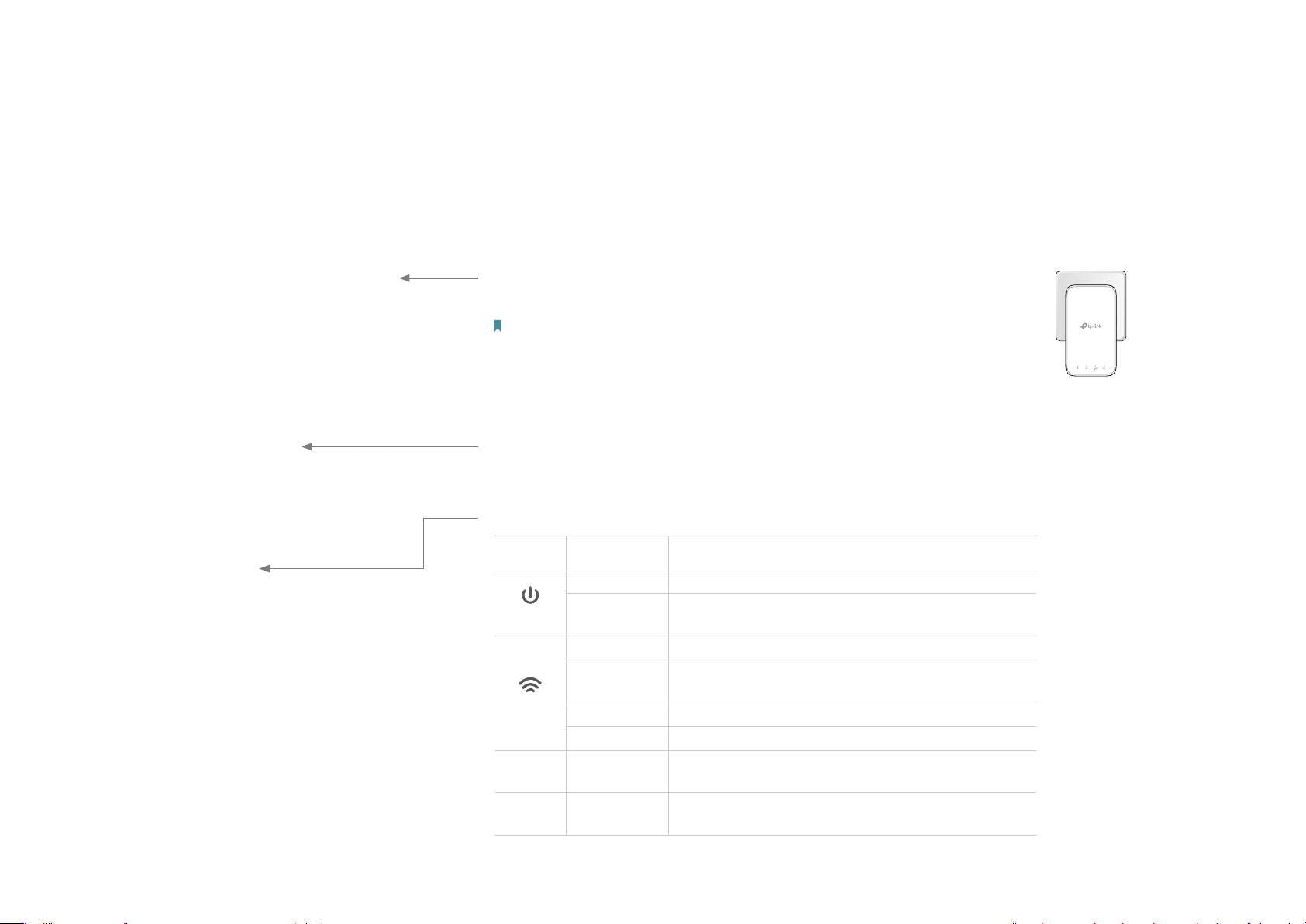
Appearance
Deco Extender has four LED lights and a Reset button. See the explanation below:
Plug:
Connect to a standard power socket.
Note:
1. The provided plug may dier from the picture due to dierent regional power specications.
2. For safety, only plug the extender in upright direction as shown on the right.
Reset Button:
Press to reset Deco Extender to factory default settings.
LEDs:
LED STAT U S INDICATION
On/Off Deco Extender is on or off.
Power
Signal
2.4GHz On/Off
5GHz On/Off
Pulse
White Solid Internet service is available.
Red Solid
White Pulse WPS connection is in progress.
Red Pulse Deco Extender is disconnected from main Deco.
Deco Extender is starting up, upgrading firmware, or resetting.
Deco Extender is connected to main Deco but
internet service is not available.
Deco Extender is connected or not connected
to main Deco’s 2.4GHz Wi-Fi.
Deco Extender is connected or not connected
to main Deco’s 5GHz Wi-Fi.
2
Page 5
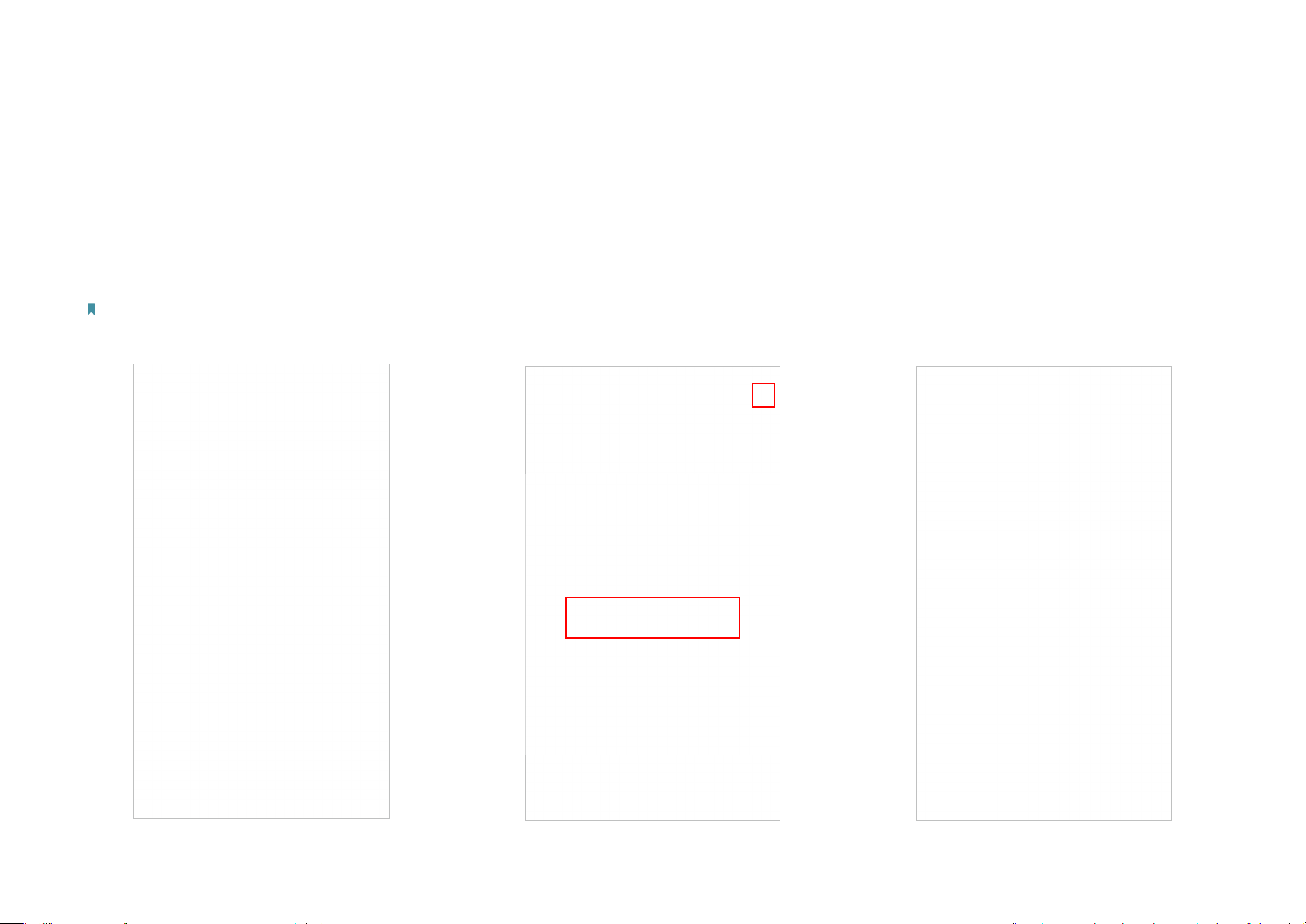
Set Up Your Deco Extender
Follow the steps below to add the Deco Extender to your existing Deco network. This guide uses Deco M4R as an example for main Deco.
1. Connect to Deco Wi-Fi
Connect your smartphone to your existing
Deco Wi-Fi, then launch the Deco app.
Note: If you have not set up a Deco Wi-Fi, refer to the user
manual of your Deco Whole Home Mesh Wi-Fi System/Unit.
2. Add your Deco Extender
On the dashboard, tap + and select DECOS.
Identify your Deco model.
3. Find a suitable spot
Follow the app instructions to find a suitable
spot within the range of your existing Deco
network.
3
Page 6

4. Plug in your Deco Extender
5. Specify the location
6. Finish
Plug the Deco Extender into a wall outlet and
wait until its Power LED turns solid on. The app
will automatically nd the device.
Tips: If you have multiple Deco Extenders, you can plug in
and set them up together.
Select a location for the Deco Extender. If its
location is not listed, you can create a new one
by choosing Custom.
The Deco app will automatically optimize your
Deco network and finish adding the Deco
Extender.
4
Page 7

Dashboard
After you successfully extend your Deco network, you will see the dashboard of the Deco app. Here you can view the connected devices and their
internet speeds, and tap the
(Internet) icon to check the working status of all Deco units.
View connected devices
Display all Deco units Check the working status
5
Page 8

Update Deco Units
TP-Link is dedicated to improving product features and providing a better customer experience. Update Deco units when prompted in the Deco app.
Update Available
Updating Deco Up-to-date
6
Page 9
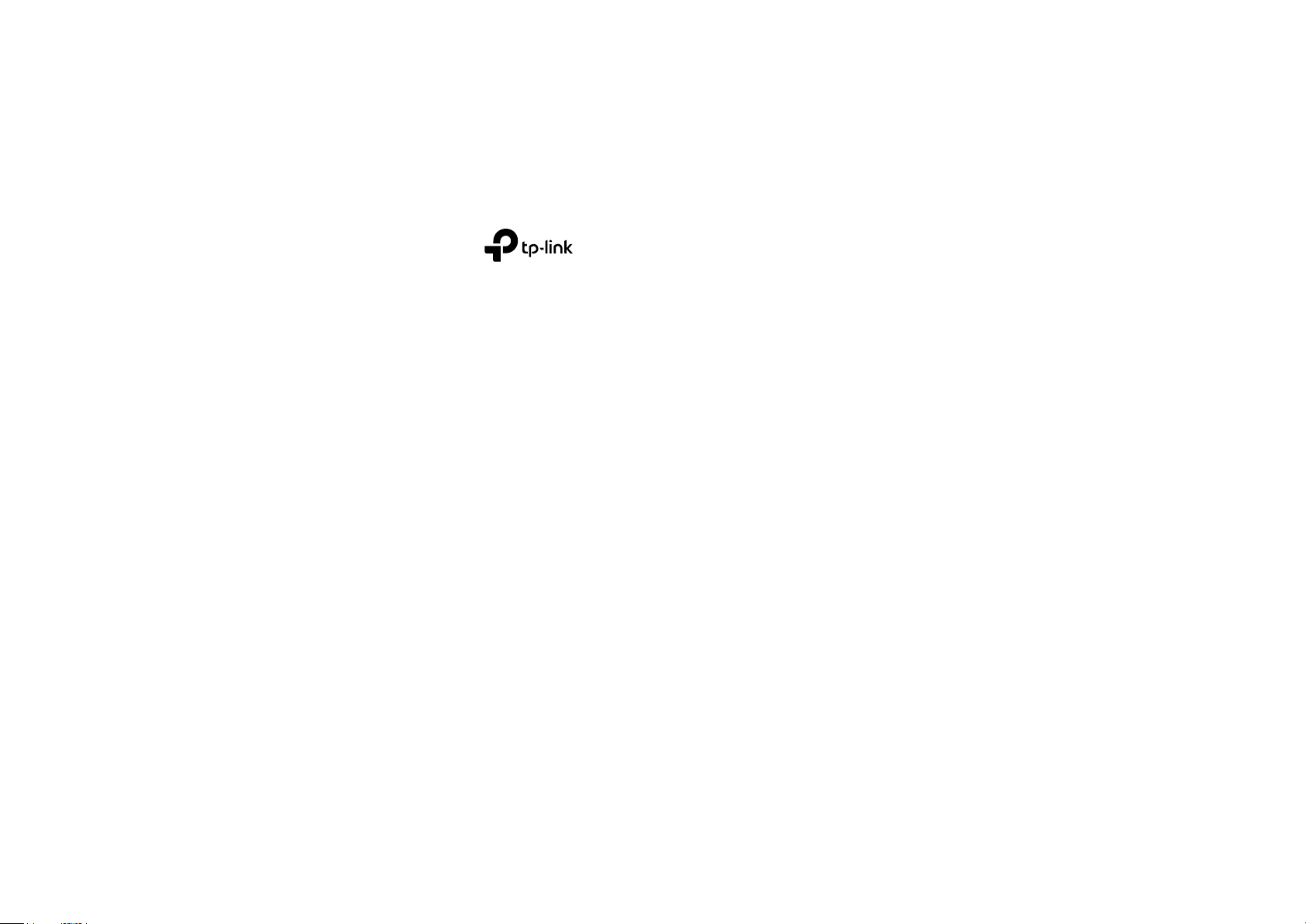
Authentication
COPYRIGHT & TRADEMARKS
Specifications are subject to change without notice. is a registered trademark of TP-Link Technologies Co., Ltd. Other brands and product
names are trademarks or registered trademarks of their respective holders.
No part of the specifications may be reproduced in any form or by any means or used to make any derivative such as translation, transformation, or
adaptation without permission from TP-Link Technologies Co., Ltd. Copyright © 2019 TP-Link Technologies Co., Ltd. All rights reserved.
7
Page 10

FCC compliance information statement
Product Name: AC1200 Whole Home Mesh Wi-Fi Add-On Unit
Model Number: Deco M3W
Responsible Party:
TP-Link USA Corporation, d/b/a TP-Link North America, Inc.
Address: 145 South State College Blvd. Suite 400, Brea, CA 92821
Website: http://www.tp-link.com/us/
Tel: +1 626 333 0234
Fax: +1 909 527 6803
E-mail: sales.usa@tp-link.com
This equipment has been tested and found to comply with the limits for a Class B digital device, pursuant to part 15 of the FCC Rules. These limits are
designed to provide reasonable protection against harmful interference in a residential installation. This equipment generates, uses and can radiate
radio frequency energy and, if not installed and used in accordance with the instructions, may cause harmful interference to radio communications.
However, there is no guarantee that interference will not occur in a particular installation. If this equipment does cause harmful interference to radio
or television reception, which can be determined by turning the equipment off and on, the user is encouraged to try to correct the interference by
one or more of the following measures:
• Reorient or relocate the receiving antenna.
• Increase the separation between the equipment and receiver.
• Connect the equipment into an outlet on a circuit different from that to which the receiver is connected.
• Consult the dealer or an experienced radio/ TV technician for help.
This device complies with part 15 of the FCC Rules. Operation is subject to the following two conditions:
1. This device may not cause harmful interference.
2. This device must accept any interference received, including interference that may cause undesired operation.
Any changes or modifications not expressly approved by the party responsible for compliance could void the user’s authority to operate the
equipment.
8
Page 11

Note: The manufacturer is not responsible for any radio or TV interference caused by unauthorized modifications to this equipment. Such modifications
could void the user’s authority to operate the equipment.
FCC RF Radiation Exposure Statement:
This equipment complies with FCC RF radiation exposure limits set forth for an uncontrolled environment. This device and its antenna must not be
co-located or operating in conjunction with any other antenna or transmitter.
“To comply with FCC RF exposure compliance requirements, this grant is applicable to only Mobile Configurations. The antennas used for this
transmitter must be installed to provide a separation distance of at least 20 cm from all persons and must not be co-located or operating in conjunction
with any other antenna or transmitter.”
This device is restricted in indoor environment only.
We, TP-Link USA Corporation, has determined that the equipment shown as above has been shown to comply with the applicable technical standards,
FCC part 15. There is no unauthorized change is made in the equipment and the equipment is properly maintained and operated.
Issue Date: 2019-01-08
9
Page 12

CE Mark Warning
This is a class B product. In a domestic environment, this product may cause radio interference, in which case the user may be required to take
adequate measures.
OPERATING FREQUENCY (the maximum transmitted power)
2400 MHz -2483.5 MHz (20dBm)
5150 MHz -5250 MHz (23dBm)
5250 MHz -5350 MHz (23dBm)
5470 MHz -5725 MHz (30dBm)
EU Declaration of Conformity
TP-Link hereby declares that the device is in compliance with the essential requirements and other relevant provisions of directives 2014/53/EU,
2009/125/EC and 2011/65/EU.
The original EU declaration of conformity may be found at http://www.tp-link.com/en/ce
RF Exposure Information
This device meets the EU requirements (2014/53/EU Article 3.1a) on the limitation of exposure of the general public to electromagnetic fields by way
of health protection.
The device complies with RF specifications when the device used at 20 cm from your body.
Attention: This device may only be used indoors in all EU member states and EFTA countries.
10
Page 13

Canadian Compliance Statement
This device complies with Industry Canada license-exempt RSSs. Operation is subject to the following two conditions:
1. This device may not cause interference, and
2. This device must accept any interference, including interference that may cause undesired operation of the device.
Le présent appareil est conforme aux CNR d’Industrie Canada applicables aux appareils radio exempts de licence. L’exploitation est autorisée aux
deux conditions suivantes :
1. l’appareil ne doit pas produire de brouillage;
2. l’utilisateur de l’appareil doit accepter tout brouillage radioélectrique subi, meme si le brouillage est susceptible d’en compromettre le
fonctionnement.
Caution:
1. The device for operation in the band 5150–5250 MHz is only for indoor use to reduce the potential for harmful interference to co-channel mobile
satellite systems;
The high-power radars are allocated as primary users (i.e. priority users) of the bands 5250-5350 MHz and 5650-5850 MHz and that these radars
could cause interference and/or damage to LE-LAN devices.
DFS (Dynamic Frequency Selection) products that operate in the bands 5250- 5350 MHz, 5470-5600MHz, and 5650-5725MHz.
Avertissement:
1. Le dispositif fonctionnant dans la bande 5150-5250 MHz est réservé uniquement pour une utilisation à l’intérieur afin de réduire les risques de
brouillage préjudiciable aux systèmes de satellites mobiles utilisant les mêmes canaux;
En outre, les utilisateurs devraient aussi être avisés que les utilisateurs de radars de haute puissance sont désignés utilisateurs principaux (c.-à-d.,
qu’ils ont la priorité) pour les bandes 5250-5350 MHz et 5650-5850 MHz et que ces radars pourraient causer du brouillage et/ou des dommages aux
dispositifs LAN-EL.
Les produits utilisant la technique d’atténuation DFS (sélection dynamique des fréquences) sur les bandes 5250- 5350 MHz, 5470-5600MHz et
5650-5725MHz.
Radiation Exposure Statement:
This equipment complies with IC radiation exposure limits set forth for an uncontrolled environment. This equipment should be installed and operated
with minimum distance 20cm between the radiator & your body.
11
Page 14

Déclaration d’exposition aux radiations:
Cet équipement est conforme aux limites d’exposition aux rayonnements IC établies pour un environnement non contrôlé. Cet équipement doit être
installé et utilisé avec un minimum de 20 cm de distance entre la source de rayonnement et votre corps.
Industry Canada Statement
CAN ICES-3 (B)/NMB-3(B)
Korea Warning Statements
해당 무선설비는 운용중 전파혼신 가능성이 있음.
NCC Notice & BSMI Notice
注意!
依據 低功率電波輻射性電機管理辦法
第十二條 經型式認證合格之低功率射頻電機,非經許可,公司、商號或使用者均不得擅自變更頻率、加大功率或變更原設計之特性或功能。
第十四條 低功率射頻電機之使用不得影響飛航安全及干擾合法通信;經發現有干擾現象時,應立即停用,並改善至無干擾時方得繼續使用。前項合法通
信,指依電信規定作業之無線電信。低功率射頻電機需忍受合法通信或工業、科學以及醫療用電波輻射性電機設備之干擾。
4.7.9.1應避免影響附近雷達系統之操作。
4.7.9.2高增益指向性天線只得應用於固定式點對點系統。
安全諮詢及注意事項
• 請使用原裝電源供應器或只能按照本產品注明的電源類型使用本產品。
• 清潔本產品之前請先拔掉電源線。請勿使用液體、噴霧清潔劑或濕布進行清潔。
• 注意防潮,請勿將水或其他液體潑灑到本產品上。
• 插槽與開口供通風使用,以確保本產品的操作可靠並防止過熱,請勿堵塞或覆蓋開口。
• 請勿將本產品置放於靠近熱源的地方。除非有正常的通風,否則不可放在密閉位置中。
• 請不要私自打開機殼,不要嘗試自行維修本產品,請由授權的專業人士進行此項工作。
12
Page 15
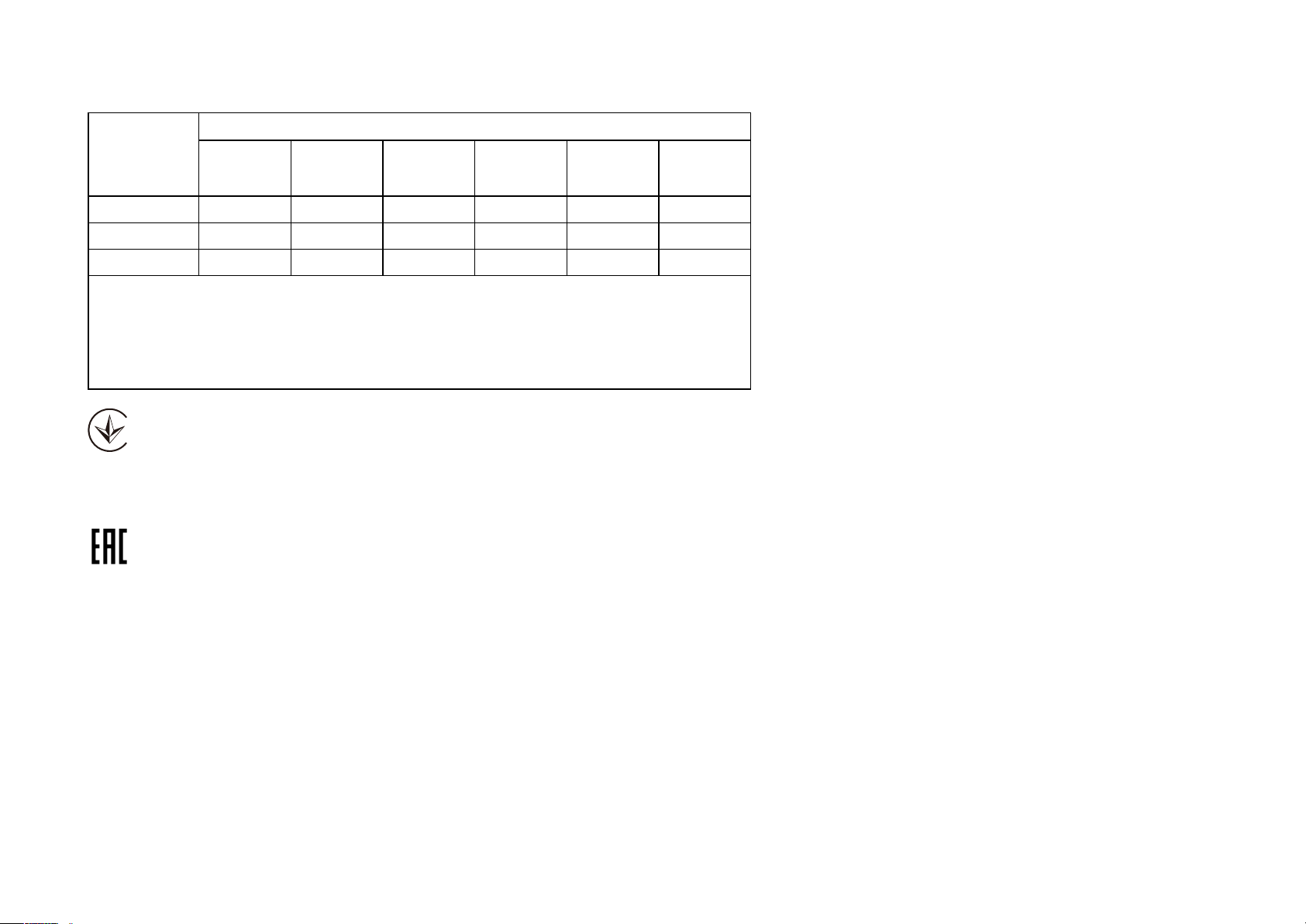
限用物質含有情況標示聲明書
限用物質及其化學符號
產品元件名
稱
PCB
外殼 ○ ○ ○ ○ ○ ○
電源供應板
鉛
Pb
○ ○ ○ ○ ○ ○
−
鎘
Cd
○ ○ ○ ○ ○
汞
Hg
六價鉻
CrVI
多溴聯苯
PBB
多溴二苯醚
PBDE
備考1. "超出0.1 wt %" 及 "超出0.01 wt %" 系指限用物質之百分比含量超出百分比
含量基準值。
備考2. "○"系指該項限用物質之百分比含量未超出百分比含量基準值。
備考3. " − " 系指該項限用物質為排除項目。
Продукт сертифіковано згідно с правилами системи УкрСЕПРО на відповідність вимогам нормативних документів та вимогам, що передбачені чинними
законодавчими актами України.
Safety Information
• Keep the device away from water, fire, humidity or hot environments.
• Do not attempt to disassemble, repair, or modify the device.
• Do not use the device where wireless devices are not allowed.
• The socket-outlet shall be installed near the equipment and shall be easily accessible.
Please read and follow the above safety information when operating the device. We cannot guarantee that no accidents or damage will occur due to
improper use of the device. Please use this product with care and operate at your own risk.
13
Page 16

Explanations of the symbols on the product label
Symbol Explanation
Class II equipment
AC voltage
Indoor use only
RECYCLING
This product bears the selective sorting symbol for Waste electrical and electronic equipment (WEEE). This means that this product must be handled pursuant to European
directive 2012/19/EU in order to be recycled or dismantled to minimize its impact on the environment.
User has the choice to give his product to a competent recycling organization or to the retailer when he buys a new electrical or electronic equipment.
Protection earth
14
