Page 1
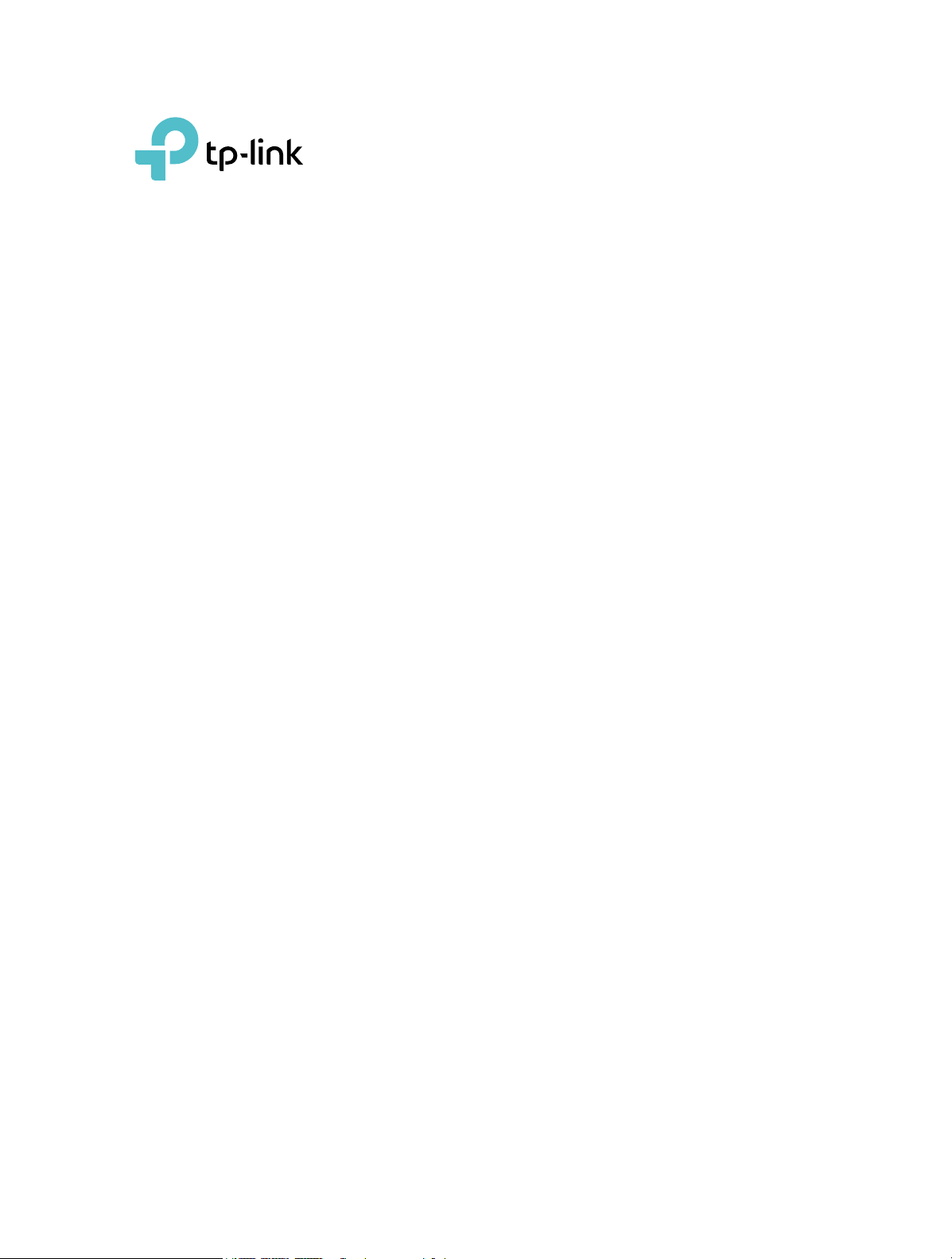
User Guide
AC1300 Whole Home Wi-Fi System
Deco M5
REV1.0.0 1910012013
Page 2
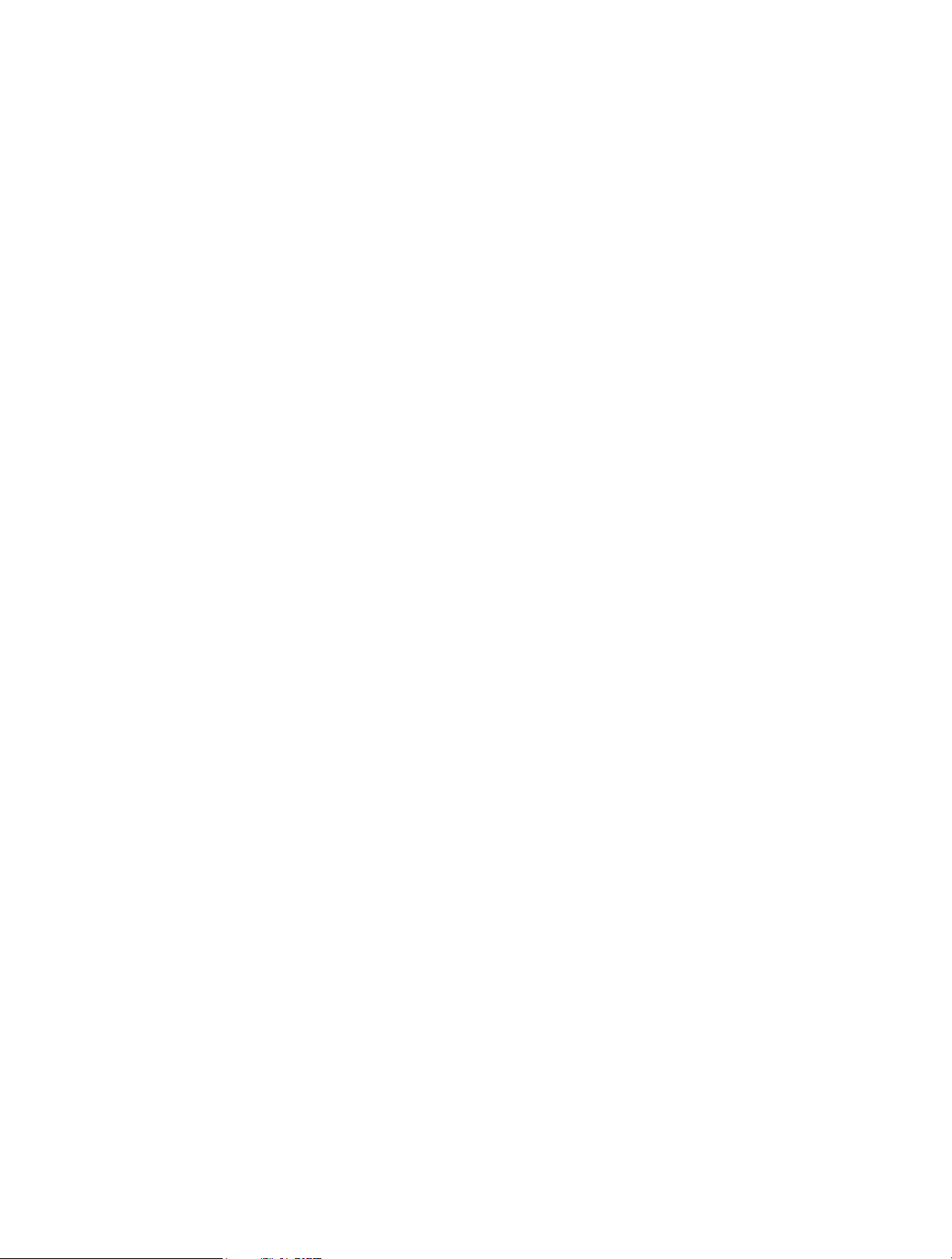
Contents
About This Guide . . . . . . . . . . . . . . . . . . . . . . . . . . . . . . . . . . . . . . . . . . . . . . . . . . . . .1
Chapter 1. Get to Know Your Deco. . . . . . . . . . . . . . . . . . . . . . . . . . . . . . . . . . . .2
1. 1. Product Overview. . . . . . . . . . . . . . . . . . . . . . . . . . . . . . . . . . . . . . . . . . . . . . . . . . . . . . . . . . . . 3
1. 2. Physical Appearance . . . . . . . . . . . . . . . . . . . . . . . . . . . . . . . . . . . . . . . . . . . . . . . . . . . . . . . . 3
1. 2. 1. LED. . . . . . . . . . . . . . . . . . . . . . . . . . . . . . . . . . . . . . . . . . . . . . . . . . . . . . . . . . . . . . . . . 3
1. 2. 2. Button . . . . . . . . . . . . . . . . . . . . . . . . . . . . . . . . . . . . . . . . . . . . . . . . . . . . . . . . . . . . . . . . 4
1. 2. 3. Port. . . . . . . . . . . . . . . . . . . . . . . . . . . . . . . . . . . . . . . . . . . . . . . . . . . . . . . . . . . . . . . . . 4
Chapter 2. Set Up Your Deco . . . . . . . . . . . . . . . . . . . . . . . . . . . . . . . . . . . . . . . . .5
Chapter 3. Deco Features . . . . . . . . . . . . . . . . . . . . . . . . . . . . . . . . . . . . . . . . . . 10
3. 1. Wi-Fi Settings . . . . . . . . . . . . . . . . . . . . . . . . . . . . . . . . . . . . . . . . . . . . . . . . . . . . . . . . . . . . . . 11
3. 2. Parental Controls . . . . . . . . . . . . . . . . . . . . . . . . . . . . . . . . . . . . . . . . . . . . . . . . . . . . . . . . . . . 11
3. 3. Antivirus. . . . . . . . . . . . . . . . . . . . . . . . . . . . . . . . . . . . . . . . . . . . . . . . . . . . . . . . . . . . . . . . . . . . 12
3. 4. QoS . . . . . . . . . . . . . . . . . . . . . . . . . . . . . . . . . . . . . . . . . . . . . . . . . . . . . . . . . . . . . . . . . . . . . . . . 13
3. 5. IPv6 . . . . . . . . . . . . . . . . . . . . . . . . . . . . . . . . . . . . . . . . . . . . . . . . . . . . . . . . . . . . . . . . . . . . . . . . 14
3. 6. Update Deco . . . . . . . . . . . . . . . . . . . . . . . . . . . . . . . . . . . . . . . . . . . . . . . . . . . . . . . . . . . . . . . 14
3. 7. Admins . . . . . . . . . . . . . . . . . . . . . . . . . . . . . . . . . . . . . . . . . . . . . . . . . . . . . . . . . . . . . . . . . . . . . 15
Page 3
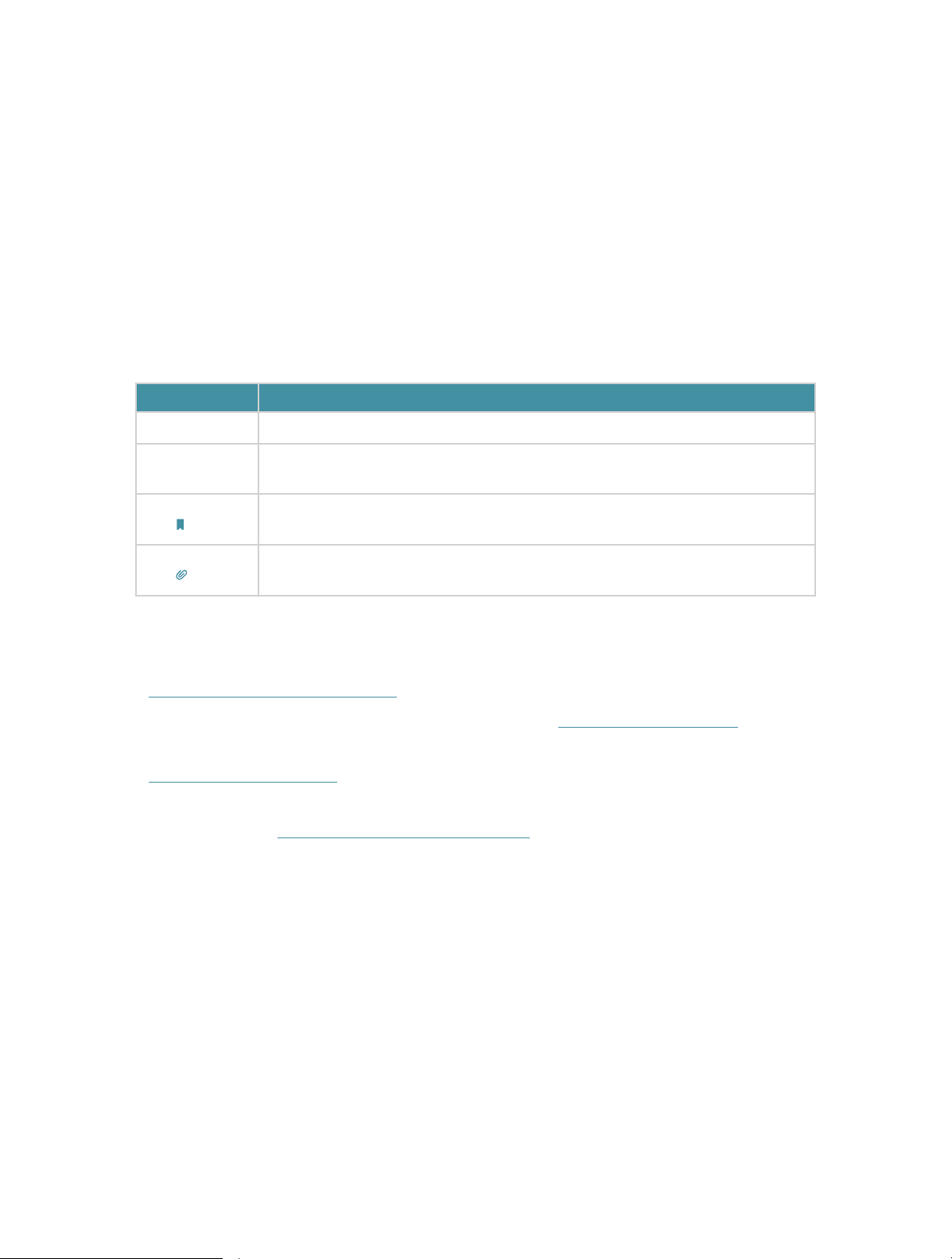
About This Guide
This guide contains details of Deco Home Wi-Fi System and its related information.
Please notice that features of Deco may vary slightly depending on the model and
software version you have, and on your location, language, and Internet service
provider. All images, parameters and descriptions documented in this guide are used
for demonstration only.
Conventions
In this guide, the following conventions are used:
Convention
Deco Stands for Deco Home Wi-Fi System without any explaination.
Teal
Note:
Tips:
Description
Key information appears in teal, including management page text such as
menus, items, buttons and so on.
Ignoring this type of note might result in a malfunction or damage to the
device.
Indicates important information that helps you make better use of your
device.
More Info
• The latest firmware and management app are available from Download Center at
http://www.tp-link.com/support.
• Specifications can be found on the product page at http://www.tp-link.com.
• A Technical Support Forum is provided for you to discuss our products at
http://forum.tp-link.com.
• Our Technical Support contact information can be found at the Contact Technical
Support page at http://www.tp-link.com/support.
1
Page 4
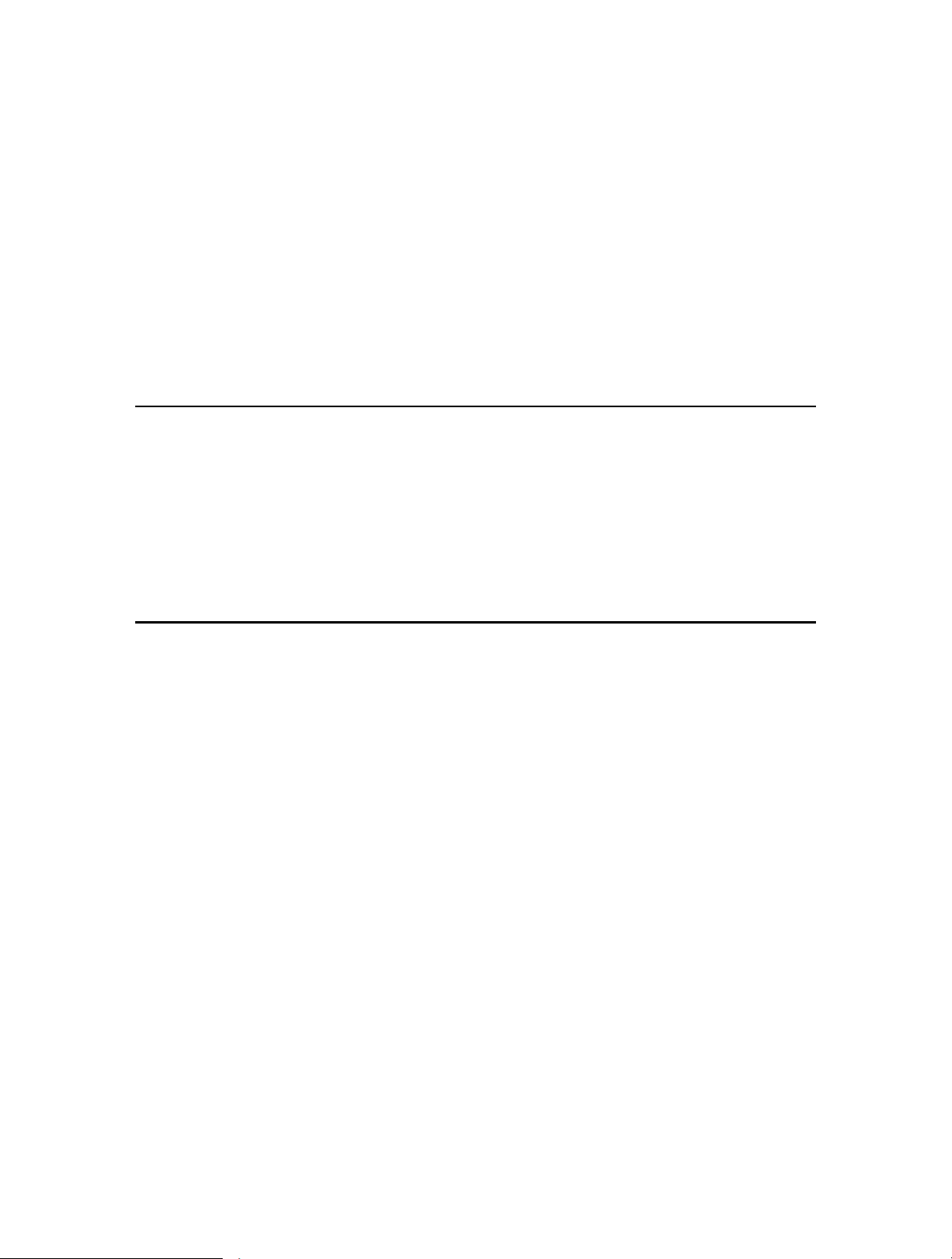
Chapter 1
Get to Know Your Deco
This chapter introduces Deco Home Wi-Fi System and shows its main features and
appearance.
Page 5
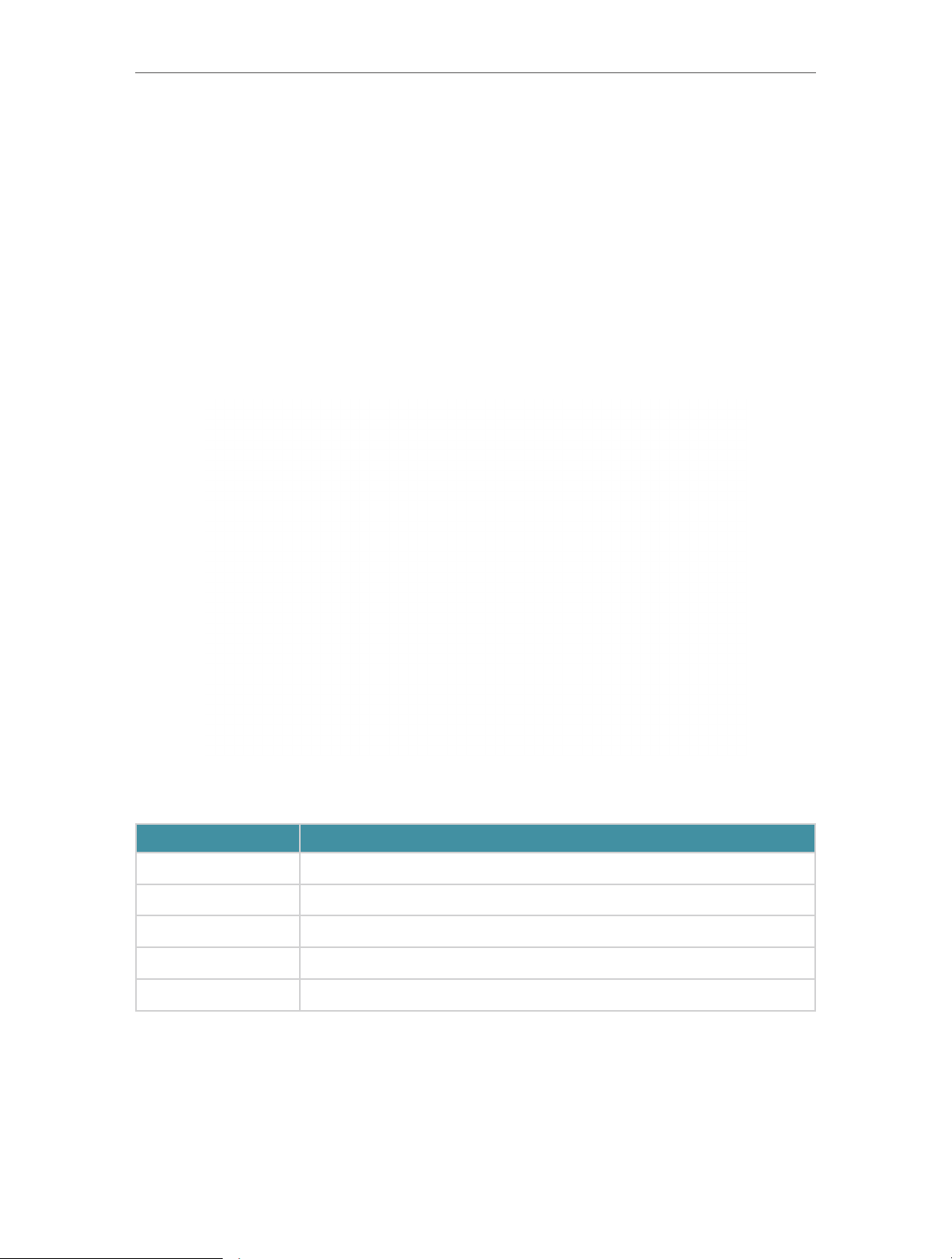
Chapter 1
Get to Know Your Deco
1. 1. Product Overview
TP-Link’s Deco is a Wi-Fi system for your whole home.
With various features and functions, deco is the perfect hub of your home or business
network.
1. 2. Physical Appearance
1. 2. 1. LED
Deco’s LED is located on the top (View from top to bottom). You can check its working
status by following the LED Explanation table.
Status
Yellow Deco is starting up.
Blue pulse Deco is ready for setup.
Blue solid Deco is setting up.
Green Deco is registered and all is well.
Red Deco has an issue.
Indication
3
Page 6
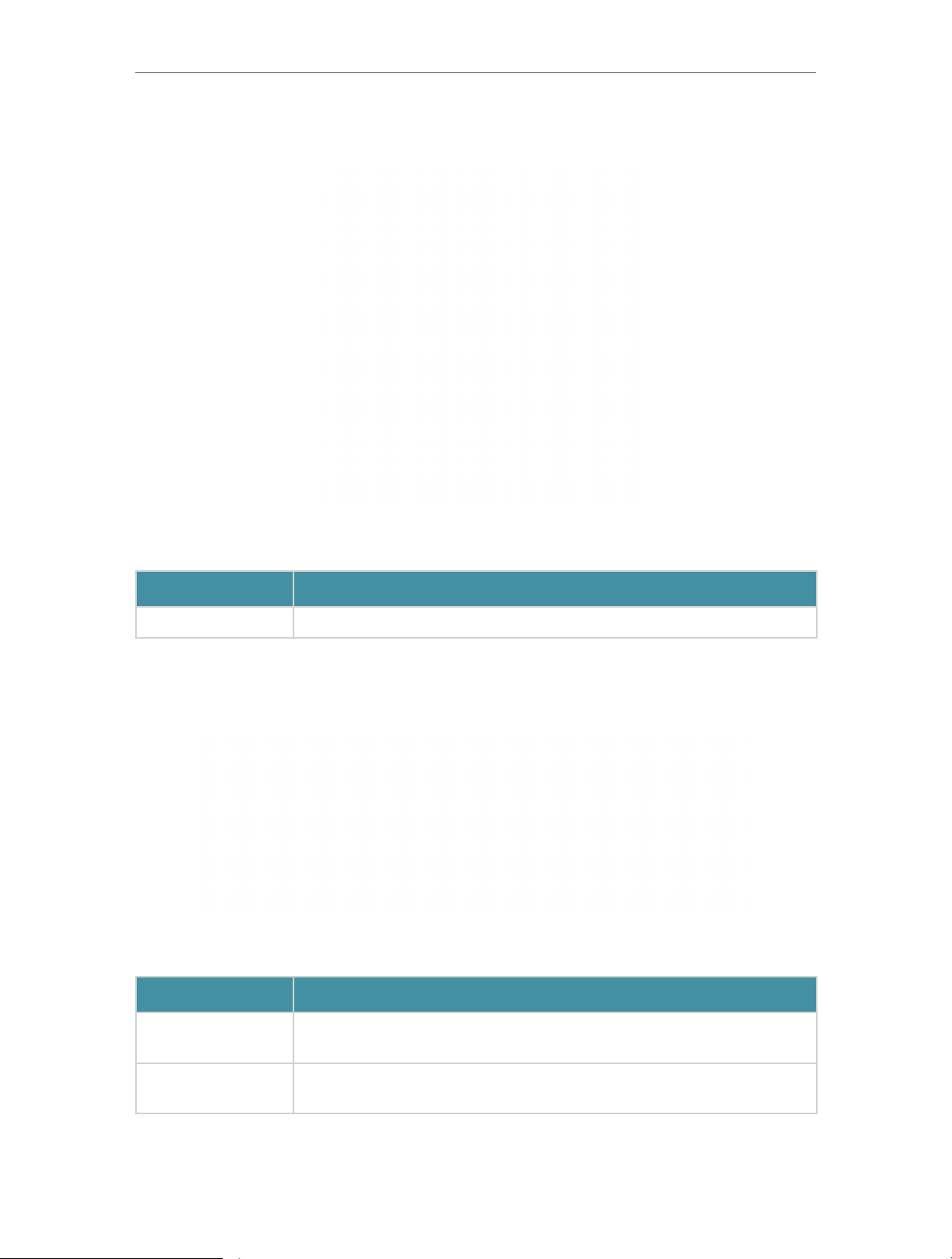
Chapter 1
1. 2. 2. Button
Get to Know Your Deco
Deco’s bottom panel shows the reset button. Refer to the following for detailed
instructions.
Item
RESET Reset deco to factory default settings.
Description
1. 2. 3. Port
Deco’s back panel shows the connection ports. Refer to the following for detailed
instructions.
Item
LAN/WAN
POWER
Description
For connecting deco to your modem, the Ethernet jack, your PC, or
other Ethernet network devices.
For connecting the modem router to power socket via the provided
power adapter.
4
Page 7
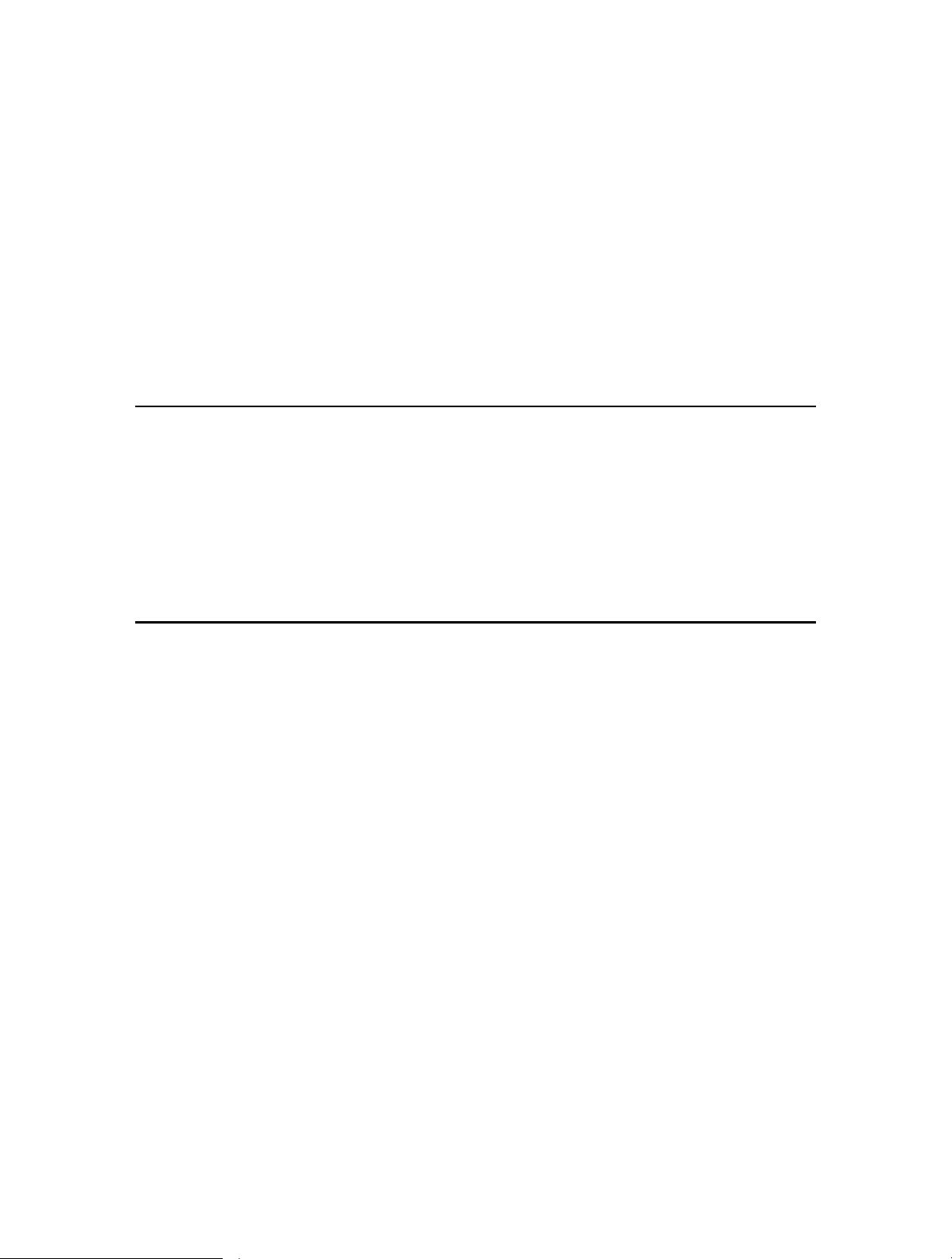
Chapter 2
Set Up Your Deco
Page 8

Chapter 2
Set Up Your Deco
1. Download and Install the Deco app
To setup and manage your Deco, you will need the Deco app. Scanning the QR code
below or go to Google Play or App Store to download the app. Then install the app on
your Android or iOS smartphone or tablet.
or
2. Log in with TP-Link ID
Open the Deco app. Use your TP-Link ID to log in. (Create your TP-Link ID if you don’t
have one) The Deco app will guide your through.
3. Follow the instructions to set up your deco
1 ) Find Deco, power adapter and ethernet cable from the packaging.
6
Page 9

Chapter 2
Set Up Your Deco
2 ) Power off your modem and plug in your devices, and wait until the LED pulses
blue.
4. Fill in the internet connection information as needed by your internet service
provider (ISP).
• If you are PPPoE user, fill in your username and password.
• If you are a static IP user, fill in your IP Address, Subnet Mask, Default Gateway
and DNS parameters.
• If you are unsure of your connection type, ask your ISP.
7
Page 10

Chapter 2
Set Up Your Deco
5. Create your Wi-Fi network
Set a network name and a password. Then connect your network devices to your Wi-Fi.
6. Add more Decos to your Wi-Fi system
Follow the app to Add another Deco to your Wi-Fi system. Or tap Create New Network
on the left menu of the app to add more Decos.
8
Page 11

Chapter 2
Set Up Your Deco
Tip: To have better performance, you can:
1. Place Decos in different rooms.
2. Limit obstructions between Decos.
9
Page 12

Chapter 3
Deco Features
This chapter contains the following sections:
• Wi-Fi Settings
• Parental Controls
• Antivirus
• QoS
• IPv6
• Update Deco
• Admins
Page 13

Chapter 3
Deco Features
3. 1. Wi-Fi Settings
Open the app menu and find Wi-Fi Settings entry. You can:
• Change the main network’s network name and password.
• Enable or disable guest network.
• Change guest network’s network name and password. Guest network password can
be blank.
• Shake your smartphone or tablet to share the network name and password of your
main network or guest network.
3. 2. Parental Controls
Open the app menu and find Parental Controls entry. You can:
• Create a profile for each family member, put them under different filter levels. Each
filter level caters to a different age group. Specify what contents to be blocked and
control when and how long the profile can surf the internet.
• Check each profile’s internet history and pause the internet immediately if necessary.
Group devices to a profile.
11
Page 14

Chapter 3
Deco Features
3. 3. Antivirus
Open the app menu and find Antivirus entry. There are three types of protection.
• Malicious Content Filter: Block malicious websites that are listed in Trend Micro’s
database to ensure you can surf the net in safety.
• Intrusion Prevention System: Protects the system and applications against external
attacks and eliminates vulnerabilities.
• Infected Device Quarantine: Prevents infected devices from sending sensitive
information or security threats to clients outside your network.
12
Page 15

Chapter 3
Deco Features
3. 4. QoS
There are two types of QoS (Quality of Service).
• Set high priority to particular devices in a period of time. It’s found at the device page.
• Prioritize a kind of activity that is most important to the whole family. It’s found at the
main menu.
13
Page 16

Chapter 3
Deco Features
3. 5. IPv6
Open the app menu and find Advanced entry. Then you can configure your IPv6
parameters.
3. 6. Update Deco
Open the app menu and find Update Deco entry.
14
Page 17

Chapter 3
TP-Link provides continuous updates for Deco products. Each time a new version of
software is available, we will send you messages, and then you can update your Deco
to the latest.
Deco Features
3. 7. Admins
Open the app menu and find Admins entry.
Here you can add your friends and family members as your network admins to help you
manage you network. Each admin should have their own TP-Link IDs.
15
Page 18

COPYRIGHT & TRADEMARKS
Specifications are subject to change without notice. is a registered
trademark of TP-Link Technologies Co., Ltd. Other brands and product names are
trademarks or registered trademarks of their respective holders.
No part of the specifications may be reproduced in any form or by any means or used
to make any derivative such as translation, transformation, or adaptation without
permission from TP-Link Technologies Co., Ltd. Copyright © 2017 TP-Link Technologies
Co., Ltd. All rights reserved.
16
Page 19

FCC STATEMENT
This equipment has been tested and found to comply with the limits for a Class B digital
device, pursuant to part 15 of the FCC Rules. These limits are designed to provide
reasonable protection against harmful interference in a residential installation. This
equipment generates, uses and can radiate radio frequency energy and, if not installed
and used in accordance with the instructions, may cause harmful interference to radio
communications. However, there is no guarantee that interference will not occur in a
particular installation. If this equipment does cause harmful interference to radio or
television reception, which can be determined by turning the equipment off and on, the
user is encouraged to try to correct the interference by one or more of the following
measures:
• Reorient or relocate the receiving antenna.
• Increase the separation between the equipment and receiver.
• Connect the equipment into an outlet on a circuit different from that to which
the receiver is connected.
• Consult the dealer or an experienced radio/ TV technician for help.
This device complies with part 15 of the FCC Rules. Operation is subject to the following
two conditions:
1 ) This device may not cause harmful interference.
2 ) This device must accept any interference received, including interference that
may cause undesired operation.
Any changes or modifications not expressly approved by the party responsible for
compliance could void the user’s authority to operate the equipment.
Note: The manufacturer is not responsible for any radio or TV interference caused by
unauthorized modifications to this equipment. Such modifications could void the user’s
authority to operate the equipment.
FCC RF Radiation Exposure Statement
This equipment complies with FCC RF radiation exposure limits set forth for an
uncontrolled environment. This device and its antenna must not be co-located or
operating in conjunction with any other antenna or transmitter.
“To comply with FCC RF exposure compliance requirements, this grant is applicable to
only Mobile Configurations. The antennas used for this transmitter must be installed to
provide a separation distance of at least 20 cm from all persons and must not be colocated or operating in conjunction with any other antenna or transmitter.”
17
Page 20

CE Mark Warning
This is a class B product. In a domestic environment, this product may cause radio
interference, in which case the user may be required to take adequate measures.
RF Exposure Information
This device meets the EU requirements (1999/5/EC Article 3.1a) on the limitation of
exposure of the general public to electromagnetic fields by way of health protection.
The device complies with RF specifications when the device used at 20 cm from your
body.
Restricted to indoor use.
Canadian Compliance Statement
This device complies with Industry Canada license-exempt RSSs. Operation is subject
to the following two conditions:
1 ) This device may not cause interference, and
2 ) This device must accept any interference, including interference that may
cause undesired operation of the device.
Le présent appareil est conforme aux CNR d’Industrie Canada applicables aux appareils
radio exempts de licence. L’exploitation est autorisée aux deux conditions suivantes :
1 ) l’appareil ne doit pas produire de brouillage;
2 ) l’utilisateur de l’appareil doit accepter tout brouillage radioélectrique subi,
meme si le brouillage est susceptible d’en compromettre le fonctionnement.
Caution:
1 ) The device for operation in the band 5150–5250 MHz is only for indoor use
to reduce the potential for harmful interference to co-channel mobile satellite
systems;
2 ) For devices with detachable antenna(s), the maximum antenna gain permitted
for devices in the bands 5250-5350 MHz and 5470-5725 MHz shall be such
that the equipment still complies with the e.i.r.p. limit;
3 ) For devices with detachable antenna(s), the maximum antenna gain permitted
for devices in the band 5725-5850 MHz shall be such that the equipment still
complies with the e.i.r.p. limits specified for point-to-point and non-point-topoint operation as appropriate; and
The high-power radars are allocated as primary users (i.e. priority users) of the bands
5250-5350 MHz and 5650-5850 MHz and that these radars could cause interference
and/or damage to LE-LAN devices.
18
Page 21

DFS (Dynamic Frequency Selection) products that operate in the bands 5250- 5350
MHz, 5470-5600MHz, and 5650-5725MHz.
Avertissement:
1 ) Le dispositif fonctionnant dans la bande 5150-5250 MHz est réservé
uniquement pour une utilisation à l’intérieur afin de réduire les risques de
brouillage préjudiciable aux systèmes de satellites mobiles utilisant les mêmes
canaux;
2 ) Le gain maximal d’antenne permis pour les dispositifs avec antenne(s)
amovible(s) utilisant les bandes 5250-5350 MHz et 5470-5725 MHz doit se
conformer à la limitation P.I.R.E.;
3 ) Le gain maximal d’antenne permis pour les dispositifs avec antenne(s)
amovible(s) utilisant la bande 5725-5850 MHz doit se conformer à la limitation
P.I.R.E spécifiée pour l’exploitation point à point et non point à point, selon le
cas.
En outre, les utilisateurs devraient aussi être avisés que les utilisateurs de radars de
haute puissance sont désignés utilisateurs principaux (c.-à-d., qu’ils ont la priorité) pour
les bandes 5250-5350 MHz et 5650-5850 MHz et que ces radars pourraient causer du
brouillage et/ou des dommages aux dispositifs LAN-EL.
Les produits utilisant la technique d’atténuation DFS (sélection dynamique des
fréquences) sur les bandes 5250- 5350 MHz, 5470-5600MHz et 5650-5725MHz.
Radiation Exposure Statement:
This equipment complies with IC radiation exposure limits set forth for an uncontrolled
environment. This equipment should be installed and operated with minimum distance
20cm between the radiator & your body.
Déclaration d’exposition aux radiations:
Cet équipement est conforme aux limites d’exposition aux rayonnements IC établies
pour un environnement non contrôlé. Cet équipement doit être installé et utilisé avec
un minimum de 20 cm de distance entre la source de rayonnement et votre corps.
Industry Canada Statement
CAN ICES-3 (B)/NMB-3(B)
Korea Warning Statements
당해 무선설비는 운용중 전파혼신 가능성이 있음.
NCC Notice
注意!
依據 低功率電波輻射性電機管理辦法
19
Page 22

第十二條 經型式認證合格之低功率射頻電機,非經許可,公司、商號或使用者均不得擅
自變更頻率、加大功率或變更原設計之特性或功能。
第十四條 低功率射頻電機之使用不得影響飛航安全及干擾合法通行;經發現有干擾現象
時,應立即停用,並改善至無干擾時方得繼續使用。前項合法通信,指依電信規定作業
之無線電信。低功率射頻電機需忍受合法通信或工業、科學以及醫療用電波輻射性電機
設備之干擾。
於5.25GHz至5.35GHz區域內操作之無線設備的警告聲明
工作頻率5.250~5.350GHz該頻段限於室內使用。
BSMI Notice
安全諮詢及注意事項
• 請使用原裝電源供應器或只能按照本產品注明的電源類型使用本產品。
• 清潔本產品之前請先拔掉電源線。請勿使用液體、噴霧清潔劑或濕布進行清潔。
• 注意防潮,請勿將水或其他液體潑灑到本產品上。
• 插槽與開口供通風使用,以確保本產品的操作可靠並防止過熱,請勿堵塞或覆蓋
開口。
• 請勿將本產品置放於靠近熱源的地方。除非有正常的通風,否則不可放在密閉位
置中。
• 請不要私自打開機殼,不要嘗試自行維修本產品,請由授權的專業人士進行此項
工作。
Продукт сертифіковано згідно с правилами системи УкрСЕПРО на відповідність
вимогам нормативних документів та вимогам, що передбачені чинними
законодавчими актами України.
Safety Information
• When product has power button, the power button is one of the way to shut off the
product; when there is no power button, the only way to completely shut off power is
to disconnect the product or the power adapter from the power source.
• Don’t disassemble the product, or make repairs yourself. You run the risk of electric
shock and voiding the limited warranty. If you need service, please contact us.
• Avoid water and wet locations.
• Adapter shall be installed near the equipment and shall be easily accessible.
• The plug considered as disconnect device of adapter.
20
Page 23

Use only power supplies which are provided by manufacturer and in the
original packing of this product.
For EU/EFTA, this product can be used in the following countries:
AT BE BG CH CY CZ DE DK
EE ES FI FR GB GR HR HU
IE IS IT LI LT LU LV MT
NL NO PL PT RO SE SI SK
Explanation of the symbols on the product label
Symbol Explanation
DC voltage
RECYCLING
This product bears the selective sorting symbol for Waste electrical and
electronic equipment (WEEE). This means that this product must be handled
pursuant to European directive 2012/19/EU in order to be recycled or
dismantled to minimize its impact on the environment.
User has the choice to give his product to a competent recycling organization
or to the retailer when he buys a new electrical or electronic equipment.
21
