Page 1
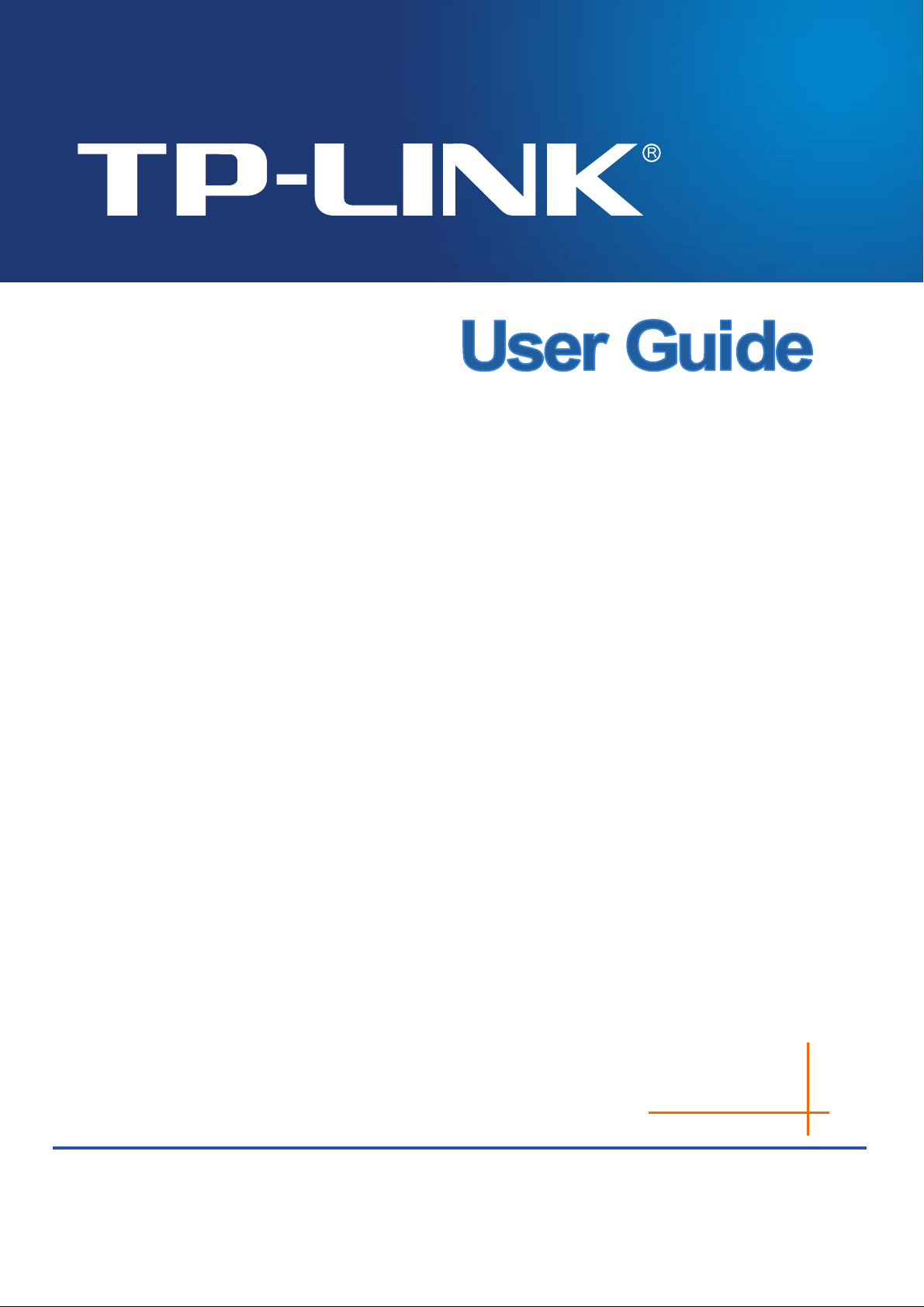
Archer D5
AC1200 Wireless Dual Band Gigabit ADSL2+ Modem
Router
Rev: 1.0.0
1910011021
Page 2

COPYRIGHT & TRADEMARKS
Specifications are subject to change without notice.
TP-LINK TECHNOLOGIES CO., LTD. Other brands and product names are trademarks or
registered trademarks of their respective holders.
No part of the specifications may be reproduced in any form or by any means or used to make any
derivative such as translation, transformation, or adaptation without permission from TP-LINK
TECHNOLOGIES CO., LTD. Copyright © 2014 TP-LINK TECHNOLOGIES CO., LTD. All rights
reserved.
http://www.tp-link.com
is a registered trademark of
Page 3
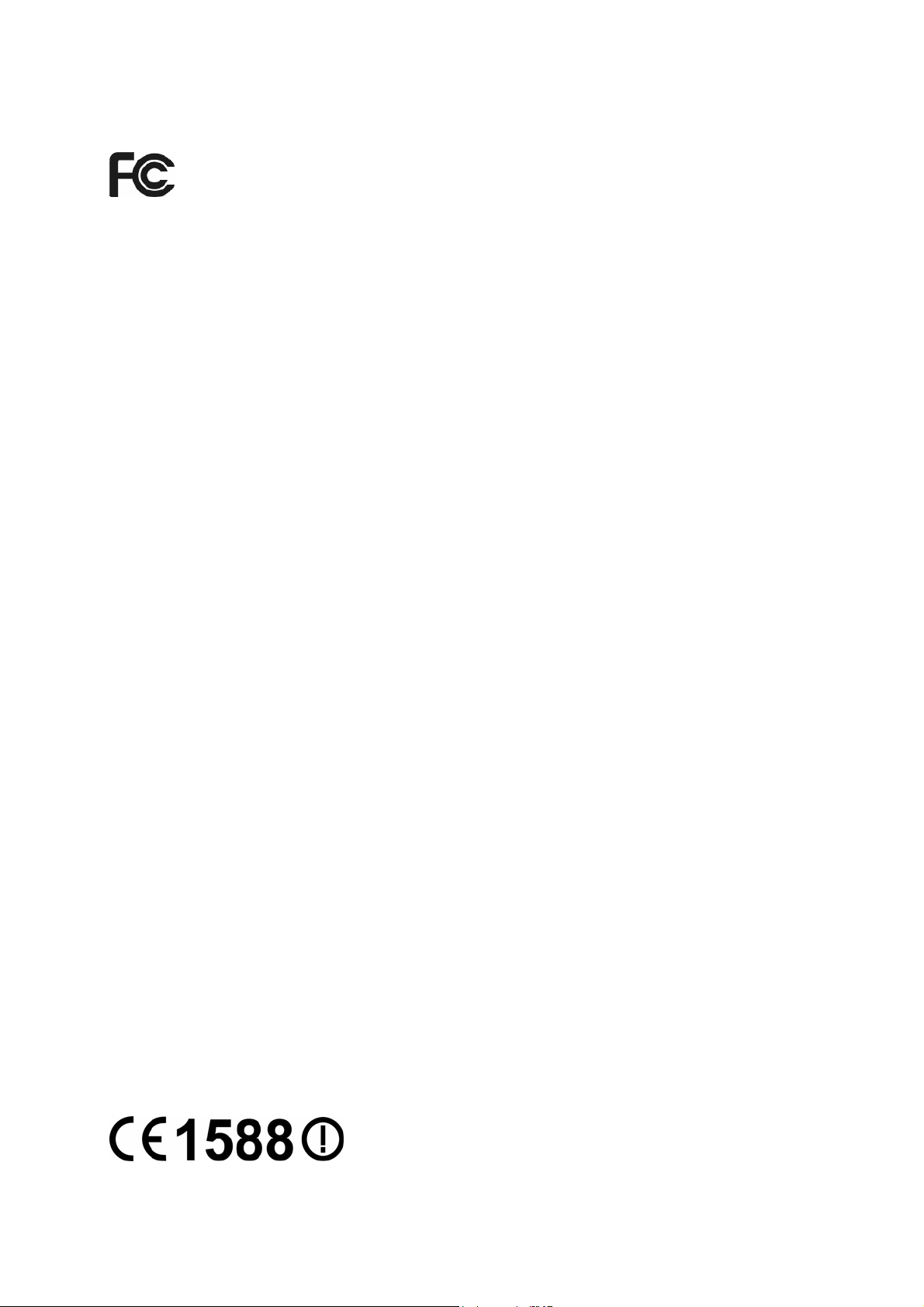
FCC STATEMENT
Operations in the 5.15-5.25 GHz band are restricted to indoor usage only.
This device is restricted to indoor usage.
This equipment has been tested and found to comply with the limits for a Class B digital device,
pursuant to part 15 of the FCC Rules. These limits are designed to provide reasonable protection
against harmful interference in a residential installation. This equipment generates, uses and can
radiate radio frequency energy and, if not installed and used in accordance with the instructions,
may cause harmful interference to radio communications. However, there is no guarantee that
interference will not occur in a particular installation. If this equipment does cause harmful
interference to radio or television reception, which can be determined by turning the equipment off
and on, the user is encouraged to try to correct the interference by one or more of the following
measures:
Reorient or relocate the receiving antenna.
Increase the separation between the equipment and receiver.
Connect the equipment into an outlet on a circuit different from that to which the receiver
is connected.
Consult the dealer or an experienced radio/ TV technician for help.
This device complies with part 15 of the FCC Rules. Operation is subject to the following two
conditions:
1) This device may not cause harmful interference.
2) This device must accept any interference received, including interference that may cause
undesired operation.
Any changes or modifications not expressly approved by the party responsible for compliance
could void the user’s authority to operate the equipment.
Note: The manufacturer is not responsible for any radio or TV interference caused by
unauthorized modifications to this equipment. Such modifications could void the user’s authority to
operate the equipment.
FCC RF Radiation Exposure Statement
This equipment complies with FCC RF radiation exposure limits set forth for an uncontrolled
environment. This device and its antenna must not be co-located or operating in conjunction with
any other antenna or transmitter.
“To comply with FCC RF exposure compliance requirements, this grant is applicable to only
Mobile Configurations. The antennas used for this transmitter must be installed to provide a
separation distance of at least 25 cm from all persons and must not be co-located or operating in
conjunction with any other antenna or transmitter.”
CE Mark Warning
Page 4
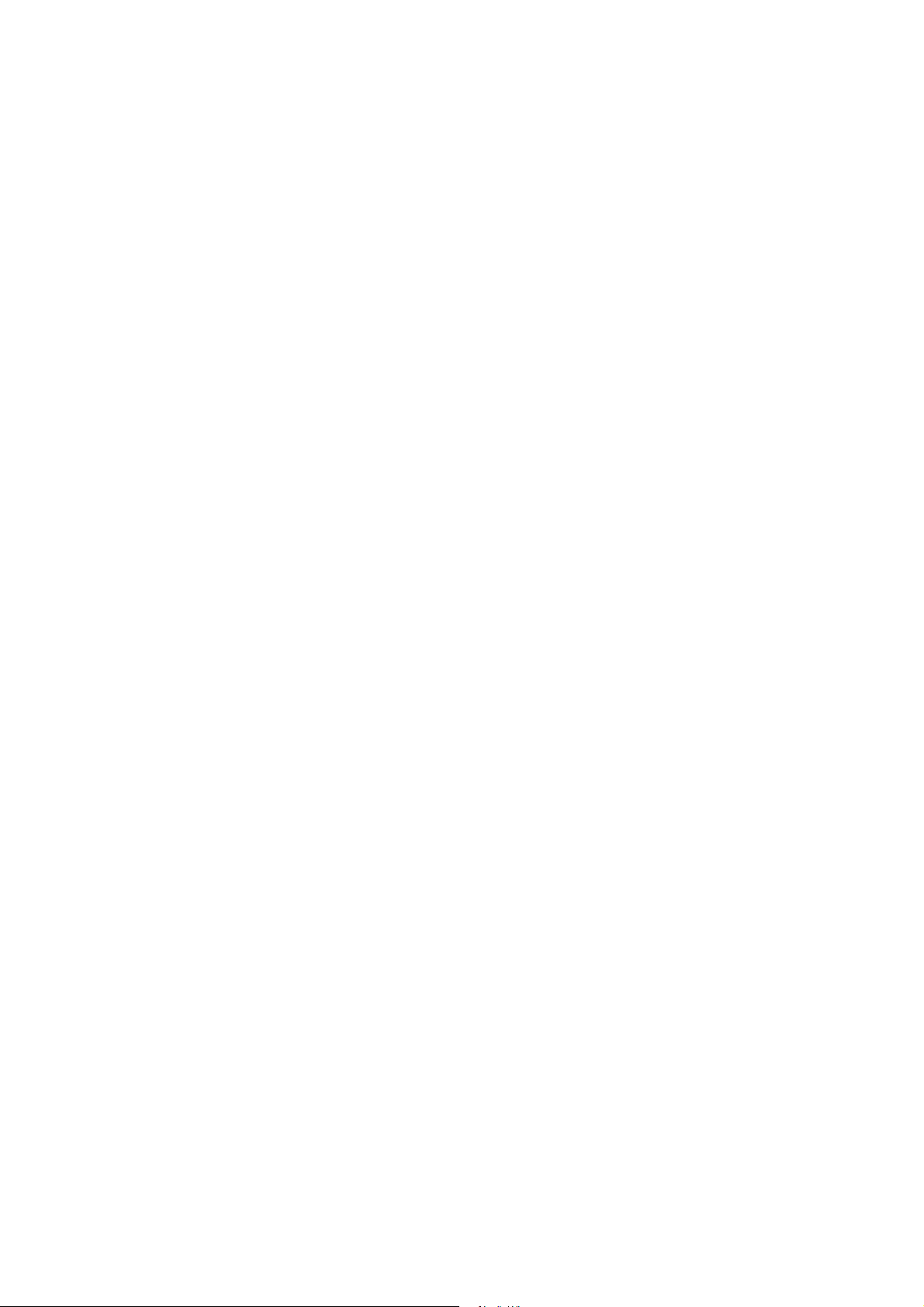
TPLDL01BD5V1
TPLDL01BD5V1
Page 5
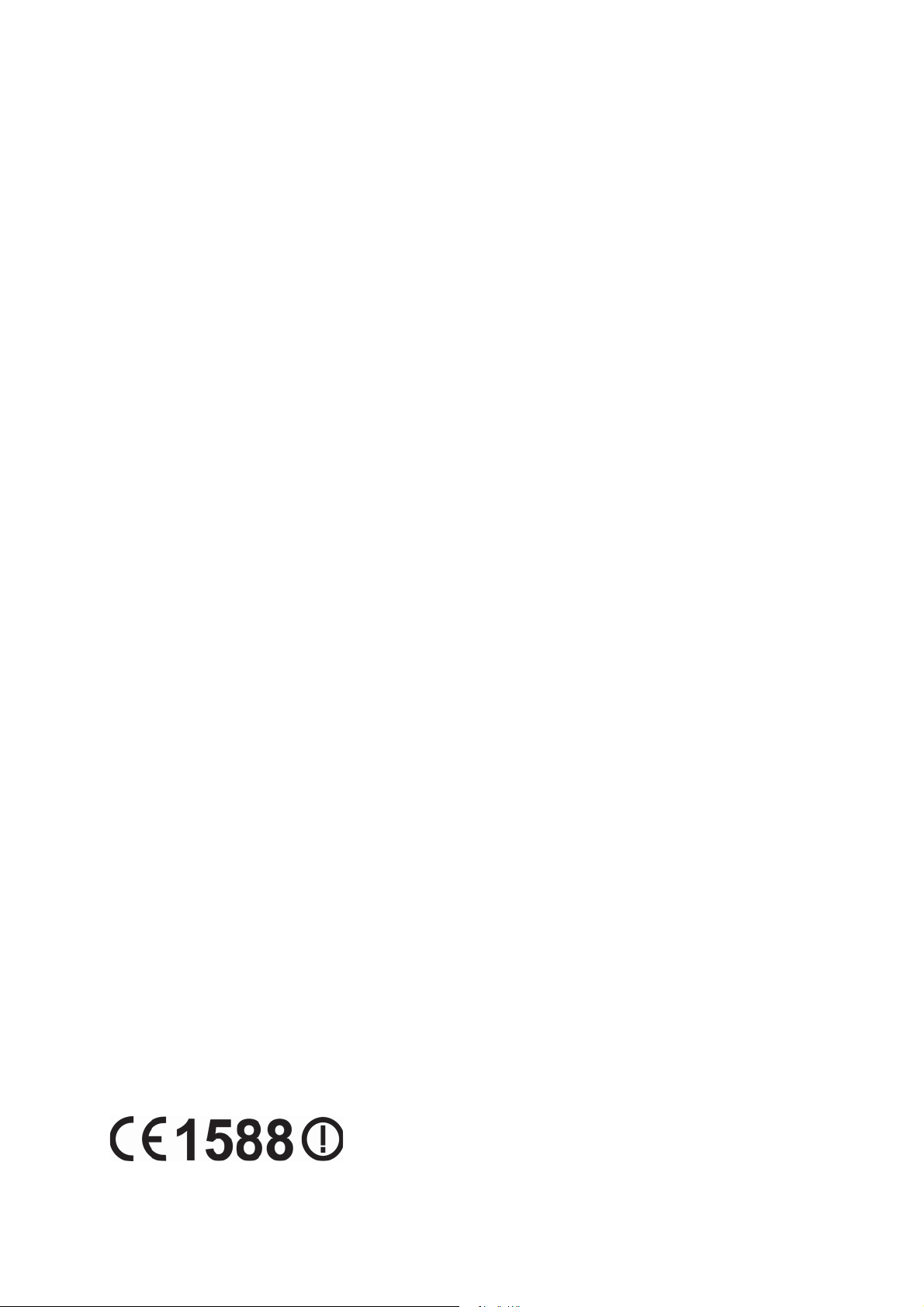
CE Mark Warning
Page 6
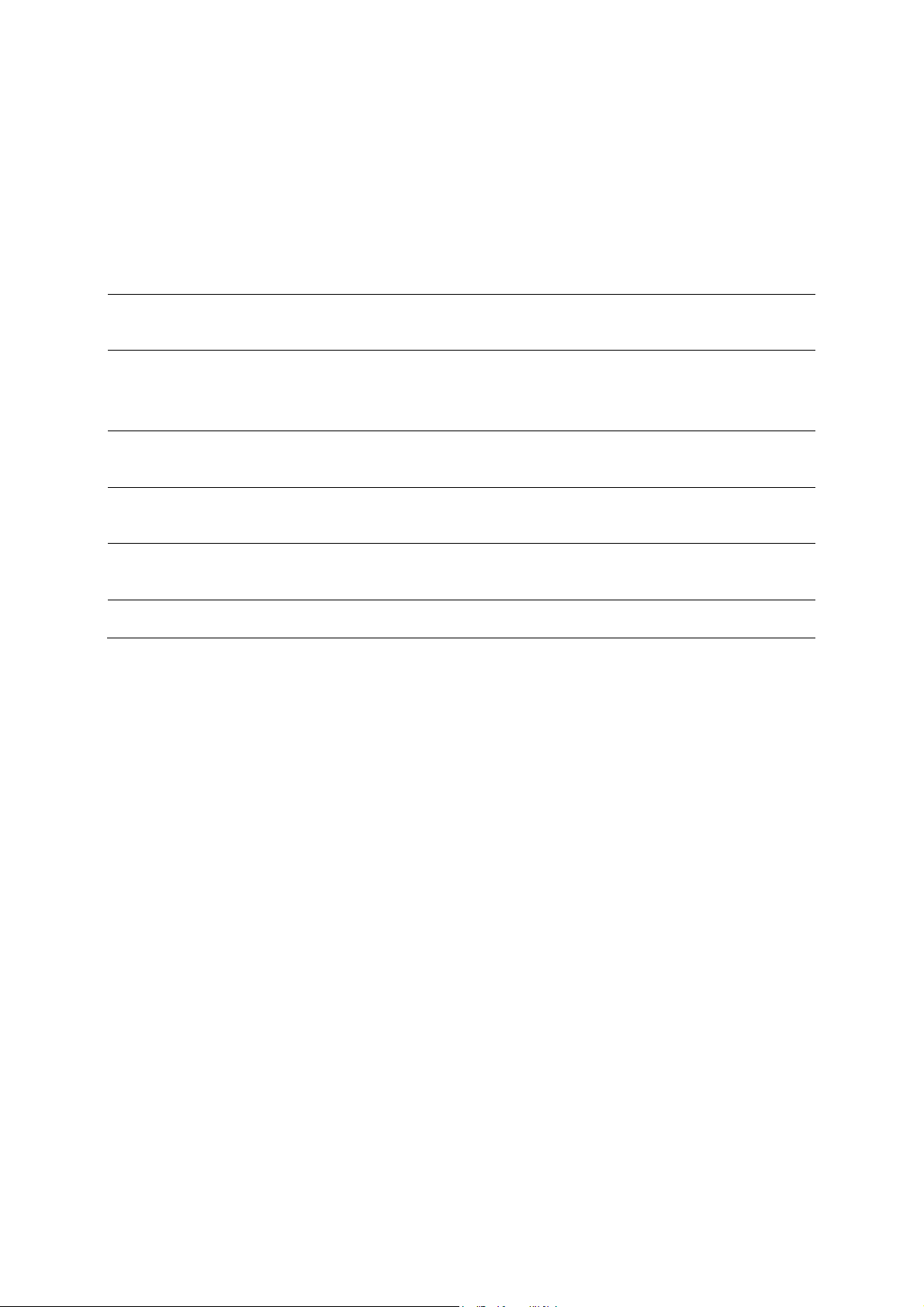
This is a class B product. In a domestic environment, this product may cause radio inte
rference, in
which case the user may be required to take adequate measures.
National Restrictions
This device is intended for home and office use in all EU countries (and other countries following
the EU directive 1999/5/EC) without any limitation except for the countries mentioned below:
Country Restriction Reason/remark
Bulgaria None
Outdoor use limited to 10
France
Italy None
Luxembourg None
Norway Implemented
Russian Federation None Only for indoor applications
mW e.i.r.p. within the band
2454-2483.5 MHz
General authorization required for outdoor use and
public service
Military Radiolocation use. Refarming of the 2.4 GHz
band has been ongoing in recent years to allow current
relaxed regulation. Full implementation planned 2012
If used outside of own premises, general authorization is
required
General authorization required for network and service
supply(not for spectrum)
This subsection does not apply for the geographical area
within a radius of 20 km from the centre of Ny-Ålesund
Note: Please don’t use the product outdoors in France.
Canadian Compliance Statement
This device complies with Industry Canada license-exempt RSS standard(s). Operation is subject
to the following two conditions:
(1)This device may not cause interference, and
(2)This device must accept any interference, including interference that may cause undesired
operation of the device.
Cet appareil est conforme aux norms CNR exemptes de licence d’Industrie Canada. Le
fonctionnement est soumis aux deux conditions suivantes:
(1)cet appareil ne doit pas provoquer d’interférences et
(2)cet appareil doit accepter toute interférence, y compris celles susceptibles de provoquer un
fonctionnement non souhaité de l’appareil.
This device has been designed to operate with the antennas listed below, and having a maximum
gain of 2dBi for 2.4GHz and 3dBi for 5.0 GHz. Antennas not included in this list or having a
gain greater than 2dBi for 2.4GHz and 3dBi for 5.0 GHz are strictly prohibited for use with this
device. The required antenna impedance is 50 ohms.
To reduce potential radio interference to other users, the antenna type and its gain should be so
chosen that the equivalent isotropically radiated power (e.i.r.p.) is not more than that permitted for
successful communication.
Page 7
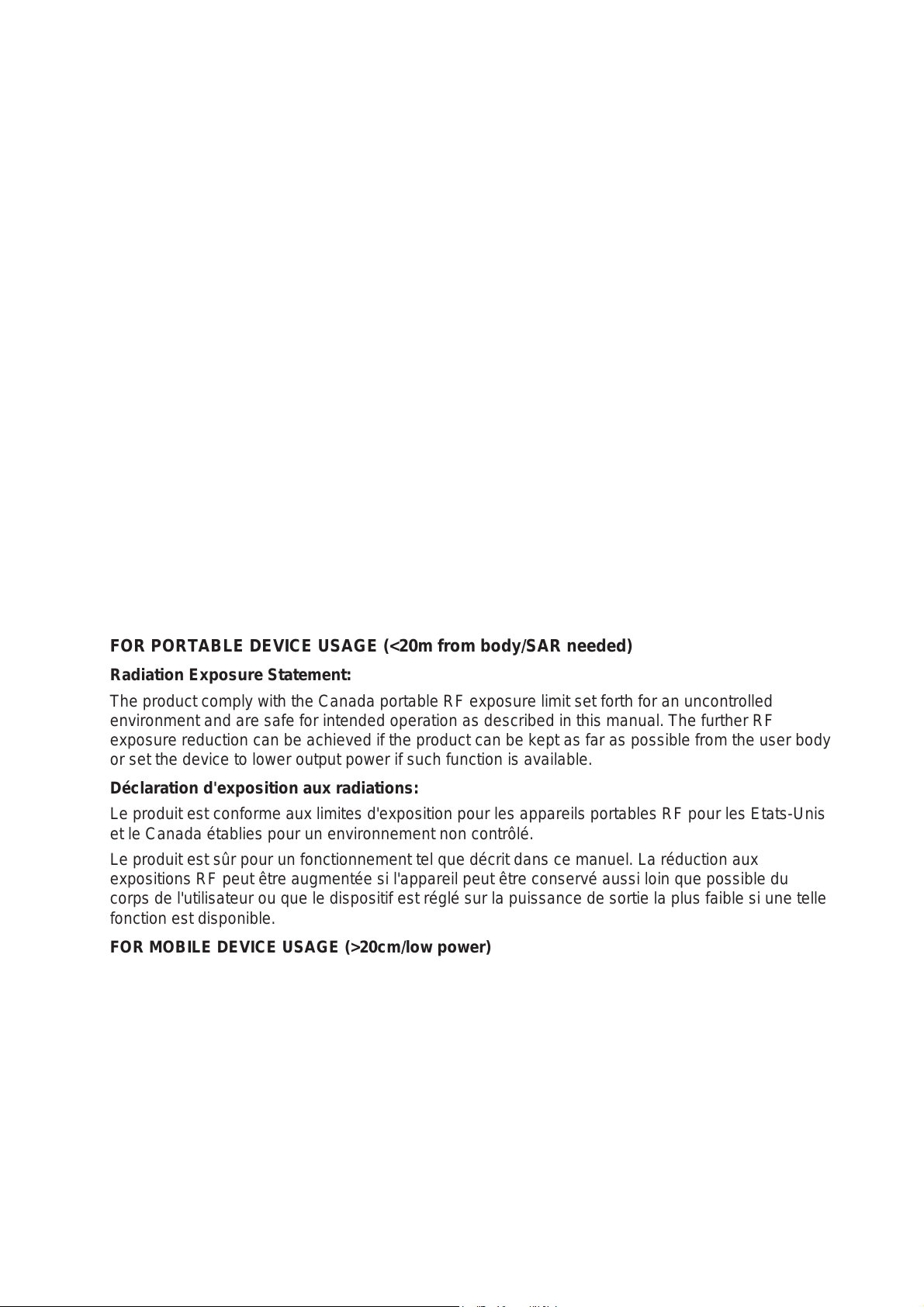
Industry Canada Statement
This device complies with RSS-210 of the Industry Canada Rules. Operation is subject to the
following two conditions: (1) This device may not cause harmful interference, and (2) this device
must accept any interference received, including interference that may cause undesired operation.
Ce dispositif est conforme à la norme CNR-210 d'Industrie Canada applicable aux appareils radio
exempts de licence. Son fonctionnement est sujet aux deux conditions suivantes: (1) le dispositif ne
doit pas produire de brouillage préjudiciable, et (2) ce dispositif doit accepter tout brouillage reçu, y
compris un brouillage susceptible de provoquer un fonctionnement indésirable.
Caution :
(i) the device for operation in the band 5150-5250 MHz is only for indoor use to reduce the potential
for harmful interference to co-channel mobile satellite systems;
(ii) high-power radars are allocated as primary users (i.e. priority users) of the bands 5250-5350
MHz and 5650-5850 MHz and that these radars could cause interference and/or damage to LE-LAN
devices.
Avertissement:
(i)les dispositifs fonctionnant dans la bande 5 150-5 250 MHz sont réservés uniquement pour une
utilisation à l’intérieur afin de réduire les risques de brouillage préjudiciable aux systèmes de
satellites mobiles utilisant les mêmes canaux;
(ii) De plus, les utilisateurs devraient aussi être avisés que les utilisateurs de radars de haute
puissance sont désignés utilisateurs principaux (c.-à-d., qu’ils ont la priorité) pour les bandes 5
250-5 350 MHz et 5 650-5 850 MHz et que ces radars pourraient causer du brouillage et/ou des
dommages aux dispositifs LAN-EL.
FOR PORTABLE DEVICE USAGE (<20m from body/SAR needed)
Radiation Exposure Statement:
The product comply with the Canada portable RF exposure limit set forth for an uncontrolled
environment and are safe for intended operation as described in this manual. The further RF
exposure reduction can be achieved if the product can be kept as far as possible from the user body
or set the device to lower output power if such function is available.
Déclaration d'exposition aux radiations:
Le produit est conforme aux limites d'exposition pour les appareils portables RF pour les Etats-Unis
et le Canada établies pour un environnement non contrôlé.
Le produit est sûr pour un fonctionnement tel que décrit dans ce manuel. La réduction aux
expositions RF peut être augmentée si l'appareil peut être conservé aussi loin que possible du
corps de l'utilisateur ou que le dispositif est réglé sur la puissance de sortie la plus faible si une telle
fonction est disponible.
FOR MOBILE DEVICE USAGE (>20cm/low power)
Radiation Exposure Statement:
This equipment complies with IC radiation exposure limits set forth for an uncontrolled environment.
This equipment should be installed and operated with minimum distance 20cm between the radiator
& your body.
Déclaration d'exposition aux radiations:
Cet équipement est conforme aux limites d'exposition aux rayonnements IC établies pour un
environnement non contrôlé. Cet équipement doit être installé et utilisé avec un minimum de 20 cm
de distance entre la source de rayonnement et votre corps.
Page 8
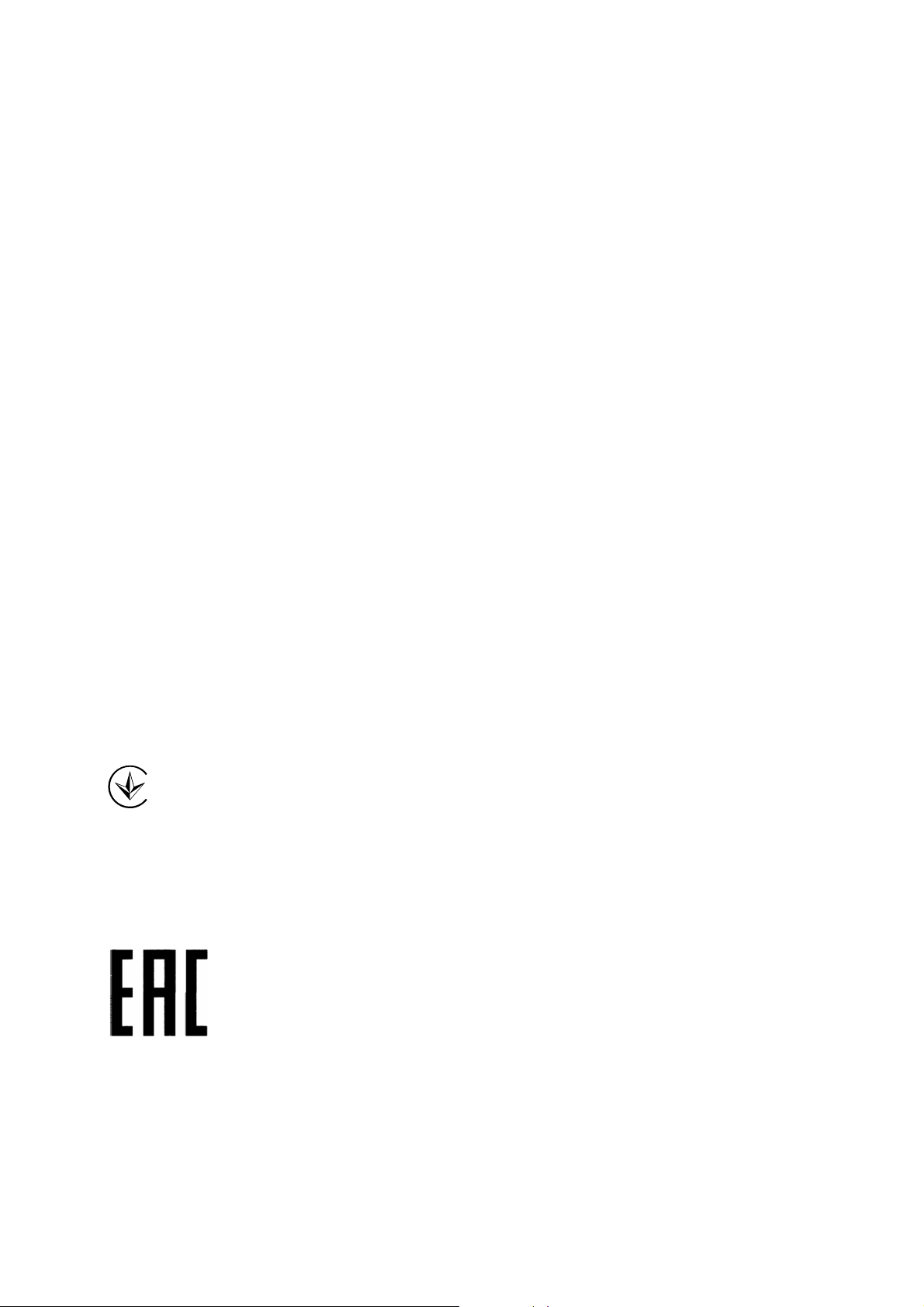
Korea Warning Statements:
당해 무선설비는 운용중 전파혼신 가능성이 있음.
NCC Notice& BSMI Notice:
注意!
依據 低功率電波輻射性電機管理辦法
第十二條 經型式認證合格之低功率射頻電機,非經許可,公司、商號或使用者均不得擅自變更頻率、
加大功率或變更原設計之特性或功能。
第十四條 低功率射頻電機之使用不得影響飛航安全及干擾合法通行;經發現有干擾現象時,應立即
停用,並改善至無干擾時方得繼續使用。前項合法通信,指依電信規定作業之無線電信。低功率射
頻電機需忍受合法通信或工業、科學以及醫療用電波輻射性電機設備之干擾。
減少電磁波影響,請妥適使用。
安全諮詢及注意事項
●請使用原裝電源供應器或只能按照本產品注明的電源類型使用本產品。
●清潔本產品之前請先拔掉電源線。請勿使用液體、噴霧清潔劑或濕布進行清潔。
●注意防潮,請勿將水或其他液體潑灑到本產品上。
●插槽與開口供通風使用,以確保本產品的操作可靠並防止過熱,請勿堵塞或覆蓋開口。
●請勿將本產品置放於靠近熱源的地方。除非有正常的通風,否則不可放在密閉位置中。
●請不要私自打開機殼,不要嘗試自行維修本產品,請由授權的專業人士進行此項工作。
Продукт сертифіковано згідно с правилами системи УкрСЕПРО на відповідність вимогам
нормативних документів та вимогам, що передбачені чинними законодавчими актами
України.
Page 9
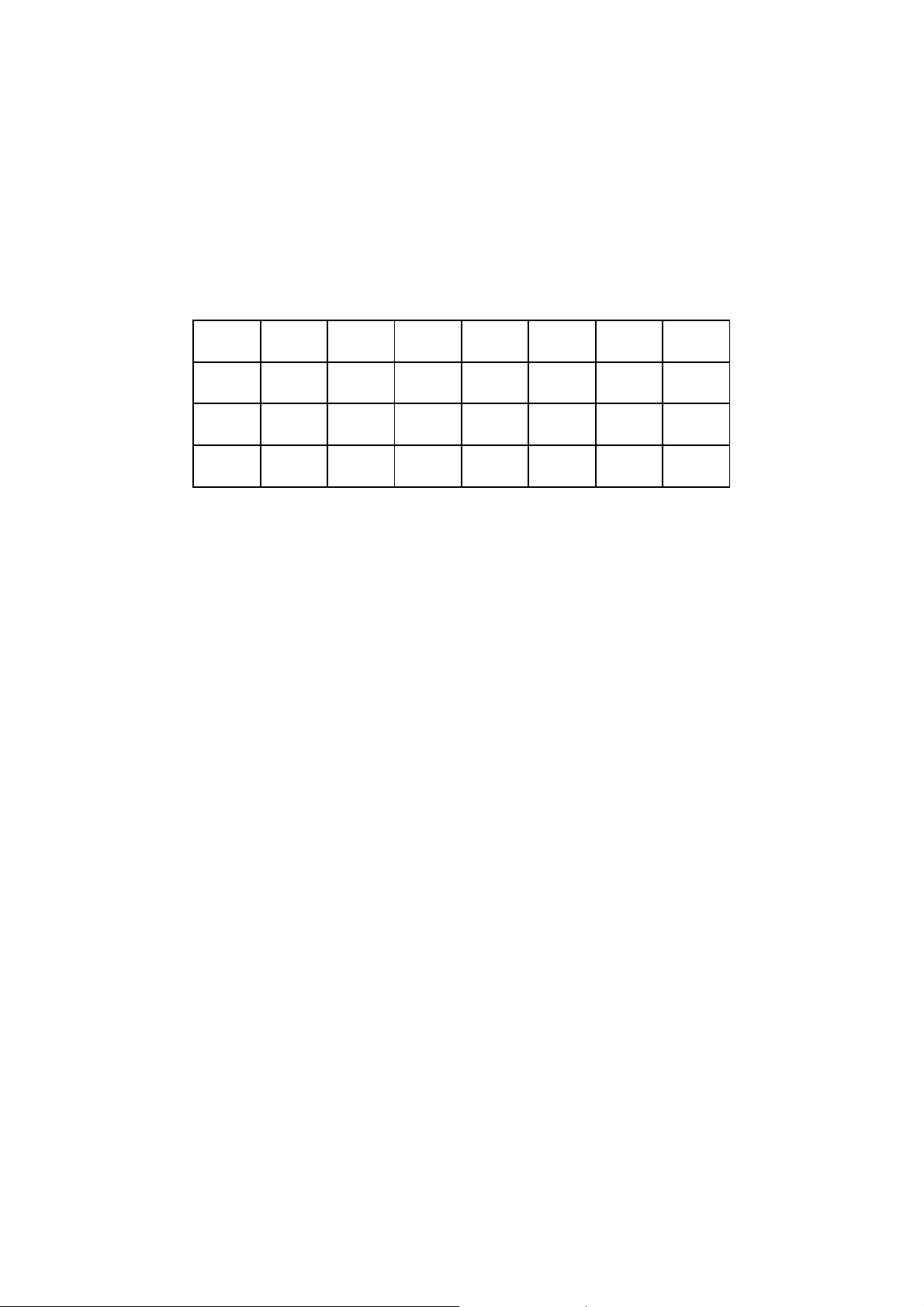
Safety Information
When product has power button, the power button is one of the way to shut off the product;
when there is no power button, the only way to completely shut off power is to disconnect the
product or the power adapter from the power source.
Don’t disassemble the product, or make repairs yourself. You run the risk of electric shock
and voiding the limited warranty. If you need service, please contact us.
Avoid water and wet locations.
This product can be used in the following countries:
AT BG BY CA CZ DE DK EE
ES FI FR GB GR HU IE IT
LT LV MT NL NO PL PT RO
RU SE SK TR UA US
Page 10
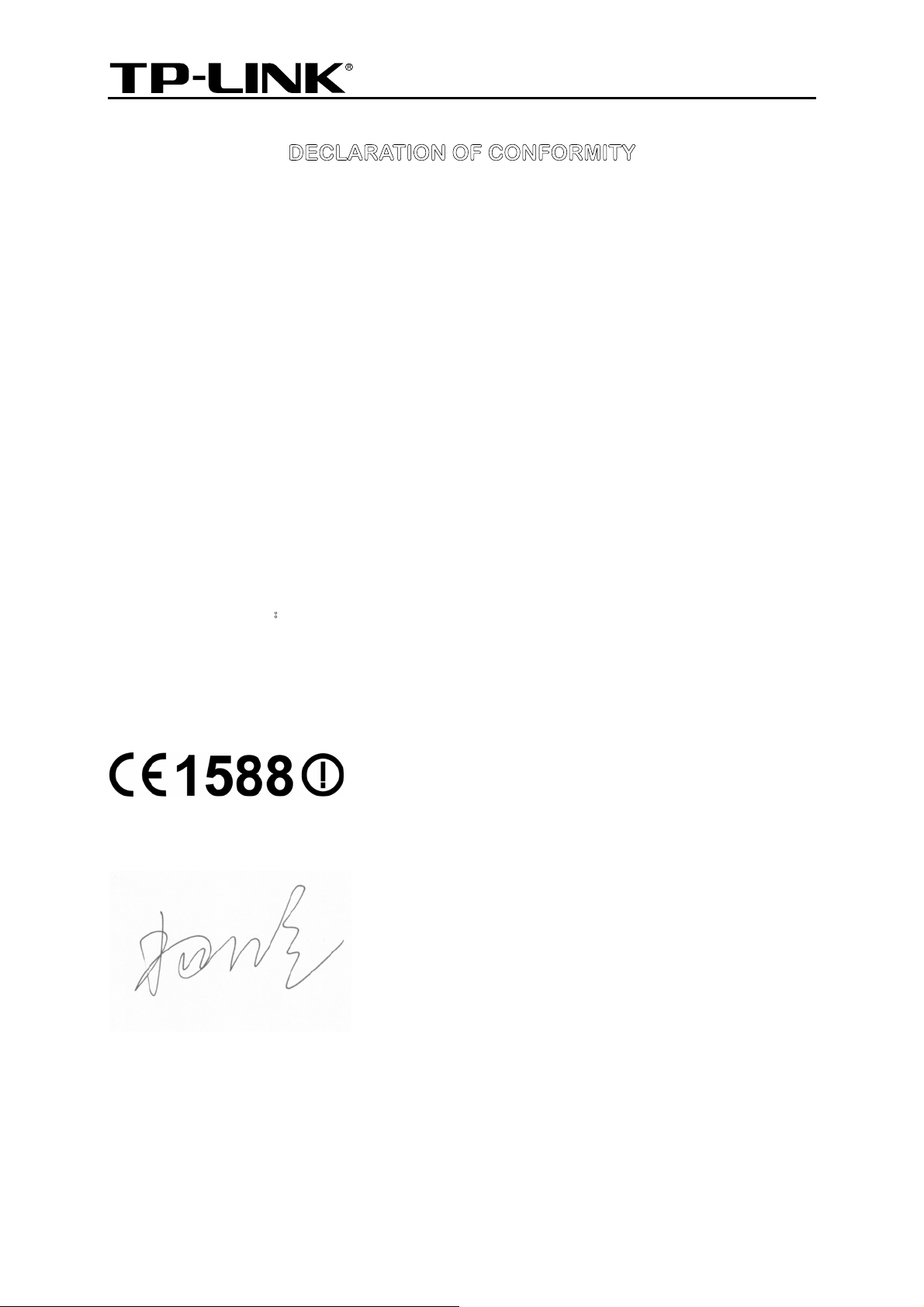
TP-LINK TECHNOLOGIES CO., LTD
DECLARATION OF CONFORMITY
For the following equipment:
Product Description: AC1200 Wireless Dual Band Gigabit ADSL2+ Modem Router
Model No.: Archer D5
Trademark: TP-LINK
We declare under our own responsibility that the above products satisfy all the technical
regulations applicable to the product within the scope of Council Directives:
Directives 1999/5/EC, Directives 2004/108/EC, Directives 2006/95/EC, Directives 1999/519/EC,
Directives 2011/65/EU
The above product is in conformity with the following standards or other normative documents
EN 300 328 V1.8.1: 2012
EN 301 489-1 V1.9.2:2011& EN 301 489-17 V2.2.1:2012
EN 55022:2010+AC:2011,Class B
EN 55024:2010
EN 61000-3-2:2006+A1:2009+A2:2009
EN 61000-3-3:2013
EN60950-1:2006+A11:
EN50385:2002
EN 301893 V1.7.1(2012-06)
2009+A1:2010+A12:2011
The product carries the CE Mark:
Person responsible for making this declaration:
Yang Hongliang
Product Manager of International Business
Date of issue: 2014
TP-LINK TECHNOLOGIES CO., LTD
Building 24 (floors 1, 3, 4, 5), and 28 (floors 1-4) Central Science and Technology Park,
Shennan Rd, Nanshan, Shenzhen, China
Page 11
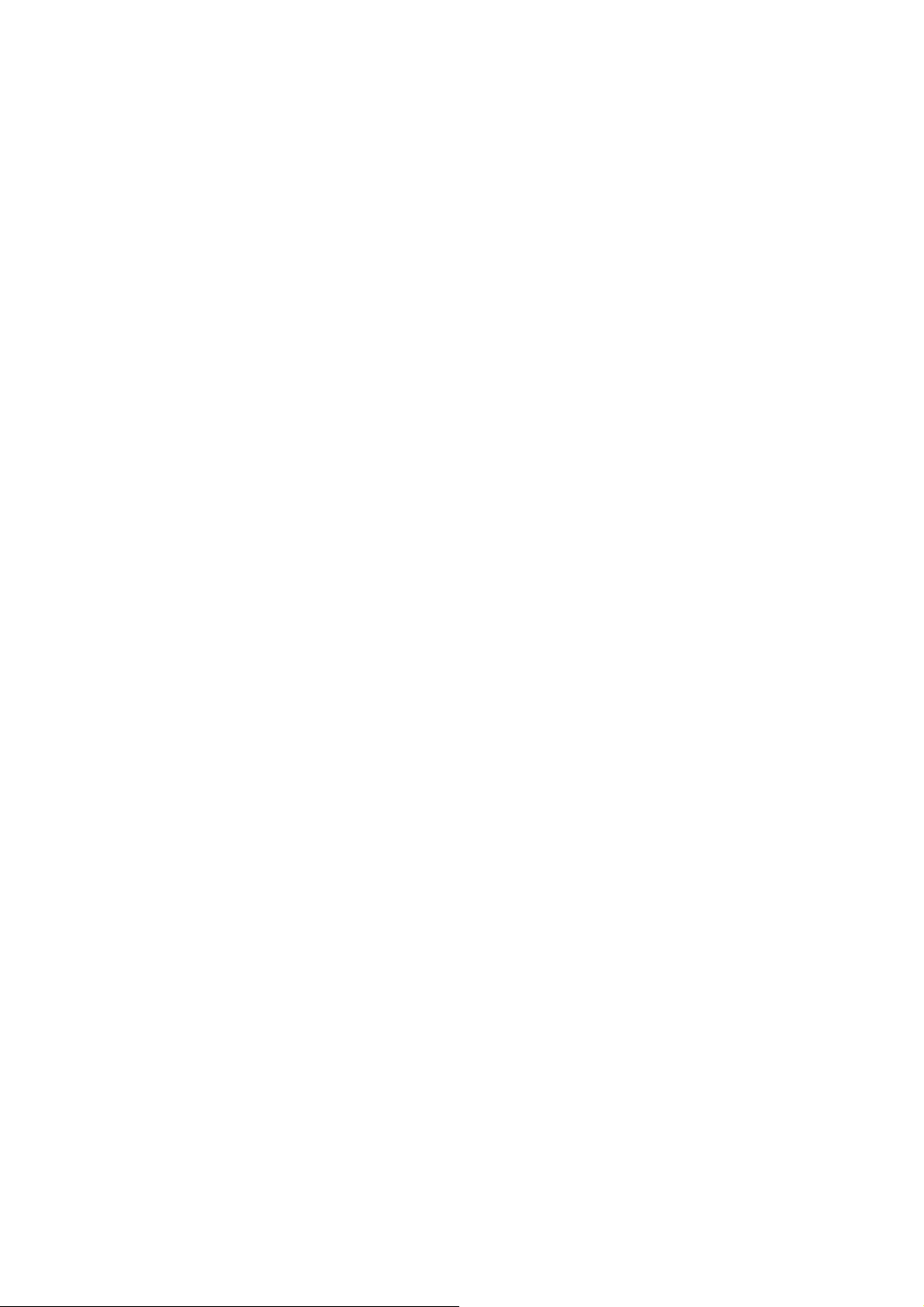
CONTENTS
Package Contents ....................................................................................................1
Chapter 1. Product Overview...................................................................................2
1.1 Overview of the Modem Router......................................................................................2
1.2 Main Features.................................................................................................................3
1.3 Panel Layout...................................................................................................................4
1.3.1 The Front Panel ................................................................................................................... 4
1.3.2 The Back Panel.................................................................................................................... 6
Chapter 2. Connecting the Modem Router.............................................................7
2.1 System Requirements ....................................................................................................7
2.2 Installation Environment Requirements..........................................................................7
2.3 Connecting the Modem Router.......................................................................................7
Chapter 3. Quick Installation Guide ........................................................................9
3.1 TCP/IP Configuration......................................................................................................9
3.2 Quick Installation Guide................................................................................................10
Chapter 4. Configuring the Modem Router ..........................................................16
4.1 Login.............................................................................................................................16
4.2 Status............................................................................................................................17
4.3 Quick Setup..................................................................................................................19
4.4 Operation Mode............................................................................................................19
4.5 Network.........................................................................................................................19
4.5.1 WAN Settings..................................................................................................................... 20
4.5.2 Interface Grouping ............................................................................................................. 30
4.5.3 LAN Settings...................................................................................................................... 31
4.5.4 IPv6 LAN Settings.............................................................................................................. 32
4.5.5 MAC Clone......................................................................................................................... 34
4.5.6 ALG Settings...................................................................................................................... 34
4.5.7 DSL Settings...................................................................................................................... 35
4.5.8 IPSec VPN ......................................................................................................................... 35
4.6 IPTV..............................................................................................................................38
4.7 DHCP Server................................................................................................................39
4.7.1 DHCP Settings................................................................................................................... 39
Page 12
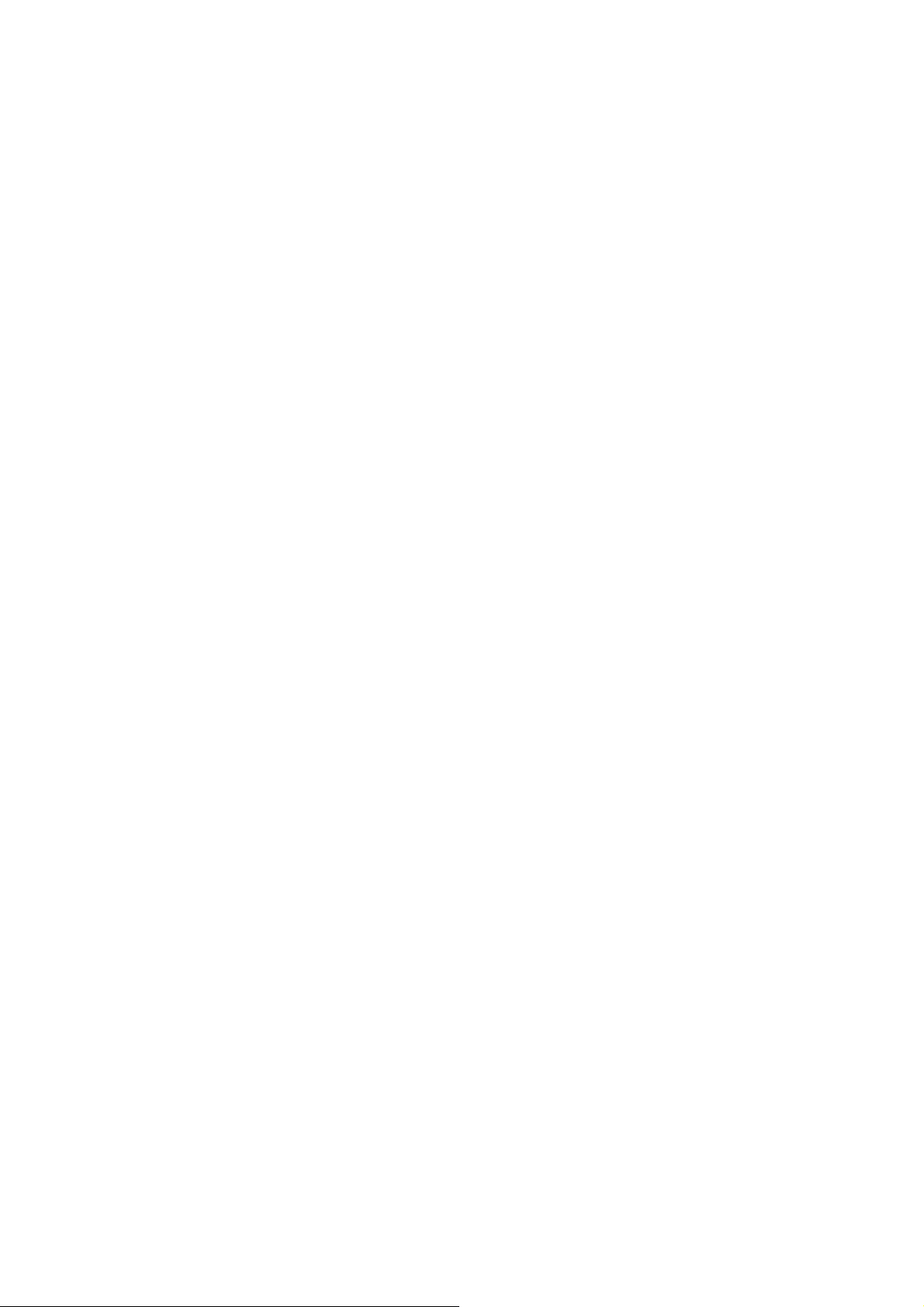
4.7.2 Clients List.......................................................................................................................... 41
4.7.3 Address Reservation.......................................................................................................... 41
4.7.4 Conditional Pool................................................................................................................. 42
4.8 Wireless 2.4GHz...........................................................................................................44
4.8.1 Basic Settings .................................................................................................................... 44
4.8.2 WPS Settings..................................................................................................................... 46
4.8.3 Wireless Security ............................................................................................................... 48
4.8.4 Wireless Schedule .............................................................................................................50
4.8.5 Wireless MAC Filtering ...................................................................................................... 51
4.8.6 Wireless Advanced ............................................................................................................ 52
4.8.7 Wireless Status.................................................................................................................. 54
4.9 Wireless 5GHz..............................................................................................................54
4.9.1 Basic Settings .................................................................................................................... 54
4.9.2 WPS Settings..................................................................................................................... 56
4.9.3 Wireless Security ............................................................................................................... 58
4.9.4 Wireless Schedule .............................................................................................................61
4.9.5 Wireless MAC Filtering ...................................................................................................... 61
4.9.6 Wireless Advanced ............................................................................................................ 63
4.9.7 Wireless Status.................................................................................................................. 64
4.10 Guest Network..............................................................................................................65
4.10.1 Basic Settings 2.4GHz...................................................................................................... 65
4.10.2 Basic Settings 5GHz......................................................................................................... 66
4.10.3 Guest Status 2.4GHz........................................................................................................ 68
4.10.4 Guest Status 5GHz........................................................................................................... 68
4.11 USB Settings ................................................................................................................69
4.11.1 USB Mass Storage........................................................................................................... 69
4.11.2 User Accounts .................................................................................................................. 70
4.11.3 Storage Sharing................................................................................................................ 70
4.11.4 FTP Server ....................................................................................................................... 72
4.11.5 Media Server ....................................................................................................................74
4.11.6 Print Server.......................................................................................................................75
4.12 Route Settings ..............................................................................................................75
4.12.1 Default Gateway............................................................................................................... 76
4.12.2 Static Route...................................................................................................................... 76
4.12.3 RIP Settings......................................................................................................................77
4.13 IPv6 Route Settings......................................................................................................77
Page 13
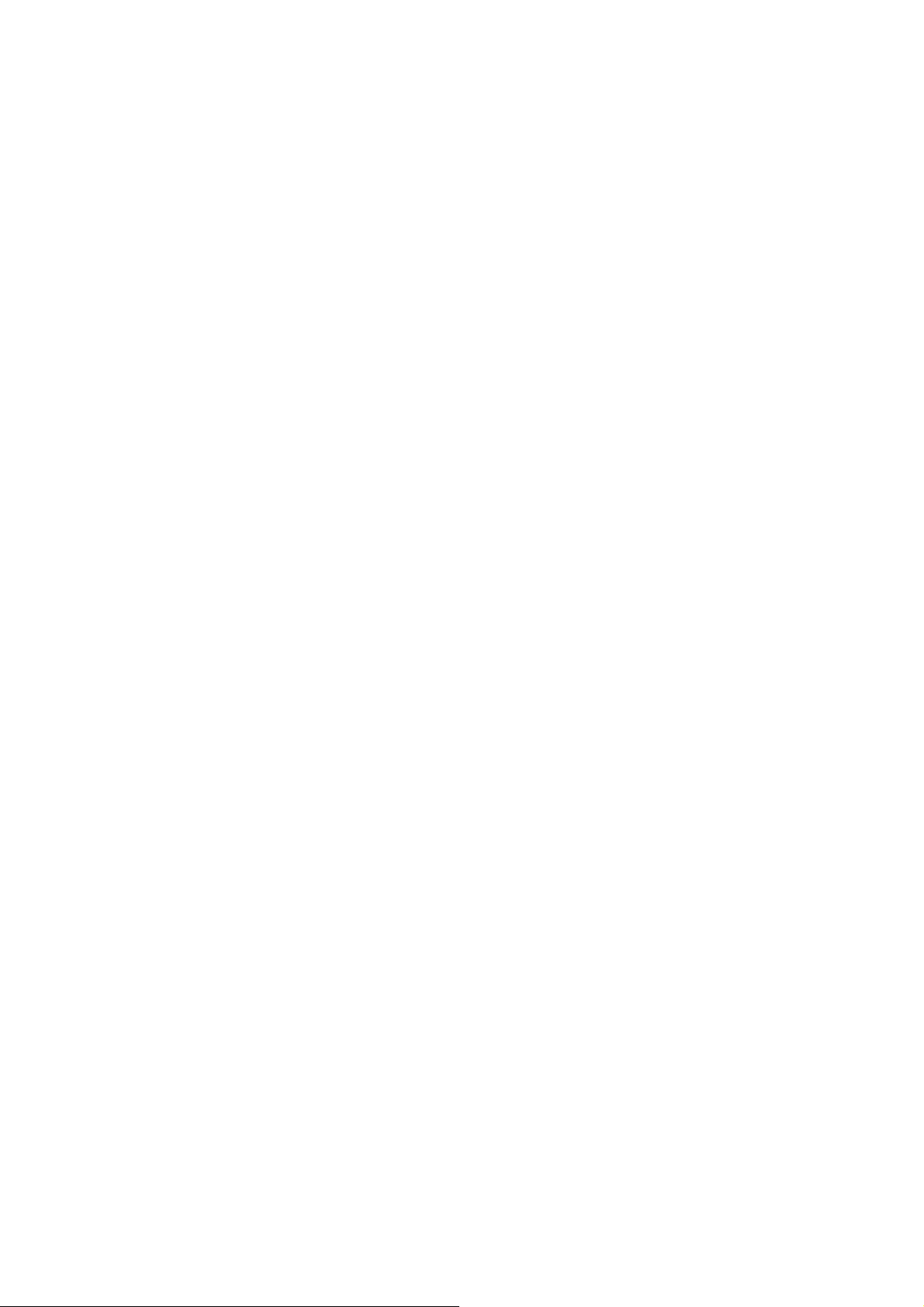
4.13.1 IPv6 Default Gateway....................................................................................................... 77
4.13.2 IPv6 Static Route.............................................................................................................. 78
4.14 Forwarding....................................................................................................................79
4.14.1 Virtual Servers.................................................................................................................. 79
4.14.2 Port Triggering.................................................................................................................. 81
4.14.3 DMZ.................................................................................................................................. 83
4.14.4 UPnP ................................................................................................................................83
4.15 Parental Control............................................................................................................84
4.16 Firewall .........................................................................................................................86
4.16.1 Rule .................................................................................................................................. 86
4.16.2 LAN Host ..........................................................................................................................87
4.16.3 WAN Host......................................................................................................................... 88
4.16.4 Schedule...........................................................................................................................89
4.17 IPv6 Firewall .................................................................................................................91
4.17.1 IPv6 Rule.......................................................................................................................... 91
4.17.2 IPv6 LAN Host.................................................................................................................. 92
4.17.3 IPv6 WAN Host.................................................................................................................93
4.17.4 IPv6 Schedule................................................................................................................... 94
4.18 IPv6 Tunnel...................................................................................................................95
4.19 Bandwidth Control ........................................................................................................98
4.20 IP&MAC Binding...........................................................................................................99
4.20.1 Binding Settings................................................................................................................ 99
4.20.2 ARP List..........................................................................................................................100
4.21 Dynamic DNS .............................................................................................................101
4.22 Diagnostic...................................................................................................................101
4.23 System Tools..............................................................................................................102
4.23.1 System Log.....................................................................................................................102
4.23.2 Time Settings..................................................................................................................103
4.23.3 Manage Control..............................................................................................................104
4.23.4 CWMP Settings ..............................................................................................................105
4.23.5 SNMP Settings ...............................................................................................................106
4.23.6 Backup & Restore........................................................................................................... 107
4.23.7 Factory Defaults.............................................................................................................. 107
4.23.8 Firmware Upgrade.......................................................................................................... 108
4.23.9 Reboot............................................................................................................................ 109
4.23.10 Statistics...................................................................................................................... 109
Page 14
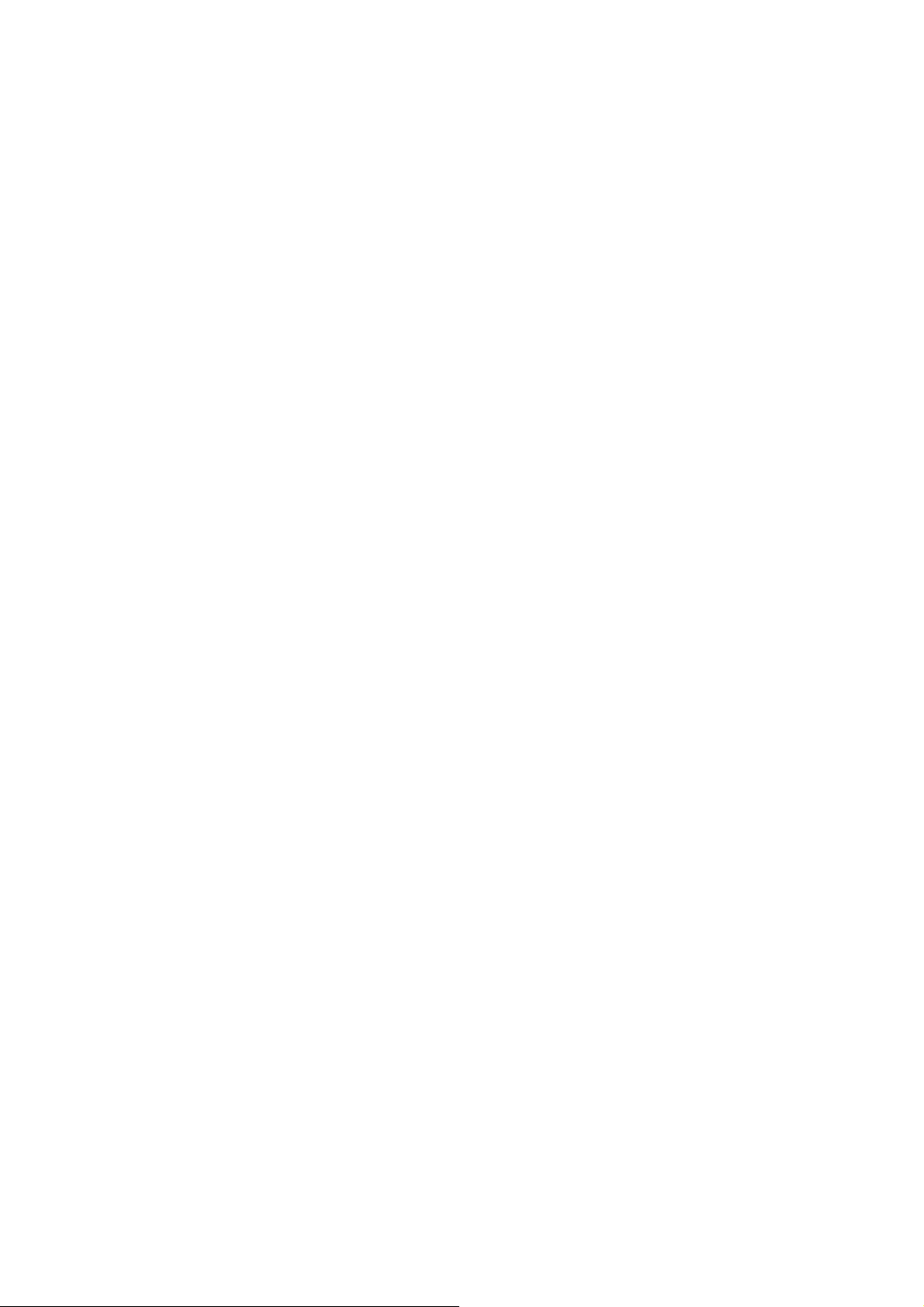
4.24 Logout.........................................................................................................................111
Appendix A: Specifications.................................................................................112
Appendix B: Troubleshooting.............................................................................113
Appendix C: Technical Support..........................................................................116
Page 15
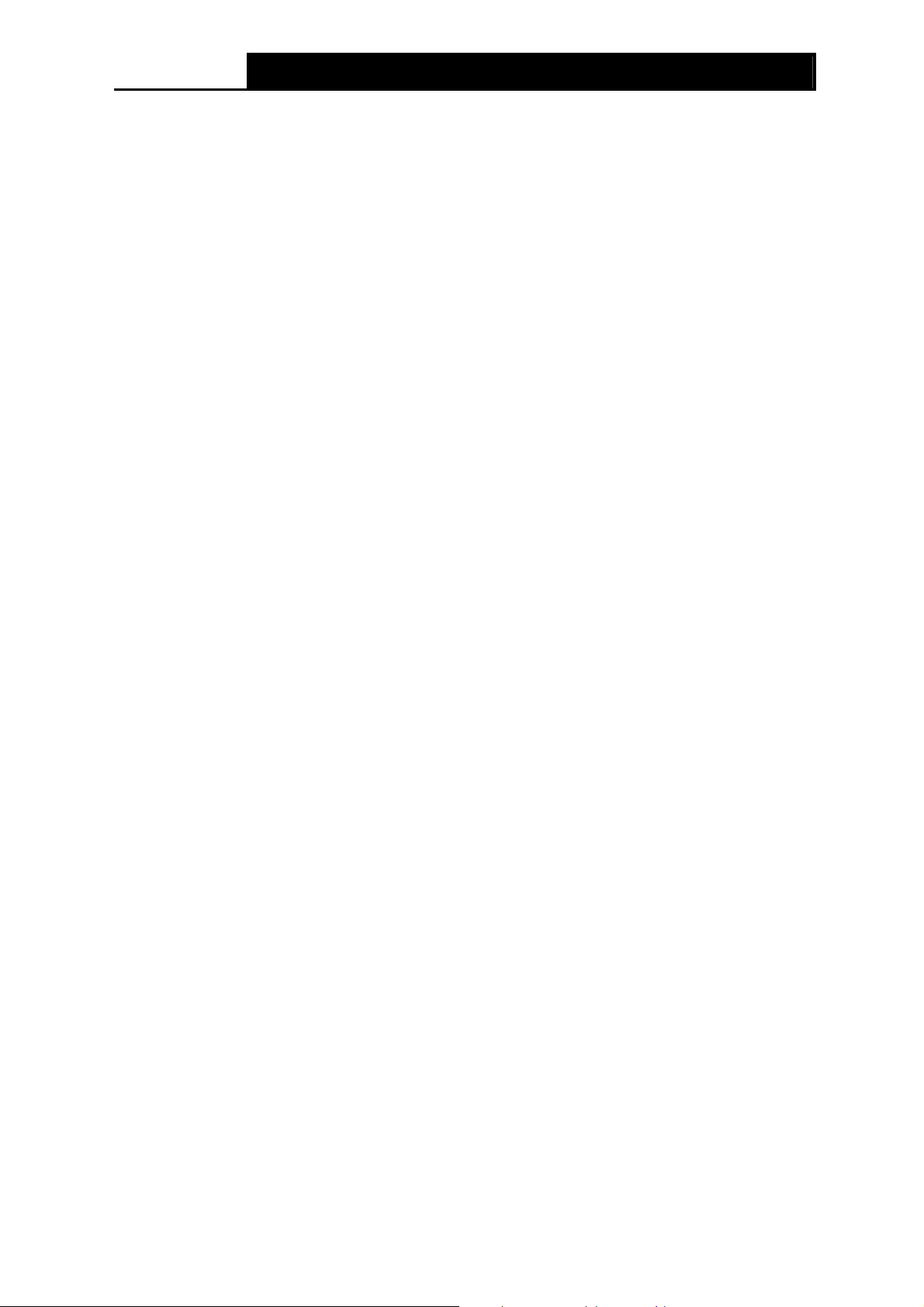
Archer D5 AC1200 Wireless Dual Band Gigabit ADSL2+ Modem Router User Guide
Package Contents
The following contents should be found in your package:
One Archer D5 AC1200 Wireless Dual Band Gigabit ADSL2+ Modem Router
One Power Adapter for Archer D5 AC1200 Wireless Dual Band Gigabit ADSL2+ Modem
Router
Quick Installation Guide
One RJ45 cable
Two RJ11 cables
One ADSL splitter
One Resource CD for Archer D5 AC1200 Wireless Dual Band Gigabit ADSL2+ Modem
Router, including:
This User Guide
Other Helpful Information
Note:
Make sure that the package contains the above items. If any of the listed items are damaged or
missing, please contact your distributor.
1
Page 16
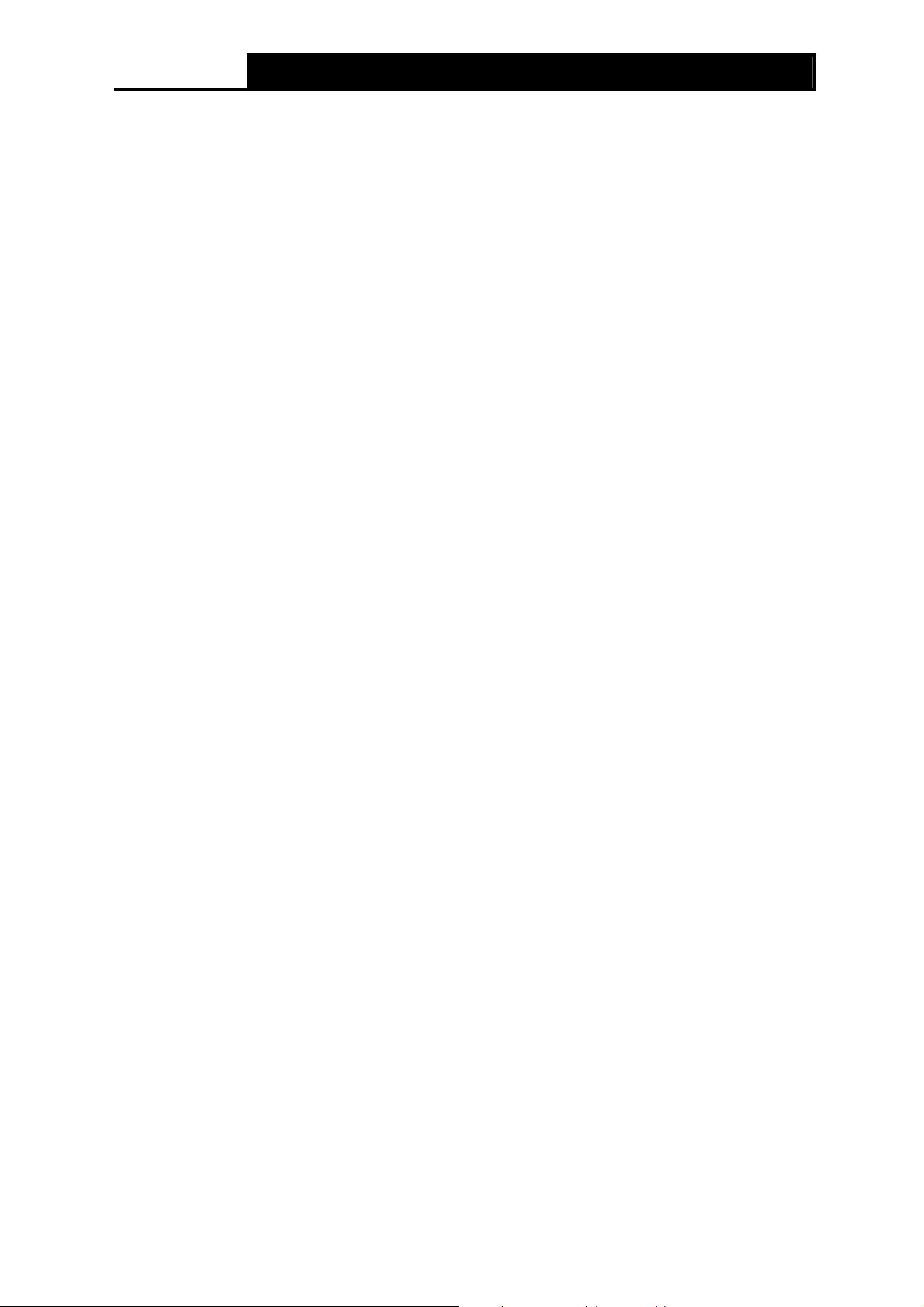
Archer D5 AC1200 Wireless Dual Band Gigabit ADSL2+ Modem Router User Guide
Chapter 1. Product Overview
Thank you for choosing the Archer D5 AC1200 Wireless Dual Band Gigabit ADSL2+ Modem
Router.
1.1 Overview of the Modem Router
The Archer D5 AC1200 Wireless Dual Band Gigabit ADSL2+ Modem Router integrates 4-port
Switch, Firewall, NAT-Router and Wireless AP. The AC1200 Wireless Dual Band Gigabit ADSL2+
Modem Router delivers exceptional range and speed, which can fully meet the need of Small
Office/Home Office (SOHO) networks and the users demanding higher networking performance.
The Archer D5 AC1200 Wireless Dual Band Gigabit ADSL2+ Modem Router utilizes integrated
ADSL2+ transceiver and high speed MIPS CPU. The Router supports full-rate ADSL2+
connectivity conforming to the ITU and ANSI specifications.
In addition to the basic DMT physical layer functions, the ADSL2+ PHY supports dual latency
ADSL2+ framing (fast and interleaved) and the I.432 ATM Physical Layer.
The modem router provides up to 300Mbps (2.4GHz) + 867Mbps (5GHz) wireless connection with
other wireless clients. The incredible speed makes it ideal for handling multiple data streams at the
same time, which ensures your network stable and smooth. The performance of this 802.11ac
wireless modem router will give you the unexpected n etworking ex perience at speed mu ch fa ster than
802.11n. It is also compatible with all IEEE 802.11a, IEEE 802.11b, IEEE 802.11g and IEEE 802.11n,
products.
With multiple protection measures, including SSID broadcast control and wireless LAN 64/128
WEP encryption, Wi-Fi protected Access (WPA2-PSK, WPA-PSK), as well as advanced Firewall
protections, the Archer D5 AC1200 Wireless Dual Band Gigabit ADSL2+ Modem Router provides
complete data privacy.
The modem router provides flexible access control, so that parents or network administrators can
establish restricted access policies for children or staffs. It also supports Virtual Server and DMZ
host for Port Triggering, and then the network administrators can manage and monitor the network
in real time with the remote management function.
Since the modem router is compatible with virtually all the major operating systems, it is very easy
to manage. Quick Setup Wizard is supported and detailed instructions are provided step by step in
this user guide. Before installing the modem router, please look through this guide to know all the
modem router’s functions.
2
Page 17
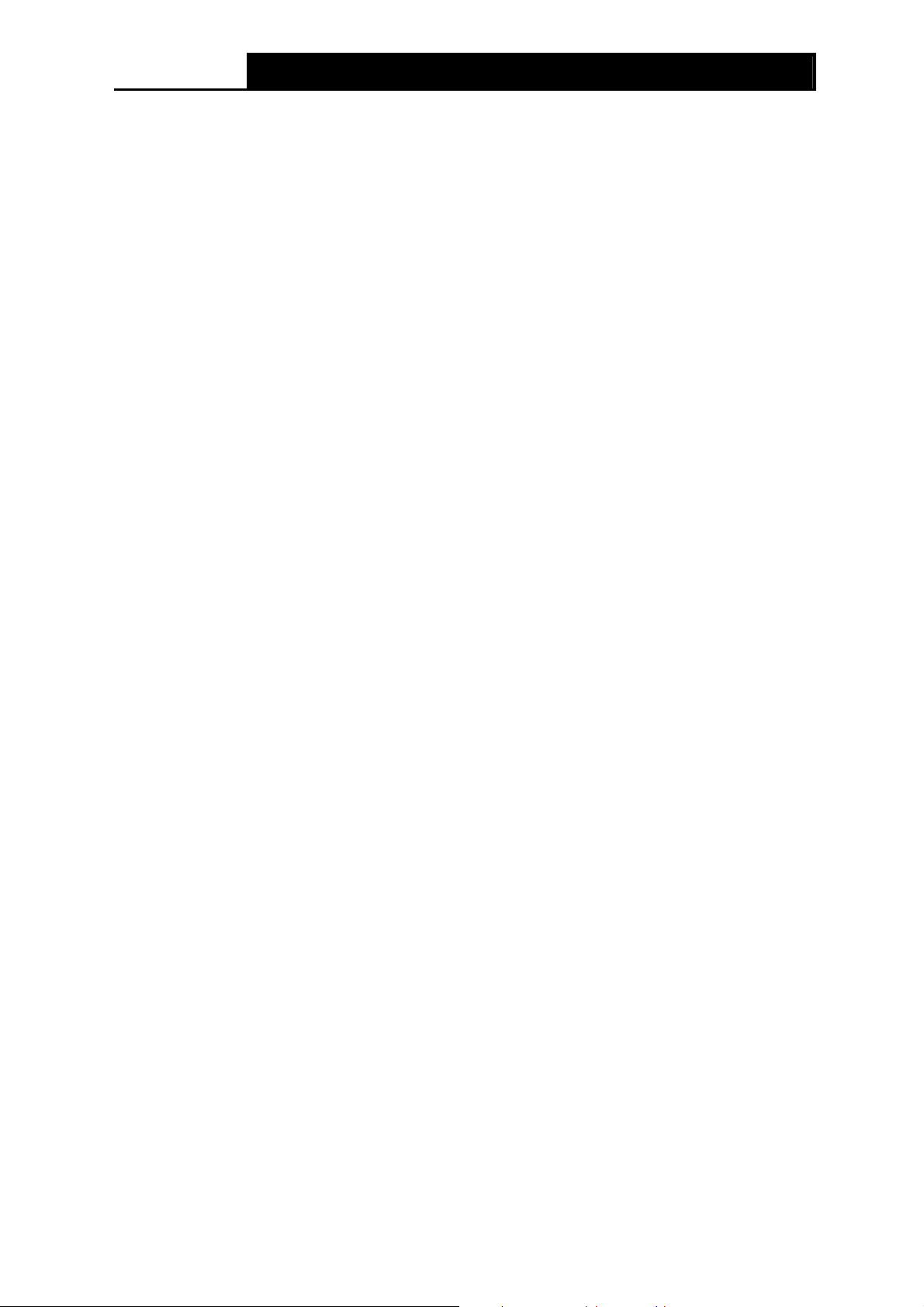
Archer D5 AC1200 Wireless Dual Band Gigabit ADSL2+ Modem Router User Guide
1.2 Main Features
Complies with IEEE 802.11ac to provide a wireless data rate of up to 300Mbps (2.4GHz) +
867Mbps (5GHz).
Four 10/100/1000Mbps Auto-Negotiation RJ45 LAN ports (Auto MDI/MDIX), one RJ11 port.
Provides external splitter.
Adopts Advanced DMT modulation and demodulation technology.
Supports bridge mode and Router function.
Multi-user sharing a high-speed Internet connection.
Downstream data rates up to 24Mbps, upstream data rates up to 1Mbps.
Supports long transfers, the max line length can reach to 6.5Km.
Supports remote configuration and management through SNMP and CWMP.
Supports PPPoE, which allows connecting to the Internet on demand and disconnecting from
the Internet when idle.
Provides reliable ESD and surge-protect function with quick response semi-conductive surge
protection circuit.
High speed and asymmetrical data transmit mode, provides safe and exclusive bandwidth.
Compatible with all mainstreams DSLAM (CO).
Provides integrated access of internet and route function which face to SOHO user.
Real-time Configuration and device monitoring.
Supports Multiple PVC (Permanent Virtual Circuit).
Built-in DHCP server.
Built-in firewall, supporting IP/MAC filter and URL filter.
Supports Virtual Server, DMZ host and Port Triggering.
Supports Dynamic DNS, UPnP and Static Routing.
Supports system log and flow Statistics.
Supports firmware upgrade and Web management.
Provides WPA-PSK/WPA2-PSK data security, TKIP/AES encryption security.
Provides 64/128-bit WEP encryption security and wireless LAN ACL (Access Control List).
Supports USB Storage Sharing, Print Server, FTP Server, Media Server.
Supports Ethernet WAN (EWAN).
Supports Bandwidth Control.
Supports IPv6.
Supports Guest Network.
3
Page 18
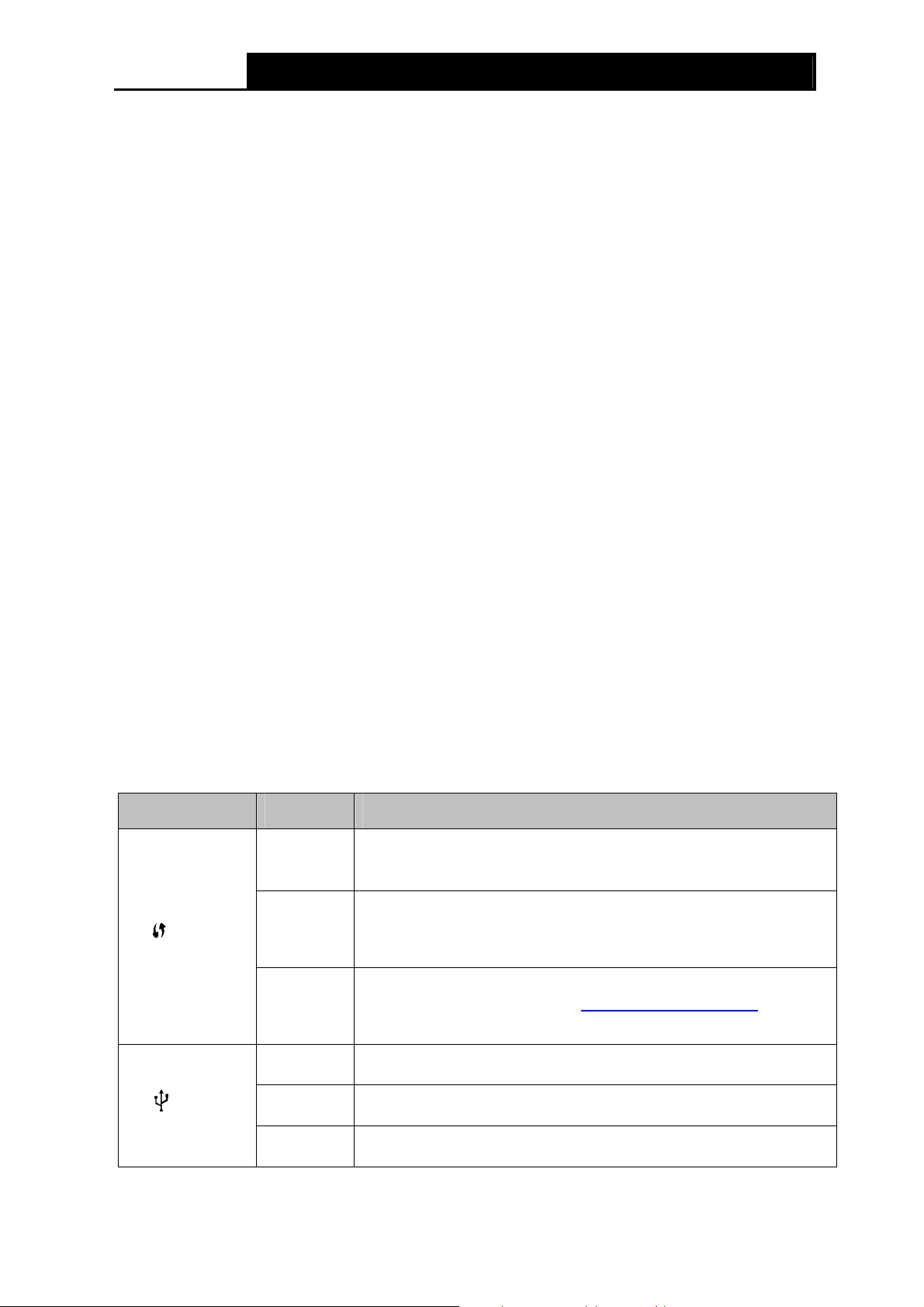
Archer D5 AC1200 Wireless Dual Band Gigabit ADSL2+ Modem Router User Guide
1.3 Panel Layout
1.3.1 The Front Panel
Figure 1-1
The modem router’s LEDs are located on the top panel (View from top to bottom). They indicate
the device’s working status. For details, please refer to LED Explanation.
LED Explanation:
Name Status Indication
A wireless device has been successfully added to the network by
WPS function.
WPS handshaking is in process and will continue for about 2
minutes. Please press the WPS button on other wireless devices
that you want to add to the network while the LED is flashing.
A wireless device has failed to be added to the network by WPS
function. Please refer to 4.8.2 WPS Settings
information.
A storage device or printer has connected to the USB port.
(WPS)
On
Flash
Off
On
for more
(USB)
Flash
Off
The USB port is sending or receiving data.
No storage device or printer is plugged into the USB port.
4
Page 19
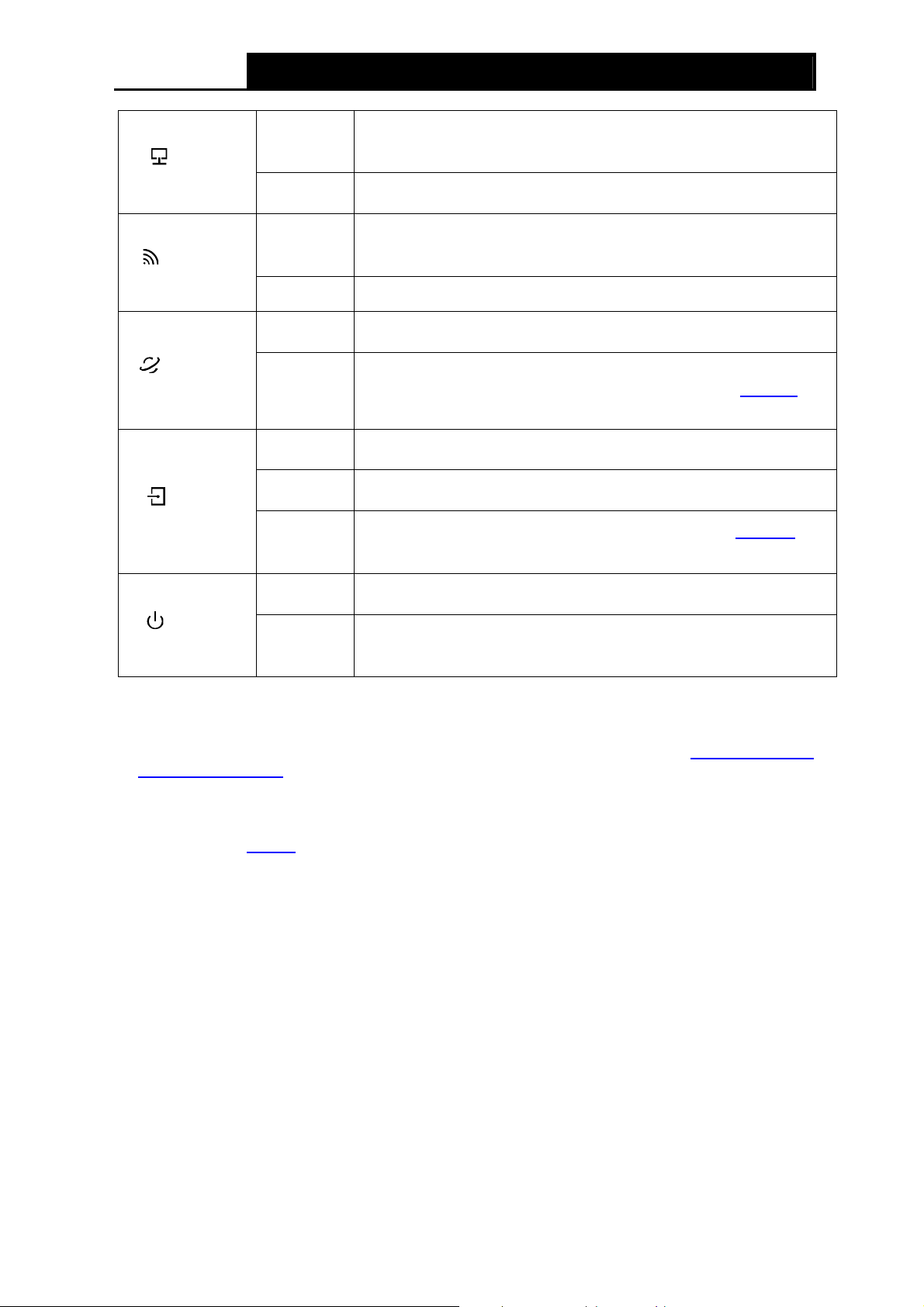
Archer D5 AC1200 Wireless Dual Band Gigabit ADSL2+ Modem Router User Guide
(LAN)
(Wireless)
(Internet)
(ADSL)
On
Off
On
Off Wireless is disabled.
On
Off
On
Flash
Off
There is a device connected to this LAN port, or the LAN port is
sending or receiving data.
There is no device connected to this LAN port.
Wireless is enabled. The modem router is working on 2.4GHz/5
GHz radio band.
The network is available with a successful Internet connection.
There is no successful Internet connection or the modem router
is operating in Bridge mode. Please refer to Note 2
troubleshooting.
ADSL line is synchronized and ready to use.
The ADSL negotiation is in progress.
ADSL synchronization fails. Please refer to Note 1
troubleshooting.
for
for
On
(Power)
Off
Note:
1. If the ADSL LED is off, please check your Internet connection first. Refer to 2.3 Connecting
the Modem Router for more information about how to make Internet connection correctly. If
you have already made a right connection, please contact your ISP to make sure your Internet
service is available now.
2. If the Internet LED is off, please check your ADSL LED first. If your ADSL LED is also off,
please refer to Note 1
may need to check this part of information with your ISP and make sure everything have been
input correctly.
. If your ADSL LED is ON, please check your Internet configuration. You
The modem router is powered on.
The modem router is off. Please ensure that the power adapter is
connected correctly.
5
Page 20
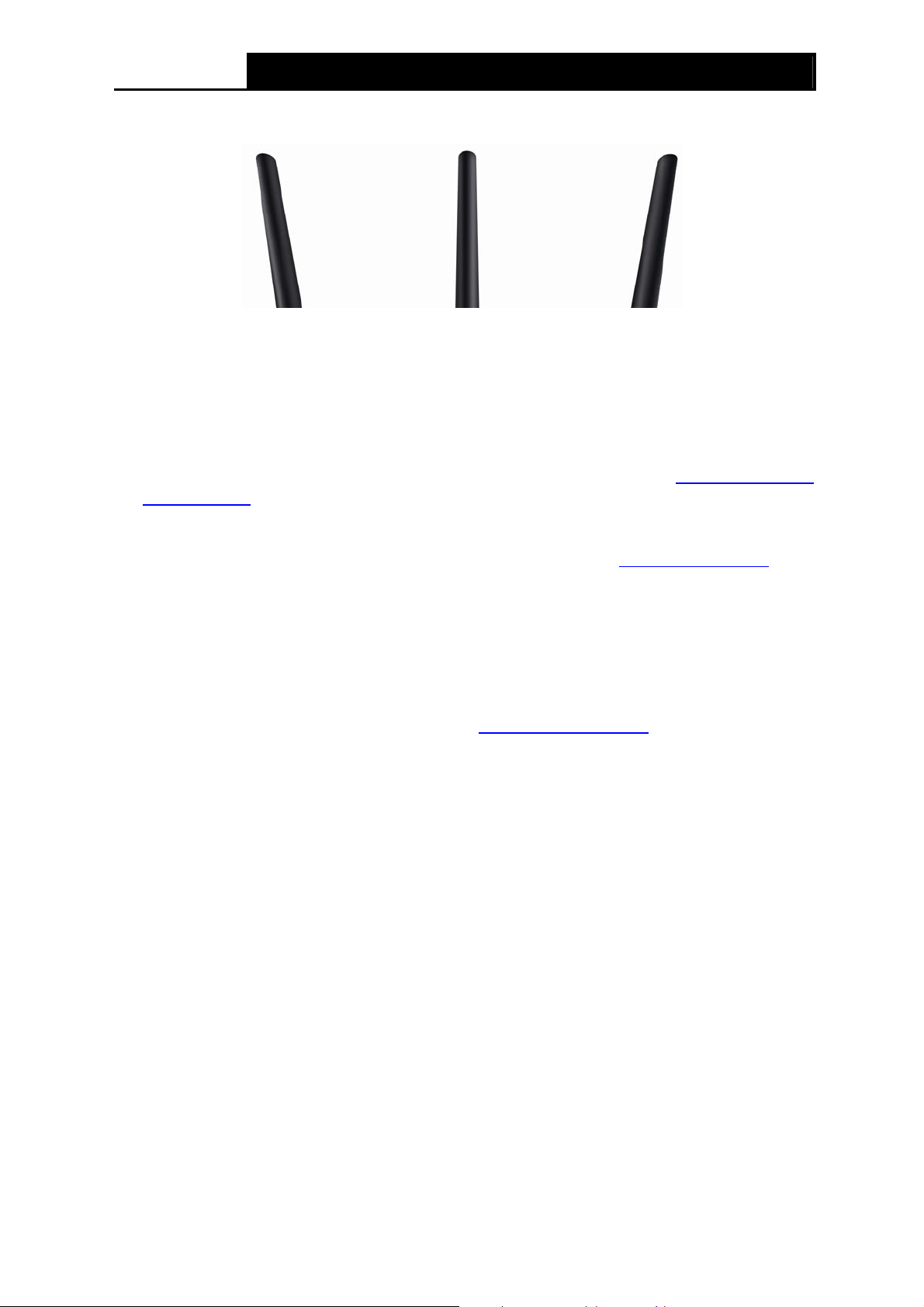
Archer D5 AC1200 Wireless Dual Band Gigabit ADSL2+ Modem Router User Guide
1.3.2 The Back Panel
Figure 1-2
ADSL: Through the port, you can connect the telephone to the modem router. Or you can
connect them by an external separate splitter. For details, please refer to 2.3 Connecting the
Modem Router.
USB2, USB1: The USB port connects to a USB storage device or a USB printer.
WPS: The switch for the WPS function. For details, please refer to 4.8.2 WPS Settings.
WiFi ON/OFF: The switch for the WiFi function. Press it to enable/disable the WiFi function.
RESET: There are two ways to reset the modem router's factory defaults.
Method one: With the modem router powered on, use a pin to press and hold the RESET
button for at least 8-10 seconds. And the modem router will reboot to its factory default
settings.
Method two: Restore the default setting from 4.23.7 Factory Defaults
of the modem router's
Web-based Management.
LAN4/WAN, LAN3, LAN2, LAN1: Through these ports, you can connect the modem router to
your PC or other Ethernet network devices. In wireless router mode you will be able to
connect to Cable/FTTH/VDSL/ADSL devices.
POWER ON/OFF: The switch for the power.
POWER: The Power plug is where you will connect the power adapter.
Antennas: Used for wireless operation and data transmit.
6
Page 21
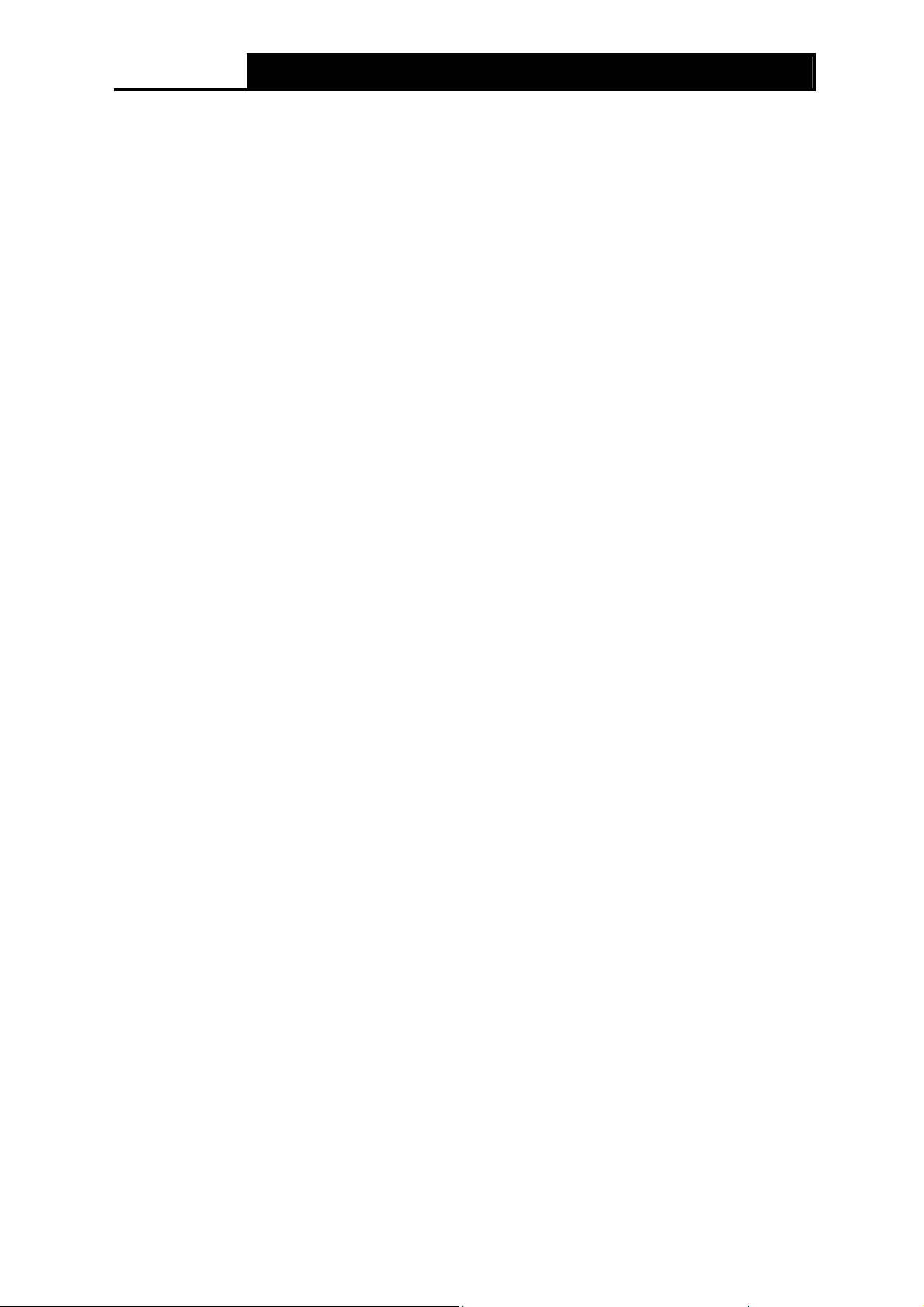
Archer D5 AC1200 Wireless Dual Band Gigabit ADSL2+ Modem Router User Guide
Chapter 2. Connecting the Modem Router
2.1 System Requirements
Broadband Internet Access Service (DSL/Cable/Ethernet).
PCs with a working Ethernet Adapter and an Ethernet cable with RJ45 connectors.
TCP/IP protocol on each PC.
Web browser, such as Microsoft Internet Explorer, Mozilla Firefox and Apple Safari.
2.2 Installation Environment Requirements
The Product should not be located where it will be exposed to moisture or excessive heat.
Place the modem router in a location where it can be connected to the various devices as well
as to a power source.
Make sure the cables and power cord are safely placed out of the way so they do not create a
tripping hazard.
The modem router can be placed on a shelf or desktop.
Keep away from the strong electromagnetic radiation and the device of electromagnetic
sensitive.
2.3 Connecting the Modem Router
Before installing the device, please make sure your broadband service provided by your ISP is
available. If there is any problem, please contact your ISP. Before cable connection, cut off the
power supply and keep your hands dry. You can follow the steps below to install it.
Step 1: Connect the ADSL Line.
Method one: Plug one end of the twisted-pair ADSL cable into the ADSL port on the rear
panel of Archer D5, and insert the other end into the wall socket.
Method two:You can use a separate splitter. External splitter can divide the data and
voice, and then you can access the Internet and make calls at the same time. The
external splitter has three ports:
• LINE: Connect to the wall jack
• PHONE: Connect to the phone sets
• MODEM: Connect to the ADSL port of Archer D5
Plug one end of the twisted-pair ADSL cable into the ADSL port on the rear panel of
Archer D5. Connect the other end to the MODEM port of the external splitter.
Step 2: Connect the Ethernet cable. Attach one end of a network cable to your computer’s
Ethernet port or a regular hub/switch port, and the other end to the LAN port on the
modem router Archer D5.
Step 3: Power on the computers and LAN devices.
Step 4: Attach the power adapter. Connect the power adapter to the power connector on the rear
of the device and plug in the adapter to an electrical outlet or power extension. The
electrical outlet shall be installed near the device and shall be easily accessible.
7
Page 22
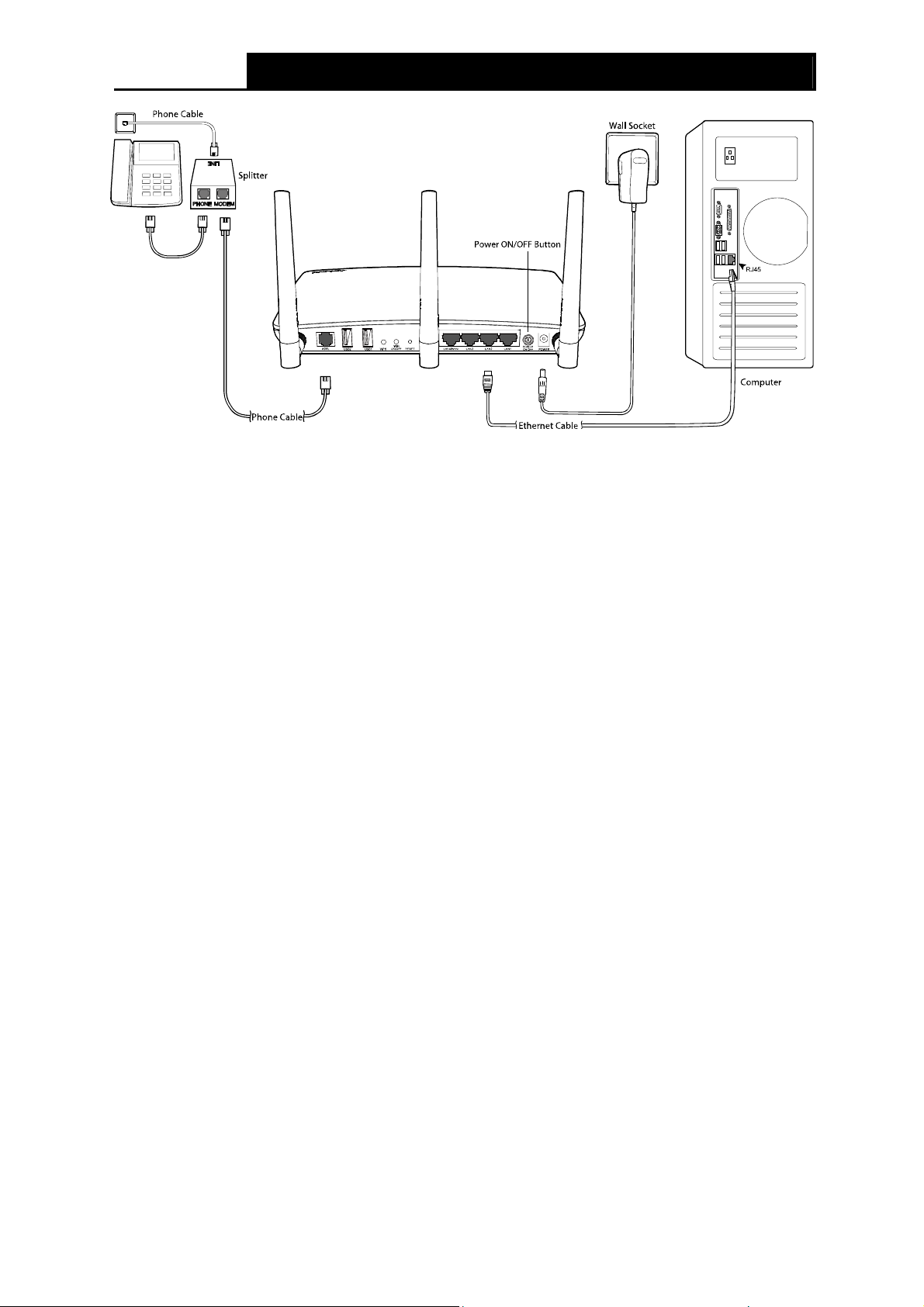
Archer D5 AC1200 Wireless Dual Band Gigabit ADSL2+ Modem Router User Guide
Figure 2-1
8
Page 23
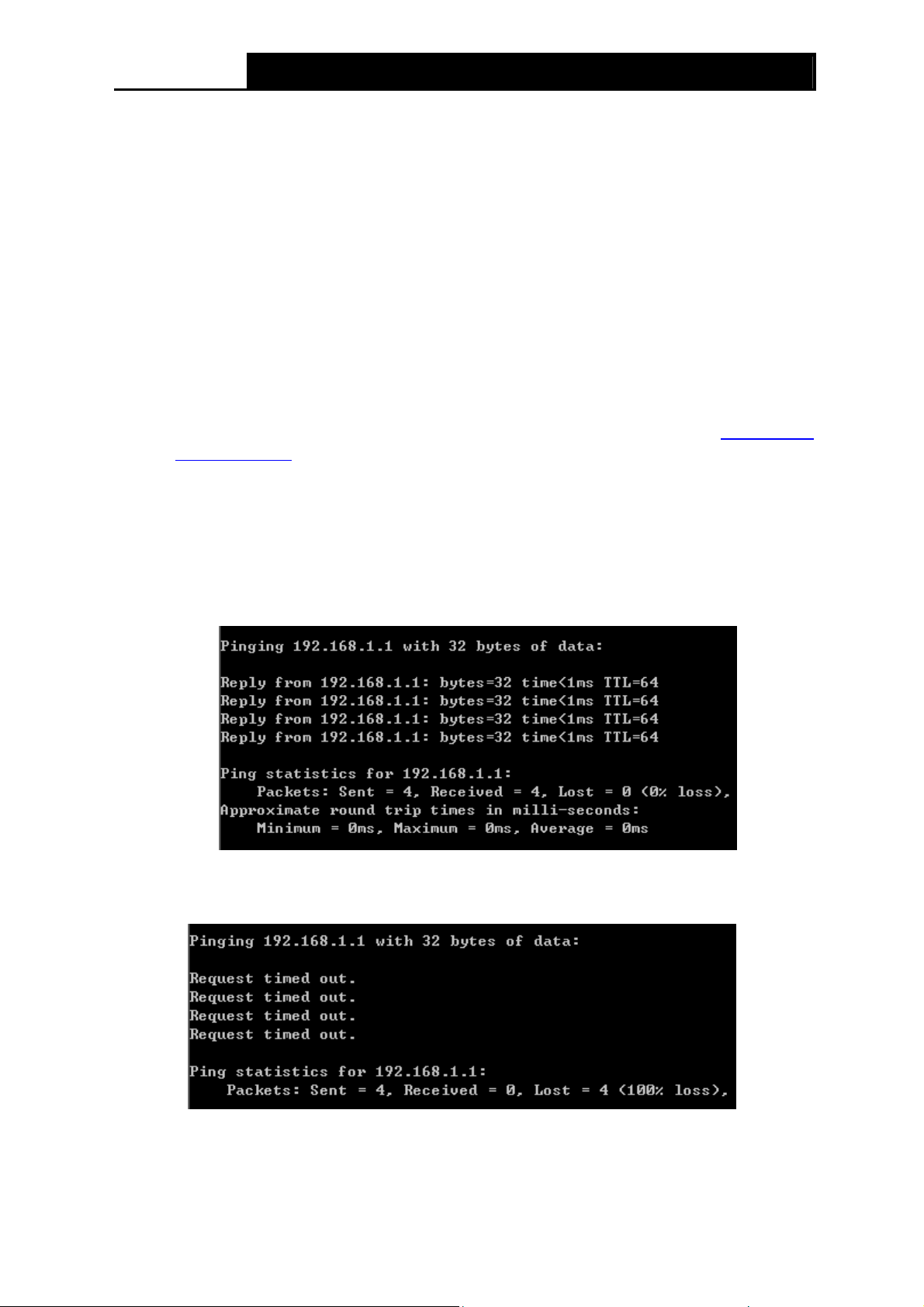
Archer D5 AC1200 Wireless Dual Band Gigabit ADSL2+ Modem Router User Guide
Chapter 3. Quick Installation Guide
This chapter will show you how to configure the basic functions of your Archer D5 AC1200
Wireless Dual Band Gigabit ADSL2+ Modem Router using Quick Setup Wizard within minutes.
3.1 TCP/IP Configuration
The default IP address of the Archer D5 AC1200 Wireless Dual Band Gigabit ADSL2+ Modem
Router is 192.168.1.1. And the default Subnet Mask is 255.255.255.0. These values can be
changed as you desire. In this guide, we use all the default values for description.
Connect the local PC to the LAN/WAN port of the modem router. And then you can configure your
PC to obtain an IP address automatically in the following way.
1) Set up the TCP/IP Protocol in "Obtain an IP address automatically" mode on your PC.
If you need instructions as to how to do this, please refer to T3 in Appendix B:
Troubleshooting.
2) Then the built-in DHCP server will assign IP address for the PC.
Now, you can run the Ping command in the command prompt to verify the network connection.
Please click the Start menu on your desktop, select run tab, type cmd or command in the field
and press Enter. Type ping 192.168.1.1 on the next screen, and then press Enter.
If the result displayed is similar to the screen below, the connection between your PC and the
router has been established.
If the result displayed is similar to the screen shown below, it means that your PC has not
connected to the router.
You can check it following the steps below:
1) Is the connection between your PC and the router correct?
9
Page 24
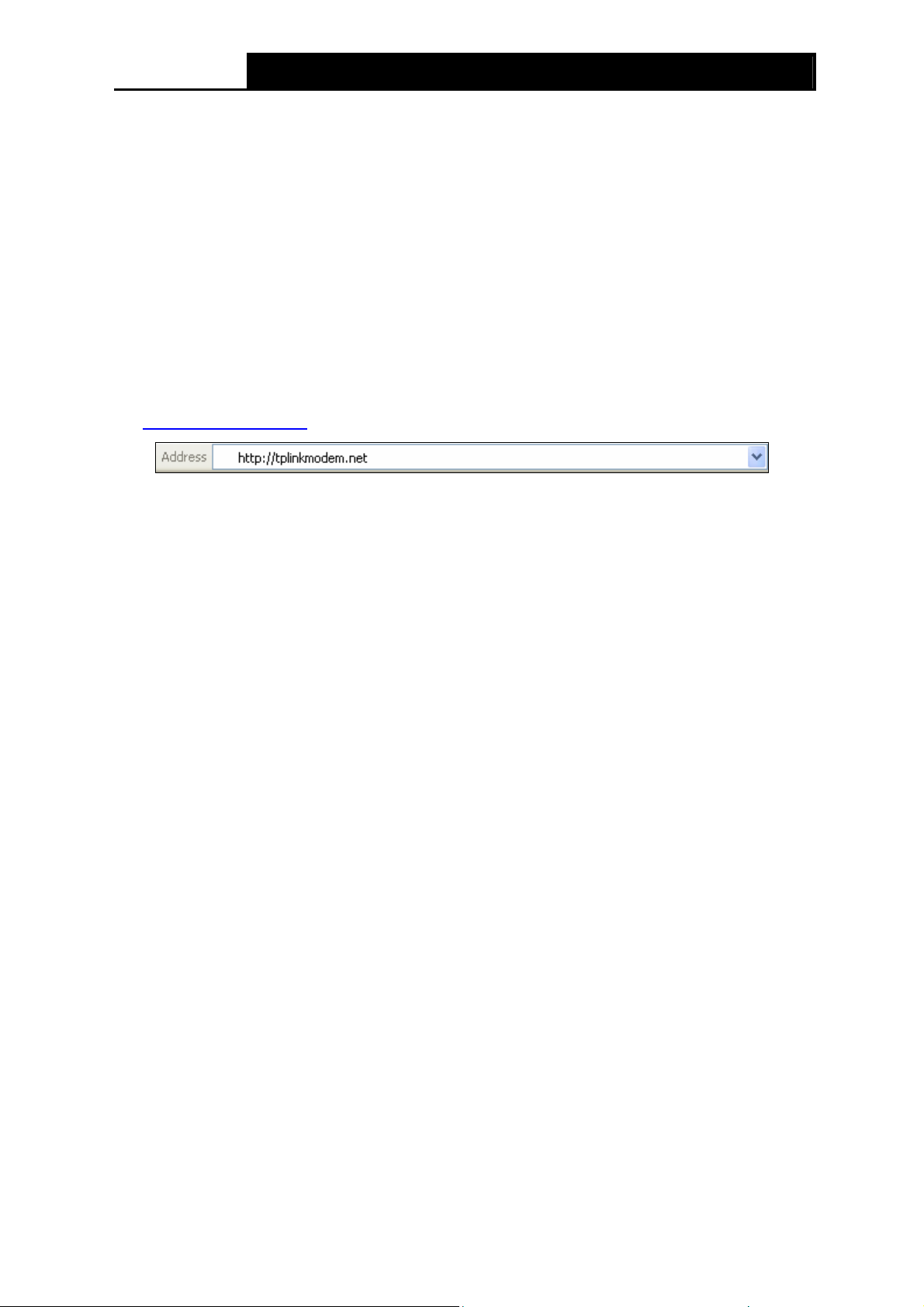
Archer D5 AC1200 Wireless Dual Band Gigabit ADSL2+ Modem Router User Guide
The LEDs of LAN port which you link to the device and the LEDs on your PC's adapter should
be lit.
2) Is the TCP/IP configuration for your PC correct?
If the modem router's IP address is 192.168.1.1, your PC's IP address must be within the
range of 192.168.1.2 ~ 192.168.1.254.
3.2 Quick Installation Guide
With a Web-based utility, it is easy to configure and manage the Archer D5 AC1200 Wireless Dual
Band Gigabit ADSL2+ Modem Router. The Web-based utility can be used on any Windows,
Macintosh or UNIX OS with a Web browser, such as Microsoft Internet Explorer, Mozilla Firefox or
Apple Safari.
1. To access the configuration utility, open a web-browser and type the default address
http://tplinkmodem.net/
After a moment, a login window will appear, similar to the Figure 3-2. Enter admin for the
User Name and Password
Enter key.
in the address field of the browser.
Figure 3-1
, both in lower case letters. Then click the Login button or press the
Figure 3-2
10
Page 25
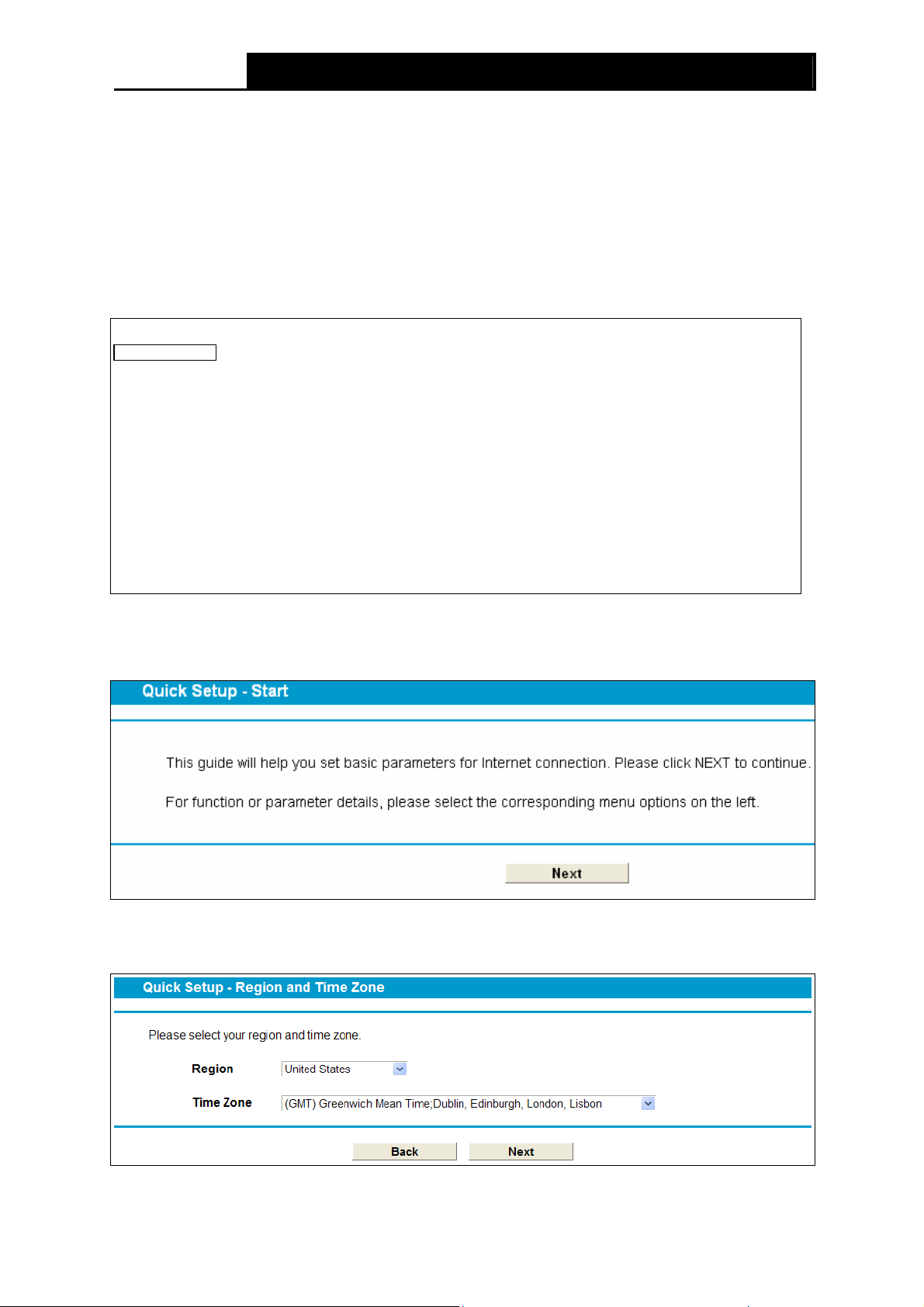
Archer D5 AC1200 Wireless Dual Band Gigabit ADSL2+ Modem Router User Guide
Note:
1) Do not mix up the user name and password with your ADSL account user name and password
which are needed for PPP connections.
2) If the above screen does not pop up, it means that your Web-browser has been set to a proxy.
Go to Tools menu→Internet Options→Connections→LAN Settings, in the screen that
appears, cancel the Using Proxy checkbox, and click OK to finish it.
2. After your successful login, you will see the Login screen as shown in Figure 3-3. Click
Quick Setup menu to access Quick Setup Wizard.
Figure 3-3
3. The Quick Setup page will appear for you to quickly configure your modem router. And then
click Next to continue.
Figure 3-4
Select the Region and the Time Zone from the drop-down list, then click Next.
4.
Figure 3-5
11
Page 26
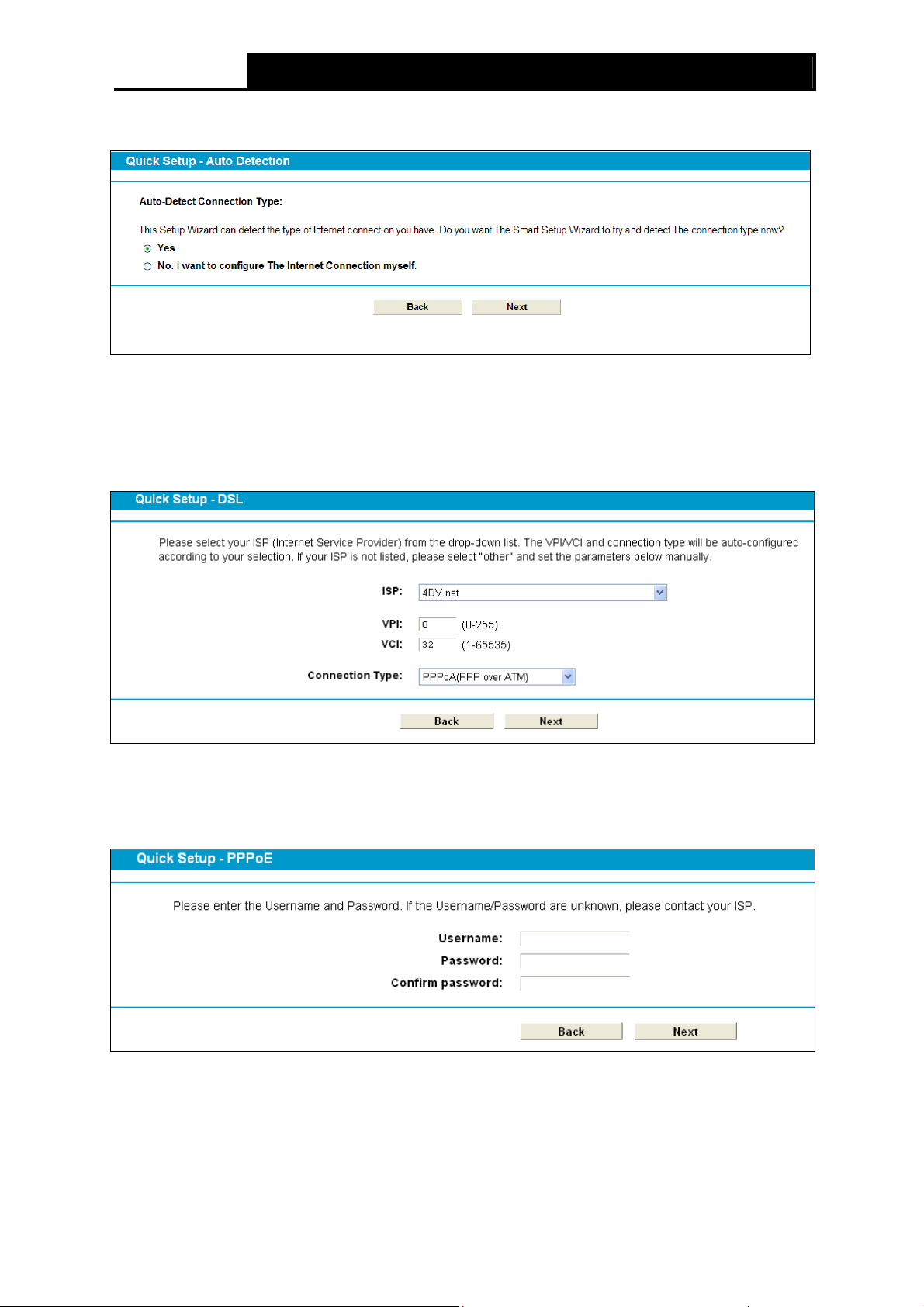
Archer D5 AC1200 Wireless Dual Band Gigabit ADSL2+ Modem Router User Guide
5. Select Yes and wait for 1-2 minutes to detect the connection type.
Figure 3-6
Note:
If the connection type can not be detected, please select No… and click Next to configure it
manually (shown in Figure 3-7).
Figure 3-7
A. Configuration for PPPoE/PPPoA
Enter the Username, Password given by your ISP, and then click Next.
Figure 3-8
12
Page 27
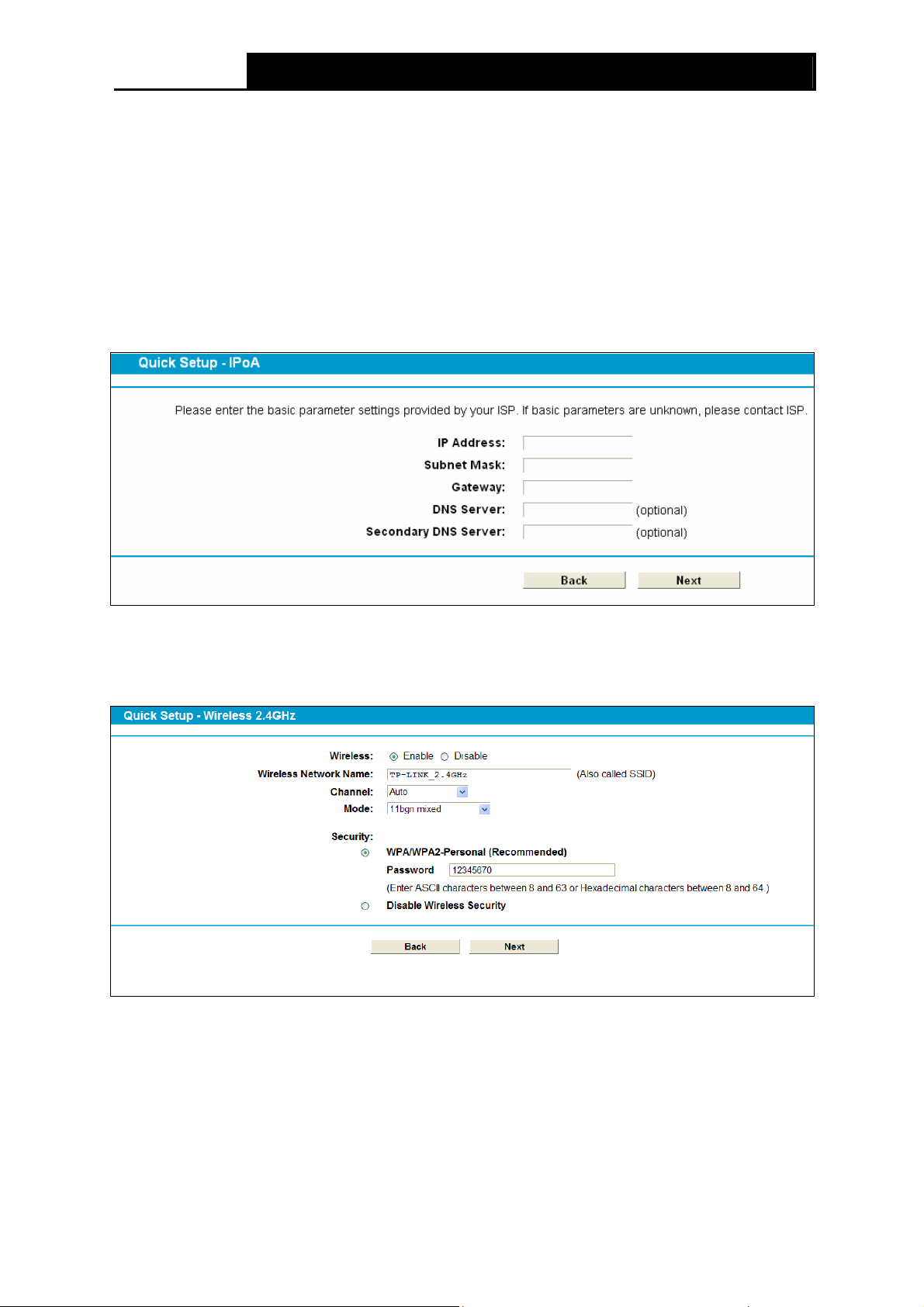
Archer D5 AC1200 Wireless Dual Band Gigabit ADSL2+ Modem Router User Guide
Note:
If you are using the modem router on a new DSL line and have not completed your DSL provider’s
online registration, you may be using a generic username and password. When registration is
completed, you will need to update the username and password if you have created a new one.
B. Configuration for Dynamic IP or Bridge
This type doesn't need to be configured.
C. Configuration for Static IP or IPoA
Enter the Static IP or IPoA information provided by your ISP, and then click Next.
Figure 3-9
6. Configure the basic parameters for 2.4GHz wireless network in the following screen as shown
in Figure 3-10, and then click Next.
Figure 3-10
7. Configure the basic parameters for 5GHz wireless network in the following screen as shown
in Figure 3-11, and then click Next.
13
Page 28
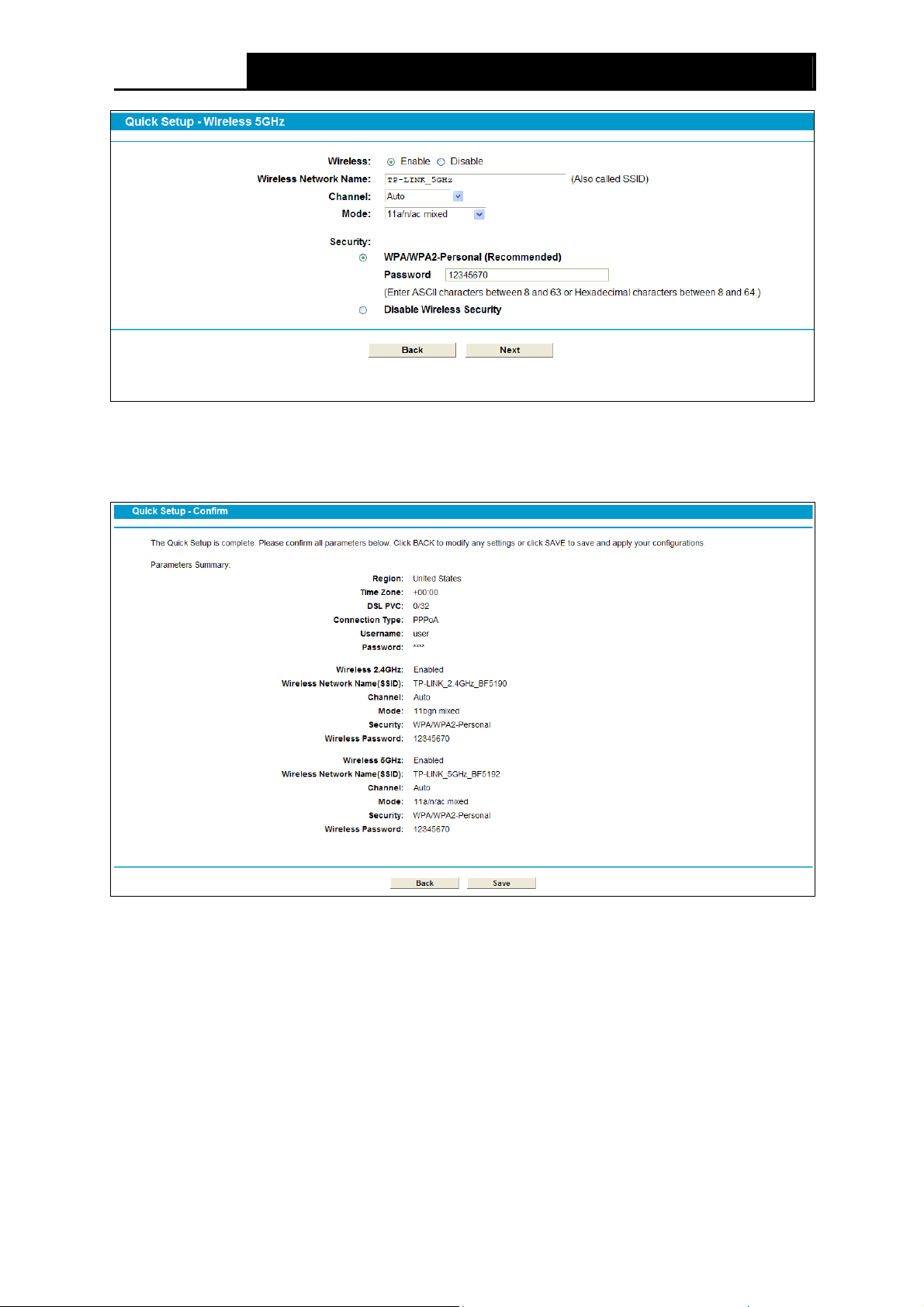
Archer D5 AC1200 Wireless Dual Band Gigabit ADSL2+ Modem Router User Guide
Figure 3-11
8. On this page, please confirm all parameters. Click Back to modify or click the Save button to
save your configuration.
Figure 3-12
9. You will see the Complete screen below, click Finish to complete these settings.
14
Page 29
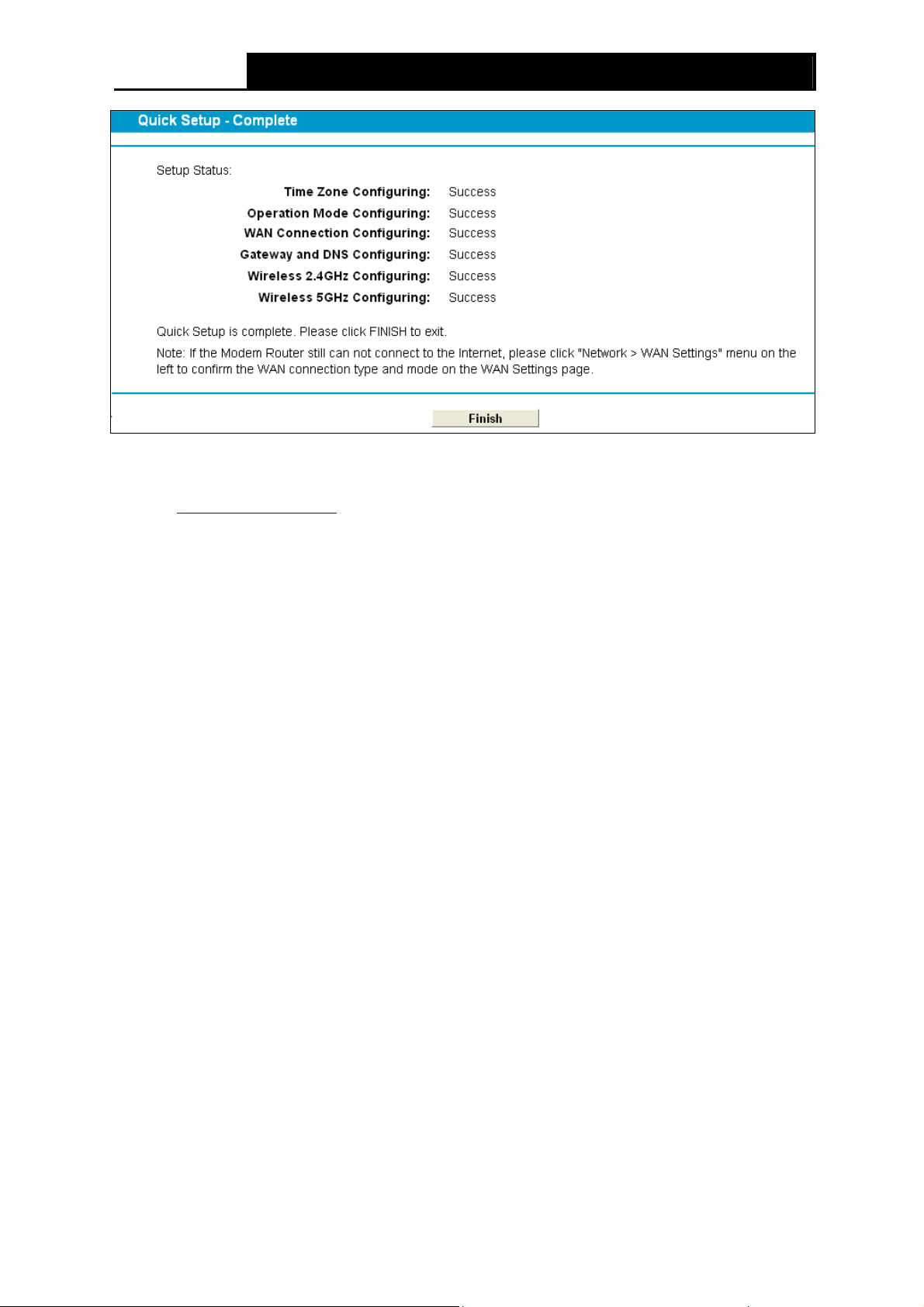
Archer D5 AC1200 Wireless Dual Band Gigabit ADSL2+ Modem Router User Guide
Figure 3-13
The basic settings for your modem router are completed. Please open the web browser and try to
log on to http://www.tp-link.com
to test your Internet connection.
15
Page 30
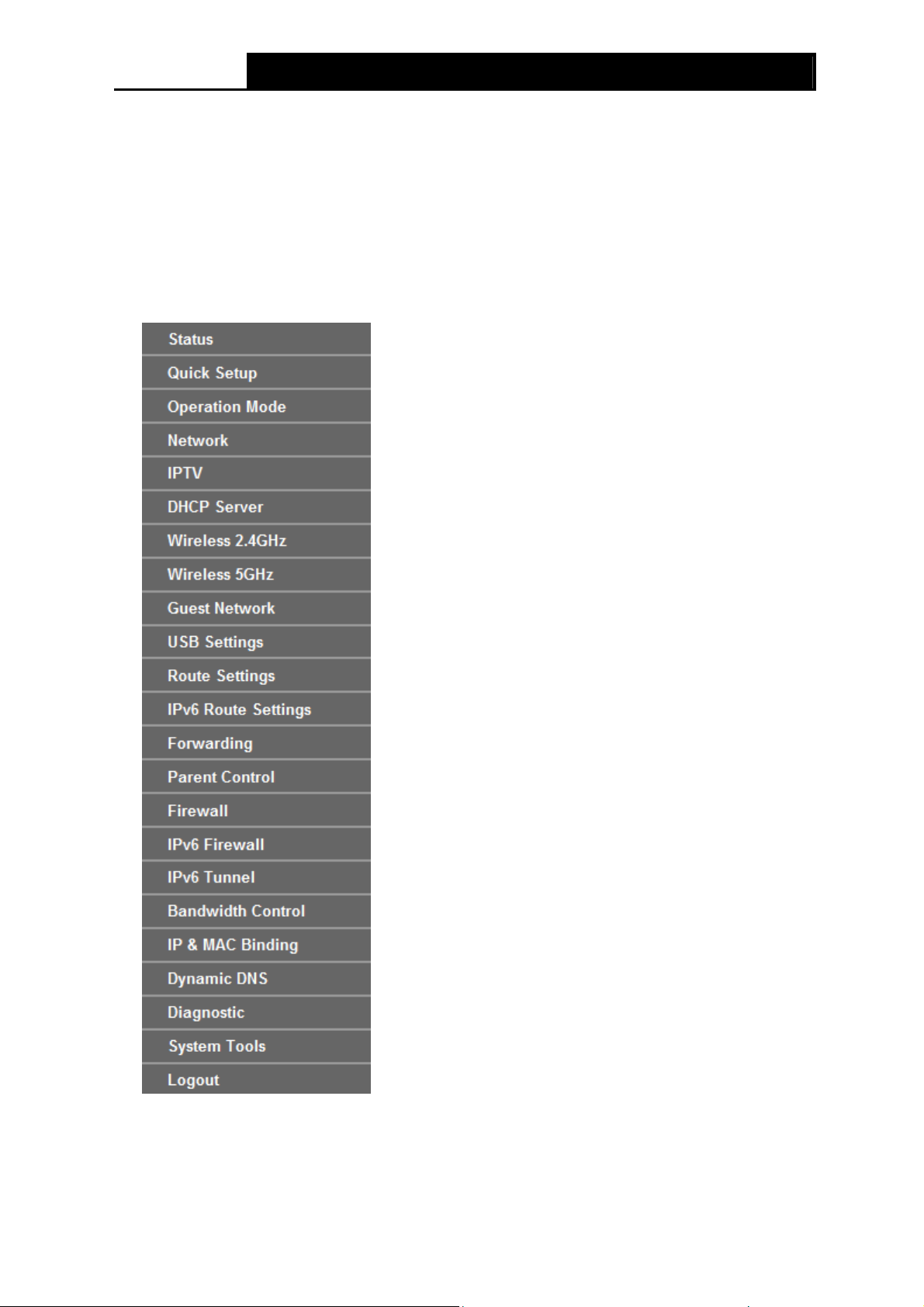
Archer D5 AC1200 Wireless Dual Band Gigabit ADSL2+ Modem Router User Guide
Chapter 4. Configuring the Modem Router
This chapter will show configuration for the key functions on the Web-based management page.
4.1 Login
After your successful login, you will see the twenty-three main menus on the left of the Web-based
utility. On the right, there are the corresponding explanations and instructions.
The detailed explanations for each Web page’s key function are listed below.
16
Page 31

Archer D5 AC1200 Wireless Dual Band Gigabit ADSL2+ Modem Router User Guide
4.2 Status
Choose “Status”, you can see the corresponding information about Device Information, DSL,
WAN, LAN and Wireless.
17
Page 32

Archer D5 AC1200 Wireless Dual Band Gigabit ADSL2+ Modem Router User Guide
Figure 4-1
18
Page 33

Archer D5 AC1200 Wireless Dual Band Gigabit ADSL2+ Modem Router User Guide
4.3 Quick Setup
Please refer to 3.2 Quick Installation Guide.
4.4 Operation Mode
Choose “Operation Mode”, and you will see the screen as shown in Figure 4-2. Select your
desired mode and then click Save.
Figure 4-2
DSL Modem Router Mode: The device enables multi-users to share Internet via ADSL using
its ADSL port and share it wirelessly at 867Mbps wireless speeds over the crystal clear 5GHz
band and 300Mbps over the 2.4GHz band.
Wireless Router Mode: The device enables multi-users to share Internet via Ethernet WAN
(EWAN) using its interchangeable LAN4/WAN port and share it wirelessly at 867Mbps wireless
speeds over the crystal clear 5GHz band and 300Mbps over the 2.4GHz band.
After you click the Save button, the Note Dialog will appear. Click OK and then the modem router
will reboot. Please wait.
Note Dialog
4.5 Network
Choose “Network”, there are many submenus under the main menu. Click any one of them, and
you will be able to configure the corresponding function.
19
Page 34

Archer D5 AC1200 Wireless Dual Band Gigabit ADSL2+ Modem Router User Guide
4.5.1 WAN Settings
Choose “Network”“WAN Settings”, and you will see the WAN Port Information Table in the
screen similar to Figure 4-3. There are six different configurations for the connection types, which
are Static IP, Dynamic IP, PPPoE, PPPoA, IPoA and Bridge. You can select the corresponding
types according to your needs.
Figure 4-3
Click Add to add a new entry, you can configure the parameters for ATM and WAN Service in the
next screen (shown in Figure 4-4).
20
Page 35

Archer D5 AC1200 Wireless Dual Band Gigabit ADSL2+ Modem Router User Guide
Figure 4-4
4.5.1.1 Static IP
Select this option if your ISP provides static IP information to you. You should set static
IP subnet mask, and gateway address in the screen below.
21
IP address,
Page 36

Archer D5 AC1200 Wireless Dual Band Gigabit ADSL2+ Modem Router User Guide
Figure 4-5
ATM Configuration:
VPI (0~255): Identifies the virtual path between endpoints in an ATM network. The valid range
is from 0 to 255. Please input the value provided by your ISP.
VCI (1~65535): Identifies the virtual channel endpoints in an ATM network. The valid range is
from 1 to 65535 (1 to 31 is reserved for well-known protocols). Please input the value
provided by your ISP.
Click Advance, the advanced selections of ATM Configuration can be shown.
Encapsulation Mode: Select the encapsulation mode for the Static IP Address. Here you
can leave it by default.
ATM Qos Type: Select ATM Qos Type provided by your ISP. The default type is UBR.
WAN Service Setup:
Enable IPv4:Check the box to enable IPv4.
IP Address: Enter the IP address in dotted-decimal notation provided by your ISP.
Subnet Mask: Enter the subnet Mask provided by your ISP, which is usually 255.255.255.0.
22
Page 37

Archer D5 AC1200 Wireless Dual Band Gigabit ADSL2+ Modem Router User Guide
Gateway (Optional): Enter the gateway IP address in dotted-decimal notation provided by
your ISP.
DNS Server/ Secondary DNS Server: Here you can set DNS Server (at least one) manually.
The modem router will use the first DNS Server for priority.
Default Gateway: Select a WAN Interface from the drop-down list as the IPv4 default
gateway.
Enable IPv6: Check the box to enable IPv6.
IPv6 Address: Enter the IPv6 address provided by your ISP.
Prefix Length: Enter the prefix length of the IPv6 address. The default value is 64.
IPv6 Gateway: Enter the gateway IPv6 address provided by your ISP.
IPv6 DNS Server / Secondary IPv6 DNS Server: Here you can set IPv6 DNS Server (at
least one) manually. The Route will use this IPv6 DNS Server for priority.
IPv6 Default Gateway: Select a WAN Interface from the drop-down list as the IPv6 default
gateway.
Click Advance, advanced selections of WAN Service Setup can be shown.
MTU (bytes): The default MTU (Maximum Transmission Unit) value is 1500 Bytes. Do not
change the default value unless required by your ISP.
Enable NAT: This technology translates the IP addresses of a local area network to a
different IP address for the Internet. If this modem router is hosting your network’s connection
to the Internet, please select the check box.
Enable Fullcone NAT: It is a type of NAT, if not enabled, the default NAT will act.
Enable SPI Firewall: The SPI firewall enhances network’s security. Select the option to use a
firewall, or else without a firewall.
Enable IGMP Proxy: IGMP (Internet Group Management Protocol) is used to manage
multicasting on TCP/IP networks. Some ISPs use IGMP to perform remote configuration for
client devices, such as the modem router. It is enabled by default.
Click the Save button to save the settings.
4.5.1.2
Select Dy
Dynamic IP
namic
IP type if your ISP provides the DHCP service, and the modem router will
automatically get IP parameters from your ISP.
23
Page 38

Archer D5 AC1200 Wireless Dual Band Gigabit ADSL2+ Modem Router User Guide
Figure 4-6
Click Advance, advanced selections for WAN Service Setup can be shown.
MTU (bytes):. The default MTU (Maximum Transmission Unit) value is 1500 Bytes. Do not
change the default value unless required by your ISP.
Enable NAT: This technology translates the IP addresses of a local area network to a different
IP address for the Internet. If this modem router is hosting your network’s connection to the
Internet, please select the check box.
Enable Fullcone NAT: It is a type of NAT, if not enabled, the default NAT will act.
Enable SPI Firewall: The SPI firewall enhances network’s security. Select the option to use a
firewall, or else without a firewall.
Enable IGMP Proxy: IGMP (Internet Group Management Protocol) is used to manage
multicasting on TCP/IP networks. Some ISPs use IGMP to perform remote configuration for
client devices, such as the modem router. It is enabled by default.
24
Page 39

Archer D5 AC1200 Wireless Dual Band Gigabit ADSL2+ Modem Router User Guide
Get IP with Unicast: It is disabled by default. A few ISPs’ DHCP Servers do not support the
broadcast applications. When the modem router cannot get the IP address normally, you can
choose this option. (It is rarely required)
Set DNS Server manually: Choose “Set DNS Server manually”, you can set DNS Server
manually here. The modem router will use this DNS Server for priority.
Get IPv6 Address with Unicast: It is disabled by default. A few ISPs’ DHCP Servers do not
support the broadcast applications. When the modem router cannot get the IPv6 address
normally, you can choose this option.(It is rarely required.)
Set IPv6 DNS Server manually: Choose “Set IPv6 DNS Server manually”, you can set IPv6
DNS Server manually here. The modem router will use this IPv6 DNS Server for priority.
Host Name: Here displays model number of your modem router.
Click the Save button to save the settings.
4.5.1.3 PPPoE
If your ISP provid
es a PP
PoE connection and you need to use an ATM Interface, choose PPPoE
in the drop-down list, and then the screen will be displayed as below.
25
Page 40

Archer D5 AC1200 Wireless Dual Band Gigabit ADSL2+ Modem Router User Guide
Figure 4-7
PPP Username/Password/Confirm Password: Enter the User Name, Password and
Confirm Password provided by your ISP. These fields are case-sensitive.
Always on: The connection can be re-established automatically when it is down.
Connect on demand: This mode is dependent on the traffic. If there is no traffic (or Idle) for a
pre-specified period of time (MAX Idle Time), the connection will drop down automatically.
And once there is a request for Internet connection, it will be on automatically.
Connect Manually: You can manually control the status of a connection. This mode also
supports the Max Idle Time function as Connect on Demand mode. The Internet connection
can be disconnected automatically after a specified inactivity period and re-established when
you attempt to access the Internet again.
Authentication Type: Select the Authentication Type from the drop-down list, the default
method is AUTO_AUTH, and you can leave it as a default setting.
Enable IPv4: Check this box to enable IPv4.
26
Page 41

Archer D5 AC1200 Wireless Dual Band Gigabit ADSL2+ Modem Router User Guide
Enable IPv6: Check this box to enable IPv6.
Default Gateway: Select a WAN connection from the drop-down list as the IPv4 default
gateway.
IPv6 Default Gateway: Select a WAN connection from the drop-down list as the IPv6 default
gateway.
Click Advance, advanced selections for WAN Service Setup can be shown.
Service Name/Server Name: Enter the Service Name and Server Name if it was provided by
your ISP. You can leave them blank, if the ISP doesn’t provide them.
MTU (bytes): The default MTU (Maximum Transmission Unit) value is 1480 Bytes. Do not
change the default value unless required by your ISP.
Enable Fullcone NAT: It is a type of NAT, if not enabled, the default NAT will act.
Enable SPI Firewall: The SPI firewall enhances network’s security. Select the option to use a
firewall, or else without a firewall.
Enable IGMP Proxy: IGMP (Internet Group Management Protocol) is used to manage
multicasting on TCP/IP networks. Some ISPs use IGMP to perform remote configuration for
client devices, such as the modem router. It is enabled by default.
Use IP address specified by ISP: Select this option and enter the IP address provided by
your ISP.
Set DNS Server manually: Choose “Set DNS Server manually”, you can set DNS Server
manually here. The modem router will use this DNS Server for priority.
Use IPv6 address specified by ISP: Choose “Use IPv6 address specified by ISP”, you can
enter the IPv6 address provided by your ISP.
Set IPv6 DNS Server manually: Choose “Set IPv6 DNS Server manually”, you can set IPv6
DNS Server manually here. The modem router will use this IPv6 DNS Server for priority.
Click the Save button to save the settings.
4.5.1.4
If your ISP provid
PPPoA
es a PPPoA connection an
d you need to use an ATM Interface, choose PPPoA
in the drop-down list, and then the screen will be displayed as below.
The configuration is similar to PPPoE. Please refer to the section 4.5.1.3 PPPoE
to configure this
part.
27
Page 42

Archer D5 AC1200 Wireless Dual Band Gigabit ADSL2+ Modem Router User Guide
4.5.1.5 IPoA
If your ISP provi
screen.
Figure 4-8
des an IPoA connection, select IPoA option for the Connection Type on the
28
Page 43

Archer D5 AC1200 Wireless Dual Band Gigabit ADSL2+ Modem Router User Guide
Figure 4-9
IP Address/Subnet Mask: Enter the IP Address and Subnet Mask provided by ISP.
DNS Server/Secondary DNS Server: Type in your preferred DNS server.
Default Gateway: Select a WAN Interface from the drop-down list as the IPv4 default
gateway.
4.5.1.6 Bridge
If you select this type of connection, the modem router can be configured to act as
a bridging
device between your LAN and your ISP. Bridges are devices that enable two or m ore networks to
communicate as if they are two segments of the same physical LAN.
Figure 4-10
29
Page 44

Archer D5 AC1200 Wireless Dual Band Gigabit ADSL2+ Modem Router User Guide
Note:
After you finish the Internet configuration, please click Save to make the settings take effect.
4.5.2 Interface Grouping
Choose “Network”“Interface Grouping”, you can view all the current groups on this page
(shown in Figure 4-11).
Figure 4-11
Enable the Virtual LAN Ports feature: Virtual LAN (VLAN) is a group of devices on one or
more LANs that are configured so that they can communicate as if they were attached to the
same LAN. Because VLANs are based on logical instead of physical connections, it is very
flexible for user/host management, bandwidth allocation and resource optimization. If you
want to active the Interface Grouping function, please check the box to enable the Virtual LAN
Ports feature.
Note:
It is not allowed to disable the VLAN with Ethernet Connection enabled.
To support this feature, you must create mapping groups with appropriate LAN and WAN
interfaces using the Add button.
Click the Add button. You can add a new interface group in the next screen. For example, if you
want LAN1 and LAN3 to be a group called Group 1 over br_8_35_0 WAN interface, you can refer
to the following figure.
30
Page 45

Archer D5 AC1200 Wireless Dual Band Gigabit ADSL2+ Modem Router User Guide
Figure 4-12
Click Save to make the entry effective immediately
4.5.3 LAN Settings
Choose “Network”“LAN Settings” menu, and you will see the LAN screen (shown in Figure
4-13). Please configure the parameter
s for LAN ports according to the descriptions below.
Figure 4-13
IP Address: You can configure the modem router’s IP Address and Subnet Mask for LAN
Interface.
IP Address: Enter the modem router’s local IP Address, then you can access to the
Web-based Utility via the IP Address, the default value is 192.168.1.1.
Subnet Mask: Enter the modem router’s Subnet Mask, the default value is 255.255.255.0.
31
Page 46

Archer D5 AC1200 Wireless Dual Band Gigabit ADSL2+ Modem Router User Guide
Enable IGMP Snooping: IGMP Snooping is the process of listening to IGMP (Internet Group
Management Protocol) network traffic. The feature prevents hosts on a local network from
receiving traffic for a multicast group they have not explicitly joined. It is enabled by default.
Enable Second IP: You can configure the modem router’s second IP Address and Subnet
Mask for LAN Interface through which you can also access to the Web-based Utility as the
default IP Address and Subnet Mask.
DHCP Server: The DHCP(Dynamic Host Configuration Protocol) server is enabled by default.
DHCP service will supply IP settings to computers connected to the modem router though the
Ethernet port which are configured to automatically obtain IP settings. When the modem
router is set for DHCP, it becomes the default gateway for DHCP client connected to it. If you
change the IP address of the modem router, you must change the range of IP addresses in
the pool used for DHCP on the LAN.
Start IP Address: Enter a value for the DHCP server to start with when issuing IP
addresses. The default Start IP Address is 192.168.1.100, and the Start IP Address must
be 192.168.1.100 or greater, but smaller than 192.168.1.254.
End IP Address: Enter a value for the DHCP server to end with when issuing IP
addresses. The End IP Address must be smaller than 192.168.1.254. The default End IP
Address is 192.168.1.254.
Leased Time: The Leased Time is duration in which a DHCP client can lease its current
dynamic IP address assigned by the modem router. After the dynamic IP address has
expired, the user will be automatically assigned to a new dynamic IP address. The default
is 1440 minutes.
The detailed configuration about DHCP server, please refer to section 4.6 DHCP Server
.
4.5.4 IPv6 LAN Settings
Choose menu “Network”“IPv6 LAN Settings”, you can configure LAN IPv6 interface for your
modem router.
Figure 4-14
Address Auto-configuration Type: Select a type to assign IPv6 addresses to the computers
in your LAN. RADVD and DHCPv6 Server are provided.
1) If RADVD is selected, it doesn’t need to be configured.
32
Page 47

Archer D5 AC1200 Wireless Dual Band Gigabit ADSL2+ Modem Router User Guide
2) If DHCPv6 Server is selected, please complete the following parameters.
Figure 4-15
Start IPv6 Address: Enter a value for the DHCPv6 server to start with when issuing IPv6
addresses.
End IPv6 Address: Enter a value for the DHCPv6 server to end with when issuing IPv6
addresses.
Leased Time: The Leased Time is the duration in which a DHCP client can lease its
current dynamic IPv6 address assigned by the modem router. After the dynamic IPv6
address has expired, the user will be automatically assigned a new dynamic IPv6
address. The default is 86400 seconds.
Site Prefix Configuration Type: Select a type to assign prefix to IPv6 addresses. Delegated
and Static are provided.
1) If Delegated is selected, please complete the following parameters.
Figure 4-16
Prefix Delegated WAN Connection: Select a WAN connection form the drop-down list
to assign prefix.
2) If Static is selected, please complete the following parameters.
Figure 4-17
Site Prefix: Enter a value for the site prefix.
Site Prefix Length: Enter a value for the site prefix length.
Click the Save button to save the settings.
33
Page 48

Archer D5 AC1200 Wireless Dual Band Gigabit ADSL2+ Modem Router User Guide
4.5.5 MAC Clone
Choose menu “Network”“MAC Clone”, you can configure the MAC address of the WAN
Interface as shown below.
The WAN Interface List displays the WAN Interfaces you have configured on the section 4.5.1
WAN Settings and its default MAC Address. You can select the corresponding WAN Interface from
the drop-down list and click Clone MAC To button to clone your current PC MAC, and then click
Save.
Figure 4-18
Note:
Only the WAN Ports can use MAC Address Clone function. All the clone MAC addresses must not
be the same with each other.
4.5.6 ALG Settings
Choose menu “Network”“ALG Settings”, and then you can configure the basic security in the
screen as shown in Figure 4-19.
Figure 4-19
Virtual Private Network (VPN): VPN Pass-through must be enabled if you want to allow VPN
tunnels using VPN protocols to pass through the modem router.
PPTP Pass-through: PPTP (Point-to-Point Tunneling Protocol) allows the
Point-to-Point Protocol (PPP) to be tunneled through an IP network. To allow PPTP
tunnels to pass through the modem router, click Enable.
34
Page 49

Archer D5 AC1200 Wireless Dual Band Gigabit ADSL2+ Modem Router User Guide
L2TP Pass-through: L2TP (Layer Two Tunneling Protocol) is the method used to
enable Point-to-Point sessions via the Internet on the Layer Two level. To allow L2TP
tunnels to pass through the modem router, click Enable.
IPSec Pass-through: IPSec (Internet Protocol security) is a suite of protocols for
ensuring private, secure communications over Internet Protocol (IP) networks, through
the use of cryptographic security services. To allow IPSec tunnels to pass through the
modem router, click Enable.
Application Layer Gateway (ALG): It is recommended to enable ALG (Application Layer
Gateway) because ALG allows customized Network Address Translation (NAT) traversal
filters to be plugged into the gateway to support address and port translation for certain
application layer "control/data" protocols such as FTP, TFTP etc.
FTP ALG: To allow FTP clients and servers to transfer data across NAT, click Enable.
TFTP ALG: To allow TFTP clients and servers to transfer data across NAT, click
Enable.
H323 ALG: To allow H323 clients and servers to transfer data across NAT, click
Enable.
SIP ALG: To allow SIP clients and servers to transfer data across NAT, click Enable.
Click the Save button to save your settings.
4.5.7 DSL Settings
Choose “Advanced Setup”“DSL Settings”, you can select the DSL Modulation Type and the
Annex Type in the next screen. The DSL settings can be changed when you meet the physical
connection problem. Please check the proper settings with your Internet service provider.
Figure 4-20
DSL Modulation Type: Select the DSL operation Modulation Type which your DSL
connection uses.
Annex Type: Select the DSL operation Annex Type which your DSL connection uses.
Click the Save button to save your settings.
4.5.8 IPSec VPN
Choose “Network”“IPSec VPN”, you can Add/Remove or Enable/Disable the IPSec tunnel
connections on the screen as shown in Figure 4-21.
35
Page 50

Archer D5 AC1200 Wireless Dual Band Gigabit ADSL2+ Modem Router User Guide
Figure 4-21
This section will guide you to configure a VPN tunnel between two Archer D5s. The topology is as
follows.
Archer D5 Archer D5
Note:
You could also use other VPN Routers to set VPN tunnels with Archer D5. Archer D5 supports up
to 10 VPN tunnels simultaneously.
Click Add New Connection in Figure 4-21 and then you will enter the screen shown in Figure
4-22.
36
Page 51

Archer D5 AC1200 Wireless Dual Band Gigabit ADSL2+ Modem Router User Guide
Figure 4-22
IPSec Connection Name: Enter a name for your VPN.
Remote IPSec Gateway Address (URL): Enter the destination gatew ay IP address which is
the public WAN IP or Domain Name of the remote VPN server endpoint. (For example: Input
219.134.112.247 in Device1, Input 219.134.112.246 in Device 2)
Tunnel access from local IP addresses: Choose Subnet if you want the Whole LAN t o join
the VPN network, or else choose Single Address if you want single IP to join the VPN network.
IP Address for VPN: Enter the IP address of your LAN. (For example: Input 192.168.1.1 in
Device1, Input 192.168.2.1 in Device2)
IP Subnetmask: Enter the Subnet mask of your LAN. ( For example: Input 255.255.255.0 in
both Device1 and Device2)
Tunnel access from remote IP addresses: Choose Subnet if you want the Remote Whole
LAN to join the VPN network, or else choose Single Address if you want single IP to join the
VPN network.
IP Address for VPN: Enter the IP address of the Remote LAN. ( For example: Input
192.168.2.1 in Device1,Input 192.168.1.1 in Device2)
IP Subnetmask: Enter the subnetmask of the remote LAN. ( For example: Input
255.255.255.0 in both Device1 and Device2)
Key Exchange Method: Select Auto (IKE) or Manual.
Authentication Method: Select Pre-Shared Key (recommended).
Pre-Shared Key: Inp
Perfect Forw ard Secrecy: PFS is an additional security protocol.
u
t the Pre-Shared key for Authentication. (For example: Input 12345678)
After complete the basic settings and click Save/Apply in both Device1 and Device2, PCs in LAN1
could communicate with PCs in remote LAN2. (For example: You can ping the IP address of PC2
which is 192.168.2.100 in PC1)
Note:
The VPN Servers Endpoint from both ends must use the same pre-shared keys and Perfect
Forward Secrecy settings.
37
Page 52

Archer D5 AC1200 Wireless Dual Band Gigabit ADSL2+ Modem Router User Guide
Click Show Advanced Settings and then you can configure the Advanced Settings. We
recommend you leave the Advanced Settings as default value.
Figure 4-23
Mode: Select Main Mode to configure the standard negotiation parameters for IKE
phase1.Select Aggressive Mode to configure IKE phase1 of the VPN Tunnel to carry out
negotiation in a shorter amount of time. (Not Recommended-Less Secure)
Note:
The difference between the two modes is that aggressive mode will pass more information in
fewer packets, with the benefit of slightly faster connection establishment, at the cost of
transmitting the identities of the security firewall in the clear. When using aggressive mode, some
configuration parameters such as Diffie-Hellman groups and PFS can not be negotiated, resulting
in a greater importance of having "compatible" configuration on both ends.
Key Life Time: Enter the number of seconds for the IPSec lifetime. It is the period of time to
pass before establishing a new IPSec security association (SA) with the remote endpoint. The
default value is 3600.
If you want to change the default settings of Advanced Settings, please make sure that both VPN
server endpoints use the same Encryption Algorithm, Integrity Algorithm, Diffie-Hellman Group
and Key Life time in both phase1 and phase2.
Note:
4.6 IPTV
Choose “IPTV”, and you will see the screen as shown in Figure 4-24.
38
Page 53

Archer D5 AC1200 Wireless Dual Band Gigabit ADSL2+ Modem Router User Guide
Figure 4-24
Enable IPTV: Check the box to enable IPTV function.
VPI (0~255): Identifies the virtual path between endpoints in an ATM network. The valid range
is from 0 to 255. Please input the value provided by your ISP.
VCI (1~65535): Identifies the virtual channel endpoints in an ATM network. The valid range is
from 1 to 65535 (1 to 31 is reserved for well-known protocols). Please input the value
provided by your ISP.
Click the Save button to save your settings.
4.7 DHCP Server
Choose “DHCP Server”, you can see the next submenus:
Click any of them, and you will be able to configure the corresponding function.
4.7.1 DHCP Settings
Choose menu “DHCP Server”“DHCP Settings”, you can configure the DHCP Server on the
page as shown in Figure 4-25.The modem router is set up by default as a DHCP (Dyna
Configuration Protocol) server, which provides the TCP/IP configuration for all the PC(s) that are
connected to the modem router on the LAN.
mic Host
39
Page 54

Archer D5 AC1200 Wireless Dual Band Gigabit ADSL2+ Modem Router User Guide
Figure 4-25
Group/ IP Address/ Subnet Mask: Displays group name, IP address and subnet mask.
The parameters can be configured on the Interface Grouping
page and LAN Settings page.
DHCP Server: If enabled, the modem router will work as a DHCP server, which provides the
TCP/IP configuration for all the PC(s) that are connected to it on the LAN.
Start IP Address: Enter a value for the DHCP server to start with when issuing IP addresses.
Because the default IP address for the modem router is 192.168.1.1, the default Start IP
Address is 192.168.1.100, and the Start IP Address must be 192.168.1.100 or greater, but
smaller than 192.168.1.254.
End IP Address: Enter a value for the DHCP server to end with when issuing IP addresses.
The End IP Address must be smaller than 192.168.1.254. The default End IP Address is
192.168.1.254.
Lease Time: The Leased Time is the amount of time in which a DHCP client can lease its
current dynamic IP address assigned by the modem router. After the dynamic IP address has
expired, the user will be automatically assigned a new dynamic IP address. The default is
1440 minutes.
Default Gateway (Optional.): It is suggested to input the IP address of the LAN port of the
modem router. The default value is 192.168.1.1.
Default Domain (Optional.): Input the domain name of your network.
Primary DNS (Optional.): Input the DNS IP address provided by your ISP.
Secondary DNS (Optional.): Input the IP address of another DNS server if your ISP
provides two DNS servers.
DHCP Relay: Select Relay, then you will see the next screen, and the modem router will work
as a DHCP Relay. A DHCP relay is a computer that forwards DHCP data between computers
that request IP addresses and the DHCP server that assigns the addresses. Each of the
device's interfaces can be configured as a DHCP relay. If it is enabled, the DHCP requests
from local PCs will forward to the DHCP server runs on WAN side. To have this function
working properly, please run on router mode only, disable the DHCP server on the LAN port,
and make sure the routing table has the correct routing entry.
40
Page 55

Archer D5 AC1200 Wireless Dual Band Gigabit ADSL2+ Modem Router User Guide
Note:
1) To use the DHCP server function of the modem router, you must configure all computers on
the LAN as "Obtain an IP Address automatically".
2) You have to disable NAT of the WAN connections, or the DHCP Relay may not take effect.
3) If you select Disabled, the DHCP function will not take effect.
Click the Save button to save your settings.
4.7.2 Clients List
Choose menu “DHCP Server”“Clients List”, you can view the information about the clients
attached to the modem router in the screen as shown in Figure 4-26.
Figure 4-26
Client Name: The name of the DHCP client.
MAC Address: The MAC address of the DHCP client.
IP Address: The IP address that the modem router has allocated to the DHCP client.
Valid Time: The time of the DHCP client leased. After the dynamic IP address has expired,
a new dynamic IP address will be automatically assigned to the user.
Click the Refresh button to update this page.
4.7.3 Address Reservation
Choose menu “DHCP Server”“Address Reservation”, you can view and add a reserved
address for clients via the next screen (shown in Figure 4-27).When you specify a reserved IP
address for
accesses the DHCP server. Reserved IP addresses should be assigned to the servers that require
permanent IP settings.
a PC on the LAN, that PC will always receive the same IP address each time when it
41
Page 56

Archer D5 AC1200 Wireless Dual Band Gigabit ADSL2+ Modem Router User Guide
Figure 4-27
MAC Address: The MAC address of the PC for which you want to reserve an IP address.
IP Address: The IP address reserved for the PC by the modem router.
Status: The status of this entry, either Enabled or Disabled.
To Reserve an IP address:
1. Click the Add New button. Then Figure 4-28 will pop up.
2. Enter the MAC address
(in XX:XX:XX:XX:XX:XX format.) and IP address (in dotted-decimal
notation) of the computer for which you want to reserve an IP address.
3. Click the Save button.
Figure 4-28
To modify or delete an existing entry:
1. Click Edit in the entry you want to modify the entry.
2. Modify the information.
3. Click the Save button.
Click the Enable/Disable Selected button to make selected entries enabled/disabled.
Click the Delete Selected button to delete the selected entries.
4.7.4 Conditional Pool
Choose menu “DHCP Server”“Conditional Pool”, you can see the next screen (shown in
Figure 4-29). This page displays vendor class settings and allows you to set parameters for
vendor class by clicking corresponding buttons.
42
Page 57

Archer D5 AC1200 Wireless Dual Band Gigabit ADSL2+ Modem Router User Guide
Figure 4-29
To add a vendor class:
1. Click the Add New button. Then Figure 4-30 will pop up.
2. Enter param
eters for the vendor class.
Click the Save button.
Figure 4-30
To modify or delete an existing entry:
1. Click Edit in the entry you want to modify the entry.
2. Modify the information.
3. Click the Save button.
Click the Enable/Disable Selected button to make selected entries enabled/disabled.
Click the Delete Selected button to delete the selected entries.
43
Page 58

Archer D5 AC1200 Wireless Dual Band Gigabit ADSL2+ Modem Router User Guide
4.8 Wireless 2.4GHz
There are seven submenus under the Wireless 2.4Ghz menu: Basic Settings, WPS Settings,
Wireless Security, Wireless Schedule, Wireless MAC Filtering, Wireless Advanced and
Wireless Status. Click any of them, and you will be able to configure the corresponding function.
4.8.1 Basic Settings
Choose menu “Wireless 2.4GHz” → “Basic Settings”, you can configure the basic settings for
the wireless network of 2.4GHz on this page.
Figure 4-31
SSID: Wireless network name. Enter a desired SSID which is case-sensitive and must not
exceed 32 characters. The default SSID is TP-LINK_2.4GHz_XXXXXX (xx is the last six
numbers of MAC address).
Region: Select your region from the drop-down list. This field specifies the region where the
wireless function of the modem router can be used. It may be illegal to use the wireless
function of the modem router in a region other than one of those specified in this field. If your
country or region is not listed, please contact your local government agency for assistance.
Note:
Limited by local law regulations, version for North Ame rica doe s not have region selection option.
Mode
11b only: Select if all of your wireless clients are 802.11b.
: Select the desired mode.
44
Page 59

Archer D5 AC1200 Wireless Dual Band Gigabit ADSL2+ Modem Router User Guide
11g only: Select if all of your wireless clients are 802.11g.
11n only: Select only if all of your wireless clients are 802.11n.
11bg mixed: Select if you are using both 802.11b and 802.11g wireless clients.
11bgn mixed: Select if you are using a mix of 802.11b, 11g, and 11n wireless clients.
When 802.11g mode is selected, only 802.11g wireless stations can be connected to the
modem router. When 802.11n mode is selected, only 802.11n wireless stations can connect
to the modem router. It is strongly recommended that you set the Mode to 802.11bgn mixed,
and all of 802.11b, 802.11g, and 802.11n wireless stations can connect to the modem router.
Channel: Select the channel you want to use from the drop-down list. This field determines
which operating frequency will be used. It is not necessary to change the wireless channel
unless you notice interference problems with another nearby access point.
Channel Width: Select the channel width from the drop-down list
automatic, which can adjust the channel width for your clients automatically.
Note:
If 11b only, 11g only, or 11bg mixed is selected in the Mode field, the Channel Width selecting
field will turn grey and the value will become 20M, which is unable to be changed.
Enable SSID Broadcast: When wireless clients survey the local area for wireless networks to
associate with, they will detect the SSID broadcast by the modem router. If this checkbox is
selected, the wireless router will broadcast its name (SSID) on the air.
Enable WDS: With this function, the modem router can bridge two or more Wlans. If this
checkbox is selected, you will need to set the following parameters as shown in the figure
below. Make sure the following settings are correct.
. The default setting is
SSID (to be bridged): The SSID of the AP your modem router is going to connect to as a
client. You can also use the search function to select the SSID to join.
BSSID (to be bridged): The BSSID of the AP your modem router is going to connect to as a
client. You can also use the search function to select the BSSID to join.
Scan: Click this button, you can search the AP which runs in the current channel.
Key type: This option should be chosen according to the AP's security configuration. It is
recommended that the security type is the same as your AP's security type
WEP Index: This option should be chosen if the key type is WEP(ASCII) or WEP(HEX). It
indicates the index of the WEP key.
45
Page 60

Archer D5 AC1200 Wireless Dual Band Gigabit ADSL2+ Modem Router User Guide
Authentication Type: This option should be chosen if the key type is WEP(ASCII) or
WEP(HEX). It indicates the authorization type of the Root AP.
Password
: If the AP your modem router is going to connect needs password, you need to fill
the password in this blank.
Click Save to save your settings.
4.8.2 WPS Settings
This section will guide you to add a new wireless device to an existing network quickly by WPS
(also called QSS) function.
a). Choose menu “WPS Settings”, and you will see the next screen (shown in Figure 4-32).
Figure 4-32
WPS: Enable or disable the WPS function here.
Current PIN: The current value of the modem router's PIN is displayed here.
Restore PIN: Restore the PIN of the modem router to its default.
Generate New PIN: Click this button to get a new random PIN code. You can ensure the
network security by generating a new PIN.
Add device: You can add a new device to the existing network manually by clicking this
button.
b). To add a new device:
If the wireless adapter supports Wi-Fi Protected Setup (WPS), you can establish a wireless
connection between wireless adapter and modem router using either Push Button Configuration
(PBC) method or PIN method.
Note:
To build a successful connection by WPS, you should also do the corresponding configuration of
the new device for WPS function meanwhile.
I. Use the Wi-Fi Protected Setup Button
Use this method if your client device has a Wi-Fi Protected Setup button.
Step 1: Press the WPS button on the back panel of the modem router, as shown in the following
figure.
46
Page 61

Archer D5 AC1200 Wireless Dual Band Gigabit ADSL2+ Modem Router User Guide
You can also keep the default WPS Status as Enabled and click the Add device button in Figure
4-32, then Choose “Press the button of the new
device in two minutes” and click Connect.
(Shown in the following figure)
Figure 4-33
Step 2: Press and hold the WPS button of the client device directly.
Step 3: The Wi-Fi Protected Setup LED flashes for two minutes during the Wi-Fi Protected Setup
process.
Step 4: When the WPS LED is on, the client device has successfully connected to the modem
router.
Refer back to your client device or its documentation for further instructions.
II. Enter the client device’s PIN on the modem router
Use this method if your client device has a Wi-Fi Protected Setup PIN number.
Step 1: Keep the default WPS Status as Enabled and click the Add device button in Figure
4-32, then the following screen will appear.
Figure 4-34
Step 2: Enter the PIN number from the client device in the field on the above WPS screen. Then
click Connect button.
Step 3: “Connect successfully” will appear on the screen of Figure 4-34, which means the
client device has successfully connected to the modem router.
III.
Enter the modem router’s PIN on your client device
Use this method if your client device asks for the modem router’s PIN number.
Step 1: On the client device, enter the PIN number listed on the modem router’s Wi-Fi Protected
Setup screen. (It is also labeled on the bottom of the modem router.)
Step 2: The Wi-Fi Protected Setup LED flashes for two minutes during the Wi-Fi Protected
47
Page 62

Archer D5 AC1200 Wireless Dual Band Gigabit ADSL2+ Modem Router User Guide
Setup process.
Step 3: When the WPS LED is on, the client device has successfully connected to the modem
router.
Step 4: Refer back to your client device or its documentation for further instructions.
Note:
1) The WPS LED on the modem router will light green for five minutes if the device has been
2) The WPS function cannot be configured if the Wireless Function of the modem router is
successfully added to the network.
disabled. Please make sure the Wireless Function is enabled before configuring the WPS.
4.8.3 Wireless Security
Choose menu “Wireless 2.4GHz”” Wireless Security”, you can configure the security settings
of your wireless network.
There are three wireless security modes supported by the modem router: WPA/WPA2 – Personal,
WPA/WPA2 – Enterprise, WEP (Wired Equivalent Privacy).
Figure 4-35
Disable Wireless Security: If you do not want to use wireless security, check this radio
button. But it’s strongly recommended to choose one of the below modes to ensure security.
WPA/WPA2-Personal: It’s the WPA/WPA2 authentication type based on pre-shared
passphrase. It is chosen by default.
Authentication Type: You can choose the type for the WPA/WPA2-Personal security on
the drop-down list. The default setting is Auto, which can select WPA-PSK
as authentication type automatically based on the wireless station's capability and request.
48
or WPA2-PSK
Page 63

Archer D5 AC1200 Wireless Dual Band Gigabit ADSL2+ Modem Router User Guide
Encryption: You can select Auto, TKIP or AES as Encryption.
Wireless Password: You can enter ASCII characters between 8 and 63 characters or 8 to
64 Hexadecimal characters. The default password is the same with the default PIN code,
which is labeled on the bottom of the modem router or can be found in Figure 4-32.
Group Key Update Period: Specify the group key update interval in seco nds. The value
should be 30 or above. Enter 0 to disable the update.
WPA/WPA2 – Enterprise: It’s based on Radius Server.
Authentication Type: Authentication Type: You can choose the type for the
WPA/WPA2-Personal security on the drop-down list. The default setting is Auto, which can
select WPA-PSK
or WPA2-PSK as authentication type automatically based on the wireless
station's capability and request.
Encryption: You can select Auto, TKIP or AES as Encryption.
RADIUS Server IP: Enter the IP address of the Radius Server.
RADIUS Server Port: Enter the port that radius service used.
RADIUS Server Password: Enter the password for the Radius Server.
Group Key Update Period: Specify the group key update interval in seco nds. The value
should be 30 or above. Enter 0 to disable the update.
WEP: It is based on the IEEE 802.11 standard.
Authentication Type: You can choose the type for the WPA/WPA2-Personal security on
the drop-down list. The default setting is Auto, which can select WPA-PSK
or WPA2-PSK
as authentication type automatically based on the wireless station's capability and request.
WEP Key Format: Hexadecimal and ASCII formats are provided here. Hexadecimal
format stands for any combination of hexadecimal digits (0-9, a-f, A-F) in the specified
length. ASCII format stands for any combination of keyboard characters in the specified
length.
WEP Key: Select which of the four keys will be used and enter the matching WEP key that
you create. Make sure these values are identical on all wireless stations in your network.
49
Page 64

Archer D5 AC1200 Wireless Dual Band Gigabit ADSL2+ Modem Router User Guide
Key Type: You can select the WEP key length (64-bit, or 128-bit.) for encryption.
"Disabled" means this WEP key entry is invalid.
64-bit:
not promoted) or 5 ASCII characters.
128-bit: You can enter 26 hexadecimal digits (any combination of 0-9, a-f, A-F, zero key is
not promoted) or 13 ASCII characters.
Be sur
e to click the Save button to save your settings on this page.
4.8.4
Choose menu “Wireless 2.4GHz”“Wireless Schedule”, you can
as shown below.
You can enter 10 hexadecimal digits (any combination of 0-9, a-f, A-F, zero key is
Wireless Schedule
configure the Task Schedule
Figure 4-36
Note:
The time you set is the period you need the wireless off.
nfigure the wireless schedule, please set system time first which refer to 4.23.2 Time Before co
Settings, then you can enable or disable Wireless Schedule.
Apply To: Select the day or days you want to switch the wireless off .
Start Time, End Time: You can select all day-24 hours or
End Time in the corresponding field.
Add: Click this button to add your selected time to the below table.
Click the Clear Schedule button to clear y
Click Save to complete the settings.
our settings in the table.
50
you may enter the Start Time and
Page 65

Archer D5 AC1200 Wireless Dual Band Gigabit ADSL2+ Modem Router User Guide
4.8.5 Wireless MAC Filtering
Choose menu “Wireless 2.4GHz”
”Wireless MAC Filtering”, you can control the wireless
access by configuring the Wireless MAC Filtering function, shown in Figure 4-37.
Figure 4-37
To filter wireless users by MAC Address, cl he default setting is Disabled.
MAC Address: The wireless station's MAC address that you want to filter.
Status: The status of this entry, either Enabled or Disabled.
Host: The wireless network name (SSID).
ic
k Enable. T
Description: A simple description of the wi
reless station.
To Add a Wireless MAC Address filtering entry, click the Add Ne
w button. The following page will
appear, shown in Figure 4-38:
Figure 4-38
To add or modify a MAC Address Filteri ow these instructions:
1. Enter the appropriate MAC Address into the MAC Address field. The form
ng entry, foll
at of the MAC
Address is XX:XX:XX:XX:XX:XX (X is any hexadecimal digit). For example:
00:1D:0F:11:22:33.
2. Give a simple descrip
tion for the wireless station in the Description field. For example:
Wireless station A.
3. Select Enabled or Disabled
for this entry from the Status drop-down list.
4. Select Host from the drop-down list.
5. Click the Save button to save this ent
ry.
51
Page 66

Archer D5 AC1200 Wireless Dual Band Gigabit ADSL2+ Modem Router User Guide
To edit or delete an exi
sting entry:
1. Click the Edit in the entry you wa
nt to modify.
2. Modify the information.
3. Click the Save button.
Click the Enable/ Disabled
Selected button to make selected entries enabled or disabled.
Click the Delete Selected button to delete the selected entries.
For example: If you desire that the wireless station A with MAC addr
ess 00:1D:0F:11:22:33 and the
wireless station B with MAC address 00:0A:EB: 00:07:5F ar e able to access the m od em ro ute r, but
all the other wireless stations cannot access the Modem router, you can configure the Wireless
MAC Address Filtering list by following these steps:
1. Click the Enable button to enable this function.
2. Select the radio button “ Allow the stations spe
cified by any enabled entries in the list to
access” for Filtering Rules.
3. Delete all or disable all entries
4. Click the
1) Enter the MAC address
2) Enter wireless station A/B in the Description field.
Add New button.
if there are any entries already.
0:1D:0F:11:22:33/00:0A:EB:00:07:5F in the MAC Address field.
0
3) Select Enabled in the Status drop-down list.
4) Select TP-LINK_2.4GHz for the Host.
5) Click the Save button.
The filtering rules that configure
d shoul
d be similar to the following list:
4.8.6 Wireless Advanced
Choose menu “Wireless 2.4GHz””Wireless Advanced”, you can configure the advanced
settings of your wireless network.
52
Page 67

Archer D5 AC1200 Wireless Dual Band Gigabit ADSL2+ Modem Router User Guide
Figure 4-39
Transmit Power: Here you can specify the transmit power of the modem router. You can
select 100%, 50% or 25%. 100% is the default setting and is recommended.
Beacon Interval: Enter a value between 25-1000 milliseconds for Beacon Interval here. The
beacons are the packets sent by the modem router to synchronize a wireless network.
Beacon Interval value determines the time interval of the beacons. The default value is 100.
RTS Threshold: Here you can specify the RTS (Request to Send) Threshold. If the packet is
larger than the specified RTS Threshold size, the modem router will send RTS frames to a
particular receiving station and negotiate the sending of a data frame. The default value is
2346.
Fragmentation Threshold: This value is the maximum size determining whether packets
will be fragmented. Setting the Fragmentation Threshold too low may result in poor network
performance because of excessive packets. 2346 is the default setting and is recommended.
DTIM Interval: This value determines the interval of the Delivery Traffic Indication Message
(DTIM). A DTIM field is a countdown field informing clients of the next window for listening to
broadcast and multicast messages. When the modem router has buffered broadcast or
multicast messages for associated clients, it sends the next DTIM with a DTIM Interval value.
You can specify the value between 1-255 Beacon Intervals. The default value is 1, which
indicates the DTIM Interval is the same as Beacon Interval.
Enable Short GI: It is recommended to Enable Short GI, which will increase the data
capacity by reducing the guard interval time.
Enabled Client Isolation: This function can isolate wireless stations on your network from
each other. Wireless devices will be able to communicate with the modem router but not with
each other. Client isolation is disabled by default.
Enable WMM: This function guarantee the packets with high-priority messages being
transmitted preferentially. It is strongly recommended to enable WMM.
Note:
If you are not familiar with the setting items in this page, it's strongly recommended to keep the
provided default values; otherwise it may result in lower wireless network performance.
53
Page 68

Archer D5 AC1200 Wireless Dual Band Gigabit ADSL2+ Modem Router User Guide
4.8.7 Wireless Status
Choose menu “Wireless 2.4GHz””Wireless Status”, you can see the MAC Address, Current
Status, Received Packets and Sent Packets for each connected wireless station.
Figure 4-40
MAC Address: The connected wireless station's MAC address.
Current Status: The connected wireless station's running status, one of STA-AUTH/
STA-ASSOC/ STA-JOINED/ WPA/ WPA-PSK/ WPA2/ WPA2-PSK/ AP -UP/ AP-DOWN/ Disconnected.
Received Packets: Packets received by the station.
Sent Packets: Packets sent by the station.
SSID: The wireless network name.
Click on the Refresh button to update this page.
4.9 Wireless 5GHz
There are seven submenus under the Wireless 5Ghz menu: Basic Settings, WPS Settings,
Wireless Security, Wireless Schedule, Wireless MAC Filtering, Wireless Advanced and
Wireless Status. Click any of them, and you will be able to configure the corresponding function.
4.9.1 Basic Settings
Choose menu “Wireless 5GHz“ → “Basic Settings”, you can configure the basic settings for the
wireless network of 5GHz on this page.
54
Page 69

Archer D5 AC1200 Wireless Dual Band Gigabit ADSL2+ Modem Router User Guide
Figure 4-41
SSID: Wireless network name. Enter a desired SSID which is case-sensitive and must not
exceed 32 characters. The default SSID is TP-LINK_5GHz_XXXXXX (xx is the last six
numbers of MAC address) .
Region: Select your region from the drop-down list. This field specifies the region where the
wireless function of the modem router can be used. It may be illegal to use the wireless
function of the modem router in a region other than one of those specified in this field. If your
country or region is not listed, please contact your local government agency for assistance.
Note:
Limited by local law regulations, version for North Ame rica doe s not have region selection option.
Mode
11an mixed - Select if you are using both 802.11a and 802.11n wireless clients.
11a/n/ac mixed - Select if you are using a mix of 802.11a, 802.11n and 802.11ac wireless
clients. It is strongly recommended that you set the Mode 11a/n/ac mixed.
Channel: Select the channel you want to use from the drop-down List of Channel. This field
determines which operating frequency will be used. It is not necessary to change the wireless
channel unless you notice interference problems with another nearby access point.
Channel Width: Select the channel width from the drop-down list
automatic, which can adjust the channel width for your clients automatically.
Enable SSID Broadcast: When wireless clients survey the local area for wireless networks to
associate with, they will detect the SSID broadcast by the modem router. If this checkbox is
selected, the wireless router will broadcast its name (SSID) on the air.
Enable WDS: With this function, the modem router can bridge two or more Wlans. If this
checkbox is selected, you will need to set the following parameters as shown in the figure
below. Make sure the following settings are correct.
: Select the desired mode.
. The default setting is
55
Page 70

Archer D5 AC1200 Wireless Dual Band Gigabit ADSL2+ Modem Router User Guide
SSID (to be bridged): The SSID of the AP your modem router is going to connect to as a
client. You can also use the search function to select the SSID to join.
BSSID (to be bridged): The BSSID of the AP your modem router is going to connect to as a
client. You can also use the search function to select the BSSID to join.
Scan: Click this button, you can search the AP which runs in the current channel.
Key type: This option should be chosen according to the AP's security configuration. It is
recommended that the security type is the same as your AP's security type
WEP Index: This option should be chosen if the key type is WEP(ASCII) or WEP(HEX). It
indicates the index of the WEP key.
Authentication Type: This option should be chosen if the key type is WEP(ASCII) or
WEP(HEX). It indicates the authorization type of the Root AP.
Password: If the AP your modem router is going to connect needs password, you need to fill
the password in this blank.
Click Save to save your settings.
4.9.2 WPS Settings
This section will guide you to add a new wireless device to an existing network quickly by WPS
(also called QSS) function.
a). Choose menu “WPS Settings”, and you will see the next screen (shown in Figure 4-42).
Figure 4-42
WPS: Enable or disable the WPS function here.
Current PIN: The current value of the modem router's PIN is displayed here.
Restore PIN: Restore the PIN of the modem router to its default.
Generate New PIN: Click this button to get a new random PIN code. You can ensure the
network security by generating a new PIN.
Add device: You can add a new device to the existing network manually by clicking this
56
Page 71

Archer D5 AC1200 Wireless Dual Band Gigabit ADSL2+ Modem Router User Guide
button.
b). To add a new device:
If the wireless adapter supports Wi-Fi Protected Setup (WPS), you can establish a wireless
connection between wireless adapter and modem router using either Push Button Configuration
(PBC) method or PIN method.
Note:
To build a successful connection by WPS, you should also do the corresponding configuration of
the new device for WPS function meanwhile.
I. Use the Wi-Fi Protected Setup Button
Use this method if your client device has a Wi-Fi Protected Setup button.
Step 1: Press the WPS button on the back panel of the modem router, as shown in the following
figure.
You can also keep the default WPS Status as Enabled and click the Add device button in Figure
4-42, then Choose “Press the button of the new device in two minutes” and click Connect.
(Shown in the following figure)
Figure 4-43
Step 2: Press and hold the WPS button of the client device directly.
Step 3: The Wi-Fi Protected Setup LED flashes for two minutes during the Wi-Fi Protected Setup
process.
Step 4: When the WPS LED is on, the client device has successfully connected to the modem
router.
Refer back to your client device or its documentation for further instructions.
II. Enter the client device’s PIN on the modem router
Use this method if your client device has a Wi-Fi Protected Setup PIN number.
Step 1: Keep the default WPS Status as Enabled and click the Add device button in Figure 4-42,
then the following screen will appear.
57
Page 72

Archer D5 AC1200 Wireless Dual Band Gigabit ADSL2+ Modem Router User Guide
Figure 4-44
Step 2: Enter the PIN numbe r from the client device in the field on the above WPS screen. Then
click Connect button.
Step 3: “Connect successfully” will appear on the screen of Figure 4-44, which means the client
device has successfully connected to the modem router.
III.
Enter the modem router’s PIN on your client device
Use this method if your client device asks for the modem router’s PIN number.
Step 1: On the client device, enter the PIN number listed on the modem router’s Wi-Fi Protected
Setup screen. (It is also labeled on the bottom of the modem router.)
Step 2: The Wi-Fi Protected Setup LED flashes for two minutes during the Wi-Fi Protected Setup
process.
Step 3: When the WPS LED is on, the client device has successfully connected to the modem
router.
Step 4: Refer back to your client device or its documentation for further instructions.
Note:
1) The WPS LED on the modem router will light green for five minutes if the device has been
2) The WPS function cannot be configured if the Wireless Function of the modem router is
successfully added to the network.
disabled. Please make sure the Wireless Function is enabled before configuring the WPS.
4.9.3 Wireless Security
Choose menu “Wireless 5GHz”” Wireless Security”, you can configure the security settings of
your wireless network.
There are three wireless security modes supported by the modem router: WPA/WPA2 – Personal,
WPA/WPA2 – Enterprise, WEP (Wired Equivalent Privacy).
58
Page 73

Archer D5 AC1200 Wireless Dual Band Gigabit ADSL2+ Modem Router User Guide
Figure 4-45
Disable Wireless Security: If you do not want to use wireless security, check this radio
button. But it’s strongly recommended to choose one of the below modes to ensure security.
WPA/WPA2-Personal - It’s the WPA/WPA2 authentication type based on pre-shared
passphrase. It is chosen by default.
Authentication Type: You can choose the type for the WPA/WPA2-Personal security on
the drop-down list. The default setting is Auto, which can select WPA-PSK
or WPA2-PSK
as authentication type automatically based on the wireless station's capability and request.
Encryption: You can select Auto, TKIP or AES as Encryption.
Wireless Password: You can enter ASCII characters between 8 and 63 characters or 8 to
64 Hexadecimal characters. The default password is the same with the default PIN code,
which is labeled on the bottom of the modem router or can be found in Figure 4-32.
Group Key Update Period: Specify the group key update interval in seco nds. The value
should be 30 or above. Enter 0 to disable the update.
WPA/WPA2 – Enterprise: It’s based on Radius Server.
59
Page 74

Archer D5 AC1200 Wireless Dual Band Gigabit ADSL2+ Modem Router User Guide
Authentication Type: Authentication Type: You can choose the type for the
WPA/WPA2-Personal security on the drop-down list. The default setting is Auto, which can
select WPA-PSK
or WPA2-PSK as authentication type automatically based on the wireless
station's capability and request.
Encryption: You can select Auto, TKIP or AES as Encryption.
RADIUS Server IP: Enter the IP address of the Radius Server.
RADIUS Server Port: Enter the port that radius service used.
RADIUS Server Password: Enter the password for the Radius Server.
Group Key Update Period: Specify the group key update interval in seco nds. The value
should be 30 or above. Enter 0 to disable the update.
WEP: It is based on the IEEE 802.11 standard.
Authentication Type: You can choose the type for the WPA/WPA2-Personal security on
the drop-down list. The default setting is Auto, which can select WPA-PSK
or WPA2-PSK
as authentication type automatically based on the wireless station's capability and request.
WEP Key Format: Hexadecimal and ASCII formats are provided here. Hexadecimal
format stands for any combination of hexadecimal digits (0-9, a-f, A-F) in the specified
length. ASCII format stands for any combination of keyboard characters in the specified
length.
WEP Key: Select which of the four keys will be used and enter the matching WEP key that
you create. Make sure these values are identical on all wireless stations in your network.
Key Type: You can select the WEP key length (64-bit, or 128-bit.) for encryption.
"Disabled" means this WEP key entry is invalid.
64-bit:
You can enter 10 hexadecimal digits (any combination of 0-9, a-f, A-F, zero key is
not promoted) or 5 ASCII characters.
128-bit: You can enter 26 hexadecimal digits (any combination of 0-9, a-f, A-F, zero key is
not promoted) or 13 ASCII characters.
60
Page 75

Be sur
Archer D5 AC1200 Wireless Dual Band Gigabit ADSL2+ Modem Router User Guide
e to click
the Save button to save your settings on this page.
4.9.4
Choose menu “Wireless 5GHz”“Wireless Schedule”, you can co
shown below.
Wireless Schedule
nfigure the Task Schedule as
Figure 4-46
Note:
The time you set is the period you need the wireless off.
nfigure the wireless schedule, please set system time first which refer to 4.23.2 Time Before co
Settings, then you can enable or disable Wireless Schedule.
To: Select the day or days you want to switch the wireless off.
Appl
Start Time, End Time: You can select all day-24 hours or
Add: Click this button to add your selected time to the below table.
Click the Clear Schedule button to clear y
Click Save to complete the settings.
y
you may enter the Start Time and
End Time in the corresponding field.
our settings in the table.
4.9.5 Wireless MAC Filtering
Choose menu “Wireless 5GHz” ”Wireless MAC
by configuring the Wireless MAC Filte
ring function, shown in Figure 4-37.
Filtering”, you can control the wireless access
61
Page 76

Archer D5 AC1200 Wireless Dual Band Gigabit ADSL2+ Modem Router User Guide
Figure 4-47
To filter wireless users by MAC Address, click Enable. The default setting is Disabled.
MAC Address: The wireless station's MAC address that you want to filter.
Status: The status of this entry either Enabled or Disabled.
Host: The wireless network name (SSID).
Description: A simple description of the wireless station.
To Add a Wireless MAC Address filtering entry, click the Add New button. The following page will
appear, shown in Figure 4-38:
Figure 4-48
To add or modify a MAC Address Filtering entry, follow these instructions:
1. Enter the appropriate MAC Address into the MAC Address field. The format of the MAC
Address is XX:XX:XX:XX:XX:XX (X is any hexadecimal digit). For example:
00:1D:0F:11:22:33.
2. Give a simple description for the wireless station in the Description field. For example:
Wireless station A.
3. Select Enabled or Disabled for this entry from the Status drop-down list.
4. Select Host from the drop-down list.
5. Click the Save button to save this entry.
To edit or delete an existing entry:
1. Click the Edit in the entry you want to modify.
2. Modify the information.
62
Page 77

Archer D5 AC1200 Wireless Dual Band Gigabit ADSL2+ Modem Router User Guide
3. Click the Save button.
Click the Enable/ Disabled Selected button to make selected entries enabled or disabled.
Click the Delete Selected button to delete the selected entries.
For example: If you desire that the wireless station A with MAC address 00:1D:0F:11:22:33 and the
wireless station B with MAC address 00:0A:EB: 00:07:5F ar e able to access the m od em ro ute r, but
all the other wireless stations cannot access the Modem router, you can configure the Wireless
MAC Address Filtering list by following these steps:
1. Click the Enable button to enable this function.
2. Select the radio button “ Allow the stations specified by any enabled entries in the list to
access” for Filtering Rules.
3. Delete all or disable all entries if there are any entries already.
4. Click the
1) Enter the MAC address
2) Enter wireless station A/B in the Description field.
3) Select Enabled in the Status drop-down list.
4) Select TP-LINK_5GHz for the Host.
5) Click the Save button.
The filtering rules that configured should be similar to the following list:
Add New button.
00:1D:0F:11:22:33/00:0A:EB:00:07:5F in the MAC Address field.
4.9.6 Wireless Advanced
Choose menu “Wireless 5GHz””Wireless Advanced”, you can configure the advanced settings
of your wireless network.
63
Page 78

Archer D5 AC1200 Wireless Dual Band Gigabit ADSL2+ Modem Router User Guide
Figure 4-49
Transmit Power: Here you can specify the transmit power of the modem router. You can
select 100%, 50% or 25%. 100% is the default setting and is recommended.
Beacon Interval: Enter a value between 25-1000 milliseconds for Beacon Interval here. The
beacons are the packets sent by the modem router to synchronize a wireless network.
Beacon Interval value determines the time interval of the beacons. The default value is 100.
RTS Threshold: Here you can specify the RTS (Request to Send) Threshold. If the packet is
larger than the specified RTS Threshold size, the modem router will send RTS frames to a
particular receiving station and negotiate the sending of a data frame. The default value is
2346.
DTIM Interval: This value determines the interval of the Delivery Traffic Indication Message
(DTIM). A DTIM field is a countdown field informing clients of the next window for listening to
broadcast and multicast messages. When the modem router has buffered broadcast or
multicast messages for associated clients, it sends the next DTIM with a DTIM Interval value.
You can specify the value between 1-255 Beacon Intervals. The default value is 1, which
indicates the DTIM Interval is the same as Beacon Interval.
Enable Short GI: It is recommended to Enable Short GI, which will increase the data
capacity by reducing the guard interval time.
Enabled Client Isolation: This function can isolate wireless stations on your network from
each other. Wireless devices will be able to communicate with the modem router but not with
each other. Client isolation is disabled by default.
Enable WMM: This function guarantee the packets with high-priority messages being
transmitted preferentially. It is strongly recommended to enable WMM.
Note:
If you are not familiar with the setting items in this page, it's strongly recommended to keep the
provided default values; otherwise it may result in lower wireless network performance.
4.9.7 Wireless Status
Choose menu “Wireless 5GHz””Wireless Status”, you can see the MAC Address, Current
Status, Received Packets and Sent Packets for each connected wireless station.
64
Page 79

Archer D5 AC1200 Wireless Dual Band Gigabit ADSL2+ Modem Router User Guide
Figure 4-50
MAC Address: The connected wireless station's MAC address
Current Status: The connected wireless station's running status, one of STA-AUTH/
STA-ASSOC/ STA-JOINED/ WPA/ WPA-PSK/ WPA2/ WPA2-PSK/ AP -UP/ AP-DOWN/ Disconnected
Received Packets: Packets received by the station
Sent Packets: Packets sent by the station
Click on the Refresh button to update this page.
4.10 Guest Network
There are four submenus under the Guest Network menu: Basic Settings 2.4GHz, Basic
Settings 5GHz, Guest Status 2.4GHz and Guest Status 5GHz. Click any of them, and you will
be able to scan or configure the corresponding function. The detailed explanations for each
submenu are provided below.
4.10.1 Basic Settings 2.4GHz
Choose menu “Guest Network”“Basic Settings 2.4GHz”, and you will see the screen as
shown in Figure 4-51. This feature allows you to create a separate network for your guests without
allowing them to access your main network and the computers connected to
it.
65
Page 80

Archer D5 AC1200 Wireless Dual Band Gigabit ADSL2+ Modem Router User Guide
Figure 4-51
Guest Network: When enable this function, you can set wireless parameters for guest
network.
SSID: The guest network name. When setting up a Guest network, it is strongly
recommended to use a name that easily distinguishes it from your primary network. The
default name is TP-LINK Guest_2.4GHz.
Security: It’s strongly recommended to enable WPA/WPA2-Personal.
Authentication Type: Select the Authentication Type from the drop-down list. You can keep
the default setting which is Auto.
Encryption: You can select Auto, TKIP or AES.
Wireless Password: You can enter the ASCII characters between 8 and 63 characters or 8
to 64 Hexadecimal characters.
Group Key Update Period: Specify the group key update interval in seconds. The value
should be 30 or above. Enter 0 to disable the update.
Allow Guests to access my Local Network: The guests have access to your Local
Network, but can not login the modem router’s web-management page.
Allow Guests to access my USB Storage Sharing: The guests can access the specified
files on the USB storage device via the function of USB Storage Sharing, but the function of
FTP Server, Media Server and Print Server are not available in Guest Network. For more
details please refer to 4.11.3 Storage Sharing
.
Guest Network Isolation: This function can isolate wireless clients on your guest network
from each other. Client isolation is disabled by default.
Guest Network Bandwidth Control: With this function, you can configure the Upstream
/Downstream Bandwidth for guest network.
Click Save to save your settings.
4.10.2 Basic Settings 5GHz
Choose menu “Guest Network”“Basic Settings 5GHz”, and you will see the screen as shown
in Figure 4-52. This feature allows you to create a separate netwo
allowing them to access your main network and the computers connected to it.
66
rk for your guests without
Page 81

Archer D5 AC1200 Wireless Dual Band Gigabit ADSL2+ Modem Router User Guide
Figure 4-52
Guest Network: When enable this function, you can set wireless parameters for guest
network.
SSID: The guest network name. When setting up a Guest network, it is strongly
recommended to use a name that easily distinguishes it from your primary network. The
default name is TP-LINK Guest_5GHz.
Security: It’s strongly recommended to enable WPA/WPA2-Personal. WPA/WPA2-Personal
is the WPA/WPA2 authentication type based on pre-shared passphrase.
Authentication Type: Select the Authentication Type from the drop-down list, the default
method is Auto, and you can leave it as a default setting.
Encryption: You can select Auto, TKIP or AES.
Wireless Password: You can enter the ASCII characters between 8 and 63 characters or 8
to 64 Hexadecimal characters.
Group Key Update Period: Specify the group key update interval in seconds. The value
should be 30 or above. Enter 0 to disable the update.
Allow Guests to access my Local Network: The guests have access to your Local
Network, but can not login the modem router’s web management page.
Allow Guests to access my USB Storage Sharing: The guests can access the specified
files on the USB storage device via the function of USB Storage Sharing, but the function of
FTP Server, Media Server and Print Server are not available in Guest Network. For more
details please refer to 4.11.3 Storage Sharing
.
Guest Network Isolation: This function can isolate wireless clients on your guest network
from each other. Client isolation is disabled by default.
Guest Network Bandwidth Control: With this function, you can configure the Upstream
/Downstream Bandwidth for guest network.
Click Save to save your settings.
67
Page 82

Archer D5 AC1200 Wireless Dual Band Gigabit ADSL2+ Modem Router User Guide
4.10.3 Guest Status 2.4GHz
Choose menu “Guest Network”“Guest Status 2.4GHz”, you can see the MAC Address,
Current Status, Received Packets and Sent Packets for each connected wireless station.
Figure 4-53
MAC Address: The connected wireless station's MAC address.
Current Status: The connected wireless station's running status.
Received Packets: Packets received by the station.
Sent Packets: Packets sent by the station.
Click on the Refresh button to update this page.
4.10.4 Guest Status 5GHz
Choose menu “Guest Network”“Guest Status 5GHz”, you can see the MAC Address, Current
Status, Received Packets and Sent Packets for each connected wireless station.
Figure 4-54
MAC Address: The connected wireless station's MAC address.
Current Status: The connected wireless station's running status.
Received Packets: Packets received by the station.
Sent Packets: Packets sent by the station.
Click on the Refresh button to update this page.
68
Page 83

Archer D5 AC1200 Wireless Dual Band Gigabit ADSL2+ Modem Router User Guide
4.11 USB Settings
There are six submenus under the USB Settings menu, USB Mass Storage, User Accounts,
Storage Sharing, FTP Server, Media Server and Print Server. Click any of them, and you will be
able to configure the corresponding function.
4.11.1 USB Mass Storage
Choose menu “USB Settings → ”USB Mass Storage”, you can configure a USB disk drive
attached to the modem router and view volume and share properties such as share name,
capacity, status, and action, on this page as shown below.
Figure 4-55
Volume: The volume name of the USB drive the users have access to.
File System: The system of the USB drive.
Capacity: The storage capacity of the USB driver.
Status: Indicates the shared or non-shared status of the volume. Active means volume can
be shared, while Inactive means volume can not be shared. If Inactive in Action field is
enabled, Active will be displayed in the Status field, which means volume can not be shared.
Action: When the volume is shared, you can click the Deactivate to stop sharing the volume;
69
Page 84

Archer D5 AC1200 Wireless Dual Band Gigabit ADSL2+ Modem Router User Guide
when volume is non-shared, you can click the Activate button to share the volume.
Click Disconnect to safely remove the USB storage device that is connected to USB port.
Note:
Before removing the USB storage device, you should click “Disconnect” to make sure that all your
data have been saved completely. Removing device directly may cause your USB storage device
crashed.
4.11.2 User Accounts
You can specify the user name and password for Storage Sharing and FTP Server users on this
page. Storage Sharing users can access the folders by entering the following URL into the
address field of your browser or Windows Explorer, such as. \\192.168.1.1. FTP Server users can
log into the FTP Server via FTP Client.
You can set up five users and control their access to the USB mass storage by Storage Sharing or
FTP on this page. The Super User has the right to read and write to Storage Sharing and FTP
Server.
Figure 4-56
To add a new user account, please follow the steps below:
1. Choose the index from the drop-down list of Choose Index.
2. Self-define a New Username.
3. Enter the password in the New Password field.
4. Re-enter the password in the Confirm password field.
5. Click the Set button, and then a new entry will be added in the table.
To delete an existing user account, please click Delete in the Action column.
4.11.3 Storage Sharing
Choose menu “USB Settings” → ”Storage Sharing”, you can configure a USB disk drive
attached to the modem router and view volume and share properties on this page as shown
below.
70
Page 85

Archer D5 AC1200 Wireless Dual Band Gigabit ADSL2+ Modem Router User Guide
Figure 4-57
Server Status: Indicates the Storage Sharing's current status.
Anonymous access to all the volumes: This function is enabled by default, so that users
can access to all activated volumes without authentication. If you want to add a shared folder
which does not allow anonymous login, uncheck the box. Then Folder Table will be
displayed as shown below.
Share Name: This folder's display name.
Directory: The real full path of the specified folder.
User Access: The authorization of users. * users mean Super Users who have the
full-access permission to all activated volumes and share folders.F stands for fully access, R
stands for read-only and N stands for no-access.
Status: The status of the entry is enabled or disabled.
Edit: Click Edit in the table, and then you can modify the entry.
To add a new folder, follow the instructions below.
1. Click Add New Folder.
71
Page 86

Archer D5 AC1200 Wireless Dual Band Gigabit ADSL2+ Modem Router User Guide
Figure 4-58
2. Click the Browse button, and then select the Select Volume from the drop-down list.
3. Enter the display name of the share folder in Share Name filed.
4. Click the Apply button to apply the settings.
You can click the upper button to go to the upper folder
Click the Enable/Disable Selected button to enable or disable the selected entries.
Click the Delete Selected button to delete the selected entries.
Note:
1. The max share folders number is 10. If you want to share a new folder when the number has
reached 10, you can delete an existing share folder and then add a new one.
2. If you want to change the Storage Sharing settings, you can click the Apply button to make
the changes take effect.
4.11.4 FTP Server
Choose menu “USB Settings”→ ”FTP Server”, you can create an FTP server that can be
accessed from the Internet or your local network.
72
Page 87

Archer D5 AC1200 Wireless Dual Band Gigabit ADSL2+ Modem Router User Guide
Figure 4-59
Server Status: Indicates the FTP Server's current status.
Internet Access: If Internet Access is enabled, user(s) in public network can access FTP
server via Internet Address.
Internet Address: If Internet Access is enabled, WAN IP will be displayed here.
Service Port: Enter the FTP Port number to use. The default is 21.
Share Name: This folder's display name.
Directory: The real full path of the specified folder.
User Index: The authorization of the user is displayed.
Status: The status of the entry is enabled or disabled.
Edit: Click Edit to modify the entry.
To add a new folder, follow the instructions below.
1. Click Add New Folder in Figure 4-59.
73
Page 88

Archer D5 AC1200 Wireless Dual Band Gigabit ADSL2+ Modem Router User Guide
Figure 4-60
2. Click the Browse button, and then select the Select Volume from the drop-down list.
3. Enter display name of the share folder in Share Name filed.
4. Click the Apply button to apply the settings.
You can click the upper button to go to the upper folder.
Click the Enable/Disable Selected button to enable or disable the selected entries.
Click the Delete Selected button to delete the selected entries.
Note:
1. The max share folders number is 10. If you want to share a new folder when the number has
reached 10, you can delete an existing share folder and then add a new one.
2. If you want to change the FTP settings, you can click the Apply button to make the changes
take effect.
4.11.5 Media Server
Choose menu “USB Settings”→”Media Server”, you can create media server that allows you to
share stored content with other computers and devices on your home network and on the Internet.
Figure 4-61
Server Enable: Select this box to enable this function.
Server Name: The name of this Media Server.
To add a new share folder for your media server, please follow the instructions below:
a) Click Add New Folder button, and you will see the screen as shown in Figure 4-62.
74
Page 89

Archer D5 AC1200 Wireless Dual Band Gigabit ADSL2+ Modem Router User Guide
b) Enter the name of the share folder in Share Name field.
c) Click the Apply button to apply the configuration.
Figure 4-62
Click the Scan now to scan all the share folders immediately. You can also select the Auto-scan,
and, at the same time, select an auto scan interval time from the drop-down list. In this case, the
media server will automatically scan the share folders.
Note:
The max share folders number is 6. If you want share a new folder when the numbers has been
reached to be 6, you can delete a share folder and then add a new one.
4.11.6 Print Server
Choose menu “USB Settings”→”Print Server”, you can configure print server on this page as
shown below.
Figure 4-63
There are three states of the print server, they are as follows:
Online: Indicates the print server has been turned on, and no user is using the print services
at present. You can click the Stop button to stop the print service.
Offline: Indicates the print service feature is disabled. You can click Start button to start the
print service.
Busy: Indicates the print service is occupied by other users at this moment.
4.12 Route Settings
Choose “Route Settings”, it includes three menus: Default Gateway, Static Route and RIP
Settings. The detailed descriptions are provided below.
75
Page 90

Archer D5 AC1200 Wireless Dual Band Gigabit ADSL2+ Modem Router User Guide
4.12.1 Default Gateway
Choose “Route Settings”“Default Gateway”, you can see the Default Gateway screen. You
can select a WAN Interface from the drop-down list as the system default gateway.
Figure 4-64
Click the Add Interface button, you can add WAN Interfaces.
Click the Save button to save your settings.
4.12.2 Static Route
Choose “Route Settings” “Static Route”. You can see the Static Route screen, this screen
allows you to configure the static routes (shown in Figure 4-65). A static route is a pre-determined
path that network informat
ion must travel to reach a specific host or network.
Figure 4-65
To add static routing entries:
1. Click the Add New button in Figure 4-65, and you will see the screen as shown in Figure
4-66.
Figure 4-66
2. Enter the following data:
Destination IP Address: The address of the network or host that you want to assign to a
76
Page 91

Archer D5 AC1200 Wireless Dual Band Gigabit ADSL2+ Modem Router User Guide
static route.
Subnet Mask: It determines which portion of an IP Address is the network portion, and
which portion is the host portion.
Gateway: Type in the correct gateway address for the static route.
Interface: Select the Interface from the drop-down list.
Status: Select Enabled or Disabled from the drop-down list.
3. Click Save to save your settings as shown in Figure 4-66.
To modify
1 Find the desired entry in the table.
2 Click Edit as desired on the Edit column.
Click the Enable/ Disabled Selected button to make selected entries enabled/ disabled.
Click the Delete Selected button to delete the selected entries.
or delete an existing entry:
4.12.3 RIP Settings
Choose “Route Settings”“RIP Settings”, you can see the RIP (Routing Information Protocol)
screen which allows you to configure the RIP.
Figure 4-67
Note:
RIP cannot be configured on the WAN Interface which has NAT enabled (such as PPPoE).
4.13 IPv6 Route Settings
Choose “IPv6 Route Settings”, it includes two menus: IPv6 Default Gateway and IPv6 Static
Route. The detailed descriptions are provided below.
4.13.1 IPv6 Default Gateway
Choose “IPv6 Route Settings”“IPv6 Default Gateway”, you can see the Default Gateway
screen. You can select a WAN Interface from the drop-down list as the system default gateway.
77
Page 92

Archer D5 AC1200 Wireless Dual Band Gigabit ADSL2+ Modem Router User Guide
Figure 4-68
Click the Add Interface button, you can add WAN Interfaces.
Click the Save button to save your settings.
4.13.2 IPv6 Static Route
Choose “IPv6 Route Settings” “IPv6 Static Route”. You can see the IPv6 Static Route screen.
This screen allows you to configure the IPv6 static routes (shown in Figure 4-69). An IPv6 static
route is a pre-determin
network.
ed path that network information must travel to reach a specific host or
Figure 4-69
To add a new entry, follow the instructions below.
1. Click the Add New button in Figure 4-69, and you will see the screen as shown in Figure
4-70.
Figure 4-70
2. Enter the following data:
Destination IPv6 Address: The IPv6 address of the network or host that you want to assign
to a static route.
78
Page 93

Archer D5 AC1200 Wireless Dual Band Gigabit ADSL2+ Modem Router User Guide
Prefix Length: The prefix length of the destination IPv6 address.
Gateway: Type in the correct IPv6 Gateway address for the IPv6 Static Route.
Interface: Select the Interface from the drop-down list.
Status: Select Enabled or Disabled from the drop-down list.
3. Click Save to save your settings.
To modify or delete an existing entry:
1. Find the desired entry in the table.
2. Click Edit as desired on the Edit column.
Click the Enable/ Disabled Selected button to make selected entries enabled/ disabled.
Click the Delete Selected button to delete the selected entries.
4.14 Forwarding
There are four submenus under the Forwarding menu: Virtual Server, Port Triggering, DMZ and
UPnP. Click any of them, and you will be able to configure the corresponding function.
4.14.1 Virtual Server
Choose menu “Forwarding” → “Virtual Server”, and then you can view and add virtual servers
in the next screen (shown in Figure 4-71). Virtual servers can be used for setting up public
services on your LAN. A virtual server
to this service port will be redirected to the computer specified by the server IP. Any PC that was
used for a virtual server must have a static or reserved IP address because its IP address may
change when using the DHCP function.
is defined as a service port, and all requests from Internet
Figure 4-71
Service Port: The numbers of External Service Ports. You can enter a service port or a
range of service ports (the format is XX – YY; XX is the Start port and YY is the End port).
79
Page 94

Archer D5 AC1200 Wireless Dual Band Gigabit ADSL2+ Modem Router User Guide
IP Address: The IP address of the PC running the service application.
Protocol: The protocol used for this application. The options are TCP, UDP, or All (all
protocols supported by the modem router).
Status: The status of this entry, "Enabled" means the virtual server entry is enabled.
Edit: To modify or delete an existing entry.
To set up a virtual server entry:
1. Click the Add New button. (shown in
2. Select the service you want to use from the Common Service Port list. If the Common
Service Port menu does not list the service that you want to use, enter the number of the
service port or service port range in the Service Port field.
3. Enter the IP address of the computer running the service application in the IP Address field.
4. Select the protocol used for this application in the Protocol drop-down list, either TCP, UDP,
or All.
5. Select the Enabled option in the Status drop-down list.
Click the Save button.
Figure 4-72)
Figure 4-72
Note:
It is possible that you have a computer or server that has more than one type of available service.
If so, select another service, and type the same IP address for that computer or server.
To modify or delete an existing entry:
1. Find the desired entry in the table.
2. Click Edit as desired on the Edit column.
Click the Enable/ Disabled Selected button to make selected entries enabled/ disabled.
Click the Delete Selected button to delete the selected entries.
Note:
If you set the service port of the virtual server as 80, you must set the Web management port on
80
Page 95

Archer D5 AC1200 Wireless Dual Band Gigabit ADSL2+ Modem Router User Guide
System Tools –> Manage Control page to be any other value except 80 such as 8080.
Otherwise there will be a conflict to disable the virtual server.
4.14.2 Port Triggering
Choose menu “Forwarding”→ ”Port Triggering”, you can view and add port triggering in the
next screen (shown in Figure 4-73). Some applications require multiple connections, such as
Internet games, video co
those applications that cannot work with a pure NAT modem router.
To add a new rule, follow the steps below.
nferencing, Internet telephoning and so on. Port Triggering is used for
Figure 4-73
1. Click the Add New button, the next screen will pop-up as shown in Figure 4-74.
Select a common application from the Common Service Port drop-down list, then both the
2.
Trigger Port field and the Open Ports field will be automatically filled. If the Common
Service Port does not have the application you need, enter the Trigger Port and the Open
Ports manually.
3. Select the protocol used for Trigger Port from the Trigger Protocol drop-down list. The
options are TCP, UDP, or All.
4. Select the protocol used for Incoming Ports from the Open Protocol drop-down list. The
options are TCP, UDP, or All. .
5. Select Enable in Status field.
6. Click the Save button to save the new rule.
81
Page 96

Archer D5 AC1200 Wireless Dual Band Gigabit ADSL2+ Modem Router User Guide
Figure 4-74
Interface: Display the default gateway you have set in 4.5.1 WAN Settings.
Trigger Port: The port for outgoing traffic. An outgoing connection using this port will trigger
this rule.
Trigger Protocol: The protocol used for Trigger Ports. The options are TCP, UDP, or All (all
protocols supported by the modem router). .
Open Port: The port or port range used by the remote system when it responds to the
outgoing request. A response using one of these ports will be forwarded to the PC which
triggered this rule. You can input at most 5 groups of ports (or port sections).
Open Protocol: The protocol used for Open Port. The options are TCP, UDP, or All (all
protocols supported by the modem router).
Status: The status of this entry, Enabled means the Port Triggering entry is enabled.
Common Service Port: Some popular applications already listed in the drop- down list of
Open Protocol.
To modify or delete an existing entry:
1. Find the desired entry in the table.
2. Click Edit as desired on the Edit column.
Click the Enable/ Disabled Selected button to make selected entries enabled/ disabled.
Click the Delete Selected button to delete the selected entries.
Once the modem router is configured, the operation is as follows:
1. A local host makes an outgoing connection to an external host using a destination port
number defined in the Trigger Port field.
2. The modem router records this connection, opens the incoming port or ports associated with
this entry in the Port Triggering table, and associates them with the local host.
3. When necessary, the external host will be able to connect to the local host using one of the
ports defined in the Open Ports field.
82
Page 97

Archer D5 AC1200 Wireless Dual Band Gigabit ADSL2+ Modem Router User Guide
Note:
1. When the trigger connection is released, the corresponding opened ports will be closed.
2. Each rule can only be used by one host on the LAN at a time. The trigger connection of other
hosts on the LAN will be refused.
3. Open Ports ranges cannot overlap each other.
4.14.3 DMZ
Choose menu “Forwarding→DMZ”, and then you can view and configure the DMZ host in the
screen (shown in Figure 4-75).The DMZ host feature allows one local host to be exposed to the
Internet for a special-purpose service such as Internet gaming or video-conferencing. The modem
router forwards packets of all services to the DMZ host. Any PC whose port is being forwarded
must have its DHCP client function disabled and should have a new static IP Address assigned to
it because its IP Address may be changed when using the DHCP function.
Figure 4-75
To assign a computer or server to be a DMZ server:
1. Click the Enable button.
2. Enter the IP address of a local PC that is set to be DMZ host in the DMZ Host IP Address
field.
3. Click the Save button.
4.14.4 UPnP
Choose menu “Forwarding→UPnP”, and then you can view the information about UPnP in the
screen (shown in Figure 4-76). The Universal Plug and Play
such as Internet computers, to access the local host resources or devices as needed. UPnP
devices can be automatically discovered by the UPnP service application on the LAN.
(UPnP) feature allows the devices,
Figure 4-76
83
Page 98

Archer D5 AC1200 Wireless Dual Band Gigabit ADSL2+ Modem Router User Guide
Current UPnP Status: UPnP can be enabled or di sabled by clicking the Enable or Disable
button. This feature is enabled by default.
Current UPnP Settings List: This table displays the current UPnP information.
App Description: The description about the application which initiates the UPnP
request.
External Port: The port which the modem router opens for the application.
Protocol: The type of protocol which is opened.
Internal Port: The port which the modem router opened for local host.
IP Address: The IP address of the local host which initiates the UPnP request.
Status: Either Enabled or Disabled. "Enabled" means that the port is still active;
otherwise, the port is inactive.
Click the Enable button to enable UPnP.
Click the Disable button to disable UPnP.
Click the Refresh button to update the Current UPnP Settings List.
4.15 Parental Control
Choose menu “Parental Control”, and you can configure the parental control in the screen as
shown in Figure 4-77. The Parental Control function can be used
child, limit the child to access certain websites and restrict the time of surfing.
to control Internet activities of the
84
Page 99

Archer D5 AC1200 Wireless Dual Band Gigabit ADSL2+ Modem Router User Guide
Figure 4-77
Enable Parental Control: Check the box if you want this function to take effect. This function
is disabled by default.
MAC Address of Parental PC: In this field, enter the MAC address of the controlling PC, or
you can make use of the Copy To Above button below.
MAC Address of Current PC: This field displays the MAC address of the PC that is
managing this modem router. If the MAC Address of your adapter is registered, you can click
the Copy To Above button to fill this address to the MAC Address of Parental PC field above.
Add URL: Here you can input the net addresses which the child is allowed to access.
Click the Save button to save your settings.
85
Page 100

Archer D5 AC1200 Wireless Dual Band Gigabit ADSL2+ Modem Router User Guide
4.16 Firewall
There are four submenus under the Firewall menu: Rule, LAN Host, WAN Host and Schedule.
Click any of them, and you will be able to configure the corresponding function.
4.16.1 Rule
Choose menu “Firewall” → “Rule”, and then you can view and set access control rules in the
screen as shown in Figure 4-78.
Figure 4-78
Enable Firewall: Select the check box to enable the Firewalll function, so the Default Filtering
Rules can take effect.
Default Filtering Rules: Select your desired filtering rule and click the Save button to save
the rule.
Description: Here displays the description of the rule and this name is unique.
LAN Host: Here displays the LAN host selected in the corresponding rule.
WAN Host: Here displays the WAN host selected in the corresponding rule.
Schedule: Here displays the schedule selected in the corresponding rule.
Action:Here displays the action selected in the corresponding rule.
Status: Here displays the status of the rule, enabled or not.
Edit: Here you can edit or delete an existing rule.
Click the Enable /Disable Selected button to enable or disable the selected rules in the list.
Click the Delete Selected button to delete the selected entries in the table.
86
