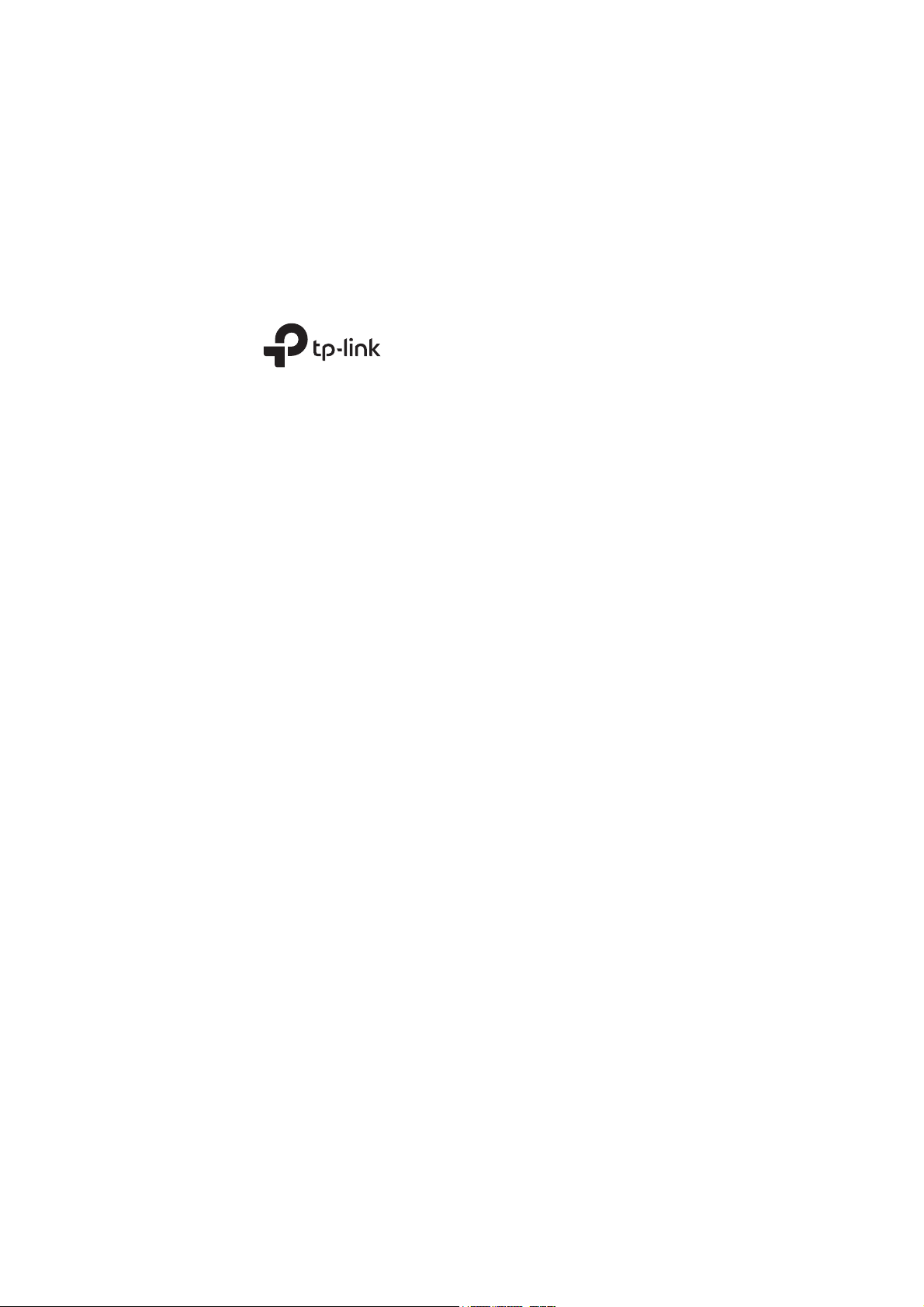
Installation Guide
Outdoor CPE
CPE605
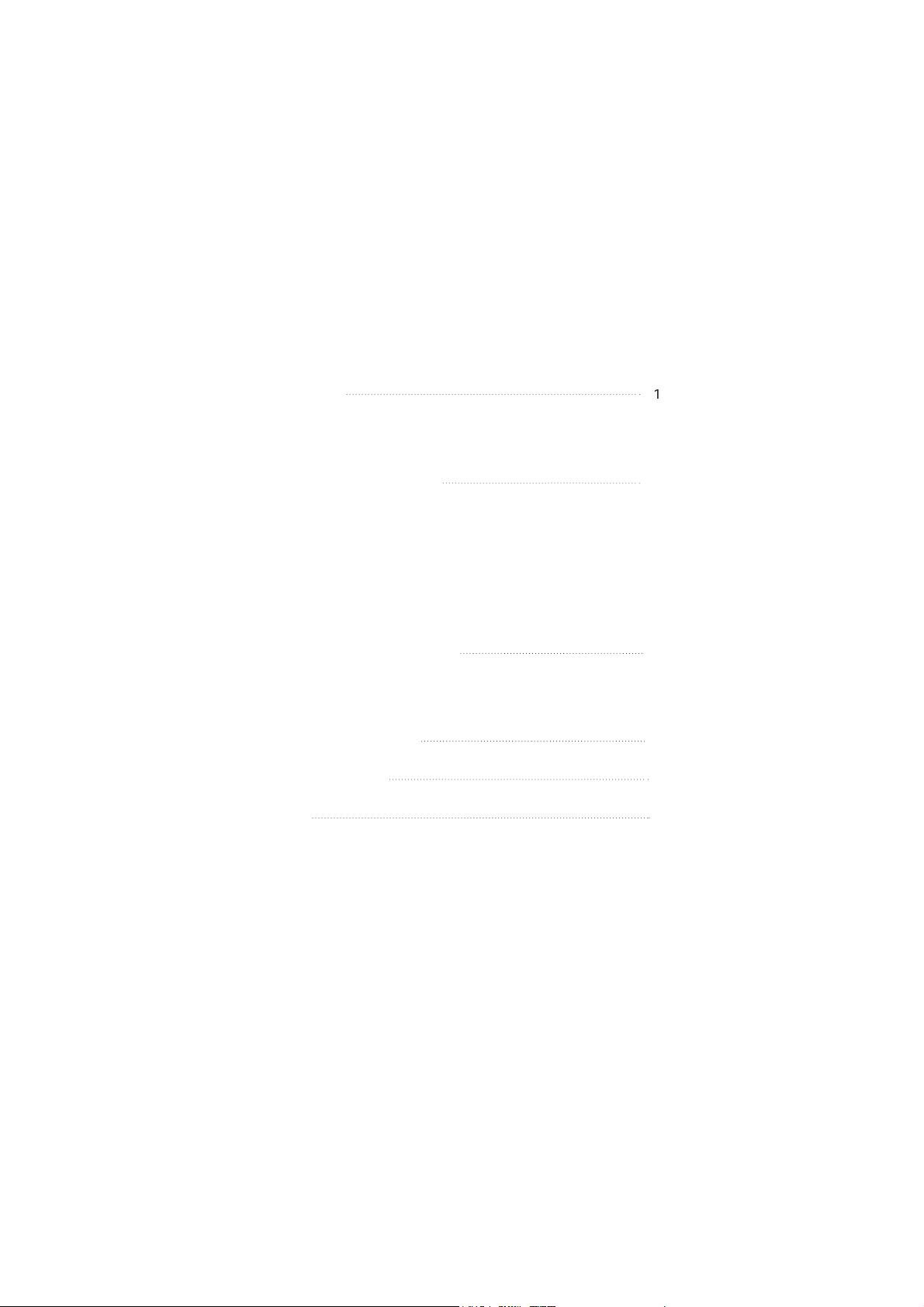
Contents
Overview
Package Contents
Hardware Overview
Hardware Connection
Site Consideration
Hardware Installation
Power Supply
Lightning & ESD Protection
Installer Compliance Responsibility
Software Configuration
Logging in to the PharOS
Configuration for a Typical Application
Antenna Alignment
Specifications
FAQ
4
16
19
20
21
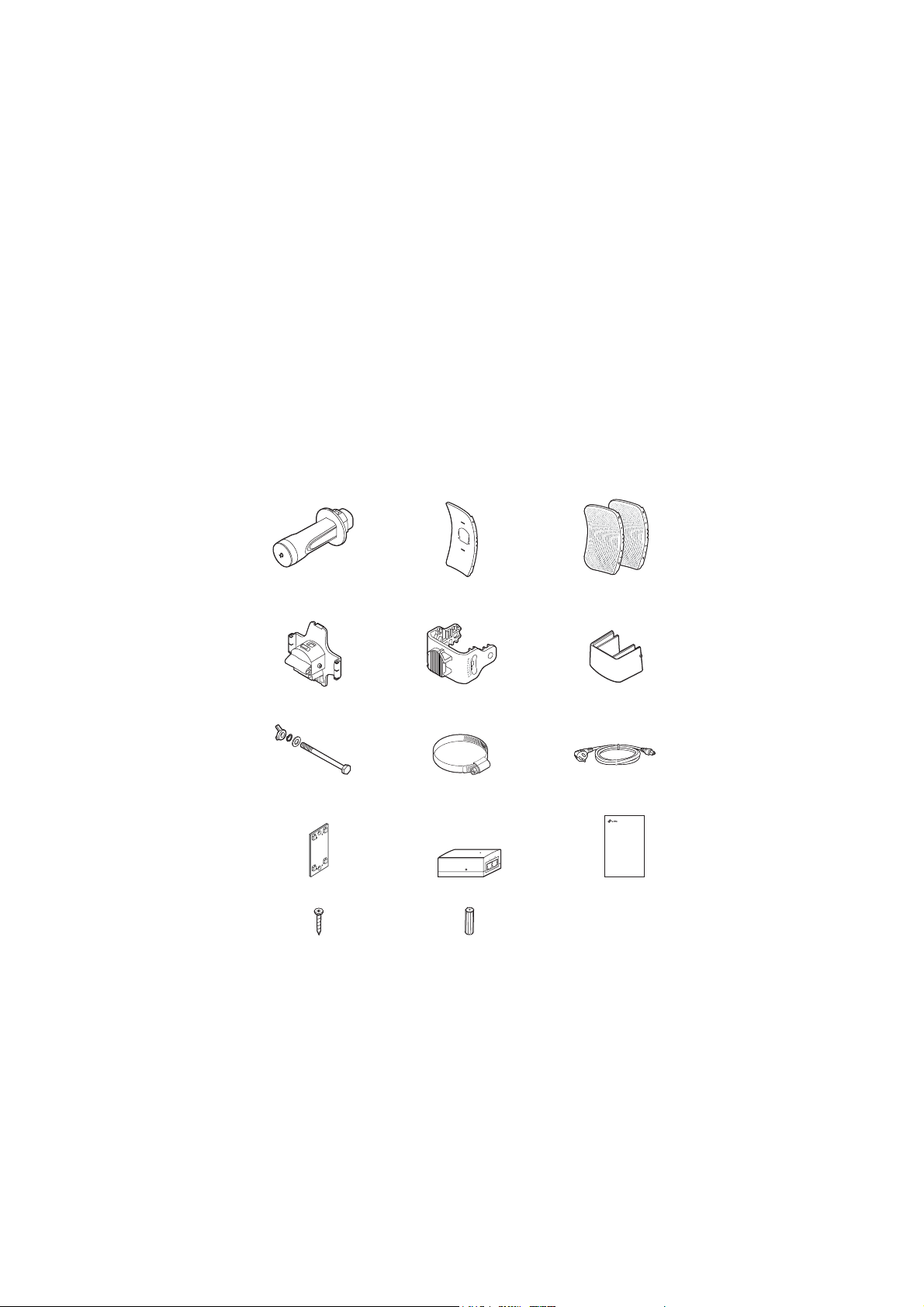
Overview
TP-Link's Pharos series outdoor CPEs are dedicated to outdoor
wireless network solutions. This guide is applicable to the product
CPE605.
Pharos CPE Center Reflector Panel Side Reflector Panels
Rear Cover Mounting Bracket
Hexagon Bolts with Wing Nut
and Washer Assemblies
(M6×79)
Mounting Bracket
(For PoE Adapter)
ST3×16 Self-tapping Screws
(Qty.2)
Passive PoE Adapter Installation Guide
D3×28 Plastic Wall Anchors
(For CPE)
Metal Strap
(Qty.2)
Protective Cap
Power Cord
1
(Qty.2)
Installation Guide
Outdoor CPE
CPE0
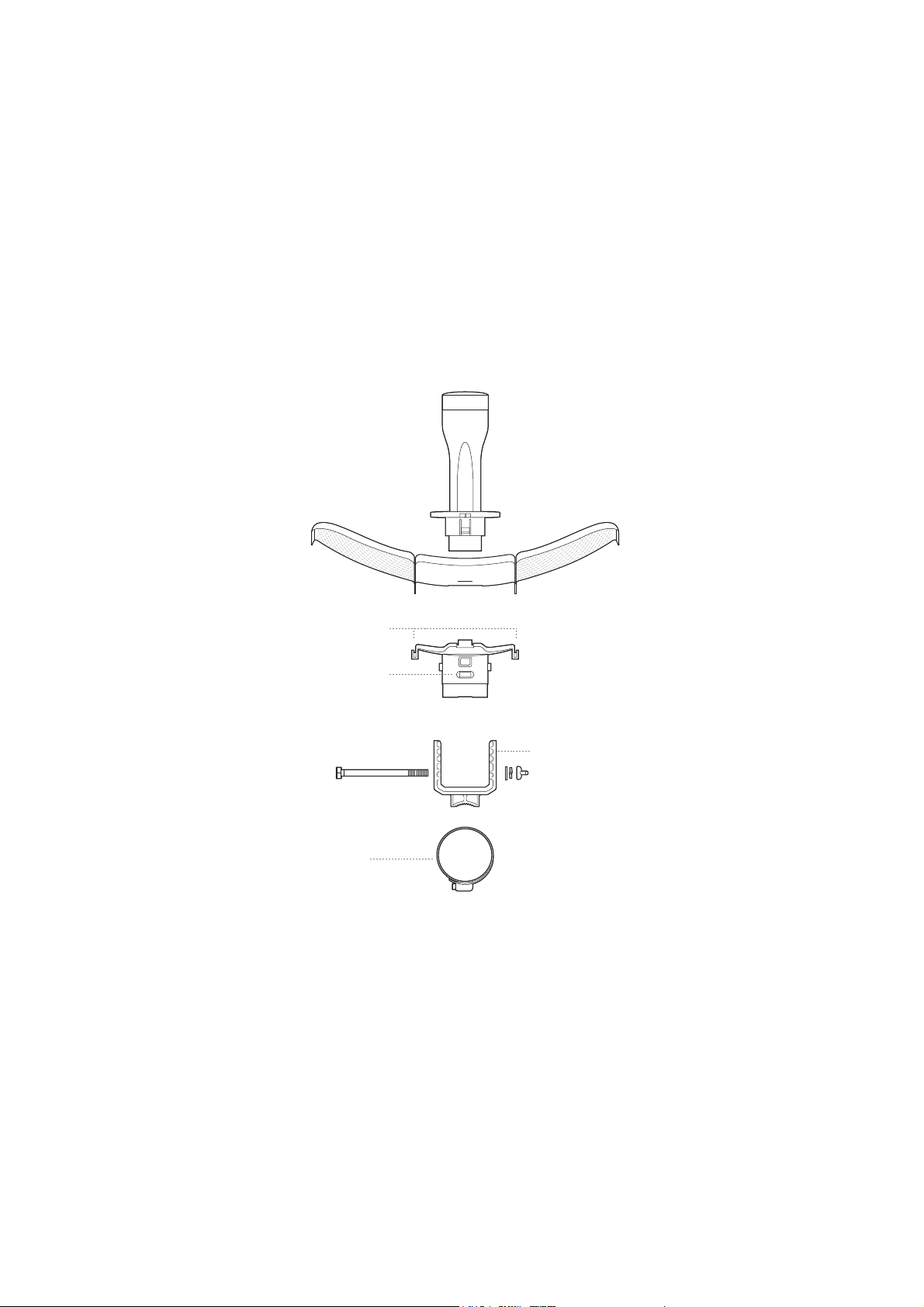
Hardware Overview
Bottom View
Reflector Assembly
Securing Arms
Bubble Level
Rear Cover
Mounting Bracket
Metal Strap
2
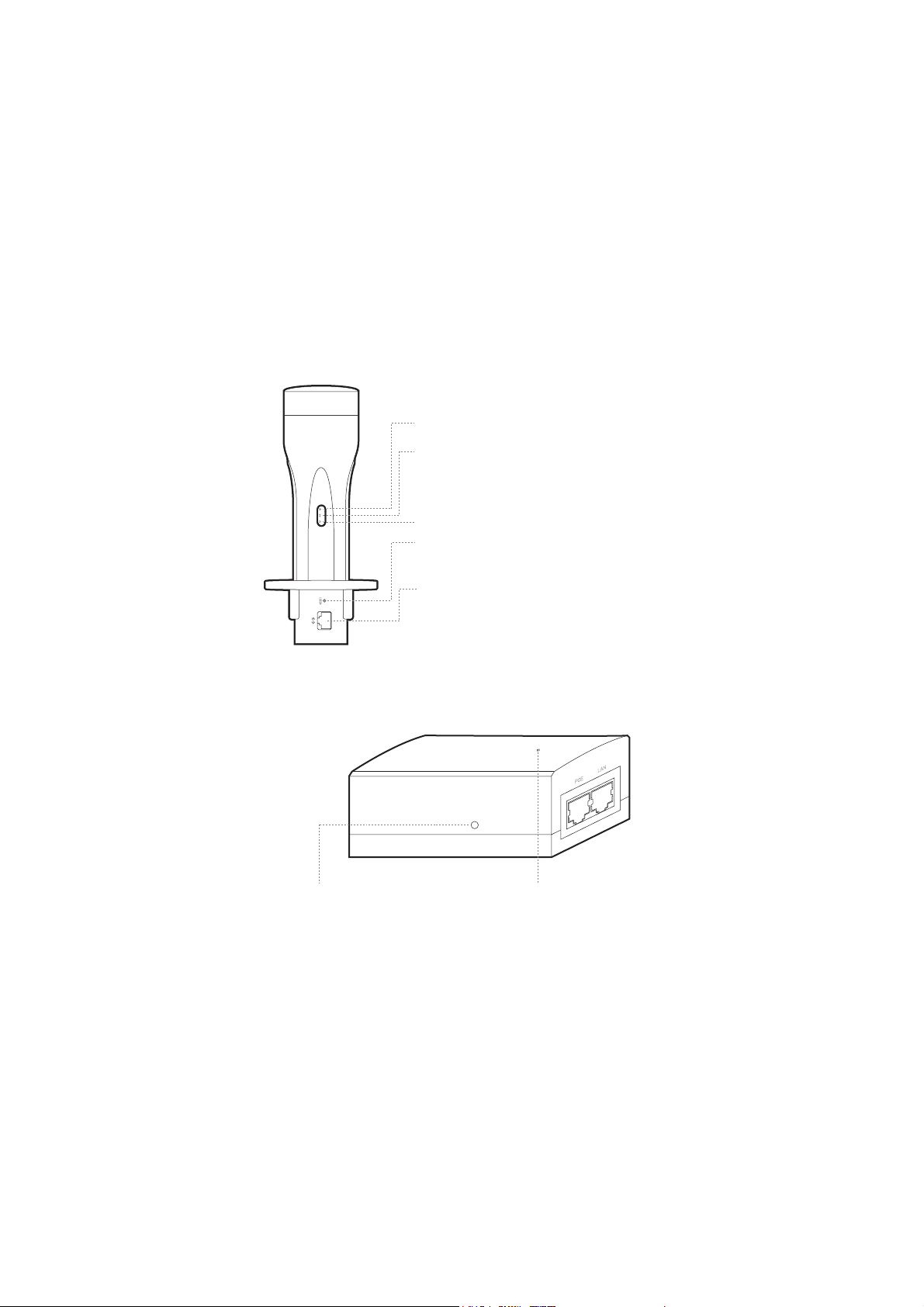
Panel Layout
Passive PoE Adapter
On: The wireless function is enabled.
On: A device is connected to the ETHERNET port,
but there is no activity.
Flashing: A device is connected to the
ETHERNET port and is active.
On: The CPE is powered on.
RESET
Press and hold for 5 seconds to reset the CPE to
its factory defaults.
ETHERNET
The port is used to connect to the POE port of
the provided PoE adapter for both data
transmission and power supply through Ethernet
cabling.
Remote Reset
Press and hold for 5 seconds to reset the CPE
to its factory defaults.
3
Power LED
On: The CPE is powered on.
Off: The CPE is Powered off.
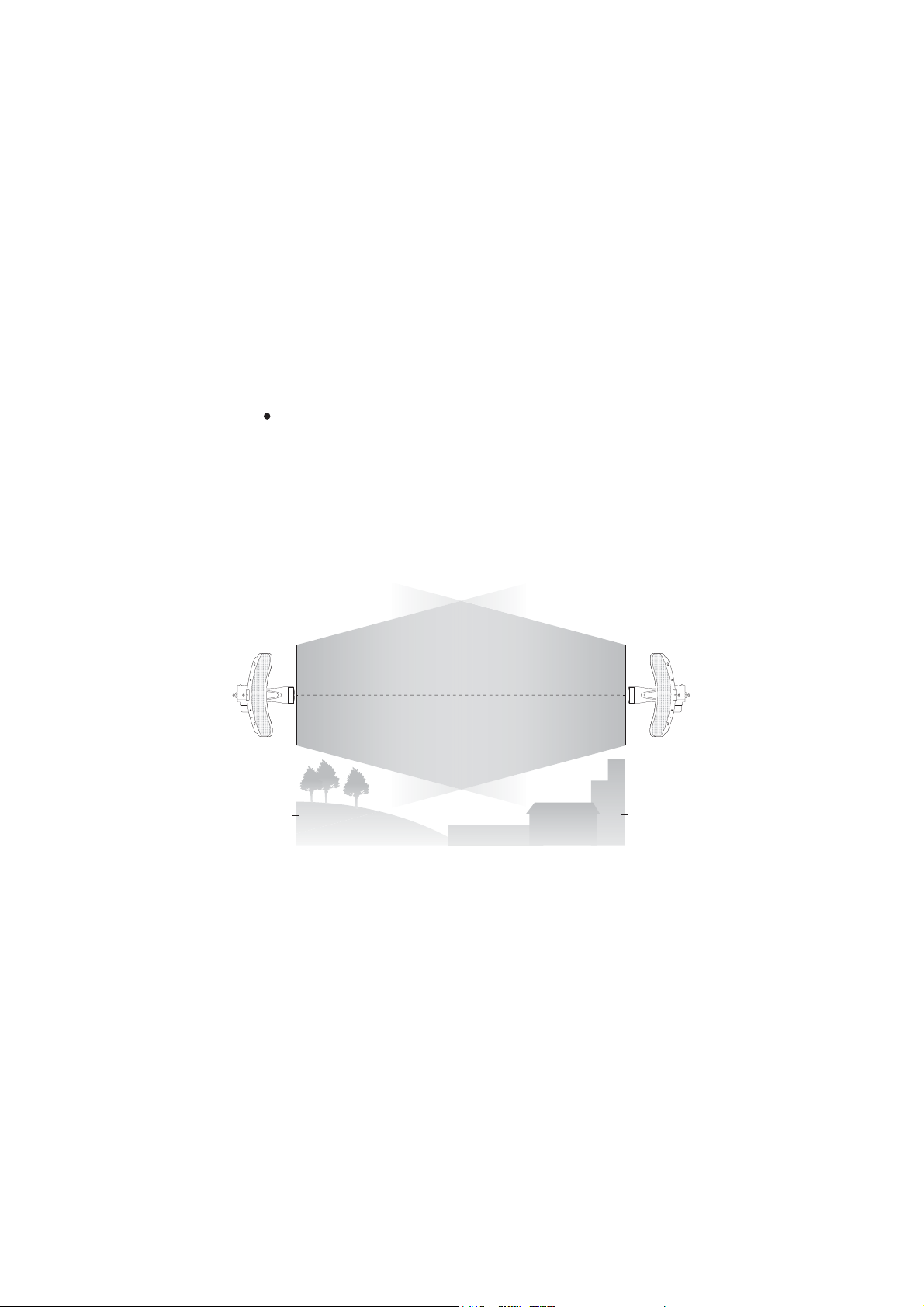
Hardware Connection
Site Consideration
Mounting Height
Ensure a clear line of sight between the wireless devices for
optimum performance. An elevated location is recommended as
obstacles like trees, buildings and large steel structures will
weaken the wireless signal. See 'Q2' in 'FAQ' for details about
how to calculate the minimum mounting height of the devices.
Line of Sight
Side View
4
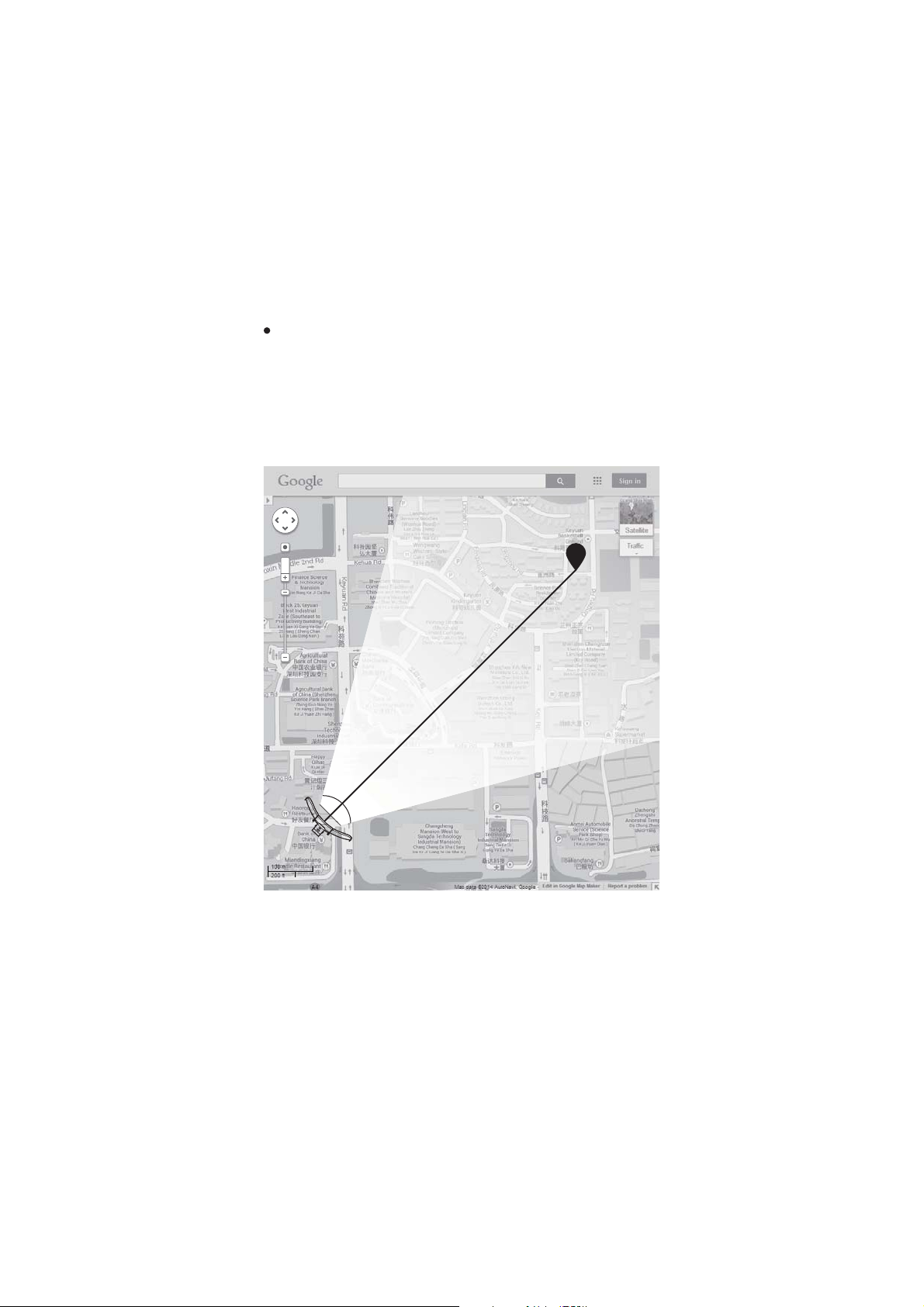
Orientation
Install the CPE devices and make sure that they point towards
the devices that will receive the signal. You can orient the devices
with the help of Google Maps, GPS and some landmarks. The
horizontal bandwidth of CPE605 is 7°.
shenzhen
A
Line of Sight
Horizontal
Beamwidth
B
5
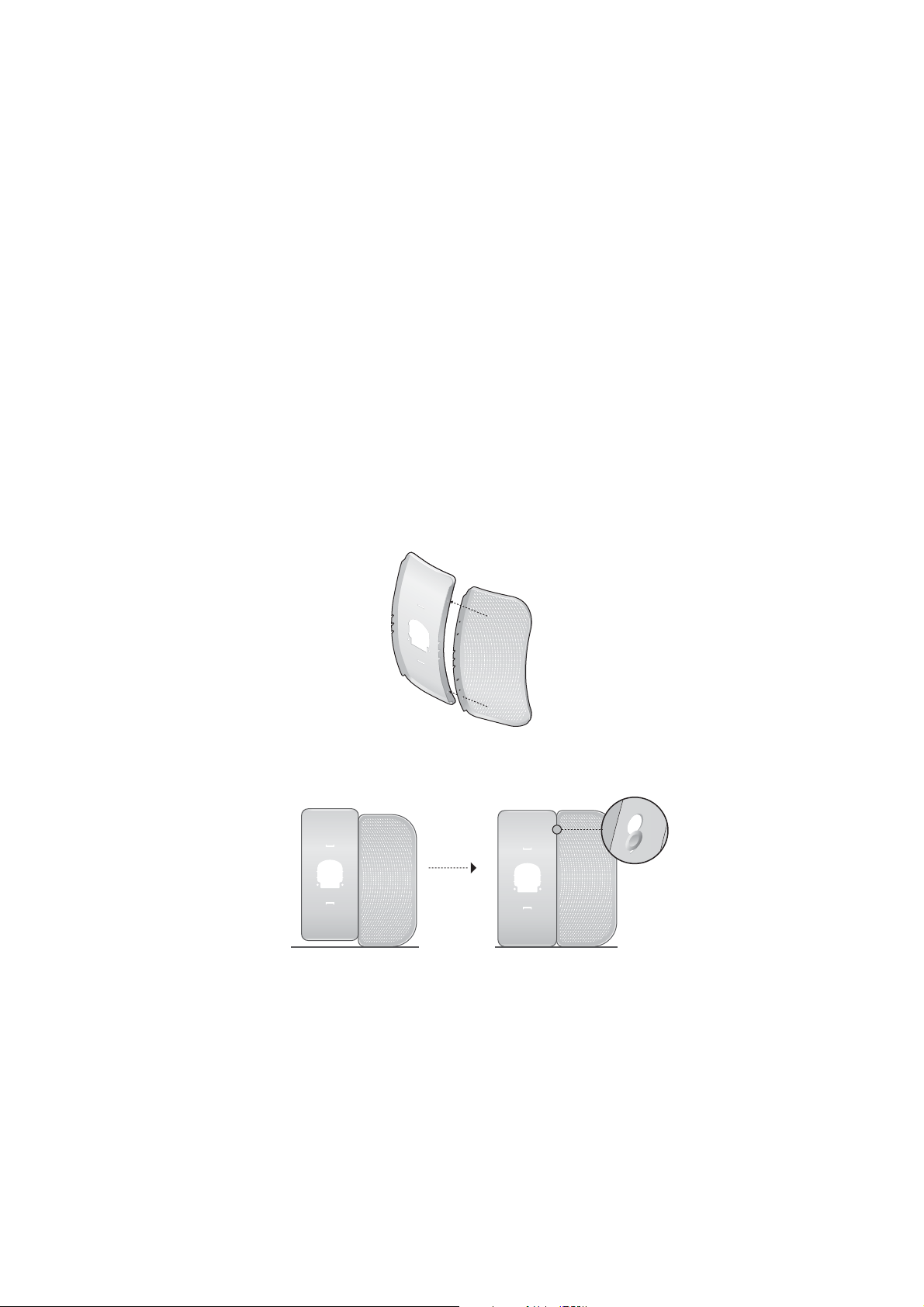
Hardware Installation
TERMS OF USE: TP-Link’s Pharos series outdoor CPEs must be
installed by a certified professional. Installers must abide by
local rules and regulations in terms of legal frequency channels,
output power, and Dynamic Frequency Selection (DFS)
requirements.
1. Attach the Side Reflector Panels to the Center Reflector Panel
as follows:
a. Insert the two mounting studs on the Center Reflector
Panel into the large opening of the slots on the Side
Reflector Panel.
b. Slide the Side Reflector Panel until the mounting studs are
positioned over the narrow opening of the slots, and the top
edges of the panels should be aligned when done.
6
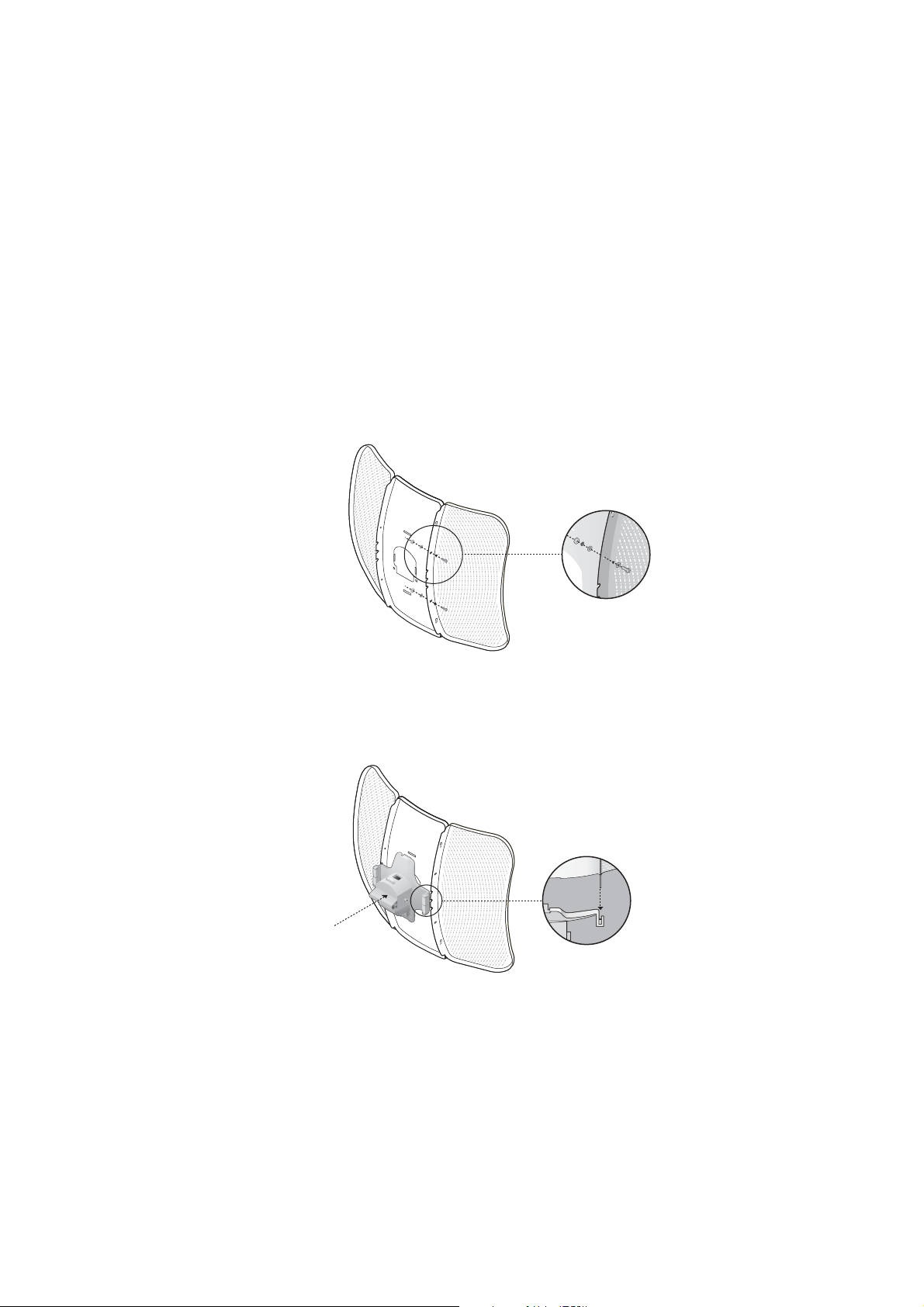
c. Repeat step a and step b to attach the other Side Reflector
Panel.
d. (Optional) Attach the Side Reflector Panels to the Center
Reflector Panel more securely using four M2.5x8 bolts and
nuts (not provided). This is recommended if the CPE device
is exposed to extreme weather, such as strong winds.
2. Attach the Rear Cover to the reflector assembly as follows:
a. While holding the reflector assembly, align the raised edges
on the back with the Securing Arms of the Rear Cover, and
align the Snap Hooks on the Rear Cover with the slots on
the Center Reflector Panel.
7
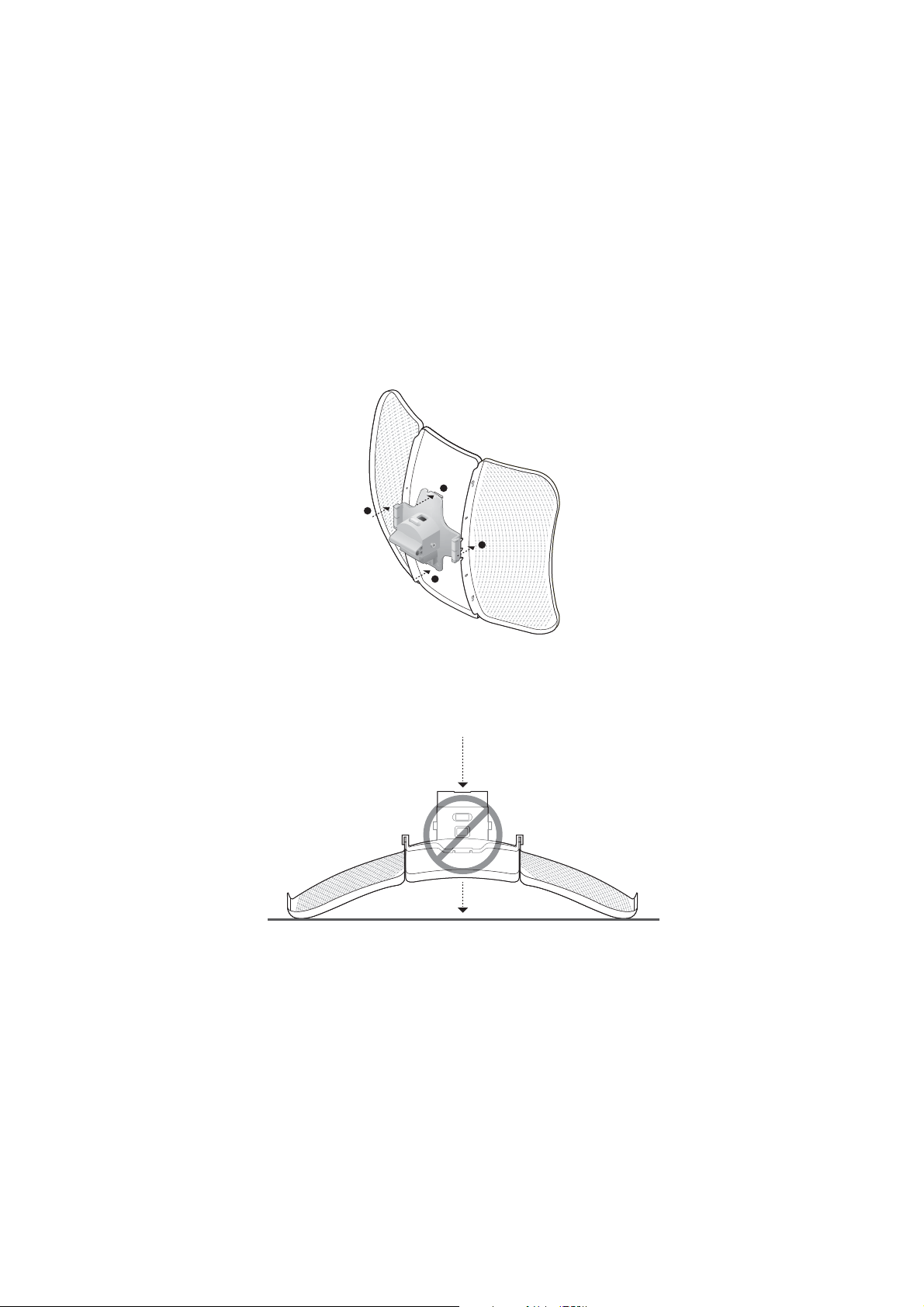
b. Attach the Rear Cover to the reflector assembly. Press upon
the Rear Cover at the four positions marked in the diagram
below in sequence until it locks into place.
1
2
3
4
WARNING:To avoid damage, do not place the panels on a
flat surface or push down on it.
8

3. Insert the Pharos CPE into the Rear Cover until the CPE locks
into place.
4. Connect the Ethernet cable to the Pharos CPE.
a. Connect the Ethernet cable to the Ethernet port.
Note: The length of the Ethernet cable is up to 60m for steady
*
power supply.
Power supply distances are based on test results under normal usage
*
conditions. Actual power supply distance will vary as a result of 1) AP
VWDWXVLQFOXGLQJWUDQVPLWSRZHUFRQQHFWHGGHYLFHVDQGQHWZRUNWUDƱF
and 2) cable properties, including type and texture.
9

b. Attach the Protective Cap to the Rear Cover.
5. Attach the Mounting Bracket to the Rear Cover until the
grooves on the Mounting Bracket are positioned over the pins
on the Rear Cover.
10

6. Secure the Mounting Bracket to the Rear Cover using M6x79
Hexagon Bolts with Wing Nut and Lock Washer Assemblies.
7. Attach the CPE assembly to the pole using the metal Strap.
a. Open the Mental Strap and feed it through the two slots of
the Ball joint Mount.
11

b. Wrap the metal strap around the pole. Use a socket wrench
or screwdriver to turn the screw clockwise and securely
fasten the strap to the pole.
Note: Suitable pole diameters range from 15mm to 70mm.
8. Adjust the azimuth and elevation angle of the CPE device to
achieve maximum signal strength.
12

Power Supply
Connecting the PoE Adapter
Connect the devices as shown in the figure below.
PoE LAN
Ethernet cable
length up to 60m
Mounting the PoE Adapter (Optional)
Note: To ensure the passive PoE adapter is attached most securely, it is
recommended to install the adapter with the Ethernet port facing upward.
1. Drill two holes on the wall
and insert the plastic wall
anchors into the the holes.
Secure the mounting
bracket to the wall.
2. Attach the passive PoE
adapter to the mounting
bracket by sliding the adapter
in the direction of the arrows
until it locks into place.
13

Lightning & ESD Protection
Proper grounding is extremely important for outdoor devices.
By using shielded CAT5e (or above) cable with ground wire and
the provided PoE adapter, you can effectively eliminate ESD
attacks.
CPE
Grounded 3-wire
Power Outlet
Shielded CAT5e (or above)
Cable with Ground Wire
PoE Adapter with
Earth Ground
Sheath
Twisted Pair
Ground Wire
Cable Shield
Secondary Cable Shield
14

Installer Compliance Responsibility
Devices must be professionally installed and it is the
professional installer's responsibility to make sure the device is
operated within local rules and regulations.
Refer to Antenna and Transmit Power ƮHOGVWRPDNHVXUHWKHGHYLFHVDUH
operated within local rules and regulations.
15

6RIWZDUH&RQƮJXUDWLRQ
This chapter introduces the login to the PharOS Web Interface
and the software configurations.
Logging in to the PharOS
1.
Before accessing the PharOS Web Interface, you need to
assign a static IP address 192.168.0.X (X ranges between 2
and 253, e.g. 192.168.0.10) to your computer.
2.
Open a web browser, type http://192.168.0.254 into the
address field and press Enter (Windows) or return (Mac). It is
recommended to use the latest version of Google Chrome,
Firefox or Safari.
192.168.0.254
3.
Enter admin for both User Name and Password, then select
the Language from the drop-down list. Read and agree to the
terms of use, then click Login.
16

4.
Change the default User Name and Password for security
purposes. You can then start to configure your CPE.
For subsequent logins, use the new username and password.
For more configurations, please visit
https://www.tp-link.com/support to download the User Guide of
Pharos products in the download center.
&RQƮJXUDWLRQIRUD7\SLFDO$SSOLFDWLRQ
The typical topology is as follows: Multiple wireless bridges are built
among the access point and the clients. Follow the instructions
below to configure the Access Point and the Clients.
For simplicity, we will take one wireless bridge as an example.
Access Point
Client
Client
Client
&RQƮJXUHWKH$FFHVV3RLQW$3
1. Log in to PharOS and go to the Quick Setup page.
2. Operation Mode:
3. LAN Settings: Click Next.
4. Wireless AP Settings:
a. Create a new SSID (Network name) for your wireless
network.
b. Select
create a PSK Password to protect your AP.
Select Access Point and click Next.
WPA-PSK/WPA2-PSK for the Security method and
17

c. Enter the distance between the Access Point and the
Client into the Distance Setting field.
d. Select the MAXtream checkbox (Refer to Q3 in FAQ for
details about MAXtream), and click Next.
5. Finish: Verify your settings and click Finish to complete the
configuration.
&RQƮJXUHWKH&OLHQW
1. Log in to PharOS and go to the Quick Setup page.
2. Operation Mode: Select Client and click Next.
3. LAN Settings: Change the IP Address to 192.168.0.X (X
ranges between 2 and 253), the same subnet as the access
point, and click
4. Wireless Client Settings:
a. Click
the AP list, then click Connect.
b.
Select WPA-PSK/WPA2-PSK from the Security option,
enter the same PSK password and distance value of the
Access Point, then click Next.
5. Finish: Verify your settings and click
configuration.
For more configurations, please visit
https://www.tp-link.com/support to download the User Guide of
Pharos products in the download center.
Next.
Survey and select the SSID of the Access Point in
Finish to complete the
18

$QWHQQD$OLJQPHQW
In order to get the best performance, you can precisely align the
direction of the CPE with the assistance of Wireless Signal
Quality on the STATUS page of the PharOS Web Interface.
Adjust the direction of the CPE until the
SNR reaches a maximum.
WBS+Antenna
19
WBS+Antenna

6SHFLƮFDWLRQV
HARDWARE FEATURES
Interface
Button RESET: Restore the device to its factory
Power Supply
ESD Protection
Lightning Protection
Operating Temperature
Operating Humidity
&HUWLƮFDWLRQ
WIRELESS FEATURES
Antenna Gain
Antenna Beamwidth
802.11 Standards 11a/n
Note: Estimation is based on shielded CAT5e(or above) cable with an
*
integrated grounding wire.
10/100Mbps Ethernet port
defaults
24V passive PoE adapter included
15KV
*
*
Up to 6KV
-40 to 70 (-40 to 158
10% to 90%
CE, FCC, RoHS, IP65
23dBi
Azimuth: 7°
Elevation: 10°
℃℃
℉
)
℉
20

)$4
How to restore the CPE to its factory default settings?
Q1.
Method 1:
With the CPE powered on, press and hold the RESET
button on the CPE for about 5 seconds.
RESET Button:
Press & hold for about 5 seconds
Method 2:
With the CPE powered on, press and hold the Remote
Reset button on the passive PoE adapter for about 5
seconds.
Remote Reset Button:
Press & hold for about 5 seconds
21

How to calculate the minimum mounting height
Q2.
of the devices?
In order to maximize the received signal strength of the
devices, you need to minimize the effect of the
out-of-phase signals, which is caused by obstacles in the
path between the transmitter and the receiver. Fresnel
Zone is a usual method to calculate this path, as shown in
the formula and the figure below.
H h+r*(1 40%)
(H is the height of the CPE)
u
dd
r
21
dd
21
d2
where,
c
f
r = Fresnel zone radius in meters
c = 3x108 m/s, speed of light
f = operating frequency of the
devices in Hz
d1 & d2 = the distances between the
point and the devices in meters
d1
r
h = the height of
obstacle at this point
For example, assume d1 is 2km, d2 is 8km, and f is 2.4GHz,
then r would be 14.142m. Considering a toleration of 40%,
allowable radius would be 8.485m. Assume h is 10m, then
the result of the minimum mounting height based on this
point would be 18.485m. Similarly, calculate the results
based on all the points where there are obstacles, and the
maximum value would be the final result.
For more information, please refer to:
https://en.wikipedia.org/wiki/Fresnel_zone
22

What is Pharos MAXtream?
Q3.
Pharos MAXtream is a proprietary protocol developed on
the basis of Time Division Multiple Access (TDMA) by
TP-Link.
The MAXtream technology has the following advantages:
Eliminates hidden node collisions & improves channel
efficiency.
Lower latency, higher throughput, larger network
capacity & more stability.
Improves the QoS for video, voice and sound data
stream.
By dividing the timing of transmission into different time
slots, MAXtream allows the Pharos devices to transmit in
rapid succession, one after another, each stream using its
own time slot to transmit and receive frames, which greatly
reduces the chance of collision.
Pharos MAXtream is a non-standard Wi-Fi protocol that is
only compatible with TP-Link’s Pharos series products.
Please note that you will not be able to connect other Wi-Fi
devices to an AP with MAXtream enabled.
Q4.
How can I use Spectrum Analysis to find the
appropriate channel for the devices?
Log in to PharOS, click Spectrum Analysis in the tools
1.
drop-down list,
wireless connections
Click Yes to continue to the Spectrum Analysis page.
a window will pop up to remind you that all
will be lost during spectrum analysis.
23

2.
Click Start, PharOS will begin to analyze the power of
frequency
then click
. Observe the curves for a period of time, and
Stop
. Note that the relatively low and continuous
part of the average curve indicates less radio noise. Here,
we use the figure below as an example.
3.
When choosing channel/frequency, you should avoid the
spectrum with large radio noise. In this example, the
recommended channel/ frequency is 112/5560MHz.
24

FCC Compliance Information Statement
Product Name: Pharos CPE
Model Number: CPE605
Responsible party:
TP-Link USA Corporation, d/b/a TP-Link North America, Inc.
Component Name
I.T.E. POWER SUPPLY
Address: 145 South State College Blvd. Suite 400, Brea, CA 92821
Website: http://www.tp-link.com/us/
Tel: +1 626 333 0234
Fax: +1 909 527 6803
E-mail: sales.usa@tp-link.com
This equipment has been tested and found to comply with the limits for a Class B
digital device, pursuant to part 15 of the FCC Rules. These limits are designed to
provide reasonable protection against harmful interference in a residential
installation. This equipment generates, uses and can radiate radio frequency
energy and, if not installed and used in accordance with the instructions, may cause
harmful interference to radio communications. However, there is no guarantee that
interference will not occur in a particular installation. If this equipment does cause
harmful interference to radio or television reception, which can be determined by
turning the equipment off and on, the user is encouraged to try to correct the
interference by one or more of the following measures:
• Reorient or relocate the receiving antenna.
• Increase the separation between the equipment and receiver.
• Connect the equipment into an outlet on a circuit different from that to which the
receiver is connected.
• Consult the dealer or an experienced radio/ TV technician for help.
This device complies with part 15 of the FCC Rules. Operation is subject to the
following two conditions:
1)This device may not cause harmful interference.
2)This device must accept any interference received, including interference that
may cause undesired operation.
$Q\FKDQJHVRUPRGLƮFDWLRQVQRWH[SUHVVO\DSSURYHGE\WKHSDUW\UHVSRQVLEOHIRU
compliance could void the user’s authority to operate the equipment.
Note: The manufacturer is not responsible for any radio or TV interference caused
E\XQDXWKRUL]HGPRGLƮFDWLRQVWRWKLVHTXLSPHQW6XFKPRGLƮFDWLRQVFRXOGYRLG
the user’s authority to operate the equipment.
Model
TL-POE2406

FCC RF Radiation Exposure Statement
This equipment complies with FCC RF radiation exposure limits set forth for an
uncontrolled environment. This device and its antenna must not be co-located or
operating in conjunction with any other antenna or transmitter.
“To comply with FCC RF exposure compliance requirements, this grant is
applicable to only Mobile Configurations. The antennas used for this transmitter
must be installed to provide a separation distance of at least 20 cm from all
persons and must not be co-located or operating in conjunction with any other
antenna or transmitter.”
We, TP-Link USA Corporation, has determined that the equipment shown as above
has been shown to comply with the applicable technical standards, FCC part 15.
There is no unauthorized change is made in the equipment and the equipment is
properly maintained and operated.
Issue Date: 2019/ 01/18
FCC Compliance Information Statement
Product Name: I.T.E POWER SUPPLY
Model Number: TL-POE2406
Responsible party:
TP-Link USA Corporation, d/b/a TP-Link North America, Inc.
Address: 145 South State College Blvd. Suite 400, Brea, CA 92821
Website: http://www.tp-link.com/us/
Tel: +1 626 333 0234
Fax: +1 909 527 6803
E-mail: sales.usa@tp-link.com
This equipment has been tested and found to comply with the limits for a Class B
digital device, pursuant to part 15 of the FCC Rules. These limits are designed to
provide reasonable protection against harmful interference in a residential
installation. This equipment generates, uses and can radiate radio frequency energy
and, if not installed and used in accordance with the instructions, may cause
harmful interference to radio communications. However, there is no guarantee that
interference will not occur in a particular installation. If this equipment does cause
harmful interference to radio or television reception, which can be determined by
turning the equipment off and on, the user is encouraged to try to correct the
interference by one or more of the following measures:
• Reorient or relocate the receiving antenna.
• Increase the separation between the equipment and receiver.
• Connect the equipment into an outlet on a circuit different from that to which the
receiver is connected.
• Consult the dealer or an experienced radio/ TV technician for help

This device complies with part 15 of the FCC Rules. Operation is subject to the
following two conditions:
1)This device may not cause harmful interference.
2)This device must accept any interference received, including interference that
may cause undesired operation.
Any changes or modifications not expressly approved by the party responsible for
compliance could void the user’s authority to operate the equipment.
Note: The manufacturer is not responsible for any radio or TV interference caused
by unauthorized modifications to this equipment. Such modifications could void
the user’s authority to operate the equipment.
We, TP-Link USA Corporation, has determined that the equipment shown as above
has been shown to comply with the applicable technical standards, FCC part 15.
There is no unauthorized change is made in the equipment and the equipment is
properly maintained and operated.
Issue Date: 2019/ 01/18
Canadian Compliance Statement
This device contains licence-exempt transmitter(s)/receiver(s) that comply with
Innovation, Science and Economic Development Canada’s licence-exempt RSS(s).
Operation is subject to the following two conditions:
1) This device may not cause interference.
2) This device must accept any interference, including interference that may cause
undesired operation of the device.
L’émetteur/récepteur exempt de licence contenu dans le présent appareil est
conforme aux CNR d’Innovation, Sciences et Développement économique
Canada applicables aux appareils radio exempts de licence. L’exploitation est
autorisée aux deux conditions suivantes :
1) L’appareil ne doit pas produire de brouillage;
2) L’appareil doit accepter tout brouillage radioélectrique subi, même si le
brouillage est susceptible d’en compromettre le fonctionnement.
Caution:
For devices with detachable antenna(s), the maximum antenna gain permitted for
devices in the band 5725-5850 MHz shall be such that the equipment still
FRPSOLHVZLWKWKHHLUSOLPLWVVSHFLƮHGIRUSRLQWWRSRLQWDQGQRQSRLQWWRSRLQW
operation as appropriate; and
The high-power radars are allocated as primary users (i.e. priority users) of the
bands 5250-5350 MHz and 5650-5850 MHz and that these radars could cause
interference and/or damage to LE-LAN devices.

$YHUWLVVHPHQW
En outre, les utilisateurs devraient aussi être avisés que les utilisateurs de radars
de haute puissance sont désignés utilisateurs principaux (c.-à-d., qu’ils ont la
priorité) pour les bandes 5250-5350 MHz et 5650-5850 MHz et que ces radars
pourraient causer du brouillage et/ou des dommages aux dispositifs LAN-EL.
Les produits utilisant la technique d'atténuation DFS (sélection dynamique des
fréquences) sur les bandes 5250- 5350 MHz, 5470-5600MHz et 5650-5725MHz.
Radiation Exposure Statement:
This equipment complies with IC radiation exposure limits set forth for an
uncontrolled environment. This equipment should be installed and operated with
minimum distance 20cm between the radiator & your body.
Déclaration d'exposition aux radiations:
Cet équipement est conforme aux limites d'exposition aux rayonnements IC
établies pour un environnement non contrôlé. Cet équipement doit être installé et
utilisé avec un minimum de 20 cm de distance entre la source de rayonnement et
votre corps.
цѧѥћѪѡѩѨќѧѩџѫѽѡѥљїѤѥўњѽћѤѥѨѦѧїљџѢїѣџѨџѨѩќѣџъѡѧшмцчхѤїљѽћѦѥљѽћѤѽѨѩѳљџѣѥњїѣ
ѤѥѧѣїѩџљѤџѬћѥѡѪѣќѤѩѽљѩїљџѣѥњїѣѰѥѦќѧќћјїѮќѤѽѮџѤѤџѣџўїѡѥѤѥћїљѮџѣџїѡѩїѣџ
ъѡѧїѾѤџ

CE Mark Warning
This is a class B product. In a domestic environment, this product may cause radio
interference, in which case the user may be required to take adequate measures.
EU declaration of conformity
TP-Link hereby declares that the device is in compliance with the essential
requirements and other relevant provisions of directives 2014/53/EU,
2009/125/EC and 2011/65/EU.
The original EU declaration of conformity may be found at http://www.tp-link.com/en/ce
23(5$7,1*)5(48(1&<WKHPD[Lmum transmitted power)
5470 MHz -5725 MHz (30dBm)
RF Exposure Information
This device meets the EU requirements (2014/53/EU Article 3.1a) on the limitation
of exposure of the general public to electromagnetic fields by way of health
protection.
The device complies with RF specifications when the device used at 20 cm from
your body.

Safety Information
Keep the device away from water, fire, humidity or hot environments.
•
•
Do not attempt to disassemble, repair, or modify the device.
Do not use damaged charger or USB cable to charge the device.
•
Do not use any other chargers than those recommended.
•
•
Do not use the device where wireless devices are not allowed.
Adapter shall be installed near the equipment and shall be easily accessible.
•
Use only power supplies which are provided by manufacturer and in the
original packing of this product. If you have any questions, please don't hesitate to
contact us.
Explanation of the symbols on the product label
Symbol
Explanation
DC voltage
RECYCLING
This product bears the selective sorting symbol for Waste
electrical and electronic equipment (WEEE). This means that
this product must be handled pursuant to European
directive 2012/19/EU in order to be recycled or dismantled
to minimize its impact on the environment.
User has the choice to give his product to a competent
recycling organization or to the retailer when he buys a new
electrical or electronic equipment.

For technical support, User Guide and other information, please visit
https://www.tp-link.com/support, or simply scan the QR code.
The products of TP-Link partly contain software code developed by third parties, including
software code subject to the GNU General Public License (“GPL”). As applicable, the terms of the
GPL and any information on obtaining access to the respective GPL Code used in TP-Link
products are available to you in GPL-Code-Centre under (https://www.tp-link.com/en/support/gpl/). The respective programs are distributed WITHOUT ANY WARRANTY and are subject to the
copyrights of one or more authors. For details, see the GPL Code and other terms of the GPL.
© 2019 TP-Link
7106508308 REV1.0.0
