Page 1
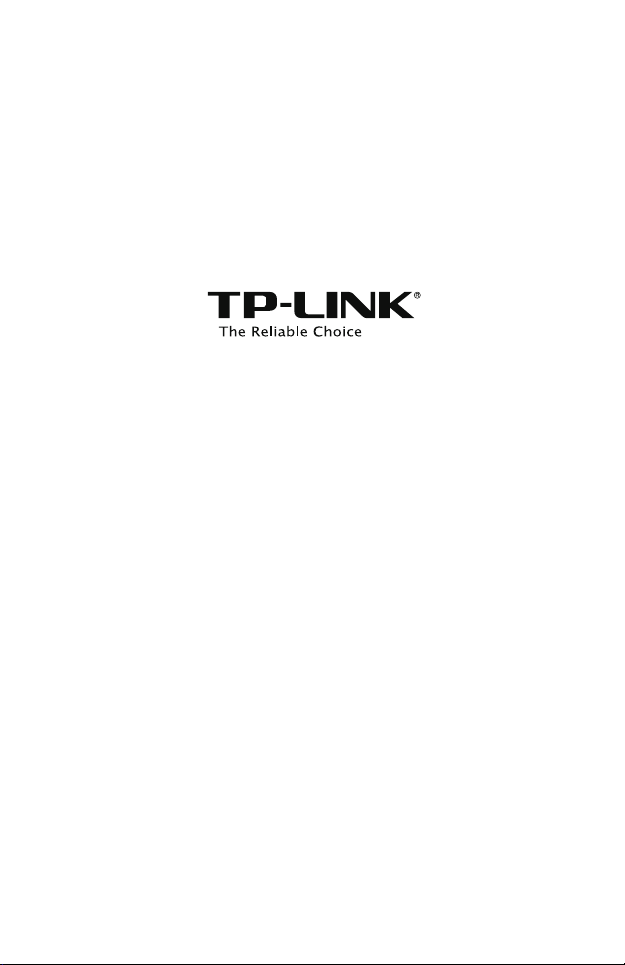
Installation Guide
Outdoor CPE
CPE210 / CPE220 / CPE510 / CPE520
Page 2
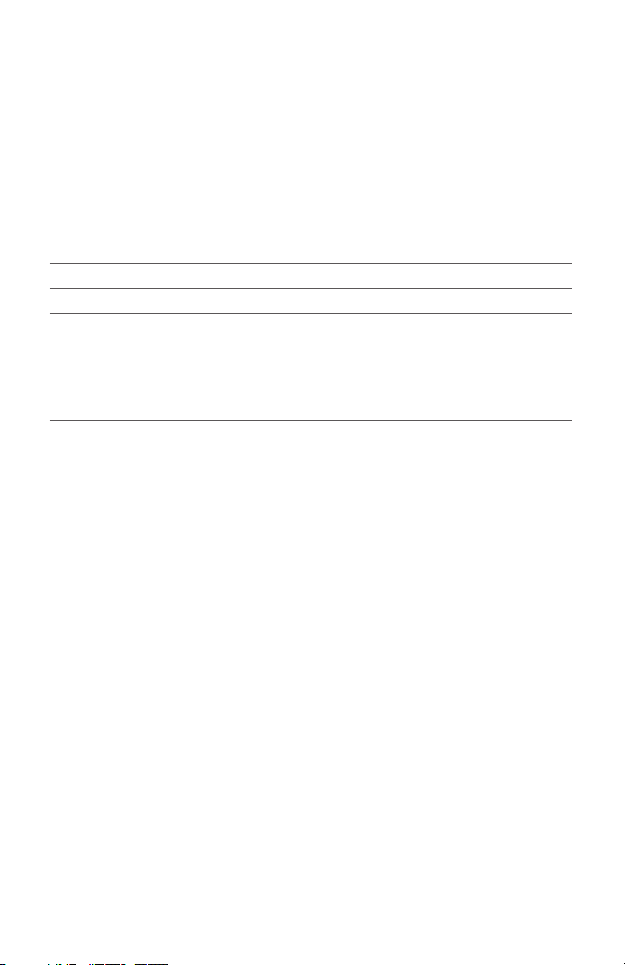
CONTENTS
Overview
Hardware Connection
Site Consideration
Ethernet Cable Selection
Connection and Installation
Lightning & ESD Protection
Software Conguration
Login to Pharos
Antenna Alignment
Specications
Frequently Asked Questions (FAQ)
1
3
5
6
7
8
11
12
13
Page 3
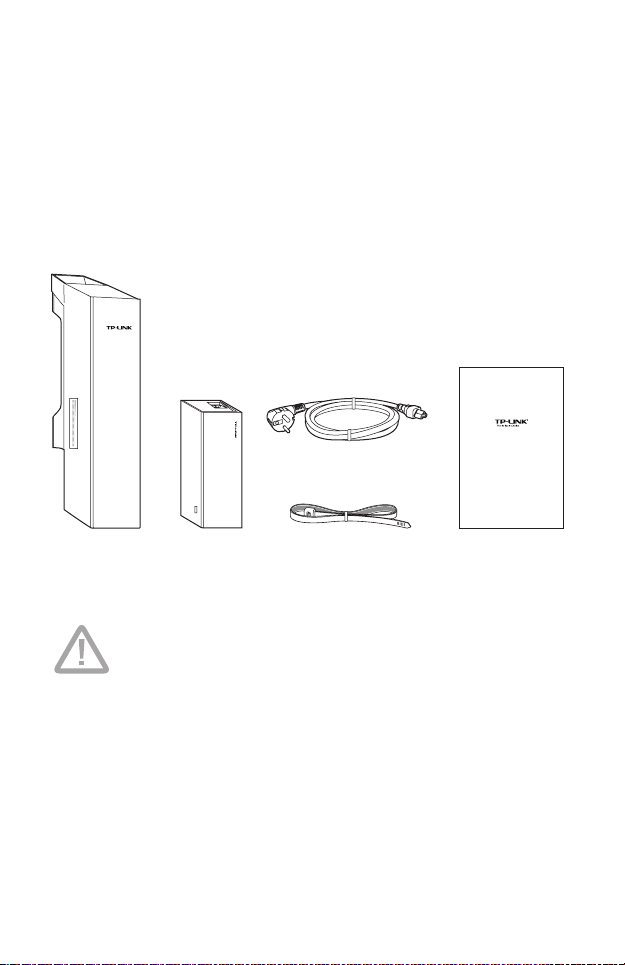
Overview
TP-LINK's Pharos series outdoor CPEs are dedicated to remote pointto-point connection. This guide is applicable to products including
CPE210, CPE220, CPE510 and CPE520.
• Package Contents
Installation Guide
Power Cord
Outdoor CPE
CPE210 / CPE220 / CPE510 / CPE520
Pharos CPE Passive PoE
TERMS OF USE: TP-LINK's Pharos series outdoor CPEs must be professionally
installed. Shielded Ethernet cable and earth grounding must be used as
conditions of product warranty. TOUGHCable is designed for outdoor
installations. It is the customer’s responsibility to follow local country
regulations, including operation within legal frequency channels, output
power, and Dynamic Frequency Selection (DFS) requirements.
Adapter
Pole Mounting
Straps
Installation Guide
1
Page 4
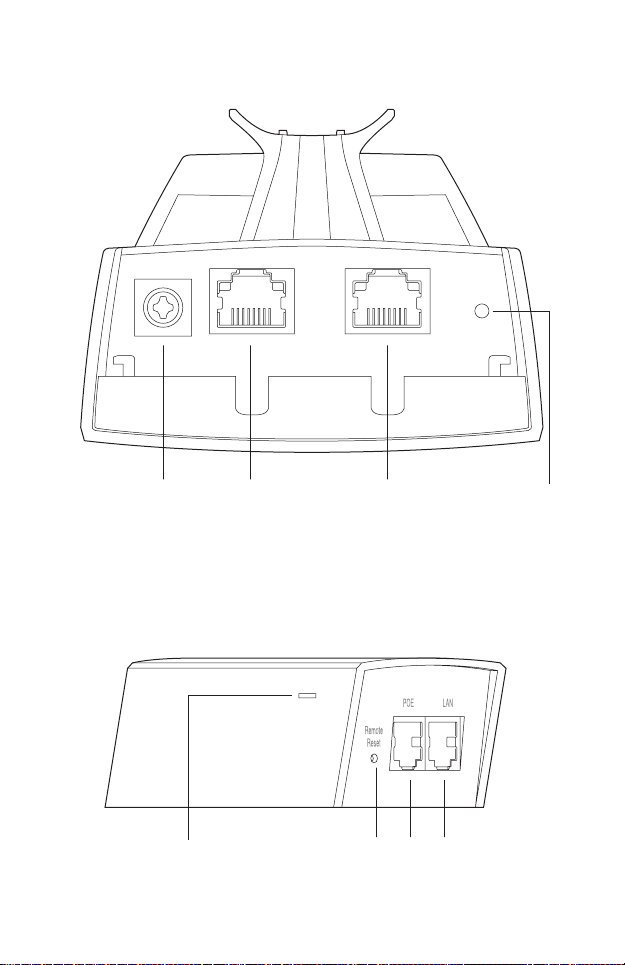
• Panel Layout
Pharos CPE:
Grouding
Terminal
Passive PoE Adapter:
Power LED
The Power LED indicates the
electricity current situation:
green (0~0.8A), red (0.8A~1A).
2
Shielded Ethernet Port
LAN0 (Passive PoE in)
Shielded Ethernet Port
LAN1
Reset
RESET
LANPOERemote
Page 5
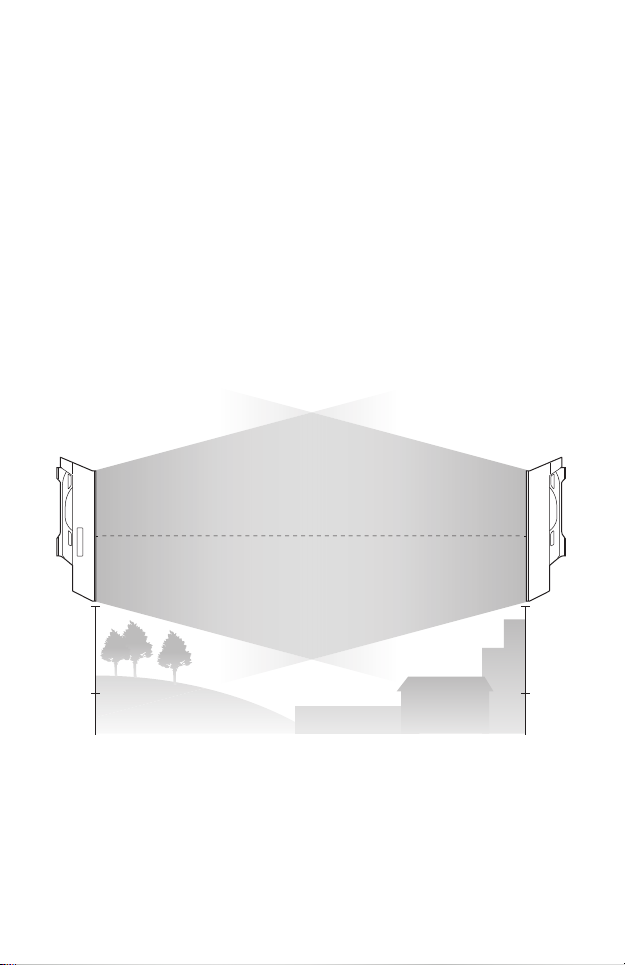
Hardware Connection
1. Site Consideration
• Mounting Height
Ensure a clear line of sight between the wireless devices for an
optimum performance. An elevated location is recommended as
obstacles like trees, buildings and large steel structures will weaken the
wireless signal.
See Q2 in FAQ for details about how to calculate the minimum
mounting height of the devices.
line of sight
Side View
3
Page 6
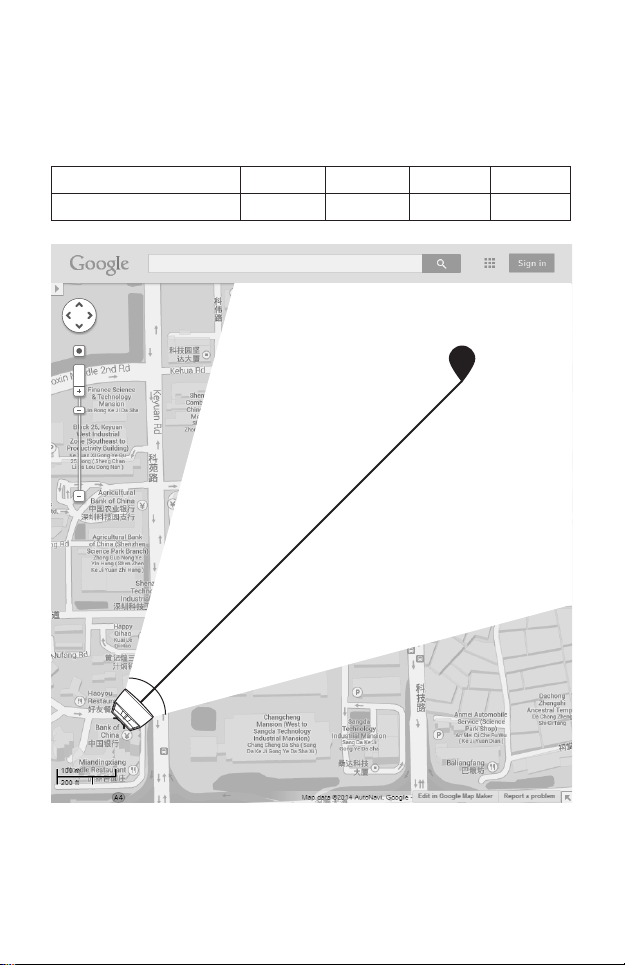
• Orientation
Install the CPE devices with their fronts facing the signal receivers. You
can orient the devices with the assistance of Google Map, GPS and
some landmarks according to the horizontal beamwidth listed below.
Models CPE210 CPE220 CPE510 CPE520
Horizontal Beamwidth 65° 45° 45° 50°
shenzhen
A
line of sight
Horizontal
Beamwidth
B
4
Page 7
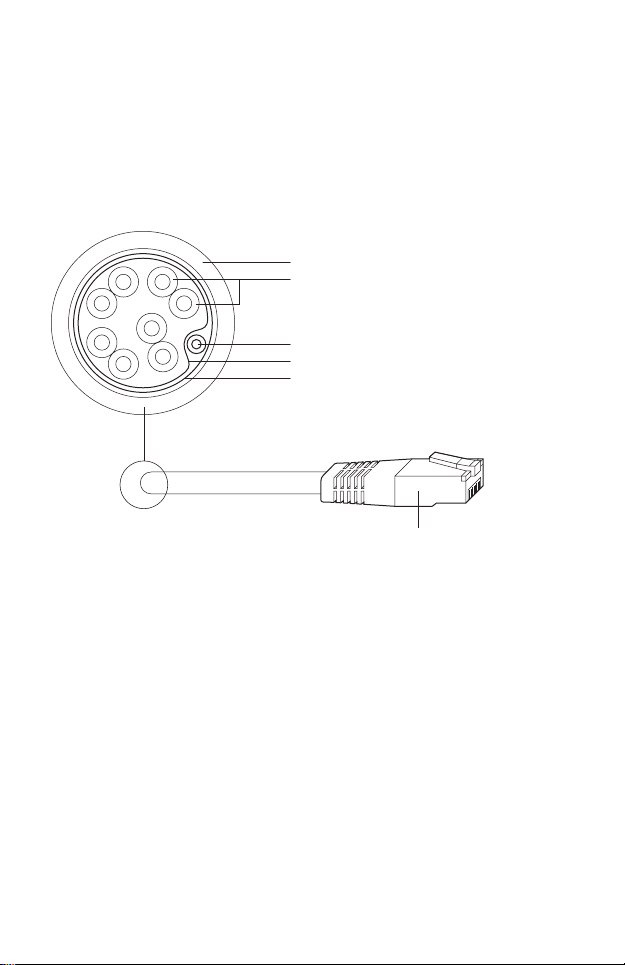
2. Ethernet Cable Preparation
1. Select the adequate type of Ethernet cable.
The shielded CAT5e cable with ground wire (refer to the figure below)
is prior to the general shielded CAT5e cable during the whole cabling.
The former can more effectively protect your devices against ESD
attacks under brutal outdoor environment.
Sheath
Twisted Pair
Ground Wire
Cable Shield
Secondary Cable Shield
Shielded RJ45 Connector
Shielded CAT5e Cable with Ground Wire
2. Review the routes of connecting the POE Adapter to the CPE and
evaluate the Ethernet cable length for all the connections, then
prepare adequate Ethernet cable.
5
Page 8

3. Connection and Installation
Please connect and install the device as shown in the figure below.
The product is suitable for indoor installation.
MADE IN CHINA
5734
IC:8853A-CPE510
FCC ID:TE7CPE510
Power: 24V 1A
Default Settings:
IP: 192.168.0.254 Username: admin Password: admin
subject to the following two conditions: (1) This device may not cause
This device complies with part 15 of the FCC Rules. Operation is
5GHz 300Mbps 13dBi Outdoor CPE
harmful interference, and (2) this device must accept any interference
Model: CPE510
received, including interference that may cause undesired operation.
Power over Ethernet up to 60m
Slide to replace the cover
of the CPE when all
connections are nished.
Connect the LAN0 (POE IN)
port of the CPE to the PoE port
of the PoE Adapter.
At the selected site,
approximately align the
CPE to the direction that
you have oriented.
Fasten the CPE with the
provided Pole Mounting
Straps to a pole or
mounting bracket.
Connect the PoE
Adapter to a power
outlet with the power
cord.
Connect the LAN port
of the PoE Adapter to a
computer, router or switch.
6
Page 9

4. Lightning & ESD Protection
Proper grounding is extremely important for outdoor devices. Pharos
CPEs provide two methods to protect the devices from damage of
lightning and ESD attacks as shown in the figure below.
Two Methods:
Shielded CAT5e Cable with
1
Ground Wire & PoE Adapter
with Earth Ground
2
Grounding Terminal and Cable
PoE Adapter
with Earth
Ground
In most cases, adopting either of the two methods can be adequate, but
adopting both of them can offer more effective protection.
Grounding
Terminal
Shielded CAT5e Cable
with Ground Wire
111
CPE
Grounding
Cable
Earth Ground
2
7
Page 10

Software Conguration
This chapter introduces the login to the Pharos Web Interface and the
software configurations to implement Point-to-Point application.
1. Login to PharOS
1. Before accessing the PharOS Web Interface, you need to assign
a static IP address 192.168.0.x (2≤x≤253) to your computer. We use
192.168.0.10 as an example in the figure below.
8
Page 11

2. Open your web browser, type 'http://192.168.0.254' in the address
field and press 'Enter'. It is recommended to use the latest version of
Google Chrome, Safari or Firefox.
3. The 'Login' page will appear, set the parameters as below.
• Username: admin
• Password: admin
• Region: select according to your country/region
• Select 'I agree to these terms of use'
• Click 'Login'
4. At the first login, change the 'Password' for safety.
For subsequent logins, you only need to enter the username and password
that you have set to log in.
9
Page 12

5. Then you will log in to the PharOS Web Interface and see the Status
page, shown as the figure below.
10
Page 13
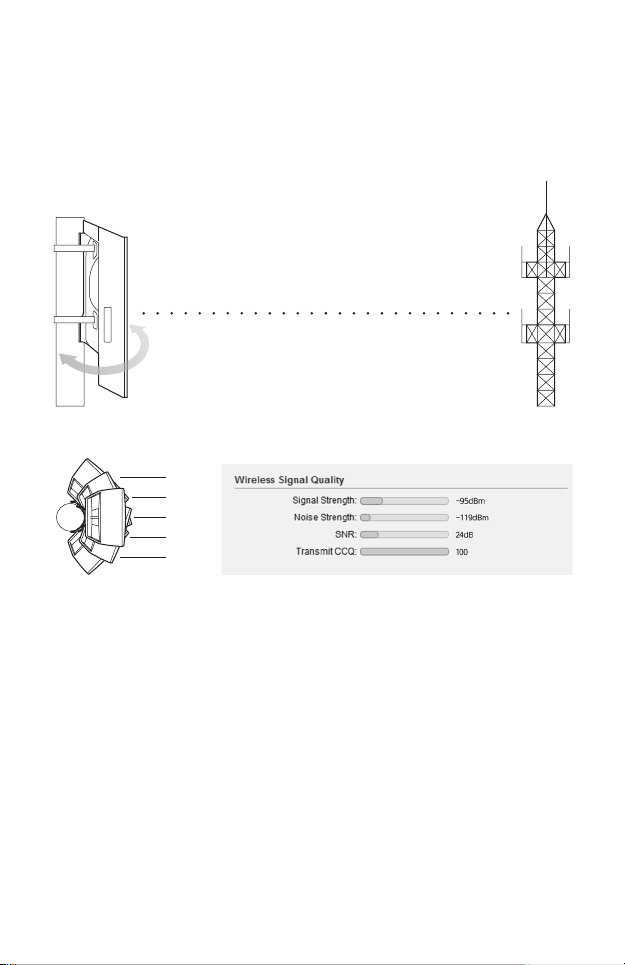
Antenna Alignment
In order to get the best performance, you can precisely align the
direction of the CPE with the assistance of 'Wireless Signal Quality' on
STATUS page of the Pharos Web Interface.
WISP
Adjust the direction of the CPE until the device reaches the highest SNR
18dB
22dB
24dB
22dB
18dB
11
Page 14
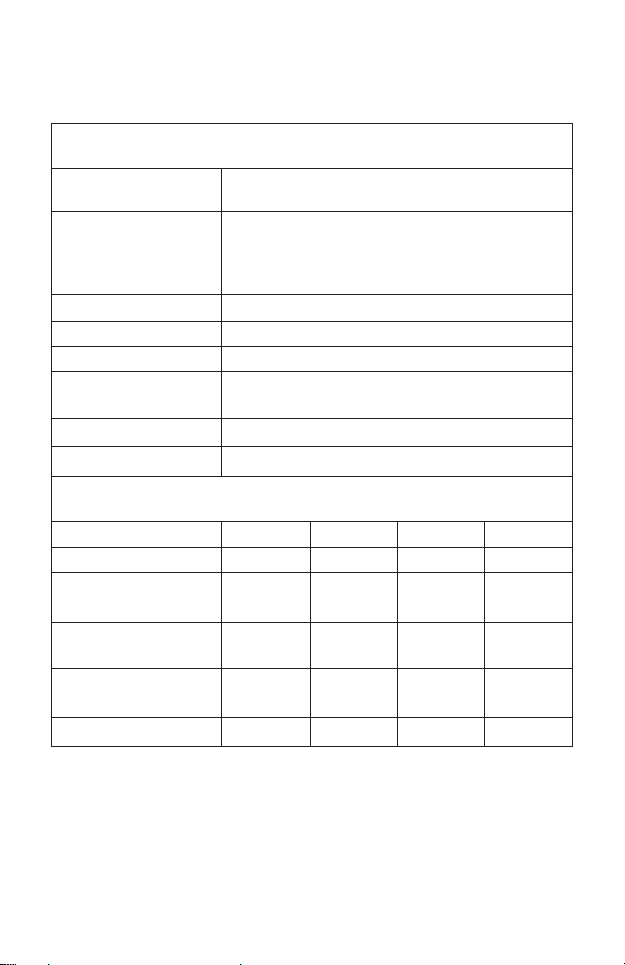
Specications
HARDWARE FEATURES
Dimensions
Interface
Power Supply
ESD Protection
Lightning Protection
Operating
Temperature
Operating Humidity 5% ~ 95 %
Certication CE, FCC, RoHS, IPX5
1)
WIRELESS FEATURES
Models CPE210 CPE220 CPE510 CPE520
Antenna Gain 9dBi 12dBi 13dBi 16dBi
Horizontal Beamwidth/
Elevation Beamwidth
Maximum Transmit
3)
Power
Operating
Frequency
802.11 Standards 11b/g/n 11b/g/n 11a/n 11a/n
CPE520/CPE220: 275.83*79*60.3mm
CPE510/CPE210: 224.34*79*60.3mm
LAN0: 10/100Mbps Ethernet Port(PoE IN)
LAN1: 10/100Mbps Ethernet Port
GND: Grounding Terminal for Lightning Protection
RESET: Button to restore the device to Factory Default
24V Passive PoE Adapter Included
15kV
1)
6kV
-30℃~60℃ (-22℃~158℃)
2)
65°/ 45° 45°/ 30° 45°/ 33
27dBm
2.4-
2.4835GHz
30dBma 27dBm
2.4-
2.4835GHz
5.15-
5.85GHz
50°/ 20
°
30dBm
5.15-
5.85GHz
°
Note
1) Estimation is based on copper grounding cable and shielded CAT5e cable with ESD drain wire.
2) Beamwidth values may vary throughout operating frequency.
3) Maximum transmit power and operating frequency may vary in different countries or regions.
12
Page 15

Frequently Asked
Questions (FAQ)
Q1. How to restore the CPE to its factory
default settings?
With the CPE powered on, press and hold the 'RESET' button of the
CPE or the 'Remote Reset' button of the Passive PoE Adapter for about
8 seconds until the Wireless Signal Strength LEDs flash.
Pharos CPE:
RESET
Passive PoE Adapter:
Remote
Reset
13
Page 16

Q2. How to calculate the minimum
mounting height of the devices?
In order to maximize the received signal strength of the devices,
installers need to minimize the effect of the out-of-phase signals,
which is caused by obstacles in the path between the transmitter and
the receiver. Fresnel Zone is a usual method to calculate this path, as
shown in the formula and the figure below.
d2
d1
r
H h+r*(1 40%)
(H is the height of the CPE)
dd
×
r ⋅
=
21
dd
+
21
c
f
where,
r = Fresnel zone radius in meters
8
m/s, speed of light
c = 3x10
f = operating frequency of the devices in Hz
d1 & d2 = the distances between the point
and the devices in meters
For example, assume d1 is 2km, d2 is 8km, and f is 2.4GHz, then r
would be 14.142m. Considering a toleration of 40%, allowable radius
would be 8.485m. Assume h is 10m, then the result of the minimum
mounting height based on this point would be 18.485m. Similarly,
calculate the results based on all the points where there are obstacles,
and the maximum value would be the final result.
For more information, please refer to
http://en.wikipedia.org/wiki/Fresnel_zone
14
h = the height of
obstacle at this point
Page 17

Q3. How can I use Spectrum Analysis
to nd the appropriate channel for the
devices?
1. Log in to PharOS, on the 'WIRELESS' page, you can find the 'Spectrum
Analysis' button as shown in the figure below. Click the button.
2. The following window will pop up. Click 'Yes' and you will then get
into the Spectrum Analysis page.
3. Select the 'Frequency Range' and click the 'Start' button, the PharOS
will begin to analyze the power of the frequency. Watch the curves
for a period of time, and then click 'Stop'. Mark the relatively low and
continuous part of the average curve, and note the corresponding
frequency range.
Here we take the figure below as an example.
15
Page 18

4. Close the Spectrum Analysis Window, and then you will get
back to the Wireless page. For the Channel/Frequency option, it is
recommended to select a value whose frequency is within the noted
frequency range.
So, in this example, the recommended Channel/Frequency is
116/5580MHz.
16
Page 19

FCC STATEMENT
This equipment has been tested and found to comply with the limits for a Class A digital device,
pursuant to part 15 of the FCC Rules. These limits are designed to provide reasonable protection
against harmful interference when the equipment is operated in a commercial environment. This
equipment generates, uses, and can radiate radio frequency energy and, if not installed and used in
accordance with the instruction manual, may cause harmful interference to radio communications.
Operation of this equipment in a residential area is likely to cause harmful interference in which case
the user will be required to correct the interference at his own expense.
This device complies with part 15 of the FCC Rules. Operation is subject to the following two
conditions:
1. This device may not cause harmful interference.
2. This device must accept any interference received, including interference that may cause
undesired operation.
Any changes or modifications not expressly approved by the party responsible for compliance could
void the user’s authority to operate the equipment.
FCC RF Radiation Exposure Statement:
This equipment complies with FCC RF radiation exposure limits set forth for an
uncontrolled environment. This device and its antenna must not be co-located or
operating in conjunction with any other antenna or transmitter. To comply with FCC
RF exposure compliance requirements, this grant is applicable to only Mobile
Configurations. The antennas used for this transmitter must be installed to provide a
separation distance of at least 30 cm from all persons and must not be co-located or
operating in conjunction with any other antenna or transmitter.”
CE Mark Warning
This is a class A product. In a domestic environment, this product may cause radio interference, in
which case the user may be required to take adequate measures.
IC STATEMENT
This is a class A product. In a domestic environment, this product may cause radio interference, in
which case the user may be required to take adequate measures.
Продукт сертифіковано згідно с правилами системи УкрСЕПРО на відповідність вимогам
нормативних документів та вимогам, що передбачені чинними законодавчими актами України.
17
Page 20

Safety Information
When product has power button, the power button is one of the way to shut off the product;
•
When there is no power button, the only way to completely shut off power is to disconnect the
product or the power adapter from the power source.
Don’t disassemble the product, or make repairs yourself. You run the risk of electric shock and
•
voiding the limited warranty. If you need service, please contact us.
Avoid water and wet locations.
•
注意!
依據 低功率電波輻射性電機管理辦法
第十二條 經型式認證合格之低功率射頻電機,非經許可,公司、商號或使用者均不得擅自
變更頻率、加大功率或變更原設計之特性或功能。
第十四條 低功率射頻電機之使用不得影響飛航安全及干擾合法通行;經發現有干擾現象時,
應立即停用,並改善至無干擾時方得繼續使用。前項合法通信,指依電信規定作業之無線電信。
低功率射頻電機需忍受合法通信或工業、科學以及醫療用電波輻射性電機設備之干擾 。
減少電磁波影響,請妥適使用。
於 5.25GHz 至 5.35GHz 區域內操作之無線設備的警告聲明
工作頻率 5.250~5.350GHz 該頻段限於室內使用。
安全諮詢及注意事項
●請使用原裝電源供應器或只能按照本產品注明的電源類型使用本產品。
●清潔本產品之前請先拔掉電源線。請勿使用液體、噴霧清潔劑或濕布進行清潔。
●注意防潮,請勿將水或其他液體潑灑到本產品上。
●插槽與開口供通風使用,以確保本產品的操作可靠並防止過熱,請勿堵塞或覆蓋開口。
●請勿將本產品置放於靠近熱源的地方。除非有正常的通風,否則不可放在密閉位置中。
●請不要私自打開機殼,不要嘗試自行維修本產品,請由授權的專業人士進行此項工作。
此為甲類資訊技術設備,于居住環境中使用時,可能會造成射頻擾動,在此種情況下,使用
者會被要求採取某些適當的對策。
This product can be used in the following countries:
AT / BG / BY / CA / CZ / DE / DK / EE / ES / FI / FR / GB / GR / HU / IE / IT
LT / LV / MT / NL / NO / PL / PT / RO / RU / SE / SK / TR / UA
18
Page 21

COPYRIGHT & TRADEMARKS
Specifications are subject to change without notice.
is a registered trademark of TP-LINK TECHNOLOGIES CO., LTD. Other brands
and product names are trademarks or registered trademarks of their respective holders.
No part of the specifications may be reproduced in any form or by any means or
used to make any derivative such as translation, transformation, or adaptation
without permission from TP-LINK TECHNOLOGIES CO., LTD. Copyright © 2014 TP-LINK
TECHNOLOGIES CO., LTD. All rights reserved.
Website: http://www.tp-link.com
Tel: +86 755 26504400
E-mail: support@tp-link.com
7106504648 REV1.0.0
19
