Toyota Highlander HV 2007 Owners Manual

Introduction
Thank you for your purchase of the Navigation System. Please read this manual carefully to ensure proper use. Keep this manual
in your vehicle at all times.
The Navigation System is one of the most technologically advanced vehicle accessories ever developed. The system receives satellite signals
from the Global Positioning System (GPS) operated by the U.S. Department of Defense. Using these signals and other vehicle sensors, the
system indicates your present position and assists in locating a desired destination.
The navigation system is designed to select efficient routes from your present starting location to your destination. The system is designed
to direct you to a destination that is unfamiliar to you in an efficient manner. The system uses the maps of DENSO. The calculated routes
may not be the shortest nor the least traffic congested. Your own personal local knowledge or “short cut” may at times be faster than the calculated routes.
The navigation system’s database includes about 75 Point of Interest categories to allow you to easily select destinations such as restaurants
and banks. If a destination is not in the database, you can enter the street address or a major intersection close to it and the system will guide
you there. The system will provide both a visual map and audio instructions. The audio instructions will announce the distance remaining
and the direction to turn in approaching a fork or intersection. These voice instructions will help you keep your eyes on the road and are timed
to provide enough time to allow you to maneuver, change lanes or slow down.
Please be aware that all current vehicle navigation systems have certain limitations that may affect their ability to perform properly.
The accuracy of the vehicle’s position depends on the satellite condition, road configuration, vehicle condition or other circumstances. For more information on the limitations of the system, refer to pages 9 through 11.
i

Important information about this manual
For safety reasons, this manual indicates
items requiring particular attention with the
following marks.
CAUTION
This is a warning against anything
which may cause injury to people if the
warning is ignored. You are informed
about what you must or must not do in
order to reduce the risk of injury to
yourself and others.
NOTICE
This is a warning against anything
which may cause damage to the vehicle or its equipment if the warning is
ignored. You are informed about what
you must or must not do in order to
avoid or reduce the risk of damage to
your vehicle and its equipment.
INFORMATION
This provides additional information.
Initial screen
When you start the hybrid system or turn the
ignition switch to the “ACC” position, the
initial screen appears and the system begins
operating.
CAUTION
When the vehicle is stopped with the
hybrid system operating, always apply
the parking brake for safety.
After a few seconds, the “CAUTION” screen
appears.
ii
Touch either “English” or
“Français” to select a language. Read
and follow the instructions.
When you touch the
on the screen, the map screen appears.
You can access this screen when you push
the
“INFO” button and touch the “Lan-
guage”
guage.
switch. Then you can select a lan-
“I Agree” switch

Safety Instruction
To use your system in the safest possible
manner, follow all the safety tips shown below.
This system is intended to assist you in
reaching your destination and, if used properly, can do so. You, as the driver, are solely
responsible for the safe operation of your vehicle and the safety of your passengers.
Do not use any feature of this system to the
extent it distracts you from safe driving. Your
first priority while driving should always be
the safe operation of your vehicle. While you
are driving, be sure to observe all traffic regulations.
Prior to the actual use of this system, learn
how to use it and become thoroughly familiar
with it. Read the entire Navigation System
Owner’s Manual to make sure you understand the system. Do not allow others to use
this system until they have read and understood the instructions in this manual.
For your safety, some functions may become
inoperable when you start driving. Unavailable switches are dimmed. You can input
your destination and select your route only
when the vehicle is not moving.
iii
CAUTION
D For safety, the driver should not
operate the navigation system while
he/she is driving. Inattention to the
road and traffic may cause an
accident.
D While you are driving, be sure to
obey the traffic regulations and
maintain awareness of the road
conditions. If a traffic sign on the
road has been changed, route
guidance may provide wrong
information such as the direction of
a one way street.

While you are driving, listen to the voice instructions as much as possible and glance at
the screen briefly and only when it is safe.
However, do not totally rely on voice guidance. Use it just for your information. If the
system cannot determine your current position correctly, there is a possibility of incorrect, late or non−voice guidance.
The data in the system may occasionally be
incomplete. Road conditions, including driving restrictions (no left turns, street closures,
etc.) frequently change. Therefore, before
you follow any instruction from the system,
look to see whether you can comply with the
instruction safely and legally.
This system cannot warn you about such
things as the safety of an area, condition of
streets, and availability of emergency services. If you are unsure about the safety of an
area, do not drive into it. Under no circum-
stances is this system a substitute for the
driver’s personal judgement.
Use this system only in locations where it is
legal to do so. Some states/provinces may
have laws prohibiting video screens within
sight of the driver.
iv

v

1
— Quick reference
“DISPLAY” button
Push this button to display the “Display”
screen. 113. . . . . . . . . . . . . . . . . . . . . . . . . . .
2
“INFO” button
Push this button to display the “Information
Menu” screen. ii, 100, 105, 112. . . . . . . . .
3
Zoom out switch
Touch this switch to reduce the map scale.
4
“Mark” switch
Touch this switch to register the cursor posi-
tion as a memory point. 6. . . . . . . . . . . . . . .
5
“Route” switch
Touch this switch to change the route.
46, 48. . . . . . . . . . . . . . . . . . . . . . . . . . . . . . . .
6
“Map View” switch
Touch this switch to obtain information regarding the route to the destination and information about the POI (Points of Interest) on
the map screen. 53, 55, 56. . . . . . . . . . . . .
7
“AOFF” switch
Touch this switch to obtain a broader view.
Some of the switches on the screen are not
displayed. They reappear by touching the
“ON "” switch. 93. . . . . . . . . . . . . . . . . . . . .
8. . . . . . . . . . . . . . . . . . . . . . . . . . . . . . . . . . . .
vi

8
Zoom in switch
Touch this switch to magnify the map scale.
9
Foot print map switch
Touch this switch to display the foot print
map and the building information. 62. . . . .
10
“MENU” button
Push this button to display the “Menu”
screen. x, 21, 65. . . . . . . . . . . . . . . . . . . . . .
11
Screen configuration switch
Touch this switch to change the screen
mode. 57. . . . . . . . . . . . . . . . . . . . . . . . . . . . .
12
“DEST” button
Push this button to display the “Destination”
screen. viii, 24. . . . . . . . . . . . . . . . . . . . . . . .
13
Distance and time to destination
Displays the distance and the estimated
travel time to the destination. 61. . . . . . . . .
14
“MAP” button
Push this button to repeat a voice guidance,
cancel one touch scroll, start guidance and
display the current position. 4, 5, 46. . . . .
15
“GPS” mark (Global Positioning
System)
8. . . . . . . . . . . . . . . . . . . . . . . . . . . . . . . . . . . .
Whenever your vehicle is receiving signals
from the GPS, this mark is displayed.
16
Scale indicator
This figure indicates the map scale. 8. . . .
17
North−up or heading−up symbol
This symbol indicates a map view with
north−up or heading−up. Touching this sym-
bol changes the map orientation. 9. . . . . . .
9. . . . . . . . . . . . . . . . . . . . . . . . . . . . . . . . . . . .
vii

To search for a destination, the switches
— “Destination” screen
below perform the following operations.
1
“Address” switch
You can input the house number and the
street address by using the input keys.
26. . . . . . . . . . . . . . . . . . . . . . . . . . . . . . . . . . .
2
“POI Name” switch
You can select one of the many POIs (Points
of Interest) that have already been stored in
the system’s database. 30. . . . . . . . . . . . . .
3
“POI Category” switch
You can select a destination from the POI
category. 33. . . . . . . . . . . . . . . . . . . . . . . . . .
4
“Previous” switch
You can select a destination from any of the
last 99 previously set destinations and from
the previous starting point. 38. . . . . . . . . . .
5
“Memory” switch
You can select the location from those registered as “Memory points”. (To register
memory points, see page 70.) 37. . . . . . . .
6
“Emergency” switch
You can select one of the three categories of
emergency service points that have been already stored in the system’s database.
36. . . . . . . . . . . . . . . . . . . . . . . . . . . . . . . . . . .
viii

7
“Map” switch
You can select a destination simply by
touching the location on the displayed map.
38. . . . . . . . . . . . . . . . . . . . . . . . . . . . . . . . . . .
8
“Intersection” switch
You can enter the names of two intersecting
streets. This is helpful if you do not know the
specific street address of your destination
but know the general vicinity. 39. . . . . . . . .
9
“Freeway Ent./Exit” switch
You can enter the name of a freeway (inter-
state) entrance or exit. 40. . . . . . . . . . . . . . .
10
“Phone #” switch
You can enter a destination by the telephone
number. 41. . . . . . . . . . . . . . . . . . . . . . . . . . .
11
“Coordinates” switch
You can set a destination using latitude and
longitude as coordinates. 41. . . . . . . . . . . .
12
Quick access switch
You can select one of 5 preset destinations
directly. To use this function, it is necessary
to set the “Attribute” for each memory point.
(To register a “Quick Access”, see page 74.)
26. . . . . . . . . . . . . . . . . . . . . . . . . . . . . . . . . . .
13
Home switch
You can select your own home without entering the address each time. To use this
function, it is necessary to set the “Attribute”
for the memory point. (To register “Home”,
see page 74.) 26. . . . . . . . . . . . . . . . . . . . . .
14
“Change” switch
To change the search area, touch this
switch. 24. . . . . . . . . . . . . . . . . . . . . . . . . . . .
ix
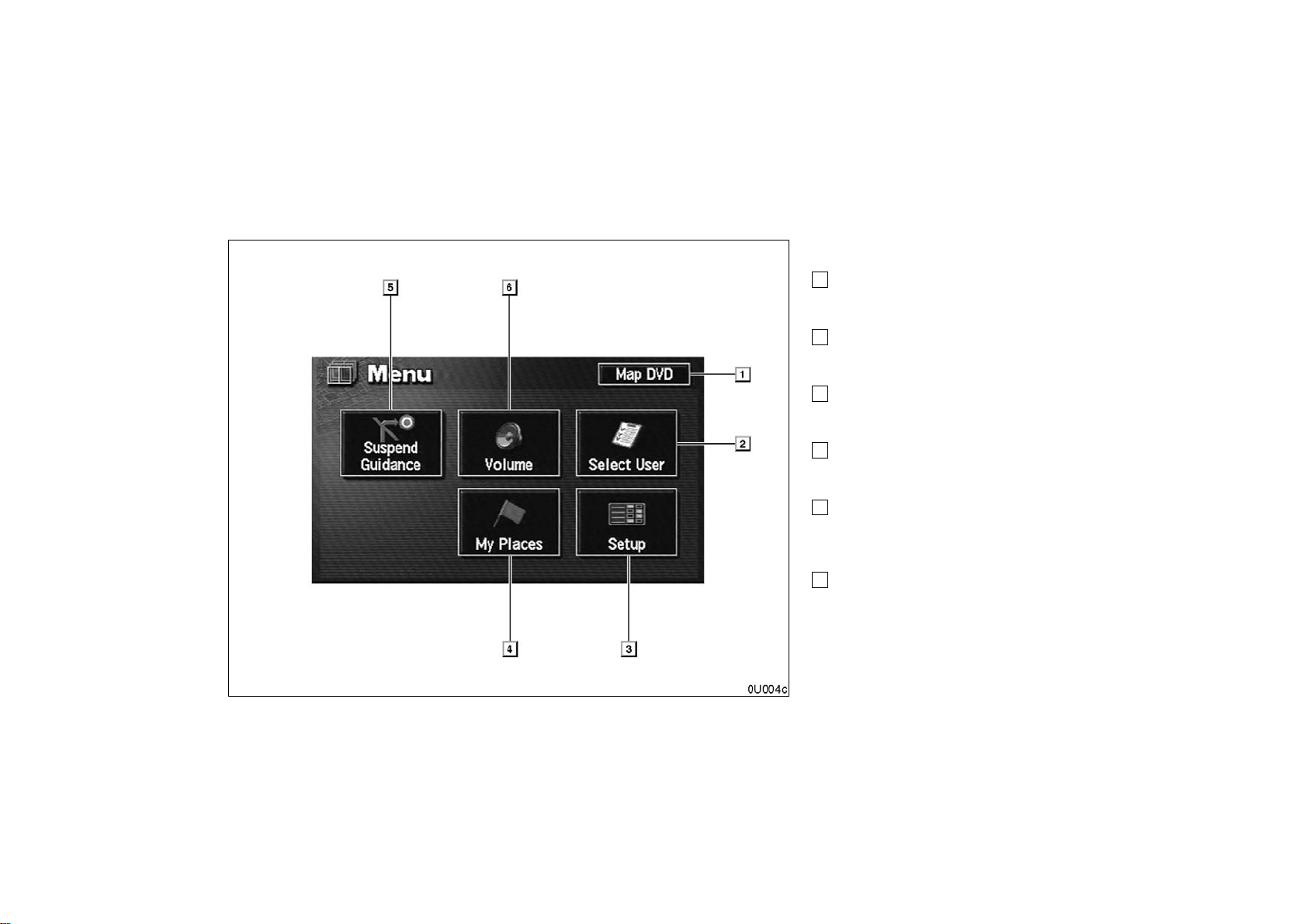
The switches below perform the follow-
— “Menu” screen
ing operations.
1
“Map DVD” switch
Displays information regarding the disc ver-
sion or covered area. 12. . . . . . . . . . . . . . . .
2
“Select User” switch
Enables recall of up to three memorized user
setting patterns. 67. . . . . . . . . . . . . . . . . . . .
3
“Setup” switch
Enables various settings for the navigation
system. 80. . . . . . . . . . . . . . . . . . . . . . . . . . .
4
“My Places” switch
Enables changes to “Memory points” and
“Areas to avoid”. 70. . . . . . . . . . . . . . . . . . . .
5
“Suspend Guidance” and “Resume
Guidance” switch
Suspends or resumes guidance.
66. . . . . . . . . . . . . . . . . . . . . . . . . . . . . . . . . . .
6
“Volume” switch
Sets the volume for voice guidance.
67. . . . . . . . . . . . . . . . . . . . . . . . . . . . . . . . . . .
x
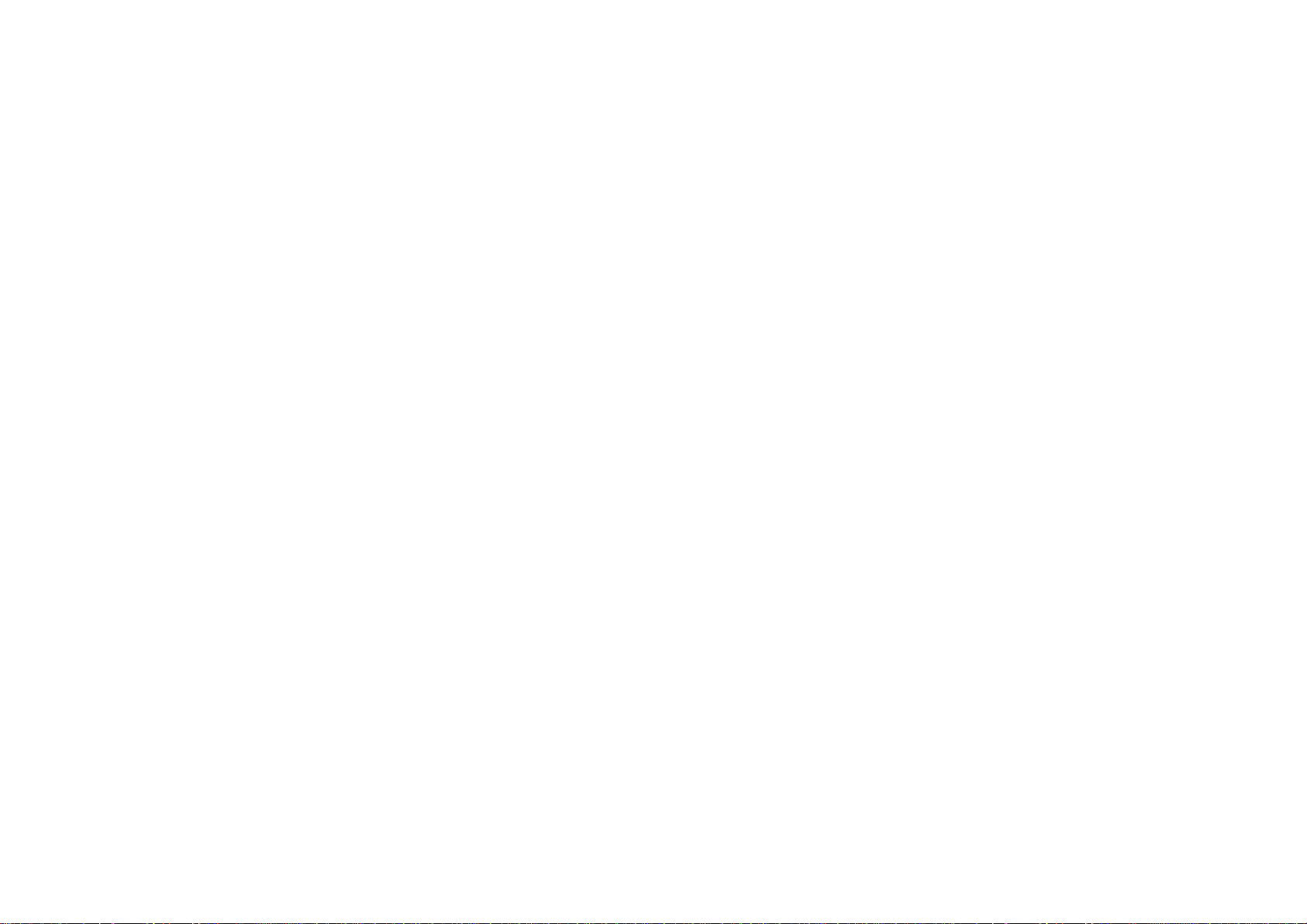
SECTION I
BASIC FUNCTIONS
Basic information before operation
Touch switch operation 2. . . . . . . . . . . . . . . . . . . . . . . . . . . . . . . . . . . . . . . . . . . . . . . .
Inputting letters and numbers 2. . . . . . . . . . . . . . . . . . . . . . . . . . . . . . . . . . . . . . . . . . .
Current position display 4. . . . . . . . . . . . . . . . . . . . . . . . . . . . . . . . . . . . . . . . . . . . . . . .
Screen scroll operation (one−touch scroll) 5. . . . . . . . . . . . . . . . . . . . . . . . . . . . . . . .
Map scale 8. . . . . . . . . . . . . . . . . . . . . . . . . . . . . . . . . . . . . . . . . . . . . . . . . . . . . . . . . . .
Orientation of the map 9. . . . . . . . . . . . . . . . . . . . . . . . . . . . . . . . . . . . . . . . . . . . . . . . .
Limitations of the navigation system 9. . . . . . . . . . . . . . . . . . . . . . . . . . . . . . . . . . . . .
Map database information and updates 12. . . . . . . . . . . . . . . . . . . . . . . . . . . . . . . . .
1
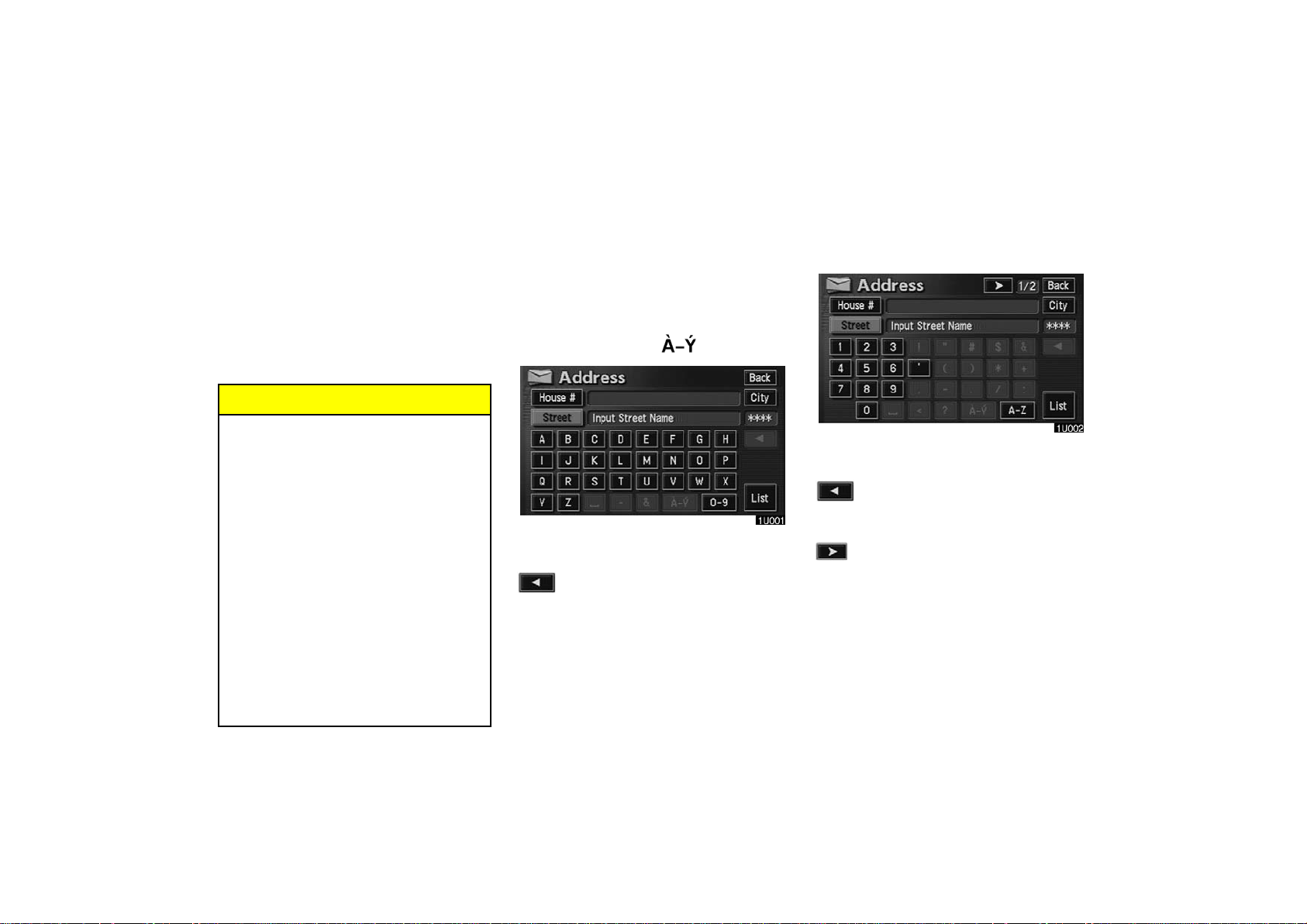
Touch switch operation
This system is operated mainly by the
switches on the screen. To prevent damage to the screen, lightly touch switches
on the screen with your finger. When you
touch a switch on the screen, a beep
sounds.
Do not use objects other than your finger
to touch the screen.
INFORMATION
D If the system does not respond to a
touch of a switch, move your finger
away from the screen and then touch
it again.
D You cannot operate dimmed
switches.
D Wipe off fingerprints on the surface of
the display using a glass cleaning
cloth.
D The displayed image may become
darker and moving images may be
slightly distorted when the display is
cold.
D When you look at the screen through
polarised material such as polarised
sunglasses, the screen may be dark
and hard to see. If so, take off your
sunglasses.
Inputting letters and numbers
When searching for an address or a name, or
entering a memo, you can input letters and
numbers via the touch screen.
D To input letters
To display the alphabet keys, touch the
“A−Z” switch or the “ ” switch.
Enter letters by touching the alphabet keys directly.
: Touching this switch erases one let-
ter. Holding this switch will continue
to erase letters.
D To input numerals and symbols
To display the number keys and symbol keys,
touch the
Enter numerals and symbols by touching the
number keys and symbol keys directly.
“0−9” switch.
: Touching this switch erases one let-
ter. Holding this switch will continue
to erase letters.
: Touching this switch displays other
symbols.
2
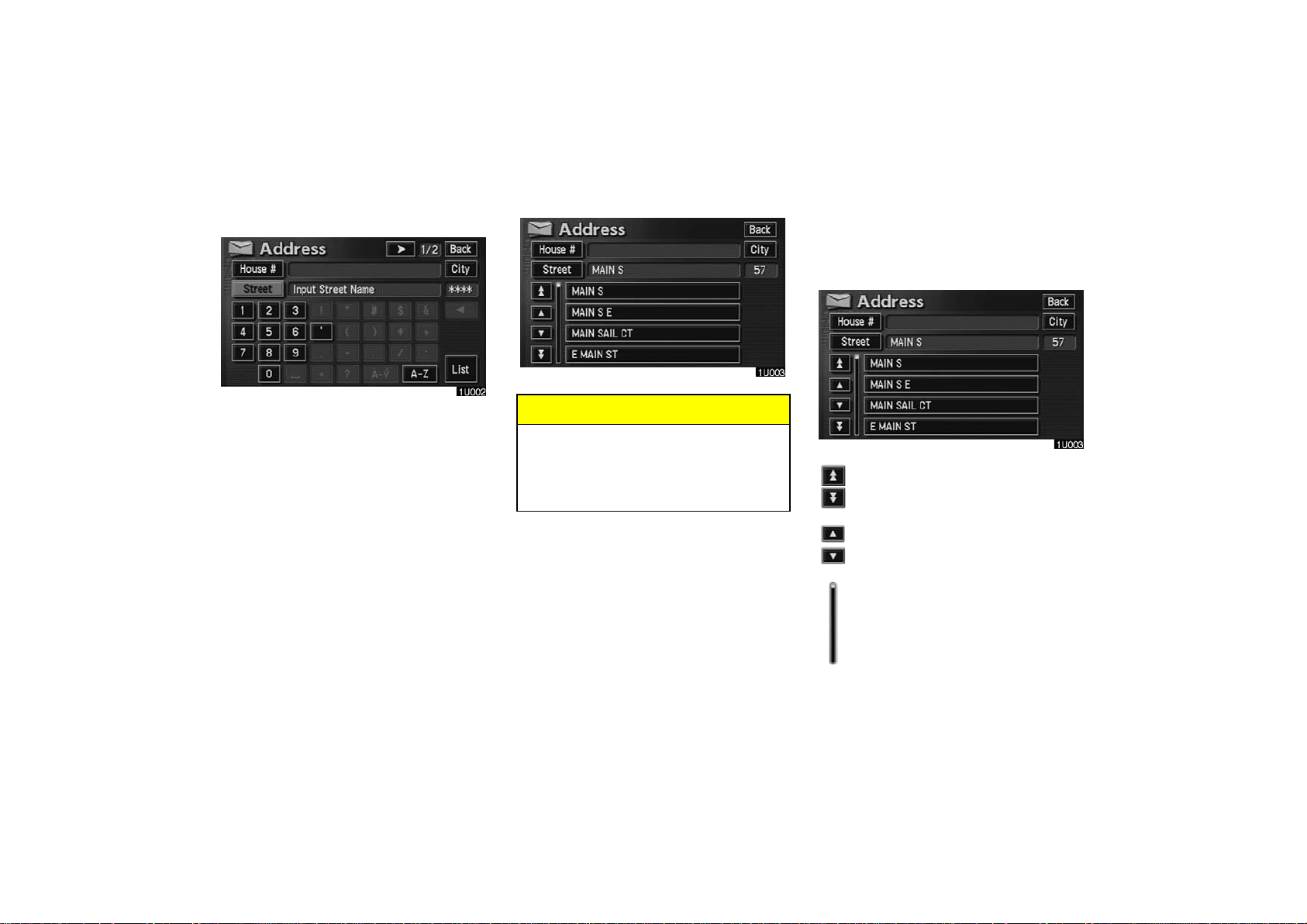
D To display the list
D List screen operation
When a list is displayed, you can scroll or
page through the list by using the appropriate
switch.
To search for an address or a name, touch the
“List” switch. Matching items from the da-
tabase are listed even if the entered address
or name is incomplete.
If the number of matches is four or less, the list
is displayed without touching the
switch.
“List”
INFORMATION
The number of matching items is shown
to the right side of the screen. If the
number of matching items is more than
9,999, the system displays “
the screen.
3
∗∗∗∗” on
To shift to the next or previous
page.
To scroll up or down one item at a
time.
This expresses a displayed
screen position.

If appears to the right of the
item name, the complete name is
too long for the display. Touch
to scroll to the end of the name.
Touch to scroll to the
beginning of the name.
Current position display
When starting the navigation system, the current position is displayed first.
This screen displays the current vehicle position and a map of the surrounding local area.
The current vehicle position mark appears in
the center or bottom center of the map
screen. You can return to this map screen
showing your current position at any time
from any screen by pushing the
ton.
During driving, the current vehicle position
mark is fixed in the screen and the map
moves.
“MAP” but-
The current position is automatically set as
your vehicle receives signals from the GPS
(Global Positioning System). If your current
position is not correct, it is automatically corrected after your vehicle receives signals
from the GPS.
INFORMATION
D After 12 volt battery disconnection, or
on a new vehicle, the current position
may not be correct. As soon as the
system receives signals from the
GPS, the correct current position is
displayed.
D To correct the current position manu-
ally, see page 81.
4
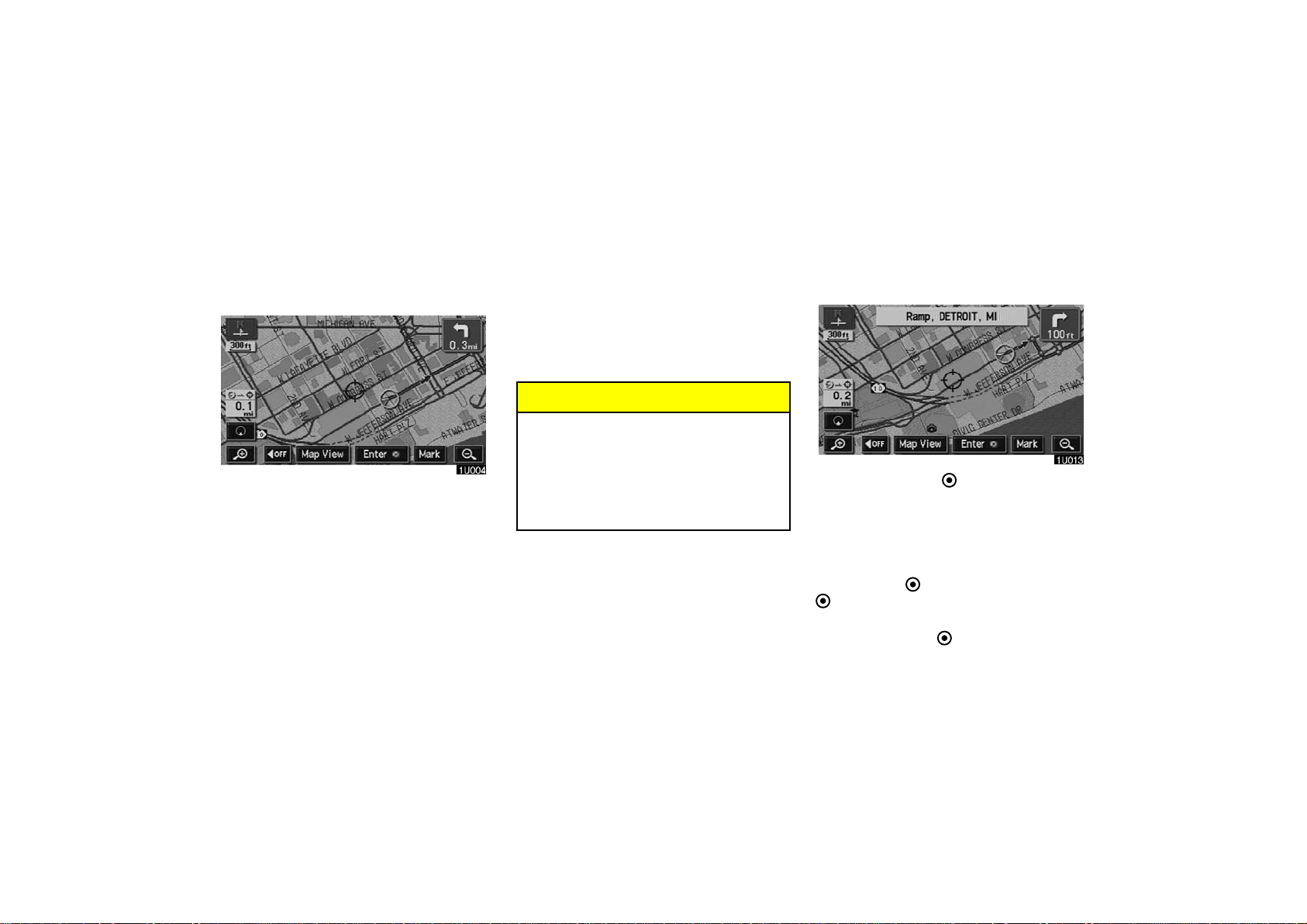
Screen scroll operation
(one−touch scroll)
Touch any point on the map and that point
moves to the center of the screen and is
shown by the cursor mark.
If you wish to look at a point on the map which
is different to your current vehicle position,
you can bring the desired point to the center
of the screen by using the scroll feature.
If you continue to hold your finger on the
screen, the map will continue scrolling in that
direction until you lift your finger.
After you scroll the screen, the map remains
centered at the selected location until you activate another function. The current vehicle
position mark will continue to move along
your actual route and may move off the
screen. When you push the
the current vehicle position mark returns to
the center of the screen and the map moves
as you proceed along the designated route.
“MAP” button,
INFORMATION
When you use the one−touch scroll feature, the current vehicle position mark
may disappear from the screen. Move
the map with a one−touch scroll again or
push the
current vehicle position map location
display.
“MAP” button to return to the
D To set the cursor position as a destina-
tion
You can set a specific point on the map as a
destination using the one−touch scroll function.
Touch the “Enter ” switch.
The screen changes and displays the map
location of the selected destination and
the route preference. (See “ — Entering
destination” on page 42.)
If there is already a preset destination, touch
“Add to ” switch or the “Replace
the
” switch.
When there is already a preset destination,
using the
tional destination, will set the new one as the
first point of arrival.
“Add to ” switch to set an addi-
5

D To register the cursor position as a
memory point
Memory point registration enables easy access to a specific point.
Touch the “Mark” switch.
When you touch the
lowing screen appears for a few seconds, and
then the map screen returns.
“Mark” switch, the fol-
The registered point is shown by on the
map.
To change the icon or name, etc., see page
72.
You can register up to 106 memory points. If
you attempt to register more than 106, a message appears for confirmation.
D To see information about the icon
where the cursor is set
To display information about an icon, set the
cursor on it.
POI INFORMATION
When the cursor is set on a POI icon, the
name and
the top of the screen.
“Info.” switch are displayed on
6

Touch the
Information such as the name, address, and
phone number are displayed.
If you touch the
tion of cursor is set as a destination.
If there is already a preset destination, the
“Info.” switch.
“Enter ” switch, the posi-
“Add to ” switch and the “Replace
” switch are displayed.
When there is already a preset destination,
using the
tional destination, will set the new one as the
first point of arrival.
To register this POI as a memory point, touch
the
70.)
“Add to ” switch to set an addi-
“Mark” switch. (For details, see page
INFORMATION
The desired Point of Interest can be displayed on the map screen. (For details,
see page 53.)
MEMORY POINT INFORMATION
When the cursor is set on a memory point
icon, the name and
played on the top of screen.
Touch the “Info.” switch.
Information such as the name, location, and
phone number are displayed.
If you touch the
tion of cursor is set as a destination.
“Info.” switch are dis-
“Enter ” switch, the posi-
7

If there is already a set destination, the
” switch and the “Replace ”
to
switch are displayed.
When there is already a preset destination,
using the
tional destination, will set the new one as the
first point of arrival.
To edit a memory point, touch the
switch. (For details, see page 72.)
“Add to ” switch to set an addi-
“Add
“Edit”
Map scale
Touch the or switch to change
the scale of the map display. The scale bar
and indicator at the bottom of the screen indicates the map scale menu. The scale ranges
150 feet (50 m) to 250 miles (400 km).
INFORMATION
When the map scale is at the maximum
range of 250 miles (400 km), is not
shown. When the map scale is at the
minimum range of 150 feet (50 m),
is not shown. However, in the area
where the foot print map is contained,
when the map scale is changed to 150
feet (50 m), the switch changes to
the switch.
Touch the
scale bar changes normally. If you continue
to touch on the switch, the scale bar changes
smoothly.
You can change the scale of the map display
by touching the scale bar directly. It is not
available during driving.
The map scale is displayed under the north−
up symbol or heading−up symbol at the top
left of the screen.
or switch until the
8

Orientation of the map
North−up screen
Heading−up screen
You can change the orientation of the map
from north−up to heading−up by touching
the orientation symbol at the top left of the
screen.
North−up symbol
Regardless of the direction of vehicle travel,
North is always up.
Heading−up symbol
The direction of vehicle travel is always up.
A red arrow indicates North.
Limitations of the navigation
system
This navigation system calculates the current vehicle position using satellite signals, various vehicle signals, map data,
etc. However, the accurate position may
not be shown depending on the satellite
condition, road configuration, vehicle
condition or other circumstances.
The Global Positioning System (GPS) developed and operated by the U.S. Department of
Defense provides an accurate current vehicle
position using 3 to 4 satellites. The GPS system has a certain level of inaccuracy. While
the navigation system will compensate for
this most of the time, occasional positioning
errors of up to 300 feet (100 m) can and
should be expected. Generally, position errors will be corrected within a few seconds.
9

When your vehicle is receiving signals from
the satellites, the “GPS” mark appears at the
top left of the screen.
The GPS signal may be physically obstructed, leading to inaccurate vehicle position on the map display. Tunnels, tall buildings, trucks, or even the placement of objects
on the instrument panel may obstruct the
GPS signals.
The GPS satellites may not send signals due
to repairs or improvements being made to
them.
Even when the navigation system is receiving
clear GPS signals, the vehicle position may
not be shown accurately or inappropriate
route guidance may occur in some cases.
NOTICE
The installation of window tinting may
obstruct the GPS signals. Most window
tinting contains some metallic content
that will interfere with GPS signal reception. We advise against the use of window tinting on vehicles equipped with
navigation systems.
(a) Accurate current vehicle
position may not be shown in
the following cases:
D When driving on a small angled Y−shaped
road.
D When driving on a winding road.
D When driving on a slippery road such as
in sand, gravel, snow, etc.
D When driving on a long straight road.
D When freeway and surface streets run in
parallel.
D After moving by ferry or vehicle carrier.
D When a long route is searched during high
speed driving.
D When driving without setting the current
position calibration correctly.
D After repeating a change of direction by
going forward and backward, or turning on
a turntable in the parking lot.
D When leaving a covered parking lot or
parking garage.
D When a roof carrier is installed.
D When driving with tire chains installed.
D When the tires are worn.
D After replacing a tire or tires.
D When using tires that are smaller or larger
than the factory specifications.
10

D When the tire pressure in any of the four
tires is not correct.
INFORMATION
If your vehicle cannot receive GPS signals, you can correct the current position manually. For information on setting the current position calibration, see
page 81.
(b) Inappropriate route
guidance may occur in the
following cases:
D When turning at an intersection off the
designated route guidance.
D If you set more than one destination but
skip any of them, auto reroute will display
a route returning to the destination on the
previous route.
D When turning at an intersection for which
there is no route guidance.
D When passing through an intersection for
which there is no route guidance.
D During auto reroute, the route guidance
may not be available for the next turn to
the right or left.
D It may take a long time to operate auto re-
route during high speed driving. In auto
reroute, a detour route may be shown.
D After auto reroute, the route may not be
changed.
D An unnecessary U−turn may be shown or
announced.
D A location may have multiple names and
the system will announce one or more.
D Some routes may not be searched.
D If the route to your destination includes
gravel, unpaved roads or alleys, the route
guidance may not be shown.
11
D Your destination point might be shown on
the opposite side of the street.
D When a portion of the route has regula-
tions prohibiting the entry of the vehicle
that vary by time or season or other reasons.
D The road and map data stored in your nav-
igation system may not be complete or
may not be the latest version.
After replacing the tire, implement the operation described in the “D Tire change
calibration”. (For details, see page 82.)
This navigation system uses tire turning data
and is designed to work with factory−speci-
fied tires for your vehicle. Installing tires that
are larger or smaller than the originally
equipped diameter may cause inaccurate
display of the vehicle’s position. The tire pressure also affects the diameter of the tires so
please make sure the tire pressure of all four
tires is correct.

Map database information and
updates
This system uses the maps of DENSO.
© 2006 DENSO CORPORATION
© 2005 NAVTEQ. All rights reserved.
© 2005 Tele Atlas North America, Inc. All
rights reserved. This material is proprietary and the subject of copyright protection and other intellectual property rights
owned by or licensed to Tele Atlas North
America, Inc. The use of this material is
subject to the terms of a license agreement. You will be held liable for any unauthorized copying or disclosure of this material.
Data by infoUSA Copyright © 2005, All
Rights Reserved.
© 2005 VISA Corporation
National Research Bureau © 2005
The Bullseye Design is a registered
trademark of Target Brands, Inc.
END USER LICENSE AGREEMENT
PLEASE READ THIS AGREEMENT
CAREFULLY BEFORE USING THE
NAVIGATION SYSTEM
THIS IS A LICENSE AGREEMENT FOR
YOUR COPY OF THE SPATIAL MAP
DATABASE, INCLUDING LOCATION
CODES AND RELATED PRODUCTS
(COLLECTIVELY, THE “DATABASE”),
USED IN THE NAVIGATION SYSTEM.
BY USING THE NAVIGATION SYSTEM
AND THE DATABASE, YOU ACCEPT
AND AGREE TO BE BOUND BY ALL
TERMS AND CONDITIONS SET
FORTH BELOW.
LICENSE GRANT
Denso Corporation (“Denso”), as a licensed distributor of the DATABASE,
grants to you a non−exclusive, non−perpetual license to use your copy of the DATABASE for your personal use or for your
use in your business’ internal operations
and not for any other purpose. This license does not include the right to grant
sub−licenses.
OWNERSHIP
The DATABASE and the copyrights and
intellectual property and neighboring
rights therein are owned by Tele Atlas
North America, Inc. (“TANA”) and its licensors. This Agreement does not transfer any title or interest in the DATABASE,
except for the license to use the DATABASE according and subject to the terms
and conditions of this Agreement. You
shall not alter, obscure or remove any
copyright notices, trademark notices or
other restrictive legends relating to the
DATABASE.
The DATABASE comprises confidential
and proprietary information and materials of TANA. Accordingly, you shall hold
the DATABASE in confidence and trust.
You shall take reasonable steps to protect the DATABASE from misappropriation or misuse. You shall not extract
stand−alone data from or publish any
part of the DATABASE without the prior
written consent of TANA and its licensors.
12

LIMITATIONS ON USE
The DATABASE is restricted for use in
the specific system for which it was
created. Except to the extent explicitly
permitted by mandatory laws, you may
not extract or reutilize any portion of the
contents of the DATABASE, nor reproduce, copy, duplicate, modify, adapt,
translate, disassemble, decompile, or reverse engineer any portion of the DATABASE.
TRANSFER
You many not transfer the DATABASE to
third parties, except together with the
system for which it was created, provided
that you do not retain any copy of the DATABASE, and provided that the transferee agrees to all terms and conditions of
this AGREEMENT.
DISCLAIMER OF WARRANTY
THE DATABASE IS PROVIDED ON AN
“AS IS” AND “WITH ALL FAULTS BASIS” AND DENSO AND TANA (AND
THEIR LICENSORS AND SUPPLIERS)
EXPRESSLY DISCLAIM ALL OTHER
WARRANTIES, EXPRESS OR IMPLIED, INCLUDING BUT NOT LIMITED
TO, THE IMPLIED WARRANTIES OF
NON−INFRINGEMENT, MERCHANTABILITY, SATISFACTORY QUALITY,
ACCURACY, TITLE AND FITNESS
FOR A PARTICULAR PURPOSE. NO
ORAL OR WRITTEN ADVICE OR INFORMATION PROVIDED BY DENSO
OR TANA (OR ANY OF THEIR LICENSORS, AGENTS, EMPLOYEES OR
THIRD PARTY PROVIDERS) SHALL
CREATE A WARRANTY, AND YOU
ARE NOT ENTITLED TO RELY ON ANY
SUCH ADVICE OR INFORMATION.
THIS DISCLAIMER OF WARRANTIES
IS AN ESSENTIAL CONDITION OF
THIS AGREEMENT.
LIMITATION OF LIABILITY
IN NO EVENT SHALL DENSO OR TANA
(OR THEIR LICENSORS OR SUPPLIERS) BE LIABLE FOR ANY INCIDENTAL, CONSEQUENTIAL, SPECIAL, INDIRECT OR EXEMPLARY DAMAGES
ARISING OUT OF THIS AGREEMENT
OR YOUR USE OF THE DATABASE, INCLUDING, WITHOUT LIMITATION,
LOST PROFITS OR COSTS OF COVER, LOSS OF USE OR BUSINESS INTERRUPTION OR THE LIKE, REGARDLESS OF WHETHER THE
PARTY WAS ADVISED OF THE POSSIBILITY OF SUCH DAMAGES.
IN NO EVENT WILL THE TOTAL LIABILITY OF DENSO OR TANA (OR THEIR
LICENSORS OR SUPPLIERS) EXCEED THE AMOUNTS PAID BY YOU
FOR THE DATABASE.
13

WARNINGS
The DATABASE comprises facts and information from government and other
sources reflecting circumstances in existence before you received the DATABASE, which may contain errors and
omissions. Accordingly, the DATABASE
may contain inaccurate or incomplete information due to the passage of time,
changing circumstances, and due to the
nature of the sources used. The DATABASE does not include or reflect information relating to, among other things,
neighborhood safety; law enforcement;
emergency assistance; construction
work; road or lane closures; vehicle or
speed restrictions; road slope or grade;
bridge height, weight or other limits; road
or traffic conditions; special events; traffic congestion; or travel time.
U.S. GOVERNMENT RIGHTS
If you are an agency, department, or
other entity of the United States
Government, or funded in whole or in part
by the United States Government, then
use, duplication, reproduction, release,
modification, disclosure or transfer of this
commercial product and accompanying
documentation, is restricted in accordance with the LIMITED or RESTRICTED rights as described in
DFARS 252.227−7014(a)(1) (JUN 1995)
(DOD commercial computer software
definition), DFARS 227.7202−1 (DOD
policy on commercial computer software), FAR 52.227−19 (JUN 1987)
(commercial computer software clause
for civilian agencies), DFARS
252.227−7015 (NOV 1995) (DOD technical data − commercial items clause);
FAR 52.227−14 Alternates I, II, and III
(JUN 1987) (civilian agency technical
data and noncommercial computer
software clause); and/or FAR 12.211 and
FAR 12.212 (commercial item acquisitions), as applicable. In case of conflict
between any of the FAR and DFARS
provisions listed herein and this Agreement, the construction that provides
greater limitations on the Government’s
rights shall control.
Contractor/manufacturer is Tele Atlas
North America, Inc., 11 Lafayette Street,
Lebanon, NH 03766−1445. Phone:
603.643. 0330. The DATABASE is ©
1984−2005 by Tele Atlas North America,
Inc. ALL RIGHTS RESERVED. For
purpose of any public disclosure provision under any federal, state or local law,
it is agreed that the DATABASE is a trade
secret and a proprietary commercial
product and not subject to disclosure.
14

If you are an agency, department, or other entity of any State government, the
United States Government or any other
public entity or funded in whole or in part
by the United States Government, then
you hereby agree to protect the DATABASE from public disclosure and to consider the DATABASE exempt from any
statute, law, regulation, or code, including any Sunshine Act, Public Records
Act, Freedom of Information Act, or
equivalent, which permits public access
and/or reproduction or use of the Licensed Products. In the event that such
exemption is challenged under any such
laws, this Agreement shall be considered
breached and any and all right to retain
any copies or to use of the DATABASE
shall be terminated and considered immediately null and void. Any copies of
the DATABASE held by you shall immediately be destroyed. If any court of competent jurisdiction considers this clause
void and unenforceable, in whole or in
part, for any reason, this Agreement shall
be considered terminated and null and
void, in its entirety, and any and all copies
of the DATABASE shall immediately be
destroyed.
END USER NOTICE
PLEASE READ THIS NOTICE
CAREFULLY BEFORE USING THIS
NAVIGATION SYSTEM
The Point Of Interest Data (“POI” Data) in
the navigation system is in part provided
by infoUSA Inc. (“infoUSA”). By using
the POI Data, you accept and agree to all
terms and conditions set forth below.
1. OWNERSHIP
All rights, title and interest to the infoUSA
POI Data shall be retained by infoUSA.
2. LIMITATIONS ON USE
Except to the extent explicitly permitted
by mandatory laws, you may not extract
or reutilize any portion of the contents of
the POI Data, nor reproduce, copy,
modify, adapt, translate, disassemble,
decompile, or reverse engineer any portion of the POI Data.
3. TRANSFER
You may not transfer the POI Data to third
parties, except together with the system
for which it was created, provided that
you do not retain any copy of the POI
Data.
4. DISCLAIMER OF WARRANTY
EXCEPT AS STATED HEREIN, INFOUSA MAKES NO EXPRESS OR IMPLIED
WARRANTIES, INCLUDING, WITHOUT LIMITATION, ANY EXPRESS OR
IMPLIED WARRANTY OF FITNESS
FOR A PARTICULAR PURPOSE OR
WARRANTY OF MERCHANTABILITY.
5. LIMITATION OF LIABILITY
EITHER INFOUSA OR SUPPLIER OF
POI DATA SHALL NOT BE LIABLE FOR
ANY INDIRECT, CONSEQUENTIAL OR
INCIDENTAL DAMAGES MADE OR ALLEGED IN CONNECTION WITH YOUR
USE OF THE POI DATA.
15

END USER LICENSE AGREEMENT
Personal Use Only. You agree to use this
information for solely personal, non−
commercial purposes, and not for service bureau, time−sharing or other simi-
lar purposes. You may not modify the information or remove any copyright notices that appear on the information in
any way. You may not decompile, disassemble or reverse engineer any portion
of this information, and may not transfer
or distribute it in any form, for any purpose. Without limiting the foregoing, you
may not use this information with any
products, systems, or applications
installed or otherwise connected to or in
communication with vehicles, capable of
vehicle navigation, positioning, dispatch,
real time route guidance, fleet management or similar applications.
No Warranty. This information is provided to you “as is,” and you agree to use
it at your own risk. DENSO and its licensors (and their licensors and suppliers,
collectively “DENSO”) make no guarantees, representations or warranties of
any kind, express or implied, arising by
law or otherwise, including but not limited
to, and DENSO expressly disclaims any
warranties regarding content, quality, accuracy, completeness, effectiveness,
reliability, fitness for a particular purpose,
non−infringement, usefulness, use or results to be obtained from this information,
or that the information or server will be
uninterrupted or error−free. Some
states, territories and countries do not allow certain warranty exclusions, so to
that extent, the above exclusion may not
apply to you.
Disclaimer of Liability: DENSO SHALL
NOT BE LIABLE TO YOU FOR ANY
CLAIM, DEMAND OR ACTION, IRRESPECTIVE OF ITS NATURE, ALLEGING ANY LOSS, INJURY OR DAMAGES, WHETHER DIRECT, INDIRECT,
INCIDENTAL, SPECIAL OR CONSEQUENTIAL DAMAGES, INCLUDING
ANY LOSS OF PROFIT, REVENUE OR
CONTRACTS ARISING OUT OF YOUR
POSSESSION, USE OF OR INABILITY
TO USE THIS INFORMATION, ANY DEFECT IN THE INFORMATION, OR THE
BREACH OF THESE TERMS OR CONDITIONS, WHETHER IN AN ACTION IN
CONTRACT OR TORT OR BASED ON
A WARRANTY, EVEN IF DENSO OR
ITS LICENSORS HAVE BEEN ADVISED OF THE POSSIBILITY OF SUCH
DAMAGES. Some states, territories and
countries do not allow certain liability exclusions or damages limitations, so to
that extent the above may not apply to
you.
16

Indemnity. You agree to indemnify, defend and hold DENSO and its licensors
(including their respective licensors, suppliers, assignees, subsidiaries, affiliated
companies, and the respective officers,
directors, employees, shareholders,
agents and representatives of each of
them) free and harmless from and
against any liability, loss, injury (including
injuries resulting in death), demand, action, cost, expense, or claim of any kind
or character, including but not limited to
attorney’s fees, arising out of or in connection with any use or possession by
you of this information.
END USER NOTICE
The marks of companies displayed by
this product to indicate business locations are the marks of their respective
owners. The use of such marks in this
product does not imply any sponsorship,
approval, or endorsement by such companies of this product.
END−USER TERMS
The data (“Data”) is provided for your
personal, internal use only and not for resale. It is protected by copyright, and is
subject to the following terms and conditions which are agreed to by you, on the
one hand, and DENSO CORPORATION
(“[CLIENT]”) and its licensors (including
their licensors and suppliers) on the other
hand.
© 2005 NAVTEQ. All rights reserved.
The Data for areas of Canada includes
information taken with permission from
Canadian authorities, including: © Her
Majesty the Queen in Right of Canada,
Queen’s Printer for Ontario, © Canada
Post Corporation, GeoBase R.
©
TERMS AND CONDITIONS
Personal Use Only. You agree to use this
Data together with the navigation system
for the solely personal, non−commercial
purposes for which you were licensed,
and not for service bureau, time−sharing
or other similar purposes. Accordingly,
but subject to the restrictions set forth in
the following paragraphs, you may copy
this Data only as necessary for your personal use to (i) view it, and (ii) save it, provided that you do not remove any copyright notices that appear and do not
modify the Data in any way. You agree
not to otherwise reproduce, copy, modify,
decompile, disassemble or reverse engineer any portion of this Data, and may not
transfer or distribute it in any form, for any
purpose, except to the extent permitted
by mandatory laws. Data provided in
multi−disc sets may not be transferred or
sold on a divided or single disc basis.
17

Restrictions. Except where you have
been specifically licensed to do so by
[CLIENT], and without limiting the preceding paragraph, you may not (a) use
this Data with any products, systems, or
applications installed or otherwise connected to or in communication with vehicles, capable of vehicle navigation,
positioning, dispatch, real time route
guidance, fleet management or similar
applications; or (b) with or in communication with any positioning devices or any
mobile or wireless−connected electronic
or computer devices, including without
limitation cellular phones, palmtop and
handheld computers, pagers, and personal digital assistants or PDAs.
Warning.
rate or incomplete information due to the
passage of time, changing circumstances, sources used and the nature of
collecting comprehensive geographic
data, any of which may lead to incorrect
results.
The Data may contain inaccu-
No Warranty.
you “as is,” and you agree to use it at your
own risk. [CLIENT] and its licensors (and
their licensors and suppliers) make no
guarantees, representations or warranties of any kind, express or implied, arising by law or otherwise, including but not
limited to, content, quality, accuracy,
completeness, effectiveness, reliability,
fitness for a particular purpose, usefulness, use or results to be obtained from
this Data, or that the Data or server will be
uninterrupted or error−free.
Disclaimer of Warranty:
ITS LICENSORS (INCLUDING THEIR
LICENSORS AND SUPPLIERS) DISCLAIM ANY WARRANTIES, EXPRESS
OR IMPLIED, OF QUALITY, PERFORMANCE, MERCHANTABILITY, FITNESS FOR A PARTICULAR PURPOSE
OR NON−INFRINGEMENT. Some
States, Territories and Countries do not
allow certain warranty exclusions, so to
that extent the above exclusion may not
apply to you.
This Data is provided to
[CLIENT] AND
Disclaimer of Liability: [CLIENT] AND
ITS LICENSORS (INCLUDING THEIR
LICENSORS AND SUPPLIERS) SHALL
NOT BE LIABLE TO YOU IN RESPECT
OF ANY CLAIM, DEMAND OR ACTION,
IRRESPECTIVE OF THE NATURE OF
THE CAUSE OF THE CLAIM, DEMAND
OR ACTION ALLEGING ANY LOSS, INJURY OR DAMAGES, DIRECT OR INDIRECT, WHICH MAY RESULT FROM
THE USE OR POSSESSION OF THE
INFORMATION; OR FOR ANY LOSS
OF PROFIT, REVENUE, CONTRACTS
OR SAVINGS, OR ANY OTHER DIRECT, INDIRECT, INCIDENTAL, SPECIAL OR CONSEQUENTIAL DAMAGES ARISING OUT OF YOUR USE
OF OR INABILITY TO USE THIS INFORMATION, ANY DEFECT IN THE INFORMATION, OR THE BREACH OF
THESE TERMS OR CONDITIONS,
WHETHER IN AN ACTION IN CONTRACT OR TORT OR BASED ON A
WARRANTY, EVEN IF [CLIENT] OR ITS
LICENSORS HAVE BEEN ADVISED OF
THE POSSIBILITY OF SUCH DAMAGES. Some States, Territories and
Countries do not allow certain liability exclusions or damages limitations, so to
that extent the above may not apply to
you.
18
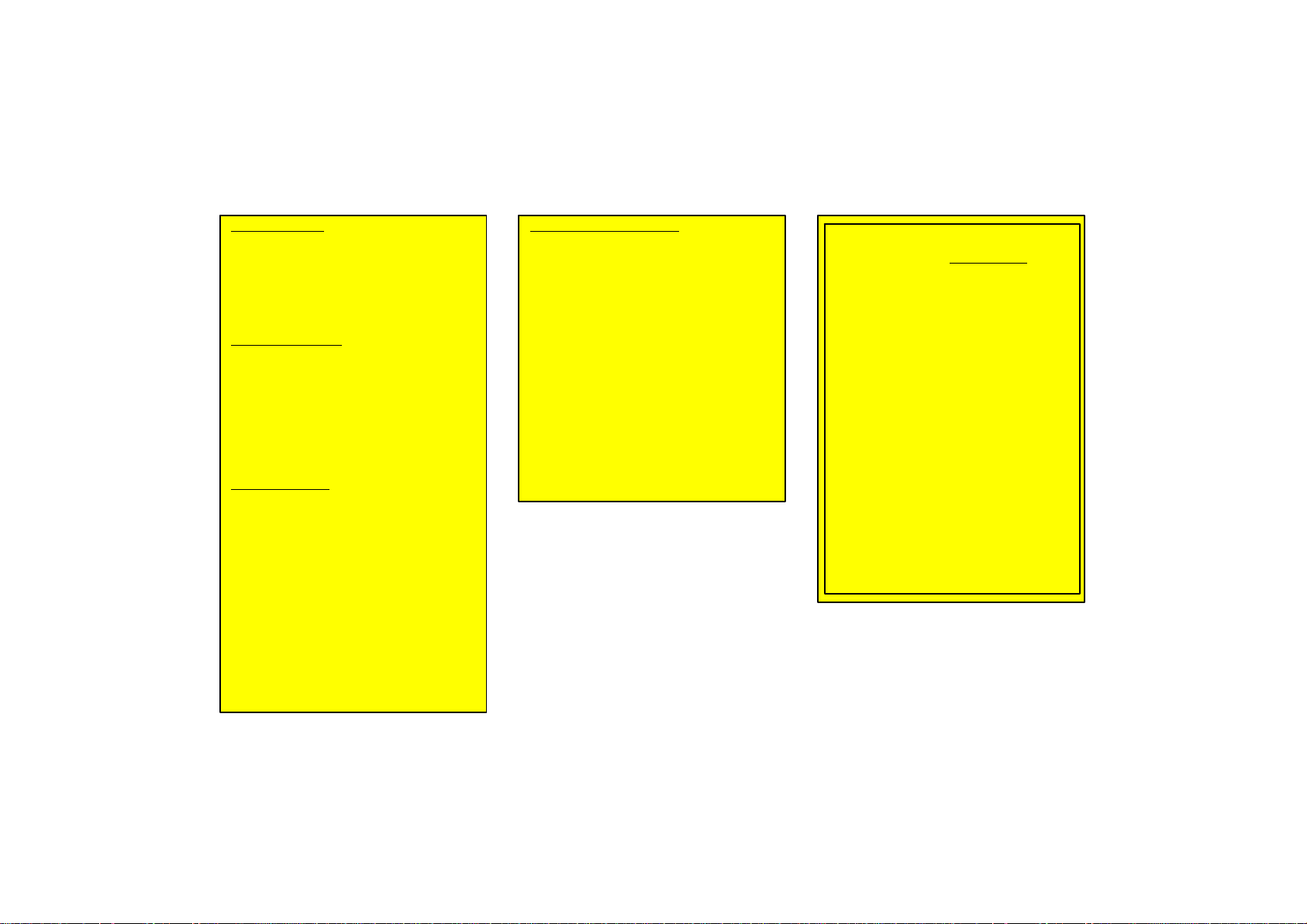
Export Control. You agree not to export
from anywhere any part of the Data provided to you or any direct product thereof
except in compliance with, and with all licenses and approvals required under,
applicable export laws, rules and regulations.
Entire Agreement.
ditions constitute the entire agreement
between [CLIENT] (and its licensors, including their licensors and suppliers) and
you pertaining to the subject matter hereof, and supersedes in their entirety any
and all written or oral agreements previously existing between us with respect
to such subject matter.
Governing Law.
conditions shall be governed by the laws
of the State of Illinois [insert “Netherlands” where European NAVTEQ Data is
used], without giving effect to (i) its conflict of laws provisions, or (ii) the United
Nations Convention for Contracts for the
International Sale of Goods, which is explicitly excluded. You agree to submit to
the jurisdiction of the State of Illinois [insert “The Netherlands” where European
NAVTEQ Data is used] for any and all disputes, claims and actions arising from or
in connection with the Data provided to
you hereunder.
These terms and con-
The above terms and
Government End Users. If the NAVTEQ
Data is being acquired by or on behalf of
the United States government or any other entity seeking or applying rights similar
to those customarily claimed by the
United States government, (i) for acquisitions conducted by the Department of
Defense, the NAVTEQ Data is licensed
with “Limited Rights” in accordance with
the rights set forth at DFARS
252.227−7013(b)(3), TECHNICAL
DATA−NONCOMMERCIAL ITEMS, and
NAVTEQ Data delivered or otherwise
furnished with “Limited Rights” shall be
marked with the following “Limited Rights
Notice” set forth at DFARS
252.227−7013(f)(3), and shall be treated
in accordance with such Notice:
LIMITED RIGHTS
CONTRACT NO.:
CONTRACTOR (MANUFACTURER/
SUPPLIER) NAME: NAVTEQ
CONTRACTOR (MANUFACTURER/
SUPPLIER) ADDRESS: 222 Mer-
chandise Mart Plaza, Suite 900, Chi-
cago, Illinois 60654
The Government’s rights to use,
modify, reproduce, release, perform,
display, or disclose these technical
data are restricted by paragraph (b)(3)
of the Rights in Technical Data−Non-
commercial Items clause contained in
the above identified contract. Any reproduction of technical data or portions
thereof marked with this legend must
also reproduce the markings. Any person, other than the Government, who
has been provided access to such data
must promptly notify the above named
Contractor.
19
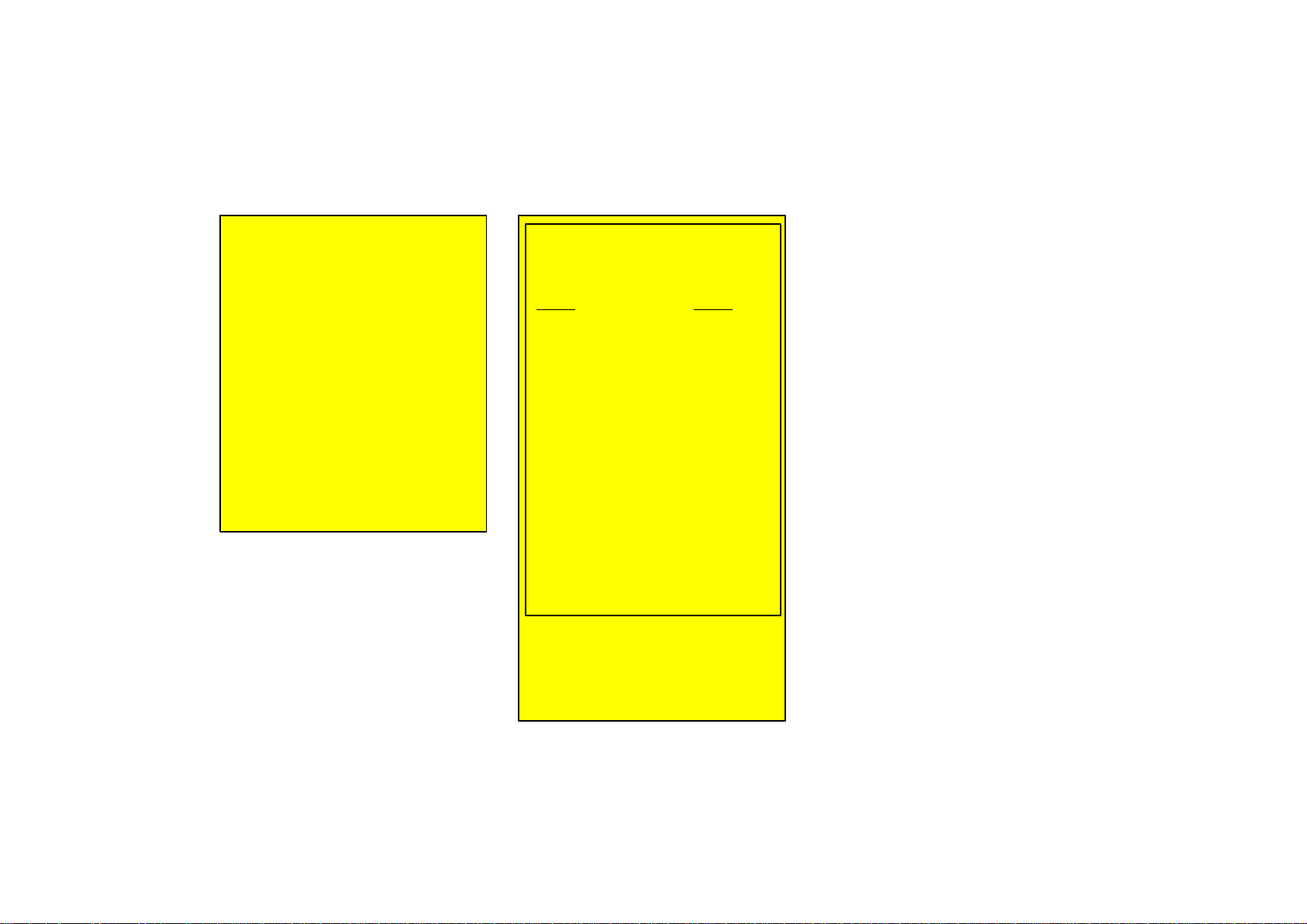
and; (ii) for civilian agency acquisitions,
the NAVTEQ Data is licensed in
accordance with the rights set forth at
FAR 52.227−14(g)(1), RIGHTS IN
DATA−GENERAL (Protection of limited
rights data and computer software). In
the event that the Contracting Officer
requires the delivery of limited rights
NAVTEQ Data that has been withheld or
would otherwise be withholdable in
accordance with FAR 52.227−14(g)(1),
the NAVTEQ Data is licensed with
“Limited Rights” as set forth in the
following “Limited Rights Notice” at FAR
52.227−14(g)(2) (Alternate II), which
shall be affixed to the NAVTEQ Data and
the NAVTEQ Data shall be treated in
accordance with such Notice (which shall
be marked on any reproduction of the
NAVTEQ Data, in whole or in part):
LIMITED RIGHTS NOTICE
(JUN 1987)
These data are submitted with limited
rights under Government Contract No.
(and subcontract , if appropriate). These data may be reproduced and used by the Government
with the express limitation that they will
not, without written permission of the
Contractor, be used for purposes of
manufacture nor disclosed outside the
Government; except that the Government may disclose these data outside
the Government for the following purposes, if any, provided that the Government makes such disclosure subject to prohibition against further use
and disclosure: There are no addition-
al purposes permitting disclosure of
such Data.
The manufacturer/supplier of the Data
is NAVTEQ, 222 Merchandise Mart
Plaza, Suite 900, Chicago, Illinois
60654.
If the Contracting Officer refuses to use
either of the licenses provided in (i) or (ii),
herein, the Contracting Officer must
notify NAVTEQ North America, LLC prior
to seeking additional or alternative rights
in the NAVTEQ Data.
There are two types of areas available for
route guidance. In one type of area, primarily around metropolitan centers, detailed route guidance is available for the
entire area. In the other type of area, all
roads are displayed on the map but route
guidance is limited. The navigation route
might lack precision because the data (no
right turns, one−way traffic, etc.) is not
complete. It is still possible to reach the
destination by following the arrow direction and distance as shown on the bottom
left of the screen. The arrow points in the
direction of the destination. The distance
shown is as measured in a straight line
from the current vehicle position to the
destination area.
In order to provide you with as accurate map
information as possible, we are always gathering information such as on road repairs and
carrying out on−site investigations. However,
the names of roads, streets, facilities, and
their locations are often changed. In some
places, construction on roads may be in progress. For that reason, information on some
areas in this system might be different from
the actual location.
20
