Page 1

Introduction
2
DIGITAL VIDEO
DVD VIDEO PLAYER
SD-2710
OWNER’S MANUAL
Connections
Basic playback
Advanced
playback
Function setup
Others
16
20
26
38
46
79077142
S
9876123000
©2001 Toshiba Corporation
Page 2
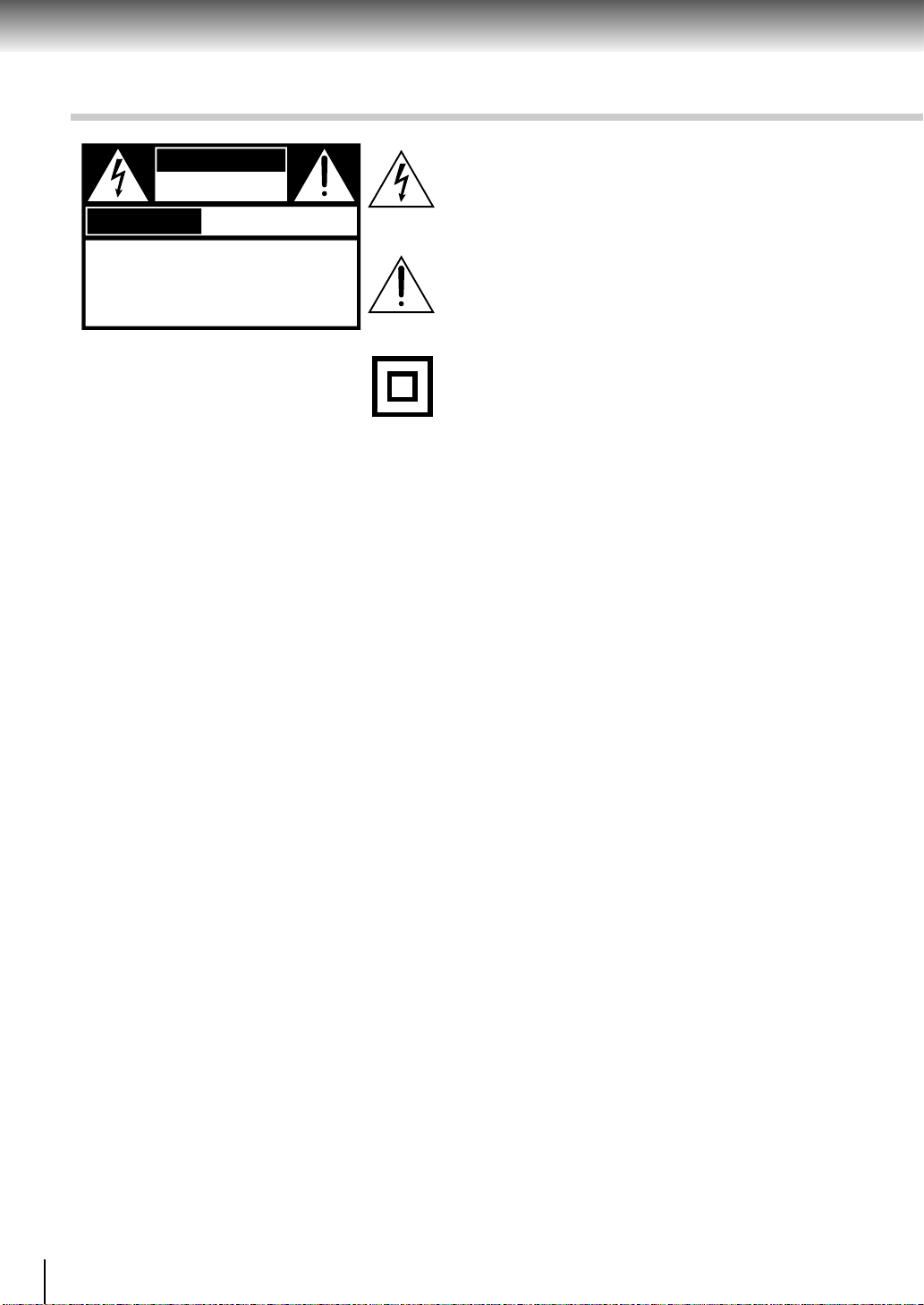
Introduction
SAFETY PRECAUTIONS
WARNING
RISK OF ELECTRIC SHOCK
DO NOT OPEN
AVIS
WARNING : TO REDUCE THE RISK OF
ELECTRIC SHOCK, DO NOT REMOVE
COVER (OR BACK). NO USERSERVICEABLE
PARTS INSIDE. REFER SERVICING TO
QUALIFIED SERVICE PERSONNEL.
WARNING: TO REDUCE THE RISK OF FIRE OR ELECTRIC SHOCK, DO NOT EXPOSE THIS APPLIANCE
CAUTION: TO PREVENT ELECTRIC SHOCK, MATCH WIDE BLADE OF PLUG TO WIDE SLOT, FULLY
ATTENTION: POUR EVITER LES CHOCS ELECTRIQUES, INTRODUIRE LA LAME LA PLUS LARGE DE LA
CAUTION: This Digital Video Disc Player employs a Laser System.
RISQUE DE CHOC ELECTRIQUE NE
PAS OUVRIR
TO RAIN OR MOISTURE. DANGEROUS HIGH VOLTAGES ARE PRESENT INSIDE THE
ENCLOSURE. DO NOT OPEN THE CABINET. REFER SERVICING TO QUALIFIED PERSONNEL
ONLY.
INSERT.
FICHE DANS LA BORNE CORRESPONDANTE DE LA PRISE ET POUSSER JUSQU’AU FOND.
To ensure proper use of this product, please read this owner’s manual carefully and retain for
future reference. Should the unit require maintenance, contact an authorized service location see service procedure.
The lightning flash with arrowhead symbol, within an equilateral triangle, is intended to alert the user to the presence of
uninsulated “dangerous voltage” within the product’s enclosure that may be of sufficient magnitude to constitute a risk
of electric shock to persons.
The exclamation point within an equilateral triangle is intended to alert the user to the presence of important operating and maintenance (servicing) instructions in the literature
accompanying the appliance.
The symbol for CLASS II (Double Insulation)
Use of controls or adjustments or performance of procedures other than those specified herein
may result in hazardous radiation exposure.
To prevent direct exposure to laser beam, do not try to open the enclosure.
Visible and invisible laser radiation when open and interlocks defeated.
DO NOT STARE INTO BEAM.
FCC NOTICE: This equipment has been tested and found to comply with the limits for a Class B digital device,
pursuant to part 15 of the FCC Rule. These limits are designed to provide reasonable protection
against harmful interference in a residential installation.
This equipment generates, uses, and can radiate radio frequency energy and, if not installed
and used in accordance with the instructions, may cause harmful interference to radio
communications.
However, there is no guarantee that interference will not occur in a particular installation.
If this equipment does cause harmful interference to radio or television reception, which can be
determined by turning the equipment off and on, the user is encouraged to try to correct the
interference by one or more of the following measures:
- Reorient or relocate the receiving antenna.
- Increase the separation between the equipment and receiver.
- Connect the equipment into an outlet on a circuit different from that to which the receiver is
connected.
- Consult the dealer or an experienced radio/TV technician for help.
WARNING: Changes or modifications made to this equipment, not expressly approved by Toshiba, or parties
authorized by Toshiba, could void the user’s authority to operate the equipment.
2
Page 3
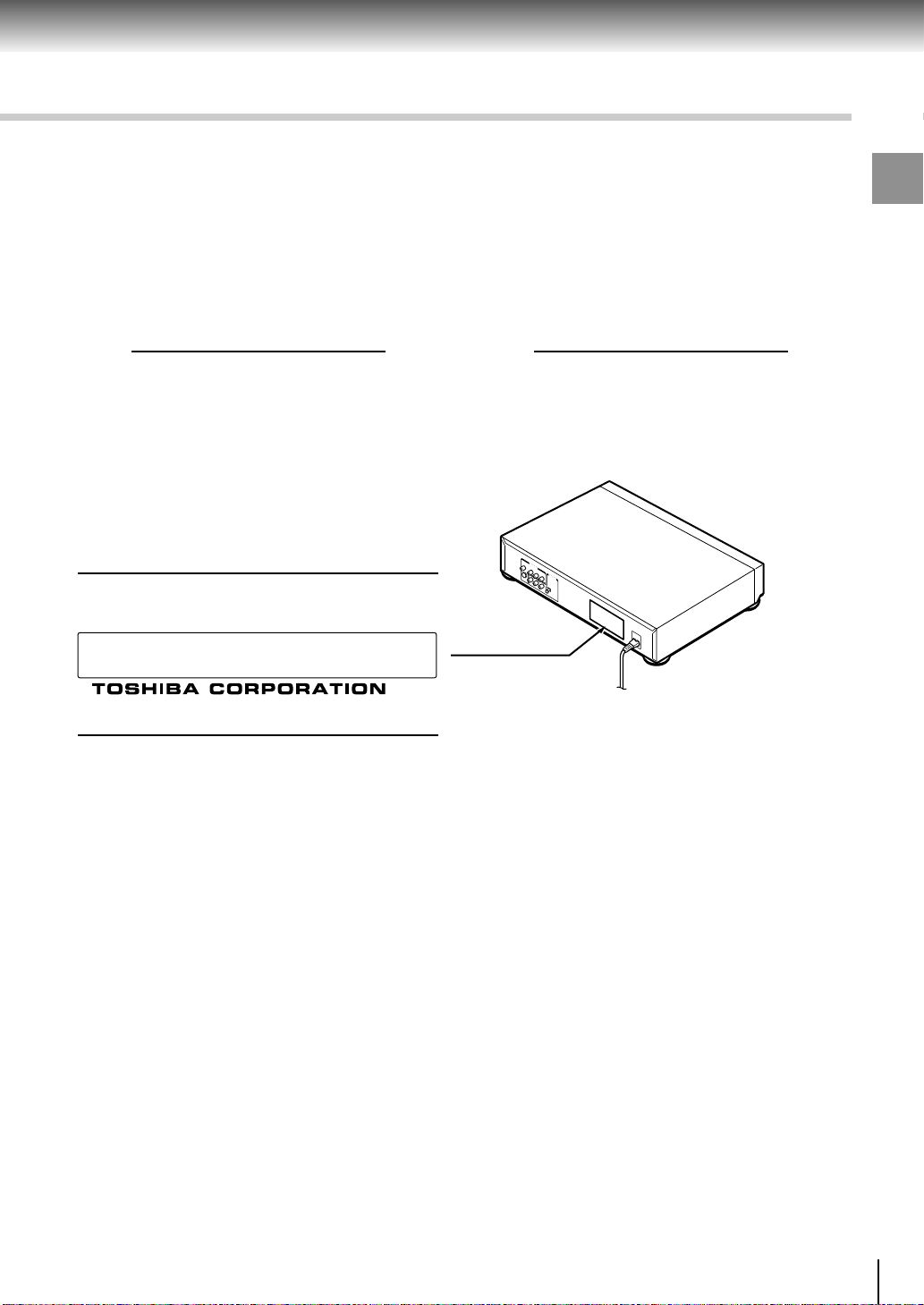
The instructions shall state that an ALL-POLE MAINS SWITCH with a contact separation of at least 3 mm in
each pole shall be incorporated in the electrical installation of the building.
CAUTION: These servicing instructions are for use by qualified service personnel only. To reduce the risk of
electric shock do not perform any servicing other than that contained in the operating
instructions unless you are qualified to do so.
In the spaces provided below, record the Model and Serial No. located on the rear panel of your DVD video
player.
Model No. Serial No.
Retain this information for future reference.
Location of the required label
PRODUCT IS CERTIFIED BY THE MANUFACTURER TO
COMPLY WITH DHHS RULE 21 CFR SUBCHAPTER J
APPLICABLE AT THE DATE OF MANUFACTURE.
MANUFACTURED
1-1,SHIBAURA 1-CHOME,MINATO-KU.
TOKYO 105-8001,JAPAN
Introduction
3
Page 4
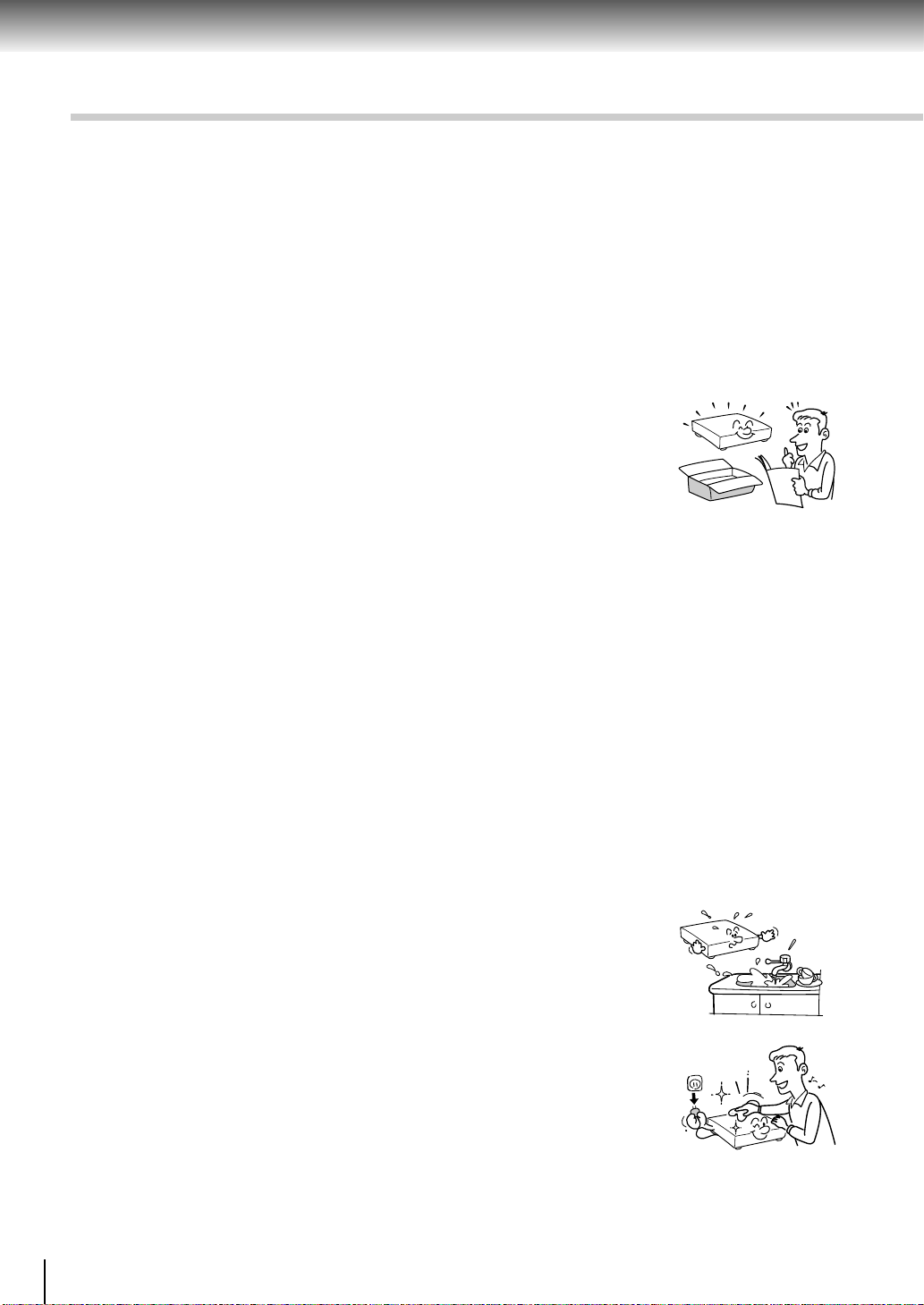
Introduction
IMPORTANT SAFETY INSTRUCTIONS
CAUTION: PLEASE READ AND OBSERVE ALL WARNINGS AND INSTRUCTIONS GIVEN IN THIS
OWNER’S MANUAL AND THOSE MARKED ON THE UNIT. RETAIN THIS BOOKLET FOR
FUTURE REFERENCE.
This set has been designed and manufactured to assure personal safety. Improper use can result in electric
shock or fire hazard. The safeguards incorporated in this unit will protect you if you observe the following
procedures for installation, use and servicing. This unit is fully transistorized and does not contain any parts that
can be repaired by the user.
DO NOT REMOVE THE CABINET COVER, OR YOU MAY BE EXPOSED TO DANGEROUS VOLTAGE.
REFER SERVICING TO QUALIFIED SERVICE PERSONNEL ONLY.
1. Read these instructions.
2. Keep these instructions.
3. Heed all warnings.
4. Follow all instructions.
5. Do not use this apparatus near water.
6. Clean only with dry cloth.
4
Page 5
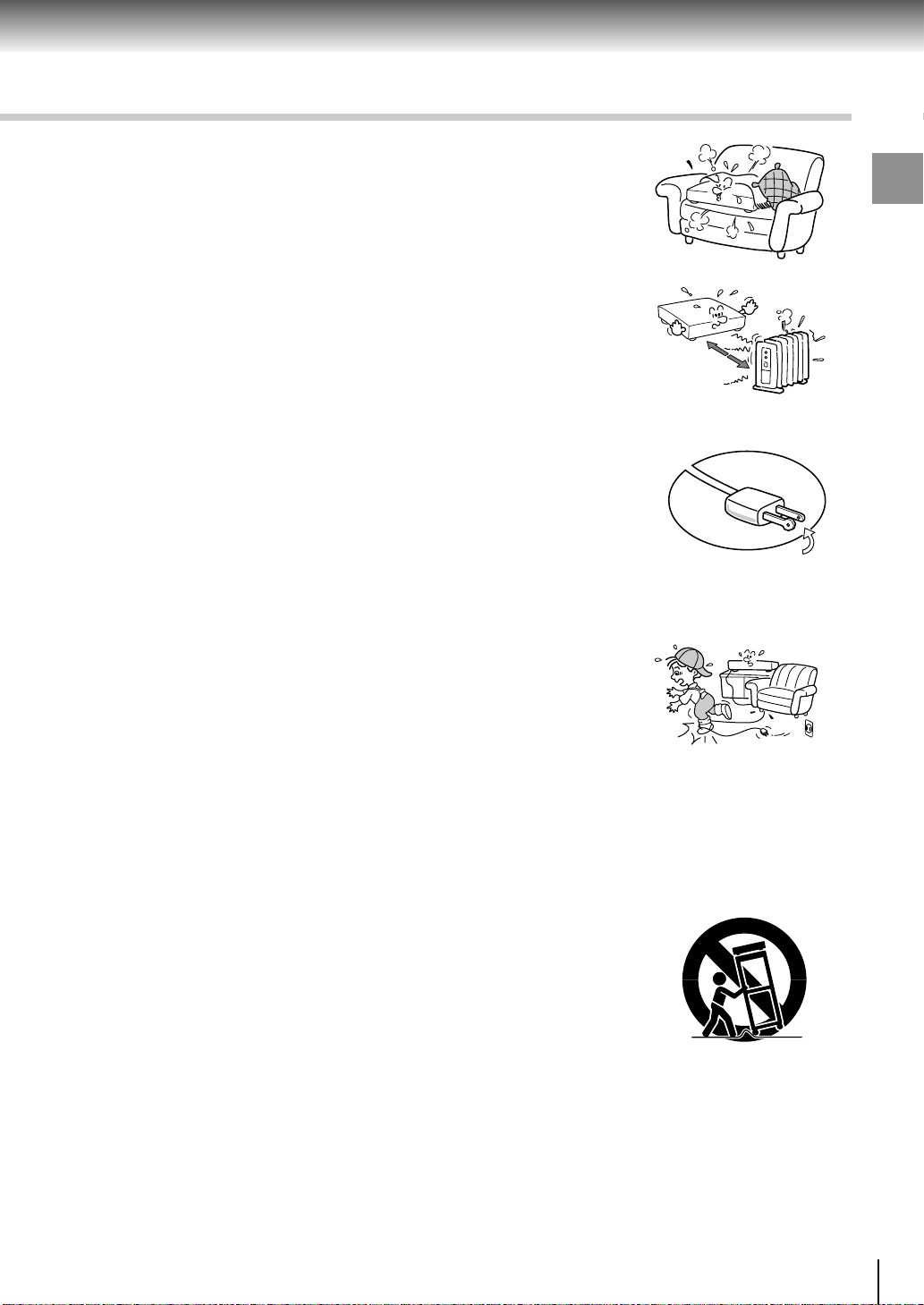
7. Do not block any ventilation openings. Install in accordance with the
manufacturer’s instructions.
8. Do not install near any heat sources such as radiators, heat registers, stoves,
or other apparatus (including amplifiers) that produce heat.
9. Do not defeat the safety purpose of the polarized or grounding-type plug. A
polarized plug has two blades with one wider than the other. A grounding
type plug has two blades and a third grounding prong. The wide blade or the
third prong are provided for your safety. If the provided plug does not fit into
your outlet, consult an electrician for replacement of the obsolete outlet.
10.Protect the power cord from being walked on or pinched particularly at plugs,
convenience receptacles, and the point where they exit from the apparatus.
Introduction
11.Only use attachments/accessories specified by the manufacturer.
12.Use only with the cart, stand, tripod, bracket, or table specified by the
manufacturer, or sold with the apparatus. When a cart is used, use caution
when moving the cart/apparatus combination to avoid injury from tip-over.
S3125A
5
Page 6
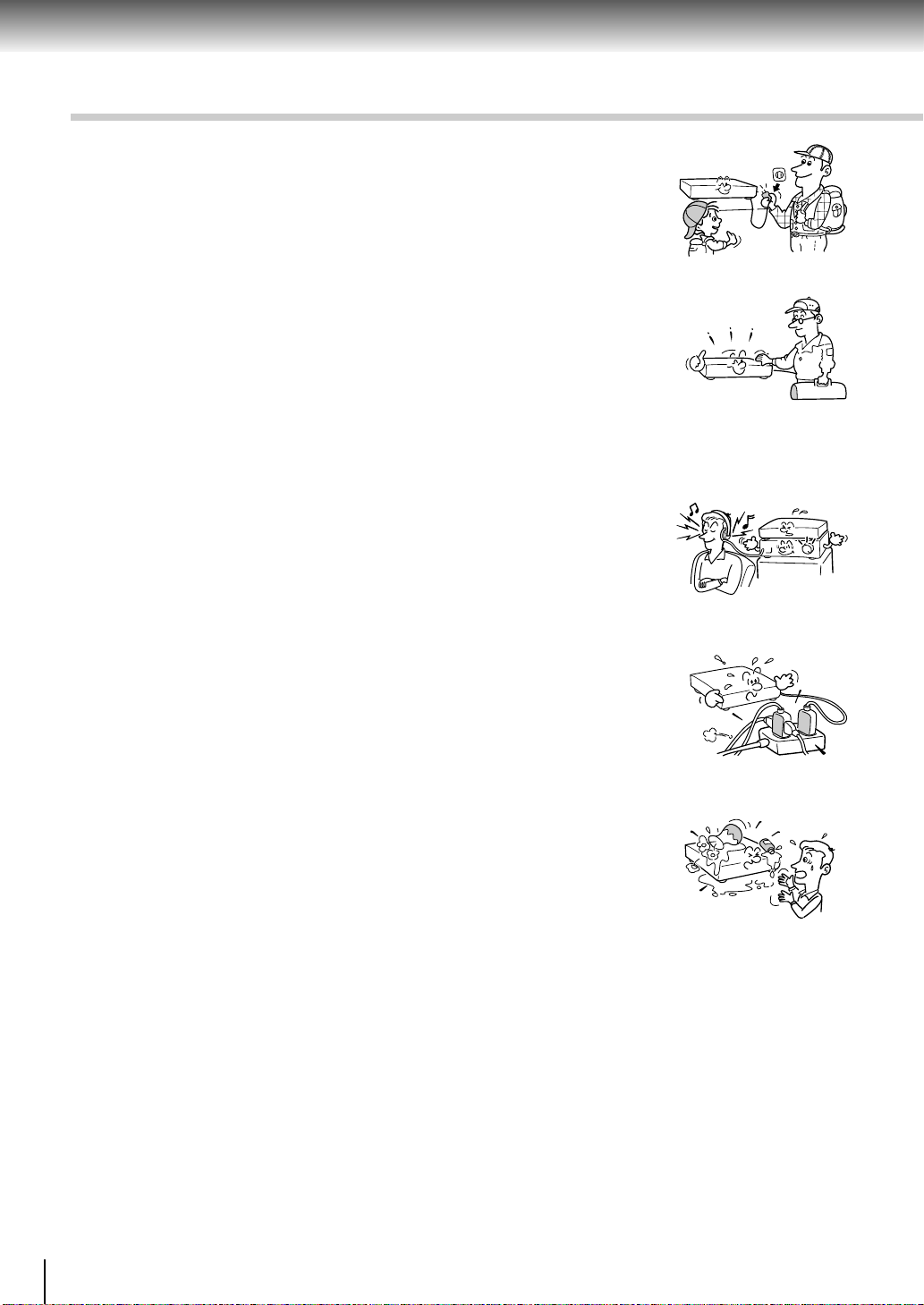
Introduction
IMPORTANT SAFETY INSTRUCTIONS
13. Unplug this apparatus during lightning storms or when unused for long periods
of time.
14.Refer all servicing to qualified service personnel. Servicing is required when
the apparatus has been damaged in any way, such as power-supply cord or
plug is damaged, liquid has been spilled or objects have fallen into the
apparatus, the apparatus has been exposed to rain or moisture, does not
operate normally, or has been dropped.
15.When you use headphones, keep the volume at a moderate level. If you use
the headphones continuously with high volume sound, it may cause hearing
damage.
16.Do not overload wall outlets; extension cords, or integral convenience
receptacles as this can result in a risk of fire or electric shock.
17.Never insert objects of any kind into this apparatus through openings as they
may touch dangerous voltage points or short-out parts that could result in a
fire or electric shock. Never spill liquid of any kind on the apparatus.
6
Page 7
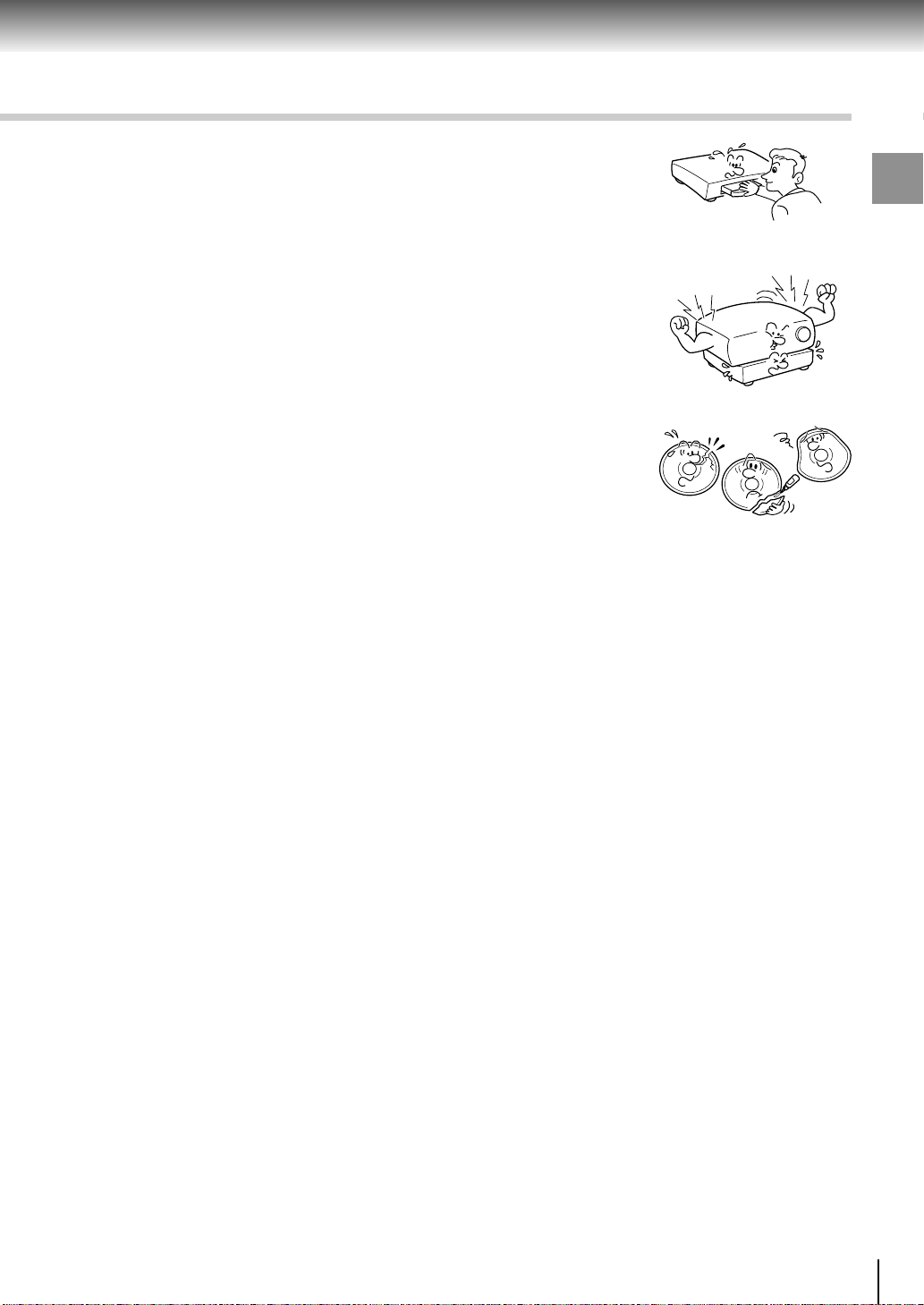
18.Keep your fingers well clear of the disc tray as it is closing. Neglecting to do
so may cause serious personal injury.
19.Do not place a heavy object on or step on the apparatus. The object may fall,
causing serious personal injury and serious damage to the apparatus.
20.Do not use a cracked, deformed, or repaired disc. These discs are easily
broken and may cause serious personal injury and apparatus malfunction.
Introduction
7
Page 8
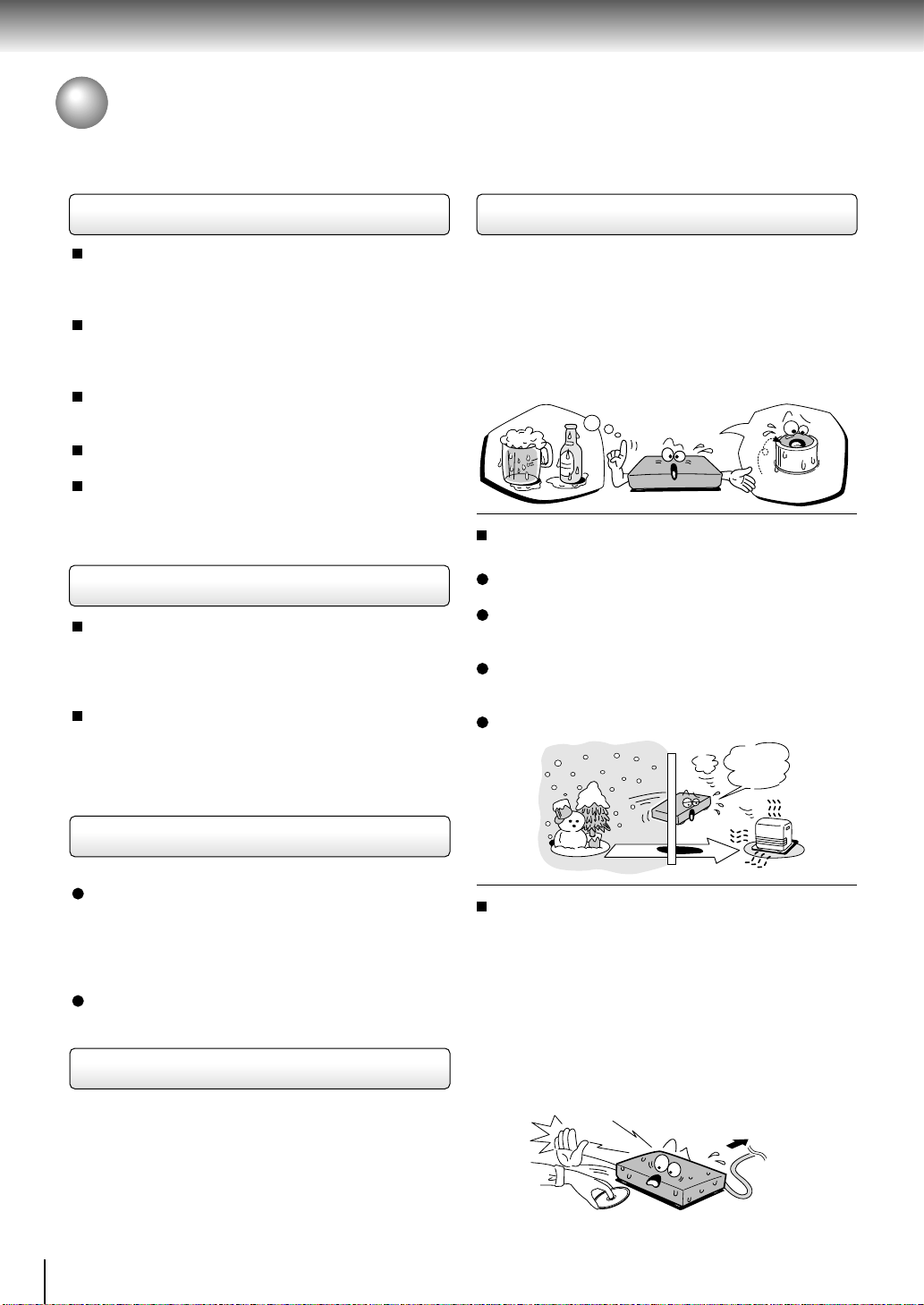
Introduction
Precautions
Notes on handling
When shipping the DVD video player, the original
shipping carton and packing materials come in handy.
For maximum protection, repack the unit as it was
originally packed at the factory.
Do not use volatile liquids, such as insect spray, near
the DVD video player. Do not leave rubber or plastic
products in contact with the DVD video player for a
long time. They will leave marks on the finish.
The top and rear panels of the DVD video player may
become warm after a long period of use. This is not a
malfunction.
When the DVD video player is not in use, be sure to
remove the disc and turn off the power.
If you do not use the DVD video player for a long
period, the unit may not function properly in the
future. Turn on and use the DVD video player
occasionally.
Notes on locating
Place the DVD video player on a level surface. Do not
use it on a shaky or unstable surface such as a
wobbling table or inclined stand. The loaded disc may
come off the proper position and cause damage to
the DVD video player.
When you place this DVD video player near a TV,
radio, or VCR, the playback picture may become poor
and the sound may be distorted. In this case, place
the DVD video player away from the TV, radio, or
VCR.
Notes on moisture condensation
Moisture condensation damages the DVD video
player. Please read the following carefully.
Moisture condensation occurs, for example, when you
pour a cold drink into a glass on a warm day. Drops of
water form on the outside of the glass. In the same way,
moisture may condense on the optical pick-up lens
inside this unit, one of the most crucial internal parts of
the DVD video player.
f
o
m
e
o
l
p
i
s
m
a
x
E
n
o
c
Moisture condensation occurs during the
following cases.
When you bring the DVD video player directly from a
cold place to a warm place.
When you use the DVD video player in a room where
you just turned on the heater, or a place where the
cold wind from the air conditioner directly hits the unit.
In summer, when you use the DVD video player in a
hot and humid place just after you move the unit from
an air conditioned room.
When you use the DVD video player in a humid place.
t
u
r
e
s
n
a
e
t
i
d
o
n
!
Optical pick-up
lens
It’s too
warm!
Notes on cleaning
Use a soft, dry cloth for cleaning.
For stubborn dirt, soak the cloth in a weak detergent
solution, wring well and wipe. Use a dry cloth to wipe
it dry.
Do not use any type of solvent, such as thinner and
benzine, as they may damage the surface of the DVD
video player.
If you use a chemical saturated cloth to clean the unit,
follow that product’s instructions.
To obtain a clear picture
The DVD video player is a high technology, precision
device. If the optical pick-up lens and disc drive parts
are dirty or worn down, the picture quality becomes
poor. To obtain a clear picture, we recommend regular
inspection and maintenance (cleaning or parts
replacement) every 1,000 hours of use depending on
the operating environment. For details, contact your
nearest dealer.
8
Do not use the DVD video player when moisture
condensation may occur.
If you use the DVD video player in such a situation, it
may damage discs and internal parts. Remove the
disc, connect the power cord of the DVD video player
to the wall outlet, turn on the DVD video player, and
leave it for two or three hours. After two or three
hours, the DVD video player will have warmed up and
evaporated any moisture. Keep the DVD video player
connected to the wall outlet and moisture
condensation will seldom occur.
Wait!
Wall outlet
Page 9
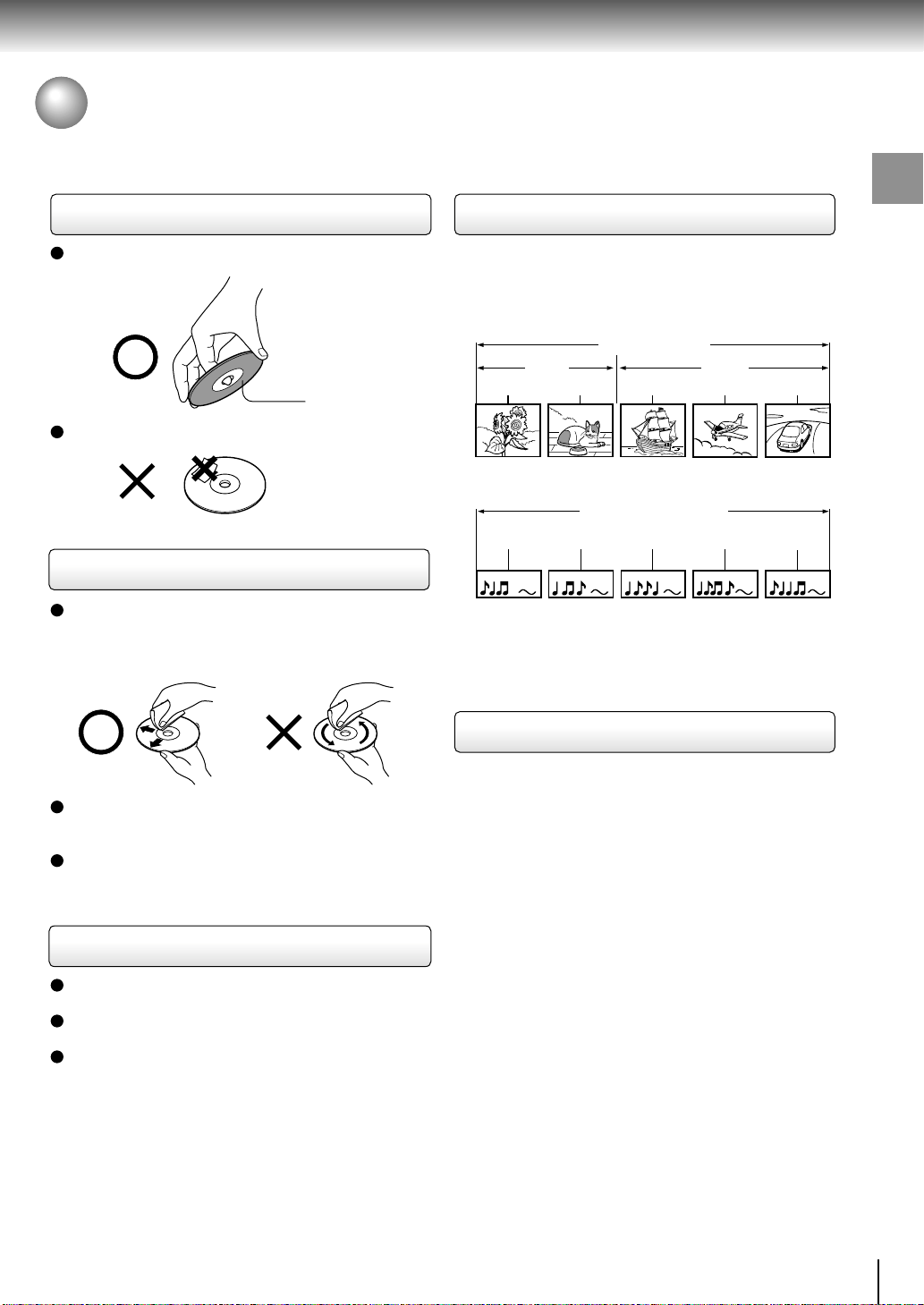
Notes on Discs
On handling discs
Do not touch the playback side of the disc.
Playback side
Do not attach paper or tape to discs.
On cleaning discs
Fingerprints and dust on the disc cause picture and
sound deterioration. Wipe the disc from the center
outwards with a soft cloth. Always keep the disc
clean.
Structure of disc contents
Normally, DVD video discs are divided into titles, and
the titles are sub-divided into chapters. VIDEO CDs and
audio CDs are divided into tracks.
DVD video disc
DVD video disc
Title 1 Title 2
Chapter 1 Chapter 2 Chapter 1 Chapter 2 Chapter 3
VIDEO CD/audio CD
VIDEO CD/audio CD
Track 1 Track 2 Track 3 Track 4 Track 5
Each title, chapter or track is assigned a number, which
is called “title number”, “chapter number” or “track
number” respectively.
There may be discs that do not have these numbers.
Introduction
If you cannot wipe off the dust with a soft cloth, wipe
the disc lightly with a slightly moistened soft cloth and
finish with a dry cloth.
Do not use any type of solvent such as thinner,
benzine, commercially available cleaners or antistatic
spray for vinyl LPs. It may damage the disc.
On storing discs
Do not store discs in a place subject to direct sunlight
or near heat sources.
Do not store discs in places subject to moisture and
dust such as a bathroom or near a humidifier.
Store discs vertically in a case. Stacking or placing
objects on discs outside of their case may cause
warping.
Notes on copyright
It is forbidden by law to copy, broadcast, show,
broadcast on cable, play in public, and rent copyrighted
material without permission.
DVD video discs are copy protected, and any recordings
made from these discs will be distorted.
This product incorporates copyright protection
technology that is protected by method claims of certain
U.S. patents and other intellectual property rights owned
by Macrovision Corporation and other rights owners.
Use of this copyright protection technology must be
authorized by Macrovision Corporation, and is intended
for home and other limited viewing uses only unless
otherwise authorized by Macrovision Corporation.
Reverse engineering or disassembly is prohibited.
9
Page 10

Introduction
Notes on Discs (continued)
About this owner’s manual
This owner’s manual explains the basic instructions of
this DVD video player. Some DVD video discs are
produced in a manner that allows specific or limited
operation during playback. As such, the DVD video
player may not respond to all operating commands. This
is not a defect in the DVD video player. Refer to
instruction notes of discs.
” may appear on the TV screen during operation.
“
” means that the operation is not permitted by the
A “
DVD video player or the disc.
Notes on region numbers
The region number of this DVD video player is 1. If
region numbers, which stand for their playable area, are
printed on your DVD video disc and you do not find
ALL
or
, disc playback will not be allowed by the player.
1
(In this case, the DVD video player will display a
message on-screen.)
On VIDEO CDs
This DVD video player supports VIDEO CDs equipped
with the PBC (Version 2.0) function. (PBC is the
abbreviation of Playback Control.) You can enjoy two
playback variations depending on types of discs.
• VIDEO CD not equipped with PBC function
(Version 1.1)
Sound and movie can be played on this DVD video
player in the same way as an audio CD.
• VIDEO CD equipped with PBC function
(Version 2.0)
In addition to operation of a VIDEO CD not equipped
with the PBC function, you can enjoy playback of
interactive software with search function by using the
menu displayed on the TV screen (Menu Playback).
Some of the functions described in this owner’s
manual may not work with some discs.
Playable discs
This DVD video player can play the following discs.
Disc Mark
DVD
video
discs
VIDEO
CDs
Audio
CDs
The following discs are also available.
CD-R/RW discs recorded by CD-DA method can be
played. Some CD-R/RW discs may be incompatible.
DIGITAL VIDEO
CD-R
CD-RW
Contents
Audio
(moving
pictures)
Audio
video
(moving
pictures)
Audio
Disc
Size
12 cm
+
video
8 cm
12 cm
+
8 cm
12 cm
8 cm
(CD
single)
• You cannot play discs other than those listed above.
• You cannot play discs of DVD-RAM, DVD-RW, etc., or
non standardized discs even if they may be labeled as
above.
• This DVD video player uses the NTSC color system,
and cannot play DVD video discs recorded in any
other color system (PAL, SECAM, etc.).
Maximum
playback time
Approx. 4 hours
(single sided disc)
Approx. 8 hours
(double sided disc)
Approx. 80 minutes
(single sided disc)
Approx. 160 minutes
(double sided disc)
Approx. 74 minutes
Approx. 20 minutes
Approx. 74 minutes
Approx. 20 minutes
10
Page 11
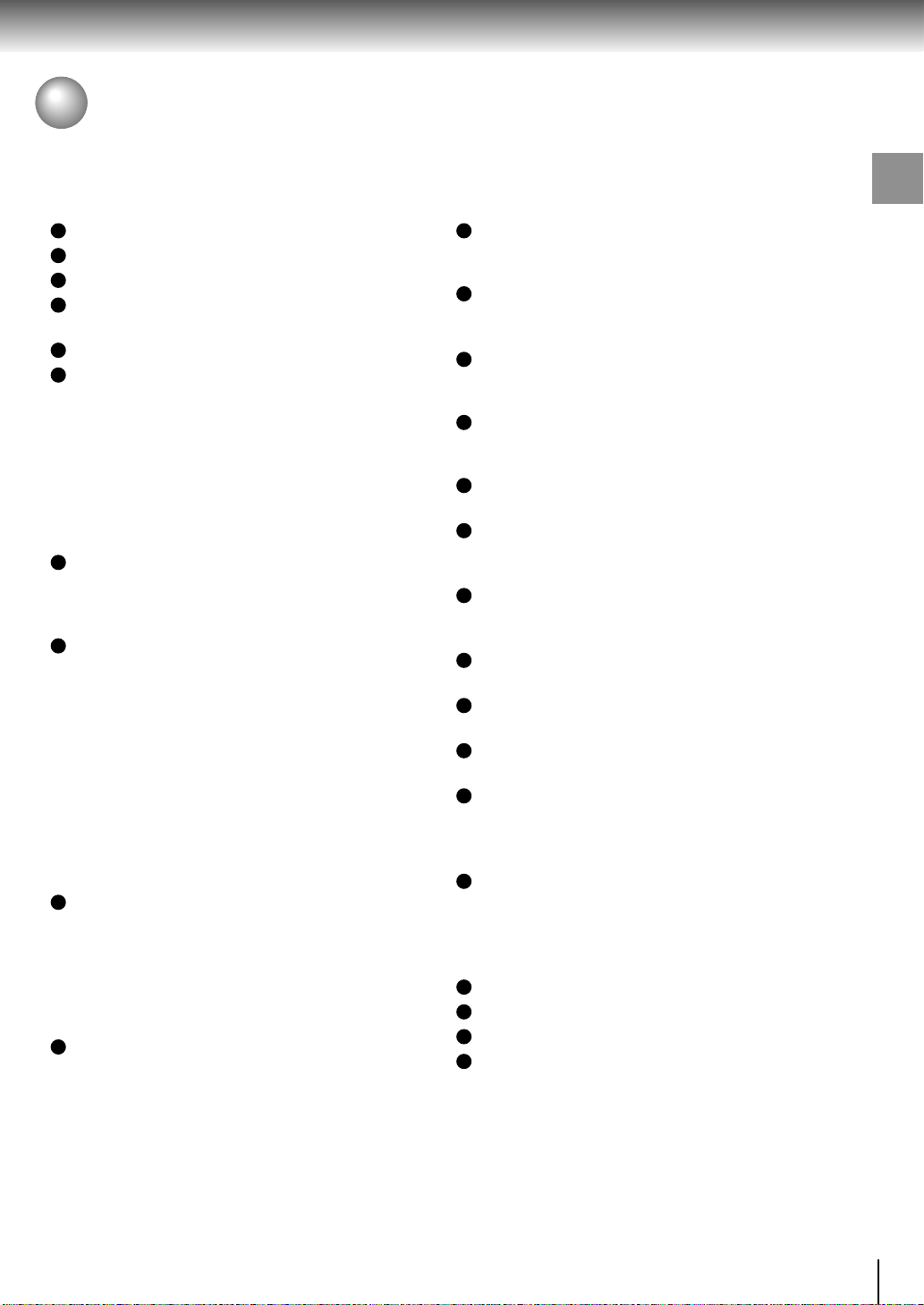
Table of Contents
Introduction
SAFETY PRECAUTIONS .......................... 2
IMPORTANT SAFETY INSTRUCTIONS ...4
Precautions ...............................................8
Notes on Discs .......................................... 9
Notes on region numbers ............................... 10
Table of Contents.................................... 11
Identification of Controls .......................12
Front panel ..................................................... 12
Rear panel ...................................................... 12
DVD display .................................................... 13
Remote control ............................................... 14
Loading batteries ............................................ 15
Operating with the remote control .................. 15
Connections
Connecting to a TV ................................. 16
Connecting to a TV ......................................... 16
Connecting to an audio system and TV
equipped with component video inputs ........ 17
Connecting to Optional Equipment ...... 18
Connecting to an amplifier equipped with a
Dolby Digital decoder ................................... 18
Connecting to an amplifier equipped with
Dolby Pro Logic Surround ............................ 18
Connecting to an amplifier equipped with a
DTS decoder ................................................ 18
Connecting to an amplifier equipped with an
MPEG2 audio decoder ................................. 19
Connecting to an amplifier equipped with a
digital audio input ......................................... 19
Basic playback
Playing a Disc ......................................... 20
Basic playback ................................................ 20
Playing in fast reverse or fast forward
directions ...................................................... 22
Playing frame by frame ................................... 22
Playing in slow-motion .................................... 23
Resuming playback from the same location ... 23
Locating a Specific Title, Chapter, or
Track ........................................................ 24
Locating a title using the top menu ................. 24
Locating a title by entering the title number .... 24
Locating a specific chapter or track directly.... 25
Locating a specific chapter or track ................ 25
Advanced playback
Accessing a Specific Location Directly ...
Entering the time counter of the desired
location ......................................................... 26
Playing Repeatedly ................................. 27
Repeating a title, chapter, or track.................. 27
Repeating a specific segment ........................ 27
Playing in a Favorite Order .................... 28
Setting titles, chapters, or tracks in a favorite
order ............................................................. 28
Playing in Random Order.......................29
Playing titles, chapters or tracks in random
order ............................................................. 29
Zooming a Picture .................................. 30
Zooming a picture ........................................... 30
Selecting the Picture Enhancement
(E.P.M.) .....................................................31
Selecting the picture enhancement ................ 31
Selecting the Sound Enhancement
(E.A.M.) .................................................... 32
Selecting the sound enhancement ................. 32
Selecting the Camera Angle ..................33
Changing the camera angle ........................... 33
Selecting Subtitles ................................. 34
Selecting a subtitle language ......................... 34
Selecting a Language............................. 35
Selecting a playback audio setting ................. 35
On-screen Display Operation ................36
On-screen display operation .......................... 36
Function setup
Customizing the Function Settings ...... 38
Setting procedure ........................................... 38
Setting details ................................................. 40
Others
Table of Languages ................................ 46
Before Calling Service Personnel .........47
Specifications ......................................... 48
LIMITED WARRANTY DVD VIDEO
PLAYER ................................................... 49
Introduction
26
11
Page 12
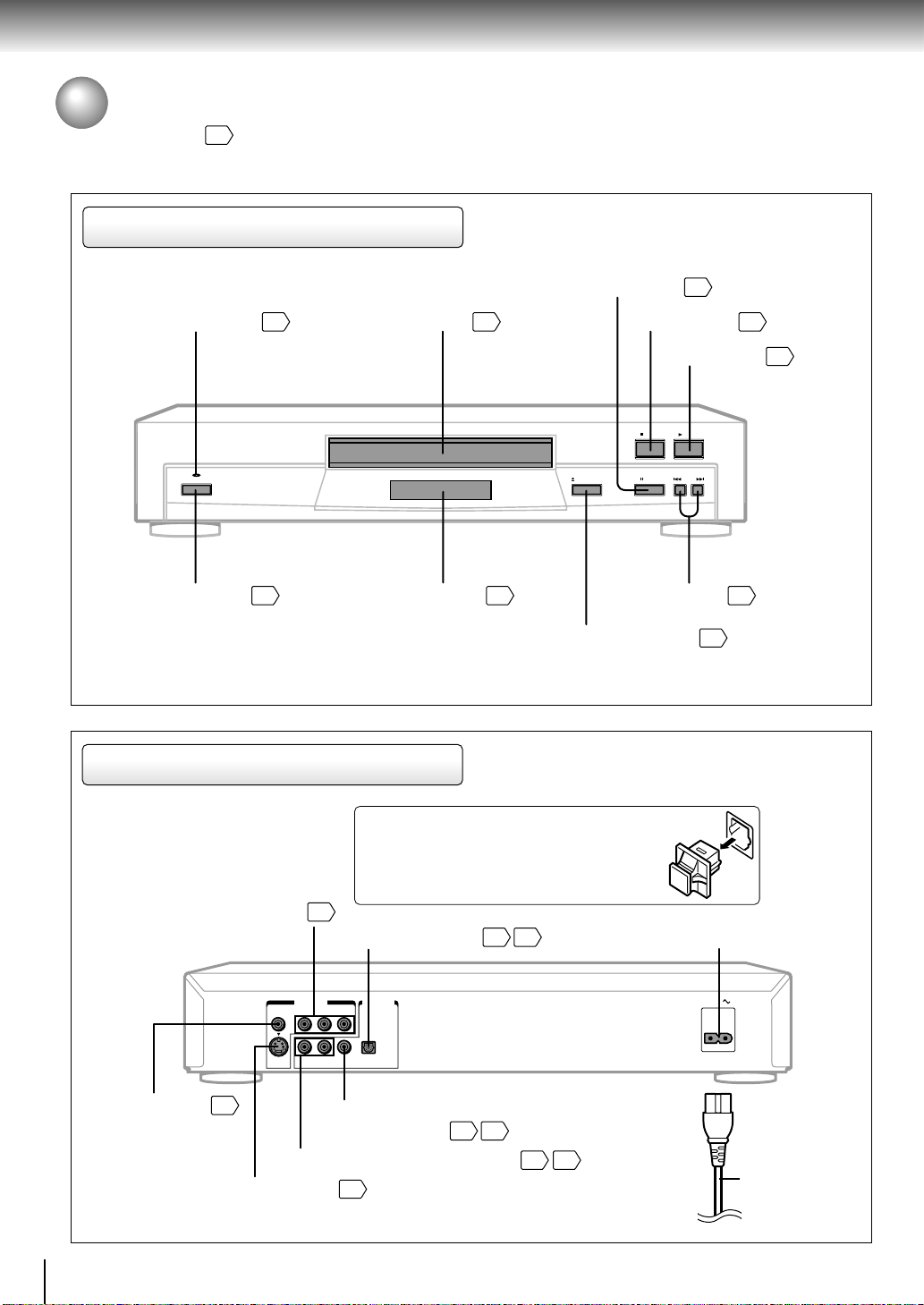
Introduction
Identification of Controls
See the page in for details.
Front panel
POWER indicator
POWER
POWER button
Rear panel
20
20
Disc tray
DVD display
20
PAUSE button
13
OPEN/CLOSE button
21
STOP button
PLAY button
PLAYSTOP
PAUSE SKIPOPEN/CLOSE
SKIP buttons
20
21
20
25
VIDEO OUT (Y/PB/PR)
(Component video) jacks
VIDEO OUT jack
12
17
VIDEO OUT
VIDEO Y P
R
S
ANALOG
16
ANALOG AUDIO OUT (L/R) jacks
S VIDEO OUT jack
When connecting the optical digital cable, remove
the cap and fit the connector into the jack firmly.
When not using the jack, keep the cap inserted
to protect it from dust intrusion.
BITSTREAM/PCM OPTICAL
AUDIO OUT jack
AUDIO OUT
BPR
L
COAXIAL OPTICAL
BITSTREAM/PCM
18 19
BITSTREAM/PCM COAXIAL
AUDIO OUT jack
16
18 19
16 17
AC inlet
AC IN
Power cord
Page 13
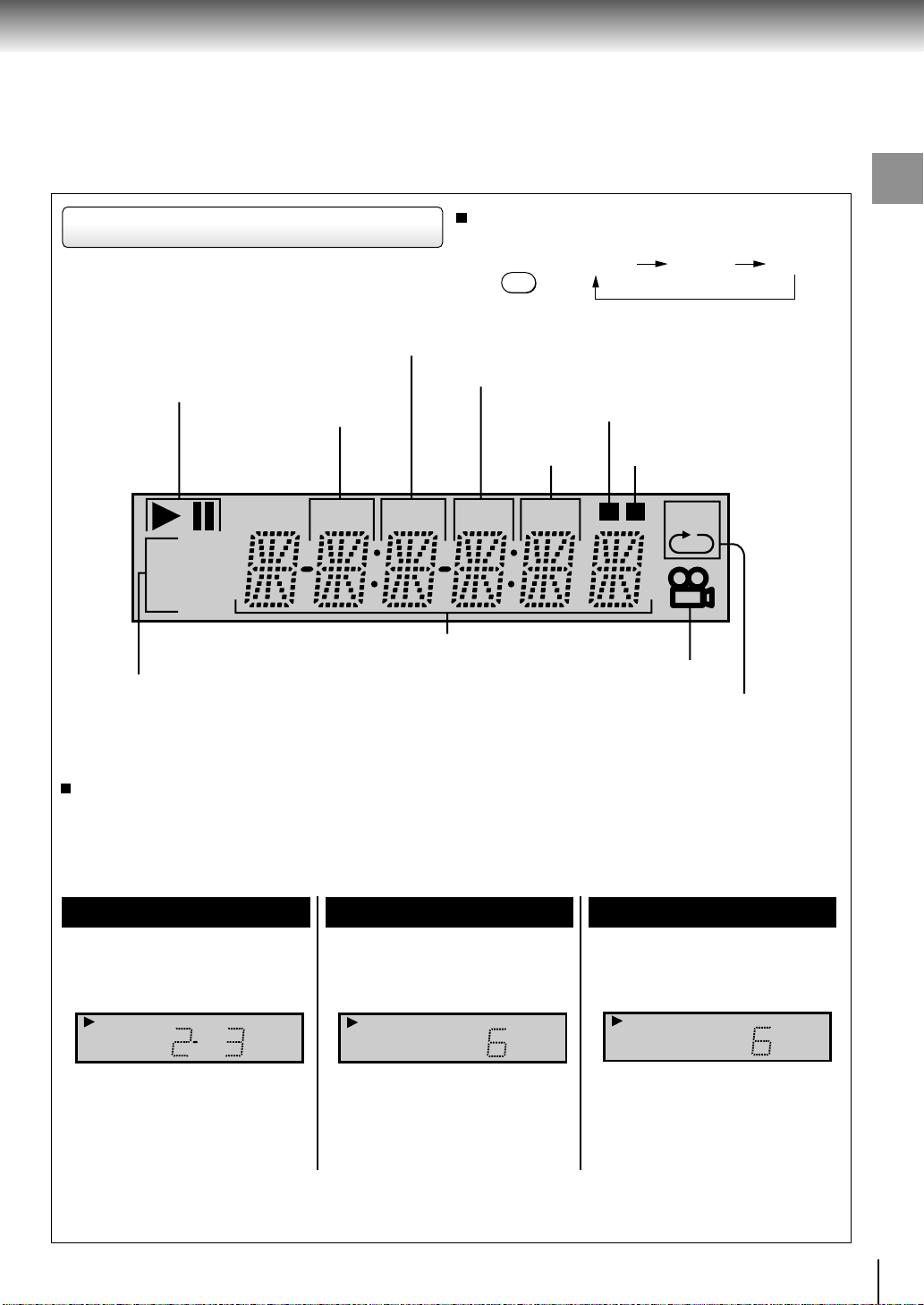
DVD display
Pressing of the FL DIM button on the remote
control changes the brightness of the display.
Total playing time indicator
FL DIM
Normal
Dimmed
Introduction
Off
Play mode indicator
Chapter number indicator
Title number indicator
Memory playback indicator
Track number
Random playback indicator
M A-BR
TITLE TOTAL
indicator
CHP TRK
DVD
VCD
Multifunctional indicator (indicates operating status or
messages, etc.)
DVD/VIDEO CD/CD indicator
When you start playback, the elapsed time indicators appear. Pressing the FL SELECT button switches
them to the title/chapter/track number indicators. Some discs may not permit this operation.
The indicators vary depending on the kinds of discs you play.
Angle icon indicator
Repeat playback indicator
DVD video disc
• During playback:
Example
DVD
Some discs may not display chapter
numbers or elapsed time.
TITLE
Playing chapter 3 of title 2
CHP
VIDEO CD
• During playback:
Example
TRK
VCD
Playing track 6
Some discs may not display track
numbers or elapsed time.
Audio CD
• During playback:
Example
TRK
CD
Playing track 6
13
Page 14

Introduction
Identification of Controls (continued)
The instructions in this manual describe the functions on the remote control. See the page in for details.
Remote control
OPEN/CLOSE
OPEN/CLOSE button
REV button
22
20
FWD
Power button
SKIPREV
20
FWD button
22
PAUSE/STEP button
STOP button
21
TOP MENU button
Direction buttons
38
( / / / )
CLEAR button
ANGLE button
SETUP button
DISPLAY button
SUBTITLE button
E.A.M. button
E.P.M. button
Number buttons
25
33
38
36
34
32
31
24
21 22
24
PAUSE/STEP
TOP MENU
CLEAR
ANGLE SUBTITLE AUDIO
SETUP SLOWZOOMDISPLAY
E.A.M. E.P.M.
456
78390
RANDOM
STOP PLAY
ENTER
FL SELECT
21
MEMORY
REPEAT
MENU
RETURN
FL DIM
SEARCH
T
+10
A-B RPT
SKIP buttons
PLAY button
ENTER button
25
20
38
MENU button*
RETURN button
AUDIO button
SLOW button
ZOOM button
FL DIM button
35
23
30
13
FL SELECT button
T button
24
38
13
14
RANDOM button
MEMORY button
29
28
A-B RPT button
REPEAT button
27
27
* MENU button
Use the MENU button to display the menu included on
many DVD video discs. To operate a menu, follow the
instructions in “Locating a title using the top menu.”
24
Page 15
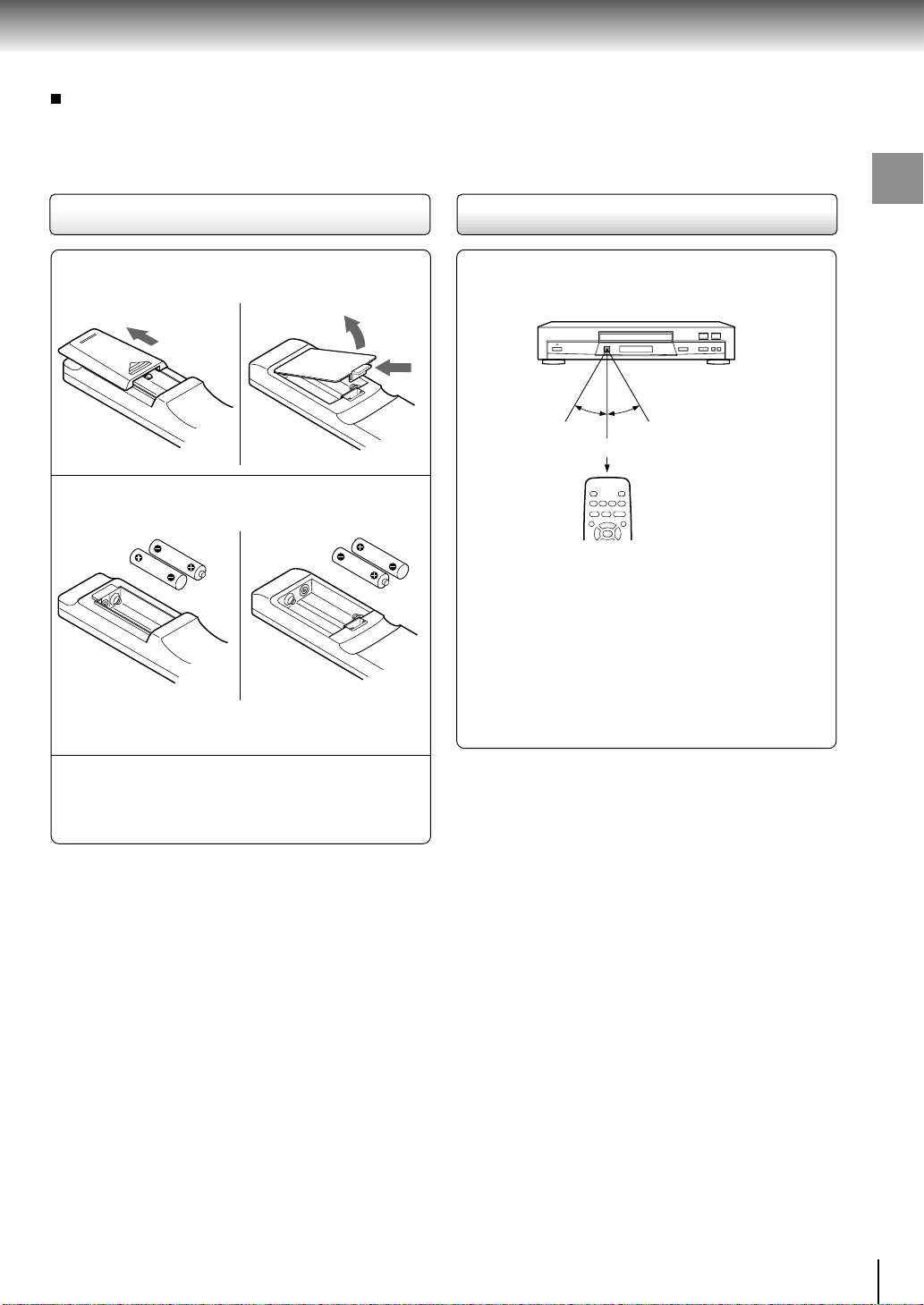
About the illustrations of the battery compartment
There are two types of battery compartment in the
supplied remote controls. (This does not mean a
difference in performance between the two.)
Refer to either illustration depending on the actual
remote control.
Loading batteries
Operating with the remote control
Introduction
Open the cover.
1
2
1
Insert batteries (AA size).
2
Make sure to match the + and – on the batteries
to the marks inside the battery compartment.
Close the cover.
3
Notes on batteries
Improper use of batteries may cause battery leakage and
corrosion. To operate the remote control correctly, follow the
instructions below.
• Do not insert batteries into the remote control in the wrong
direction.
• Do not charge, heat, open, or short-circuit the batteries.
Do not throw batteries into a fire.
• Do not leave dead or exhausted batteries in the remote
control.
• Do not use different types of batteries together, or mix old
and new batteries.
• If you do not use the remote control for a long period of
time, remove the batteries to avoid possible damage from
battery corrosion.
• If the remote control does not function correctly or if the
operating range becomes reduced, replace all batteries
with new ones.
• If battery leakage occurs, wipe the battery liquid from the
battery compartment, then insert new batteries.
Point the remote control at the remote
sensor and press the buttons.
30°
30°
Within about 7 m (23 feet)
Distance: About 7 m (23 feet) from the front of the
remote sensor
Angle: About 30° in each direction of the front of
the remote sensor
* Do not expose the remote sensor of the DVD video
player to a strong light source such as direct
sunlight or other illumination. If you do so, you may
not be able to operate the DVD video player via the
remote control.
Notes on the remote control
• Direct the remote control at the remote sensor of the DVD
video player.
• Do not drop or give the remote control a shock.
• Do not leave the remote control near an extremely hot or
humid place.
• Do not spill water or put anything wet on the remote
control.
• Do not open the remote control.
15
Page 16

Connections
Connecting to a TV
Connect the DVD video player to your TV.
For details of output sound, see 35.
Connecting to a TV
Signal flow
To S VIDEO
OUT
VIDEO OUT
VIDEO Y P
S
(yellow)
To VIDEO
OUT
AUDIO OUT
BPR
R
L
COAXIAL OPTICAL
BITSTREAM/PCM
ANALOG
(red) (white)
To ANALOG AUDIO OUT
S video cable (not supplied)
If the TV has an S video input, connect the
DVD video player with an S video cable.
When using an S video cable, do not
connect the yellow video cable.
Audio/video cable (supplied)
AC IN
To video input
(yellow)
To S video input
TV or monitor with
audio/video inputs
• Make the following setting.
On-screen display
“Audio Out Select”
To wall outlet
To audio inputs
(red)
Select:
“Analog 2ch”
(white)
Page
38
40
Notes
• Refer to the owner’s manual of the connected TV as well.
• When you connect the DVD video player to your TV, be sure to turn off the power and unplug both units from the wall outlet
before making any connections.
• If your television set has one audio input, connect the left and right audio outputs of the DVD video player to a Y cable
adapter (not supplied) and then connect to your TV.
• Connect the DVD video player directly to your TV. If you connect the DVD video player to a VCR, TV/VCR combination or
video selector, the playback picture may be distorted as DVD video discs are copy protected.
16
Page 17

Connecting to an audio system and TV equipped with component video inputs
Signal flow
Connections
VIDEO Y P
S
To ANALOG AUDIO OUT
VIDEO OUT
R
ANALOG
(red)
BPR
L
COAXIAL OPTICAL
BITSTREAM/PCM
AUDIO OUT
(white)
To PR
VIDEO
OUT
To PB
VIDEO
OUT
To Y
VIDEO
OUT
To audio inputs of
the amplifier
(red) (white)
To Y video input
To PB video input
To PR video input
Audio system
Component video (ColorStream®) outputs/inputs
Some TVs or monitors are equipped with component video inputs. Connecting to
these inputs allows you to enjoy higher quality picture playback.
Actual labels for component video inputs may vary depending on the TV
manufacturer. (ex. Y, R-Y, B-Y or Y, C
B, CR)
In some TVs or monitors, the color levels of the playback picture may be reduced
slightly or the tint may change. In such a case, adjust the TV or monitor for
optimum performance.
AC IN
To wall outlet
TV or monitor with
component video inputs
• Make the following setting.
On-screen display
“Audio Out Select”
Select:
“Analog 2ch”
Page
38
40
Notes
• Refer to the owner’s manual of the connected equipment as well.
• When you connect the DVD video player to other equipment, be sure to turn off the power and unplug all of the equipment
from the wall outlet before making any connections.
• If you place the DVD video player near a tuner or radio, the radio broadcast sound might be distorted. In this case, place the
DVD video player away from the tuner and radio.
• The output sound of the DVD video player has a wide dynamic range. Be sure to adjust the receiver’s volume to a moderate
listening level. Otherwise, the speakers may be damaged by a sudden high volume sound.
• Turn off the amplifier before you connect or disconnect the DVD video player’s power cord. If you leave the amplifier power
on, the speakers may be damaged.
17
Page 18

Connections
Connecting to Optional Equipment
You can enjoy high quality dynamic sounds by connecting the DVD video player
to optional audio equipment.
16
For connection to your TV, see “Connecting to a TV”
35
For details of output sound, see
.
Connecting to an amplifier equipped with a Dolby Digital decoder
17
.
: Front speaker
: Rear speaker
: Sub woofer
: Center speaker
: Signal flow
Dolby Digital
Dolby Digital is the surround sound technology used in theaters showing the latest movies,
and is now available to reproduce this realistic effect in the home. You can enjoy motion
picture and live concert DVD video discs with this dynamic realistic sound by connecting the
DVD video player to a 6 channel amplifier equipped with a Dolby Digital decoder or Dolby
Digital processor. If you have a Dolby Pro Logic Surround decoder, you will obtain the full
benefit of Pro Logic from the same DVD movies that provide full 5.1-channel Dolby Digital
soundtracks, as well as from titles with the Dolby Surround mark.
Manufactured under license from Dolby
Laboratories. “Dolby” “Pro Logic” and
the double-D symbol are trademarks of
Dolby Laboratories. Confidential
unpublished works. ©1992-1997 Dolby
Laboratories. All rights reserved.
• Use DVD video discs encoded via
the Dolby Digital recording
Amplifier equipped with a
Dolby Digital decoder
To OPTICAL
type digital
audio input
To COAXIAL
type digital
audio input
Connect either.
75 Ω coaxial cable
Optical digital cable
VIDEO OUT
VIDEO Y P
S
AUDIO OUT
B PR
R
L
COAXIAL OPTICAL
BITSTREAM/PCM
ANALOG
system.
• Make the following setting.
On-screen display Select:
“Bitstream”“Audio Out Select”
Recording system
D
Page
38
40
35
Connecting to an amplifier equipped with Dolby Pro Logic Surround
Dolby Pro Logic Surround
You can enjoy the dynamic realistic sound of Dolby Pro Logic Surround by connecting an amplifier and speaker system (right and left
front speakers, a center speaker, and one or two rear speakers).
With an amplifier equipped with Dolby Digital
Connect the equipment the same way as described in “Connecting to an amplifier
equipped with a Dolby Digital decoder.” Refer to that amplifier’s owner’s manual and set
the amplifier so you can enjoy Dolby Pro Logic Surround sound.
With an amplifier not equipped with Dolby Digital
Connect the equipment as follows.
*
Amplifier equipped with
Dolby Pro Logic Surround
To audio input
To ANALOG
AUDIO OUT
Audio cable
VIDEO OUT
VIDEO Y P
S
AUDIO OUT
BPR
R
L
COAXIAL OPTICAL
BITSTREAM/PCM
ANALOG
* Connect one or two rear speakers.
The output sound from the rear speakers will be
monaural even if you connect two rear speakers.
• Make the following setting.
On-screen display
“Audio Out Select”
Select:
“Analog 2ch”
Page
38
40
Be sure to set “Audio Out Select”
to “Analog 2ch” when you enjoy
sounds of Dolby Pro Logic
Surround using this connection.
Connecting to an amplifier equipped with a DTS decoder
Digital Theater Systems (DTS)
DTS is a high quality surround technology used in theaters and now available for home use,
on DVD video discs or audio CDs.
If you have a DTS decoder or processor, you can obtain the full benefit of 5.1 channel DTS
encoded sound tracks on DVD video discs or audio CDs.
Amplifier equipped with
a DTS decoder
To OPTICAL
type digital
audio input
To COAXIAL
type digital
audio input
VIDEO OUT
VIDEO Y P
S
Connect either.
AUDIO OUT
B PR
R
L
COAXIAL OPTICAL
BITSTREAM/PCM
ANALOG
• Use DVD video discs or audio
• Make the following setting.
75 Ω coaxial cable
Optical digital cable
18
“DTS” and “DTS Digital Surround” are
trademarks of Digital Theater Systems,
Inc.
CDs encoded via the DTS
recording system.
On-screen display
“Audio Out Select”
Recording system DTS
Select:
“Bitstream”
Page
38
40
35
Page 19

Warning
• When you are connecting (via the BITSTREAM/PCM AUDIO OUT jack) an AV decoder that does not have Dolby Digital,
Digital Theater Systems (DTS) or MPEG2 decoding function, be sure to set “Audio Out Select” to “PCM” from the on-
38
screen displays
40
. Otherwise, high volume sound may damage your hearing as well as the speakers.
• When playing DTS-encoded discs (DVD video discs and audio CDs), excessive noise may be output from the analog
stereo jacks. To avoid possible damage to the audio system, you should take proper precautions when the ANALOG
AUDIO OUT (L/R) jacks of the DVD video player are connected to an amplification system. To enjoy DTS Digital
Surround™ playback, an external 5.1 channel DTS Digital Surround™ decoder system must be connected to the
BITSTREAM/PCM AUDIO OUT jack of the DVD video player.
Connecting to an amplifier equipped with an MPEG2 audio decoder
MPEG2 sound
You can enjoy motion picture and live concert DVD video discs with dynamic
realistic sound by connecting an amplifier equipped with an MPEG2 audio decoder
or MPEG2 audio processor.
• Use DVD video discs encoded via
Amplifier equipped with an
MPEG2 audio decoder
To OPTICAL
type digital
audio input
To COAXIAL
type digital
audio input
Connect either.
75 Ω coaxial cable
Optical digital cable
VIDEO OUT
VIDEO Y P
R
S
AUDIO OUT
BPR
L
COAXIAL OPTICAL
BITSTREAM/PCM
ANALOG
the MPEG2 recording system.
• Make the following setting.
On-screen display Select:
“Bitstream”“Audio Out Select”
Recording system
MPEG
Connecting to an amplifier equipped with a digital audio input
2 channel digital stereo
You can enjoy the dynamic sound of 2 channel digital stereo by connecting an
amplifier equipped with a digital audio input and speaker system (right and left front
speakers).
AUDIO OUT
Amplifier equipped with
a digital audio input
To OPTICAL
type digital
audio input
To COAXIAL
type digital
audio input
Connect either.
75 Ω coaxial cable
Optical digital cable
VIDEO OUT
VIDEO Y P
S
BPR
L
COAXIAL OPTICAL
R
BITSTREAM/PCM
ANALOG
• Make the following setting.
On-screen display Select:
“PCM”“Audio Out Select”
Connections
Page
38
40
35
Page
38
40
Notes
• DO NOT connect the BITSTREAM/PCM AUDIO OUT jack of the DVD video player to the AC-3 RF input of a Dolby Digital
Receiver. This input on your A/V Receiver is reserved for Laserdisc use only and is incompatible with the BITSTREAM/PCM
AUDIO OUT jack of the DVD video player.
• Connect the BITSTREAM/PCM AUDIO OUT jack of the DVD video player to the “OPTICAL” or “COAXIAL” input of a
Receiver or Processor.
• Refer to the owner’s manual of the connected equipment as well.
• When you connect the DVD video player to other equipment, be sure to turn off the power and unplug all of the equipment
from the wall outlet before making any connections.
• The output sound of the DVD video player has a wide dynamic range. Be sure to adjust the receiver’s volume to a moderate
listening level. Otherwise, the speakers may be damaged by a sudden high volume sound.
• Turn off the amplifier before you connect or disconnect the DVD video player’s power cord. If you leave the amplifier power
on, the speakers may be damaged.
19
Page 20

Basic playback
OPEN/CLOSE
24
Playing a Disc
This section shows you the basics on how to play a disc.
CAUTION
Keep your fingers well clear of the disc tray as it is closing.
Neglecting to do so may cause serious personal injury.
POWER indicator
POWER
1
DVD
VCD
Basic playback
CD
Preparations
• When you want to view a disc, turn on the TV and select the video input connected to the DVD video player.
• When you want to enjoy the sound of discs from the audio system, turn on the audio system and select the input connected
to the DVD video player.
Press the power button (POWER).
1
When the DVD video player is turned on for
the first time, a message appears. Press
ENTER, and make the proper settings before
proceeding to step 2.
The DVD video player turns on and
the POWER indicator on the player
illuminates.
45
Press OPEN/CLOSE.
2
The disc tray opens.
Press OPEN/CLOSE to close the disc
4
tray.
Playback starts.
OPEN/CLOSE
If you insert a DVD video disc that contains a top
menu, a menu may appear. See “Locating a title
using the top menu.”
• You may need to press the TOP MENU or MENU
button to display disc menu (depending on the actual
DVD video disc.)
3
DVD display
STOP
2, 4
PLAY
PLAYSTOP
PAUSE SKIPOPEN/CLOSE
PAUSE
Place the disc on the disc tray.
3
With the playback
side down
• There are two different disc sizes. Place the disc in
the correct guide on the disc tray. If the disc is out of
the guide, it may damage the disc and cause the
DVD video player to malfunction.
• Do not place a disc which is unplayable in this DVD
video player.
To start playback in the stop mode
Press PLAY.
PLAY
20
Page 21

2, 4
1
PAUSE/STEP
PLAY
STOP
MENU
ENTER
/
TOP MENU
To obtain a higher quality picture
Occasionally, some picture noise not usually visible during a normal broadcast
may appear on the TV screen while playing a DVD video disc because the high
resolution pictures on these discs include a lot of information. While the amount of
noise depends on the TV you use with this DVD video player, you should generally
reduce the sharpness adjustment on your TV when viewing DVD video discs.
About
The
DVD VCD CD
DVD VCD CD
icons on the heading bar show the playable discs for the
function described under that heading.
DVD
: You can use this function with DVD video discs.
VCD
: You can use this function with VIDEO CDs.
CD
: You can use this function with audio CDs.
To pause playback (still mode)
Press PAUSE/STEP during playback.
PAUSE/STEP
To resume normal playback, press
the PLAY button.
• The sound is muted during still
mode.
To stop playback
Press STOP.
STOP
To remove the disc
Press OPEN/CLOSE.
Remove the disc after the disc tray
OPEN/CLOSE
opens completely.
Be sure to press the OPEN/CLOSE button to close
the disc tray after you remove the disc.
About the screen saver
If you pause a picture of a DVD video disc and leave it
still for a long while, the screen saver of the DVD video
player automatically appears (when “Screen Saver” is
43
set to “On”
). To turn off the screen saver, press the
PLAY button.
Automatic Power Off function
If the DVD video player is stopped, or the screen saver
is engaged for approximately 20 minutes, the DVD
video player will automatically turn itself off.
Basic playback
Notes
• Do not move the DVD video player during playback. Doing so may damage the disc.
• Use the OPEN/CLOSE button to open and close the disc tray. Do not push the disc tray while it is moving. Doing so may
cause the DVD video player to malfunction.
• Do not push up on the disc tray or put any objects other than discs on the disc tray. Doing so may cause the DVD video
player to malfunction.
• In many instances, a menu screen will appear after playback of a movie is completed. Prolonged display of an on-screen
menu may damage your television set, permanently etching that image onto its screen. To avoid this, be sure to press the
STOP button on your remote control once the movie is completed.
21
Page 22

Basic playback
Playing a Disc (continued)
You can play discs at various speeds, and resume playback from the location
where you stopped playback.
DVD
VCD
Playing in fast reverse or fast forward directions
CD
REV
FWD
PLAY
STOP
PAUSE/STEP
SLOW
Press REV or FWD during playback.
REV FWD
DVD
Playing frame by frame
VCD
REV: Fast reverse playback
FWD: Fast forward playback
Each time you press the REV or
FWD button, the playback speed
changes.
Press PAUSE/STEP during still playback.
PAUSE/STEP
Each time you press the PAUSE/
STEP button, the picture advances
one frame.
To resume normal playback
Press PLAY.
PLAY
Notes
• The DVD video player mutes sound and subtitles during
reverse and forward scan of DVD video discs. However, the
DVD video player plays sound during fast forward or fast
reverse play of audio CDs.
• The playback speed may differ depending on the disc.
To resume normal playback
Press PLAY.
PLAY
Note
The sound is muted during frame by frame playback.
22
Page 23

DVD
Playing in slow-motion
VCD
Press SLOW during playback.
SLOW
DVD
VCD
Resuming playback from the same location
CD
Each time you press the SLOW
button, the slow-motion speed
changes.
Press STOP at the location where you
want to interrupt playback.
1
STOP
The DVD video player memorizes
the location where playback is
stopped.
Press PLAY.
2
PLAY
The DVD video player resumes
playback from the location where
you stopped playback.
Press PLAY.
Note
The sound is muted during slow-motion playback.
To start playback from the beginning regardless
of the location where you stopped playback
1 Press STOP twice.
2 Press PLAY.
• If you want to return to the beginning of a DVD video
To resume normal playback
PLAY
STOP
PLAY
disc, open and close the disc tray once with the
OPEN/CLOSE button before pressing the PLAY
button.
The DVD video player’s memory is
cleared.
DVD
Playback starts from the
beginning of the current title.
VCD
Playback starts from the
CD
beginning of the disc.
Basic playback
Notes
• The DVD video player’s memory is also cleared when:
– you change the parental lock setting 43 or select a disc
menu language 41.
– you open the disc tray.
• There may be a difference in the location where playback
resumes depending on the disc.
• Settings you changed using the on-screen displays while the
DVD video player keeps a location in the memory may
function only after the memory is cleared.
23
Page 24

Basic playback
ENTER
Locating a Specific Title, Chapter, or Track
Normally, DVD video discs are divided into titles, and the titles are sub-divided into chapters. VIDEO CDs and audio CDs
are divided into tracks. You can quickly locate any specific title, chapter, or track.
DVD video disc
Title 1 Title 2
Chapter 1 Chapter 2 Chapter 1 Chapter 2 Chapter 3
DVD
Locating a title using the top menu
Track 1
VIDEO CD/audio CD
Track 2 Track 3 Track 4 Track 5
Press TOP MENU.
1
TOP MENU
The top menu appears on the TV
screen.
e.g.
TITLE 1
TITLE 3
TITLE 2
TITLE 4
Press / / / to select the title you
want.
2
If the titles in the top menu are
ENTER
DVD
Locating a title by entering the title number
assigned a number, you can directly
locate a specific title by pressing its
designated number with the number
buttons.
Press T.
SEARCH
1
T
Make sure that the space of “T (Title)”
is highlighted.
(You can shift the highlight using the
/ buttons.)
3
Notes
• The instructions above describe basic procedures which
may vary depending on the contents of the DVD video disc.
If different instructions appear on the TV screen, follow those
instructions.
• If you display the top menu during playback and press the
TOP MENU button again without selecting any title, the DVD
video player may resume playback from the point where you
first pressed the TOP MENU button (depending on the actual
DVD video disc.)
• This method of locating a title is available only on a disc that
contains a top menu.
• Instruction notes of discs may refer to the button that
displays the top menu as TITLE button.
Notes
• Pressing the CLEAR button resets the title and chapter
numbers. To clear the “T (Title)” and “C (Chapter)” display,
press the T button several times.
• This method of locating a title is available only on a disc that
contains title numbers.
Press ENTER.
Playback starts from chapter 1 of the
selected title.
24
e.g.
1
–:––:––
1
Enter the number for the title you want,
using / or the number buttons.
2
e.g. To select title 2
To select title 12
2
21
Press PLAY.
3
PLAY
Playback starts from chapter 1 of the
selected title.
Page 25

PLAY
TOP MENU
SKIP
PLAY
/ / /
ENTER
CLEAR
T
Number buttons
DVD
VCD
Locating a specific chapter or track directly
CD
Press T.
1
If you are using a VIDEO CD/audio CD, skip steps 1
and 2. Then at step 3, enter the number for the track
you want using the number buttons.
SEARCH
T
e.g.
–:––:––
1
1
Press to highlight the space of
“C (Chapter).”
2
ENTER
e.g.
1
–:––:––
1
Enter the number for the chapter or
track you want, using / or the
3
number buttons.
When you use the number buttons, you can use
the +10 button to select numbers from 10 through
99.
e.g. To select chapter or track 25
52
or
+10 +10
5
Press PLAY.
4
To select a title and chapter number at the same
time
Perform step 1, and enter a title number you want in the
space of “T (Title)” using the number buttons or the
buttons then perform steps 2 to 4.
Note
Pressing the CLEAR button resets the title and chapter
numbers. To clear the “T (Title)” and “C (Chapter)” display,
press the T button several times.
Playback starts from the selected
chapter or track.
Basic playback
/
DVD
VCD
Locating a specific chapter or track
CD
Press SKIP or repeatedly to display
the chapter or track number you want.
Playback starts from the selected chapter or track.
SKIP
SKIP
To locate succeeding chapters or tracks
Playback starts from the beginning of
the current chapter or track.
When you press twice, playback starts
from the beginning of the preceding
chapter or track.
Notes
• Some titles may not display chapter numbers.
• If you press and hold the SKIP or button on the front
panel during playback, the DVD video player performs fast
reverse or fast forward playback. You can vary the speed by
pressing the button repeatedly.
To locate chapters or tracks during fast reverse or fast
forward playback, first press the PLAY button to resume
normal playback, then use the SKIP or button.
• When you set “Title Stop” to “Off” 45, you can access
chapters in another title. If you go back to the preceding title
by pressing the SKIP button, the DVD video player
locates the first chapter of the title. When “Title Stop” is set
to “On,” you can access chapters only within the current title.
25
Page 26

Advanced playback
2
1
3
Accessing a Specific Location Directly
You can access a specific location by entering its corresponding time (hours,
minutes, seconds).
DVD
VCD
Entering the time counter of the desired location
CD
Press T three times.
SEARCH
1
T
You may have to press further
depending on the disc. Press the
button repeatedly until the clock icon
is highlighted.
e.g.
1
–:––:––
1
Press the number buttons to enter the
time.
2
e.g.
1 2 5 3 0
1:25:30
1
1
Press PLAY.
3
PLAY
Playback starts from the desired
location.
Notes
• Some discs may not respond to this process.
• Some scenes may not be located precisely as you specified.
• This method for accessing specific locations is available
only within the current title of the DVD video disc or within
the current track of the VIDEO CD/audio CD.
26
Page 27

Playing Repeatedly
You can play a specific title, chapter, track, or segment repeatedly.
(Title repeat, chapter/track repeat, A-B repeat)
DVD
VCD
Repeating a title, chapter, or track
CD
PLAY
CLEAR
REPEAT
A-B RPT
Press REPEAT.
1
REPEAT
DVD
VCD
Repeating a specific segment
CD
Each time you press the REPEAT
button, the repeat mode changes as
follows.
Chapter Repeat
DVD
Chapter Repeat
Title Repeat
DVD
VCD
Track Repeat
CD
DVD
VCD
All Repeat
CD
Repeat Off
Repeats the current
chapter.
Repeats the current
title.
Repeats the current
track.
Repeats the entire
disc.
Resumes normal
playback.
Press A-B RPT at the beginning of the
segment (point A) you want to play
1
repeatedly.
A-B RPT
A–
Press A-B RPT again at the end of the
segment (point B).
2
A-B RPT
The DVD video player automatically
returns to point A and starts repeat
playback of the selected segment
(A-B).
Press PLAY.
2
Note
Some discs may not permit repeat operation.
Notes
• Some discs may not permit A-B repeat operation.
• You cannot set the A-B repeat function for a segment that
includes multiple camera angles 33.
• You can specify a segment only within the current title or
track (VIDEO CD).
• There may be a slight difference between point A and the
location where playback actually resumes depending on the
disc.
PLAY
The DVD video player starts repeat
playback.
Press the PLAY button within about
5 seconds after you press the
REPEAT button.
To resume normal playback
Press CLEAR.
CLEAR
To resume normal playback
Press CLEAR.
CLEAR
Advanced playback
A–B
27
Page 28

Advanced playback
Playing in a Favorite Order
You can combine your favorite titles, chapters, or tracks and play them in the
order you determine. You can program up to 30 selections into the memory.
(Memory playback)
DVD
VCD
Setting titles, chapters, or tracks in a favorite order
CD
3
/ / /
2
CLEAR
2
1
Insert a disc and press MEMORY during
stop.
1
MEMORY
The following display appears.
e.g.
:
:
--
---
1
T
CT
:
:
--
---
2
T
CT
:
:
--
---
3
T
CT
:
:
--
---
4
T
T: Title number
CT: Chapter number
or track number
CT
:
:
--
---
5
T
CT
:
:
--
---
6
T
CT
:
:
--
---
7
T
CT
Select the items in the order you want
by pressing the number buttons, then
2
ENTER for each item.
Each time you press the / button, the space
of “T” and “CT” is highlighted in turn. Highlight
where you want to enter, then press the
corresponding number buttons.
To select another chapter in the same title, you do not
need to select the title number.
To select tracks from a VIDEO CD/audio CD in order,
press the number buttons for the track, then press
the ENTER button for each selection you want.
Note
The space of “T (Title)” may be showing a number.
Neglect this number when using a VIDEO CD/audio
CD.
Press PLAY while the display appears
on the TV screen.
3
PLAY
The DVD video player starts memory
playback.
To change the programmed selections
1 While the display appears on the TV screen, press
/ / / to move the highlighted bar to the item
you want to change.
2 Change the selection following the instructions in
step 2.
To cancel the programmed selections
1 While the display appears on the TV screen, press
/ to move the highlighted bar to the item you
want to cancel.
2 Press CLEAR.
To resume normal playback from memory
playback
Press CLEAR.
CLEAR
The memory playback indicator
disappears.
To program during playback
If you press the MEMORY button during playback, a
programming display appears.
Follow steps 2 and 3.
Notes
• Some discs may not permit memory playback operation.
• If you press the REPEAT button during memory playback,
the DVD video player repeats the current memory playback.
• If you press the MEMORY or RETURN button while the
display appears on the TV screen, the display disappears.
• The programmed selections will be cleared when you turn off
the DVD video player.
28
Page 29

Playing in Random Order
You can play titles, chapters within a title, or tracks in random order.
(Random playback)
DVD
VCD
Playing titles, chapters or tracks in random order
CD
2
CLEAR
1
Press RANDOM.
RANDOM
1
DVD
DVD
VCD
CD
Each time you press the RANDOM
button, the random playback mode
changes as follows.
Chapter Random
Chapter Random
Title Random
Track Random
Random Off
If you press the RANDOM button
during playback, the DVD video
player automatically starts random
playback after finishing the current
title, chapter or track.
Plays the chapters
within the current title
in random order.
Plays the titles in
random order.
Plays the tracks in
random order.
Resumes normal
playback.
To resume normal playback
Press CLEAR.
CLEAR
Advanced playback
Notes
• Some discs may not permit random playback operation.
• You cannot use the random playback function in conjunction
with the memory playback function.
Press PLAY.
2
PLAY
The DVD video player starts random
playback.
Press the PLAY button within about
5 seconds after you press the
RANDOM button.
29
Page 30

Advanced playback
/ / /
ZOOM
CLEAR
ENTER
40
Zooming a Picture
You can magnify areas within a picture.
DVD
Zooming a picture
Press ZOOM during normal, slow or still
playback.
ZOOM
e.g.
The DVD video player enters the
zoom playback mode and displays
the icon.
: As you repeatedly press the ENTER
(or ZOOM) button while “ZOOM” is
selected, the magnification level
changes.
Variation of the levels includes
image reduction.
: If you press the ENTER button while
“EXIT” is highlighted, you can turn
off the icon, keeping the current
magnification level.
You can shift the highlight within the
icon by the
/ / / buttons.
To resume normal playback
While “ZOOM” is selected, press ZOOM repeatedly to
turn off the icon.
Picture restores the size when the icon disappears.
ZOOM
• The ENTER button cannot cancel zoom playback if
you have turned off the icon by selecting “EXIT.” To
restore normal picture size, press the ZOOM button
to display the icon, then further press the ZOOM
button until the icon turns off.
Notes
• Some discs may not respond to zoom feature.
• During some scenes, the buttons may not work as
described.
• Zooming does not work on subtitles or menus included on
DVD video discs.
• While the icon is displayed, the / / / buttons cannot
work on menus included on the DVD video discs. If you want
to view the menus, turn off the icon.
• The magnification level varies depending on the picture size
you select.
CLEAR
ENTER
If you press and hold the
buttons, the zoom point shifts.
Pressing the CLEAR button restores
/ / /
the zoom point to the center of the
picture.
30
Page 31

Selecting the Picture Enhancement (E.P.M.*)
ENTER
You can easily select a preferred picture enhancement.
*E.P.M.: Enhanced Picture Mode
DVD
VCD
Selecting the picture enhancement
CD
Press E.P.M.
E.P.M.
1
The picture enhancement menu
appears.
2
ENTER
1, 2
To exit the picture enhancement selection
Press ENTER.
Alternatively leave the DVD video
player unattended for about 5
seconds after having made a
selection.
Note
Actual effect to picture may vary depending on the TV. Make
selection according to your preference.
Advanced playback
Select the picture enhancement by
pressing E.P.M. or / .
2
Each time you press the button, the picture
enhancement changes.
Normal:
Standard black level (7.5 IRE).
Enhanced Black Level:
Enhanced Black Level (0 IRE).
Movie 1:
Brightness levels raised for
enhanced picture clarity.
Movie 2:
For deeper, richer color
reproduction.
Animation:
For enhanced color contrast.
31
Page 32

Advanced playback
ENTER
Selecting the Sound Enhancement (E.A.M.*)
You can easily switch a preferred audio enhancement.
*E.A.M.: Enhanced Audio Mode
DVD
VCD
Selecting the sound enhancement
CD
Press E.A.M.
1
E.A.M.
The sound enhancement menu
appears.
Select the sound enhancement by
pressing E.A.M. or / .
2
2
ENTER
1, 2
To exit the audio enhancement selection
Press ENTER.
Alternatively leave the DVD video
player unattended for about 5
seconds after having made a
selection.
Notes
• Actual effects to sounds may vary depending on the speaker
system. Make selection according to your preference.
• Actual effects to sounds may vary depending on the disc.
• When the DVD video player is connected to an amplifier
equipped with Dolby Pro Logic Surround, select “Normal”.
Otherwise, Dolby Pro Logic Surround may function
differently than usual.
• Selecting “Dialogue” disables “Dynamic Range Control”
function 40.
Each time you press the button, the sound
enhancement changes.
Normal:
Normal sound.
3D (N-2-2):
To obtain expansive virtual surround
sound effects from just two speakers.
Dialogue:
To control critical center channel
information to make dialogue more
intelligible (only when playing a DVD
video disc recorded on the Dolby
Digital recording system).
• To use this enhancement on sounds
output from the BITSTREAM/PCM
jack, be sure to set “Audio Out
Select” to “PCM.”
40
Spatializer® 3-Dimensional Sound Processing provided by Desper
Products. Inc.
Certain audio features of this product manufactured under a license
from Desper Products, Inc., Spatializer
device are trademarks owned by Desper Products, Inc.
®
and the circle-in-square
32
Page 33

Selecting the Camera Angle
If the scene was recorded from multiple angles, you can easily change
the camera angle of the scene you are watching.
DVD
Changing the camera angle
2
1, 2
CLEAR
Press ANGLE while playing a scene
recorded with multiple angles.
1
ANGLE
While playing a scene recorded with
multiple angles, the angle icon (
flashes in the DVD display.
Press the ANGLE button while the
angle icon is flashing.
e.g.
1
2
3
Press ANGLE or / while the angle
number is displayed on the TV screen.
2
ANGLE
ENTER
Each time you press the ANGLE
button, the camera angle changes.
You can change the camera angle
directly by pressing the number
buttons corresponding to its angle
number instead of using the
buttons.
To turn off the angle number display
Press CLEAR.
CLEAR
)
Notes
• You can change the camera angle during still playback. The
camera angle changes to the new setting when you resume
normal playback.
• If you pause a picture immediately after changing a camera
angle, the resumed playback picture may not display the new
camera angle.
/
Advanced playback
33
Page 34

Advanced playback
SUBTITLE
/ / /
CLEAR
Selecting Subtitles
You can display subtitles on the TV screen and select a subtitle language
from those included on the DVD video disc.
Bonsoir!Good evening! `Buenas tardes!
DVD
Selecting a subtitle language
Press SUBTITLE during playback.
SUBTITLE
1
The current subtitle setting is
displayed.
e.g.
Off
JPN 1
FRE 1
SPA 1
The abbreviation of the language appears instead
of the language name. Refer to the list of
languages and their abbreviations.
Press SUBTITLE or / while the subtitle
setting is displayed on the TV screen.
2
SUBTITLE
ENTER
Each time you press the SUBTITLE
button, the subtitle languages
included on the DVD video disc
change.
To turn off the subtitle setting display,
press the CLEAR or ENTER button.
46
To turn subtitles on or off
1 Press SUBTITLE during playback.
SUBTITLE
2 Press
the TV screen, to select “On” or “Off.”
Notes
• Some DVD video discs are set to display subtitles
automatically, and you cannot turn them off even if you set
the subtitle function to off.
• During some scenes, the subtitles may not appear
immediately after you select “On.”
• Some DVD video discs will allow you to make subtitle
selections and turn subtitles on or off only via the disc menu.
/ while the subtitle setting is displayed on
ENTER
Notes
• When you turn on the DVD video player or replace a disc, the player returns to the initial default setting 42.
When you select a subtitle language which is not included on the disc, the DVD video player plays a prior language
programmed on the disc.
• During some scenes, the subtitles may not appear immediately after you change the subtitle language.
34
Page 35

Selecting a Language
ENTER
You can select a preferred language and sound recording system from those
included on the DVD video disc.
Good morning!
DVD
Selecting a playback audio setting
VCD
Bonjour!
¡Buenos días!
2
1, 2
CLEAR
Press AUDIO during playback.
12
AUDIO
The current audio setting is
displayed.
Press AUDIO or / while the audio
setting is displayed on the TV screen.
AUDIO
Each time you press the AUDIO
button, the audio settings included
e.g.
on the DVD video disc change.
ENG1 PCM 2CH
ENG2 D 2CH
The abbreviation of the language appears instead
of the language name. Refer to the list of
languages and their abbreviations.
46
Selecting sound channels of VIDEO CDs
You can switch left and right channels by pressing the
AUDIO button repeatedly during playback.
If you press the
can select output sound format.
To turn off the audio setting display, press the
CLEAR button.
Notes
• When you turn on the DVD video player or replace a disc,
player returns to the initial default setting 42.
If you select a sound track which is not included on the disc,
the DVD video player plays a prior sound track programmed
on the disc.
• Some discs allow you to change audio selections only via
the disc menu. If this is the case, press the MENU button
and choose the appropriate language from the selections on
the disc menu.
/ buttons, you
Output sound conversion table (sampling frequency/quantization bit)
and output jacks on the rear panel
4038
jack
ANALOG AUDIO
OUT jacks
48 kHz/20 bit
48 kHz/16 bit
48 kHz/20 bit
48 kHz/24 bit
96 kHz/16 bit
96 kHz/20 bit
96 kHz/24 bit
48 kHz/16 bit 48 kHz/16 bit 48 kHz/16 bit
44.1 kHz/16 bit 44.1 kHz/16 bit 44.1 kHz/16 bit
44.1 kHz/16 bit44.1 kHz/16 bit
: 3D (N-2-2) sound enhancement can function.
BITSTREAM/PCM
jack
48 kHz/16 bit
48 kHz/16 bit
48 kHz/16 bit
48 kHz/16 bit
48 kHz/16 bit
48 kHz/16 bit
44.1 kHz/16 bit
“PCM”
ANALOG AUDIO
OUT jacks
48 kHz/16 bit
48 kHz/20 bit
48 kHz/24 bit
48 kHz/16 bit
48 kHz/20 bit
48 kHz/24 bit
44.1 kHz/16 bit
Discs
DVD video
discs
VIDEO CDs
Audio CDs
Recording system
Dolby Digital
Linear PCM
MPEG1, MPEG2
MPEG1
Linear PCM
48 kHz/16 bit
48 kHz/20 bit
48 kHz/24 bit
96 kHz/16 bit
96 kHz/20 bit
96 kHz/24 bit
DTS
44.1 kHz/16 bit
DTS
Audio selection from the menu
“Bitstream”“Analog 2ch”
BITSTREAM/PCM
jack
Bitstream 48 kHz/16 bit 48 kHz/20 bit
48 kHz/16 bit
48 kHz/16 bit
48 kHz/16 bit
48 kHz/16 bit
48 kHz/16 bit
48 kHz/16 bit
Bitstream
Bitstream
44.1 kHz/16 bit 44.1 kHz/16 bit
ANALOG AUDIO
OUT jacks
48 kHz/20 bit
48 kHz/16 bit
48 kHz/20 bit
48 kHz/24 bit
48 kHz/16 bit
48 kHz/20 bit
48 kHz/24 bit
48 kHz/16 bit
44.1 kHz/16 bit44.1 kHz/16 bit
BITSTREAM/PCM
Bitstream
48 kHz/16 bit
48 kHz/16 bit
48 kHz/16 bit
Bitstream
Bitstream
44.1 kHz/16 bit
Advanced playback
40
(Noise)Bitstream(Noise)Bitstream(Noise)Bitstream
35
Page 36

Advanced playback
DISPLAY
ENTER
/
30
On-screen Display Operation
When you turn on the on-screen display, you can view information on operational
status and access features and settings.
DVD
VCD
On-screen display operation
CD
Press DISPLAY.
DISPLAY
The following display appears.
Each time you press the DISPLAY button, the on-screen display changes as follows.
If you press the
/ buttons to select an icon, then press the ENTER button, you can access the
specific feature.
When you select an icon (
See the pages in
), there is no need to press the ENTER button.
*
for details on the features.
e.g. When playing a DVD video disc
0:08:16
3
2
Press DISPLAY again.
-0:21:28
3
2
: Title number (Track number)
*
Locate a title or track using the number buttons.
: Chapter number
*
Locate a chapter using the number buttons.
: Elapsed time of the current title
*
To enter the time to locate a desired location.
: Audio setting
: Subtitle setting
: Angle setting
: To turn off the display.
: Title number (Track number)
*
Locate a title or track using the number buttons.
: Chapter number
*
Locate a chapter using the number buttons.
: Remaining time of the current title
*
To enter the time to locate a desired location.
: E.A.M. (Enhanced Audio Mode) setting
35
34
33
24
25
26
24
25
26
32
: E.P.M. (Enhanced Picture Mode) setting
: To zoom a picture.
31
Press DISPLAY again.
: “Audio Out Select” setting
BST: Bitstream 2CH: Analog 2ch PCM: PCM
: To turn off the display.
40
(continued)
36
Page 37

22
22
23
: Title number (Track number)
*
Locate a title or track using the number buttons.
: Chapter number
*
Locate a chapter using the number buttons.
24
25
Advanced playback
Press DISPLAY again.
2 3
To turn off the on-screen display, press
DISPLAY again.
0:08:16
OFF
9.6
: To stop playback.
21
: Playback starts from the beginning of the
current chapter or track.
25
: Fast reverse playback
: To start playback.
20
: Fast forward playback
: To locate succeeding chapters or tracks.
: To begin slow motion playback.
: To pause playback.
21
23
25
: To turn off the display.
The on-screen display will vary depending on the disc.
DVD
: Data transfer rate (Mbit/s)
= Amount of picture, sound and subtitle data in the
DVD video disc transferred per second.
The larger the value is, the more data processed,
but this does not necessarily insure better picture
quality.
CD
: CD-Text
Displays CD-Text data if included on the audio
CDs. (Some letters may not be displayed properly
depending on the disc.)
VCD
: The on-screen display turns off.
37
Page 38

Function setup
SETUP
Customizing the Function Settings
You can change the default settings to customize performance to your
preference.
DVD
VCD
Setting procedure
CD
2
RETURN
3, 4
1, 6
Press SETUP during stop.
SETUP
The following on-screen display
appears.
C
B
A
Picture
TV Shape
4:3 LB
Press / to select a symbol for the
setting you want to change.
2
(See the next page.)
ENTER
Picture performance settings
Output sound settings
Press / to select the setting you
want to change, then press ENTER.
31
ENTER
ENTER
Change the selection by / or other
buttons, by referring to the
4
corresponding pages 39, then press
ENTER.
ENTER
ENTER
Repeat steps 3 and 4 to change other
settings.
5
To select another operation, go back to step 2.
Press SETUP.
6
The on-screen display disappears.
38
C
B
A
Language settings
Display settings
Operational settings
Initial setup
To return to the previous display
Press RETURN.
RETURN
Notes
• The on-screen display disappears when you press the
SETUP button.
• The SETUP button can function even during normal
playback, however some operations may be inaccessible,
and a message will appear. In this case, try again after
playback is stopped.
Page 39

Setting Details
Page
TV Shape
To select a picture size according to the aspect
DVD
40
ratio of your TV.
Audio Out Select
Dynamic Range Control
DVD
To select an output sound format corresponding
VCD
to your system connection.
CD
DVD
To turn on or off a function that makes faint
40
40
sounds easier to hear even if you lower the
volume during late hours playback.
Karaoke Vocal
DVD
To turn on or off the vocal output during DVD
41
KARAOKE disc playback.
On-Screen Language
C
B
A
Disc Menu Language
Audio Language
DVD
To select a preferred language for on-screen
VCD
displays.
CD
To select a preferred language for disc menus.
DVD
To select a preferred language for the sound
DVD
41
41
42
track.
Subtitle Language
To select a preferred language for subtitles.
DVD
42
Function setup
On-Screen Displays
Background
Screen Saver
DVD
To turn on or de-activate the operational status
VCD
display on the TV screen.
CD
DVD
To select the background color or background
VCD
picture.
CD
DVD
To turn the screen saver on or off.
43
43
43
Pause/Still
Parental Lock
Title Stop
PBC
On-Screen Language
TV Shape
Audio Out Select
DVD
To select the resolution of still pictures.
(Field/Frame)
DVD
To turn the parental lock function on or off.
DVD
To turn on or off a feature that automatically
stops playback after a title has been viewed.
VCD
To use the menu screen when playing a PBCcontrollable VIDEO CD.
DVD
To install the initial system setting.
VCD
CD
43
43
45
45
45
39
Page 40

Function setup
Audio
Dynamic Range Control
Karaoke Vocal
Audio Out Select
Bitstream
On
Off
A
B
C
Customizing the Function Settings (continued)
Setting details
C
B
A
Picture
TV Shape
4:3 LB
TV Shape
DVD
4:3 Letterbox: Select when a standard 4:3 TV is
connected.
Displays theatrical images with
masking bars above and below the
picture.
4:3 Normal: Select when a standard 4:3 TV is
connected.
Displays pictures cropped to fill
your TV screen. Either or both
sides of the picture are cut off.
16:9 Widescreen: Select when a 16:9 wide TV is
connected.
Notes
• The displayable picture size is preset on the DVD video
disc. Therefore, the playback picture of some DVD
video discs may not conform to the picture size you
select.
• When you play DVD video discs recorded in the 4:3
picture size only, the playback picture always appears
in the 4:3 picture size regardless of the TV shape
setting.
• If you select “16:9 Widescreen” and you own a 4:3 TV
set, the DVD playback picture will be horizontally
distorted during playback. Images will appear to be
horizontally compressed. Always be sure that your TV
shape conforms to the actual TV in use.
Audio Out Select
DVD
VCD
CD
Select the output sound format corresponding to your
system connection.
For details of sound recording systems, see 35.
Bitstream: Select when connected to an amplifier
equipped with a Dolby Digital, DTS,
18
MPEG1 or MPEG2 decoder.
19
The DVD video player outputs digital
audio information in the bitstream
format when you play a DVD video disc
recorded on the Dolby Digital, DTS,
MPEG1 or MPEG2 recording system.
Analog 2ch: Select when connected to a TV, or
Dolby Pro Logic or stereo system via
18
16
the analog audio jacks.
17
PCM: Select when connected to a 2 channel
digital stereo amplifier.
19
The DVD video player outputs sounds
in the PCM 2ch format when you play a
DVD video disc recorded on the Dolby
Digital, MPEG1 or MPEG2 recording
system.
Dynamic Range Control
DVD
Off: Full dynamic range is maintained.
On: Dynamic range is reduced.
40
Notes
• This function works only during playback of Dolby
Digital recorded discs.
• The level of Dynamic Range Reduction may differ
depending on the DVD video disc.
Page 41

Karaoke Vocal
Language
Disc Menu Language
Audio Language
Subtitle Language
On-Screen Language
ENG
ENG
ENG
– – –
A
B
C
Language
Disc Menu Language
Audio Language
Subtitle Language
On-Screen Language
ENG English
French
Spanish
Others
Code
E
S
ENG
ENG
– – –
A
B
C
DVD
Off: The primary vocal is not output.
On: The primary vocal is output when it is recorded
on the disc.
Notes
• The vocal output feature is used during playback of
Dolby Digital (multi-channel) recorded DVD KARAOKE
discs. This feature allows you to turn off vocal audio
tracks, or restore them for background
accompaniment.
• When playing KARAOKE, connect appropriate audio
equipment such as an amplifier to the DVD video
player.
C
B
A
On-Screen Language
DVD
VCD
CD
English: To view on-screen displays in English.
Français: To view on-screen displays in French.
Español: To view on-screen displays in Spanish.
Function setup
Disc Menu Language
DVD
English: To display disc menus in English.
French: To display disc menus in French.
Spanish To display disc menus in Spanish.
Others: To make a further choice.
After pressing the ENTER button, follow
steps 1) - 4) below.
1) Obtain the abbreviation of the preferred
46
language from the list
2) Select the first character by pressing the
.
/
buttons.
3) Press the
second character by pressing the
/ buttons to shift and select the
/ buttons.
4) Press the ENTER button.
Note
Some DVD video discs may not include your preselected language. In this case, the DVD video player
automatically displays disc menus consistent with the
disc’s initial language setting.
41
Page 42

Function setup
Language
Disc Menu Language
Audio Language
Subtitle Language
On-Screen Language
ENG English
French
Spanish
No Subtitle
Others
Code
A
A
ENG
ENG
– – –
A
B
C
Customizing the Function Settings (continued)
Setting details
Audio Language
DVD
English: To play sound tracks in English.
French: To play sound tracks in French.
Spanish: To play sound tracks in Spanish.
Others: To make a further choice.
After pressing the ENTER button, follow
steps 1) - 4) below.
1) Obtain the abbreviation of the preferred
46
language from the list
.
2) Select the first character by pressing the
buttons.
3) Press the
second character by pressing the
/ buttons to shift and select the
/ buttons.
C
B
A
Language
On-Screen Language
Disc Menu Language
Audio Language
Subtitle Language
ENG English
ENG
French
Spanish
ENG
Others
– – –
Code
S
E
4) Press the ENTER button.
Note
Some DVD video discs may be played in a different
language than you selected. A prior language may be
programmed on the disc.
3) Press the / buttons to shift and select the
second character by pressing the
/ buttons.
/
4) Press the ENTER button.
Notes
• Some DVD video discs may be set to display subtitles
in a different language than you selected. A prior
subtitle language may be programmed on the disc.
• Some DVD video discs allow you to change subtitle
selections only via the disc menu. If this is the case,
press the MENU button and choose the appropriate
subtitle language from the selection on the disc menu.
42
Subtitle Language
DVD
English: To display subtitles in English.
French: To display subtitles in French.
Spanish: To display subtitles in Spanish.
No Subtitle: To disable subtitles.
Others: To make a further choice.
After pressing the ENTER button,
follow steps 1) - 4) below.
1) Obtain the abbreviation of the preferred
46
language from the list
.
2) Select the first character by pressing the
buttons.
/
Page 43

A
Operation
Parental Lock
Title Stop
PBC
Pause/Still
Auto
Off
Off
On
A
B
C
Operation
Parental Lock
Title Stop
PBC
Pause/Still
Auto Off
Security Code
On
Off
Off
On
A
B
C
– – – –
Display
On-Screen Displays
Background
Screen Saver
On
Gray
On
C
B
On-Screen Displays
DVD
VCD
CD
Off: Operational modes (e.g. “ ”, “ ”) are not
displayed.
On: Operational modes (e.g. “ ”, “ ”) are
displayed on-screen.
Background
DVD
VCD
CD
Blue: Blue background.
Gray: Gray background.
Picture: To use the picture which appears when you
turn on the DVD video player as a
background.
Jacket: To use the jacket picture included on some
discs as a background. If it is not included,
a gray background will be substituted.
Screen Saver
DVD
Off: The screen saver is disengaged.
On: The screen saver operates.
Pause/Still
DVD
Auto: For normal use. Still and fast motion images
can be paused.
Frame: The resolution of still pictures is improved,
so that you can make a motionless picture
more clearer when you pause it.
Parental Lock
DVD
DVD video discs equipped with the parental lock
function are rated according to their content. The
contents allowed by a parental lock level and the way
a DVD video disc can be controlled may vary from
disc to disc. For example, if the disc allowed you
could edit out violent scenes unsuitable for children
and replace them with more suitable scenes, or lock
out playback of the disc altogether.
• DVD video discs may or may not respond to the
parental lock settings. This is not a defect in the DVD
video player. Make sure this function works with your
DVD video discs.
Off: The parental lock feature does not function.
After pressing the ENTER button, follow step 1)
below.
On: To activate the parental lock feature or change
the settings.
After pressing the ENTER button, follow steps
1) - 3) below.
Function setup
(Continued)
43
Page 44

Function setup
Operation
Parental Lock
Title Stop
PBC
Pause/Still
Auto
Area Code
Off
Off
On
A
B
C
U
S
Level
7
Customizing the Function Settings (continued)
Setting details
(Continued)
1) Press the number buttons to create a personal
4-digit security code, then press the ENTER
button.
If you make a mistake before pressing the
ENTER button, press the CLEAR button and
enter your 4-digit security code again.
2) Enter the code of a country/area whose
standards were used to rate the DVD video
disc, referring to the list below.
Country/Area
AUSTRALIA
BELGIUM
CANADA
CHINA
CHINA HONG KONG
DENMARK
FINLAND
FRANCE
GERMANY
INDONESIA
ITALY
JAPAN
MALAYSIA
NETHERLANDS
NORWAY
PHILIPPINES
RUSSIAN FEDERATION
SINGAPORE
SPAIN
SWEDEN
SWITZERLAND
TAIWAN
THAILAND
UNITED KINGDOM
UNITED STATES
Code
AU
BE
CA
CN
HK
DK
FI
FR
DE
ID
IT
JP
MY
NL
NO
PH
RU
SG
ES
SE
CH
TW
TH
GB
US
a) Select the first character by pressing the
/ buttons.
b) Press the
/ buttons to shift and select
the second character by pressing the
buttons.
c) Press the ENTER button.
3) Press the
/ buttons to select the parental
lock level, then press the ENTER button.
You cannot play DVD video discs rated higher than
the level you selected unless you cancel the parental
lock function.
For example, when you select level 7, discs rated
higher than level 7 are locked out and cannot be
played.
The parental lock level is equivalent to the following
USA movie ratings.
Level 7: NC-17
Level 6: R
Level 4: PG 13
Level 3: PG
Level 1: G
The parental lock levels for other countries/areas
than U.S. are included for future use. Check the
appropriate parental lock level when you buy a DVD
video disc equipped with the parental lock feature in
the future.
To change the parental lock level
Follow steps 1) - 3).
To change your 4-digit security code
1) After selecting “On” or “Off,” press the STOP
button four times, then press the ENTER
button.
STOP STOP STOP STOP
ENTER
/
The 4-digit security code is cleared.
2) Press the number buttons to create a new
4-digit security code.
3) Press the ENTER button.
44
Page 45

Title Stop
DVD
VCD
CD
Initial Setup
TV Shape
Audio Out Select
On-Screen Language
ENG
4:3 LB
Bitstream
A
B
C
ENTER
DVD
Off: The DVD video player continues after playback
of a title is completed.
On: The DVD video player stops after playback of a
title is completed.
VCD
PBC
Off: When playing a VIDEO CD without using the
menu.
On: To use the menu when playing a PBC-featured
VIDEO CD.
Initial Setup
1) Press the / buttons to select “On-Screen
Language,” and press the ENTER button.
Function setup
ENTER
2) Select a language pressing the
/ buttons,
and press the ENTER button.
See page
41
, “On-screen Language.”
ENTER
ENTER
3) Make your selection in the same manner as
step 1) then step 2).
40
See page
See page
, “TV Shape.”
40
, “Audio Out Select.”
45
Page 46

Others
Table of Languages
Table of languages and their abbreviations
Abbreviation
– – –
CHI (ZH)
DUT (NL)
ENG (EN)
FRE (FR)
GER (DE)
ITA (IT)
JPN (JA)
KOR (KO)
MAY (MS)
SPA (ES)
AA
AB
AF
AM
AR
AS
AY
AZ
BA
BE
BG
BH
BI
BN
BO
BR
CA
CO
CS
CY
DA
DZ
EL
EO
ET
EU
FA
FI
FJ
FO
FY
GA
GD
GL
Language
No alternate
language
Chinese
Dutch
English
French
German
Italian
Japanese
Korean
Malay
Spanish
Afar
Abkhazian
Afrikaans
Amharic
Arabic
Assamese
Aymara
Azerbaijani
Bashkir
Belorussian
Bulgarian
Bihari
Bislama
Bengali, Bangla
Tibetan
Breton
Catalan
Corsican
Czech
Welsh
Danish
Bhutani
Greek
Esperanto
Estonian
Basque
Persian
Finnish
Fiji
Faroese
Frisian
Irish
Scottish Gaelic
Galician
Abbreviation
GN
GU
HA
HI
HR
HU
HY
IA
IE
IK
IN
IS
IW
JI
JW
KA
KK
KL
KM
KN
KS
KU
KY
LA
LN
LO
LT
LV
MG
MI
MK
ML
MN
MO
MR
MT
MY
NA
NE
NO
OC
OM
OR
PA
PL
PS
Language
Guarani
Gujarati
Hausa
Hindi
Croatian
Hungarian
Armenian
Interlingua
Interlingue
Inupiak
Indonesian
Icelandic
Hebrew
Yiddish
Javanese
Georgian
Kazakh
Greenlandic
Cambodian
Kannada
Kashmiri
Kurdish
Kirghiz
Latin
Lingala
Laotian
Lithuanian
Latvian, Lettish
Malagasy
Maori
Macedonian
Malayalam
Mongolian
Moldavian
Marathi
Maltese
Burmese
Nauru
Nepali
Norwegian
Occitan
(Afan) Oromo
Oriya
Panjabi
Polish
Pashto, Pushto
Abbreviation
PT
QU
RM
RN
RO
RU
RW
SA
SD
SG
SH
SI
SK
SL
SM
SN
SO
SQ
SR
SS
ST
SU
SV
SW
TA
TE
TG
TH
TI
TK
TL
TN
TO
TR
TS
TT
TW
UK
UR
UZ
VI
VO
WO
XH
YO
ZU
Language
Portuguese
Quechua
Rhaeto-Romance
Kirundi
Rumanian
Russian
Kinyarwanda
Sanskrit
Sindhi
Sango
Serbo-Croatian
Singhalese
Slovak
Slovenian
Samoan
Shona
Somali
Albanian
Serbian
Siswati
Sesotho
Sundanese
Swedish
Swahili
Tamil
Telugu
Tajik
Thai
Tigrinya
Turkmen
Tagalog
Setswana
Tongan
Turkish
Tsonga
Tatar
Twi
Ukrainian
Urdu
Uzbek
Vietnamese
Volapük
Wolof
Xhosa
Yoruba
Zulu
46
Page 47

Before Calling Service Personnel
Check the following guide for the possible cause of a problem before contacting service.
Symptoms and correction
Symptom
No power.
The DVD video player turned
off by itself.
No picture.
No sound.
The playback picture has
occasional distortion.
Brightness is unstable or
noises are present in the
playback pictures.
The DVD video player does
not start playback.
Playback does not follow the
course of the disc’s program.
Buttons do not work.
The remote control does not
work properly.
Cause
• The power plug is disconnected.
• The automatic power off function turned
the unit off.
• The TV is not set to receive DVD signal
output.
• The video cable is not connected securely.
• The equipment connected with the audio
cable is not set to receive DVD signal
output.
• The audio cable is not connected securely.
• The audio receiver or TV is turned off.
• The setting of output sound format is
incorrect.
• The disc is dirty.
• It is in fast forward or fast reverse
playback.
• The effect of copy protection.
• No disc is inserted.
• An unplayable disc is inserted.
• The disc is placed upside down.
• The disc is not placed within the guide.
• The disc is dirty.
• The parental lock function is set.
• It is in the mode of repeat playback,
memory playback, etc.
• Power supply fluctuations or other
abnormalities such as static electricity may
interrupt correct operations.
• The remote control is not pointed at the
remote sensor of the DVD video player.
• The remote control is too far from the DVD
video player.
• The batteries in the remote control are
exhausted.
Correction
• Connect the power plug securely into the
wall outlet.
• Press the PLAY button.
• Select the appropriate video input mode
on the TV so the picture from the DVD
video player appears on the TV screen.
• Connect the video cable securely into the
appropriate jacks.
• Select the correct input mode of the
audio receiver so you can listen to the
sound from the DVD video player.
• Connect the audio cable securely into the
appropriate jacks.
• Turn on the equipment connected with
the audio cable.
• Select the proper audio setting.
• Eject the disc and clean it.
• Sometimes a small amount of picture
distortion may appear. This is not a
malfunction.
• Connect the DVD video player directly to
the TV. Avoid connecting the DVD video
player to a VCR or TV/VCR combination.
• Insert a disc.
• Insert a playable disc. (Check the disc
type and color system.)
• Place the disc with the playback side
down.
• Place the disc correctly inside the guide
on the disc tray.
• Clean the disc.
• Cancel the parental lock function or
change the parental lock level.
• These operations may prevent a proper
progress of the contents.
• Turn the power on or off with the POWER
button. Or disconnect the power plug and
insert it into the wall outlet again.
• Point the remote control at the remote
sensor of the DVD video player.
• Operate the remote control within about
7 m.
• Replace the batteries with new ones.
Page
16
21
20
16, 17
20
16, 17
18, 19
20
35, 38
40
9
–
16
20
10
20
20
9
38, 43
–
–
15
15
15
Others
47
Page 48

Others
Specifications
DVD video player / outputs / supplied accessories
DVD Video Player
Power supply 120 V AC, 60 Hz
Power consumption 14 W
Mass 2.3 kg
External dimensions 430 × 81 × 225 mm (W/H/D)
Signal system Standard NTSC
Laser Semiconductor laser, wavelength 650/780 nm
Frequency range DVD linear sound : 48 kHz sampling 4 Hz to 22 kHz
96 kHz sampling 4 Hz to 44 kHz
Signal-to-noise ratio More than 112 dB
Audio dynamic range More than 108 dB
Harmonic distortion Less than 0.002 %
Wow and flutter Below measurable level (less than ±0.001 % (W.PEAK))
Operating conditions Temperature: 5 °C to 35 °C, Operation status: Horizontal
Outputs
Video output 1.0 V (p-p), 75 Ω, negative sync., pin jack × 1
S video output (Y) 1.0 V (p-p), 75 Ω, negative sync., Mini DIN 4-pin × 1
(C) 0.286 V (p-p), 75 Ω
Component video output (Y) 1.0 V (p-p), 75 Ω, negative sync., pin jack × 1
(P
B)/(PR) 0.7 V (p-p), 75 Ω, pin jack × 2
Audio output (BITSTREAM/PCM 0.5V (p-p), 75 Ω, pin jack × 1
COAXIAL)
Audio output (BITSTREAM/PCM Optical connector × 1
OPTICAL)
Audio output (ANALOG) 2.0 V (rms), 220 Ω, pin jacks (L, R) × 1
Supplied Accessories
Audio/video cable ................................................. 1
Remote control (SE-R0047) ................................. 1
Batteries (AA) ....................................................... 2
Power cord ............................................................ 1
• Designs and specifications are subject to change without notice.
48
Page 49

LIMITED WARRANTY DVD VIDEO PLAYER
Toshiba America Consumer Products, Inc. (“TACP”), Toshiba Hawaii (“THI”) and Toshiba Canada Limited (“TCL”) make the
following limited warranties. These limited warranties extend to original purchaser or any person receiving this set as a gift from
the original purchaser and to no other purchaser or transferee.
Limited Ninety (90) Day Warranty
TACP/THI warrant this product against defects in materials
or workmanship for a period of ninety (90) days after the
date of original retail purchase. During this period, TACP/
THI will repair or replace a defective product or part, at their
option, with a new or refurbished product or part without
charge to you. You must deliver the entire product to a
TACP/THI Authorized Service Station. You are responsible
for all transportation and insurance charges for the unit to
and from the Authorized Service Station. If you live in the
U.S.A. you may, at your option, return your DVD Unit to:
Toshiba America Consumer Products Inc.
Returns Center
1420C Toshiba Dr.
Lebanon, TN 37087
Upon receipt we will, at our option, exchange the DVD Unit
with a new or refurbished unit. Canadian consumers are
requested to contact TCL. In Hawaii consumers are
requested to contact THI.
Limited One (1) Year Warranty
TACP/THI further warrant the parts in this product against
defects in materials or workmanship for a period of one (1)
year after the date of original retail purchase. During this
period, TACP/THI will repair or replace a defective product
or part, at their option, with a new or refurbished product or
part without charge to you, except that if a defective part is
replaced after ninety (90) days from the date of the original
retail purchase you pay labor charges involved in the
replacement. You must also deliver the entire product to a
TACP/THI Authorized Service Station. You are responsible
for all transportation and insurance charges for the unit to
and from the Authorized Service Station. If you live in the
U.S.A. you may, at your option, return your DVD Unit to:
Toshiba America Consumer Products Inc.
Returns Center
1420C Toshiba Dr.
Lebanon, TN 37087
Upon receipt we will, at our option, exchange the DVD Unit
with a new or refurbished unit. Canadian Consumers are
requested to contact TCL. In Hawaii consumers are
requested to contact THI.
Rental Units
The warranty for rental units begin with the first rental or
thirty (30) days from the date of shipment to the rental firm,
whichever comes first.
Commercial Units
Products sold and used for commercial use have a limited
ninety (90) day warranty for all parts and labor.
Owner’s Manual
You should read the owner’s manual thoroughly before
operating this product. You should complete and mail the
enclosed Demographic card within ten (10) days after you,
or the person who has given you this product as a gift,
purchased this product. This is one way to enable TACP to
provide you with better customer service and improved
products. Failure to return the card will not affect your rights
under this warranty.
Your Responsibility
The above warranties are subject to the following
conditions:
(1) You must retain your bill of sale or provide other proof of
purchase.
(2) You must notify a TACP/THI/TCL /Authorized Service
Station within thirty (30) days after you discover a
defective product or part.
(3) All warranty servicing of this product must be made by a
TACP/THI/TCL Authorized Service Station.
(4) U.S.A. warranties are effective only if the product is
purchased and operated in the Continental U.S.A. or
Puerto Rico.
(5) Labor service charges for set installation. Set up,
adjustment of customer controls and installation or
repair of antenna systems are not covered by this
warranty. Reception problems caused by inadequate
antenna systems are your responsibility.
(6) Warranties extend only to defects in materials or
workmanship as limited above and do not extend to any
product or parts which have been lost or discarded by
you or to damage to products or parts caused by
misuse, accident, damage caused by Acts of God, such
as lighting or fluctuations in electric power, improper
installation, improper maintenance or use in violation of
instructions furnished by us; or to units which have been
altered or modified without authorization of TACP/THI/
TCL or to damage to products or part thereof which
have had the serial number removed, altered, defaced
or rendered illegible.
(7) Should you elect to return your DVD Unit to TACP after
the ninety (90) days and within one (1) year, or after the
warranty period has expired: Call (800)-631-3811 to
receive information concerning an exchange price.
Payment must be enclosed with product in the form of a
certified check or money order including reason for
return.
(8) Physically damaged DVD Units are not acceptable for
repair or exchange whether in or out of warranty and
will be returned as received.
(Continued)
Others
49
Page 50

Others
LIMITED WARRANTY DVD VIDEO PLAYER (continued)
How to Obtain Warranty Service
(1) Refer to the troubleshooting guide in your owner’s manual. This check list may solve your problem.
(2) In the U.S.A., only call the TACP toll free number 800-631-3811, or if in Hawaii or Canada see listing below within (30)
days after you find a defective product or part.
(3) Arrange for the delivery of the product to the TACP/THI/TCL Authorized Service Station or TACP Return Center.
Products shipped to the Service Station must be insured and safely and securely packed, preferably in the original
shipping carton, and a letter explaining the defect and also a copy of the bill of sale or other proof of purchase must be
enclosed.
In the Continental United States contact:
Toll Free
800-631-3811
In Hawaii contact:
Toshiba Hawaii Inc.
327 Kamakee Street
Honolulu, HA 96814
(808)-521-5377
All warranties implied by state law, including the implied warranties of merchantability and fitness for a particular purpose, are
expressly limited to the duration of the limited warranties set forth above. With the exception of any warranties implied by state
law as hereby limited, the foregoing warranty is exclusive and in lieu of all other warranties, guarantees, agreements and
similar obligations of manufacturer or seller with respect to the repair or replacement of any parts. In no event shall TACP/THI
be liable for consequential or incidental damages.
No person, agent, distributor, dealer or company is authorized to change, modify or extend the terms of these warranties in
any manner whatsoever. The time within which an action must be commenced to enforce any obligation of TACP/THI arising
under the warranty or under any statute, or law of the United States or any state thereof, is hereby limited to ninety (90) days
from the date you discover or should have discovered, the defect. This limitation does not apply to implied warranties arising
under state law.
This warranty gives you specific legal rights and you may also have other rights which may vary from state to state. Some
states do not allow limitation on how long an implied warranty lasts, when an action may be brought, or the exclusion or
limitation of incidental or consequential damages, so the above provisions may not apply to you.
In Canada contact:
Consumer Electronics Group
191 McNabb Street
Markham, Ontario L3R 8H2
(905)-470-5400
Consumer Electronics Group
1643 North Service Road
Droval, QC H9P 1J1
(514)-856-4100
Consumer Electronics Group
22171 Fraserwood Way
Richmond, B.C. V6W 1J5
(604)-303-2500
ATTENTION CANADIAN CONSUMERS:
Canadian consumers are requested to complete the special Canadian “Warranty Registration Form” enclosed, and forward
this completed form with a copy of bill of sale to TOSHIBA OF CANADA to “Register and Validate” their warranty. Product
must be purchased from an Authorized Canadian Dealer. Products purchased in the U.S.A. and used in Canada are not
covered by these warranties.
IMPORTANT: PACKING AND SHIPPING INSTRUCTION
When you send the product to a Service Station, you must use the original carton box and packing material, then insert the
original carton box containing the unit into another carton using more packing material.
50
Printed in China
