
Operator’s Manual
IntranetFax
(Direct SMTP)

© 2014 TOSHIBA TEC CORPORATION All rights reserved
Under the copyright laws, this manual cannot be reproduced in any form without prior written permission of TTEC.

Preface 1
Preface
Trademarks
MS, Microsoft, Windows, Windows NT and MS-DOS are the trademarks or the registered trademarks of Microsoft
Corporation in the US and other countries. Other company names and product names in this manual are the trademarks
of their respective companies.
Disclaimer Notice
The following notice sets out the exclusions and limitations of liability of TOSHIBA TEC CORPORATION (including its
employees, agents and sub-contractors) to any purchaser or user (‘User’) of this product, including its accessories,
options and bundled software (‘Product’).
1. The exclusion and limitations of liability referred to in this notice shall be effective to the fullest extent permissible at
law. For the avoidance of doubt, nothing in this notice shall be taken to exclude or limit TOSHIBA TEC
CORPORATION’s liability for death or personal injury caused by TOSHIBA TEC CORPORATION’s negligence or
TOSHIBA TEC CORPORATION’s fraudulent misrepresentation.
2. All warranties, conditions and other terms implied by law are, to the fullest extent permitted by law, excluded and no
such implied warranties are given or apply in relation to the Products.
3. TOSHIBA TEC CORPORATION shall not be liable for any loss, cost, expense, claim or damage whatsoever caused
by any of the following:
(a) use of handling of the Product otherwise than in accordance with the manuals, including but not limited to the
Operator’s Manual, User’s Guide, and/or incorrect or careless handling or use of the Product;
(b) any cause which prevents the Product from operating or functioning correctly which arises from or is attributable to
either acts, omissions, events or accidents beyond the reasonable control of TOSHIBA TEC CORPORATION
including without limitation acts of God, war, riot, civil commotion, malicious or deliberate damage, fire, flood, or
storm natural calamity, earthquakes, abnormal voltage or other disasters;
(c) additions, modification, disassembly, transportation, or repairs by an person other than service technicians
authorized by TOSHIBA TEC CORPORATION; or
(d) use of paper, supplies or parts other than those recommended by TOSHIBA TEC CORPORATION.
4. Subject to paragraph 1, TOSHIBA TEC CORPORATION shall not be liable to Customer for:
(a) loss of profits; loss of sales or turnover, loss of or damage to reputation; loss of production; loss of anticipated
savings, loss of goodwill or business opportunities; loss of customers; loss of, or loss of use of, any software or
data; loss under or in relation to any contract; or
(b) any special, incidental, consequential or indirect loss or damage, costs, expenses, financial loss or claims for
consequential compensation;
whatsoever and howsoever caused which arise out of or in connection with the Product or the use or handling of the
Product even if TOSHIBA TEC CORPORATION is advised of the possibility of such damages.
TOSHIBA TEC CORPORATION shall not be liable for any loss, cost, expense, claim or damage caused by any inability to
use (including, but not limited to failure, malfunction, hang-up, virus infection or other problems) which arises from use of
the Product with hardware, goods or software which TOSHIBA TEC CORPORATION has not directly or indirectly
supplied.

2 Preface
Model and series names in this manual
In this manual, each model name is replaced with the series name as shown below.
Model name Series name in this manual
e-STUDIO5540C/6540C/6550C e-STUDIO6550C Series
e-STUDIO2040C/2540C/3040C/3540C/4540C e-STUDIO4540C Series
e-STUDIO206L/256/306/356/456/506,
e-STUDIO256SE/306SE/356SE/456SE/506SE
e-STUDIO456 Series
e-STUDIO556/656/756/856,
e-STUDIO556SE/656SE/756SE/856SE
e-STUDIO856 Series
e-STUDIO2050C/2550C e-STUDIO2550C Series
e-STUDIO2051C/2551C e-STUDIO2551C Series
e-STUDIO2555C/3055C/3555C/4555C/5055C
e-STUDIO2555CSE/3055CSE/3555CSE/4555CSE/5055CSE
e-STUDIO5055C Series
e-STUDIO287CS/347CS/407CS
e-STUDIO287CSL/347CSL
e-STUDIO407CS Series
e-STUDIO477S/527S
e-STUDIO477SL
e-STUDIO527S Series
e-STUDIO307LP e-STUDIO307LP
e-STUDIO306LP e-STUDIO306LP
e-STUDIO5560C/6560C/6570C e-STUDIO6570C Series
e-STUDIO207L/257/307/357/457/507 e-STUDIO507 Series
e-STUDIO557/657/757/857 e-STUDIO857 Series

CONTENTS 3
CONTENTS
Preface....................................................................................................................................... 1
Trademarks ........................................................................................................................... 1
Disclaimer Notice................................................................................................................... 1
Model and series names in this manual ................................................................................ 2
Chapter 1 INTRANETFAX FUNCTION: OVERVIEW
IntranetFax Function ................................................................................................................ 6
Chapter 2 INTRANETFAX CONFIGURATION
MFP Setup ................................................................................................................................. 8
TopAccess Setup ..................................................................................................................... 9
Setting up the DNS session................................................................................................... 9
Setting up the DDNS session ................................................................................................ 9
Setting up the SMTP client ................................................................................................... 9
Setting up the SMTP server .................................................................................................. 9
Setting up InternetFax ........................................................................................................... 9
Email Address Format ........................................................................................................... 10
Destination Registration ........................................................................................................11
Chapter 3 SENDING/RECEIVING INTRANETFAXES
Precautions about Sending/Receiving IntranetFaxes......................................................... 14
Sending/Receiving Procedure............................................................................................... 15
Chapter 4 TROUBLESHOOTING
Troubleshooting ..................................................................................................................... 18

4 CONTENTS

1.INTRANETFAX FUNCTION: OVERVIEW
This chapter gives an overview of the IntranetFax function.
IntranetFax Function................................................................................................................ 6

1 INTRANETFAX FUNCTION: OVERVIEW
6 IntranetFax Function
IntranetFax Function
“The IntranetFax (Direct SMTP)”, hereafter called “the IntranetFax”, is a function that enables a direct InternetFax
communication between MFPs without a mail server. Since there are some restrictions on this function, such as the
necessity of including the IP address of the receiving MFP in its Email address, this function is suitable for InternetFax
transmission within the Intranet.
IntranetFax compatible MFP -> IntranetFax compatible MFP
The IntranetFax function has the following characteristics:
You will not need to access a mail server when receiving IntranetFaxes because they are directly sent from the
sending MFP to the receiving MFP.
You can clearly confirm on the sending MFP if the sent IntranetFax has been received because the transmission
“finishes” upon reception by the receiving MFP. Transmission will be retried when the IntranetFax has not been
received in cases such as when the power of the receiving MFP was not ON.
The Email address of the receiving MFP must include its IP address. For details, see P.10 “Email Address Format”.
In the IntranetFax function, transmission is performed for a number of destinations, namely, it may take a longer time
than transmission by the InternetFax through a mail server.
For e-STUDIO456 Series and e-STUDIO507 Series, the IntranetFax function is available only when the following
options are installed:
- Scanner Kit
- Printer/Scanner Kit
When the IntranetFax function is enabled, the onramp gateway, offramp gateway, network Fax and Address Book
Viewer are disabled.
When an IntranetFax is being sent, SSL communication and SMTP authentication are not used. For details, see
P.9 “Setting up the SMTP client”.
InternetFax Transmission
LAN
Intranet

2.INTRANETFAX CONFIGURATION
This chapter describes the IntranetFax configuration.
MFP Setup................................................................................................................................. 8
TopAccess Setup ..................................................................................................................... 9
Email Address Format ........................................................................................................... 10
Destination Registration........................................................................................................11

2 INTRANETFAX CONFIGURATION
8 MFP Setup
MFP Setup
MFPs must be set up by service technicians authorized by Toshiba before the IntranetFax function can be used.
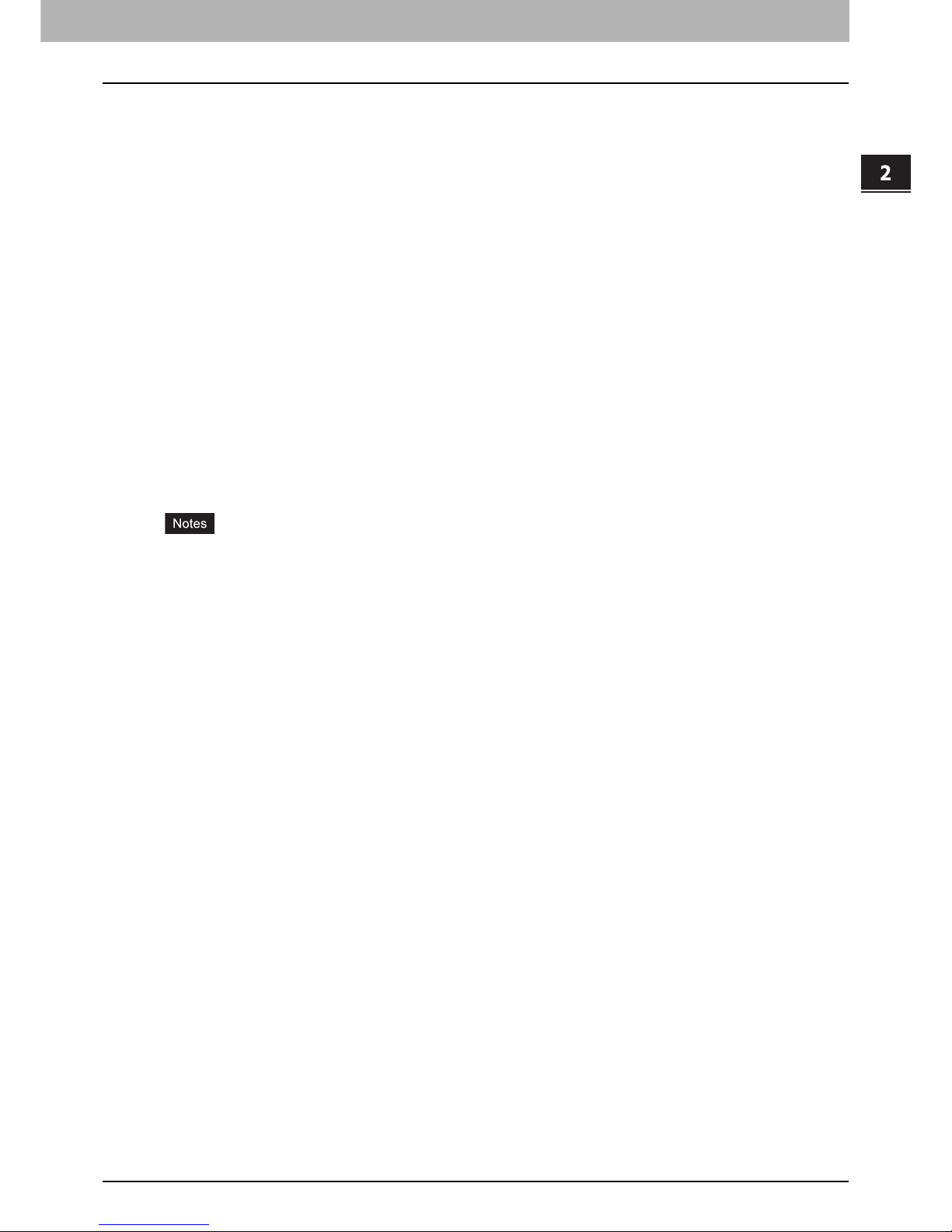
2 INTRANETFAX CONFIGURATION
TopAccess Setup 9
TopAccess Setup
Setup on the TopAccess menu is required before the IntranetFax function can be used.
Setting up the DNS session
If you are using the fully qualified domain name (FQDN) of the MFP for a destination Email address in the IntranetFax
function, set up the DNS session in advance.
For details of the DNS session, see the following:
TopAccess Guide “Chapter 8 [Administration] Tab Page - [Setup] Item List - Network settings - Setting up DNS Session”
Setting up the DDNS session
If you are using Dynamic DNS service (DDNS), set up the DDNS session in advance.
For details of the DDNS session, see the following:
TopAccess Guide “Chapter 8 [Administration] Tab Page - [Setup] Item List - Network settings - Setting up DDNS
Session”
Setting up the SMTP client
“Enable SMTP Client”, “Maximum Email / InternetFax Size” and “Port Number” must be set for the SMTP client in
advance.
For details of the SMTP client setup, see the following:
TopAccess Guide “Chapter 8 [Administration] Tab Page - [Setup] Item List - Network settings - Setting up SMTP Client”
When the IntranetFax function is enabled, “Enable SSL”, “SSL/TLS”, “POP Before SMTP” and “Authentication”
settings are not used. However, the setting are used for email transmission.
Be sure to enable “Enable SMTP Client”.
Setting up the SMTP server
“Enable SMTP Server”,“Port Number” and “Email Address” must be set for the SMTP server in advance. For the format of
the Email address, see P.10 “Email Address Format”.
For details of the SMTP server setup, see the following:
TopAccess Guide “Chapter 8 [Administration] Tab Page - [Setup] Item List - Network settings - Setting up SMTP Server”
Setting up InternetFax
In the InternetFax settings, enter a destination Email address for the IntranetFax in the From Address field. For the format
of the Email address, see P.10 “Email Address Format”. Then set “Number of Retry” and “Retry interval” as required.
Number of Retry: Enter the desired number from 0 to 14 for retrying a failed IntranetFax transmission.
Retry interval: Enter the desired interval from 0 to 15 for retrying a failed IntranetFax transmission (unit: minutes).
For details of the InternetFax settings, see the following:
TopAccess Guide “Chapter 8 [Administration] Tab Page - [Setup] Item List - InternetFax settings - Setting up InternetFax
Setting”

2 INTRANETFAX CONFIGURATION
10 Email Address Format
Email Address Format
In the IntranetFax function, a destination Email address must include the IP address of the receiving MFP. If the DNS
server is used, you can use Email addresses based on the result of the name resolution provided by the DNS server.
When not using the DNS server
Use Email addresses in a literal IP address format for the IntranetFax destinations.
Literal IP address: Put the IP address in square brackets after “@”.
e.g.) mfp01@[192.168.1.100]
When using the DNS server
Use Email addresses in an FQDN format or in a literal IP address format for the IntranetFax destinations.
FQDN format: Put host and domain names after “@”.
e.g.) mfp01@e-bridge.toshibatec.com
Literal IP address: Put the IP address in square brackets after “@”.
e.g.) mfp01@[192.168.1.100]
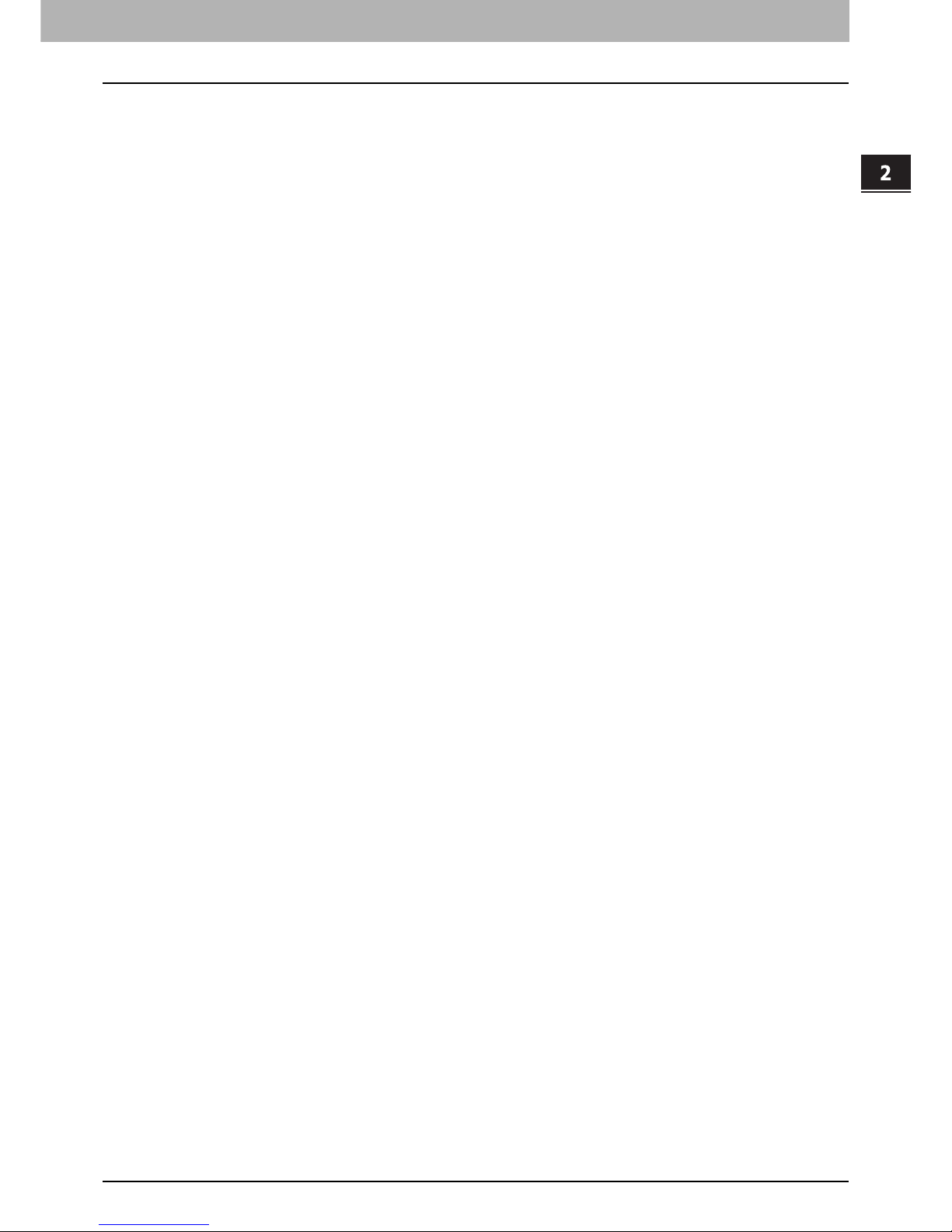
2 INTRANETFAX CONFIGURATION
Destination Registration 11
Destination Registration
The procedure for registering destination Email addresses for the IntranetFax is the same as the one for the InternetFax.
For Emails to be registered, follow the instructions in P.10 “Email Address Format”.
For the registration of destination Email addresses for the InternetFax, see the following:
TopAccess Guide “Chapter 5 [Registration] Tab Page - [Registration] How to Set and How to Operate - Managing
address book”
MFP Management Guide “Chapter 1 SETTING ITEMS (USER) - ADDRESS”


3.SENDING/RECEIVING INTRANETFAXES
This chapter describes how to send or receive IntranetFaxes.
Precautions about Sending/Receiving IntranetFaxes ........................................................ 14
Sending/Receiving Procedure ..............................................................................................15

3 SENDING/RECEIVING INTRANETFAXES
14 Precautions about Sending/Receiving IntranetFaxes
Precautions about Sending/Receiving IntranetFaxes
IntranetFax communication differs from InternetFax communication through a mail server as follows:
In the IntranetFax function, transmission is performed for a number of destinations. Journals for transmission results
will be printed out when all the transmissions are finished.
In the InternetFax Received Forward function, an InternetFax agent and an Email agent can forward the IntranetFax to
MFPs which can receive IntranetFaxes. For how to set destination Email addresses, follow the instructions in P.10
“Email Address Format”.
To use an Email agent, a mail server is required.
Up to 100 MB of IntranetFaxes can be sent from or received.

3 SENDING/RECEIVING INTRANETFAXES
Sending/Receiving Procedure 15
Sending/Receiving Procedure
For the procedures for sending and receiving IntranetFaxes, see the following:
Scanning Guide “Chapter 6 INTERNET FAX - Sending Internet Faxes”
IntranetFaxes are received automatically, meaning that no particular operation is required for their reception.
The IntranetFax setting differs from the InternetFax setting as follows:
Maximum IntranetFax Size
Originals larger than A4 or LT can be sent as they are.*
Resolution
You can specify the desired resolution level among “STANDARD” (200 x 100 dpi), “FINE” (200 x 200 dpi) and “U-FINE
(ULTRA FINE)” (400 x 400 dpi) for retrieving IntranetFax data.
* The originals that exceed the maximum size supported by the product cannot be sent.


4.TROUBLESHOOTING
This chapter describes troubleshooting for the IntranetFax functions.
Troubleshooting.....................................................................................................................18

4 TROUBLESHOOTING
18 Troubleshooting
Troubleshooting
Unable to send an IntranetFax
Is the power of the receiving MFP ON?
Is the LAN cable of the sending or receiving MFP disconnected?
- IntranetFaxes are sent directly to the receiving MFP. If a transmission fails, it will be retried according to the retry
setting until the receiving MFP receives it. Therefore a transmission error occurs when the power of the receiving
MFP is OFF or any of the LAN cables is disconnected. Make sure that the power of the receiving MFP is ON and
also that the LAN cables are securely connected.
Is the destination Email address correctly set?
- In the IntranetFax function, destination Email addresses must be set in the SMTP server settings in the TopAccess
Administrator Mode on the receiving MFP, according to the instructions on P.10 “Email Address Format”. On the
other hand, the sending MFP must have the same Email address as the one specified at the receiving MFP noted
above. If these Email addresses are different, the IntranetFax will not be received and thus an error will occur.
Is the receiving MFP receiving another IntranetFax?
- A transmission error may occur when the receiving MFP is receiving another IntranetFax.
Unable to receive an IntranetFax
Is “Memory overflow” displayed on the LCD screen of the control panel?
- Lower the resolution level at the sending MFP or reduce the number of pages of the original to be sent in one go,
then retry the transmission.

OME14010900

1-11-1, OSAKI, SHINAGAWA-KU, TOKYO, 141-8562, JAPAN
Operator’s Manual
IntranetFax Function (Direct SMTP)
©2014 TOSHIBA TEC CORPORATION All rights reserved
Patent; http://www.toshibatec.co.jp/en/patent/
R140920P2600-TTEC
Ver00 F 2014-10
