Page 1

NETWORK CAMERA
Model: IK-WR05A
Quick Start Guide and Important Safeguards
This guide describes the hardware installation.
625023400G_QIG,FD8161V-TOBA,V1.00_20140124.indd 1 2014/1/24 下午 04:26:47
Refer to the user's manual (PDF le) contained in the CD-ROM for settings, operations
and other information.
The application Adobe® Reader® is needed to view PDF les. If you do not have this
application, download it from the Adobe Systems Incorporated website.
http://www.adobe.com/
n
For information on our latest products and peripheral devices, refer to the following
Website:
http://www.toshibasecurity.com
n
If the URL changes, refer to the Toshiba website (http://www.toshiba.com).
Page 2
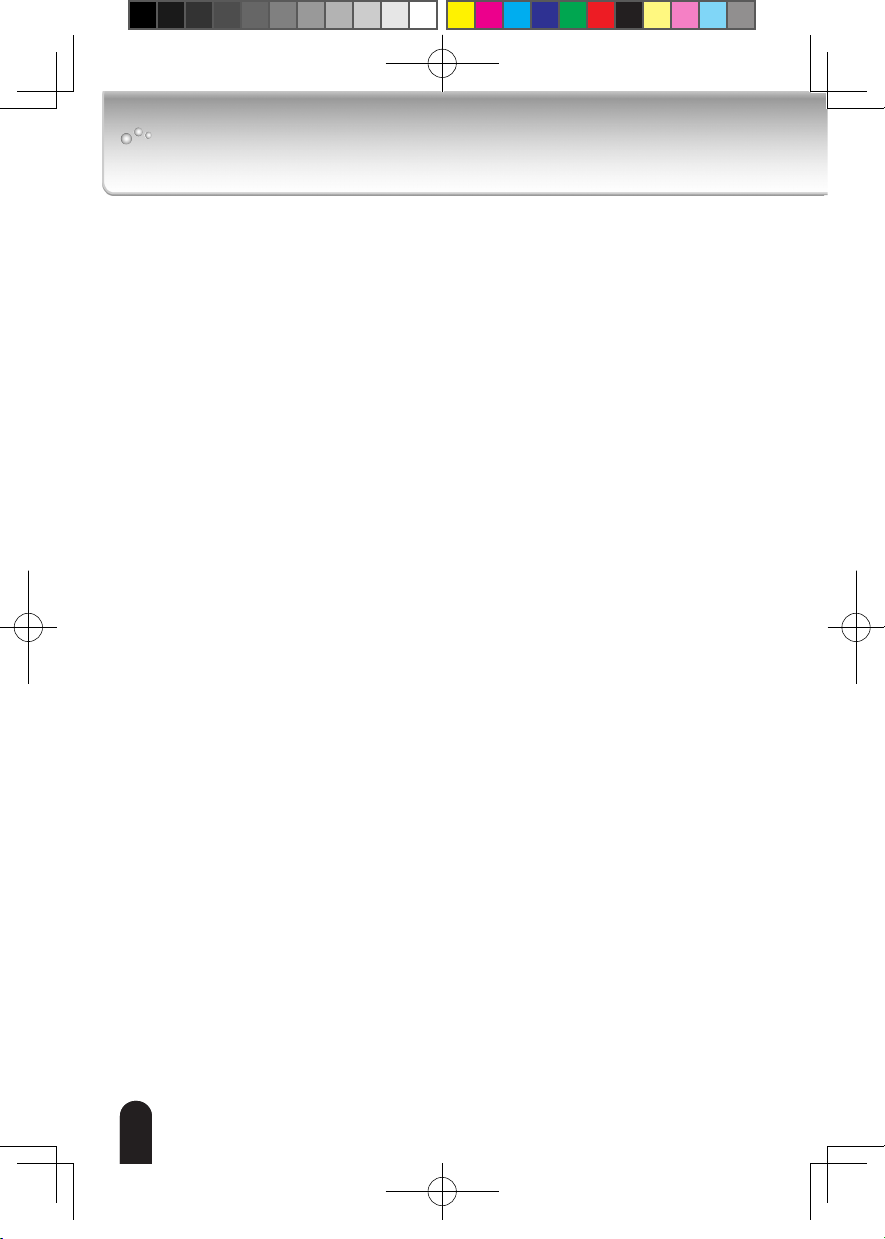
Introduction
FCC (USA)-INFORMATION
This equipment has been tested and found to comply with the limits for a Class B
NOTE:
digital device, pursuant to Part 15 of the FCC Rules. These limits are designed to provide
reasonable protection against harmful interference in a residential installation. This equipment
generates, uses and can radiate radio frequency energy and, if not installed and used in
accordance with the instructions, may cause harmful interference to radio communications.
However, there is no guarantee that interference will not occur in a particular installation. If
this equipment does cause harmful interference to radio or television reception, which can be
determined by turning the equipment off and on, the user is encouraged to try to correct the
interference by one or more of the following measures:
Reorient or relocate the receiving antenna.
l
Increase the separation between the equipment and receiver.
l
Connect the equipment into an outlet on a circuit different from that to which the receiver is
l
connected.
Consult the dealer or an experienced radio/TV technician for help.
l
Shielded interface cables must be used in order to comply with emission limits.
625023400G_QIG,FD8161V-TOBA,V1.00_20140124.indd 2 2014/1/24 下午 04:26:47
USER-INSTALLER CAUTION:
equipment could be voided if you make changes or modications not expressly approved by
the party.
Your authority to operate this FCC veried
22
Page 3
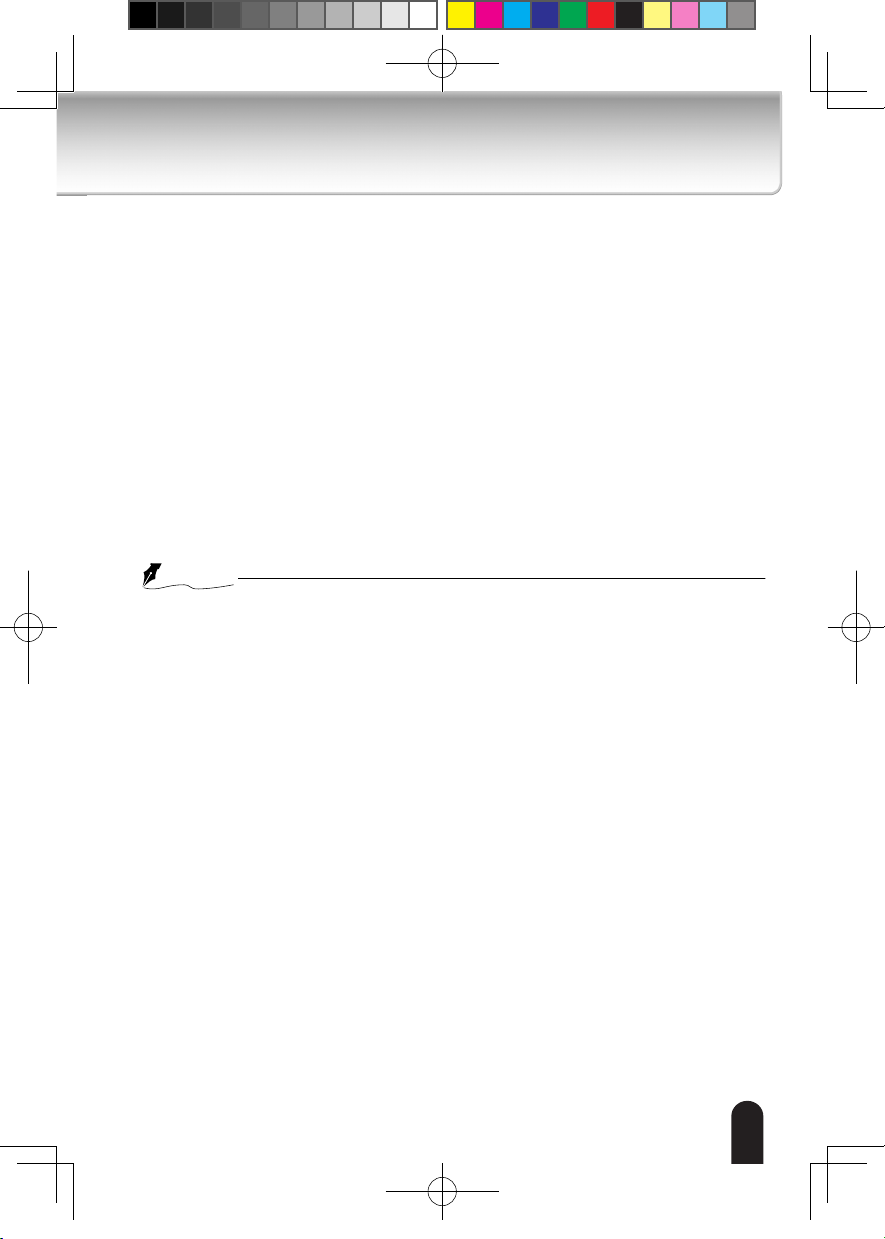
Thank you for purchasing the IK-WR05A Network Camera. Before using the
camera, read this quick start guide carefully to ensure correct usage. After reading
this quick start guide, save it for future reference.
The design, specications, software, and quick start guide contents are subject to
change without prior notice.
Terms
The term "OS" is used in this manual to indicate operating systems compatible
l
with this product.
-- Microsoft® Windows Vista® Business Edition
Microsoft® Windows® 7 Professional Edition
--
NOTE
The performance of the network camera may vary depending on the network
l
environment.
625023400G_QIG,FD8161V-TOBA,V1.00_20140124.indd 3 2014/1/24 下午 04:26:47
3
Page 4

Table of Contents
Introduction ....................................................................................................... 2
FCC (USA)-INFORMATION .......................................................................................2
Terms ........................................................................................................................3
Table of Contents.............................................................................................. 4
Important Safeguards ....................................................................................... 5
Important Safeguards (Cont.) ........................................................................... 7
Notes on Use and Installation........................................................................... 8
Setting the Network Camera Environment ....................................................... 9
Items needed for network camera monitoring ...........................................................9
Package Contents .......................................................................................... 10
Physical Description .......................................................................................11
Hardware Installation ..................................................................................... 12
Network Deployment ..................................................................................... 16
Assigning IP Address ...................................................................................... 18
625023400G_QIG,FD8161V-TOBA,V1.00_20140124.indd 4 2014/1/24 下午 04:26:47
Retrieving Images........................................................................................... 19
Adjusting the Lens .......................................................................................... 20
Completion ..................................................................................................... 21
Trademarks .................................................................................................... 22
Note ................................................................................................................ 23
44
Page 5
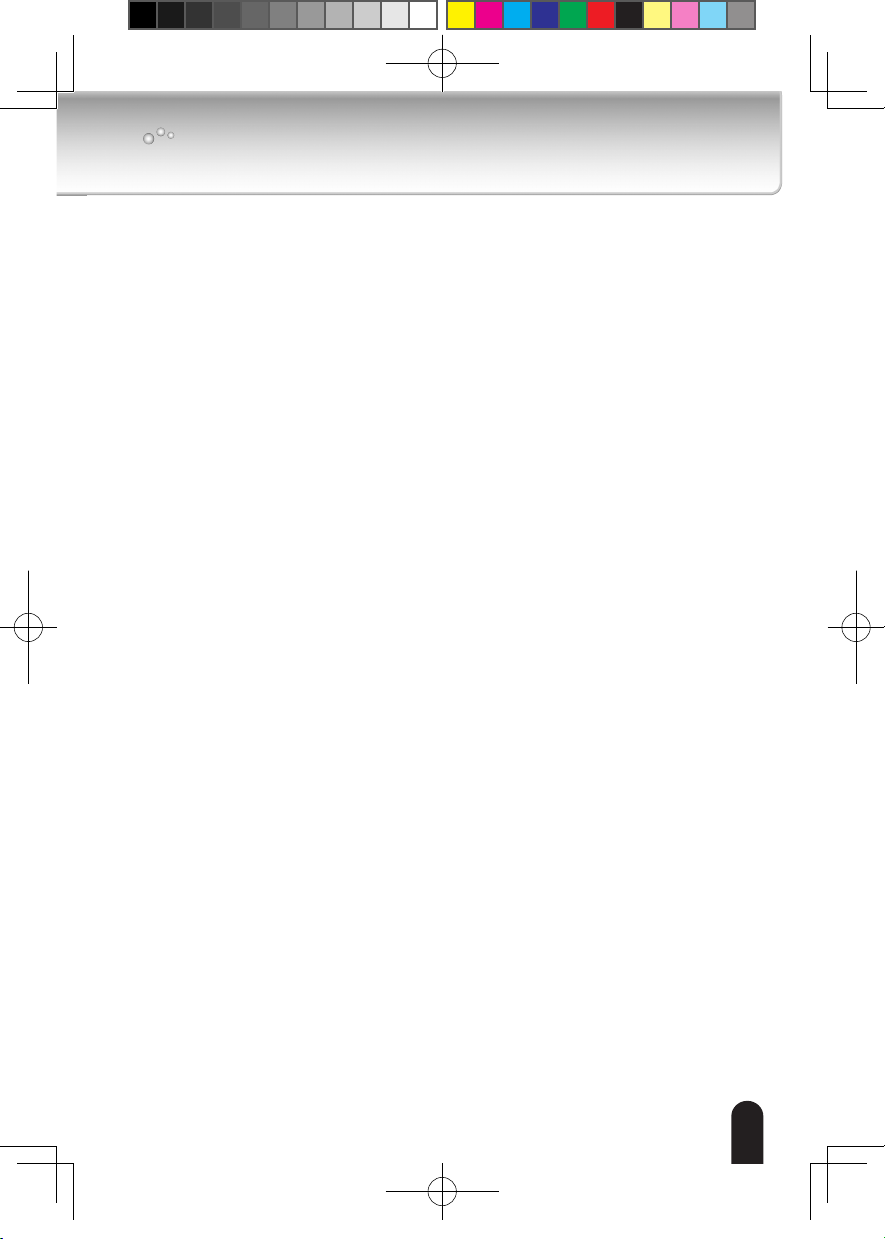
Important Safeguards
1. Read Instructions
Read all the safety and operating instructions before operating the product.
2. Retain Instructions
Retain the safety instructions and user's manual for future reference.
3. Warnings
Comply with all warnings on the product and in the user's manual.
4. Follow Instructions
Follow all operating and use instructions.
5. Cleaning
Disconnect this camera from the power supply before cleaning.
6. Attachments
Do not use attachments not recommended by the camera manufacturer as they may pose
safety risks.
7. Accessories
Do not place this camera on an unstable cart, stand, tripod, bracket or table. The camera
may fall, causing serious injury to a person, or serious damage to the product. Use only
with stand, tripod,bracket,or table recommended by the manufacturer, or sold with the
camera. Any mounting of the product should follow the manufacturer's instructions, and
should use a mounting accessory recommended by the manufacturer.
8. Ventilation
This camera should never be placed near or over a radiator or heat register. If this product
is placed in a built-in installation, verify that there is proper ventilation so that the camera
temperature operates within the recommended temperature range.
9. Power Sources
This camera should be operated only from the type of power source indicated on the
information label. If you are not sure of the type of power supply at your location, consult
your product dealer.
10. Power-Cord Protection
Power cords should be routed so that they are not likely to be walked on or pinched by
items placed upon or against them. Pay particular attention to cords at plugs, screws and
the point where they exit the product.
11. Installation
Install this camera on a secure part of the ceiling or wall. If installed on an unsecured
location, the camera could fall causing injury and damage.
625023400G_QIG,FD8161V-TOBA,V1.00_20140124.indd 5 2014/1/24 下午 04:26:47
5
Page 6

12. Lightning
For additional protection on this camera during a lightning storm, or when it is left
unattended and unused for long periods of time, unplug it from the wall outlet and
disconnect the power supply and cable system. This will prevent damage to the camera
due to lightning and power-line surges. If lightning occurs, do not touch the unit or any
connected cables in order to avoid electric shock.
13. Overloading
Do not overload the power supply or extension cords as this can result in a risk of re or
electric shock.
14. Object and Liquid Entry
Never push objects of any kind into this camera through openings as they may touch
dangerous electrical points or short-out parts that could result in a re or electrical shock.
Never intentionally spill liquid of any kind on the camera.
15. Servicing
Do not attempt to service this camera yourself as opening or removing covers may expose
you to dangerous electrical or other hazards. Refer all servicing to qualied service
personnel.
16. Damage Requiring Service
Disconnect this camera from the power supply and refer servicing to qualied service
personnel under the following conditions.
a. When the power-supply cord or plug is damaged.
b. If liquid has been spilled, or objects have fallen into the camera.
c. If the camera has been submerged in water.
d. If the camera does not operate normally by following the operating instructions in the
user's manual. Adjust only those controls that are covered by the user's manual as
an improper adjustment of other controls may result in damage and will often require
extensive work by a qualied technician to restore the camera to its normal operation.
e. If the camera has been dropped or the cabinet has been damaged.
f. When the camera exhibiting a distinct change in performance which indicates a need for
service.
g. Other trouble.
17. Replacement Parts
When replacing parts, be sure the service technician uses parts specied by the
manufacturer or have the same characteristics as the original part. Unauthorized
substitutions may result in re, electric shock or other hazards.
18. Safety Check
Upon completion of any service or repairs to this camera, ask the service technician to
perform safety checks to determine that the camera is in proper operating condition.
625023400G_QIG,FD8161V-TOBA,V1.00_20140124.indd 6 2014/1/24 下午 04:26:47
66
Page 7
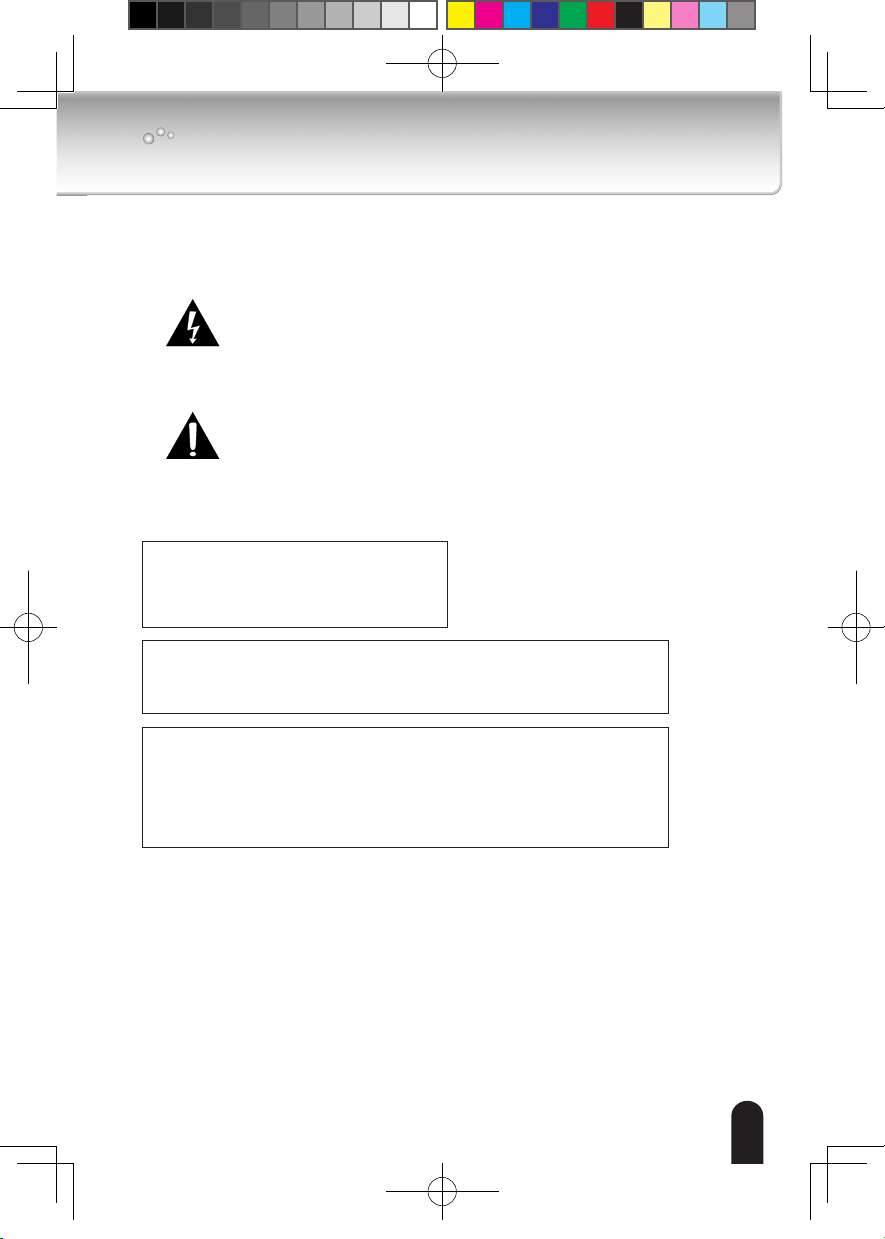
Important Safeguards (Cont.)
CAUTION TO REDUCE THE RISK OF ELECTRIC SHOCK.
DO NOT REMOVE COVER. NO USER SERVICEABLE PARTS INSIDE. REFER
SERVICING TO QUALIFIED SERVICE PERSONNEL.
The lightning ash with arrowhead symbol, within an equilateral
triangle, is intended to alert the user to the presence of uninsulated
"dangerous voltage" within the product's enclosure that may be of
sufcient magnitude to constitute a risk of electric shock to persons.
The exclamation point within an equilateral triangle is intended to alert
the user to the presence of important operating and maintenance
(servicing) instructions in the literature accompanying the appliance.
WARNING:
TO REDUCE THE RISK OF FIRE OR
ELECTRIC SHOCK, DO NOT SUBMERGE
THIS CAMERA IN WATER.
FIELD INSTALLATION MARKING:
WORDED: “THIS INSTALLATION SHOULD BE MADE BY A QUALIFIED SERVICE
PERSON AND SHOULD CONFORM TO ALL LOCAL CODES.”
This product is intended to be supplied by a Listed Power Adapter with LPS, rated
12V DC,0.37A minimum or 48V DC, 0.11A(for POE) minimum.
The product is not likely to require connection to an Ethernet network with outside
plant routing, including campus environment; and the installation instructions clearly
state that the ITE is to be connected only to PoE networks without routing to the
outside plant.
625023400G_QIG,FD8161V-TOBA,V1.00_20140124.indd 7 2014/1/24 下午 04:26:47
7
Page 8
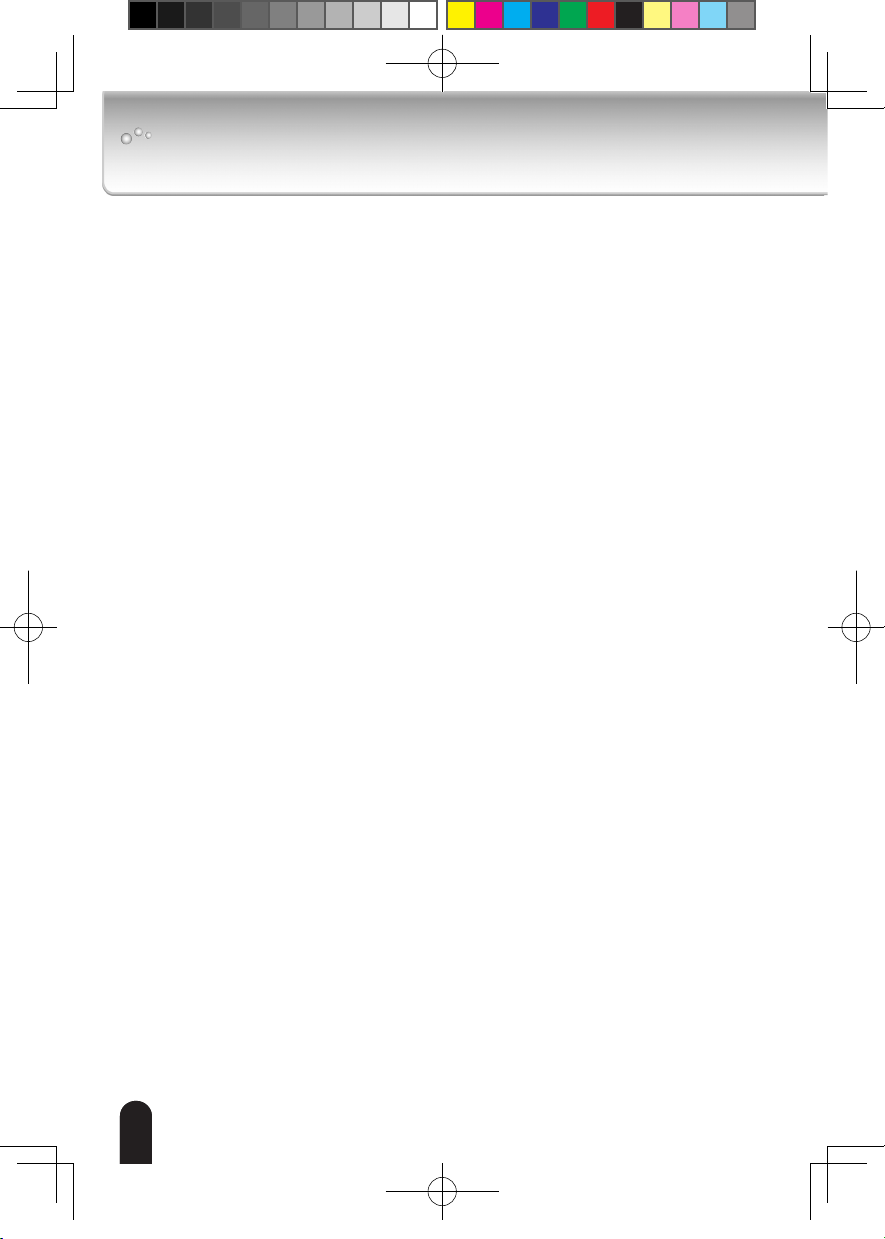
Notes on Use and Installation
Do not aim the camera at the sun
l
Never aim the camera at the sun even with the camera power off.
Do not shoot intense light
l
Intense light such as a spotlight may cause a bloom or smear. A vertical stripe
may appear on the screen. However, this is not a malfunction.
Treat the camera with care
l
Dropping or subjecting the camera to intense vibration may cause it to
malfunction.
Never touch internal parts
l
Do not touch the internal parts of the camera other than the parts specied.
Do not submerge in water
l
The camera has some protection to water (see IP rating), and can be used
indoors or outdoors. If the camera was submerged in water, turn off the power
and contact your dealer.
Keep the camera installation away from video noise
l
If cables are wired near electric lighting wires or a TV set, noise may appear in
images. In this event relocate cables or reinstall equipment.
Check the ambient temperature and humidity
l
Avoid using the camera where the temperature is hotter or colder than the
specied operating range. Doing so could affect the internal parts or cause the
image quality to deteriorate. Special care is required to use the camera at high
temperature and humidity.
Should you notice any trouble
l
If any trouble occurs while you are using the camera, turn off the power and
contact your dealer. If you continue to use the camera when there is something
wrong with it, the trouble may get worse and an unpredictable problem may
occur.
625023400G_QIG,FD8161V-TOBA,V1.00_20140124.indd 8 2014/1/24 下午 04:26:47
88
Page 9

Setting the Network Camera Environment
Items needed for network camera monitoring
Administrator's personal computer
l
The personal computer that allows setting, operating, monitoring and other
functions with the network camera is called the "administrator's personal
computer" in this guide.
* The personal computer for viewing monitored images is called the "user's
personal computer" in this quick start guide. The network camera can be
viewed by more than one personal computer at the same time.
Recommended personal computer system requirements:
l
-- Windows Vista® Business, or Windows® 7 professional.
-- Internet Explorer® Ver 8.0
-- CPU: Intel® CoreTM 2 Duo 2GHz or greater
-- Memory: 1GB RAM or greater
Connection equipment such as LAN cables, and switch or router.
l
-- The LAN cable type differs depending on the connection method.
Camera search application "Installation Wizard"
l
-- Install this application from the CD-ROM supplied as an accessory (Double-click
"Setup.exe" in the CD-ROM and install the application by following the onscreen
instructions.)
-- This application is the tool to discover the IP address of a camera. Using this
application, the IP address of a camera can be easily determined.
625023400G_QIG,FD8161V-TOBA,V1.00_20140124.indd 9 2014/1/24 下午 04:26:47
99
Page 10

Package Contents
621025700G
IK-WR05A
l
CD-ROM
l
Warranty Card
l
IK-WR05A
Ver. WR05-01
Video Out Cable
l
Alignment Sticker
l
Quick Start Guide and Important
l
Safeguards
625023400G_QIG,FD8161V-TOBA,V1.00_20140124.indd 10 2014/1/24 下午 04:26:48
Clamp Filter and Screw Driver
l
1010
Silica Gel and tape, Screws and
l
Anchors, RJ45 Female / Female
Coupler
Page 11

Physical Description
General I/O Terminal Block
Pin Name
+ Digital Input
- GND
IR-LED
Lens
Light sensor
Lens cover
Video Out
Connector (2 pins)
Reset Button
Black Cover
General I/O Terminal Block
10/100BaseT Ethernet
RJ45 Plug
Power Cord Socket
Status LED
MicroSD/SDHC Card Slot
625023400G_QIG,FD8161V-TOBA,V1.00_20140124.indd 11 2014/1/24 下午 04:26:48
1111
Page 12

Hardware Installation
First, follow the instructions below to remove the dome cover.
Clear cover
Dome cover
Record the MAC address before
installing the camera.
Then remove the black cover as shown below.
Tilt Adjustment Screws
625023400G_QIG,FD8161V-TOBA,V1.00_20140124.indd 12 2014/1/24 下午 04:26:50
Lens Cover
Mounting hole Mounting hole
NOTE
Protection lm is placed on the lens at the factory. In order to protect the lens,
do not remove until lens adjustment is completed.
(Refer to “completion” on page 21.)
12
Page 13

Install the supplied clamp lter onto the cable to prevent EMI radiation.
The clamp lter should be installed
between the camera and cable tie
as shown.
625023400G_QIG,FD8161V-TOBA,V1.00_20140124.indd 13 2014/1/24 下午 04:26:50
13
Page 14
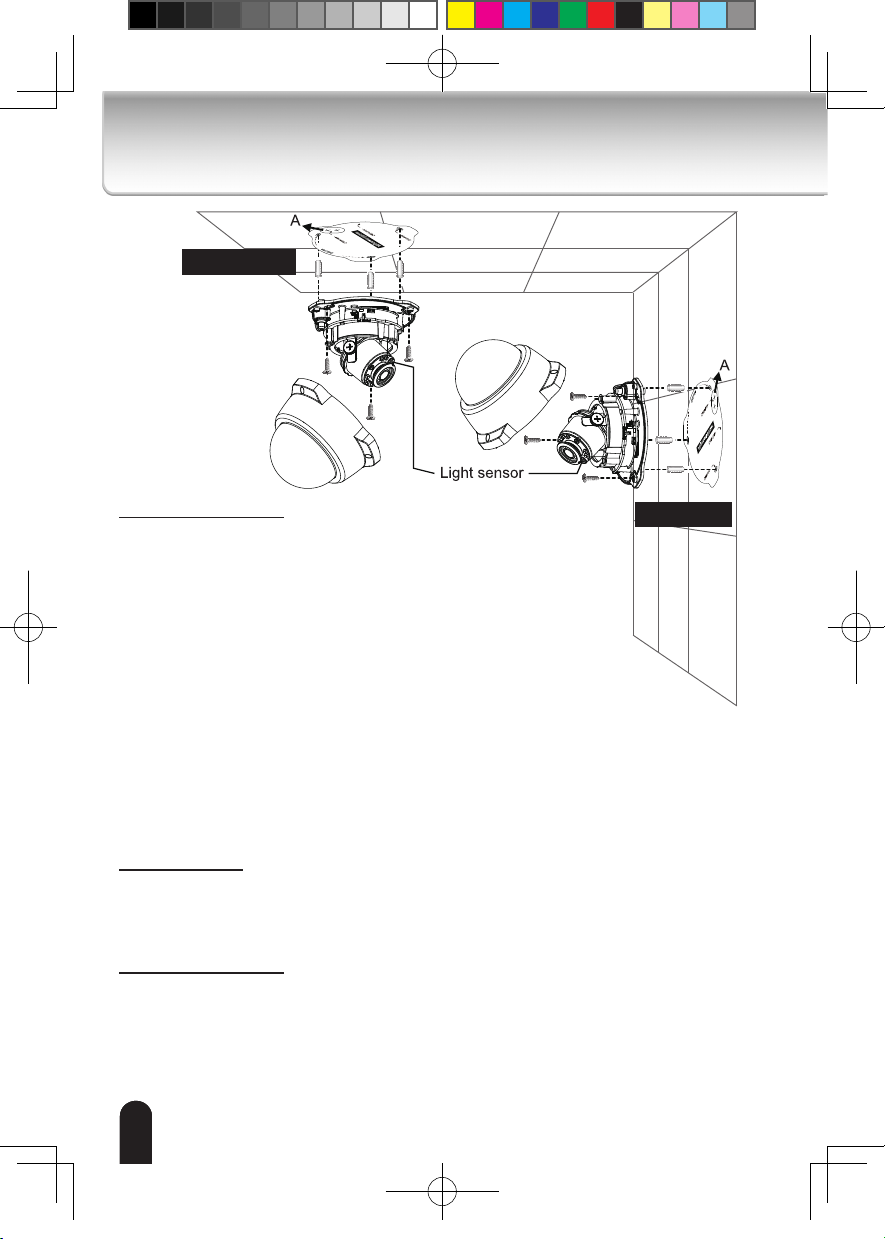
Ceiling Mount
Ceiling and Wall mount
Notes:
The included screws and anchors are used to install the camera to a
l
solid surface. (e.g. concrete) If installing on loose or thin material
surfaces , use the appropriate anchors (not included) with the screws.
possible, point the TOSHIBA logo towards the eld of view.
If
l
The adjustment range of PAN is indicated on the alignment sticker.
When installing the camera to the wall, don’t turn the lens cover,
l
and make sure the light sensor location as shown. (Refer to “Adjusting
the Lens” on page 20.)
Install the camera securely.
l
Use Category (Cat) 5 or higher cable.
l
1. Attach the supplied alignment sticker to the ceiling or wall.
2. Drill three pilot holes (Ø0.19inch×1.02inches(D)
(Ø4.8mm×26mm(D))) through the three circles on the sticker.
Then hammer the three supplied plastic anchors into the holes.
3. Drill a cable hole A(Ø1.1inch (Ø28mm)) as shown in the above picture, and lead the
cables through this hole.
4. Align the three mounting holes of the Camera with the three plastic anchors; insert the
included three screws to the corresponding holes and tighten them with a driver securely.
Cable installation
If possible, lead all cables behind the camera body through a wall or ceiling.
If this is not possible, route it through the side.
CAUTION:
If the cable is routed outdoors, ensure UL certicated tube is used to protect the cable.
Operating environment
-20 oC ~ +50 oC {-4 oF ~ 122 oF}
When the camera is installed and operated in low temperatures below -10 oC{14 oF}, normal
images may not be obtained immediately after startup. In such a case, wait until the camera
warms up (taking more than 1 hour) and start adjustment after turning on the power again.
Wall Mount
625023400G_QIG,FD8161V-TOBA,V1.00_20140124.indd 14 2014/1/24 下午 04:26:51
14
1414
Page 15

CAUTION
Installation should be done only by qualied personnel and conform to all local codes.
l
Install this camera on a rm and solid part of the ceiling or wall.
l
If installed improperly or on a weak surface, the camera could fall causing injury and
damage.
Ithough the camera and the cable on the camera's end are waterproof, the
A
l
cable molding at the other end is not waterproof.
Measures should be taken to prevent water from leaking in through the cable-end
molding, such as the use of expanding foam sealant, putties, and so on.
Note that the cable on the camera should also be securely fastened to attain its
waterproof functionality.
Waterproof Not Waterproof
Cable Molding
625023400G_QIG,FD8161V-TOBA,V1.00_20140124.indd 15 2014/1/24 下午 04:26:51
15
Page 16

Network Deployment
Power over Ethernet (PoE)
l
When using a PoE-enabled switch
The camera is PoE-compliant, allowing transmission of power and data via single LAN
cable. See the following illustration to connect the camera to a PoE switch via LAN
cable.
PoE switch
(not supplied)
L
I
N
K
POW
ER
C
O
LL
I
S
RE
ION
CEIVE
1
PARTITIO
2
3
N
4
5
Client PC
(not supplied)
l
When using a non-PoE switch
Use a PoE power injector (not supplied) to connect between the camera and a non-PoE
switch.
625023400G_QIG,FD8161V-TOBA,V1.00_20140124.indd 16 2014/1/24 下午 04:26:53
16
Client PC
(not supplied)
PoE power injector
(not supplied)
LINK
LINK
POWER
POWER
COLLISION
COLLISION
REC
REC
EIV
EIV
E
E
1
1
2
2
P
P
3
3
AR
AR
TITIO
TITIO
4
4
N
N
5
5
non-PoE switch
(not supplied)
Page 17

General Connection (without PoE)
1. Connect the camera to an Ethernet switch via LAN cable.
2. Connect the power cable from a power unit (not supplied) to the power socket.
3. Connect the PC to an Ethernet switch via Ethernet cable.
Ethernet switch
(not supplied)
L
I
N
K
POW
ER
C
O
LL
I
RE
S
ION
CEIVE
1
PARTITIO
2
3
N
4
1
2
Client PC
(not supplied)
NOTE
The recommended power supply for this camera is 6 watts minimum.
l
When PoE is connected, don't supply 12V DC.
l
Spec of DC plug is mentioned below.
l
5
3
625023400G_QIG,FD8161V-TOBA,V1.00_20140124.indd 17 2014/1/24 下午 04:26:54
Unit : mm
1717
Page 18

Assigning IP Address
1. Install the "Installation Wizard" under the Software Utility directory from the CD-
ROM.
2. The program will analyze your network environment. After your network is
analyzed, please click on the "Next" button to continue the program.
Installation
Wizard
3. The program searches for other Network Cameras on the same network.
4. After searching, the main installer window will pop up. Double click on the MAC
address of the appropriate device to connect to the Network Camera.
00-02-D1-71-42-70 169.254.0.99 IK-WR05A
0002D1714270
625023400G_QIG,FD8161V-TOBA,V1.00_20140124.indd 18 2014/1/24 下午 04:26:54
NOTE
If "Installation Wizard" does not nd the camera during the search, try turning off the
l
wireless LAN of a PC.
Installation Wizard can search the location of the Network Camera even though
l
DHCP is not used on the network. In this scenario, assign the camera a static
IP address because the IP address of the Network Camera has been assigned
169.254.*.* by default.
181818
Page 19

Retrieving Images
1. Access the Network Camera from the network.
2. Retrieve live video through Internet Explorer®.
For more information on camera conguration, please refer to user's
manual on the CD-ROM.
625023400G_QIG,FD8161V-TOBA,V1.00_20140124.indd 19 2014/1/24 下午 04:26:54
191919
Page 20

Adjusting the Lens
Based on the live image retrieved from the camera, adjust the camera lens by
performing the following:
Using an analog monitor
This camera is able to output an analog NTSC video signal from the Video Out
connector.
Adjustment of Viewing angle is possible using a portable monitor without using a
personal computer when installing.
Use the included Video Out cable for this purpose.
To adjust the viewing angle
1. Turn the lens module left and right.
2. Loosen the tilt adjustment screws on both side of the camera and then turn the lens
module up and down. Upon completion, tighten the screws.
3. Turn the lens cover to adjust the image orientation. (Ceiling mount)
Loosen Tighten
1
2 3
Pan 350° Rotate 340°Tilt: 55°
NOTE
Wall mounting
This camera is adjusted to the optimal position for ceiling mounting by default.
When installing to the wall, don't turn a lens cover 180 degrees.
And change the following setup of the camera.
Video>Image>General setting>Video orientation:
Lens Focus
This camera is using the deep focus lens. This camera comes into focus from 1.5m to
l
innite distance. No need to readjust the focus.
The surrounding part of image is a bit out of focus if compared to the central part, due to
l
the lens spec. It is not failure.
There may be a difference of focus if compared to the left, right, top and bottom of image. It
l
is not failure.
2020
625023400G_QIG,FD8161V-TOBA,V1.00_20140124.indd 20 2014/1/24 下午 04:26:55
Page 21

3
1
4
2
Completion
1. Align the inner side of the black cover with the notches on both sides of the lens, x
the black cover.
The black cover cannot be attached if installed in the wrong orientation.
Note:
2. You will nd a silica gel bag attached to the camera.
Replace this old silica gel with a new silica gel. The new silica gel is supplied in the
aluminum foil bag. Remove it from the foil bag before installing.
(Please replace the silica gel with a new one if you open the dome cover after
installation.)
3. Attach the dome cover to the camera as shown below. The dome cover cannot be
attatched if installed in the wrong orientation. Align the side cover (or side cutout)
with where the cable comes out from the camera. Push the dome cover to join with
the camera.
Don't touch the lens and clear cover when installing. Before attaching the
Note:
dome cover , remove the protection lm on the lens. Clean the clear cover if
you touch it. After attaching the dome cover, make sure not to cover the light
sensor with dome cover.
4. Secure the three dome screws with the supplied screw driver. Make sure all parts of
the camera are securely installed.
Dome cover
625023400G_QIG,FD8161V-TOBA,V1.00_20140124.indd 21 2014/1/24 下午 04:26:56
Clear cover
Be aware of the cable route!
The supplied screw driver is exclusively designed to match the dome screws. Do not
discard the screw driver.
Treat silica gel bag with care. Do not tear the silica gel packge.
WARNING:
Keep the silica gel out of the reach of babies, infants, and children.
DO NOT EAT, HARMFUL IF SWALLOWED
21
Page 22

Trademarks
Microsoft, Windows, Windows Vista and Intemet Explorer are trademarks or
l
registered trademarks of Microsoft Corporation in the United States and other
countries.
Intel and Intel Core are trademarks or registered trademarks of
l
Intel Corporation or its subsidiaries in the United States and other
countries.
Adobe and Reader are either registered trademarks or trademarks of Adobe
l
Systems Incorporated in the United States and/or other countries.
Other product names appearing in this quick start guide may be trademarks or
l
registered trademarks of their respective holders.
625023400G_QIG,FD8161V-TOBA,V1.00_20140124.indd 22 2014/1/24 下午 04:26:56
22
Page 23

Note
625023400G_QIG,FD8161V-TOBA,V1.00_20140124.indd 23 2014/1/24 下午 04:26:56
23
Page 24

625023400G_QIG,FD8161V-TOBA,V1.00_20140124.indd 24 2014/1/24 下午 04:26:56
TOSHIBA AMERICA INFORMATION SYSTEMS, INC.
Surveillance & IP Video Products
9740 Irvine Boulevard,
Irvine, CA 92618-1697
Phone Number: (877) 855-1349
625023400G
