Page 1
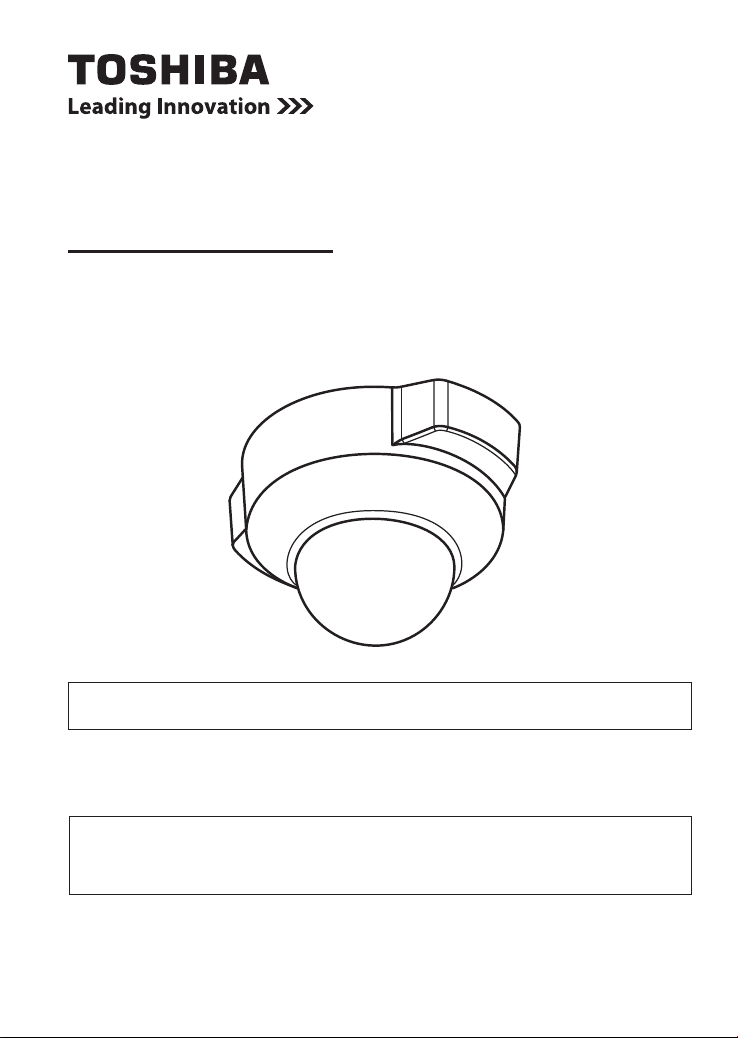
NETWORK CAMERA
Model: IK-WD12A
Quick Start Guide and Important Safeguards
This guide describes the hardware installation.
Refer to the user's manual (PDF le) contained in the CD-ROM for settings, operations
and other information.
The application Adobe Reader is needed to view PDF les. If you do not have this
application, download it from the Adobe Systems Incorporated website.
http://www.adobe.com/
n
For information on our latest products and peripheral devices, refer to the following
Website:
http://www.toshibasecurity.com
n
If the URL changes, refer to the Toshiba website (http://www.toshiba.com).
Page 2
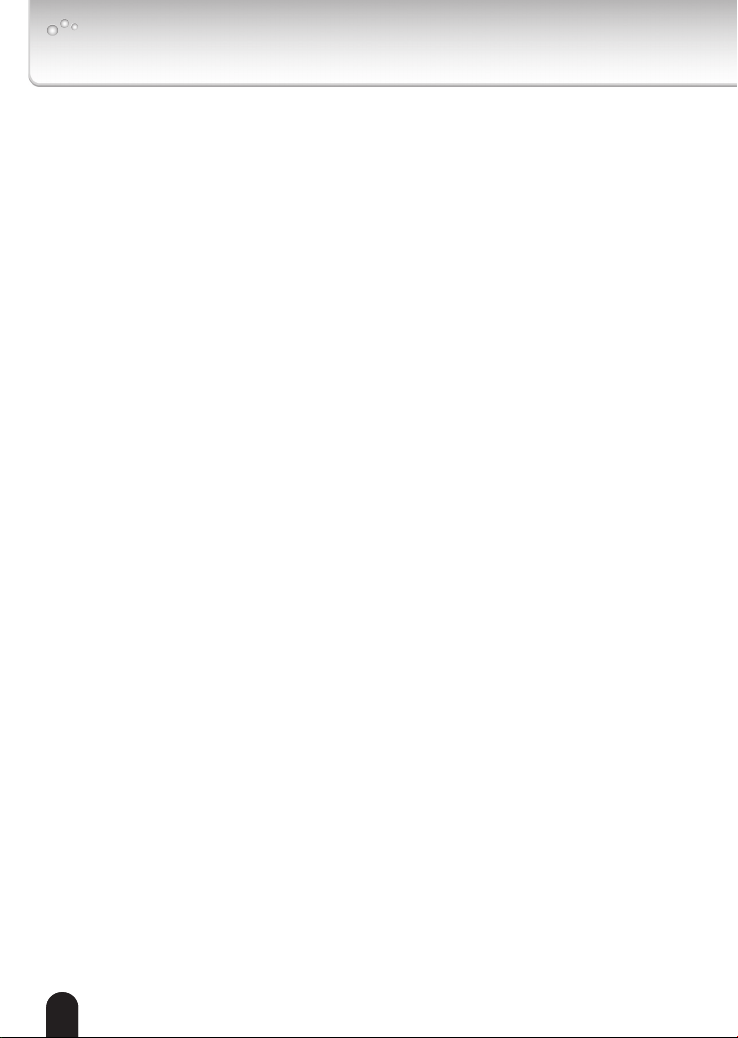
Introduction
FCC (USA)-INFORMATION
This equipment has been tested and found to comply with the limits for a Class B
NOTE:
digital device, pursuant to Part 15 of the FCC Rules. These limits are designed to provide
reasonable protection against harmful interference in a residential installation. This equipment
generates, uses and can radiate radio frequency energy and, if not installed and used in
accordance with the instructions, may cause harmful interference to radio communications.
However, there is no guarantee that interference will not occur in a particular installation. If
this equipment does cause harmful interference to radio or television reception, which can be
determined by turning the equipment off and on, the user is encouraged to try to correct the
interference by one or more of the following measures:
Reorient or relocate the receiving antenna.
l
Increase the separation between the equipment and receiver.
l
Connect the equipment into an outlet on a circuit different from that to which the receiver is
l
connected.
Consult the dealer or an experienced radio/TV technician for help.
l
Shielded interface cables must be used in order to comply with emission limits.
USER-INSTALLER CAUTION:
equipment could be voided if you make changes or modications not expressly approved by
the party.
Your authority to operate this FCC veried
22
Page 3

Thank you for purchasing the IK-WD12A Network Camera. Before you start using
the camera, read this quick start guide carefully to ensure correct usage. Once you
have nished reading this quick start guide, keep it in a convenient place for future
reference.
The design, specications, software, and quick start guide contents are subject to
change without prior notice.
Terms and Trademarks
The term "OS" is used in this manual to indicate operating systems compatible
l
with this product.
-- Windows® XP: Microsoft® Windows® XP operating system
®
-- Windows Vista
-- Windows 7®: Microsoft® Windows 7® Professional operating system
The formal name of Windows
l
Microsoft
l
®
trademarks of Microsoft® Corporation in the United States and other countries.
®
is a registered trademark and Adobe Reader® is a trademark of Adobe
Adobe
l
Systems Incorporated.
Other product names appearing in this quick start guide may be trademarks or
l
registered trademarks of their respective holders.
: Microsoft® Windows Vista® Business operating system
®
is Microsoft® Windows® Operating System.
, Windows® and Windows Vista® are trademarks or registered
NOTE
The performance of the network camera may vary depending on the network
l
environment.
3
Page 4
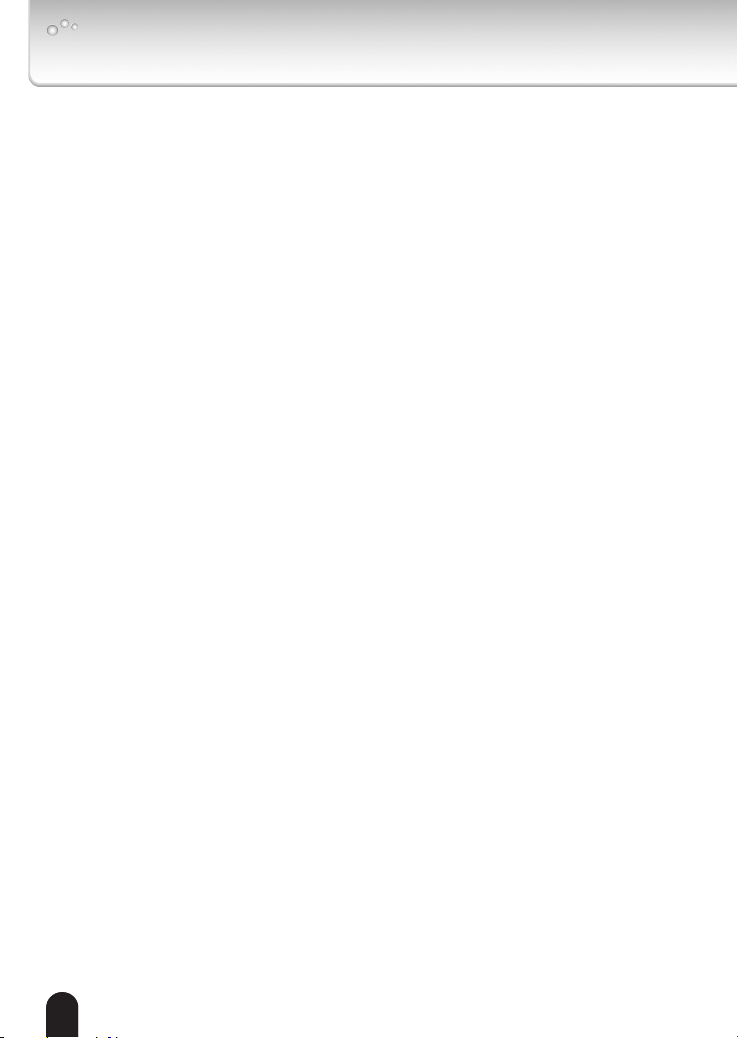
Table of Contents
Introduction 2
FCC (USA)-INFORMATION .......................................................................................2
Terms and Trademarks ..............................................................................................3
Table of Contents.............................................................................................. 4
Important Safeguards ....................................................................................... 5
Notes on Use and Installation........................................................................... 8
Setting the Network Camera Environment ....................................................... 9
Items needed for network camera monitoring ...........................................................9
Contents ......................................................................................................... 10
Physical Description .......................................................................................11
Hardware Installation ..................................................................................... 12
Network Deployment ..................................................................................... 13
Assigning IP Address ...................................................................................... 15
Retrieving Images........................................................................................... 16
Adjusting the Lens .......................................................................................... 17
Completion ..................................................................................................... 19
44
Page 5
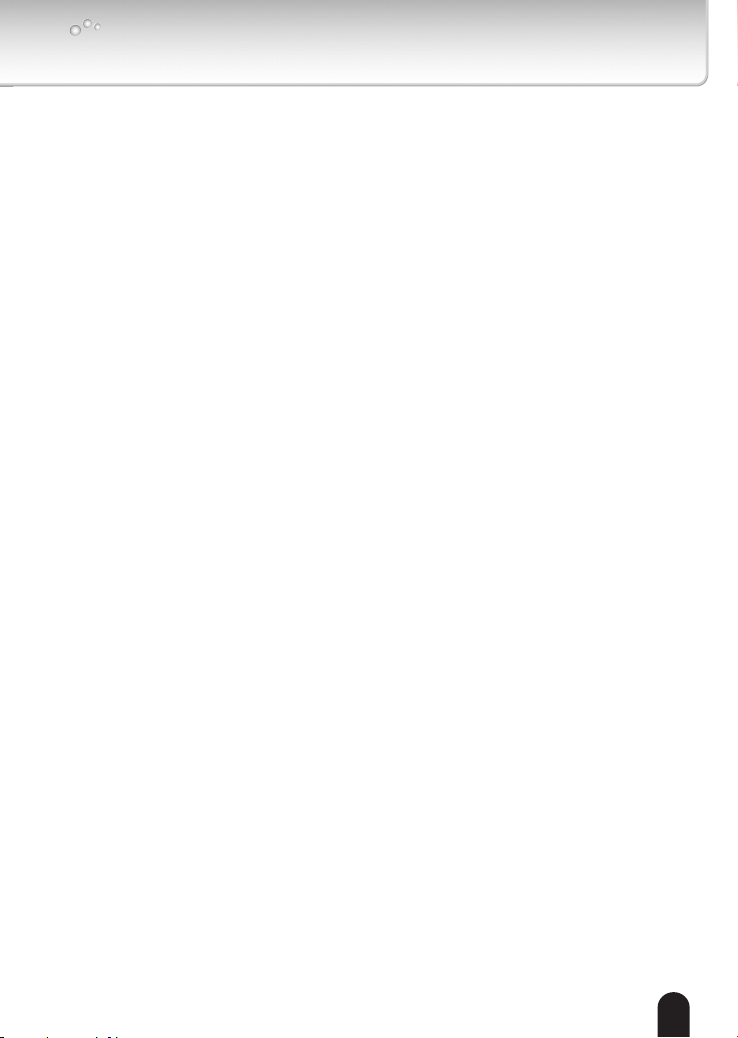
Important Safeguards
1. Read Instructions
Read all the safety and operating instructions before operating the product.
2. Retain Instructions
Retain the safety instructions and user's manual for future reference.
3. Warnings
Comply with all warnings on the product and in the user's manual.
4. Follow Instructions
Follow all operating and use instructions.
5. Cleaning
Disconnect this camera from the power supply before cleaning.
6. Attachments
Do not use attachments not recommended by the camera manufacturer as they may pose
safety risks.
7. Water and Moisture
Do not use this camera near water. Some examples are: near a bath tub, wash bowl,
kitchen sink, or laundry tub, in a wet basement, or near a swimming pool.
8. Accessories
Do not place this camera on an unstable cart, stand, tripod, bracket or table. The camera
may fall, causing serious injury to a person, or serious damage to the product. Use only
with stand, tripod,bracket,or table recommended by the manufacturer, or sold with the
camera. Any mounting of the product should follow the manufacturer's instructions, and
should use a mounting accessory recommended by the manufacturer.
9. Ventilation
This camera should never be placed near or over a radiator or heat register. If this product
is placed in a built in installation verify that there is proper ventilation so that the camera
temperature operates within the recommended temperature range.
10. Power Sources
This camera should be operated only from the type of power source indicated on the
information label. If you are not sure of the type of power supply at your location, consult
your product dealer.
11. Power-Cord Protection
Power cords should be routed so that they are not likely to be walked on or pinched by
items placed upon or against them. Pay particular attention to cords at plugs, screws and
the point where they exit the product.
12. Installation
Install this camera on a secure part of the ceiling or wall. If installed on an unsecured
location, the camera could fall causing injury and damage.
5
Page 6
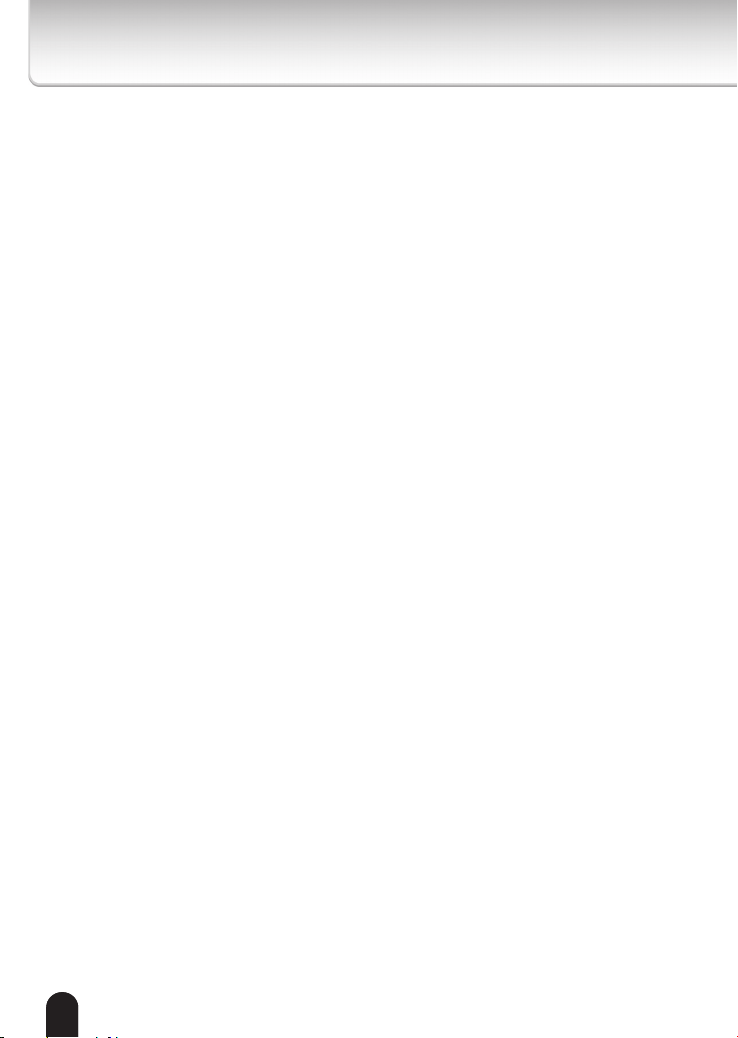
13. Lightning
For additional protection on this camera during a lightning storm, or when it is left
unattended and unused for long periods of time, unplug it from the wall outlet and
disconnect the power supply and cable system. This will prevent damage to the camera
due to lightning and power-line surges. If lightning occurs, do not touch the unit or any
connected cables in order to avoid electric shock.
14. Overloading
Do not overload the power supply or extension cords as this can result in a risk of re or
electric shock.
15. Object and Liquid Entry
Never push objects of any kind into this camera through openings as they may touch
dangerous electrical points or short-out parts that could result in a re or electrical shock.
Never intentionally spill liquid of any kind on the camera.
16. Servicing
Do not attempt to service this camera yourself as opening or removing covers may expose
you to dangerous electrical or other hazards. Refer all servicing to qualied service
personnel.
17. Damage Requiring Service
Disconnect this camera from the power supply and refer servicing to qualied service
personnel under the following conditions.
a. When the power-supply cord or plug is damaged.
b. If liquid has been spilled, or objects have fallen into the camera.
c. If the camera has been submerged in water.
d. If the camera does not operate normally by following the operating instructions in the
user's manual. Adjust only those controls that are covered by the user's manual as
an improper adjustment of other controls may result in damage and will often require
extensive work by a qualied technician to restore the camera to its normal operation.
e. If the camera has been dropped or the cabinet has been damaged.
f. When the camera exhibiting a distinct change in performance which indicates a need for
service.
g. Other trouble.
18. Other trouble. Replacement Parts
When replacing parts be sure the service technician uses parts specied by the
manufacturer or have the same characteristics as the original part. Unauthorized
substitutions may result in re, electric shock or other hazards.
19. Safety Check
Upon completion of any service or repairs to this camera, ask the service technician to
perform safety checks to determine that the camera is in proper operating condition.
66
Page 7

Important Safeguards (Cont.)
CAUTION TO REDUCE THE RISK OF ELECTRIC SHOCK.
DO NOT REMOVE COVER. NO USER SERVICEABLE PARTS INSIDE. REFER
SERVICING TO QUALIFIED SERVICE PERSONNEL.
The lightning ash with arrowhead symbol, within an equilateral
triangle, is intended to alert the user to the presence of uninsulated
"dangerous voltage" within the product's enclosure that may be of
sufcient magnitude to constitute a risk of electric shock to persons.
The exclamation point within an equilateral triangle is intended to alert
the user to the presence of important operating and maintenance
(servicing) instructions in the literature accompanying the appliance.
WARNING:
TO REDUCE THE RISK OF FIRE OR
ELECTRIC SHOCK, DO NOT EXPOSE THIS
APPLIANCE TO RAIN OR MOISTURE.
FIELD INSTALLATION MARKING:
WORDED: “THIS INSTALLATION SHOULD BE MADE BY A QUALIFIED SERVICE
PERSON AND SHOULD CONFORM TO ALL LOCAL CODES.”
7
Page 8

Notes on Use and Installation
Do not aim the camera at the sun
l
Never aim the camera at the sun even with the camera power off.
Do not shoot intense light
l
Intense light such as a spotlight may cause a bloom or smear. A vertical stripe
may appear on the screen. However, this is not a malfunction.
Treat the camera with care
l
Dropping or subjecting the camera to intense vibration may cause it to
malfunction.
Never touch internal parts
l
Do not touch the internal parts of the camera other than the parts specied.
Keep the camera installation away from video noise
l
If cables are wired near electric lighting wires or a TV set, noise may appear in
images. In this event relocate cables or reinstall equipment.
Check the ambient temperature and humidity
l
Avoid using the camera where the temperature is hotter or colder than the
specied operating range. Doing so could affect the internal parts or cause the
image quality to deteriorate. Special care is required to use the camera at high
temperature and humidity.
Should you notice any trouble
l
If any trouble occurs while you are using the camera, turn off the power and
contact your dealer. If you continue to use the camera when there is something
wrong with it, the trouble may get worse and an unpredictable problem may
occur.
88
Page 9

Setting the Network Camera Environment
Items needed for network camera monitoring
Administrator's personal computer
l
The personal computer that allows setting, operating, monitoring and other
functions with the network camera is called the "administrator's personal
computer" in this guide.
* The personal computer for viewing monitored images is called the "user's
personal computer" in this quick start guide. The network camera can be
viewed by more than one personal computer at the same time.
Recommended personal computer system requirements:
l
-- Windows® XP, Vista Business, or Windows 7 professional.
-- Internet Explorer Ver 8.0
-- CPU: Minimum of 2GHz CPU
-- Memory: 1GB RAM and 512MB Graphics Adapter
Connection equipment such as LAN cables, and switch or router.
l
-- The LAN cable type differs depending on the connection method.
Camera search application "Installation Wizard"
l
-- Install this application from the CD-ROM supplied as an accessory (Double-click
"Setup.exe" in the CD-ROM and install the application by following the onscreen
instructions.)
-- This application is the tool to discover the IP address of a camera. Using this
application, the IP address of a camera can be easily determined.
99
Page 10

IK-WD12A
Ver. WD12-01
Contents
IK-WD12A
l
CD-ROM
l
Warranty Card
l
AC Adapter
l
Alignment Sticker
l
Quick Start Guide and Important
l
Safeguards
Torx driver
l
1010
Screws and I/O Connector
Page 11

Physical Description
RESET ETHERNET DC IN 12A
1 2 3 4
I/ O
AUDIO OUT MIC OIN
ON
INT. NC
1 2
EXT NC
Lens
Tilt Adjustment Screw
Built-in Microphone
Recessed Reset Button
Rotation
Adjustment Screw
Pan Adjustment
Screw
General I/O
Terminal Block
Audio Out Microphone In
Black Cover
Light Sensor
SD/SDHC Card Slot
Status LED
Power Cord Socket
Ethernet 10/100 RJ45
Socket
Focus Controller
Zoom Controller
External/Internal
Microphone Switch
Record the MAC address under the
camera base before installing the
camera.
Treat the dome cover with care when
installing, Or it may be damaged.
Dome Cover
Drill Holes
MAC:
S/N:
A1010XXXX
0002D1XXXXXX
DC INPUT : 12V 0.6A
MODEL No. IK-WD12A
1111
Page 12

Hardware Installation
First, use the supplied driver to detach the dome cover from the camera base.
Then, follow the steps below to install the camera; either to a ceiling or to a wall.
Alignment sticker
Notes:
The attached screws and anchors are used to install the
l
camera to a solid surface. (e.g. concrete) If installing on loose
or thin material surfaces , use the appropriate anchors (not
included) with the screws.
Install the camera tightly.
l
Mounting the camera to a solid surface
(1) Attach the Alignment Sticker to the surface.
(2) Drill two pilot holes (Ø0.28inch×1.57inches(D)
(Ø7mm×40mm(D))) through the two circles on the sticker.
(3) Hammer the supplied plastic anchors into the holes.
(4) Drill a hole (Ø1.25inch(Ø30mm)) in the center of the sticker,
and lead the cables in this hole.
(5) Align the two holes of the Camera with the two plastic
anchors; insert the supplied two screws to corresponding holes
and secure them with a driver.
Cable installation
All cables are turned along the back side of camera,
and leaded to the hole of ceiling or wall.
When you do not lead the cable to the backside hole of
camera, cut out the knock out of the cover.
Alignment sticker
Knock out
NOTE
Installation should be done only by qualied personnel and conform to all local codes.
l
Install this camera on a rm and solid part of the ceiling or wall.
l
If installed on a weak place the camera could fall causing injury and damage.
Notice of installation near a wall
A screw driver is required to tighten the dome cover. Ensure that the camera is installed
with sufcient clearance for tightening the dome cover.
12
1212
Page 13

Network Deployment
General Connection (without PoE)
1. Connect the camera to an Ethernet switch via LAN cable.
2. Connect the supplied power cable from the camera to a power outlet.
3. Connect the PC to an Ethernet switch via Ethermet cable.
Client PC
(not supplied)
ION
1
2
3
4
Ethernet switch
(not supplied)
LINK
RECEIVE
PARTITION
5
1
3
POWER
COLLIS
2
1313
Page 14

POWER
COL
LISION
LIN
K
RECEIV
E
PAR
TITION
1
2
3
4
5
POWER
COL
LISION
LIN
K
RECEIV
E
PAR
TITION
1
2
3
4
5
Power over Ethernet (PoE)
l
When using a PoE-enabled switch
The camera is PoE-compliant, allowing transmission of power and data via single LAN
cable. See the following illustration to connect the camera to a PoE switch via LAN
cable.
Client PC
(not supplied)
PoE switch
(not supplied)
l
When using a non-PoE switch
Use a PoE power injector (not supplied) to connect between the camera and a non-PoE
switch.
PoE power injector
(not supplied)
14
1414
Client PC
(not supplied)
LINK
POWER
POWER
LINK
COLLISION
COLLISION
RECEIVE
RECEIVE
1
1
2
2
P
P
AR
AR
3
3
TITIO
TITIO
4
4
N
N
5
5
non-PoE switch
(not supplied)
Page 15

MODEL No. IK-WD12A
DC INPUT : 12V 0.6A
S/N:
MAC:
0002D1XXXXXX
A1010XXXX
Assigning IP Address
1. Install the "Installation Wizard" under the Software Utility directory from the CDROM.
2. The program will analyze your network environment. After your network is
analyzed, please click on the "Next" button to continue the program.
Installation
Wizard
3. The program searches for other Network Cameras on the same network.
4. After searching, the main installer window will pop up. Click on the MAC that
matches the one you just noted from the product label of your device to connect
to the Network Camera.
00-02-D1-71-42-70 169.254.0.99 IK-WR12A
0002D 17142 70
l
l
NOTE
If "Installation Wizard" does not perform normally or the camera can not be found
during the search even though the camera and a PC are connected correctly, please
switch off the wireless LAN of a PC.
Installation Wizard can search the location of the Network Camera even though
DHCP is not used on the network. Reassign the static IP address because IP address
of the Network Camera has been set 169.254.*.* by default.
151515
Page 16

Retrieving Images
1. Access to the Network Camera from the network.
2. Retrieve live video through Internet Explorer
For more information on camera conguration, please refer to user's
manual on the CD-ROM.
®
.
2010/09/01 16:34:42
1616
Page 17

Adjusting the Lens
1 2 3 4 1 2 3 4
MIC IN
1 2 3 4
AUDIO OUT
INT. NC
EXT NC
I/O
MIC IN
AUDIO OUT
INT. NC
EXT NC
I/O
MIC IN
AUDIO OUT
INT. NC
EXT NC
I/O
1 2 3 4 1 2 3 4
MIC IN
1 2 3 4
AUDIO OUT
INT. NC
EXT NC
I/O
MIC IN
AUDIO OUT
INT. NC
EXT NC
I/O
MIC IN
AUDIO OUT
INT. NC
EXT NC
I/O
Based on the live image retrieved from the camera, adjust the camera lens by doing the
following:
To adjust the viewing angle
1. Loosen the pan adjustment screw and then turn the lens module left and right. Upon
completion, tighten the screw.
2. Loosen the tilt adjustment screws on both side of the camera and then turn the lens
module up and down. Upon completion, tighten the screws.
3. Loosen the rotation adjustment screw and then turn the lens to adjust the image
orientation. Upon completion, tighten screw.
Rotate the screw
Turn the lens
Do not over tighten the tilt adjustment screws. Doing so will
damage the tilt mechanism.
1
Loosen Tighten
Pan 350
o
Loosen Tighten
3-axis mechanism design and lens direction
The sophisticated 3-axis mechanism design offers very exible, easy hardware
installation for either ceiling or wall mount.
Direction
of object
Rotate 350
2
o
Tilt 85
Pan 350
o
Tilt 85
o
DO NOT over rotate the lens. Doing
so wi ll d am ag e the camera len s
module
Rotate 350
o
Tighten
3
Loosen
o
1717
Page 18

To adjust the zoom factor and focus range
1. Loosen the zoom controller to adjust the zoom factor. Upon completion, tighten the
zoom controller.
2. Loosen the focus controller to adjust the focus range. Upon completion, tighten the
focus controller.
AUDIO OUT MIC IN
EXT NC
INT. NC
1 2 3 4
I/O
Loosen
Tighten
T
W
N
8
NOTE
After adjusting the focus and reattaching the dome cover, the focus may shift due to the
refractive index of the dome cover.
To avoid this, focus on an object slightly closer than the intended area to compensate,
when adjusting the focus.
1818
Page 19

3
2
1
Completion
1. Rotate the black cover inside the dome cover to t the lens shooting direction.
2. Attach the dome cover to camera.
3. Secure the two dome screws with a screwdriver. Finally, make sure all parts of the
camera are securely installed.
The supplied screwdriver is exclusively
designed to match the dome screws. In
case you will need to adjust the lens later,
do not discard the screwdriver.
1919
Page 20

TOSHIBA AMERICA INFORMATION SYSTEMS, INC.
Surveillance & IP Video Products
9740 Irvine Boulevard,
Irvine, CA 92618-1697
Phone Number: (877) 855-1349
625012800G
