Page 1

NETWORK CAMERA
Model: IK-WB16A / IK-WB16A-W
Quick Start Guide and Important Safeguards
This guide describes the hardware installation.
IK-WB16A IK-WB16A-W
Refer to the user's manual (PDF le) contained in the CD-ROM for settings, operations
and other information.
The application Adobe Reader is needed to view PDF les. If you do not have this
application, download it from the Adobe Systems Incorporated website.
For information on our latest products and peripheral devices, refer to the following
Website:
http://www.toshibasecurity.com
n
If the URL changes, refer to the Toshiba website (http://www.toshiba.com).
Page 2
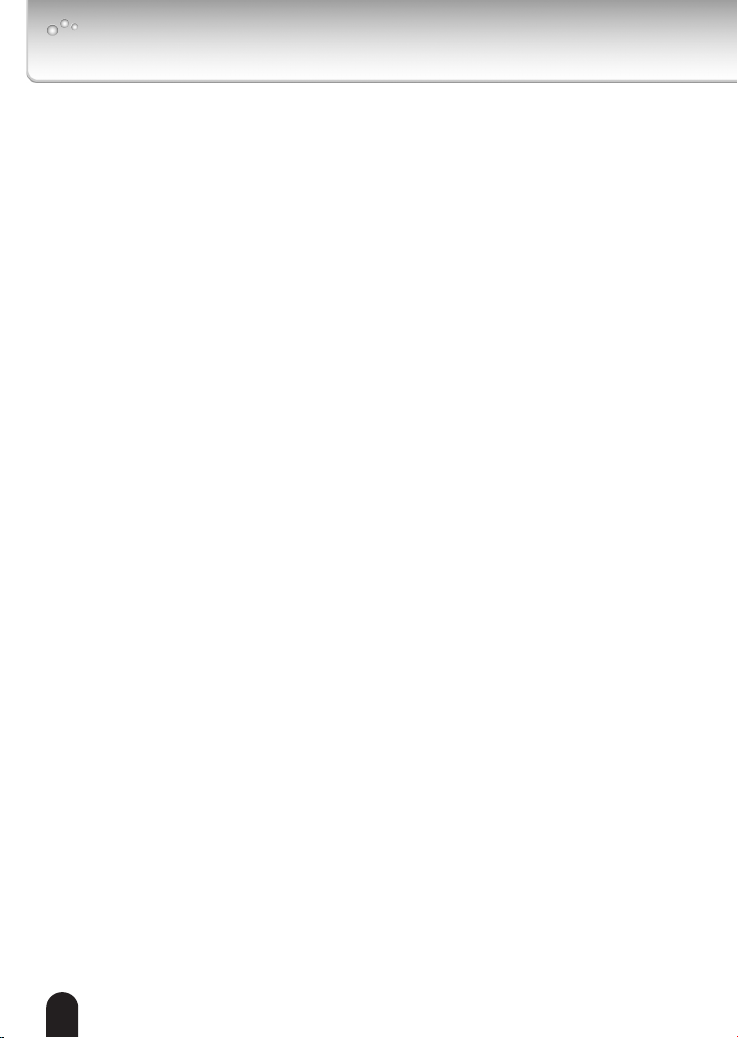
Introduction
FCC (USA)-INFORMATION
NOTE: This equipment has been tested and found to comply with the limits for
a Class B digital device, pursuant to Part 15 of the FCC Rules. These limits
are designed to provide reasonable protection against harmful interference in
a residential installation. This equipment generates, uses and can radiate radio
frequency energy and, if not installed and used in accordance with the instructions,
may cause harmful interference to radio communications. However, there is
no guarantee that interference will not occur in a particular installation. If this
equipment does cause harmful interference to radio or television reception, which
can be determined by turning the equipment off and on, the user is encouraged to
try to correct the interference by one or more of the following measures:
Reorient or relocate the receiving antenna.
l
Increase the separation between the equipment and receiver.
l
Connect the equipment into an outlet on a circuit different from that to which the
l
receiver is connected.
Consult the dealer or an experienced radio/TV technician for help.
l
Shielded interface cables must be used in order to comply with emission limits.
USER-INSTALLER CAUTION: Your authority to operate this FCC veried
equipment could be voided if you make changes or modications not expressly
approved by the party.
2
Page 3
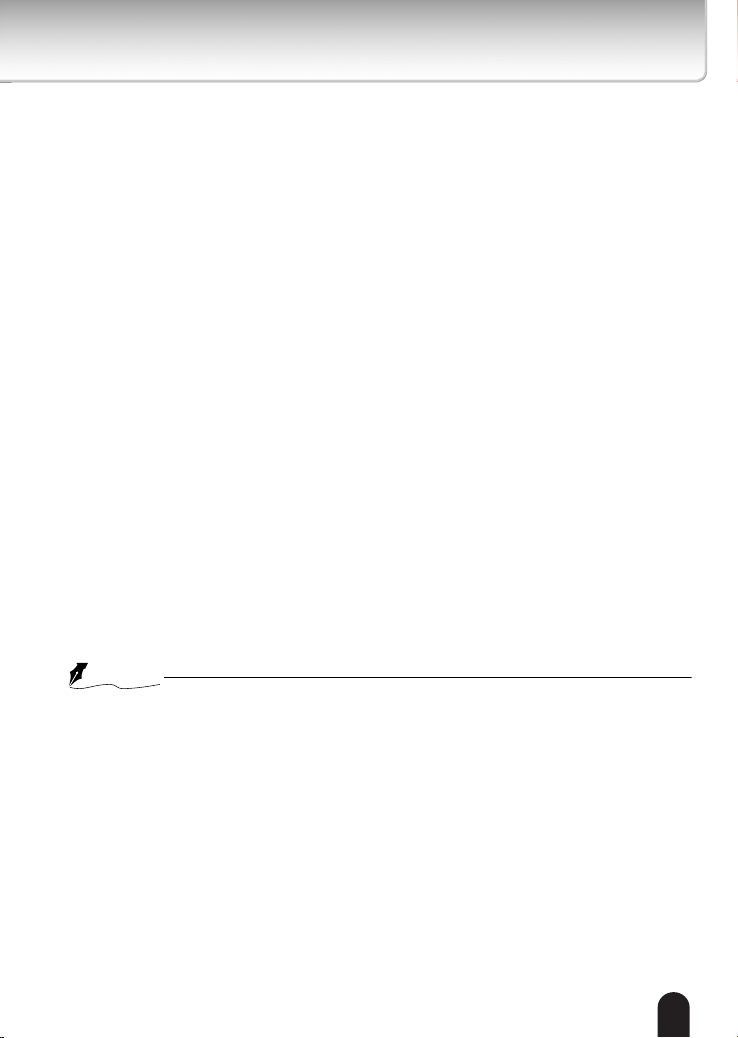
Thank you for purchasing the IK-WB16A/IK-WB16A-W Network Camera. Before
NOTE
you start using the camera, read this quick start guide carefully to ensure
correct usage. Once you have nished reading this quick start guide, keep it in a
convenient place for future reference.
The design, specications, software, and quick start guide contents are subject to
change without prior notice.
Terms and Trademarks
The term "OS" is used in this manual to indicate operating systems compatible
l
with this product.
-- Windows® XP: Microsoft® Windows® XP operating system
-- Windows Vista®: Microsoft® Windows Vista® Business operating system
-- Windows 7®: Microsoft® Windows 7® Professional operating system
The formal name of Windows® is Microsoft® Windows® Operating System.
l
Microsoft®, Windows® and Windows Vista® are trademarks or registered
l
trademarks of Microsoft® Corporation in the United States and other countries.
Adobe is a registered trademark and Adobe Reader is a trademark of Adobe
l
Systems Incorporated.
Other product names appearing in this quick start guide may be trademarks or
l
registered trademarks of their respective holders.
The performance of the network camera may vary depending on the network
l
environment.
3
Page 4
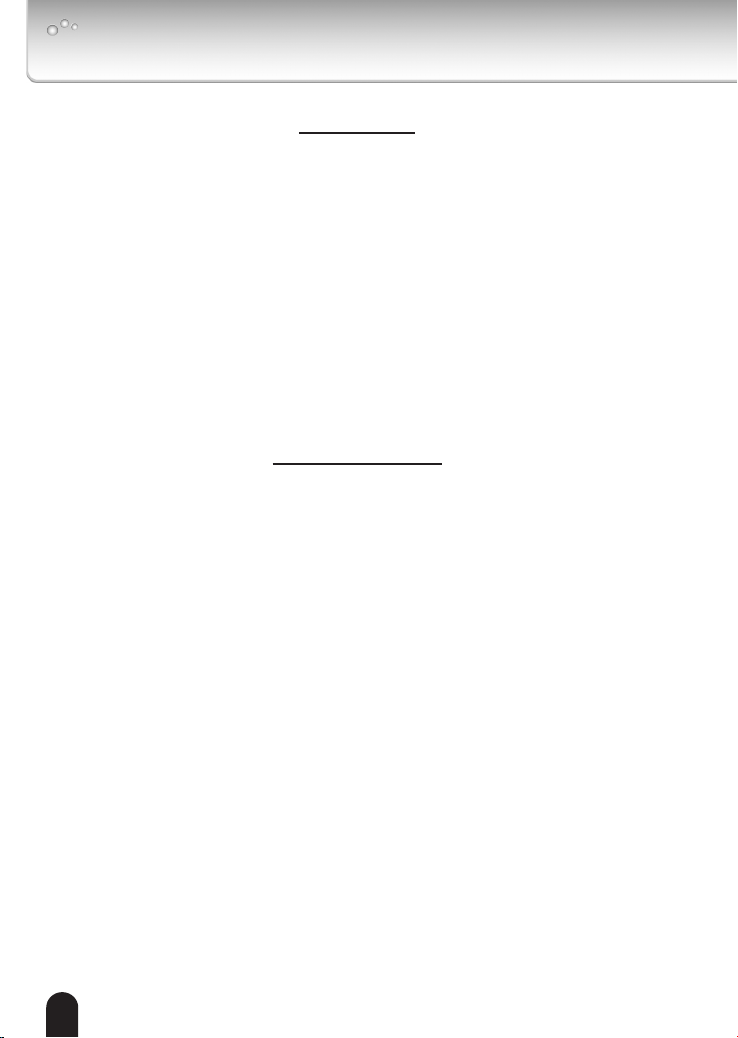
Table of Contents
Introduction
Introduction ....................................................................................................... 2
Terms and Trademarks ..............................................................................................3
Table of Contents.............................................................................................. 4
IMPORTANT SAFEGUARDS ........................................................................... 5
NOTES ON USE AND INSTALLATION .......................................................... 10
Setting the Network Camera Environment ..................................................... 12
Items needed for network camera monitoring .........................................................12
Quick Start Guide
Contents ......................................................................................................... 13
Physical Description ....................................................................................... 14
Hardware Installation ...................................................................................... 15
Network Deployment ...................................................................................... 18
General Connection (without PoE) ...........................................................................18
Power over Ethernet (PoE) (IK-WB16A only) ...........................................................19
Assigning IP Address ...................................................................................... 20
Retrieving Images........................................................................................... 21
Congure the Wireless Connection (IK-WB16A-W only)................................ 22
4
Page 5
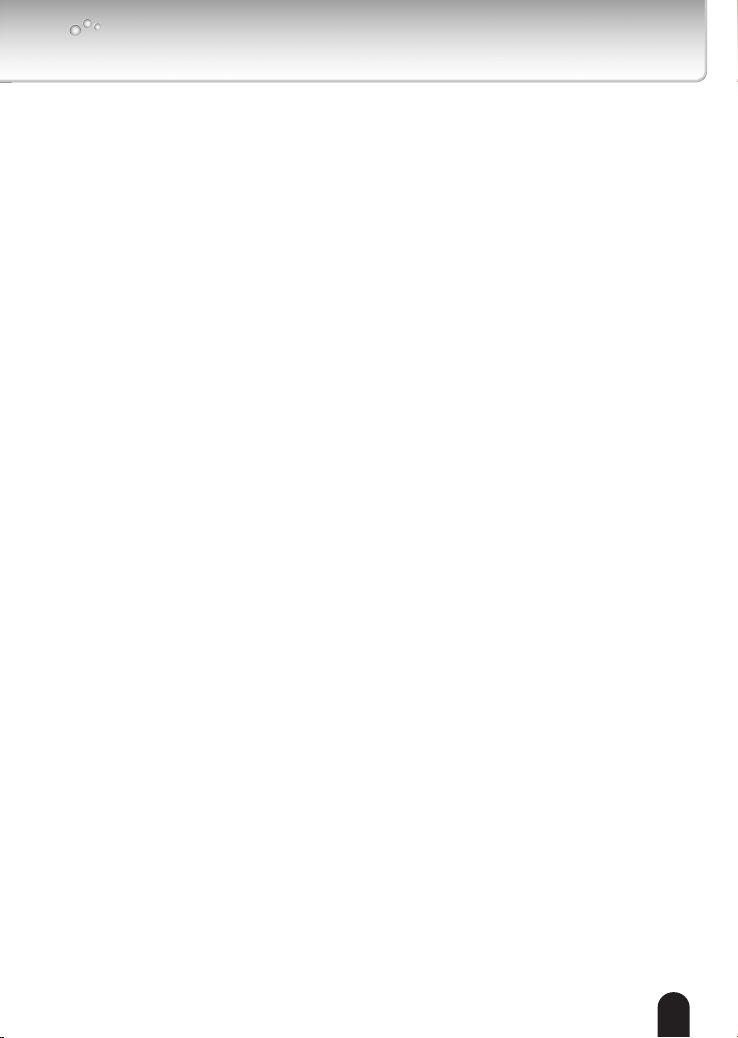
IMPORTANT SAFEGUARDS
1. Read Instructions
Read all the safety and operating instructions before operating the product.
2. Retain Instructions
Retain the safety instructions and user's manual for future reference.
3. Warnings
Comply with all warnings on the product and in the user's manual.
4. Follow Instructions
Follow all operating and use instructions.
5. Cleaning
Disconnect this video product from the power supply before cleaning.
6. Attachments
Do not use attachments not recommended by the video product manufacturer
as they may pose safety risks.
7. Water and Moisture
Do not use this video product near water. Some examples are: near a bath tub,
wash bowl, kitchen sink, or laundry tub, in a wet basement, or near a swimming
pool.
8. Accessories
Do not place this video product on an unstable cart, stand, tripod, bracket
or table. The video product may fall, causing serious injury to a person, or
serious damage to the product. Use only with stand, tripod,bracket,or table
recommended by the manufacturer, or sold with the video product. Any
mounting of the product should follow the manufacturer's instructions, and
should use a mounting accessory recommended by the manufacturer.
9. Ventilation
This video product should never be placed near or over a radiator or heat
register. If this product is placed in a built in installation verify that there is proper
ventilation so that the camera temperature operates within the recommended
temperature range.
5
Page 6
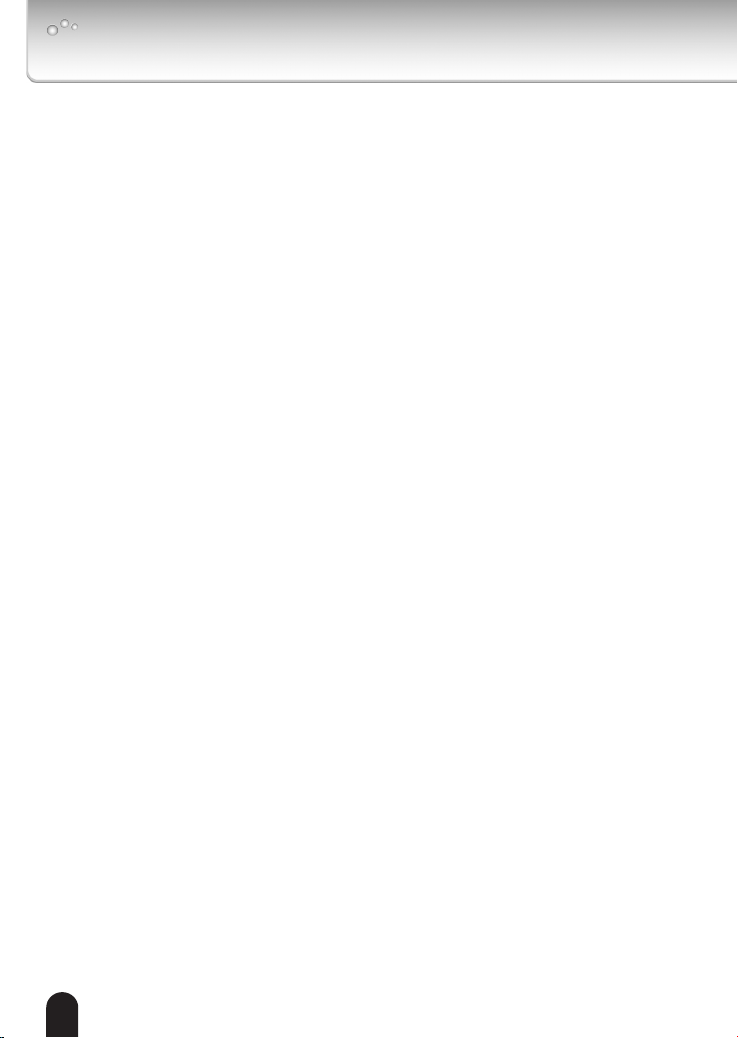
IMPORTANT SAFEGUARDS (Cont.)
10. Power Sources
This video product should be operated only from the type of power source
indicated on the information label. If you are not sure of the type of power
supply at your location, consult your product dealer.
11. Power-Cord Protection
Power cords should be routed so that they are not likely to be walked on or
pinched by items placed upon or against them. Pay particular attention to cords
at plugs, screws and the point where they exit the product.
12. Installation
Install this video product on a secure part of the ceiling or wall. If installed on an
unsecured location, the camera could fall causing injury and damage.
13. Lightning
For additional protection on this video product during a lightning storm, or when
it is left unattended and unused for long periods of time, unplug it from the wall
outlet and disconnect the power supply and cable system. This will prevent
damage to the video product due to lightning and power-line surges. If lightning
occurs, do not touch the unit or any connected cables in order to avoid electric
shock.
14. Overloading
Do not overload the power supply or extension cords as this can result in a risk
of re or electric shock.
15. Object and Liquid Entry
Never push objects of any kind into this video product through openings as they
may touch dangerous electrical points or short-out parts that could result in a
re or electrical shock. Never spill liquid of any kind on the video product.
16. Servicing
Do not attempt to service this video product yourself as opening or removing
covers may expose you to dangerous electrical or other hazards. Refer all
servicing to quali ed service personnel.
6
Page 7

17. Damage Requiring Service
Disconnect this video product from the power supply and refer servicing to
qualied service personnel under the following conditions.
a. When the power-supply cord or plug is damaged.
b. If liquid has been spilled, or objects have fallen into the video product.
c. If the video product has been submerged in water.
d. If the video product does not operate normally by following the operating
instructions in the user's manual. Adjust only those controls that are covered
by the user's manual as an improper adjustment of other controls may result
in damage and will often require extensive work by a quali ed technician to
restore the video product to its normal operation.
e. If the video product has been dropped or the cabinet has been damaged.
f. When the video product exhibiting a distinct change in performance which
indicates a need for service.
18. Replacement Parts
When replacing parts be sure the service technician uses parts specied
by the manufacturer or have the same characteristics as the original part.
Unauthorized substitutions may result in re, electric shock or other hazards.
19. Safety Check
Upon completion of any service or repairs to this video product, ask the service
technician to perform safety checks to determine that the video product is in
proper operating condition.
20. When using a wireless LAN function (IK-WB16A-W):
• Do not use near people with heart pacemakers.
• Do not use near electronic medical equipment, or in hospitals or other
medical institutions.
• Do not use inside aircraft or in places where the wireless LAN function
could interfere with electromagnetic signals.
The electromagnetic interference could cause a malfunction, resulting in an
accident.
7
Page 8

21. If the use of a wireless LAN function interferes with another device’s
electromagnetic signals, cease use immediately. (IK-WB16A-W)
The electromagnetic interference could cause a malfunction, resulting in an
accident.
8
Page 9

IMPORTANT SAFEGUARDS (Cont.)
CAUTION TO REDUCE THE RISK OF ELECTRIC SHOCK.
DO NOT REMOVE COVER. NO USER SERVICEABLE PARTS INSIDE. REFER
SERVICING TO QUALIFIED SERVICE PERSONNEL.
The lightning ash with arrowhead symbol, within an equilateral
triangle, is intended to alert the user to the presence of uninsulated
"dangerous voltage" within the product's enclosure that may be of
sufcient magnitude to constitute a risk of electric shock to persons.
The exclamation point within an equilateral triangle is intended to alert
the user to the presence of important operating and maintenance
(servicing) instructions in the literature accompanying the appliance.
WARNING:
TO REDUCE THE RISK OF FIRE OR
ELECTRIC SHOCK, DO NOT EXPOSE THIS
APPLIANCE TO RAIN OR MOISTURE.
FIELD INSTALLATION MARKING:
WORDED: “THIS INSTALLATION SHOULD BE MADE BY A QUALIFIED SERVICE
PERSON AND SHOULD CONFORM TO ALL LOCAL CODES.”
9
Page 10

NOTES ON USE AND INSTALLATION
Do not aim the camera at the sun
l
Never aim the camera at the sun even with the camera power off.
Do not shoot intense light
l
Intense light such as a spotlight may cause a bloom or smear. A vertical stripe
may appear on the screen. However, this is not a malfunction.
Treat the camera with care
l
Dropping or subjecting the camera to intense vibration may cause it to
malfunction.
Avoid Volatile Liquid
l
Do not use volatile liquids, such as an insect spray, near the unit. Do not leave
rubber or plastic products touching the unit for a long time. They will leave
marks on the nish. Do not use a chemically saturated cloth.
Never touch internal parts
l
Do not touch the internal parts of the camera other than the parts specied.
Keep the camera installation away from video noise
l
If cables are wired near electric lighting wires or a TV set, noise may appear in
images. In this event relocate cables or reinstall equipment.
Check the ambient temperature and humidity
l
Avoid using the camera where the temperature is hotter or colder than the
specied operating range. Doing so could affect the internal parts or cause the
image quality to deteriorate. Special care is required to use the camera at high
temperature and humidity.
Should you notice any trouble
l
If any trouble occurs while you are using the camera, turn off the power and
contact your dealer. If you continue to use the camera when there is something
wrong with it, the trouble may get worse and an unpredictable problem may
occur.
10
Page 11

Caution when using the wireless LAN functions (IK-WB16A-W)
l
The Wireless LAN in this unit uses the 2.4 GHz waveband. If there is a similar
wireless LAN in the area, or a wireless device using the 2.4 GHz waveband,
or a microwave oven, the communication efciency of this apparatus will be
reduced, and may become unusable, but it is not a fault. If this happens, check
an area away from the current location that will not cause radio interference to
medical, industrial and public equipment, and change to it, or stop using the
unit.
11
Page 12

Setting the Network Camera Environment
Items needed for network camera monitoring
Administrator's personal computer
l
The personal computer that allows setting, operating, monitoring and other
functions with the network camera is called the "administrator's personal
computer" in this guide.
* The personal computer for viewing monitored images is called the "user's
personal computer" in this quick start guide. The network camera can be
viewed by more than one personal computer at the same time.
Recommended personal computer system requirements:
l
-- Windows® XP, Vista Business, or Windows 7 professional.
-- Internet Explorer Ver 8.0
-- CPU: Minimum of 2GHz CPU
-- Memory: 1GB RAM and 512MB Graphics Adapter
Connection equipment such as Ethernet cables, and switch or router.
l
-- The LAN cable type differs depending on the connection method.
Camera search application "Installation Wizard"
l
-- Install this application from the CD-ROM supplied as an accessory (Double-click
"Setup.exe" in the CD-ROM and install the application by following the onscreen
instructions.)
-- This application is the tool to discover the IP address of a camera. Using this
application, the IP address of a camera can be easily determined.
12
Page 13

IK-WB16A
Contents
NETWORK CAMERA
Model: IK-WB16A / IK-WB16A-W
Quick Start Guide and Important Safeguards
This guide describes the hardware installation.
Refer to the user's manual (PDF file) contained in the CD-ROM for settings, operations
and other information.
The application Adobe Reader is needed to view PDF files. If you do not have this
application, download it from the Adobe Systems Incorporated website.
For information on our latest products and peripheral devices, refer to the following
Website:
http://www.toshibasecurity.com
If the URL changes, refer to the Toshiba website (http://www.toshiba.com/tai/products/
prod_biz.jsp).
IK-WB16A IK-WB16A-W
Drill holeDrill hole
Alignment Sticker
Drill hole
(
Drill h ole
)
IK-WB16A / IK-WB16A-W
IK-WB16A/IK-WB16A-W
l
Back Cover
Antenna (IK-WB16A-W only)
l
Screws / LAN cable and RJ45
l
Female/Female Coupler
AC Adapter
l
Cord length: 72 inches (1828 mm)
Ceiling Mount Brackets / Alignment
l
sticker
A
Quick Start Guide and Important
l
B
Safeguards
Warranty Card
l
CD-ROM
l
Content:
User's Manual
Quick Installation Guide
Installation Wizard
13
Page 14

4 3 2 1
WPS/RESET
microSD
Physical Description
Front Panel
l
Status LED
Lens
Back Panel
l
Built-in Microphone
General I/O Terminal Block
WPS/Reset Button
14
Audio Out
Microphone In
Ethernet 10/100 RJ45 Socket
Cable Clip
MicroSD/SDHC Card Slot
Power Cord Socket
Antenna
(IK-WB16A-W only)
Page 15

Hardware Installation
231
A
B
456
7
Drill hole
Drill hole
Alignment Sticker
Drill hole
(
Drill hole
)
IK-WB16A / IK-WB16A-W
Ceiling mount with supplied bracket
l
1. Attach ceiling mount bracket A to the Network Camera and secure it with two small
screws.
2. Attach the supplied alignment sticker to the ceiling. Drill a hole in the ceiling to feed
the cables. And drill three pilot holes into the ceiling; then hammer the plastic anchors
into the holes.
3. Fasten ceiling mount bracket B to the ceiling with three screws. And connect the
cables to the camera.
4. Slide the Network Camera into ceiling mount bracket B.
5. Secure ceiling mount bracket A and B with a small screw.
6. Attach the back cover and fasten with two screws.
7. Adjust the antenna to the appropriate position.(IK-WB16A-W only).
15
Page 16

NOTE
When RJ45 plug is large and the back cover is not attached to the camera, use an
l
attached LAN cable and RJ45 female/female coupler.
When Microphone plug and Audio out plug are large and the back cover is not
l
attached to the camera, use a right angle mini-plug cable. (Right angle plug is not
included.)
When you do not lead the cable to the backside hole of the camera, cut out the knock
l
out of the back cover.
The position of an antenna may change by vibration after installation. In this case,
l
readjust to the appropriate position.
16
Page 17

Wall Mount with JK-WM16 (JK-WM16 is not included.)
2
3
5
6
1
l
1. Drill a hole in the wall to feed the cables.
2. Drill four pilot holes into the wall; hammer the plastic anchors into the holes.
3. Fasten JK-WM16 to the wall with four screws.
4. Lead the cables through the hole, and connect the cable to the camera. Attach the
back cover and fasten with two screws.
5. Secure Network Camera with two screws.
6. Adjust the antenna to the appropriate position. (IK-WB16A-W only)
17
Page 18

4 3 2 1
WPS/RESET
microSD
POWER
COLLISION
LINK
RECEIV E
PARTITIO N
1
2
3
4
5
Network Deployment
NOTE
General Connection (without PoE)
1. If you have external devices such as sensors and alarms, make the connections
from general I/O terminal block.
2. Use Category 5 or equivalent Cable to connect the Network Camera to a
network switch.
Use Category 5 or equivalent Crossover Cable when Network Camera is directly
connected to a PC.
3. Connect the supplied AC adapter.
Connect the AC adapter jack to the Network Camera before plugging in to the
power socket. This will reduce the risk of accidental electric shock.
1
3
1: 12V DC Output
2: Digital Output
3: Digital Input
4: Ground
2
Ethernet switch
(not supplied)
When installing in high locations, take caution to secure the camera from falling and
l
causing possible injury.
Use the Cable Clip to prevent unplugging of power cord or other cable. (Tie
l
is not included.)
18
Page 19

4 3 2 1
WPS/RESET
microSD
POWE R
COLLISION
LINK
RECEI VE
PARTITI ON
1
2
3
4
5
4 3 2 1
WPS/RESET
microSD
POWE R
COLLISION
LINK
RECEI VE
PARTITI O N
1
2
3
4
5
Power over Ethernet (PoE) (IK-WB16A only)
l
When using a PoE switch
The Network Camera is PoE-compliant, allowing transmission of power and data
to both run in a single Ethernet cable. See the following illustration to connect the
Network Camera to a PoE switch via Ethernet cable.
For this connection method, the
AC adapter is not used.
PoE switch
(not supplied)
l
When using a non-PoE switch
Use a PoE power injector to connect between the Network Camera and a non-PoE
switch.
For this connection method, the
AC adapter is not used.
PoE power injector
(not supplied)
Non-PoE switch
(not supplied)
19
Page 20

DC INPUT:12V 0.8A
This device complies with Part 15 of the FCC Rules. Operation is
subject to the following two conditions: (1) this device may not cause
harmful interference, and (2) this device must accept any interference
received, including interference that may cause undesired operation.
MODEL No. IK-WB16A
S/N:
MAC:
0002D1714270
B1010XXXX
0002D1714270
00-02-D1-71-42-70 169.254.0.99 IK-WB16A
Installation
Wizard
Assigning IP Address
NOTE
1. Install the "Installation Wizard" under the Software Utility directory from the CD-
ROM.
2. The program will analyze your network environment. After your network is
analyzed, please click on the "Next" button to continue the program.
3. The program searches for other Network Cameras on the same network.
4. After searching, the main installer window will pop up. Click on the MAC that
matches the one labeled on the side of the camera lens to connect to the
Network Camera.
If "Installation Wizard" does not perform normally or the camera can not be found
l
during the search even though the camera and a PC are connected correctly, please
switch off the wireless LAN of a PC.
Installation Wizard can search the location of the Network Camera even though
l
DHCP is not used on the network. Reassign the static IP address because IP address
of the Network Camera has been set 169.254.*.* by default.
20
Page 21

2010/09/01 10:33:11
Retrieving Images
1. Access to the Network Camera from the network.
2. Retrieve live video through Internet Explorer®.
For more information on camera conguration, please refer to user's
manual on the CD-ROM.
21
Page 22

Congure the Wireless Connection
0100c5
POWER
COLLISION
LINK
RECEIVE
PARTITION
1
2
3
4
5
ADSL/Cable/Switch
AP
4 3 2 1
WPS/RESET
microSD
NOTE
(IK-WB16A-W only)
1. Check the SSID and wireless security currently set on your wireless access point (AP).
2. Go to IK-WB16A-W's Conguration > Wireless.
3. Set the SSID and wireless security consistent with the setting on your AP.
4. Select the Wireless mode as "Infrastructure".
5. Click Save. The Network Camera will reboot.
6. Wait for the live image to refresh in your browser. Then, unplug the power cable and
Ethernet cable from the Network Camera.
7. Replug the power cable to the camera. The Network Camera now operates in
wireless mode.
1.
SSID, abbreviated from Service Set Identier, is the name assigned to the wireless
network. The IK-WB16A-W's factory SSID setting is set to "default".
2. Select "Ad-Hoc" wireless mode if you want the IK-WB16A-W to communicate without
using an AP or wireless router.
3. Wireless networking has many security issues. It's very important that you dene
effective wireless security policies that guard against unauthorized access to
important resources.
For further setup, please refer to user's manual on the CD-ROM.
22
Page 23

Notes
23
Page 24

TOSHIBA AMERICA INFORMATION SYSTEMS, INC.
Surveillance & IP Video Products
9740 Irvine Boulevard,
Irvine, CA 92618-1697
Phone Number: (877) 855-1349
625012400G
