Page 1

Portégé® R400/R405
Series User’s Guide
If you need assistance:
❖ Toshiba’s Support Web site
pcsupport.toshiba.com
❖ Toshiba Global Support Centre
Calling within the United States (800) 457-7777
Calling from outside the United States (949) 859-4273
For more information, see “If Something Goes Wrong” on
page 169 in this guide.
GMAD00092010
11/06
Page 2
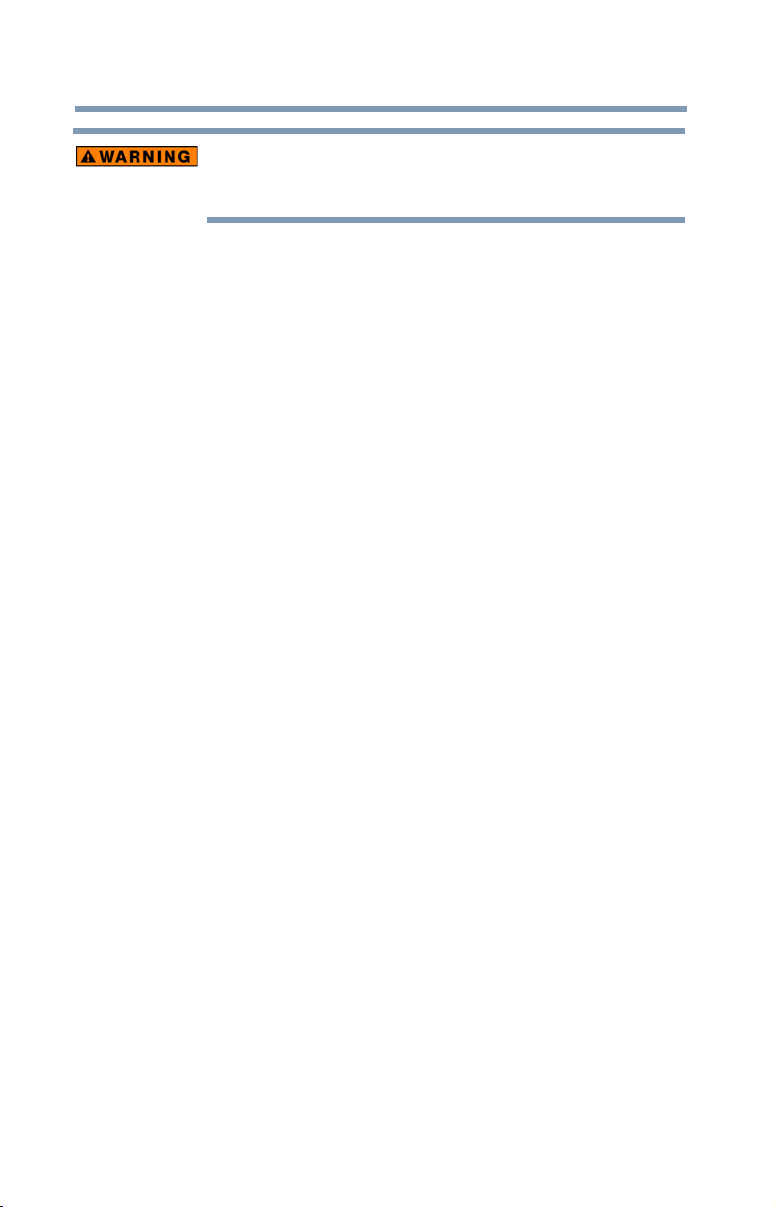
2
Handling the cord on this product will expose you to lead, a
chemical known to the State of California to cause birth defects or
other reproductive harm. Wash hands after handling.
Model: Portégé® R400/R405 Series
Recordable and/or ReWritable Drive(s) and
Associated Software Warranty
The computer system you purchased may include Recordable and/or
ReWritable optical media drive(s) and associated software, among the most
advanced data storage technologies available. As with any new technology,
you must read and follow all set-up and usage instructions in the applicable
user guides and/or manuals enclosed or provided electronically. If you fail
to do so, this product may not function properly and you may lose data or
suffer other damage. TOSHIBA AMERICA INFORMATION SYSTEMS,
INC. (“TOSHIBA”), ITS AFFILIATES AND SUPPLIERS DO NOT
WARRANT THAT OPERATION OF THE PRODUCT WILL BE
UNINTERRUPTED OR ERROR FREE. YOU AGREE THAT TOSHIBA,
ITS AFFILIATES AND SUPPLIERS SHALL HAVE NO
RESPONSIBILITY FOR DAMAGE TO OR LOSS OF ANY BUSINESS,
PROFITS, PROGRAMS, DATA, NETWORK SYSTEMS OR
REMOVABLE STORAGE MEDIA ARISING OUT OF OR RESULTING
FROM THE USE OF THE PRODUCT, EVEN IF ADVISED OF THE
POSSIBILITY THEREOF.
Protection of Stored Data
For your important data, please make periodic back-up copies of all the data
stored on the hard disk or other storage devices as a precaution against possible
failures, alteration, or loss of the data. IF YOUR DATA IS ALTERED OR
LOST DUE TO ANY TROUBLE, FAILURE OR MALFUNCTION OF
THE HARD DISK DRIVE OR OTHER STORAGE DEVICES AND THE
DATA CANNOT BE RECOVERED, TOSHIBA SHALL NOT BE
LIABLE FOR ANY DAMAGE OR LOSS OF DATA, OR ANY OTHER
DAMAGE RESULTING THEREFROM. WHEN COPYING OR
TRANSFERRING YOUR DATA, PLEASE BE SURE TO CONFIRM
WHETHER THE DATA HAS BEEN SUCCESSFULLY COPIED OR
TRANSFERRED. TOSHIBA DISCLAIMS ANY LIABILITY FOR THE
FAILURE TO COPY OR TRANSFER THE DATA CORRECTLY.
Page 3
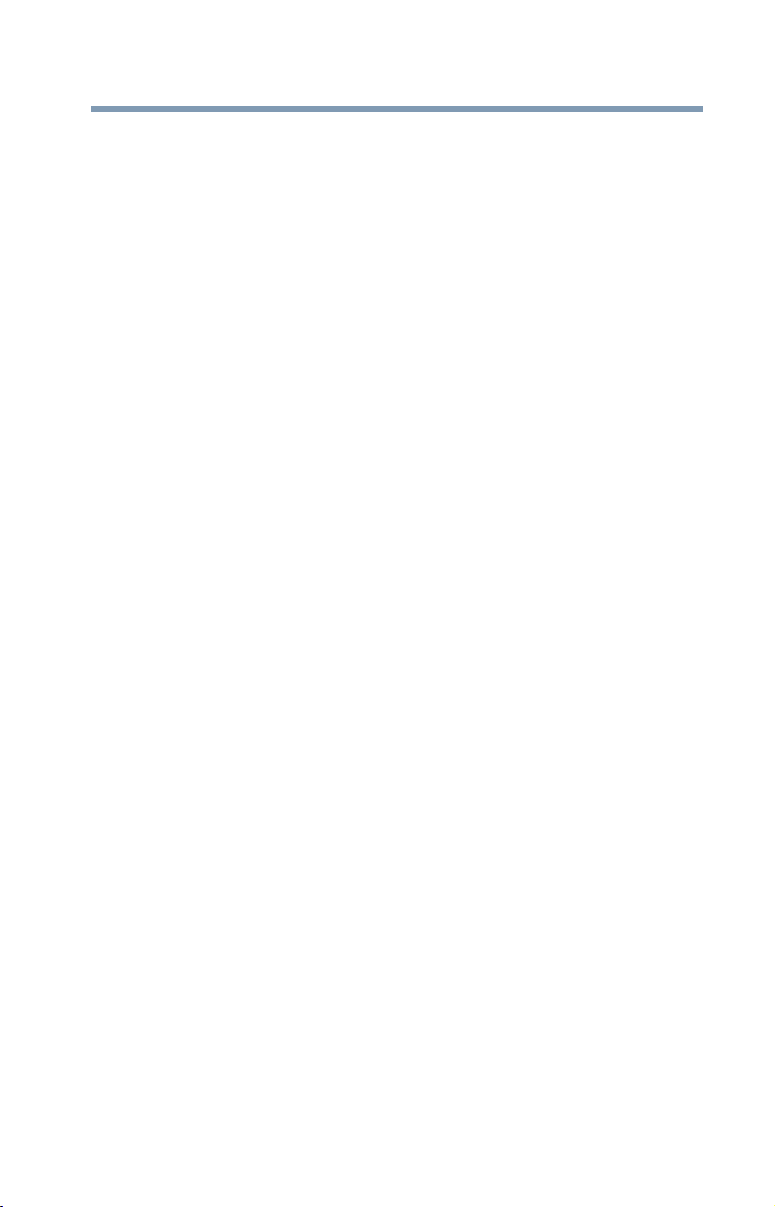
Critical Applications
The computer you have purchased is not designed for any “critical applications.”
“Critical applications” means life support systems, medical applications,
connections to implanted medical devices, commercial transportation, nuclear
facilities or systems or any other applications where product failure could lead to
injury to persons or loss of life or catastrophic property damage.
ACCORDINGLY, TOSHIBA, ITS AFFILIATES AND SUPPLIERS
DISCLAIM ANY AND ALL LIABILITY ARISING OUT OF THE USE
OF THE COMPUTER PRODUCTS IN ANY CRITICAL
APPLICATIONS. IF YOU USE THE COMPUTER PRODUCTS IN A
CRITICAL APPLICATION, YOU, AND NOT TOSHIBA, ASSUME
FULL RESPONSIBILITY FOR SUCH USE.
FCC Notice “Declaration of Conformity Information”
This equipment has been tested and found to comply with the limits for a Class B
digital device, pursuant to Part 15 of the FCC rules. These limits are designed to
provide reasonable protection against harmful interference in a residential
installation.
This equipment generates, uses and can radiate radio frequency energy and, if not
installed and used in accordance with the instructions, it may cause harmful
interference to radio communications. However, there is no guarantee that
interference will not occur in a particular installation. If this equipment does
cause harmful interference to radio or television reception, which can be
determined by turning the equipment off and on, the user is encouraged to try to
correct the interference by one or more of the following measures:
❖ Reorient or relocate the receiving antenna.
❖ Increase the separation between the equipment and receiver.
❖ Connect the equipment to an outlet on a circuit different from that to which
the receiver is connected.
❖ Consult the dealer or an experienced radio/TV technician for help.
3
TOSHIBA is not responsible for any radio or television interference
caused by unauthorized modification of the devices included with
this equipment, or the substitution or attachment of connecting
cables and equipment other than specified by TOSHIBA.
The correction of interference caused by such unauthorized
modification, substitution or attachment will be the responsibility
of the user.
The transmission antenna used for the Wireless WAN (EVDO)
adapter in this notebook computer is located at the higher-right
portions of the display panel.
Page 4
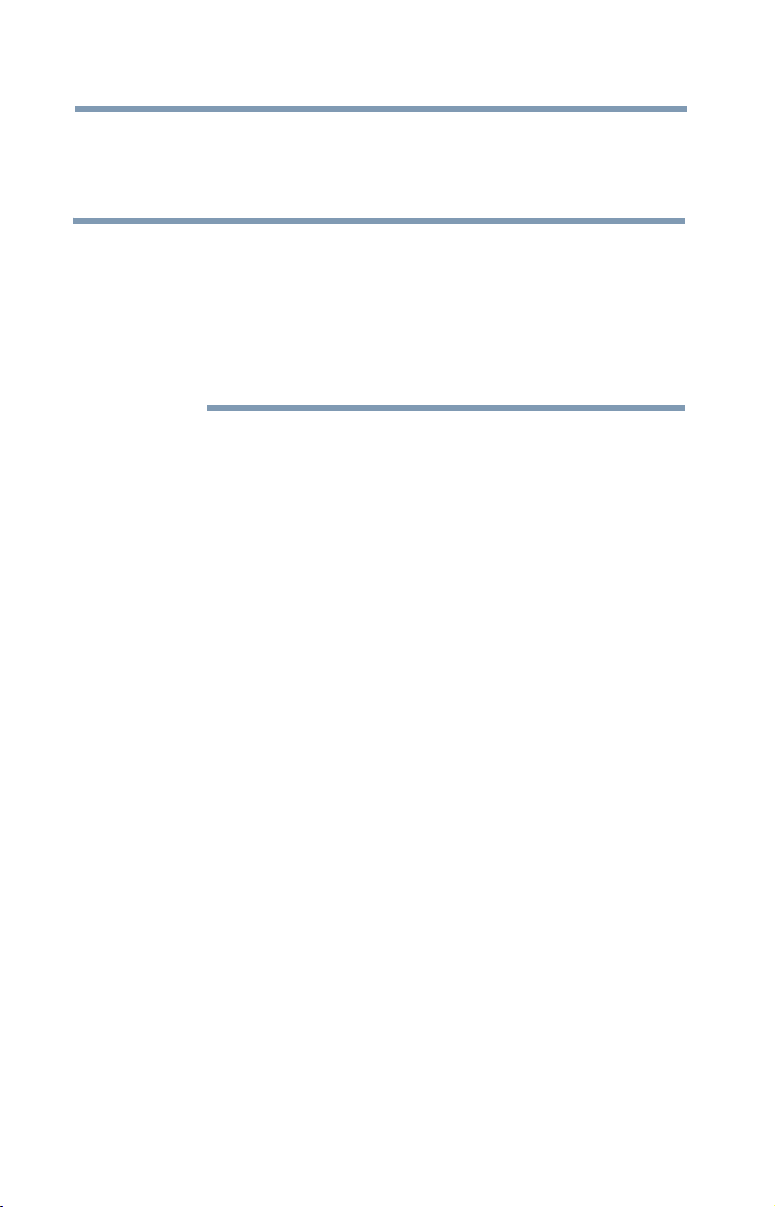
4
NOTE
The total radiated energy from all the antennas connected to the
Wireless WAN adapter, the
Bluetooth
®
module, and the Wireless
LAN cards conforms to the FCC limit of the SAR (radio frequency
exposure) requirement regarding 47 CFR Part 2 section 1093.
Only Peripherals complying with the FCC Class B limits may be attached to this
equipment. Operation with noncompliant peripherals or peripherals not
recommended by Toshiba is likely to result in interference to radio and TV reception.
Shielded cables must be used between the external devices and the computer's
parallel port, monitor port, USB port, PS/2 port
(Port availability depends on model selected). Changes or modifications made to
this equipment not expressly approved by Toshiba or parties authorized by Toshiba
could void the user's authority to operate the equipment.
This device complies with Part 15 of the FCC Rules. Operation is subject to the
following two conditions:
®
, i.LINK® port and microphone jack
❖ This device may not cause harmful interference.
❖ This device must accept any interference received, including interference
that may cause undesired operation.
Contact either:
❖ Toshiba’s Support Web site at pcsupport.toshiba.com.
❖ Or call the Toshiba Global Support Centre:
Within the United States at (800) 457-7777
Outside the United States at (949) 859-4273
Industry Canada Requirement
This Class B digital apparatus complies with Canadian ICES-003.
Cet appareil numérique de la classe B est conformé à la norme NMB-003 du
Canada.
FCC requirements
The following information is pursuant to FCC CFR 47, Part 68 and refers to
internal modems.
This equipment complies with Part 68 of the FCC rules. On the bottom of this
equipment is a label that contains, among other information, the FCC registration
number and ringer equivalence number (REN) for this equipment. If requested,
the information must be provided to the telephone company.
The modem connects to the telephone line by means of a standard jack called the
USOC RJ11C.
Page 5
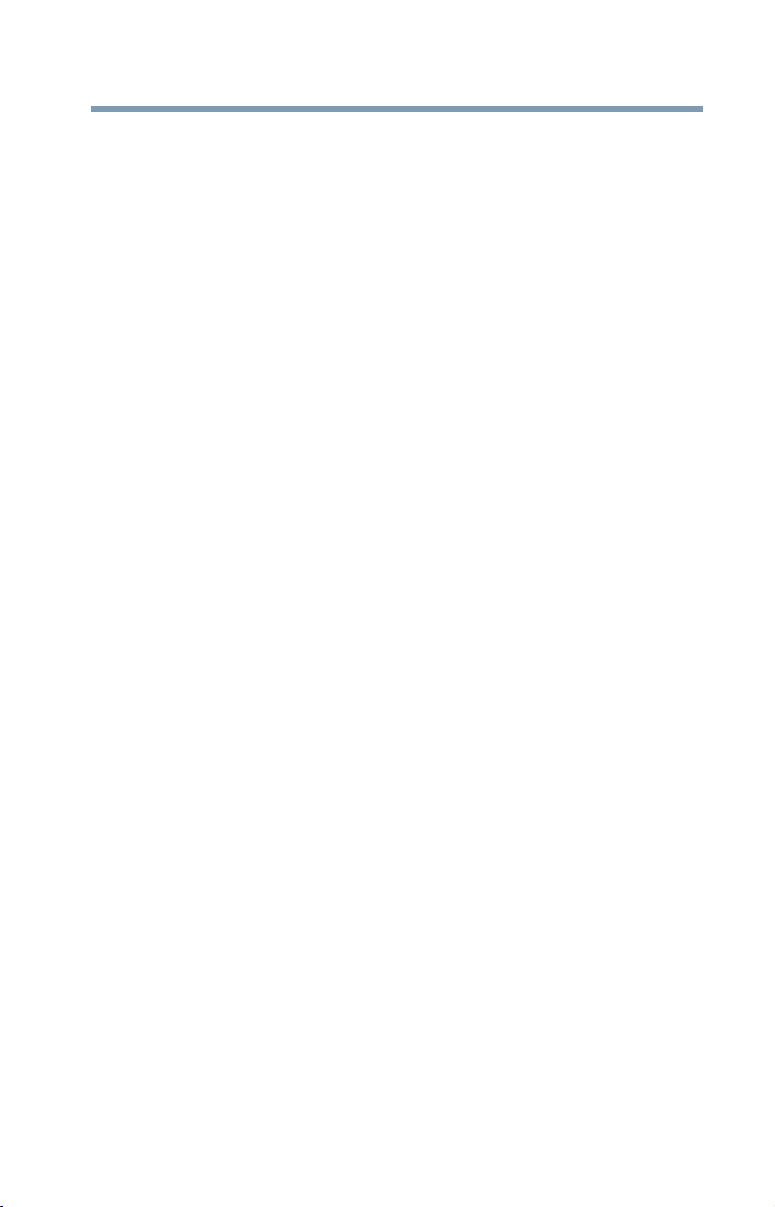
A plug and jack used to connect this equipment to the premises wiring and
telephone network must comply with the applicable FCC part 68 rules and
requirements adopted by the ACTA. It is designed to be connected to a
compatible modular jack that is also compliant.
The REN is used to determine the number of devices that may be connected to a
telephone line. Excessive RENs on a telephone line may result in the devices not
ringing in response to an incoming call. In most but not all areas, the sum of
RENs should not exceed five (5.0). To be certain of the number of devices that
may be connected to a line, as determined by the total RENs, contact the local
telephone company. For products approved after July 23, 2001, the REN for this
product is part of the product identifier that has the format
US:AAAEQ##TXXXX. The digits represented by the ## are the REN without a
decimal point (e.g., 03 is a REN of 0.3). For earlier products, the REN is
separately shown on the label.
Connection to party line service is subject to state tariffs. Contact the state public
utility commission, public service commission or corporation commission for
information.
Telephone Company Procedures
The goal of the telephone company is to provide you with the best service it can.
In order to do this, it may occasionally be necessary for them to make changes in
their equipment, operations or procedures. If these changes might affect your
service or the operation of your equipment, the telephone company will give you
notice, in writing, to allow you to make any changes necessary to maintain
uninterrupted service.
5
If Problems Arise
If this equipment causes harm to the telephone network, the telephone company
will notify you in advance that temporary discontinuance of service may be
required. But if advanced notice is not practical, the telephone company will
notify the customer as soon as possible. Also, you will be advised of your right to
file a complaint with the FCC if you believe it is necessary.
If trouble is experienced with this equipment, for repair or limited warranty
information, please contact Toshiba Corporation, Toshiba America Information
Systems, Inc. or an authorized representative of Toshiba, or the Toshiba Support
Centre within the United States at (800) 457-7777 or Outside the United States at
(949) 859-4273. If the equipment is causing harm to the telephone network, the
telephone company may request that you disconnect the equipment until the
problem is resolved.
Disconnection
If you should ever decide to permanently disconnect your modem from its
present line, please call the telephone company and let them know of this change.
Page 6
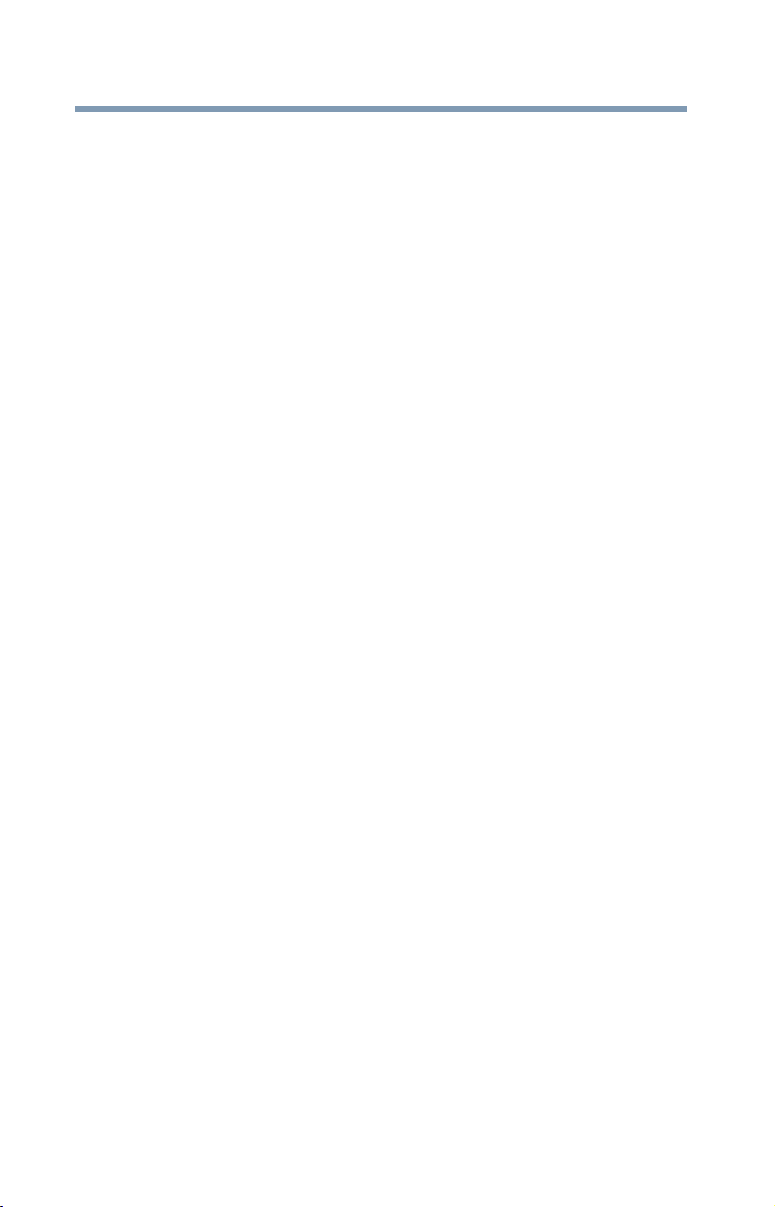
6
Fax Branding
The Telephone Consumer Protection Act of 1991 makes it unlawful for any
person to use a computer or other electronic device, including Fax machines, to
send any message unless such message clearly contains in a margin at the top or
bottom of each transmitted page or on the first page of the transmission, the date
and time it is sent and an identification of the business or other entity, or other
individual sending the message and the telephone number of the sending
machine or such business, other entity, or individual. (The telephone number
provided may not be a 900 number or any other number for which charges
exceed local or long-distance transmission charges.)
In order to program this information into your fax transmission, refer to the fax
software instructions installed on this computer.
Alarm Equipment
If your home has specially wired alarm equipment connected to the telephone
line, ensure the installation of this equipment does not disable your alarm
equipment. If you have questions about what will disable alarm equipment,
consult your telephone company or a qualified installer.
Instructions for IC CS-03 Certified Equipment
1 NOTICE: The Industry Canada label identifies certified equipment.
This certification means that the equipment meets certain
telecommunications network protective, operational and safety
requirements as prescribed in the appropriate Terminal Equipment
Technical Requirements document(s). The Department does not
guarantee the equipment will operate to the user’s satisfaction.
Before installing this equipment, users should ensure that it is permissible to
be connected to the facilities of the local telecommunications company. The
equipment must also be installed using an acceptable method of connection.
The customer should be aware that compliance with the above conditions
may not prevent degradation of service in some situations.
Repairs to certified equipment should be coordinated by a representative
designated by the supplier. Any repairs or alterations made by the user to
this equipment, or equipment malfunctions, may give the
telecommunications company cause to request the user to disconnect the
equipment.
Users should ensure for their own protection that the electrical ground
connections of the power utility, telephone lines and internal metallic water
pipe system, if present, are connected together. This precaution may be
particularly important in rural areas.
Caution: Users should not attempt to make such connections themselves,
but should contact the appropriate electric inspection authority, or
electrician, as appropriate.
Page 7
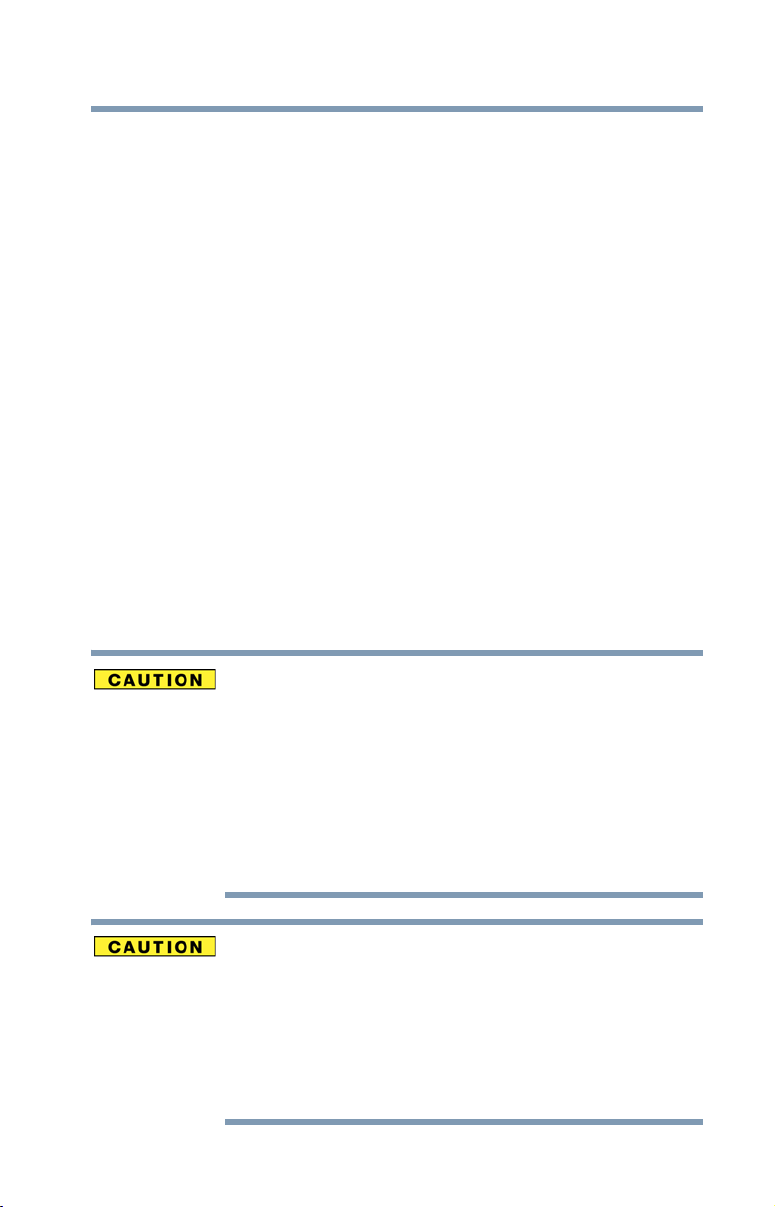
2 The user manual of analog equipment must contain the equipment’s
Ringer Equivalence Number (REN) and an explanation notice similar
to the following:
The Ringer Equivalence Number (REN) of this device can be found on the
label affixed to your computer.
NOTICE: The Ringer Equivalence Number (REN) assigned to each
terminal device provides an indication of the maximum number of
terminals allowed to be connected to a telephone interface. The termination
on an interface may consist of any combination of devices subject only to
the requirement that the sum of the Ringer Equivalence Numbers of all the
devices does not exceed 5.
3 The standard connecting arrangement (telephone jack type) for this
equipment is jack type(s): USOC RJ11C.
Wireless Interoperability
The TOSHIBA Wireless LAN Mini PCI Card products are designed to be
interoperable with any wireless LAN product that is based on Direct Sequence
Spread Spectrum (DSSS) radio technology, and is compliant to:
❖ The IEEE 802.11 Standard on Wireless LANs (Revision A/B/G), as defined
and approved by the Institute of Electrical and Electronics Engineers.
❖ The Wireless Fidelity (Wi-Fi
The “Wi-Fi CERTIFIED” logo is a certification mark of the Wi-Fi Alliance.
®
) certification as defined by the Wi-Fi Alliance.
7
Bluetooth® and Wireless LAN devices operate within the same radio
frequency range and may interfere with one another. If you use Bluetooth and
Wireless LAN devices simultaneously, you may occasionally experience a
less than optimal network performance or even lose your network
connection.
If you should experience any such problem, immediately turn off your
Bluetooth or Wireless LAN device.
Please contact Toshiba computer product support on Web site
http://www.toshiba-europe.com/computers/tnt/bluetooth.htm in Europe or
pcsupport.toshiba.com in the United States for more information.
Radio Frequency Interference Requirements
This device is restricted to indoor use due to its operation in the 5.15 GHz to
5.25 GHz frequency range. FCC requires this product to be used indoors for
frequency range 5.15 GHz to 5.25 GHz to reduce the potential for harmful
interference to co-channel Mobile Satellite systems.
High power radars are allocated as primary users of the 5.25 GHz to 5.35
GHz and 5.65 GHz to 5.85 GHz bands. These radar stations can cause
interference with and/or damage this device.
Page 8
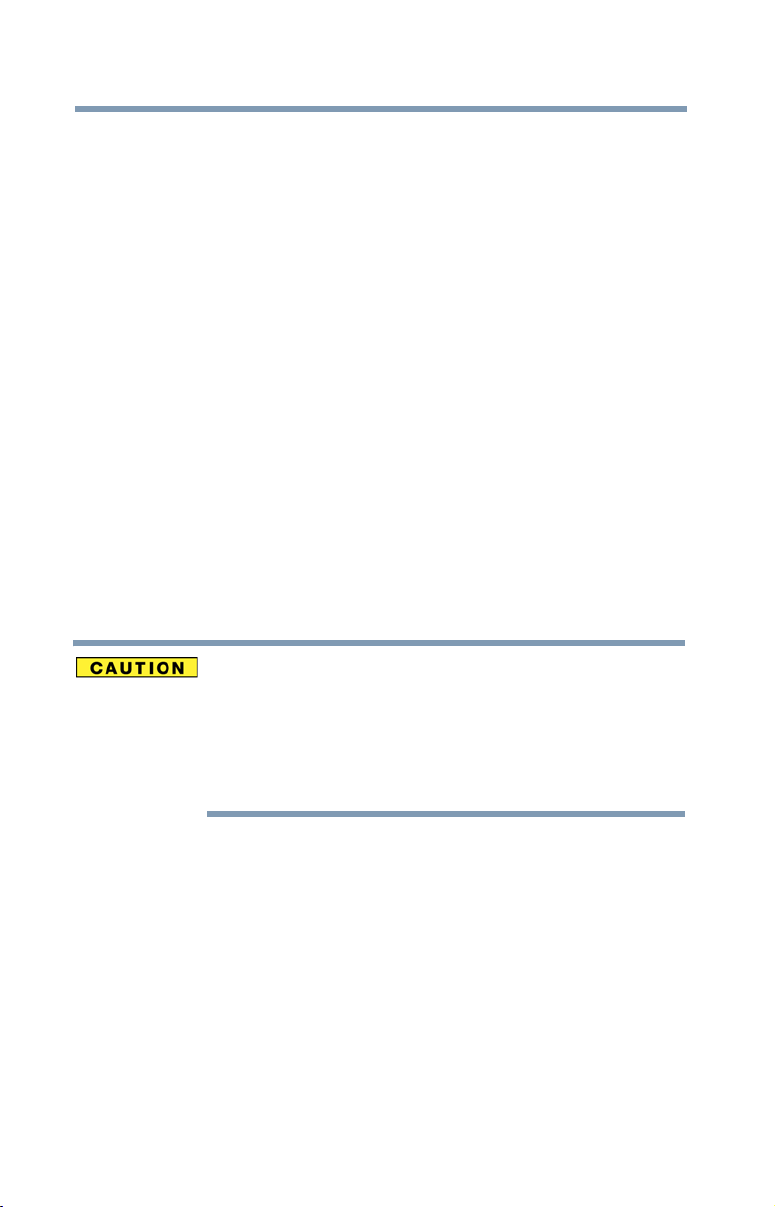
8
Wireless LAN and Your Health
Wireless LAN products, like other radio devices, emit radio frequency
electromagnetic energy. The level of energy emitted by Wireless LAN devices
however is far much less than the electromagnetic energy emitted by wireless
devices like for example mobile phones.
Because Wireless LAN products operate within the guidelines found in radio
frequency safety standards and recommendations, TOSHIBA believes Wireless
LAN is safe for use by consumers. These standards and recommendations reflect
the consensus of the scientific community and result from deliberations of panels
and committees of scientists who continually review and interpret the extensive
research literature.
In some situations or environments, the use of Wireless LAN may be restricted
by the proprietor of the building or responsible representatives of the
organization. These situations may for example include:
❖ Using the Wireless LAN equipment on board airplanes, or
❖ In any other environment where the risk of interference to other devices or
services is perceived or identified as harmful.
If you are uncertain of the policy that applies on the use of wireless devices in a
specific organization or environment (e.g. airports), you are encouraged to ask for
authorization to use the Wireless LAN device prior to turning on the equipment.
Exposure to Radio Frequency Radiation
The radiated output power of the TOSHIBA Wireless LAN Mini PCI Card is
far below the FCC radio frequency exposure limits. Nevertheless, the
TOSHIBA Wireless LAN Mini PCI Card shall be used in such a manner that
the potential for human contact during normal operation is minimized. The
antenna(s) used for this transmitter must not be co-located or operating in
conjunction with any other antenna or transmitter.
Regulatory Information
The TOSHIBA Wireless LAN Mini PCI Card must be installed and used in strict
accordance with the manufacturer’s instructions as described in the user
documentation that comes with the product. This device complies with the
following radio frequency and safety standards.
Page 9
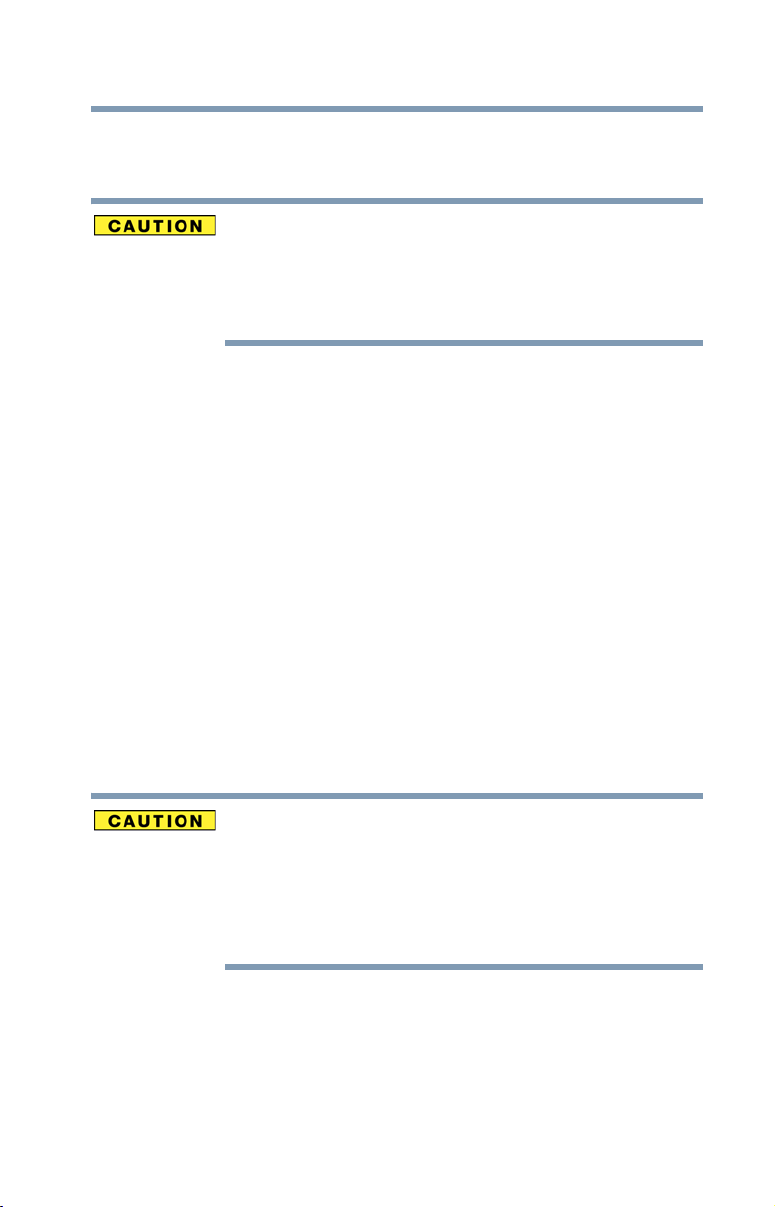
Canada – Industry Canada (IC)
This device complies with RSS 210 of Industry Canada.
The installer of this radio equipment must ensure that the antenna is located
or pointed such that it does not emit RF field in excess of Health Canada
limits for the general population; consult Safety Code 6, obtainable from
Health Canada’s Web site www.hc-sc.gc.ca/rpb. The RF device shall not be
co-located with any other transmitter that has not been tested with this
device.
Operation is subject to the following two conditions: (1) this device may not
cause interference, and (2) this device must accept any interference, including
interference that may cause undesired operation of this device.
L’utilisation de ce dispositif est autorisée seulement aux conditions suivantes: (1)
il ne doit pas produire de brouillage et (2) l’utilisateur du dispositif doit étre prêt à
accepter tout brouillage radioélectrique reçu, même si ce brouillage est
susceptible de compromettre le fonctionnement du dispositif.
The term “IC” before the equipment certification number only signifies that the
Industry Canada technical specifications were met.
To prevent radio interference to the licensed service, this device is intended to be
operated indoors and away from windows to provide maximum shielding.
Equipment (or its transmit antenna) that is installed outdoors is subject to
licensing.
Pour empecher que cet appareil cause du brouillage au service faisant l'objet
d'une licence, il doit etre utilize a l'interieur et devrait etre place loin des fenetres
afin de Fournier un ecram de blindage maximal. Si le matriel (ou son antenne
d'emission) est installe a l'exterieur, il doit faire l'objet d'une licence.
9
This device is restricted to indoor use due to its operation in the 5.15 GHz to
5.25 GHz frequency range. Industry Canada requires this product to be used
indoors for frequency range 5.15 GHz to 5.25 GHz to reduce the potential for
harmful interference to co-channel Mobile Satellite systems.
High power radars are allocated as primary users of the 5.25 GHz to 5.35
GHz and 5.65 GHz to 5.85 GHz bands. These radar stations can cause
interference with and/or damage this device.
Page 10
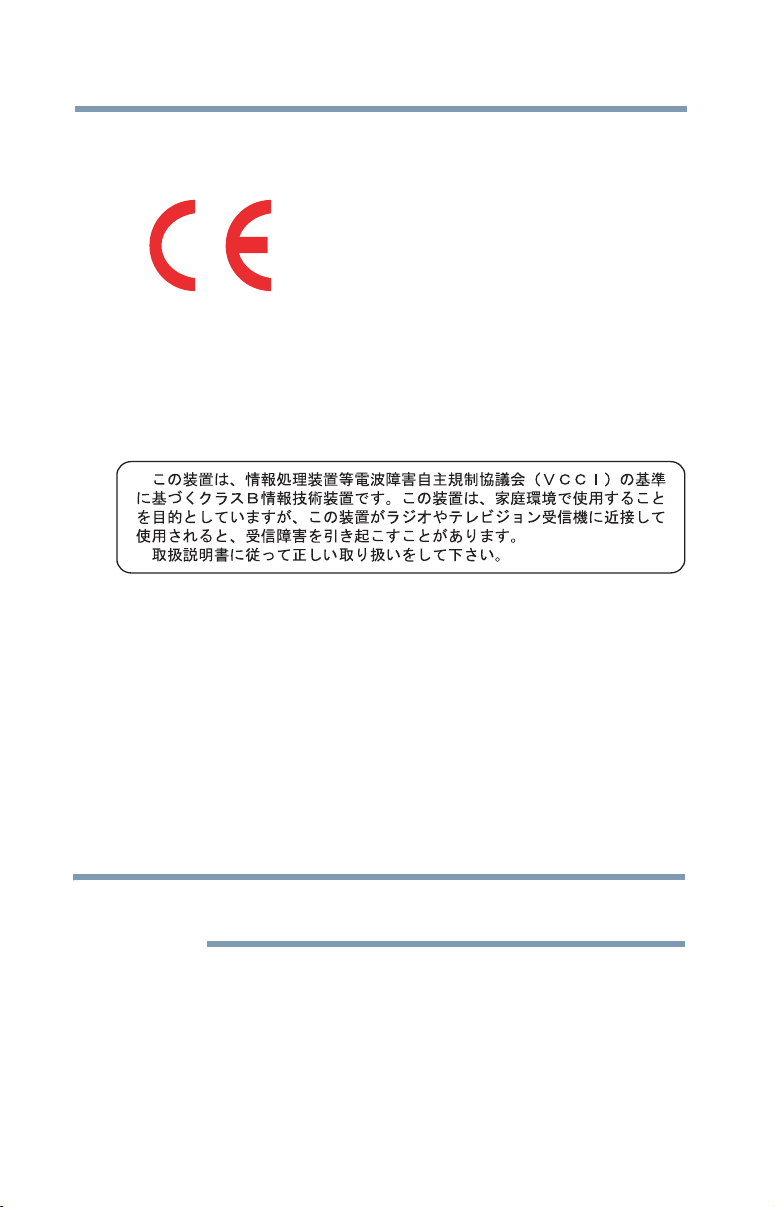
10
NOTE
EU Declaration of Conformity
TOSHIBA declares that this product conforms to the following Standards:
Supplementary
Information:
This product is carrying the CE-Mark in accordance with the related European
Directives. Responsible for CE-Marking is TOSHIBA Europe GmbH,
Hammfelddamm 8, 41460 Neuss, Germany.
VCCI Class B Information
Modem Warning Notice
Conformity Statement
The equipment has been approved to [Commission Decision “CTR-21”] for panEuropean single terminal connection to the Public Switched Telephone Network
(PSTN).
However, due to differences between the individual PSTNs provided in different
countries/regions the approval does not, of itself, give an unconditional assurance
of successful operation on every PSTN network termination point.
In the event of problems, you should contact your equipment supplier in the first
instance.
*The product complies with the
requirements of the Low Voltage Directive
72/23/EEC, the EMC Directive 89/336/
EEC and/or the R&TTE Directive
1999/5/EC.
The above Caution information applies to products that operate with an
802.11a device.
Page 11
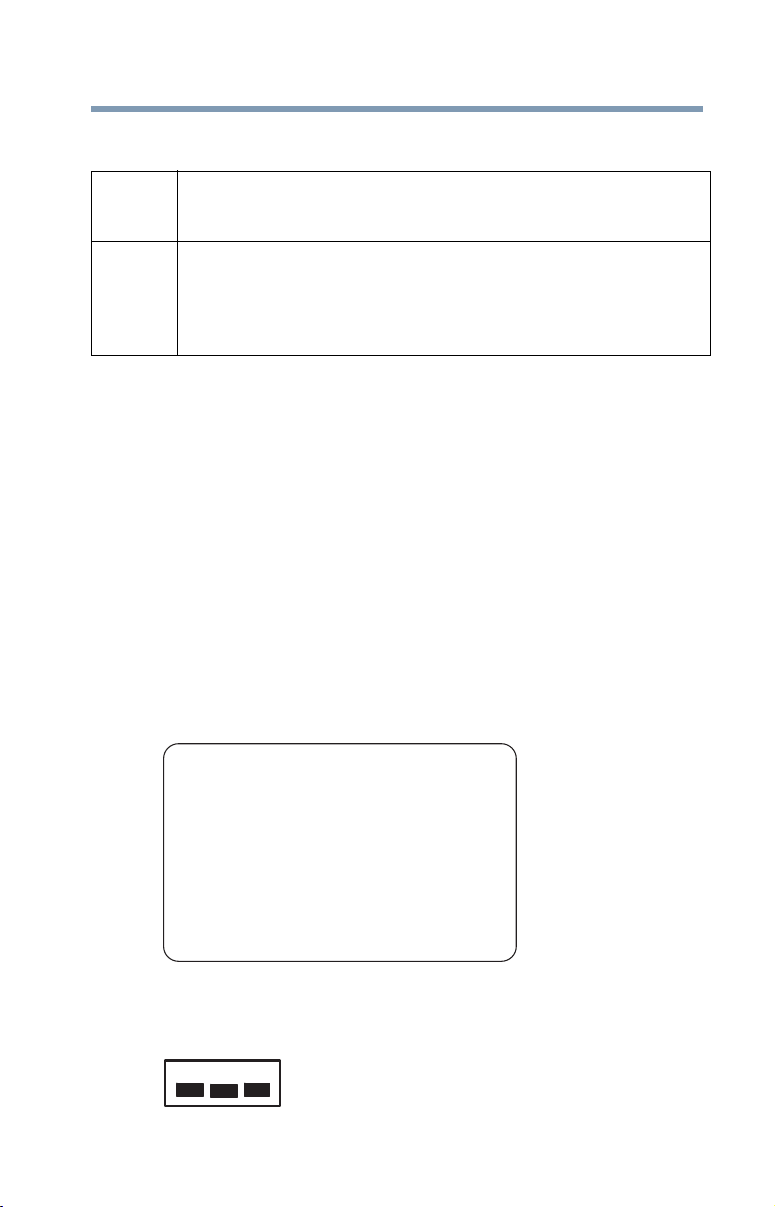
11
Taiwa n
Article 14 Unless approved, for any model accredited low power radio frequency electric
machinery, any company, trader or user shall not change the frequency,
increase the power or change the features and functions of the original design.
Article 17 Any use of low power radio frequency electric machinery shall not affect
aviation safety and interfere with legal communications. In the event
interference is caused, the use of such electric machinery shall be immediately
discontinued. Operation of such products can be resumed only when they are
modified and can no longer cause interference.
The legal communications mentioned in the above item refer to radio
communications operated in accordance with telecommunication laws and
regulations.
Low power radio frequency electric machinery shall resist against interference
from legal communications or from industrial, scientific and medical radio
emission electric machinery.
Using this Equipment in Japan
In Japan, the frequency bandwidth of 2,400 MHz to 2,483.5 MHz for second
generation low-power data communication systems such as this equipment
overlaps that of mobile object identification systems (premises radio station and
specified low-power radio station).
1. Sticker
Please put the following sticker on devices incorporating this product.
The frequency bandwidth of this equipment may operate within the
same range as industrial devices, scientific devices, medical
devices, microwave ovens, licensed radio stations and non-licensed
specified low-power radio stations for mobile object identification
systems (RFID) used in factory product lines (Other Radio Stations).
1. Before using this equipment, ensure that it does not interfere with
any of the equipment listed above.
2. If this equipment causes RF interference to other radio stations,
promptly change the frequency being used, change the location
of use, or turn off the source of emissions.
3. Contact TOSHIBA Direct PC if you have problems with interference
caused by this product to Other Radio Stations.
2. Indication
The indication shown below appears on this equipment.
(3)
(1) (2)
2.4DSOF4
(4)
Page 12
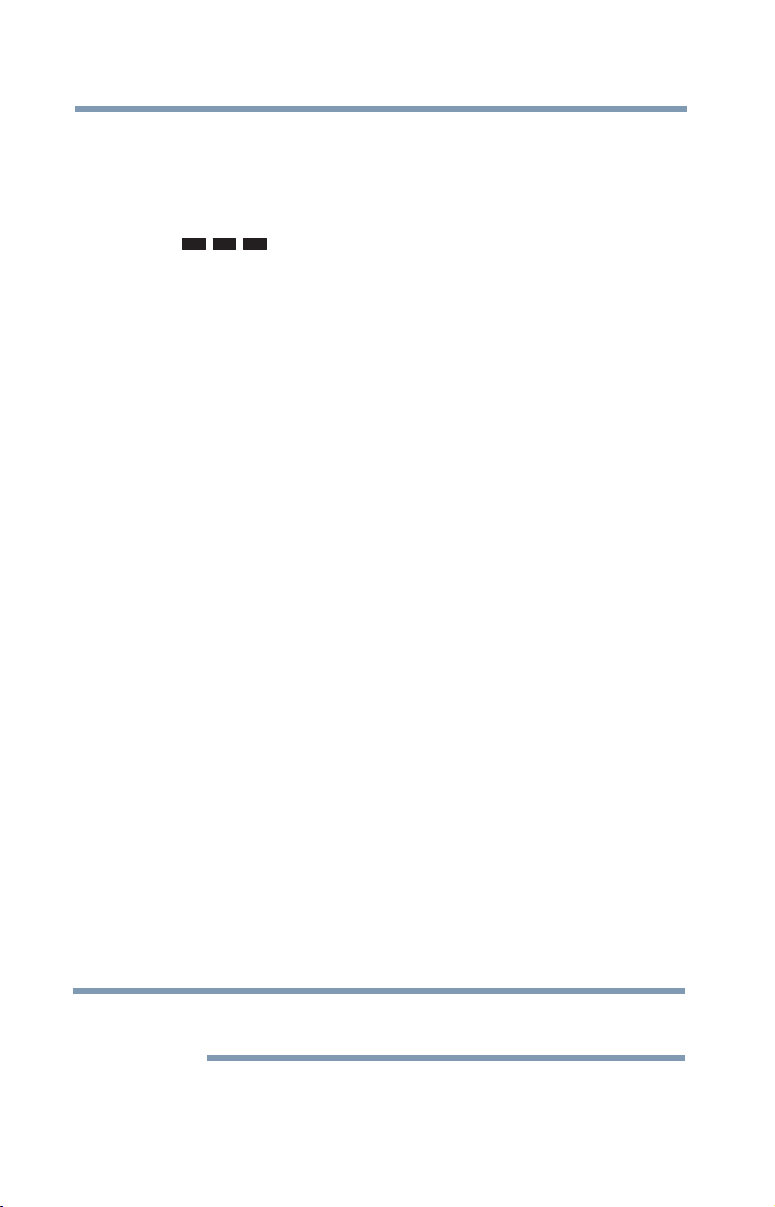
12
NOTE
1 2.4: This equipment uses a frequency of 2.4 GHz.
2 DS: This equipment uses DS-SS modulation.
OF: This equipment uses OFDM modulation.
3 The interference range of this equipment is less than 40m.
4 This equipment uses a frequency bandwidth from
2,400 MHz to 2,483.5 MHz.
It is possible to avoid the band of mobile object identification systems.
3. TOSHIBA Direct PC
Monday – Friday: 10:00 – 17:00
Toll Free Tel: 0120-15-1048
Direct Dial: 03-3457-4850
Fax: 03-3457-4868
Device Authorization
This device obtains the Technical Regulation Conformity Certification and the
Technical Conditions Compliance Approval, and it belongs to the device class of
radio equipment of low-power data communication system radio station
stipulated in the Radio Law and the Telecommunications Business Law of Japan.
The Name of the radio equipment: refer to the equipment label provided on the
computer
JAPAN APPROVALS INSTITUTE FOR TELECOMMUNICATIONS
EQUIPMENT
Approval Number: D01-1128JP
TELECOM ENGINEERING CENTER Approval Number: 03NY.A0018,
03GZDA0017
The following restrictions apply:
❖ Do not disassemble or modify the device.
❖ Do not install the embedded wireless module into other device.
❖ 5.17 GHz to 5.23 GHz for indoor use only.
Radio Approvals for Wireless Devices
The following information is dependent on what type of wireless device is in
your computer.
Page 13
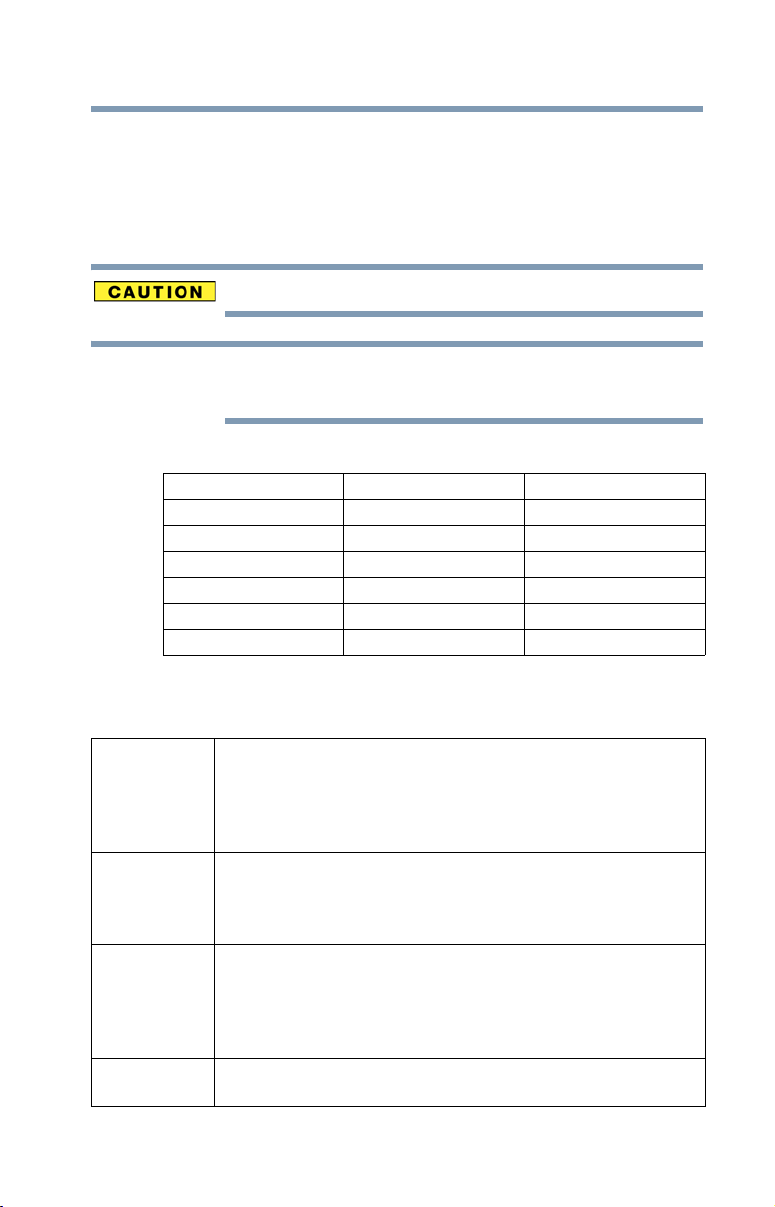
Approved Countries/Regions for use for the Atheros
NOTE
AR5BMB-43/44 and AR5BMB5 Mini PCI Wireless Network
Adapters
This equipment is approved to the radio standard by the countries/regions in the
following table.
Do not use this equipment except in the countries/regions in the following table.
This device works on passive scan only.
A peer-to-peer mode is not available in 802.11a and Turbo Mode.
802.11b (2.4 GHz)
Australia Austria Belgium
Canada Denmark Finland
France Germany Greece
Ireland Italy Liechtenstein
Luxembourg Netherlands New Zealand
Norway Portugal Sweden
Switzerland UK USA
13
Europe - Restrictions for use of 2.4 GHz Frequencies in
European Community Countries
België/
Belgique:
Deutschland: License required for outdoor installations. Check with reseller for
For private usage outside buildings across public grounds over less than
300m no special registration with IBPT/BIPT is required. Registration to
IBPT/BIPT is required for private usage outside buildings across public
grounds over more than 300m. For registration and license please
contact IBPT/BIPT.
Voor privé-gebruik buiten gebouw over publieke groud over afstand
kleiner dan 300m geen registratie bij BIPT/IBPT nodig; voor gebruik
over afstand groter dan 300m is wel registratie bij BIPT/IBPT nodig.
Voor registratie of licentie kunt u contact opnemen met BIPT.
Dans le cas d’une utilisation privée, à l’extérieur d’un bâtiment, audessus d’un espace public, aucun enregistrement n’est nécessaire pour
une distance de moins de 300m. Pour une distance supérieure à 300m un
enregistrement auprès de I’IBPT est requise. Pour les enregistrements et
licences, veuillez contacter I’IBPT.
procedure to follow.
Page 14
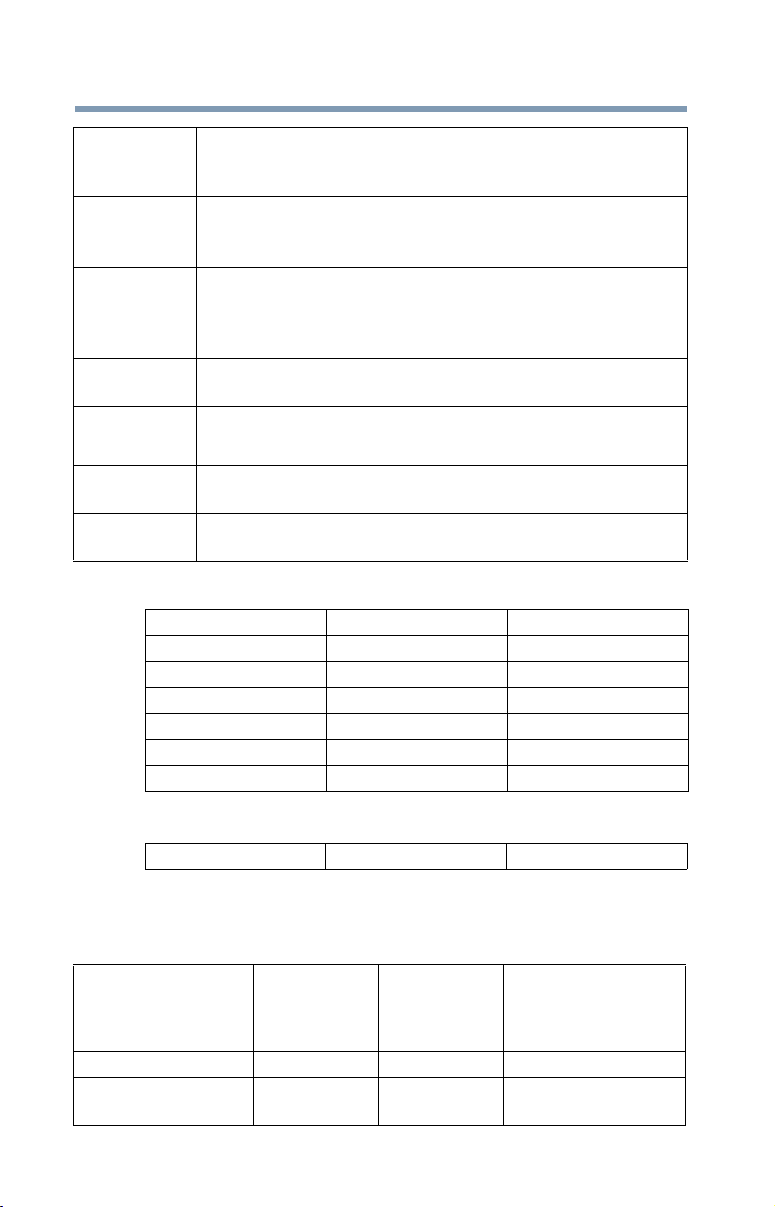
14
Anmeldung im Outdoor-Bereich notwendig, aber nicht
genehmigungspflichtig.Bitte mit Händler die Vorgehensweise
abstimmen.
France: Restricted frequency band: only channels 1 to 7 (2400 MHz and 2454
MHz respectively) may be used outdoors in France. Please contact
A.R.T. (http://www.art-telecom.fr) for applicable procedures to follow.
Bande de fréquence restreinte: seuls les canaux 1- 7 (2400 et 2454 MHz
respectivement) doivent être utilisés endroits extérieur en France. Vous
pouvez contacter I’Autorité de Régulation des Télécommuniations
(http://www.art-telecom.fr) pour la procédure à suivre.
Italia: License required for indoor use. Use with outdoor installations not
allowed.
E’necessaria la concessione ministeriale anche per l’uso interno.
Verificare con i rivenditori la procedura da seguire.
Nederland: License required for outdoor installations. Check with reseller for
procedure to follow.
Licentie verplicht voor gebruik met buitenantennes. Neem contact op
met verkoper voor juiste procedure.
802.11a (5 GHz)
Australia Austria Belgium
Canada Denmark Finland
France Germany Greece
Ireland Italy Liechtenstein
Luxembourg Netherlands New Zealand
Norway Portugal Sweden
Switzerland UK USA
Turbo Mode (5 GHz)
Canada USA
Europe - Restrictions for Use of 5 GHz Frequencies in
European Community Countries
European Community
Countries
Austria O x x
Belgium, France,
Switzerland/Lichtenstein
5150-5250 MHz
Channels: 36, 40, 44,
48
Indoor Only
OO x
5250-5350 MHz
Channels: 52, 56, 60,
64
Indoor Only
5470-5725 MHz
Channels: 100, 104, 108, 112,
116, 120, 124, 128, 132, 136, 140
Indoor/Outdoor
Page 15
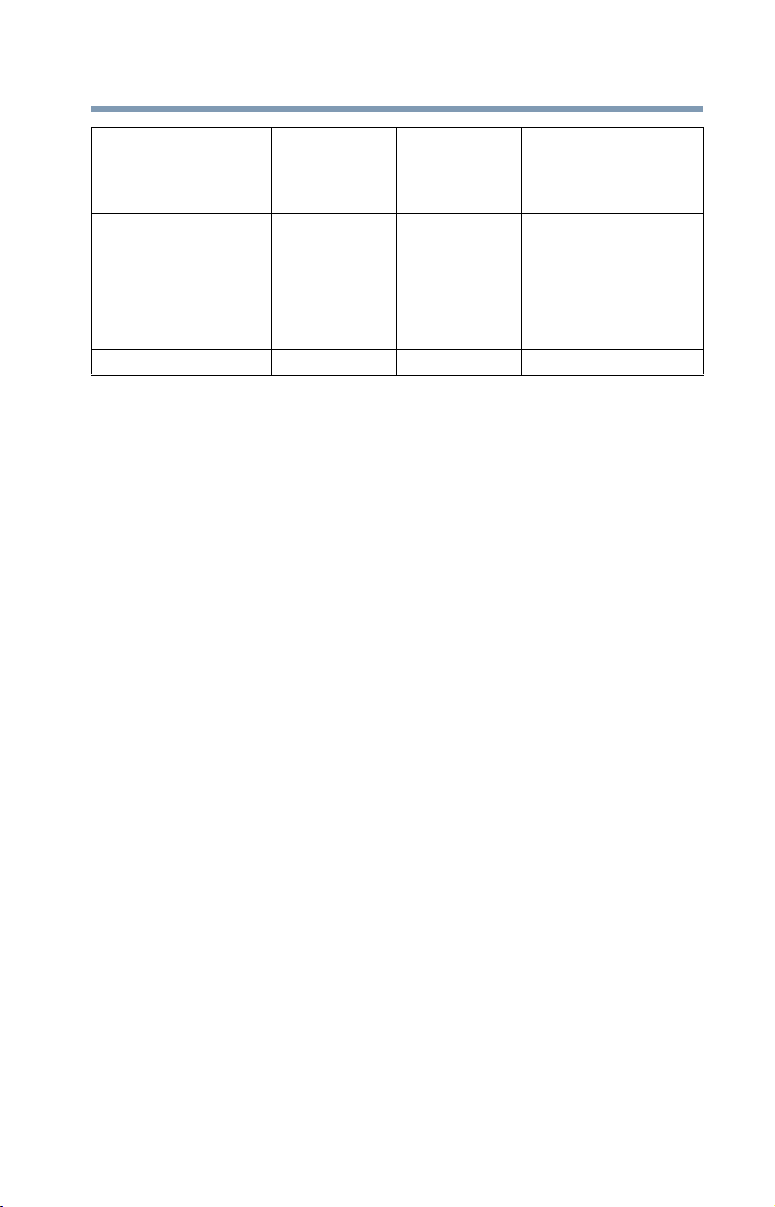
15
European Community
Countries
Denmark, Finland,
Germany, Greece,
Ireland, Italy,
Luxembourg,
Netherlands, Norway,
Portugal, Sweden, UK
Iceland, Spain O O O
O: allowed ×: forbidden
5150-5250 MHz
Channels: 36, 40, 44,
48
Indoor Only
OO O
5250-5350 MHz
Channels: 52, 56, 60,
64
Indoor Only
5470-5725 MHz
Channels: 100, 104, 108, 112,
116, 120, 124, 128, 132, 136, 140
Indoor/Outdoor
❖ To remain in conformance with European spectrum usage laws for Wireless
LAN operation, the above 2.4 GHz and 5 GHz channel limitations apply.
The user should use the wireless LAN utility to check the current channel of
operation. If operation is occurring outside of the allowable frequencies as
listed above, the user must cease operating the Wireless LAN at that
location and consult the local technical support staff responsible for the
wireless network.
❖ The 5 GHz Turbo mode feature is not allowed for operation in any
European Community country.
❖ This device must not be operated in ad-hoc mode using channels in the
5 GHz bands in the European Community. Ad-hoc mode provides a direct
communication between two client devices without a Wireless LAN Access
Point.
❖ This device must be used with Access Points that have employed and
activated a radar detection feature required for European Community
operation in the 5 GHz bands. This device will operate under the control of
the Access Point in order to avoid operating on a channel occupied by any
radar system in the area. The presence of nearby radar operation may result
in temporary interruption of operation of this device. The Access Point’s
radar detection feature will automatically restart operation on a channel free
of radar. You may consult with the local technical support staff responsible
for the wireless network to ensure the Access Point device(s) are properly
configured for European Community operation.
Page 16
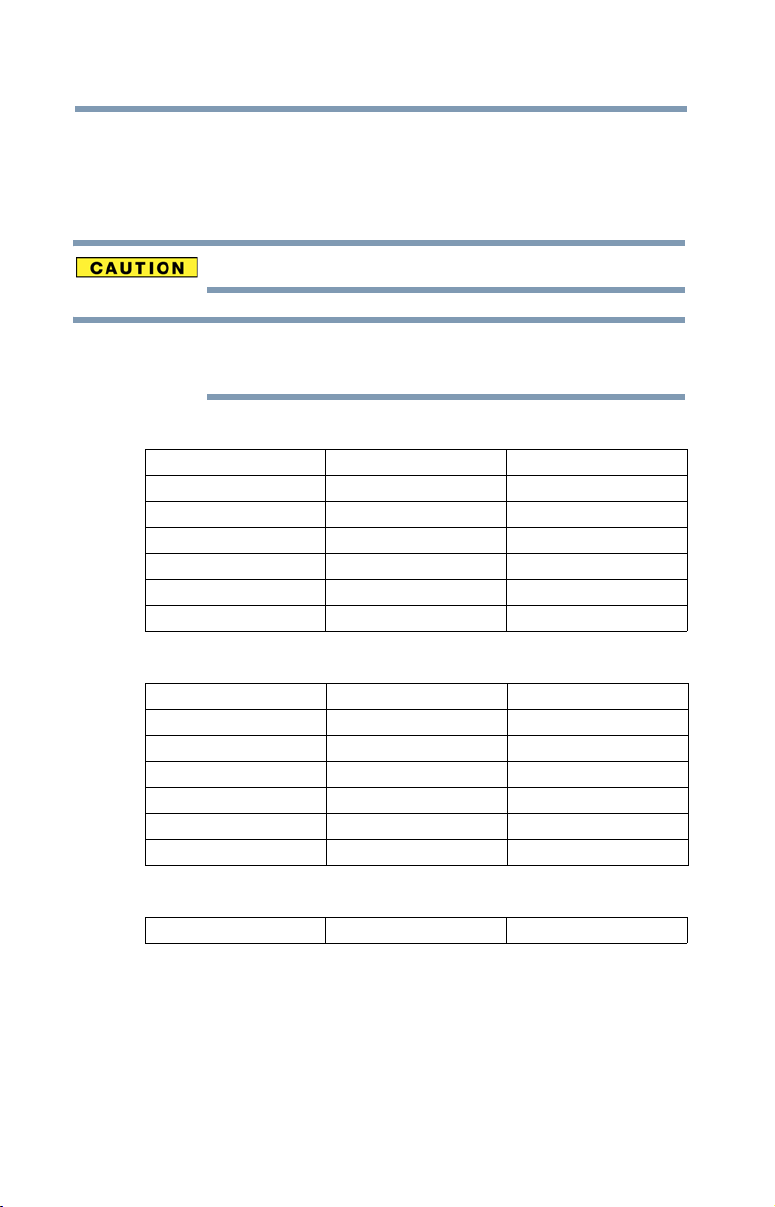
16
NOTE
Approved Countries/Regions for use for the Atheros AR5001X
Mini PCI Wireless Network Adapter
This equipment is approved to the radio standard by the countries/regions in the
following table.
Do not use this equipment except in the countries/regions in the following table.
This device works on passive scan only.
A peer-to-peer mode is not available in 802.11a and Turbo Mode.
802.11b (2.4 GHz)
Australia Austria Belgium
Canada Denmark Finland
France Germany Greece
Ireland Italy Liechtenstein
Luxembourg Netherlands New Zealand
Norway Portugal Sweden
Switzerland UK USA
802.11a (5 GHz)
Australia Austria Belgium
Canada Denmark Finland
France Germany Greece
Ireland Italy Liechtenstein
Luxembourg Netherlands New Zealand
Norway Portugal Sweden
Switzerland UK USA
Turbo Mode (5 GHz)
Canada USA
Page 17
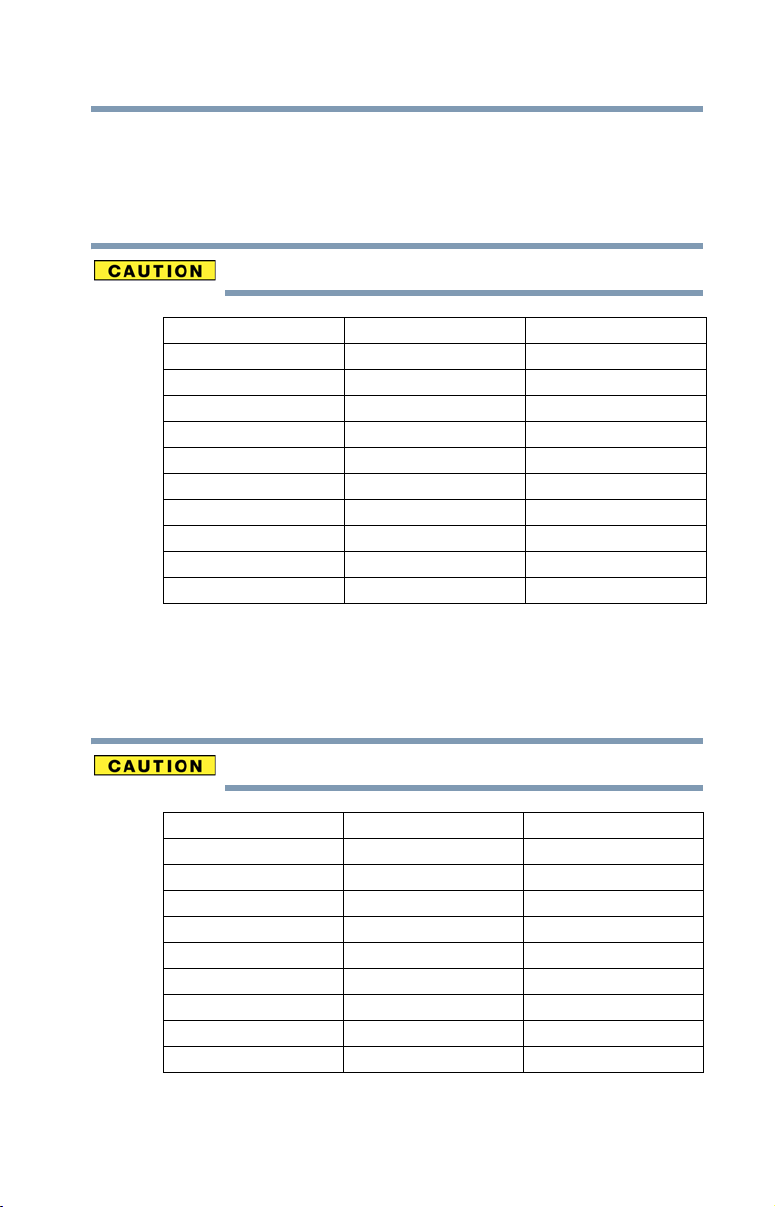
17
Approved Countries/Regions for use for the Intel® PRO/
Wireless LAN 2100 3B Mini PCI Adapter
This equipment is approved to the radio standard by the countries/regions in the
following table.
Do not use this equipment except in the countries/regions in the following table.
Argentina Australia Austria
Belgium Brazil Canada
Chile Denmark Finland
France Germany Greece
Iceland Ireland Italy
Japan Liechtenstein Luxembourg
Mexico Netherlands New Zealand
Norway Peru Portugal
Singapore Spain Sweden
Switzerland UK Uruguay
USA Venezuela
Approved Countries/Regions for use for the Toshiba Mini PCI
Wireless LAN Card
This equipment is approved to the radio standard by the countries/regions in the
following table.
Do not use this equipment except in the countries/regions in the following table.
Australia Austria Belgium
Canada Denmark Finland
France Germany Greece
Hong Kong Iceland Ireland
Italy Japan Liechtenstein
Luxembourg Malaysia Netherlands
New Zealand Norway Philippines
Portugal Singapore Spain
Sweden Switzerland Thailand
UK USA
Page 18
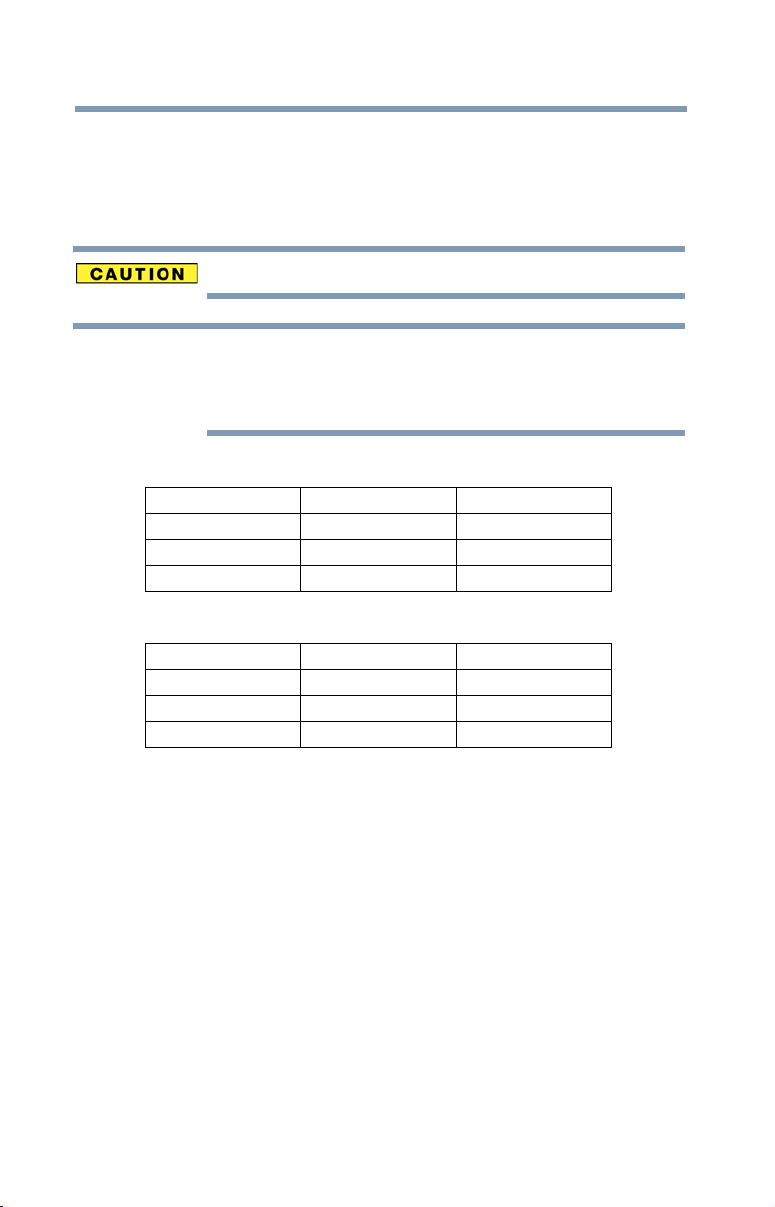
18
NOTE
Approved Countries/Regions for use Intel® PRO/Wireless
3945ABG Network Connection
This equipment is approved to the radio standard by the countries/regions in the
following table.
Do not use this equipment except in the countries/regions in the following table.
An adhoc mode is available in Ch1-Ch11(802.11b/g), An Infrastructure
mode is available in Ch1-Ch11 (802.11b/g)
Ch36,40,44,48,52,56,60,64,149,153,157,161,165 (802.11a) Wake-up on
wireless lan function is not available in battery mode.
802.11b/g (2.4 GHz)
Australia Brunei Canada
Hong Kong New Zealand USA
Taiwan India Malaysia
Mexico Saudi Arabia
802.11a (5 GHz)
Australia Brunei Canada
Hong Kong New Zealand USA
Taiwan India Malaysia
Mexico Saudi Arabia
Bluetooth® Wireless Technology Interoperability
Bluetooth® Cards from TOSHIBA are designed to be interoperable with any
product with Bluetooth wireless technology that is based on Frequency Hopping
Spread Spectrum (FHSS) radio technology, and is compliant to:
❖ Bluetooth Specification as defined and approved by The Bluetooth Special
Interest Group.
❖ Logo certification with Bluetooth wireless technology as defined by The
Bluetooth Special Interest Group.
Page 19
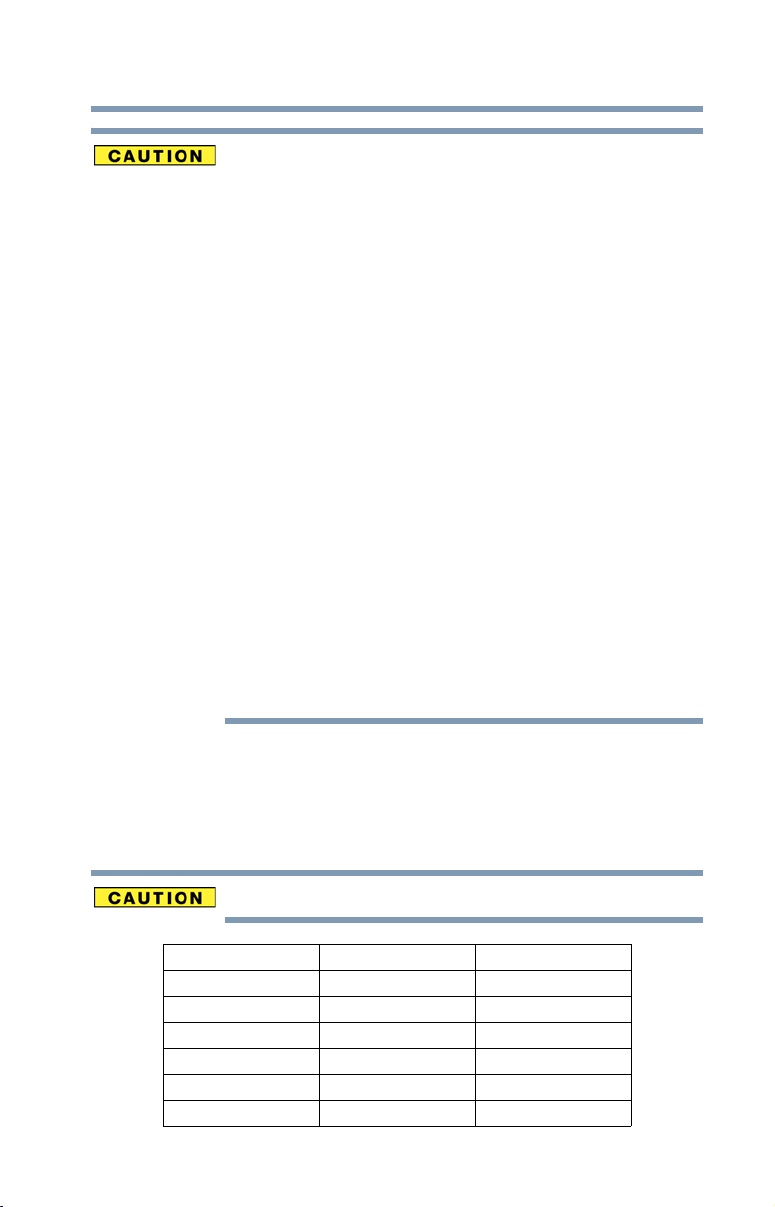
19
Bluetooth wireless technology is a new innovative technology, and TOSHIBA
has not confirmed compatibility of its Bluetooth products with all computers
and/or equipment using Bluetooth wireless technology other than TOSHIBA
portable computers.
Always use Bluetooth cards from TOSHIBA in order to enable wireless
networks over two or more (up to a total of seven) TOSHIBA portable
computers using these cards. Please contact TOSHIBA computer product
support on Web site http://www.toshiba-europe.com/computers/tnt/
bluetooth.htm in Europe or pcsupport.toshiba.com in the United States for
more information.
When you use Bluetooth cards from TOSHIBA close to 2.4 GHz Wireless
LAN devices, Bluetooth transmissions might slow down or cause errors. If
you detect certain interference while you use Bluetooth cards from TOSHIBA,
always change the frequency, move your computer to the area outside of the
interference range of 2.4 GHz Wireless LAN devices (40 meters/43.74 yards
or more) or stop transmitting from your computer. Please contact TOSHIBA
computer product support on Web site http://www.toshiba-europe.com/
computers/tnt/bluetooth.htm in Europe or pcsupport.toshiba.com in the
United States for more information.
Bluetooth and Wireless LAN devices operate within the same radio frequency
range and may interfere with one another. If you use Bluetooth and Wireless
LAN devices simultaneously, you may occasionally experience a less than
optimal network performance or even lose your network connection. If you
should experience any such problem, immediately turn off either one of your
Bluetooth or Wireless LAN. Please contact Toshiba computer product
support on Web site http://www.toshiba-europe.com/computers/tnt/
bluetooth.htm in Europe or pcsupport.toshiba.com in the United States for
more information.
Approved Countries/Regions for use (Bluetooth® wireless
technology)
Bluetooth® Card from Toshiba equipment is approved to the radio standard by the
countries/regions in the following table.
Do not use this equipment except in the countries/regions in the following table.
Australia Austria Belgium
Bulgaria Canada China
Cyprus Czech Republic Denmark
Egypt Estonia Finland
France Germany Greece
Hong Kong Hungary Iceland
Ireland Italy Japan
Page 20
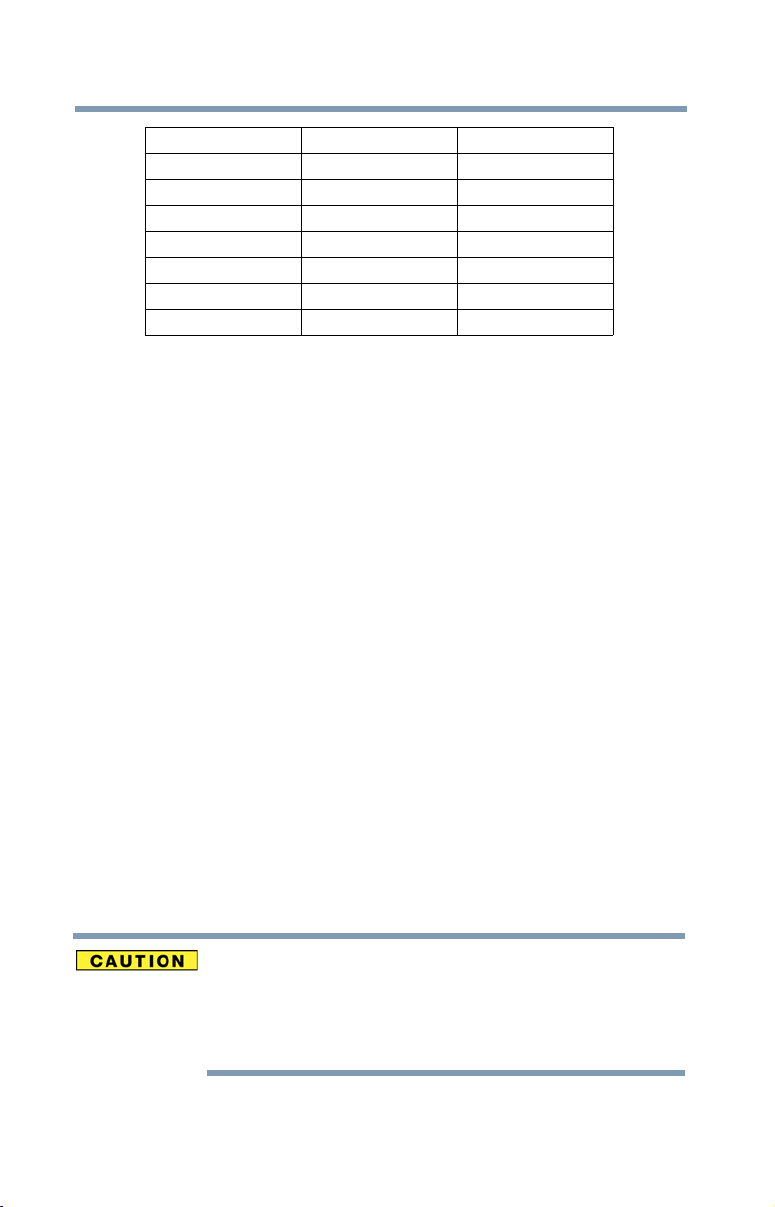
20
Jordan Korea Kuwait
Latvia Lebanon Liechtenstein
Lithuania Luxembourg Malta
Netherlands New Zealand Norway
Oman Philippines Poland
Portugal Slovakia Slovenia
Spain Sweden Switzerland
UK USA
Bluetooth® Wireless Technology and Your Health
The products with Bluetooth® wireless technology, like other radio devices, emit
radio frequency electromagnetic energy. The level of energy emitted by devices
with Bluetooth wireless technology however is far much less than the
electromagnetic energy emitted by wireless devices like for example mobile
phones.
Because products with Bluetooth wireless technology operate within the
guidelines found in radio frequency safety standards and recommendations,
TOSHIBA believes Bluetooth wireless technology is safe for use by consumers.
These standards and recommendations reflect the consensus of the scientific
community and result from deliberations of panels and committees of scientists
who continually review and interpret the extensive research literature.
In some situations or environments, the use of Bluetooth wireless technology
may be restricted by the proprietor of the building or responsible representatives
of the organization. These situations may for example include:
❖ Using the equipment with Bluetooth wireless technology on board
airplanes, or
❖ In any other environment where the risk of interference to other devices or
services is perceived or identified as harmful.
If you are uncertain of the policy that applies on the use of wireless devices in a
specific organization or environment (e.g. airports), you are encouraged to ask for
authorization to use the device with Bluetooth wireless technology prior to
turning on the equipment.
Exposure to Radio Frequency Radiation
The radiated output power of the Bluetooth Card from TOSHIBA is far below
the FCC radio frequency exposure limits. Nevertheless, the Bluetooth Card
from TOSHIBA shall be used in such a manner that the potential for human
contact during normal operation is minimized.
Page 21
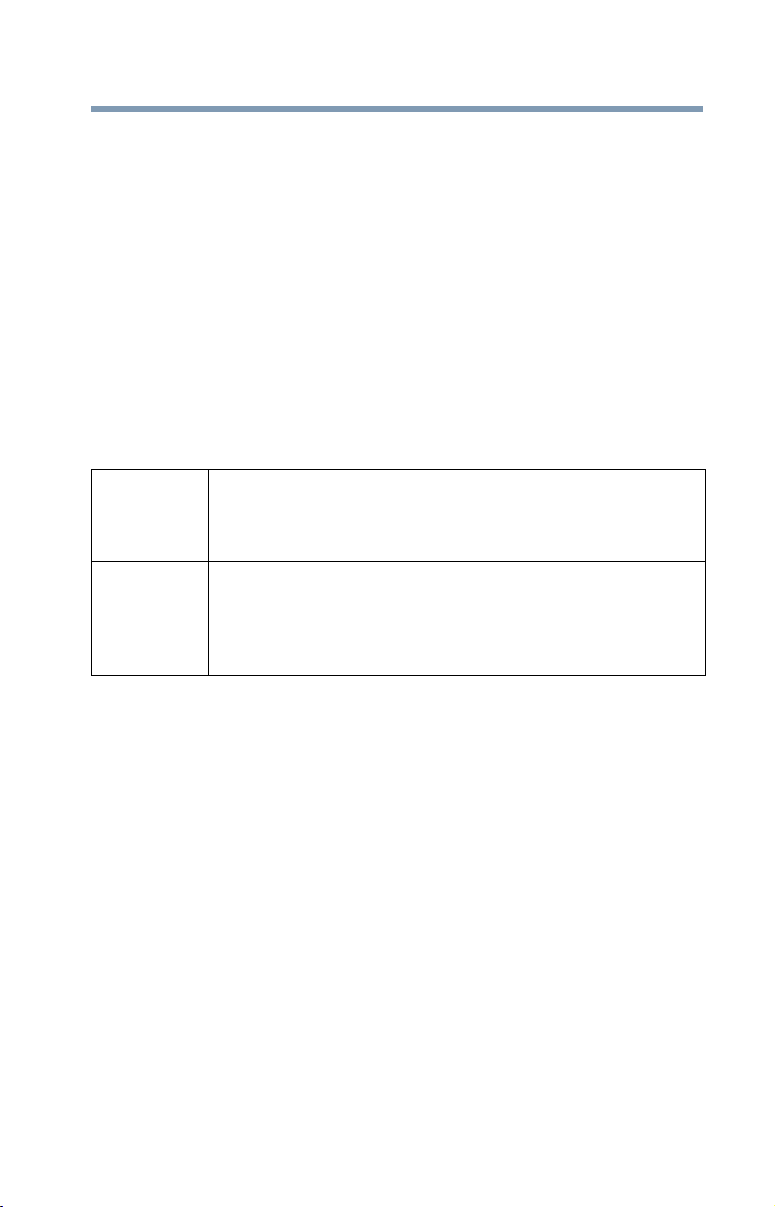
21
Regulatory statements
This product complies with any mandatory product specification in any country/
region where the product is sold. In addition, the product complies with the
following:
European Union (EU) and EFTA
This equipment complies with the R&TTE directive 1999/5/EC and has been
provided with the CE mark accordingly.
Canada — Industry Canada (IC)
This device complies with RSS 210 of Industry Canada.
Taiwa n
Article 14 Unless approved, for any model accredited low power radio frequency
electric machinery, any company, trader or user shall not change the
frequency, increase the power or change the features and functions of the
original design.
Article 17 Any use of low power radio frequency electric machinery shall not affect
aviation safety and interfere with legal communications. In the event
interference is caused, the use of such electric machinery shall be
immediately discontinued. Operation of such products can be resumed
only when they are modified and can no longer cause interference.
The legal communications mentioned in the above item refer to radio
communications operated in accordance with telecommunication laws and
regulations.
Low power radio frequency electric machinery shall resist against interference
from legal communications or from industrial, scientific and medical radio
emission electric machinery.
Using this Equipment in Japan
In Japan, the frequency bandwidth of 2,400 MHz to 2,483.5 MHz for second
generation low-power data communication systems such as this equipment
overlaps that of mobile object identification systems (premises radio station and
specified low-power radio station).
Page 22
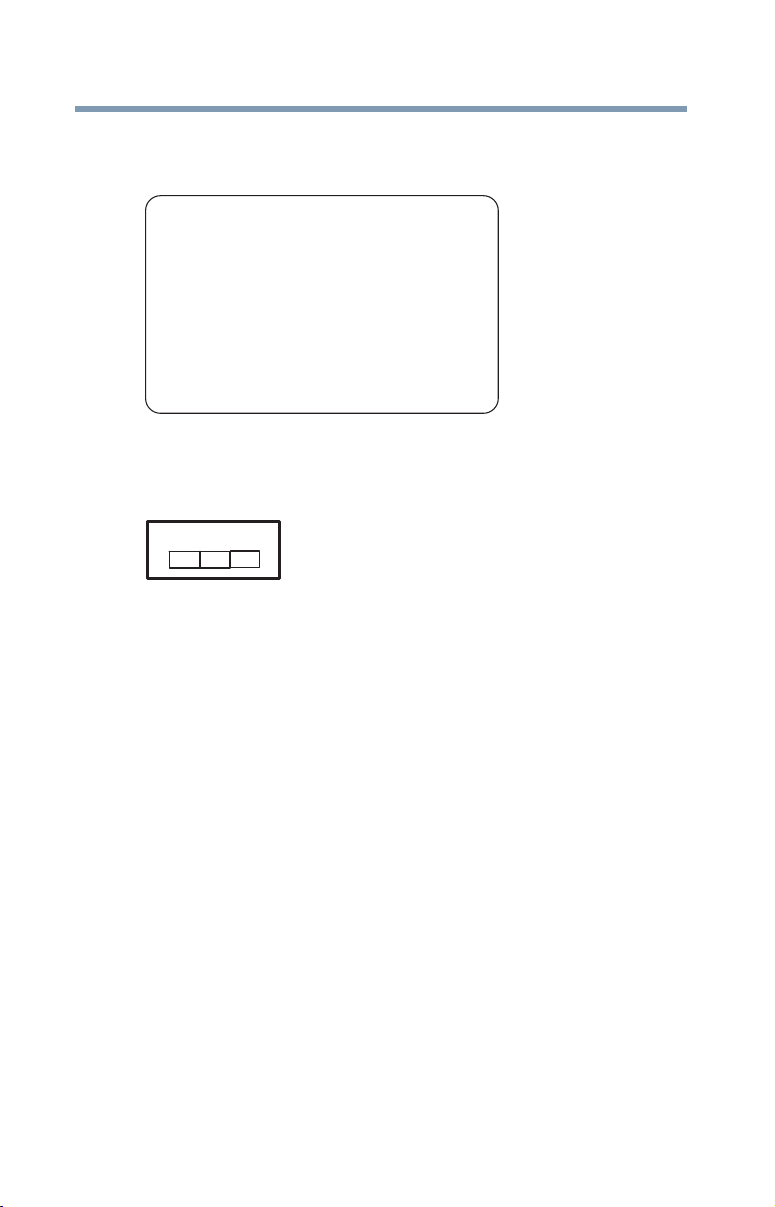
22
1. Sticker
Please put the following sticker on devices incorporating this product.
The frequency bandwidth of this equipment may operate within the
same range as industrial devices, scientific devices, medical
devices, microwave ovens, licensed radio stations and non-licensed
specified low-power radio stations for mobile object identification
systems (RFID) used in factory product lines (Other Radio Stations).
1. Before using this equipment, ensure that it does not interfere with
any of the equipment listed above.
2. If this equipment causes RF interference to other radio stations,
promptly change the frequency being used, change the location
of use, or turn off the source of emissions.
3. Contact TOSHIBA Direct PC if you have problems with interference
caused by this product to Other Radio Stations.
2. Indication
The indication shown below appears on this equipment.
(1) (2)
(3)
2.4FH1
(4)
1 2.4: This equipment uses a frequency of 2.4 GHz.
2 FH: This equipment uses FH-SS modulation.
3 The interference range of this equipment is less than 10m.
4 This equipment uses a frequency bandwidth from 2,400 MHz to
2,483.5 MHz. It is impossible to avoid the band of mobile object
identification systems.
3. TOSHIBA Direct PC
Monday – Friday: 10:00 – 17:00
Toll Free Tel: 0120-15-1048
Direct Dial: 03-3457-4850
Fax: 03-3457-4868
Device Authorization
This device obtains the Technical Regulation Conformity Certification, and it
belongs to the device class of radio equipment of low-power data communication
system radio station stipulated in the Radio Law of Japan.
The Name of the radio equipment: EYXF2CS
TELECOM ENGINEERING CENTER
Page 23
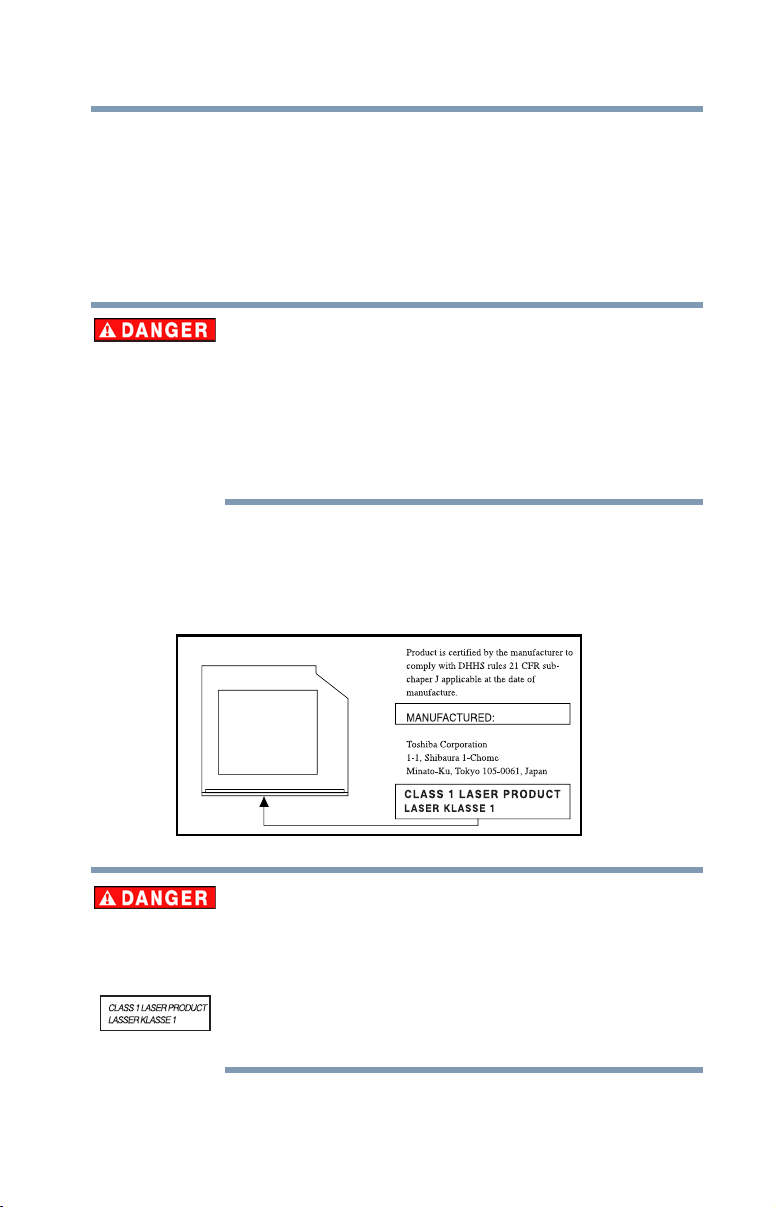
Approval Number: 01NYDA1305
The following restrictions apply:
❖ Do not disassemble or modify the device.
❖ Do not install the embedded wireless module into other device.
Optical Drive Safety Instructions
The HD DVD-ROM and multi-function drives employ a laser system. To
ensure proper use of this product, please read this instruction manual
carefully and retain for future reference.
Never attempt to disassemble, adjust or repair a HD DVD, CD/DVD drive,
CD-RW drive, Multi-drive or any other optical drive. You could damage the drive.
You would also be exposed to laser light or other safety hazards, resulting in serious
injury. Always contact an authorized Toshiba service provider, if any repair or
adjustment is required.
Location of the Required Label
(Sample shown below. Location of the label and manufacturing information may
vary.)
23
This appliance contains a laser system and is classified as a CLASS 1 LASER
PRODUCT. To use this model properly, read the user’s guide carefully and keep it for
your future reference.
Never attempt to disassemble, adjust or repair a HD DVD, CD/DVD drive,
CD-RW drive, Multi-drive or any other optical drive. You could damage the
drive. You would also be exposed to laser light or other safety hazards,
resulting in serious injury. Always contact an authorized Toshiba service
provider, if any repair or adjustment is required.
Page 24
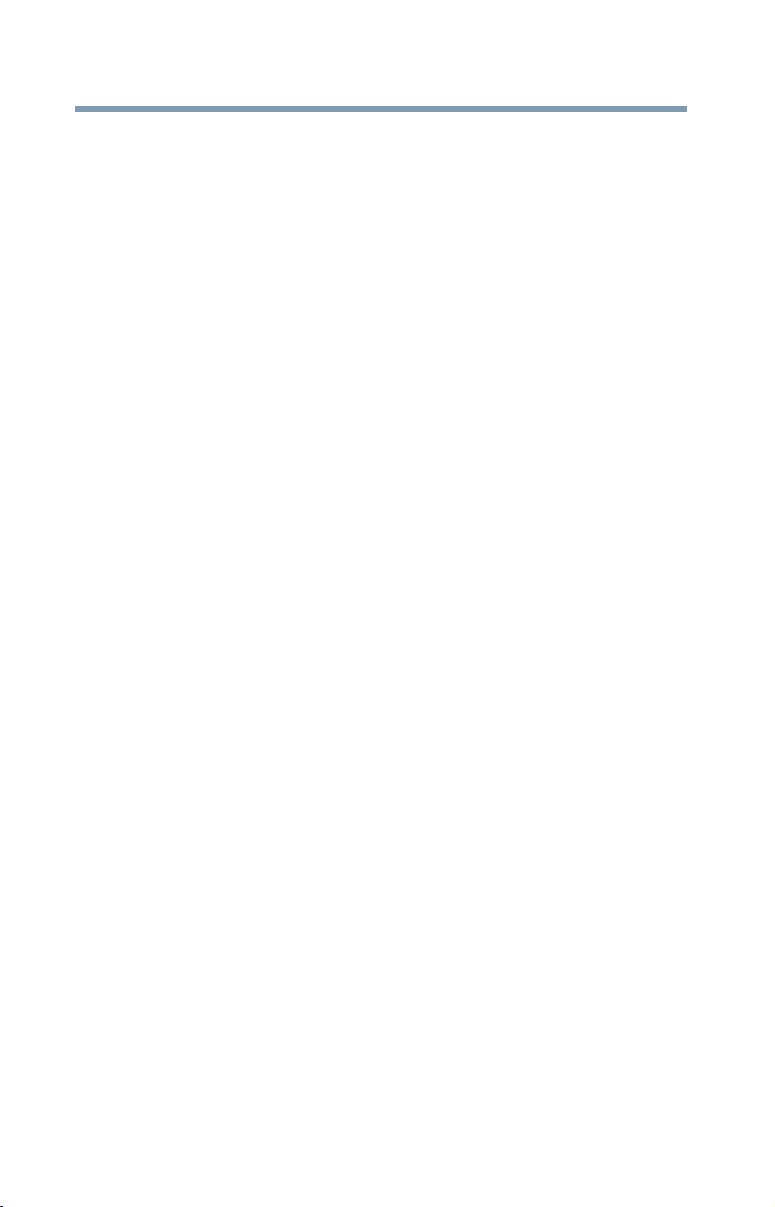
24
Copyright
This guide is copyrighted by Toshiba America Information Systems, Inc. with all
rights reserved. Under the copyright laws, this guide cannot be reproduced in any
form without the prior written permission of Toshiba. No patent liability is
assumed, however, with respect to the use of the information contained herein.
©2006 by Toshiba America Information Systems, Inc. All rights reserved.
Export Administration Regulation
This document contains technical data that may be controlled under the U.S.
Export Administration Regulations, and may be subject to the approval of the
U.S. Department of Commerce prior to export. Any export, directly or indirectly,
in contravention of the U.S. Export Administration Regulations is prohibited.
Notice
The information contained in this manual, including but not limited to any
product specifications, is subject to change without notice.
TOSHIBA CORPORATION AND TOSHIBA AMERICA
INFORMATION SYSTEMS, INC. (TOSHIBA) PROVIDES NO
WARRANTY WITH REGARD TO THIS MANUAL OR ANY OTHER
INFORMATION CONTAINED HEREIN AND HEREBY EXPRESSLY
DISCLAIMS ANY IMPLIED WARRANTIES OF MERCHANTABILITY
OR FITNESS FOR ANY PARTICULAR PURPOSE WITH REGARD TO
ANY OF THE FOREGOING. TOSHIBA ASSUMES NO LIABILITY
FOR ANY DAMAGES INCURRED DIRECTLY OR INDIRECTLY
FROM ANY TECHNICAL OR TYPOGRAPHICAL ERRORS OR
OMISSIONS CONTAINED HEREIN OR FOR DISCREPANCIES
BETWEEN THE PRODUCT AND THE MANUAL. IN NO EVENT
SHALL TOSHIBA BE LIABLE FOR ANY INCIDENTAL,
CONSEQUENTIAL, SPECIAL, OR EXEMPLARY DAMAGES,
WHETHER BASED ON TORT, CONTRACT OR OTHERWISE,
ARISING OUT OF OR IN CONNECTION WITH THIS MANUAL OR
ANY OTHER INFORMATION CONTAINED HEREIN OR THE USE
THEREOF.
Page 25
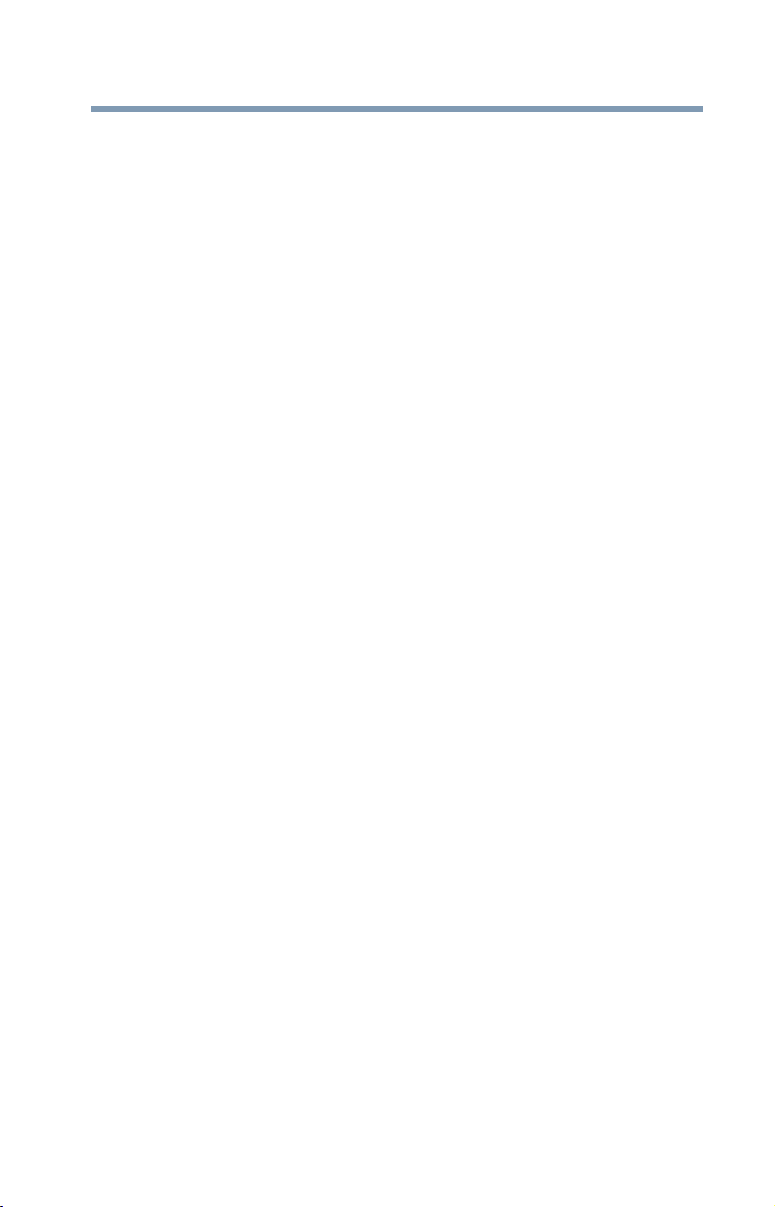
Trademarks
Portégé is a registered trademark of Toshiba America Information Systems, Inc.
and/or Toshiba Corporation.
Microsoft and Windows are registered trademarks of Microsoft Corporation in
the United States and/or other countries.
Internet Explorer is a registered trademark of Microsoft Corporation in the
United States and/or other countries.
DirectX, Active Desktop, DirectShow, and Windows Media are registered
trademarks of Microsoft Corporation.
ConfigFree is a trademark of Toshiba Corporation.
Wi-Fi is a registered trademark of the Wi-Fi Alliance.
Intel, Intel Core, Celeron, Centrino and Pentium are trademarks or registered
trademarks of Intel Corporation or its subsidiaries in the United States and other
countries.
TouchPad is a trademark of Synaptics, Inc.
Adobe and Photoshop are either registered trademarks or trademarks of Adobe
Systems Incorporated in the United States and/or other countries.
Bluetooth word mark and logos are owned by the Bluetooth SIG, Inc. and any
use of such marks by Toshiba is under license. Other trademarks and trade names
are those of their respective owners.
All other brand and product names are trademarks or registered trademarks of
their respective companies.
25
Page 26

Contents
Introduction................................................................................ 33
This guide ...............................................................34
Safety icons ............................................................35
Other icons used...............................................35
Other documentation ..............................................36
Service options .......................................................36
Chapter 1: Getting Started......................................................... 37
Selecting a place to work ........................................37
Creating a computer-friendly environment........37
Keeping yourself comfortable ...........................38
Precautions.......................................................38
Important information on your computer’s
cooling fan ..................................................39
Setting up your computer .......................................40
Setting up your software...................................40
Registering your computer with Toshiba ................41
Adding optional external devices.............................41
Connecting to a power source ................................42
Charging the main battery.......................................44
26
Page 27
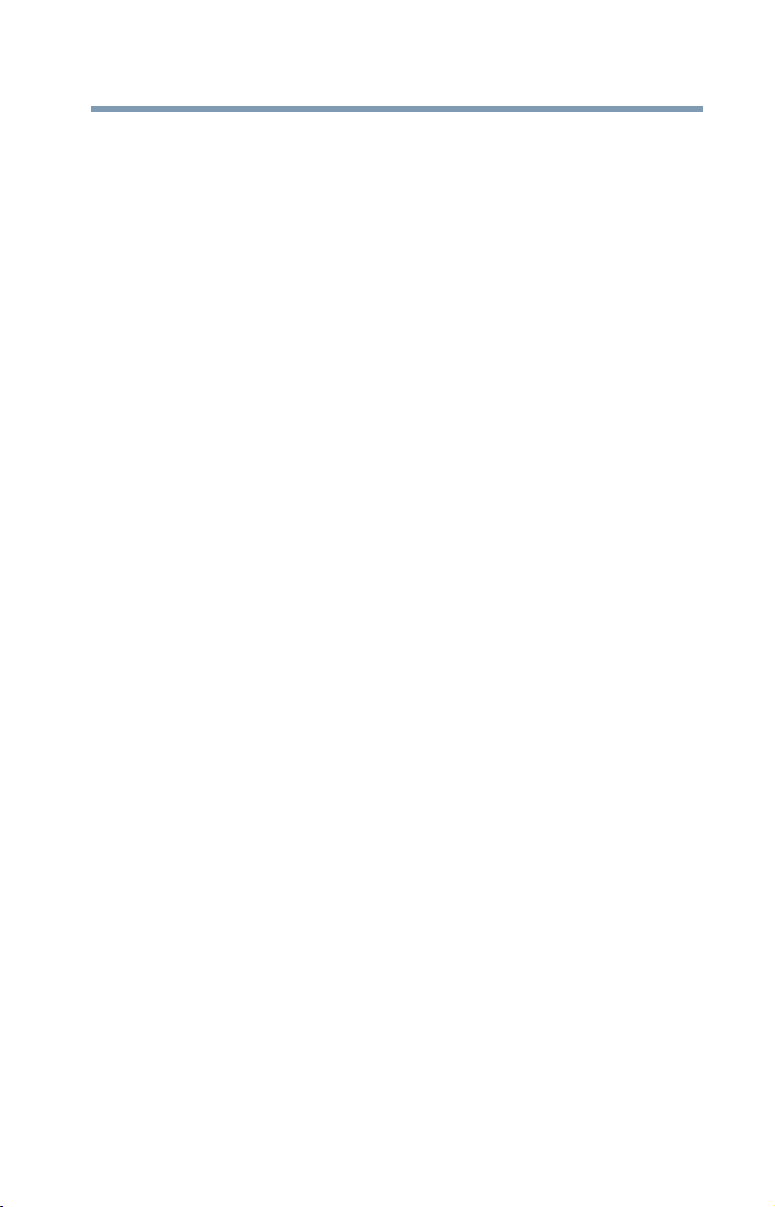
Contents
Using the computer for the first time......................45
Opening the display panel.................................45
Your computer’s features and specifications ....46
Turning on the power........................................46
Adding memory (optional)......................................47
Installing a memory module .............................48
Removing a memory module............................53
Checking total memory .....................................54
Hard Drive Recovery Utilities ..................................55
Creating Recovery CDs/DVDs ...........................56
Hard Disk Drive Recovery Options....................57
Installing drivers and applications.....................63
Using the TouchPad™.............................................63
Control buttons.................................................64
Disabling or enabling the TouchPad™ ..............64
Using external display devices ................................64
Directing the display output when you
turn on the computer ..................................65
Adjusting the quality of the external display......66
Using an external keyboard.....................................66
Using a mouse........................................................66
Connecting a printer ...............................................67
Setting up a printer ...........................................67
Connecting an optional external diskette drive........68
Turning off the computer ........................................69
Options for turning off the computer ................69
Using the Shut Down command .......................72
Using and configuring Hibernation mode .........74
Using and configuring Sleep mode ...................76
Closing the display panel ..................................79
Using your computer in tablet mode.......................79
Customizing your computer’s settings..............81
Caring for your computer........................................81
Cleaning the computer......................................81
Moving the computer........................................81
Using a computer lock ......................................82
27
Page 28
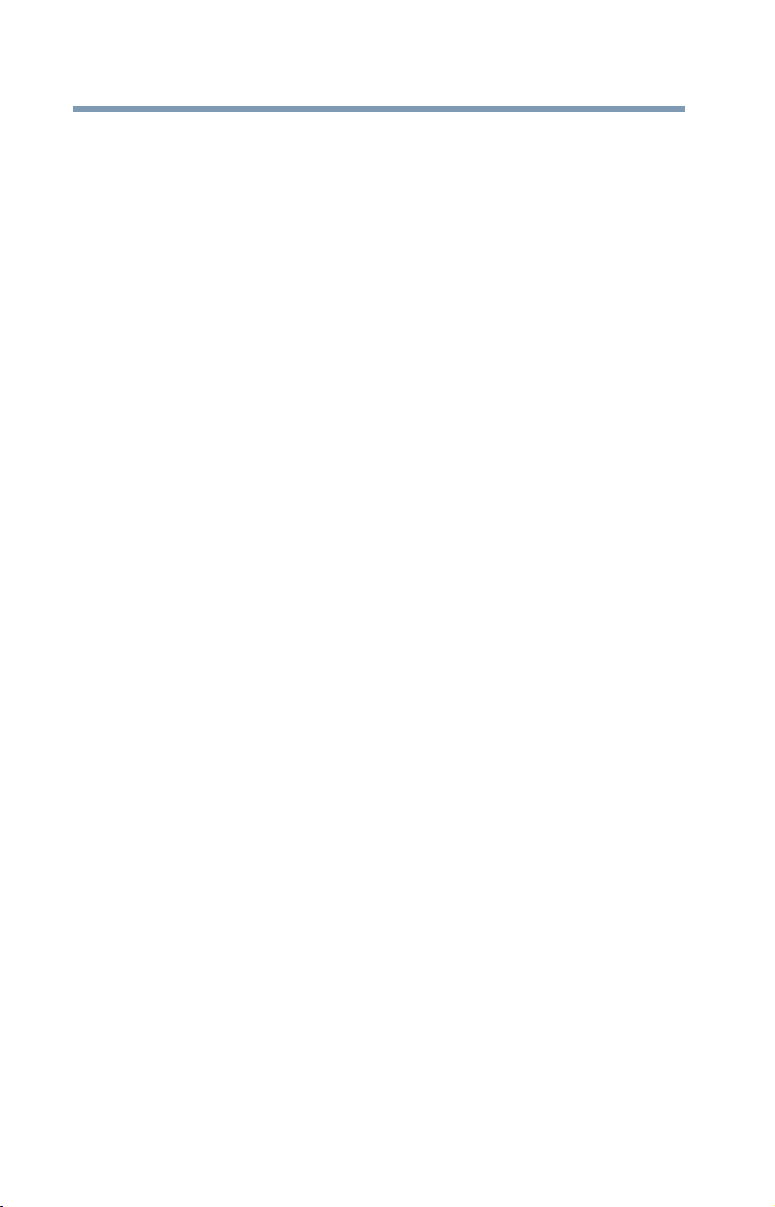
28
Contents
Chapter 2: Learning the Basics................................................. 83
Computing tips .......................................................83
Using the keyboard .................................................84
Character keys ..................................................85
Making your keyboard emulate a full-size
keyboard .....................................................85
Ctrl, Fn, and Alt keys .........................................86
Function keys....................................................86
Special Windows® keys.....................................86
Overlay keys......................................................87
Using the overlay to type numeric data.............87
Starting a program..................................................88
Starting a program from the Start menu...........88
Starting a program from Windows® Explorer....89
Starting a program using the Start
Search field.................................................90
Saving your work....................................................90
Printing your work ..................................................92
Backing up your work .............................................93
Restoring your work .........................................94
Toshiba’s online resources .....................................94
Chapter 3: Mobile Computing................................................... 95
Toshiba’s energy-saver design................................95
Running the computer on battery power ................95
Battery Notice ...................................................96
Power management ..........................................97
Using additional batteries .................................97
Charging batteries...................................................97
Charging the main battery.................................98
Charging the RTC battery..................................98
Monitoring main battery power...............................99
Determining remaining battery power.............101
What to do when the main battery runs low ...101
Setting battery notification..............................102
Conserving battery power ...............................103
Page 29
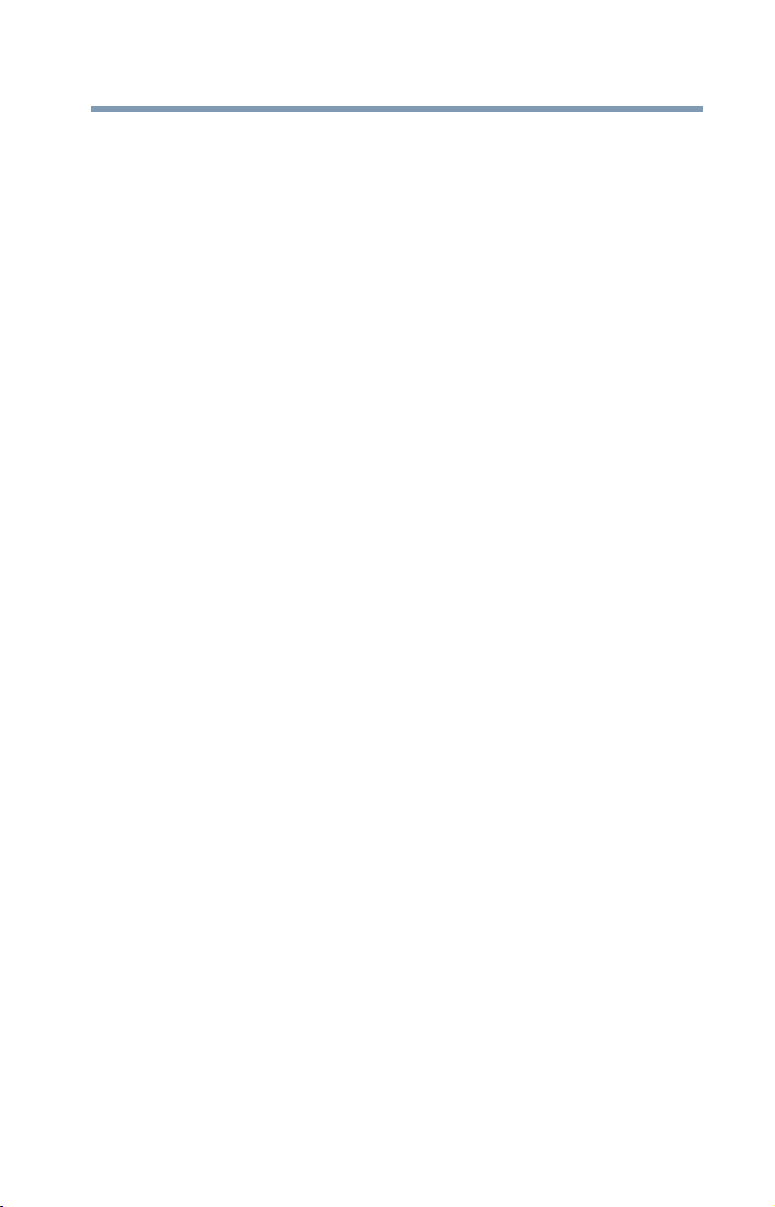
Contents
Power Plans....................................................104
Using a hot key to set the Power Plan.............105
Changing the main battery ....................................106
Removing the battery from the computer .......106
Inserting a charged battery .............................108
Taking care of your battery ...................................109
Safety precautions ..........................................109
Maintaining your battery .................................110
Disposing of used batteries ..................................111
Traveling tips ........................................................112
29
Chapter 4: Exploring Your Computer’s Features................... 113
Exploring the desktop ...........................................113
Finding your way around the desktop .............114
Setting up for communications.............................116
Connecting your computer to a network.........116
An overview of using the Internet .........................117
The Internet ....................................................118
The World Wide Web ......................................118
Internet Service Providers...............................118
Connecting to the Internet ..............................118
Surfing the Internet.........................................118
Internet features..............................................119
Uploading to, and downloading files
from, the Internet......................................119
Exploring audio features .......................................120
Recording sounds...........................................120
Using external speakers or headphones..........121
Using tablet mode.................................................121
Preparing to use the tablet..............................121
Using tablet mode...........................................123
Using the Toshiba tablet pen...........................124
Returning the computer to its original
configuration.............................................124
Using PC Cards.....................................................125
Inserting a PC Card.........................................125
Page 30

30
Contents
Removing a PC Card.......................................126
Setting up a PC Card for your computer .........126
Chapter 5: Toshiba Utilities...................................................... 127
TOSHIBA Assist ....................................................128
Connect...........................................................129
Secure.............................................................130
Protect & Fix ...................................................131
Optimize..........................................................132
Toshiba Application Installer.................................133
Setting passwords ................................................134
Using an instant password..............................134
Using a supervisor password..........................135
Using a user password ...................................137
Deleting a user password................................138
TOSHIBA Security Assist ......................................138
TOSHIBA PC Diagnostic Tool Utility......................141
TOSHIBA HDD Protection Utility ...........................142
Mouse Utility.........................................................143
Toshiba Hardware Setup.......................................144
TOSHIBA Zooming Utility......................................146
TOSHIBA Button Support......................................147
TOSHIBA Rotation Utility ......................................148
Tablet PC Settings.................................................149
Windows Mobility Center......................................151
Toshiba Tablet Access Code Utility .......................152
Trusted Platform Module (TPM) ...........................153
TOSHIBA Accessibility ..........................................154
Fingerprint Authentication Utility...........................155
Fingerprint utility limitations ...........................155
Fingerprint Enrollment ....................................155
Fingerprint Logon ...........................................156
Power-on Security ..........................................157
Control Center.................................................158
Password Bank ...............................................159
Page 31

Contents
Care and maintenance of your fingerprint
reader .......................................................163
Fingerprint reader limitations..........................165
ConfigFree™..........................................................165
Getting Started................................................166
ConfigFree Utilities..........................................166
31
Chapter 6: If Something Goes Wrong ................................... 169
Problems that are easy to fix ................................169
Problems when you turn on the computer............170
The Windows® operating system is not
working...........................................................173
Using Startup options to fix problems ............173
Internet problems ...........................................174
The Windows® operating system can
help you ....................................................175
Resolving a hardware conflict...............................175
A plan of action...............................................175
Fixing a problem with Device Manager ...........176
Memory problems ..........................................177
Power and the batteries ..................................178
Keyboard problems.........................................179
Display problems ............................................180
Disk drive problems........................................182
Optical drive (optional) problems....................183
Sound system problems .................................184
PC Card problems...........................................185
Printer problems.............................................187
Wireless networking problems .......................188
DVD operating problems.......................................190
Develop good computing habits ...........................191
Data and system configuration backup in
the Windows
If you need further assistance...............................197
Before you contact Toshiba ............................197
Contacting Toshiba .........................................198
®
operating system...............192
Page 32

32
Contents
Other Toshiba Internet Web sites..........................199
Toshiba’s worldwide offices..................................199
Appendix A: Hot Keys.............................................................. 201
Hot Key Cards .......................................................201
Using the Hot Key Cards .................................202
Application Cards..................................................203
Using the Application Cards............................203
Card Case........................................................204
Hot Key Functions.................................................205
Volume Mute ..................................................205
Instant security ...............................................206
Power plan......................................................208
Sleep mode.....................................................209
Hibernation mode ...........................................210
Display modes ................................................211
Display brightness ..........................................212
Disabling or enabling wireless devices............213
Disabling or enabling the TouchPad ...............214
Zooming applications in/out ...........................214
Keyboard hot key functions ............................215
Appendix B: Power Cord/Cable Connectors.......................... 216
Glossary.................................................................................... 217
Index..........................................................................................231
Page 33

Introduction
NOTE
NOTE
Welcome to the world of powerful, portable, multimedia
computing. With your Toshiba notebook computer, your work and
entertainment can accompany you wherever you go.
This notebook is compatible with European Union Directive 2002/
95/EC, Restriction of the use of certain Hazardous Substances in
electrical and electronic equipment (RoHS), which restricts use of
lead, cadmium, mercury, hexavalent chromium, PBB, and PBDE.
Toshiba requires its notebook component suppliers to meet RoHS
requirements and verifies its suppliers’ commitment to meeting
RoHS requirements by conducting component sampling inspections
during the product design approval process.
Certain Microsoft® software product(s) included with this computer
may use technological measures for copy protection. IN SUCH EVENT,
YOU WILL NOT BE ABLE TO USE THE PRODUCT IF YOU DO NOT
FULLY COMPLY WITH THE PRODUCT ACTIVATION PROCEDURES.
Product activation procedures and Microsoft’s privacy policy will be
detailed during initial launch of the product, or upon certain
reinstallations of the software product(s) or reconfigurations of the
computer, and may be completed by Internet or telephone (toll charges
may apply).
Some software may differ from its retail version (if available), and may
not include user manuals or all program functionality.
33
Page 34

34
NOTE
This guide
This guide introduces the computer’s features. You can:
❖ Read the entire guide from beginning to end.
❖ Skim through and stop when a topic interests you.
❖ Use the table of contents and the index to find specific
Introduction
This guide
The product specifications and configuration information are designed
for a product Series. Your particular model may not have all the features
and specifications listed or illustrated. For more detailed information
about the features and specifications on your particular model, please
visit Toshiba’s Web site at pcsupport.toshiba.com.
While Toshiba has made every effort at the time of publication to ensure
the accuracy of the information provided herein, product specifications,
configurations, prices, system/component/options availability are all
subject to change without notice. For the most up-to-date product
information about your computer, or to stay current with the various
computer software or hardware options, visit
Toshiba’s Web site at
pcsupport.toshiba.com.
information.
Page 35

Safety icons
NOTE
This manual contains safety instructions that must be observed to
avoid potential hazards that could result in personal injuries,
damage to your equipment, or loss of data. These safety cautions
have been classified according to the seriousness of the risk, and
icons highlight these instructions as follows:
Introduction
Safety icons
Indicates an imminently hazardous situation which, if not avoided,
will result in death or serious injury.
Indicates a potentially hazardous situation which, if not avoided,
could result in death or serious injury.
Indicates a potentially hazardous situation which, if not avoided, may
result in minor or moderate injury.
Indicates a potentially hazardous situation which, if not avoided, may
result in property damage.
35
Provides important information.
Other icons used
Additional icons highlight other helpful or educational information:
TECHNICAL NOTE: This icon indicates technical information about
the computer.
HINT: This icon indicates helpful hints and tips.
DEFINITION: This icon indicates the definition of a term used in the
text.
Page 36

36
Introduction
Other documentation
Other documentation
Your computer comes with the following documentation:
❖ An electronic version of the user’s guide (this document)
❖ It may also contain guides for other programs that may come
with your system.
For accessory information, visit Toshiba’s Web site at
accessories.toshiba.com.
Service options
Toshiba offers a full line of optional service programs to
complement its limited warranty. Toshiba’s standard limited
warranty, extended warranty, and service upgrade terms and
conditions are available at warranty.toshiba.com.
To stay current on the most recent software and hardware options
for your computer, and for other product information, be sure to
regularly check the Toshiba Web site at pcsupport.toshiba.com.
If you have a problem or need to contact Toshiba, see “If Something
Goes Wrong” on page 169.
Page 37

Chapter 1
Getting Started
This chapter provides tips for working comfortably, summarizes
how to connect components, and explains what to do the first time
you use your notebook computer.
Selecting a place to work
Your computer is portable and designed to be used in a variety of
circumstances and locations.
Creating a computer-friendly environment
Place the computer on a flat surface that is large enough for the
computer and any other items you are using, such as a printer.
Leave enough space around the computer and other equipment to
provide adequate ventilation. Otherwise, they may overheat.
To keep your computer in prime operating condition, protect your
work area from:
❖ Dust, moisture, and direct sunlight.
❖ Equipment that generates a strong electromagnetic field, such
as stereo speakers (other than speakers that are connected to
the computer) or speakerphones.
❖ Rapid changes in temperature or humidity and sources of
temperature change such as air conditioner vents or heaters.
37
Page 38

38
Getting Started
Selecting a place to work
❖ Extreme heat, cold, or humidity.
❖ Liquids and corrosive chemicals.
Keeping yourself comfortable
The Toshiba Instruction Manual for Safety and Comfort, that
shipped with your computer, contains helpful information for
setting up your work environment and tips for working comfortably
throughout the day.
Precautions
Your computer is designed to provide optimum safety and ease of
use, and to withstand the rigors of travel. You should observe
certain precautions to further reduce the risk of personal injury or
damage to the computer.
❖ Avoid prolonged physical contact with the underside or surface
of the computer.
Never allow any liquids to spill into any part of your computer, and
never expose the computer to rain, water, seawater or moisture.
Exposure to liquid or moisture can cause electric shock or fire,
resulting in damage or serious injury. If any of these eventualities
should accidentally occur, immediately:
1. Turn off the computer.
2. Disconnect the AC adaptor from the power plug socket and
computer.
3. Remove the battery pack.
Failure to follow these instructions could result in serious injury or
permanent damage to the computer.
Do not turn on the power again until you have taken the computer to
an authorized service center.
Computer base and palm rest can become hot! Avoid prolonged
contact to prevent heat injury to skin.
Read the enclosed Instruction Manual for Safety and Comfort.
Never place a heavy object on the computer and be careful not to
drop a heavy object onto the computer. It could damage the
computer or cause system failure.
Page 39

Getting Started
Selecting a place to work
❖ Never turn off the computer if a drive light indicates a drive is
active.
Turning off the computer while it is reading from or writing to
a disk/disc or flash media may damage the disk/disc or flash
media, the drive, or both.
❖ Keep the computer and disks away from objects that generate
strong magnetic fields, such as large stereo speakers.
Information on disks is stored magnetically. Placing a magnet
too close to a disk can erase important files.
Handle discs carefully. Avoid touching the surface of the disc. Grasp
it by its center hole and edge. If you handle the disc incorrectly, you
could damage the disc and possibly lose data.
❖ Scan all new files for viruses.
This precaution is especially important for files you receive via
email or download from the Internet. Occasionally, even new
programs you buy from a supplier may contain a computer
virus. You need a special program to check for viruses. Ask
your dealer to help you.
39
Important information on your computer’s cooling fan
Your computer may have a CPU cooling fan that cools the CPU by
drawing outside air into the computer.
Always make sure your computer and AC adaptor have adequate
ventilation and are protected from overheating when the power is turned
on or when an AC adaptor is connected to a power outlet (even if your
computer is in Sleep mode). In this condition, observe the following:
❖ Never cover your computer or AC adaptor with any object.
❖ Never place your computer or AC adaptor near a heat source,
such as an electric blanket or heater.
❖ Never block the air vents.
❖ Always operate your computer on a hard surface. Using your
computer on a carpet or other soft material can block the vents.
Overheating your computer or AC adaptor could cause system
failure, computer or AC adaptor damage or a fire, possibly resulting
in serious injury.
Page 40

40
NOTE
NOTE
Getting Started
Setting up your computer
The cooling fan location will vary depending on the computer.
Setting up your computer
TECHNICAL NOTE: You must complete all setup steps up to and
including “Setting up your software” on page 40 before adding
external or internal components to your computer. These
components include, but are not limited to, a mouse, keyboard,
printer, memory, and PC Cards.
Your computer contains a rechargeable main battery that needs to
be charged before you can use it.
To use external power or to charge the battery you must attach the
AC adaptor. See “Connecting to a power source” on page 42.
Setting up your software
When you turn on the computer for the first time, do not turn off the
power again until the operating system has loaded completely.
The names of windows displayed, and the order in which windows
appear, may vary according to your software setup choices.
The first time you turn on your computer, the Setup Wizard guides
you through steps to set up your software.
1 From the Welcome screen click Next to enter the Setup
Wizard.
2 Confirm acceptance of Microsoft’s End User License
Agreement and click Next.
3 Enter your desired user name and password, choose a picture to
be associated with your user account, and then click Next.
4 Enter the computer name and description and click Next.
5 Click the appropriate option from the Help Protect Windows
Automatically screen.
Page 41

Registering your computer with Toshiba
NOTE
NOTE
6 Follow the remaining screen prompts to complete the setup process.
7 Click Start when the Thank You message appears.
The Windows
performance, and then restarts your computer.
®
operating system checks the system’s
Registering your computer with Toshiba
Product registration is strongly recommended, and allows Toshiba
to send you periodic updates, announcements, and special offers
applicable to your product. Product registration can be completed
during the initial start up process of your computer. If you decide
not to register at that time, you can either double-click the To sh ib a
Registration icon on your desktop or go to the Toshiba Web site at
www.register.toshiba.com at a later time. Failure to complete
Product Registration will not diminish Customer rights under the
Toshiba limited Warranty.
To register online, you must be connected to the Internet.
Adding optional external devices
Getting Started
41
Before adding external devices or memory, Toshiba recommends
setting up your software. See “Setting up your software” on page 40.
After starting your computer for the first time you may want to:
❖ Add more memory (see “Adding memory (optional)” on
page 47)
❖ Connect a mouse (see “Using a mouse” on page 66)
❖ Connect a full-size keyboard (see “Using an external
keyboard” on page 66)
❖ Connect an external monitor (see “Using external display
devices” on page 64)
❖ Connect a local printer (see “Connecting a printer” on page 67)
❖ Connect an optional external disk drive (see “Connecting an
optional external diskette drive” on page 68)
❖ Install PC Cards (see “Using PC Cards” on page 125)
Page 42

42
Getting Started
Connecting to a power source
Connecting to a power source
Your computer requires power to operate. Use the power cord/cable
and AC adaptor to connect the computer to a live electrical outlet,
or to charge the computer’s battery.
Never pull on a power cord/cable to remove a plug from a socket. Always
grasp the plug directly. Failure to follow this instruction may damage the
cord/cable, and/or result in a fire or electric shock, possibly resulting in
serious injury.
Always confirm that the power plug (and extension cable plug if used) has
been fully inserted into the socket, to ensure a secure electrical connection.
Failure to do so may result in a fire or electric shock, possibly resulting in
serious injury.
Be careful if you use a multiple connector. An overload on one socket could
cause a fire or electric shock, possibly resulting in serious injury.
Always use the TOSHIBA AC adaptor that was provided with your computer
and the TOSHIBA Battery Charger (that may have been provided with your
computer), or use AC adaptors and battery chargers specified by TOSHIBA
to avoid any risk of fire or other damage to the computer. Use of an
incompatible AC adaptor or Battery Charger could cause fire or damage to
the computer possibly resulting in serious injury. TOSHIBA assumes no
liability for any damage caused by use of an incompatible adaptor or
charger.
Power cord/cable
AC adaptor
(Sample Illustration) Power cord/cable and AC adaptor
AC adaptor cord
Page 43

Getting Started
_
Connecting to a power source
To connect AC power to the computer:
1 Connect the power cord/cable to the AC adaptor.
(Sample Illustration) Connecting the power cord/cable to the AC
adaptor
Handling the cord on this product will expose you to lead, a
chemical known to the State of California to cause birth defects or
other reproductive harm. Wash hands after handling.
+
2 Plug the AC adaptor cord into the DC-IN on the back of the
computer.
43
(Sample Illustration) Connecting the AC adaptor cord to the
computer
3 Connect the power cord/cable to a live electrical outlet.
The AC power light on the indicator panel glows blue.
Never attempt to connect or disconnect a power plug with wet hands.
Failure to follow this instruction could result in an electric shock,
possibly resulting in serious injury.
The computer’s main battery light gives you an indication of
the main battery’s current charge:
❖ Glows amber while the main battery is being charged (AC
adaptor connected)
Page 44

44
NOTE
NOTE
Getting Started
Charging the main battery
❖ Glows blue when the main battery is fully charged
❖ Is unlit when the main battery has discharged, the battery
is not charging, or the AC adaptor is not plugged into the
computer or AC outlet
❖ Flashes amber when the main battery charge is low and it
is time to recharge the main battery or plug in the AC
adaptor
If the AC power light flashes amber during charging, either the
main battery is malfunctioning, or it is not receiving correct
input from the AC power supply.
Disconnect the AC power cord/cable and remove the main
battery pack. See “Changing the main battery” on page 106 for
information on replacing the main battery.
Charging the main battery
Your computer came with its battery already installed. Before using
the battery to power the computer, you must charge the battery.
To charge the battery, leave the computer plugged into an AC power
source with the computer turned off until the battery lights glows
blue. After that, the battery will be completely charged and ready to
power the computer.
Once the battery is charged for the first time, avoid leaving the
computer plugged in and turned off for more than a few hours at a
time. Continuing to charge a fully charged battery can damage the
battery.
TECHNICAL NOTE: The recharging of the battery cannot occur when
your computer is using all of the power provided by the AC adaptor
to run applications, features, and devices. Your computer’s Power
Options utility can be used to select a power level setting that
reduces the power required for system operation and will allow the
battery to recharge.
Battery life and charge time may vary depending on the applications,
power management settings, and features used.
Page 45

Using the computer for the first time
NOTE
Using the computer for the first time
The computer is now ready for you to turn it on and begin using it.
Opening the display panel
1 Lift the display panel.
When opening or closing the display panel, place one hand on the
palm rest to hold the computer in place and use the other hand to
slowly open or close the display panel.
(Sample Illustration) Opening the display panel
Getting Started
45
To avoid damaging the display panel, do not force it beyond the point
where it moves easily and never lift the computer by the display
panel.
Do not press or push on the display panel and be careful to remove
any pens or other objects from the keyboard area before closing the
display panel.
Small bright dots may appear on your screen display when you turn
on your computer. Your display contains an extremely large number
of thin-film transistors (TFT) and is manufactured using highprecision technology. Any small bright dots that may appear on
your display are an intrinsic characteristic of the TFT
manufacturing technology. Over a period of time, and depending on
the usage of the computer, the brightness of the screen will
deteriorate. This is also an intrinsic characteristic of the screen
technology. When the computer is operated on battery power, the
screen will dim and you may not be able to increase the brightness
of the screen while on battery power.
Page 46

46
NOTE
Getting Started
Using the computer for the first time
To learn how to rotate the display panel or use your computer in
tablet mode, see “Using your computer in tablet mode” on page 79.
While in Primary Landscape mode, you can use Fn+Spacebar to
change the screen resolution.
Your computer’s features and specifications
Certain notebook chassis are designed to accommodate all possible
configurations for an entire product Series. Your select model may
not have all the features and specifications corresponding to all of
the icons or switches shown on the notebook chassis, unless you
have selected all those features.
This information applies to all the features and icons described in
this guide.
Below are examples of some of the many possible icons used on
your computer:
(Sample Illustration) System icons
Turning on the power
To turn on the computer:
1 Make sure any external devices (such as the AC adaptor, if you
plan to use AC power rather than battery power) are properly
connected and ready.
2 Check to ensure that all optical drives are empty.
3 Make sure the power button lock is in the unlocked position.
Page 47

Getting Started
NOTE
Adding memory (optional)
4 Push the power button in until the on/off light glows blue.
47
(Sample Illustration) Turning on the power
The preinstalled operating system will load automatically.
When you turn on the computer for the first time, do not turn off the
power again until the operating system has loaded completely.
Adding memory (optional)
HINT: To purchase additional memory modules, see the accessories
information packaged with your system or visit
accessories.toshiba.com.
Your computer comes with enough memory to run most of today’s
popular applications. You may want to increase the computer’s
memory if you use complex software or process large amounts of
data.
Before adding external devices or memory, Toshiba recommends
setting up your software. See “Setting up your software” on page 40.
Page 48

48
Getting Started
Adding memory (optional)
Installing a memory module
An additional memory module can be installed in the memory
module slot on the base of the computer. You will need a small
Phillips screwdriver for this procedure.
If the computer has been running recently, the memory module may
be hot. The surrounding area may also be hot. Allow the module to
cool to room temperature before replacing it. Avoid touching the
cover, the module, and the surrounding area before they have cooled.
Failure to follow these directions could result in minor bodily injury.
To avoid damaging the computer’s screws, use a small Phillips
screwdriver that is in good condition.
Installing a memory module with the computer’s power on may
damage the computer, the module, or both.
Before you install or remove a memory module, turn off the computer
using the Start menu. If you install or remove a memory module
while the computer is in Sleep or Hibernation mode, data will be lost.
If the computer is on, begin at step 1; otherwise, skip to step 3.
1 Click Start, and then click the arrow next to the lock button in
the lower-right corner of the Start menu.
The Shut Down menu appears.
Arrow
(Sample Image) Start Search field in Start menu
2 Click Shut Down.
The operating system turns off the computer.
3 Unplug and remove any cables connected to the computer,
including the AC adaptor.
Page 49

Getting Started
Adding memory (optional)
4 Remove the main battery. For information on removing the
main battery, see “Removing the battery from the computer”
on page 106.
5 Close the display panel and turn the computer upside down to
locate the memory module slot cover.
Memory module slot cover
49
Front of computer
(Sample Illustration) Locating the memory module slot cover
6 Using a small Phillips screwdriver, loosen the screw that
secures the memory module slot cover.
Front of computer
(Sample Illustration) Unscrewing the memory module slot cover
7 Remove the memory module slot cover.
8 Place the screw and the cover in a safe place so that you can
retrieve them later.
Page 50

50
NOTE
NOTE
Getting Started
Adding memory (optional)
Static electricity can damage the memory module. Before you handle
the module, touch a grounded metal surface to discharge any static
electricity you may have built up.
Avoid touching the connector on the memory module or on the
computer. Grease or dust on the connector may cause memory
access problems.
9 Carefully remove the new memory module from its antistatic
packaging, without touching its connector.
10 Locate an empty memory module slot on the underside of the
computer.
If no memory slot is available, you must remove a module by
performing steps 2-3 of “Removing a memory module” on page 53.
If your system has the memory modules stacked on top of one
another, you must remove the top module first before
removing/installing the bottom module.
11 Pick up the memory module by its sides, avoiding any contact
with its connector. Position the module toward the socket,
aligning the connector’s notch with the matching key in the
socket.
notch
latch
connector
latch
key
(Sample Illustration) Aligning the memory module with the socket
Page 51

Getting Started
Adding memory (optional)
12 Firmly press the memory module into the memory slot’s socket
at approximately a 30-degree angle (to the horizontal surface
of the computer).
(Sample Illustration) Inserting the memory module into the socket
13 Once the module’s connector is fully inserted into the socket,
press downward on the top edge of the module to seat the
module into the latches at the sides of the socket. These latches
should “snap” into place securely with the corresponding
cutouts in the side of the module. If the latches and cutouts do
not line up correctly, repeat steps 12-13.
51
latch
latch
(Sample Illustration) Pressing down on the memory module
Do not force the memory module into position. The memory
module should be completely inserted into the socket and level
when secured in place.
Page 52

52
Getting Started
Adding memory (optional)
Front of computer
Memory slot
(Sample Illustration) Inserting the memory module into the slot
14 Replace the memory module slot cover and secure it using the
screw.
15 Re-insert the main battery. For more information on inserting
the main battery, see “Inserting a charged battery” on page 108.
16 Turn the computer right side up.
17 Reconnect the cables.
18 Restart the computer.
TECHNICAL NOTE: You must have at least one memory module
installed for the computer to work.
You can now continue setting up the computer. When the operating
system has loaded, you can verify that the computer has recognized
the additional memory module.
If you are adding an extra memory module after setting up the
computer, verify that the computer has recognized it correctly as
described in “Checking total memory” on page 54.
Page 53

Removing a memory module
NOTE
If you need to remove a memory module:
1 Complete steps 1–8 in “Installing a memory module” on
page 48 to shut down the computer and open the memory
module slot cover.
Do not try to remove a memory module with the computer turned on.
You can damage the computer and the memory module.
Do not remove the memory module while the computer is in Sleep or
Hibernation mode. The computer could hang up the next time you
turn it on and data in memory will be lost. In either of the above
cases, the Sleep configuration will not be saved.
The following screen appears when you turn on the power:
Getting Started
Adding memory (optional)
53
(Sample Illustration) Windows® Error Recovery Screen
If “Start Windows
If one of the Safe Mode options is highlighted, it is best to press
Enter to go into Safe Mode, then shut down and restart the system, at
which time Windows
When Safe Mode is suggested, this could be a sign that you may
need to scan your hard drive for errors or defragment the drive. If so,
consult Windows® Help and Support.
2 Pull the latches away from the memory module.
The memory module pops up slightly.
If your system has the memory modules stacked on top of one
another, you must remove the top module first before
removing/installing the bottom module.
®
Normally” is highlighted, then press Enter.
®
should boot back up normally.
Page 54

54
Getting Started
Adding memory (optional)
3 Gently lift the memory module to a 30-degree angle and slide it
out of the slot.
Front of computer
Memory slot
(Sample Illustration) Removing the memory module
4 Replace the memory module slot cover and secure it using the
screw.
5 Re-insert the main battery. For more information on inserting
the main battery, see “Inserting a charged battery” on page 108.
6 Turn the computer right side up.
7 Reconnect the cables.
8 Restart the computer.
TECHNICAL NOTE: You must have at least one memory module
installed for the computer to work.
Checking total memory
When you add or remove a memory module, you can check that the
computer has recognized the change. To do this:
1 Click Start, Control Panel, and then System.
The System window appears.
2 The total memory is displayed below the System heading
under Memory (RAM).
Page 55

Getting Started
NOTE
NOTE
Hard Drive Recovery Utilities
If the computer does not recognize the memory configuration, turn
off the computer and remove the memory module slot cover
(complete steps 1-8 in “Installing a memory module” on page 48),
and then check that the module is inserted completely into the
socket and lined up squarely with the socket latches.
55
From time to time, Windows® will display a pop-up that says,
“Windows
feature to prevent programs or people from doing things on your
computer without your peremission. If you were trying to perform the
action, click Continue; otherwise, click Cancel. If unsure, cancel and
try again.
®
needs your permission to continue.” This is a security
Hard Drive Recovery Utilities
Your computer has been configured with a hard disk partition to
allow you to recover your hard disk drive or reinstall selected
applications and software features or utilities.
It is strongly recommended that you create recovery CDs/DVDs
before using your system. For more information on creating
Recovery media see “Creating Recovery CDs/DVDs” on page 56.
Using the HDD Recovery, you can:
❖ Create Hard Drive Recovery CDs or DVDs using a writable
drive
❖ Recover your hard disk drive to the factory-set default
❖ Recover just your C: drive, leaving any other partitions you
may have created intact, for example, a D: drive
❖ Recover to a cusom sized partition, leaving extra space to
create an additional partition later
❖ Erase the hard disk completely
❖ Reinstall drivers and applications which were bundled with
your computer
Page 56

56
NOTE
Getting Started
Hard Drive Recovery Utilities
Creating Recovery CDs/DVDs
Depending on your system configuration, you may be able to copy
the Hard Drive Recovery Utilities to CD or DVD which gives you
the ability to recover your hard disk drive and recover your system
if the hard drive recovery partition has been deleted or the hard disk
has been replaced on your computer.
The system will prompt you to insert the appropriate number of blank
CDs or DVDs to copy the Hard Drive Recovery Utilities. If your optical
disc drive is not writable, contact Toshiba Customer Support to obtain
the Recovery media for your system.
The Toshiba Global Support Centre in the United States is
(800) 457-7777, outside the United States it is (949) 859-4273.
To create recovery CDs/DVDs:
1 Double-click the Recovery Disc Creator icon on the
Windows
clicking Start, All Programs, and then Recovery Disc
Creator.
2 Select CD or DVD (to create Recovery media on CDs or
DVDs).
®
desktop. You can also launch the application by
(Sample Image) Recovery Disc Creator screen
Page 57

Hard Drive Recovery Utilities
3 Select the items you want to copy by clicking the check box
next to the item’s Name—recovery files, applications (original
bundled drivers and applications), or both the recovery files
and applications.
4 Click Burn.
5 Insert the first blank CD or DVD into your CD/DVD writable
drive when prompted.
6 Follow the on-screen prompts for completing the copy process.
For more information on using the Recovery media you have
created with the preceding steps see “Hard Disk Drive Recovery
using the Recovery media” on page 62.
Hard Disk Drive Recovery Options
The following are the available hard disk drive recovery options:
❖ Hard Disk Drive Recovery using the recovery partition
❖ Recovering the original factory image (recommended recovery
method)
❖ Erasing the hard disk
❖ Recovering the C: partition of the HDD without changing the
current partition size
❖ Recovering the C: partition with a user specified size
❖ Hard Disk Drive Recovery using the Recovery media
❖ Checking the HDD operating status
Getting Started
57
Page 58

58
Getting Started
Hard Drive Recovery Utilities
Hard Disk Drive Recovery using the recovery partition
You have the options of recovering your system using the Hard
Drive Recovery partition to the factory-set default, or recovering
just your C: drive and leaving other partitions (for example, a D:
drive) intact, or changing the size of your C: drive and then
recovering it.
To recover your hard disk drive using the utilities stored on your
computer’s HDD:
1 Make sure the computer is turned off.
2 Press and hold the
powering on the computer. When the computer powers on, the
Toshiba Recovery Wizard screen displays.
0 (zero) key on your keyboard while
(Sample Image) Toshiba Recovery Wizard screen
Page 59

Getting Started
Hard Drive Recovery Utilities
59
Recovering the original factory image (recommended
recovery method)
Recovering a hard disk drive to its out of box state deletes all partitions
on the hard disk drive and your information will be lost. Be sure to save
your work to external media first.
1 On the Toshiba Recovery Wizard screen, select Recovery of
Factory Default Software, then click Next.
The Recovery of Factory Default Software screen appears.
(Sample Image) Recovery of Factory Default Software screen
2 Select Recover to out-of-box-state, then click Next.
A confirmation message displays reminding you that all data
will be lost during the recovery process. Be sure to save your
work to external media before proceeding.
3 Click Next to begin the recovery.
Once complete, a message displays that the HDD has been
recovered.
4 Press any key on the keyboard to restart the computer.
Page 60

60
Getting Started
Hard Drive Recovery Utilities
Erasing the hard disk
The Recovery Wizard allows you to delete all data and partitions
from the hard disk.
To delete the data and partitions from your hard disk:
1 On the Toshiba Recovery Wizard screen, select Erase the
hard disk, then click Next.
2 The next screen lists the two methods you can choose:
❖ Delete all data and partitions from the hard disk—This
option deletes all of the data on the hard disk without
overwriting the HDD.
❖ Delete all partitions and overwrite all sectors on the
hard disk—This option deletes all data, then overwrites
the entire HDD for security purposes. This may take
several hours, depending on the size of your HDD.
(Sample Image) Erase the hard disk screen
3 Select the desired method, then click Next.
A confirmation message displays reminding you that all data
will be lost. Be sure you have saved your work to external
media before proceeding.
4 Click Next to begin deleting the HDD.
When the process is completed, a message displays informing
you that the HDD has been deleted.
5 Press any key on the keyboard to restart the computer.
Page 61

Getting Started
Hard Drive Recovery Utilities
61
Recovering the C: partition of the HDD without changing the
current partition size
Recovering the C: drive to its factory default setting reformats your
drive and your information on the recovered drive will be lost. Be
sure to save your work to external media first. If you have created
other partitions (for example, a D: drive) those partitions and any
information on them will not be affected and will remain intact.
To recover only your C: drive:
1 On the Toshiba Recovery Wizard Screen, select Recovery of
Factory Default Software, then click
2 Select Recover without changing the hard drive partitions.
A confirmation message appears, reminding you that all
information on the C: drive will be lost during the recovery
process. Be sure you have saved your work to external media
before proceeding.
3 Click Next to begin the restoration.
Once complete, a message displays that the HDD has been
recovered.
4 Press any key on your keyboard to restart the computer.
Next.
Recovering the C: partition with a user specified size
Resizing and recovering your C: drive to its factory default setting
reformats all partitions on the HDD (for example, if you created a D:
drive, it will be deleted during the recovery process) and your
information will be lost. Be sure to save your work to external media
first.
To resize and recover your C: drive:
1 On the Toshiba Recovery Wizard screen, select Recovery of
Factory Default Software, then click Next.
2 Select Recover to a custom size partition.
3 Specify the size of the C: drive. Click the up/down arrow
buttons to increas/decrease the C: drive size in 1GB
increments.
Page 62

62
NOTE
Getting Started
Hard Drive Recovery Utilities
The size of the C: drive will display on the progress bar as you make
your selections.
4 Click Next to begin the restoration. Once complete, a message
displays that the HDD has been recovered.
5 Press any key on your keyboard to restart the computer.
Hard Disk Drive Recovery using the Recovery media
If you need to recover your computer to its default factory state, you
can rebuild the system using your Hard Drive Recovery Utilities.
To recover your hard disk drive using the utilities burned to CDs or
DVDs (refer to “Creating Recovery CDs/DVDs” on page 56):
1 Insert the first recovery CD or DVD into your CD/DVD drive
and power on the computer.
2 When the initial screen displays, press
The boot menu appears.
3 Using the arrow keys, select the CD/DVD option and press
Enter. The system will boot up to the Toshiba Recovery Wizard
screen.
4 Please refer to “Hard Disk Drive Recovery Options” on
page 57, to explain the available recovery options.
F12.
(Sample Image) Toshiba HDD Recovery Utility screen
Page 63

Checking the HDD operating status
After restoring your hard disk drive, you can check its status as
follows:
1 Click Start.
2 Right-click Computer.
3 Select Manage.
4 Click Disk Management.
5 Highlight the hard disk drive in the Volume list to display its
status in the lower portion of the screen.
Installing drivers and applications
The Toshiba Application Installer allows you to reinstall the drivers
and applications that were originally bundled with your computer.
To reinstall drivers and applications:
1 Double-click the Toshiba Application Installer icon on the
Windows
2 Click Next.
3 Click the item(s) you want to install.
4 Click Install.
5 Follow the on-screen prompts to complete the installation
process.
®
desktop.
Getting Started
Using the TouchPad™
63
Using the TouchPad
The TouchPad™, the small, smooth, square cutout located in front of
the keyboard, is sensitive to touch and enables you to move the
cursor with the stroke of a finger. Simply move your finger on the
TouchPad in the direction you would like to move the cursor:
❖ To move the cursor to the top of the page, push your finger
forward on the TouchPad.
❖ To move the cursor to the bottom of the page, drag your finger
toward yourself.
❖ To move the cursor to the right side of the page, slide your
finger across the TouchPad from left to right.
❖ To move it to the left side, slide your finger from right to left.
™
Page 64

64
NOTE
Getting Started
Using external display devices
Once you have positioned your cursor, you can click it into place by
either double-tapping the TouchPad or clicking the control buttons.
Control buttons
When a step instructs you to click or choose an item, move the
cursor to the item, then press and release the primary (left-hand)
button. To double-click, press the primary button twice in rapid
succession. The primary button usually corresponds to the left
mouse button.
The function of the secondary (right-hand) button depends on the
program you are using. It usually corresponds to the right mouse
button (“right-clicking”). Check your program’s documentation to
determine whether it uses the right mouse button.
Because the TouchPad is much smaller than the display screen,
moving your cursor across the screen often means having to move
your finger several times across the TouchPad in the preferred
direction.
Disabling or enabling the TouchPad
The TouchPad™ is enabled by default. To change the enable/disable
TouchPad setting, press
TouchPad.
Fn + F9. This hot key enables/disables the
Using external display devices
Your computer comes with a built-in display, but you can also
connect an external display device to an external monitor or
projector via the RGB (monitor) port.
Before connecting an external monitor or video projector, configure
your computer for the type of device you are connecting. To do this,
refer to the documentation for your operating system and devices.
™
Page 65

Getting Started
Using external display devices
Connecting an external monitor or projector
You can easily attach an external monitor or projector to your
computer if you need a larger screen. To do this:
1 Connect the monitor’s video cable to the RGB (monitor) port
on the left side of the computer.
2 Connect the device’s power cable to a live electrical outlet.
3 Turn on the external device. The computer auto-detects the
external device and displays the current image via the device.
4 Set the display mode by pressing
Display Properties settings.
Fn + F5 or by configuring the
Directing the display output when you turn on the computer
Once you have connected an external display device, you can
choose to use the internal display only, the external device only, or
both simultaneously. The quickest way to change the display output
settings is to use the display hot key (
1 Press
2 While holding down
Fn and F5 simultaneously.
Fn, press F5 repeatedly until the setting
you want takes effect. Briefly pause each time you press the
key to allow time for the display to change.
This hot key cycles through the settings in the following order
(the last two options are available if an external monitor is
connected):
❖ LCD = Internal Display only
❖ LCD + CRT = Internal display and External Monitor
simultaneously
❖ CRT = External monitor only
❖ LCD + CRT Multi Monitor = Internal Display and
External Monitor with one as the Primary Display and the
other as an Extended desktop
Fn + F5):
65
F5
Page 66

66
Getting Started
Using an external keyboard
❖ Swap = Switch Primary Display between Internal Display
and External Monitor when using Extended Desktop
(Sample Image) Display options window
3 Release the
Fn key.
Adjusting the quality of the external display
To obtain the best picture quality from your television (or other
video display device), you may need to adjust the video settings.
See the video device documentation for additional configuration
steps.
TECHNICAL NOTE: To use one of the simultaneous modes, you must
set the resolution of the internal display panel to match the
resolution of the external display device. The external display device
must support a resolution of 800 x 600 or higher.
Using an external keyboard
If you prefer to use a full-size keyboard, you can attach one to your
computer. The computer’s USB ports support any USB-compatible
keyboard.
Using a mouse
You may want to use a mouse instead of the computer’s built-in
TouchPad. You can use a USB-compatible mouse.
Page 67

Connecting a printer
NOTE
NOTE
Your printer documentation may require you to install the printer
software before physically connecting the printer to your computer. If
you do not install the software as instructed by the printer
manufacturer, the printer may not function correctly.
Read the documentation that came with your printer. Follow the
manufacturer’s instructions when connecting a printer.
You can connect a USB-compatible printer to your computer
through the USB ports. To determine if the printer is USBcompatible, check its documentation.
To make the connection, you need a suitable USB cable which may
come with your printer. If a USB cable was not included with your
printer, you can purchase one from a computer or electronics store.
If your printer supports Plug and Play, your computer may
automatically recognize the printer; the printer is then ready for use.
Refer to your printer documentation for further instructions.
TECHNICAL NOTE: To determine if your printer supports Plug and
Play, check its documentation.
Getting Started
Connecting a printer
67
If your printer does not support Plug and Play, you can set up the
printer as described in “Setting up a printer” on page 67.
To connect a printer to your computer:
1 Connect the printer cable to the printer and then connect the
other end to one of the computer’s USB ports.
2 Plug the printer’s power cable into a live AC outlet.
Setting up a printer
Some printers require a specific installation process. Refer to your
printer installation guide for instructions before completing the
following procedure.
If your printer does not support Plug and Play, follow these steps to
set it up for the first time. You only need to set up the printer once.
1 Click Start, Control Panel, and then Printers.
The Printers window appears.
Page 68

68
Getting Started
Connecting an optional external diskette drive
2 Click Add a printer in the Command Bar.
The Add Printer Wizard appears.
(Sample Image) Add Printer Wizard
3 Follow the on-screen instructions to set up your printer.
Connecting an optional external diskette drive
Some operations, such as creating a password service diskette,
require a diskette drive designed for use with 3.5-inch diskettes.
(Sample Illustration) Optional external USB diskette drive
Page 69

Getting Started
Turning off the computer
To connect an optional external USB diskette drive, connect the
cable to one of the computer’s USB ports.
69
(Sample Illustration) Connecting an optional external USB diskette
drive
Turning off the computer
Pressing the power button before shutting down the Windows®
operating system could cause you to lose your work. Make sure the
system indicator panel’s disk light and the drive-in-use light are off.
If you turn off the power while a disk/disc is being accessed, you
may lose data or damage the disk/disc and/or drive.
It is a good idea to turn off your computer when you are not using it
for a while.
If you are using the computer for the first time, leave the computer
plugged into a power source (even though the computer is off) to
fully charge the main battery.
Options for turning off the computer
Depending on the operating system installed, you have more than
one option available for turning off the computer: Shut Down,
Hibernate, and Sleep. Each option has its advantages.
❖ Use the Shut Down or Hibernate command if you will not be
using the computer for several days or if you must turn off your
computer.
You must turn off your computer in order to upgrade your
computer’s internal hardware (such as memory), or to add an
external device that does not connect using a USB port on your
computer.
Page 70

70
Getting Started
Turning off the computer
TECHNICAL NOTE: Before using the Shut Down option to turn off
your computer, save your files and make sure all disk/disc activity
lights are off.
If you change your mind and decide to continue working after all,
wait a few seconds before turning the computer on again.
❖ Use the Sleep command to save your work, system settings,
and current state of the desktop to memory, so that when you
turn on the computer again, you will quickly and automatically
return to where you left off.
Hibernation mode
Hibernation mode shuts the computer down completely, but it first
saves the current state of the computer to hard disk. Since
Hibernation mode does not require power to maintain the saved
information, system settings are retained indefinitely.
Factors to consider when choosing Hibernation:
❖ While in Hibernation mode, the computer uses no main battery
power.
❖ Because the state of the system is stored to hard disk, no data is
lost if the main battery discharges.
❖ Restarting from Hibernation takes less time and consumes less
main battery power than restarting after turning off the
computer using the Shut down command.
❖ Restarting from Hibernation takes a little more time and
consumes more main battery power than restarting from Sleep.
❖ When starting up again, the computer returns to the state in
which you left it, including all open programs and files you
were using.
For information on how to use and configure Hibernation mode see
“Using and configuring Hibernation mode” on page 74.
Page 71

Getting Started
NOTE
Turning off the computer
71
Sleep mode
The Sleep command places the computer into a power-saving
mode. Sleep saves the current state of the computer to memory so
that, when you restart the computer, you can continue working from
where you left off.
After your computer sleeps for an extended period of time, the
Windows
programs to your hard disk, and then shuts down the computer.
Factors to consider when choosing Sleep:
❖ While in Sleep mode, the computer uses some main battery
power.
❖ Because the state of the system is stored to memory, you will
lose data if the main battery discharges while the computer is
in sleep mode.
❖ Restarting from Sleep takes less time and consumes less main
battery power than restarting after turning off the computer
using the Hibernation or Shut down commands.
❖ When starting up again, the computer returns to the mode in
which you left it, including all open programs and files you
were using.
❖ If the battery charge becomes critically low, the computer will
try to enter Hibernation mode.
If you power down using the Sleep command and the main battery
discharges fully, your unsaved information will be lost. Be sure to
save your work first.
®
operating system saves any open documents and
For information on using Sleep, see “Using and configuring Sleep
mode” on page 76.
Page 72

72
Getting Started
Turning off the computer
Using the Shut Down command
The Shut down command completely shuts down the computer
without saving your work or the current state of the computer. This
command closes all open programs, shuts down the operating
system, and then turns off your computer.
Use the following steps to turn off your computer using the Shut
Down command:
1 Click Start, and then click the arrow next to the Lock button in
the lower-right part of the Start menu.
The Shut Down menu appears.
Start
Arrow
(Sample Image) Shut Down menu
2 Click Shut Down.
The computer closes all open programs, shuts down the
operating system, and then turns off.
Turning off the computer more quickly
You can also turn off the computer by pressing the power button.
To use this method, you first need to activate it using the Power
Options feature. By default, pressing your computer’s power button
puts the computer into Sleep mode.
1 Click Start, Control Panel, System and Maintenance, and
then Power Options.
The Power Options window appears.
2 Click Change plan settings under the power plan to be
customized.
The Edit Plan Settings window appears.
Page 73

Getting Started
Turning off the computer
3 Click Change advanced power settings.
The Advanced settings tab of the Power Options window
appears.
(Sample Image) Advanced settings tab of Power Options screen
4 Click Power buttons and lid to display the actions that you
can configure.
5 Select the options you want from the drop-down lists.
❖ Lid close action
Set this option to Shut down if you want the computer to
shut down when you close the display panel.
❖ Power button action
Set this option to Shut down if you want the computer to
shut down when you press the power button.
❖ Start menu power button
Set this option to Shut down if you want the computer to
shut down when you click the power button in the Start
menu.
6 Click Apply.
7 Click OK.
Once the computer is configured, you can turn it off by either
pressing the power button or closing the display panel, depending
on the options set.
73
Page 74

74
Getting Started
Turning off the computer
Restarting your computer
To start the computer up again, press the power button until the
on/off light glows blue.
If you turn off the computer by closing the display panel, you can
start it again by opening the display panel.
Using and configuring Hibernation mode
To turn off the computer using the Hibernation command:
1 Click Start, and then click the arrow next to the Lock button in
the lower-right part of the Start menu.
The Shut Down menu appears.
Start
Arrow
(Sample Image) Shut Down menu
2 Click Hibernate.
The computer saves the state of all open programs and files,
turns off the display, and then turns off.
Configuring Hibernation mode options
You can place the computer into Hibernation mode by either
pressing the power button or closing the display panel. You can also
specify an amount of time after which the computer automatically
goes into Hibernation mode.
To use any of these methods, you first need to enable them using the
Power Options feature.
1 Click Start, Control Panel, System and Maintenance, and
then Power Options.
The Power Options window appears.
Page 75

Getting Started
Turning off the computer
2 Click Change plan settings under the power plan to be
customized.
The Edit Plan Settings window appears.
3 Click Change advanced power settings.
The Advanced settings tab of the Power Options window
appears.
75
(Sample Image) Advanced settings tab of Power Options screen
4 Click Power buttons and lid to display the actions that you
can configure.
5 Select Hibernate for the options you want.
❖ Lid close action
Set this option to Hibernate if you want the computer to
go into Hibernation mode when you close the display
panel.
❖ Power button action
Set this option to Hibernate if you want the computer to
go into Hibernation mode when you press the power
button.
❖ Start menu power button
Set this option to Hibernate if you want the computer to
go into Hibernation mode when you click the power
button in the Start menu.
6 Click Apply.
7 Click OK.
Page 76

76
Getting Started
Turning off the computer
Once the computer is configured, you can place it into Hibernation
mode by either pressing the power button or closing the display
panel, depending on the Hibernation options set.
Starting again from Hibernation mode
To start up the computer from Hibernation mode, press the power
button until the on/off light glows blue. The computer returns to the
screen(s) you were using.
If you put the computer in Hibernation mode by closing the display
panel, you can start it again by opening the display panel.
Using and configuring Sleep mode
To turn off the computer using the Sleep command:
1 Click Start, and then click the arrow next to the Lock button in
the lower-right part of the Start menu.
The Shut Down menu appears.
Start
(Sample Image) Shut Down menu
2 Click Sleep.
The computer saves the status of all open programs and files to
the memory, turns off the display, and enters into a low-power
mode. The on/off light blinks amber indicating the computer is
in Sleep mode.
Arrow
Page 77

Getting Started
Turning off the computer
77
Configuring Sleep mode options
You can place the computer into Sleep mode by either pressing the
power button or closing the display panel. You can also specify an
amount of time after which the computer automatically goes into
Sleep mode.
To use any of these methods, you first need to enable them using the
Power Options feature.
1 Click Start, Control Panel, System and Maintenance, and
then Power Options.
The Power Options window appears.
2 Click Change plan settings under the power plan to be
customized.
The Edit Plan Settings window appears.
(Sample Image) Edit Plan Settings screen
3 To change the amount of time after which the computer enters
Sleep mode:
❖ Under Put the computer to sleep, select the desired
amount of time in both the On battery and Plugged in
categories.
❖ To disable the computer from automatically entering Sleep
mode, select Never.
Page 78

78
Getting Started
Turning off the computer
4 Click Change advanced power settings.
The Advanced settings tab of the Power Options window
appears.
(Sample Image) Advanced settings tab of Power Options screen
5 Click Power buttons and lid to display the actions that you
can configure.
6 Select Sleep for the options you want.
❖ Lid close action
Set this option to Sleep if you want the computer to go
into Sleep mode when you close the display panel.
❖ Power button action
Set this option to Sleep if you want the computer to go
into Sleep mode when you press the power button.
❖ Start menu power button
Set this option to Sleep if you want the computer to go
into Sleep mode when you click the power button in the
Start menu.
7 Click Apply.
8 Click OK.
Once the computer is configured, you can place it into Sleep mode
by either pressing the power button or closing the display panel,
depending on the Sleep options set.
Page 79

Using your computer in tablet mode
Starting again from Sleep mode
To start up the computer from Sleep mode, press the power button
until the on/off light glows blue The computer returns to the
screen(s) you were using.
If you place the computer in Sleep mode by closing the display
panel, you can start it again by opening the display panel.
Closing the display panel
After you have turned off the computer, close the display panel to
keep dust and dirt out of the computer.
Using your computer in tablet mode
One of your computer’s features is a convertible display that allows
you to use the screen much as you would a writing tablet.
Getting Started
79
(Sample Illustration) Rotating the screen
By orienting the screen so it is perpendicular to the keyboard, and
then simply rotating and folding the screen over the keyboard, your
system is ready to use in tablet mode, with the included Toshiba
tablet pen.
Page 80

80
Getting Started
Using your computer in tablet mode
When rotating the LCD screen of your computer, be sure to slowly
turn the screen in the proper direction, and do not apply excessive
force or speed.
(Sample Illustration) Using the computer in tablet mode
To remove the tablet pen, locate the pen along the left edge of the
computer, then slide the pen’s clip forward to pop the pen loose,
and then pull the pen out of the front side of the computer.
For more information on using the computer in tablet mode, see
“Using tablet mode” on page 121.
Your computer came with applications already installed specifically
designed to work with the tablet feature of the system. For more
information on those applications, see the documentation provided
with them.
Page 81

Caring for your computer
Customizing your computer’s settings
There are several ways in which you can customize your computer
to suit your particular requirements. Refer to your operating system
documentation or Help and Support for details.
You may also wish to customize your power usage settings. For
more information, see “Power Plans” on page 104. There are
additional custom settings you can choose. See “Toshiba Utilities”
on page 127.
Caring for your computer
This section gives tips on cleaning and moving your computer. For
information about taking care of your computer’s battery, see
“Taking care of your battery” on page 109.
Cleaning the computer
Keep liquids, including cleaning fluid, out of the computer’s
keyboard, speaker, and other openings. Never spray cleaner directly
onto the computer. Never use harsh or caustic chemical products to
clean the computer.
Getting Started
81
To keep your computer clean, gently wipe the display panel and
exterior case with a lightly dampened cloth.
Moving the computer
Before moving your computer, even across the room, make sure all
disk activity has ended (the drive indicator light stops glowing) and
all external peripheral cables are disconnected.
Do not pick up the computer by its display panel or by the back
(where the ports are located). Doing so could damage the system.
Page 82

82
Getting Started
Caring for your computer
Using a computer lock
You may want to secure your computer to a heavy object such as
your desk. The easiest way to do this is to purchase an optional
computer lock cable. For more information on purchasing a cable
lock, visit accessories.toshiba.com.
(Sample Illustration) Computer lock cable
To secure the computer:
1 Wrap the cable through or around some part of a heavy object.
Make sure there is no way for a potential thief to slip the cable
off the object.
2 Pass the locking end through the loop.
3 Insert the cable’s locking end into the security lock slot on your
computer, then engage the locking device.
The computer is now securely locked.
(Sample Illustration) Attaching security lock cable
Page 83

Chapter 2
Learning the Basics
This chapter gives some computing tips and provides important
information about basic features.
Computing tips
❖ Save your work frequently.
Your work stays in the computer’s temporary memory until
you save it to the disk. If the network you are using goes down
and you must restart your computer to reconnect, or your
battery runs out of charge while you are working, you will lose
all work since you last saved.
See “Saving your work” on page 90 for further information.
HINT: Some programs have an automatic save feature that can be
activated. This feature saves your file to the hard disk at preset
intervals. See your software documentation for details.
❖ Back up your files to disks (or other removable media) on a
regular basis. Label the backup copies clearly and store them in
a safe place.
83
Page 84

84
NOTE
Learning the Basics
Using the keyboard
It is easy to put off backing up because it takes time. However,
if your hard disk suddenly fails, you will lose all the data on it
unless you have a separate backup copy. For more information,
see “Data and system configuration backup in the Windows®
operating system” on page 192.
❖ Use Error-checking and Disk Defragmenter regularly to
conserve disk space and improve performance.
❖ Scan all new files for viruses.
This precaution is especially important for files you receive via
diskette, email, or download from the Internet.
❖ Take frequent breaks to avoid repetitive-motion injuries and
eyestrain.
❖ Do not turn off the computer if a drive indicator light indicates
a drive is active.
Turning off the computer while it is reading from or writing to
a disk may damage the disk, the drive, or both.
❖ Before turning off the computer, use the Shut Down command
or Sleep command. See “Using and configuring Sleep mode”
on page 76 to learn more about Sleep.
The Windows® operating system records information, such as your
desktop setup, during its shutdown procedure. If you do not let the
Windows
new icon positions may be lost.
Using the keyboard
Your computer’s keyboard contains character keys, control keys,
function keys, and special Windows
functionality of a full-size keyboard.
(Sample Illustration) Keyboard
®
operating system shut down normally, details such as
®
keys, providing all the
Page 85

Learning the Basics
Using the keyboard
Character keys
Typing with the character keys is very much like typing on a
typewriter, except that:
❖ The space bar creates a space character instead of just passing
over an area of the page.
❖ The lowercase letter l (el) and the number 1 are not
interchangeable.
❖ The uppercase letter O and the number 0 are not
interchangeable.
Making your keyboard emulate a full-size keyboard
Although your computer’s keyboard layout is compatible with a
standard full-size keyboard, it has fewer keys.
A standard full-size keyboard has two
editing keys; cursor positioning keys; and a numeric keypad.
Pressing the
specially marked keys allows you to emulate a full-size keyboard.
Your computer’s keyboard has only one
of the time, this does not matter. However, some programs assign
separate functions to the right and left
regular and numeric pad
Using the
❖ Press
right side of the enhanced keyboard.
❖ Press
the numeric pad of the enhanced keyboard.
Fn key simultaneously in combination with one of the
Enter keys on the full-sized keyboard.
Fn key, you can simulate these separate keys, as follows:
Fn and Ctrl simultaneously to simulate the Ctrl key on the
Fn and Enter simultaneously to simulate the Enter key on
Enter, Ctrl, and Alt keys;
Enter and one Ctrl key. Most
Ctrl and Alt keys, or to the
85
Page 86

86
Learning the Basics
Using the keyboard
Ctrl, Fn, and Alt keys
Fn
Ctrl
(Sample Illustration) Ctrl, Fn, and Alt keys
The
Ctrl, Fn, and Alt keys do different things depending on the
program you are using. For more information, see your program
documentation.
Function keys
The function keys (not to be confused with the Fn key) are the 12
keys at the top of the keyboard.
(Sample Illustration) Function keys
F1 through F12 are called function keys because they execute
programmed functions when pressed. Used in combination with the
Fn key, function keys marked with icons execute specific functions
on the computer. For example,
more information, see “Mouse Utility” on page 143, or “Hot Keys”
on page 201.
Alt
Fn+F9 turns off the TouchPad. For
Special Windows® keys
(Sample Illustration) Special Windows® keys
Your computer’s keyboard has one key and one button that have
special functions in Windows
❖ Windows
❖ Application key—Has a similar function as the secondary
mouse button
®
button—Opens the Start menu
Windows® button
Application key
®
:
Page 87

Overlay keys
The keys with gray numbers and symbols on the front of them form
the numeric and cursor overlay. This overlay lets you enter numeric
data or control the cursor as you would using the 10-key keypad on
a desktop computer’s keyboard.
(Sample Illustration) Numeric and cursor control overlay
Using the overlay to type numeric data
The keys with the numbers on their right front are the numeric
overlay keys.
To turn the numeric overlay on, press
The numeric mode light on the keyboard indicator panel glows
when the numeric overlay is on.
To disable the numeric overlay, hold down the
again. The numeric mode light on the keyboard indicator panel
goes out.
Learning the Basics
Using the keyboard
Fn and F11 simultaneously.
Fn key and press F11
87
Using the overlay for cursor control
The keys with the gray arrows and symbols on their left front are
the cursor control overlay keys.
To turn the cursor control overlay on, press
simultaneously. The cursor control mode light on the keyboard
indicator panel glows when the cursor control overlay is on.
To disable the cursor control overlay, hold down the
press
F10 again. The cursor control mode light on the keyboard
indicator panel goes out.
Fn and F10
Fn key and
Page 88

88
NOTE
Learning the Basics
Starting a program
Starting a program
The easiest way to start a program is to double-click the name of
the file that contains the information you want to work on. To find
the file, use the Start menu or Windows
If you prefer to open the program first, you have four options. You can:
❖ Double-click the icon for the program on your desktop
❖ Use the Start menu
❖ Use Windows
program file
❖ Use the Search or Start Search Field in the Start menu
The next three sections explain how to start a program from the
Start menu, Microsoft
Starting a program from the Start menu
When you install a program, the operating system usually puts an
icon in the All Programs menu. To start a program that has an icon
in the All Programs menu, follow these steps, which use the
Windows
1 Click Start, and then All Programs.
®
WordPad program as an example:
The Windows
menu, which lists programs and program groups. If your
program is listed, go to step 3, otherwise, continue with step 2.
®
Explorer or the Start menu to locate the
®
Explorer and the Start Search field.
®
operating system displays the All Programs
®
Explorer.
If you pause with your mouse on All Programs, it will open it up. You
may need to scroll up or down to see the complete list.
2 Click the program group, in this example, Accessories.
The Accessories menu is displayed.
3 Click the program, in this example, WordPad.
WordPad opens.
To close the program, click the Close button in the upper-right
corner of the program’s window.
Page 89

Learning the Basics
NOTE
Starting a program
Starting a program from Windows® Explorer
If a program is not listed in the All Programs menu, you can start it
from Windows
your computer’s contents as a hierarchy or “tree.” You can easily
see the contents of each drive and folder on your computer. To use
this method, you should know the file name and location of the
program’s executable file (this file ends with .exe).
This example opens WordPad using Windows
1 Click Start, and then All Programs.
2 Click Accessories.
3 Click Windows Explorer.
4 In the left part of the window, double-click Computer to
expand the window.
5 In the left part of the window, click the line that ends in “Local
Disk (C:).”
6 In the left part of the window, under the Local Disk C: icon,
double-click the folder containing the program, in this case
Program Files.
Windows
folder on the right side of the window. The left side of the
window shows all the folders contained within the Program
Files folder.
7 In the left part of the window, double-click Windows NT.
8 In the left part of the window, double-click Accessories.
Windows
folder on the right side of the window.
9 In the right part of the window, double-click wordpad.
The operating system opens WordPad.
To close the program, click the Close button in the upper-right
corner of the program’s window.
®
Explorer. Windows® Explorer gives you a view of
If you pause with your mouse on All Programs, it will open it up. You
may need to scroll up or down to see the complete list.
®
Explorer shows the contents of the Program Files
®
Explorer shows the contents of the Accessories
®
Explorer.
89
Page 90

90
Learning the Basics
Saving your work
Starting a program using the Start Search field
This example uses the Start menu’s Start Search field to start
WordPad:
1 Click Start to display the Start menu.
The Start Search field appears at the bottom of the Start menu.
(Sample Image) Start Search field in Start menu
2 Start typing the program’s name in the Start Search field.
Search for WordPad, then click WordPad under Programs at
the top.
As you type, all matching files and programs are displayed in
the Start menu.
3 Select the program you want to run from the list.
Saving your work
Before you turn off the computer using the Shut Down command,
save your work on the hard disk drive, diskette, flash media, or CD.
This is one of the most important rules of computing.
When you turn off the computer using the Sleep or Hibernate
commands, your work should be there when you resume.
Many programs offer a feature that saves documents at regular
intervals. Check your program’s documentation to see if it has an
automatic save feature.
Arrow
Page 91

Learning the Basics
Saving your work
91
Saving files
1 In your Windows®-based application, click File, and then Save.
2 Click Browse folders.
If you are working with a document that already has a file
name, this is all you need to do. If you created a new document,
your program displays a Save As dialog box.
Use this dialog box to specify where to store the document and
to give it a file name.
(Sample Image) Save As dialog box
3 Choose the drive and folder where you want your file to be
stored.
4 Type a file name, then click Save.
HINT: To make another copy of the file you are currently working
with, click File, and then Save As, and give the new file a different
name.
Page 92

92
Learning the Basics
Printing your work
File names
The Windows® operating system supports long file names that can
contain up to 260 characters and can include spaces. Some
applications do not support long file names and require file names
limited to no more than eight characters.
You may use all the letters, numbers, and other characters on the
keyboard, except for these characters: \ / ? : * “ > < |. File names
are not case-sensitive.
Using a file extension
Most programs assign an extension to the file name that identifies
the file as being created in the program with a particular format. For
example, Microsoft
file name with an extension of “.doc” is assumed to be a Microsoft
Word file. Creating your own extension is usually unwise, since the
program is unlikely to recognize a strange extension and may refuse
to handle your file correctly.
TECHNICAL NOTE: By default, the Windows® operating system does
not show file extensions. For information on showing or hiding file
extensions, see your Windows® online Help.
®
Word saves files with a .doc extension. Any
®
Printing your work
Ensure the operating system is set up for your printer as described
in “Setting up a printer” on page 67.
HINT: You only need to set up the printer the first time you connect it.
If you use more than one printer or are changing printers, you will
need to set up the Windows
additional printer(s).
®
operating system to run with the
Page 93

Learning the Basics
Backing up your work
To print a file:
1 If your printer is not on, turn it on now.
2 In your Windows
The program displays a Print dialog box.
(Sample Image) Print dialog box
3 Specify the print parameters. For example, the range of pages
and number of copies to print.
4 Click Print.
®
application, click File, and then Print.
93
Backing up your work
Back up all the files you create in case something happens to your
computer. You can back up your files to different types of media
such as CDs, DVDs, diskettes, or to a network, if available.
To back up several files at one time, use the Microsoft
backup program preinstalled on the computer’s hard disk. Also see
“Backing up your data or your entire computer with the Windows®
operating system” on page 194.
HINT: Backing up all the files on your hard disk may take a
considerable amount of time and multiple CDs/DVDs. You may
prefer to use a high-capacity backup system, such as an external
hard drive.
Small files can be backed up on diskettes if an optional external
diskette drive is available.
®
Windows®
Page 94

94
Learning the Basics
Toshiba’s online resources
Restoring your work
To restore information from your backup media to your hard disk,
use the Restore page in the backup program. Look in the online
Help or your operating system documentation for information on
restoring files.
TECHNICAL NOTE: When restoring files, the backup program
prompts you if you try to overwrite a file that already exists on the
hard disk. Make sure the backup version is the one you want before
overwriting the existing file.
Toshiba’s online resources
Toshiba maintains a number of online sites to which you can
connect. These sites provide information about Toshiba products,
give help with technical questions and keep you up to date with
future upgrades. For more information, see “Contacting Toshiba”
on page 198.
Page 95

Chapter 3
Mobile Computing
This chapter covers all aspects of using your computer while
traveling.
Toshiba’s energy-saver design
Your computer enters a low-power suspension mode when it is not
being used, thereby conserving energy and saving money in the
process. It has a number of other features that enhance its energy
efficiency.
Many of these energy-saving features have been set by Toshiba. We
recommend you leave these features active, allowing your computer
to operate at its maximum energy efficiency, so that you can use it
for longer periods while traveling.
Running the computer on battery power
The computer contains a removable Lithium-Ion (Li-Ion) battery
that provides power when you are away from an AC outlet. You can
recharge it many times.
95
Page 96

96
NOTE
Battery Notice
Battery life may vary considerably from specifications depending
on product model, configuration, applications, power management
settings and features utilized, as well as the natural performance
variations produced by the design of individual components.
Published battery life numbers are achieved on select models and
configurations tested by Toshiba at the time of publication.
Recharge time varies depending on usage. Battery may not charge
while the computer is consuming full power.
After a period of time, the battery will lose its ability to perform at
maximum capacity and will need to be replaced. This is normal for
all batteries. To purchase a new battery pack, see the accessories
information that shipped with your computer or visit the Toshiba
Web site at accessories.toshiba.com. Use only batteries designed to
work with your Toshiba notebook computer.
To ensure that the battery maintains its maximum capacity, operate
the computer on battery power at least once a month. The LithiumIon battery has no memory effect so it is not necessary to let the
battery fully discharge each time. However, for better accuracy of
the battery meter, it is helpful to fully discharge the battery
periodically. Please see “Maintaining your battery” on page 110 for
procedures. If the computer is continuously operated on AC power,
either through an AC adaptor or a port replicator (if applicable to
your system), for an extended period (more than a month), the
battery may fail to retain a charge. This may shorten the life of the
battery, and may cause the battery meter to be inaccurate.
Mobile Computing
Running the computer on battery power
For optimum DVD performance, it is recommended that you play
DVDs while running the computer on AC power. For more
information about Windows
page 104.
The computer also has an internal real-time-clock (RTC) battery.
The RTC battery powers the RTC memory that stores your system
configuration settings and the current time and date information. It
maintains this information for up to a month while the computer is
turned off.
TECHNICAL NOTE: The RTC battery does not charge while the
computer is turned off, even when AC power is attached.
The RTC battery charges only while the computer is powered on.
®
power plans, see “Power Plans” on
Page 97

Power management
NOTE
Your computer ships with the power management options preset to
a configuration that will provide the most stable operating
environment and optimum system performance for both AC power
and battery modes.
Changes to these settings may result in system performance or
stability issues. Users who are not completely familiar with the power
management component of the system should use the preset
configuration. For assistance with setup changes, contact Toshiba’s
Global Support Centre.
Using additional batteries
In addition to the main battery, you may also have an optional
secondary battery. If you travel and need to work for many hours
without an AC power source, you may purchase a battery module
for use in the computer, or carry additional charged battery packs
with you. You can then replace a discharged battery and continue
working.
For more information on batteries and accessories, see
accessories.toshiba.com.
Mobile Computing
Charging batteries
97
Charging batteries
The battery needs to be charged before you can use it to power the
computer.
Never leave batteries in the battery charger for more than a week at a
time. Doing so may reduce the potential charge of the battery.
Always use the battery charger specified by Toshiba. You can order a
Toshiba battery charger from Toshiba’s Web site at
accessories.toshiba.com.
Battery charge time may vary depending on the applications, power
management settings, and features used.
Page 98

98
Mobile Computing
Charging batteries
Charging the main battery
To charge the main battery while it is in your computer, plug the
computer into a live electrical outlet. The battery charges whether
the computer is on or off.
TECHNICAL NOTE: The recharging of the battery cannot occur when
your computer is using all of the power provided by the AC adaptor to
run applications, features, and devices. Your computer's Power Options
utility can be used to select a power level setting that reduces the power
required for system operation and will allow the battery to recharge.
The battery may not start charging immediately under the following
conditions:
❖ The battery is extremely hot or cold.
To ensure that the battery charges to its full capacity, wait until
it reaches room temperature (50 to 80 degrees Fahrenheit, 10 to
26 degrees Celsius).
❖ The battery is almost completely discharged.
Leave the power connected and the battery should begin
charging after a few minutes.
HINT: Once the battery is fully charged, we recommend that you
operate your computer on battery power until the battery discharges
completely. Doing this extends battery life and helps ensure accurate
monitoring of battery capacity.
Charging the RTC battery
Your computer has an internal real-time clock (RTC) battery. The
RTC battery powers the System Time Clock and BIOS memory
used to store your computer’s configuration settings. When fully
charged, it maintains this information for up to a month when the
computer is powered off.
The RTC battery may have become completely discharged while
your computer was shipped, resulting in the following error
message during startup:
BAD RTC BATTERY
BAD CHECKSUM (CMOS)
CHECK SYSTEM
Page 99

Mobile Computing
NOTE
NOTE
NOTE
Monitoring main battery power
The above error message may vary by computer model.
The RTC battery does not charge while the computer is turned off
even when the AC adaptor is charging the computer. The RTC battery
charges when the computer is powered on.
If the RTC battery is low, the real-time clock and calendar may
display the incorrect time and date, or stop working.
To recharge the RTC battery, plug the computer into a live electrical
outlet and leave the computer powered on for 24 hours.
It is seldom necessary to charge the RTC battery because it charges
while the computer is on. If the RTC battery is low, the real-time
clock and calendar may display the incorrect time and date or stop
working.
When Hibernation mode is enabled and the RTC battery is
completely discharged, a warning prompts you to reset the real-time
clock.
The computer can be used while the RTC battery is being charged,
although the charging status of the RTC battery cannot be
monitored.
99
Monitoring main battery power
The computer’s main battery light gives you an indication of the
main battery’s current charge. The following also applies to the
secondary battery (available on certain models) if installed.
❖ Glows amber while the main battery is being charged (AC
adaptor connected).
❖ Glows blue when the main battery is fully charged.
❖ Is unlit when the battery has discharged, the battery is not
charging, or the AC adaptor is not plugged into the computer or
AC outlet.
Battery life and charge time may vary, depending upon power
management settings, applications and features used.
❖ Flashes amber when the main battery charge is low and it is
time to recharge the main battery or plug in the AC adaptor.
Page 100

100
NOTE
Mobile Computing
Monitoring main battery power
If the AC power light flashes amber during charging, either a battery
pack is malfunctioning, or it is not receiving correct input from the
AC power supply.
Disconnect the AC power cord/cable and remove the battery pack.
See “Changing the main battery” on page 106 for information on
replacing the main battery.
HINT: Be careful not to confuse the battery light ( ) with the on/off
light ( ).
When the on/off light flashes amber, it indicates that the system is
suspended (using the Windows® operating system Sleep command).
Power
button
System Indicator Lights
AC power light
On/off light
Battery light
Second Battery light
(Sample Illustration) Power and battery light locations
Wireless LAN light
Hard disk drive light
Wireless WAN light
