Page 1

Introduction
4
19/22/26-inch* class LCD TV/DVD
COMBINATION
19LV610U
19LV611U
22LV610U
22LV611U
26LV610U
OWNER’S MANUAL
Connections
Basic setup
TV operation
Basic playback
Advanced playback
Function setup
Others
14
22
27
47
50
63
69
Ownerʼs Record
The model number and serial number
are on the back of your TV/DVD.
Record these numbers in the spaces
below. Refer to these numbers
whenever you communicate with your
©2009 Toshiba Corporation
Before operating the unit, please read this manual thoroughly.
*Screen size is approximate.
52G0101A.indb 152G0101A.indb 1 1/5/09 2:59:33 PM1/5/09 2:59:33 PM
Toshiba dealer about this TV/DVD.
Model number:
Serial number:
Page 2
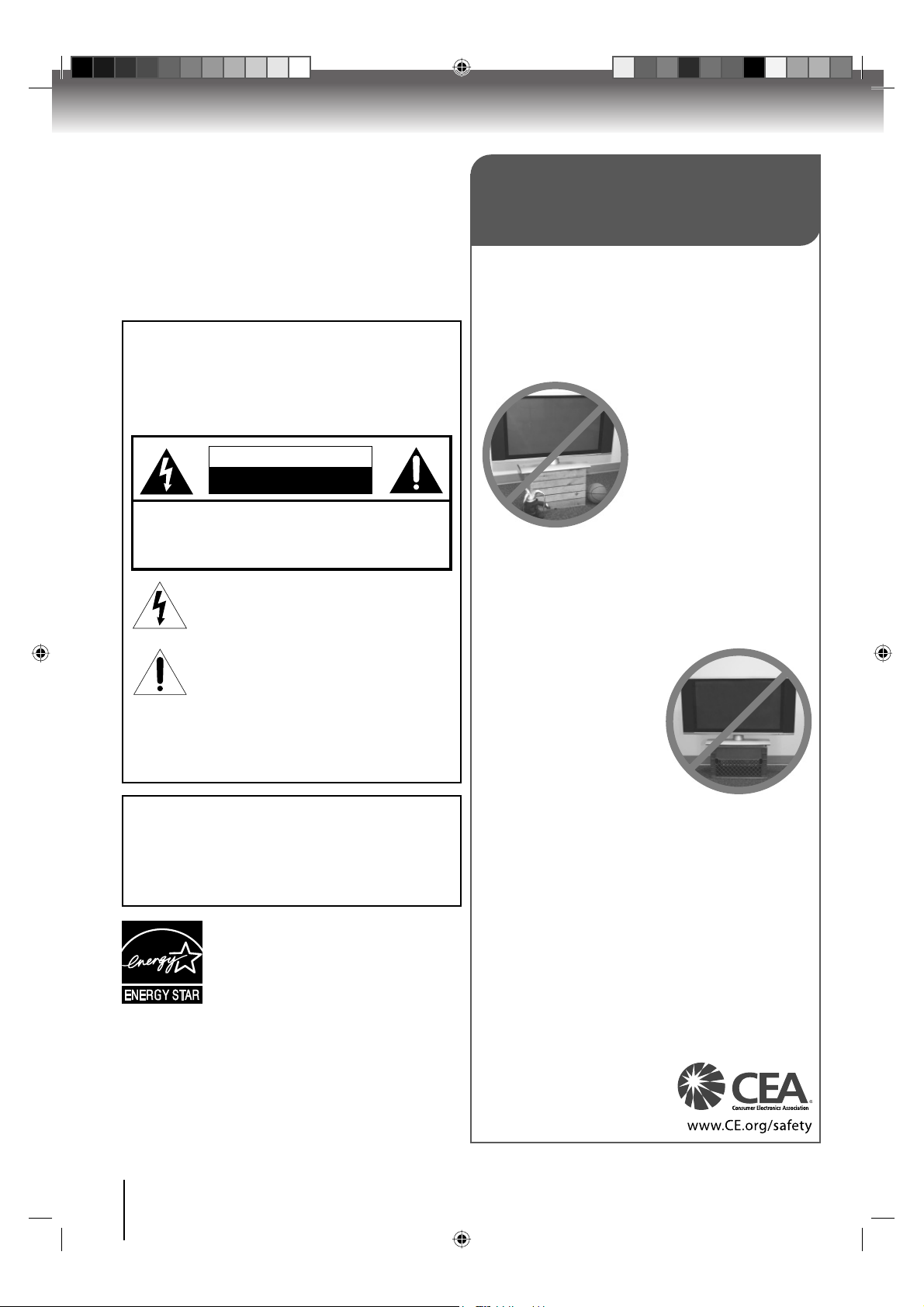
Introduction
Dear Customer,
Thank you for purchasing this Toshiba LCD TV or TV/DVD
Combination television.
This manual will help you use the many exciting features of
your new LCD TV. Before operating your LCD TV or TV/DVD
Combination, please read this manual completely, and keep it
nearby for future reference.
• The examples used throughout this manual are based on
the 26LV610U model.
Safety Precautions
WARNING: TO REDUCE THE RISK OF FIRE OR
ELECTRIC SHOCK, DO NOT EXPOSE THIS
APPLIANCE TO RAIN OR MOISTURE.
TO PREVENT THE SPREAD OF FIRE, KEEP CANDLES
OR OPEN FLAMES AWAY FROM THIS PRODUCT AT
TIMES.
WARNING
RISK OF ELECTRIC SHOCK
DO NOT OPEN
CAUTION: TO REDUCE THE RISK OF ELECTRIC
SHOCK, DO NOT REMOVE COVER (OR BACK).
NO USER-SERVICEABLE PARTS INSIDE. REFER
SERVICING TO QUALIFIED SERVICE PERSONNEL.
The lightning flash with arrowhead symbol, within an
equilateral triangle, is intended to alert the user to
the presence of uninsulated “dangerous voltage”
within the product’s enclosure that may be of
sufficient magnitude to constitute a risk of electric
shock to persons.
The exclamation point within an equilateral triangle,
is intended to alert the user to the presence of
important operating and maintenance (servicing)
instructions in the literature accompanying the
appliance.
CAUTION: To reduce the risk of electric shock,
do not use the polarized plug with an extension
cord, receptacle, or other outlet unless the blades
can be inserted completely to prevent blade
exposure.
WARN ING: If you decide to wall mount this television,
always use a UL Listed wall bracket appropriate for the
size and weight of this television. The use of any wall bracket
other than a UL Listed wall bracket appropriate for the size
and weight of this television for wall mounting this television
could result in serious bodily injury and/or property damage.
See “Choosing a location for your LCD TV” (Pg.6).
ENE RGY STAR® qualified TV. Products that earn
the ENE RGY STAR prevent green house gas
emissions by meeting strict energy efficiency
guidelines set by the U.S. Environmental
Protection Agency and the U.S. Department of
Energy. ENERGY STAR and the ENERGY STAR
mark are registered U.S. marks.
This is a reminder to call the CATV system installer’s attention
to Article 820-40 of the NEC, which provides guidelines for proper
grounding and, in particular, specifies that the cable ground shall be
connected to grounding system of the building, as close to the point of
cable entry as practical. For additional antenna grounding information,
see item 29 on page 5.
WARNING
with accessories sold with this product will expose you to lead, a
chemical known to the State of California to cause birth defects or
other reproductive harm. Wash hands after handling.
NOTE TO CATV INSTALLERS
: Handling the cord on this product or cords associated
CHILD SAFETY:
It Makes A Difference How and Where You Use Your Flat
Panel Display
Congratulations on your purchase! As you enjoy your
new product, please keep these safety tips in mind:
The Issue
• The home theater entertainment experience is a growing trend
Tune Into Safety
•
• Carefully read and understand all enclosed instructions for
• Don’t allow children to climb on or play with furniture and
• Don’t place flat panel displays on furniture
• Remember that children can
• Care should be taken to route all cords and
Wall Mounting: If you decide to wall mount your
flat panel display, always:
• Use a mount that has been recommended by the display
• Follow all instructions supplied by the display and wall mount
• If you have any doubts about your ability to safely install your
• Make sure that the wall where you are mounting the display is
• A minimum of two people are
2
and larger flat panel displays are popular purchases. However,
flat panel displays are not always supported on the proper stands
or installed according to the manufacturer’s recommendations.
• Flat panel displays that are
inappropriately situated on dressers,
bookcases, shelves, desks,
speakers, chests or carts may fall
over and cause injury.
TOSHIBA Cares!
• The consumer electronics industry
is committed to making home
entertainment enjoyable and safe.
One size does NOT fit all. Follow the manufacturer’s recommendations
for the safe installation and use of your flat panel display.
proper use of this product.
television sets.
that can easily be used as steps, such
as a chest of drawers.
become excited while watching a
program, especially on a “larger
than life” flat panel display. Care
should be taken to place or install
the display where it cannot be
pushed, pulled over, or knocked down.
cables connected to the flat panel display so that they cannot be
pulled or grabbed by curious children.
manufacturer and/or listed by an independent laboratory (such
as UL, CSA, ETL).
manufacturers.
flat panel display, contact your retailer about professional
installation.
appropriate. Some wall mounts are not designed to be mounted
to walls with steel studs or old cinder block construction. If you
are unsure, contact a professional
installer.
required for installation. Flat panel
displays can be heavy.
52G0101A P02-05.indd 252G0101A P02-05.indd 2 1/6/09 3:21:58 PM1/6/09 3:21:58 PM
Page 3
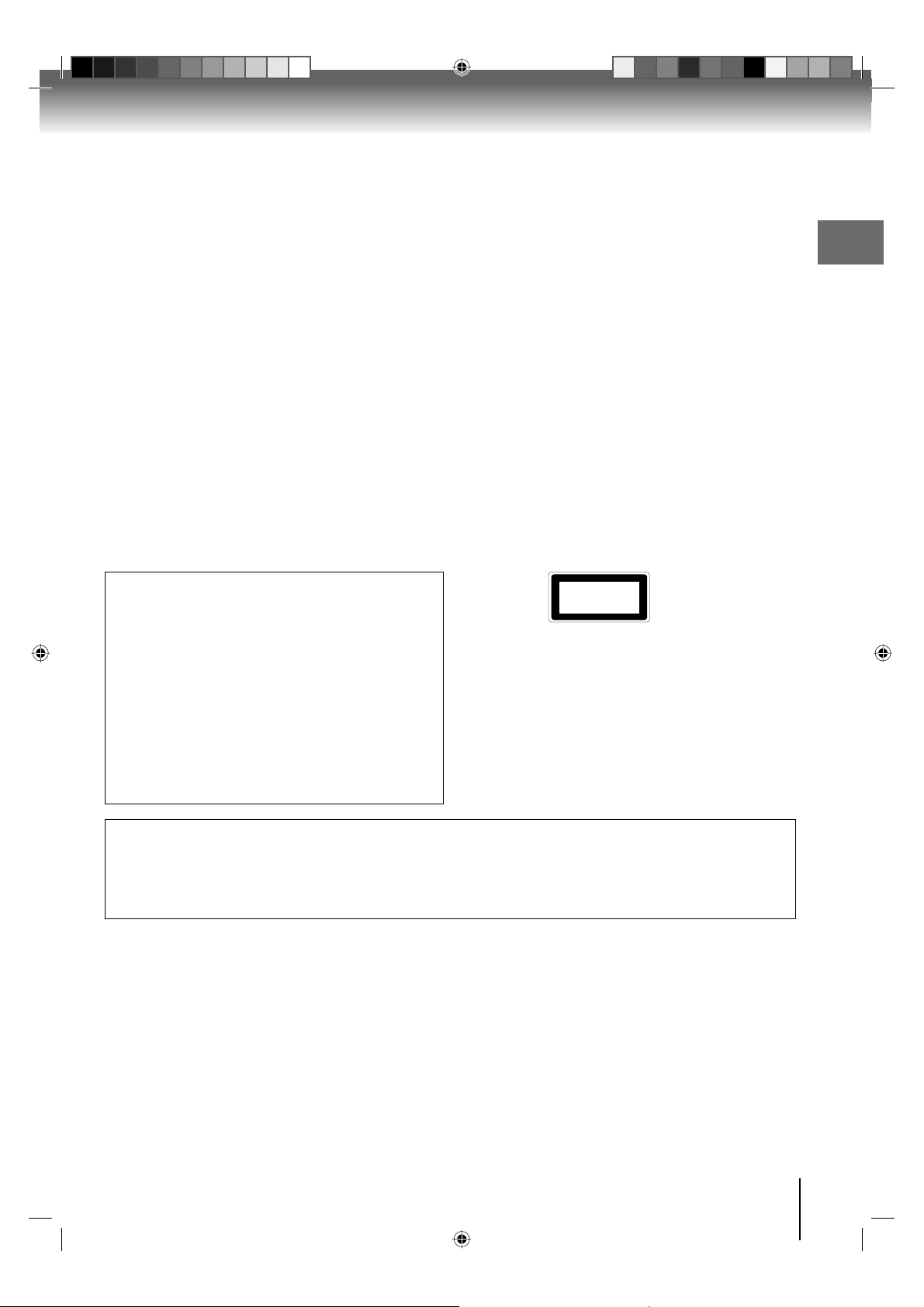
FCC compliance information
CAUTION: TO PREVENT ELECTRIC SHOCK DO NOT USE THIS POLARIZED PLUG WITH AN EXTENSION CORD, RECEPTACLE
OR OTHER OUTLET UNLESS THE BLADES CAN BE FULLY INSERTED TO PREVENT BLADE EXPOSURE.
TO PREVENT THE SPREAD OF FIRE, KEEP CANDLES OR OPEN FLAMES AWAY FROM THIS PRODUCT AT TIMES.
FCC Declaration of Conformity Compliance Statement (Part 15):
The Toshiba 19LV610U, 19LV611U, 22LV610U, 22LV611U, 26LV610U LCD TV/DVD Combination complies with Part 15 of
the FCC rules. Operation is subject to the following two conditions: (1) this device may not cause harmful interference, and
(2) this devicemust accept any interference received, including interference that may cause undesired operation.
The party responsible for compliance to these rules is:
Toshiba America Consumer Products, L.L.C.
82 Totowa Rd. Wayne, NJ 07470.
Ph: (800) 631-3811 or visit TACPʼs website at www.tacp.Toshiba.com
NOTE: This equipment has been tested and found to comply with the limits for a Class B digital device, pursuant to Part 15 of the
FCC rules. These limits are designed to provide reasonable protection against harmful interference in a residential
installation. This equipment generates, uses, and can radiate radio frequency energy and, if not installed and used in
accordance with the instructions, may cause harmful interference to radio communications. However, there is no guarantee
that interference will not occur in a particular installation. If this equipment does cause harmful interference to radio or
television reception, which can be determined by removing and applying power to the equipment, the user is encouraged to
try to correct the interference by one or more of the following measures:
- Reorient or relocate the receiving antenna.
- Increase the separation between the equipment and the receiver.
- Connect the equipment into an outlet on a circuit different from that to which the receiver is connected.
- Consult the dealer or an experienced radio/TV technician for help.
CAUTION: Changes or modifications to this equipment not expressly approved by Toshiba could void the userʼs authority to operate this
equipment.
Introduction
CAUTION:
THIS DIGITAL VIDEO PLAYER EMPLOYS A LASER SYSTEM.
TO ENSURE PROPER USE OF THIS PRODUCT, PLEASE READ
THIS OWNER'S MANUAL CAREFULLY AND RETAIN FOR
FUTURE REFERENCE. SHOULD THE UNIT REQUIRE
MAINTENANCE, CONTACT AN AUTHORIZED SERVICE
LOCATION.
USE OF CONTROLS, ADJUSTMENTS OR THE PERFORMANCE
OF PROCEDURES OTHER THAN THOSE SPECIFIED HEREIN
MAY RESULT IN HAZARDOUS RADIATION EXPOSURE.
TO PREVENT DIRECT EXPOSURE TO LASER BEAM, NEVER
OPEN THE ENCLOSURE. VISIBLE LASER RADIATION MAY BE
PRESENT WHEN THE ENCLOSURE IS OPENED. NEVER STARE
INTO BEAM.
Location of the required Marking
The rating sheet and the safety caution are on the rear of the unit.
CERTIFICATION: COMPLIES WITH FDA RADIATION
PERFORMANCE STANDARDS, 21 CFR SUBCHAPTER J.
COMPLIES WITH FDA PERFORMANCE STANDARDS FOR
LASER PRODUCTS EXCEPT FOR DEVIATIONS PURSUANT TO
LASER NOTICE NO. 50, DATED JUNE 24, 2007.
CLASS 1
LASER PRODUCT
ON DISPOSAL
The lamp(s) inside this product contain mercury. Disposal may be regulated due to environmental
considerations. For disposal or recycling information, contact your local authorities or the
Electronic Industries Alliance (www.eiae.org).
3
52G0101A.indb 352G0101A.indb 3 1/5/09 2:59:37 PM1/5/09 2:59:37 PM
Page 4
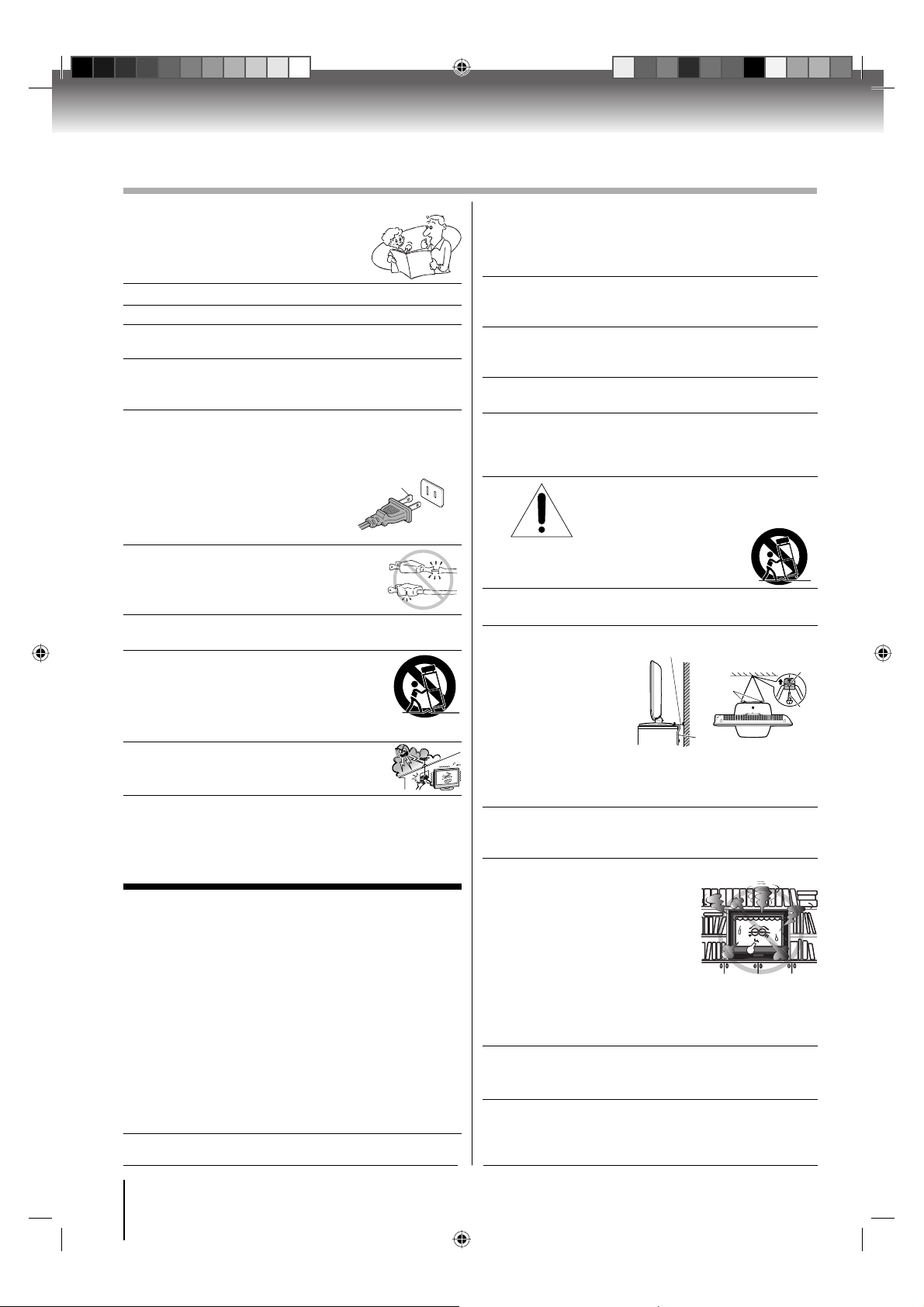
Introduction
SAFETY INSTRUCTIONS
Important Safety Instructions
1) Read these instructions.
2) Keep these instructions.
3) Heed all warnings.
4) Follow all instructions.
5) Do not use this apparatus near water.
6) Clean only with dry cloth.
7) Do not block any ventilation openings.
Install in accordance with the manufacturerʼs instructions.
8) Do not install near any heat sources such as
radiators, heat registers, stoves, or other apparatus
(including amplifi ers) that produce heat.
Do not defeat the safety purpose of the polarized or
9)
grounding type plug. A polarized plug has two blades
with one wider than the other. A grounding type plug has
two blades and a third grounding prong.
The wide blade or the third prong
are provided for your safety. If
the provided plug does not fi t into
your outlet, consult an electrician for
replacement of the obsolete outlet.
10)
Protect the power cord from being walked
on or pinched, particularly at plugs,
convenience receptacles, and the point
where they exit from the apparatus.
11) Only use attachments/accessories specifi ed by the
manufacturer.
Use only with the cart, stand, tripod,
12)
bracket, or table specifi ed by the
manufacturer, or sold with the
apparatus.
caution when moving the cart/apparatus
combination to avoid injury from tip-over.
13)
Unplug this apparatus during lightning
storms or when unused for long periods
of time.
14) Refer all servicing to qualifi ed service personnel.
Servicing is required when the apparatus has been damaged
in any way, such as power-supply cord or plug is damaged,
liquid has been spilled or objects have fallen into the
apparatus, the apparatus has been exposed to rain or
moisture, does not operate normally, or has been dropped.
When a cart is used, use
Wide plug
Additional Safety Precautions
14a) CAUTION: If the TV is dropped and the cabinet or
enclosure surface has been damaged or the TV does
not operate normally, take the following precautions:
• ALWAYS turn off the TV and unplug the power
cord to avoid possible electric shock or fi re.
• NEVER allow your body to come in contact with
any broken glass or liquid from the damaged
television. The LCD panel inside the TV contains
glass and a toxic liquid. If the liquid comes in contact
with your mouth or eyes, or your skin is cut by
broken glass, rinse the affected area thoroughly
water and consult your doctor.
• ALWAYS contact a service technician to inspect
the TV any time it has been damaged or dropped.
14b) WARNING: To prevent the spread of fi re, keep
candles or other open fl ames away from this product
at all times.
15) WARNING: NEVER expose batteries to excessive
heat such as sunshine, fi re, or the like.
with
Installation, Care, and Service
Installation
Follow these recommendations and precautions and
heed all warnings when installing your TV:
16) To avoid damage to this product, never place or
store the TV in direct sunlight; hot, humid areas;
or areas subject to excessive dust or vibration.
17)
ALWAYS plug the product into an outlet that is located
in such a manner that it can be easily unplugged in
case the product requires service.
18) NEVER route the productʼs power cord inside a wall
or similar enclosed area.
19)
Never modify this equipment. Changes or modifi cations
may void: a) the warranty, and b) the userʼs authority
operate this equipment under the rules of the
Federal Communications Commission.
20) DANGER: RISK OF SERIOUS
PERSONAL INJURY, DEATH, OR
fall, causing
death, or serious
21) Never place items such as vases, aquariums, or
candles on top of the TV.
22) WARNING: Always place the TV on the fl oor or a
sturdy, level, stable
surface that can
support the weight
of the unit. To secure
the TV, use a sturdy
strap from the hooks
on the rear of the TV
pedestal to a wall
stud, pillar or other
immovable structure. Make sure the strap is tight,
secure, and parallel to the fl oor.
23)
Never expose the apparatus to dripping or splashing
liquid or place items such as vases, aquariums, any
other item fi lled with liquid, or candles on top of the TV.
24)
Never block or cover the slots or openings in the TV
cabinet back, bottom, and sides.
Never place the TV:
•
on a bed, sofa, rug, or similar surface;
• too close to drapes, curtains,
or walls; or
• in a confi ned space such as
a bookcase, built-in cabinet,
or any other place with poor ventilation.
The slots and openings are provided to protect the TV from
overheating and to help maintain reliable operation of the TV.
Leave a space of at least 4 inches around the TV.
25) Always place the back of the television at least four
(4) inches away from any vertical surface (such as a
wall) to allow proper ventilation.
26) Never allow anything to rest on or roll over the power
cord, and never place the TV where the power cord
is subject to wear or abuse.
EQUIPMENT DAMAGE! Never place
the TV on an unstable cart,
stand, or table. The TV may
serious personal injury,
damage to the TV.
Sturdy tie (as short as possible; min. 4 in.)
Hooks
Band
TV side
TV top
to
Clip
Screw
4
52G0101A P02-05.indd 452G0101A P02-05.indd 4 1/6/09 4:00:02 PM1/6/09 4:00:02 PM
Page 5
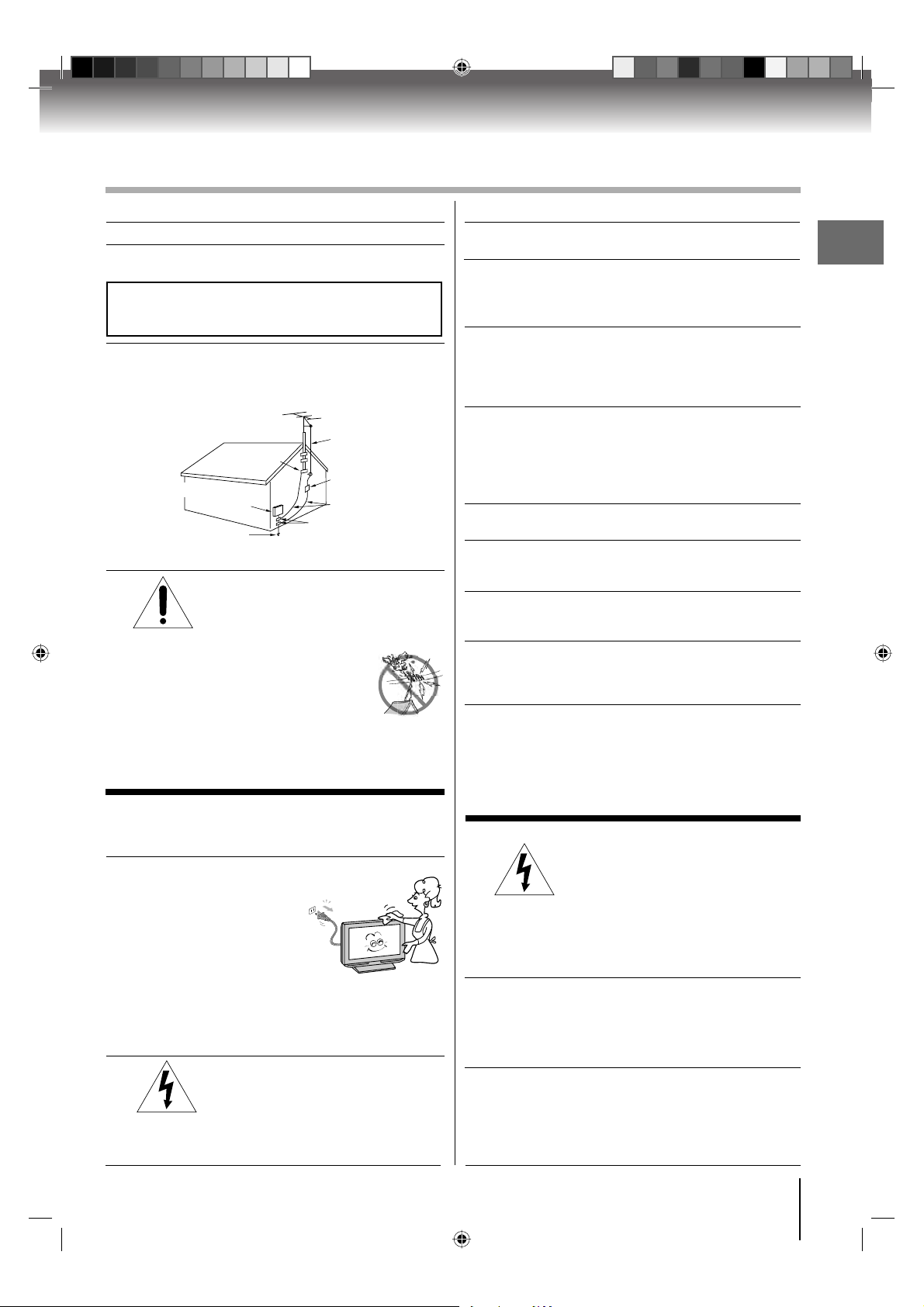
SAFETY INSTRUCTIONS
(Continued)
Installation (cont. from previous page)
27) Never overload wall outlets and extension cords.
28) Always operate the TV with a 120V AC, 60Hz power
source only.
CAUTION: To reduce the risk of electric shock, do not use the
polarized plug with an extension cord, receptacle, or other outlet
unless the blades can be inserted completely with three-wire
grounding type to prevent blade exposure.
29) Always make sure the antenna system is properly
grounded to provide adequate protection against
voltage surges and built-up static charges (see
Section 810 of the National Electric Code.)
Antenna
Ground clamp
Electric service
equipment
Power service grounding
electrode system
(NEC Art 250 Part H)
lead-in wire
Antenna discharge unit
(NEC Section 810-20)
Grounding conductors
(NEC Section 810-21)
Ground clamps
30) DANGER: RISK OF SERIOUS
PERSONAL INJURY OR DEATH!
• Use extreme care to make sure you
are never in a position where your body
(or any item
such
you are in contact with,
as a ladder or screwdriver) can
accidentally touch overhead power lines.
Never locate the antenna near overhead
power lines or other electrical circuits.
•
Never attempt to install any of the following
during
b) cables,
connected
lightning activity: a) an antenna system; or
wires, or any home theater component
to an antenna or phone system.
Care
For better performance and safer operation of your
TOSHIBA TV, follow these recommendations and precautions:
31) Always unplug the TV before cleaning.
Wipe the display panel
surface gently using only
a soft cloth (supplied.) A
hard cloth may damage the
surface of the panel. Avoid
contact with alcohol,
thinner, benzene, acidic or
and alkaline solvent cleaners, abrasive
cleaners, or chemical cloths, which may damage
the surface. Never spray volatile compounds such
as insecticide on the cabinet. Such products may
damage or discolor the cabinet
32)
WARNING: RISK OF ELECTRIC SHOCK!
Never spill liquids or push objects of
any kind into the TV cabinet slots.
.
Care (cont. from previous column)
33)
While it is thundering, do not touch the connecting
cables or apparatus.
34)
For added protection of your TV from lightning and
power surges, always unplug the power cord and
disconnect the antenna from the TV if you leave the
TV unattended or unused for long periods of time.
35)
ALWAYS unplug the TV to completely disconnect
from mains power. When the TV is turned off using
the on/off switch, it is not completely disconnected
from power and a minute amount of current is still
consumed.
36) During normal use, the TV may make occasional
snap ping or popping sounds. This is normal,
especially when the unit is being turned on or off.
If these sounds become frequent or continuous,
unplug the power cord and contact a Toshiba
Authorized Service Center.
Keep your fi ngers well clear of the disc slot as it is closing.
37)
Failure to do so may cause serious personal injury.
38) When you use headphones, keep the volume at a
moderate level. Using headphones continuously
at a high volume may cause hearing damage.
NEVER look directly into the disc slot or ventilation
39)
slots at the source of the laser beam. Doing so
may cause sight damage.
40) NEVER use a cracked, deformed, or repaired disc.
Such discs are easily broken and may cause serious
personal injury or product damage. SUCH DAMAGE
IS NOT COVERED UNDER YOUR WARRANTY.
41) WARNING: RISK OF SERIOUS PERSONAL
INJURY OR EQUIPMENT DAMAGE!
• Never strike the screen with a sharp or heavy object.
• Never touch, press, or place anything on the
LCD screen. These actions will damage the LCD
screen If you need to clean the LCD screen,
follow the instructions in item 31 on this page.
Service
42) WARNING: RISK OF ELECTRIC
may expose you to dangerous voltage or other
hazards. Failure to follow this WARNING may
result in death or serious injury.
Refer all servicing to a Toshiba Authorized
Service Center.
43) If you have the TV serviced:
Ask the service technician to use only replacement
•
parts specifi ed by the manufacturer.
• Upon completion of service, ask the service
technician to perform routine safety checks to
determine that the TV is in safe operating condition.
44) When the TV reaches the end of its useful life,
ask a qualifi ed service technician to properly
dispose of the TV.
SHOCK! Never attempt to service
the TV yourself.
Opening and removing the covers
Introduction
5
52G0101A P02-05.indd 552G0101A P02-05.indd 5 1/6/09 4:00:04 PM1/6/09 4:00:04 PM
Page 6
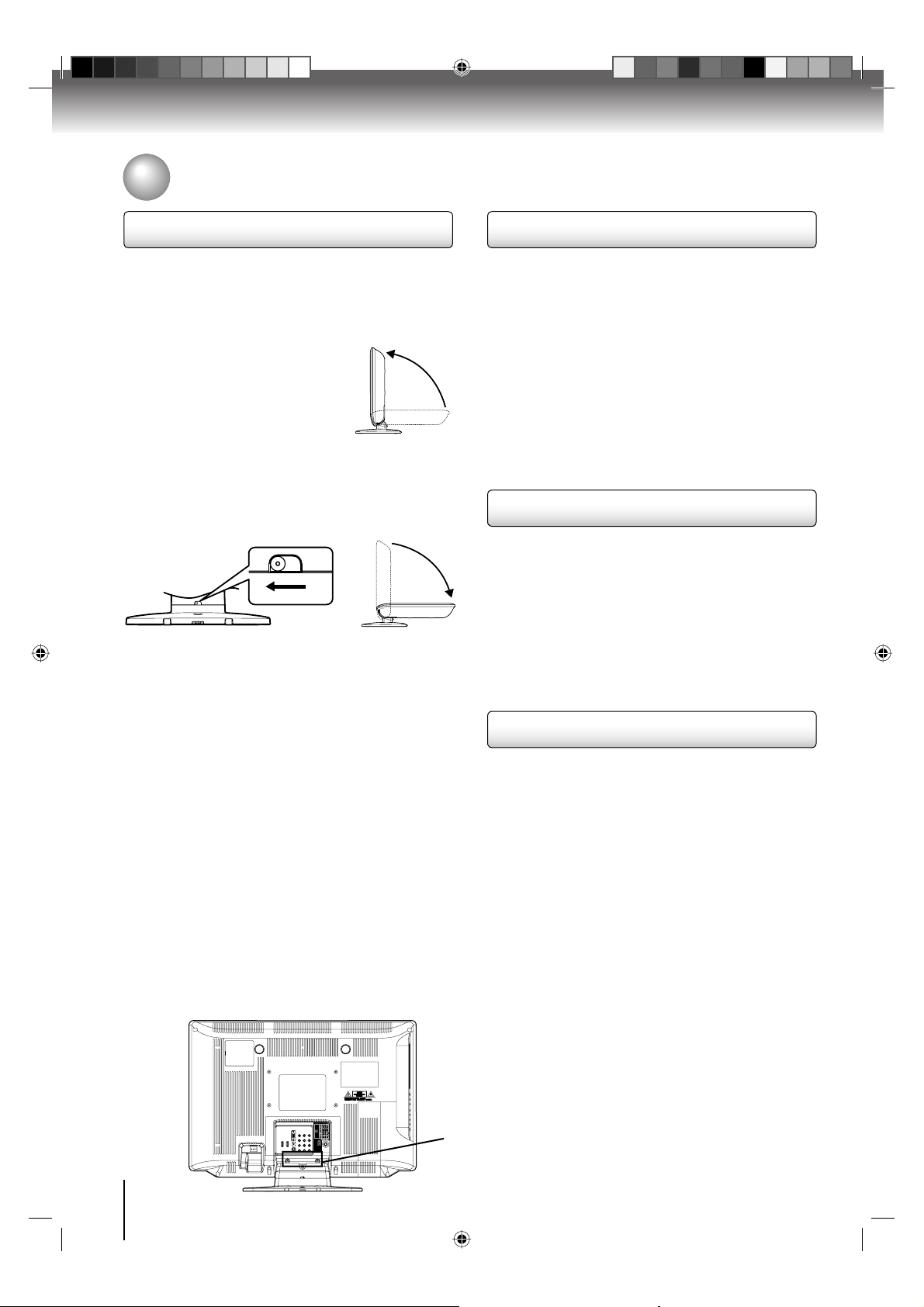
Introduction
Precautions
Choosing a location for your LCD TV
■ Retractable pedestal stand and locating the LCD TV
Observe the following safety precautions:
1) Ensure that unpacking and transfer of the unit is carried out by
two or more people.
2) Put the LCD TV on a large level area in a recumbent posture.
3) Grab the pedestal stand and lift the display up. Confi rm the pivot is
locked.
4) Place the TV on a sturdy, level surface that
can support the weight of the TV.
5) Be sure to secure the TV to a wall stud,
pillar, surface, or other immovable
structure. To secure the TV in this manner:
(1) attach a clip to an immovable structure,
then (2) pass a sturdy strap through the clip
and attach each end to the hooks located
at the back of the TV. Be sure to leave at least 4 inches between
the TV and the wall or similar structure for ventilation. See item
19, page 4 for additional details.
■ To fold the pedestal stand
1) Slide the lever on the back side of the pedestal stand to the left.
2) Lay the display down.
Back side of the pedestal stand
NOTE: Do not operate the LCD TV while the pedestal stand
is folded.
■ To Display your LCD TV using a Wall Bracket:
If you decide to wall mount your LCD TV, always use a UL Listed
wall bracket appropriate for the size and weight of the LCD TV (see
page 2):
1) CAUTION: Two people are required for installation.
2) Unplug and remove any cables and/or other component
connectors from the rear of the TV.
3) Follow the instructions provided with your wall bracket.
Before proceeding, make sure the appropriate bracket(s) are
attached to the wall and the back of the TV as described in the
instructions provided with the wall bracket.
4) After attaching the appropriate bracket(s) to the wall and the back
of the TV, remove the pedestal stand from the TV as described
below.
■ Removing the Pedestal Stand
1) Carefully lay the front of the unit face down on a fl at, cushioned
surface such as a quilt or blanket. Leave the stand protruding
over the edge of the surface.
NOTE: Extreme care should always be used when removing
the pedestal stand to avoid damage to the LCD panel.
2) Remove the two screws shown in the diagram below.
This will allow removal of the pedestal stand.
3) Once you have removed all two screws holding the pedestal
stand in place, remove the pedestal stand from the TV by sliding
the pedestal stand away from the TV.
Slide the lever to the left
Important notes about your LCD TV
The following symptoms are technical limitations
Display technology and are not an indication
therefore, Toshiba is not responsible
resulting from these symptoms.
1) An after image (ghost) may appear on the screen if a fi xed,
non-moving image is displayed for a long period of time.
The after image is not permanent and will disappear in a short
period of time.
2) The LCD panel contained in this TV is manufactured using an
extremely high level of precision technology;
be an occasional pixel (dot of light)
(does not light, remains
property of LCD
not covered under your warranty. Such pixels are not visible
when the picture is viewed from a normal viewing distance.
Note: Interactive video games that involve shooting a “gun” type
of joystick at an on-screen target may not work on this TV.
constantly lit, etc.). This is a structural
technology, is not a sign of malfunction, and is
for perceived defects
that does not operate properly
of LCD
of malfunction;
however, there may
Notes on handling
■ Do not subject the LCD panel to physical shock, such
it. It may cause unit damage and malfunction.
■ When shipping the unit, the original shipping carton and packing
materials come in handy. For fully protection, repack the unit as it
was originally packed at the factory.
■ Do not use volatile liquids, such as insecticide, near the unit.
Do not leave rubber or plastic products in contact with the unit for
prolonged periods of time.
Doing so will leave marks on the fi nish.
The top and rear panels of the unit may become warm
■
period of use. This is not a malfunction.
■ When the unit is not in use, always remove the disc and turn off
the power.
as dropping
after a long
Notes on locating the unit
■ When you place this unit near a TV, radio, or VCR, the playback
picture may become poor and the sound may be distorted. In this
case, place the unit away from the TV, radio, or VCR.
■ To avoid damage to this product, never place or store the
TV/DVD in direct sunlight; hot, humid areas; or areas subject to
excessive dust or vibration.
■ The socket-outlet must be installed near the unit and easily
accessible.
Two screws
6
52G0101A P06-07.indd 652G0101A P06-07.indd 6 1/5/09 3:01:07 PM1/5/09 3:01:07 PM
Page 7
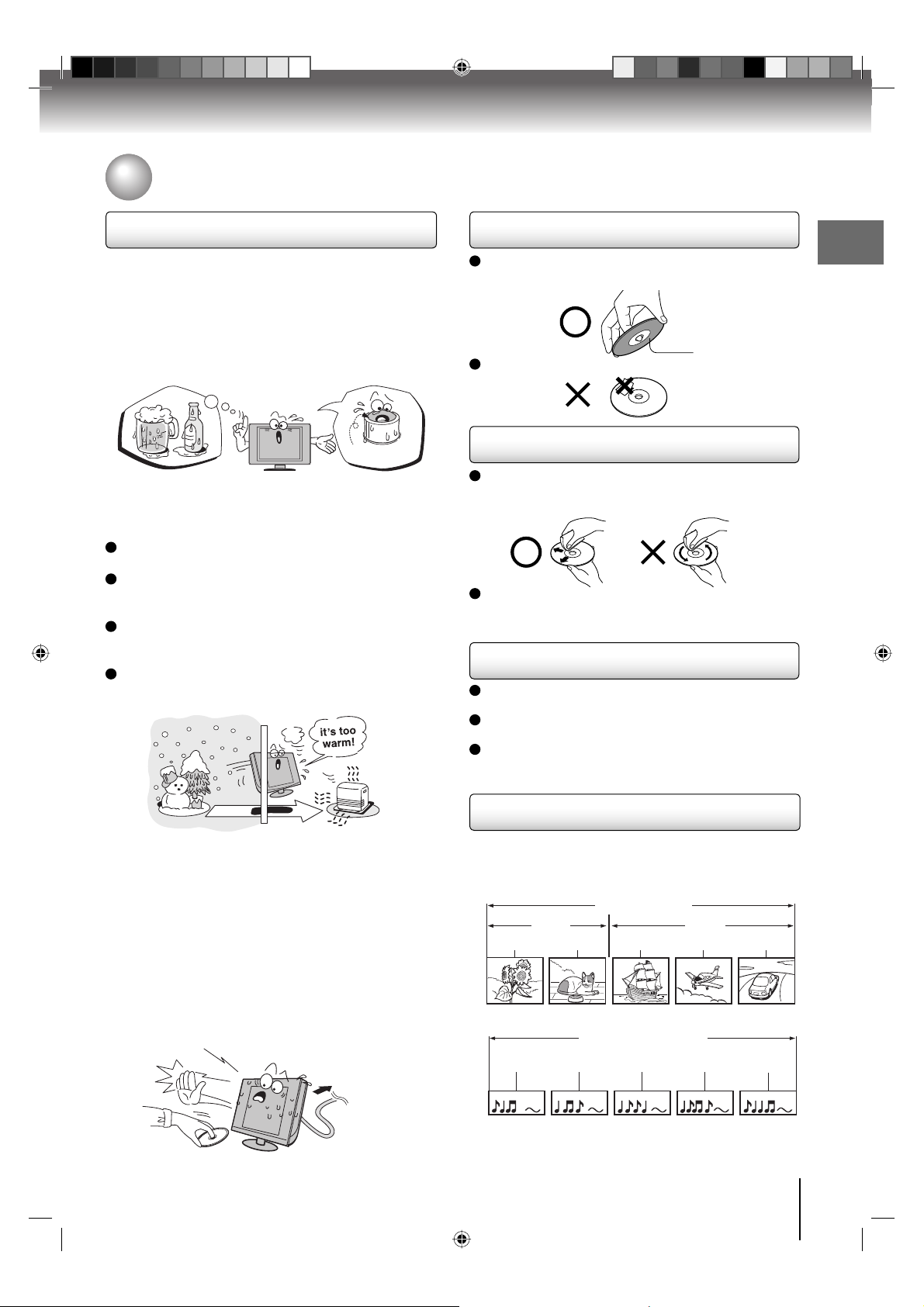
Precautions (Continued)/Notes on discs
Notes on moisture condensation
Moisture condensation damages the unit. Please
read the following carefully.
Moisture condensation occurs, for example, when you
pour a cold drink into a glass on a warm day and drops
of water form on the outside of the glass. In the same
way, moisture may condense on this unitʼs internal optical
pick-up lens, one of the most crucial internal parts of the unit.
f
o
m
e
o
l
p
i
s
m
a
x
E
n
o
c
t
u
r
e
s
n
a
e
t
i
d
o
n
!
Optical pick-up
lens
■ Moisture condensation may occur in the following
situations:
When you move the unit from a cold area to a warm area.
When you use the unit in a room in which the heat
was just turned on.
When you use the unit in an area where cold air from
an air conditioner directly hits the unit.
When you use the unit in a humid area.
On handling discs
Do not touch the playback side of the disc.
For example, handle the disc so that it is shown in
fi gure below.
Do not attach paper or tape to discs.
Playback side
On cleaning discs
Fingerprints and dust on the disc cause picture and
sound deterioration. Wipe the disc from the center
outwards with a soft cloth. Always keep the disc
clean.
Do not use any type of solvent such as thinner,
benzine, commercially available cleaners or antistatic
spray for vinyl LPs. It may damage the disc.
On storing discs
Do not store discs in a place subject to direct sunlight
or near heat sources.
Do not store discs in places subject to moisture and
dust such as a bathroom or near a humidifi er.
Store discs vertically in a case. Stacking or placing
objects on discs outside of their case may cause
warping.
Introduction
Structure of disc contents
Normally, DVD video discs are divided into titles, and
■ Never use the unit when moisture condensation
may occur
Using the unit when moisture condensation exists may
damage discs and internal parts. Connect the power
cord of the unit to the wall outlet, turn on the unit,
the titles are sub-divided into chapters. Video CDs and
Audio CDs are divided into tracks.
DVD video disc
DVD video disc
Title 1 Title 2
Chapter 1 Chapter 2 Chapter 1 Chapter 2 Chapter 3
remove the disc, and leave it for two or three hours.
After two or three hours, the unit will have warmed up
and evaporated any moisture. Leaving the TV
connected to the wall outlet will help prevent moisture
condensation in the TV or DVD Player.
Wait!
Wall outlet
Video CD/Audio CD
Video CD/Audio CD
Track 1 Track 2 Track 3 Track 4 Track 5
Each title, chapter or track is assigned a number, which
is called “title number”, “chapter number” or “track
number” respectively.
There may be discs that do not have these numbers.
7
52G0101A P06-07.indd 752G0101A P06-07.indd 7 1/5/09 3:01:13 PM1/5/09 3:01:13 PM
Page 8
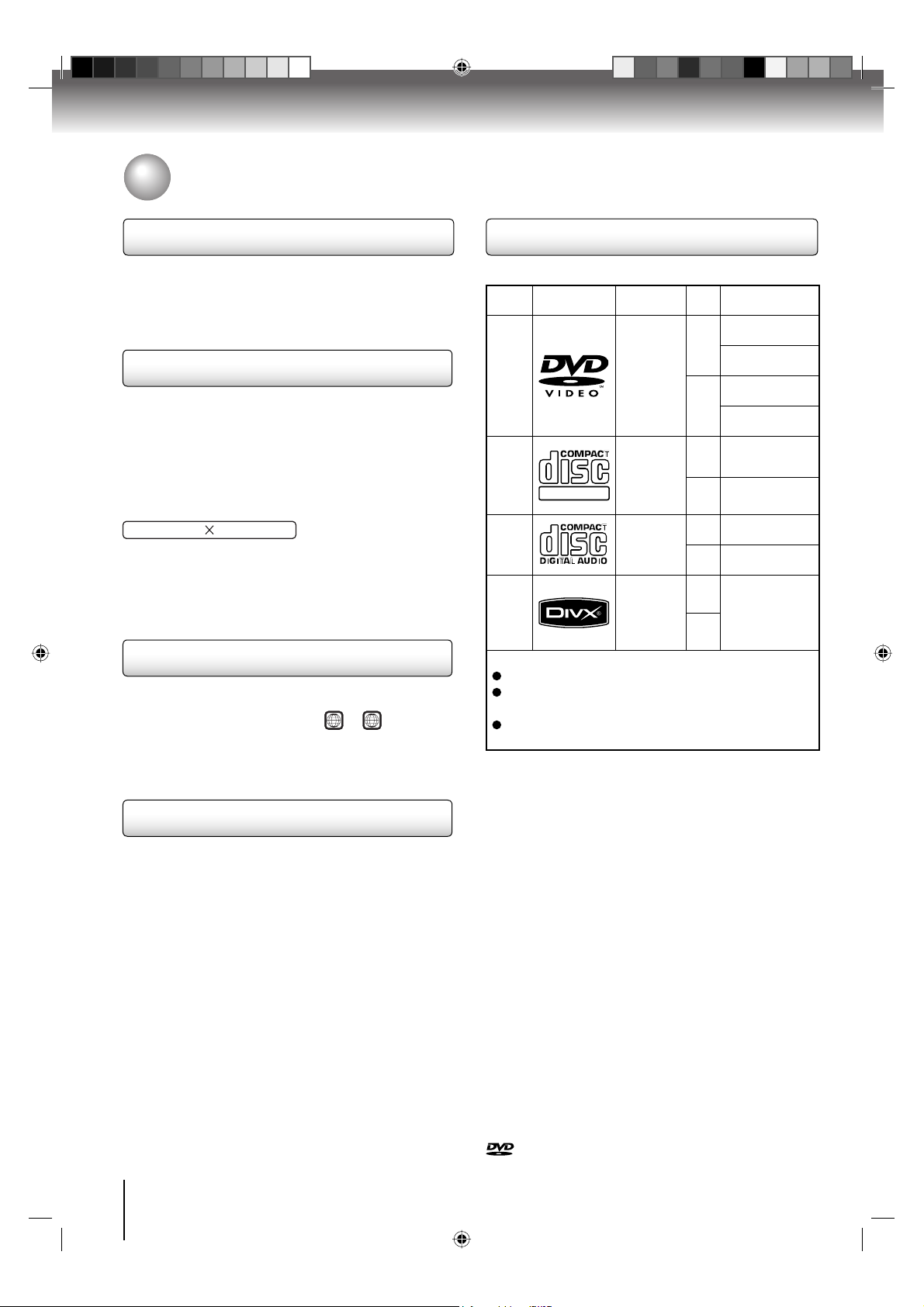
Introduction
Notes on discs (Continued)
Notes on copyright
The unauthorized recording, use, distribution, or revision
of copyrighted materials including, without limitation,
television programs, videotapes, and DVDs, is prohibited
under the Copyright Laws of the United States and other
countries, and may subject you to civil and criminal liability.
About this ownerʼs manual
This ownerʼs manual explains the basic instructions of this
unit. Some DVD video discs are produced in a manner
that allows specifi c or limited operation during playback. As
such, the unit may not respond to all operating command.
This is not a defect in the unit. Refer to instruction notes of
discs.
The following symbol may appear on the TV screen during
operation.
It means that the operation is not permitted by the TV/DVD
or the disc.
For example, sometimes it is unable to stop the playback
of copyright message of the disc when the STOP (■)
button is pressed. Alternatively, this symbol may also
indicate that the feature is not available for the disc.
Notes on region numbers
The region number of this unit is 1. If region numbers,
which stand for their playable area, are printed on your
ALL
1
or
DVD video disc and you do not fi nd
, disc
playback will not be allowed by the player. (In this case,
the unit will display a message on-screen.)
Some DVDs that have no region code label may still be
subject to area restrictions and therefore not playable.
On Video CDs
This unit supports Video CDs equipped with the PBC
(Version 2.0) function. (PBC is the abbreviation of
Playback Control.) You can enjoy two playback variations
depending on types of discs.
•
Video CD not equipped with PBC function (Version 1.1)
Sound and movie can be played on this unit in the same
way as a DVD.
•
Video CD equipped with PBC function (Version 2.0)
In addition to operation of a Video CD not equipped with
the PBC function, you can enjoy playback of interactive
software with search function by using the menu
displayed on the TV screen (Menu Playback). Some of
the functions described in this ownerʼs manual may not
work with some discs.
Playable discs
This unit can play the following discs.
Disc Mark Contents
DVD
video
discs
Video
CDs
DIGITAL VIDEO
Audio
CDs
®
DivX
The following discs are also available.
DVD-R/RW discs of DVD video format
CD-R/CD-RW discs of CD-DA, Video CD, MP3, WMA,
JPEG or DivX® format
Kodak Picture CD and FUJICOLOR CD format
Some of these discs may be incompatible.
Audio
Video
(moving
pictures)
Audio
Video
(moving
pictures)
Audio
Audio
Video
(moving
pictures)
Disc
Size
12 cm
+
8 cm
12 cm
+
8 cm
12 cm
8 cm
12 cm
+
8 cm
• You cannot play discs other than those listed above.
• You cannot play discs of DVD-RAM, DVD-ROM, CD ROM, Photo CD, etc., or non standardized discs even
if they may be labeled as above.
• Some CD-R/RWs cannot be played back depending
on the recording conditions.
• This unit uses the NTSC color system, and cannot
play DVD video discs recorded in any other color
system (PAL, SECAM, etc.).
• This unit can play an 8cm disc. Please do not use a
disc adapter. It may cause trouble.
• Please do not insert any disc of an irregular shape into
the unit, as it may interfere with the function of the unit.
You may not be able to remove it.
• Please do not use after market accessories, such as a
ring protector, as this may cause trouble with the
operation of the unit.
Because of problems and errors that can occur during the
creation of DVD and CD Software and/or the manufacture
of DVD and CD discs, Toshiba cannot assure that the
DVD player contained in this TV will successfully play
every disc bearing the DVD and CD logos.
If you happen to experience any diffi culty playing a DVD
and/or CD disc on the DVD player contained in this TV,
please contact Toshiba Customer Service.
is a trademark of DVD Format/Logo Licensing
Corporation.
Maximum
playback time
Approx. 4 hours
(single sided disc)
Approx. 8 hours
(double sided disc)
Approx. 80 minutes
(single sided disc)
Approx. 160 minutes
(double sided disc)
Approx. 74 minutes
(single sided disc)
Approx. 20 minutes
(single sided disc)
Approx. 74 minutes
(single sided disc)
Approx. 20 minutes
(single sided disc)
It depends on DivX®
quality
8
52G0101A.indb 852G0101A.indb 8 1/5/09 3:02:00 PM1/5/09 3:02:00 PM
Page 9

Contents
Introduction
SAFETY INSTRUCTIONS .................................4
Precautions........................................................6
Notes on discs ...................................................7
Contents ............................................................9
Identifi cation of controls ..................................10
Connections
Antenna connections ...................................... 14
Cable TV connections .................................... 15
Connecting to optional equipment .................. 16
Power source.................................................. 21
Basic setup
Auto Setup ...................................................... 22
Setting the language....................................... 23
To memorize channels.................................... 24
TV operation
TV operation ................................................... 27
Labeling channels........................................... 29
Labeling video inputs ...................................... 30
Setting the V-Chip........................................... 31
Setting the closed captions............................. 35
CC advanced .................................................. 36
Adjusting the picture preference ..................... 37
Picture settings ............................................... 37
Viewing the wide-screen picture formats ........ 38
Film Mode ....................................................... 39
DNR ................................................................ 39
Picture control adjustment in the PC mode .... 40
Sound control adjustment ............................... 41
Selecting Stereo/Second Audio Program (SAP) .... 41
Selecting the audio language ......................... 42
Selecting the HDMI audio input source .......... 42
Using the aspect feature................................. 43
Turning off the built-in speakers
(26LV610U only) ............................................. 44
Checking the Digital-signal strength ............... 44
Setting the Logo Light..................................... 45
Setting the Auto Shut Off ................................ 45
Resetting your settings ................................... 46
Basic playback
Playing a disc ................................................. 47
Introduction
Advanced playback
Zooming.......................................................... 50
Locating desired scene................................... 50
Marking desired scenes.................................. 51
Repeat playback ............................................. 52
A-B Repeat playback ...................................... 52
Program playback........................................... 53
Random playback ........................................... 53
Changing angles..............................................54
Title selection ...................................................54
DVD menu .......................................................54
Changing soundtrack language .......................55
Subtitles ...........................................................55
Disc status .......................................................56
To turn off the PBC ..........................................56
MP3/WMA/JPEG/DivX®
and Audio CD operation ..................................57
Repeat, random and program playback
using fi le browser.............................................61
Function setup
Customizing the function settings ....................63
Temporary cancel the rating level
by DVD disc .....................................................68
Others
Understanding the Power Return feature ........69
Troubleshooting ...............................................69
Reception disturbances ...................................71
Language code list ..........................................72
Specifi cations ..................................................73
Limited United States Warranty .......................74
9
52G0101A.indb 952G0101A.indb 9 1/5/09 3:02:02 PM1/5/09 3:02:02 PM
Page 10
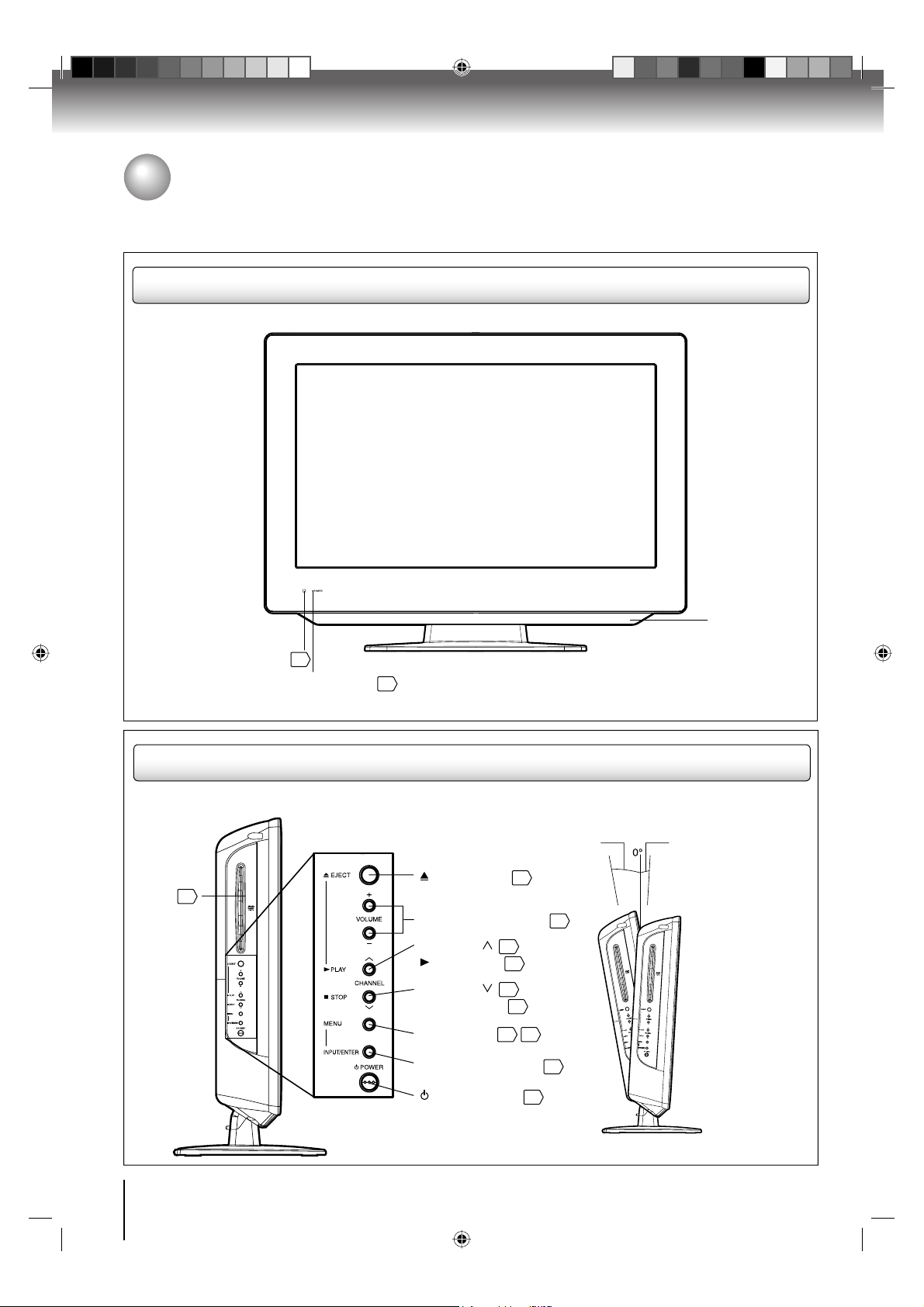
Introduction
Identification of controls
Front
Side
Disc slot
Remote sensor
Left Side
47
13
POWER indicator
22
EJECT button
VOLUME (+/–) buttons
CHANNEL
PLAY button
CHANNEL
■ STOP button
MENU button 23 63
INPUT/ENTER button
POWER button
Adjusting the angle of the base
(except 26LV610U)
Approx. 10°
48
27
27
47
27
47
16
22
Speaker
Approx. 3°
You can adjust the
angle of the
TV-screen for 3°
forward or for 10°
backward from
vertical angle.
Hold the base of the
TV while adjusting
the angle.
10
52G0101A.indb 1052G0101A.indb 10 1/5/09 3:02:03 PM1/5/09 3:02:03 PM
Page 11
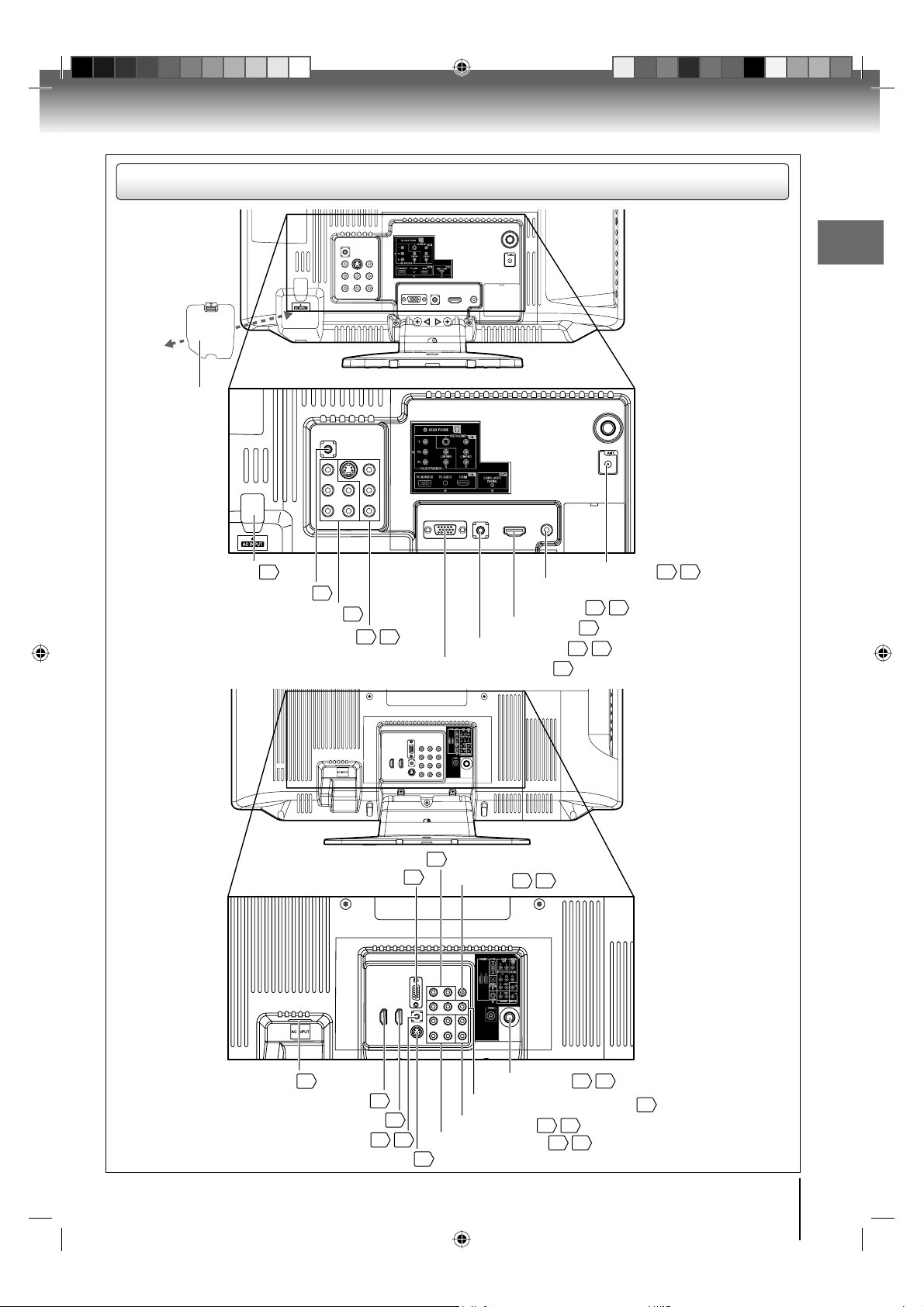
Rear
AC INPUT COVER
(19LV610U/
19LV611U only)
Introduction
AC INPUT 21
HEAD PHONE jack
28
COLORSTREAM HD/AUDIO IN jacks 17
S-VIDEO/VIDEO/AUDIO IN jacks 16
AUDIO OUT (L/R) jacks
PC IN jack
17
PC MONITOR IN jack
20
20
Antenna jack 14
COAXIAL DIGITAL AUDIO
OUT jack 18
HDMI IN jack
PC AUDIO IN jack
19
20
19
20
COAXIAL DIGITAL AUDIO
OUT jack 18
19
15
19
Illustration of 19LV610U/
19LV611U/22LV610U/22LV611U
AC INPUT 21
HDMI 1 IN jack
19
HDMI 2 IN jack
HDMI 1/PC AUDIO IN jack 19
S-VIDEO IN jack
19
20
AUDIO IN (L/R) jacks 16
17
Antenna jack 14
COLORSTREAM HD IN jacks
VIDEO IN jacks 16
17
17
15
17
Illustration of 26LV610U
11
52G0101A.indb 1152G0101A.indb 11 1/5/09 3:02:04 PM1/5/09 3:02:04 PM
Page 12
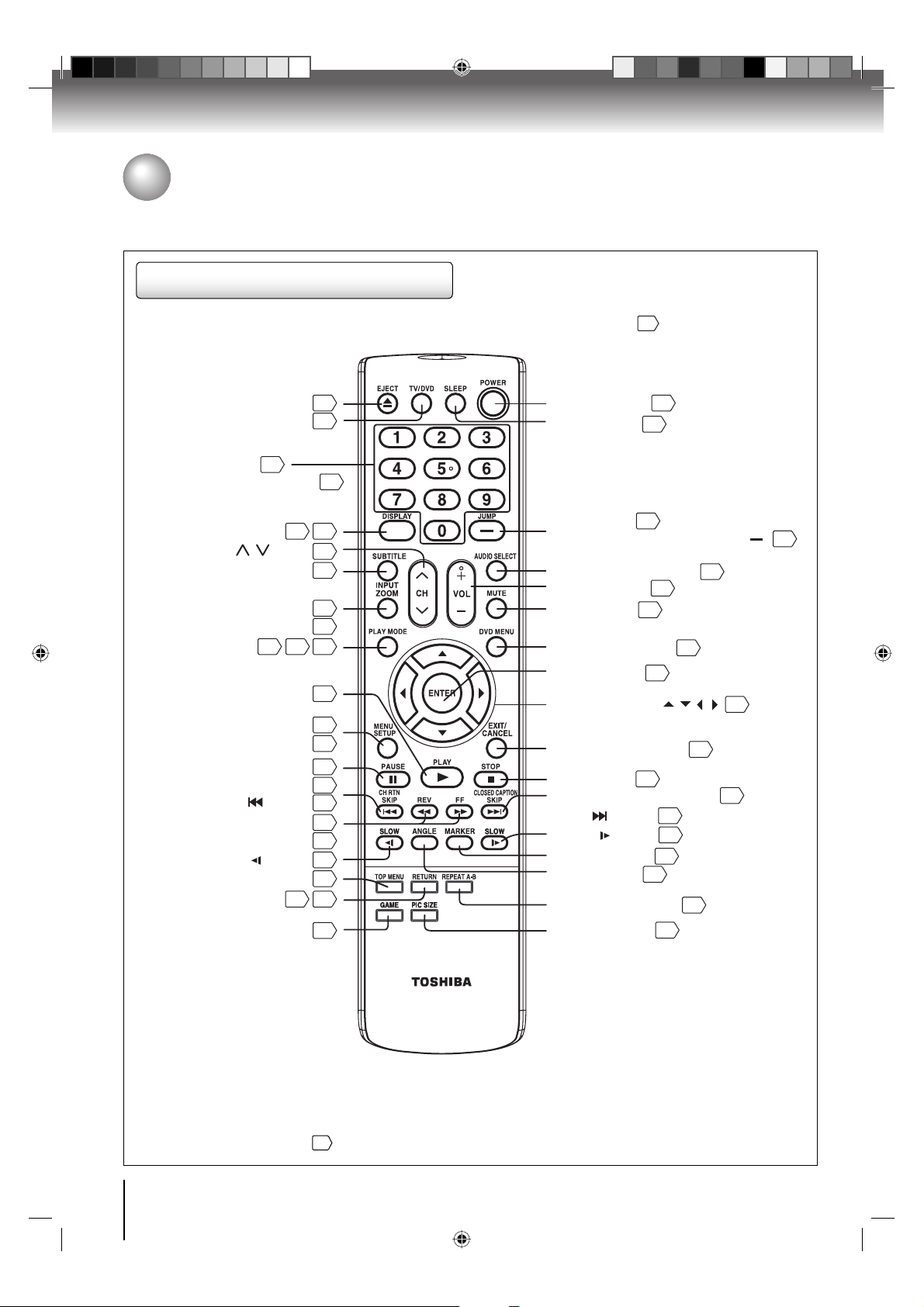
Introduction
Identification of controls (Continued)
Remote control
The instructions in this manual describe the function on the remote control. See the page in for details.
EJECT button
TV/DVD button
Direct channel selection
buttons (0
-
Numbered buttons (0
DISPLAY button
CH / button
SUBTITLE button
INPUT button
ZOOM button
PLAY MODE button
PLAY button
MENU button
SETUP button
PAUSE button
CH RTN button
SKIP ( ) button
REV button
SLOW ( ) button
TOP MENU button
RETURN button
GAME button
9)
27
52 56
FF button
53
48
47
31
-
9)
5628
27
55
POWER button
SLEEP button
JUMP button
Direct channel selection button ( )
AUDIO SELECT button
VOL +/– button
16
50
MUTE button
*DVD MENU button
ENTER button
47
23
63
48
28
49
49
49
49
54
6358
16
Direction buttons ( / / / )
EXIT/CANCEL button
STOP button
CLOSED CAPTION button
SKIP ( )button
SLOW ( ) button
MARKER button
ANGLE button
REPEAT A-B button
PIC SIZE button
22
28
50
27
55
27
28
54
22
22
22
47
35
49
49
51
54
52
38
*DVD MENU button
Use the DVD MENU button to
display the menu included on
many DVD video discs.
To operate a menu, follow the
instructions in “DVD menu.” 54
12
52G0101A.indb 1252G0101A.indb 12 1/5/09 3:02:08 PM1/5/09 3:02:08 PM
Page 13
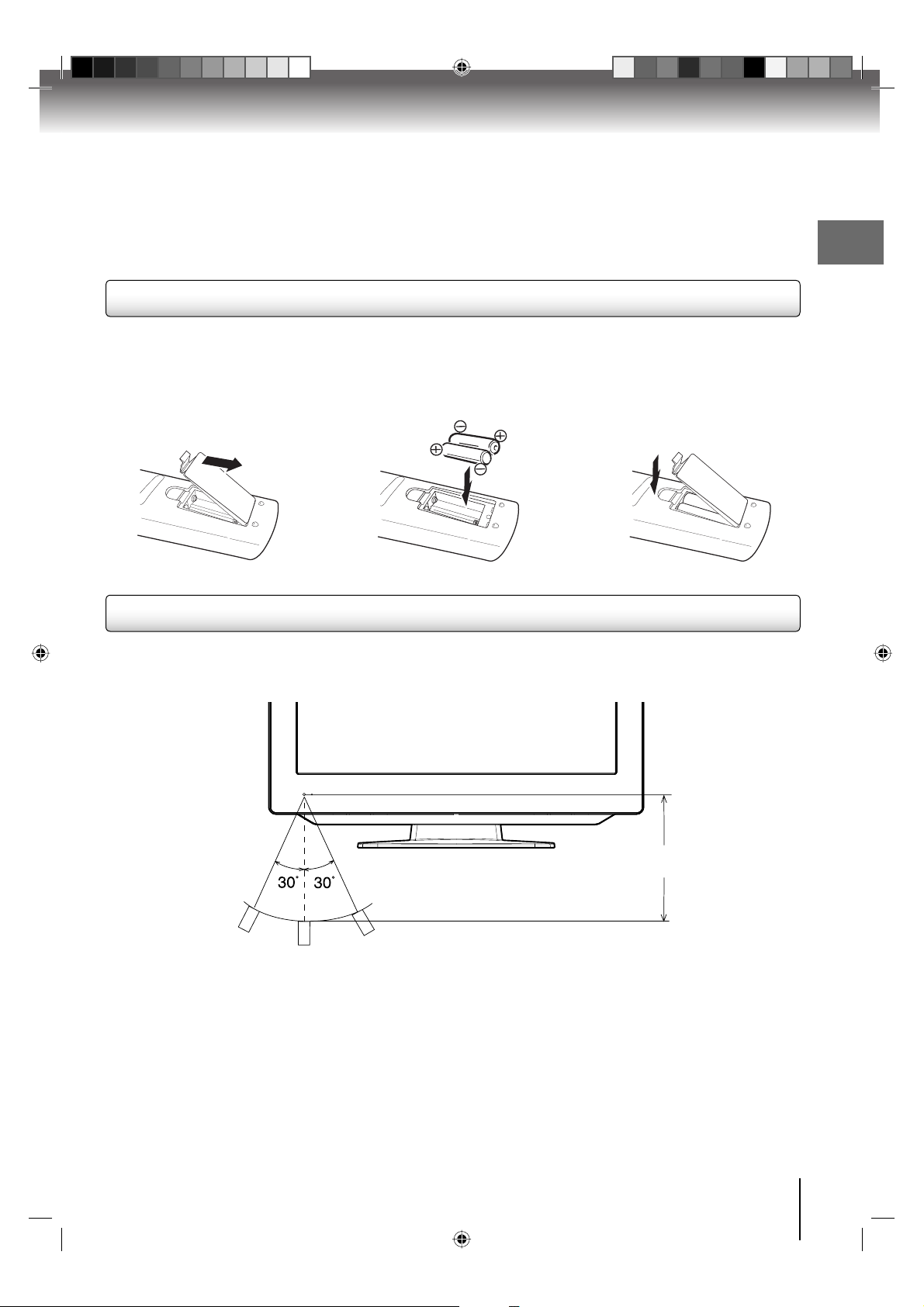
Inserting batteries
Introduction
Open the battery compartment
1
cover in the direction of the
arrow.
Install two “R03/AAA” batteries
23
(supplied), paying attention to
the polarity indicated in the
battery compartment.
Replace the compartment
cover.
Operation
• Aim the remote control at the remote sensor and press control buttons to operate.
•
Operate the remote control within 30° angle on either side of the remote sensor, up to a distance of approx. 5 meters.
Approx. 5 meters
Caution:
• Never throw batteries into a fi re.
Note:
• Be sure to use AAA size batteries.
• Dispose of batteries in a designated disposal area.
•
Batteries should always be disposed of with the environment in mind. Always dispose of batteries in accordance with
applicable laws and regulations.
• If the remote control does not operate correctly, or if the operating range becomes reduced, replace batteries with
new ones.
• When necessary to replace batteries in the remote control, always replace both batteries with new ones.
Never mix battery types or use new and used batteries in combination.
•
Always remove batteries from remote control if they are dead or if the remote control is not to be used for an extended
period of time. This will prevent battery acid from leaking into the battery compartment.
13
52G0101A.indb 1352G0101A.indb 13 1/5/09 3:02:08 PM1/5/09 3:02:08 PM
Page 14
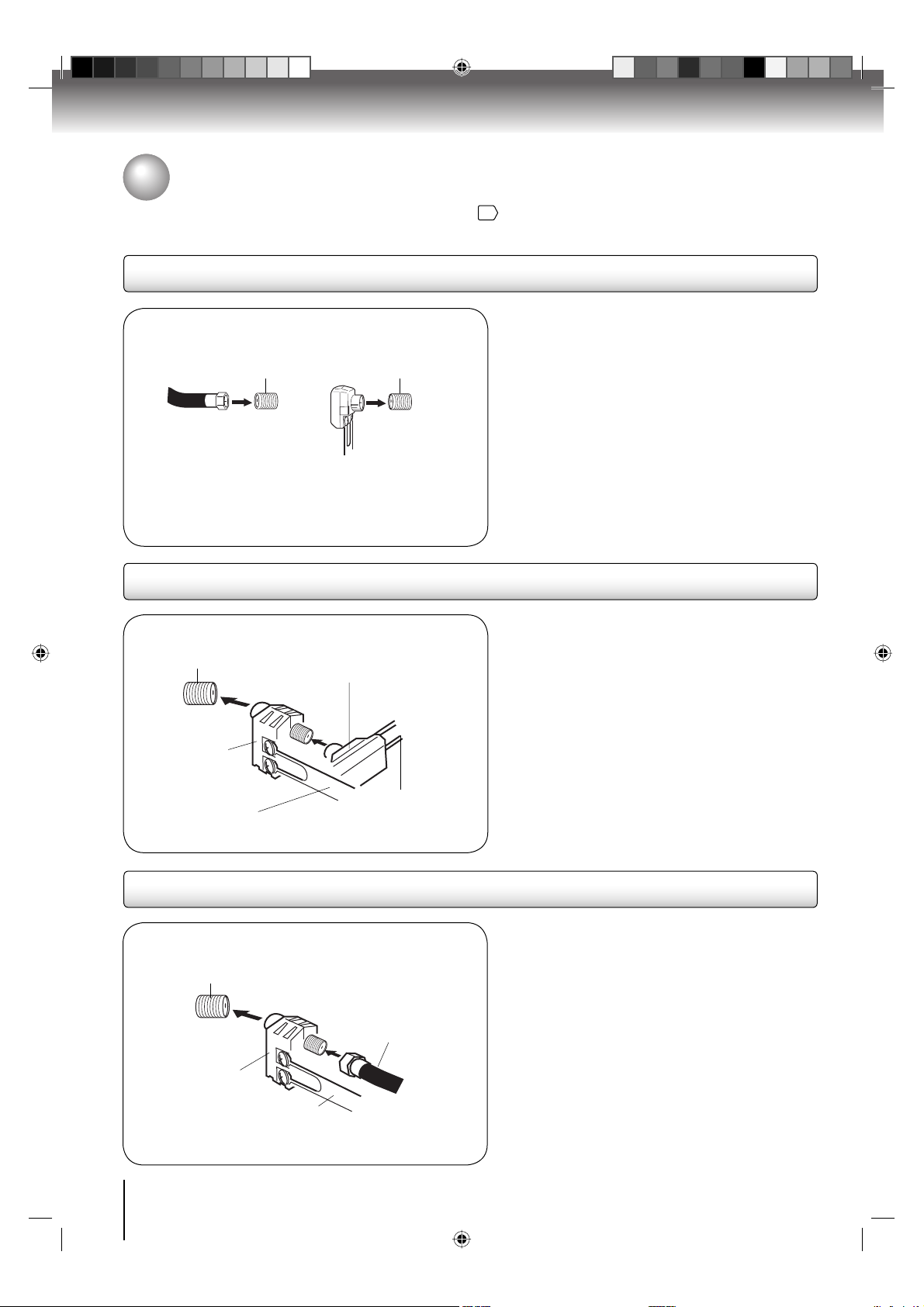
Connections
Antenna connections
If you are using an indoor or outdoor antenna, follow the instructions below that correspond to your antenna system.
If you are using a cable TV service (CABLE), see page
Combination VHF/UHF antenna (Single 75 ohm cable or 300 ohm twin-lead wire)
15
for Cable TV connections.
Antenna
jack
Antenna
jack
Connect the 75 ohm cable from the combination
VHF/UHF antenna to the antenna jack on the back
of the TV/DVD.
If your combination VHF/UHF antenna has a 300
75 ohm coaxial cable
(not supplied)
300-75 ohm matching
transformer (not supplied)
ohm twin-lead wire, use the 300-75 ohm matching
transformer (not supplied).
Combination VHF/UHF antenna (Separate VHF and UHF 300 ohm twin-lead wires)
Antenna
jack
Combiner
(not supplied)
300-75 ohm matching
transformer (not supplied)
Connect the UHF 300 ohm twin-lead wire to the
combiner (not supplied). Connect the VHF 300 ohm
twin-lead wire to the 300-75 ohm matching transformer
(not supplied). Attach the transformer to the combiner,
then attach the combiner to the antenna jack on the
back of the TV/DVD.
UHF 300 ohm
twin-lead wire
(not supplied)
VHF 300 ohm
twin-lead wire
(not supplied)
Separate VHF/UHF antennas (75 ohm VHF cable and 300 ohm UHF twin-lead wires)
Antenna
jack
VHF 75 ohm
(not supplied)
Combiner
(not supplied)
UHF 300 ohm
twin-lead wire
(not supplied)
Connect the VHF 75 ohm cable and UHF 300 ohm
twin-lead wire to the combiner (not supplied).
Attach the combiner to the antenna jack on the back
of the TV/DVD.
14
52G0101A P14-29.indd 1452G0101A P14-29.indd 14 1/5/09 3:02:49 PM1/5/09 3:02:49 PM
Page 15
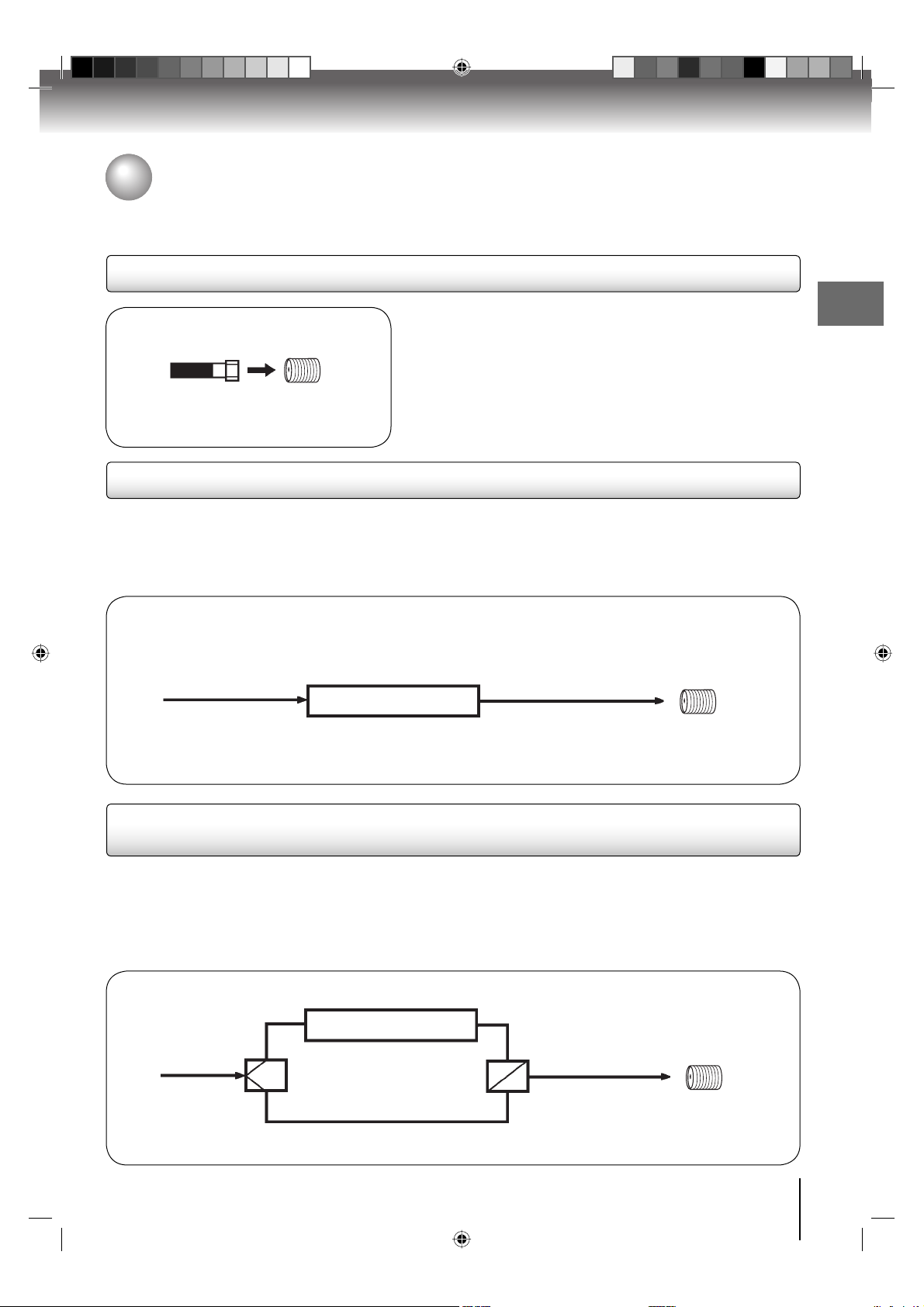
Cable TV connections
This TV/DVD has an extended tuning range and can tune most cable channels without using a Cable TV converter box.
Some cable companies offer “premium pay channels” in which the signal is scrambled. Descrambling these signals for
normal viewing requires the use of a descrambler device which is generally provided by the cable company.
For subscribers to basic cable TV service
Antenna
jack
75 ohm
coaxial cable
For basic cable service not requiring a converter/descrambler
box, connect the Cable TV 75 ohm coaxial cable directly to the
Antenna jack on the back of the TV/DVD.
For subscribers to scrambled cable TV service
If you subscribe to a cable TV service which requires the use of a converter/descrambler box, connect the
incoming 75 ohm coaxial cable to the converter/descrambler box. Using another 75 ohm coaxial cable, connect
the output jack of the converter/descrambler box to the antenna jack on the TV/DVD. Follow the connections
shown below. Set the TV/DVD to the output channel of the converter/descrambler box (usually channel 3 or 4)
and use the converter/descrambler box to select channels.
Incoming 75 ohm
Cable TV
Converter/
descrambler
75 ohm cable to
TV/DVD
Antenna
jack
Connections
For subscribers to unscrambled basic cable TV service with scrambled
premium channels
If you subscribe to a cable TV service in which basic channels are unscrambled and premium channels require
the use of a converter/descrambler box, you may wish to use a signal splitter and an A/B Switch box (available
from the cable company or an electronics supply store). Follow the connections shown below. With the switch in
the “B” position, you can directly tune any nonscrambled channels on your TV/DVD. With the switch in the “A”
position, tune your TV/DVD to the output of the converter/descrambler box (usually channel 3 or 4) and use the
converter/descrambler box to tune scrambled channels.
Incoming
75 ohm
Cable TV
Splitter
Converter/
descrambler
A/B switch
75 ohm cable
A
to TV/DVD
B
Antenna
jack
15
52G0101A P14-29.indd 1552G0101A P14-29.indd 15 1/5/09 3:02:51 PM1/5/09 3:02:51 PM
Page 16
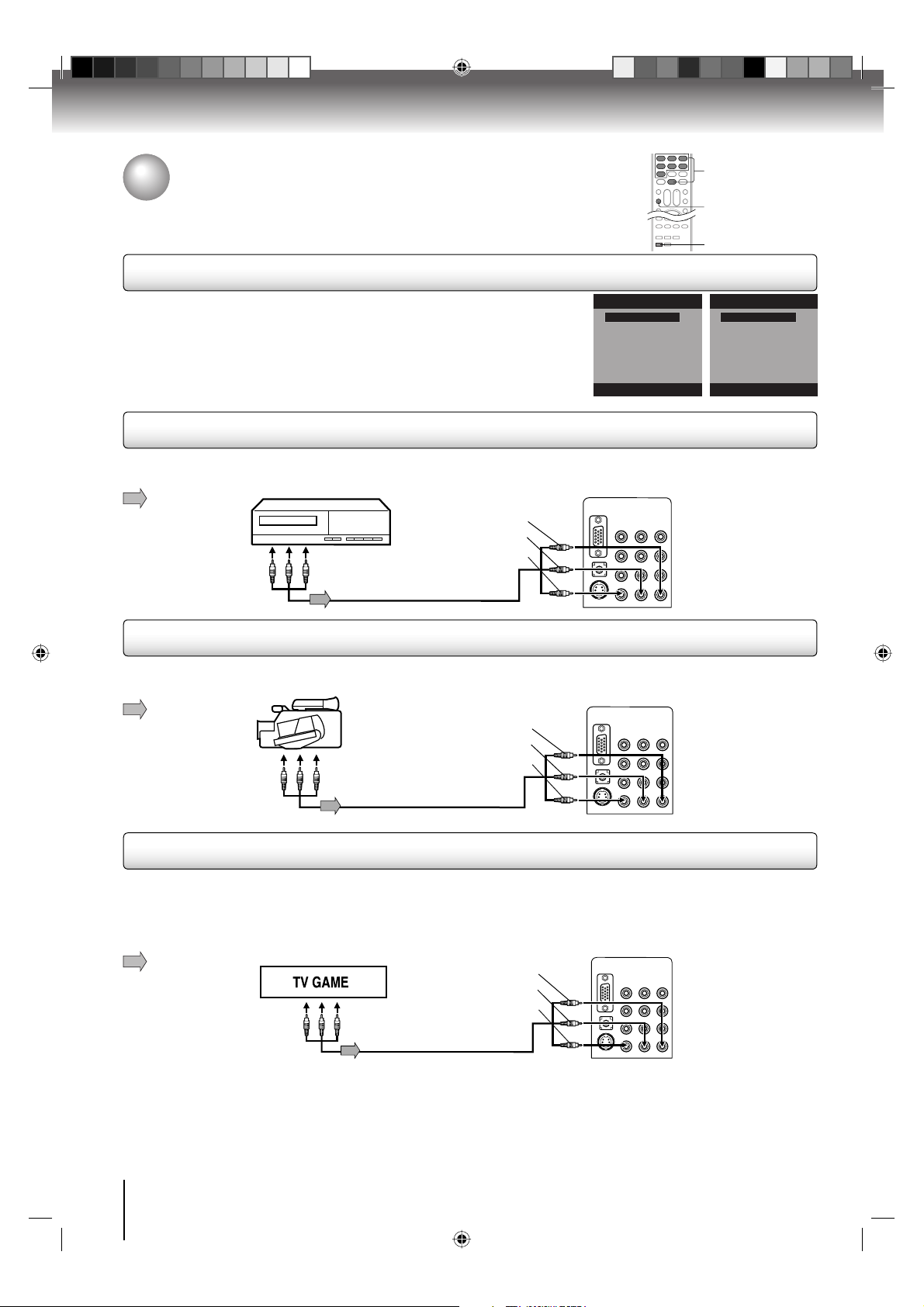
Connections
Connecting to optional equipment
You can enjoy VCR, camcorder or TV game with connection to external input.
Using the audio/video inputs
Press INPUT to view a signal from another device connected to your TV/
DVD, such as a VCR player. You can select TV, Video (Video1, 2),
ColorStream HD, HDMI (HDMI1, 2) or PC depending on which input jacks
you used to connect your devices.
Press INPUT on the remote control to display the current signal source.
To change the input source, press INPUT again or press Number buttons.
Connecting to a VCR
To playback from the VCR, connect the VCR to the TV/DVD as shown.
Select the “Video” (“Video1”) by pressing INPUT repeatedly.
: Signal fl ow
To Audio/Video OUT
Audio/Video cable (not supplied)
VCR
(yellow)
(white)
(red)
Source Selection
0.TV
1.Video
2.ColorStream HD
3.HDMI
4.PC
5.DVD
[0-5]:Select
Back side
0-7
INPUT
GAME
Source Selection
0.TV
1.Video1
2.Video2
3.ColorStream HD
4.HDMI1
5.HDMI2
6.PC
7.DVD
[0-7]:Select
(26LV610U only)
To AUDIO/VIDEO IN
Connecting to a camcorder
To playback from the camcorder, connect the camcorder to the TV/DVD as shown.
Select the “Video” (“Video1”) by pressing INPUT repeatedly.
Back side
: Signal fl ow
Camcorder
To Audio/Video OUT
Audio/Video cable (not supplied)
(yellow)
(white)
(red)
To AUDIO/VIDEO IN
Connecting to a TV Game
You can enjoy playing a TV game on the screen by adjusting to the suitable brightness for your eyes.
1. Connect a TV Game to the TV/DVD.
2. Select the Game mode by pressing GAME. The Game mode screen appears.
• If GAME is pressed during standby mode, the unit turns on automatically and the Game mode screen
appears on the screen.
: Signal fl ow
To Audio/Video OUT
Audio/Video cable (not supplied)
(yellow)
(white)
(red)
Note:
• The TV/DVD can also be used as a display device for many video games. However, due to the wide variety of
different types of signal generated by these devices and subsequent hook-up variations required, they have not all
been included in the suggested connection diagrams. Youʼll need to consult each componentʼs Ownerʼs Manual
for additional information.
• Interactive video games that involve shooting a “gun” type of joystick at on-screen target may not work on this
TV/DVD.
Back side
To AUDIO/VIDEO IN
16
52G0101A P14-29.indd 1652G0101A P14-29.indd 16 1/5/09 3:02:52 PM1/5/09 3:02:52 PM
Page 17
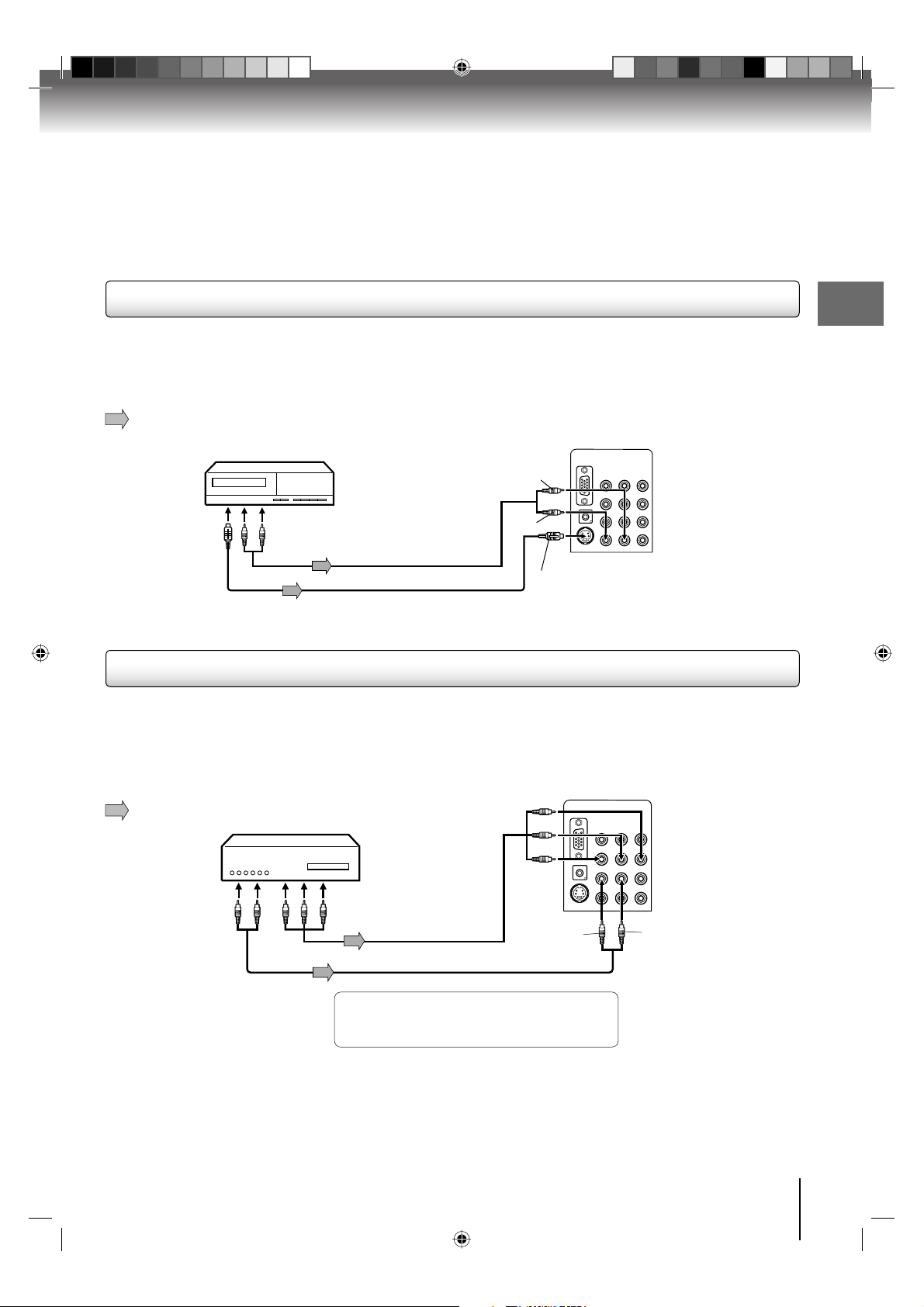
Connecting to an optional equipment with S-video output
If you connect a VCR with an S-Video cable to the S-VIDEO IN jack on the rear of the TV/DVD, you must also
connect the audio cables to the AUDIO IN jacks as shown below. The S-Video cable only carries the video signal. The audio signal is separated.
Select the “Video” (“Video1”) by pressing INPUT repeatedly.
: Signal fl ow
Ex. VCR with S-Video
To S-VIDEO OUT
(playback)
To Audio (L/R) OUT
Audio cable (not supplied)
S-Video cable (not supplied)
(white)
(red)
To S-VIDEO IN
Back side
To AUDIO (L/R) IN
Note:
When the S-Video cable and the standard video cable are connected at the same time, the S-video cable takes
•
precedence.
Connecting an optional equipment with ColorStream
Your TV/DVD is capable of using ColorStream® (component video). Connecting your TV/DVD to a component
video compatible DVD player, such as a Toshiba DVD player with ColorStream
®
(Component video) output
®
can greatly enhance picture
quality and performance.
Select the “ColorStream HD” by pressing INPUT repeatedly.
Ex. DVD player with Component video
To COLORSTREAM HD
(Y, Pb, Pr) IN
Back side
: Signal fl ow
Connections
To Audio (L/R) OUT
To Component Video OUT
Component video cable
(not supplied)
Audio cable (not supplied)
(white)
(red)
To COLORSTREAM
HD AUDIO (L/R) IN
When using the Component video cable,
an Audio cable must be connected to
COLORSTREAM HD AUDIO(L/R) IN jacks.
Note:
• The ColorStream
®
(component video) inputs on this unit are for use with devices that output 480i, 1080i inter-
laced signals and 480p, 720p progressive signals.
• Refer to the ownerʼs manual of the connected equipment as well.
• When you connect the unit to other equipment, be sure to turn off the power and unplug all of the equipment
from the wall outlet before making any connections.
• If you place the unit near a tuner or radio, the radio broadcast sound might be distorted. In this case, place the
unit away from the tuner and radio.
17
52G0101A P14-29.indd 1752G0101A P14-29.indd 17 1/5/09 3:02:53 PM1/5/09 3:02:53 PM
Page 18
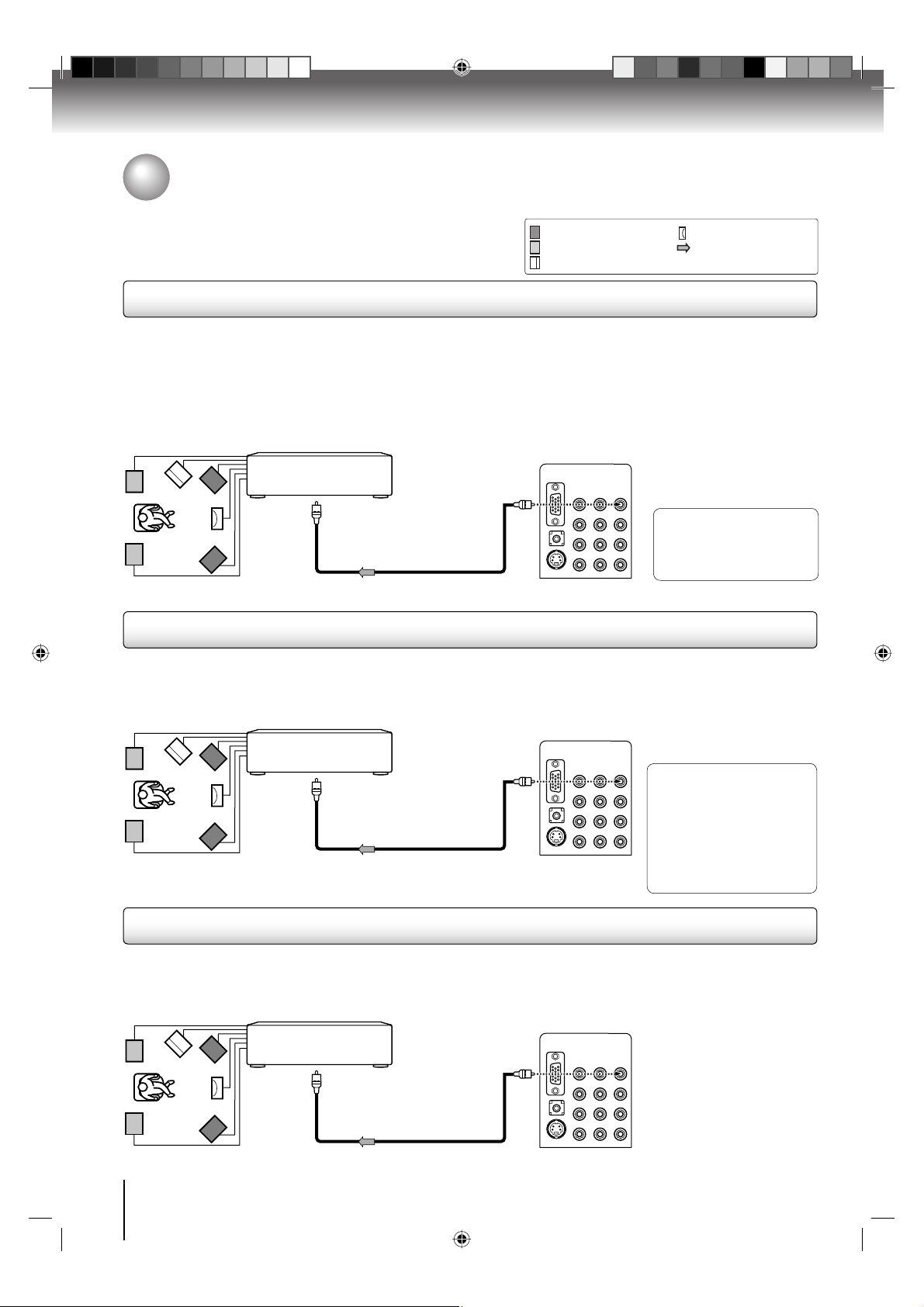
Connections
Connecting to optional equipment (Continued)
You can enjoy high quality dynamic sounds by connecting the
TV/DVD to optional audio equipment.
Connecting to an amplifi er equipped with a Dolby® Digital decoder
Dolby Digital
Dolby Digital is the surround sound technology used in theaters showing the latest movies, and is now available to reproduce
this realistic effect in the home. You can enjoy motion picture and live concert DVD video discs encoded via the Dolby Digital
recording system with this dynamic realistic sound by connecting the TV/DVD to a 6 channel amplifi er equipped with a Dolby
Digital decoder or Dolby Digital processor. If you have a Dolby Surround Pro Logic decoder, you will obtain the full benefi t of
Pro Logic from the same DVD movies that provide full 5.1-channel Dolby Digital soundtracks, as well as from titles with the
Dolby Surround mark.
This section uses the following reference mark.
*
: Front speaker
: Rear speaker
: Center speaker
: Signal fl ow
: Sub woofer
Back side
Amplifi er equipped with a
Dolby Digital decoder
To COAXIAL
type digital
audio input
75 Ω coaxial cable (not supplied)
To COAXIAL DIGITAL
AUDIO OUT
Manufactured under license
from Dolby Laboratories.
Dolby and the double-D symbol
are trademarks of Dolby
Laboratories.
Connecting to an amplifi er equipped with a DTS® decoder
Digital Theater Systems (DTS)
DTS is a high quality surround technology used in theaters and now available for home use, on DVD video discs or audio CDs.
If you have a DTS decoder or processor, you can obtain the full benefi t of 5.1 channel DTS encoded sound tracks on DVD
video discs or audio CDs.
Amplifi er equipped with
a DTS decoder
To COAXIAL
type digital
audio input
75 Ω coaxial cable (not supplied)
Back side
To COAXIAL DIGITAL
AUDIO OUT
Manufactured under license
under U.S. Patent #: 5,451,942 &
other U.S. and worldwide
patents issued & pending. DTS
and DTS Digital Out are
registered trademarks and the
DTS logos and Symbol are
trademarks of DTS, Inc.
© 1996-2008 DTS, Inc. All Rights
Reserved.
Connecting to an amplifi er equipped with an MPEG audio decoder
MPEG2 sound
You can enjoy motion picture and live concert DVD video discs encoded via the MPEG2 recording system with dynamic
realistic sound by connecting an amplifi er equipped with an MPEG2 audio decoder or MPEG2 audio processor.
Back side
Amplifi er equipped with an
MPEG2 audio decoder
To COAXIAL
type digital
audio input
75 Ω coaxial cable (not supplied)
To COAXIAL DIGITAL
AUDIO OUT
18
52G0101A P14-29.indd 1852G0101A P14-29.indd 18 1/5/09 3:02:55 PM1/5/09 3:02:55 PM
Page 19
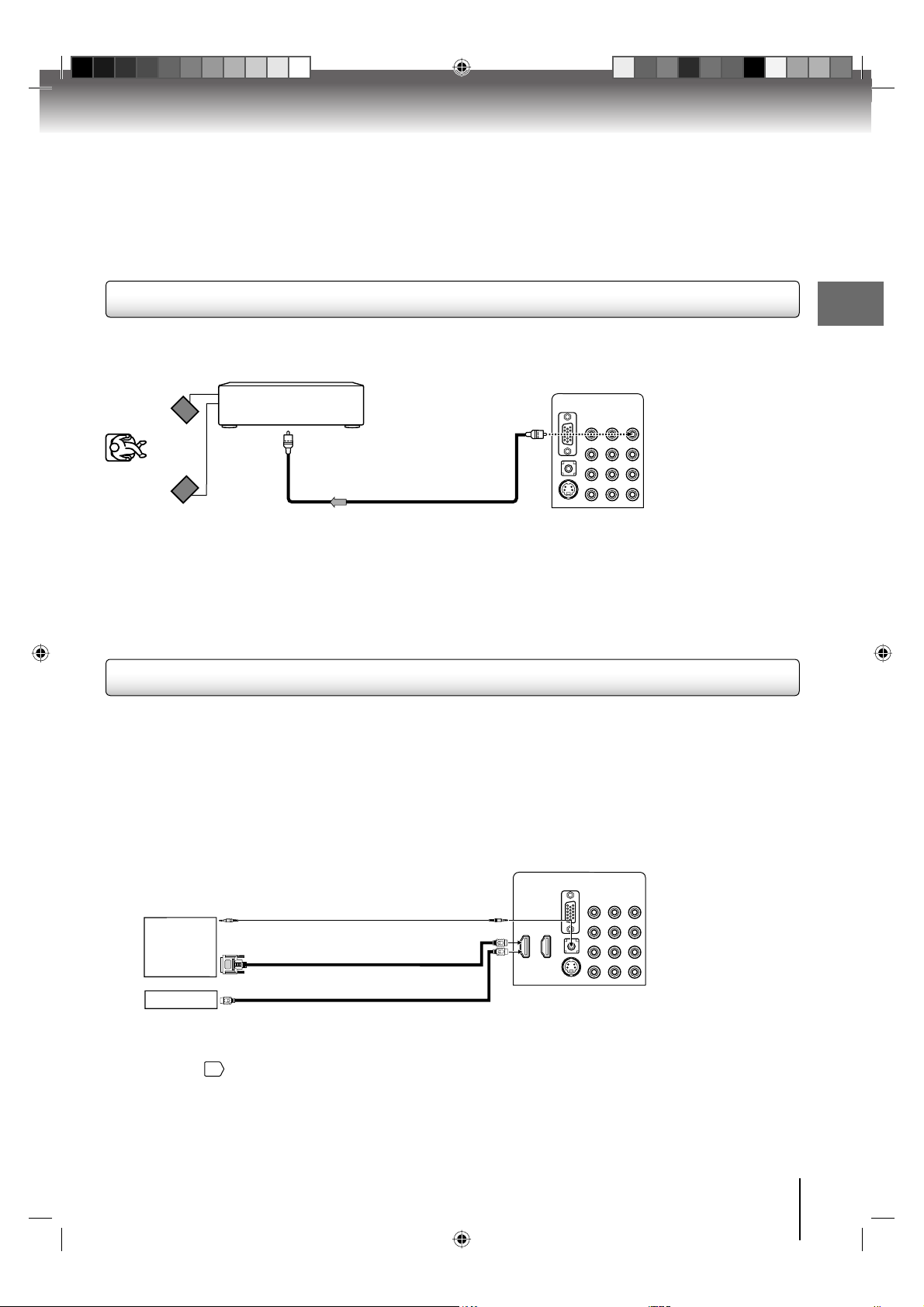
Connecting to an amplifi er equipped with a digital audio input
2 channel digital stereo
You can enjoy the dynamic sound of 2 channel digital stereo by connecting an amplifi er equipped with a digital audio input and speaker
system (right and left front speakers).
Note: PCM audio is limited to DVD or CD playback.
Back side
Amplifi er equipped with a
Digital audio input
To COAXIAL
type digital
audio input
To COAXIAL DIGITAL
AUDIO OUT
75 Ω coaxial cable (not supplied)
Note:
• DO NOT connect the COAXIAL DIGITAL AUDIO OUT jack of the TV/DVD to the AC-3 RF input of a Dolby Digital Receiver.
This input on your A/V Receiver is reserved for Laserdisc use only and is incompatible with the COAXIAL DIGITAL AUDIO OUT jack
of the TV/DVD.
• Connect the COAXIAL DIGITAL AUDIO OUT jack of the TV/DVD to the “COAXIAL” input of a Receiver or Processor.
• Refer to the ownerʼs manual of the connected equipment as well.
• When you connect the TV/DVD to other equipment, be sure to turn off the power and unplug all of the equipment from the wall outlet
before making any connections.
The output sound of the TV/DVD has a wide dynamic range. Be sure to adjust the receiverʼs volume to a moderate listening level.
•
Otherwise, the speakers and your hearing may be damaged by a sudden high volume sound.
• Turn off the amplifi er before you connect or disconnect the TV/DVDʼs power cord. If you leave the amplifi erʼs power on, the speakers
may be damaged.
Connecting to an HDMI or a DVI device
Connections
About HDMI
HDMI (High Defi nition Multimedia Interface) supports both video
and audio on a single digital connection for use with DVD players,
DTV, set-top boxes, and other AV devices. HDMI was developed
to provide the technologies of High Bandwidth Digital Content
Protection (HDCP) as well as Digital Visual Interface (DVI) in one
specifi cation. HDCP is used to protect digital content transmitted
and received by DVI-compliant or HDMI-compliant displays.
HDMI has the capability to support standard, enhanced, or highdefi nition video plus standard to multi-channel surround-sound
audio. HDMI features include uncompressed digital video, a
bandwidth of up to 2.2 gigabytes per second (with HDTV signals),
one connector (instead of several cables and connectors), and
communication between the AV source and AV devices such as
DTVs.
HDMI, the HDMI logo and High-Definition Multimedia Interface are
trademarks or registered trademarks of HDMI licensing LLC.
Back side
To DVI output
DVI device
HDMI device
Note:
You must select the corresponding audio input source (HDMI or DVI) on the menu screen (see ”Selecting the HDMI1 audio input
•
source” on page
When you connect the HDMI to a DVI device with a HDMI-to-DVI adapter cable, it only transfers the video signal, so it is necessary to
•
use separate analogue leads to transfer the audio signals.
The HDMI-2-connection has no analogue audio input. If you want to connect a DVI appliance to it, you will not hear a sound through
•
the TV loud speakers. If you want to hear the sound of a DVI appliance through the TV loud speakers then connect the DVI
appliance to HDMI-1. (26LV610U only)
or
To HDMI out
42
). Otherwise you will only see the image with no sound.
Audio cord (not supplied)
HDMI - to - DVI adapter cable
(HDMI type A connector)
(not supplied)
HDMI cable (type A connector)
(not supplied)
To HDMI 1/PC
AUDIO IN
To HDMI IN
19
52G0101A P14-29.indd 1952G0101A P14-29.indd 19 1/5/09 3:02:56 PM1/5/09 3:02:56 PM
Page 20
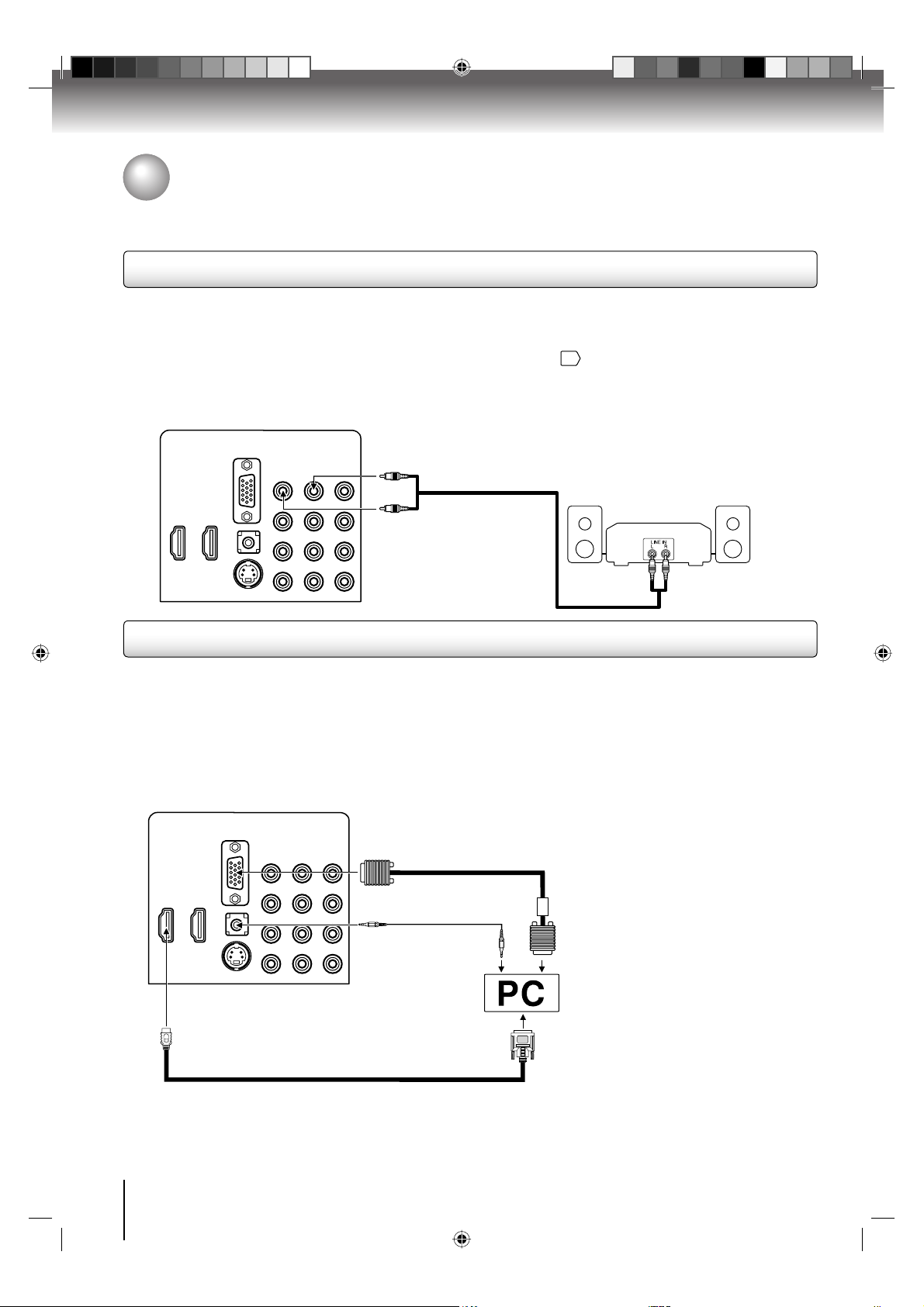
Connections
Connections
Connecting to optional equipment (Continued)
Connecting an analog audio system (26LV610U only)
This connection allows you to use external speakers with an external audio amplifier to adjust the sound level.
To control the audio:
Turn on the TV and the stereo amplifier.
Turn off the TV’s built-in speakers (see “Turning off the built-in speakers” on page
Note: To hear sound when using an external audio amplifier, the volume of both
the TV and the amplifier must be set to a reasonable listening level.
Back side
To AUDIO OUT (L/R)
44
.)
Analog audio amplifi er
To AUDIO IN
Connecting to a PC (Personal Computer)
Before you connect this TV/DVD to your PC, change the adjustment of your PC’s Resolution and Refresh rate (60 Hz).
Connect one end of a (male to male) VGA cable to the video card of the computer and the other end to the
MONITOR on the rear of the
connect the audio cord to the audio output of your Multimedia computer and to the AUDIO connector of the PC AUDIO IN jack of
the TV/DVD. You can also connect the PC with HDMI cable. If you use HDMI cable, you don’t have to connect the audio cord. If
you use HDMI-to-DVI cable, please connect audio cord as same way as VGA cable.
Select “PC” by pressing INPUT repeatedly (When you use HDMI cable, Select “HDMI”).
Switch on the computer. The TV/DVD can operate as the computer monitor
Back side
TV/DVD
. Attach the connectors firmly with the screws on the plug.
To PC IN
VGA cable (not supplied)
Audio cord (not supplied)
To HDMI 1/PC AUDIO IN
or
In case of a Multimedia computer,
Monitor Display modes
MODE Resolution Refresh rate
VGA 640x480 60/72/75Hz
VGA 720x400 70Hz
SVGA 800x600 56/60/72/75Hz
XGA 1024x768 60/70/75Hz
WXGA 1280x768 60Hz
WXGA 1280x720 60Hz
WXGA 1360x768 60Hz
To return to normal mode
Press INPUT again.
VGA connector PC
To HDMI IN
HDMI-to-DVI adapter cable (not supplied)
Note:
The on-screen displays will have a different appearance in PC mode than in TV mode.
•
If there is no video signal from the PC when the unit is in PC mode, “No signal” will appear on the TV/DVD-screen.
•
20
52G0101A P14-29.indd 2052G0101A P14-29.indd 20 1/5/09 3:02:57 PM1/5/09 3:02:57 PM
Page 21
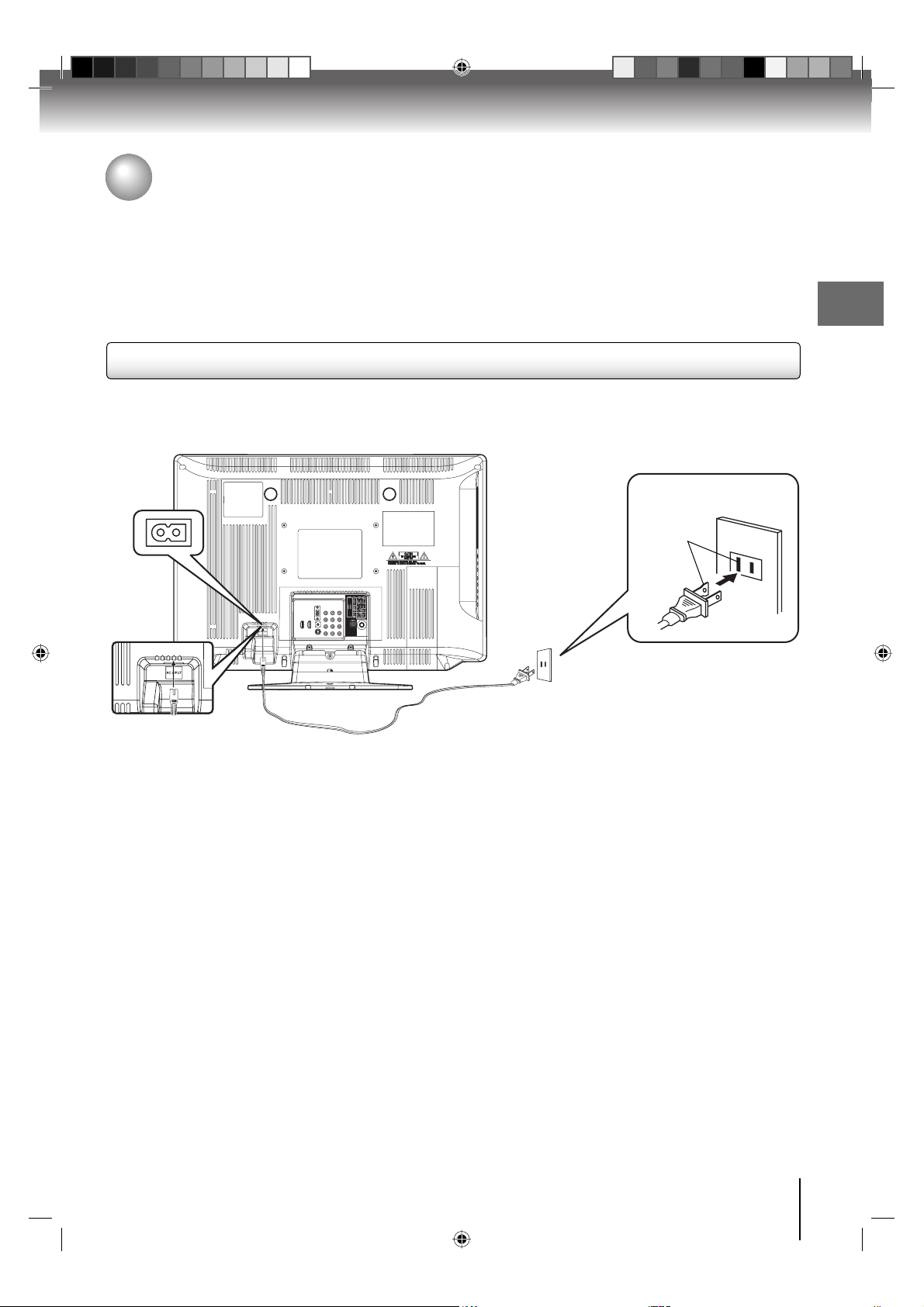
Power source
Power source
To use AC power source
Connect the AC cord plug into this TV/DVD’s AC INPUT jack.
1.
2.
Connect the AC cord into an AC outlet.
Connections
Wider Hole
and Blade
AC 120V, 60Hz
AC cord (supplied)
Note:
Never connect the AC line cord plug to other than the specified voltage (120V 60Hz). Use the attached power cord only.
•
If the polarized AC cord does not fit into a non-polarized AC outlet, do not attempt to file or cut the blade. It is the user’s
•
responsibility to have an electrician replace the obsolete outlet.
If you cause a static discharge when touching the unit and the unit fails to function, simply unplug the unit from the AC outlet
•
and plug it back in. The unit should return to normal operation.
If the AC cord plug is plugged in for the first time, wait for approx. 5 seconds before pressing POWER.
•
AC Outlet
21
52G0101A P14-29.indd 2152G0101A P14-29.indd 21 1/5/09 3:02:58 PM1/5/09 3:02:58 PM
Page 22
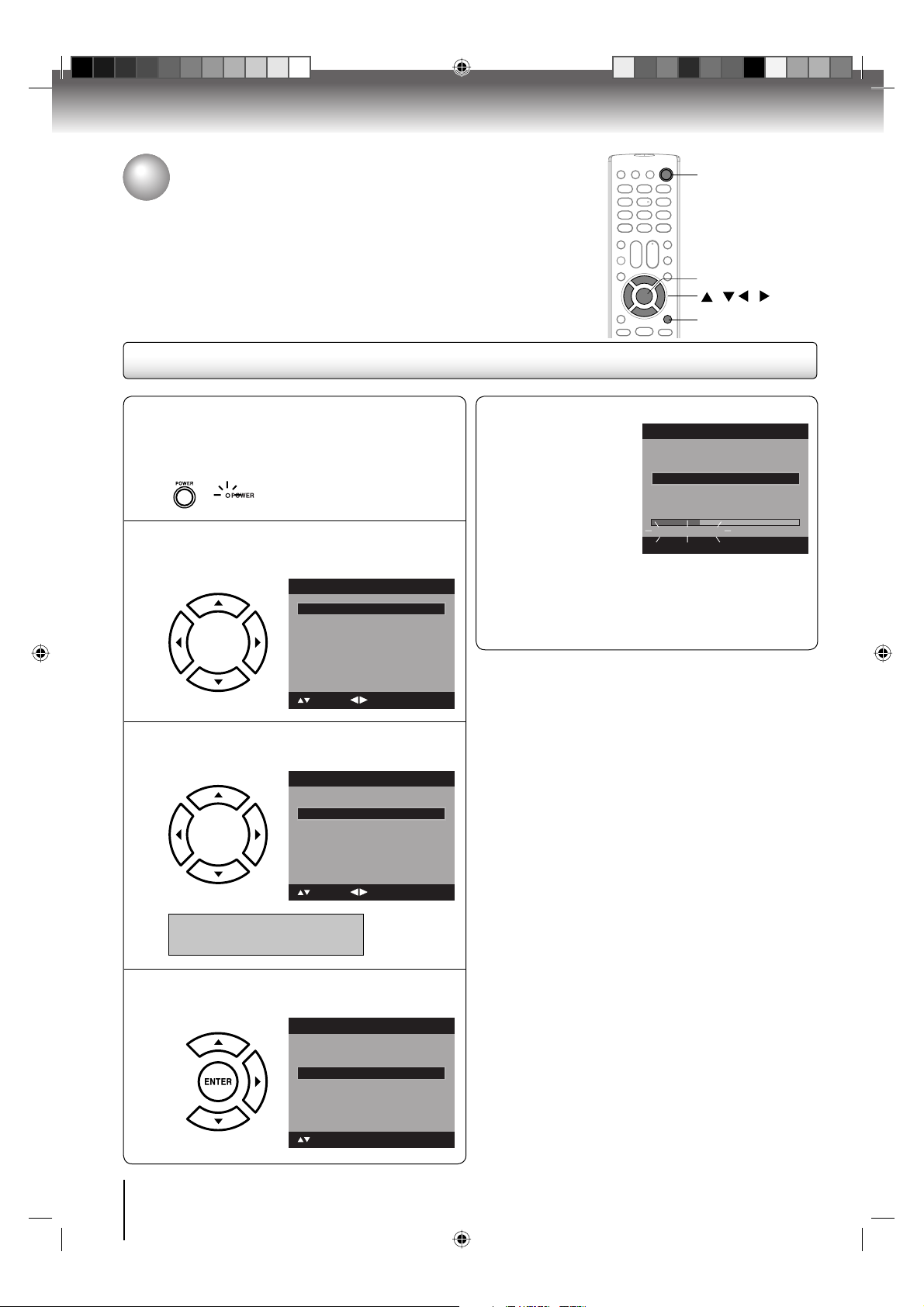
Basic setup
Auto Setup
The Auto Setup function helps to install your TV/DVD easily.
It leads you the Language selection, Air/Cable selection and Automatic
channel search.
IMPORTANT: Make sure that the antenna or cable TV system
connection is made!
Auto Setup
To turn on the TV/DVD, press POWER.
POWER indicator on the front of the unit
•
1
2
changes green. It may take approx. 10 seconds
for a picture to appear on screen.
Auto Setup menu appears on the screen.
Press ▲ or ▼ to select “Language”, then
press ◀ or ▶ to select your desired language.
Auto Setup
Language
Signal Type Cable
Automatic Search
English
Start
Now the “Automatic Search” starts.
5
If you press EXIT/CANCEL, the Automatic
•
Search stops and changes to the TV screen.
After the starting setup is completed, the TV
•
channel appears on the screen.
Auto Setup
Language
Signal Type Cable
Automatic Search
Analog Channel Found : 0
Digital Channel Found :
Programming Now
POWER
ENTER
/ / /
EXIT/CANCEL
English
Start
0
EXIT : End
: Select
Press ▲ or ▼ to select “Signal Type”, then
press ◀ or ▶ to select “Air” or “Cable”.
3
Auto Setup
Language
Signal Type Cable
Automatic Search
: Select
Air - VHF/UHF channels
Cable
- Cable TV channels
Press ▲ or ▼ to select “Automatic Search”,
then press ▶ or ENTER.
4
Auto Setup
Language
Signal Type Cable
Automatic Search
: Adjust
: Adjust
English
Start
English
Start
Note:
The Auto Setup function will work only when you
•
press POWER for the first time.
The process of “Automatic Search” may take 15 to
•
30 minutes to complete, depending on your regional
cable service.
: Select
ENTER:Set
22
52G0101A P14-29.indd 2252G0101A P14-29.indd 22 1/5/09 3:02:58 PM1/5/09 3:02:58 PM
Page 23
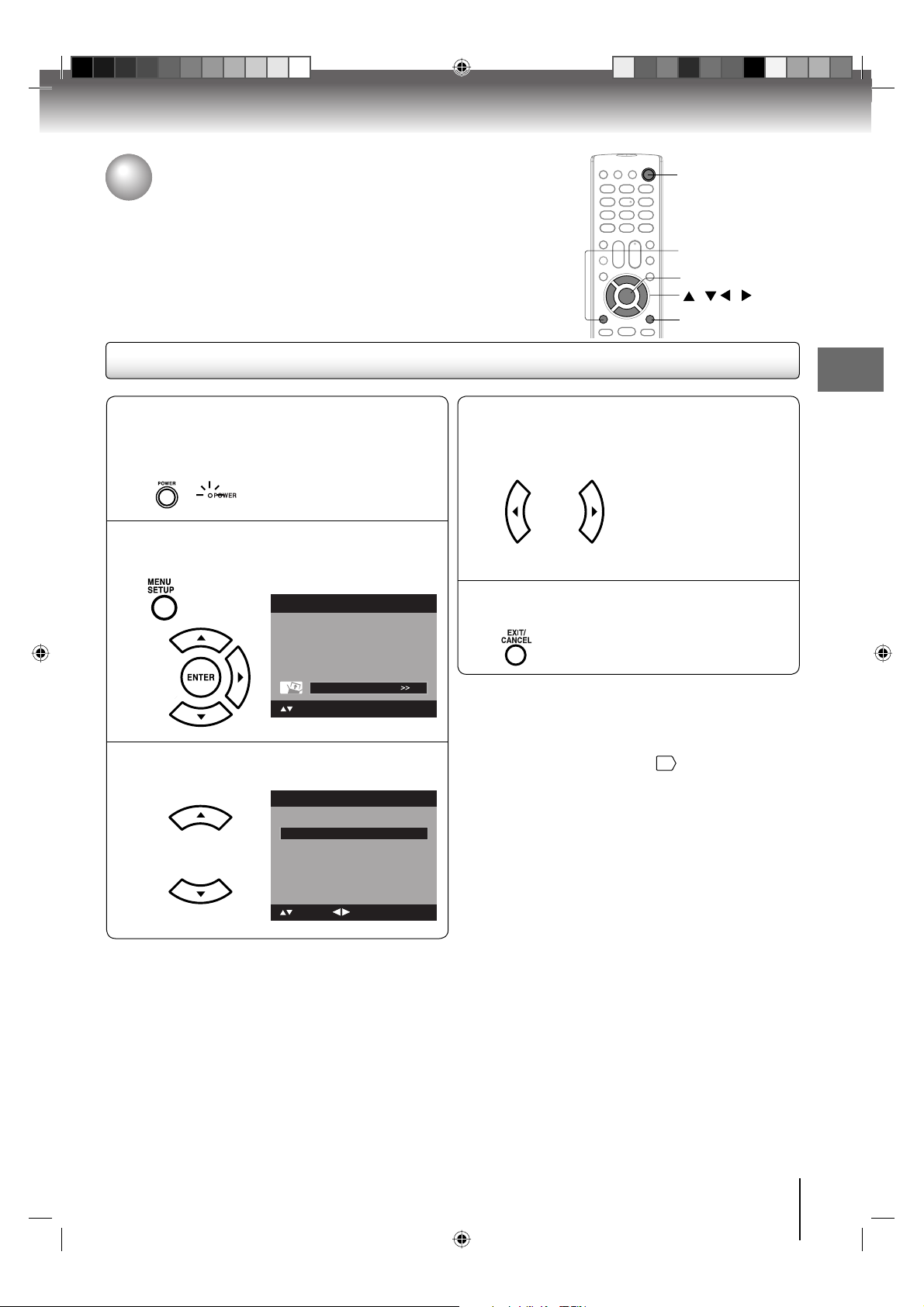
Setting the language
This TV/DVD can display the on screen language in English, French or
Spanish.
Select the language you prefer fi rst, then proceed with the other menu options.
Setting the language
POWER
MENU
ENTER
/ / /
EXIT/CANCEL
To turn on the TV/DVD, press POWER.
POWER indicator on the front of the unit
•
1
2
changes green. It may take approx. 10 seconds
for a picture to appear on screen.
Press MENU. The TV menu screen will
appear. Press ▲ or ▼ to select “Setup”, then
press ▶ or ENTER.
Main Menu
Picture
Audio
Channel
Lock
Setup
: Select ENTER:Set
Press ▲ or ▼ to select “Language”.
3
Setup
Closed Caption >>
Language English
Video Label >>
Auto Shut Off
Aspect
TOSHIBA Logo Light
Reset >>
: Select
: Adjust
Press ◀ or ▶ to select the desired language:
English, French (Français) or Spanish
4
(Español).
Press EXIT/CANCEL to return to the normal
screen.
5
Note:
•
If no buttons are pressed for more than about 60
seconds, the MENU screen will return to normal
operation automatically.
•
The TV section has its own menu and the DVD
section also has its own menu
Off
On
On
.
63
Basic setup
23
52G0101A P14-29.indd 2352G0101A P14-29.indd 23 1/5/09 3:03:00 PM1/5/09 3:03:00 PM
Page 24

Basic setup
To memorize channels
This TV/DVD is equipped with a channel memory feature which allows channels
to skip up or down to the next channel set into memory, skipping over unwanted
channels. Before selecting channels, they must be programmed into the
TV/DVDʼs memory. To use this TV/DVD with an antenna, set the Signal Type
option to the Air mode. When shipped from the factory, this menu option is in
the Cable mode.
ENTER
/ / /
EXIT/CANCEL
MENU
Air/Cable selection (digital channel only)
Press MENU in the TV mode. The TV menu
screen will appear. Press ▲ or ▼ to select
1
“Channel”, then press ▶ or ENTER.
Main Menu
Picture
Audio
Channel
Lock
Setup
: Select ENTER:Set
Press ▲ or ▼ to select “Auto Ch Memory”,
then press ▶ or ENTER.
2
Channel
Add/Delete >>
DTV Signal >>
Auto Ch Memory
Ch Label >>
Press ▲ or ▼ to select “Signal Type”.
>>
Automatic search
1
2
3
3
Auto Ch Memory
Signal Type Cable
Automatic Search Start
Press MENU in the TV mode. The TV menu
screen will appear. Press ▲ or ▼ to select
“Channel”, then press ▶ or ENTER.
Main Menu
Picture
Audio
Channel
Lock
Setup
: Select ENTER:Set
Press ▲ or ▼ to select “Auto Ch Memory”,
then press ▶ or ENTER.
Channel
Add/Delete >>
DTV Signal >>
Auto Ch Memory
Ch Label >>
Press ▲ or ▼ to select “Automatic Search”,
then press ▶ or ENTER.
Auto Ch Memory
Signal Type Cable
Automatic Search Stop
>>
Analog Channel Found : 0
Digital Channel Found : 0
Press ◀ or ▶ to select “Air” or “Cable”.
4
Auto Ch Memory
Signal Type Air
Automatic Search Start
Air - VHF/UHF channels
Cable
- Cable TV channels
Press EXIT/CANCEL to return to the normal
screen.
5
The TV/DVD will begin memorizing all the
channels available in your area.
4
Programming Now
: Select
ENTER:Cancel
24
52G0101A P14-29.indd 2452G0101A P14-29.indd 24 1/5/09 3:03:02 PM1/5/09 3:03:02 PM
Page 25

Add/Delete channel
ENTER
/ / /
EXIT/CANCEL
MENU
You can select the channel that you want to skip.
Press MENU in the TV mode. The TV menu
screen will appear. Press ▲ or ▼ to select
1
“Channel”, then press ▶ or ENTER.
Main Menu
Picture
Audio
Channel
Lock
Setup
: Select ENTER:Set
Press ▲ or ▼ to select “Add/Delete”, then
press ▶ or ENTER.
2
Channel
Add/Delete >>
DTV Signal >>
Auto Ch Memory
Ch Label >>
: Select ENTER:Set
Press ▲ or ▼ to select “Add/Delete”, then
press ▶ or ENTER.
3
Add/Delete
Adding Channel >>
Add/Delete >>
Clear All >>
>>
Press ▲ or ▼ to select the channel that you
want to skip.
4
Add/Delete
CH Signal
2 Analog
3 Analog Add
3-001 Digital Delete
3-002 Digital Add
4 Analog Delete
: Select
Press ◀ or ▶ to select “Add” or “Delete”,
whichever function you want to perform.
5
Add/Delete
CH Signal
2 Analog
3 Analog Add
3-001 Digital Delete
3-002 Digital Add
4 Analog Delete
: Select
Repeat steps 4 - 5 for other channels you
want to add or delete.
6
Press EXIT/CANCEL to return to the normal
screen.
7
Basic setup
Add
: Adjust
Delete
: Adjust
: Select ENTER:Set
25
52G0101A P14-29.indd 2552G0101A P14-29.indd 25 1/5/09 3:03:03 PM1/5/09 3:03:03 PM
Page 26

Basic setup
To memorize channels (Continued)
ENTER
/ /
EXIT/CANCEL
MENU
Adding Channel
If you find a new channel unregistered, you can add the
new channel into the channel memory.
Tune in the new channel.
(digital channel only)
1
Press MENU in the TV mode. The TV menu
screen will appear. Press ▲ or ▼ to select
2
“Channel”, then press ▶ or ENTER.
Main Menu
Picture
Audio
Channel
Lock
Setup
: Select ENTER:Set
Press ▲ or ▼ to select “Add/Delete”, then
press ▶ or ENTER.
3
Channel
Add/Delete >>
DTV Signal >>
Auto Ch Memory
Ch Label >>
: Select ENTER:Set
Press ▲ or ▼ to select “Adding Channel”,
then press ▶ or ENTER. The new channel will
4
be added into the channel memory.
Add/Delete
Adding Channel >>
Add/Delete >>
Clear All >>
: Select ENTER:Set
>>
Clear All
All channels are deleted from the channel memory.
Press MENU in the TV mode. The TV menu
screen will appear. Press ▲ or ▼ to select
1
“Channel”, then press ▶ or ENTER.
Main Menu
Picture
Audio
Channel
Lock
Setup
: Select ENTER:Set
Press ▲ or ▼ to select “Add/Delete”, then
press ▶ or ENTER.
2
Channel
Add/Delete >>
DTV Signal >>
Auto Ch Memory
Ch Label >>
: Select ENTER:Set
Press ▲ or ▼ to select “Clear All”, then press
▶ or ENTER.
3
Add/Delete
Adding Channel >>
Add/Delete >>
Clear All >>
: Select ENTER:Set
Press EXIT/CANCEL to return to the normal
screen.
4
>>
Press EXIT/CANCEL to return to the normal
screen.
5
26
52G0101A P14-29.indd 2652G0101A P14-29.indd 26 1/5/09 3:03:05 PM1/5/09 3:03:05 PM
Page 27

TV operation
TV operation
TV operation
To turn on the TV/DVD, press POWER.
(POWER indicator on the front of the unit changes
1
green. It may take approx. 10 seconds for a picture
to appear on screen.)
Adjust the volume level by pressing VOL + or – .
The volume level will be indicated on the screen
2
by orange bars. As the volume level increases, so
do the number of bars. If the volume decreases,
the number of orange bars also decreases.
Set the Signal Type option to the appropriate
position (see “Air/Cable selection” on page
3
Air - VHF/UHF channels
Cable
- Cable TV channels
Press the Direct Channel Selection (0-9, –)
buttons or CH / to select the channel.
4
(If you press only channel number, channel
selection will be delayed for a few seconds.)
POWER
0–9, –
VOL +/–
/
CH
ENTER
TO SELECT ANALOG CHANNELS
1-9: Press 1-9 as needed. Example, to
select channel 2, press 2, then press
ENTER.
10-99: Press the 2 digits in order. Example,
to select channel 12, press 1, 2, then
press ENTER.
100-125: Press the 3 digits in order. Example, to
select channel 120, press 1, 2, 0, then
press ENTER.
TO SELECT DIGITAL CHANNELS
Press the first 3 digits, then press the – button,
followed by the remaining number.
Example, to select channel 015-001, press 0, 1,
5, –, 0, 0, 1.
•
If a channel is selected with only audio content,
“Audio only” will be displayed on the screen.
•
If a channel is selected with a weak digital
signal, “Digital channel signal strength is low”
).
24
VHF/UHF/CABLE CHANNELS
will be displayed on the screen.
The same program may be available on either
an analog channel or a digital channel. You may
choose to watch either format.
•
If a channel is selected to which you have not
subscribed,
be displayed on the screen.
Air Cable
VHF
2-13
UHF
14-69
“Digital channel is encrypted” will
VHF
2-13
STD/HRC/IRC
14-36 (A) (W)
37-59 (AA) (WW)
60-85 (AAA) (ZZZ)
86-94 (86) (94)
95-99 (A-5) (A-1)
100-135 (100) (135)
01 (5A)
TV operation
Note:
If a channel with no broadcast is selected, the sound
•
will automatically be muted.
•
It may take a few seconds for a digital channel picture
to appear on screen after being selected.
27
52G0101A P14-29.indd 2752G0101A P14-29.indd 27 1/5/09 3:03:07 PM1/5/09 3:03:07 PM
Page 28

TV operation
TV operation (Continued)
TV operation (continued)
■ DISPLAY
Press DISPLAY to display the current information on the
screen.
62-001 HDTV Moving Picture1
CH-1
Digital Air
No Program Information is available
When the TV/DVD
receives a digital signal,
the digital information
will appear.
•
Channel number • Station name
•
Channel label (if preset) •
•
V-Chip rating • Signal type
•
Sleep timer • Audio language
•
Program guide • Picture size
•
Resolution
Mono
Full
480i
Broadcast program name
14
Analog Cable
When the TV/DVD
receives a analog signal,
the analog information
will appear.
Channel number • Channel label (if preset)
•
V-Chip rating • Signal type
•
Sleep timer •
•
•
Picture size • Resolution
Audio information (Stereo, SAP or Mono)
Mono
Full
480i
Press DISPLAY again to clear the call display.
Note:
After a few seconds, DISPLAY screen will return to
•
normal TV-operation automatically.
■ CH RTN
This button allows you to go back to the last channel
selected by pressing CH RTN. Press CH RTN again to
return to the last channel you were watching.
Sleep Timer
Off
English
Sleep Timer
Off
SLEEP
DISPLAY
VOL +/–
MUTE
CH RTN
■ SLEEP
To set the TV/DVD to
turn off after a preset
amount of time, press
SLEEP on the remote
control. The clock will
count up 10 minutes for
each press of the SLEEP button (Off, 0h 10m, 0h 20m,
..., 2h 0m). After the sleep time is programmed, the
display will appear briefly every ten minutes to remind
you that the sleep timer is operating. To confirm the
sleep timer setting, press SLEEP and the remaining
time will be displayed for a few seconds. To cancel the
sleep timer, press SLEEP repeatedly until the display
turns to Off.
■ HEAD PHONES (except 26LV610U)
Insert a stereo headphones (not supplied) with a 1/8” mini
plug into the HEAD PHONE jack on the rear panel.
If you connect headphones, the sound from TV/DVD
speakers is muted.
Sleep Timer
0h 10m
■ MUTE
Press MUTE to switch off the sound. The TV/DVD’s
sound will be silenced and “Mute” will appear on the
screen. The sound can be switched back on by pressing
this button again or the VOL + or –.
28
52G0101A P14-29.indd 2852G0101A P14-29.indd 28 1/5/09 3:03:08 PM1/5/09 3:03:08 PM
Page 29

Labeling channels
Channel label appear with the channel number display each time you turn on the
TV/DVD, select a channel, or press DISPLAY.
You can choose any four characters to identify a channel.
Labeling channels
ENTER
/ / /
EXIT/CANCEL
MENU
Press MENU in the TV mode. The TV menu
screen will appear. Press ▲ or ▼ to select
1
“Channel” menu, then press ▶ or ENTER.
Main Menu
Picture
Audio
Channel
Lock
Setup
: Select ENTER:Set
Press ▲ or ▼ to select “Ch Label”, then
press ▶ or ENTER.
2
The “Ch Label” menu will appear.
Channel
Add/Delete >>
DTV Signal >>
Auto Ch Memory
Ch Label >>
: Select ENTER:Set
Press ◀ or ▶ to select a channel you want to
label, then press ▼.
3
Ch Label
Channel Number 15-1
Ch Label
Label Clear >>
Press ◀ or ▶ repeatedly until the character
you want appears in the first space.
4
Ch Label
Channel Number 15-1
Ch Label A
Label Clear >>
: Adjust
: Select
The characters rotation as follows:
, () @ / + =
-
SPACE
If the character which you desire appears, press
ENTER.
Repeat this step to enter the rest of the
>>
characters.
If you would like a blank space in the label name,
you must choose the empty space from the list of
characters.
When you finish inputting the label name,
press EXIT/CANCEL to return to the normal
5
screen.
Repeat steps 3-5 for other channel. You can
assign a label to each channel.
6
-
ENTER:Set
TV operation
: Select
: Adjust
To clear a Ch Label
After step 3 above, press ▲ or ▼ to select “Label Clear”,
then press ▶ or ENTER.
Note:
•
The channel labels will be reset after “Automatic
Search” on page
.
24
29
52G0101A P14-29.indd 2952G0101A P14-29.indd 29 1/5/09 3:03:09 PM1/5/09 3:03:09 PM
Page 30

TV operation
Labeling video inputs
The Video Label feature allows you to label each input source for your TV/DVD.
Labeling video inputs
ENTER
/ / /
EXIT/CANCEL
MENU
Press MENU in the TV mode. The TV menu
screen will appear. Press ▲ or ▼ to select
1
“Setup”, then press ▶ or ENTER.
Main Menu
Picture
Audio
Channel
Lock
Setup
: Select ENTER:Set
Press ▲ or ▼ to select “Video Label”, then
press ▶ or ENTER.
2
Setup
Closed Caption >>
Language English
Video Label >>
Auto Shut Off Off
Aspect
TOSHIBA Logo Light
Reset >>
: Select
Press ▲ or ▼ to select an input which you
want to label.
3
Video Label
Video -
ColorStream HD -
HDMI -
On
On
ENTER:Set
Press ◀ or ▶ to select the desired label for
that input source.
4
Video Label
Video -
ColorStream HD SAT
HDMI -
: Select
– : Uses the default label name
VCR : Video cassette recorder
DVD : DVD video
DTV : Digital TV set-top box
SAT : Satellite box
CBL : Cable box
HD : HDMI (only for HDMI input)
Press EXIT/CANCEL to return to the normal
screen.
5
: Adjust
: Select
Video Label
Video 1 -
Video 2 -
ColorStream HD HDMI 1 -
HDMI 2 -
: Select
(26LV610U only)
: Adjust
: Adjust
30
52G0101A P30-36.indd 3052G0101A P30-36.indd 30 1/5/09 3:04:00 PM1/5/09 3:04:00 PM
Page 31

Setting the V-Chip
An age limitation can be set to restrict children from viewing or hearing
violent scenes or pictures that you may choose to exclude. The restriction
applies to “TV Rating” and “Movie Rating” if this data is transmitted. You may
set this restriction separately. To use the V-Chip function, you must register
a password.
Notes:
If you forget the password, press DISPLAY four times within
fi ve seconds while the TV is in password entering mode. This
allows you to reset your password.
0–9
DISPLAY
ENTER
/ /
MENU
To register a password
Press MENU in the TV mode. The TV menu
screen will appear. Press ▲ or ▼ to select
1
“Lock”, then press ▶ or ENTER.
Main Menu
Picture
Audio
Channel
Lock
Setup
: Select ENTER:Set
Select and enter your password (4 digits)
using Number buttons (0-9), then press
2
ENTER.
Lock
New Password
[0-9]
: Select ENTER:Set
To change a password
Press MENU in the TV mode. The TV menu
screen will appear. Press ▲ or ▼ to select
1
“Lock”, then press ▶ or ENTER.
Main Menu
Picture
Audio
Channel
Lock
Setup
: Select ENTER:Set
Use Number buttons (0-9) to enter your password, then press ENTER. Then Lock menu will
2
appear.
Lock
----
Passwo rd
[0-9]
: Select ENTER:Set
----
TV operation
Enter the same password again to confirm,
then press ENTER.
3
The password is now registered.
Lock
Confirm Password
[0-9]
: Select ENTER:Set
Note:
•
The V-Chip feature is available only for the U.S. V-Chip
system. The Canadian V-Chip system is not supported.
----
Press ▲ or ▼ to select “Change Password”,
then press ▶ or ENTER.
3
The Change Password screen will appear.
Enter a new password using Number buttons
(0-9), then press ENTER.
4
Enter the same password again to confirm,
then press ENTER.
The new password is now registered.
Change Password
New Password
Confirm Password
[0-9]
: Select ENTER:Set
----
----
31
52G0101A P30-36.indd 3152G0101A P30-36.indd 31 1/5/09 3:04:03 PM1/5/09 3:04:03 PM
Page 32

TV operation
Setting the V-Chip (continued)
To set the V-Chip
0–9
ENTER
/ / /
MENU
Press MENU in the TV mode. The TV menu
screen will appear. Press ▲ or ▼ to select
1
“Lock”, then press ▶ or ENTER.
Main Menu
Picture
Audio
Channel
Lock
Setup
: Select ENTER:Set
Use Number buttons (0-9) to enter your password, then press ENTER. Then Lock menu will
2
appear.
Lock
Passwo rd
[0-9]
: Select ENTER:Set
Press ▲ or ▼ to select “V-Chip”, then press
◀ or ▶ to select “On” .
3
Lock
V-Chip On
V-Chip Set >>
V-Chip Set (DTV) >>
Update >>
V-Chip Clear >>
Change Password >>
: Select
: Adjust
Press ▲ or ▼ to select “V-Chip Set”, then
press ▶ or ENTER.
4
The V-Chip Set Menu appears.
Lock
V-Chip On
V-Chip Set >>
V-Chip Set (DTV) >>
Update >>
V-Chip Clear >>
Change Password >>
: Select ENTER: Set
Press ▲ or ▼ to select which rating will be
used, then press ▶ or ENTER. Each rating
5
below will appear.
V-Chip Set
TV Rating >>
----
Movie Rating >>
: Select ENTER: Set
TV Rating
TV Rating
ALL D L S V FV
TV-Y
TV-Y7
TV-G
TV-PG
TV-14
TV-MA
: Select
ENTER:Set
You can set the rating using age level and genre.
Age:
TV-Y : All children
TV-Y7 : 7 years old and above
TV-G : General audience
TV-PG : Parental guidance
TV-14 : 14 years old and above
TV-MA : 17 years old and above
Genre:
ALL : All
D : Dialogue
L : Language
S : Sex
V : Violence
FV : Fantasy Violence
32
52G0101A P30-36.indd 3252G0101A P30-36.indd 32 1/5/09 3:04:04 PM1/5/09 3:04:04 PM
Page 33

0–9
MUTE
ENTER
/ / /
EXIT/CANCEL
To clear the all V-Chip settings
Movie Rating
Movie Rating
G
PG
PG-13
R
NC-17
X
: Select
G : All ages
PG : Parental guidance
PG-13 : Parental guidance less than 13 years old
R : Under 17 years old parental guidance
suggested
NC-17 : 17 years old and above
X : Adult only
Press ▲/▼/◀/▶ to select the desired rating,
then press ENTER.
6
Press EXIT/CANCEL to return to the normal
screen.
7
ENTER:Set
Press MENU in the TV mode. The TV menu
screen will appear. Press ▲ or ▼ to select
1
“Lock”, then press ▶ or ENTER.
Main Menu
Picture
Audio
Channel
Lock
Setup
: Select ENTER:Set
Use Number buttons (0-9) to enter your password, then press ENTER. Then Lock menu will
2
appear.
Lock
Passwo rd
[0-9]
: Select ENTER:Set
Press ▲ or ▼ to select “V-Chip Clear”, then
press ▶ or ENTER.
3
The Password screen will appear.•
V-Chip Clear
Passwo rd
TV operation
----
----
To use the TV/DVD after it is protected.
When a program is received that is blocked by the VChip, press MUTE, then enter your password.
The protection will be temporarily overridden. If the TV/
DVD is turned off or the channel is changed, the V-Chip
restriction will be reactivated.
Note:
The V-Chip function is activated only on programs and
•
input sources that include a rating signal.
Use Number buttons (0-9) to enter your password, then press ENTER. All your settings
4
return to the factory settings.
[0-9]
: Select ENTER:Set
33
52G0101A P30-36.indd 3352G0101A P30-36.indd 33 1/5/09 3:04:05 PM1/5/09 3:04:05 PM
Page 34

TV operation
Setting the V-Chip (continued)
As a supplement to the standard V-Chip rating system, your television will
be able to download an additional rating system, if such a system becomes
available in the future.
To download the additional V-Chip rating system (when available)
0–9
ENTER
/ /
MENU
Press MENU in the TV mode. The TV menu
screen will appear. Press ▲ or ▼ to select
1
“Lock”, then press ▶ or ENTER.
Main Menu
Picture
Audio
Channel
Lock
Setup
: Select ENTER:Set
Use Number buttons (0-9) to enter your password, then press ENTER. Then Lock menu will
2
appear.
Lock
Passwo rd
[0-9]
: Select ENTER:Set
Press ▲ or ▼ to select “V-Chip Set (DTV)”,
then press ▶ or ENTER.
3
Lock
V-Chip On
V-Chip Set >>
V-Chip Set (DTV) >>
Update >>
V-Chip Clear >>
Change Password >>
You also need “Update” procedure to update
rating information.
6
Note:
You can only download the additional V-Chip rating
•
system when your TV/DVD is receiving a digital signal.
When you download the additional rating system, it
•
may take some time for the download to occur.
The V-Chip rating information and system are not
•
determined or controlled by the TV/DVD.
The standard V-Chip rating system is available
•
whether your TV/DVD is receiving a digital signal or
not, and will block both analog and digital programs.
To set the restriction level using the standard V-Chip
rating system, select “V-Chip Set” in step 3.
The downloadable V-Chip rating system is an evolving
•
technology, and availability, content, and format may
vary.
You cannot select this feature if the TV/DVD is not
----
•
receiving a digital signal for the current station.
: Select
If the TV/DVD is not storing the additional
rating system, the TV/DVD will begin down-
4
loading it, which may take some time to be
completed.
Set your preferred content rating limits for the
additional rating system.
5
: Adjust
34
52G0101A P30-36.indd 3452G0101A P30-36.indd 34 1/5/09 3:04:06 PM1/5/09 3:04:06 PM
Page 35

Setting the closed captions
WHAT IS CLOSED CAPTIONING?
This television has the capability to decode and display closed captioned
television programs. Closed captioning will display text on the screen for
hearing impaired viewers or it will translate and display text in another
language.
Setting the closed captions
ENTER
/ / /
EXIT/CANCEL
MENU
CLOSED CAPTION
Press MENU in the TV mode. Press ▲ or ▼ to
select “Setup”, then press ▶ or ENTER.
1
Main Menu
Picture
Audio
Channel
Lock
Setup
: Select ENTER:Set
Press ▲ or ▼ to select “Closed Caption”,
then press ▶ or ENTER.
2
The Closed Caption menu will appear.
Setup
Closed Caption >>
Language English
Video Label >>
Auto Shut Off Off
Aspect
TOSHIBA Logo Light
Reset >>
: Select
Press ▲ or ▼ to select “CC Setting”, then
press ◀ or ▶ to select “On”.
3
On: Captions will be displayed on the screen.
Off: Captions will not be displayed on the screen.
Closed Caption
CC Setting Off
CC Priority
Analog Caption
Digital Caption
Digital CC Preset
CC Advanced
On
On
ENTER:Set
Digital CC
C1
CS1
Default
>>
Press ▲ or ▼ to select “Analog Caption” or
“Digital Caption”, then press ◀ or ▶ to select
4
the desired Closed Caption mode.
When you select “Analog Caption”, you can
choose C1, C2, C3, C4, T1, T2, T3 and T4.
When you select “Digital Caption”, you can
choose from CS1, CS2, CS3, CS4, CS5 and CS6.
Closed Caption
CC Setting On
CC Priority
Analog Caption
Digital Caption
Digital CC Preset
CC Advanced
: Select
: Adjust
Press ▲ or ▼ to select “CC Priority”, then
press ◀ or ▶ to select “Digital CC” or “Analog
5
CC”.
Note:
Depending on the broadcast signal, some
•
Analog Captions will function with a Digital
broadcast signal. This step prevent that two kind
of captions are overlapping.
Press EXIT/CANCEL to return to the normal
screen.
6
Digital CC
C1
CS1
Default
>>
TV operation
: Select
: Adjust
Note:
You can also display the Closed Caption menu screen by pressing CLOSED CAPTION on the remote control.
•
Digital caption feature is not available for analog channel.
•
Important Note:
If text is not available in your viewing area, a black rectangle may appear on-screen. If this happens, set
“CC Setting” to “Off”.
35
52G0101A P30-36.indd 3552G0101A P30-36.indd 35 1/5/09 3:04:07 PM1/5/09 3:04:07 PM
Page 36

TV operation
CC advanced
When you have selected Custom as the display method, you can adjust the
various setting listed below as follows:
This feature is designed to customize Digital Captions only.
CC advanced
ENTER
/ / /
EXIT/CANCEL
MENU
Press MENU in the TV mode. Press ▲ or ▼ to
select “Setup”, then press ▶ or ENTER.
1
Main Menu
Picture
Audio
Channel
Lock
Setup
: Select ENTER:Set
Press ▲ or ▼ to select “Closed Caption”,
then press ▶ or ENTER.
2
The Closed Caption menu will appear.
Setup
Closed Caption >>
Language English
Video Label >>
Auto Shut Off Off
Aspect
TOSHIBA Logo Light
Reset >>
: Select
Press ▲ or ▼ to select “Digital CC Preset”,
then press ◀ or ▶ to select “Custom”.
3
Closed Caption
CC Setting On
CC Priority
Analog Caption
Digital Caption
Digital CC Preset
CC Advanced
: Select
Press ▲ or ▼ to select “CC Advanced”, then
press ▶ or ENTER.
4
The CC Advanced menu will appear.
Closed Caption
CC Setting On
CC Priority
Analog Caption
Digital Caption
Digital CC Preset
CC Advanced
: Select
: Adjust
On
On
ENTER:Set
Digital CC
C1
CS1
Custom
>>
Digital CC
C1
CS1
Custom
>>
ENTER:Set
Press ▲ or ▼ to select the desired item,
then press ◀ or ▶ to change the setting.
5
CC Advanced
Text Size Auto
Text Type Auto
Text Edge Auto
Text Color Auto
Text Opacity Auto
Background Color Auto
Background Opacity Auto
: Select
: Adjust
You can select from among the following items
and parameters.
Text Size:
Auto, Small, Standard, Large
Text Type: Auto, Style1, Style2, Style3,
Style4, Style5, Style6, Style7
Text Edge:
Auto, None, Raised, Depressed,
Uniform, Left Shadow, Right
Shadow
Text Color:
Auto, Black, White, Red, Green,
Blue, Yellow, Magenta, Cyan
Text Opacity:
Auto, Solid, Transparent,
Translucent, Flashing
Background
Color:
Background
Opacity:
Auto, Black, White, Red, Green,
Blue, Yellow, Magenta, Cyan
Auto, Solid, Transparent,
Translucent, Flashing
Press EXIT/CANCEL to return to the normal
screen.
6
Note:
You cannnot select “CC Advanced” in the menu
•
before set “Digital CC Preset” to “Custom”.
You cannot set the Closed Caption “Text Color” and
•
“Background Color” as the same color.
36
52G0101A P30-36.indd 3652G0101A P30-36.indd 36 1/5/09 3:04:09 PM1/5/09 3:04:09 PM
Page 37

Adjusting the picture preference/
Picture settings
You can select four picture modes—Sports, Standard, Movie and Memory—
as described in the following table:
Picture settings are factory preset but you can adjust them individually as
follows:
ENTER
/ / /
EXIT/CANCEL
MENU
Adjusting the picture preference
Press MENU in the TV mode. The TV menu
screen will appear. Press ▲ or ▼ to select
1
“Picture”, then press ▶ or ENTER.
Main Menu
Picture
Audio
Channel
Lock
Setup
: Select ENTER:Set
Press ▲ or ▼ to select “Picture Preference”.
2
Picture
Picture Setting >>
Picture Preference Sports
Picture Size >>
Film Mode
PC Setting >>
DNR On
: Select
Press ◀ or ▶ to select a mode you want to
adjust.
3
Picture
Picture Setting >>
Picture Preference Standard
Picture Size >>
Film Mode
PC Setting >>
DNR On
: Select
Mode Picture Quality
Sports
Standard Standard picture quality (factory-set)
Movie Movie-like picture setting (factory-set)
Memory Your personal preferences (set by
Bright and dynamic picture (factory-set)
you; see “Picture settings” at right).
On
: Adjust
On
: Adjust
Picture settings
Press MENU in the TV mode. The TV menu
screen will appear. Press ▲ or ▼ to select
1
“Picture”, then press ▶ or ENTER.
Press ▲ or ▼ to select “Picture Setting”, then
press ▶ or ENTER.
2
The Picture Setting menu will appear.
Picture
Picture Setting >>
Picture Preference Sports
Picture Size >>
Film Mode
PC Setting >>
DNR On
: Select
Press ▲ or ▼ to select the item you want to
adjust. Press ◀ or ▶ to adjust the setting.
3
Picture Setting
Brightness
Contrast
Sharpness
Color
Tint
Color Temperature Cool
Backlight
: Select ENTER:Set
◀▶
Brightness
Contrast decrease
Sharpness makes picture
Color be pale color be brilliant color
Tint be reddish color be greenish
Backlight decrease
Color Temperature
Cool Bluish
Standard Neutral
Warm Reddish
decrease
brightness
contrast
softer
brightness
Picture Quality
25
50
25
25
0
16
: Adjust
increase
brightness
increase
contrast
makes picture
clearer
color
increase
brightness
TV operation
On
ENTER:Set
After your desired setting, press EXIT/
CANCEL to return to the normal screen.
4
52G0101A P37-46.indd 3752G0101A P37-46.indd 37 1/5/09 3:04:43 PM1/5/09 3:04:43 PM
After your desired setting, press EXIT/
CANCEL to return to the normal screen.
4
Note:
The Contrast default setting is set to maximum at the
•
factory.
37
Page 38

TV operation
Viewing the wide-screen picture formats
You can view programs in a variety of picture sizes— Natural, Theater
Wide1, Theater Wide2, Theater Wide3, Full and Native.
Viewing the wide-screen picture formats
Press MENU. Press ▲ or ▼ to select “Picture”,
then press ▶ or ENTER.
1
Press ▲ or ▼ to select “Picture Size”, then
press ▶ or ENTER to display Picture Size
2
menu. Press ▲/▼ or corresponding Number
button (0-4) to select the desired picture size,
as described below.
Picture Size
0.Natural
1.Theater Wide1
2.Theater Wide2
3.Theater Wide3
4.Full
[0-4]:Select
Note:
•
Selectable picture sizes may vary depending on the
input source or broadcast signal.
•
You can choose the Native Picture size when your PC
mode is at PC mode/HDMI mode with PC.
•
Picture Size menu also can be displayed by pressing
PIC SIZE on the remote control.
Press EXIT/CANCEL to return to the normal
screen.
3
Natural picture size
In some cases, this image will display the size of
standard 4:3 with a black side bar.
Theater Wide2 picture size (for letter box
programs)
The entire picture is uniformly enlarged—it is stretched
the same amount both wider and taller (retains its
original proportion).
The top and bottom edges of the picture may be hidden.
A B C D E F G - - - - - - - - - - - - - - - -
Theater Wide3 picture size (for letter box programs
with subtitles)
To fill the width of the screen, it is extended horizontally.
However; it is only slightly extended at the top and the
bottom.
The top and bottom edges of the picture may be hidden.
A B C D E F G - - - - - - - - - - - - - - - -
Full picture size (for 16:9 source programs)
Full will display the picture at the maximum size.
0-4
ENTER
/ /
EXIT/CANCEL
PIC SIZE
A B C D E F G - - - - - - - - - - - - - - - - - - - - - - - - - -
Native picture size (for PC mode/HDMI mode with PC)
When you connect the PC via PC jack or HDMI jack,
you can also select the “Native” mode. “Native” mode
can display dot-per-dot picture.
Theater Wide1 picture size (for 4:3 format
programs)
To fill the screen, the right and left edges are extended,
however; the center of the picture remains near its
former ratio.
The top and bottom edges of the picture may be hidden.
Note:
•
Some High Definition and/or Digital broadcasts may
not allow you to change the picture size.
•
In 720p, 1080i or 1080p signal, only the Theater
Wide2 and Full picture size features are available.
•
In PC Mode, only the Natural, Full and Native picture
size features are available. Additionally this feature will
not work when display mode is WXGA.
38
52G0101A P37-46.indd 3852G0101A P37-46.indd 38 1/5/09 3:04:45 PM1/5/09 3:04:45 PM
Page 39

Film Mode/DNR
A smoother motion may be obtained by setting the Film Mode to “On” when
you view a DVD.
DNR (Digital Noise Reduction) can reduce the roughness of the picture.
ENTER
/ / /
EXIT/CANCEL
MENU
Film Mode
Press MENU in the TV mode. The TV menu
screen will appear. Press ▲ or ▼ to select
1
“Picture”, then press ▶ or ENTER.
Main Menu
Picture
Audio
Channel
Lock
Setup
: Select ENTER:Set
Press ▲ or ▼ to select “Film Mode”.
2
Picture
Picture Setting >>
Picture Preference Sports
Picture Size >>
Film Mode On
PC Setting >>
DNR On
: Select
Press ◀ or ▶ to select “On” or “Off”.
3
Picture
Picture Setting >>
Picture Preference Sports
Picture Size >>
Film Mode Off
PC Setting >>
DNR On
: Select
: Adjust
: Adjust
DNR
Press MENU in the TV mode. Then press ▲ or
▼ to select “Picture”, then press ▶ or ENTER.
1
Main Menu
Picture
Audio
Channel
Lock
Setup
: Select ENTER:Set
Press ▲ or ▼ to select “DNR”.
2
Picture
Picture Setting >>
Picture Preference Sports
Picture Size >>
Film Mode On
PC Setting >>
DNR On
: Select
Press ◀ or ▶ to select “On” or “Off”.
: Adjust
3
Picture
Picture Setting >>
Picture Preference Sports
Picture Size >>
Film Mode On
PC Setting >>
DNR Off
: Select
: Adjust
TV operation
Press EXIT/CANCEL to return to the normal
screen.
4
Note:
A smoother motion may be obtained by setting the Film
•
Mode to “On” when you view a DVD from the DVD player
connected with ColorStream (component video) inputs.
39
52G0101A P37-46.indd 3952G0101A P37-46.indd 39 1/5/09 3:04:46 PM1/5/09 3:04:46 PM
Page 40

TV operation
Picture control adjustment in the PC mode
You can adjust to optimize the performance of the TV/DVD in the PC mode.
Picture control adjustment in the PC mode
INPUT
ENTER
/ / /
EXIT/CANCEL
MENU
Press INPUT, then select the PC mode.
1
Press MENU. Then press ▲ or ▼ to select
“Picture”, then press ▶ or ENTER.
2
Main Menu
Picture
Audio
Channel
Lock
Setup
: Select ENTER:Set
Press ▲ or ▼ to select “PC Setting”, then
press ▶ or ENTER.
3
Picture
Picture Setting >>
Picture Preference Sports
Picture Size >>
Film Mode Off
PC Setting >>
DNR Off
: Select
Press ▲ or ▼ to select the desired item you
want to adjust.
4
PC Setting
Hor Position
Ver Position
Clock
Phase
Auto Adjust >>
: Select ENTER:Set
25
25
0
25
: Adjust
ENTER:Set
Press ◀ or ▶ to adjust the setting.
5
Hor Position: To adjust the horizontal position of
the image on the PC mode.
Ver Position: To adjust the vertical position of
the image on the PC mode.
Clock: To minimize any vertical bars
or stripes visible on the screen
Phase: This must be adjusted after the
Auto Adjust: To adjust the all PC settings
After adjusting, press ENTER to return to the
PC Setting menu. Then continue to adjust the
6
other items.
Press EXIT/CANCEL to return to the normal
screen.
7
Note:
When you connect the PC via HDMI input, select the
•
input source “HDMI”.
When you connect the PC via HDMI input, you can
•
setting “Hor Position” and “Ver Position” only.
Whenever you change the PC display resolution settings
•
and find that the characters of the PC input has rough
edges or has some flickerings, please go to PC Setting
and do an “Auto Adjust” to improve the display of the PC
input.
background.
frequency of the PC mode has
been set to 60Hz to optimize
picture quality
automatically.
20
.
40
52G0101A P37-46.indd 4052G0101A P37-46.indd 40 1/5/09 3:04:48 PM1/5/09 3:04:48 PM
Page 41

Sound control adjustment/
Selecting Stereo/Second Audio Program (SAP)
The multi-channel TV sound (MTS) feature provides high-fidelity stereo sound.
MTS also can transmit a second audio program (SAP) containing a second
language or other audio information.
ENTER
/ / /
EXIT/CANCEL
MENU
Sound control adjustment
Press MENU in the TV mode. The TV menu
screen will appear. Press ▲ or ▼ to select
1
“Audio” , then press ▶ or ENTER.
Main Menu
Picture
Audio
Channel
Lock
Setup
: Select ENTER:Set
Press ▲ or ▼ to select the item you want to
adjust. Then press ◀ or ▶ to adjust each
2
setting.
Audio
Bass
Treble
Balance
MTS Stereo
Surround Off
Audio Language No Info.
: Select
15
15
0
: Adjust
Selecting Stereo/Second
Audio Program (SAP) (analog
channel only)
Press MENU in the TV mode. Press ▲ or ▼ to
select “Audio”, then press ▶ or ENTER.
1
Main Menu
Picture
Audio
Channel
Lock
Setup
: Select ENTER:Set
Press ▲ or ▼ to select “MTS”, then press ◀ or
▶ to select “Stereo”.
2
Audio
Bass
Treble
Balance
MTS Stereo
Surround Off
Audio Language No Info.
15
15
0
TV operation
Bass: Press ◀ or ▶ to adjust the bass
sound.
Treble: Press ◀ or ▶ to adjust the treble
sound.
Balance: Press ◀ or ▶ to obtain an equal
sound level from both speakers.
Surround:
On: The dynamic presence and
Off: Normal sound.
After your desired setting, press EXIT/CANCEL
to return to the normal screen.
3
Note:
Virtual Surround feature is not effective in the monaural
•
audio of the tuner and external input.
Press ◀ or ▶ to select “On” or “Off”.
sound created offers a thoroughly
enjoyable listening experience.
: Select
Press EXIT/CANCEL to return to the normal
screen.
3
Note:
Generally you can leave your TV in stereo mode
•
because the TV automatically outputs the type of
sound being broadcast (stereo or mono).
If the stereo sound is noisy, select “Mono” to reduce
•
the noise.
To listen to a second audio program (SAP)
Press ◀ or ▶ to select “SAP” in step 2 above. The TV
speakers will output the second audio program instead
of normal audio.
: Adjust
41
52G0101A P37-46.indd 4152G0101A P37-46.indd 41 1/5/09 3:04:49 PM1/5/09 3:04:49 PM
Page 42

TV operation
Selecting the audio language/
Selecting the HDMI audio input source
When two or more audio languages are included in a digital signal, you can
select one of the audio language. (This function is available only for digital
broadcast.)
When you use PC AUDIO IN jacks with HDMI or DVI device, you must select
HDMI audio input source from “HDMI” or “DVI”.
Selecting the audio language
Press MENU in the TV mode. Then press ▲ or
▼ to select “Audio” , then press ▶ or ENTER.
1
Main Menu
Picture
Audio
Channel
Lock
Setup
: Select ENTER:Set
Press ▲ or ▼ to select “Audio Language”,
then press ▶ or ENTER to display the Audio
2
Language menu.
Audio
Bass
Treble
Balance
MTS Stereo
Surround Off
Audio Language English
: Select
15
15
0
ENTER:Set
Selecting the HDMI audio input
source
Press MENU in the HDMI1 mode (only for
26LV610U, the rest of the models are “HDMI
1
mode”). The TV menu screen will appear.
Press ▲ or ▼ to select “Audio” , then press ▶
or ENTER.
Press ▲ or ▼ to select “HDMI1 Audio”(only
for 26LV610U, the rest of the models are
2
“HDMI Audio”). Then press ◀ or ▶ to select
“HDMI” or “DVI”.
0-6
ENTER
/ / /
EXIT/CANCEL
MENU
Main Menu
Picture
Audio
Channel
Lock
Setup
: Select ENTER:Set
Audio
HDMI1 Audio HDMI
Speakers On
Press ▲/▼ or Number buttons (0-6) to select
your desired language.
3
Audio Language
0. English
1. Language 1
2. Language 2
3. French
4. Language 3
5. Spanish
6. No Info.
[0-6]: Select
After your desired setting, press EXIT/CANCEL
to return to the normal screen.
4
: Select
HDMI: When you connect the HDMI device to
the TV, select this setting.
DVI: When you connect the DVI device to the
TV with analog audio cords, select this
setting.
Press EXIT/CANCEL to return to the normal
screen.
3
: Adjust
42
52G0101A P37-46.indd 4252G0101A P37-46.indd 42 1/5/09 3:04:50 PM1/5/09 3:04:50 PM
Page 43

Using the aspect feature
When the Aspect feature is set to On and the TV receives a 480i signal, the
picture size is automatically selected (as described in the following table).
Using the aspect feature
Press MENU in the Video or ColorStream HD
mode. The TV menu screen will appear. Press
1
▲ or ▼ to select “Setup” , then press ▶ or
ENTER.
Main Menu
Picture
Audio
Channel
Lock
Setup
: Select ENTER:Set
ENTER
/ / /
EXIT/CANCEL
MENU
TV operation
Press ▲ or ▼ to select “Aspect”.
Press ◀ or ▶ to select “On” or “Off”.
2
Setup
Closed Caption >>
Language English
Video Label >>
Auto Shut Off Off
Aspect
TOSHIBA Logo Light
Reset >>
: Select
After your desired setting, press EXIT/CANCEL
to return to the normal screen.
3
Aspect ratio of signal
source
Automatic aspect size
(When Aspect is On)
: Adjust
4:3 Normal Natural
16:9 Full Full
4:3 Letter box Theater Wide2
Not defi ned User-set mode
On
On
43
52G0101A P37-46.indd 4352G0101A P37-46.indd 43 1/5/09 3:04:52 PM1/5/09 3:04:52 PM
Page 44

TV operation
Turning off the built-in speakers
(26LV610U only)/ Checking the Digitalsignal strength
Use this feature to turn the TV speakers off when you connect an audio
system. (See “Connecting to an analog audio system”
This TV will allow you to view the digital signal meter for digital channels.
20
.)
ENTER
/ / /
EXIT/CANCEL
MENU
Turning off the built-in speakers
(26LV610U only)
Press MENU in the TV mode. Then press ▲ or
▼ to select “Audio” , then press ▶ or ENTER.
1
Main Menu
Picture
Audio
Channel
Lock
Setup
: Select ENTER:Set
Press ▲ or ▼ to select “Speakers”.
Then Press ◀ or ▶ to select “On” or “Off”.
2
Audio
HDMI 1 Audio
Speakers
: Select
Press EXIT/CANCEL to return to the normal
screen.
3
HDMI
On
: Adjust
Checking the Digital-signal
strength
Press MENU in the TV mode. The TV menu
screen will appear. Press ▲ or ▼ to select
1
“Channel” menu, then press ▶ or ENTER.
Main Menu
Picture
Audio
Channel
Lock
Setup
: Select ENTER:Set
Press ▲ or ▼ to select “DTV Signal”, then
press ▶ or ENTER.
2
The Digital-Signal strength screen will appear.
If necessary, adjust the direction of the antenna
to obtain the maximum signal strength.
DTV Signal
Signal Level
0 50 100
Press EXIT/CANCEL to return to the normal
screen.
3
Note:
This function can be used for 26LV610U only.
•
If “Off” is selected, “Speaker Off” will be displayed on the
•
screen when the volume is changed.
To turn on the built-in speakers:
Select “On” in step 2 above.
Note:
Signal meter feature is not available for analog channels.
•
After about 4 minutes, Signal Meter screen will return to
normal TV-operation automatically.
44
52G0101A P37-46.indd 4452G0101A P37-46.indd 44 1/5/09 3:04:53 PM1/5/09 3:04:53 PM
Page 45

Setting the Logo Light/
Setting the Auto Shut Off
When you set the “TOSHIBA Logo Light” setting to “On”, the logo
“TOSHIBA” on the front of the unit lights up. It is nice to change the mood of
your room.
If the Auto Shut Off feature is On, a station being viewed stops broadcasting
and the TV is not operated, the TV will automatically shut itself off after 15
minutes.
ENTER
/ / /
EXIT/CANCEL
MENU
Setting the Logo Light
Press MENU in the TV mode. Press ▲ or ▼ to
select “Setup”, then press ▶ or ENTER.
1
Main Menu
Picture
Audio
Channel
Lock
Setup
: Select ENTER:Set
Press ▲ or ▼ to select “TOSHIBA Logo Light”,
then press
2
Press EXIT/CANCEL to return to the normal
screen.
3
◀ or ▶ to select “On” or “Off”
Setup
Closed Caption >>
Language English
Video Label >>
Auto Shut Off Off
Aspect
TOSHIBA Logo Light
Reset >>
: Select
: Adjust
Setting the Auto Shut Off
Press MENU in the TV mode. The TV menu
screen will appear. Press ▲ or ▼ to select
1
“Setup” , then press ▶ or ENTER.
Main Menu
Picture
Audio
Channel
Lock
Setup
: Select ENTER:Set
.
On
On
Press ▲ or ▼ to select “Auto Shut Off”.
Press ◀ or ▶ to select “On” or “Off”.
2
Setup
Closed Caption >>
Language English
Video Label >>
Auto Shut Off Off
Aspect
TOSHIBA Logo Light
Reset >>
: Select
After your desired setting, press EXIT/CANCEL
to return to the normal screen.
3
: Adjust
On
On
TV operation
Note:
This function cannot be used for 19LV611U and
•
22LV611U.
45
52G0101A P37-46.indd 4552G0101A P37-46.indd 45 1/5/09 3:04:54 PM1/5/09 3:04:54 PM
Page 46

TV operation
Resetting your settings
The Reset function returns your settings to the factory settings.
Resetting your settings
ENTER
/ /
MENU
Press MENU in the TV mode. The TV menu
screen will appear. Press ▲ or ▼ to select
1
“Setup” , then press ▶ or ENTER.
Main Menu
Picture
Audio
Channel
Lock
Setup
: Select ENTER:Set
Press ▲ or ▼ to select “Reset”.
2
Press ▶ or ENTER to return your settings to
the factory settings.
3
Setup
Closed Caption >>
Language English
Video Label >>
Auto Shut Off Off
Aspect On
TOSHIBA Logo Light
Reset >>
: Select
On
ENTER:Set
Note:
The Reset function returns your adjustments to the
•
following factory settings:
[Picture menu]
Picture Setting
Brightness ..................... center (25)
Contrast ............................max (50)
Sharpness..................... center (25)
Color ............................. center (25)
Tint .................................. center (0)
Color Temperature .................. Cool
Backlight ...........................max (16)
Backlight (26LV610U only) ..... (15)
Picture Preference ................... Sports
Film Mode ...................................... On
PC Setting
Hor Position .................. center (25)
Ver Position................... center (25)
Clock ............................... center (0)
Phase............................ center (25)
DNR ............................................... On
[Audio menu]
Bass.................................. center (15)
Treble ............................... center (15)
Balance............................... center (0)
Surround ........................................ Off
“Reset” will appear on the screen approx. 3
seconds, then it returns to the normal
4
46
52G0101A P37-46.indd 4652G0101A P37-46.indd 46 1/5/09 3:04:55 PM1/5/09 3:04:55 PM
Page 47

Basic playback
Playing a disc
This section shows you the basics on how to play a disc.
CAUTION
Keep your fi ngers well clear of the disc slot when disc is
loading or unloading. Neglecting to do so may cause serious
personal injury.
DVD
VCD
Basic playback
CD
Preparations:
• When connecting to other equipment, turn the power off.
VOLUME +/–
PLAY
STOP
POWER
TV/DVD
POWER
VOL
+/–
ENTER
/ / /
PLAY
STOP
Press POWER on the unit or on the remote control to turn on the unit.
1
• POWER indicator on the front of the unit changes
green. It may take approx. 10 seconds for a picture
to appear on screen.
• Every time you press POWER, the TV/DVD starts
from TV mode.
• When using an amplifi er, switch on the amplifi er.
Press TV/DVD on the remote control to select DVD
mode.
2
The DVD startup screen will appear on the TV screen.
Load a disc in the disc slot.
3
• Load the disc in the disc slot with the label side fac-
ing forward. (If the disc has a label.) Hold the disc
without touching either of its surfaces, align it with
the guides, and place it in position.
• If a disc is inserted during some modes other than
DVD mode, it may switch to DVD mode and then
playback may be begun automatically.
On the TV screen, “ ” changes to “Reading” and
then playback commences.
4
Reading
A menu screen will appear on the TV screen if the
disc has a menu feature.
Press / or / on the remote control to
select title, then press ENTER. Title is selected and
play commences.
Press VOLUME + or – to adjust the volume.
5
Press STOP to end playback.
6
■ To start playback in the stop mode
Press PLAY.
Volume : 25
■ Resuming facility
• The unit records the stopped
point, depending on the disc.
“ ” appears on the screen.
Press PLAY to resume playback
(from the scene point).
• If you press STOP again
(“■” appears on the TV screen.),
the unit will clear the stopped
point.
Basic playback
Note:
If the unit does not operate properly:
Static electricity, etc., may affect the TV/DVDʼs operation. In such
case, disconnect the AC cord, then connect it again.
47
52G0101A P47-49.indd 4752G0101A P47-49.indd 47 1/5/09 3:05:36 PM1/5/09 3:05:36 PM
Page 48

Basic playback
Playing a disc (Continued)
To obtain a higher quality picture
Occasionally, some picture noise may appear on the TV screen while playing a
DVD video disc because the high resolution pictures on these discs include a
lot of information. In such case, you may reduce the Sharpness with the Picture
Setting menu (see page
About
The
DVD VCD CD
DVD VCD CD
function described under that heading.
: You can use this function with DVD video discs.
VCD
: You can use this function with Video CDs.
CD
: You can use this function with Audio CDs and CD-R/RW CDs.
DVD
VCD
Basic playback (continued)
CD
To pause playback (still mode)
Press PAUSE during playback.
To stop playback
Press STOP.
37
).
icons on the heading bar show the playable discs for the
To remove the disc
Press EJECT.
To resume normal playback,
press PLAY.
• The sound is muted during still
mode.
Remove the disc after the disc comes
out.
EJECT
POWER
PLAY
STOP
PAUSE
Note:
• If a non-compatible disc is loaded, “Incorrect Disc”, “Region Code Error” or “Parental Error” will appear on the TV screen
8
according to the type of loaded disc. In this case, check your disc again
67
.
• Some discs may take a minute or so to start playback.
• When you set a single-faced disc label downwards (ie. the wrong way up), “Reading” will appear on the display for a few
minutes and then “Incorrect Disc” will continue to be displayed.
• Some discs may not work the resuming facility.
• Resuming cannot function when you play a PBC-featured Video CD while the PBC is on. To turn off the PBC, see page
56
• Some playback operations of DVDs may be intentionally fi xed by software producers. Since this unit plays DVDs according
to the disc contents the software producers designed, some playback features may not be available. Also refer to the
instructions supplied with the DVDs.
• Do not move the unit during playback. Doing so may damage the disc.
• Use the EJECT to unload and eject the disc.
• Do not put any objects other than discs on the disc slot. Doing so may cause the unit to malfunctions.
• In many instances, a menu screen will appear after playback of a movie is completed. Prolonged display of an on-screen
menu may damage your television set, permanently etching that image onto its screen. To avoid this, be sure to press
POWER on the remote control once the movie is completed.
• There may be a slight delay between the button is pressed and the function activates.
.
48
52G0101A P47-49.indd 4852G0101A P47-49.indd 48 1/5/09 3:05:41 PM1/5/09 3:05:41 PM
Page 49

DVD
VCD
Playing in fast reverse or fast forward directions
CD
Press REV or FF during playback.
To resume normal playback
Press PLAY.
REV: Fast reverse playback
FF: Fast forward playback
Note:
Each time you press REV or FF
button, the playback speed changes.
DVD
VCD
Playing frame by frame
CD
Press PAUSE during still playback.
Each time you press PAUSE, the
• The TV/DVD mutes sound during reverse and forward scan
of DVD/VCD discs.
• The playback speed may differ depending on the disc.
• You can use fast reverse/fast forward playback for mp3/
WMA/DivX® CD.
To resume normal playback
Press PLAY.
picture advances one frame.
PAUSE
PLAY
SKIP /
REV / FF
SLOW /
Basic playback
Note:
• The sound is muted during frame by frame playback.
• You can use frame by frame playback for DivX® CD.
DVD
VCD
Playing in slow-motion
CD
Press SLOW (REVERSE) or (FORWARD)
during playback.
To resume normal playback
Press PLAY.
Each time you press the button, the
slow-motion speed changes.
DVD
VCD
Locating a chapter or track
CD
Note:
• The sound is muted during slow-motion playback.
• You can use slow motion playback for DivX® CD.
• Reverse slow does not work on VCD and DivX® CD.
Press SKIP or repeatedly to display the chapter or track number you want.
Playback starts from the selected chapter or track.
To locate succeeding chapters or tracks.
Note:
• A “Prohibition” symbol “✕” may appear at the upper right of the screen. This symbol means either the feature you tried is not
available on the disc, or the TV/DVD cannot access the feature at this time. This does not indicate a problem with the
TV/DVD.
Playback starts from the beginning of
the current chapter or track.
When you press twice in quick successions,
playback starts from the beginning of
the preceding chapter or track.
49
52G0101A P47-49.indd 4952G0101A P47-49.indd 49 1/5/09 3:05:42 PM1/5/09 3:05:42 PM
Page 50

Advanced playback
Zooming/Locating desired scene
This unit will allow you to zoom in on the frame image. You can then make
selections by switching the position of the frame.
Use the title, chapter and time recorded on the DVD disc to locate the
desired point to playback. In the case of VCD/Audio CD discs, time and
track are used to locate the desired point to playback.
To check the title/track, chapter/track and time, press DISPLAY.
DVD
VCD
Zooming
CD
DVD
VCD
Locating desired scene
CD
0–9
JUMP
DISPLAY
ZOOM
/ / /
ENTER
EXIT/CANCEL
Press ZOOM during playback.
1
Press / / / to view a different part of the
frame.
2
In the zoom mode, press ZOOM repeatedly to
return to a 1:1 view ( Off).
3
The center part of the image will be
zoomed in.
Each press of ZOOM will change
the ZOOM
and 3 (x 2.0).
1 (x 1.3), 2 (x 1.5)
You may move the frame from
the center position to UP, DOWN,
LEFT or RIGHT direction.
Press JUMP during playback or resume stop mode.
1
Jump
Title
Chapter
Time
1
Press or to select the “Title/Track”,
ter” or
“Time”
2
Press Number buttons (0–9) to input the number.
.
Jump
Title
Chapter
Time
“Chap-
3
Jump
Title
Chapter 12
Time
• If you input a wrong number, press
EXIT/CANCEL.
• Refer to the package supplied with
the disc to check the numbers.
Press ENTER. Playback starts.
Note:
• You can select the Pause, Slow or Search playback in the
zoom mode.
• Some discs may not respond to zoom feature.
• Zoom function can be used for DivX® CD.
4
Note:
• In case of the Audio CD and Video-CD, only Track and Time
can be selected.
• In case of the Video-CD playback with PBC, the JUMP does
not work. To turn off PBC, see page 56.
• Only Time search function can be used for DivX® CD.
• When you change the title,
playback starts from Chapter 1 of
the selected title.
• Some discs may not work in the
above operation.
50
52G0101A P50-57.indd 5052G0101A P50-57.indd 50 1/5/09 3:06:18 PM1/5/09 3:06:18 PM
Page 51

Marking desired scenes
The unit stores the points that you want to watch again up to 3 points.
You can resume playback from each scene.
ENTER
/
EXIT/CANCEL
MARKER
DVD
Marking the scenes
VCD
Press MARKER during playback.
1
Select the blank Marker using or .
Then press ENTER to mark the desired scene.
2
• Repeat this procedure to mark the
other 2 scenes.
Press MARKER to clear the display.
3
Note:
• Some discs may not work with the marking operation.
• The marking is cancelled when you eject the disc or turn the
power off.
• Some subtitles recorded around the marker may fail to
appear.
• In case of Video CD with PBC, Marker function is prohibited.
DVD
Returning to the scenes
VCD
Press MARKER during playback or stop mode.
1
Press or to select the Marker 1-3.
2
Press ENTER.
3
Playback starts from the marked
scene.
■ To cancel the Marker
Follow the above steps 1~2, then press EXIT/CANCEL.
Advanced playback
51
52G0101A P50-57.indd 5152G0101A P50-57.indd 51 1/5/09 3:06:20 PM1/5/09 3:06:20 PM
Page 52

Advanced playback
Repeat playback/A-B Repeat playback
DVD
Repeat playback
VCD
Press PLAY MODE during playback or stop
mode.
1
DVD
VCD
A-B Repeat playback
CD
A-B repeat playback allows you to repeat a section between
two selected points.
Press REPEAT A-B during playback.
1
[DVD]
Press ENTER repeatedly to select “Chapter”
2
or “Title”.
The unit automatically starts
repeat playback after fi nishing
the current title or chapter.
Repeat : Off
[Video CD]
Press
Press ENTER repeatedly to select “Track” or
“All”.
to select “Repeat”.
The unit automatically starts
repeat playback after fi nishing
the current track.
Mode : Off
Repeat : Off
Play Mode
Play Mode
Press REPEAT A-B again.
2
PLAY MODE
ENTER
PLAY
SKIP /
REPEAT A-B
The start point is selected.
A
The end point is selected. Playback
starts at the point that you selected.
Playback stops at the end point and
returns to Point A automatically, then
starts again.
AB
• If you set the repeat mode during stop mode,
press PLAY to start Repeat playback.
Press PLAY MODE again to clear the screen.
3
To resume normal playback
Select Repeat : “Off” in step 2.
Note:
• Some discs may not work with the repeat operation.
• In case of Video CD with PBC, Repeat function is
prohibited during playback.
• Chapter/Track repeat function is canceled whenever SKIP
or is pressed.
To resume normal playback
Press REPEAT A-B again.
“
Note:
• In A-B Repeat mode, subtitles near the A or B locations
may not be displayed.
• You cannot set the A-B Repeat for the scenes that include
multiple angles.
• A-B Repeat playback does not work when Repeat playback
is activated.
• You may not be able to set A-B Repeat during certain
scenes of the DVD.
• A-B Repeat does not work with an interactive DVD and
MP3/WMA/JPEG CD.
• In case of Video CD with PBC, A-B Repeat is prohibited.
” appears on the screen.
Off
52
52G0101A P50-57.indd 5252G0101A P50-57.indd 52 1/5/09 3:06:21 PM1/5/09 3:06:21 PM
Page 53

Program playback/Random playback
You can arrange the playback order of tracks on the disc. And the
unit can also select tracks at random and playback them. These
features work for Video CD.
For Audio CD and MP3/WMA CD, please see “Random playback
(Audio CD/MP3/WMA/JPEG/DivX
(Audio CD/MP3/WMA/JPEG/DivX®)” 62.
VCD
VCD
Program playback
®
)” 61 and “Program playback
0–9
PLAY MODE
ENTER
/ / /
EXIT/CANCEL
PLAY
Press PLAY MODE in the stop mode.
1
Mode : Off
Repeat : Off
Press or
ENTER repeatedly to select “Program”.
2
to select “Mode”, then press
Mode : Program
Repeat : Off
Play Mode
Program Playback
Play Mode
Program Playback
Press / to select the programming position.
Press
3
to input the track.
/ and then use
To program others, repeat this step.
•
Number buttons (0–9)
• If you input a wrong number, press
EXIT/CANCEL.
Play Mode
Program Playback
CD
VCD
Random playback
Mode : Program
Repeat : Off
1 – – –
2 – – –
3 – – –
1 – – –
2 – – –
3 – – –
1 9
2 – – –
3 – – –
Press
press
4
and press ENTER.
/
to return to the left column, then
/
to select the “Program Playback”
The programs you selected will start to playback in order.
• To resume normal playback,
select Mode: “Off” in step 2.
Mode : Program
Repeat : Off
■ To change the program
1. Select Mode to “Program” (as step 2), press
to select the track number you want to change, then
press EXIT/CANCEL.
2. Press Number buttons (0–9) to input the new track
number.
■ To clear the program one by one
Select Mode to “Program”, press
track number. Then press EXIT/CANCEL.
■ To clear all the programs
At the left column, press
Then press ENTER.
Note:
• In playing back the Video CD with PBC, you cannot set
Program playback.
• The program is cancelled when you eject the disc or turn the
power off.
Play Mode
Program Playback
/ / /
/ / /
/
to select “Clear Program”.
to select the
1 9
2 3
3 11
Advanced playback
Press PLAY MODE during playback or stop
mode.
1
Press PLAY
3
The Random Playback will start.
.
• If you set “Random” during playback mode,
Press / to select “Mode”, then press
ENTER repeatedly to select “Random”.
2
Random playback will begin after the track that is
currently being played has ended.
• To resume normal playback,
Mode : Random
Repeat : Off
Play Mode
Program Playback
1 – – –
2 – – –
3 – – –
select Mode: “Off” in step 2.
Note:
• In case of Video CD with PBC, you cannot set Random
function during playback.
• The random playback is cancelled when you eject the disc or
turn the power off.
53
52G0101A P50-57.indd 5352G0101A P50-57.indd 53 1/5/09 3:06:21 PM1/5/09 3:06:21 PM
Page 54

Advanced playback
Changing angles/Title selection/DVD menu
DVD MENU
/ / /
ENTER
PLAY
ANGLE
TOP MENU
Changing angles
When playing back a disc recorded with multi-angle facility, you can change the angle that you are viewing the scene from.
Press ANGLE during playback.
1
The current angle will appear.
1/2
Press ANGLE repeatedly until the desired angle
is selected.
2
Note:
• Depending on the DVD, you may not be able to change the
angle even if multi-angles are recorded on the DVD.
Title selection
Two or more titles are recorded on some discs. If the title menu is recorded on the disc, you can select the desired title.
Press TOP MENU during playback.
1
Press / / / to select the desired title.
Title menu appears on the screen.
Press ENTER or PLAY.
3
The playback of the selected title will
start.
2
Note:
•
Depending on the DVD, you may not be able to select the title.
•
Depending on the DVD, a “title menu” may simply be called a
“menu” or “title” in the instructions supplied with the disc.
DVD menu
Some DVDs allow you to select the disc contents using the menu.
When you playback these DVDs, you can select the subtitle language, soundtrack language, etc, using the menu.
Press DVD MENU during playback.
1
Press
The DVD menu appears on the TV
screen.
• Press DVD MENU again to resume
playback at the scene when you
pressed DVD MENU.
/ / / to select the desired item.
2
Press ENTER.
3
Note:
• Depending on the DVD, you may not be able to resume
playback from the scene point when you press DVD MENU.
The menu continues to another
screen. Repeat steps 2 and 3 to set
the item completely.
54
52G0101A P50-57.indd 5452G0101A P50-57.indd 54 1/5/09 3:06:22 PM1/5/09 3:06:22 PM
Page 55

Changing soundtrack language/Subtitles
DVD
Changing soundtrack language
VCD
Subtitles
AUDIO SELECT
SUBTITLE
You can select the language when you play a multilingual disc.
Press AUDIO SELECT during playback.
1
Press AUDIO SELECT repeatedly until the
desired language is selected.
2
• The on screen display will disappear after a few
seconds.
In case of Video CD playback
Audio type changes as follows each time you press AUDIO
SELECT.
LR L R
The current soundtrack language will
appear.
1/2 Eng Dolby Digital
2/2 Fre Dolby Digital
When playing back a disc recorded with subtitles, you can
select the subtitle language or turn the subtitle off.
Press SUBTITLE repeatedly during playback until
the desired language is selected.
1
1/5 Eng
To turn off the subtitle, press SUBTITLE until
“Off” appears.
2
Off
• The on screen display will disappear after a
few seconds.
Note:
• Depending on the DVD, you may not be able to change
subtitles, or to turn subtitles on or off.
• While playing a DVD, the subtitle may change when
you loaded or eject the disc.
• In some cases, a selected subtitle language may not
be changed immediately.
Advanced playback
Note:
• If the desired language is not heard after pressing the
button several times, the language is not recorded on
the disc.
• The selected soundtrack language is cancelled when
you eject the disc. The initial default language or
available language will be heard if the disc is played
back again.
• If you select DTS in playing DTS-encoded disc, no
sound will be heard from the TV/DVDʼs speakers.
55
52G0101A P50-57.indd 5552G0101A P50-57.indd 55 1/5/09 3:06:23 PM1/5/09 3:06:23 PM
Page 56

Advanced playback
Disc status/To turn off the PBC
DISPLAY
PLAY MODE
/
ENTER
DVD
Disc status
VCD
With press of DISPLAY, the status of the disc
will appear on the screen.
To cancel the display, press DISPLAY again.
DVD
DISC OPERATION
TITLE NO.
ANGLE NO.
AUDIO LANGUAGE A KIND OF AUDIO
DVD 00:15:25 01:41:39
Title 1/3 Chapter 2/24
1/1 Eng Dolby Digital 1/2 Eng
1/1
ELAPSED
TIME
TOTAL
TIME
SUBTITLE LANGUAGE
CHAPTER
NO.
Video CD
DISC OPERATION
ELAPSED
TIME
TOTAL
TIME
VCD
To turn off the PBC (see page 8)
Press PLAY MODE in the stop mode.
1
Press / to select “Mode”, then press
ENTER repeatedly until “Off” appear.
2
Mode : Off
Repeat : Off
Play Mode
Program Playback
1 – – –
2 – – –
3 – – –
Press PLAY MODE again to clear the screen.
3
■ To turn on the PBC
Follow the above steps 1~2, then press ENTER repeatedly
until “PBC” appear.
VCD 00:08:32 00:51:03
Track 3/15
TRACK NO.
56
52G0101A P50-57.indd 5652G0101A P50-57.indd 56 1/5/09 3:06:24 PM1/5/09 3:06:24 PM
Page 57

MP3/WMA/JPEG/DivX® and Audio CD operation
This unit can playback the MP3/WMA/JPEG/DivX®-data which has been recorded on CD-R or CD-RW. To produce
the MP3/WMA/JPEG/DivX®-data, you need a Windows-PC with CD-RW drive and a MP3/WMA/JPEG/DivX®-encoding
Software (not supplied). The Apple-HFS-System cannot be played.
This player requires discs/recordings to meet certain technical standards in order to achieve optimal playback quality.
There are many different types of recordable disc formats (including CD-R containing MP3/WMA fi les). Not all recordable
discs will produce optimal playback quality. The technical criteria set forth in this ownerʼs manual are meant only as a
guide. Use of CD-RW for MP3 fi les is not recommended.
You must obtain any required permission from copyright owners to download or use copyrighted content.
Toshiba cannot and does not grant such permission.
CD
Audio CD/MP3/WMA/JPEG/DivX® CD information
Limitations on MP3/WMA/JPEG/DivX® CD playback
• MP3/WMA/JPEG/DivX® CD is the disc that is standardized by ISO9660, its fi le name must include 3-digits extension
letters, “.mp3”, “.wma”, “.jpg”, “.div”, “.divx”, “.avi”.
• MP3/WMA/JPEG/DivX® CD must be correspond to the ISO standardized fi les.
• This unit can read 2000 fi les per disc. If one disc has more than 2000 fi les, it reads up to 2000 fi les, the remaining fi les
will be omitted.
• MP3/WMA/JPEG/DivX® CDs cannot be used for the purpose of recording.
• It may take more than one minute for this unit to read MP3/WMA/JPEG/DivX® fi les depending on its structure.
• Music recorded by “Joliet Recording Specifi cation” can be played back, the fi le name is displayed (within 15 letters) on
the screen. Long fi le names will be condensed.
• The music fi les recorded by “Hierarchical File System” (HFS) cannot be played.
Limitations on display
• The maximum number for display is 15 letters.
Available letters for display are the following:
capital or small alphabets of A through Z, numbers of 0 through 9, and _ (under score).
• Other letters than those above are replaced in hyphen.
Advanced playback
Notes on MP3/WMA/JPEG/DivX® fi les
To playback MP3/WMA/JPEG/DivX® CD in the recorded order,
1. Use MP3/WMA/JPEG/DivX® software that records data alphabetically or numerically.
2. Name each fi le including two-digit or three-digit number (ex. “01” “02” or “001” “002”).
3. Refrain from making too many sub-folders.
CAUTION:
• Some MP3/WMA/JPEG/DivX® CDs cannot be played back depending on the recording conditions.
• The CD-R/RW that has no music data or non MP3/WMA/JPEG/DivX® fi les cannot be played back.
Standard, sampling frequency and the bit rate:
MP3 CD
MPEG-1 Audio
32kHz, 44.1kHz, 48kHz
32kbps ~ 320kbps (constant bit rate or variable bit rate)
The recommend recording setting for a high-quality sound is 44.1kHz of sampling frequency and 128kbps of constant
bit rate.
WMA CD
WMA version 7 and 8
32kHz/48kbps, 44.1kHz/48kbps~192kbps, 48kHz/128kbps~192kbps
The fi le recorded by mono, 48kHz, 48 kbps is not available to this unit.
DivX® video
DivX® version: DivX® 3, 4, 5, and 6 (specifi cally 3.1.1, 4.1.2, 5.0.2, 5.0.5, 5.1.1, 5.2.1, 6.0 at Home Theater profi le).
Audio format: MPEG1 Layer2 (MP2), MPEG1 Layer3 (MP3)
Sampling frequencies: 32kHz, 44.1kHz, 48kHz
Bit rate: 32kbps ~ 320kbps
Resolution: Max 720 x 576 (at 25fps), Max 720 x 480 (at 30fps)
Microsoft, Windows Media, and Windows Logo are either registered trademarks or trademarks of Microsoft Corporation in the
United States and/or other countries.
DivX, DivX Certifi ed, and associated logos are trademarks of DivX, Inc. and are used under license.
57
52G0101A P50-57.indd 5752G0101A P50-57.indd 57 1/5/09 3:06:25 PM1/5/09 3:06:25 PM
Page 58

Advanced playback
Advanced playback
MP3/WMA/JPEG/DivX® and Audio CD
operation (continued)
CD
MP3/WMA and Audio CD playback
Load an Audio CD or a disc on which MP3
or WMA fi les have been recorded in the disc
1
slot.
A fi le browser screen will appear on the screen.
2
Select Files
Repeat :Off
Mode :Off
JPEG Preview
Select Files
Repeat :Off
Mode :Off
JPEG Preview
Press / to select fi le.
3
Folder-1
Folder-2
MP3-1
MP3-2
MP3-3
WMA-1
WMA-2
WMA-3
/MP3-2.MP3
Folder-1
Folder-2
MP3-1
MP3-2
MP3-3
WMA-1
WMA-2
WMA-3
About fi le menu
/WMA-11.WMA
MP3-5
MP3-6
WMA-11
WMA-12
Picture-1
Picture-2
Movie-1
Movie-2
/ / /
ENTER
STOP
PLAY
RETURN
3/15 00:00:00
Select Files
Repeat :Off
Mode :Off
Music Playing
• In case the current directory includes more than 8
fi les, press
or to scroll in the fi le list.
• To see contents in folder, select the folder and then
press ENTER. To return to the parent directory, press
RETURN or select “
Go Up ...” then press ENTER.
• When PLAY is pressed after the fi le browser
displayed, playback begins automatically starting
from the fi rst fi le. In this case, if the fi rst fi le is an
MP3/WMA fi le, only MP3/WMA fi les are played back
in order. If the fi rst fi le is a JPEG fi le, the fi rst JPEG
fi le is played back. If the fi rst fi le is a DivX
fi rst DivX
®
fi le is played back. If there is no fi le at a
®
fi le, the
root directory, playback does not begin automatically.
Press ENTER.
The selected fi le starts playing back.
4
Press STOP to end playback.
5
• The unit records the stopped point. “ ” appears
on the TV screen. Press PLAY to resume playback
(from the scene point).
• If you press STOP again or unload the disc, the unit
will clear the stopped point.
Note:
• In the case of a CD containing a mixture of MP3, WMA,
JPEG and DivX® fi les, the fi les are played back by
selecting them from the fi le browser.
Note:
• During MP3/WMA playback, you cannot use Jump and A-B
Repeat functions.
• You can use Repeat (Track or All), Random functions and
Program playback for Audio CD/MP3/WMA/JPEG/DivX®
playback 61 62.
■ Select Files
The fi le type to make it display in the fi le browser can
be chosen.
1.Press or to highlight “Select Files” at right column
in the fi le browser.
2. Press ENTER, then press or to select fi le type
from the list (Music, Picture or Movie).
3. Press ENTER to add/remove check mark. Checked
fi le type will be displayed in the fi le browser.
4. Press RETURN to save the setting.
58
52G0101A P58-62.indd 5852G0101A P58-62.indd 58 1/5/09 3:07:15 PM1/5/09 3:07:15 PM
Page 59

ZOOM
DVD MENU
ENTER
/ / /
PAU SE
STOP
PLAY
SKIP
ANGLE
TOP MENU
CD
JPEG playback
Load a JPEG disc in the disc slot.
1
A fi le browser screen
will appear on the
2
screen.
Press / to select the fi le.
To display a thumbnail list, press DVD MENU.
3
Press
(To return to the fi le browser, press TOP MENU.)
• When PLAY is pressed after the fi le browser
Press ENTER or PLAY. The selected picture
appears on the screen.
4
/ / / to select the desired fi le.
displayed, playback begins automatically
starting from the fi rst fi le. In this case, if the
fi rst fi le is a JPEG fi le, the fi rst JPEG fi le is
played back. If the fi rst fi le is a DivX
fi rst DivX
is an MP3/WMA fi le, only MP3/WMA fi les
are played back in order. If there is no fi le
at a root directory, playback does not begin
automatically.
®
fi le is played back. If the fi rst fi le
/Picture-01.JPG
Picture-01
Picture-02
Picture-03
Picture-04
Picture-05
Picture-06
Picture-07
Picture-08
Select Files
Repeat :Off
Mode :Off
JPEG Preview
W: 2048 H: 1536
®
fi le, the
CD
Slide show playback
The slide show enables you to view pictures (fi les) one after
another automatically.
Preparation:
• Set “JPEG Interval” setting to “5 Seconds”, “10 Seconds”
or “15 Seconds”
Select your desired starting fi le for the slide
show in the step 3 on left.
1
Press ENTER or PLAY to start slide show from
the selected fi le.
2
• If you press PAUSE during the slide show, the slide
show stops temporary. “
screen.
Press PLAY or SKIP again to resume the slide show.
• If the picture appears upside down or sideways, press
ANGLE repeatedly until itʼs right side up.
”, “ ”, “ ” or “ ” appears on the TV screen.
“
• When the slide show playback fi nished, the fi le list
appears.
• To stop the slide show, press STOP. The fi le browser
appears.
Note:
• During JPEG playback, you cannot use Jump and A-B
Repeat functions.
• When an image exceeds 5760 x 3840 pixels, the entire
image may not be displayed on a screen, preview window
or thumbnail list.
• It may have a longer interval due to the size of data.
66
.
❙❙” appears briefl y on the TV
Advanced playback
Rotating an image
You can rotate an image by 90 degrees.
Press ANGLE during playback of the image.
“ ”, “ ”, “ ” or “ ” appears on the screen.
Zooming an image
Zoom function also can be used in viewing JPEG
fi les. Press ZOOM (See “Zooming”
Press STOP to end playback.
5
The fi le browser appears on the
screen. If you want to watch the
other fi le, repeat steps 3 ~ 4.
50
).
59
52G0101A P58-62.indd 5952G0101A P58-62.indd 59 1/5/09 3:07:16 PM1/5/09 3:07:16 PM
Page 60

Advanced playback
MP3/WMA/JPEG/DivX® and Audio CD
operation (continued)
ENTER
/
STOP
PLAY
CD
DivX® playback
Load a disc on which DivX® fi les have been
recorded in the disc slot.
1
A fi le browser screen will appear on the TV
screen.
2
Press / to select fi le.
/Movie-01.DIVX
Movie-01
Movie-02
Movie-03
Movie-04
Movie-05
Movie-06
Movie-07
Movie-08
3
• When PLAY has been pressed after the
fi le browser displayed, playback begins
automatically starting from the fi rst fi le. In this
case, if the fi rst fi le is a JPEG fi le, the fi rst JPEG
fi le is played back. If the fi rst fi le is a DivX
fi le, the fi rst DivX
fi rst fi le is an MP3/WMA fi le, only MP3/WMA
fi le are played back in order. If there is no fi le
at a root directory, playback does not begin
automatically.
®
fi le is played back. If the
Select Files
Repeat :Off
Mode :Off
JPEG Preview
®
CD
Playing DivX® VOD content
DivX® VOD content is protected by DRM (Digital Rights
Management) system. This restricts playback of content
to specifi c registered devices.
If the incorrect DRM fi le
is loaded, “Authorization
Error This player is not
authorized to play this
video” will appear on the
screen.
When you attempt to play
®
VOD, the number
DivX
of plays is limited and the
right message will appear on the screen. If you wish to
play it, select “Yes”.
• If the number of plays goes over the limit, then “Rental
Expired” will be displayed. In this case, the fi le will not
be played.
Note:
• In order to play DivX
need to register the unit with registration code. See page
.
67
• Depending on the recording conditions of DivX
may not be able to use FF, REV or JUMP function.
®
VOD content on this unit, you fi rst
View DivX(R) VOD Rental
This rental has 5 views left.
Do you want to use one
of your 5 views now?
NoYes
®
fi le, you
Press ENTER or PLAY. The selected DivX®
movie will be played back on the TV screen.
4
Press STOP to end playback.
• The unit records the stopped point. “
5
on the TV screen. Press PLAY to resume
playback (from the scene point).
• If you press STOP again or unload the disc,
the unit will clear the stopped point. To watch
the other fi le, repeat steps 3 ~ 4.
” apears
60
52G0101A P58-62.indd 6052G0101A P58-62.indd 60 1/5/09 3:07:18 PM1/5/09 3:07:18 PM
Page 61

Repeat, random and program playback
F
F
M
M
F
F
M
M
using file browser
CD CD
Repeat playback (Audio CD/
MP3/WMA/JPEG/DivX
®
)
Random playback (Audio CD/
MP3/WMA/JPEG/DivX
/ / /
ENTER
PLAY
SKIP
®
/
)
In the fi le browser, press / / / to select
“Repeat” during stop mode.
1
older-1
older-2
P3-1
P3-2
Press ENTER repeatedly to select “Track” or
“All”.
2 2
older-1
older-2
P3-1
P3-2
Press PLAY.
3
To resume normal playback
Select Repeat : “Off” in step 2.
The unit automatically starts repeat
playback after fi nishing the current
track.
Select Files
Repeat :Off
Mode :Off
Select Files
Repeat :Track
Mode :Off
Select Mode : “Off” in step 2.
In the fi le browser, press / / / to select
“Mode” during stop mode.
1
Folder-1
Folder-2
MP3-1
MP3-2
Press ENTER to select “Random”.
Folder-1
Folder-2
MP3-1
MP3-2
Press PLAY.
3
To resume normal playback
The random playback will start.
Select Files
Repeat :Off
Mode :Off
Advanced playback
Select Files
Repeat :Off
Mode :Random
Note:
• The repeat function is cancelled when you eject the disc
or turn the power off.
• Track repeat function is canceled whenever SKIP or
is pressed.
• The function of A-B Repeat can be used for DivX® CD. See
“A-B Repeat playback” 52.
Note:
• The random function is cancelled when you eject the disc
or turn the power off.
61
52G0101A P58-62.indd 6152G0101A P58-62.indd 61 1/5/09 3:07:18 PM1/5/09 3:07:18 PM
Page 62

Advanced playback
e
Repeat, random and program playback
using file browser (continued)
CD
Program playback (Audio CD/MP3/WMA/JPEG/DivX®)
Press
/
In the fi le browser, press / / / to select
“Edit Mode”, then press ENTER.
1
ENTER. Program View shows only the
4
programmed fi les that you have added in step 2.
to select “Program View”, then press
/ / /
ENTER
PLAY
Folder-1
Folder-2
MP3-1
MP3-2
Repeat :Off
Mode :Off
When “Edit Mode” is black
color, you can mark the fi les
which you want to add into
Program list.
Press
/ / /
add into the program list.
2
to select fi le you want to
Folder-1
Folder-2
MP3-1
MP3-2
MP3-3
WMA-1
-
Press ENTER. Selected fi le
was marked.
Repeat this procedure to
select the other fi les.
Press
/ / /
Then press ENTER. All marked fi les are added
3
into the program list.
to select “Add To Program”.
Folder-1
Folder-2
MP3-1
MP3-2
MP3-3
WMA-1
WMA-2
When you fi nish storing the fi les
which you want into the Program
list, select “Edit Mode” and press
ENTER to release edit mode.
Edit Mode
Repeat :Off
Mode :Off
Edit Mode
JPEG Previ
Edit Mode
Program View
Add To Program
JPEG Preview
MP3-1
MP3-2
MP3-3
WMA-3
Edit Mode
Browser View
Clear Program
JPEG Preview
Program View
Browser View
Folder-1
Folder-2
MP3-1
MP3-2
MP3-3
WMA-1
WMA-2
WMA-3
Edit Mode
Program View
Add To Program
JPEG Preview
In the Program View, press PLAY. The fi les
start to playback in programed order that were
5
added by you.
To remove fi le from program list in stop mode
In the Edit Mode, switch to Program View. Select fi le
you want to remove, then press ENTER. Select “Clear
Program” and press ENTER. Marked fi le is removed
from program list.
Note:
•
The program function is cancelled when you eject the disc
or turn the power off.
62
52G0101A P58-62.indd 6252G0101A P58-62.indd 62 1/5/09 3:07:19 PM1/5/09 3:07:19 PM
Page 63

Function setup
Customizing the function settings
You can change the default settings of the DVD mode to customize
performance to your preference.
Press TV/DVD on the remote control to select DVD mode.
DVD
VCD
Setting procedure
CD
TV/DVD
/ / /
ENTER
SETUP
RETURN
Press SETUP during stop mode.
1
The following on-screen display appears.
Parental : Off
DRC : Off
E.B.L. : Off
Menu : English
Set Password
QSound : On
TV Screen : 4:3
Subtitle : English
Output : Interlace
Display : On
Audio : English
DivX(R) VOD
Picture Mode : Auto
JPEG Interval : 5 Seconds
Screen Saver : On
Press or to select the desired section, then
2
press or
.
Parental : Off
DRC : Off
Menu : English
TV Screen : 16:9
Set Password
QSound : On
Subtitle : English
Display : On
Output : Interlace
Audio : English
Picture Mode : Auto
DivX(R) VOD
JPEG Interval : Off
First option will be highlighted. Press or
to select the desired option.
3
Parental : Off
DRC : Off
Menu : English
TV Screen : 16:9
Set Password
QSound : On
Subtitle : English
Display : On
Output : Interlace
Audio : English
Picture Mode : Auto
DivX(R) VOD
JPEG Interval : Off
Then press or ENTER. The selectable
settings will appear.
4
Parental : Off
DRC : Off
Menu : English
TV Screen 4:3
Set Password
QSound : On
Subtitle : English
Display
Output : Interlace
Audio : English
Picture Mode : Auto
DivX(R) VOD
JPEG Interval : Off
4:3
16:9
Change the selection using or , by referring
to the corresponding pages 64 ~ 67.
5
Press ENTER to save the setting.
• Repeat steps 3, 4 and 5 to
change other option.
• To select another section, go
Function setup
back to step 2 by pressing
repeatedly.
To clear SETUP screen, press SETUP once or
press RETURN repeatedly.
6
63
52G0101A P63-68.indd 6352G0101A P63-68.indd 63 1/5/09 4:07:10 PM1/5/09 4:07:10 PM
Page 64

Function setup
Customizing the function settings (Continued)
Setting details
Section Option Details Page
Menu
Subtitle
Audio
TV Screen
Display
Picture Mode
JPEG Interval To select a preferred setting for the slide show playback.
Night Mode To select “On” or “Off” for Night Mode.
Digital Out
Parental
Password To change the password.
DivX(R) VOD To display your 8-character registration code.
To select the language of “Menu”, “Subtitle” and “Audio”
if more than one language are available on the disc.
To select a picture size according to the aspect ratio of
your TV.
To turn On or Off the operational status display on the TV
screen.
To select a preferred picture mode from “Video”, “Film” or
“Auto”.
To select a digital output sound format corresponding to
your system connection.
To select a preferred parental level for the parental setting.
65
65
66
66
67
64
52G0101A P63-68.indd 6452G0101A P63-68.indd 64 1/5/09 3:08:06 PM1/5/09 3:08:06 PM
Page 65

Parental : Off
DRC : Off
E.B.L. : Off
Menu : English
Set Password
QSound : On
TV Screen : 4:3
Subtitle : English
Output : Interlace
Display : On
Audio : English
DivX(R) VOD
Picture Mode : Auto
JPEG Interval : 5 Seconds
Screen Saver : On
Parental : Off
DRC : Off
Menu : English
TV Screen : 16:9
Set Password
QSound : On
Subtitle : English
Display : On
Output : Interlace
Audio : English
Picture Mode : Auto
DivX(R) VOD
JPEG Interval : Off
Menu, Subtitle, Audio
You can select the language of “Menu”, “Subtitle” and
“Audio” if more than one languages are recorded onto
the disc.
English, Francais, Espanol:
The selected language will be heard or seen.
Other:
Other language can be selected (see “Language
72
code list”
).
Original (Audio):
The unit will select the fi rst priority language of
each disc.
Off (Subtitle):
Subtitles do not appear.
Note:
• If the selected language is not recorded on the disc, the
fi rst-priority language is selected.
• If you want to change the OSD language, you can perform
it by “Language” in the TV menu
.
23
TV Screen
You have the following screen sizes to choose from:
4:3
(Letter box):
When playing back a wide screen-DVD disc, it
displays the wide picture with black bands at the
top and bottom of screen.
4:3
(Pan & scan):
It displays the wide picture on the whole screen
with left and right edges automatically cut off.
16:9
(Wide):
A wide screen picture is displayed full size.
Note:
• If the DVD disc is not formatted in the Pan & scan style, it
will display 4:3 style.
Display
On screen display can be switched on or off when you
press any buttons.
Off: On screen displays do not appear when you
press any buttons.
On: On screen displays appear when you press
the buttons (factory setting).
Function setup
65
52G0101A P63-68.indd 6552G0101A P63-68.indd 65 1/5/09 3:08:06 PM1/5/09 3:08:06 PM
Page 66

Function setup
Customizing the function settings (Continued)
Setting details (continued)
Picture Mode
There are two types of source content in pictures
recorded in DVD video discs: fi lm content (pictures
recorded from fi lms at 24 frames per second) and
video content (video signals recorded at 30 frames per
second). Make this selection according to the type of
content being viewed.
Auto: Select this selection normally.
The DVD player automatically detects
source content, fi lm or video of
playback source, and converts that
signal in an appropriate method.
Film: The DVD player converts fi lm content
pictures appropriately. Suitable for
playback of fi lm content pictures.
Video: The DVD player fi lters video signal and
converts it appropriately.
Suitable for playback of video content
pictures.
Note:
• Depending on the disc, pictures may be cut off or
doubled. In this case, select “Video”.
JPEG Interval
You can continuously playback all JPEG fi les
automatically.
After the selection below, the disc will start playback on
JPEG fi les which have been recorded.
Off:
Plays back one fi le at a time.
5 Seconds:
Plays back images in the form of a slide show at
5 second intervals.
Parental : Off
Menu : English
E.B.L. : Off
Night Mode : Off
Set Password
Subtitle : English
TV Screen : 4:3
Digital Out : Bitstream
Output : Interlace
Audio : English
Display : On
DivX(R) VOD
Picture Mode : Auto
JPEG Interval : 5 Seconds
Screen Saver : On
■ Night Mode
Night Mode enables you to control the dynamic range so as
to achieve a suitable sound for your equipment.
Off: It plays back at the recording level on the disc.
On: Loud sound such as explosion is toned down
slightly when played back. This is suitable when
it is connected to a stereo.
Note:
This function works only when the disc recorded with
•
Dolby Digital is played back.
The level of Night Mode may differ depending on DVD
•
video disc.
■ Digital Out
You can select the digital output sound format corresponding
to your system connection.
Off:
There is no sound output from DIGITAL AUDIO OUT
jack.
PCM:
Change Dolby Digital to PCM for the output.
Select when connected to a 2 channel digital stereo
amplifier.
Bitstream:
Disc audio bitstream data will be output.
Note:
Even if you select “Bitstream”, MPEG Audio will be output
•
in PCM format.
10 Seconds:
Plays back images in the form of a slide show at
10 second intervals.
15 Seconds:
Plays back images in the form of a slide show at
15 second intervals.
66
52G0101A P63-68.indd 6652G0101A P63-68.indd 66 1/5/09 3:08:07 PM1/5/09 3:08:07 PM
Page 67

DRC : Off
Menu : English
E.B.L. : Off
Parental : Off
QSound : On
Subtitle : English
TV Screen : 4:3
Password : Change
Audio : English
Display : On
DivX(R) VOD : Display
Picture Mode : Auto
JPEG Interval : 5 Seconds
Screen Saver : On
Parental control setting
Some discs are specifi ed as not suitable for children. Such
discs can be limited not to playback with the unit.
1) Press or to select “Parental”, then press
ENTER. “Enter Password” screen will appear.
2) Press “0000” using Number buttons (0–9).
(Please note, this is pre-setting password of this
unit). Then press ENTER. The parental level list
will appear.
• Level Off: The parental control setting does not
function.
• Level 8:
Virtually all DVD software can be
played back.
• Level 1: DVD software for adults cannot be
played back.
3) Press or
to select from the level 1 to level 8.
The limitation will be more severe as the level
number is lower. Then press ENTER.
Note:
• The parental control level is equivalent to the following
USA movie ratings.
Level 1: G Level 5:
Level 2: Level 6: R
Level 3: PG Level 7: NC-17
Level 4: PG-13 Level 8:
The parental control levels for other countries/area
than U.S. are included for future use. Check the
appropriate parental control level when you buy a DVD
video disc equipped with the parental control feature
in the future.
•
Depending on the discs, the unit cannot limit playback.
• Some discs may not be encoded with specifi c rating
level information though its disc jacket says “adult.”
For those discs, the age restriction will not work.
• The password is required every time when you
change the parental level.
• If you input a wrong number, press EXIT/CANCEL.
■ Set the new password
1) Press
or to select “Password”, then press
ENTER. “Enter Current Password” screen will
appear.
2) Press Number buttons (0–9) to input the current
password (If the password has not been set yet
after you purchase this unit, it is “0000”).
3) Then press ENTER. “Enter New Password” screen
will appear. Press Number buttons (0–9) to input
the new password.
4) Press ENTER. Now your new password has been
set. Be sure to remember this number!
If you forget the password
1) Press EJECT to remove the disc.
2) While holding 7 down on the remote control and
then press STOP on the unit. “Password Clear”
appears on the screen. Now the password
has been returned to the initial value (“0000”).
®
■ DivX
In order to play DivX
on this unit, you fi rst need to register the unit with your
DivX
a DivX
VOD
®
VOD (Video On Demand) content
®
VOD content provider. You do this by generating
®
VOD registration code, which you submit to
your provider.
Press
or to select “DivX(R) VOD”. Then press
ENTER. Your 8-character registration code is
displayed. Make a note of the code as you will need
it when you register with a DivX
®
VOD provider.
Then press ENTER to select Done.
Note:
• If each setup (pages 65 ~ 67) has completed, the unit
can always work under the same condition (especially with
DVD discs).
Each setup will be retained in the memory even if you turn
the power off.
Function setup
67
52G0101A P63-68.indd 6752G0101A P63-68.indd 67 1/5/09 3:08:07 PM1/5/09 3:08:07 PM
Page 68

Function setup
Temporary cancel the rating level by DVD disc
Depending on the DVD disc, the disc may try to temporarily cancel the rating level
that you have set.
It is up to you to decide whether to cancel the rating level or not.
DVD
Temporary cancel the rating level by DVD disc
EJECT
0–9
ENTER
RETURN
Load a DVD disc.
1
If the DVD disc has been designed to
temporarily cancel the Rating level, the screen
2
which follows the “Reading” screen will
change, depending on which disc is played.
If you select “YES” with the ENTER key,
password input screen will then appear.
• If “NO” is selected, press EJECT to remove
the disc.
Enter the password with Number buttons (0–9).
Then press ENTER.
3
To exit from the entry, press
RETURN.
Enter Password
Note:
• This temporary cancellation of rating level will be kept until
the disc is ejected.
• When the disc is ejected, the original rating level will be
set again automatically.
Playback will commence if the entered
password is correct.
4
68
52G0101A P63-68.indd 6852G0101A P63-68.indd 68 1/5/09 3:08:08 PM1/5/09 3:08:08 PM
Page 69

Others
Understanding the Power Return feature
If the power is cut off while you are viewing the TV/DVD and the power is resupplied, the Power Return feature will
turn the TV/DVD on automatically. If the power is going to be off for a long time or you are going to be away from the
TV/DVD for a long time, unplug the power cord from the wall outlet to prevent the TV/DVD from turning on in your
absence.
Troubleshooting
Use the following check list for troubleshooting when you have problems with your unit. Consult your local dealer or
service outlet if problems persist.
Be sure all connections are properly made when using with other units.
SYMPTOMS POSSIBLE SOLUTIONS PAGE
POWER
• Make sure the connection of AC cord is secured.
TV/DVD does not operate.
TV BROADCAST RECEPTION
Poor sound or No sound.
Poor picture or No picture.
Poor reception on some
channels.
Poor color or no color.
Picture wobbles or drifts.
No CATV reception.
Horizontal or diagonal bars on
screen.
No reception above channel 13.
TV shuts off.
Closed - Caption is not
activated.
Display is not shown in your
language.
• Try another AC outlet.
• Unplug unit, then plug it back in.
• Station or Cable TV may have problems, try another station.
• Check Volume adjustments or mute.
• Check for sources of possible interference.
• Station or Cable TV may have problems, try another station.
• Check antenna or Cable TV connections, reorient antenna.
• Check for sources of possible interference.
• Check Picture setting.
• Station or Cable TV may have problems, try another station.
• Station signal is weak, reorient antenna to receive weaker station.
• Check for sources of possible interference.
• Station or Cable TV may have problems, try another station.
• Make sure channels are set into memory.
• Check Picture setting.
• Check antenna or Cable TV connections, reorient antenna.
• Check for sources of possible interference.
• Station or Cable TV may have problems, try another station.
• Make sure channels are set into memory.
• Cable TV company is scrambling signal.
• Check antenna or Cable TV connections, reorient antenna.
• Check all Cable TV connections.
• Set Air/Cable selection to the Cable position.
• Station or Cable TV system problems, try another station.
• Check antenna or Cable TV connections, reorient antenna.
• Check for sources of possible interference.
• Make sure Air/Cable selection is in the appropriate position.
• If antenna is used, check UHF antenna connections.
• Auto shut off feature worked.
• Sleep Timer is set.
• Power interrupted.
• TV station experiencing problems or program tuned is not closed
captioned. Try another channel.
• Check Cable TV connection or VHF/UHF antenna, reposition or
rotate antenna.
• Set “CC Setting” to “On” to turn on the closed caption decoder.
• Select proper language in the menu options. 23
21
27
27, 28
71
27
14, 15
71
37
27
14
71
27
24
37
14, 15
71
27
24
-
14, 15
15
24
27
14, 15
71
24
14
45
28
-
27
14, 15
35
Others
69
52G0101A P69-Back.indd 6952G0101A P69-Back.indd 69 1/5/09 3:08:42 PM1/5/09 3:08:42 PM
Page 70

Others
Troubleshooting (Continued)
SYMPTOMS POSSIBLE SOLUTIONS PAGE
DVD
• No disc is loaded.
Playback doesnʼt start.
No picture. • TV/DVD selector is not set correctly. 47
No sound.
Picture is distorted during fast
reverse/forward playback.
Stopping playback, search,
slowmotion play, repeat play, or
program play, etc. cannot be
performed.
No on-screen display. • Set Display to On. 65
The unit or remote operation key
is not functioning.
Playback does not start when
the title is selected.
Audio soundtrack and/or subtitle
language is not changed when
you playback a DVD.
No subtitle.
Angle cannot be changed. • Multi-angles are not recorded on the DVD disc. 54
“✕” appears on the screen. • The function is prohibited with the unit or the disc. 49
REMOTE CONTROL
The remote control does not
function.
• The disc may be dirty. Clean up the disc.
• The unit cannot play CD-ROMs, etc.
• Check the input selector of the amplifi er is set properly.
• The unit is in the special playback mode.
• Select the correct Audio Input/Output position on AV amplifi er.
• The picture will be distorted occasionally. -
• Some discs may not do some of the functions. -
• Turn off the unit and unplug the AC power cord for several minutes,
then replug it.
• Check the Parental setup. 67
• Multilingual language is not recorded on the DVD disc. 55
• Some discs have no subtitles.
• Subtitles are cleared. Press SUBTITLE.
• Aim the remote control at the remote sensor.
• Operate within approx. 5 meters or reduce the light in the room.
• Clear the path of the beam.
• The batteries are weak. Replace the batteries.
• Check the batteries are inserted correctly.
18, 19
47
7
8
-
49
-
55
13
70
52G0101A P69-Back.indd 7052G0101A P69-Back.indd 70 1/5/09 3:08:42 PM1/5/09 3:08:42 PM
Page 71

Reception disturbances
Most types of television interference can be remedied by adjusting the height and position of the VHF/UHF antenna.
Outdoor antennas are recommended for best results. The most common types of television interference are shown
below. If one of these symptoms appear when the TV/DVD is connected to a Cable TV system, the disturbance may
be caused by the local Cable TV company broadcast.
IGNITION
Black spots or horizontal streaks may appear, the picture may fl utter or
drift. Usually caused by interference from automobile ignition systems,
neon lamps or AC powered tools and appliances such as drills or hair
dryers.
GHOSTS
Ghosts are caused by the television signal following two paths. One is
the direct path and the other is refl ected by tall buildings, hills or other
large objects. Changing the direction or position of the antenna may
improve the reception.
SNOW
If the TV/DVD is located far from the TV station, in a fringe reception
area where the signal is weak, small dots may appear in the picture.
If the signal is extremely weak, the installation of a larger external
antenna may be necessary.
RADIO FREQUENCY INTERFERENCE (RFI)
Caused by two-way radios, this type of interference produces moving
ripples or diagonal streaks in the picture. Some cases may cause a
loss of contrast in the picture. Changing the direction and position of
the antenna or installing an RFI fi lter may improve the picture.
CARE AND MAINTENANCE
To prevent fi re or shock hazard, disconnect the TV/DVD from the power source before cleaning.
Use caution when cleaning or wiping the plastic parts.
Others
71
52G0101A P69-Back.indd 7152G0101A P69-Back.indd 71 1/5/09 3:08:43 PM1/5/09 3:08:43 PM
Page 72

OthersOthers
Language code list
Enter the appropriate code number for the initial settings “Menu”, “Subtitle” and/or “Audio” 65.
Language Name Code Language Name Code Language Name Code Language Name Code
Abkhazian 1112 Fiji 1620 Lingala 2224 Singhalese 2919
Afar 1111 Finnish 1619 Lithuanian 2230 Slovak 2921
Afrikaans 1116 French 1628 Macedonian 2321 Slovenian 2922
Albanian 2927 Frisian 1635 Malagasy 2317 Somali 2925
Amharic 1123 Galician 1722 Malay 2329 Spanish 1529
Arabic 1128 Georgian 2111 Malayalam 2322 Sundanese 2931
Armenian 1835 German 1415 Maltese 2330 Swahili 2933
Assamese 1129 Greek 1522 Maori 2319 Swedish 2932
Aymara 1135 Greenlandic 2122 Marathi 2328 Tagalog 3022
Azerbaijani 1136 Guarani 1724 Moldavian 2325 Tajik 3017
Bashkir 1211 Gujarati 1731 Mongolian 2324 Tamil 3011
Basque 1531 Hausa 1811 Nauru 2411 Tatar 3030
Bengali; Bangla 1224 Hebrew 1933 Nepali 2415 Telugu 3015
Bhutani 1436 Hindi 1819 Norwegian 2425 Thai 3018
Bihari 1218 Hungarian 1831 Oriya 2528 Tibetan 1225
Breton 1228 Icelandic 1929 Panjabi 2611 Tigrinya 3019
Bulgarian 1217 Indonesian 1924 Pashto, Pushto 2629 Tonga 3025
Burmese 2335 Interlingua 1911 Persian 1611 Turkish 3028
Byelorussian 1215 Irish 1711 Polish 2622 Turkmen 3021
Cambodian 2123 Italian 1930 Portuguese 2630 Twi 3033
Catalan 1311 Japanese 2011 Quechua 2731 Ukrainian 3121
Chinese 3618 Javanese 2033 Rhaeto-Romance 2823 Urdu 3128
Corsican 1325 Kannada 2124 Romanian 2825 Uzbek 3136
Croatian 1828 Kashmiri 2129 Russian 2831 Vietnamese 3219
Czech 1329 Kazakh 2121 Samoan 2923 Volapük 3225
Danish 1411 Kirghiz 2135 Sanskrit 2911 Welsh 1335
Dutch 2422 Korean 2125 Scots Gaelic 1714 Wolof 3325
English 1524 Kurdish 2131 Serbian 2928 Xhosa 3418
Esperanto 1525 Laothian 2225 Serbo-Croatian 2918 Yiddish 2019
Estonian 1530 Latin 2211 Shona 2924 Yoruba 3525
Faroese 1625 Latvian, Lettish 2232 Sindhi 2914 Zulu 3631
72
52G0101A P69-Back.indd 7252G0101A P69-Back.indd 72 1/5/09 3:08:43 PM1/5/09 3:08:43 PM
Page 73

Specifications
Model 19LV610U / 19LV611U 22LV610U / 22LV611U 26LV610U
General
Power supply AC 120V 60Hz
Power consumption
Weight 11.2 lbs (5.1 kg) 13.5 lbs (6.1 kg) 19.4 lbs (8.8 kg)
Dimensions
Operating temperature 5°C-40°C (41°F-104°F)
Operating humidity Less than 80% RH (No condensation)
Television
LCD panel (Screen size is
approximate.)
Display method Color TFT LCD
Number of pixels 1366 (Horizontal) x 768 (Vertical)
Television system NTSC standard, ATSC standard (8VSB), QAM
Receiving channels
Antenna input VHF/UHF 75 Ω
Speaker 1 x 2-13/16 inches (25.4 x 71.1 mm), 8 Ω x 2
Audio output power 1.5W + 1.5W 5.0W + 5.0W
DVD/CD player
Signal system NTSC
Applicable disc
Pickup 1-Lens, 2-Beams System
Input/Output
S-Video input
ColorStream video input
Video input 1.0 V (p-p), 75 Ω, negative sync., pin jack x 1
Audio input –8dBm, 50 kΩ, negative sync., pin jack (L/R) x 2
Audio output
HDMI input
PC input MONITOR: Mini-Dsub 15pin x 1, AUDIO: 3.5ø mm Stereo jack x 1
Digital audio output
(Coaxial)
Headphone ø3.5mm stereo mini jack x 1
Accessories
Remote control (19LV610U/22LV610U/26LV610U: SE-R0305, 19LV611U/22LV611U: SE-R0316) ....................................................... 1
Batteries (R03/AAA) ............................................................................................................................................................................ 2
AC cord ................................................................................................................................................................................................ 1
Cleaning cloth .............................................................................. ........................................................................................................ 1
Ownerʼs manual (this booklet) ..................................................... ........................................................................................................ 1
Quick setup guide (Spanish) ................................................................................................................................................................ 1
Operation: 38 W,
Stand by: 0.8 W
Width: 18-3/4 inches (476 mm)
Height: 14-5/16 inches (364 mm)
Depth: 8-1/8 inches (207 mm)
18.5-inch diagonal 21.6-inch diagonal 26.01-inch diagonal
VHF: 2-13
UHF: 14-69
CATV: 1-135 (4A, A-5~A-1, A~I, J~W, W+1~W+94)
1. DVD (12cm, 8cm)
2. CD (12cm, 8cm)
(Y) 1.0 V (p-p), 75 Ω, negative sync., Mini DIN 4-pin x 1
(C) 1.0 V (p-p), 75 Ω
(Y) 1.0 V (p-p), 75 Ω, negative sync., pin jack x 1
(PB, PR) 0.7 V (p-p), 75 Ω, pin jack x 2
HDMI compliant (type A connector), HDCP compliant, E-EDID compliant
Suggested scan rates: 480i, 480p, 720p, 1080i, 1080p
HDMI Audio: 2-channel PCM, 32/44.1/48 kHz sampling frequency, 16/20/24 bits per sample
0.5 V (p-p), 75 Ω, pin jack x 1
Operation: 51 W,
Stand by: 0.8 W
Width: 21-5/8 inches (550 mm)
Height: 16 inches (407.1 mm)
Depth: 8-1/8 inches (207 mm)
–
Operation: 102 W,
Stand by: 0.7 W
Width: 26-13/16 inches (681 mm)
Height: 20-1/4 inches (513.9 mm)
Depth: 8-15/16 inches (226.7 mm)
1-5/8 x 4-13/16 inches
(40.6 x 121.9 mm), 8 Ω x 2
1.0 V (p-p), 75 Ω, negative
sync., pin jack x 2
–8dBm, 50 kΩ, negative sync.,
pin jack (L/R) x 1
–
Others
• This model complies with the above specifi cations.
• Designs and specifi cations are subject to change without notice.
• This model may not be compatible with features and/or specifi cations that may be added in the future.
73
52G0101A P69-Back.indd 7352G0101A P69-Back.indd 73 1/6/09 10:39:26 AM1/6/09 10:39:26 AM
Page 74

Others
Limited United States Warranty
LCD TV/DVD Combination - Depot Repair Warranty
Toshiba America Consumer Products, L.L.C. (“TACP”) makes the following limited warranties to original
consumers in the United States. THESE LIMITED WARRANTIES EXTEND TO THE ORIGINAL CONSUMER
PURCHASER OR ANY PERSON RECEIVING THIS LCD TV/DVD COMBINATION AS A GIFT FROM THE
ORIGINAL CONSUMER PURCHASER AND TO NO OTHER PURCHASER OR TRANSFEREE.
LCD TV/DVD COMBINATIONS PURCHASED IN THE U.S.A. AND USED ANYWHERE OUTSIDE
OF THE U.S.A., INCLUDING, WITHOUT LIMITATION, CANADA AND MEXICO, ARE NOT COVERED
BY THESE WARRANTIES.
LCD TV/DVD COMBINATIONS PURCHASED ANYWHERE OUTSIDE OF THE U.S.A., INCLUDING,
WITHOUT LIMITATION, CANADA AND MEXICO, AND USED IN THE U.S.A., ARE NOT COVERED
BY THESE WARRANTIES.
Limited One (1) Year Warranty on Parts and Labor
TACP warrants this LCD TV/DVD Combination
and its parts against defects in materials or
workmanship for a period of one (1) year after
the date of original retail purchase. DURING
THIS PERIOD, TACP WILL, AT TACPʼS OPTION,
REPAIR OR REPLACE A DEFECTIVE PART WITH
A NEW OR REFURBISHED PART WITHOUT
CHARGE TO YOU.
Rental Units
The warranty for LCD TV/DVD Combination rental
units begins on the date of the fi rst rental or thirty
(30) days after the date of shipment to the rental
fi rm, whichever comes fi rst.
Commercial Units
LCD TV/DVD Combinations sold and used for
commercial purposes have a limited warranty for all
parts and labor, which warranty begins on the date
of original retail purchase and ends on the date that
is ninety (90) days thereafter.
Ownerʼs Manual and Product Registration Card
Read this ownerʼs manual thoroughly before operating
this LCD TV/DVD Combination.
Complete and mail the enclosed product registration
card or register your LCD TV/DVD Combination
online at www.tacp.toshiba.com/service as soon as
possible. By registering your LCD TV/DVD
Combination you will enable TACP to bring you
new products specifi cally designed to meet your
needs and help us to contact you in the unlikely
event a safety notifi cation is required under the
U.S. Consumer Product Safety Act. Failure to
complete and return the product registration card
does not diminish your warranty rights.
Your Responsibility
THE ABOVE WARRANTIES ARE SUBJECT TO
THE FOLLOWING CONDITIONS:
(1) You must retain your bill of sale or provide
other proof of purchase.
(2) All warranty servicing of this LCD TV/DVD
Combination must be made by the Depot
Warranty Repair Center specifi ed by the TACP
Consumer Solutions Center.
(3) The warranties from TACP are effective only
if the LCD TV/DVD Combination is purchased
and operated in the Continental U.S.A. or
Puerto Rico.
(4) Labor service charges for set installation,
setup, adjustment of customer controls, and
installation or repair of antenna systems are not
covered by this warranty. Reception problems
caused by inadequate antenna systems are
your responsibility.
(5) Warranties extend only to defects in materials
or workmanship as limited above, and do not
extend to any LCD TV/DVD Combination or
parts that have been lost or discarded by you
or to damage to the LCD TV/DVD Combination
or parts caused by fi res, misuse, accident,
Acts of God (such as lightning or fl uctuations in
electric power), improper installation, improper
maintenance, or use in violation of instructions
furnished by TACP; use or malfunction
through simultaneous use of this LCD TV/DVD
Combination and connected equipment; or to
units that have been modifi ed or had the serial
number removed, altered, defaced, or rendered
illegible.
74
52G0101A P69-Back.indd 7452G0101A P69-Back.indd 74 1/5/09 3:08:44 PM1/5/09 3:08:44 PM
Page 75

How to Obtain Warranty Services
If, after following all of the operating instructions
in this manual and checking the section
“Troubleshooting,” you fi nd that service is needed:
(1) For instructions on how to obtain warranty
service for your LCD TV/DVD Combination,
contact TACPʼs Consumer Solution Center toll
free at 1-800-631-3811.
(2) You must include a copy or original bill of
sale or other proof of purchase along with
the entire LCD TV/DVD Combination to the
Depot Warranty Repair Center specifi ed by
the TACP Consumer Solutions Center. You
are responsible for all inbound transportation
and insurance charges for the LCD TV/DVD
Combination to the Depot Warranty Repair
Center specifi ed by the TACP Consumer
Solutions Center.
For additional information, visit TACPʼs website:
www.tacp.toshiba.com
ALL WARRANTIES IMPLIED BY THE LAW OF
ANY STATE OF THE U.S.A., INCLUDING THE
IMPLIED WARRANTIES OF MERCHANTABILITY
AND FITNESS FOR A PARTICULAR PURPOSE,
ARE EXPRESSLY LIMITED TO THE DURATION
OF THE LIMITED WARRANTIES SET FORTH
ABOVE. WITH THE EXCEPTION OF ANY
WARRANTIES IMPLIED BY THE LAW OF ANY
STATE OF THE U.S.A. AS HEREBY LIMITED,
THE FOREGOING WARRANTY IS EXCLUSIVE
AND IN LIEU OF ALL OTHER WARRANTIES,
GUARANTEES, AGREEMENTS, AND SIMILAR
OBLIGATIONS OF TACP WITH RESPECT TO
THE REPAIR OR REPLACEMENT OF ANY
PARTS. IN NO EVENT SHALL TACP BE LIABLE
FOR CONSEQUENTIAL OR INCIDENTAL
DAMAGES (INCLUDING, BUT NOT LIMITED TO,
LOST PROFITS, BUSINESS INTERRUPTION, OR
MODIFICATION OR ERASURE OF RECORDED
DATA CAUSED BY USE, MISUSE OR INABILITY
TO USE THIS LCD TV/DVD COMBINATION).
No person, agent, distributor, dealer, or company
is authorized to change, modify, or extend
the terms of these warranties in any manner
whatsoever. The time within which an action must
be commenced to enforce any obligation of TACP
arising under the warranty or under any statute
or law of the United States or any state thereof is
hereby limited to ninety (90) days from the date
you discover, or should have discovered, the
defect. This limitation does not apply to implied
warranties arising under state law.
THIS WARRANTY GIVES YOU SPECIFIC LEGAL
RIGHTS AND YOU MAY ALSO HAVE OTHER
RIGHTS WHICH MAY VARY FROM STATE TO
STATE IN THE U.S.A. SOME STATES OF THE
U.S.A. DO NOT ALLOW LIMITATIONS ON HOW
LONG AN IMPLIED WARRANTY LASTS, WHEN
AN ACTION MAY BE BROUGHT, OR THE
EXCLUSION OR LIMITATION OF INCIDENTAL
OR CONSEQUENTIAL DAMAGES, SO THE
ABOVE PROVISIONS MAY NOT APPLY TO YOU
UNDER SUCH CIRCUMSTANCES.
Others
75
52G0101A P69-Back.indd 7552G0101A P69-Back.indd 75 1/5/09 3:08:45 PM1/5/09 3:08:45 PM
Page 76

ColorStream and TheaterWide are registered trademarks of Toshiba America Consumer Products, L.L.C.
J52G0101A SH 09/01
52G0101A P69-Back.indd 7652G0101A P69-Back.indd 76 1/5/09 3:08:45 PM1/5/09 3:08:45 PM
N
Printed in Thailand
