Page 1

TOPFIELD
TF6000PVRt
User Guide
Digital Terrestrial Receiver
Personal Video Recorder
Page 2
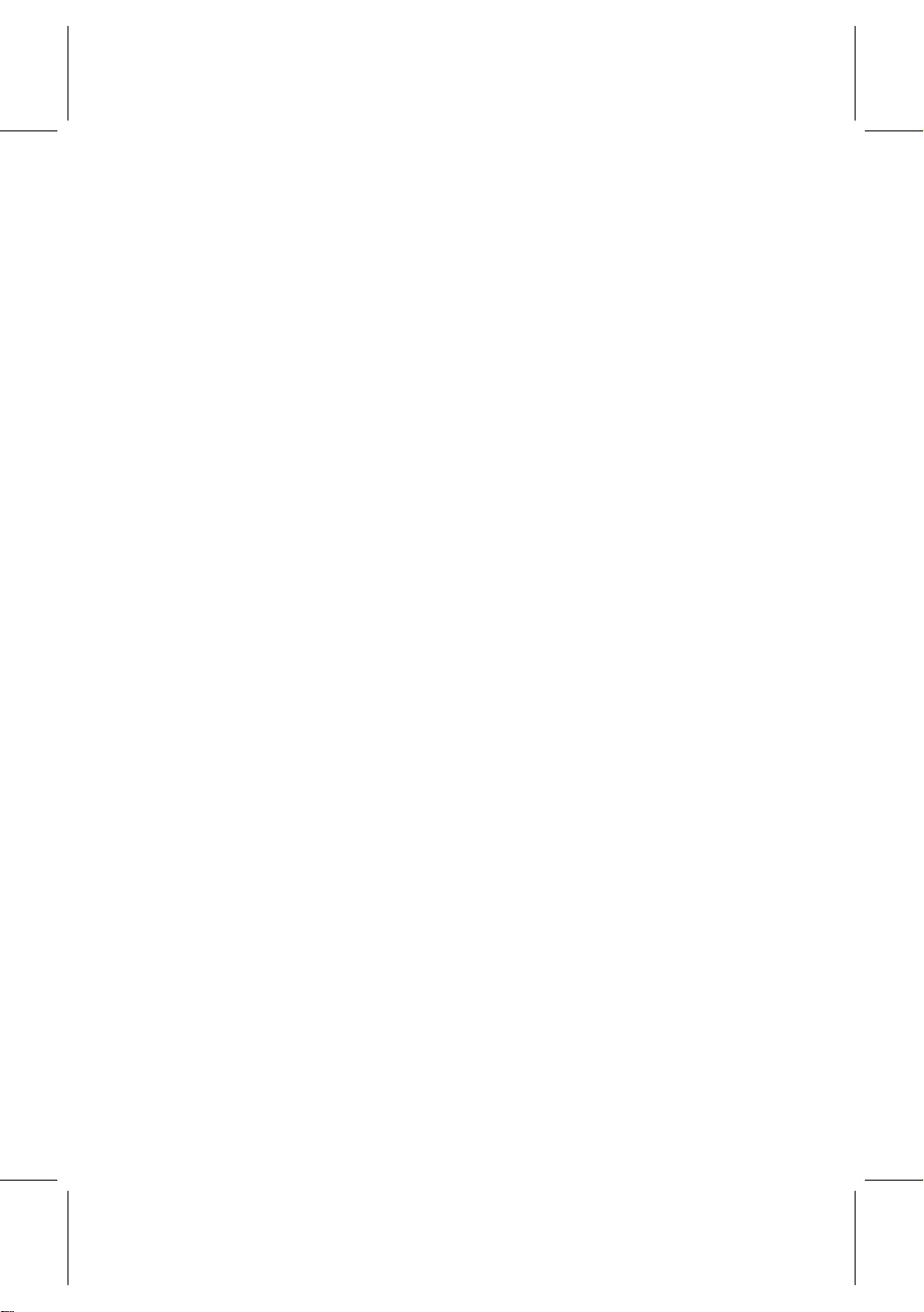
Page 3
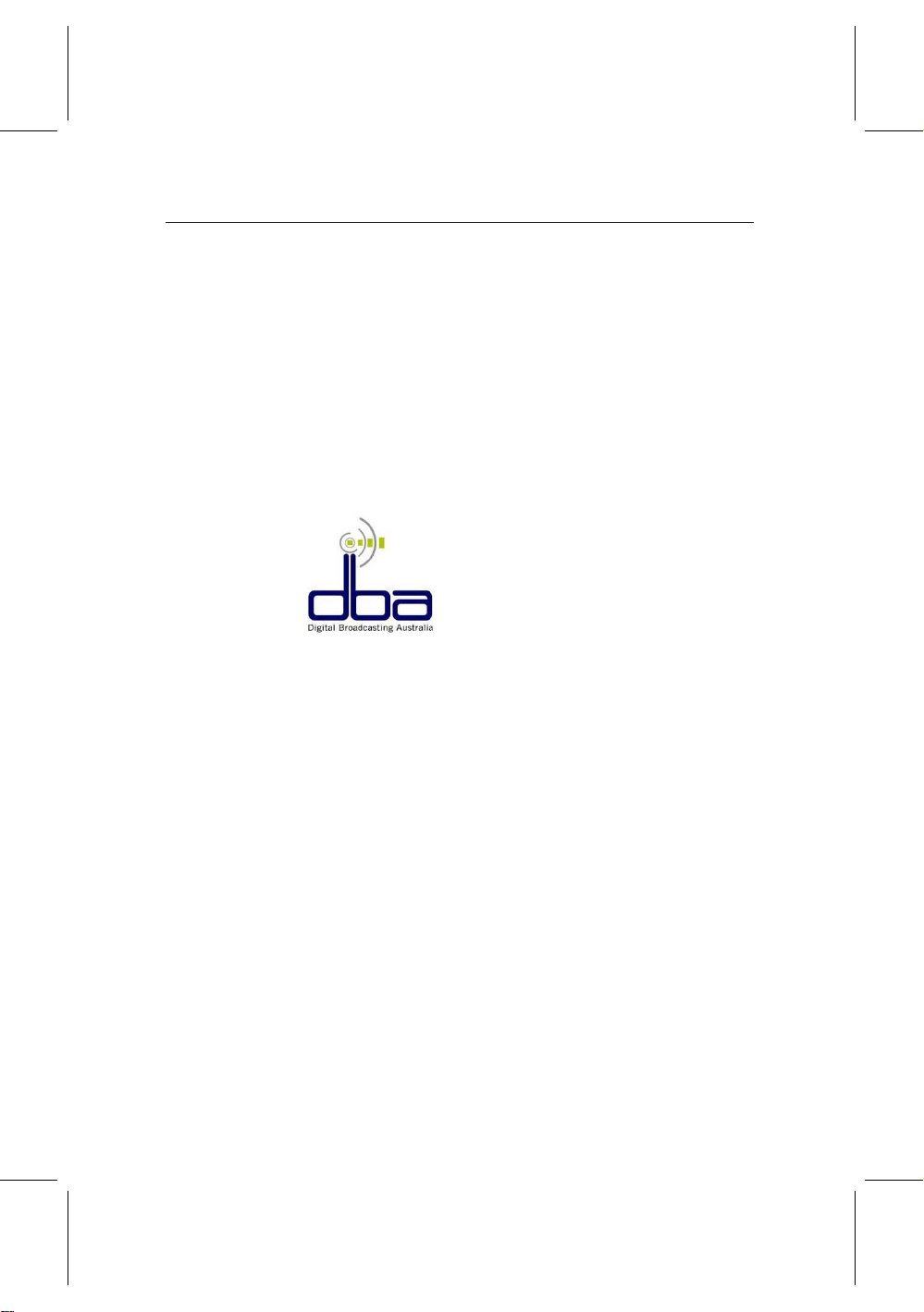
iii
Digital Broadcasting Australia
Dear customer,
Digital BroadcastingAustralia (DBA) congratulates you on your
decision to purchase a digital receiver set-top box.
Digital Broadcasting Australia is made up of the free-to-air
television stations, consumer electronic suppliers, manufacturers and retailers. Together, we want to ensure the smoothest
possible transition to digital for viewers and consumers. You
can find out more about DBA by visiting our web site,
http://www.dba.org.au.
As you are one of the first to experience the unique benefits of
digital television in Australia, we are inviting you to join the
DBA Early Adopter Club.
Membership of the DBA Early Adopter Club is completely free.
Some of the benefits of membership include:
• Receiving regular updates about digital television in Aus-
tralia
• On-line access to member-only international news on
Page 4
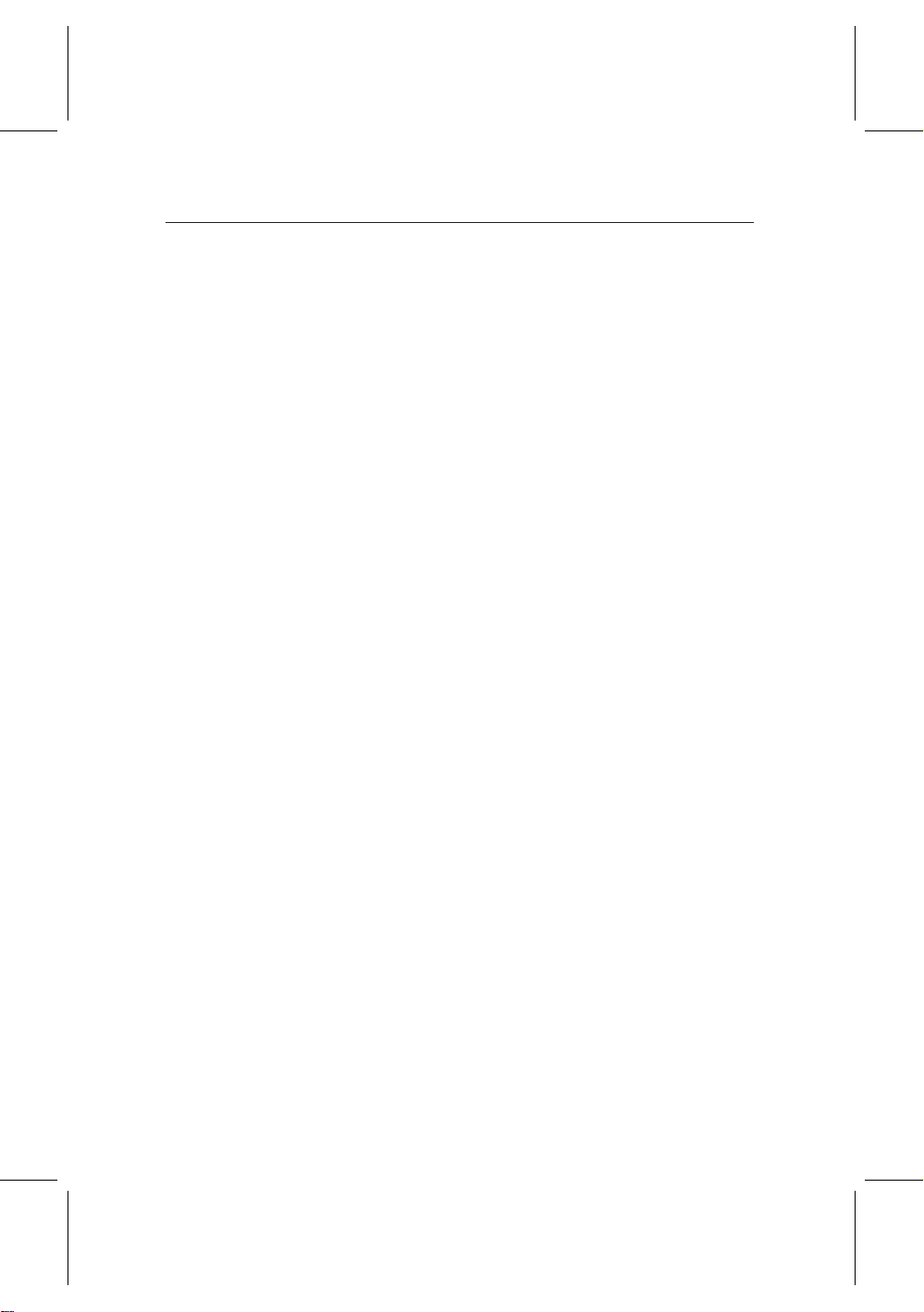
iv
digital television developments
You can also provide vital feedback on the features of digital
television you like and don’t like in occasional on-line surveys—
so you can help shape digital television in the future.
To register as a member of the DBA Early Adopter Club, please
enter your contact details on the registration web page at
http://www.dba.org.au/register.asp.
You will then receive a confirmation of your membership and
a sign-on password.
We are looking forward to welcoming you to the DBA Early
Adopter Club.
Digital Broadcasting Australia
Page 5
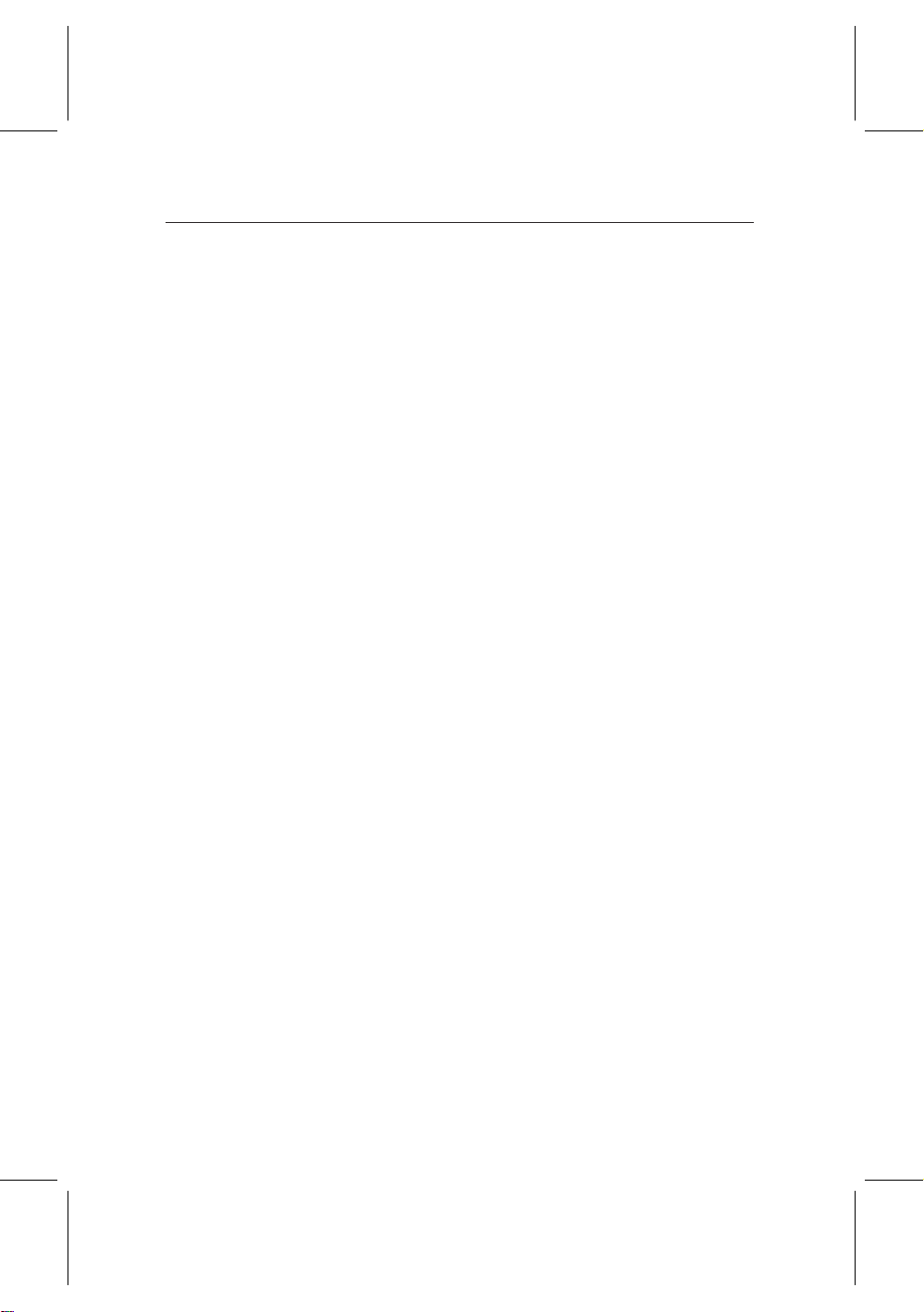
Contents
Contents v
1 Introduction 1
1.1 Introduction . . . . . . . . . . . . . . . . . . . . . . . . . . . . . 1
1.2 Controlling the digital receiver . . . . . . . . . . . . . . . . . . 3
1.2.1 The front panel . . . . . . . . . . . . . . . . . . . . . . . 3
1.2.2 The remote control . . . . . . . . . . . . . . . . . . . . . 4
2 Setup 8
2.1 Unpacking . . . . . . . . . . . . . . . . . . . . . . . . . . . . . . 8
2.2 Safety precautions . . . . . . . . . . . . . . . . . . . . . . . . . 9
2.3 Rear panel connections . . . . . . . . . . . . . . . . . . . . . . . 11
2.4 Connecting the digital receiver . . . . . . . . . . . . . . . . . . 12
2.5 Inserting batteries in the remote control . . . . . . . . . . . . . 14
v
3 Preference Settings 15
3.1 Language settings . . . . . . . . . . . . . . . . . . . . . . . . . . 15
3.2 Video and audio settings . . . . . . . . . . . . . . . . . . . . . . 16
3.2.1 Televsion standard . . . . . . . . . . . . . . . . . . . . . 17
3.2.2 Color model . . . . . . . . . . . . . . . . . . . . . . . . . 17
Page 6
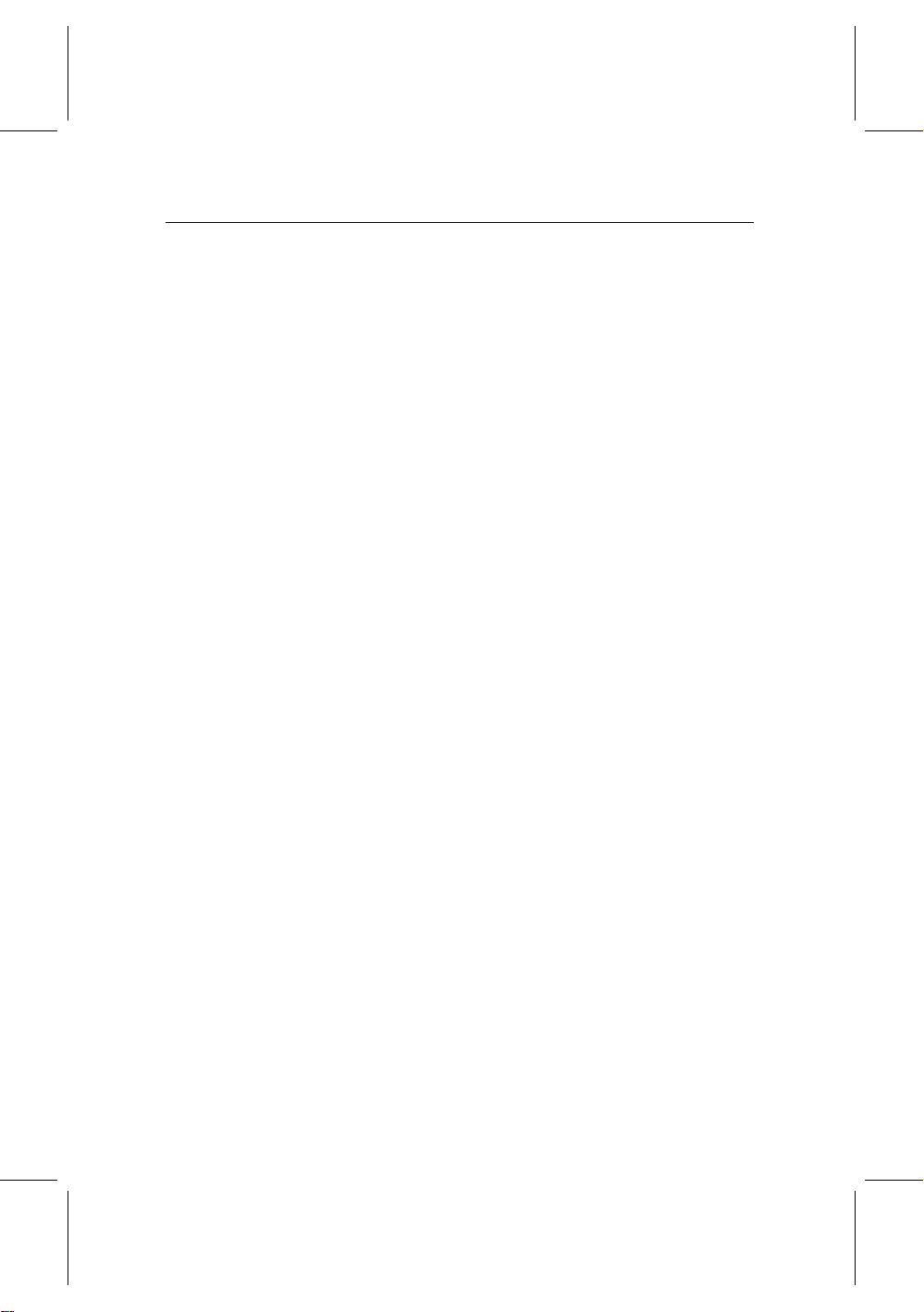
vi CONTENTS
3.2.3 Video cassette recorder . . . . . . . . . . . . . . . . . . 18
3.2.4 Television aspect ratio . . . . . . . . . . . . . . . . . . . 19
3.2.5 Sound mode . . . . . . . . . . . . . . . . . . . . . . . . 20
3.3 Local time setting . . . . . . . . . . . . . . . . . . . . . . . . . . 20
3.4 Parental control . . . . . . . . . . . . . . . . . . . . . . . . . . . 22
3.5 Adjusting on-screen display . . . . . . . . . . . . . . . . . . . . 24
3.6 To use the time shift feature . . . . . . . . . . . . . . . . . . . . 25
4 Service Search 26
4.1 Searching broadcasting services . . . . . . . . . . . . . . . . . . 26
4.2 Resetting to factory settings . . . . . . . . . . . . . . . . . . . . 27
5 Daily Usage 28
5.1 Watching television . . . . . . . . . . . . . . . . . . . . . . . . . 28
5.1.1 Watching favorite services . . . . . . . . . . . . . . . . 29
5.1.2 Viewing program information . . . . . . . . . . . . . . 30
5.1.3 Selecting an audio track . . . . . . . . . . . . . . . . . . 31
5.1.4 Selecting a subtitle track . . . . . . . . . . . . . . . . . . 31
5.1.5 Viewing teletext . . . . . . . . . . . . . . . . . . . . . . 32
5.2 Viewing the program guide . . . . . . . . . . . . . . . . . . . . 32
5.3 Watching multifeed services . . . . . . . . . . . . . . . . . . . . 33
5.4 Watching by time shift . . . . . . . . . . . . . . . . . . . . . . . 34
5.5 Watching by picture in picture . . . . . . . . . . . . . . . . . . 35
6 Listing Services 36
7 Recording and Playing 39
7.1 Recording a program . . . . . . . . . . . . . . . . . . . . . . . . 40
7.1.1 Immediate recording by the remote control . . . . . . 40
Page 7
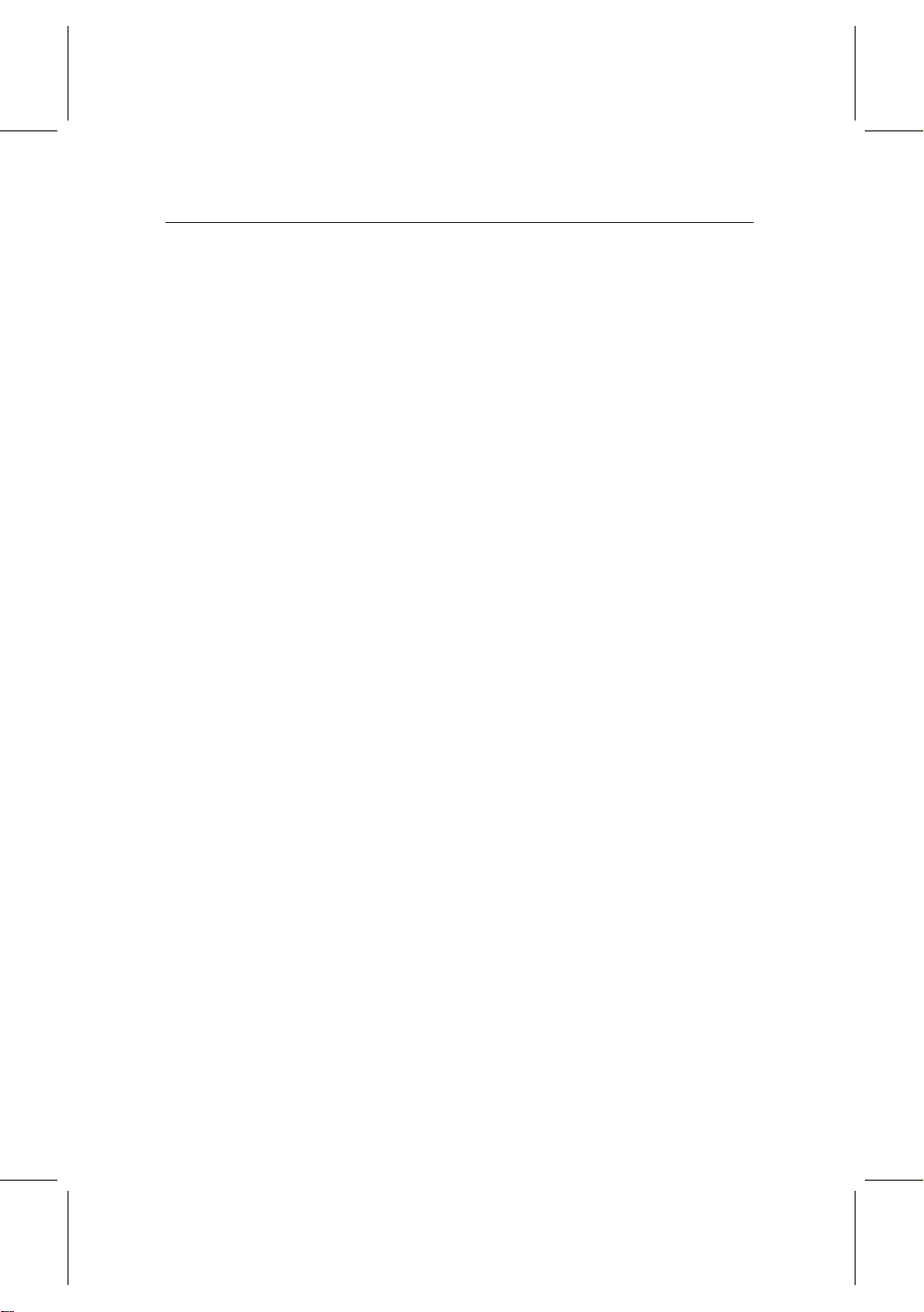
vii
7.1.2 Making a timer recording . . . . . . . . . . . . . . . . . 41
7.1.3 Recording by electronic program guide . . . . . . . . . 43
7.1.4 Recording when using time shift . . . . . . . . . . . . . 44
7.2 File list . . . . . . . . . . . . . . . . . . . . . . . . . . . . . . . . 45
7.3 Playing back a recording . . . . . . . . . . . . . . . . . . . . . . 47
7.3.1 To play back in slow motion . . . . . . . . . . . . . . . 48
7.3.2 To play back in fast motion . . . . . . . . . . . . . . . . 48
7.3.3 To play back recordings in sequence . . . . . . . . . . . 49
7.3.4 To make a bookmark . . . . . . . . . . . . . . . . . . . . 49
7.3.5 To play back a recording repeatedly . . . . . . . . . . . 50
7.4 Editing a recording . . . . . . . . . . . . . . . . . . . . . . . . . 51
7.4.1 To erase a block from a recording . . . . . . . . . . . . 51
7.4.2 To store a block from a recording . . . . . . . . . . . . . 51
7.5 Playing a MP3 . . . . . . . . . . . . . . . . . . . . . . . . . . . . 52
7.6 Formatting hard disk . . . . . . . . . . . . . . . . . . . . . . . . 53
8 Topfield Application Program 54
9 Accessing to The Digital Receiver 56
9.1 Configuring the access point . . . . . . . . . . . . . . . . . . . 57
9.1.1 To access the digital receiver indoors . . . . . . . . . . 57
9.1.2 To access the digital receiver outdoors . . . . . . . . . . 58
9.2 Configuring the digital receiver’s WLAN settings . . . . . . . 59
9.2.1 WLAN status . . . . . . . . . . . . . . . . . . . . . . . . 60
9.2.2 IP configuration . . . . . . . . . . . . . . . . . . . . . . 61
9.2.3 Advance configuration . . . . . . . . . . . . . . . . . . 61
9.2.4 Profile . . . . . . . . . . . . . . . . . . . . . . . . . . . . 62
9.3 Accessing to the web server . . . . . . . . . . . . . . . . . . . . 64
Page 8
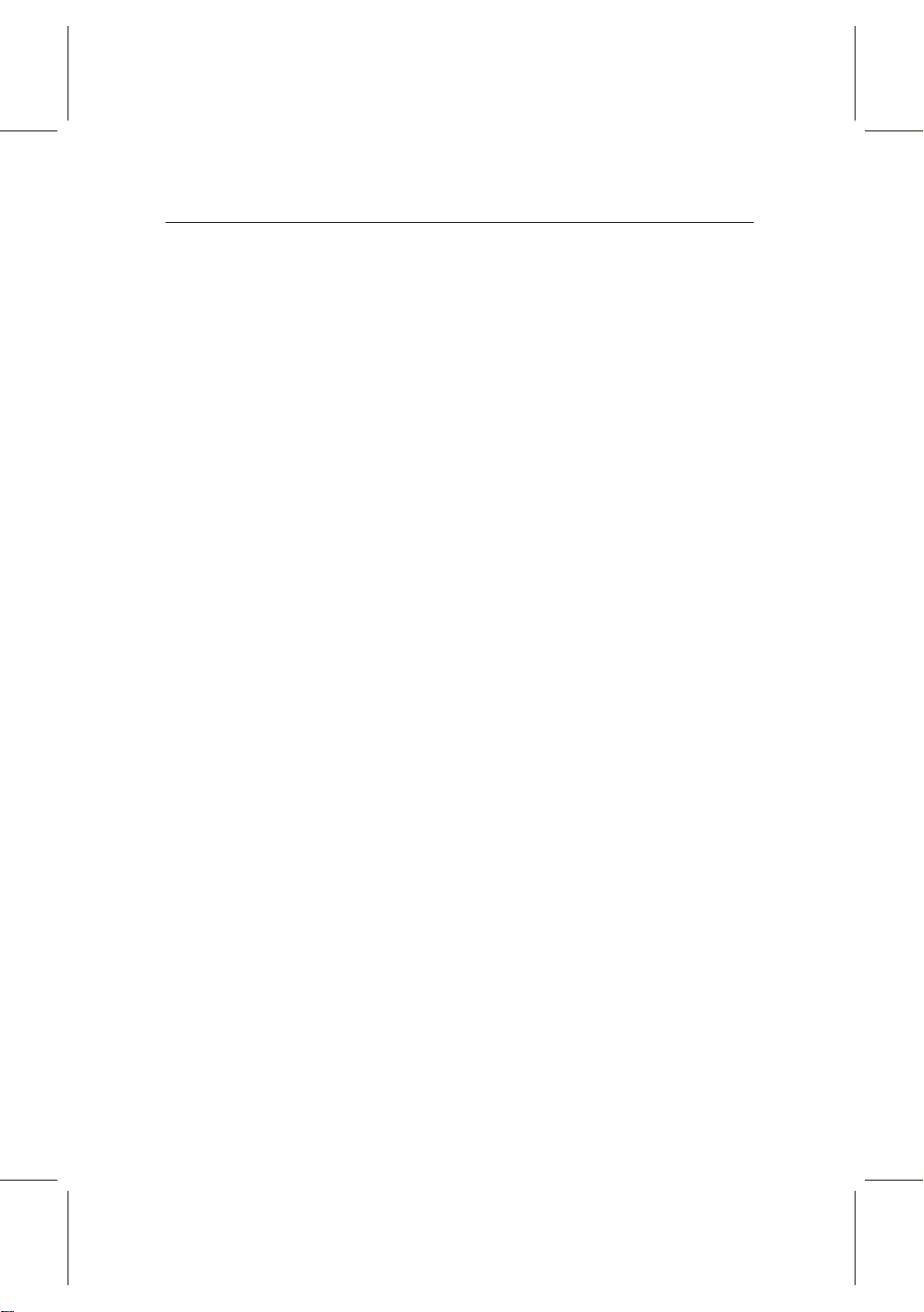
viii CONTENTS
9.4 Accessing to the FTP server . . . . . . . . . . . . . . . . . . . . 66
10 Firmware Update and Data Transfer 68
10.1 Updating the firmware . . . . . . . . . . . . . . . . . . . . . . . 69
10.2 Transferring the receiver data . . . . . . . . . . . . . . . . . . . 71
10.3 Transferring recording files . . . . . . . . . . . . . . . . . . . . 72
Index 73
Page 9
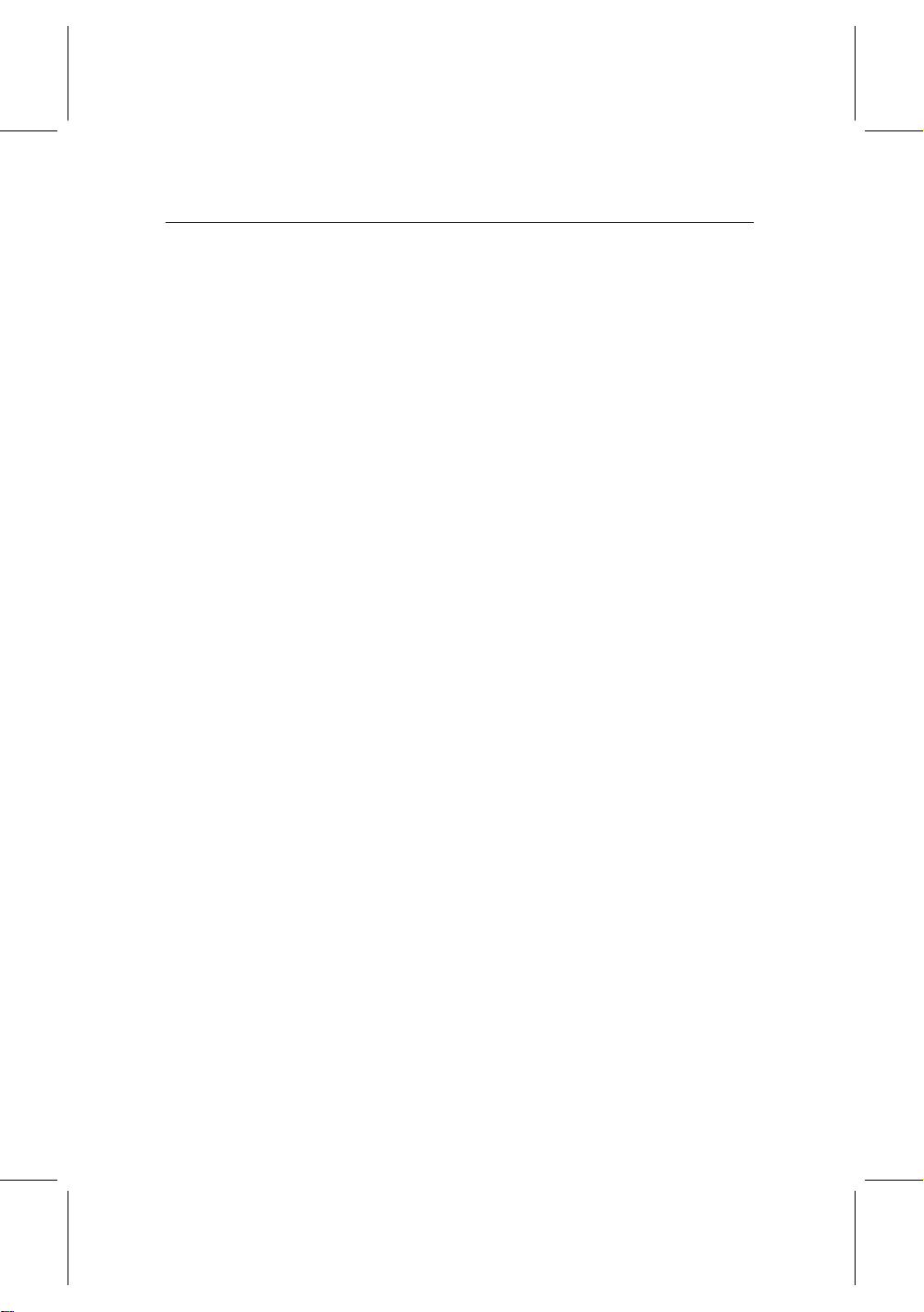
1.1 Introduction
The TF 6000 PVRt digital receiver is fully compliant with the
international Digital Video Broadcasting (DVB) standard, and
can receive digital broadcastings. For its operation, you need
an antenna, which must be installed appropriately.
Unlike analog broadcastings, digital broadcastings are not all
assigned to their own frequencies; 1instead, several television
and radio broadcastings are transmitted through a single transponder on a single wideband carrier.
1
Chapter 1
Introduction
NOTE A transponder is in fact a wireless device, which re-
ceives and transmits radio signals at a prescribed frequency range. However, you may regard a transponder
as a channel. One channel has one broadcasting in
analog broadcast; on the other hand, one transponder
has several broadcastings in digital broadcast. So the
word service is used instead of channel to indicate a
broadcasting in this document.
To help you with the choice and setting for broadcasting ser-
Page 10
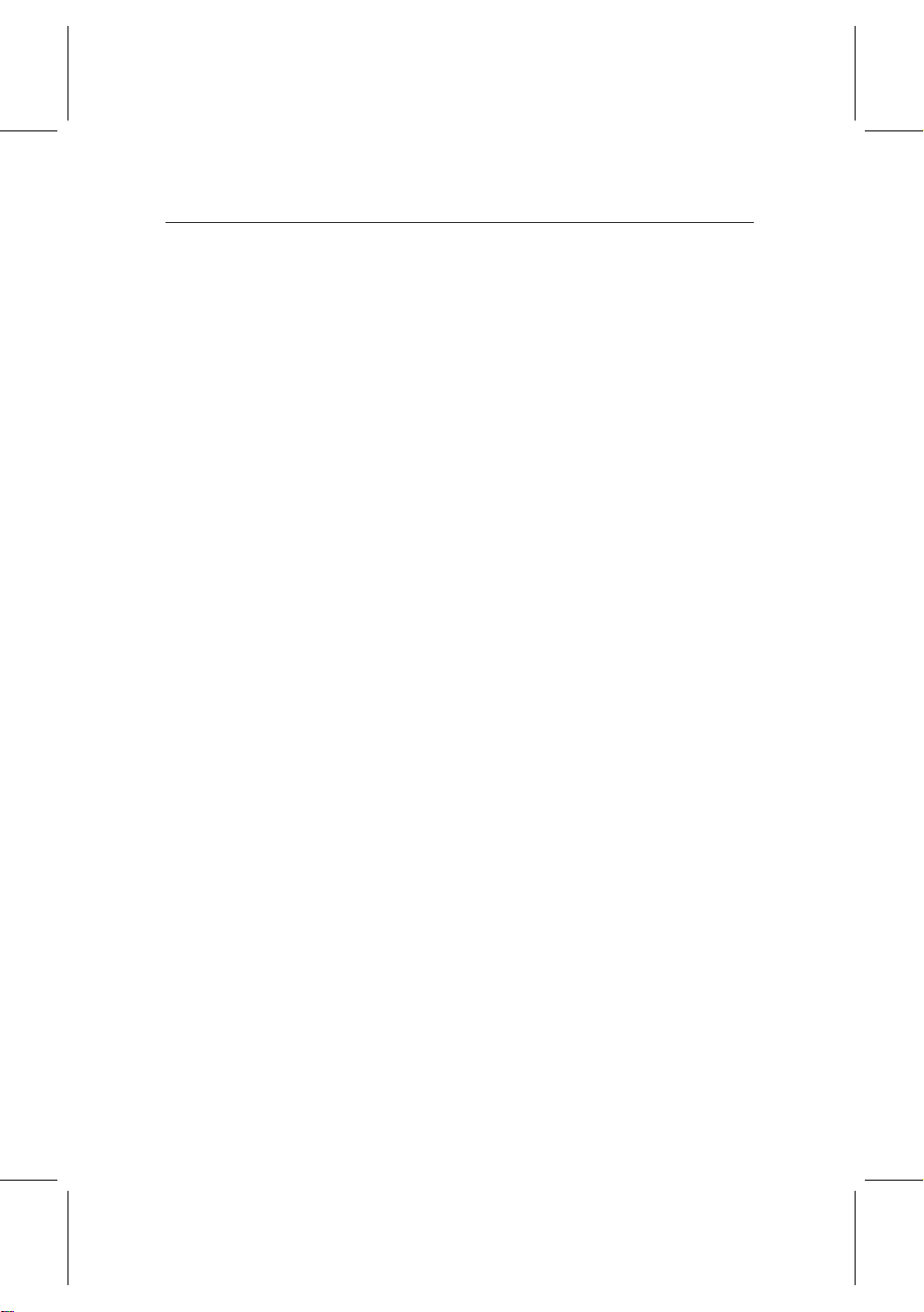
2 Introduction
vices, a selection of television and radio services have already
been programmed for you. So all broadcasting services that
have gone on air are available to you. You can find the latest
transponder information from various broadcasters on teletext.
The TF 6000 PVRt digital receiver has features as follows:
• The digtial receiver is able to memorize up to 2000 tele-
vision and radio services.
• Electronic program guide provides an overview of pro-
gram schedules for next few hours.
• You can edit the service list and make your own favorite
service list.
• You can view the information of the current television or
radio program.
• You can update the firmware of the digital receiver to
the latest, which will be provided by the manufacturer.
• The digital receiver features a digital video recorder with
two tuners, with which you can record your choice of
broadcasting services independently of ones you are currently watching.
• The large storage capacity of the built-in hard disk al-
lows you to record up to 40 hours of material—in case
of 80 gigabytes—in excellent picture and sound quality.
• Time shift function is a special technical feature. You
can pause the program you are watching and resume it
again at a later time. You can quickly find whatever part
of the current program by backward or forward search.
• During a recording in progress, you can select a different
program from the archive and watch it.
Page 11
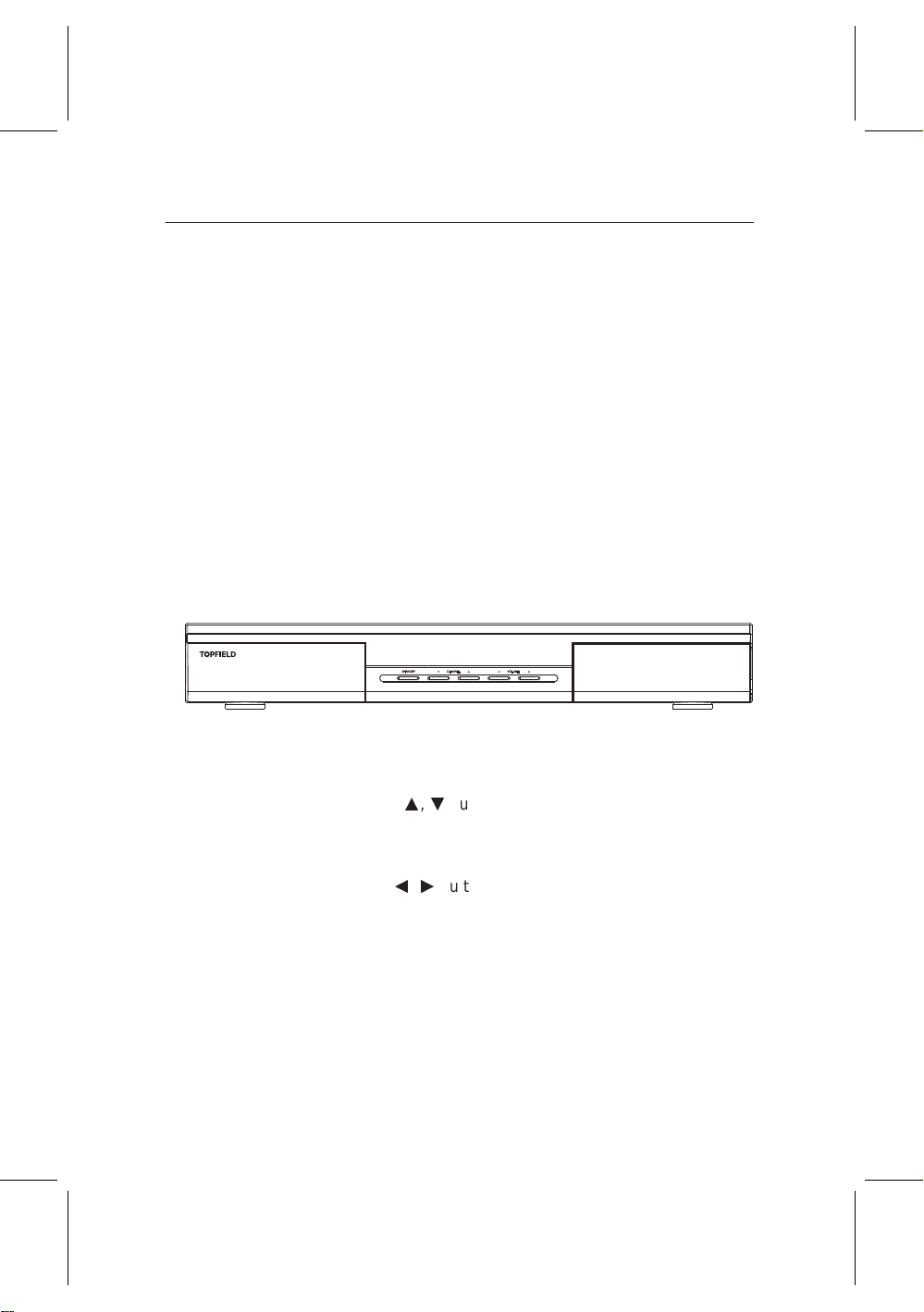
1.2 Controlling the digital receiver
You can control the digital receiver with the remote control
and the buttons on the front panel.
NOTE When the digital receiver is off but plugged to a wall
outlet, we say that it is in standby mode; on the other
hand, when it is on, it is in operation mode. You should
keep the digital receiver plugged to a wall outlet so as
it can run timer events.
1.2.1 The front panel
The front panel of the digital receiver has buttons to operate
the digital receiver, and lamps and a display to indicate its
status. Their usage is as follows:
STANDBY button switches the digital receiver in and out of
standby mode.
1.2 Controlling the digital receiver 3
CHANNELa,cbuttons move to the next or previous ser-
vice. In some screens, they also work as up and down
movement keys.
VOLUMEb,dbuttons Increase and decrease the volume.
In some screens, they also works as right and left movement keys.
Status display displays the current time in standby mode,
and displays the current status of the digital receiver
in operation mode.
Page 12
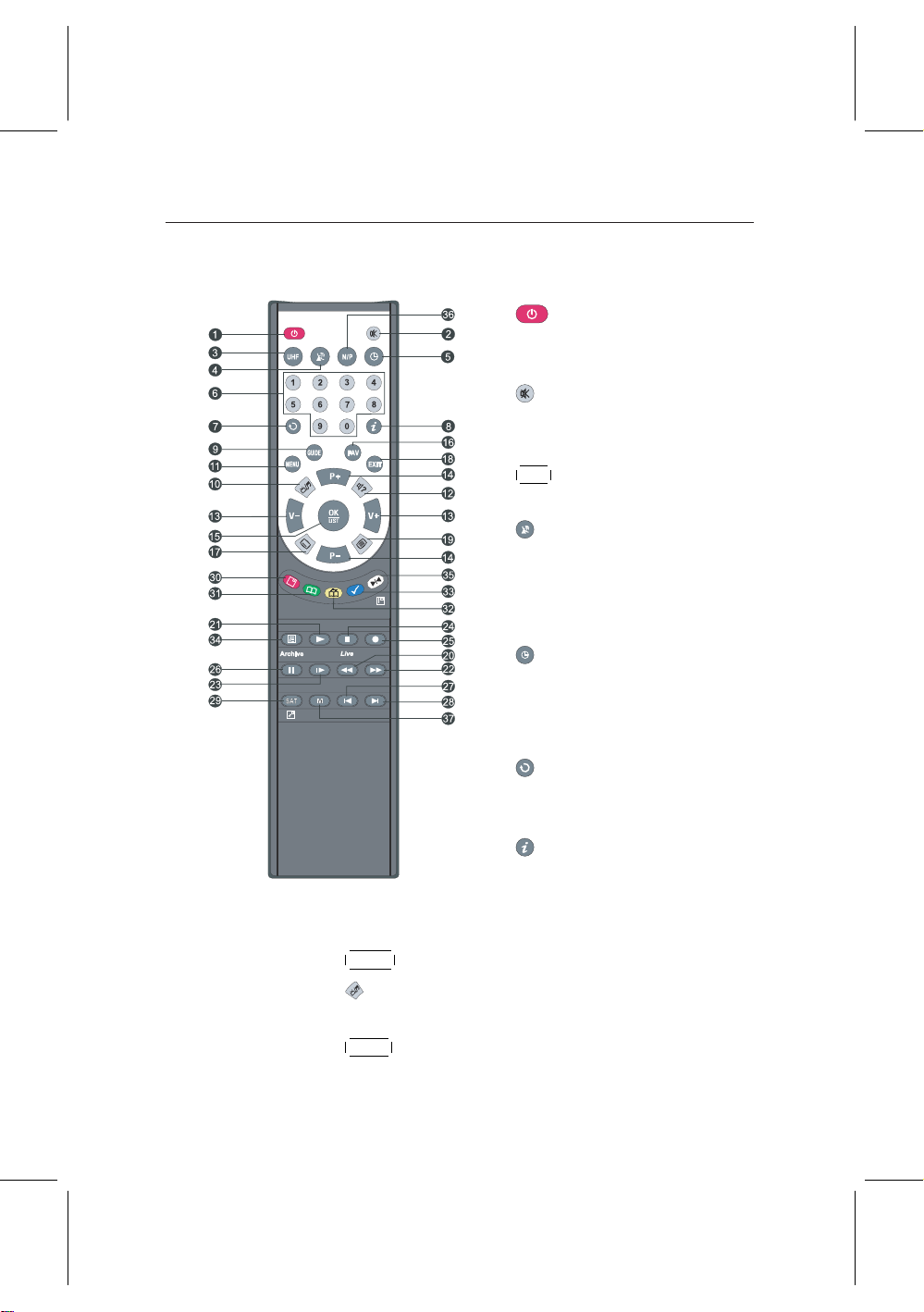
4 Introduction
1.2.2 The remote control
¤
9
GUIDE button displays the electronic program guide.
£
10
dio services.
¤
11
MENU button displays the main menu, or makes a re-
£
turn to the previous menu from a submenu.
1
button switches the digital
receiver in and out of standby
mode.
2
switches off the sound temporarily. Press again to switch it
back on.
¤£¡
3
UHF button is unavailable for
¢
this model.
4
button switches the output of
the TV SCART socket between
the digital receiver and the device
connected to the
VCR
SCART
socket. See § 3.2.3.
5
button sets a sleep timer.
6
numeric buttons are used to enter
service numbers and menu options
7
button switches between the
current service and the previously viewed one.
8
button displays displays more
information about the current
program or a program highlighted in the program guide.
¡
¢
button switches over between the television and ra-
¡
¢
Page 13
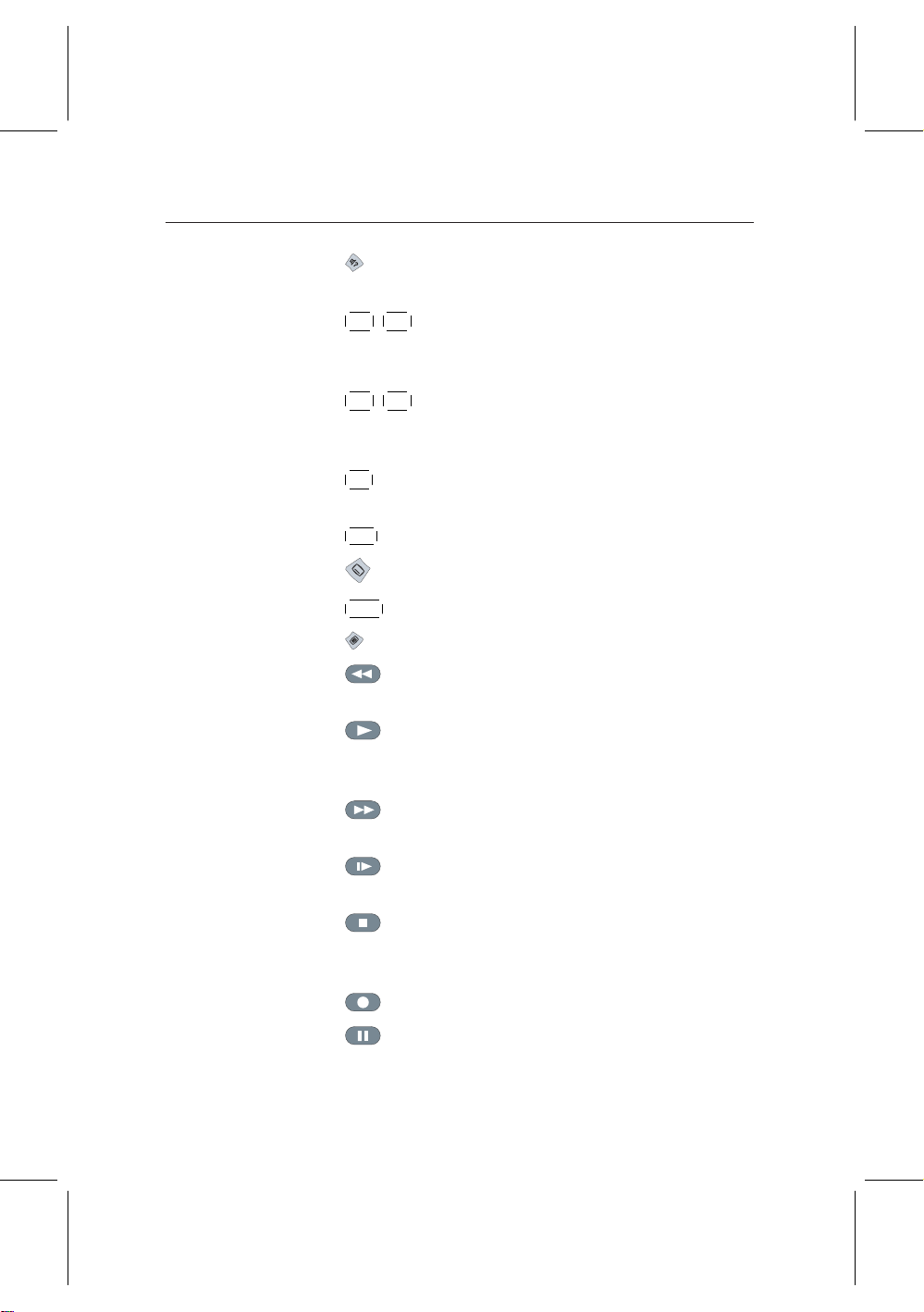
1.2 Controlling the digital receiver 5
12
button is used to select an audio track and a sound
mode or a multifeed service if available
¤£¡
13
¤£¡
V+ ,
V− buttons Increase and decrease the volume. In
¢
¢
some screens, they also works as right and left movement keys.
¤£¡
14
¤£¡
P+ ,
P− buttons move to the next or previous service.
¢
¢
In some screens, they also work as up and down movement keys.
¤£¡
15
OK button select items in menus. When viewing live
¢
television, it displays the service list
¤£¡
16
FAV button displays the favorite list.
¢
17
button is used to select a subtitle track if available.
¤£¡
18
EXIT button is used to leave the current screen.
¢
19
button displays teletext if available.
20
button does backward playback or scan. Subse-
quent presses change the speed of playback.
21
button plays a recorded program, or displays the
progress bar for navigation when playback has already
started.
22
button does fast playback or forward scan. Subse-
quent presses change the speed of playback.
23
button starts slow motion playback. Subsequent
presses change the speed of playback.
24
button is used to stop a playback, to stop a recording, or to jump back to live television from time-shifted
television.
25
26
button starts a recording.
button pauses live television and playback of a recorded
program.
Page 14
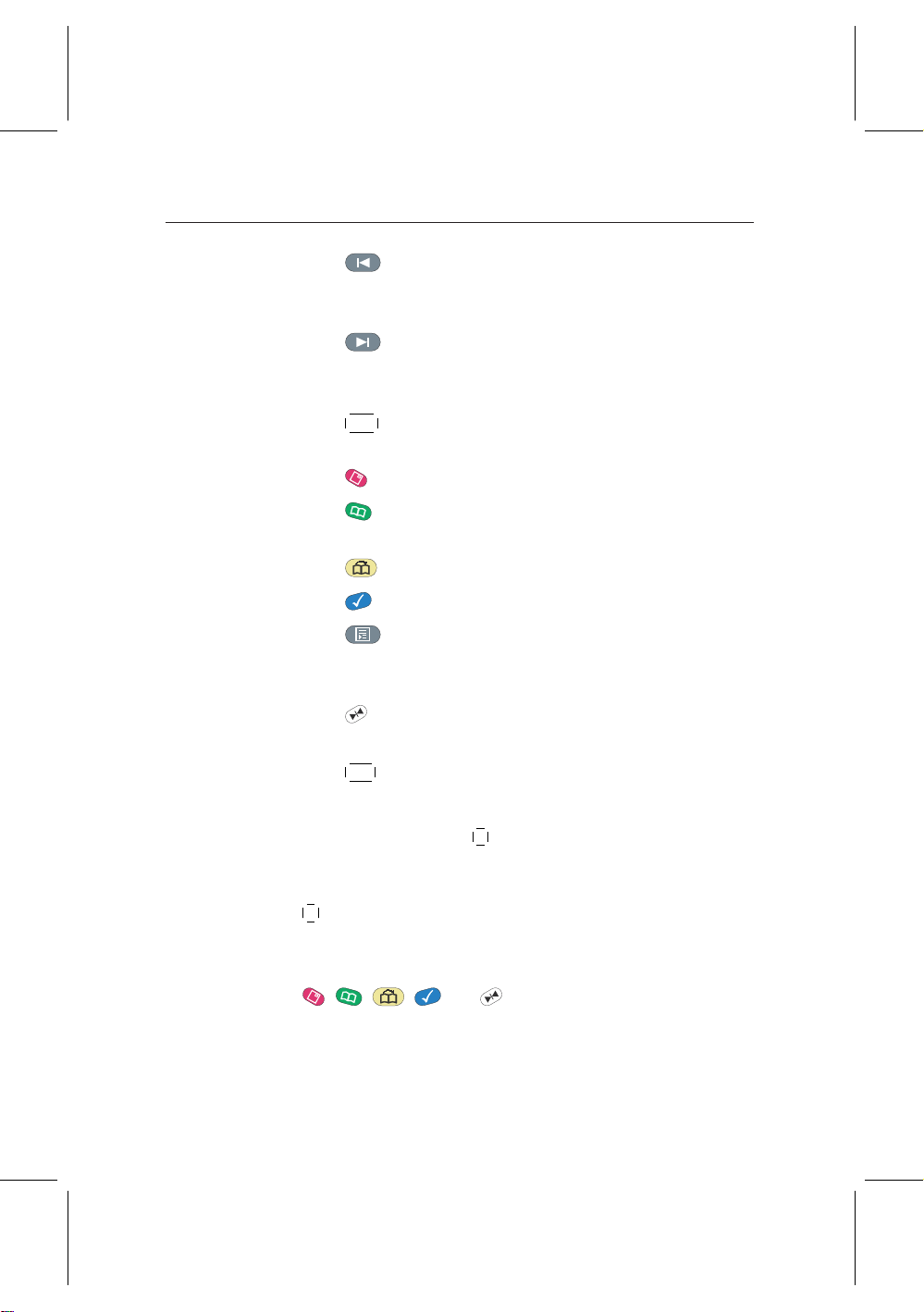
6 Introduction
27
button changes the position of picture-in-picture
countercolckwise, and jumps to the end of recording in
playback.
28
button changes the position of picture-in-picture
clockwise, and jumps to the beginning of recording in
playback.
¤£¡
29
SAT button swaps the picture-in-picture with the main
¢
picture. See § 5.5.
30
button displays, resizes or hides the picture-in-picture.
31
button makes a bookmark during playback or time
shift.
32
33
34
button plays from the next bookmark position.
button is used to edit a recording.
button displays the list of recorded programs that
have been saved on the digital receiver ’s hard disk. See
§ 7.4.
35
button displays the service list for picture-in-picture,
or specifies a block for repeated playback.
¤£¡
36
N/P button is unavailable for this model.
¢
If you do not have wide-screen television but normal screen
television, pressing the
¤£¡
0 button changes, depending on broad-
¢
casting conditions, the display format as follows:
When you are viewing a wide-screen television, pressing the
¤£¡
0 button cycles through the display format options as follows:
¢
4:3 Center Extract → 4:3 Letter Box → 16:9
, , , and buttons have additional different
functions per menu besides their own function. Their functions will be guided in the on-screen help.
Page 15
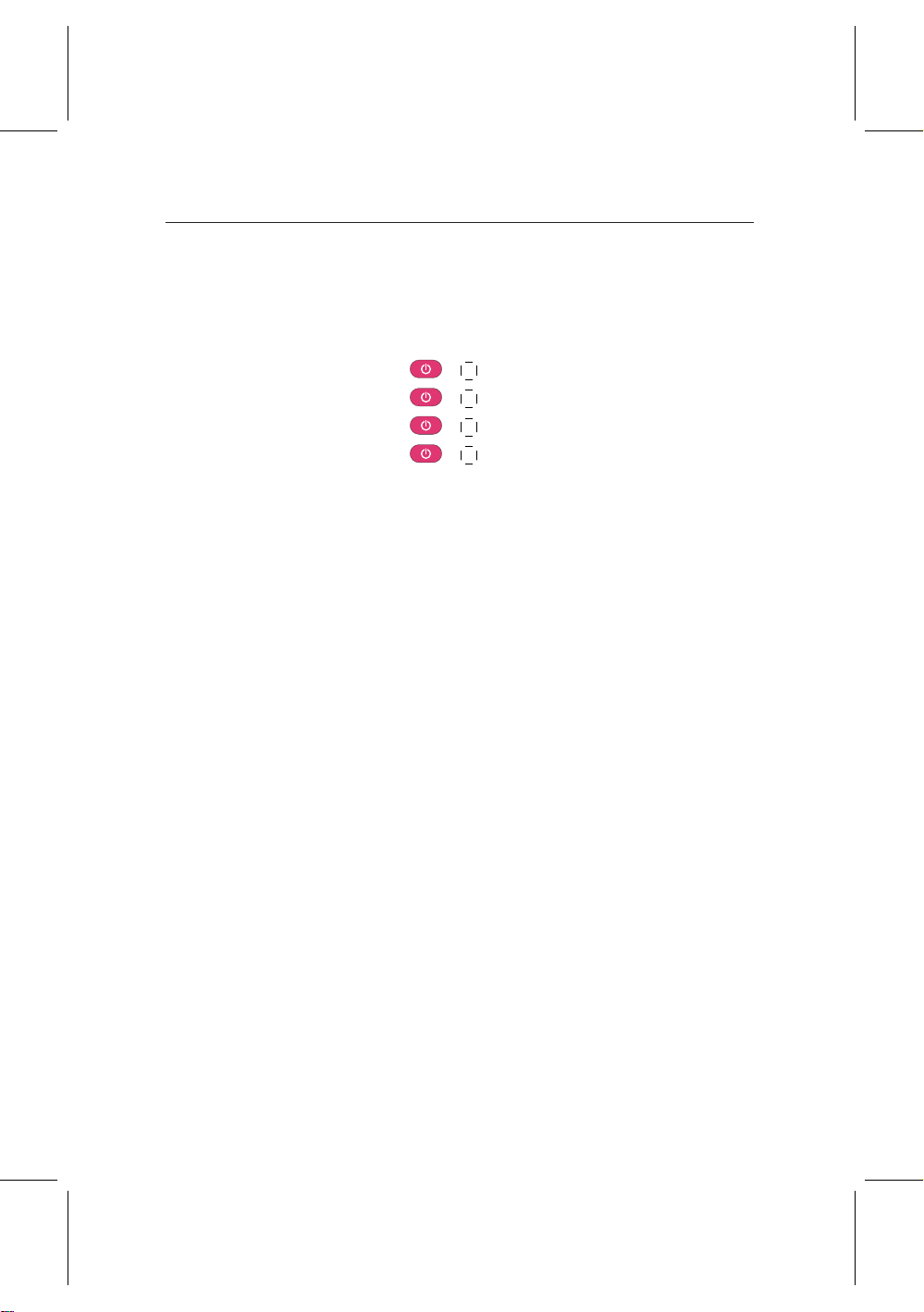
1.2 Controlling the digital receiver 7
If the remote control does not work, please check the remote
control mode. There are 4 modes with this remote control. You
can alter the mode by pressing two buttons simultaneously as
follows:
• Mode 1: +
• Mode 2: +
• Mode 3: +
• Mode 4: +
¤£¡
1
¤£¡
2
¤£¡
3
¤£¡
4
¢
¢
¢
¢
The mode 1 will work at default.
Page 16
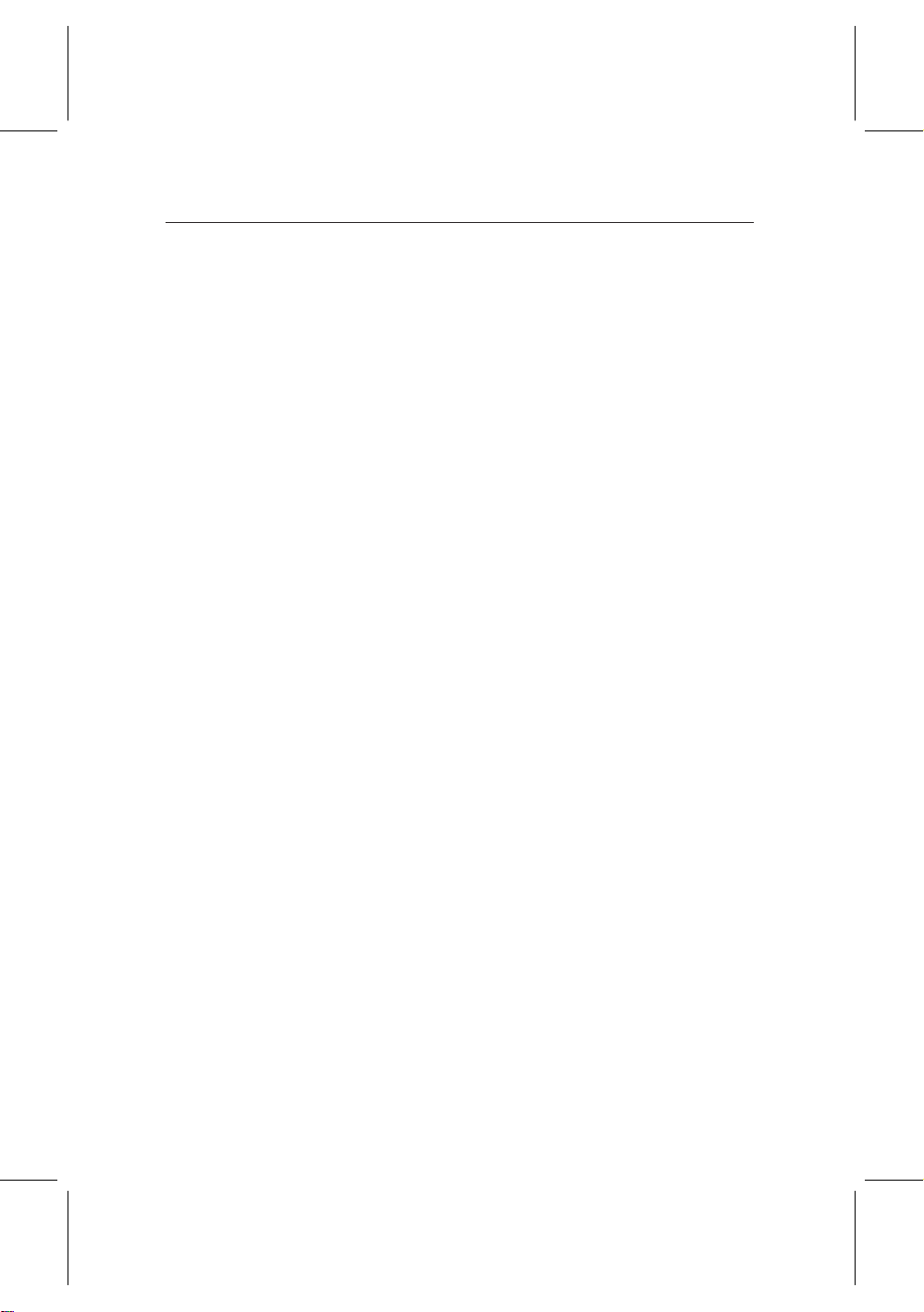
8 Setup
2.1 Unpacking
Chapter 2
Setup
Before going any further, check that you have received the following items with your digital receiver.
• Remote control unit
• Two batteries for the remote control (AAA 1.5 V)
• One power cord
• One WLAN antenna
• One component video cable, to link the digital receiver
to your television set
• One S-Video cable, to link the digital receiver to your
television set
• One RCA AV cable, to link the digital receiver to your
television set
• One loop cable, to link the first tuner with the second
tuner
• A copy of this user guide
Page 17
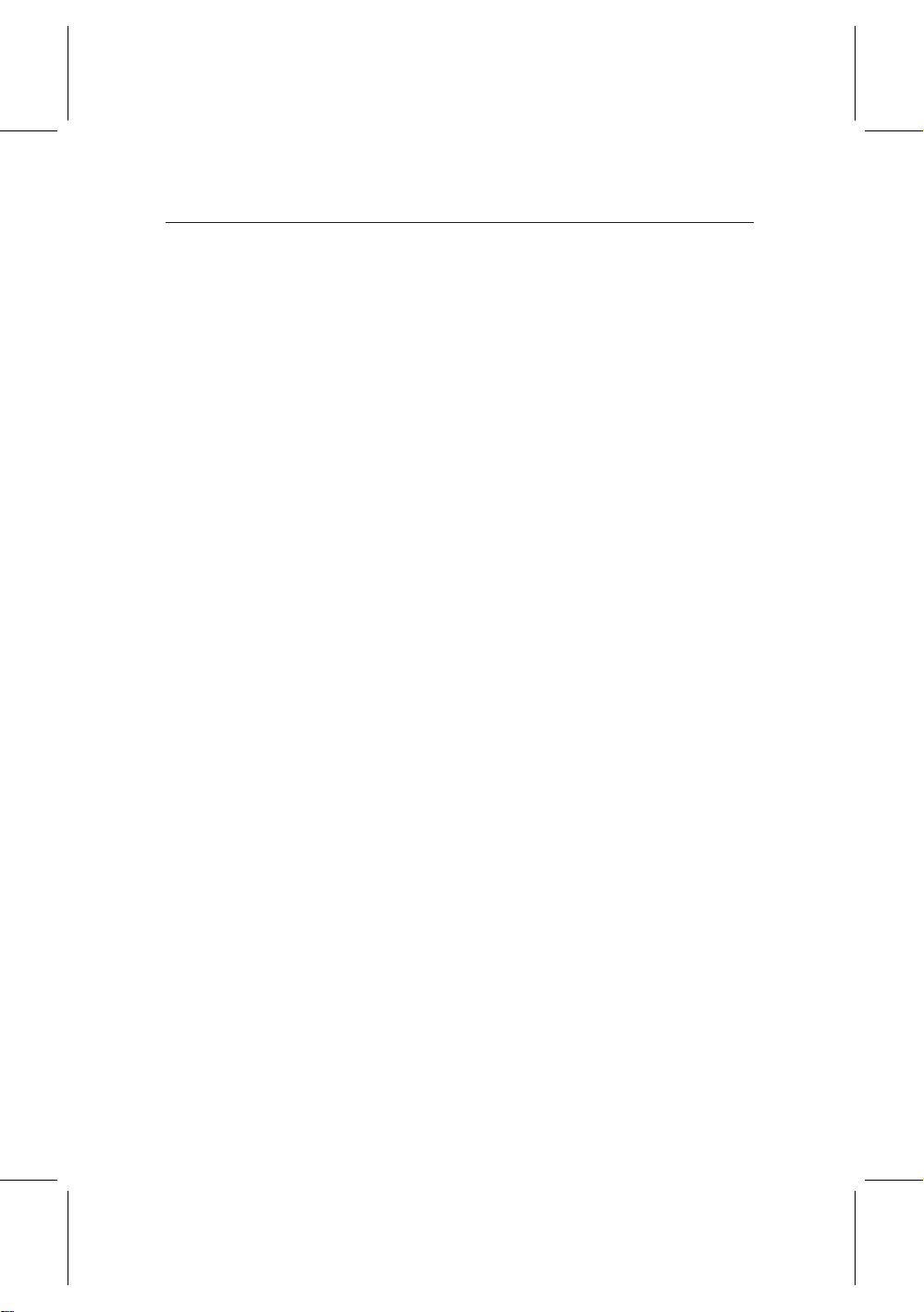
2.2 Safety precautions
Please read and keep the following safety precautions carefully.
• The power must be 90 to 250 volt. Check it before con-
necting the digital receiver to the wall outlet. For the
power cunsumption of the digital receiver, refer to Table 2.1.
• The wall outlet shall be installed near the equipment and
shall be easily accessible.
• The digital receiver is designed to receive, record and
play back video and audio signals. Any other use is expressly prohibited.
• When setting up the digital receiver, make sure it is in a
horizontal position.
• Do not expose the digital receiver to any moisture. The
digital receiver is designed for use in dry rooms. If you
do use it outdoors, ensure that it is protected from moisture, such as rain or splashing water. Do not place any
vessels such as vases on the digital receiver. These may
be knocked over and spill fluid on the electrical components, thus bring about a risk.
2.2 Safety precautions 9
• Use only dry cloth when cleaning the digital receiver.
• Do not place the digital receiver close to heating units
or in direct sunlight, as this will impair cooling. Place
the digital receiver on a hard and level surface. Do not
lay any objects such as magazines on the digital receiver.
When placed in a cabinet, make sure there is a minimum
space of 10 cm around it. For the physical specification
of the digital receiver, refer to Table 2.2.
• Protect the power cord from being walked on or pinched
particularly at plugs, receptacles and the point where
Page 18
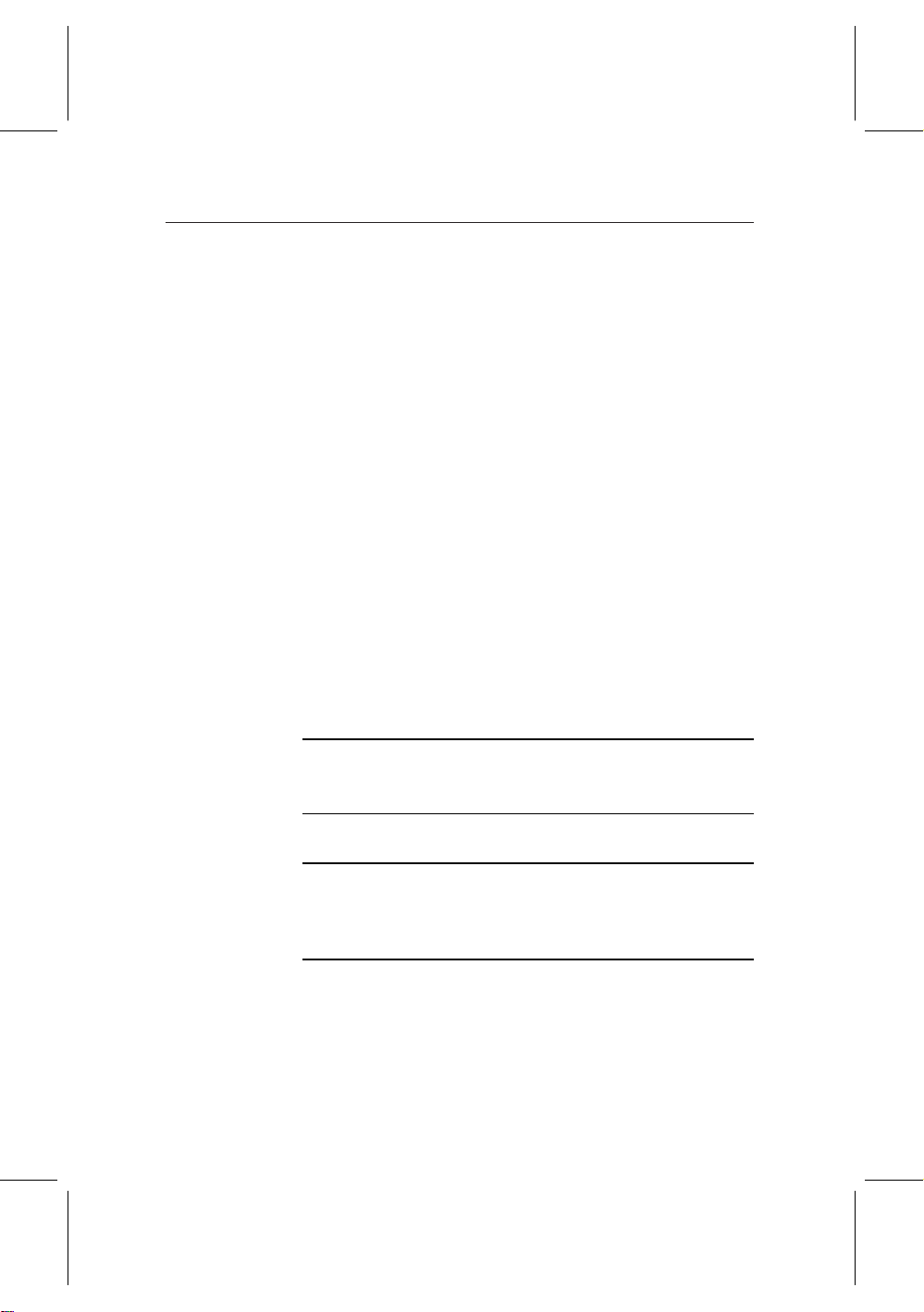
10 Setup
they exit from the digital receiver.
• Only use accessories specified by the manufacturer.
• Thunderstroms are a danger to all of electrical devices.
Even if the digital receiver is switched off, it can be damaged by a lightning strike to the power line or the antenna cable. Always disconnect the power plug and the
antenna cable.
• Never open the digital receiver casing under any cir-
cumstances. Warranty claims are excluded for the damage resulting from improper handling.
• Refer all servicing to qualified service personnel. Servic-
ing is required when the digital receiver has been damaged in any way, such as power-supply cord or plug is
damaged, liquid has been spilt, objects have fallen into
the digital receiver, or the digital receiver has been exposed to rain or moisture, does not operate normally or
has been dropped.
Table 2.1: Power specification
Input voltage 90 to 250 V AC, 50/60 Hz
Powerconsumption 45 W at maximum in operation
8 W in standby
Table 2.2: Physical specification
Size 430 × 60 × 265 mm
Weight 4.3 kg
Operating temperature 0 to 45 °C
Storage relative humidity 5 to 95 %
Page 19
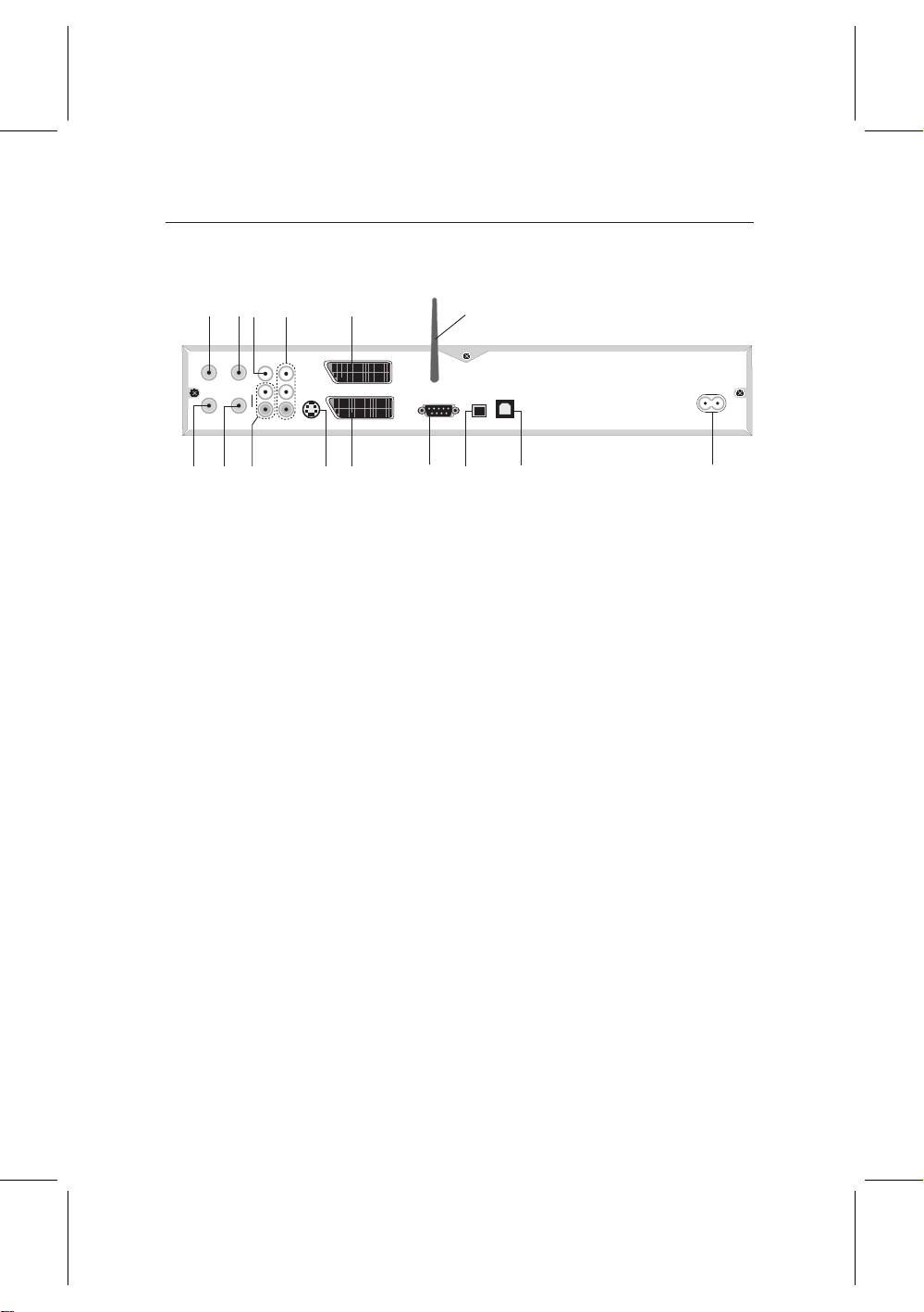
2.3 Rear panel connections
WLAN ANT
123
456
7
8
9
10 11
12
13
15
14
ANT 1
RF LOOP 1 OUT
RF LOOP 2 OUT
ANT 2
VIDEO
AUDIO
L
R
Y
Pb
Pr
S-VIDEO
TV
VCR
RS-232
S/PDIF USB
1
ANT 1 IN Broadcasting input socket for the first
2
RF LOOP 1 OUT Broadcasting output socket through the
3
ANT 2 IN Broadcasting input socket for the sec-
4
RF LOOP 2 OUT Broadcasting output socket through the
5
VIDEO Composite video output socket for the
6
AUDIO L/R Stereo audio output socekt for the tele-
7
Y/Pb/Pr Component video output socket for the
8
S-VIDEO Super video output socket for the tele-
9
TV Audio and video output socket for the
10
VCR Audio and video input / output socket
2.3 Rear panel connections 11
tuner.
ANT 1 IN socket for another digital re-
ceiver.
ond tuner.
ANT 2 IN socket for another digital re-
ceiver.
television set
vision set or audio system.
television set.
vision set.
television set.
for the video recorder.
Page 20
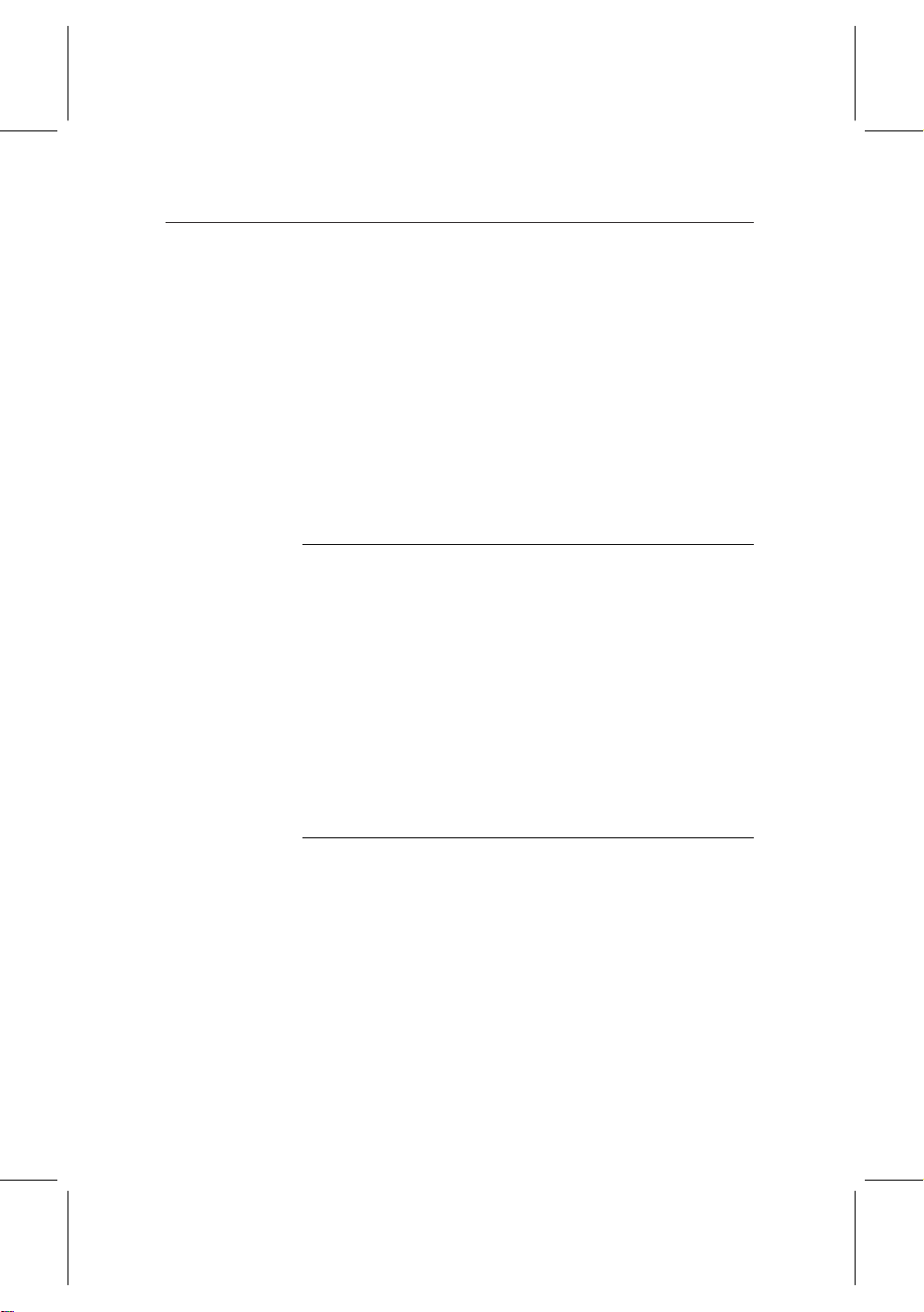
12 Setup
11
S/PDIF Dolby Digital output socket for the au-
dio system.
12
RS-232 Serial port for firmware update and data
transfer.
13
USB USB port for firmware update and data
transfer.
14
WLAN ANT Antenna for wireless local area network.
15
AC INPUT Connection socket for the power cord
supplied.
Table 2.3: Connectors specification
TV CVBS/S-Video /RGB/YUV video output
Left & right audio output
VCR CVBS video output
Left & right audio output
CVBS/S-Video /RGB/YUV video input for bypass
Left & right audio input for bypass
YPbPr Component video (YUV) output
S-VIDEO Super video (S-Video) output
VIDEO Compositevideo (CVBS) output
AUDIO Left & right audio output
S/PDIF Dolby Digital audio output
RS-232 115.2 kbps at maximum
USB 2.0 Device
2.4 Connecting the digital receiver
There are several ways to set up the digital receiver as described below. Set up the digital receiver suitably to your television and other appliances. If you have any problem with
your setup or need a help, contact your dealer or service provider.
You should configure audio and video settings after setup. For
detailed descriptions about audio and video settings, refer to
§ 3.2.
Page 21
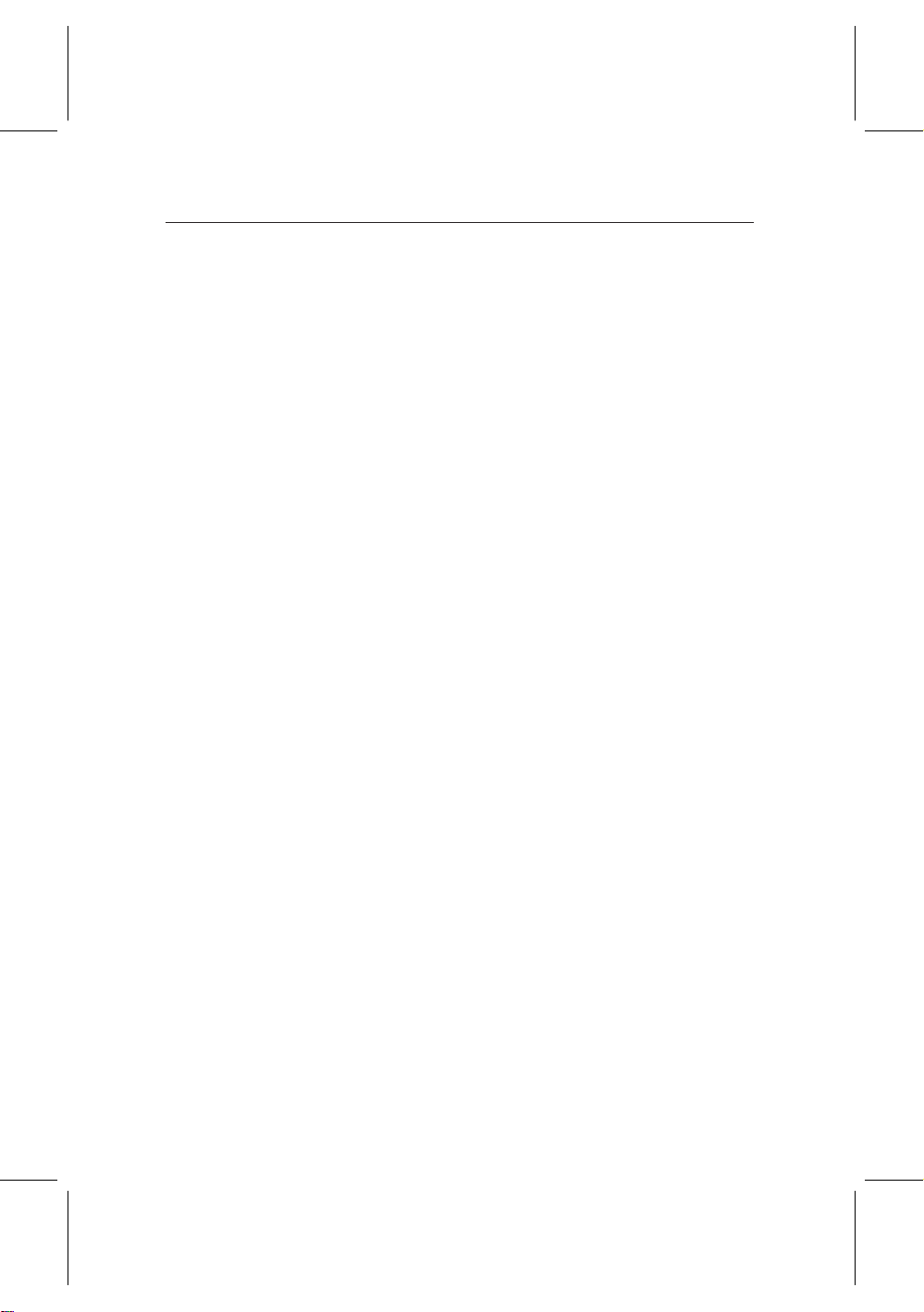
2.4 Connecting the digital receiver 13
Connecting to the terrestrial antenna
Connect the antenna cable to the ANT1 IN socket on the digital
receiver, and then connect the RF LOOP 1 OUT socket and the
ANT 2 IN socket with a loop cable.
If you have another digital receiver, plug another cable into
the RF LOOP 2 OUT socket on the digital receiver and the
corresponding socket on the other digital receiver.
Connecting to the television by SCART connector
Plug a SCART cable into the TV socket on the digital receiver
and the corresponding SCART socket on your television.
Connecting to the television by RCA connector
Plug a RCA cable into the VIDEO (yellow), AUDIO L (white)
and AUDIO R (red) sockets on the digital receiver and the cor-
responding input sockets on your television or audio appliance.
Connecting to the television by YUV connector
Plug a standard component video cable into the Y (green), Pb
(blue) and Pr (red) sockets on the digital receiver and the cor-
responding input sockets on your television. You must connect audio sockets on the digitral receiver with ones on your
television by a RCA cable because the YUV sockets outputs
only video signals.
Connecting to the television by S-Video connector
Plug a standard S-Video cable into the S-VIDEO socket on the
digital receiver and the corresponding input socket on your
television. You must connect audio sockets on the digital receiver with ones on your television by a RCA cable because
the S-video socket outputs only video signals.
Page 22
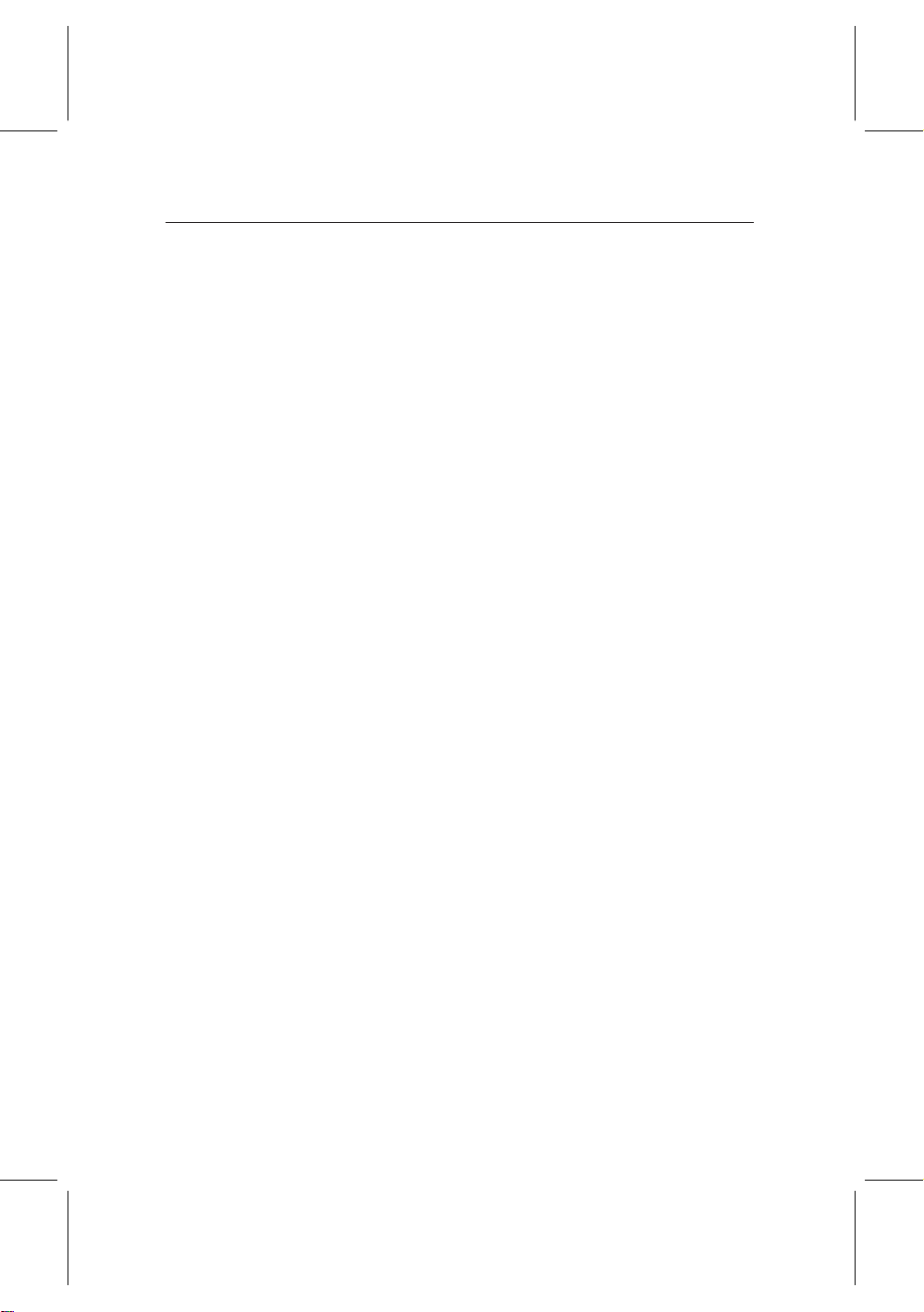
14 Setup
Connecting to the video recorder by SCART connector
Plug one end of the SCART cable into the VCR socket on the
digital receiver. Then, plug the other end of the SCART cable into the input SCART socket on your video recorder if
you wish to record a broadcasting program with your video
recorder; otherwise if you wish to watch the video that the
video recorder plays back just through the digital receiver,
plug the other end into the output SCART socket.
2.5 Inserting batteries in the remote control
To insert the batteries, open the battery compartment by removing the lid, and then insert the batteries observing the polarity, which is marked on the base of the battery compartment. Close the battery compartment after that.
If the digital receiver no longer reacts properly to remote control commands, the batteries may be flat. Be sure to remove
used batteries. The manufacturer accepts no liability for damage resulting from leaking batteries.
NOTE Batteries, including those which contain no heavy met-
als, may not be disposed of with household waste.
Please dispose of used batteries in an environmentally
sound manner. Find out about the legal regulations
which apply in your area.
Page 23
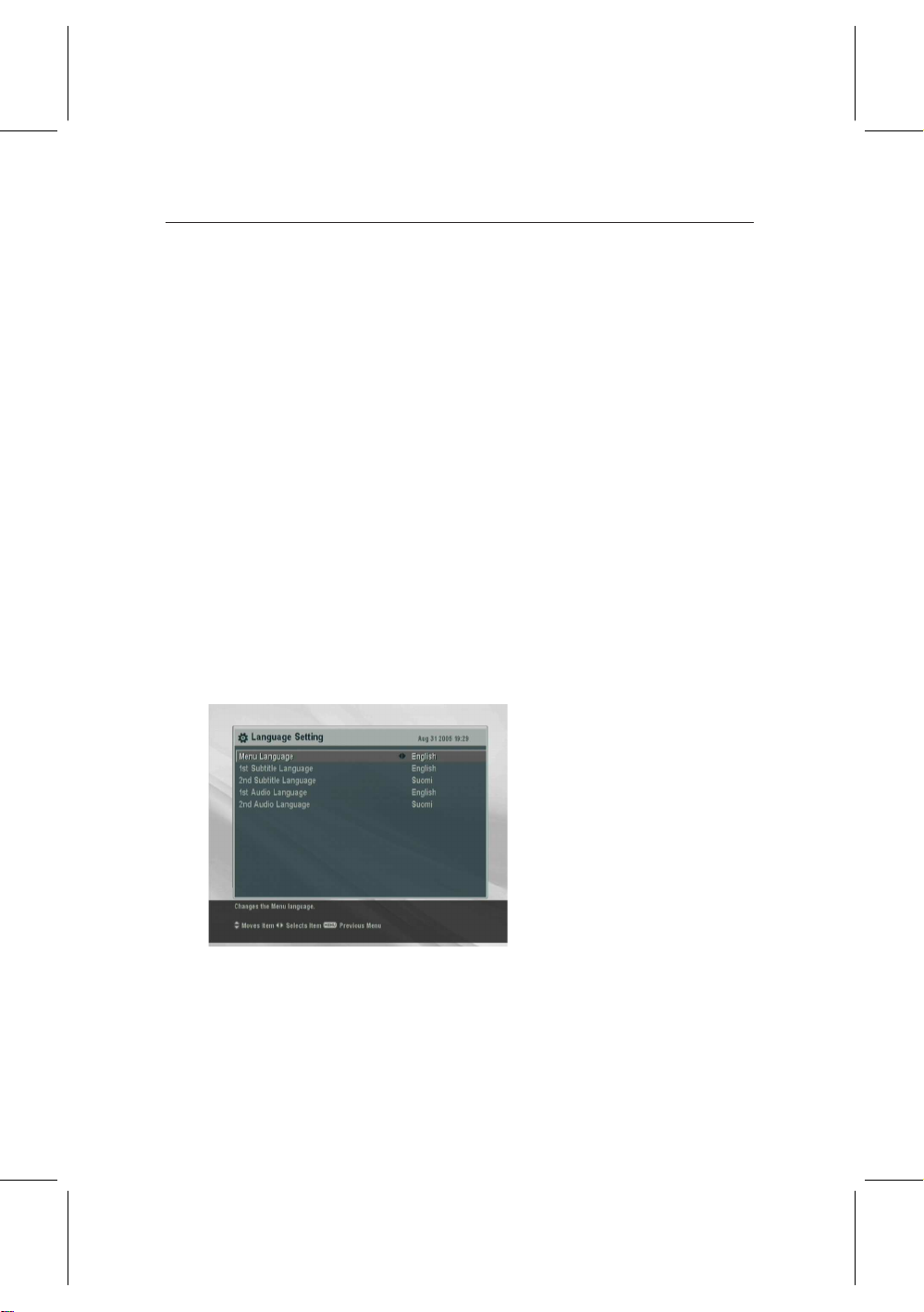
3.1 Language settings
You can designate languages for menu, audio track and subtitle track.
15
Chapter 3
Preference Settings
To designate the language for
menu, audio track or subtitle
track, select the System Setting
> Language Setting menu.
Menu language
The digital receiver supports a lot of menu languages: Arabic, Dutch, English, German, French, Italian, Russian, Turkish
and so forth. Set the Menu Language option to your desired
Page 24
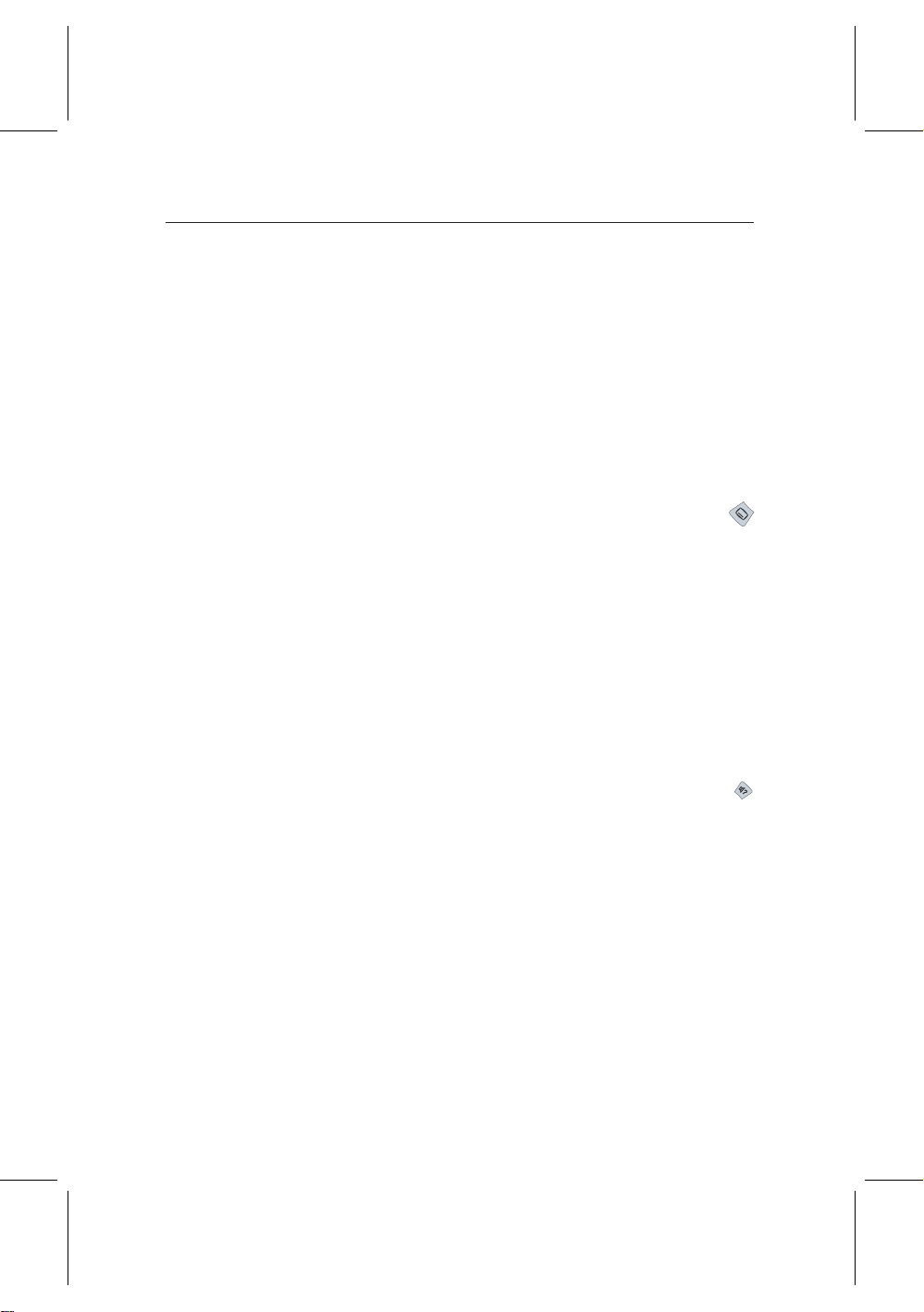
16 Preference Settings
language. Once you select a language, the menu will be immediately displayed in the selected language.
Subtitle language
Set the 1st Subtitle Language and 2nd Subtitle Language op-
tions to your desired languages. If a program does not have
the subtitle track of the language set to the 1st Subtitle Lan-
guage, that set to the 2nd Subtitle Language option will be
output. If it does not have the second’s subtitle track either,
no subtitle will be output.
Apart from this setting, you can select a subtitle track with
button when you watch a program. For detailed descriptions
about how to select a subtitle track, refer to § 5.1.4.
Audio language
Set the 1st Audio Language and 2nd Audio Language options
to your desired languages. If the program does not have the
subtitle track of the language set to the 1st Audio Language
option, that set to the 2nd Audio Language option will be out-
put. If it does not have the second’s audio track either, an
ordinary audio track will be output.
Apart from this setting, you can select an audio track with
button when you watch a program. For detailed descriptions
about how to select an audio track, refer to § 5.1.3.
3.2 Video and audio settings
You have to configure the video and audio settings appropriately to your television set and appliances.
Page 25
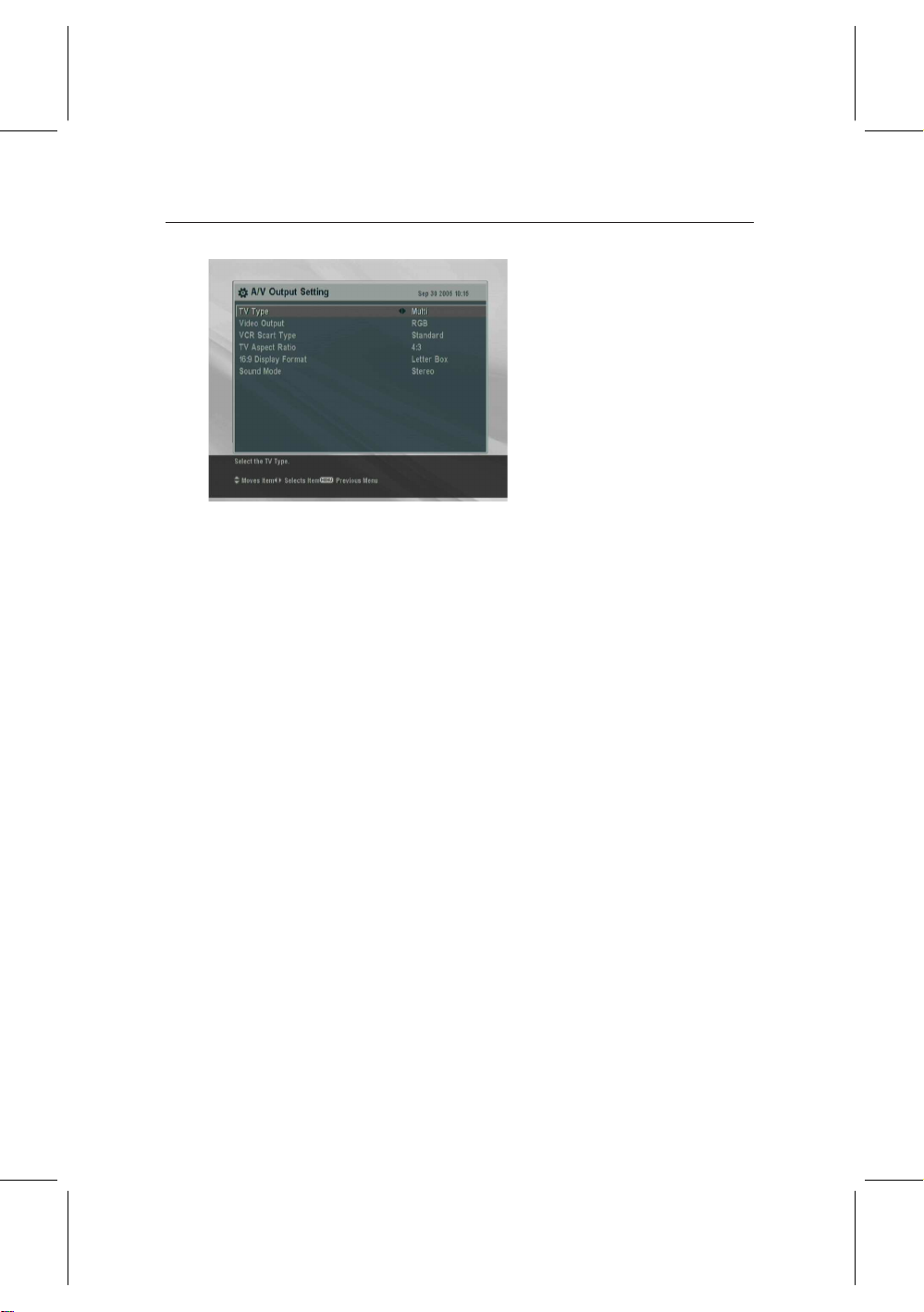
3.2.1 Televsion standard
The digital receiver supports two types of television standard.
One is PAL standard, and the other is NTSC standard. PAL
was adopted in European countries while NTSC is adopted in
USA, Canada, Mexico and so forth.
If you have a PAL televsion, you have to set the TV Type op-
tion to PAL. In this case, if a service is broadcasted in NTSC
standard, the digital receiver converts it into PAL standard for
your PAL television. However, its quality would somewhat
fall. The opposite case brings about the same result.
The best thing is to watch PAL services with a PAL television
and to watch NTSC services with a NTSC television. However, the multi television set is able to process both of them.
So if you have an multi television set, set the TV Type option to Multi. With this option, the digital receiver will output
them without standard conversion. This setting is most recommended especially if you are not sure what stadard television you have.
3.2 Video and audio settings 17
To configure the video and au-
dio settings, select the System
Setting > A/V Output Setting
menu.
3.2.2 Color model
The type of the socket that reads TV on the back panel of
the digital receiver is SCART. This is also known as Euro-
Page 26
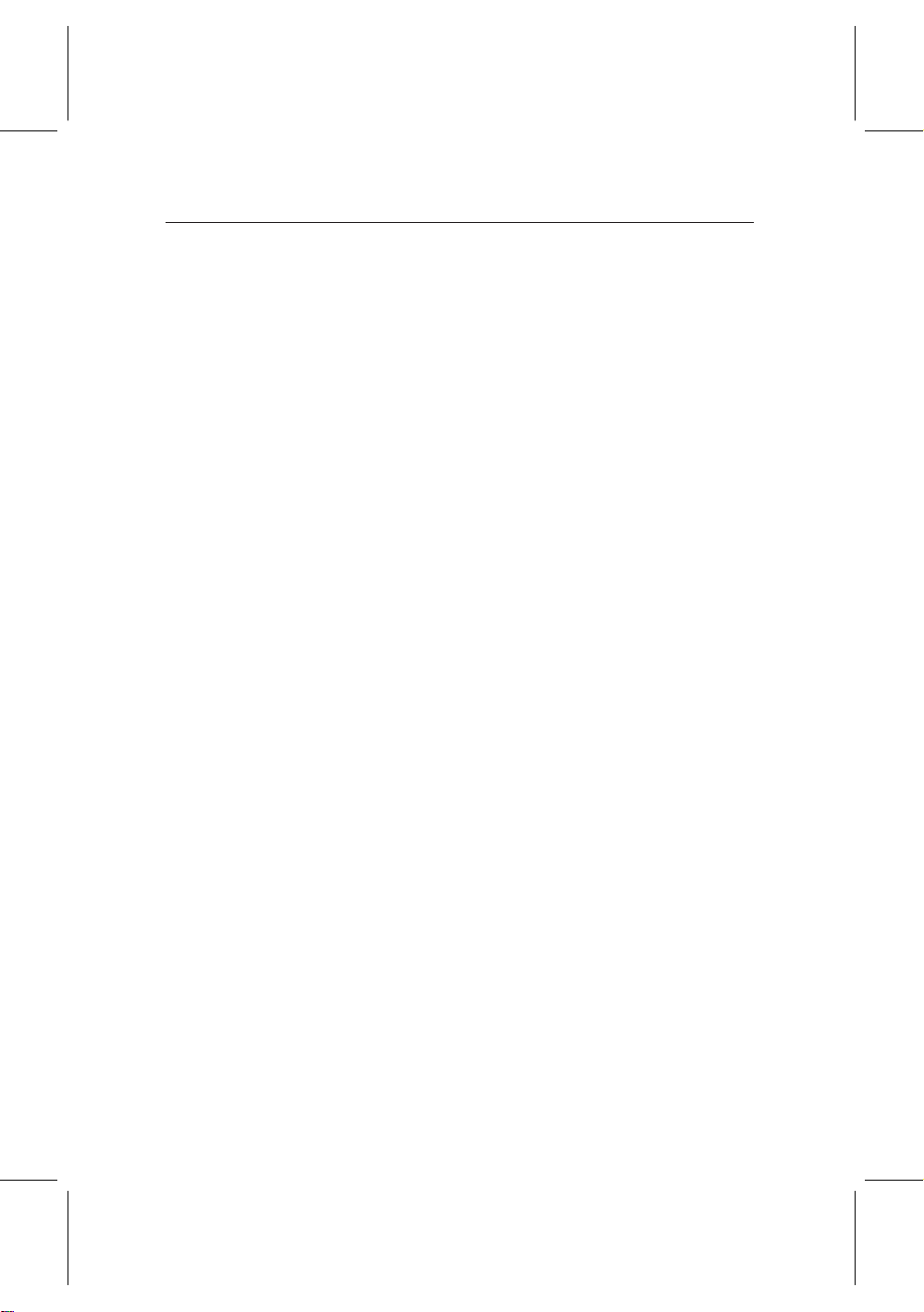
18 Preference Settings
connector. Through this socket, the digital receiver is able to
output video signals of various color models: CVBS, S-Video,
YUV and RGB. Audio signals are also output together through
this socket.
If you have connected the digital receiver and your televsion
by this connector, you should set the Video Output option to
your desired color model. If you have connected them by RCA
connector at which VIDEO reads on the back panel of the dig-
ital receiver, you do not have to set this option because the
digital receiver outputs CVBS video through RCA connector
independent of SCART connector.
However, If you have connected them by S-VIDEO connector, you have to set this option to S-Video because the output
through S-Video connector comes from the SCART interface.
Similarly, if you have done by YUV connectors (Y, Pb and Pr),
you have to set this option to YUV because of the same reason.
It is known in general that YUV color model provides the
best video quality with little difference from RGB color model
while CVBS color model does the least. Anyway, not all televisions with a SCART socket support YUV color model. Make
sure your television supports YUV color model before setting
the Video Output option to YUV. But there would rarely be
television sets that have a SCART socket but do not support
RGB color model. So RGB would be the most desirable value
for this option.
3.2.3 Video cassette recorder
The SCART socket that reads VCR on the back panel of the
digital receiver is for a video recorder. You would have connected the digital receiver to your video recorder or such an
appliance by this connector.
If you have connected the VCR socket to the input SCART
socket of your video recorder, you have to set the VCR Scart
Type option to Standard. If you have connected it to the out-
Page 27
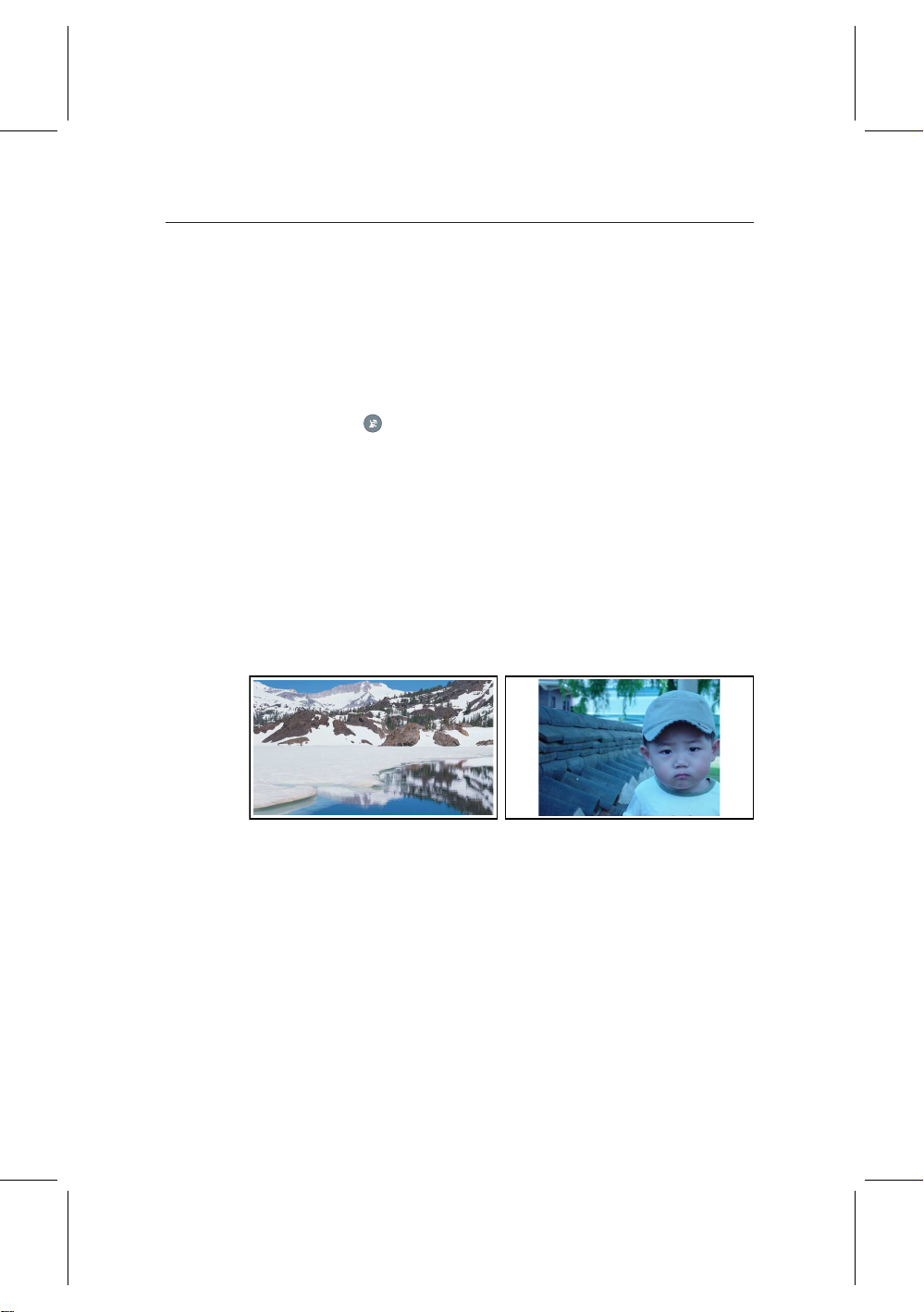
put SCART socket, the digital receiver will operate differently
depending on the setting of the VCR Scart Type option. If
the option is set to Standard, the digital receiver will pass
the video from the video recorder to your television when the
video recorder starts playback. But if the option is set to Ex-
ternal A/V, the digital receiver will not pass the video even
though the video recorder starts playback. To pass it, you have
to press button.
NOTE In this case, it is impossible that the digital receiver
records the video that the video recorder plays back
because the digital receiver is just a bypass for the video
recorder.
3.2.4 Television aspect ratio
If you have a wide-screen television, set the TV Aspect Ratio
option to 16:9.
3.2 Video and audio settings 19
You can enjoy well both wide-screen programs and normalscreen programs with your wide-screen television as the above
figures show. The left figure shows a wide picture displayed
in the wide screen, and the right figure shows a normal picture
displayed in the wide screen.
If you have a normal-screen television, set the TV Aspect Ratio
option to 4:3.
Page 28

20 Preference Settings
You cannot fully enjoy wide-screen programs with your normalscreen television as the above figures show. The left figure
shows a normal picture displayed in the normal screen. To
watch wide-screen programs in the shape like the center fig-
ure, set the 16:9 Display Format option to Letter Box. Wide-
screen pictures then will be reduced to fit to the width of the
normal screen. Otherwise to watch them in the shape like the
right figure, set the option to Center Extract. Wide-screen pic-
tures then will be cut out on the left and right sides equally to
fit to the width of the normal screen.
3.2.5 Sound mode
Basically, there are two audio sources as you can find two audio sockets on the back panel of the digital receiver. You can
enjoy only one source or both of them in either stereo or mono.
Set the Sound Mode option as you desire.
Apart from this setting, you can change the sound mode with
tions about how to change the sound mode, refer to § 5.1.3.
button when you watch a program. For detailed descrip-
3.3 Local time setting
You should set your local time with the digital receiver for
timer events.
Page 29

3.3 Local time setting 21
To set the local time, select the
System Setting > Time Setting
menu.
You can set the local time either yourself manually or using
Greenwich Mean Time (GMT) automatically; however, it is
recommended to use the Greenwich mean time.
To set the local time using GMT, perform the following steps:
1. Set the Mode option to Auto.
2. Set the Time Offset option to the time difference corre-
sponding to your time zone refering to Table 3.1 .
With the above settings, the digital receiver will scan all transponders spceified one by one until to get the Greenwich mean
time. Make sure that your local time is displayed right on the
Local Time option.
To set the local time yourself, set the Mode option to Manual
and enter your local time to the Local Time option with the
numeric buttons.
The time format is day/month/year 24-hour:minute.
If daylight saving time is observed in your country at the mo-
ment, set the Dayling Saving Time option to on.
Page 30

22 Preference Settings
Table 3.1: Time offset table
Time offset City
GMT − 12:00 Eniwetok, Kwajalein
GMT − 11:00 MidwayIsland, Samoa
GMT − 10:00 Hawaii
GMT − 09:00 Alaska
GMT − 08:00 PacificTime US, Canada
GMT − 07:00 Mountain Time US, Canada
GMT − 06:00 Central Time US, Canada, MexicoCity
GMT − 05:00 Eastern Time US, Canada, Bogota, Lima
GMT − 04:00 Atlantic Time Canada, La Paz
GMT − 03:30 Newfoundland
GMT − 03:00 Brazil, Georgetown, Buenos Aries
GMT − 02:00 Mid-Atlantic
GMT − 01:00 Azores, Cape Verde Islands
GMT London, Libson, Casablanca
GMT + 1:00 Paris, Brussels, Copenhagen, Madrid
GMT + 2:00 South Africa, Kaliningrad
GMT + 3:00 Baghdad, Riyadh, Moscow,St. Petersburg
GMT + 3:30 Tehran
GMT + 4:00 Abu Dhabi, Muscat, Baku, Tbilisi
GMT + 4:30 Kabul
GMT + 5:00 Ekaterinburg, Islamabad, Karachi, Tashkent
GMT + 5:30 Bombay, Calcutta, Madras, New Delhi
GMT + 6:00 Almaty, Dhaka, Colombo
GMT + 7:00 Bangkok, Hanoi, Jakarta
GMT + 8:00 Beijing, Perth, Singapore, Hong Kong
GMT + 9:00 Tokyo, Seoul, Osaka, Sapporo,Yakutsk
GMT + 9:30 Adelaide, Darwin
GMT + 10:00 Eastern Australia, Guam, Vladivostok
GMT + 11:00 Magadan, Solomon Islands, New Caledonia
GMT + 12:00 Fiji, Auckland,Wellington, Kamchatka
3.4 Parental control
In general a television program is labeled a classification according to the level of violence, nudity and language of its
content. When you are watching a program, you can check
its program classification on the information box. Refer the
information box to § 5.1.2.
You can prevent your children from watching specific pro-
Page 31

3.4 Parental control 23
grams by specifying a basis classification.
To specify a basis classifica-
tion, select the System Set-
ting > Parental Control menu.
At this time, you have to enter Personal Identification Number (PIN). The default personal
identification number is ‘0000’.
Set the Censorship option to your desired classification among
the followings:
No block restricting to no program.
Total block restricting to every program.
G restricting to no program. G stands for General, con-
tent of which is very mild.
PG restricting to PG or above rated programs. PG stands
for Parental Guidance, content of which is mild.
M restricting to M or above rated programs. M stands
for Mature, content of which is moderate in impact.
MA restricting to MA or above rated programs. MA stands
for Mature Accompanied, content of which is strong.
R restricting to R rated programs. R stands for Restricted
to adults aged 18 years or over, content of which is very
strong.
AV restricting to AV rated programs. AV stands for Adult
Video, content of which is very hardcore.
NOTE If a certain program does not have any classification
information, your restriction setting will not take effect on it.
Page 32

24 Preference Settings
If anyone try to watch a program that is out of the basis classification, the person has to enter the personal identification
number. To change the number, select the Change PIN Code
menu; then an input box appears. You have to enter your desired number twice for confirmation.
You can also restrict uses of some menus. Selecting the Ac-
cess Control menu displays a list of menus that you can lock.
If the Time Setting item is set to Locked, you have to enter
the personal identification number to use when you have se-
lected the Time Setting menu. If you enter a wrong number,
you cannot use the menu. Similarly, you have to enter the personal identification number when you have switched on the
digital receiver if the IRD Lock item is set to Locked. IRD is
another name of digital receiver. To release a shut item, set it
to Unlocked.
3.5 Adjusting on-screen display
You can adjust the transparency level of on-screen display. Se-
lect the System Setting menu and set the OSD Transparency
option as you desire. Its available range is 0 to 50 percent.
You can adjust the display time of the information box. For detailed descriptions about the information box, refer to § 5.1.2.
To adjust its display time, select the System Setting menu and
set the Info Box Display Time option as you desire. Its available range is 1 to 30 seconds. If you set this option to No Info
Box, the information box will not displayed when you switch
over services. However, pressing displays the information
box. If you set this option to Never Hide, the information box
will always be displayed.
You can raise or lower the position of the information box.
Select the System Setting menu and set the Info Box Position
option as you desire. Its available range is −10 to +3 line. The
more high the value is set, the more low the information box
will be positioned.
Page 33

3.6 To use the time shift feature
You can use the time shift feature with this digital receiver.
Time shift just means that the most recent hour of the television service you are watching is saved on the hard disk of
the digital receiver. To enable this feature, select the System
Setting menu and set the Time Shifting option to Enable. For
detailed descriptions about the time shift function, refer to §
5.4.
3.6 To use the time shift feature 25
Page 34

26 Service Search
You have to perform service search after connecting the digital
receiver.
4.1 Searching broadcasting services
Chapter 4
Service Search
To perform service search, se-
lect the Installation > Service
Search menu.
If you have an active antenna, you should set the Antenna
Supply 5V option to on to supply power to the amplifier of
your antenna. The digital receiver will supply the antenna
with 100 milliampere at maximum.
Page 35

You should set the Search Modeoption to Auto at the first ser-
vice search after connecting the digital receiver. The digital receiver will search all available services with automatic search
mode. Transponder numbers range from 6 to 12 at VHF and
28 to 69 at UHF.
To search a certain transponder, set the Search Mode option
to Manual, and select your desired transponder at the Channel
option.
You can search pay services as well as free services. To search
only free services. set the FTA/Scrambled option to FTA only.
FTA means free service. To search only pay services, set it to
CAS only. CAS means pay service. To search both free services
and pay services, set it to FTA+ CAS.
To start service search, select the Service Search command.
Then appears a list box, in which found services will be listed.
Press the
search has been completed. To stop service search on the way
or exit without saving, press the
¤£¡
OK button to save found services when a service
¢
4.2 Resetting to factory settings
4.2 Resetting to factory settings 27
¤£¡
EXIT button.
¢
The digital receiver maintains the following data:
• Service list
• Favorite list
• Timer events
• Preference settings
You can reset all data of the digital receiver. To reset all the
data, select the Installation > Factory Setting menu. Then a
confirmation box appears. With the Yes reply, service entries,
favorite entries and timer events will be all deleted, and preference options will be reset to the manufacturer’s factory settings.
Page 36

28 Daily Usage
5.1 Watching television
To switch over to another service, press the
ton. Pressing button recalls the service you have watched
just before. You can switch to your desried servce by entering
its service number with the numeric buttons. You can also select a service to watch in the browsable service list. To see the
browsable service list, press the
Chapter 5
Daily Usage
¤£¡
¤£¡
P+ or
P− but-
¢
¢
¤£¡
OK button.
¢
The service list enumerates the
following items:
• Service number
• Service name
• Transmitting transponder
A dollar mark ($) may be marked on some entries, which
Page 37

5.1 Watching television 29
means pay service. You cannot watch pay services with this
receiver.
To select your desired service, put the highlight bar on its entry with the
your selected service will be shown. Pressing the
button skips over 10 entries up or down. Selecting a service
number with the numeric buttons puts the highlight bar on its
entry.
Pressing the button displays an option box, in which you
can do the following things:
• To browse service entries grouped by service provder,
• To rename the current service entry, select the Rename
• To prevent other family from watching the current ser-
¤£¡
¤£¡
P+ or
P− button and press the
¢
¢
set the Show Provider option to on. You may regard a
service provider as a transponder.
command, then a keyboard appears with which you can
enter a name.
vice entry, set the Lock option to Locked. You have to
enter PIN code when to watch or unlock a locked service.
¤£¡
OK button. Then
¢
¤£¡
¤£¡
V− or
V+
¢
¢
• To add the current service entry in a favorite group, se-
lect the Add to Fav command; then a favorite group list
will be displayed. Put the highlight bar of the group list
on a desired group and press the
5.1.1 Watching favorite services
You can select a service to watch in the favorite list as well as
in the service list. To display your favorite list, press the
button; then a favorite group list will be displayed. Whenever
moving the highlight bar of the group list up or down, favorite
services belonging to a highlighted group are listed.
¤£¡
OK button.
¢
¤£¡
FAV
¢
Page 38

30 Daily Usage
If you switch to another service after you have selected a favorite service, it will be also another favorite service of the selected group. The digital receiver will remind you what group
you have selected displaying its name on the right top of the
sreen whenever you switch to another service. If you wish
you can select all services, select the All services entry in the
favorite list.
For how to edit the favorite list, refer to Chapter 6.
5.1.2 Viewing program information
Pressing button displays an information box, in which you
can verify the followings:
To select a favorite service of
a group, press the
¤£¡
V+ button;
¢
then the highlight bar of the
favorite list becomes movable.
Once you select a desired entry
with the
¤£¡
OK button, the selected
¢
service will be shown. Otherwise to select another group,
press the
¤£¡
V− button; then the
¢
hightlight bar of the group list
becomes movable.
• Service number
• Service name
• Signal level and quality
• Program name
• Program classification
• Program commentary
• Broadcasting time
• Current time
Page 39

In addition, you might see the following symbols:
• Subtitle symbol if subtitles are provided on the cur-
rent program.
• Teletext symbol if teletext is provided on the current
program.
• Lock symbol if the current service is locked.
• Dollar symbol $ if the current service is a pay service.
• Multifeed symbol if the current program is provided
in multifeed service.
Pressing button once more displays detailed information
about the current program. If an electronic program guide is
provided on the current service, you can see the information
about next programs with the
the sound volume in this case, press the
unceasingly until the sound bar appears and reaches your desired degree. To hide the information box, press the
button.
5.1.3 Selecting an audio track
5.1 Watching television 31
¤£¡
¤£¡
V− or
V+ button. To adjust
¢
¢
¤£¡
V− or
¢
¤£¡
V+ button
¢
¤£¡
EXIT
¢
Some programs are provided with audio tacks of one or more
languages. Pressing button lists, if any, available audio
tracks. However, if a multifeed service is available at the moment, a multifeed service list will be displayed. In this case,
you have to press button once more to select an audio track.
Select your desired audio language in the list, and it will be
sounded. In addition, you could enjoy, if available, one among
four sound modes: Stereo, Mono, Left or Right.
5.1.4 Selecting a subtitle track
Some programs are provided with subtitle tracks of one or
more languages. When you view an information box, a subtitle symbol ( ) will be marked on it if one or more subtitle
Page 40

32 Daily Usage
tracks are provided. If it is, press button, then available
subtitle tracks will be listed. Select your desired subtitle language in the list, and it will be displayed.
5.1.5 Viewing teletext
Some programs are provided together with such profitable
information as weather reports, news or stock quotations by
means of teletext. Televisions are supposed to process teletext; however, there rarely are televisions being incapable of
that. Even if your televsion cannot process teletext, you can
enjoy it with the digital receiver.
When you view an information box, a teletext symbol ( ) will
be marked on it if it is provided. Press button to view teletext. You can zoom in the teletext with the button and adjust the transparency of teletext with the button. To clear
the teletext, press the
5.2 Viewing the program guide
The Electronic Program Guide (EPG) is an application used
with digital receivers to list current and scheduled programs
that are or will be available on each service with a short summary or commentary for each program.
¤£¡
EXIT button.
¢
Pressing the
plays an electronic program
guide, in which you can see the
following things:
¤
¡
GUIDE button dis-
£
¢
• Scheduled programs
• Program commentary
• Broadcasting date
• Broadcasting time
Page 41

5.3 Watching multifeed services 33
To see detailed information of a desired program entry, put
the highlight bar on your choice with the
and press button.
To switch over to another service, press the
To see an electronic program guide for radio broadcast, press
button. To turn it back, press button again.
Pressing the button displays the electronic program guide
for each service. To turn it back, press the button again.
You can make a timer recording by the electronic program
guide, for which refer to § 7.1.3.
5.3 Watching multifeed services
Some pay service providers provide one program through several services at the same time but with time differences. Those
are called multifeed services.
Service No. Starting time
101 13:00 PM
102 13:15 PM
103 13:30 PM
104 13:45 PM
105 14:00 PM
¤£¡
¤£¡
P+ or
P− button
¢
¢
¤£¡
¤£¡
V− or
V+ button.
¢
¢
For example, assume a movie
would be broadcasted through
five services like the table on the
left. Even if you have missed the
first service, you can use the rest
service to watch the movie.
When you view an information box, a multifeed symbol ( )
will be marked on it if it is available. To select a multifeed
service, press button, then available multifeed services will
be listed. Select your desired multifeed service in the list, and
it will be shown. At this time, you have to press button
once more to select an audio track.
Page 42

34 Daily Usage
5.4 Watching by time shift
When you are watching a program, you can reverse and watch
it again as if it is a recording. This function is called time shift.
When you are watching a program using the time shift function, it is in fact being recorded temporarily.
1. Press button, then a time shift begins as a progress
bar appears. The progress bar has two pointers. One
indicates recording position, and the other indicates a
playback position. While this bar is on display, you can
move the program backward or forward. Pressing
makes the progress bar appear and disapper alternatively.
To use the time shift function,
the Time Shifting option have to
be set to Enable. Refer the Time
Shifting option to § 3.6.
How to use the time shift function is as follows:
2. To find a desired playback position, press or
button unceasingly until it is found.
3. Pressing the button reverses the program to 10 sec-
onds back.
4. To end time shift, display the progress bar with
button and press button.
Page 43

5.5 Watching by picture in picture
How to use the picture-in-picture function is as follows:
1. Press the button to display a subpicture, in which
another service will be shown.
2. Pressing the button once more minifies the subpic-
ture, and pressing it once again hides the subpicture.
3. Pressing the
with the subpicture. Even when you play back a recording, you can watch a live service in subpicture. However, the picture interchange will not work in that case.
¤£¡
SAT button interchanges the main-picture
¢
5.5 Watching by picture in picture 35
You can watch two services at
the same time, one of which is
shown in a subpicture. This
function is called Picture-inPicture (PiP).
4. Pressing button moves the subpicture counterclock-
wise, and pressing button moves it clockwise.
5. To display a service list for the subpicture, press but-
ton.
6. If both are pay services all, the only main-picture will be
shown.
Page 44

36 Listing Services
Editing favorite list
You can make your own favorite service list. To edit your
favorite list, select the Organizing Favorties menu; then an ed-
itable favorite list appears.
Chapter 6
Listing Services
There are a group list on the
left column, a favorite list on the
center column and a service list
on the right column.
You can add a favorite entry performing the follwoing steps:
1. Put the hightlight bar on a desired group entry in the
group list and press the
¤£¡
OK button.
¢
Page 45

2. Then the highlight bar of the service list becomes mov-
able. Put the hightlight bar on a desired service entry
and press the
¤£¡
OK button.
¢
3. Then the selected service entry is added in the favorite
list. You can select more entries to add.
4. Press the button to select another group. Whenever
pressing the button, the highlight bar of each column
becomes movable in turn.
You can add groups up to 30. To add a group, select the NEW
command in the group list; then a on-screen keyboard appears.
37
You can move the highlight key horizontally with the
tically with the
ing the
¤£¡
V− and
¤£¡
OK button on a key enters the cor-
¢
¤£¡
V+ buttons and ver-
¢
¤£¡
P+ and
¤£¡
P− buttons. Press-
¢
¢
¢
responding letter in the input line.
To type lower case letters or numerals, select the Other key. To
delete a letter, put the cursor on a desired letter in the input
line and select the Del key. You must select the Save key to
complete naming. Otherwise if you press the
¤£¡
EXIT button, it
¢
will not be named.
To rename a group, put the highlight bar on a desired group
entry to rename and press the button; then the on-screen
keyboard will appear likewise.
To delete a group, put the highlight bar on a desired group
entry to delete and press the button; then a confirmation
box appears. The selected group will be deleted with the Yes
reply.
Similarly, you can delete a favorite entry with the
¤£¡
OK button
¢
in the favorite list.
To add radio services, press button; then radio service en-
Page 46

38 Listing Services
tries will be listed in the service list. To recall the television
service list after adding radio services, press button again.
With your favorite service list, you can select your favorite services more handily. Refer to § 5.1 for more descriptions.
Page 47

Chapter 7
Recording and Playing
With one tuner of the digital receiver, you can record a service
and at the same time watch another service if the two services
are provided thorugh a same transponder. The TF 6000 PVRt
digital receiver has two tuners so that you can enjoy the following things:
• It is possible to record two different services as watch-
ing two other different services only if two or more services are provided through a same transponder and the
other services are provided through another same transponder. You can watch two services at the same time using picture-in-picture function in this case. For detailed
description about the picture-in-picture function, refer
to § 5.5.
39
• It is possible to record two different services as watch-
ing one of them with time shift function. For detailed
description about the time shift function, refer to § 5.4.
• It is possible to record two different services as playing
back a recording file.
Page 48

40 Recording and Playing
Circle
7.1 Recording a program
Once a recording is started, a recording symbol like
the next figure will be displayed on the right top of
the screen for a few seconds. When you are watching a service different from the service being recorded, you
can view a number on the center of the symbol, which indicates the order that the recording is started. The outer circle of
the recording symbol indicates progress rate.
NOTE When a recording is finished, it might not be saved if
its recording duration is less than 1 minute.
7.1.1 Immediate recording by the remote control
To record a program you are watching at present, press
button.
To pause recording, press button. To resume it, press
button again.
After a recording is started,
pressing displays a recording control box like the next figure, in which you can specify
its duration on which it will be
ended.
the current recording will be stopped after the time set to the
Duration option. If the information about the next programs
is provided through the electronic program guide, the After
this program and After next program options would be available. Once the After this program option is selected, the cur-
Page 49

7.1 Recording a program 41
rent recording will be stopped the moment the current pro-
gram ends; likewise, once the After next program option is se-
lected, the current recording will be stopped the moment the
next program ends.
Selecting the Record pausecommand pauses recording. When
you press button again to display the recording control
box, the Record continue command is displayed instead. Selecting the Record continue command resumes recording.
To stop recording, press
button. Then a confirmation
box like the next figure appears,
which shows the information of
programs being recorded at the
moment. Select a program you
want to stop.
After a recording is started, you can switch over to and watch
any other service during the recording. To record another service additionally, switch over to a service you want to record,
and press button.
Once a recording is started, it is put on the recording file list
even though it is not finished yet. The recording file is named
after its service name with a suffix of a number. To display the
recording file list, press button. For detailed description
about the recording file list, refer to § 7.2.
7.1.2 Making a timer recording
You can make a program to be recorded at a specific time.
Even If the digital receiver is off, it will be turned on and
start recording at a time specified. The digital receiver will
be turned off again as the recording ends.
Page 50

42 Recording and Playing
To add a new timer entry, press the button, and then a
timer edit box appears.
You have to set the Record option to On to record a program.
If this option is set to Off, the digital receiver will be turned
on at a speified time but not record; instead, you may record a
program with your video recorder in this case.
If you want to record a radio program, set the Type option to
Radio. Otherwise set to TV.
Set the Service option to the service which provides the pro-
gram you want. Pressing the
plays a service list in which you can select a desired service.
There are 5 timer modes:
To make a timer recording, se-
lect the Timer Setting menu;
then a timer list appears.
¤£¡
OK button on this option dis-
¢
One Time means literally ‘one time’ as it stands.
Every Day means literally ‘every day’ as it stands.
Every Weekend means ‘Saturday and Sunday per week’.
Weekly means ‘one day per week’.
Every Weekday means ‘from Monday to Friday per week’.
If your favorite program is broadcasted at weekend and you
wish to record every episode of the program, set the Mode
option to Every Weekend.
Page 51

7.1 Recording a program 43
Set the Date option to a date, on which your porgram will be
recorded. The date format is day/month/year–day of the week.
Set the Start Time option to a time, at which your program
will be recorded. You can enter it with the numeric buttons.
The time format is hours:minute.
Set the Duration option to a time, after which your recording
will be finished.
The allowable maximum value is 23 hours and 55 minutes.
Pressing
keyboard, with which you can specify a file name for your
timer recording. If you do not specify anything, it will be
named after its service name. For how to use the keyboard,
refer to Chapter 6.
To make an entry with the above settings, do press the OK
command. otherwise it will not be made.
You can edit or delete a timer entry in the timer list. To delete
a timer entry, put the highlight bar on the entry you want and
press the button. To edit a timer entry, put the highlight
bar on the entry you want and press
edit box appears, in which you can change its timer settings.
¤£¡
OK on the File Name option displays an on-screen
¢
¤£¡
OK button, then the timer
¢
7.1.3 Recording by electronic program guide
The Australian electronic program guide is provided by
IceTV and your digital receiver
comes with a 6 month prepaid subscription. This lets you
schedule recordings by simply
clicking on the name of the program. The program guide is automatically fetched through the
Internet.
Page 52

44 Recording and Playing
For instructions on setting up IceTV please visit http://www.
icetv.com.au/topfield. How to set a timer recording by the
program guide is as follows.
1. Select the service you want to record.
¤
2. Press the
guide.
3. Select a program you want to record. Pressed the
button one time, P is marked up on the program entry;
pressed once more, R is marked up. The former indi-
cates turn-on, the latter indicates record-on.
4. This timer recording is put on the timer list. To edit this
timer recording, press button, then a timer edit box
appears, in which you can change its timer settings.
5. To remove the marking, press the
¡
GUIDE button to display its electronic program
£
¢
7.1.4 Recording when using time shift
While you are watching a program by time shift function, you
can record the program by performing the following steps:
¤£¡
OK
¤£¡
OK button once again.
¢
¢
1. Press button to start time shift.
2. To find a desired recording position, press button
or button unceasingly until you find it.
3. Press button to start recording.
4. Press button to stop time shift.
5. Press button once more to stop recording.
For detailed description about time shift function, refer to §
5.4.
Page 53

7.2 File list
7.2 File list 45
In recording a program, it is stored as a file in the built-in hard
disk of the digital receiver. You can choose and play back a
recording file you want in the recording file list.
In addition to the recording file list, there are MP3 file list and
Topfield Application Program (TAP) file list. With the digital
receiver, you can enjoy music or audio books of MP3 format
in the same manner as playing back a recording file.
For detailed description about Topfield application program,
refer to Chapter 8.
To see the recording file list,
press button.
To turn to another list, press
button or button.
In a file list, a file entry is comprised of the following information: file number, file name, recording time, file size and so on.
You are able to play back, move, delete, rename and lock a file
entry in a file list. You are also able to sort the file entries by
file name, recording time or file size. Moreover, you can make
a new folder.
To make a new folder
To make a new folder, press button. Then a new folder
named GROUP # is created. You can rename the folder in the
same manner as renaming a file entry.
Page 54

46 Recording and Playing
To move a file to another folder
To move a file to another folder, put the highlight bar on a file
entry you want and press button. Then a folder list appears. Once you choose a folder in the list, the file gets moved
to that folder.
To delete a file
To delete a file, put the highlight bar on a file entry you want
and press button. Then a confirmation box appears. The
selected file will be deleted with the Yes reply.
To sort file entries
To sort file entries, perform the following steps:
1. Put the highlight bar on a file entry you want.
2. Press button to display an option list.
3. Set the Sortingoption to Alphabetic, Time or Size as you
want.
4. Press the
5. The file entries are sorted by the option specified.
¤£¡
EXIT button.
¢
To rename a file
To rename a file, perform the following steps:
1. Put the highlight bar on a file entry you want.
2. Press button to display an option list.
3. Select the Rename menu to display an on-screen key-
board.
4. Enter and save a file name as you want with the key-
board. For how to use the keyboard, refer to Chapter 6.
5. The file is renamed as specified.
You can rename a folder in the same manner.
Page 55

To lock a recording file
To lock a file, perform the following steps:
1. Put the highlight bar on a file entry you want.
2. Press button to display an option list.
3. To lock the file, set the Lock option to Locked.
4. To unlock the file, set the Lock option to Unlocked.
5. Press the
6. A lock symbol is displayed on the file entry.
When you press the
back, you must enter the personal identification number spec-
ified in the Parental Control menu. For the Parental Control
menu, refer to § 3.4.
NOTE This function is available only in the recording file list
¤£¡
EXIT button.
7.3 Playing back a recording
When recording a program, all of service characteristics are
recorded as they are. So, in playing back a recording file, you
can enjoy its audio tracks, subtitle tracks and teletexts if available.
How to play back a recording file is as follows:
7.3 Playing back a recording 47
¢
¤£¡
OK button on a locked file entry to play it
¢
1. Press button to display the recording file list.
2. Put the highlight bar on a file entry you want to play
back.
3. Press the
4. To stop playback, press button.
¤£¡
OK button to start playback.
¢
Page 56

48 Recording and Playing
Circle
playback symbol indicates progress rate.
During a playback, you can enjoy the following tricks:
• To see the detailed information about a recording file be-
• To pause playback, press button. To resume it,
• To find a desired playback position, press button
• To see the current playback position, press button
You can specify a playback position entering percent with the
numeric buttons when the progress bar is hidden.
Once a playback is started, a playback symbol like
the next figure will be displayed on the right top of
the screen for a few seconds. The outer circle of the
ing played back, press to display an information box.
The information box shows its file name, broadcaster information, service information, duration and so on.
press button.
or button unceasingly until you find it.
to display a progress bar. To hide the progress bar, press
again.
7.3.1 To play back in slow motion
To play back in slow motion, press button on playback.
Whenever pressing button, playback speed changes in
1
1
3 steps:
,
2
1
and
8
4
press button.
7.3.2 To play back in fast motion
To play back in fast motion, press button on playback.
Whenever pressing button, playback speed changes in 3
steps: 2, 4 and 6 times speed. To return to normal speed, press
button.
times speed. To return to normal speed,
Page 57

The digital receiver can play back not only forward but also
backward in fast motion. To play back backward in fast motion, press button. Whenever pressing button, playback speed changes in 3 steps: 1, 2 and 3 times speed. To turn
to forward playback, press button.
7.3.3 To play back recordings in sequence
The digital receiver can play back several recording files in
sequence. To use this utility, perform the following steps:
1. Press button to display the recording file list.
2. Select file entries you want to play back by pressing
button.
3. When a file entry is selected, it is numbered.
4. Press the
of your entries.
5. The selected recording files are played back in sequence
that they are numbered.
¤£¡
OK button to start playback after selecting all
¢
7.3 Playing back a recording 49
7.3.4 To make a bookmark
1. Start playback of a recording file you want.
You can specify a playback position as a bookmark with
button and jump to the position with button. You can
make 64 bookmarks at maximum. Bookmarks are stored
with the recording file so that
you can use them again afterwards. To use this utility, perform the following steps:
Page 58

50 Recording and Playing
2. To add a bookmark, press button at a position you
want.
3. To jump to a following bookmark, press button.
4. To delete a bookmark, jump to the bookmark you want
and press button.
When there is no preset bookmark, pressing button makes
a jump forward 30 seconds.
7.3.5 To play back a recording repeatedly
The digital receiver can play back a recording file repeatedly
both in whole and in part.
To play back a recording file repeatedly in whole, press
button on condition that the progress bar is hidden. Then an
information box with a repeat symbol is displayed. To
quit the repeated playback, press button again.
To play back a recording file repeatedly in part, perform the
following steps:
1. Start playback of a recording file you want.
2. Press button to display a progress bar.
3. Find one end position of a block you want to specify
with button or button.
4. Press button at the position, then the point starts to
blink.
5. Find the other end postion.
6. Press button at the position again, then the block
turns to green and starts to be played back repeatedly.
7. Press button to hide the progress bar.
8. To withdraw the block, press button on condition
that the progress bar is displayed.
Page 59

7.4 Editing a recording
7.4.1 To erase a block from a recording
You can cut out a block such as commercial film from a recording file by performing the following steps:
1. Start playback of a recording file you want.
2. Press button to display a progress bar.
3. Find one end position of a block you want to specify
with button or button.
4. Press button at the position, then the pointer starts
to blink.
5. Find the other end postion.
6. Press button at the position again, then a confirma-
tion box appears.
7. Select the Cut command, then the block is erased.
7.4.2 To store a block from a recording
7.4 Editing a recording 51
You can store a block from a recording file by performing the
following steps:
1. Start playback of a recording file you want.
2. Press button to display a progress bar.
3. Find one end position of a block you want to specify
with button or button.
4. Press button at the position, then the pointer starts
to blink.
5. Find the other end postion.
6. Press button at the position again, then a confirma-
tion box appears.
Page 60

52 Recording and Playing
Circle
7. Select the Save command, then the block is stored. The
In addition, you can copy a recording file in whole or in part
when playing back it.
1. Start playback of a recording file you want.
2. Find a desired position from which a copy will be started
3. Press button.
4. Pressing button stops copying. The copied file will
button. The outer circle of the copying symbol indicates
progress rate.
stored file will named after its source file with a suffix of
‘CUT’ and a number
with button or button.
be named after its source file with a suffix of ‘COPY’ and
a number.
Once a copy is started, a copying symbol like the
next figure will be displayed on the right top of the
screen for a few seconds. To see copying status, press
NOTE If copying time is less than about 1 minute, the copy-
ing will not be done successfully. It is recommended
not to change the playback speed.
7.5 Playing a MP3
To play a MP3 file with the digital receiver, you have to transfer your MP3 files to the digital receiver from your personal
computer. For how to transfer your MP3 files to the digital
receiver, refer to § 10.3 or Chapter 9.
To play a MP3 file, perform the following steps:
1. Press button, and then press button or
button to display the MP3 file list.
Page 61

2. Put the highlight bar on a file entry you want to play.
If you want to play several files, select them with
button.
3. Press
4. To see the detailed information about a MP3 file being
5. To stop play, press button.
When a MP3 file is being played, pressing linefigRepeatButton
turns around repeat mode, symbol of which is displayed on
the information box. symbol represents that the current
MP3 file will be played repeatedly. symbol represents that
all seleted MP3 files will be played repeatedly in turn.
To play all MP3 files in a subfolder, select a desired folder and
press button.
¤£¡
played, press to display an information box. The information box shows its file name, album, artist, duration and so on.
7.6 Formatting hard disk
OK button to start play.
¢
7.6 Formatting hard disk 53
To format the hard disk of the digital receiver, select the Installation > Format Hard Disk menu.
Formatting the hard disk will delete all files permanently. If a
new hard disk drive is installed, it must be formatted because
the file system of the digital receiver is different from any of
the personal computer. You cannot use time shift and record
functions with an unformatted hard disk.
Page 62

54 Topfield Application Program
Topfield Application Program
If you are good at programming with C++ language, you can
make a program executable in the digital receiver. We call
this Topfield Application Program (TAP). In making a TAP,
it is recommended to use Diab compiler of Wind River, whose
web site address is http://www.windriver.com. Some variants of GCC compiler also might perhaps be available as a
compiler for TAPs. You can get the Application Program Interface (API) libraries for TAPs from the Topfield web site,
http://www.i-topfield.com.
Your TAPs will be run under the following conditions:
Chapter 8
• Their extension name is tap. If they have any other ex-
tension name, they will be ignored.
• They are in the Program Files folder. If they are in other
folders, they will be ignored.
For how to transfer your program to the digital receiver, refer
to § 10.3 or Chapter 9.
To run a TAP in the digital receiver, perform the following
steps:
Page 63

1. Press button to display the program file list.
2. Place the highlight bar on a file entry you want to run.
3. Press the
4. To exit the program, press the
¤£¡
OK button to start the program.
¢
¤£¡
EXIT button.
¢
The figure on the left is a running screen of a TAP, Image
Viewer, which displays image
files of BMP, GIF and JPG format. This TAP is available from
the Topfieldweb site, http://
www.i-topfield.com.
In the program file list, you can use a variety of file control
functions including: renaming, sorting, deleting and so on.
For detailed descriptions about file control functions, refer to
§ 7.2.
If you want a program to run automatically when the digital
receiver starts up, move the program to the Auto Start folder.
Press the
¤£¡
0 button at start-up if you want the program not to
¢
run.
55
Page 64

56 Accessing to The Digital Receiver
Accessing to The Digital
IMPORTANT The following section describes complex func-
The Wireless networking is also used for accessing the IceTV
Electronic Program Guide. For instructions on configuring for
IceTV please visit http://www.icetv.com.au/topfield.
The TF 6000PVRt digital receiver has a web server and a FTP
server which you can access through Wireless Local Area Network (WLAN). You can set a timer recording or download a
record file by the web service of the digital receiver. Here you
need an Access Point (AP), which will connect the digital receiver with your computer or the Internet.
To use the web service of the digital receiver, you should perform the following steps:
Chapter 9
Receiver
tions that should only be used by owners with
advanced computer knowledge.
1. Configuring an access point for the digital receiver.
2. Configuring the WLAN settings of the digital receiver.
Page 65

9.1 Configuring the access point 57
3. Accessing the home page of the digital receiver.
Refer to § 9.3 for detailed descriptions about things you can
use on the web service of the digital receiver.
NOTE The web server and FTP server of the digital receiver
don’t work in standby mode. So it must be powered
up all the time if you wish to use the web service at
any time.
9.1 Configuring the access point
In this section, the setup program of WRT54G, which is an access point manufactured by Linksys, will be refered to as an
exemplary description to help your understanding of how to
configure your access point for the digital receiver’s wireless
connection. For detailed descriptions of how to set up the access point, refer to the manual of your access point.
9.1.1 To access the digital receiver indoors
Once your access point is powered up, whether it is connected
to the Internet or not, a local area network is created.
You can let the access point automatically assign a dynamic IP address to
a computer or device connected to the
network by enabling the DHCP server
of the access point. In this case, you can
access the digital receiver if you know
the IP address which is assigned to the
digital receiver by the access point.
For how to verify the dynamic IP address assigned, refer to §
9.2.1.
If the digital receiver reboots, a new dynamic IP address will
be assigned to it. You have to assign a static IP address to
Page 66

58 Accessing to The Digital Receiver
the digital receiver to avoid this inconvenience. To assign a
static IP address, you have to disable the DHCP server of the
access point and register an available IP address to the digital
receiver. For thow to assign a static IP address, refer to § 9.2.2.
9.1.2 To access the digital receiver outdoors
When you are outdoors, you can access the digital receiver
in your home if your access point is configured to route your
request to the digital receiver by port forwarding. By this feature, the access point will connect you to the digital receiver
when you try to access it with the IP address of the access
point.
Your access point may be assigned to a dynamic IP address by
a Internet Service Provider (ISP). So if the access point has rebooted, you cannot access it as long as someone in your home
does not inform you of the changed IP address. However,
many access points support Dynamic Domain Name System
(DDNS) service, which can settle this problem.
Page 67

9.2 Configuring the digital receiver’s WLAN settings 59
If you use a DDNS service, you can access the access point
with the domain name that you specified for it not a IP address.
How to use the DDNS service is as follows:
1. Join a web site of which DDNS service is supported by
your access point.
2. Configure the access point with your account of the web
site.
When a new dynamic IP address is assigned to the access point,
it will inform the DDNS service provider of the new IP address. This makes it possible that you can access the access
point with its domain name at any time.
9.2 Configuring the digital receiver’s WLAN settings
To configure or identify the
wireless local area network
(WLAN) settings, select the
Installation > WLAN Setting
menu.
Page 68

60 Accessing to The Digital Receiver
9.2.1 WLAN status
There are two modes for Network type. One is infrastructure
mode and the other is ad-hoc mode. Infrastucture mode allows a wirelss LAN to be integrated into an existing wired
network through an access point (AP). Ad-hocs mode is used
for a simple peer-to-peer network. This mode only allows the
sharing of local resources between wireless clients without an
AP.
TX Rate shows the transfer rate between the digital receiver
and the AP or other wireless clients.
Channel is automatically assigned to if Network Type is set to
Infratstructure.
Security shows the encryption type specified.
IP Address, Subnet Mask and Gateway show the network in-
fromation specified.
MAC Address shows the media access control address of the
digital receiver.
A service set identifier (SSID)
is a sequence of characters that
uniquely names a wireless local
area network. SSID shows the
network accessed by the digital
receiver at the present.
Page 69

9.2 Configuring the digital receiver’s WLAN settings 61
9.2.2 IP configuration
9.2.3 Advance configuration
You can configure the network
information for the digital re-
ceiver in this menu. User ID and
Password are used to access the
digital receiver’s web server or
FTP server.
You can configure in details the
network environment for the
digital receiver in this menu.
Wirelss Mode
0: 802.11 B/G mixed.
1: 802.11 B only
TX Burst
802.11 B/G Protection
0: Auto
1: Always on
2: Always off
Ad-Hoc Mode Rate
0: Adhere Wi-Fi spec
1: Violate Wi-Fi spec
TX Rate
Page 70

62 Accessing to The Digital Receiver
9.2.4 Profile
0: Auto
1: 1 Mbps
2: 2 Mbps
3: 5.5 Mbps
4: 11 Mbps
5: 6 Mbps
6: 9 Mbps
7: 12 Mbps
8: 18 Mbps
In this menu, you can do things as follows:
• Identifying the profile information selected.
• Choosing a profile and configuring the network infor-
mation with that.
• Adding, editing and deleting a profile.
The value of Country Region
is applied to every profile the
same. It is not possible to specify this option differently per
profile.
9: 24 Mbps
10: 36 Mbps
11: 48 Mbps
12: 54 Mbps
Short Slot Time
0: Disable
1: Enable
Page 71

9.2 Configuring the digital receiver’s WLAN settings 63
Table 9.1: Country Region
Value Channel Range Country
FCC 1–11 USA
IC 1–11 Canada
ETSI 1–13 Europe, Korea
SPAIN 10–11 Spain
FRANCE 10–13 France
MKK 14 Japan
MKK1 1–14 Japan
ISRAEL 3–9 Israel
The profile information consists
of options as follows:
Profile Name You can name a profile.
Network Name (SSID) You can name or choose a SSID.
Channel If the Network Type option is set to Infrastructure,
then this option is set to Auto. Otherwise if it is set to
Ad Hoc, then you can specify this option depending
on the value of the Country Region option.
Authentication Type Open, Shared and WPAPSK is avail-
able for this option.
Encryption Type Not Use, WEP, TKIP and AES is available
for this option. If the Authentication Type option is set
to Open or Shared, then Not Use or WEP is available
Page 72

64 Accessing to The Digital Receiver
to set. Otherwise if it is set to WPAPSK, then TKIP or
AES is available to set.
Default Key ID Only if the Authentication Typeoption is set
to Not Use or WEP, then it is allowed to specify this
option.
Key Type Only if the AuthenticationType option is set to Not
Use or WEP, then it is allowed to specify this option.
Key If the Authentication Type option is set to Not Use,
then it is allowed to type 10 hexadecimal characters
or 5 ASCII characters. Otherwise if it is set to WEP,
then it is allowed to type 26 hexadecimal characters or
13 ASCII characters.
WPA Pre-Shared Key Only if the Authentication Type op-
tion is set to WPAPSK, then It is allowed to type 8 to
64 ASCII characters.
To save the settings, select the OK command. To configure the
network information with the profile chosen, set the Activate
option to on.
9.3 Accessing to the web server
In the web pages provided by the digital receiver, you can do
the following things:
• Downloading or uploading a recording, MP3 or appli-
cation program file.
• Recording a program
• Setting a timer recording
• Viweing the current recording information
• Viweing the current recorder information
Page 73

9.3 Accessing to the web server 65
NOTE It is recommended to use Internet Explorer web browser
in oder to fully enjoy the above facilities. If you use
a different web browser such as Netscape Navigator,
some problems may occur.
To access the digital receiver’s home page, enter the digital
receiver’s IP address, or domain name if you use a DDNS service, in your web browser.
You cannot only download but also upload recording files or
MP3 files in the File Management page. However, if you wish
to download or upload a file whose size is 2 gigabyte or more,
it is recommended to use the FTP server rather than the web
server
Page 74

66 Accessing to The Digital Receiver
NOTE The maximum number of the user connection is only
one. This means that you cannot access the web server
while someone else is occupying it.
9.4 Accessing to the FTP server
You need a FTP client program to access the digital receiver’s
FTP server.
Page 75

9.4 Accessing to the FTP server 67
You can log in the FTP server with the user name and pass-
word specified in the WLAN Setting menu. For how to config-
ure WLAN settings, refer to § 9.2.
NOTE The maximum number of the user connection is only
one. This means that you cannot access the FTP server
while someone else is occupying it.
Page 76

68 Firmware Update and Data Transfer
Firmware Update and Data
The digital receiver has a stable and convenient firmware to
use. However, a new firmware may be released to improve
the digital receiver. You can get a latest firmware and update
utilites from the Topfield web site, http://www.i-topfield.
com.
Chapter 10
Transfer
You should check the firmware
information of your digital receiver before downloading a
new firmware. To check the current information of the digital
receiver, select the Information >
IRD Status menu.
NOTE You have to update with only the new firmware of
which System ID is identical to yours. otherwise you
Page 77

will fail in firmware update.
10.1 Updating the firmware
From a computer via USB port
You can transfer a new firmware to the digital receiver from
your computer connecting them with a USB cable. You need
TFDN USB, the firmware transfer utility for this, which is available at the Topfield web site, http://www.i-topfield.com.
To update firmware with this method, perform the following
steps:
1. Download a new firmware applicable to the digital re-
ceiver from the Topfield web site.
2. Download TFDN USB from the Topfield web site.
3. Plug a USB cable into the USB port on the digital re-
ceiver and the corresponding port on your computer.
4. Turn on the digital receiver.
5. Run TFDN USB.
10.1 Updating the firmware 69
How to use TFDN USB is as follows:
1. Press
new firmware file.
2. Press
the file transfer.
3. Press
file transfer.
4. Restart the digital receiver.
¤£¡
Find button to select the
¢
¤
Download button to start
£
¤£¡
Stop button to cancel the
¡
¢
¢
Page 78

70 Firmware Update and Data Transfer
From a computer via RS232 port
It is possible to transfer a new firmware to the digital receiver
from your computer connecting them with a RS232 cable. You
need TFD-Down, the firmware transfer utility for this, which
is available at the Topfield web site, http://www.i-topfield.
com.
To update firmware with this method, perform the following
steps:
1. Download a new firmware applicable to the digital re-
ceiver from the Topfield web site.
2. Download TFD-Down from the Topfield web site.
3. Plug a RS232 cable into the RS-232 port on the digital
receiver and the corresponding port on your computer.
4. Turn on the digital receiver.
5. Run TFD-Down.
How to use TFD-Down is as follows:
1. Press
firmware file.
2. Press
transfer.
3. Press
transfer.
¤£¡
Find button to select the new
¢
¤
Download button to start the file
£
¤£¡
Stop button to cancel the file
¡
¢
¢
4. Restart the digital receiver.
From another digital receiver via RS232 port
It is possible to transfer a new firmware to the digital receiver
from another same digital receiver connecting them with a
RS232 cable.
Page 79

To update firmware with this method, perform the following
steps:
1. Plug a RS232 cable into the RS-232 port on the digital
receiver and the other’s.
2. Turn both of them on.
3. Select the Installation > Transfer Firmware > Transfer
Firmware to Other IRD menu.
10.2 Transferring the receiver data
The digital receiver retains such data as follows:
• Service list
• Favorite list
• Preference settings
It is possible to transfer receiver data to the digital receiver
from another same digital receiver connecting them with a
RS232 cable.
To transfer receiver data, perform the following steps:
10.2 Transferring the receiver data 71
1. Plug a RS232 cable into the RS-232 port on the digital
receiver and the other’s.
2. Turn both of them on.
3. Select the Installation > Transfer Firmware > Transfer
Data to Other IRD menu.
NOTE All of preference settings are transferred together with
service information when transferring receiver data.
This means that you will lose all of your own data. So
You had better memorize some important data such
as video settings before starting transfer to avoid resetting them.
Page 80

72 Firmware Update and Data Transfer
10.3 Transferring recording files
It is possible to transfer recording files from the digital receiver
to your computer connecting them by a USB cable. The file
transfer program, Altair is needed here, which is available at
the Topfield web site, http://www.i-topfield.com.
The method is as follows:
1. Download Altair from the Topfield web site.
2. Plug a USB cable into the USB port on the digital re-
ceiver and the corresponding port on your computer.
3. Turn on the digital receiver.
4. Run Altair.
How to use Altair is as follows:
1. Select a file to transfer. The left hand list box displays
recording files in the digital receiver, and the right hand
list box displays files in your computer.
2. To start a transfer from the digital receiver to your com-
puter, press
3. To start a transfer from your computer to the digital re-
ceiver, press
¤£¡
→ button.
¢
¤£¡
← button.
¢
Page 81

73
Index
Symbol
16:9, 19
16:9 Display Format, 20
1st Audio Language, 16
1st Subtitle Language, 16
2nd Audio Language, 16
2nd Subtitle Language, 16
4:3, 19
802.11 B/G Protection, 61
A
A/V Output Setting, 17
AC INPUT, 12
Access Control, 24
Access Point, 56
Activate, 64
ad-hoc, 60
Ad-Hoc Mode Rate, 61
Add to Fav, 29
AES, 63
After next program, 40, 41
After this program, 40
Alphabetic, 46
Altair, 72
ANT 1 IN, 11, 13
ANT 2 IN, 11, 13
Antenna Supply 5V, 26
AP, 56
API, 54
Application Program Interface,
54
AUDIO L/R, 11
Authentication Type, 63, 64
Auto, 27
Auto Start, 55
AV, 23
B
browsable service list, 28
Button, 4
C
C++, 54
CAS, 27
CAS only, 27
Censorship, 23
Center Extract, 20
Change PIN Code, 24
Channel, 27, 60, 63
Country Region, 62, 63
Cut, 51
CVBS, 18
D
Date, 43
Page 82

74 INDEX
Dayling Saving Time, 21
DDNS, 58
Default Key ID, 64
Diab, 54
Digital Video Broadcasting, 1
Download, 69, 70
Duration, 40, 43
DVB, 1
Dynamic Domain Name Sys-
tem, 58
E
Electronic Program Guide, 32
Electronic program guide, 2
Encryption Type, 63
EPG, 32
Euro-connector, 18
Every Day, 42
Every Weekday, 42
Every Weekend, 42
F
Factory Setting, 27
File Management, 65
File Name, 43
Find, 69, 70
folder list, 45
Format Hard Disk, 53
FTA, 27
FTA + CAS, 27
FTA only, 27
FTA/Scrambled, 27
G
G, 23
Gateway, 60
GCC, 54
GMT, 21
Greenwich Mean Time, 21
I
Info Box DisplayTime, 24
Info Box Position, 24
information box, 30
infrastructure, 60
Internet Service Provider, 58
IP Address, 60
IRD, 24
IRD Status, 68
ISP, 58
K
Key, 64
Key Type, 64
L
Language Setting, 15
Letter Box, 20
Local Time, 21
Lock, 29, 47
Locked, 47
M
M, 23
MA, 23
MAC Address, 60
Manual, 27
Menu Language, 15
Mode, 21, 42
mono, 20
multifeed, 33
N
Network Name (SSID), 63
Network Type, 63
Network type, 60
Page 83

75
NEW, 37
No block, 23
normal-screen television, 19
Not Use, 63
NTSC, 17
O
on-screen keyboard, 37
One Time, 42
Open, 63
option list, 46
Organizing Favorties, 36
OSD Transparency, 24
P
PAL, 17
Parental Control, 23, 47
Password, 61
Personal Identification Num-
ber, 23
personal identification number,
47
PG, 23
Picture-in-Picture, 35
PIN, 23
PiP, 35
port forwarding, 58
Profile Name, 63
program file list, 55
Program Files, 54
progress bar, 48
recording file list, 45
Rename, 29, 46
RF LOOP 1 OUT, 11, 13
RF LOOP 2 OUT, 11, 13
RGB, 18
RS-232, 12, 70, 71
S
S-VIDEO, 11, 13
S-Video, 18
S/PDIF, 12
Save, 51
SCART, 17
Search Mode, 27
Security, 60
Service, 42
Service Search, 26, 27
Shared, 63
Short Slot Time, 62
Show Provider, 29
Size, 46
Sorting, 46
Sound Mode, 20
SSID, 60
Start Time, 43
stereo, 20
Stop, 69, 70
Subnet Mask, 60
subtitle, 31
System ID, 68
System Setting, 24, 25
R
R, 23
Radio, 42
Record, 42
Record continue, 41
Record pause, 41
T
TAP, 45, 54
teletext, 32
television service list, 38
TFD-Down, 70
TFDN USB, 69
Page 84

76 INDEX
Time, 46
time format, 21
Time Offset, 21
Time Setting, 21, 24
time shift, 34
Time Shifting, 25, 34
timer list, 42
Timer Setting, 42
TKIP, 63
Topfield Application Program,
45, 54
Total block, 23
TransferData to Other IRD, 71
TransferFirmware toOther IRD,
71
transponder, 1
TV, 11, 42
TV Aspect Ratio, 19
TV Type, 17
TX Burst, 61
TX Rate, 60, 61
Type, 42
U
Unlocked, 47
USB, 12, 69, 72
User ID, 61
Wind River, 54
Wireless Local Area Network,
56
Wirelss Mode, 61
WLAN, 56
WLAN ANT, 12
WLAN Setting, 59, 67
WPA Pre-Shared Key, 64
WPAPSK, 63
Y
Y/Pb/Pr, 11
YUV, 18
V
VCR, 11
VCR Scart Type, 18, 19
VIDEO, 11
Video Output, 18
W
Weekly, 42
WEP, 63
wide-screen television, 19
Page 85

Warranty Information
Do not return this card to TOPFIELD AUSTRALIA
Equipment Details
Model Serial Number Date of Purchase
TF6000PVRt
Please keep warranty card, proof of purchase and all manuals in a safe place as you will require these
when making a warranty claim.
Ensure that the following conditions are followed when operating the equipment. Failure
to do so may result in warranty being void.
• Do Not place the unit in a confined cabinet or cupboard without proper ventilation.
• To prevent shock or hazard risk. Do Not place Liquid or Fluids near the appliance.
• Do Not place appliance in a dusty or wet location.
• Full warranty conditions are listed on the rear of this card.
• Prior to making a claim you should read through the troubleshooting section in the
manual and consult the Topfield Australia web site, http://www.topfield.com.au.
For further Warranty information or to make a claim please contact Topfield Australia on
1300 889 803.
12 month warranty is offered by the Manufacturer Topfield Co.,Ltd.
Hanseo Bldg, 246-3, Seohyeon-dong, Bundang-gu,
Seongnam, 463-824, Korea.
Topfield Australia acts as the Service agent in Australia for the manufacturer’s warranty
and can be contacted on 1300 889 803.
Page 86

Warranty Conditions
1. Where required by Topfield Australia only the original invoice/receipt issued by the dealer will
be accepted as proof of purchase.
2. Topfield Australia may reject warranty claims on equipment which it believes to be illegally ac-
quired or when the ‘owner’ is unable to provide proof of purchase or where security labels or
serial numbers have been tampered with or removed.
3. The warranty covers only defects in the material and workmanship of the product for a period of
12 months from the date of original purchase.
4. This warranty is on ‘Return to Base’ basis. The owner is responsible for the delivery of the equip-
ment to the point of purchase and for collecting the repaired or replaced equipment from the same
location.
5. The warranty is void if failures arise as a result of any of the following. i) Abuse, misuse, physical
impact, normal wear and tear. ii) Alteration or repairs carried out without written authorization
from Topfield Australia. iii) Upgrade that are not registered by Topfield Australia. iv) Operating
or maintained other than in accordance with the manual supplied.
6. This equipment will not be considered defective as a result to incompatibility with other equip-
ment or accessories other than the ones supplied with the unit at the time of purchase.
7. This unit should be returned in its original carton and protective packaging or alternatively in
a packing suitable to prevent damage. Topfield Australia will not accept any responsibility for
goods damaged whilst the goods are in transit.
8. Repair or replacement under the terms of this warranty does not give the right to extension or a
beginning of a new warranty period. Repairs or replacements may be carried out with functionally equivalent reconditioned parts or equivalent part. Parts that have been replaced become the
property of Topfield Australia.
9. The customer acknowledges that no promise representation or undertaking has been given by
Topfield Australia or its dealer in relation to equipment other than as contained in this warranty.
10. A service charge will apply if the fault is not covered within the conditions of this warranty or if
there is no fault found. The charge will be based on the current market rate.
11. Topfield Australia is not liable for any other loss other than the unit itself.
12. Nothing contained in this warranty shall be read or applied so as to affect the right of the con-
sumer in relation to the provisions of the trade practices act or other statutory rights provided by
legislation of the state or territory. In the absence of applicable legislation this warranty will be
purchases sole and exclusive remedy and neither Topfield Australia nor its distributors or agents
shall be liable for any incidental or consequential damages for breach of any express or implied
warranty of this equipment.
Page 87

Page 88

Correct disposal of this product
This marking shown on the product or its literature indicates that it should
not be disposed with other household wastes at the end of its working life.
To prevent possible harm to the environment or human health from uncon-
trolled waste disposal, please separate this from other types of wastes and
recycle it responsibly to promote the sustainable reuse of material resources.
Household users should contact either the retailer where they purchased
this product or their local government office for details of where and how
they can dispose this product for environmentally safe recycling.
Business users should contact their supplier and check the terms and condi-
tions of the purchase contract. This product should not be mixed with other
commercial wastes for disposal.
Topfield continues to improve the digital receiver which this guide explains. So some ex-
planations and illustrations in this guide could be different from the real digital receiver.
Copyright © 2006, Topfield Co., Ltd. Australian version
http://www.i-topfield.com 110T-27126-201-0 Rev. 1
