Topfield TF 5000 CI, TF 5100 CI User Manual
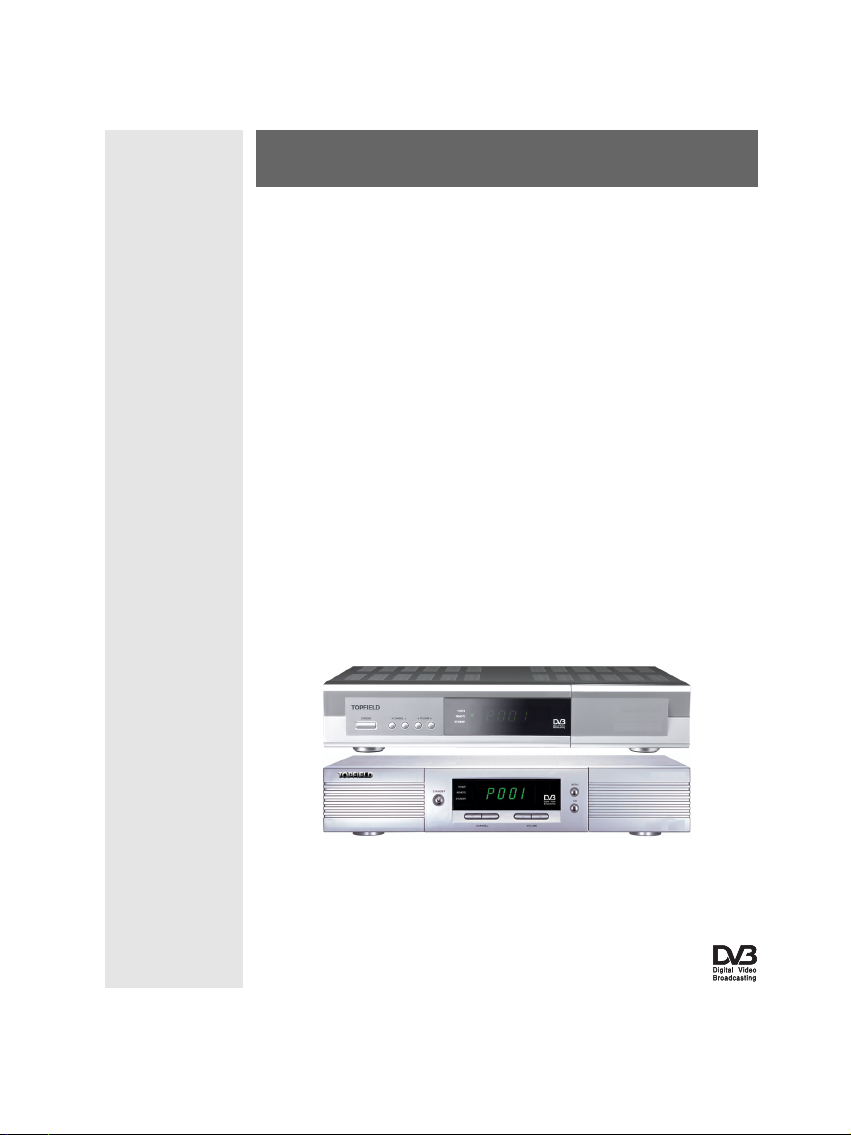
TOPFIELD
TF 5000 CI
TF 5100 CI
User Guide
Digital Satellite Receiver
Common Interface
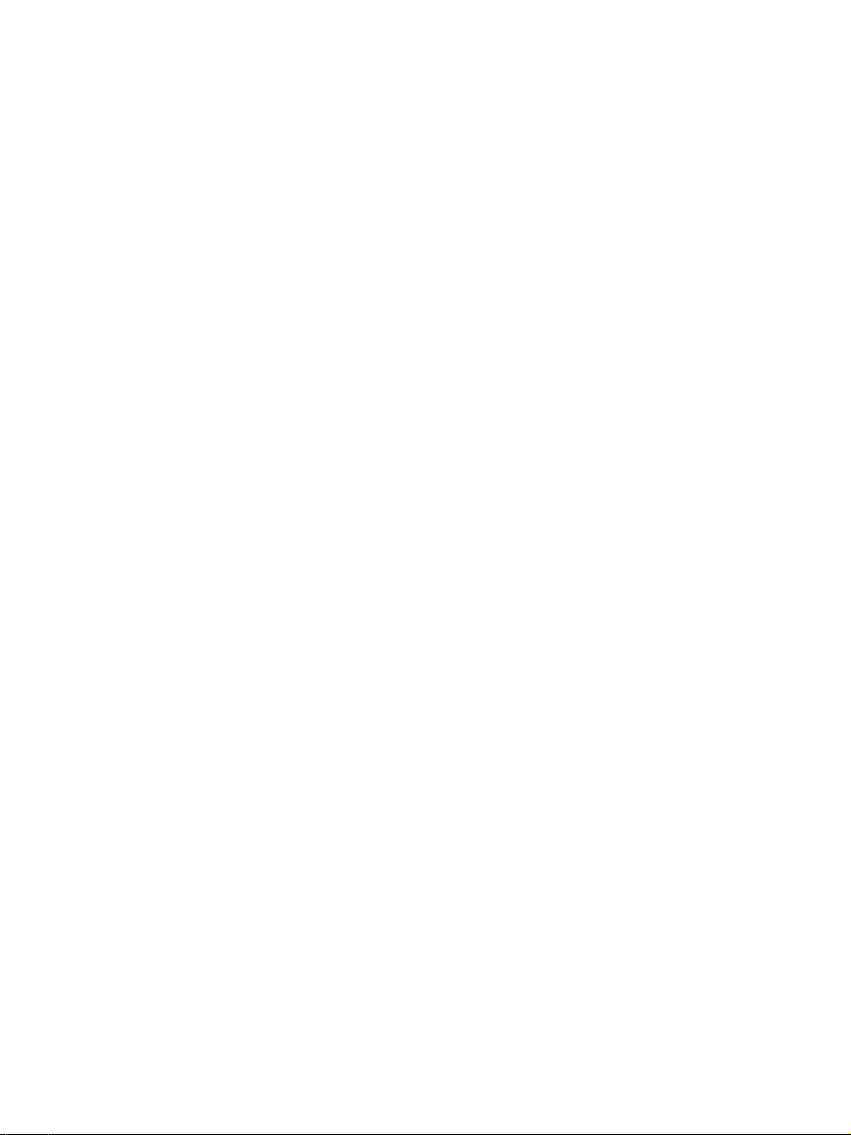
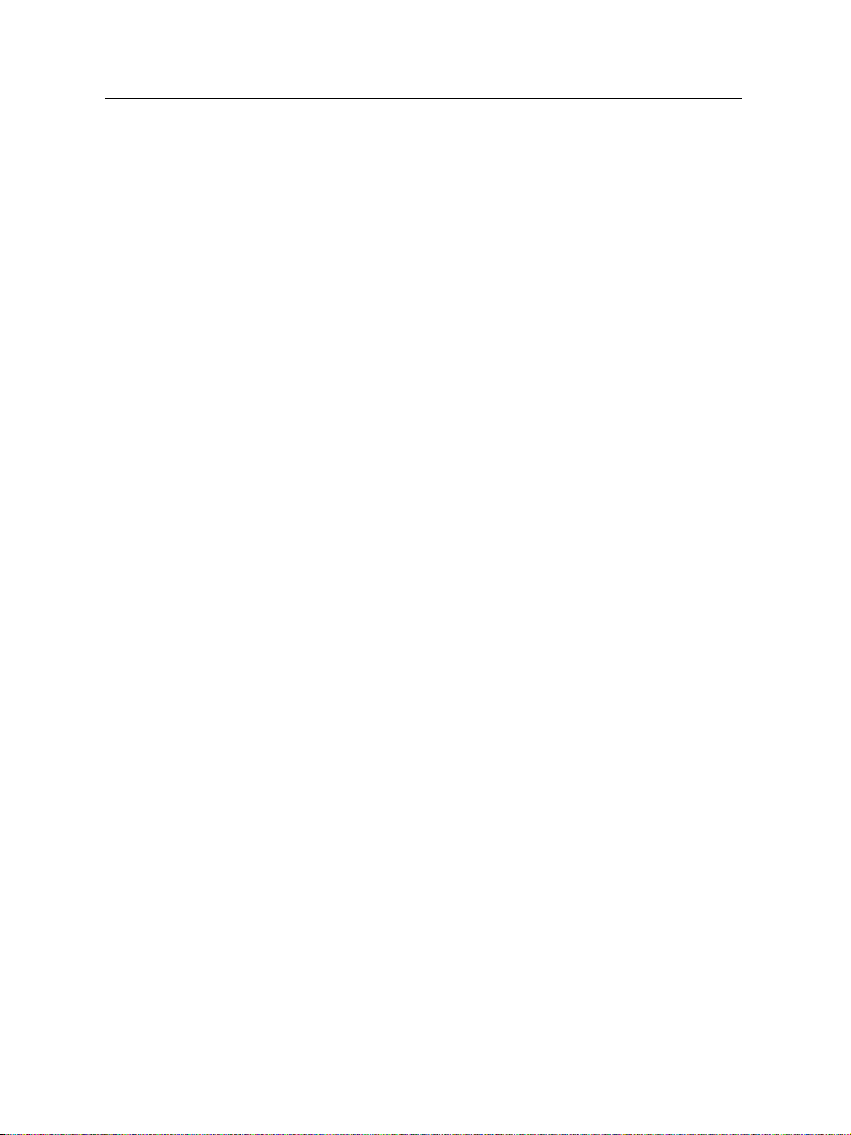
Contents
Contents iii
1 Introduction 1
1.1 Features . . . . . . . . . . . . . . . . . . . . . . . . . . . . . . . 1
1.2 Controlling the digital receiver . . . . . . . . . . . . . . . . . . 2
1.2.1 The front panel . . . . . . . . . . . . . . . . . . . . . . . 2
1.2.2 The remote control . . . . . . . . . . . . . . . . . . . . . 4
1.3 What is common interface? . . . . . . . . . . . . . . . . . . . . 5
iii
2 Setup 7
2.1 Unpacking . . . . . . . . . . . . . . . . . . . . . . . . . . . . . . 7
2.2 Safety precautions . . . . . . . . . . . . . . . . . . . . . . . . . 7
2.3 Rear panel connections . . . . . . . . . . . . . . . . . . . . . . . 9
2.4 Connecting up your digital receiver . . . . . . . . . . . . . . . 10
2.4.1 Connecting to the antenna . . . . . . . . . . . . . . . . 10
2.4.2 Connecting to your television . . . . . . . . . . . . . . 11
2.4.3 Connecting to your video cassette recorder . . . . . . . 13
2.4.4 Inserting batteries in the remote control . . . . . . . . . 13
3 Preference Settings 15
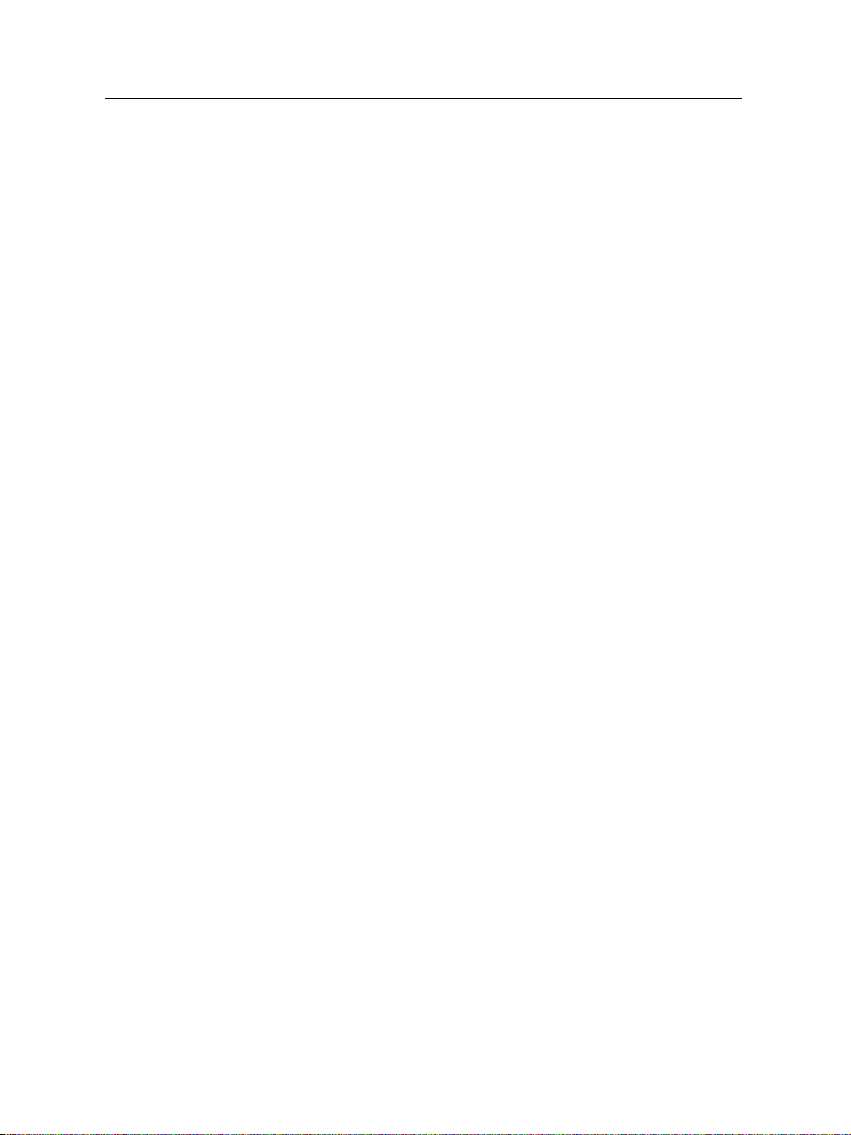
iv CONTENTS
3.1 Language settings . . . . . . . . . . . . . . . . . . . . . . . . . . 15
3.2 Video and audio settings . . . . . . . . . . . . . . . . . . . . . . 16
3.2.1 Television standard . . . . . . . . . . . . . . . . . . . . 17
3.2.2 Color model . . . . . . . . . . . . . . . . . . . . . . . . . 17
3.2.3 Video cassette recorder . . . . . . . . . . . . . . . . . . 18
3.2.4 Television aspect ratio . . . . . . . . . . . . . . . . . . . 18
3.2.5 Sound mode . . . . . . . . . . . . . . . . . . . . . . . . 19
3.2.6 Radio frequency output . . . . . . . . . . . . . . . . . . 19
3.3 Local time setting . . . . . . . . . . . . . . . . . . . . . . . . . . 20
3.4 Parental control . . . . . . . . . . . . . . . . . . . . . . . . . . . 22
3.5 Adjusting the on-screen display . . . . . . . . . . . . . . . . . . 23
4 Service Search 25
4.1 Searching broadcasting services . . . . . . . . . . . . . . . . . . 25
4.1.1 Configuring LNB settings . . . . . . . . . . . . . . . . . 25
4.1.2 Configuring DiSEqC 1.2 settings . . . . . . . . . . . . . 28
4.1.3 Configuring USALS settings . . . . . . . . . . . . . . . 29
4.1.4 Searching services . . . . . . . . . . . . . . . . . . . . . 30
4.2 Editing the transponder list . . . . . . . . . . . . . . . . . . . . 33
4.3 Resetting to factory settings . . . . . . . . . . . . . . . . . . . . 34
4.4 Resetting to installer settings . . . . . . . . . . . . . . . . . . . 34
5 Daily Usage 36
5.1 Volume control . . . . . . . . . . . . . . . . . . . . . . . . . . . 36
5.2 Watching television . . . . . . . . . . . . . . . . . . . . . . . . . 36
5.2.1 Watching favorite services . . . . . . . . . . . . . . . . 38
5.2.2 Viewing program information . . . . . . . . . . . . . . 38
5.2.3 Selecting audio tracks . . . . . . . . . . . . . . . . . . . 39
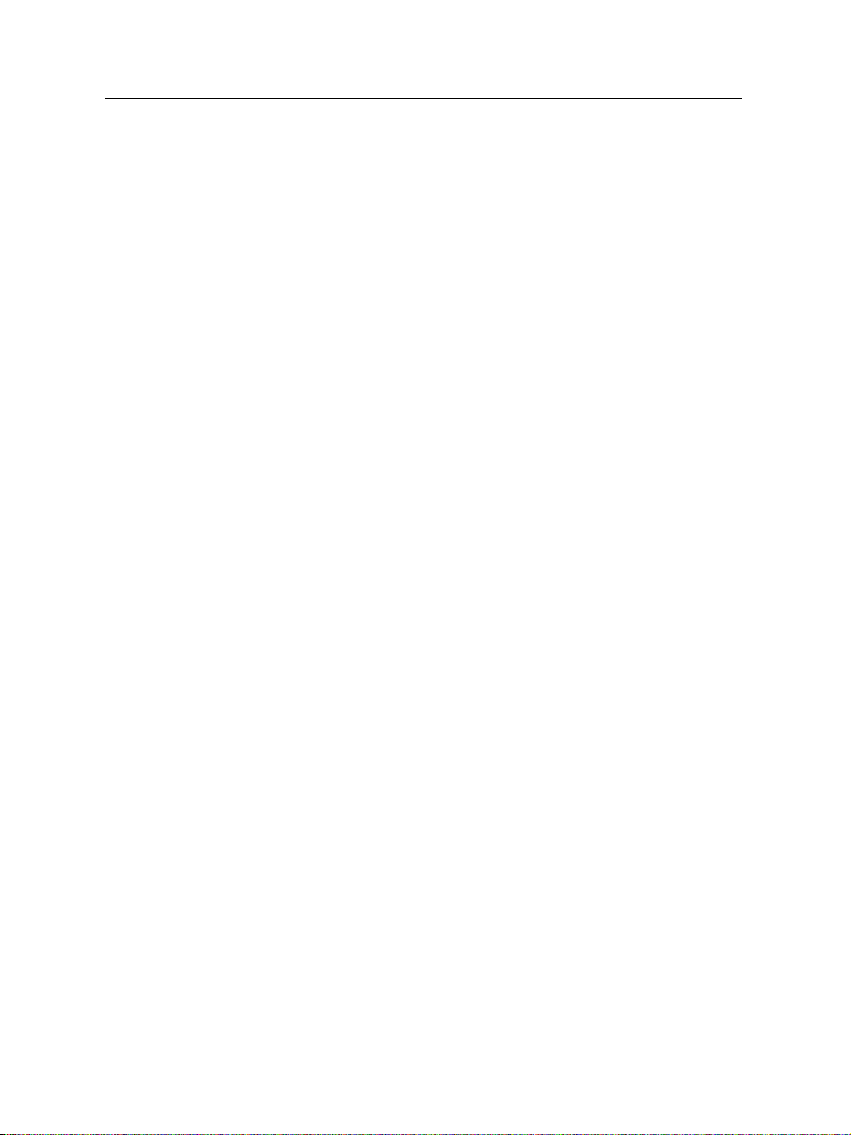
5.2.4 Selecting subtitle tracks . . . . . . . . . . . . . . . . . . 40
5.2.5 Viewing teletext . . . . . . . . . . . . . . . . . . . . . . 40
5.3 Viewing electronic program guide . . . . . . . . . . . . . . . . 40
5.4 Watching multifeed program . . . . . . . . . . . . . . . . . . . 42
5.5 Making timer events . . . . . . . . . . . . . . . . . . . . . . . . 42
6 Listing Services 45
6.1 Editing the service list . . . . . . . . . . . . . . . . . . . . . . . 45
6.2 Editing the favorite list . . . . . . . . . . . . . . . . . . . . . . . 47
6.3 Transferring receiver data . . . . . . . . . . . . . . . . . . . . . 48
7 Firmware Update 50
7.1 Over the air . . . . . . . . . . . . . . . . . . . . . . . . . . . . . 51
7.2 From your computer via RS-232 port . . . . . . . . . . . . . . . 51
7.3 From another digital receiver via RS-232 port . . . . . . . . . . 52
Index 54
v
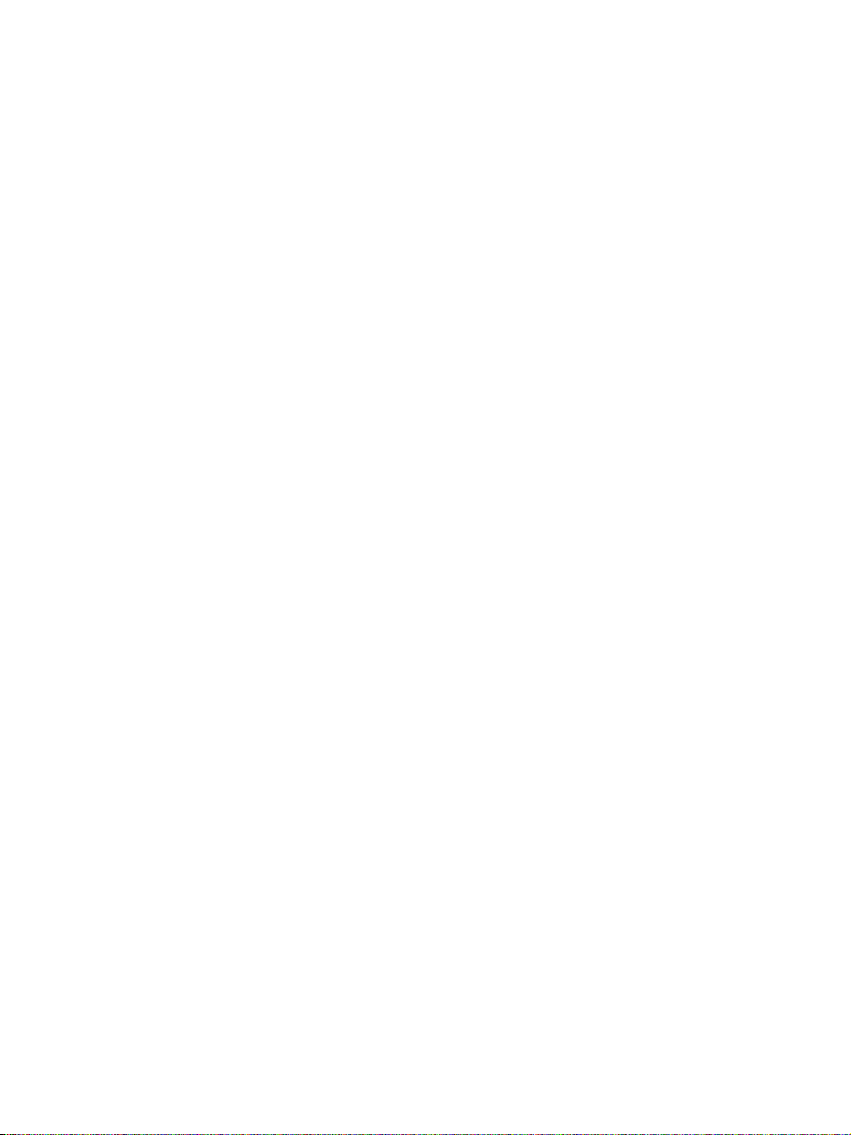
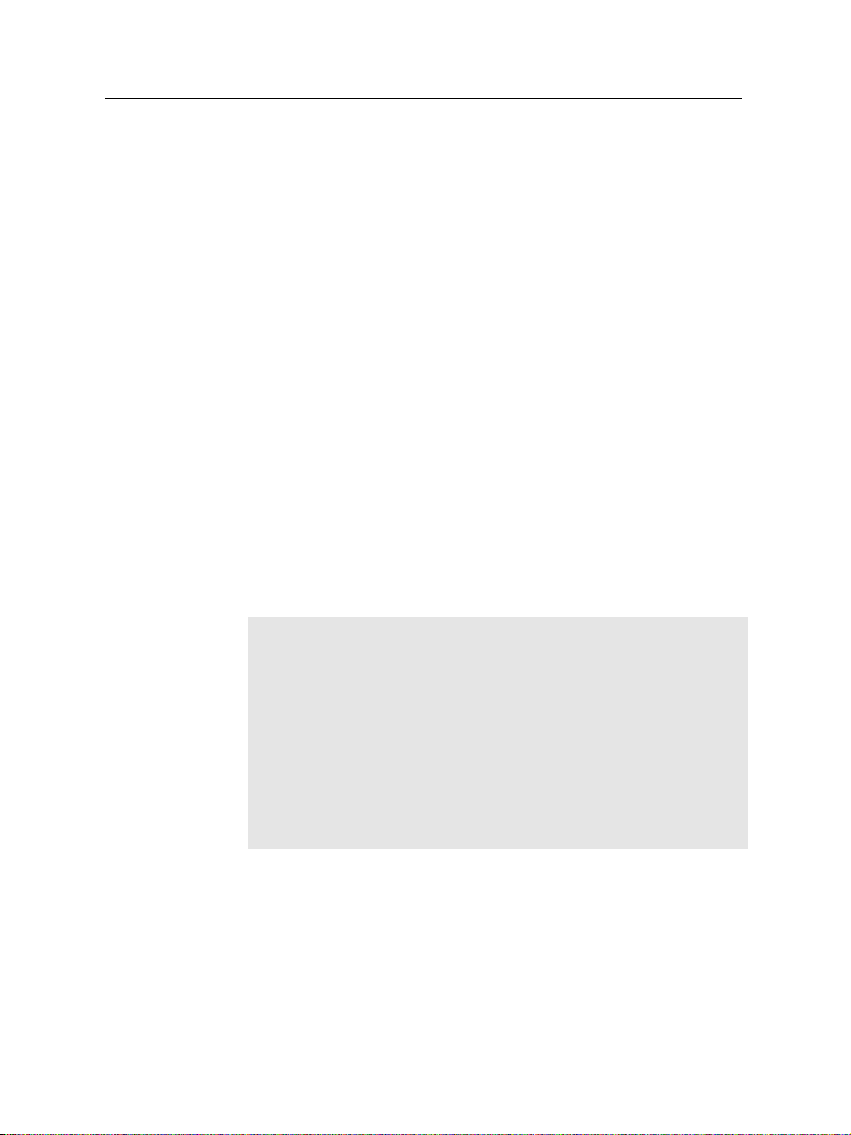
Chapter 1
Introduction
The TF 5000CI/ TF 5100 CI digital receiver is fully compliant
with the international Digital Video Broadcasting (DVB) standard, and can receive digital broadcasts. For its operation, you
need an antenna, which must be installed appropriately.
NOTE
In general we equate a channel with a frequency. However,
unlike analog broadcasts, digital broadcasts are not all assigned to their own frequencies; instead, multiple television
and radio broadcasts are transmitted through a single frequency. The frequency in digital broadcasting is usually called
transponder. To reduce confusion, the word service is preferably used than channel as service indicates one television or
radio broadcast in this manual.
1
1.1 Features
The TF 5000CI / TF 5100 CI digital receiver has the following
features:
• Supports DiSEqC 1.0, DiSEqC 1.1, DiSEqC 1.2 and US-
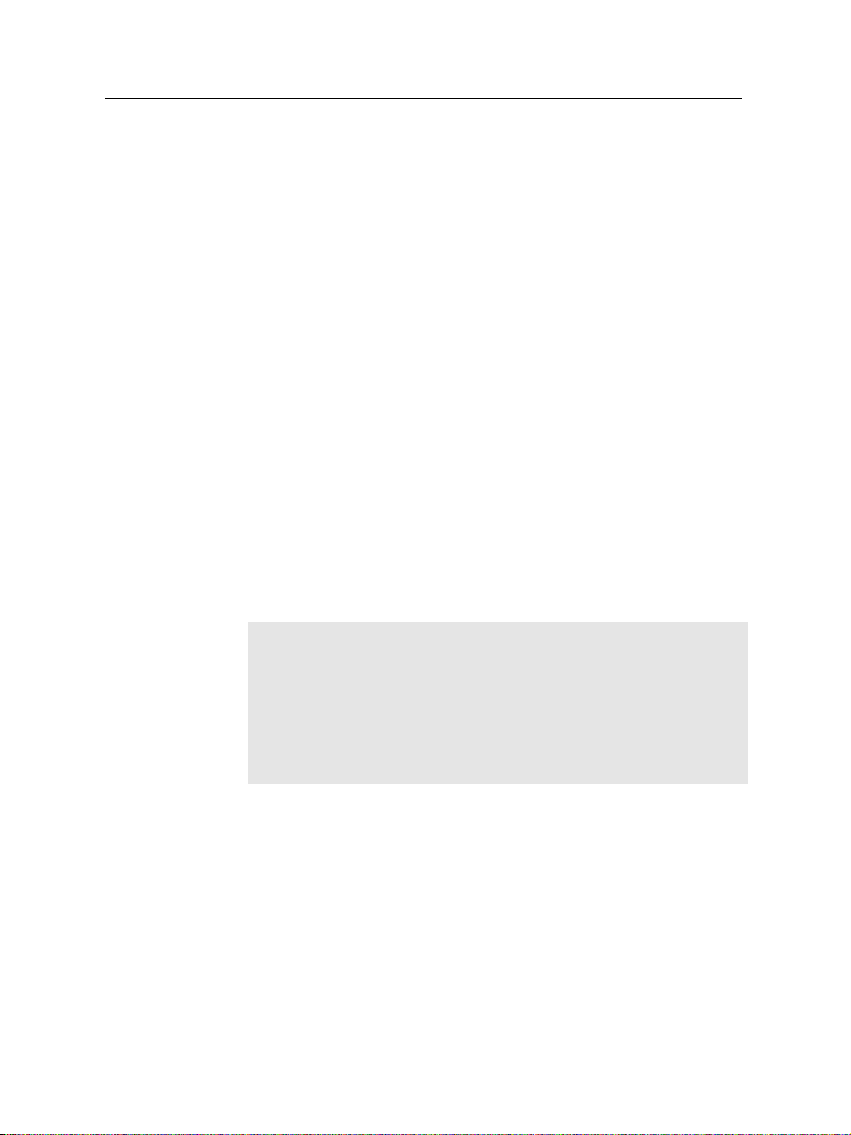
2 Introduction
ALS.
• Can store up to 5000 television and radio services.
• Has an electronic program guide that provides an overview
of program schedules for next few hours.
• You can edit the service list.
• You can make a favorite list with your favorite channels.
• You can view the information of the current television or
radio program.
• You can update the firmware of the digital receiver to
the latest version, which will be provided by the manufacturer.
1.2 Controlling the digital receiver
The digital receiver can be operated with the remote control
and the buttons on the front panel.
NOTE
When the digital receiver is off but plugged to a wall outlet,
we say that it is in standby mode; on the other hand, when
it is on, it is in operation mode. You should keep the digital
receiver plugged to a wall outlet on standby mode so as it can
run timer events at any time.
1.2.1 The front panel
The front panel of the digital receiver has buttons to operate
the digital receiver, and specific lamps and a display to indicate its status. Their usage is as follows:
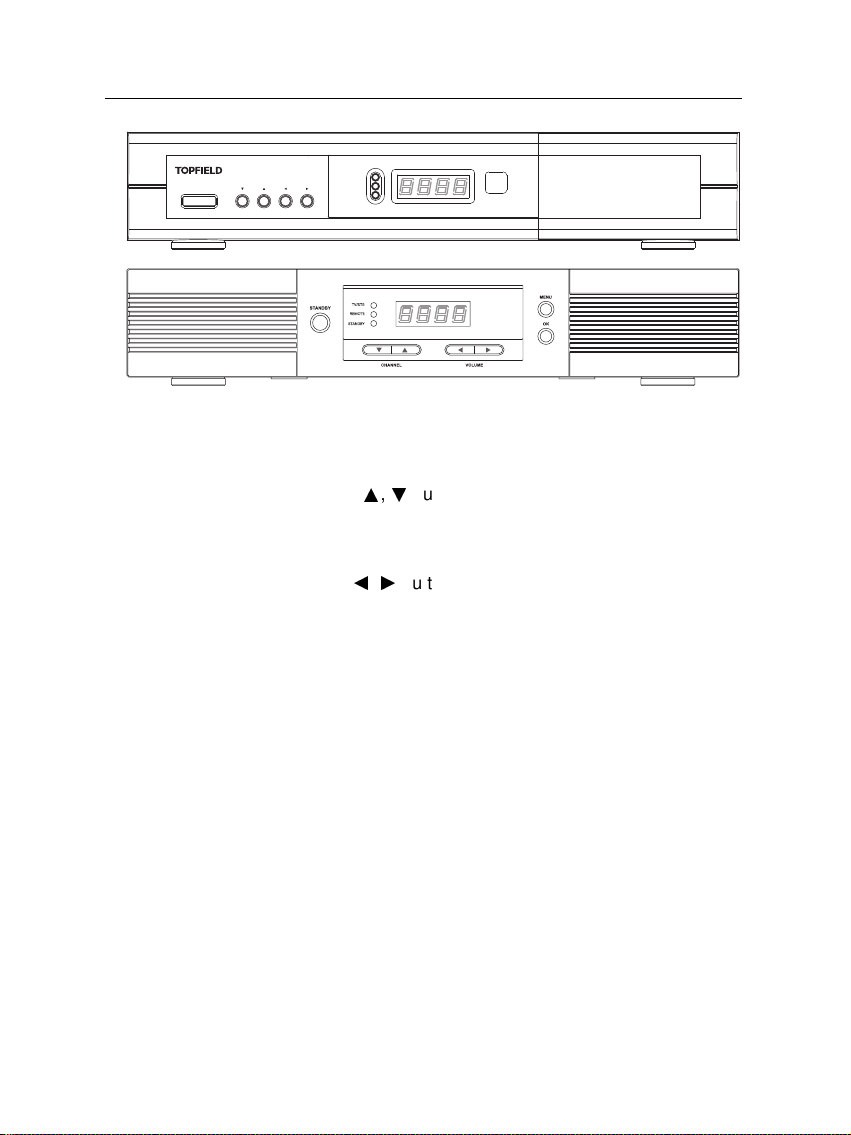
1.2 Controlling the digital receiver 3
STANDBY
CHANNEL
VOLUME
TV/STB
REMOTE
STANDBY
STANDBY button switches the digital receiver between standby
mode and operation mode. (On/Off
CHANNELa,cbuttons move to the next or previous ser-
vice. They are also used to navigate in the menus and
interactive screens.
VOLUMEb,dbuttons increase and decrease the volume.
They are also used to change options for a menu item.
TV/STB lamp lights up while your video recorder operates
instead of the digital receiver. See § 3.2.3 for more description.
REMOTE lamp lights up whenever you press a button of
the remote control.
STANDBY lamp lights up while the digital receiver is in standby
mode.
Front display displays the current time in standby mode,
and displays the current service and status of the digital receiver in operation mode.
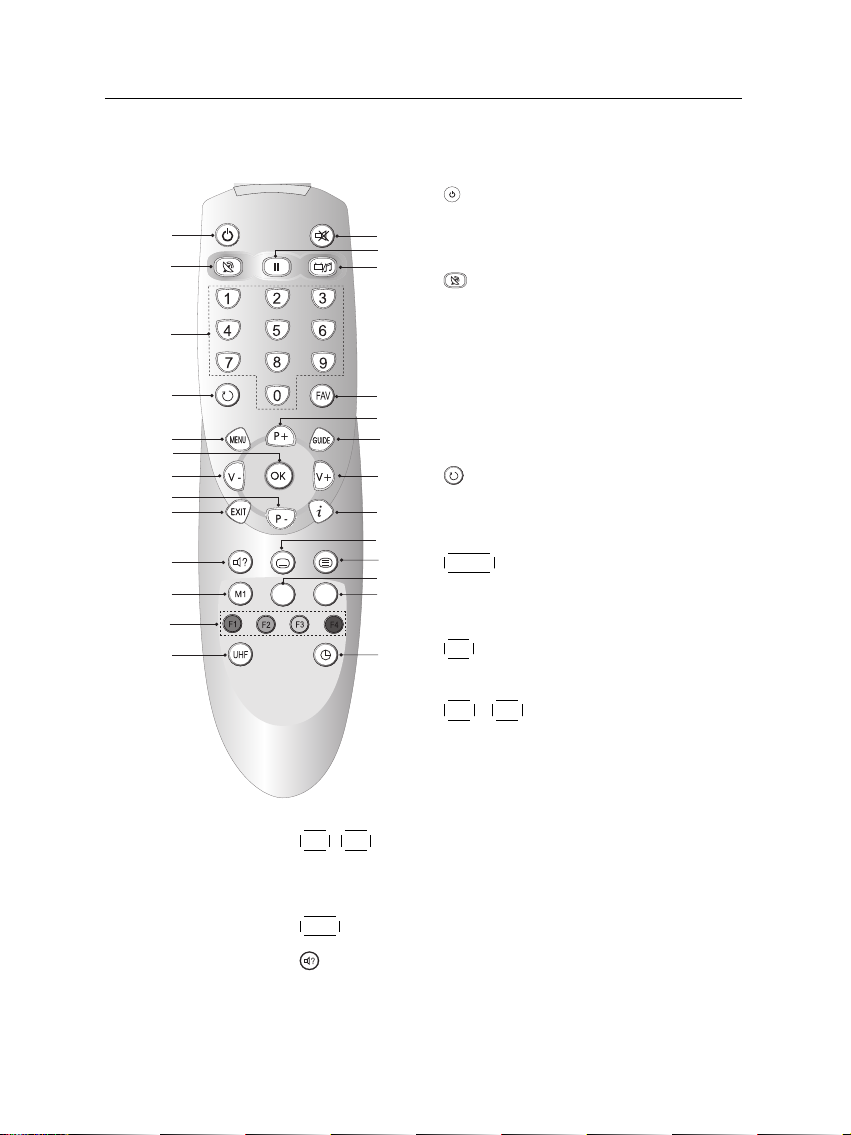
SAT
N/P
1
2
3
4
5
6
7
7
8
8
9
10
11
12
13
14
15
16
17
18
19
20
21
22
23
24
4 Introduction
1.2.2 The remote control
1
button switches the digital receiver
between standby mode and operation
mode. (On/Off
2
button switches the output of the
TV SCART socket between the digital
receiver and the device connected to
the VCR SCART socket. See § 3.2.3 for
more description.
3
Numeric buttons are used to enter service numbers and menu options.
4
button switches between the current service and the previously viewed
one.
5
8
P+ ,
P− buttons move to the next or previous service.
They are also used to navigate in the menus and interactive screens.
9
EXIT button is used to leave the current screen.
10
button is used to select an audio track and sound
mode, or a video track of multifeed program.
6
7
MENU button displays the main menu.
It is also used to return to the previous
menu from a submenu.
OK button displays the service list. It
is also used to select menu items.
V+ ,
V− buttons increase and de-
crease the volume. They are also used
to change options for a menu item.
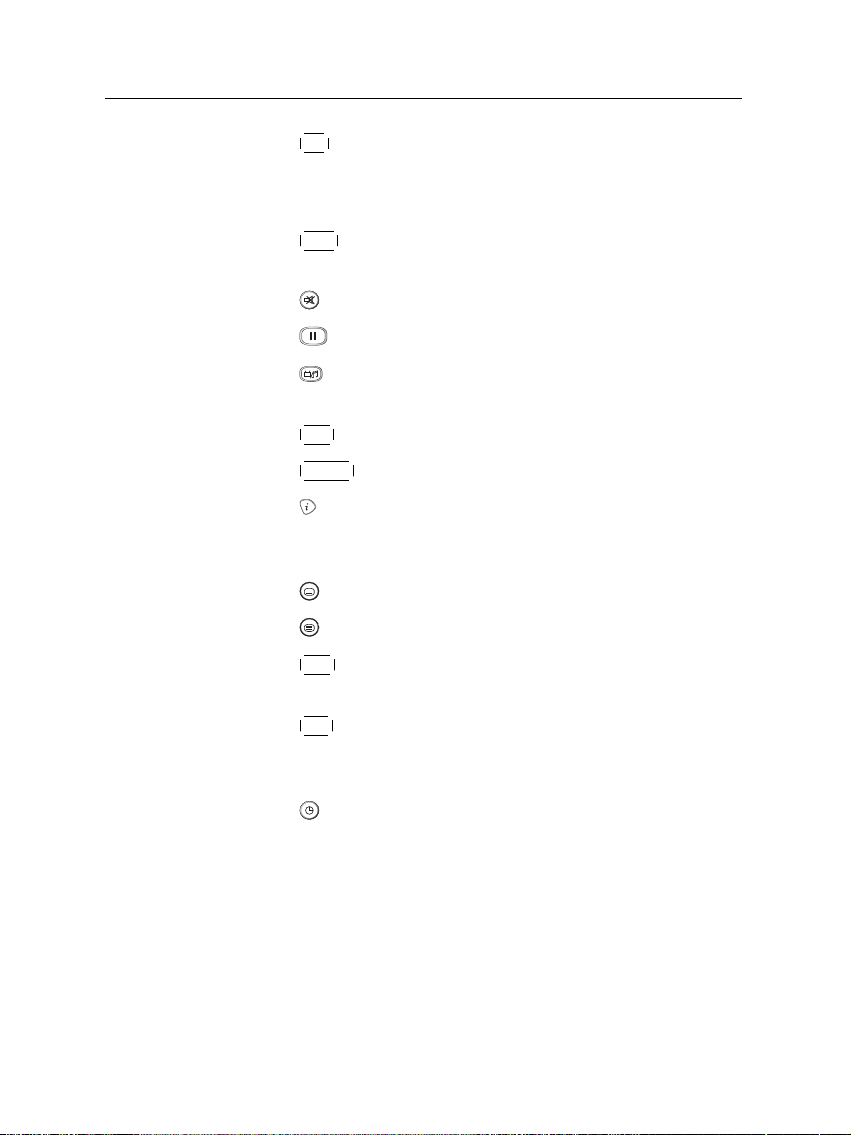
1.3 What is common interface? 5
11
M1 button is not used in this model.
12
These buttons have different functions per menu. They
will be guided by on-screen help.
13
UHF button displays the RF setting menu. See § 3.2.6 for
more description.
14
mutes the sound. Press again to switch it back on.
15
button pauses live television.
16
button switches between television services and ra-
dio services.
17
FAV button displays the favorite list.
18
19
GUIDE button displays the electronic program guide. (EPG)
button displays more information about the current
program or a program highlighted in the electronic program guide.
20
button is used to select a subtitle track.
21
button displays teletext.
22
SAT button displays the satellite list with their service
list.
23
N/P button switches television standard between PAL
and NTSC. However, this button may be not used in
some models. See § 3.2.1 for more description.
24
button sets a sleep timer.
1.3 What is common interface?
Some broadcasts are scrambled so that only paid subscribers
can enjoy them. Scrambled services can only be viewed with
a Conditional Access Module (CAM) and a subscription card
belonging with the scrambling system.
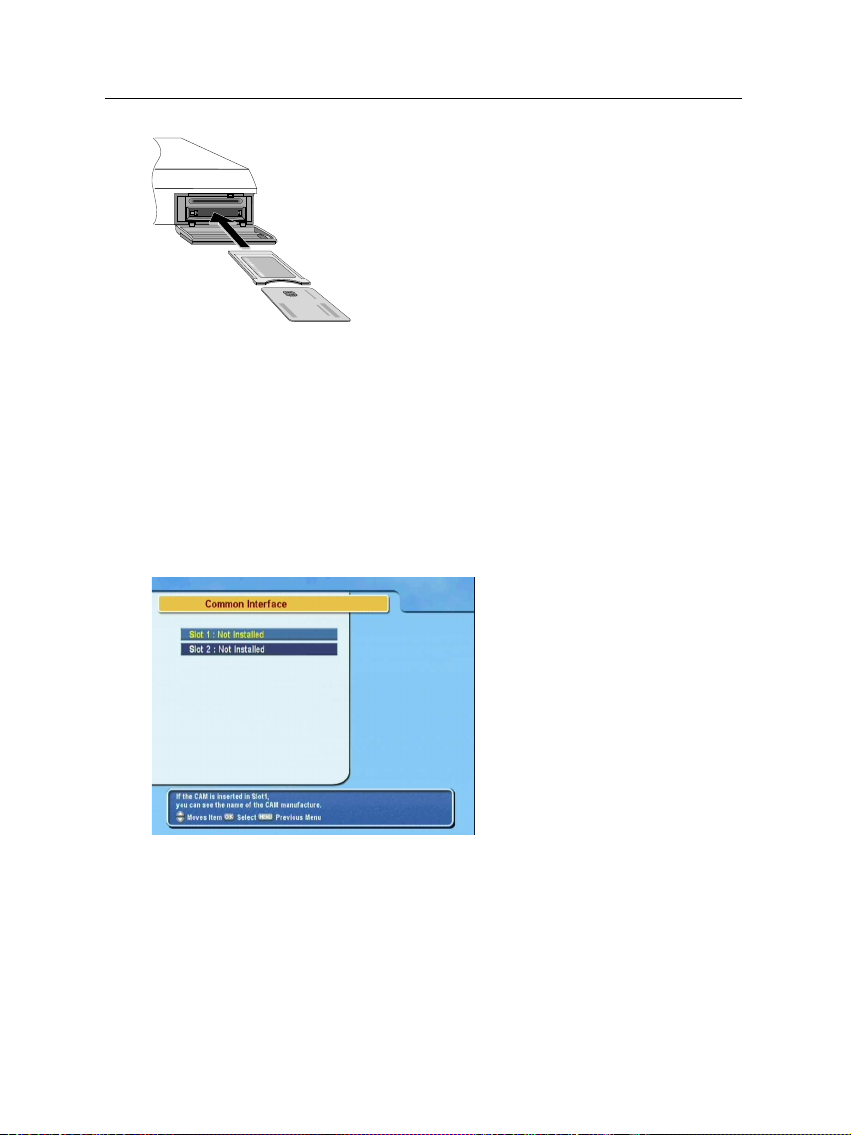
6 Introduction
Common Interface (CI) is an interface for conditional access modules. The front of the digital
receiver has two common interface slots.
To watch a pay service, you should take the following steps:
1. Purchase a conditional access module and a subscription card for the pay service you want to watch.
2. Insert the subscription card into the conditional access
module.
3. insert the conditional access module to a common interface slot on the front of the digital receiver.
To view the information about
the module and subscription
card inserted to the digital receiver, select the Common Inter-
face menu.
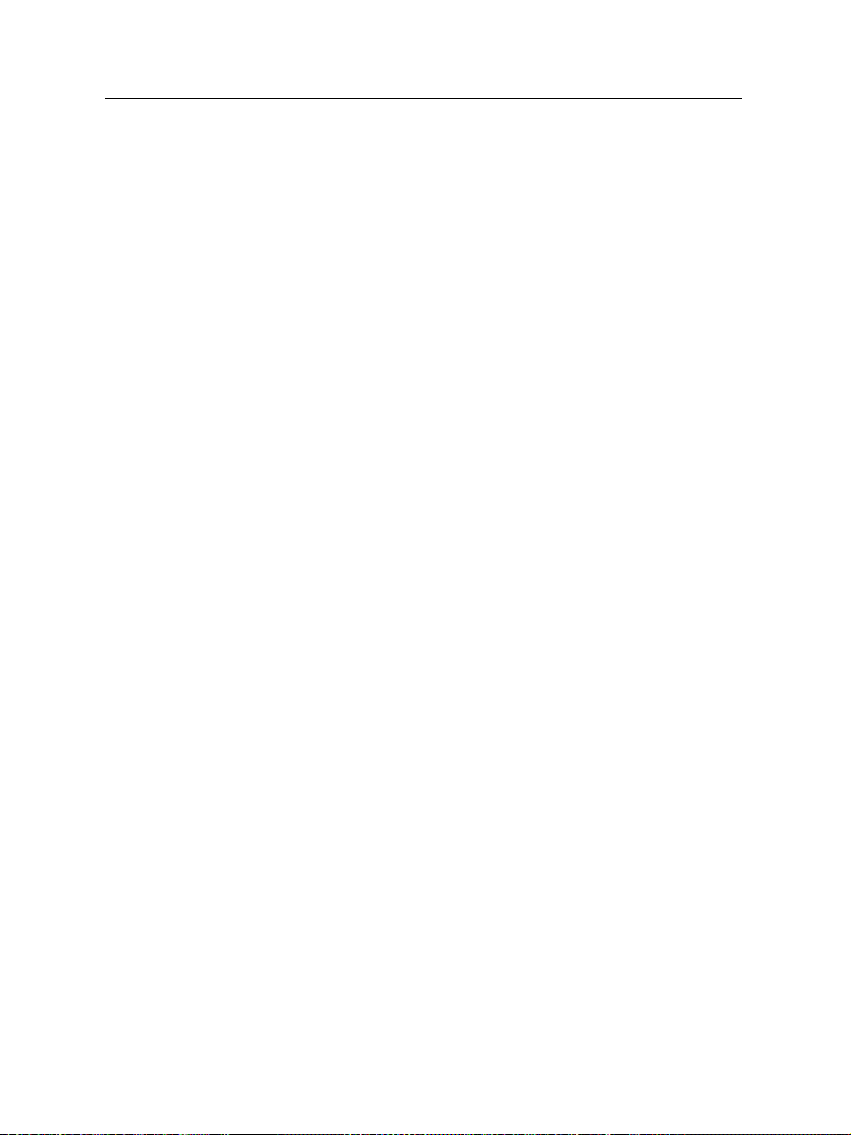
2.1 Unpacking
7
Chapter 2
Setup
Before going any further, check that you have received the following items with your digital receiver.
• Remote control unit
• Two batteries for the remote control (AAA 1.5 V)
• User manual
2.2 Safety precautions
Please read the following safety precautions carefully.
• The mains power must be 90 to 250 volt. Check it before
connecting the digital receiver to the wall outlet. For the
power consumption of the digital receiver, refer to Table 2.1.
• The wall outlet should be near the equipment. Do not
run an extention lead to the unit.
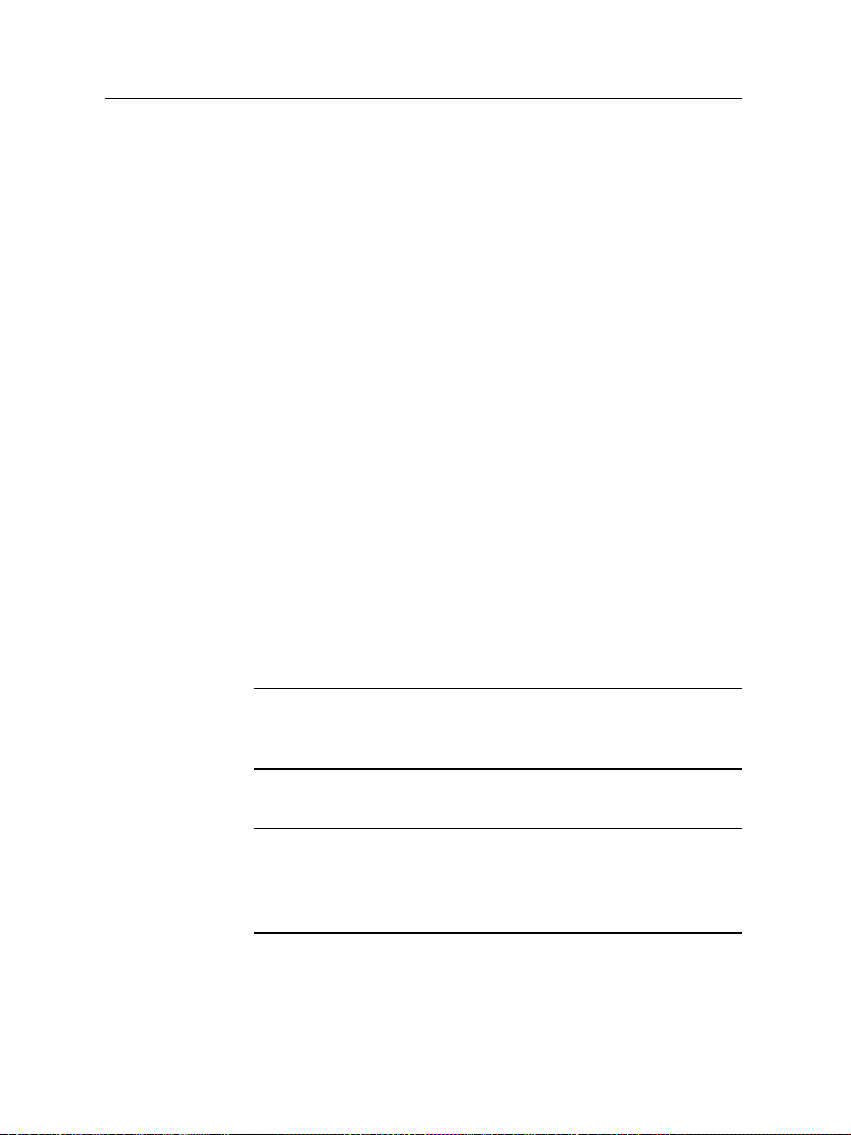
8 Setup
• Do not expose the digital receiver to any moisture. The
digital receiver is designed for use indoors only. Use dry
cloth when cleaning the digital receiver.
• Place the digital receiver on a firm and level surface.
• Do not place the digital receiver close to heat emitting
units or in direct sunlight, as this will impair cooling.
Do not lay any objects such as magazines on the digital receiver. When placed in a cabinet, make sure there
is a minimum space of 10 centimeter around it. For the
physical specification of the digital receiver, refer to Table 2.2.
• Protect the power cord from being walked on or pinched.
If wires are exposed or cord is damaged, do not use the
receiver and get cord replaced.
• Never open the digital receiver casing under any circumstances. Warranty will be void.
• Refer all servicing to an electronics qualified service technician.
Table 2.1: Power specification
Input voltage 90 to 250 V AC, 50/60 Hz
Power consumption 28 W at maximum in operation
9 W in standby
Table 2.2: Physical specification
Size 340× 60× 265 mm
Weight 2.4 kg
Operating temperature 0 to 45 °C
Storage relative humidity 5 to 95 %
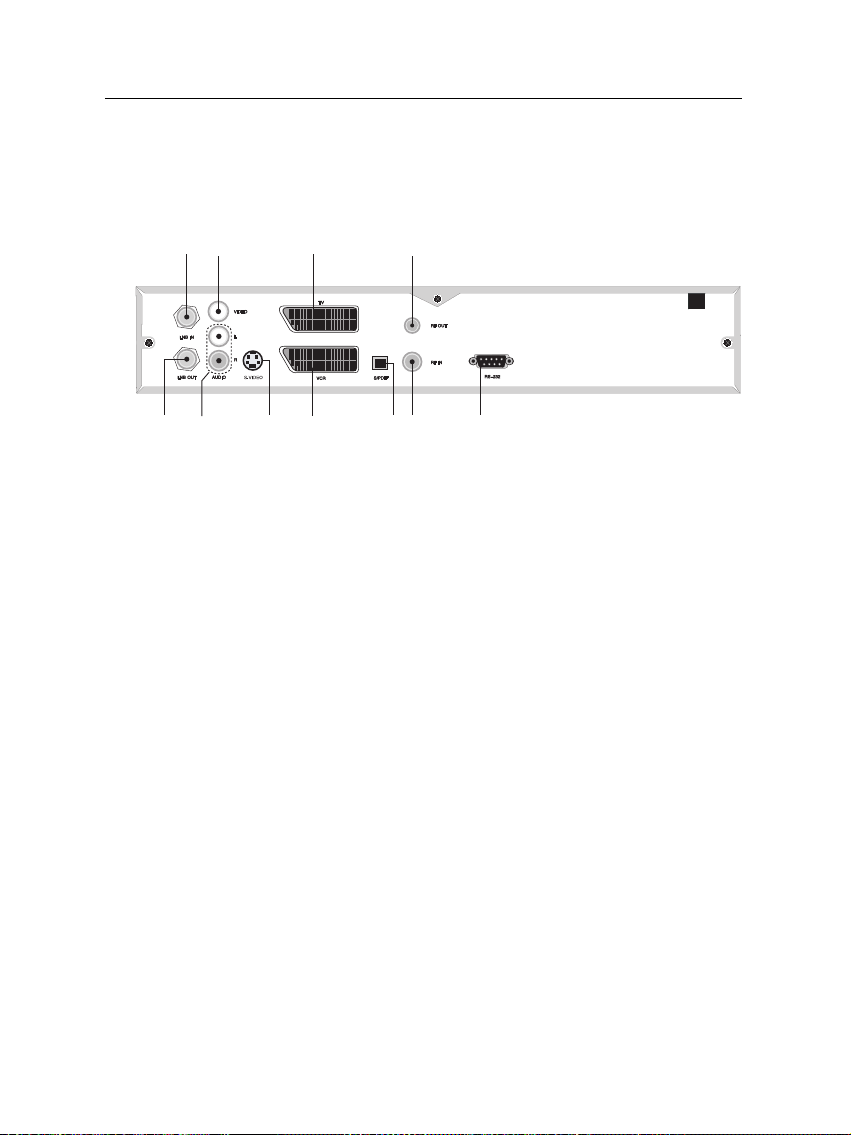
2.3 Rear panel connections
123
4
5
6
7 8 9
10
11
The TF 5000CI / TF 5100 CI has some connections on the back
panel.
Check up what connections your television set has in comparison with the digital receiver.
1
LNB IN Broadcasting input socket
2
LNB OUT Broadcasting output socket through the LNB
3
VIDEO Composite video output socket for the tele-
2.3 Rear panel connections 9
IN socket for another digital receiver.
vision set (Yellow)
4
AUDIO L/R Stereo audio output socket for the television
set or audio system. (Red/White)
5
TV Audio and video output socket for the tele-
vision set.
6
VCR Audio and video input / output socket for
the video cassette recorder or suchlike.
7
S-VIDEO Super video output socket for the television
set.
8
S/PDIF Dolby digital output socket for the audio sys-
tem.
9
RF IN Analog television input socket.
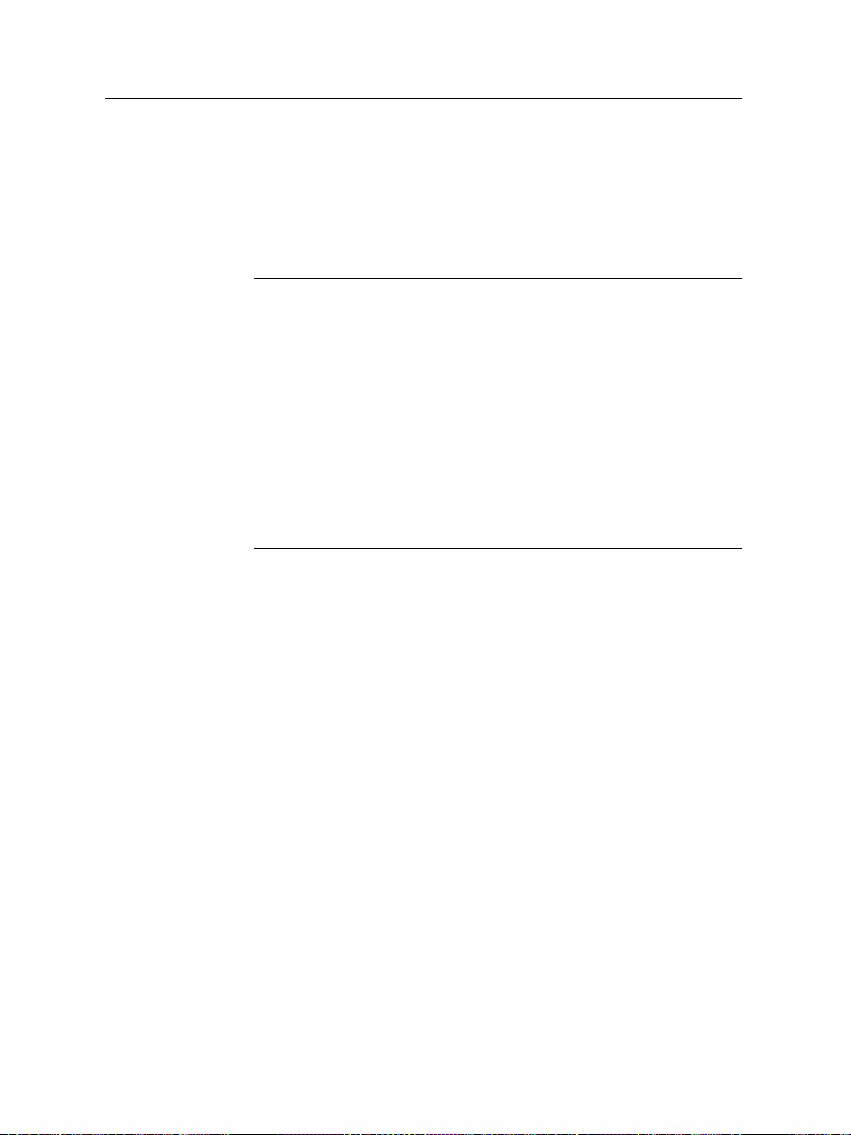
10 Setup
10
RF OUT Analog television output socket.
11
RS-232 Serial port for firmware update and data trans-
fer.
Table 2.3: Connectors specification
VIDEO Composite video (CVBS) output
AUDIO Left & right audio output
S-VIDEO Super video (S-Video) output
TV CVBS/S-Video/RGB/YUV video output
Left & right audio output
VCR CVBS video output
Left & right audio output
CVBS/S-Video/RGB/YUV video input for bypass
Left & right audio input for bypass
S/PDIF Dolby digital audio output
RS-232 115.2 kbps at maximum
2.4 Connecting up your digital receiver
There are several ways to set up the digital receiver. Set up
the digital receiver suitably to your television and other appliances. If you have any problem with your setup or need help,
contact your dealer.
2.4.1 Connecting to the antenna
Whatever sort of connection you have between the digital receiver and the television, you need to connect the digital receiver to your television antenna so that it can receive digital
television services.
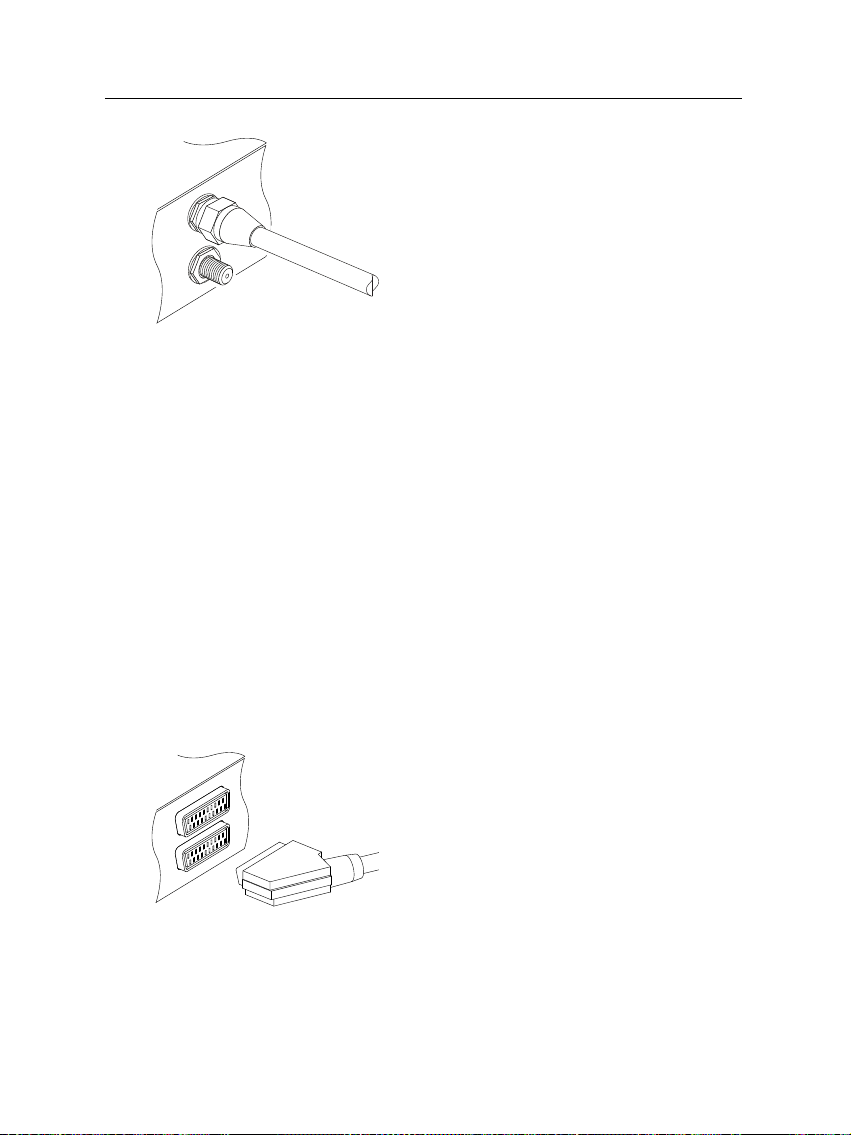
Connect the antenna cable to the LNB IN
socket.
If you have another digital receiver, link it
from the LNB OUT connector.
2.4.2 Connecting to your television
Between all the following connectors of your digital receiver,
we recommend you use the first connector to get best picture
quality. If your television does not have the matching connector then use the next connector in the following order for best
picture quality.
1. SCART connector (TV)
2. Composite connector (VIDEO)
3. RF connector (RF OUT)
You should configure audio and video settings after connecting up the digital receiver. See § 3.2 for detailed description.
2.4 Connecting up your digital receiver 11
To use the SCART connector
Some televisions have inputs via Component or S-Video connectors rather than SCART. If you have such a television, use
an appropriate conversion cable to link the TV socket on the
digital receiver to the matching socket on your television.
For best results with a standard television
set, you should use a SCART cable, plugging
one end into the TV socket on the digital receiver and the other end into a free SCART
socket on your television.
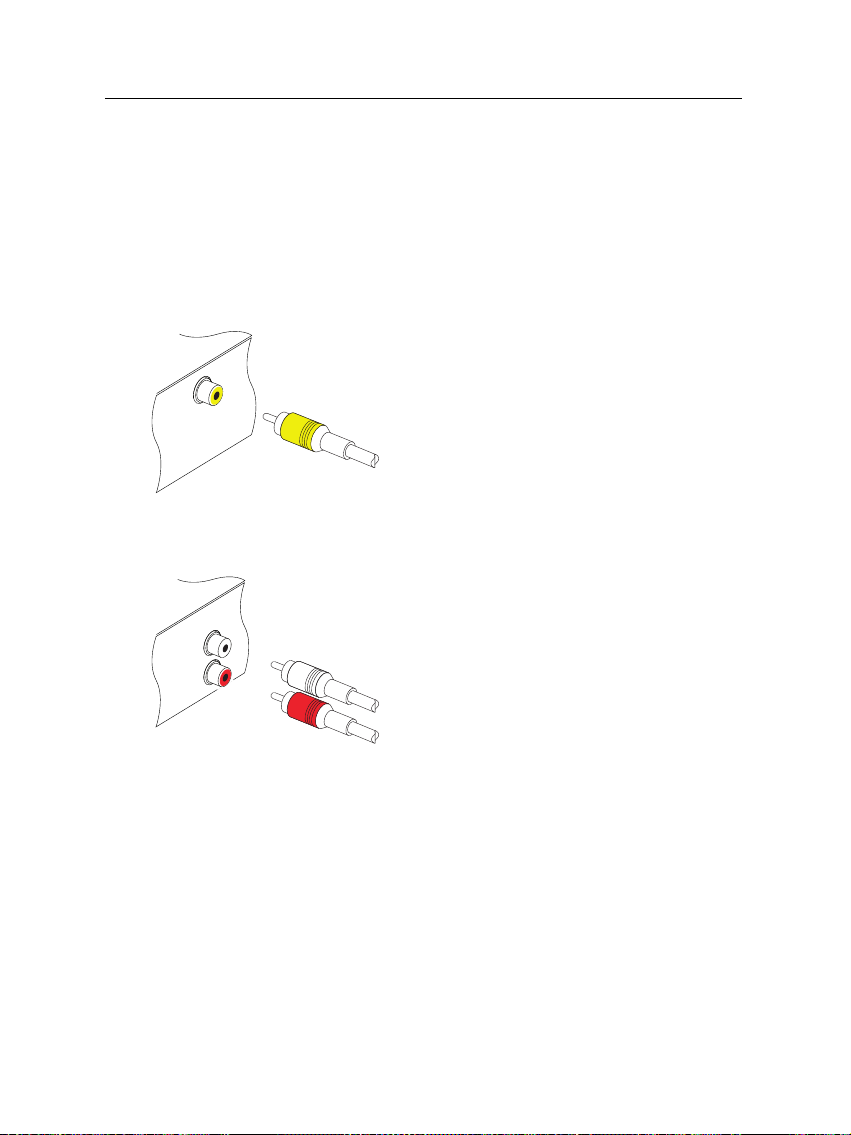
12 Setup
If you connect with a standard SCART cable, you do not have
to make audio connections because the SCART connector can
output stereo audio. But if you do with a conversion cable,
such as SCART-to-Component, you have to make audio connections.
To use the composite video connector
To connect the audio connectors
You will need to obtain a composite video
cable (RCA cable) to use the composite video
connector. Plug one end of the cable into
the VIDEO (yellow) socket on the digital receiver, and the other end into the matching
socket on your television.
You will need to obtain an audio cable (RCA
cable) to connect the audio connectors. Plug
one ends of the cable into the AUDIO L
(white) and AUDIO R (red) sockets on the
digital receiver, and the other ends into the
matching sockets on your television or audio system.
To use the RF connector
If your television does not have any video and audio input,
you will need to use the radio frequency output from the digital receiver.
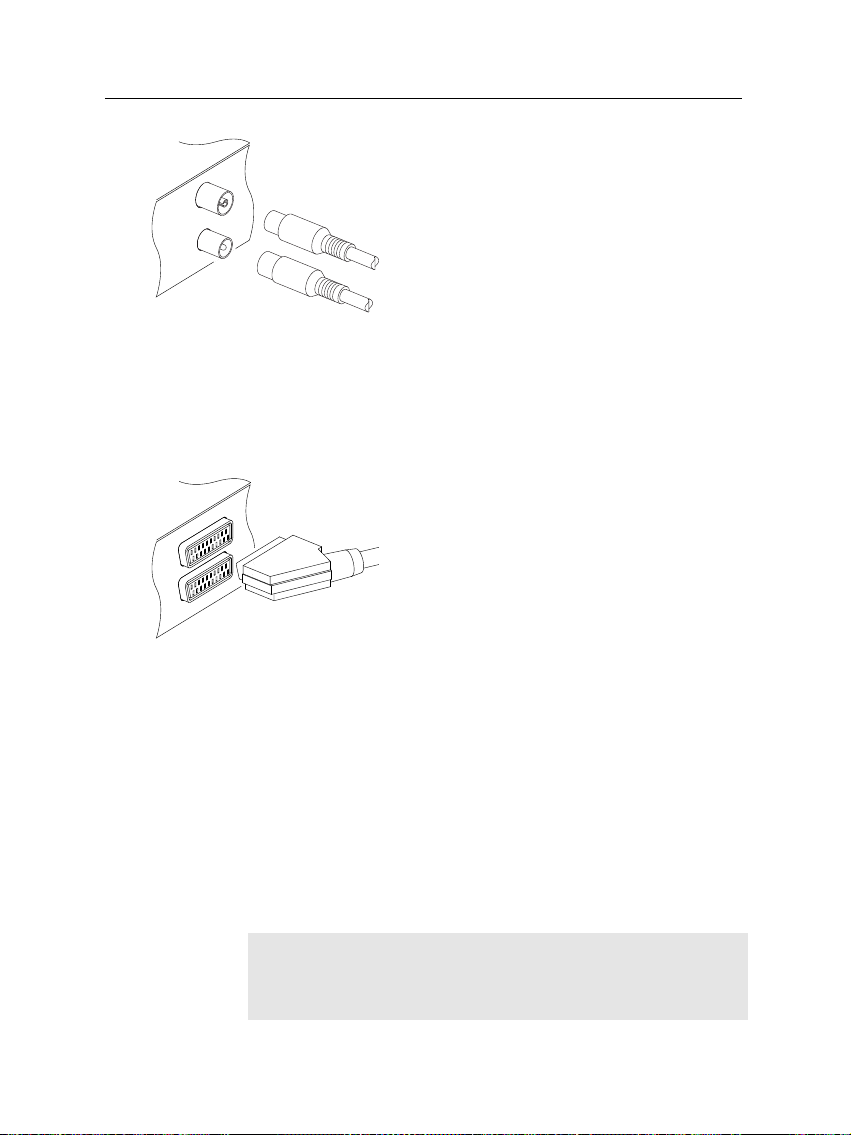
2.4 Connecting up your digital receiver 13
In this case, you will need to connect a cable from the RF OUT socket to the antenna
connector on your television. To ensure your
television can also pick up existing analogue
channels as well, you will need to connect a
cable from your television antenna to RF IN
connector.
2.4.3 Connecting to your video cassette recorder
The digital receiver also can output video to another appliance
such as video cassette recorder or video receiver through an
auxiliary SCART connector.
You will need to obtain a SCART cable to
use the auxiliary SCART connector. Plug
one end of the cable into the VCR socket on
the digital receiver, and the other end into
the matching socket on your video cassette
recorder or suchlike.
2.4.4 Inserting batteries in the remote control
To insert the batteries, open the battery compartment by removing the lid, and then insert the batteries observing the polarity, which is marked on the base of the battery compartment.
If the digital receiver no longer reacts properly to remote control commands, the batteries may be flat. Be sure to remove
used batteries. The manufacturer accepts no liability for damage resulting from leaking batteries.
NOTE
Batteries, including those which contain no heavy metals, may
not be disposed of with household waste. Please dispose of
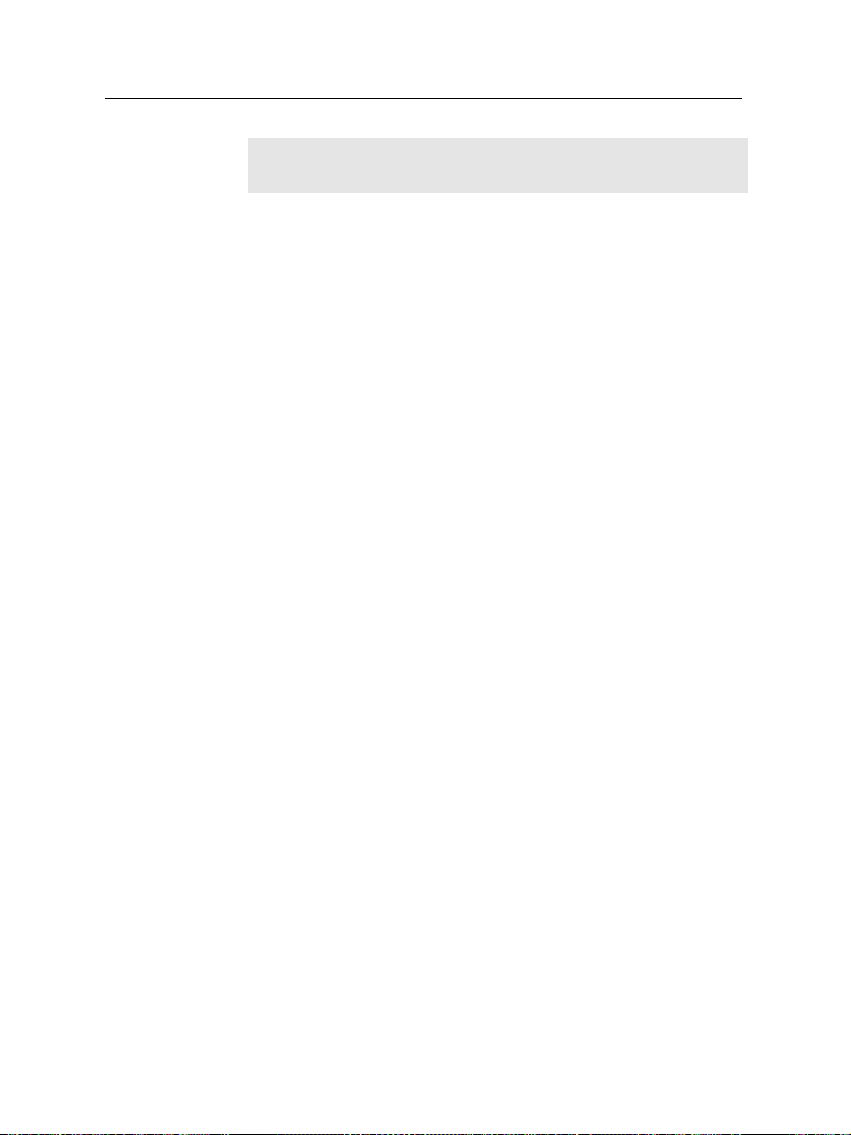
14 Setup
used batteries in an environmentally sound manner. Find out
about the legal regulations which apply in your area.
