Page 1
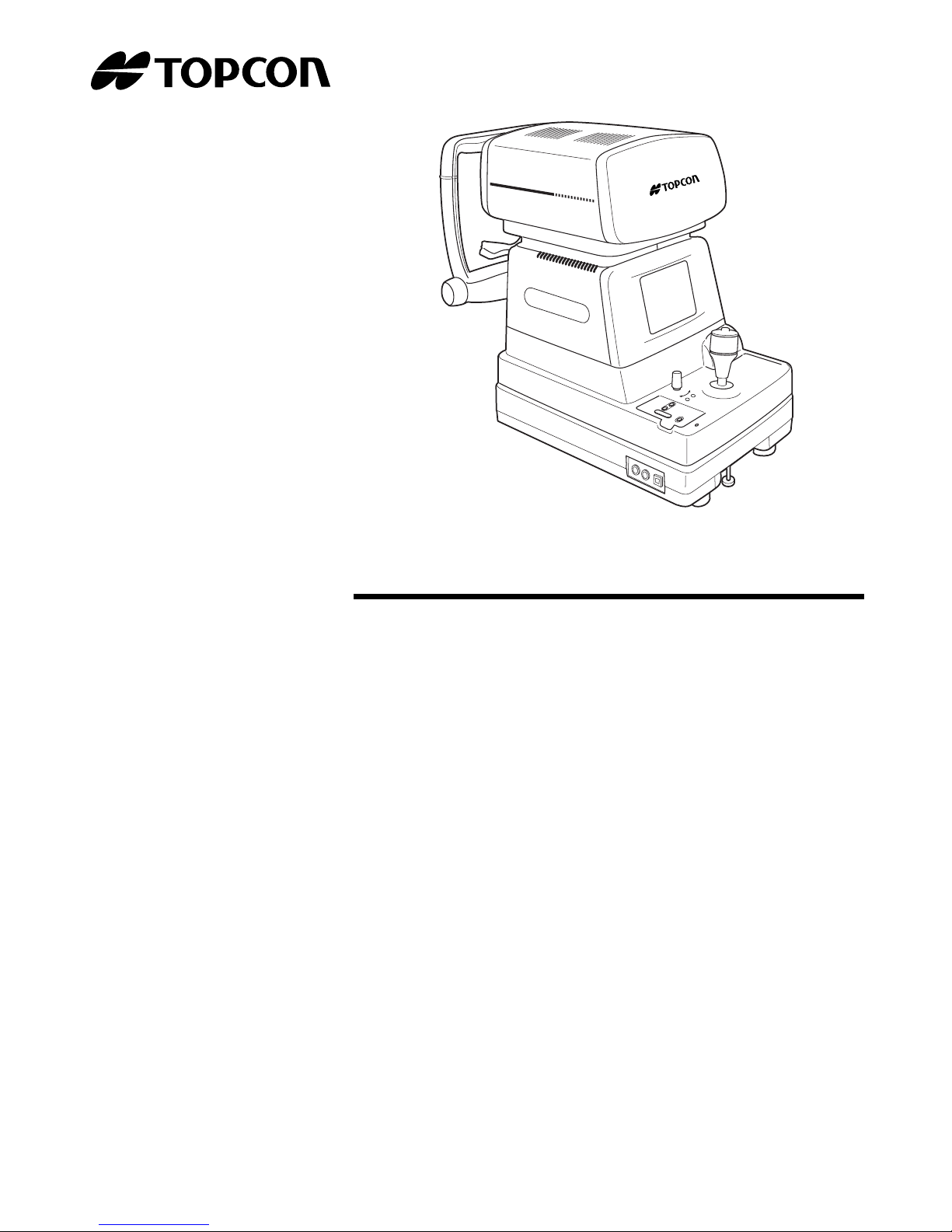
RK
.
88
AUTO
0
KERATO-
0
REFRACTOMETER
INSTRUCTION MANUAL
AUTO REFRACTOMETER
RM-8800
AUTO KERATO-REFRACTOMETER
KR-8800
Page 2
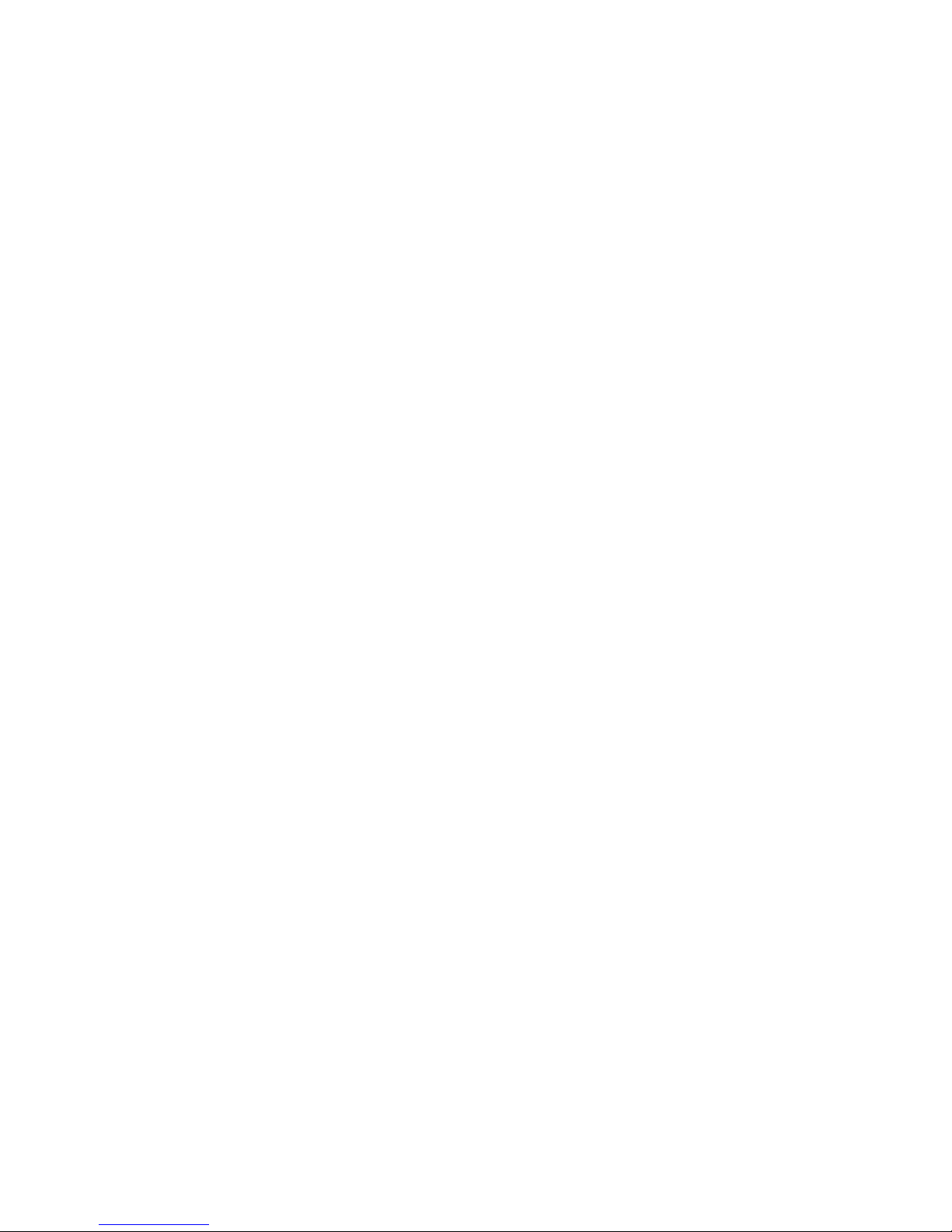
Page 3

INTRODUCTION
RM
Thank you for purchasing the Auto Refractometer
This instrument is used to measure the spherical refractive-power,cylindrical refractive power, the
direction of astigmatic axis, the radius of curvature, the direction of principal meridian and the corneal refractory power.
This instrument features the following:
• Measures the refractory power of eye and the corneal curvature with simple operations.
• The minimum measurable pupil diameter is now smaller and thus the measuring range is
extended.
• The auto start function facilitates quick measurements under the optimal condition.
This Instruction Manual covers an overview of the basic operation, troubleshooting, checking,
maintenance and cleaning of the Auto Refractometer
KR-8800.
To get the best use of the instrument, read Safety Displays and Safety Cautions.
Keep this Manual at hand for future reference.
-8800, Auto Kerato-Refractometer KR-8800.
-8800 and Auto Kerato-Refractometer
RM
PRECAUTIONS
• Since this product is a precision instrument, always use and keep it in a normally controlled living environment, within a temperature range of 10-40°C, humidity levels between 30-75% and
an atmospheric pressure range of 700hPa-1,060hPa.
The instrument should also be placed away from direct sunlight.
• To ensure smooth operation, install the instrument on a level floor free of vibrations. Also, do
not put things on the instrument.
• Connect all cables properly before using.
• Use the power at a rated voltage.
• When not in use, switch off the power source and apply the measuring lens cap and dust cover .
• For accurate measurement results, take care to keep the examination window clean and free of
fingerprints, spots and dust.
CLASS
IEC60601-1
I
0123
1
Page 4
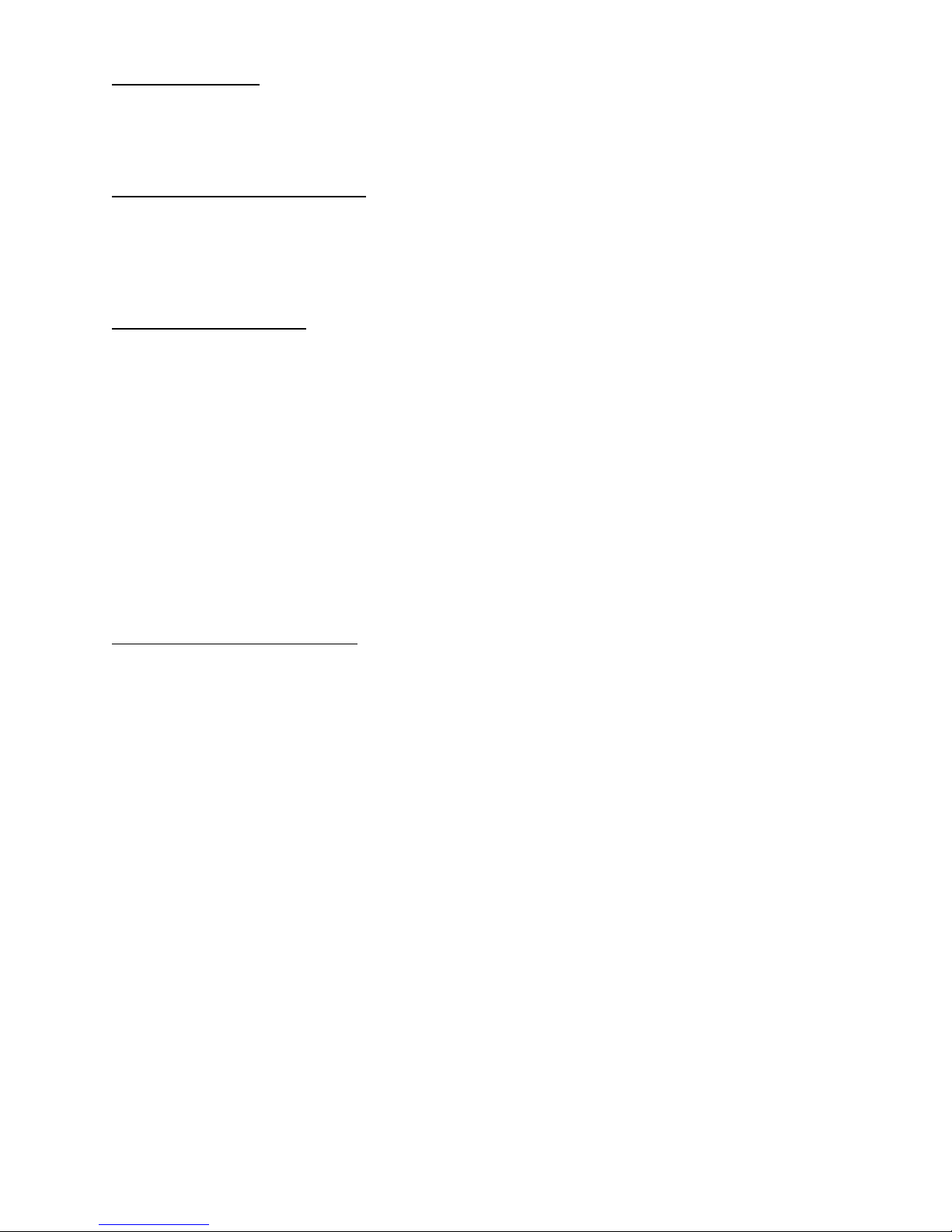
PRECAUTIONS
BASIC INSTRUCTIONS
To prevent your fingers from getting caught in the instrument, be aware of all moving parts.
ORKING ENVIRONMENT
W
Temperature: 10°C-40°C
Humidity: 30-75% (without dew)
Atmospheric Pressure: 700hPa-1,060hPa
STORA
1. ENVIRONMENTAL CONDITIONS
2. IF THE INSTRUMENT IS PLACED IN STRAGE, KEEP IT
TRANSPOR
MAINTENANCE AND CHECKS
GE METHOD
Temperature: 10 °C-40 °C
Humidity: 30-75% (without dew)
Atmospheric Pressure: 700hPa-1,060hPa
(1) Free from water splashes
(2) Free from adverse effects due to atmospheric pressure, temperature, moisture, ventilation,
sunlight, dust, salt content, sulfur, etc.
(3) Stable and free from vibration shock (including transportation) and insure that it is always
stored in an upright position.
(4) Free from chemicals and gases
T CONDITION
Temperature: -20°C-50°C
Humidity: 10-95%
1.Regularly maintain and check all equipment and parts.
2.Before using equipment that has not been used in a while, be sure to confirm normal and
safe operation beforehand attempting any patient measurements.
3.Keep the examination window free from finger prints and dust.
4.When the instrument is not in use, protect the instrument by covering it with the dust cover.
5.When the examination window becomes dirty or soiled, clean it according to the instructions
listed in “CLEANING THE INSTRUMENT” on page 81 of the Instruction Manual.
2
Page 5
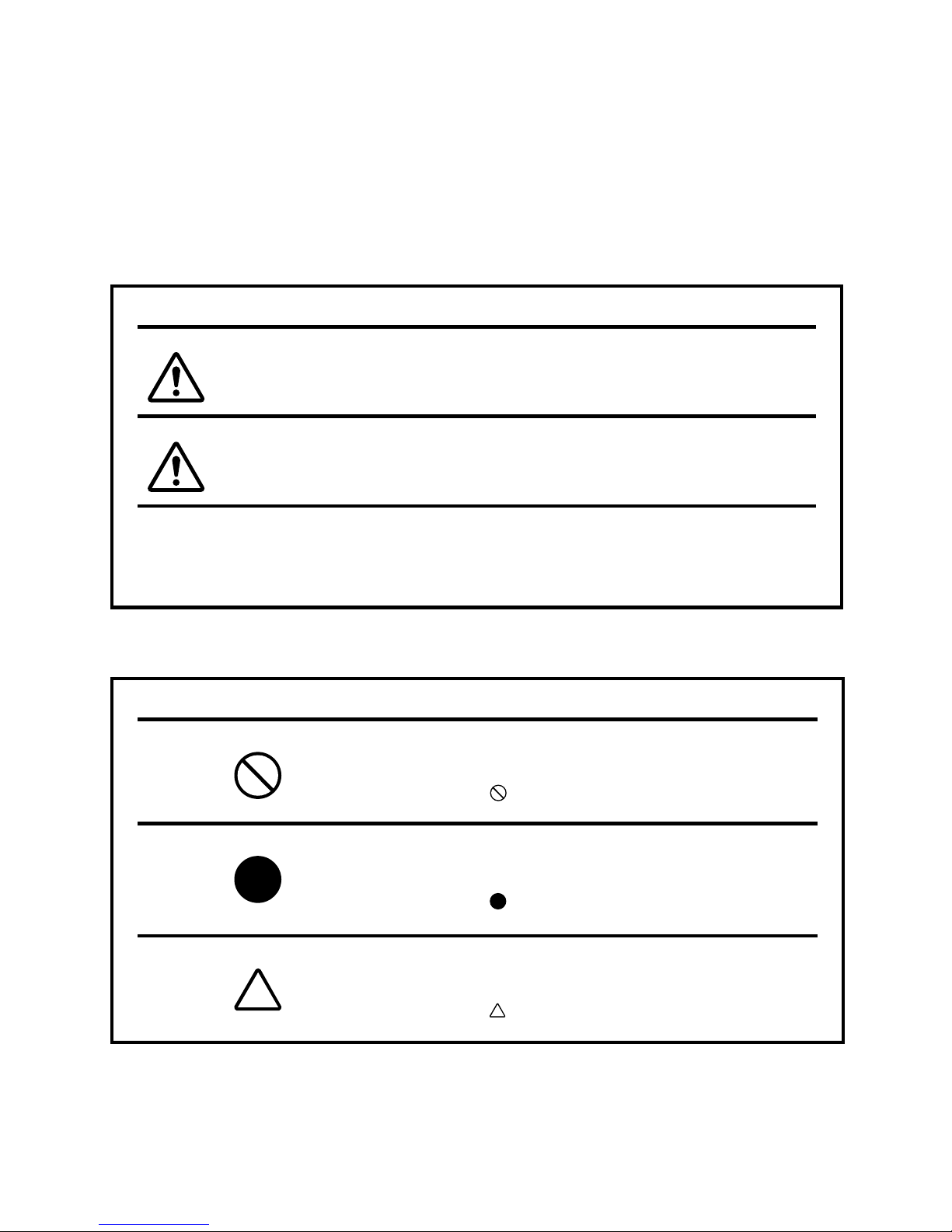
SAFETY DISPLAYS
In order to encourage the safe use of the instrument and to avoid danger to the operator and others as well as damage to properties, warnings are described in the Instruction Manual and marked
on the instrument body.
We suggest you thoroughly understand the meaning of the following displays/icons and Safety
Cautions, as well as read the Manual, and strictly observe the instructions.
DISPLAYS
DISPLAY MEANING
Improper handling or ignoring this display may lead to
WARNING
CAUTION
the danger of death or serious injury.
Improper handling or ignoring this display may cause
personal injury or physical damage.
• Injury means hurt, burn, electric shock, etc.
• Physical damage means extensive damage that may involve building, peripheral equip-
ment and furniture.
ICONS
ICONS MEANING
This icon indicates an action to be avoided.
Specific contents are shown with words or illustration
close to the icon.
This icon indicates Mandatory Action.
Specific contents are shown with words or illustration
close to the icon.
This icon indicates Hazard Alerting (Warning).
Specific content are shown with words or illustration
close to the icon.
3
Page 6
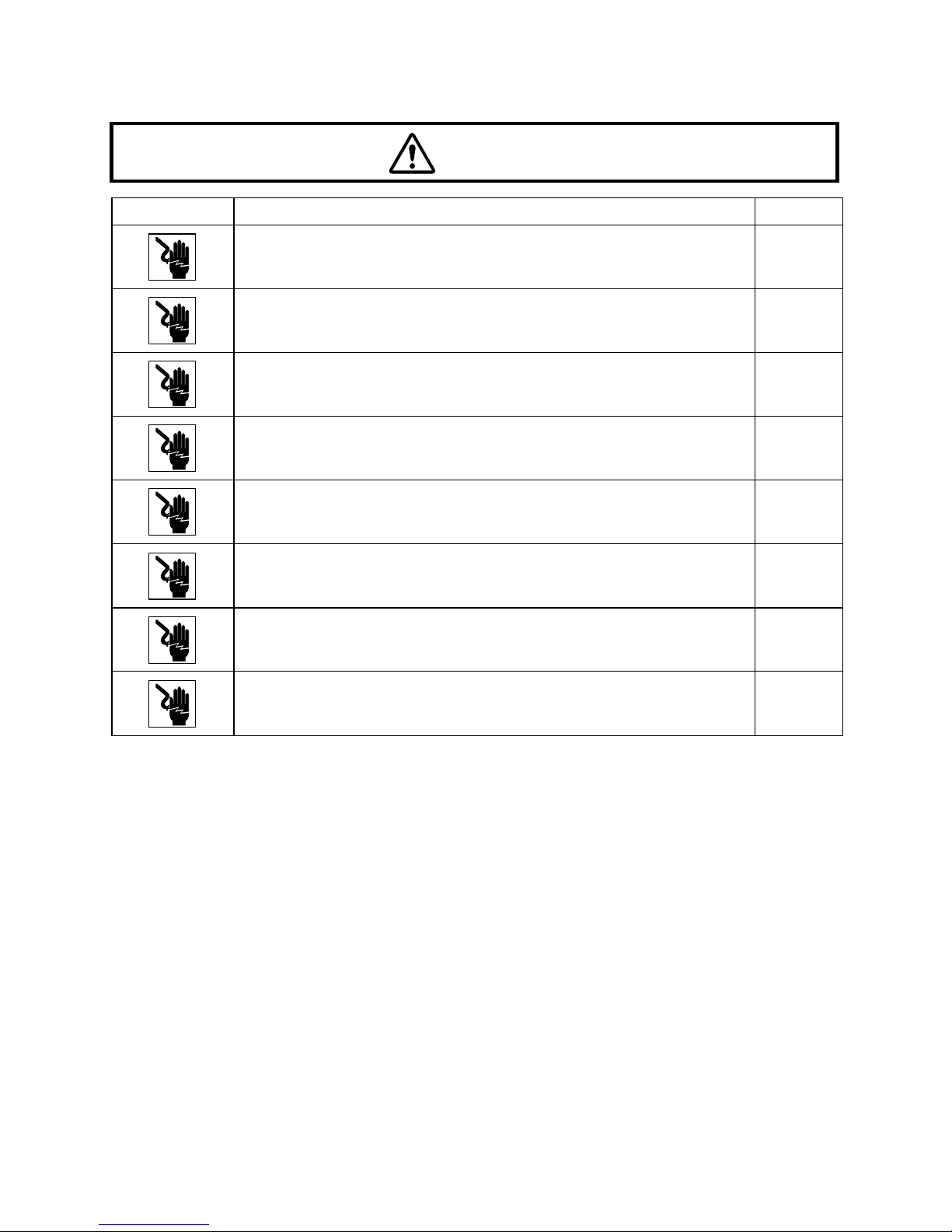
SAFETY CAUTIONS
WARNINGS
Icon Meaning Page
To avoid electric shocks, do not attempt overhauling, rebuilding or
repairs. Ask your dealer for repair.
To avoid electric shocks, do not remov e co vers from bottom and top
surfaces, monitor, measuring unit, etc.
To prevent shock hazard, do not allow water or other foreign matter
to enter the instrument.
To avoid fire and electric shocks in case of tumbling, do not place a
cup or vessel containing water/fluid on the instrument.
To avoid electric shocks, do not insert objects metals through vent
holes or gaps or contain them inside the machine body.
To avoid electric shocks during fuse change, be sure to unplug the
power cable before removing the fuse lid. Also, do not plug the
power cable leaving the fuse box open.
Always use the attached fuse (T-3A,250V). Using any other type
may cause troubles and fire.
Should any anomaly, such as smoke, occur, immediately switch
OFF the power source and unplug the power cable. Continued use
ignoring the condition may cause fire. Ask your dealer for repair.
76
76
––
––
––
83
83
––
4
Page 7
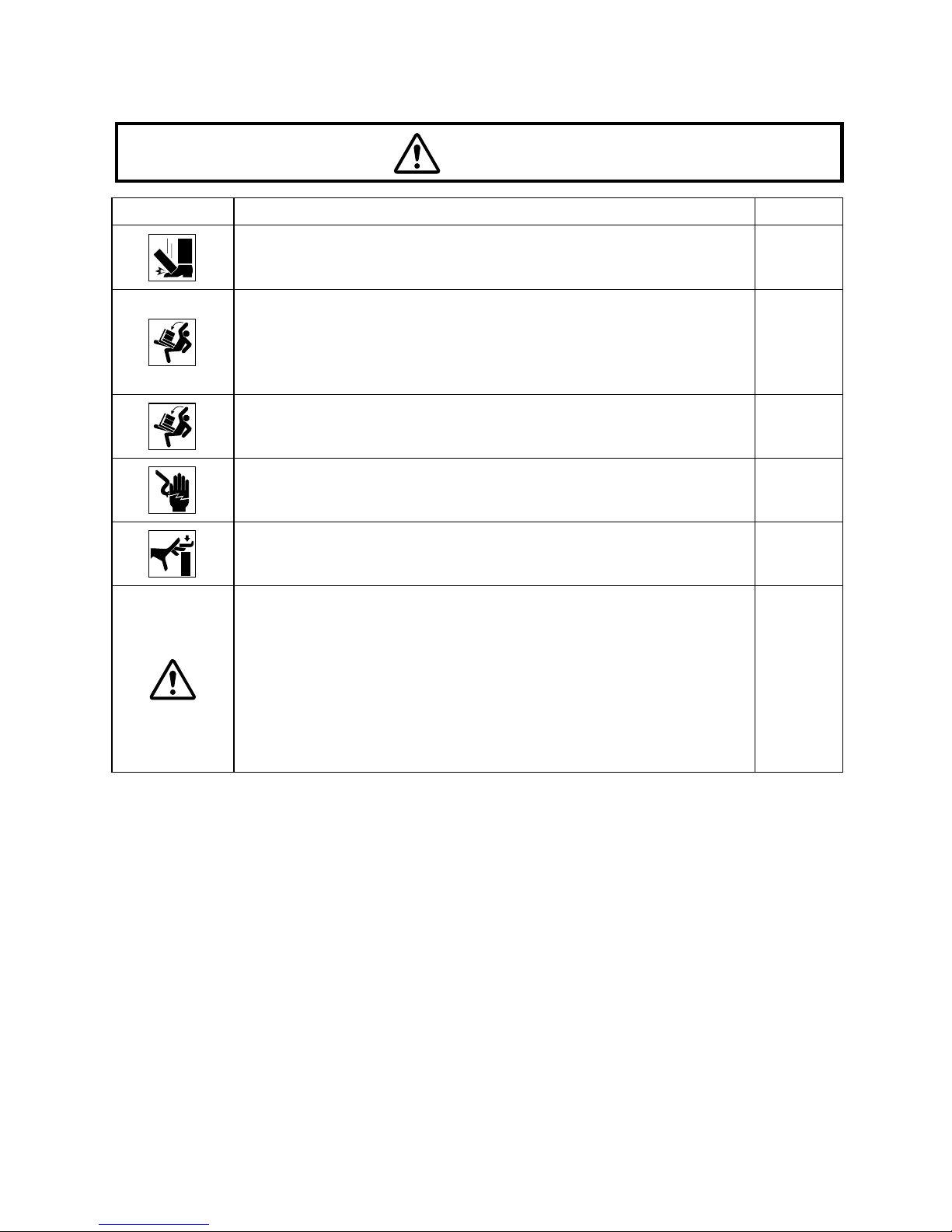
SAFETY CAUTIONS
CAUTIONS
Icon Meaning Page
Before moving the instrument, fasten the clamping knob at the bottom surface to stop movements. Negligence of this may cause
injury by falling parts.
When moving the instrument, be sure to hold it at the bottom surface with two persons. Carrying by one person may cause a backache or injury by falling parts. Also, holding area other than the
bottom surface may cause pinching fingers between parts and
injury by falling parts as well as damage to the instrument.
19
19
To prevent injury due to tumbling of the instrument body and falling
parts, avoid a slope and unstable floor for installation.
To avoid electric shocks, do not handle the power plug with
wet fingers.
To avoid injury, do not insert fingers under the chinrest.
*Be sure to instruct the patient about this.
This instrument has been tested (with 120V/230V) and found to
comply with IEC60601-1-2: 2001.
This instrument radiates radio frequency energy within standard
and may affect other devices in vicinity.
If you have discovered that turning on/off the instrument affects
other devices, we recommend you change its position, keep a
proper distance from other devices, or to change the outlet.
Please consult the dealer from whom you purchased the equipment
for any questions.
19
20
57
––
5
Page 8

USAGE AND MAINTENANCE
Usage:
• Since the Auto Refractometer is an electric equipment for medical purposes, the operation
should be supervised by a well-experienced doctor.
USER MAINTENANCE
To maintain the safety and performance of the equipment, never attempt to do maintenance
and except for the items specified here. For details, follow the instructions.
FUSE CHANGE:
For details, See “FUSE CHANGE” on page 83.
CLEANING OF EXAMINATION WINDOW:
For details, See “CLEANING THE INSTRUMENT” on page 81.
ESCAPE CLAUSES
• TOPCON shall not take any responsibility for damage due to fire, earthquakes, actions by
third persons and other accidents, or the negligence and misuse of the user and use under
unusual conditions.
• TOPCON shall not take any responsibility for damage derived from the use or unavailability
of this equipment, such as a loss of business profit and suspension of business.
• TOPCON shall not take any responsibility for damage caused by usage other than that
described in this Instruction Manual.
• TOPCON shall not take any responsibility for the result of diagnosis using this equipment.
6
Page 9
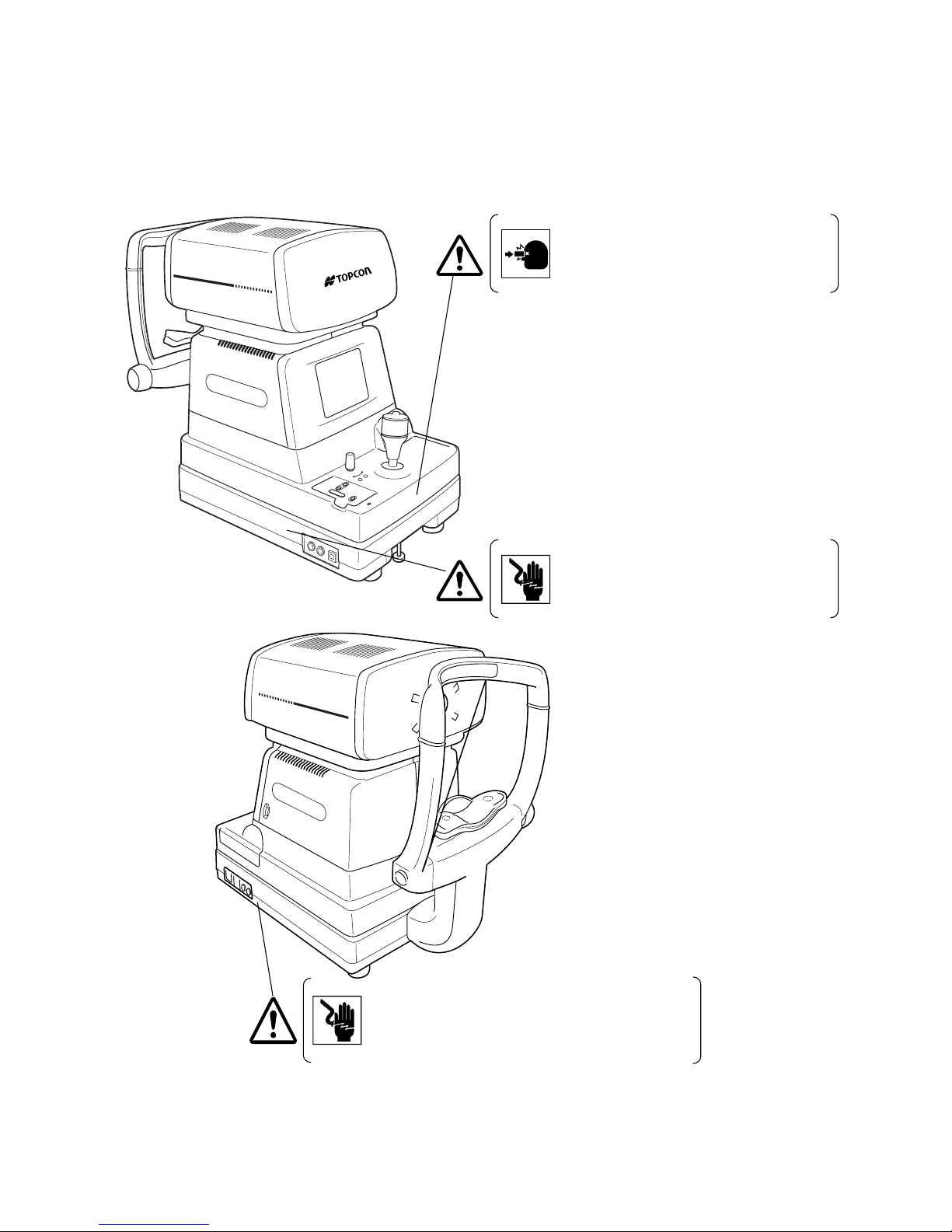
WARNING INDICATIONS AND POSITIONS
To secure safety, this equipment provides warnings.
Correctly use the equipment following these warning instructions. If any of the following mark-
ing labels are missing, please contact your dealer or TOPCON to the address stated on
the back cover.
CAUTION
• To avoid potential injury during operation,
do not touch the patient’s ey es or nose with
the instrument.
RK
.
88
AUTO
0
KERATO-
0
REFRACTOMETER
WARNING
• To avoid electrical shock, do not open the
instrument. Refer all servicing to only qualified personnel.
RK
.
8
8
AUTO
0
0
KERATOREFRACTOMETER
WARNING
• Electrical shock may cause burns or possible fire.
Turn the main power switch OFF and UNPLUG the
power cord before replacing fuses. Replace only
with fuses of the correct rating.
7
Page 10
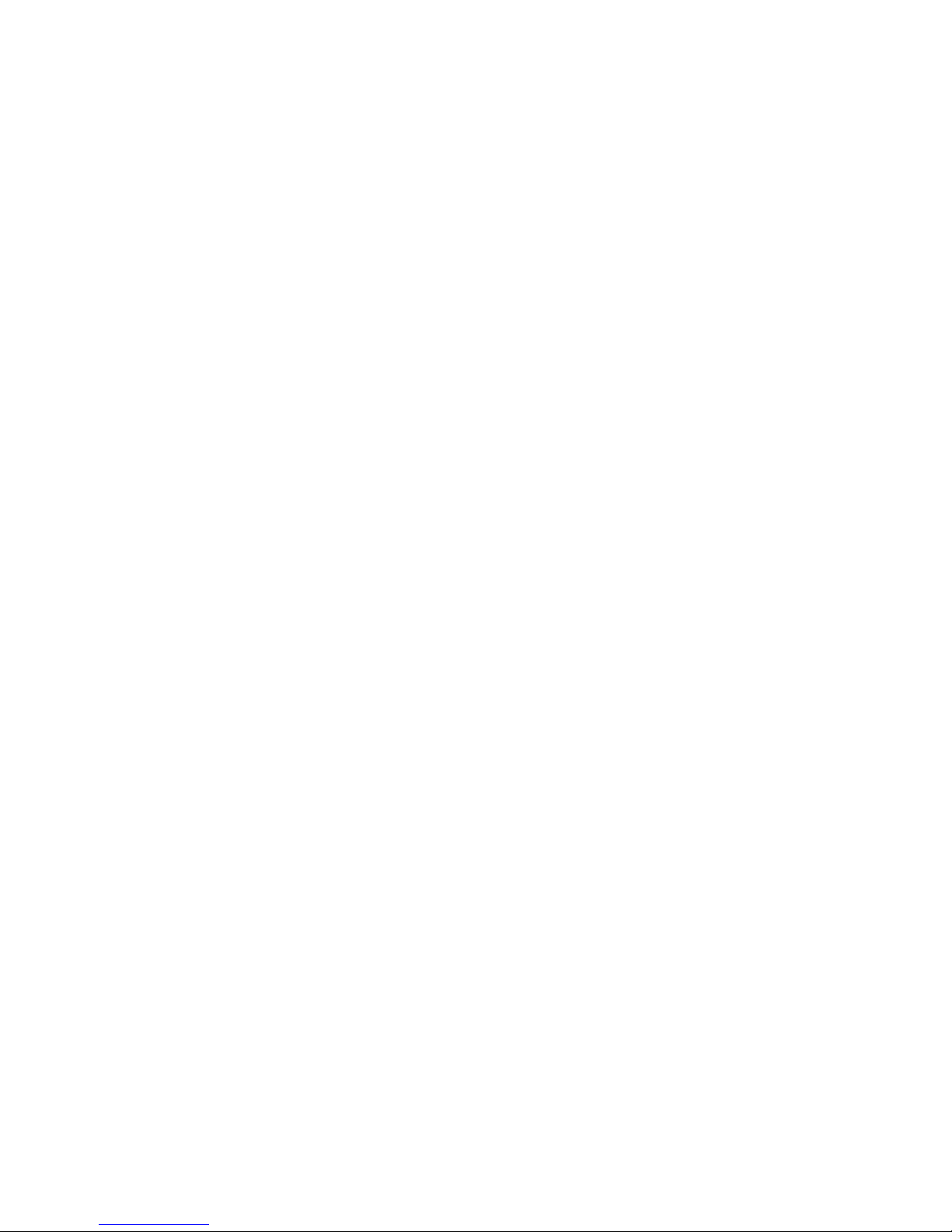
CONTENTS
INTRODUCTION.......................................................................................1
PRECAUTIONS.........................................................................................2
WORKING ENVIRONMENT......................................................................2
STORAGE METHOD.................................................................................2
TRANSPORT CONDITION .......................................................................2
SAFETY DISPLAYS..................................................................................3
SAFETY CAUTIONS.................................................................................4
USAGE AND MAINTENANCE ..................................................................6
USER MAINTENANCE..............................................................................6
ESCAPE CLAUSES ..................................................................................6
WARNING INDICATIONS AND POSITIONS............................................7
COMPONENT NAMES
MAIN BODY COMPONENTS..................................................................10
CONTROL PANEL COMPONENTS........................................................11
MONITOR SCREEN................................................................................13
PRINTER OUTPUT.................................................................................15
STANDARD ACCESSORIES..................................................................18
PREPARATIONS
INSTALLATION.......................................................................................19
CONNECTING POWER CABLE.............................................................20
CONNECTING EXTERNAL I/O TERMINALS.........................................20
INITIAL SETTINGS..................................................................................21
INITIAL SET SCREEN.............................................................................22
NO. SETTING..........................................................................................27
PRINTOUT ..............................................................................................31
CUSTOM-PRINT SETTINGS..................................................................35
ON-LINE (DATA COMMUNICATION).....................................................41
MENU SETTING......................................................................................44
PRINTER PAPER SETTING...................................................................50
RESETTING FROM POWER SAVE STATUS........................................56
BASIC OPERATIONS
PREPARATION BEFORE MEASUREMENT..........................................57
MEASUREMENT UNDER AUTO START MODE (ONLY IN KR-8800) ..59
MEASUREMENT UNDER MANUAL MODE...........................................64
ERASING MEASUREMENT VALUES ....................................................66
INDIVIDUAL OPERATIONS
PRINT-OUT OF MEASUREMENT VALUES...........................................67
MEASUREMENT OF CORNEA DIAMETER (ONLY IN KR-8800)..........69
MEASUREMENT OF HARD CONTACT LENS.......................................73
INPUT/OUTPUT USING RS232C...........................................................74
TROUBLESHOOTING
TROUBLE-SHOOTING OPERATIONS...................................................75
8
Page 11
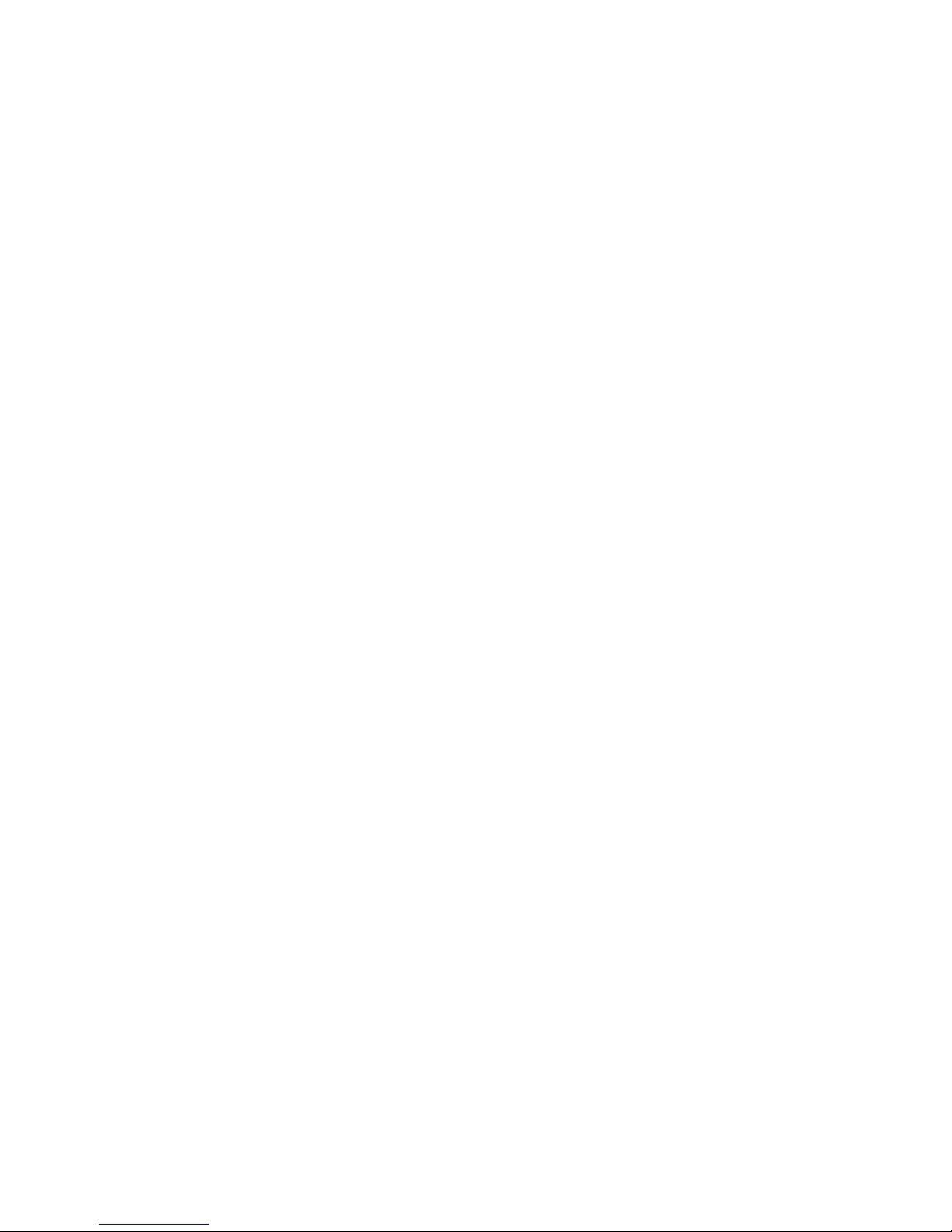
SPECIFICATIONS AND PERFORMANCE
.................................................................................................................77
ELECTROMAGNETIC COMPATIBILITY ................................................79
ELECTRIC RATING ................................................................................79
SYSTEM CLASSIFICATION ...................................................................79
PURPOSES OF USE ..............................................................................79
REFERENCE
OPTIONAL ACCESSORIES....................................................................80
SHAPE OF PLUG....................................................................................80
MAINTENANCE
DAILY CHECKUPS .................................................................................81
MAINTENANCE.......................................................................................84
9
Page 12
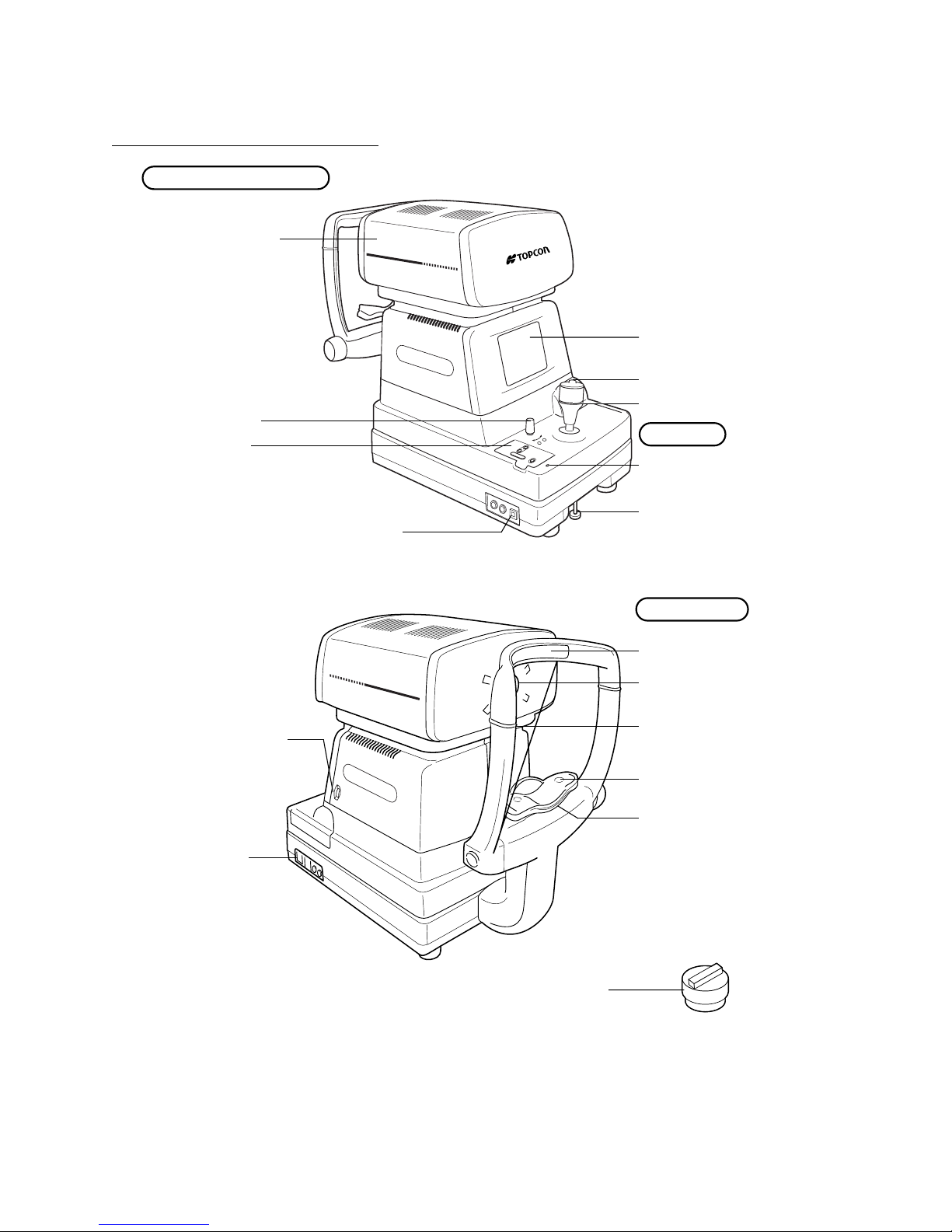
COMPONENT NAMES
MAIN BODY COMPONENTS
Measuring Head Unit
Measuring Head
RK
Clamping knob
Control panel
External I/O terminal
monitor
.
88
AUTO
0
KERATO-
0
REFRACTOMETER
Measurement switch
Contorol lever
Base Unit
Power lampw
Clamping knob
(for movement)
Brightness volume
Power switch
RK
.
8
8
AUTO
0
0
KERATOREFRACTOMETER
Cap (for examination window)
Chinrest Unit
Forehead rest
Examination window
Eye height mark
Chinrest tissue pin
Chinrest
10
COMPONENT NAMES
Page 13
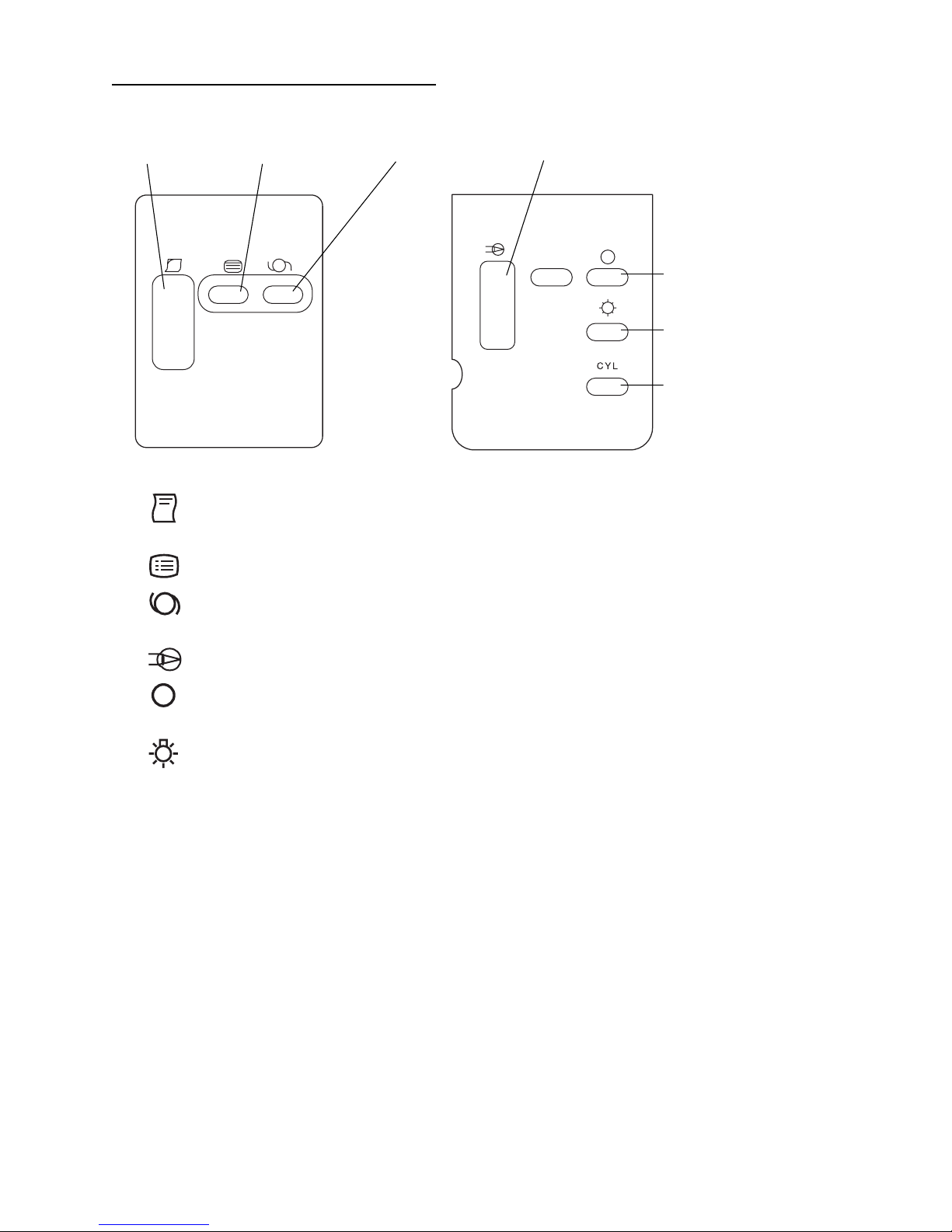
CONTROL PANEL COMPONENTS
RM-8800
Print switch Menu switch
Print switch....................................Prints out the measurement result. When there is no
Menu switch.................................. Displays the menu screen.
IOL switch
Graphic print switch
Target image
observation switch
Fixation target
brightness switch
CYL (cylinder)
display selection
switch
measurement value, press the switch to feed paper.
IOL switch ..................................... Press the switch to try measurement when errors are
likely, for example, eyes with IOL.
Graphic print switch.......................Prints out graphically the state of refraction.
Target image switch ......................Allows the operator to observe the stored target
image on the monitor screen.
Fixation target brightness switch... Changes the brightness of fixation target.
CYL display selection switch......... Changes the CYL display.
CYL
11
COMPONENT NAMES
Page 14
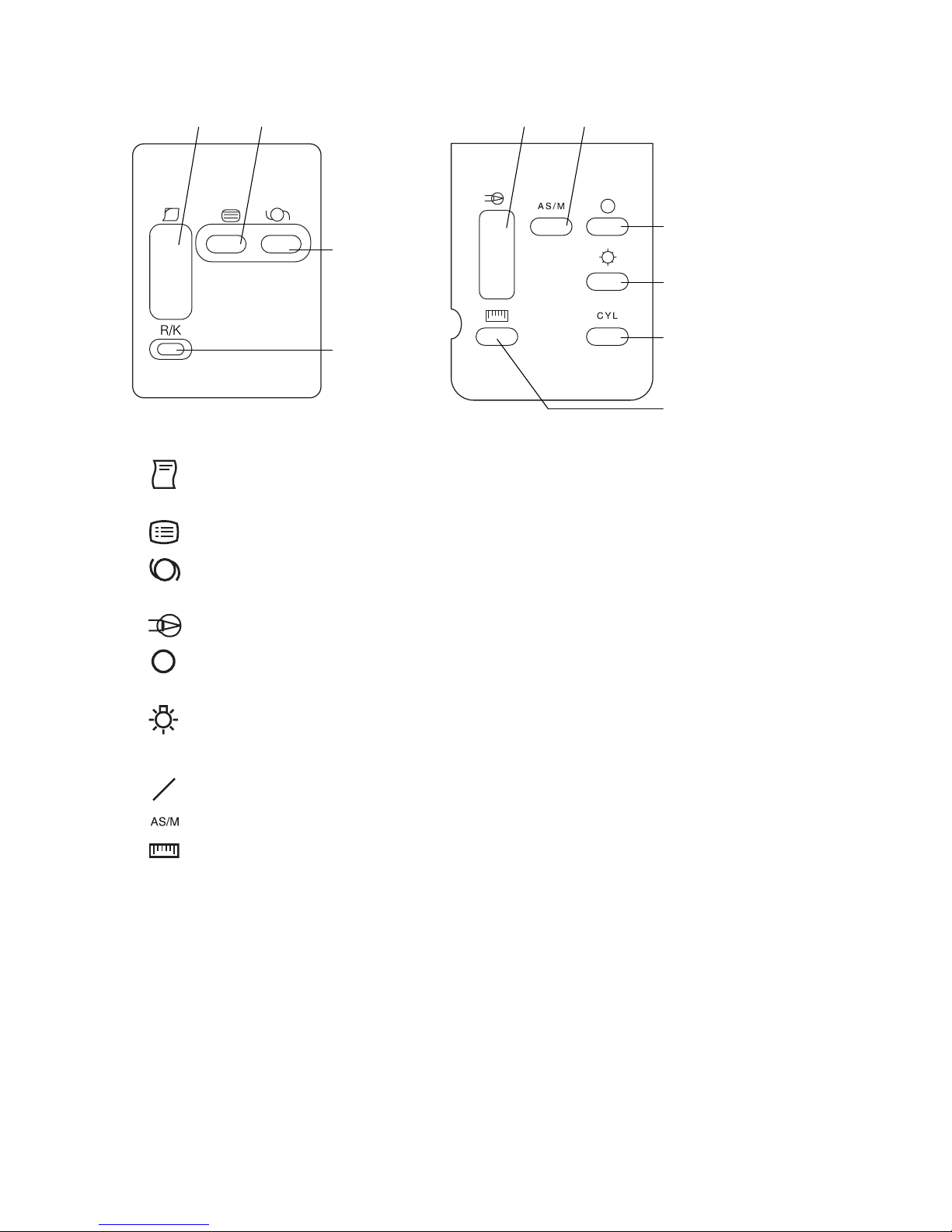
KR-8800
Print switch Menu switch
Print switch...........................Prints out the measurement result. When there is no mea
Menu switch.........................Displays the menu screen.
IOL switch
Measurement
mode switch
surement value, press the switch to feed paper.
Graphic print switch Auto start switch
Target image
observation switch
Fixation target
brightness switch
CYL (cylinder)
display selection
switch
Cornea diameter
switch
-
IOL switch ............................Press the switch to try measurement when errors are
likely, for example, eyes with IOL.
Graphic print switch..............Prints out graphically the state of refraction.
Target image switch .............Allows the operator to observe the stored target image on
the monitor screen.
Fixation target brightness switch
CYL display selection switch
CYL
R
Measurement mode switch
K
....Changes the brightness of fixation target.
....Changes the CYL display.
.......Changes the measurement mode.
Auto start switch...................Switch between auto start and manual mode.
Cornea diameter switch .......Measures the cornea diameter.
12
COMPONENT NAMES
Page 15
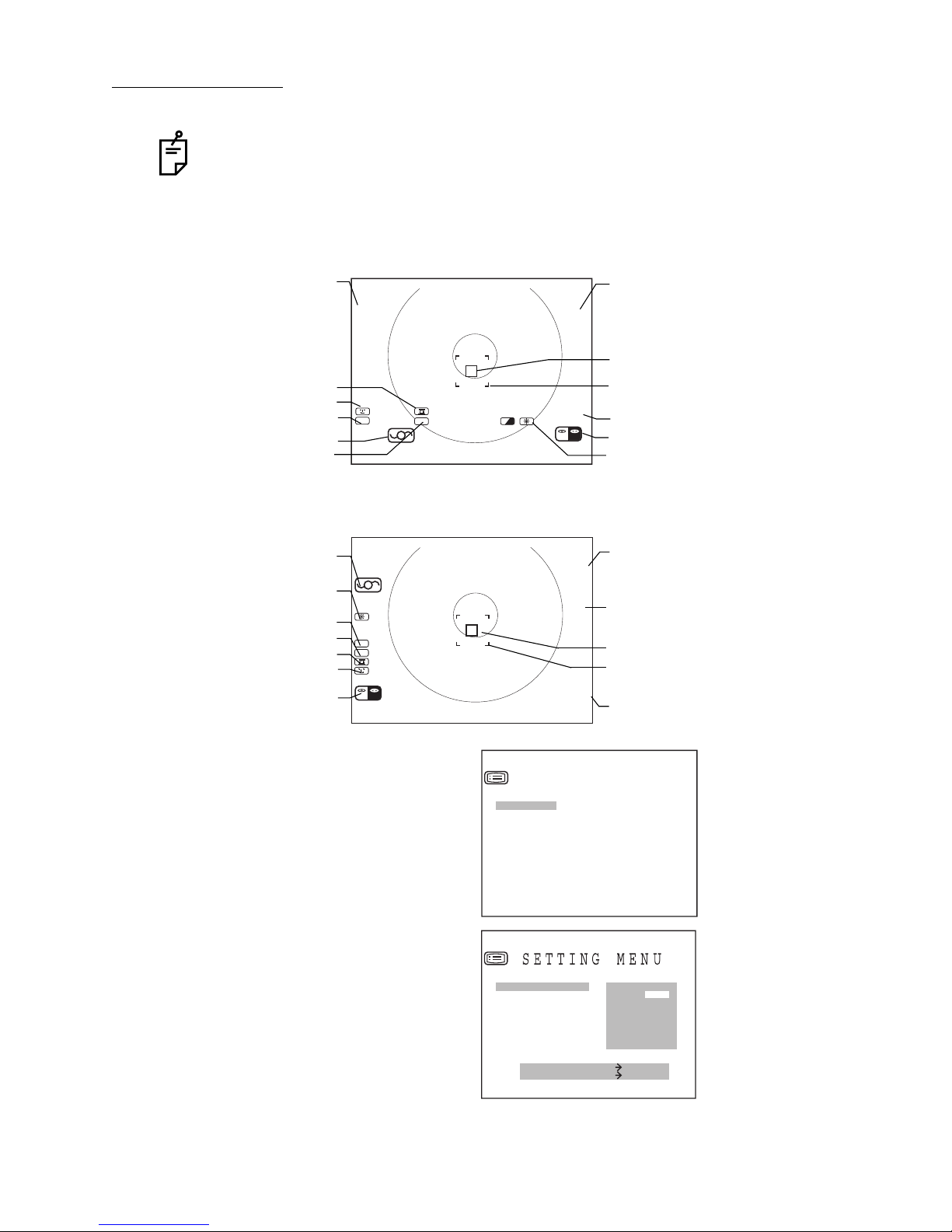
MONIT
OR SCREE
RM-8800
MEASURING SCREEN (LAYOUT 1)
Result of refractory power
measurement (Right eye)
MEASURING SCREEN (LAYOUT 2)
Fixation target brightness
When unreliable
Instrument No.
Patient No.
CYL power symbol
IOL Mode
Vertical distance
IOL Mode
CYL power symbol
Vertical distance
Instrument No.
Patient No.
Target eye
,th e IOL m ode m ark
S
C
A
VD
01
12.00
0001
CYL
(-)
S + 0.00 + 0.50 100CA
D
CYL
(-)
VD
12.00
01
0001
R L
S + 0.00 + 0.50 100CA
blinks.
m
D
R
L
/
01 01
R L
R
L
/
03 03
Result of refractory power
measurement (Left eye)
S
C
A
Alignment mark
Smallest measurable pupil
diameter mark
Frequency of measurement
Target eye
Fixation target brightness
Result of refractory power
measurement
Frequency of measurement
Alignment mark
Smallest measurable pupil
diameter mark
Typical value
INITIAL SETTING SCREEN
MENU SETTING SCREEN
INITIAL MENU
INITIAL SET
NUMBER SET
PRINT OUT
ON-LINE
EXIT
STEP
AXIS STEP
VD
CONT.MEAS
OUTPUT DATA
MEASURE SWITCH ITEM
PRINT SWITCH SELECT
0.12
0.25
13
COMPONENT NAMES
Page 16
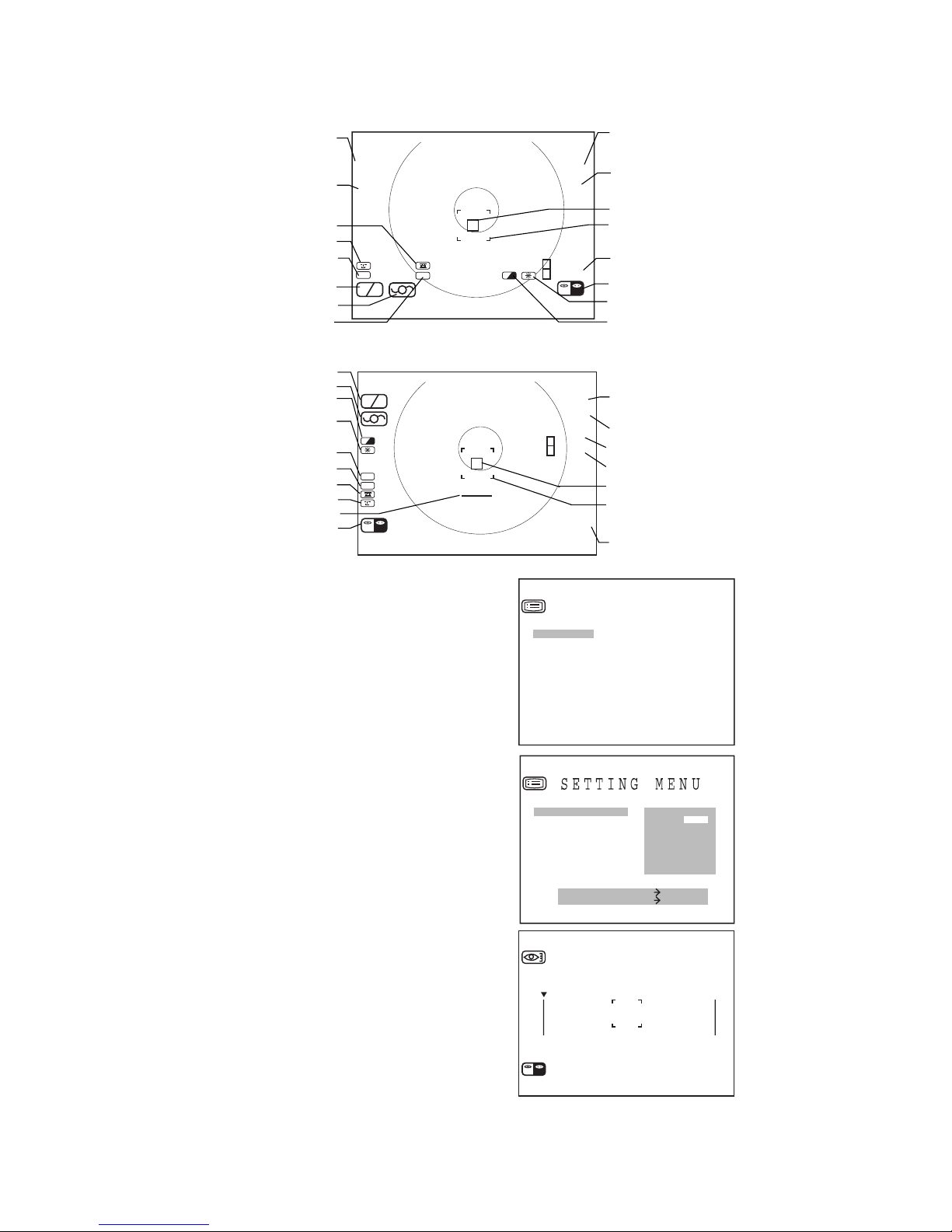
KR-8800
MEASURING SCREEN(LAYOUT 1)
Result of refractory power
measurement (Right eye)
Cornea measurement
result(Right eye)
S + 0.00
C
A
H 43.00
V
A
Instrument No.
Patient No.
CYL power symbol
Mode
CYL
R
IOL Mode
Vertical distance
MEASURING SCREEN(LAYOUT 2)
Mode
IOL Mode
D/MM mark
R
Fixation target brightness
m
CYL power symbol
Vertical distance
Instrument No.
CYL
VD
Patient No.
Alignment bar
Target eye
INITIAL SETTING SCREEN
+ 0.50
100
44.00
180
VD
01
12.00
m
D
S + 0.00 + 0.50 100CA
0001
(-)
K
K
H 4 4 .00 4 4 .00 100VA
D
(-)
12.00
01
0001
R L
S + 0.00 + 0.50 100CA
+ 0.50 C
44.00
180VA
R
L
/
R01 01
/
01 01
K
R L
R
L
/
R03 03
/
03 03
K
S+ 0.00
A
H43.00
Result of refractory power
measurement (Left eye)
Cornea measurement result(Left
eye)
Alignment mark
Smallest measurable pupil
diameter mark
Frequency of measurement
Target eye
Fixation target brightness
D/MM mark
Result of refractory power
measuremen
Cornea measurement result
Frequency of measurement (REF)
Frequency of measurement (KRT)
Alignment mark
Smallest measurable pupil
diameter mark
Typical value
MENU SETTING SCREEN
CORNEA DIAMETER MEASUREMENT SCREEN
INITIAL MENU
INITIAL SET
NUMBER SET
PRINT OUT
ON-LINE
EXIT
STEP
AXIS STEP
VD
CONT.MEAS
OUTPUT DATA
MEASURE SWITCH ITEM
PRINT SWITCH SELECT
0.12
0.25
CORNEA DIAMETER
14
COMPONENT NAMES
RL
R L
RL
Page 17
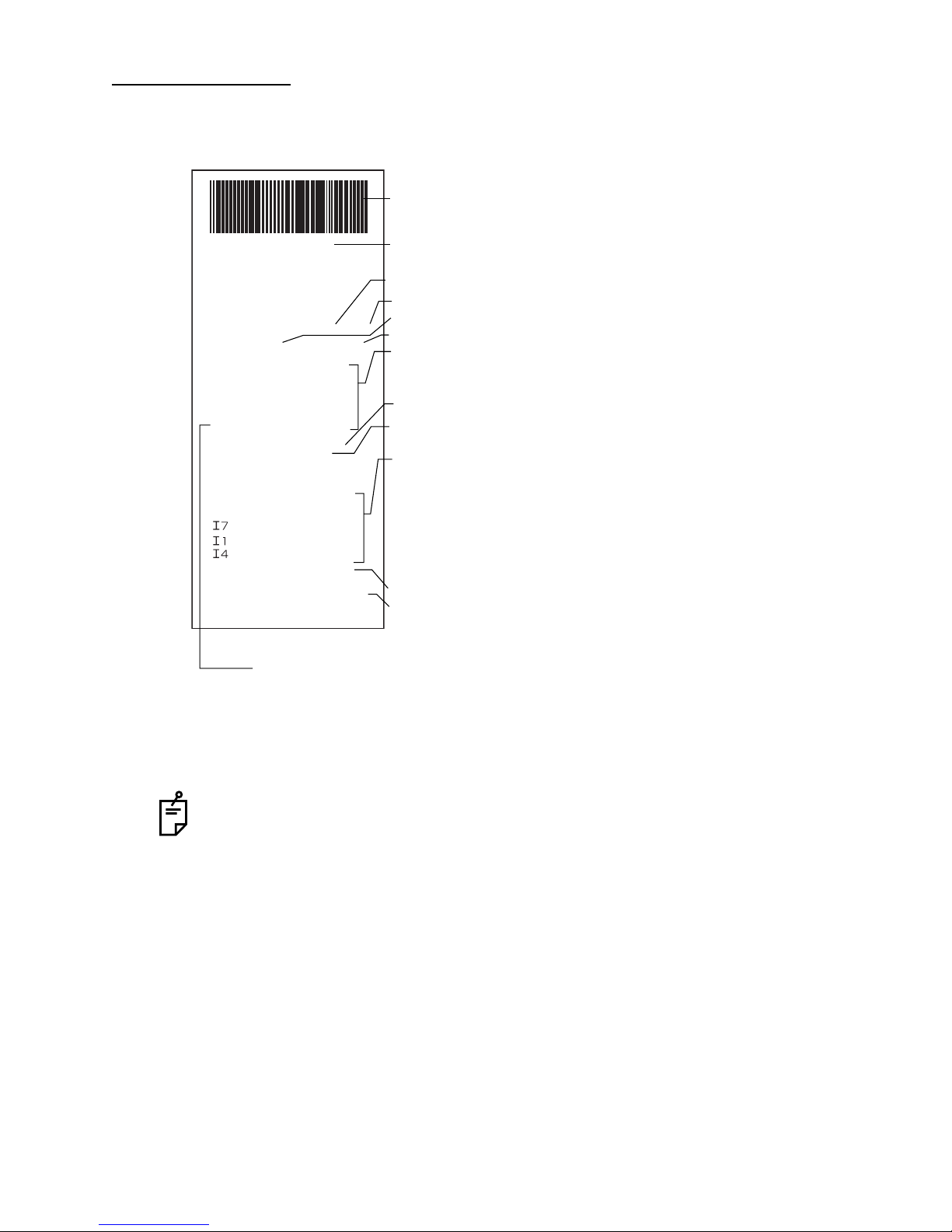
PRINTER OUTPUT
RM-8800
Bar code
-RM010602-
NAME
20030301AM10:00
VD:12.00
〈R〉
9
〈L〉
PD:65
No.000101
CYL:(-)
CA
S
-0.25 -0.75 88
-0.25 -0.75 90
-0.25 -0.75 90
-0.25 -0.75 90
-0.258
-0.25 -0.75 90
S.E. -0.75
S
+0.25(
+0.25
+0.25 -0.75 90
+0.25
+0.25 -0.75 90
-0.25 -0.75
S.E. -0.75
ADD:2.25NPD:61
90
-0.75
CA
** **
-0.75
90
90
TOPCON
Reliability factor
Work ID No.
Patient No.
Instrument No.
VD (vertical distance)
Cylindrical power mark
Results of 5 refractory power measurements of
right eye (recordable up to 10 measurements)
Typical value of right eye
Equivalent spherical power of right eye
Results of 5 refractory power measurements of left eye (recordable
up to 10 measurements)
The ( ) mark is added when measurement values are not fully
)-0.75 88
reliable.
Ι
mark is displayed at IOL mode.
The
If the reliability is low and values of C and A cannot be determined,
∗∗
marks are given to pertaining columns.
Typical value of left eye
PD (pupil distance)
When measurement is done under the IOL mode, a reliability factor is printed out
following the
Ι
The reliability factor is formed with integers 1 to 9 in increasing order of reliability.
Additionally, if the reliability is high enough, the reliability factor is not shown in the
printout.
mark.
15
COMPONENT NAMES
Page 18
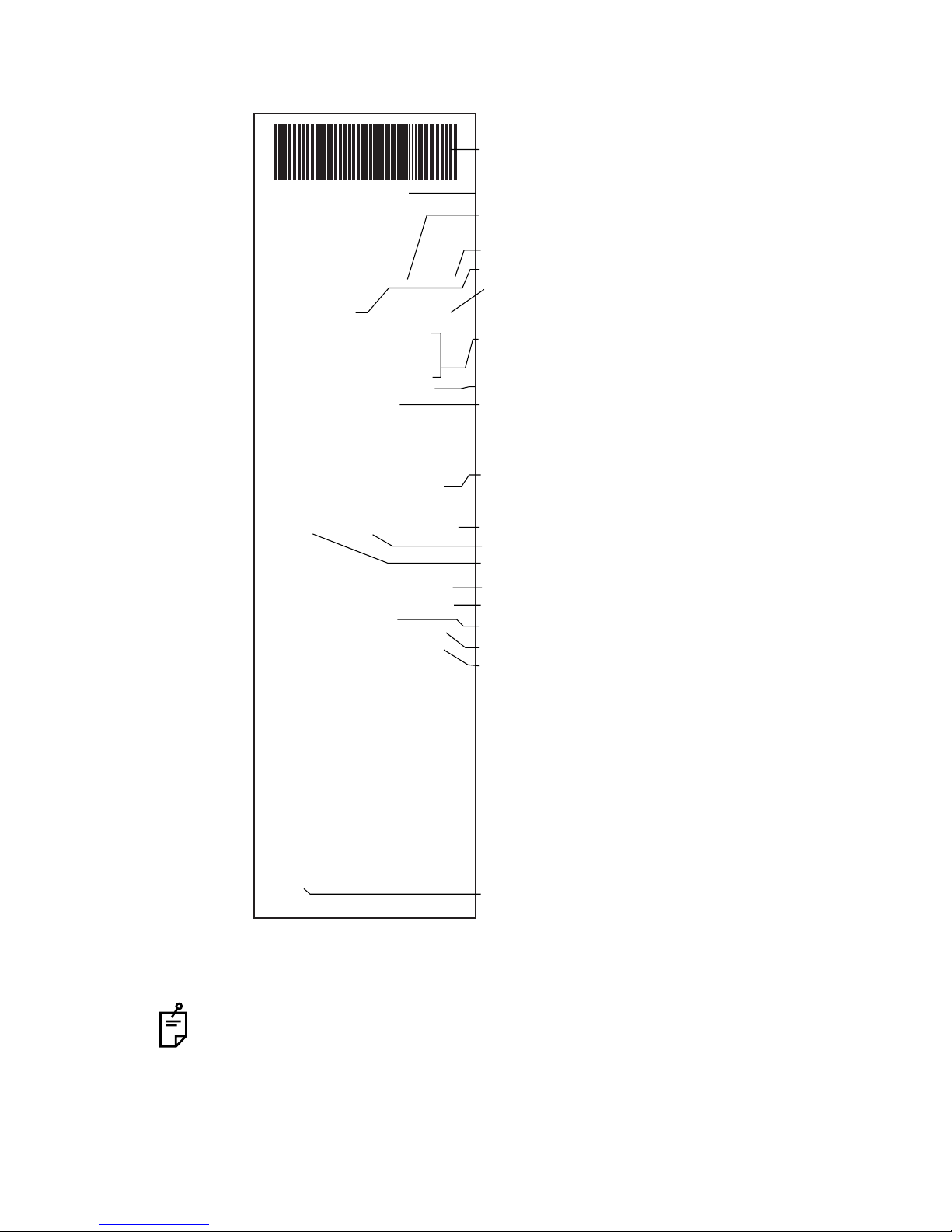
KR-8800
<R/K> mode
-KR010602-
NAME
20030301AM10:00
REF.DATA
VD:12.00
〈R〉
〈L〉
PD:65
KRT.DATA
〈R〉
H 43.50 7.77 1
V
AVE
■1■
■2■
■3■
〈L〉
H 43.50 7.77 143
V
AVE
■1■
■2■
■3■
■4■
No.000101
CYL
:(-)
S
-0.25 -0.75 88
-0.25 -0.75 90
-0.25 -0.75 90
-0.25 -0.75 90
S.E. -0.75
S
+0.25
+0.25 -0.75 90
+0.25 -0.75 90
+0.25 -0.75 90
(
-0.25-0.25 -0.75-0.75 9090
S.E. -0.75
D
43.25 7.80 91
43.25 7.79
CYL -0.25 91
CORNEADIA:12.00
D1 D2 A1
43.25 43.50 91
43.25 43.50 93
43.25 43.50 93
D
43.25 7.80 53
43.25 7.79
CYL -0.25 53
CORNEADIA:12.00
D1 D2 A1
43.25 43.50 103
43.25 43.50 98
43.25 43.50 93
43.75 44.50 93
*
CA
CA
-0.75 88
ADD:2.25NPD:61
MM A
MM A
TOPCON
ALL mode (example)
Bar code
Work ID No.
Patient No.
Instrument No.
VD (vertical distance)
Cylindrical power mark
Right eye measurements
Measurement Results of 3 right eye measurements
(recordable up to 10 measurements)
Typical value of right eye
Equivalent spherical power of right eye
The ( ) mark is added when measurement values are not
)
fully reliable.
Near vision PD value
ADD (ordinary additional power)
PD value
Measured value of horizontal corneal curvature
Measured value of vertical corneal curvature
Average value
Corneal astigmatic power
Cornea diameter
Low reliability mark
When measurement is done under the IOL mode, a reliability factor is printed out
following the
Ι
The reliability factor is formed with integers 1 to 9 in increasing order of reliability.
Additionally, if the reliability is high enough, the reliability factor is not shown in the
printout.
16
COMPONENT NAMES
mark.
Page 19
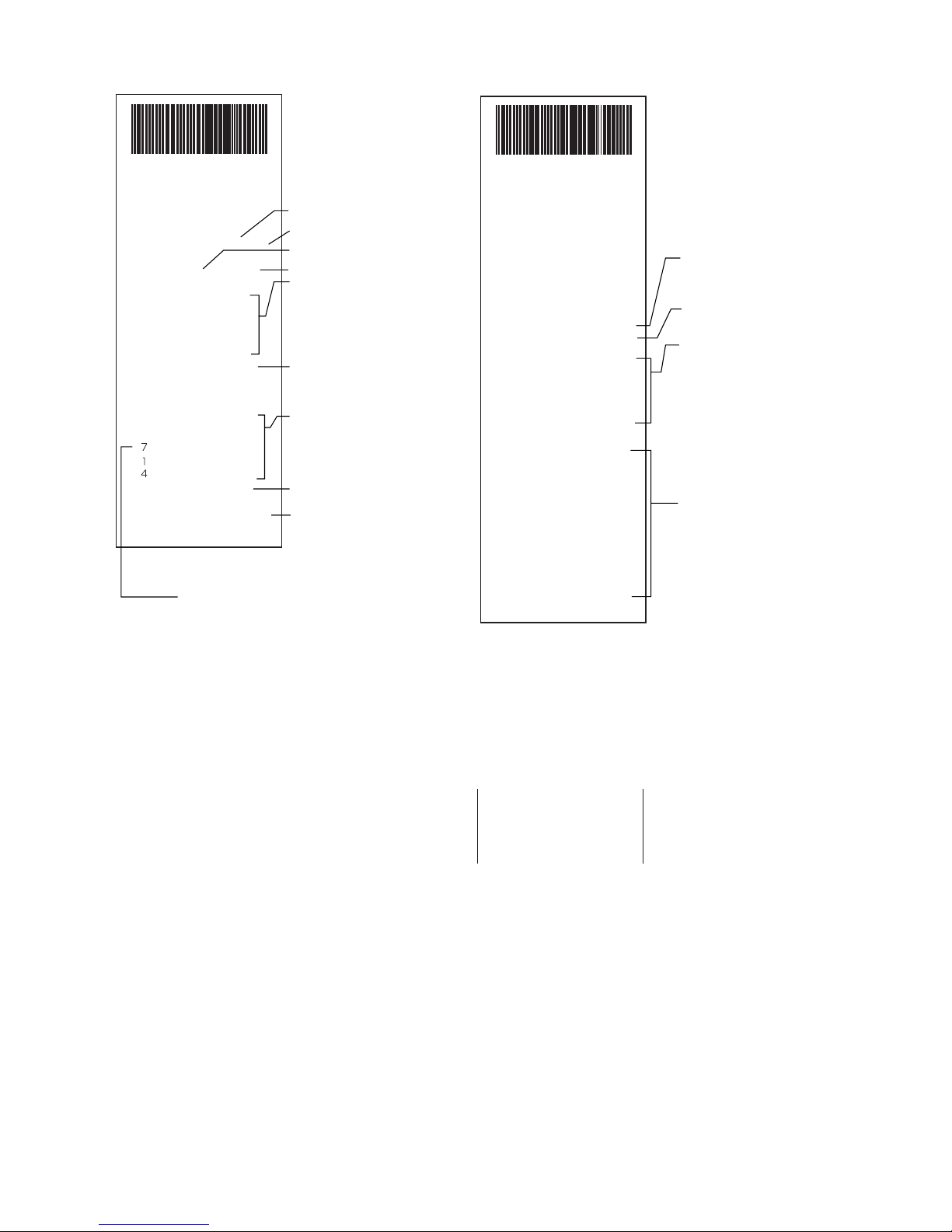
<REF> mode <KRT> mode
-KR010602-
NAME
-KR010602-
NAME
Patient No.
20030301AM10:00
REF.DATA
〈R〉
〈L〉
PD:65
No.000101
VD:12.00
S
-0.25 -0.75 88
-0.25 -0.75 90
-0.25 -0.75 90
-0.25 -0.75 90
-0.25 -0.75
-0.25 -0.75 90
S.E. -0.75
S
+0.25(
-0.75 88
+0.25
** **
+0.25 -0.75 90
-0.75 90
+0.25
+0.25 -0.75 90
-0.25 -0.75 90
S.E. -0.75
ADD:2.25NPD:61
CYL
:(-)
CA
90
CA
)
TOPCON
Reliability mark
Instrument No.
VD (vertical distance)
Cylindrical power mark
Results of 5 refractory
power measurements of
right eye (recordable up to
10 measurements)
Typical value of right eye
Results of 5 refractory
power measurements of
left eye (recordable up
to 10 measurements)
Typical value of left eye
PD (pupil distance)
2003031AM10:00
KRT.DATA
〈R〉
D
H 45.00 7.50 32
V
44.75 7.53 122
44.87 7.52
AVE
CYL -0.25 122
CORNEADIA:12.00
MM1
7.50 122
■1■
7.50 122
■2■
7.50 122
■3■
7.50 122
■4■
7.50
■5■
〈L〉
D
H 45.00 7.50 32
V
44.75 7.53 122
44.87 7.52
AVE
CYL -0.25 122
CORNEADIA:12.00
MM1
7.50 122
■1■
7.50 122
■2■
7.50 122
■3■
7.50 122
■4■
7.50
■5■
(displayed when reliability is low)
No.000101
MM A
MM2 A1
7.53
7.53
7.53
7.53
7.53 122
MM A
MM2 A1
7.53
7.53
7.53
7.53
7.53 122
TOPCON
Typical measured value
of right eye corneal
curvature
Measured value of right
eye cornea (mm)
Results of 5 right eye corneal curvature measurements of right eye,
average value and astigmatic power of cornea
(recordable up to 10 measurements each for right /
left eye)
Measured value of left eye
<R/K><KRT> mode
The kerato data display in the case of setting
the HV display as the R1R2 display.
KRT.DATA
D
〈R〉
R1 44.75 7.53 122
R2
45.00 7.50 32
44.87 7.52
AVE
MM A
COMPONENT NAMES
17
Page 20
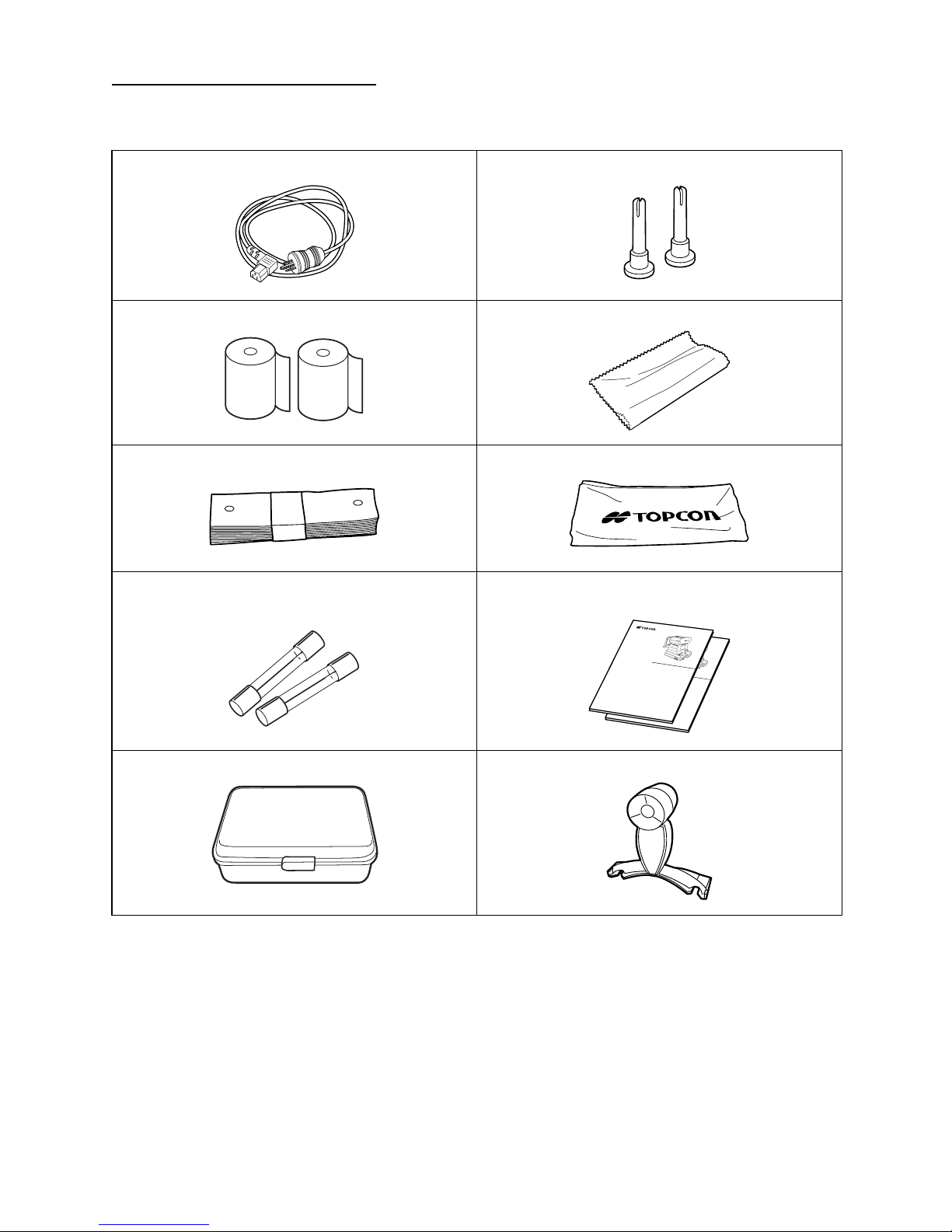
ST
R
K
AUTO
K
E
RATO-
RE
F
RACTOME
T
ER
.
8
8
0
0
KR-8800
INSTRUCTION MANUAL
AUTO REFRACTOMETER
RM-8800
AUTO KERATO-REFRACTOMETER
KR-8800
R
K
A
UT
O
K
ER
A
TOREFRACTOMETER
.
88
0
0
ANDARD ACCESSORIES
The following are standard accessories. Make sure that all these items are included (quantity).
Power cable (1) Chinrest pin (2)
Printer paper (2) Silicon cloth (1)
Chinrest tissue (1) Dust cover (1)
Fuse (2) Instruction manuals:
unpacking and assembling (1 each)
Accessory box (1) Model eye (1)
18
COMPONENT NAMES
Page 21
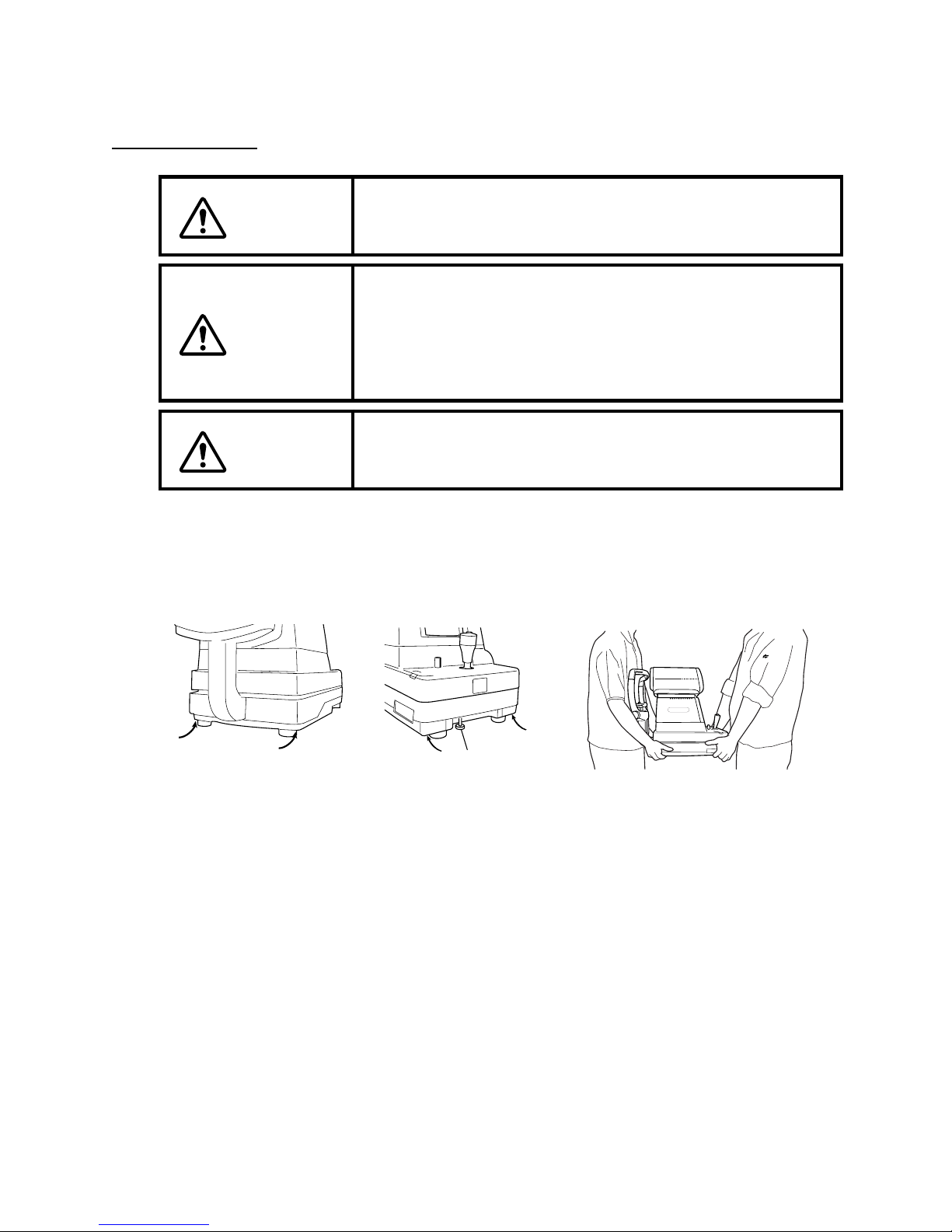
PREPARATIONS
INST
ALLATION
CAUTION
CAUTION
Before moving the instrument, fasten the clamping knob at the
bottom surface to stop movements. Negligence of this may
cause injury by falling parts.
When moving the instrument, be sure to hold it at the bottom
surface with two persons. Carrying by one person may cause a
backache or injury by falling parts. Also, holding area other
than the bottom surface may cause pinching fingers between
parts and injury by falling parts as well as damage to the
instrument.
CAUTION
Fasten the clamping knob.
1
Firmly hold the instrument at the specified position and place it on the automatic
2
falling parts, avoid a slope and unstable floor for installation.
instrument table.
For the automatic instrument table, see “OPTIONAL ACCESSORIES” on page 80.
To prevent injury due to tumbling of the instrument body and
AUTO
.
KERATO-
RK
88
0
0
REFRACTOMETER
Clamping knob
Holding positions Holding the instrument
3
After installation, loosen the clamping knob.
Now the main body can be moved.
19
PREPARATIONS
Page 22
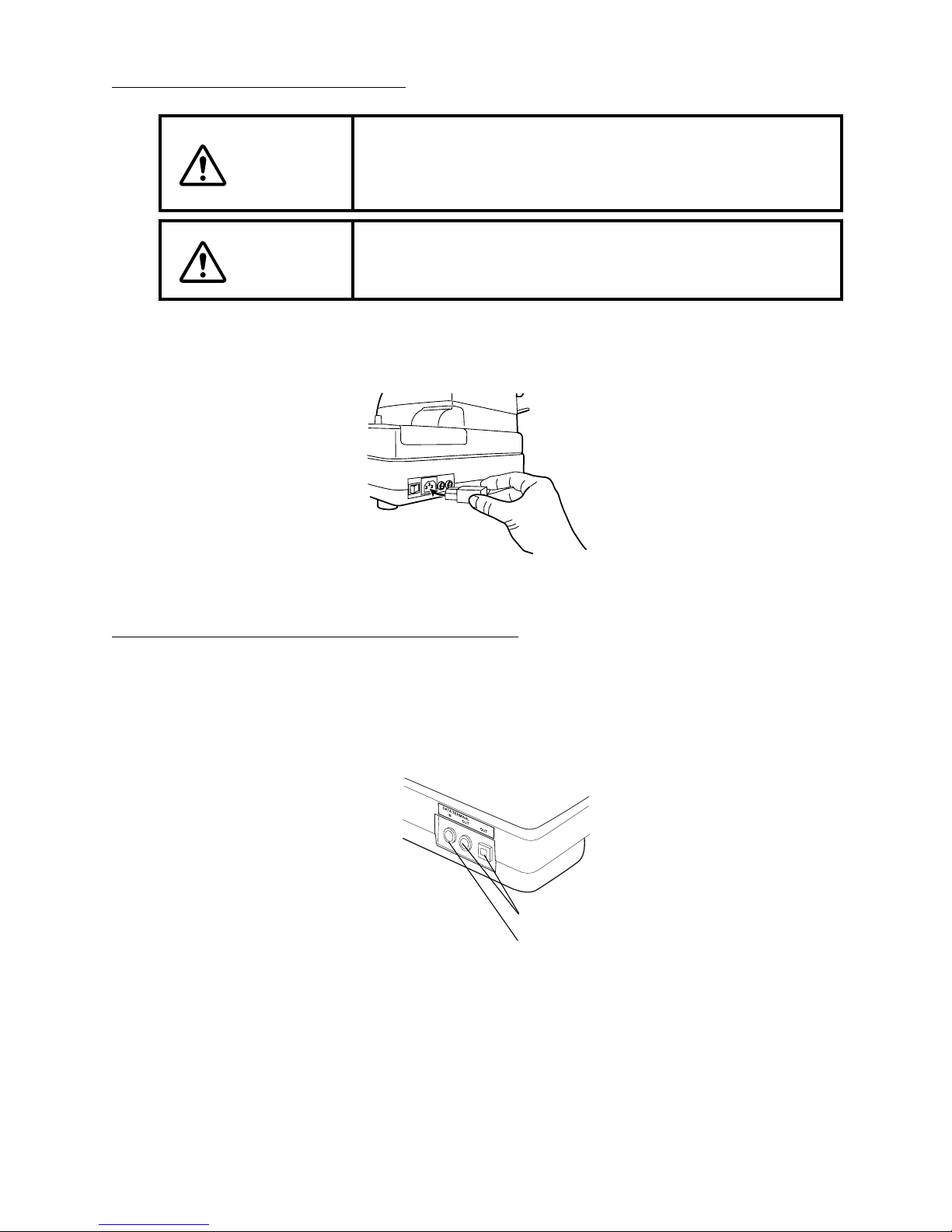
CONNECTING PO
WARNING
WER CABLE
Be sure to connect the power plug to an AC 3-pin receptacle
equipped with grounding. Connection with receptacle without
grounding may cause fire and electric shock in case of shortcircuiting.
CAUTION
Make sure that the power switch of the main body is off.
1
Plug the power cable to the main body.
2
3
Plug the power cable to a grounded 3-pin AC receptacle.
CONNECTING EXTERNAL I/O
RS232C OUT
This machine may be connected with a PC (personal computer) using RS232C .
To avoid electric shocks, do not handle the power plug
with wet fingers.
TERMINALS
1
Connect the connection cable to the OUT terminal of the main body.
2
Connect the other end of the connection cable to the PC.
OUT terminal
IN terminal
RS232C IN
Also, this machine may be connected with a bar code reader using RS232C.
1
Connect the connection cable to the IN terminal of the main body.
2 Connect the other end of the connection cable to the external device.
20
PREPARATIONS
Page 23
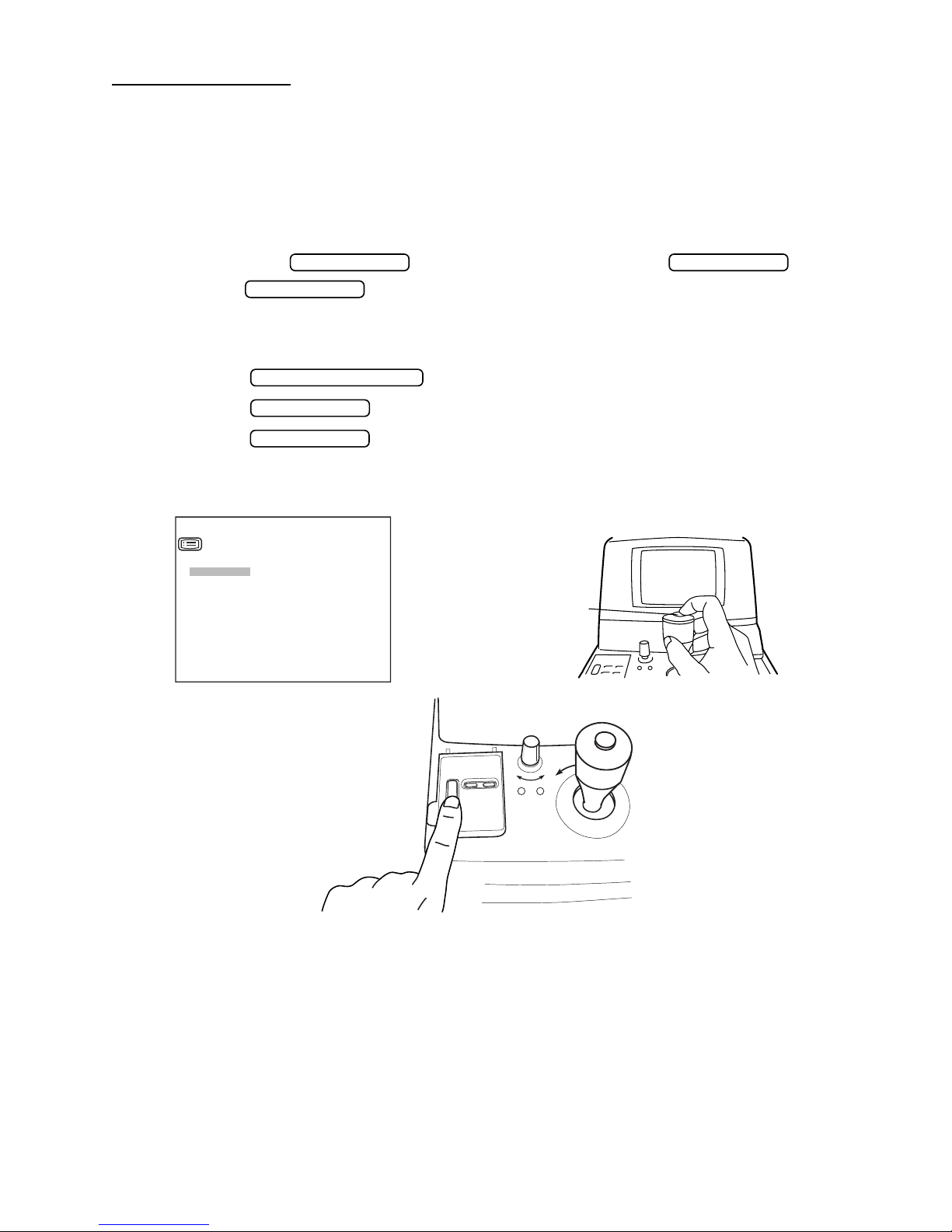
INITIAL SETTINGS
POWER SWITCH
In the initial setting, settings such as patient No., instrument No., refractory power shift, ON
LINE, auto print, etc. can be done.
PREPARATION FOR INITIAL SETTING
1 Make sure of the connection of power cable.
For connection, see “CONNECTING POWER CABLE” on page 20.
2 While pressing of the control panel, press on the .
Hold the till the buzzer sounds. The POWER lamp lights and the initial
menu screen is displayed.
RETURNING TO THE MEASUREMENT SCREEN
1 Press the switch and move the cursor to “EXIT”.
2 Press the . (EXIT OK is displayed.)
3 Press the again. (The measurement screen is returned and the set items
are printed out.)
MENU SWITCH
MENU SWITCH
MEASUREMENT SWITCH
PRINT SWITCH
PRINT SWITCH
INITIAL MENU
INITIAL SET
NUMBER SET
PRINT OUT
ON-LINE
EXIT
Measurement switch
21
PREPARATIONS
Page 24
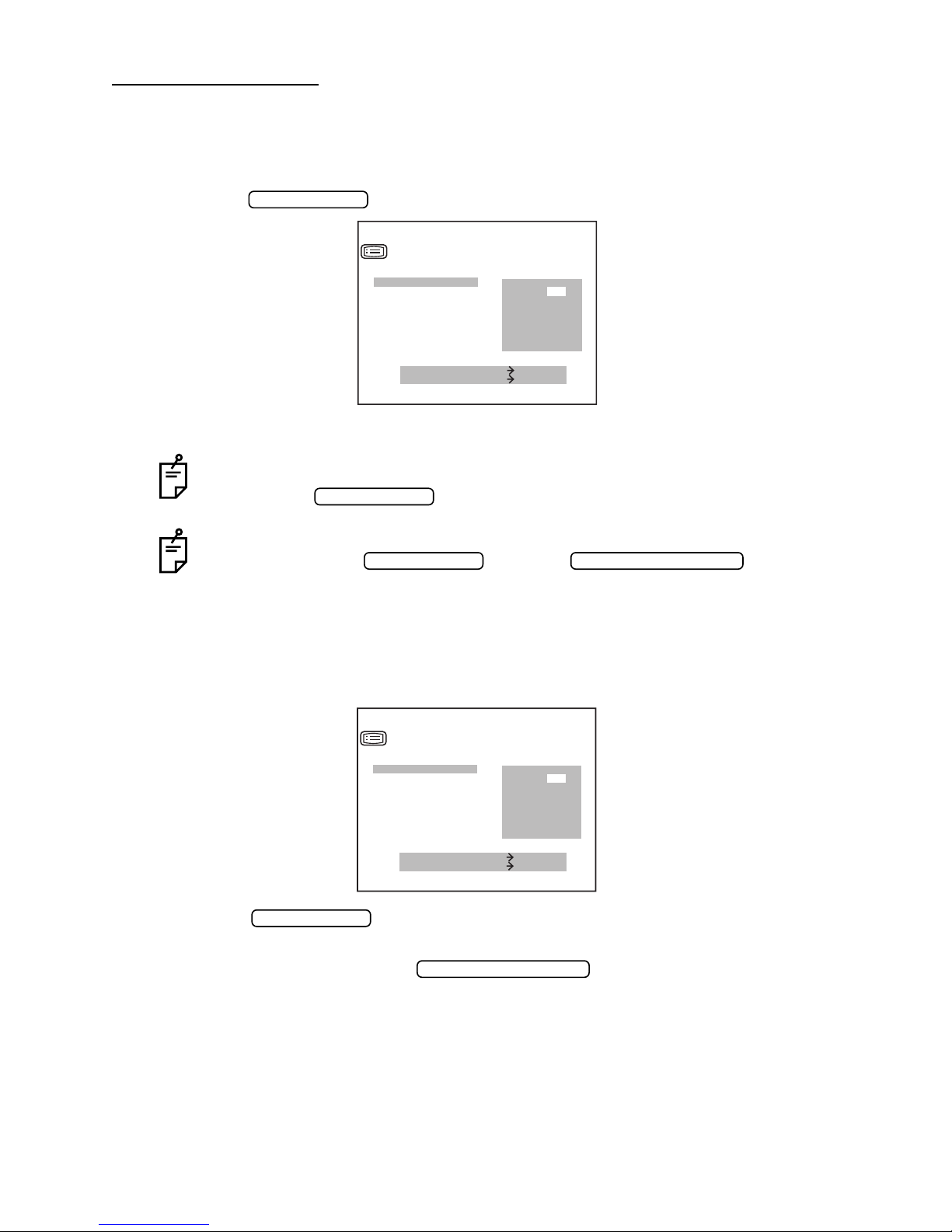
INITIAL SET SCREEN
MEASUREMENT SWITCH
In the INITIAL SET screen, buzzer sound, refractory power shift, display of typical value in
monitor screen and date can be changed.
1 In the “INITIAL MENU SCREEN”, make sure that the cursor is on “INITIAL SET”, and then
press the . The monitor screen is changed to the INITIAL SET SCREEN.
PRINT SWITCH
INITIAL SET
BUZZER
DPTR SHIFT
AVERAGE DISP.
DATE
INIT AUTO
C.D MEMORY
CREDIBILITY NUM
MEASURE SWITCH ITEM
PRINT SWITCH SELECT
• Close the “INITIAL SET SCREEN” and call the “INITIAL MENU SCREEN”.
• Move the cursor to “EXIT”.
• Press the .
PRINT SWITCH
To return to the previous item in the screen:
While pressing the , press the .
PRINT SWITCH
BUZZER SOUND SETTING
The buzzer sound can be set. Before shipment, it is set to (YES) so that the buzzer sounds.
YES
NO
1 In the “INITIAL MENU SCREEN”, choose “INITIAL SET” and get the “INITIAL SET
SCREEN”.
INITIAL SET
BUZZER
DPTR SHIFT
AVERAGE DISP.
DATE
INIT AUTO
C.D MEMORY
CREDIBILITY NUM
MEASURE SWITCH ITEM
PRINT SWITCH SELECT
2 Press the , and choose “YES” (buzzer sound) or “NO” (no buzzer sound)
PRINT SWITCH
of “BUZZER”.
3 Setting is done by pressing the , and the cursor goes to the next
MEASUREMENT SWITCH
item.
YES
NO
22
PREPARATIONS
Page 25
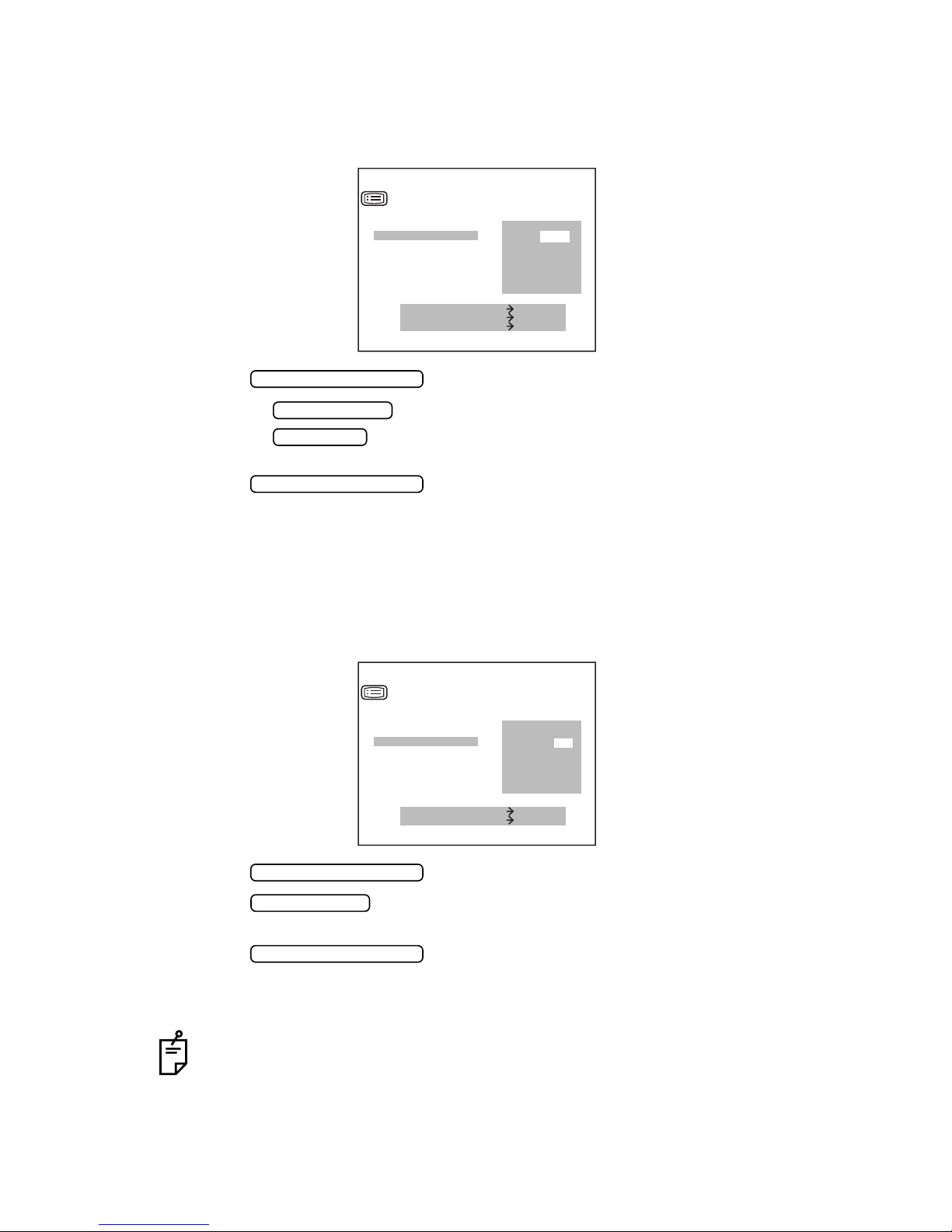
SHIFTING REFRACTORY POWER
The refractory power (S value) can be shifted.
1 In the “INITIAL MENU SCREEN”, choose “INITIAL SET” and get the “INITIAL SET”
screen.
INITIAL SET
BUZZER
DPTR SHIFT
AVERAGE DISP.
DATE
INIT AUTO
C.D MEMORY
CREDIBILITY NUM
MENU SWITCH UP
IOL SWITCH DOWN
MEASURE SWITCH ITEM
+0.37
2 Press the and move the cursor to “DPTR SHIFT”.
3 Pressing the increases the value.
Pressing the decreases the value.
MEASUREMENT SWITCH
MENU SWITCH
IOL SWITCH
Values can be set at 0.12D steps between -1.00D and +1.00D.
4 Press the , and the cursor goes to the next item.
MEASUREMENT SWITCH
MONITOR SCREEN DISPLAY OF TYPICAL VALUE
The typical value can be displayed in the monitor screen. Before shipment, it is set to “NO”
(no display).
1 In the “INITIAL MENU SCREEN”, choose “INITIAL SET” and get the “INITIAL SET
SCREEN”.
INITIAL SET
BUZZER
DPTR SHIFT
AVERAGE DISP.
DATE
INIT AUTO
C.D MEMORY
CREDIBILITY NUM
MEASURE SWITCH ITEM
PRINT SWITCH SELECT
YES
NO
2 Press the and move the cursor to “AVERAGE DISP”.
3 Press the and choose “YES” (display in measuring screen) or
MEASUREMENT SWITCH
PRINT SWITCH
“NO” (no display in measuring screen).
4 Press the , and the cursor goes to the next item.
MEASUREMENT SWITCH
For “YES” setting, set “DISPLAY STYLE” to “LAYOUT 2”.
To set “DISPLAY STYLE” to “LAYOUT 2”,see “CHANGE DISPLAY STYLE” on
page 26.
23
PREPARATIONS
Page 26
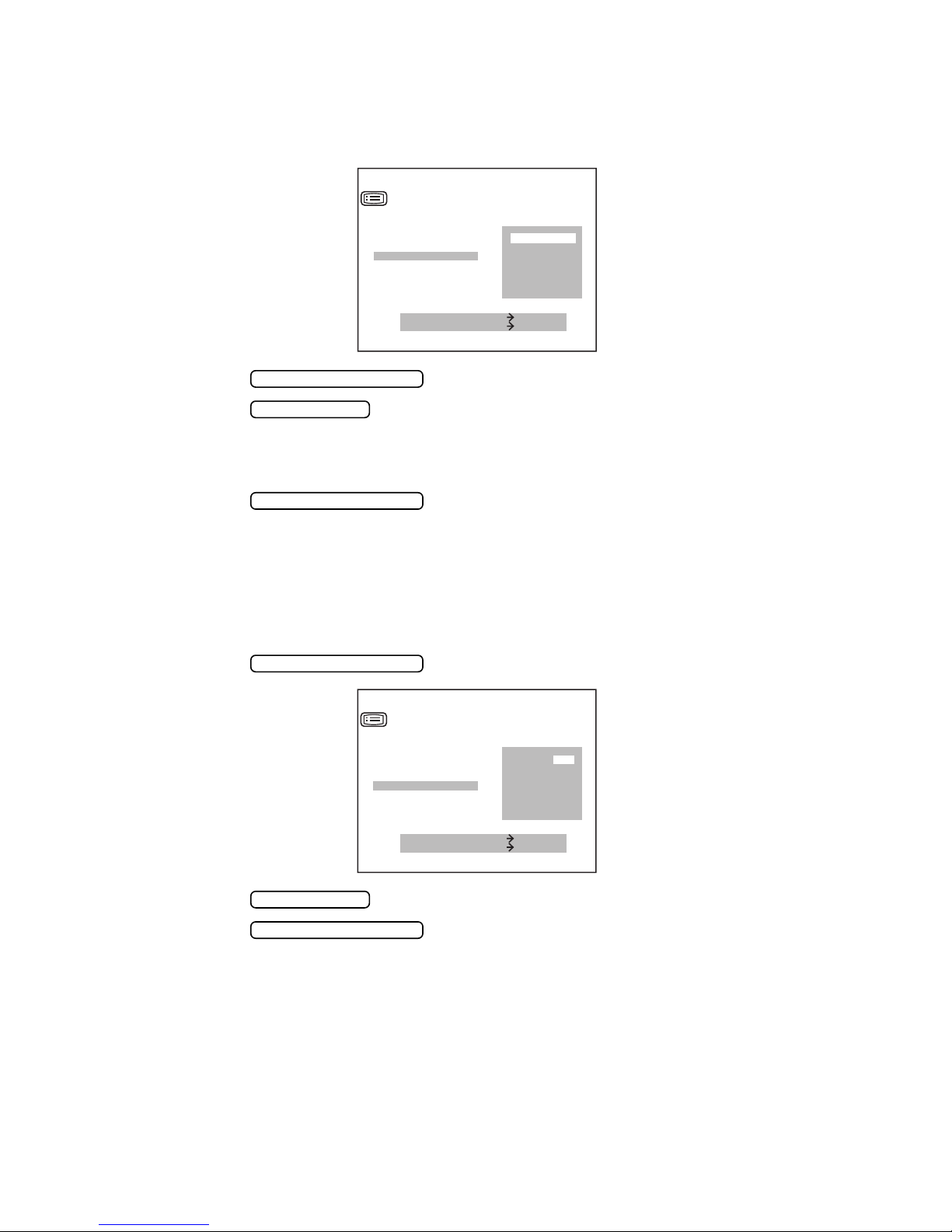
CHANGING DATE DISPLAY
The date format of printout can be changed. Before shipment, it is set to “2003.12.01”.
1 In the “INITIAL MENU SCREEN”, choose “INITIAL SET” and get the “INITIAL SET
SCREEN”.
INITIAL SET
BUZZER
DPTR SHIFT
AVERAGE DISP.
DATE
INIT AUTO
C.D MEMORY
CREDIBILITY NUM
MEASURE SWITCH ITEM
PRINT SWITCH SELECT
2 Press the and move the cursor to “DA TE”.
3 Press the and choose:
MEASUREMENT SWITCH
PRINT SWITCH
2003.12.01
DEC.01.2003
01.DEC.2003
2003.12.01,
DEC. 01. 2003, or
01. DEC. 2003.
4 Press the , and the cursor moves to the next item.
MEASUREMENT SWITCH
START MODE AFTER POWER ON (Only in KR-8800)
The start mode can be set. Before shipment, it is set to “YES” (Auto start mode).
1 In the “INITIAL MENU SCREEN”, choose “INITIAL SET” and get the “INITIAL SET
SCREEN”.
2 Press the and move the cursor to “INIT AUTO”.
MEASUREMENT SWITCH
INITIAL SET
BUZZER
DPTR SHIFT
AVERAGE DISP.
DATE
INIT AUTO
C.D MEMORY
CREDIBILITY NUM
MEASURE SWITCH ITEM
PRINT SWITCH SELECT
3 Press the and choose “YES” (Auto start ) or “NO” (Manual start ).
4 Press the ,and the cursor moves to the next item.
PRINT SWITCH
MEASUREMENT SWITCH
YES
NO
24
PREPARATIONS
Page 27
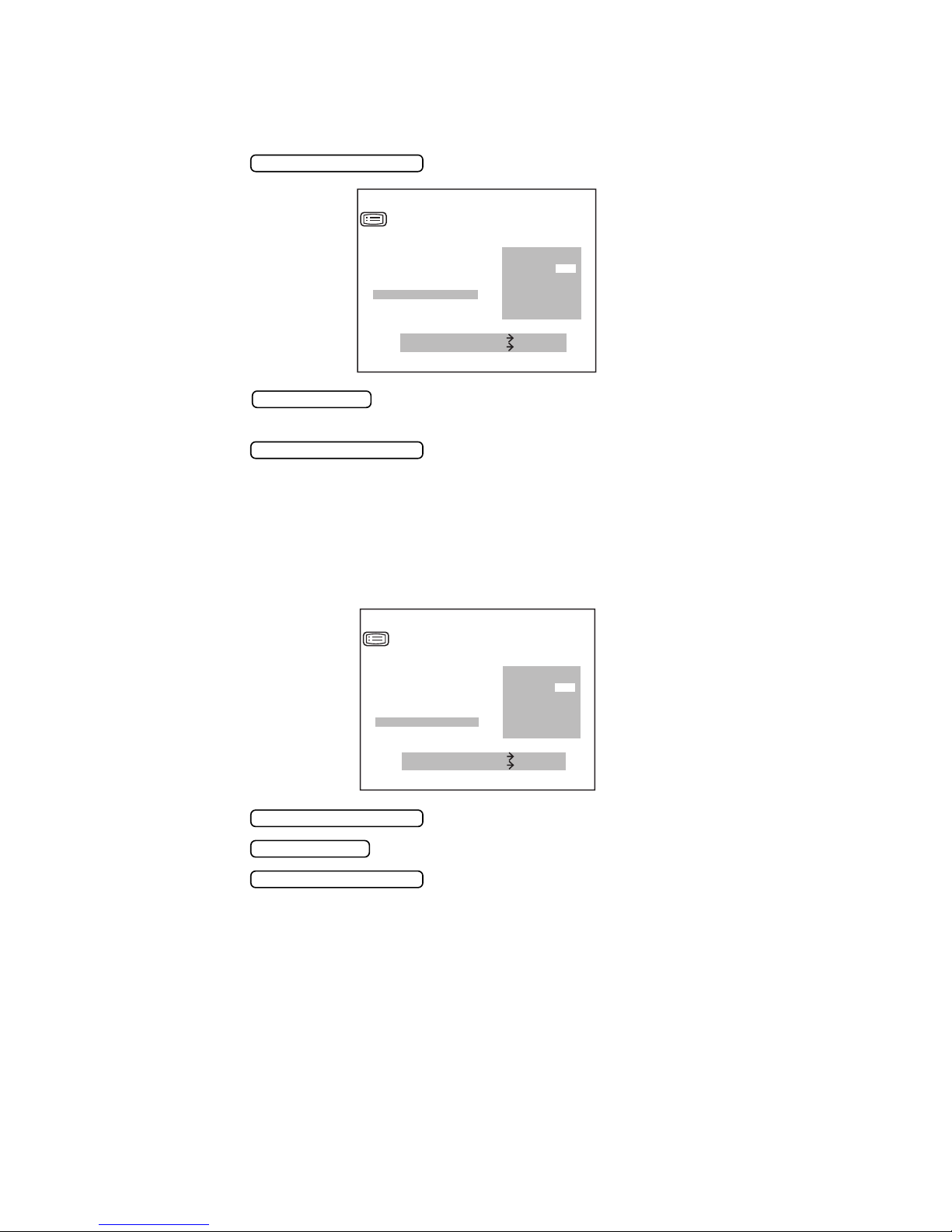
CHANGING THE CORNEA DIAMETER MEASUREMENT METHOD (Only in KR-8800)
The method of cornea diameter measurement can be chosen between the measurement
using the actual image or the static image. Before shipment, the setting is NO (measurement
using actual image).
1 Press the and bring the cursor to C.D MEMORY.
MEASUREMENT SWITCH
INITIAL SET
BUZZER
DPTR SHIFT
AVERAGE DISP.
DATE
INIT AUTO
C.D MEMORY
CREDIBILITY NUM
MEASURE SWITCH ITEM
PRINT SWITCH SELECT
YES
NO
2 Press the and choose “YES” (measurement using static image) or “NO”
PRINT SWITCH
(measurement using actual image).
3 Press the , and the cursor moves to the next item.
MEASUREMENT SWITCH
RELIABILITY FACTOR
The reliability factor can be printed out. Before shipment, it is set to [NO] (no printout).
1 In the “INITIAL MENU SCREEN”, choose “INITIAL SET” and get the “INITIAL SET
SCREEN”.
INITIAL SET
BUZZER
DPTR SHIFT
AVERAGE DISP.
DATE
INIT AUTO
C.D MEMORY
CREDIBILITY NUM
MEASURE SWITCH ITEM
PRINT SWITCH SELECT
2 Press the and move the cursor to “CREDIBILITY NUM”.
3 Press the and choose “YES” (printout) or “NO” (no printout).
MEASUREMENT SWITCH
PRINT SWITCH
YES
NO
4 Press the , and the cursor moves to the next item.
MEASUREMENT SWITCH
25
PREPARATIONS
Page 28

ADD FACTOR
The ordinary additional power (ADD) can be printed out. Before shipment, it is set to [NO] (no
printout).
1 In the “INITIAL MENU SCREEN”, choose “INITIAL SET” and get the “INITIAL SET
SCREEN”.
INITIAL SET
DPTR SHIFT
AVERAGE DISP.
DATE
INIT AUTO
C.D MEMORY
CREDIBILITY NUM
ADD MODE
MEASURE SWITCH ITEM
PRINT SWITCH SELECT
YES
NO
2 Press the and move the cursor to “ADD MODE”.
3 Press the and choose “YES” (printout) or “NO” (no printout).
4 Press the ,and the cursor moves to the next item.
MEASUREMENT SWITCH
PRINT SWITCH
MEASUREMENT SWITCH
CHANGING DISPLAY STYLE
The display style can be changed. Before shipment, it is set to“LAYOUT 1”.
1 In the “INITIAL MENU SCREEN”, choose “INITIAL SET” and get the “INITIAL SET
SCREEN”.
INITIAL SET
AVERAGE DISP.
DATE
INIT AUTO
C.D MEMORY
CREDIBILITY NUM
ADD MODE
DISPLAY STYLE
MEASURE SWITCH ITEM
PRINT SWITCH SELECT
2 Press the and move the cursor to “DISPLAY STYLE”.
3 Press the and choose “LAYOUT 1” or “LAYOUT 2” .
MEASUREMENT SWITCH
PRINT SWITCH
LAYOUT 1
LAYOUT 2
4 Press the ,and the cursor moves to the next item .
5 Press the , and the cursor returns to the first item (BUZZER).
MEASUREMENT SWITCH
MEASUREMENT SWITCH
26
PREPARATIONS
Page 29

NO. SETTING
MEASUREMENT SWITCH
In the “NUMBER SET” screen, patient No. setting, monitor screen display of patient No.,
printing patient No., resetting of patient No., instrument No. setting, monitor screen display of
instrument No. and printing instrument No. can be changed.
1 In the “INITIAL MENU SCREEN”, press the and move the cursor
MEASUREMENT SWITCH
to “NUMBER SET”.
2 Press the , and the monitor screen is changed to the “NUMBER SET
PRINT SWITCH
SCREEN”.
NUMBER SET
SERIAL NO.
SERIAL OUT TV
SERIAL OUT PRT
SERIAL RESET
INSTRUMENT NO.
INSTRUMENT TV
INSTRUMENT PRT
EXIT
MENU SWITCH UP
IOL SWITCH DOWN
MEASURE SWITCH ITEM
• Close the “NUMBER SET SCREEN” and call the “INITIAL MENU SCREEN”.
• Move the cursor to “EXIT”.
• Press the .
PRINT SWITCH
0001
To return to the previous item in the screen:
• While pressing the , press the .
PRINT SWITCH
SETTING PATIENT NO.
The patient No. can be set between 0 and 9999. Before shipment, it is set to “0001”.
1 In the “INITIAL MENU SCREEN”, choose “NUMBER SET” and get the “NUMBER SET
SCREEN”.
NUMBER SET
SERIAL NO.
SERIAL OUT TV
SERIAL OUT PRT
SERIAL RESET
INSTRUMENT NO.
INSTRUMENT TV
INSTRUMENT PRT
EXIT
MENU SWITCH UP
IOL SWITCH DOWN
MEASURE SWITCH ITEM
2 Press the and move the cursor to “SERIAL NO”.
3 Pressing the increases the value.
Pressing the decreases the value.
MEASUREMENT SWITCH
MENU SWITCH
IOL SWITCH
0001
4 Press the , and the cursor moves to the next item.
MEASUREMENT SWITCH
27
PREPARATIONS
Page 30

MONITOR SCREEN DISPLAY OF PATIENT NO.
The patient No. can be displayed in the monitor screen. Before shipment, it is set to (YES).
1 In the “INITIAL MENU SCREEN”, choose “NUMBER SET” and get the “NUMBER SET
SCREEN”.
NUMBER SET
SERIAL NO.
SERIAL OUT TV
SERIAL OUT PRT
SERIAL RESET
INSTRUMENT NO.
INSTRUMENT TV
INSTRUMENT PRT
EXIT
MEASURE SWITCH ITEM
PRINT SWITCH SELECT
YES
NO
2 Press the and move the cursor to “SERIAL OUT TV”.
3 Press the and choose “YES” (display in measuring screen) or “NO” (no
MEASUREMENT SWITCH
PRINT SWITCH
display in measuring screen).
4 Press the , and the cursor moves to the next item.
MEASUREMENT SWITCH
PRINTING PATIENT NO.
The patient No. can be printed out. Before shipment, it is set to [YES] (printout).
1 In the “INITIAL MENU SCREEN”, choose “NUMBER SET” and get the “NUMBER SET
SCREEN”.
NUMBER SET
SERIAL NO.
SERIAL OUT TV
SERIAL OUR PRT
SERIAL RESET
INSTRUMENT NO.
INSTRUMENT TV
INSTRUMENT PRT
EXIT
MEASURE SWITCH ITEM
PRINT SWITCH SELECT
2 Press the and move the cursor to “SERIAL OUT PRT”.
MEASUREMENT SWITCH
YES
NO
3 Press the and choose “YES” (printout) or “NO” (no printout).
4 Press the , and the cursor moves to the next item.
PRINT SWITCH
MEASUREMENT SWITCH
28
PREPARATIONS
Page 31

RESETTING PATIENT NO.
The patient No. can be reset by switching on the power source. Before shipment, it is set to
“NO” (no reset).
1 In the “INITIAL MENU SCREEN”, choose “NUMBER SET” and get the “NUMBER SET
SCREEN”.
NUMBER SET
SERIAL NO.
SERIAL OUT TV
SERIAL OUT PRT
SERIAL RESET
INSTRUMENT NO.
INSTRUMENT TV
INSTRUMENT PRT
EXIT
MEASURE SWITCH ITEM
PRINT SWITCH SELECT
YES
NO
2 Press the and move the cursor to “SERIAL RESET”.
3 Press the and choose “YES” (rest) or “NO” (no reset).
4 Press the , and the cursor moves to the next item.
MEASUREMENT SWITCH
PRINT SWITCH
MEASUREMENT SWITCH
SETTING INSTRUMENT NO.
The instrument No. can be set between 0 and 99. Before shipment, it is set to “01”.
1 In the “INITIAL MENU SCREEN”, choose “NUMBER SET” and get the “NUMBER SET
SCREEN”.
NUMBER SET
SERIAL NO.
SERIAL OUT TV
SERIAL OUT PRT
SERIAL RESET
INSTRUMENT NO.
INSTRUMENT TV
INSTRUMENT PRT
EXIT
MENU SWITCH UP
IOL SWITCH DOWN
MEASURE SWITCH ITEM
2 Press the and move the cursor to “INSTRUMENT NO.”.
MEASUREMENT SWITCH
01
3 Pressing the increases the value.
Pressing the decreases the value.
4 Press the , and the cursor moves to the next item.
MENU SWITCH
IOL SWITCH
MEASUREMENT SWITCH
29
PREPARATIONS
Page 32

MONITOR SCREEN DISPLAY OF INSTRUMENT NO.
The instrument No. can be displayed in the monitor screen. Before shipment, it is set to “NO”
(no display).
1 In the “INITIAL MENU SCREEN”, choose “NUMBER SET” and get the “NUMBER SET
SCREEN”.
NUMBER SET
SERIAL NO.
SERIAL OUT TV
SERIAL OUT PRT
SERIAL RESET
INSTRUMENT NO.
INSTRUMENT TV
INSTRUMENT PRT
EXIT
MEASURE SWITCH ITEM
PRINT SWITCH SELECT
YES
NO
2 Press the and move the cursor to “INSTRUMENT TV”.
3 Press the and choose “YES” (display in measuring screen) or “NO” (no
MEASUREMENT SWITCH
PRINT SWITCH
display in measuring screen).
4 Press the , and the cursor moves to the next item.
MEASUREMENT SWITCH
PRINTING INSTRUMENT NO.
The instrument No. can be printed out. Before shipment, it is set to (NO) [no printout].
1 In the “INITIAL MENU SCREEN”, choose “NUMBER SET” and get the “NUMBER SET
SCREEN”.
NUMBER SET
SERIAL NO.
SERIAL OUT TV
SERIAL OUT PRT
SERIAL RESET
INSTRUMENT NO.
INSTRUMENT TV
INSTRUMENT PRT
EXIT
MEASURE SWITCH ITEM
PRINT SWITCH SELECT
2 Press the and move the cursor to “INSTRUMENT PRT”.
MEASUREMENT SWITCH
YES
NO
3 Press the and choose “YES” (printout) or “NO” (no printout).
4 Press the , and the cursor moves to the next item.
PRINT SWITCH
MEASUREMENT SWITCH
30
PREPARATIONS
Page 33

PRINTOUT
MEASUREMENT SWITCH
In the “PRINT OUT” screen, printout format, printing equivalent spherical power, printing
computer lensmeter data, and printing bar code can be changed.
1 In the “INITIAL MENU SCREEN”, press the and move the cursor
MEASUREMENT SWITCH
to “PRINT OUT”.
2 Press the , and the monitor screen is changed to the “PRINT OUT
PRINT SWITCH
SCREEN”.
PRINT OUT
PRINT TYPE
S.E. DATA
CL PRINT
BAR PRINT
AUTO PRINT
DATA ORDER
/
L
PRINT R
EXIT
MEASURE SWITCH ITEM
PRINT SWITCH SELECT
• Close the “PRINT OUT SCREEN” and call the “INITIAL MENU SCREEN”.
• Move the cursor to “EXIT”.
• Press the .
PRINT SWITCH
ALL
AVE
SIM
CSTM
To return to the previous item in the screen:
While pressing the , press the .
PRINT SWITCH
PRINTOUT FORMAT
The printout format can be set. Before shipment, it is set to “ALL” (print out all data).
1 In the “INITIAL MENU SCREEN”, choose “PRINT OUT” and get the “PRINT OUT
SCREEN”.
PRINT OUT
PRINT TYPE
S.E. DATA
CL PRINT
BAR PRINT
AUTO PRINT
DATA ORDER
/
L
PRINT R
EXIT
MEASURE SWITCH ITEM
PRINT SWITCH SELECT
2 Press the and move the cursor to “PRINT TYPE”.
3 Press the and choose:
MEASUREMENT SWITCH
PRINT SWITCH
ALL (print out all data);
AVE (print out date, settings and typical value
of refractory power only);
SIM (print out typical value only); or
CSTM (select the settings by each item).
4 Press the , and the cursor moves to the next item.
MEASUREMENT SWITCH
ALL
AVE
SIM
CSTM
page 32
page 35
31
PREPARATIONS
Page 34

PRINTING EQUIVALENT SPHERICAL POWER
The equivalent spherical power can be printed. Before shipment, it is set to “YES” (printout).
1 In the “INITIAL MENU SCREEN”, choose “PRINT OUT” and get the “PRINT OUT
SCREEN”.
PRINT OUT
PRINT TYPE
S.E. DATA
CL PRINT
BAR PRINT
AUTO PRINT
DATA ORDER
PRINT R
/
L
EXIT
MEASURE SWITCH ITEM
PRINT SWITCH SELECT
YES
NO
2 Press the and move the cursor to “S.E.DATA”.
3 Press the and choose “YES” (printout) or “NO” (no printout).
4 Press the , and the cursor moves to the next item.
MEASUREMENT SWITCH
PRINT SWITCH
MEASUREMENT SWITCH
PRINTING COMPUTER LENSMETER DATA
Computer lensmeter data can be printed. Before shipment, it is set to “NO” (no printout).
1 In the “INITIAL MENU SCREEN”, choose “PRINT OUT” and get the “PRINT OUT
SCREEN”.
PRINT OUT
PRINT TYPE
S.E. DATA
CL PRINT
BAR PRINT
AUTO PRINT
DATA ORDER
/
L
PRINT R
EXIT
MEASURE SWITCH ITEM
PRINT SWITCH SELECT
2 Press the and move the cursor to “CL PRINT”.
MEASUREMENT SWITCH
YES
NO
3 Press the and choose “YES” (printout) or “NO” (no printout).
4 Press the , and the cursor moves to the next item.
PRINT SWITCH
MEASUREMENT SWITCH
32
PREPARATIONS
Page 35

PRINTING BAR CODE
The bar code can be printed out. Before shipment, it is set to “NO” (no printout).
1 In the “INITIAL MENU SCREEN”, choose “PRINT OUT” and get the “PRINT OUT
SCREEN”.
PRINT OUT
PRINT TYPE
S.E. DATA
CL PRINT
BAR PRINT
AUTO PRINT
DATA ORDER
PRINT R
/
L
EXIT
MEASURE SWITCH ITEM
PRINT SWITCH SELECT
YES
NO
2 Press the and move the cursor to “BAR PRINT”.
3 Press the and choose “YES” (printout) or “NO” (no printout).
4 Press the , and the cursor moves to the next item.
MEASUREMENT SWITCH
PRINT SWITCH
MEASUREMENT SWITCH
AUTO PRINT AFTER FINISHING AUTO START MEASUREMENT (Only in KR-8800)
1 Press the and bring the cursor to “AUTO PRINT”.
MEASUREMENT SWITCH
PRINT OUT
PRINT TYPE
S.E. DATA
CL PRINT
BAR PRINT
AUTO PRINT
DATA ORDER
/
L
PRINT R
EXIT
MEASURE SWITCH ITEM
PRINT SWITCH SELECT
2 Press the and choose “YES” (auto printout) or “NO” (no auto printout).
3 Press the , and the cursor moves to the next item.
PRINT SWITCH
MEASUREMENT SWITCH
YES
NO
33
PREPARATIONS
Page 36

CHANGING THE PRINTOUT DISPLAY ORDER (Only in KR-8800)
1 Press the and bring the cursor to “DATA ORDER”.
MEASUREMENT SWITCH
The printout display order of cornea refractory power and curvature can be changed.
Before shipment, the setting is “D/MM”.
PRINT OUT
PRINT TYPE
S.E. DATA
CL PRINT
BAR PRINT
AUTO PRINT
DATA ORDER
PRINT R
/
L
EXIT
MEASURE SWITCH ITEM
PRINT SWITCH SELECT
D/MM
MM/D
2 Press the and choose D/MM or MM/D.
3 Press the , and the cursor moves to the next item.
PRINT SWITCH
MEASUREMENT SWITCH
CHANGING THE PRINTOUT DISPLAY ORDER (Only in KR-8800)
1 Press the and bring the cursor to “PRINT R/L”.
MEASUREMENT SWITCH
PRINT OUT
PRINT TYPE
S.E. DATA
CL PRINT
BAR PRINT
AUTO PRINT
DATA ORDER
PRINT R
/
L
EXIT
MEASURE SWITCH ITEM
PRINT SWITCH SELECT
2 Press the and choose
PRINT SWITCH
DATA (separate printout for REF/KRT), or
R/L (printout of right eye and left eye in this order, irrespective of REF/KRT)
3 Press the , and the cursor moves to the next item.
MEASUREMENT SWITCH
DATA
R/L
34
PREPARATIONS
Page 37

CUSTOM-PRINT SETTINGS
MEASUREMENT SWITCH
This machine provides the ability to select the items to be printed, called the custom print
function. On the custom-print screen, the details of the following items can be changed
individually: refraction measurement values, cornea measurement values, corneal
astigmatism and axial angles, PD values, the name , date, VD values, cylindricity mark and the
TOPCON mark On/Off.
1 On the “PRINT OUT SCREEN”, press the and move the cursor to
MENU SWITCH
“PRINT TYPE”.
2 Press the , select “CSTM” and press the .
PRINT SWITCH
IOL SWITCH
The monitor screen changes to the “CSTM PRINT SCREEN”.
CSTM PRINT
REF PRINT
KRT PRINT
KRT AVE PRINT
KRT CYL PRINT
PD PRINT
NAME PRINT
MEASURE SWITCH ITEM
PRINT SWITCH SELECT
To exit this screen
• Move the cursor to “EXIT”, then press the .
Close the “CSTM PRINT SCREEN” and call the “PRINT OUT SCREEN”.
• Move the cursor to “EXIT”.
• Press the .
PRINT SWITCH
ALL
AVE
PRINT SWITCH
Return to the previous item in the screen
• Hold the down and press the .
PRINT SWITCH
PREPARATIONS
35
Page 38

CHANGING THE PRINT TYPE OF REFRACTION MEASUREMENT VALUES
The print type of refraction measurement values may be changed. Before shipment it is set to
“ALL” (print all data).
1 On the “PRINT OUT SCREEN”, move the cursor to “PRINT TYPE”, and with “CSTM”
selected, press the and get the “CSTM PRINT SCREEN ”.
IOL SWITCH
CSTM PRINT
REF PRINT
KRT PRINT
KRT AVE PRINT
KRT CYL PRINT
PD PRINT
NAME PRINT
MEASURE SWITCH ITEM
PRINT SWITCH SELECT
2 Press the and move the cursor to “REF PRINT”.
3 Press the and select
MEASUREMENT SWITCH
PRINT SWITCH
ALL (Print all data), or
AVE (Print typical values only)
4 Press the . , and the cursor moves to the next item.
MEASUREMENT SWITCH
CHANGING THE PRINT TYPE OF CORNEA MEASUREMENT VALUES (Only in KR-8800)
The print type of cornea measurement values may be changed. Before shipment it is set to
“AVE” (print typical values only).
ALL
AVE
1 On the “PRINT OUT SCREEN”, move the cursor to “PRINT TYPE”, and with “CSTM”
selected, press the and get the “CSTM PRINT SCREEN”.
2 Press the and move the cursor to “KRT PRINT”.
3 Press the and select
MEASUREMENT SWITCH
PRINT SWITCH
ALL (Print all data), or
AVE (Print typical values only)
4 Press the , and the cursor moves to the next item.
MEASUREMENT SWITCH
IOL SWITCH
REF PRINT
KRT PRINT
KRT AVE PRINT
KRT CYL PRINT
PD PRINT
NAME PRINT
CSTM PRINT
ALL
AVE
MEASURE SWITCH ITEM
PRINT SWITCH SELECT
36
PREPARATIONS
Page 39

PRINTING AVERAGE VALUES OF CORNEA MEASUREMENTS (Only in KR-8800)
Average values of cornea measurements may be printed out. Before shipment it is set to
“YES” (print average values).
1 On the “PRINT OUT SCREEN”, move the cursor to “PRINT TYPE”, and with “CSTM”
selected, press the and get the “CSTM PRINT SCREEN”.
IOL SWITCH
CSTM PRINT
REF PRINT
KRT PRINT
KRT AVE PRINT
KRT CYL PRINT
PD PRINT
NAME PRINT
MEASURE SWITCH ITEM
PRINT SWITCH SELECT
2 Press the and move the cursor to “KRT AVE PRINT”.
3 Press the and select “YES” (print average values), or “NO” (do not print
MEASUREMENT SWITCH
PRINT SWITCH
YES
NO
average values).
4 Press the , and the cursor moves to the next item.
MEASUREMENT SWITCH
PRINTING CORNEAL ASTIGMATISM AND AXIAL ANGLES (Only in KR-8800)
Corneal astigmatism and axial angles may be printed out. Before shipment it is set to “YES”
(print corneal astigmatism and axial angles).
1 On the “PRINT OUT SCREEN”, move the cursor to “PRINT TYPE”, and with “CSTM”
selected, press the and get the “CSTM PRINT SCREEN”.
IOL SWITCH
CSTM PRINT
REF PRINT
KRT PRINT
KRT AVE PRINT
KRT CYL PRINT
PD PRINT
NAME PRINT
MEASURE SWITCH ITEM
PRINT SWITCH SELECT
2 Press the and move the cursor to “KRT CYL PRINT”.
3 Press the and select “YES” (print corneal astigmatism and axial angles),
MEASUREMENT SWITCH
PRINT SWITCH
or “NO” (do not print corneal astigmatism and axial angles).
4 Press the , and the cursor moves to the next item.
MEASUREMENT SWITCH
YES
NO
37
PREPARATIONS
Page 40

PRINTING PD VALUES
PD values may be printed out. Before shipment it is set to “YES” (print PD values).
1 On the “PRINT OUT SCREEN”, move the cursor to “PRINT TYPE”, and with “CSTM”
selected, press the and get the “CSTM PRINT SCREEN”.
IOL SWITCH
CSTM PRINT
REF PRINT
KRT PRINT
KRT AVE PRINT
KRT CYL PRINT
PD PRINT
NAME PRINT
MEASURE SWITCH ITEM
PRINT SWITCH SELECT
2 Press the and move the cursor to “PD PRINT”.
3 Press the and select “YES” (print PD values), or “NO” (do not print PD
MEASUREMENT SWITCH
PRINT SWITCH
values).
4 Press the , and the cursor moves to the next item.
MEASUREMENT SWITCH
PRINTING NAMES
The name may be printed out. Before shipment it is set to “YES” (print names).
YES
NO
1 On the “PRINT OUT SCREEN”, move the cursor to “PRINT TYPE”, and with “CSTM”
selected, press the and get the “CSTM PRINT SCREEN”.
IOL SWITCH
CSTM PRINT
REF PRINT
KRT PRINT
KRT AVE PRINT
KRT CYL PRINT
PD PRINT
NAME PRINT
MEASURE SWITCH ITEM
PRINT SWITCH SELECT
2 Press the and move the cursor to “NAME PRINT”.
3 Press the and select “YES” (print names), or “NO” (do not print names).
4 Press the , and the cursor moves to the next item.
MEASUREMENT SWITCH
PRINT SWITCH
MEASUREMENT SWITCH
YES
NO
38
PREPARATIONS
Page 41

PRINTING THE DATE
The date may be printed out. Before shipment it is set to “YES” (print date).
1 On the “PRINT OUT SCREEN”, move the cursor to “PRINT TYPE”, and with “CSTM”
selected, press the and get the “CSTM PRINT SCREEN”.
IOL SWITCH
CSTM PRINT
KRT PRINT
KRT AVE PRINT
KRT CYL PRINT
PD PRINT
NAME PRINT
DATE PRINT
MEASURE SWITCH ITEM
PRINT SWITCH SELECT
2 Press the and move the cursor to “DATE PRINT”.
3 Press the and select “YES” (print date), or “NO” (do not print date).
4 Press the , and the cursor moves to the next item.
MEASUREMENT SWITCH
PRINT SWITCH
MEASUREMENT SWITCH
PRINTING VD VALUES
VD values may be printed out. Before shipment it is set to “YES” (print VD values).
YES
NO
1 On the “PRINT OUT SCREEN”, move the cursor to “PRINT TYPE”, and with “CSTM”
selected, press the and get the “CSTM PRINT SCREEN”.
IOL SWITCH
CSTM PRINT
KRT AVE PRINT
KRT CYL PRINT
PD PRINT
NAME PRINT
DATE PRINT
VD PRINT
MEASURE SWITCH ITEM
PRINT SWITCH SELECT
2 Press the and move the cursor to “VD PRINT”.
3 Press the and select “YES” (print VD values), or “NO” (do not print VD
MEASUREMENT SWITCH
PRINT SWITCH
values).
4 Press the , and the cursor moves to the next item.
MEASUREMENT SWITCH
YES
NO
39
PREPARATIONS
Page 42

PRINTING THE CYLINDRICITY MARK
The cylindricity mark may be printed out. Before shipment it is set to “YES” (print cylindricity
mark).
1 On the “PRINT OUT SCREEN”, move the cursor to “PRINT TYPE”, and with “CSTM”
selected, press the and get the “CSTM PRINT SCREEN”.
IOL SWITCH
CSTM PRINT
KRT CYL PRINT
PD PRINT
NAME PRINT
DATE PRINT
VD PRINT
CYL PRINT
MEASURE SWITCH ITEM
PRINT SWITCH SELECT
2 Press the and move the cursor to “CYL PRINT”.
3 Press the and select “YES” (print cylindricity mark), or “NO” (do not print
MEASUREMENT SWITCH
PRINT SWITCH
cylindricity mark).
4 Press the , and the cursor moves to the next item.
MEASUREMENT SWITCH
PRINTING THE TOPCON MARK
The TOPCON mark may be printed out. Before shipment it is set to “YES” (print TOPCON
mark).
YES
NO
1 On the “PRINT OUT SCREEN”, move the cursor to “PRINT TYPE”, and with “CSTM”
selected, press the and get the “CSTM PRINT SCREEN”.
IOL SWITCH
CSTM PRINT
PD PRINT
NAME PRINT
DATE PRINT
VD PRINT
CYL PRINT
TOPCON PRINT
MEASURE SWITCH ITEM
PRINT SWITCH SELECT
2 Press the and move the cursor to “TOPCON PRINT”.
3 Press the and select “YES” (print TOPCON mark), or “NO” (do not print
MEASUREMENT SWITCH
PRINT SWITCH
TOPCON mark).
4 Press the , and the cursor moves to the next item.
MEASUREMENT SWITCH
YES
NO
40
PREPARATIONS
Page 43

ON-LINE (DATA COMMUNICATION)
MEASUREMENT SWITCH
In the “ON-LINE” screen, computer lensmeter data receiving format, communication format
and communication speed can be changed.
1 In the “INITIAL MENU SCREEN”, press the and move the cursor
MEASUREMENT SWITCH
to “ON-LINE”.
2 Press the , and the monitor screen is changed to the “ON-LINE SCREEN”.
PRINT SWITCH
ON-LINE
CL INPUT
DATA FORMAT
BAUD-RATE
OUTPUT DATA TYPE
EXIT
MEASURE SWITCH ITEM
PRINT SWITCH SELECT
• Close the “ON-LINE SCREEN” and call the “INITIAL MENU SCREEN”.
• Move the cursor to “EXIT”.
• Press the .
PRINT SWITCH
To return to the previous item in the screen:
• While pressing the , press the .
PRINT SWITCH
NO
OLD
NEW
STD1
R-ID
W-ID
COMPUTER LENSMETER DATA RECEIVING FORMAT
The RS232C format for receiving computer lensmeter data can be set. Before shipment, it is
set to “NO” (no receiving).
1 In the “INITIAL MENU SCREEN”, choose “ON-LINE” and get the “ON-LINE SCREEN”.
ON-LINE
CL INPUT
DATA FORMAT
BAUD-RATE
OUTPUT DATA TYPE
EXIT
MEASURE SWITCH ITEM
PRINT SWITCH SELECT
NO
OLD
NEW
STD1
R-ID
W-ID
41
PREPARATIONS
Page 44

2 Press the and move the cursor to “CL INPUT”.
MEASUREMENT SWITCH
3 Press the and choose:
PRINT SWITCH
NO (no receiving),
OLD (OLD RS232C format),
NEW (NEW RS232C format),
STD1 (STD1 RS232C format),
R-ID (receives patient No. via RS232C input port for processing as real ID), or
W-ID (receives patient No. via RS232C input port for processing as work ID).
4 Press the , and the cursor moves to the next item.
MEASUREMENT SWITCH
SETTING COMMUNICATION FORMAT
The communication format can be set. Before shipment, it is set to “OLD” (old TOPCON
format).
1 In the “INITIAL MENU SCREEN”, choose “ON-LINE” and get the “ON-LINE SCREEN”.
ON-LINE
CL INPUT
DATA FORMAT
BAUD-RATE
OUTPUT DATA TYPE
EXIT
OLD
NEW
STD1
STD2
ALL
CM1
CM2
CM3
CM4
CM5
USB
MEASURE SWITCH ITEM
PRINT SWITCH SELECT
2 Press the and move the cursor to “DATA FORMAT”.
3 Press the and choose:
MEASUREMENT SWITCH
PRINT SWITCH
OLD (OLD T opcon format),
NEW (NEW T opcon format),
STD1 (TOPCON STD1 format),
STD2 (TOPCON STD2 format),
ALL (tool mode),
CM1 (custom specification),
CM2 (custom specification),
CM3 (custom specification),
CM4 (custom specification), or
CM5 (custom specification).
4 Press the , and the cursor moves to the next item.
MEASUREMENT SWITCH
42
PREPARATIONS
Page 45

SETTING RS232C COMMUNICATION SPEED
The RS232C communication speed can be set. Before shipment, it is set to “2400” (baud rate
2400).
1 In the “INITIAL MENU SCREEN”, choose “ON-LINE” and get the “ON-LINE SCREEN”.
ON-LINE
CL INPUT
DATA FORMAT
BAUD-RATE
OUTPUT DATA TYPE
EXIT
MEASURE SWITCH ITEM
PRINT SWITCH SELECT
2400
9600
2 Press the and move the cursor to “BAUD-RATE”.
3 Press the and choose:
MEASUREMENT SWITCH
PRINT SWITCH
2400 (baud rate 2400), or
9600 (baud rate 9600).
4 Press the ,and the cursor moves to the next item.
MEASUREMENT SWITCH
For inquiries about the RS232C communication format, please contact your dealer
or Topcon at the address stated on the back cover.
SELECTING RS232C OUTPUT DATA (Only in KR-8800)
1 Press the and bring the cursor to “OUTPUT DATA TYPE”s.
MEASUREMENT SWITCH
ON-LINE
CL INPUT
DATA FORMAT
BAUD-RATE
OUTPUT DATA TYPE
EXIT
MEASURE SWITCH ITEM
PRINT SWITCH SELECT
REF
KRT
ALL
2 Press the and choose
PRINT SWITCH
REF (data of refractometer only),
KRT (data of keratometer only), or
ALL (data of both refractometer and keratometer).
3 Press the ,and the cursor moves to the next item.
MEASUREMENT SWITCH
43
PREPARATIONS
Page 46

MENU SETTING
In menu setting, data step, contact/glasses, contin uous measurement, RS232C , date and time
can be set.
PREPARATION FOR MENU SETTING
1 Make sure of the connection of power cable.
For connection, see “CONNECTING POWER CABLE” on page 20.
2 Press “ON” the power switch.
DISPLAYING MENU SCREEN
1 Make sure of the measurement screen.
2 Press the of the control panel.
MENU SWITCH
Make sure or the “SETTING MENU SCREEN”.
SETTING MENU
STEP
AXIS STEP
VD
CONT.MEAS.
OUTPUT DATA
MEASURE SWITCH ITEM
PRINT SWITCH SELECT
0.12
0.25
RETURNING TO THE MEASUREMENT SCREEN
1 Press the , invert “EXIT”, and press .
MEASUREMENT SWITCH
PRINT SWITCH
SETTING MENU
ADD
DATE/TIME
D/MM
HV/R1R2
EXIT
44
PREPARATIONS
MEASURE SWITCH ITEM
PRINT SWITCH SELECT
Page 47

SETTING STEP
The measurement step can be selected from 0.12, 0.25. Before shipment, it is set to “0.25”.
1 Press the of the control panel and get the “SETTING MENU SCREEN”.
MENU SWITCH
“STEP” is inverted, and measurement steps are displayed on the right with the set step
inverted.
2 Press the and invert the desired measurement step.
PRINT SWITCH
SETTING MENU
STEP
AXIS STEP
VD
CONT.MEAS.
OUTPUT DATA
MEASURE SWITCH ITEM
PRINT SWITCH SELECT
0.12
0.25
3 Press the ,and the cursor moves to the next item(AXIS STEP).
MEASUREMENT SWITCH
SETTING AXIS STEP
The axial angle step can be selected from 1 and 5. Before shipment, it is set to “1”.
1 Press the of the control panel and get the “SETTING MENU SCREEN”.
2 Press the and invert “AXIS STEP”.
MENU SWITCH
MEASUREMENT SWITCH
“AXIS figures” are displayed on the right.
3 Press the and invert the desired “AXIS” figure.
PRINT SWITCH
SETTING MENU
STEP
AXIS STEP
VD
CONT.MEAS.
OUTPUT DATA
MEASURE SWITCH ITEM
PRINT SWITCH SELECT
4 Press the ,and the cursor moves to the next item(VD) .
MEASUREMENT SWITCH
1
5
45
PREPARATIONS
Page 48

SETTING VD
In VD setting, contact (0) or glasses (12mm or 13.75mm) can be selected. Before shipment, it
is set to glasses (12mm).
1 Press the of the control panel and get the “SETTING MENU SCREEN”.
MENU SWITCH
2 Press the and invert “VD”.
MEASUREMENT SWITCH
VD figures are displayed on the right.
3 Press the and invert the desired “VD” figure.
PRINT SWITCH
SETTING MENU
STEP
AXIS STEP
VD
CONT.MEAS.
OUTPUT DATA
MEASURE SWITCH ITEM
PRINT SWITCH SELECT
4 Press the ,and the cursor moves to the next item(CONT.MEAS.) .
MEASUREMENT SWITCH
SETTING CONT.MEAS.
Continuous measurement can be set. Before shipment, it is set to “NO” (normal
measurement).
1 Press the of the control panel and get the “SETTING MENU SCREEN”.
2 Press the and invert “CONT.MEAS.”.
MENU SWITCH
MEASUREMENT SWITCH
“YES” and “NO” are displayed on the right.
3 Press the and invert “YES” for continuous measurement.
PRINT SWITCH
0.00
12.00
13.75
SETTING MENU
STEP
AXIS STEP
VD
CONT.MEAS.
OUTPUT DATA
MEASURE SWITCH ITEM
PRINT SWITCH SELECT
4 Press the ,and the cursor moves to the next item(OUTPUT DATA).
MEASUREMENT SWITCH
YES
NO
46
PREPARATIONS
Page 49

SETTING OUTPUT DATA
The RS232C output can be set. Before shipment, it is set to “NO” (no output).
1 Press the of the control panel and get the “SETTING MENU SCREEN”.
MENU SWITCH
2 Press the and invert “OUTPUT DATA”.
MEASUREMENT SWITCH
“YES” and “NO” are displayed on the right.
3 Press the and invert “YES” for RS232C output.
PRINT SWITCH
SETTING MENU
STEP
AXIS STEP
VD
CONT.MEAS.
OUTPUT DATA
MEASURE SWITCH ITEM
PRINT SWITCH SELECT
4 Press the ,and the cursor moves to the next item(ADD).
MEASUREMENT SWITCH
SETTING ADD
By choosing an age, an ordinary additional power (ADD) can be selected for the age. Before
shipment, it is set to “NO” (no setting).
1 Press the of the control panel and get the “SETTING MENU SCREEN”.
2 Press the and invert “ADD”.
MENU SWITCH
MEASUREMENT SWITCH
The age bracket is displayed with the set bracket inverted on the right.
3 Press the and invert the desired age bracket.
PRINT SWITCH
YES
NO
SETTING MENU
AXIS STEP
VD
CONT.MEAS.
OUTPUT DATA
ADD
MEASURE SWITCH ITEM
PRINT SWITCH SELECT
4 Press the ,and the cursor moves to the next item(DATE/TIME).
MEASUREMENT SWITCH
For “ADD”setting, set “ADD MODE” to “YES” in the initial set screen.
To set “ADD MODE” to “YES”, see “ADD FACTOR” on page 26.
NO
40-44
45-49
50-54
55-59
60-64
65-69
70-74
PREPARATIONS
47
Page 50

SETTING DATE/TIME
1 Press the of the control panel and get the “SETTING MENU SCREEN”.
MENU SWITCH
2 Press the and invert “DATE/TIME”.
MEASUREMENT SWITCH
The date/time is displayed on the right.
3 Press the and invert the desired item.
Change figures by pressing the (increase) or (decrease).
PRINT SWITCH
MENU SWITCH IOL SWITCH
SETTING MENU
VD
CONT.MEAS.
OUTPUT DATA
ADD
DATE/TIME
MENU SWITCH UP
IOL SWITCH DOWN
MEASURE SWITCH ITEM
4 Press the ,and the cursor moves to the next item(D/MM).
MEASUREMENT SWITCH
SETTING D/MM (Only in KR-8800)
The unit of cornea measurement result displayed on the monitor screen can be selected from
D (refractory power) or MM (curvature). Before shipment, the setting is MM (curvature).
1 Press the and get the menu screen.
MENU SWITCH
YEAR 2003
MONTH 01
DAY 01
HOUR PM01
MIN 20
SEC 00
SETTING MENU
CONT.MEAS.
OUTPUT DATA
ADD
DATE
/
TIME
/
MM
D
MEASURE SWITCH ITEM
PRINT SWITCH SELECT
2 Press the and invert “D/MM”.
3 Press the and invert the unit of measurement result to be set.
4 Press the ,and the cursor moves to the next item(HV/R1R2).
MEASUREMENT SWITCH
MEASUREMENT SWITCH
MEASUREMENT SWITCH
D
MM
48
PREPARATIONS
Page 51

SETTING HV/R1R2 (Only in KR-8800)
You can select how the cor nea measurement is displayed on the monitor screen from either
HV (horizontal/vertical direction) or R1R2 (radius of curvature of strong/weak principal
meridian). When shipped, the HV(horizontal/vertical direction) is selected as the default
setting.
1 Press the to call up the menu screen. The HV/R1R2 cursor is inverted and
MENU SWITCH
the measurement step is displayd on the right.
SETTING MENU
OUTPUT DATA
ADD
DATE
/
TIME
/
MM
D
HV/R1R2
MEASURE SWITCH ITEM
PRINT SWITCH SELECT
HV
R1R2
2 Press the and invert "HV/R1R2." The display method of the
MEASUREMENT SWITCH
cornea measurement result is displayed on the right. The set display method is inverted.
3 Press the and invert the display method of the cornea measurement
PRINT SWITCH
result you want to set.
R1: Radius of curvature of weak principal meridian
R2: Radius of curvature of strong principal meridian
4 Press the ,and the cursor moves to the next item (EXIT).
MEASUREMENT SWITCH
49
PREPARATIONS
Page 52

PRINTER PAPER SETTING
AUTO SETTING
NOTE:
NOTE:
• Note that printing cannot be done if the paper back faces up by setting the roll in opposite direction.
• Please insert the paper deep enough into the printer.
otherwise the paper may not come out. At this time “PAPER END”
will be displayed on the monitor.
1 While pressing the thumb to the surface, slide off the printer cover.
Printer cover
2 Turn the paper retainer lever to the illustrated position.
Paper retainer lever
3 Set the paper into the shaft support, taking care of the roll direction of paper. Pull out the
paper top 7-8cm forward.
Roll direction
4 Insert the paper straight along the paper guide.
50
PREPARATIONS
Page 53

5 Turn the paper roll backward to remove any sag.
6 Feed the paper with your finger.
7 Reset the paper retainer lever to the original upright position.
8 While pressing the paper to the printer, press the continuously until it is
inserted deep enough and fed forward.
9 When the paper top protrudes about 1cm from the printer, release the .
Be sure to hold the paper top so that it is not caught in the main paper roll.
PRINT SWITCH
PRINT SWITCH
51
PREPARATIONS
Page 54

10After making sure that the paper comes out, attach the printer cover.
Please insert the printer cover until it clicks.
A 58mm wide paper roll (example: TF50KS-E2C [Nippon Paper Co.]) is recommended.
Other paper rolls may cause unnecessarily large printing noise or unclean printing.
52
PREPARATIONS
Page 55

MANUAL SETTING
1 While pressing the thumb to the surface, slide off the printer cover.
2 Set the paper into the shaft support, taking care of the roll direction of paper. Pull out the
paper top 7-8cm forward.
3 Rotate the paper retainer lever in the arrow direction.
Paper retainer lever
4 Set the paper retainer lever at the illustrated position where it becomes a little heavier.
40°~45°
5 Cut the paper about 2cm from the control lever side, as illustrated.
Control lever
Cut here
53
PREPARATIONS
Page 56

6 Insert the paper into the printer straight along the paper guide.
7 Turn the paper roll backward to remove any sag.
8 Feed the paper with your finger.
9 Insert the paper further until the paper top comes out from the outlet.
If the paper retainer lever is not set to the proper position or if the paper is not cut
on the control lever side, the paper does not go smoothly into the printer.
54
PREPARATIONS
Page 57

10Align the paper so that it comes out straight and then lower the paper retainer lever to the
level position.
11Attach the printer cover so that the paper comes outside.
Please insert the printer cover until it clicks.
The paper retainer lever can be set in 2 steps. If a paper jam occurs, fully rotate
the paper retainer lever to the illustrated position, and remove the stuffed paper
pieces from the printer.
55
PREPARATIONS
Page 58

RESETTING FROM POWER SAVE STATUS
This instrument adopts the power save system for saving electric power. Namely, when the
main body is not in operation, power supply to the monitor and CCD camera is stopped.
Under the power-sav e condition, only the POWER lamp of control panel lights and the monitor
screen is off.
1 Press the .
In a few seconds, the monitor is displayed and measurement is enabled.
MEASUREMENT SWITCH
56
PREPARATIONS
Page 59

BASIC OPERATIONS
PREPARATION BEFORE MEASUREMENT
APPLYING POWER SOURCE
1 Make sure of the connection of power cable.
For connection, see “CONNECTING POWER CABLE” on page 20.
2 Press on the .
POWER SWITCH
3 Confirm that the title screen is displayed and then the measurement screen is display ed in
a few seconds.
POSITIONING THE PATIENT
To avoid injury, do not insert fingers under the chinrest.
CAUTION
*Be sure to instruct the patient about this.
1 Make sure of the measurement screen.
2 Let the patient sit in front of the instrument.
3 Adjust the automatic instrument table or the chair height so that the patient can sit on the
chair with comfort.
4 Place the patient's chin on the chinrest and let his forehead touch the forehead rest.
RK
.
88
AUTO
0
0
KERATOREFRACTOMETER
57
BASIC OPERATIONS
Page 60

5 Adjust the chinrest height so that the patient's eye becomes level with the eye height
mark.
Eye height mark
58
BASIC OPERATIONS
Page 61

MEASUREMENT UNDER AUTO START MODE (ONLY IN KR-8800)
• Adjust the height of automatic instrument table so that the patient
NOTICE
can sit on the chair with comfort to obtain correct measurement
values.
POSITIONING THE PATIENT
In the initial status after power on, the mode is set to the auto start.
1 Make sure of the measurement screen.
2 Press on the control panel and display the alignment bar in the mon-
AUTO START SWITCH
itor screen.
S
C
A
VD
01
12.00
m
D
0001
CYL
(-)
R
L
/
01 01
R L
S
C
A
Alignment bar
SETTING THE MEASUREMENT MODE
This instrument can change the measurement mode R/K (REF-KRT continuous measurement, KRT, REF).
In the initial status after power on, the measurement mode is R/K.
1 Make sure of the measurement screen.
2 Press of the control panel and set the measurement mode.
MEASUREMENT MODE SWITCH
59
BASIC OPERATIONS
Page 62

COLLIMATION AND MEASUREMENT
(ADJUSTING THE PATIENT'S EYE TO AUTO REFRACTOMETER)
Alignment operations are done with the control lever.
Movement operations of the main body using the control lever.
• The main body position can be fine-adjusted laterally by inclining the control lever to each
direction.
RK
.
88
AUTO
KERATO-
0
0
REFRACTOMETER
Operating the control lever
(for lateral adjustment)
• The main body position can be fine-adjusted vertically by turning the control lever right (up)
and left (down).
RK
.
88
AUTO
KERATO-
0
0
REFRACTOMETER
Operating the control lever
(for up/down adjustment)
60
BASIC OPERATIONS
Page 63

1 Hold the control lever and move the main body to the operator side.
RK
.
8
A
8
UTO
0
0
K
ERATORE
F
RA
CT
OME
TER
2 Operate the control lever laterally and vertically to obtain the target eye in the center of
monitor screen.
S
S
C
C
A
A
H
H
V
V
A
A
01
VD
VD
01
12.00
12.00
m
m
D
D
0001
0001
CYL
CYL
(-)
(-)
R
R
K
K
R
R
L
L
/
/
R01 01
R01 01
/
/
01 01
01 01
K
K
R L
R L
S
S
C
C
A
A
H
H
V
V
A
A
3 While moving the main body toward the patient, focus the target eye.
A vague, reflected luminous point for alignment appears on the cornea.
Luminous point
S
S
C
C
A
A
H
H
V
V
A
A
01
VD
VD
01
12.00
12.00
m
m
D
D
0001
0001
CYL
CYL
(-)
(-)
R
R
K
K
R
R
L
L
/
/
R01 01
R01 01
/
/
01 01
01 01
K
K
R L
R L
S
S
C
C
A
A
H
H
V
V
A
A
Alignment mark
4 Fine-adjust the main body position in all directions so that the luminous point comes within
the alignment mark.
61
BASIC OPERATIONS
Page 64

5 Keeping the luminous point within the alignment mark, slowly move the main body toward
the patient.
When the main body approaches the target eye, the alignment bar of the monitor screen
changes to arrows.
Minimum pupil diameter
Take care so that eyelashes and eyelid do not come into the minimum pupil diameter mark as they may disturb measurement.
If the instrument is too close to the alignment reference position, “ ” is displayed on the monitor screen, and if too far, “ ” is displayed.
S
S
C
C
A
A
H
H
V
V
A
A
01
VD
VD
01
12.00
12.00
m
m
D
D
S
S
C
C
A
A
H
H
V
V
A
A
0001
0001
CYL
CYL
(-)
(-)
R
R
K
K
R
R
L
L
/
/
R01 01
R01 01
/
/
01 01
01 01
K
K
R L
R L
S
S
C
C
A
A
H
H
V
V
A
A
S
S
C
C
A
A
H
H
V
V
A
A
Too close
Too far
Positioning is incorrect at all.
R
R
L
L
/
/
R01 01
01
VD
VD
VD
VD
VD
VD
01
12.00
12.00
01
01
12.00
12.00
01
01
12.00
12.00
0001
0001
CYL
CYL
(-)
(-)
R
R
K
K
S
S
C
C
A
A
H
H
V
V
A
A
0001
0001
CYL
CYL
(-)
(-)
R
R
K
K
S
S
C
C
A
A
H
H
V
V
A
A
0001
0001
CYL
CYL
(-)
(-)
R
R
K
K
R01 01
m
m
D
D
m
m
D
D
m
m
D
D
/
/
01 01
01 01
K
K
R L
R L
R
R
L
L
/
/
R01 01
R01 01
/
/
01 01
01 01
K
K
R L
R L
R
R
L
L
/
/
R01 01
R01 01
/
/
01 01
01 01
K
K
R L
R L
S
S
C
C
A
A
H
H
V
V
A
A
S
S
C
C
A
A
H
H
V
V
A
A
62
BASIC OPERATIONS
Page 65

6 After the alignment bar is displayed, move the main body slowly towards the patient.
Measurement is done and the measurement value is displayed on the monitor screen.
S + 0.00
S + 0.00
+ 0.50
C
+ 0.50
C
100
A
100 100
A
H 43.00
H 43.00
44.00
V
44.00
V
180
A
180
A
01
VD
VD
01
12.00
12.00
0001
0001
CYL
CYL
(-)
(-)
R
R
K
K
m
m
D
D
+ 0.50 C
+ 0.50 C
44.00
44.00
180VA
180VA
R
R
L
L
/
/
R01 01
R01 01
/
/
01 01
01 01
K
K
R L
R L
S+ 0.00
S+ 0.00
A
A
H43.00
H43.00
• To stop auto start
Press the , and release it after hearing the buzzer
MEASUREMENT SWITCH
sounds twice. Auto measurement is stopped. To return to auto measurement,
press the again.
AUTO START SWITCH
After stopping the measurement, the measurement result is printed out by
pressing the .
PRINT SWITCH
• To automatically print the measurement result (available at auto start mode
only)
If YES is selected for auto print in the initial setting, press the
MEASUREMENT SWITCH
after right and left measurements are finished.
The buzzer sounds twice, and the measurement result is printed out automatically.
• If measurement is not possible under auto start mode (this may
NOTICE
occur when the cornea condition is not good), measure under
manual start mode.
DISPLAYING MEASUREMENT VALUES
Data of the latest measurement are displayed on the monitor screen.
Figures only: Measurement was done correctly.
ERROR: Measurement was not done correctly.
For messages on the monitor screen, see “Messages given during measurement”
on page 75.
63
BASIC OPERATIONS
Page 66

MEASUREMENT UNDER MANUAL MODE
• Adjust the height of automatic instrument table so that the patient
NOTICE
can sit on the chair comfortably to obtain accurate measurement
values.
SETTING THE PICTURING MODE
In the initial status after power on, the mode is set to the auto start.
1 Check of the measurement screen.
2 Press on the control panel and erase the alignment bar from the
AUTO START SWITCH
monitor screen.
S
S
C
C
A
A
H
H
V
V
A
A
S
S
C
C
A
A
H
H
V
V
A
A
Alignment mark
R
R
L
L
/
/
R01 01
01
VD
VD
01
12.00
12.00
0001
0001
CYL
CYL
(-)
(-)
R
R
K
K
R01 01
m
m
D
D
01 01
01 01
K
K
R L
R L
/
/
COLLIMATION AND MEASUREMENT
Alignment operations are done with the control lever.
For the adjustment of main body using the control lever, see MEMO on page 60.
64
BASIC OPERATIONS
Page 67

1 Operate the control lever laterally and vertically so as to obtain the target eye in the center
of monitor screen.
Luminous point
S
S
C
C
A
A
H
H
V
V
A
A
01
VD
VD
01
12.00
12.00
m
m
D
D
0001
0001
CYL
CYL
(-)
(-)
R
R
K
K
R
R
L
L
/
/
R01 01
R01 01
/
/
01 01
01 01
K
K
R L
R L
S
S
C
C
A
A
H
H
V
V
A
A
Alignment mark
2 While moving the main body toward the patient, focus the target eye. A vague, reflected
luminous point for alignment appears on the cornea.
Focus the target eye to make the luminous point minimum.
3 Fine-adjust the main body position in all directions so that the luminous point comes within
the alignment mark.
S
S
C
C
A
A
H
H
V
V
A
A
01
VD
VD
01
12.00
12.00
m
m
D
D
0001
0001
CYL
CYL
(-)
(-)
R
R
K
K
R
R
L
L
/
/
R01 01
R01 01
/
/
01 01
01 01
K
K
R L
R L
S
S
C
C
A
A
H
H
V
V
A
A
4 When the luminous point becomes the minimum within the alignment mark, press the
MEASUREMENT SWITCH
Even when collimation is improper, measurement is done by pressing the
MEASUREMENT SWITCH
erly.
.
, but to secure high-precision values, do collimation prop-
5 Measurement is done and measurement values are displayed.
65
BASIC OPERATIONS
Page 68

ERASING MEASUREMENT VALUES
1 While pressing the of the control panel, press the . All
measurement values, both right and left eyes are cleared, and the system returns to the
initial status after power on.
MENU SWITCH PRINT SWITCH
Menu switch
Print switch
66
BASIC OPERATIONS
Page 69

INDIVIDUAL OPERATIONS
PRINT-OUT OF MEASUREMENT VALUES
• To avoid paper jam in the printer, do not feed the paper if it is partly
cut/torn or wrinkled.
• To avoid discoloring the printing paper (par ticularly the recording
area) during storage, use a polypropylene holder and not one containing plasticizer (PVC, etc.).
NOTICE
This instrument is equipped with a built-in printer to print out measurement values.
1 Confirm the measurement screen.
• To avoid discoloring the printing paper (par ticularly the recording
area) after pasting, use water soluble glue and not one containing
solvent.
• Since the printer paper is heat sensitive, it is not suitable f or recording for a long period. If necessary to keep records for long, we recommend to take copies separately.
2 Press the of the control panel.
Measurement values of the monitor screen are printed out. After printing, the values are
erased automatically from the monitor screen.
PRINT SWITCH
The “ERR” mark is not printed. Also, printing is not done if there is no measurement value. When a red line appears in the printer paper, replace it with new one.
For details about the replacement of printer paper, see “PRINTER PAPER SETTING” on page 50. Additionally, a 58mm wide paper roll (example: TF50KS-E2C
[Nippon Paper Co.]) is recommended.
If “PRINTER HEAD UP” is displayed, lower the paper retainer lever and press the
PRINT SWITCH
again.
67
INDIVIDUAL OPERATIONS
Page 70

3 To cut the paper, hold the top left corner and pull it diagonally, as illustrated.
NOTICE
• Irregular cutting may cause paper jam.
Cut the paper cleanly.
68
INDIVIDUAL OPERATIONS
Page 71

MEASUREMENT OF CORNEA DIAMETER (ONLY IN KR-8800)
For the measurement of cornea diameter, “C.D MEMORY YES” (measurement of static
image) or “C.D MEMORY NO” (measurement of dynamic image) can be selected in the initial
setting.
For changing settings, see “Changing the cornea diameter measurement method (Only in KR-
8800)” on page 25.
MEASURING THE DYNAMIC IMAGE
1 Focus the target eye.
S
S
C
C
A
A
H
H
V
V
A
A
01
VD
VD
01
12.00
12.00
0001
0001
CYL
CYL
(-)
(-)
R
R
K
K
2 Press the .
CORNEA DIAMETER SWITCH
CORNEA DIAMETER
Guide mark
Positioning bar
L
R L
RL
3 Observe of the cornea diameter screen.
S
S
C
C
A
A
H
H
V
V
A
A
R
R
L
L
/
/
R01 01
R01 01
m
m
D
D
01 01
01 01
K
K
R L
R L
/
/
69
INDIVIDUAL OPERATIONS
Page 72

4 Bring the left positioning bar to the left end of iris by pressing the (for
MEASUREMENT SWITCH
AUTO START SWITCH
moving left) and (for moving right).
TARGET IMAGE SWITCH
CORNEA DIAMETER
L
R L
RL
5 Press the .
MEASUREMENT SWITCH
6 The guide mark moves right.
7 Bring the right positioning bar to the right end of ir is by pressing the
(for moving left) and (for moving right).
If it is necessary to move the left positioning bar again, press the
MEASUREMENT MODE SWITCH MEASUREMENT MODE SWITCH
further, right and left positioning bars return to the initial positions.
TARGET IMAGE SWITCH
. When the is pressed
AUTO START SWITCH
8 Press the .
MEASUREMENT SWITCH
9 The cornea diameter is displayed.
CORNEA DIAMETER
L
RL
R 13.00 L
10 Press the . The measurement mode of left eye sets in.
Measure also the right eye in like manner.
MEASUREMENT SWITCH
11 After displaying data for both eyes, press the to return to the
measurement screen.
70
INDIVIDUAL OPERATIONS
Page 73

• To get out of the mode during measurement, press the .
PRINT SWITCH
• When the measurement result is necessary for one eye only, do the measurement and then press the and get out of the mode.
• Under the REF mode, the measurement of cornea diameter cannot be done.
MEASURING THE STATIC IMAGE
1 Focus the target eye.
PRINT SWITCH
S
S
C
C
A
A
H
H
V
V
A
A
01
VD
VD
01
12.00
12.00
0001
0001
CYL
CYL
(-)
(-)
R
R
K
K
2 Press the .
CORNEA DIAMETER SWITCH
m
m
D
D
R
R
L
L
/
/
R01 01
R01 01
/
/
01 01
01 01
K
K
R L
R L
S
S
C
C
A
A
H
H
V
V
A
A
CORNEA DIAMETER 1
DATA INPUT
RL
L
3 Make sure of the cornea diameter screen.
4 Press the . The image of right eye is stored and the memory
MEASUREMENT SWITCH
counter of screen changes to “1”.
When the is pressed repeatedly, the memory counter
MEASUREMENT SWITCH
remains as is “1”, but the latest image is stored.
INDIVIDUAL OPERATIONS
71
Page 74

5 Store the image of left eye in like manner.
CORNEA DIAMETER
R L
(Measuring the left eye only)
6 Press the .
CORNEA DIAMETER SWITCH
L
7 Make sure of the cornea diameter screen.
8 Bring the left positioning bar to the left end of iris by pressing the (for
moving left) and (for moving right).
If it is necessary to move the left positioning bar again, press the
MEASUREMENT MODE SWITCH MEASUREMENT MODE SWITCH
further, right and left positioning bars return to the initial positions.
9 Press the . The cornea diameter is displayed.
MEASUREMENT SWITCH
10 Press the . The measurement mode of left eye sets in.
Measure also the left eye in like manner.
• When the image of only one eye is necessary, press the
CORNEA DIAMETER SWITCH
• When images of both eyes are stored, the left/right eye screen can be switched
by pressing the .
TARGET IMAGE SWITCH
. When the is pressed
MEASUREMENT SWITCH
after storing the image.
CORNEA DIAMETER MEASUREMENT SWITCH
AUTO START SWITCH
72
INDIVIDUAL OPERATIONS
Page 75

MEASUREMENT OF HARD CONTACT LENS
1 Make sure the unit is in the corneal curvature measurement (R/K or KRT) mode. If not,
choose the R/K or KRT mode by the .
MEASUREMENT MODE SWITCH
2 Fill the concave part at the top of contact lens holder of model eye with water, and paste
the contact lens.
• The contact lens adheres by surface tension.
• Take care not to allow bubbles in between.
• Also take care and keep the measured lens surface free of water drops.
contact lens
contact lens holder
3 Insert the model eye into chinrest tissue pins.
4 Do measurement in like manner as the corneal curvature measurement.
• When measuring the base (concave) curve of contact lens, the axial angle is reversed
from the normal (convex) corneal curvature measurement.
INDIVIDUAL OPERATIONS
73
Page 76

INPUT/OUTPUT USING RS232C
OUTPUT USING RS232C
This instrument can output data to PC and the like via the RS232C interface.
1 Make sure of the connection to RS232C OUT.
For connection, see “CONNECTING EXTERNAL I/O TERMINALS” on page 20.
2 Make sure of data communication settings.
For data communication settings, see “ON-LINE (DATA COMMUNICATION)” on page 41.
3 Do measurements.
4 Press the of the control panel.
When output is completed, “ DATA OUT” is displayed in the monitor screen.
INPUT USING RS232C
This instrument can input ID numbers from a bar code reader and the like via the RS232C
interface.
PRINT SWITCH
1 Make sure of the connection of RS232C OUT.
For connection, see “CONNECTING EXTERNAL I/O TERMINALS” on page 20.
2 Make sure of data communication settings.
For data communication settings, see “ON-LINE (DATA COMMUNICATION)” on page 41.
3 Confirm the measurement screen.
4 Input ID numbers from the external device.
The input ID numbers are displayed in the monitor screen.
74
INDIVIDUAL OPERATIONS
Page 77

TROUBLESHOOTING
TROUBLE-SHOOTING OPERATIONS
MESSAGES GIVEN DURING MEASUREMENT
“OVER-SPH” Spherical power exceeds +22D or -25D.
“OVER-CYL” Cylindrical power exceeds ±10D.
“OVER-R” Indicates that the corneal curvature exceeds 5.00-10.00mm.
“NO TARGET” This indicates there is no target eye or the eye image is too dark.
“AGAIN” There is a difference of more than 5D from the previous measure-
ment value.
“NO CENTER” There is no target eye center.
“ALIGN ERR” The alignment is significantly failed during the measurement.
“PAPER END” Paper is used up.
“PRINT HEAD UP” The paper retainer lever is up.
“PRINT” Printing is under way.
“ERROR” The patient's eye blinks or moves during measurement.
If this appears when proper measurement is done with the model
eye, something is wrong in the instrument: Ask our serviceman.
75
TROUBLESHOOTING
Page 78

TROUBLE-SHOOTING OPERATIONS
WARNING
WARNING
If a trouble is suspected, check conditions following the check list shown below.
If the disposition according to the given instructions does not improve the condition, or if there
is no relevant check item in the list, contact your dealer or TOPCON to the address stated on
the back cover.
Trouble Condition Check Page
monitor does not work. Pilot lamp does not light
monitor is hard to see. Picture is dark. Adjust “BRIGHT” volume. 82
To avoid electric shocks, do not attempt ov erhauling, rebuilding
or repairs. Ask your dealer for repair.
To avoid electric shocks, do not remove covers from bottom
and top surfaces, monitor, measuring unit, etc.
CHECK LIST
Is power cable unplugged? 20
either.
Fuse blows when POWER
switch is pressed on.
Is power cable connected
to the instrument?
Call our serviceman.
20
83
Something is wrong with
control lever (or another
movable part).
Printing is not done. Paper comes out without
printing.
Paper does not come out. Is “PAPER END” displayed
Do not move it forcibly but
call our serviceman. 60
Is paper roll direction
correct?
on monitor?
If so, Replenish printer
paper.
50
50
76
TROUBLESHOOTING
Page 79

SPECIFICATIONS AND PERFORMANCE
R M - 880 0
Measuring range Hyperopia: 0 to +22D 0.25D step display (switchable to 0.12D step display)
Minimum pupil diameter measurable
Target fixation Auto fog system
Measurement data display
Measurement data recording Built-in printer (Data of 10 measurements of right and left eyes)
Display of measurement value Display in monitor screen.
Recording of measurement value Built-in printer (recordable up to 10 measurements each for right/left eye)
Collimation
Monitor 5”
PD measurement
External output terminal
Operating temperature 10-40°C
Main body travel back & forth: 43mm, sides: 92mm, up & down: 30mm
Chinrest travel 60mm (up & down)
Dimensions 275(W)x475(D)x450(H)mm
Weight 20kg
Myopia: 0 to -25D 0.25D step display (switchable to 0.12D step display)
Astigmatism: 0 to 10D 0.25D step display (switchable to 0.12D step display)
Axial angle: 0 to 180° 1° step display (switchable to 5° step display)
2.0
mm
φ
Monitor screen
Monitor screen
20-85mm, 1mm display unit
RS232C
77
SPECIFICATIONS AND PERFORMANCE
Page 80

K R - 8800
Measuring range Hyperopia: 0 to +22D 0.25D step display (switchable to 0.12D step display)
Corneal curvature measurement
Measuring range
Minimum pupil diameter measurable
Target fixation Auto fog system
Measurement data display
Measurement data recording Built-in printer (Data of 10 measurements of right and left eyes)
Display of measurement value Display in monitor screen.
Recording of measurement value Built-in printer (recordable up to 10 measurements each for right/left eye)
Myopia: 0 to -25D 0.25D step display (switchable to 0.12D step display)
Astigmatism: 0 to 10D 0.25D step display (switchable to 0.12D step display)
Axial angle: 0 to 180° 1° step display (switchable to 5° step display)
Radius of corneal curvature: 5.00 to 10.00mm 0.01mm step display
Corneal refractory power: 67.50 to 33.75D 0.25D step display (switch-
able to 0.12D step display)
(corneal refractive index = 1.3375)
Corneal astigmatic power: 0~10D (+ or -)
Corneal astigmatic axial angle: 0~180° 1° step display
(switchable to 5° step display)
φ
mm
2.0
Monitor screen
(R/K mode: printing of typical values only)
Collimation
Monitor 5”
PD measurement
External output terminal
Operating temperature 10-40°C
Main body travel back & forth: 43mm, sides: 92mm, up & down: 30mm
Chinrest travel 60mm (up & down)
Dimensions 275(W)x475(D)x450(H)mm
Weight 20kg
Monitor screen
20-85mm, 1mm display unit
RS232C
*For product improvements, these specifications are subject to change without notice.
CLASSIFICATION : IEC 60601-1 CLASS I TYPE B
78
SPECIFICATIONS AND PERFORMANCE
Page 81

ELECTR
This product conforms to the EMC standard (IEC60601-1-2:2001).
OMAGNETIC COMPATIBILITY
ELECTRIC RATING
Except U.S.A and Canada
Source voltage:100-120V, 220-240V AC, 50/60Hz
Power input: RM-8800:60VA KR-8800:75VA
U.S.A and Canada
Source voltage:120V AC, 50/60Hz
Power input: RM-8800:60VA KR-8800:75VA
SYSTEM CLASSIFICATION
• Degree of protection against harmful ingress of water: IPx0
RM-8800 and KR-8800 has no protection against ingress of water. (The degree of protection against harmful ingress of water defined in IEC 60529 is IPx0)
• Classification according to the method(s) of sterilization or disinfection recommended by the
manufacturer: not applicable.
RM-8800 andKR-8800 has no part to be sterilized or be disinfected.
• Classification according to the degree of safety of application in the presence of a flamma-
ble anaesthetic mixture with air or with oxygen or nitrous oxide: Equipment not suitable for
use in the presence of a flammable anaesthetic mixture with air or with oxygen or nitrous
oxide.
RM-8800 and KR-8800 should be used in environments where no flammable anesthetics
and/or flammable gases are presents.
• Classification according to the mode of operation: Continuous operation.
Continuous operation is the operation under normal load for an unlimited period, without
the specified limits of temperature being exceeded.
PURPOSES OF USE
RM-8800
This instrument is used to measure the spherical refractive power,cylindrical refractive power,
the direction of astigmatic axis.
KR-8800
This instrument is used to measure the spherical refractive power,cylindrical refractive power,
the direction of astigmatic axis, the radius of curvature, the direction of principal meridian and
the corneal refractory power.
SPECIFICATIONS AND PERFORMANCE
79
Page 82

REFERENCE
OPTIONAL A
• Automatic instrument table AIT-15
The table height can readily be adjusted to facilitate
measurement.
Specifications
• Dimensions...............510(W)x450(D)mm
• Table height...............600~820mm
• Table size..................490x500mm
• Weight.......................approx. 23kg
• Power consumption...270VA (100-120V,220-240V)
• RS232C on-line cable
CCESSORIES
SHAPE OF PLUG
Country Voltage/frequency Shape of plug
Mexico 110V/50Hz Type C&E
Argentina 220V/60Hz Type A
Peru 220V/60Hz Type A
Venezuela 110V/50Hz Type C&E
Bolivia & Paraguay 220V/60Hz
Chile 220V/60Hz Type A
Colombia 110V/50Hz Type C
Brazil
Ecuador 110V/50Hz Type C&E
220V/60Hz
127V/60Hz
Type A (Most common)
Type H (Infrequently)
Type A
Type C
SYMBOL
Symbol IEC Publication Description Description (French)
60417-5032 Alternation Current Courant alternatif
60348
60417-5008
60417-5007
60878-02-02 Type B applied part Classe B
80
REFERENCE
Attention, consult accompanying documents
Off (power: disconnection
from the mains)
On (power: connection of
the mains)
Attention, consulter les documents d’accompagnement
Éteint (courant: coupure
avec le secteur)
Allumé (courant: raccordement sur le secteur)
Page 83

MAINTENANCE
D
AILY CHECKUPS
CHECKING THE MEASURING ACCURACY
• Measure the attached model eye and check the accuracy at regular intervals.
CLEANING THE INSTRUMENT
• Dust on examination window.....Blow off dust by a blower.
• Fingerprints and oil spots on
examination window ...................Blow off dust by a blower and wipe the surface lightly with
• Dirty instrument cover ................ Wipe the surface with the attached silicon cloth or a dry
CLEANING APPLIED PARTS
• Wipe the forehead rest and the chin rest with a cloth moistened with a tepid solution of neutral detergent for kitchenware.
DAILY MAINTENANCE
• For this instrument, dust may cause errors. When not in use, apply the measuring lens cap
and dust cover.
• When not in use, turn off the POWER switch.
a camera lens cleaner using clean gauze.
soft cloth. Never use solvents or a chemical duster.
ORDERING CONSUMABLE ITEMS
• When ordering consumable items, tell the product name, product code and quantity to your
dealer or TOPCON to the address stated on the back cover.
Product name Product code Product name Product code
Chinrest tissue 40310 4082 Printer paper 44800 4001
Silicon cloth 31087 2007 Fuse T-3A,250V 41840 4014
Dust cover 42360 9002
81
MAINTENANCE
Page 84

ADJUSTING THE MONITOR SCREEN
• Though this instrument is properly adjusted before shipment, sometimes screen adjustment
is required due to vibrations during transportation.
• To adjust contrast and brightness, turn volumes fully clockwise, viewed from the operator
side, and then adjust each properly.
RK
.
8
8
AUTO
0
KERATO-
0
REFRACTOMETER
BRIGHT
PRINTER PAPER JAM
NOTICE
1
Remove the printer cover, and take out the jammed paper pieces with the paper retainer
• If the printer paper is jammed in the printer, printing cannot be
done, and continued use may cause troubles.
lever fully released.
2
The paper retainer lever can be set in 2 steps . If a paper jam occurs, fully rotate the paper
retainer lever to the illustrated position.
82
MAINTENANCE
Page 85

FUSE CHANGE
WARNING
To avoid electric shocks during fuse change, be sure to unplug
the power cable before removing the fuse lid.
Also, do not plug the power cable leaving the fuse box open.
WARNING
Make sure that the power switch of the main body is off and the power cable is off.
1
Remove the fuse holder by rotating it counterclockwise by a screwdriver.
2
Replace the fuse with the attached one.
3
Always use the attached fuse (T-3A,250V). Using any other
type may cause troubles and fire.
Changing the fuse
After inserting, rotate the fuse holder clockwise by a screwdriver while pushing it lightly.
4
MAINTENANCE
83
Page 86

MAINTENANCE
CLEANING THE DUST COVER
NOTICE
If the dust cover, control panel, etc. get soiled, wipe the surface with dry cloth.
1
If the dust cover is noticeably stained, wipe the surface with a cloth which is moistened in
2
a tepid water solution of neutral detergent for food and then squeezed out.
USER MAINTENANCE
To maintain the safety and performance of the instrument, unless performed by an authorized
service engineer, never attempt to perform maintenance of items other than those specified
herein.
For details about maintenance, read the description of this manual.
• Avoid cleaning plastic parts with solvents. Benzine, thinner, ether
an gasoline may cause discoloring and decomposition.
84
MAINTENANCE
Page 87

When calling please have ready the following information
about your unit:
• Machine type: RM-8800,KR-8800
• Manufacturing No. (Shown on the rating plate on the
right side of the base.)
• Period of Usage (Please give us the date of purchase).
• Description of Problem (as detailed as possible).
AUTO REFRACTOMETER RM-8800
AUTO KERATO-REFRACTOMETER KR-8800
INSTRUCTION MANUAL
Version of 2004 (2004.3-100TH0)
Date of issue: 31th, March, 2004
Published by TOPCON CORPORATION
75-1 Hasunuma-cho, Itabashi-ku, Tokyo, 174-8580 Japan.
2004 TOPCON CORPORA TION
ALL RIGHTS RESERVED
Page 88

AUTO REFRACTOMETER
RM-8800
AUTO KERATO-REFRACTOMETER
KR-8800
TOPCON MEDICAL SYSTEMS, INC
37 West Century Road,Paramus,New Jersey 07652,U.S.A. Phone:201-261-9450 Fax:201-387-2710 www.topcon.com
TOPCON CANADA INC.
110 Provencher Avenue, Boisbriand, QC J7G 1N1 CANADA Phone:450-430-7771 Fax:450-430-6457 www.topcon.ca
TOPCON EUROPE B.V.
European Representative
Essebaan 11, 2908 LJ Capelle a/d IJssel,THE NETHERLANDS Phone:010-4585077 Fax:010-4585045 www.topconeurope.com
ITALY OFFICE:Via Monfalcone 39, 20092 Cinisello B. mo (MI) ITALY Phone:02-61-25-583 Fax:02-61-25-927
TOPCON DEUTSCHLAND G.m.b.H.
Giesserallee 31-33 D-47877 Willich GERMANY Phone:02154-8850 Fax:02154-885111 www.topcon.de Med@topcon.de
TOPCON ESPANA S.A.
HEAD OFFICE:Frederic Mompou 5, ED. Euro 3, 08960,Sant Just Desvern Barcelona,SPAIN Phone:93-4734057 Fax:93-4733932 www.topconesp.com
MADRID OFFICE:Avenida Burgos, 16E,1°28036,Madrid,SPAIN Phone:91-302-4129 Fax:91-383-3890
TOPCON S.A.R.L.
89, rue de Paris 92585 Clichy, Cedex,FRANCE Phone:01-4106-9494 Fax:01-4739-0251
TOPCON SCANDINAVIA A.B.
Neongatan 2 S-43151 Molndal, SWEDEN Phone:031-7109200 Fax:031-7109249 info@topcon.se
TOPCON ( GREAT BRITAIN ) LTD.
Topcon House,Kennet Side,Bone Lane,Newbury,Berkshire RG14 5PX United Kingdom Phone:01635-551120 Fax:01635-551170
TOPCON SOUTH ASIA PTE.LTD.
Blk 192 Pandan Loop, #07-01 Pantech Industrial Complex, SINGAPORE 128381 Phone:62780222 Fax:62733540 www.topcon.com.sg
TOPCON INSTRUMENTS ( MALAYSIA ) SDN.BHD.
Excella Business Park Block C,1st Floor,Jalan Ampang Putra,Taman Ampang Hillir, 55100 Kuala Lumpur,MALAYSIA Phone:03-42701192 Fax:03-42704508
TOPCON INSTRUMENTS ( THAILAND ) CO.,LTD.
77/162 Sinn Sathorn Tower, 37th Fl.,Krungdhonburi Rd.,Klongtonsai, Klongsarn, Bangkok 10600,THAILAND Phone:440-1152 7 Fax:440-1158
TOPCON AUSTRALIA PTY.LTD.
408 Victoria Road,Gladesville,NSW 2111,AUSTRALIA Phone:02-9817-4666 Fax:02-9817-4654 www.topcon.com.au
TOPCON KOREA CORPORATION
2F Yooseoung Bldg., 1595-3, Seocho-Dong, Seocho-Gu, Seoul, 137-876 KOREA Phone:02-2055-0321 Fax:02-2055-0319 www.topcon.co.kr
TOPCON OPTICAL ( H.K. ) LTD.
2/F.,Meeco Industrial Bldg.,No.53-55 Au Pui Wan Street,Fo Tan Road,Shatin,N.T.,Hong Kong Phone:2690-1328 Fax:2690-2221 E-mail:sales@topcon.com.hk
TOPCON CORPORATION BEIJING OFFICE
Room No.962 Poly Plaza Building,14 Dongzhimen Nandajie Dongcheng District,Beijing,100027,CHINA Phone:10-6501-4191~2 Fax:10-6501-4190
TOPCON CORPORATION BEIRUT OFFICE
P.O.Box 70-1002 Antelias,BEIRUT-LEBANON Phone:961-4-523525/523526 Fax:961-4-521119
TOPCON CORPORATION DUBAI OFFICE
C/O Atlas Medical FZCO., P.O.Box 54304 C-25, Dubai Airport Free Zone, UAE Phone:971-4-2995900 Fax:971-4-2995901
~
41840 45992
Printed in Japan
0403-100TH 0
