Page 1

DESKMASTER
USER GUIDE
Deskmaster
Page 2
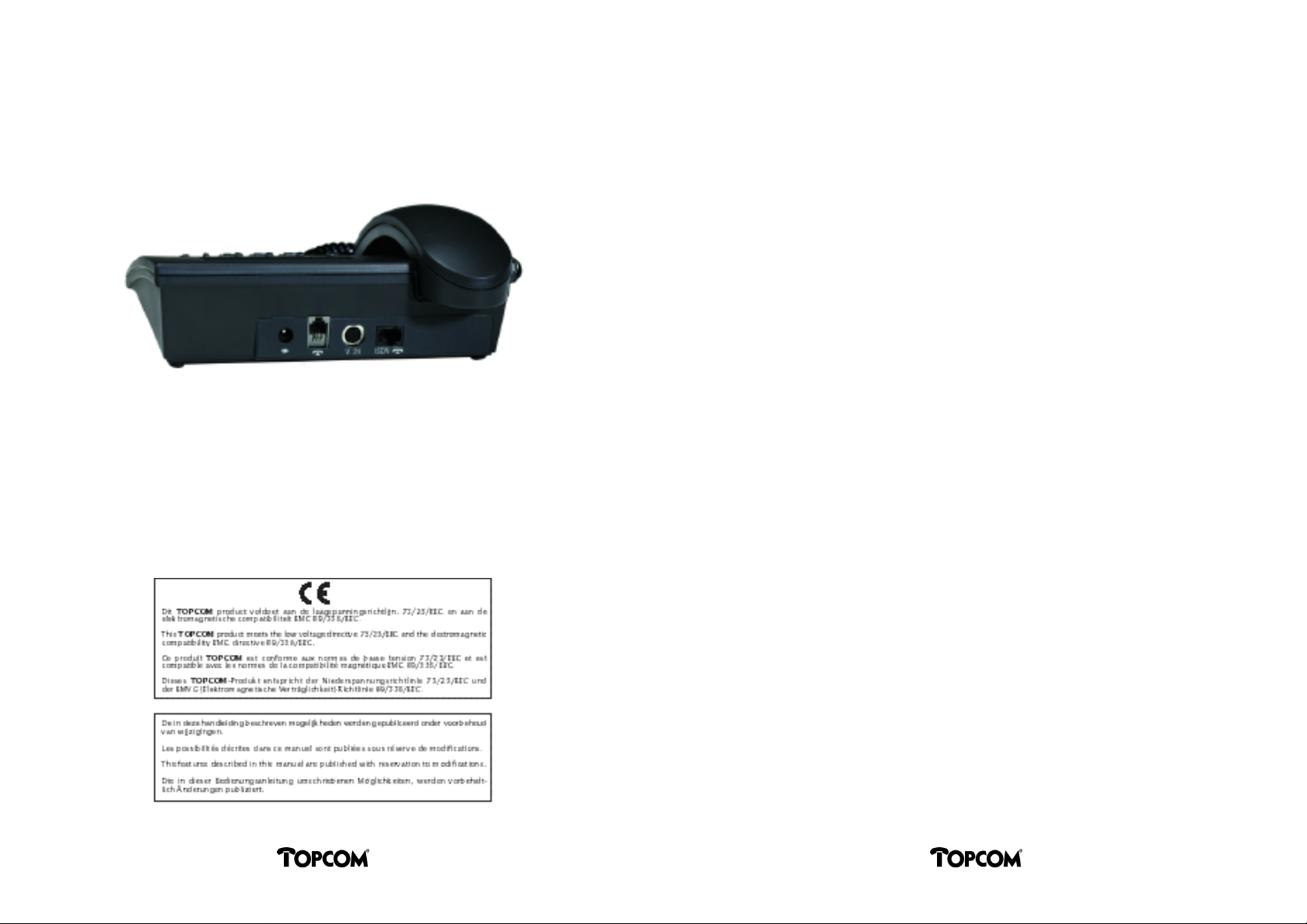
Congratulations for purchasing the ISDN Deskmaster .
Regardless whether you use this ISDN phone in private or
business environment, it will always offer outstanding phone
comfort and will support you to intelligently administrate and
control your phone calls.
One of the main features of the phone is the logically structured user guidance and the adaptability to your personal
phone usage requirements. The Deskmaster’s display will
inform you about the actual operation mode and simplifies
the usage with menu keys of which the assigned functions are
shown in the display above.
The Deskmaster 510i with integrated data port additionally
offers access to On-line Services and Internet with ISDN speed
(64 Kbit/s) and once again increased operation comfort for
phone control and administration from the PC.
The Deskmaster 520i with the integrated analog port (a separate product configuration) offers the connection of standard
analog terminals to the ISDN Deskmaster, such as an analog
phone, a G3 fax terminal or a cordless telephone with base
station.
Please take a few moments to try out all functions of this ISDN
phone, in order to learn about the whole set of features and
potential usages.
As mandatory reading, please consult the following sections,
to ensure familiarization:
• General Remarks
• Establishing a Phone Call
• Dialing quickly and with comfort.
For a quick introduction, we suggest you to consult the Quick
Operation Guide and the Menu/Function Overview at the
back.
DeskmasterDeskmaster
I
Page 3
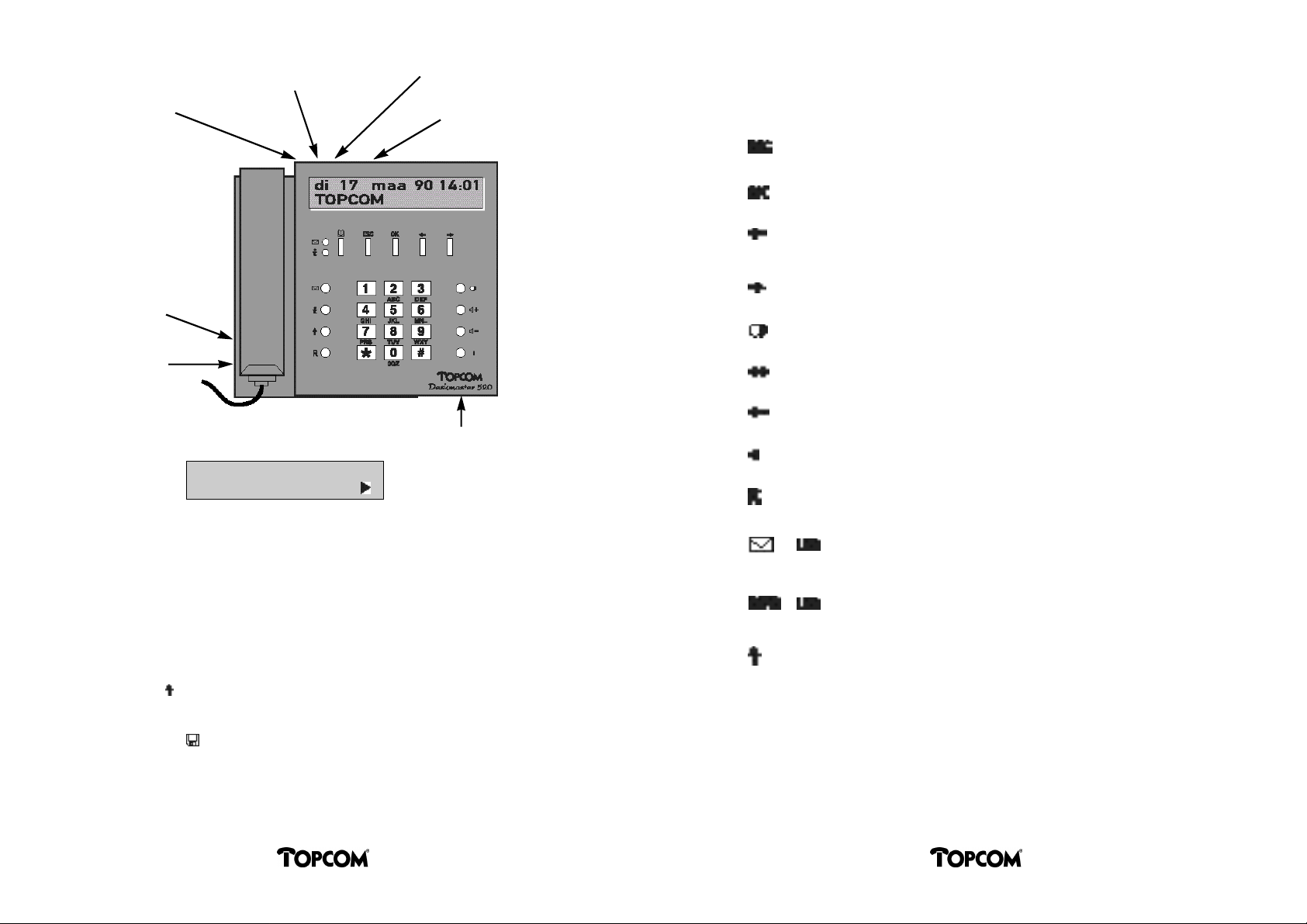
Mains inlet
520i only
Connector for ISDN cable
V.24 connector
(PC-connection)
510i and 520i only
Analog port
520i only
FUNCTION KEYS
To quit an active function and return to the menu level above, to
end a procedure started or a programming sequence.
Selection/confirmation of the menu item offered in the display.
1. To go to the previous available menu item.
2. Correction of an entry (last character).
Connector for
headset
Connector
for handset
Microphone for hands
free speaking
DISPLA Y
Wed 01. Jan 97 0:39
TO P C O M
1st Line
In idle state, date and time will be displayed.
During a connection, the number of the called party will be displayed.
In case of a function selection, the main menu will be displayed.
2nd Line
When programming, the selected function will be displayed. The function offered can be
selected using the OK key. Additional submenus will be indicated by an arrow in the right
corner of the line. Use the arrow keys assigned to the display to go to the right submenu.
During a connection, the call charges will be shown in the right part of the display line, if
available on your ISDN line.
An up-arrow sign ( ) at the right side of the display line is the symbol for an activated So
bus. This could be the analog port, the V.24 port or any other terminal connected to the So
Bus being activated.
The floppy disk sign ( ) at the right side of the display is the symbol for an activated Bchannel for data via the V.24 interface.
To go to the next available menu item.
Last number redial key.
Increase loudspeaker volume.
Decrease loudspeaker volume.
Loudspeaker ON/OFF for Hands Free, Group Listening.
Flash key: Earth/Transfer/Hold.
List of unanswered calls.
LED flashing = new call(s) stored.
Info key.
LED flashing = feature programmed.
In idle state:
Function key. Direct function selection with 3 digit code.
In connected state:
Mute key. Will enable and disable the microphone(s) of the phone.
II
III
DeskmasterDeskmaster
Page 4
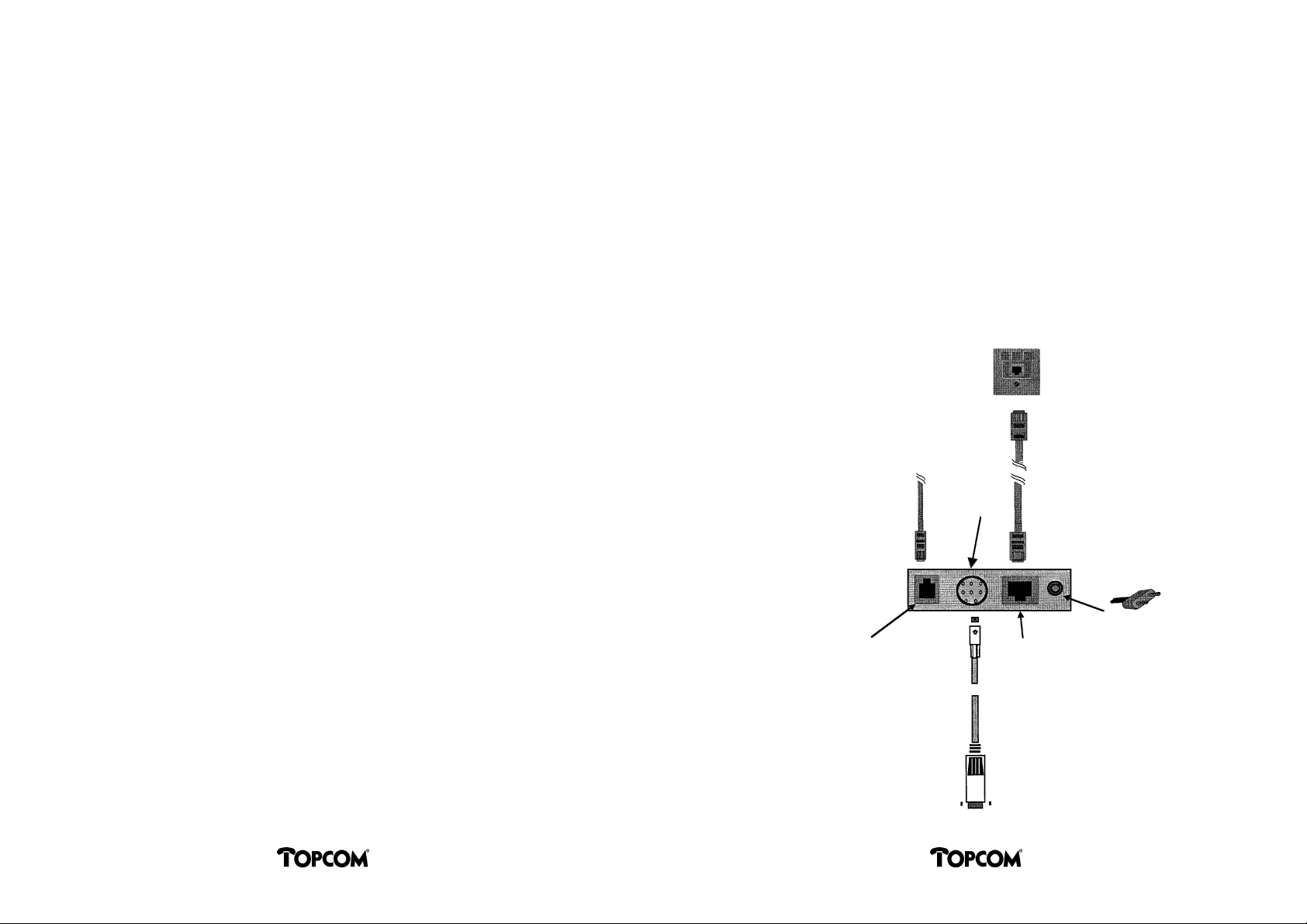
TABLE OF CONTENTS
GENERAL REMARKS.............................................1
Connection.........................................................1
Place..................................................................2
Security Notes....................................................2
Cleaning.............................................................3
Disconnecting the Line Cord(s) from the Phone..3
USER INTERFACE CONCEPT.................................4
ESTABLISH A PHONE CALL ..................................6
Outgoing Calls...................................................6
Incoming Call.....................................................6
Call Log..............................................................6
Room Listening..................................................7
Hands Free Speaking..........................................7
Preparatory Dialing............................................8
DTMF Dialing.....................................................9
D Channel Signalling..........................................9
DIALING WITH COMFORT..................................10
Last Number Redial..........................................10
Extended Last Number Redial...........................10
Dialing from the Phone Book............................11
Dialing from the Notebook...............................12
DURING A PHONE CALL....................................14
Hold the Line (Broker, Conference)...................14
Parking a Connection.......................................17
INCOMING CALL DURING A CONNECTION ........19
A 2nd Incoming Call (Call Waiting)...................19
PERSONAL CONFIGURATIONS............................21
Call Diversion (Call Forwarding).......................21
Phone Barring...................................................23
Hotline Calls.....................................................24
Call Log............................................................25
Displaying the Selected Features......................26
Direct Feature Access.......................................27
RINGER CONFIGURATIONS................................28
Quiet Function (Do-Not-Disturb).......................28
Call Filter.........................................................29
Setting Ringing Tone and Volume.....................31
Special Ringing Tone........................................32
APPOINTMENT FUNCTION.................................34
Displaying Appointments.................................34
Scheduling a New Appointment.......................35
Changing or Deleting an Appointment.............36
Expiry of an Appointment................................36
DISPLAYING CALL CHARGES..............................38
Review the Stored Charge Information.............38
Call Charge Display During a Connection.........38
Call Charge Display at the End
of a Connection................................................38
PROGRAMMING AND CONFIGURATIONS............39
Programming the Phone Book..........................39
Programming the Notebook Record(s)
During a Call....................................................42
Programming Password Protection...................43
Programming
Multiple Subscriber Numbers (MSN).................45
Caller ID Display Configuration
(Number, Name, OFF).......................................48
User to User Signalling (UUS)............................49
DATA INTERFACE..............................................50
INTERNET CONNECTION...................................51
Software Installation.........................................53
PC Telephony...................................................53
Data Access with Modem Commands...............55
DESKMASTER 520i ANALOG INTERFACE............56
Configuration Overview...................................57
AB Port Status..................................................57
TROUBLESHOOTER ..........................................58
APPENDIX.........................................................59
Modem Commands (AT Commands).................59
RESULT CODES..................................................61
External Interfaces (Microsoft TAPI,
CAPI, DDE and ODBC).......................................63
ERRORMESSAGES.............................................64
QUICK OPERATION GUIDE.................................66
MENU / FUNCTION OVERVIEW..........................67
GENERAL REMARKS
This handbook contains the necessary information for the operation of 3 types of ISDN telephones, all belonging to the Deskmaster family:
• Deskmaster 500i: Basic phone (without local interface ports);
• Deskmaster 510i: Phone with data port (V.24);
• Deskmaster 520i: Phone with data port and analog port (external adaptor included).
Information related to a particular version is indicated in the text, where applicable.
Connection
You connect the phone by plugging the connector of the phone line cord into one of the
wall outlets of your ISDN access (So Bus).
ISDN wall outlet
Analog extensions
V.24 port
Connectors at the back
side of the phone
Mains inlet
AB port (Deskmaster 520i only)
ISDN line port
PC COM port
(Deskmaster 520i only)
IV
1
DeskmasterDeskmaster
Page 5
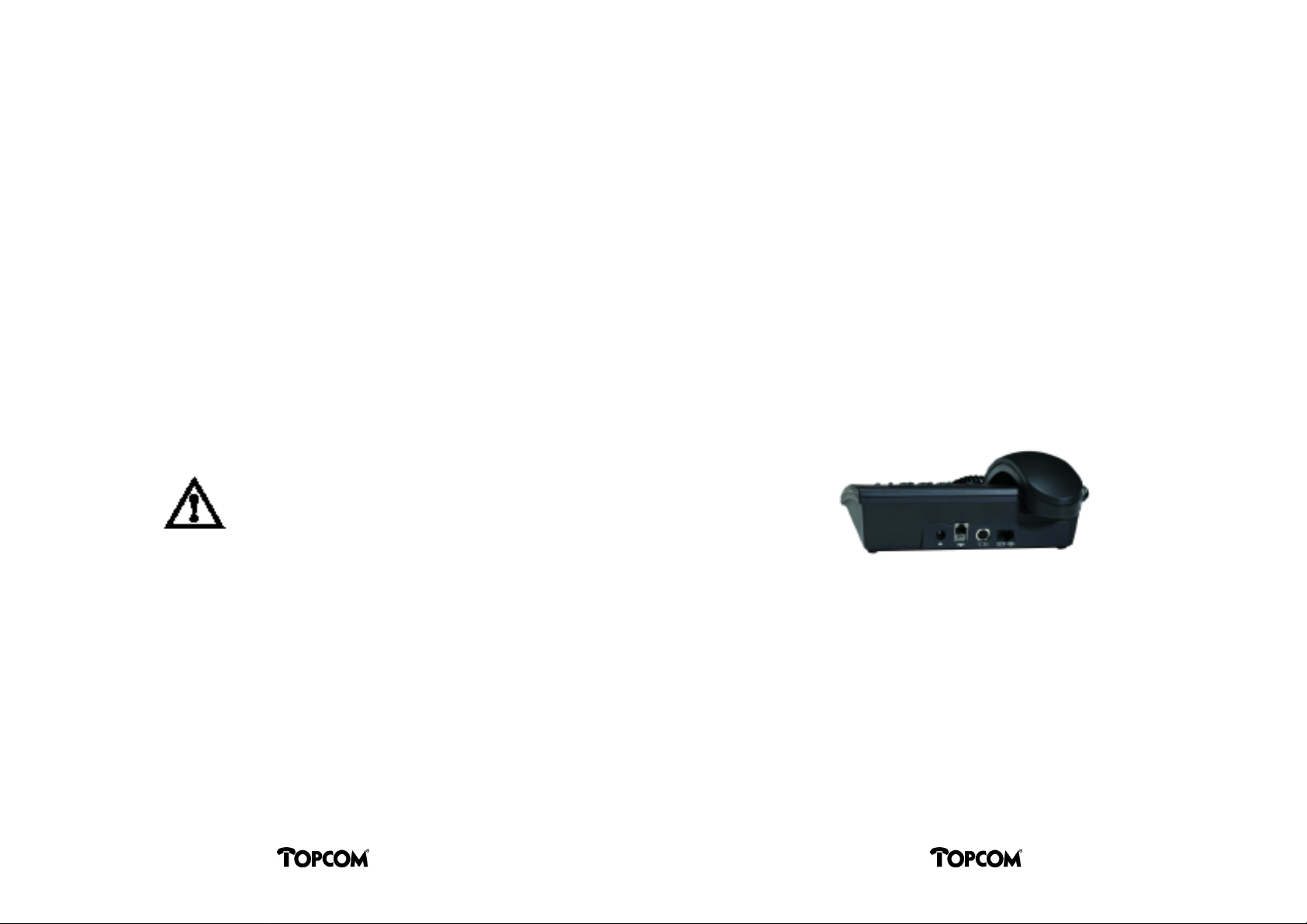
Place
Cleaning
For the placement of your phone, please ensure:
• Do not place the phone in an area where it may come into contact with water and chemicals.
• Plastic support pads of the phone:
The equipment has been manufactured for usage in normal environments. Chemical
influences from the area, in which you place the phone (chemicals used for the maintenance of furniture) may have an impact on the plastic pads. This may then result in
unwanted damage to the furniture surface.
In the environment of new or refreshed furniture, we therefore suggest you to place the
phone on a nonskid mat (cloth etc.).
• Hands free speaking:
The hands free facility enables communication with the handset on hook. Other persons
in the room may then participate in the phone call. In order to achieve best hands free
quality, please mind the following:
The environment of the phone should not be covered by subjects such as piles of paper,
coffee pots etc.
It is suggested to ensure a free area of at least 15 cm at the front right part of the phone.
Security Notes
The ISDN Deskmaster has been manufactured in accordance with EN60950 :1992. The
adaptor supplied with the analog port version is also in accordance with EN60950.
The plug may only be operated at 230V mains supply. Please verify that the isolation of the
adaptor is neither damaged nor defective.
The phone can be cleaned without any problem. Please ensure the following:
• Wipe the phone with a damp cloth or use antistatic material.
• Never use a dry cloth for cleaning.
(Static electricity may lead to electronic defects.)
Please take care that no liquid gets inside the equipment (switches and contacts may be
damaged).
Disconnecting the Line Cord(s) from the Phone
• Press the lock towards the plug.
• Simultaneously pull the plug at the cord out of the telephone.
Attention
During operation, dangerous voltages may be generated in the phone. Do not
try to open the phone. The phone contains no parts, which could be repaired
by the customer. The supplier does not assume any liability for usages outside
the warranty and safety regulations.
2
Note
The same procedure is also applicable for the analog port cable.
3
DeskmasterDeskmaster
Page 6
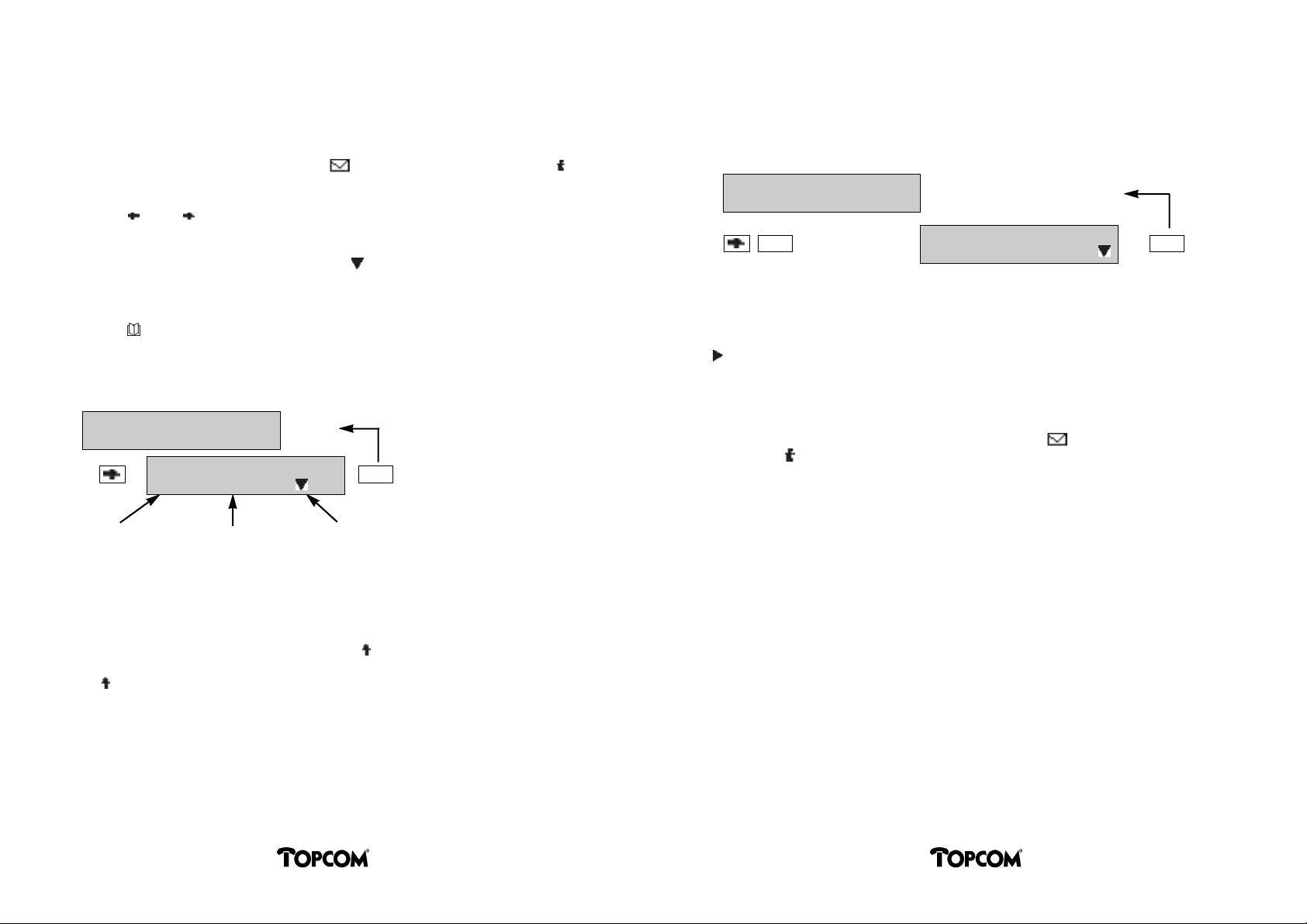
USER INTERFACE CONCEPT
The ISDN Deskmaster implements a few mechanisms to simply control the phone:
• All information is displayed in the 2 lines by 20 characters display. In addition, 2 LEDs
indicate the presence of unanswered calls ( sign) and programmed features ( sign).
• Below the display, 5 function keys are allocated to control the phone through the display guidance:
• The “ ” and “ ” keys will navigate through the menu structure. Always one menu
will be displayed at a time.
• The “OK” key will select the function offered by the menu or open a submenu level,
if available. A submenu is indicated by the “ ” sign immediately following the func-
tion name.
• The “ESC” key will leave the current menu level or function without performing any
commands and return to the previous level.
• The key will provide direct access to the built-in phone book.
• Another method to quickly access a menu is by searching the function by name. As all
menus within a menu level are arranged in alphabetical order, they can be accessed by
typing the first character of the function name required:
Wed 01. Jan 97 0:39
TO P C O M
(= 3 x 8 from the
keypad)
330 V.24-port
Note
Sometimes, the information available for the display may be longer than a dis-
play line (e.g. UUS messages etc.). This will be indicated by arrow symbols
( ) at the end of the display line. The remaining text can be viewed (horizonally scrolled) by holding longer than 3 seconds the right (or left) arrow key
below the display.
ESCV
Wed 01. Jan 97 0:39
TO P C O M
210 tone ringer
Function code
For users already familiar with the features of the phone, direct menu access mechanisms
are provided:
• Each menu item (function) is displayed with a 3 digit function code in front of the function name (display of function codes can be switched off). The menu/function can be
directly accessed by pressing the Function key “ ” (left side of the dialing keypad), followed by the function code required, entered from the dialing keypad:
e.g.: 2 1 0
4
Function name
ESC
Submenu indication
When the visual indicators (LEDs) for unanswered calls ( sign) or programmed feature
information ( sign) are lit, the corresponding function
keys (left to the dialing keypad) can be pressed to display the information. Any further
action may then be completed using the menu control keys below the display as described
above.
The following sections describe the available functions and menus in more detail and
explain you how to navigate through the menu system.
See Appendix “Menu/Function Overview” for a list of menus and functions.
5
DeskmasterDeskmaster
Page 7

ESTABLISHING A PHONE CALL
Group Listening
Outgoing Calls
Incoming Calls
Lift handset (off hook).
Wait for dial tone.
Dial calling party number.
Talking ...
Replace handset (on hook).
The number dialed will remain stored for redialing.
Call offer.
Lift handset (off hook).
Please dial_
0 7 1 1 8 3 9 8 2 6 1
r i n g i n g
0 7 1 1 8 3 9 8 2 6 1
c o n n e c t e d
Wed 01. Jan 97 0:39
TO P C O M
0 7 2 3 1 4 7 1 1
c a l l i n g
0 7 2 3 1 4 7 1 1
c o n n e c t e d
During a call, the loudspeaker/hands free key may be pressed to switch ON the loudspeaker.
Subsequent depression of the key will switch OFF the loudspeaker.
Connection state.
Loudspeaker ON.
Loudspeaker OFF.
0 7 1 1 8 3 9 8 2 6 1
c o n n e c t e d
0 7 1 1 8 3 9 8 2 6 1
c o n n e c t e d
0 7 1 1 8 3 9 8 2 6 1
c o n n e c t e d
Hands Free Speaking
Using Hands free, you may communicate using the built-in microphone and loudspeaker,
without lifting the handset.
Press hands free key.
Wait for dial tone.
Dial phone number.
Talking ...
Please dial_
0 7 1 1 8 3 9 8 2 6 1 _
r i n g i n g
0 7 1 1 8 3 9 8 2 6 1
c o n n e c t e d
Call Log
The information for up to 20 unanswered calls (e.g. during absence) will be stored. A LED
(marked with an envelope) will indicate the presence of call log information. The information can be reviewed by pressing the function key with the same symbol.
6
Hands free OFF:
Lift handset (off hook).
0 7 1 1 8 3 9 8 2 6 1
c o n n e c t e d
7
DeskmasterDeskmaster
Page 8
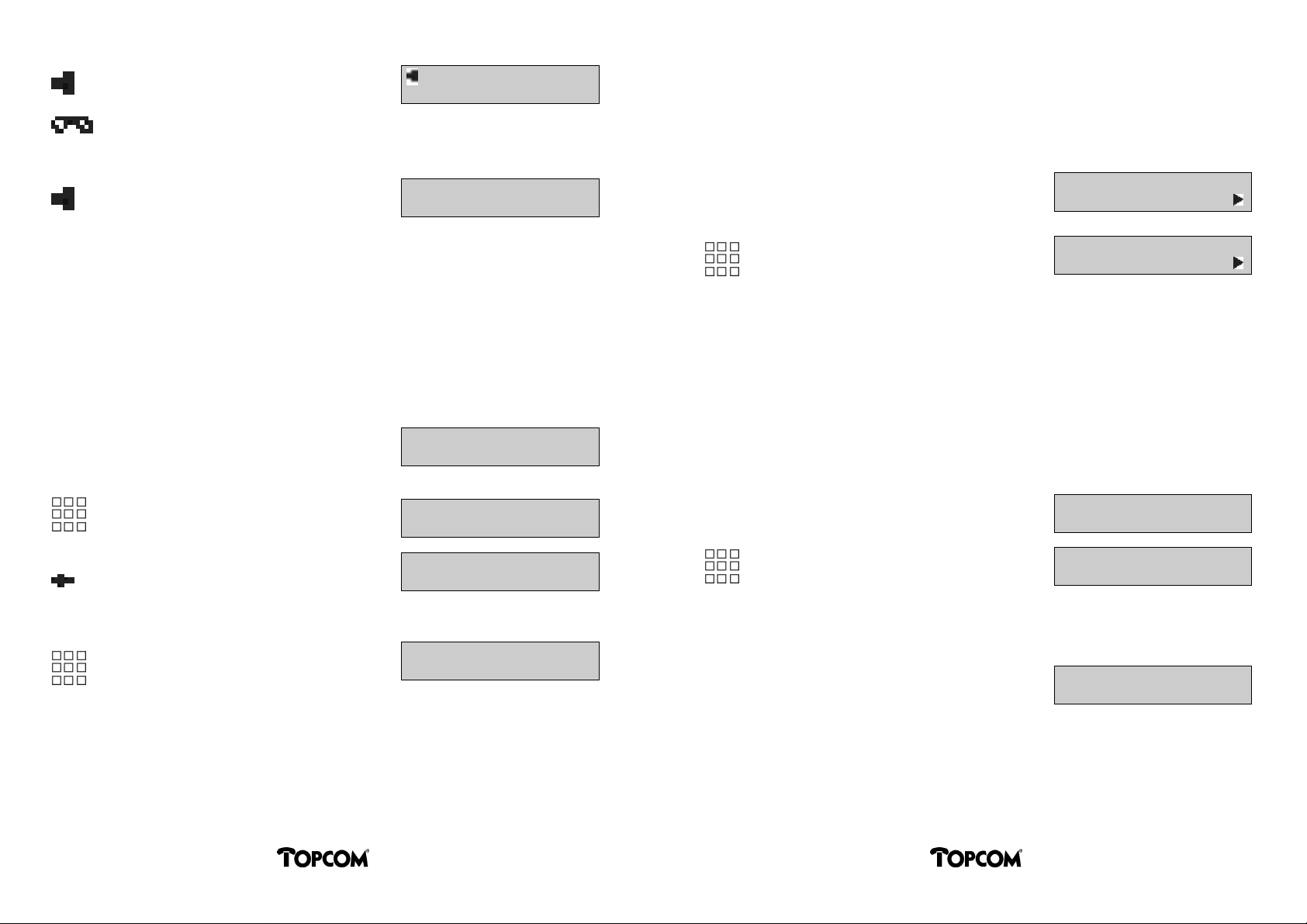
Hands free ON again:
Keep hands free pressed and
replace handset on hook.
0 7 1 1 8 3 9 8 2 6 1
c o n n e c t e d
DTMF Dialing
During a connection, the keypad is available for DTMF signals, e.g. to control a distant
answering machine.
Depending on the key pressed, different tone frequences will be transmitted.
End connection:
Press hands free key.
Note:
With high background noise, no speech may be received. In this case it is bet-
ter to use the handset, otherwise your calling partner might not understand
you.
Wed 01. Jan 97 0:39
TO P C O M
Preparatory Dialing
The called party number can be entered, before the handset goes off hook. This enables
you to check and possibly change the phone number entered prior to transmission.
Wed 01. Jan 97 0:39
Idle state.
Dial phone number.
Correction of number:
Each depression of the key will
delete the last character and
place the cursor to new position.
TO P C O M
0 7 1 2 _
0 7 1 _
Connection state.
Enter the control codes from
the dialing keypad (e.g. “1234”)
0 7 1 1 8 3 9 8 2 6 1
c o n n e c t e d
0 7 1 1 8 3 9 8 2 1 1 2 3 4
c o n n e c t e d
D Channel Signalling
The Deskmaster allows certain network functions by entering function codes. The system
(PBX or network) will then respond by sending display messages to the phone or generating audible information.
Function codes will always be entered from idle state.
The sequence typically starts with the * character and ends with the # character. In
between, a sequence of digits and # characters may occur.
Idle state.
Dial keypad number.
Lift handset or press hands free key to start dialing.
Wed 01. Jan 97 0:39
TO P C O M
* 9 9 2 # 1 2 1 3 #
Change and continue dialing.
Lift handset or press hands free key to start dialing.
8
0 7 1 1 8 4 5 2 1 5
System response:
For the details of keypad codes available/required for your special system, please consult
the documentation provided by your system supplier.
A Message fro m
S y s t e m
DeskmasterDeskmaster
9
Page 9
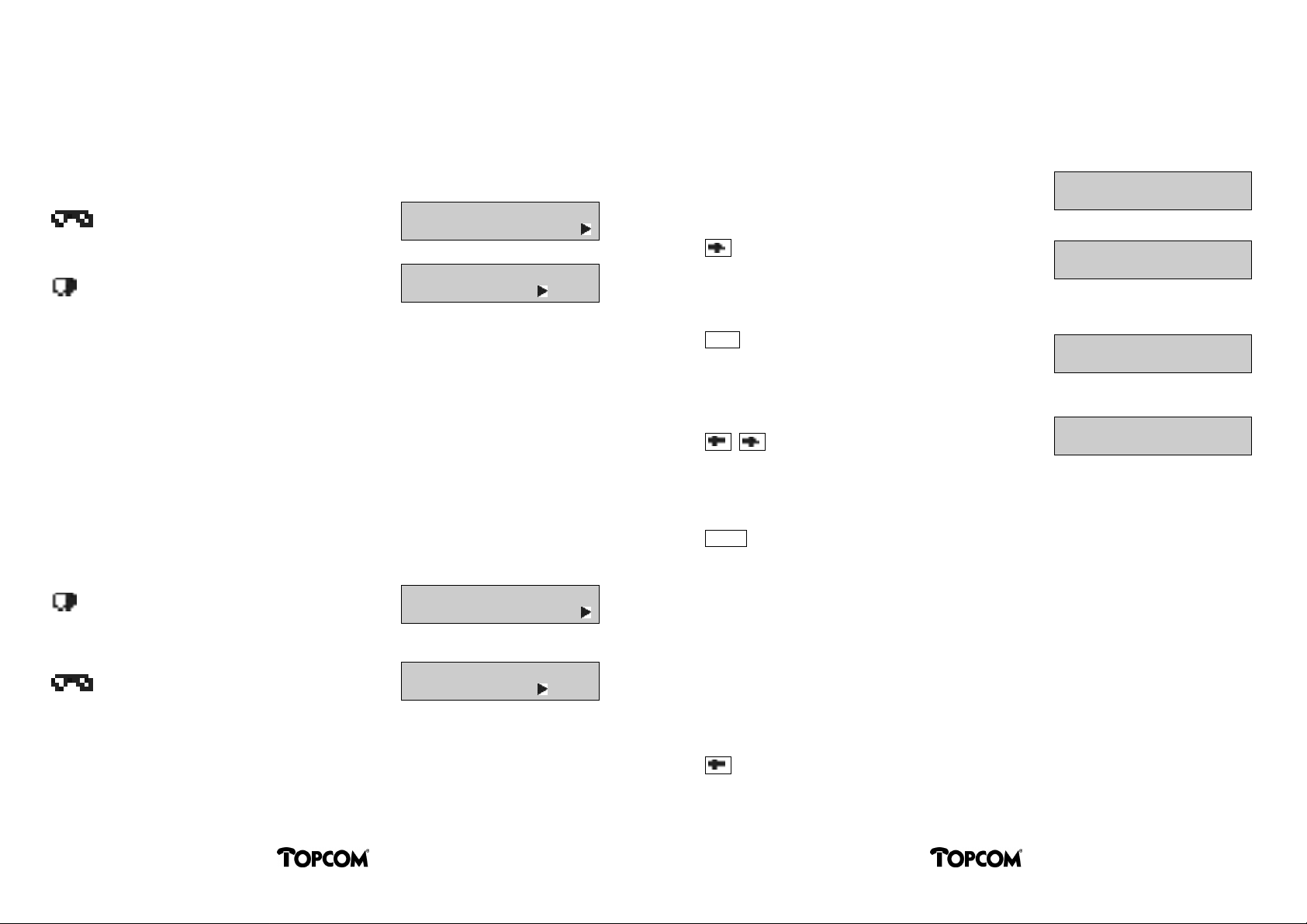
DIALING WITH COMFOR T
Dialing from the Phone Book
Last Number Redial
You can automatically redial the last manually dialed number, e.g. because the called subscriber was busy or did not answer the call.
Handset offhook or
hands free key pressed.
Press redial key.
Note:
Last number redial is also possible during preparatory dialing.
Memory numbers are not stored to the redial register and thus cannot be redi-
aled using the last number redial feature.
Please dial_
0 7 1 1 8 3 9 8 2 6 1 _
r i n g i n g
Extended Last Number Redial
The last 10 manually dialed phone numbers are stored in a redial list. With the phone in
idle state, this list may be stepped through by subsequent depressions of the redial key.
The entry displayed will be dialed when the handset goes off hook or the hands free key
is pressed.
Repeatedly press redial key
until the desired entry is
displayed.
Lift handset or
press hands free key.
0 1 2 3 4 5 6 7 8 9 _
0 7 1 1 8 3 9 8 2 6 1
r i n g i n g
The phone includes a phone book with up to 100 entries. Each entry consists of a name
(up to 20 characters) and a phone number. The phone number may contain subaddress and
the information for a closed user group.
Wed 01. Jan 97 0:39
TO P C O M
290 telephone book
A _ C O M PA N Y
OK
Phone in idle state.
RIGHT arrow to go to the menu.
(Function code “290” will be
displayed optionally.)
Select telephone book,
1st entry will be displayed.
0 7 2 3 1 9 8 7 6 5
OR press the phone book key.
TO P C O M
0 7 2 3 1 3 9 6 4 1 0
A – Z
SCROLLING:
With each keystroke on the
arrow keys, you can scroll
the entries.
SEARCHING:
If a character is entered, the first entry starting with that character will be
selected from the phone book and the cursor moves a step to the right.
Entering the following characters, the search becomes more and more precise.
Pressing the RIGHT arrow key will display the next entry and switch off the
search function.
Entry of characters will be through the dialing keypad. A single character
assigned to a key will be selected by subsequent depression of the key with
short intervals.
(See also “Programming the phone book”. )
CHANGES:
If the LEFT arrow key is pressed during search mode, the last entered char-
acter will be deleted (UNDO).
1110
DeskmasterDeskmaster
Page 10
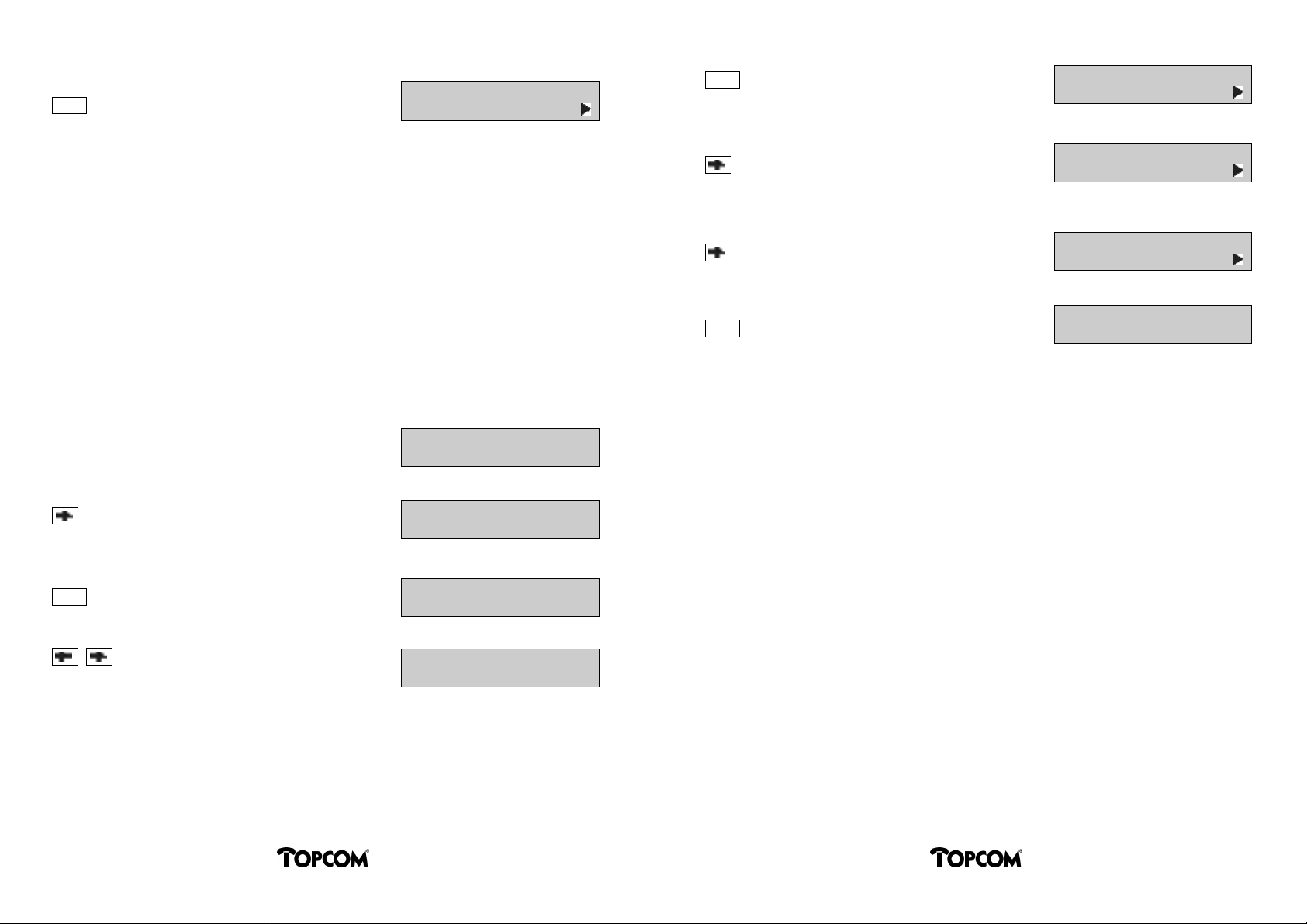
The phone number displayed
will be selected for preparatory
OK
Notes:
Lifting the handset off hook or pressing the hands free key, the entry will be
dialed directly from the phone book.
Pressing the ESC key will stop phone book access.
dialing. This may be used to
add dialing digits e.g. for
dialing to an extension.
0 7 2 3 1 3 9 6 4 1 0 _
Dialing from the Notebook
The notebook function offers an extended, comfortable type of redialing. The phone numbers stored remain available for further calls.
10 register entries (notes) are provided for this feature.
(See also “Programming the notebook registers”.)
Phone in idle state.
Go to the note book menu.
(Function code “170” will be
displayed optionally.)
Wed 01. Jan 97 0:39
TO P C O M
170 note book
OK
Select note.
Note 2: 0711123456
c h a n g e
RIGHT arrow to go to the
next option.
Confirm deletion with OK.
RIGHT arrow to go to the
next option.
OK
The last empty entry will always be offered as “new note” until all records are occupied.
During a connection, the phone number of the connected party may be stored in the next
free notebook record.
An error message “note book full” will be displayed, if all records are occupied.
Change the entry.
Note 2: 0711123456
d e l e t e
Note 2: 0711123456
c h a n g e
Note 2: change
2 : 0 7 1 1 1 2 3 4 5 6 _
OK
Select notebook,
1st entry will be displayed.
SCROLLING
With each keystroke on the
arrow keys, you can scroll
the entries. If not all notes are occupied, the last entry will be displayed as
“new note”.
Lifting the handset off hook or pressing the hands free key, the entry will be
dialed from the notebook.
note book
1: 07231396410
note book
2: 0711123456
1312
DeskmasterDeskmaster
Page 11
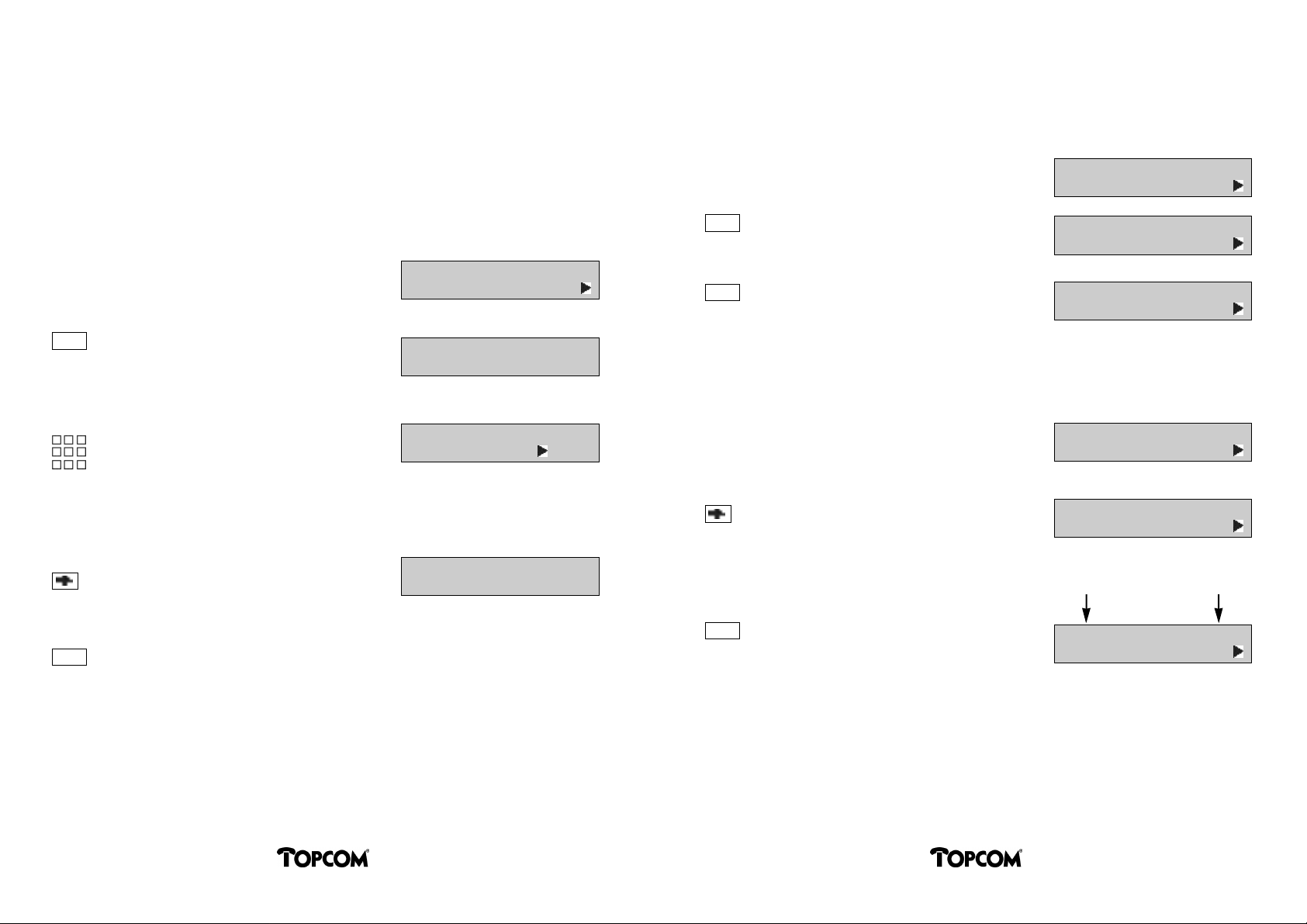
DURING A PHONE CALL
Broker
HOLD THE LINE (BROKER, CONFERENCE)
During a phone call, you can hold your conversation to have another call with a second
subscriber. Finishing the latter, you can return to the first connection to continue your conversation.
Establishing a Second Call
Connection state.
R
Press the flash key (“R”).
The ongoing call is on hold and
you can now establish another
call.
Dial phone number for 2nd
call, the subsciber will be
called.
If the subscriber does not answer the call or you want to end the second call:
0 7 1 1 8 3 9 8 2 6 1
c o n n e c t e d
Please dial_
0 7 2 3 1 3 9 6 4 1 0 _
r i n g i n g
You have established a second call and you want to switch between both calls:
2nd call active, 1st call on hold.
0 7 2 3 1 3 9 6 4 1 0
c o n n e c t e d
R
R
Press the flash key “R”.
Connected to the 1st call.
Press the Flash key “R”.
Connected to the 2nd call.
0 7 1 1 8 3 9 8 2 6 1
c o n n e c t e d
0 7 2 3 1 3 9 6 4 1 0
c o n n e c t e d
3 Party Conference
You may connect yourself and both your calling partners to a 3 party conference:
2nd call active, 1st call on hold.
0 7 2 3 1 3 9 6 4 1 0
c o n n e c t e d
Go to the menu function
conference.
410 confere n c e
Press RIGHT arrow.
(Function code “400” will be
displayed optionally.)
OK
Note:
If the handset is placed ON HOOK during the connection with the second call
or you disconnect this call using the hands free key, both communications will
be broken.
The second call will be broken and the first call will be reconnected.
400 disconnect call
1st call 2nd call
OK
The first Caller ID shown is always the call that was active prior to switching to conference.
Switch to conference.
You can now speak to both
calling partners simultaneously.
0 7 2 3 1 3 9 6 4 1 0 + 0 7 1 1 8 3 9
8 > c o n f e re n c e
1514
DeskmasterDeskmaster
Page 12
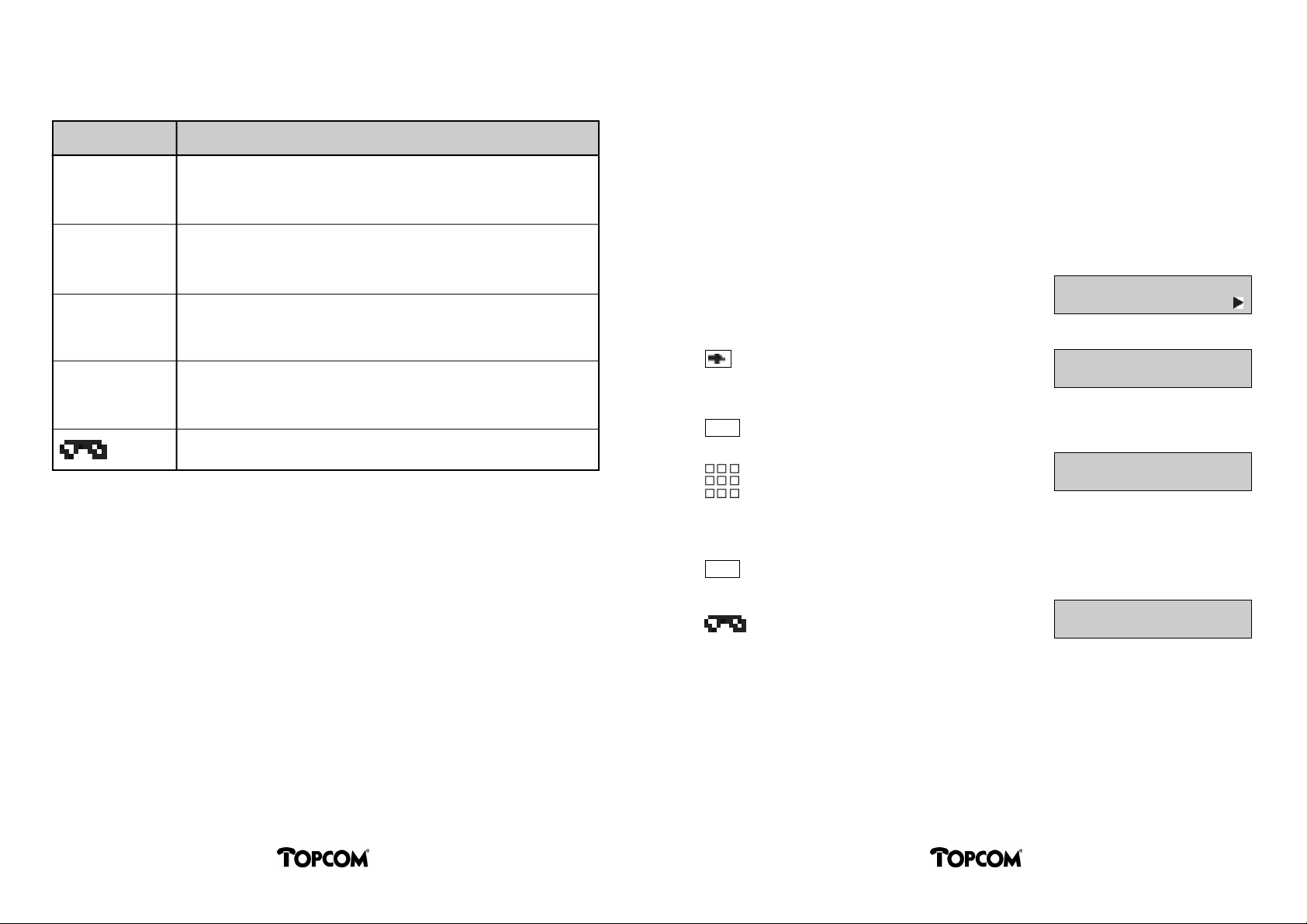
During a conference, you can activate the following functions, using the menu keys (left
and right arrows):
PARKING A CONNECTION
Within an ISDN bus, a call can be parked temporarily, in order to:
Menu Function
back to call 1 The conference situation will be released.
You are again connected to the 1st call.
The 2nd call is placed on hold.
back to call 2 The conference situation will be released.
You are again connected to the 2nd call.
The 1st call is placed on hold.
disc. call 1 The conference situation will be released.
The connection with the 1st call will be broken.
You will be connected to the 2nd call.
disc. call 2 The conference situation will be released.
The connection with the 2nd call will be broken.
You wil be connected to the 1st call.
All connections will be broken.
• Resume the call some time later;
• Resume the call at another phone;
• Unplug the phone to plug it in another wall outlet of the installation.
The parking duration may not exceed 2 minutes.
Parking a Call
Connection state.
Go to the menu item park call .
(Function code “480”
will be displayed optionally.)
OK
Enter an ID number
(2 digits).
You have to enter an ID number, because it is possible to park several calls
within an ISDN bus.
OK
0 7 1 1 8 3 9 8 2 6 1
c o n n e c t e d
480 park call
Park call
Id: 1_
ON HOOK or press
hands free key.
The call is now parked.
Fre 21. Feb 98 17:26
To p c o m
1716
DeskmasterDeskmaster
Page 13

Unplugging the Phone
INCOMING CALL DURING A CONNECTION
When a call is parked, it is possible to unplug the line cord and plug it in another ISDN wall
outlet.
In case of an external connection, the call will continue to be charged!
Reconnect (Resume) a Parked Call
Idle state.
Go to the menu item pickup call .
(Function code “180”
will be displayed optionally.)
OK
Enter the ID number
of the parked call.
OK
Lift handset or press the
hands free key. The conversation
can now be continued.
Fre 21. Feb 98 17:26
To p c o m
180 pickup call
Pickup call
Id: 1_
* * * *
c o n n e c t e d
During a call, another incoming call will be indicated by a special ringing tone and a message on the display of the phone.
A 2nd Incoming Call (Call Waiting)
Connection state.
A short ringing tone will indicate
another incoming call.
Requirement:
The call waiting feature is enabled.
You may now activate the following functions, using the RIGHT and LEFT arrow keys below
the display.
Menu Function
Take Call The 2nd call will be answered. The first call will be put on hold.
You now have the same possibilities as with any 2 call conversation:
• Broker function between both partners
• 3 party conference
0 7 1 1 8 3 9 8 2 6 1
c o n n e c t e d
0 7 1 1 8 3 9 8 2 6 1
c a m p i n g
Reject Call The 2nd call will be rejected.
Store Note The number of the caller will be stored in the notebook (next free
entry) for later retrieval.
An error message “notebook full” will be displayed, when all note book records are occupied.
DeskmasterDeskmaster
1918
Page 14

Menu Function
PERSONAL CONFIGURATIONS
Forward Call The incoming call will be transferred to another extension.*
Identify Trace the identity of the caller in the network.*
Secret Refuse transmission of your caller ID (Calling Line Identifaction
Restricted, CLIR) when you answer a call.
The connections will be broken.
* (Only if this function is available on your ISDN connection, consult your telephone com-
pany.)
Note:
The function “Call Tracing” allows you to identify malicious callers.
Call Diversion (Call Forwarding)
You can automatically divert all incoming calls for your phone to another number.
The following types of diversions can be enabled and disabled:
• Direct diversion to :
Incoming calls will be routed immediately to a programmed destination of your choice.
• Delayed call forwarding:
Incoming calls will be diverted to a programmed destination of your choice, if they are
not answered within 15 seconds (the delay can be configured in the exchange).
• Call Forwarding on busy :
Incoming calls will be diverted to a programmed destination of your choice, if your
extension is occupied (busy).
Please note, that Call Forwarding has to be enabled in the ISDN Exchange. In addition, the
own MSN number has to be programmed for your phone.
(See section Programming – Programming Multiple Subscriber Numbers (MSN)).
Call Forwarding Enabled/Disabled
Idle State.
Fre 21. Feb 97 17:26
To p c o m
OK
OK
OK
Go to the menu item diversion .
(Function code “220”
will be displayed optionally.)
Select the diversion required,
using the arrow keys:
• diversion to
• delayed
• on busy
DeskmasterDeskmaster
220 dive r s i o n
1: new dive r s i o n
Type of div. :
D i version to
2120
Page 15

Enter/Change Call Forwarding Destination
Phone Barring
OK
OK
Enter new destination for
diversion.
Select the right MSN number.
This menu is obsolete, if
only one MSN has been programmed.
Display indicates temporarily
that the configuration was
successful.
The LED for the “INFO” key will start flashing.
n u m b e r :
0 7 1 1 8 3 9 8 2 6 2 _
M S N :
1 2 3 4 5 6 7
Fre 21. Feb 97 17:26
To p c o m
D i version ON
You can protect your telephone against unauthorised usage by means of 4 different levels
of barring outgoing public calls.
You can chose between the following barring options:
Total Your phone will be locked for all outgoing calls.
National Only local calls will be allowed.
International Only countrywide calls will be allowed.
Barring OFF There are no restrictions.
Note:
The phone has 3 programmable emergency numbers, which may be dialed at
any time and regardless of the set barring options. By default, the emergency
numbers 110 and 112 are programmed. The emergency numbers are available
from the system parameter menu.
Go to the menu item barring .
OK
(Function code “300”
will be displayed optionally.)
Select the submenu.
Scroll the menu to go to the
required function.
300 barring
b a r r i n g
barring intern a t .
Barring
n a t i o n a l
Scroll the menu to go to the
required function.
Scroll the menu to go to the
required function.
OK
Note:
If Call Barring is activated you have to enter the 4-digit password (default
0000) to switch it off again.
Select the function displayed.
Barring
t o t a l
Barring
o ff
2322
DeskmasterDeskmaster
Page 16

Hotline Calls
Call Log
With the Hotline Call function, the phone will be locked (barred) for all outgoing calls.
A programmed number will be dialed, as soon as the handset goes off hook, the hands free
key or the OK key is pressed.
The Hotline Call and Call Barring functions are mutually exclusive.
Fre 21. Feb 97 17:26
To p c o m
Go to the menu item hotline .
OK
OK
(Function code “110”
will be displayed optionally.)
Scroll the menu to switch the
function ON or OFF.
Select the displayed function.
Enter the hotline number.
110 hotline
h o t l i n e
O N
h o t l i n e
O F F
n u m b e r :
1 2 3 4 5 6 7 8 _
Incoming calls, which have not been answered, will be recorded in a call log of unanswered
calls together with:
• Caller ID;
• Date and Time of the (last) call;
• Number of calls from that subscriber;
• UUS texts (if any).
There are 20 records available for that function. If all records are occupied, the oldest entry
will be overwritten.
If the same subscriber tried to reach you several times, the display will indicate the number of call attempts, but only the date and time of the most recent call attempt.
The call list LED to the left of the display (envelope sign) will start flashing, as soon as an
unanswered call has been registered.
With subsequent keystrokes on the call list key (left to the keypad, envelope sign), the register entries can be scrolled. If you lift the handset off hook or press the hands free key,
the displayed caller ID will be called back.
The entry will be deleted from the register automatically, as soon as a connection has been
established. The selected entry can be deleted manually using the RIGHT arrow key to go
to the delete menu.
Idle state,
the Call List LED flashes.
Scroll the list of unanswered
calls.
Fre 21. Feb 97 17:26
To p c o m
01: 09.04. 10:41 3*
0 7 1 1 8 3 9 8 2 6 2 _
OK
The programmed Hotline function can be switched off from the idle menu by pressing the
ESC key. It is necessary to enter the 4 digit password (default: 0000) to gain access to the
Hotline menu.
Confirm the entry.
The idle display will show the
hotline programmed.
All other numbers are barred.
h o t l i n e
1 2 3 4 5 6 7 8
Scroll the list of unanswered
calls.
OFF HOOK or press
hands free key or
OK button to start dialing.
DeskmasterDeskmaster
02: 09.04. 11:20 1*
0 7 0 8 1 5 5 6 6 7 7 _
0 7 0 8 1 5 5 6 6 7 7
r i n g i n g
2524
Page 17

Displaying the Selected Features
Direct Feature Access
The INFO LED indicates the presence of active phone configurations. The individual functions can be scrolled with the INFO key. The subfunctions related to the main function (e.g.
delete, terminate etc.) are available using the RIGHT and LEFT arrow control keys.
Call diversion(s) Quiet function ON
Call Waiting enabled Caller ID display OFF
Expired alarms/appointments UUS Text transmission ON
Call Filter ON Hotline ON
Phone Barring ON Password protection ON
Fre 21. Feb 97 17:26
To p c o m
D i version(MSN1) to
0 7 1 1 8 3 9 8 2 6 2 _
Call Waiting active
INFO
INFO
Idle state,
LED for the INFO key flashes.
Scroll the list of
programmed features.
Scroll the list of
programmed features.
As an experienced user of the ISDN phone, you may use the fast access to your frequently used features by entering a 3 digit function code to directly access those features.
This is not possible during a connection.
(See section “Menu/Function Overview” with a list of function codes.)
In idle state:
press function key.
Enter function code
e.g. “140” for charges.
Note:
The accessible function codes depend on the operation mode of the phone.
Some functions may only be valid in certain phone states, e.g. idle state.
Display of the selected
function.
F u n c t i o n :
function: 140
Last Call
S:100.05 D:60
Disable Function Code Display
The function codes can be displayed optionally. By default, this function is enabled.
OK
OK
Select the displayed function.
Call Waiting (ON)
O F F
The programmed feature “Call Waiting” will be disabled.
OK
Press function key and
select code 257.
(As an alternative step through the
menu “System Configuration”.)
Display of the selected
function.
Display of function codes will be switched OFF.
function: 257
Numbers in menu
(ON) OFF
DeskmasterDeskmaster
2726
Page 18

RINGER CONFIGURATIONS
CALL FILTER
QUIET FUNCTION (DO-NOT-DISTURB)
The audible ringer will be switched off for all incoming calls. The calls will still be indicated on the display.
Function ON
Idle state.
Go to the menu item Quiet .
(Function code “230”
will be displayed optionally.)
OK
Fre 21. Feb 97 17:26
To p c o m
230 Quiet
Quiet (OFF)
O N
OK
Quiet is now active.
Fre 21. Feb 97 17:26
To p c o m
Function OFF
The ringer can be switched ON or OFF for certain calls.
If you are waiting for an important call, you can define that only this call will be signalled
by the ringer. All other calls will only be indicated on the phone display.
You can program up to 5 caller IDs for that function. The entry of an incomplete number is
possible. That way, you can only enter the first digits of a company phone number, but not
the exact extension.
Idle state.
Go to the Filter menu
(Function code “130”
will be displayed optionally.)
OK
Fre 21. Feb 97 17:26
To p c o m
130 Filter
f i l t e r
131 choice
f i l t e r
132 number
OK
Select a register (1 of 5) and
enter the phone number
required.
n u m b e r s
3: 01234567_
INFO
OK
OK
LED for the INFO key flashes.
Press the INFO key until
the function is displayed.
Select the displayed function
(e.g Quiet OFF).
Quiet is now OFF.
Quiet ON
Quiet (ON)
O F F
OK
OK
f i l t e r
132 numbers
f i l t e r
131 selection
2928
DeskmasterDeskmaster
Page 19

By specifying the filter type, you can define, whether the programmed numbers should be
signalled by the audible ringer or not.
The following functions are available:
Menu Function
Filter Off The filtering or barring of caller IDs will be switched OFF.
Filter On Only calls of one of the phone numbers programmed will be sig-
nalled by an audible alarm. All other calls are only indicated on the
phone display.
Setting Ringing Tone and Volume
You can select the loudness and the melody for incoming calls to the phone. With several
phones in one room, the calls can thus be distinguished acoustically.
The loudness can be set to increase automatically step by step to the maximum. This function can be disabled.
The following ringing tones can be configured:
• MSN
Up to 3 different “Multible Subscriber Numbers” (MSNs) can be configured for your
phone. Each can have an individual ringing tone programmed.
(See also section “Programming MSNs”.).
Filter Barring On Calls received from one of the phone numbers programmed will not
be signalled by an audible alarm. The call will only be indicated on
the display. All other calls will be signalled by an audible alarm.
Note:
The “Quiet” function is also available from the menu structure. This function
disables the audible signalling for all calls.
• Special Ringing Tone
Up to 3 Caller ID’s can be programmed to be indicated by a special ringing tone.
Access to Ringing Tone Programming
Idle state.
Go to the tone ringer menu
(Function code “210”
will be displayed optionally.)
OK
Fre 21. Feb 97 17:26
To p c o m
210 tone ringer
tone ringer
211 MSN 1
Scroll the available menus
to go to the required MSN or
the special tone.
Scroll the available menus
to go to the required MSN or
the special tone.
tone ringer
212 MSN 2
tone ringer
213 MSN 3
3130
DeskmasterDeskmaster
Page 20

OK
OK
OK
OK
Select the melody with the
RIGHT and LEFT arrow keys
(7 melodies available).
Select the volume with the
RIGHT and LEFT arrow keys
(7 volumes available).
Select the automatic loudness
increment with the
RIGHT and LEFT arrow keys
(ON or OFF).
Confirm the entry and return
to menu level.
ringer MSN 3
type: __
ringer MSN 3
volume: __
ringer MSN 3
autoincr: off
tone ringer
213 MSN 3
OK
OK
OK
Go to the special ringer menu.
Select the melody with the
RIGHT and LEFT arrow keys
(7 melodies available).
Select the volume with the
RIGHT and LEFT arrow keys
(7 volumes available).
Select the automatic loudness
increment with the
RIGHT and LEFT arrow keys
(ON or OFF).
special ringer
216 tone ringer
ringer (special)
type: __
ringer (special)
volume: __
ringer (special)
a u t o i n c r.: off
Special Ringing Tone
If you are waiting for an important call, which should be distinguished acoustically from
other calls, you can define a special ringing tone for that case. You can define 3 Caller IDs
with such a special ringing tone.
tone ringer
214 special ringer
Special ringer
215 numbers
n u m b e r s
1: 123456_
Special ringer
215 numbers
OK
OK
OK
Go to the tone ringer menu
and select “special ringer”.
Enter phone numbers for the
special tones (up to 3).
Select the registers with the arrow keys.
For the numbers programmed, the tones
can be configured as for MSNs above.
OK
Confirm the entry and return
to menu level.
special ringer
216 tone ringer
3332
DeskmasterDeskmaster
Page 21

APPOINTMENT FUNCTION
The ISDN phone can be programmed for up to 20 alarms/reminders or appointments,
which may be executed:
• 1 time;
• Dayly;
• Weekly;
• Monthly.
Scheduling a New Appointment
OK
Last Entry.
Go to the required appointment type
with the arrow keys:
1time/daily/weekly/monthly
3:New appointment
t y p e :
1 time
An appointment can optionally be linked with a phone number to be dialed, when the alarm
expires.
Expired alarms are indicated on the display in idle state.
Displaying Appointments
Idle State.
Go to the appointments menu.
Fre 21. Feb 97 17:26
To p c o m
310 appointments
OK
First scheduled appointment will
be displayed.
Scroll to next/previous
appointments with the arrow
key(s).
Last entry, if there are still empty
registers available.
1 : 1 2 3 4 5
31.12.97 16:00 once
2: 07118398262
24.03.97 14:00 weekly
3:new appointment
OK
OK
OK
Enter date/time.
The actual date is preselected
and can be changed using the
arrow keys and the keypad.
Enter the phone number
related to the appointment.
The appointment is now stored.
d a t e / t i m e
24.03.97 14:00
n u m b e r :
3 4 5 6 7 _
3534
DeskmasterDeskmaster
Page 22

Changing or Deleting an Appointment
Select a programmed appointment from the list.
Appointment will be rescheduled by 5 minutes,
confirm with OK.
OR
appointment 1: 12345
in 5 minutes
Scroll the appointment list with
the arrow keys.
OK
1: 07118398262
24.03.97 14:00 once
appointment 1
m o d i f y
appointment 1
d e l e t e
appointment 1
m o d i f y
OK
The OK key will either delete the selected appointment or enter the menu to modify an
appointment. The procedure to change an existing appointment is equivalent to the new
entry of an appointment, except for the preselected date and time, which will be the scheduled date instead of the actual date.
Expiry of an Appointment
At the time of a programmed appointment, an audible alarm will go off and the appointment appears on the display, provided that the phone is in idle state.
The appointment entry may be
changed, confirm with OK.
(see “Changing or Deleting an Appointment”)
OR
The appointment entry may be
deleted, confirm with OK.
(See “Changing or Deleting an Appointment”.)
ESC
Appointment expired:
audible alarm.
Lifting the handset off hook or pressing the hands free key, the entry linked to the appointment will be dialed.
A 1 time appointment will be deleted from the list, a repeated appointment will be rescheduled to the following date.
appointment 1: 12345
m o d i f y
appointment 1: 12345
d e l e t e
appointment1: 12345
OK
Appointment expired:
audible alarm.
To reschedule the appointment
by 1 minute.
Confirm with OK.
OR
appointment 1: 12345
appointment 1: 12345
in 1 minute
3736
DeskmasterDeskmaster
Page 23

DISPLAYING CALL CHARGES
PROGRAMMING AND CONFIGURATIONS
Review the Stored Charge Information
Idle state.
Go to the call charges menu.
(Function code “140”
will be displayed optionally.)
OK
Charges of the last call
(V = voice call, D = data call).
Total charges registered
(V = voice call, D = data call).
In the “system param. > charges” menu you can change the display of “units” from the
example above to the “amount of the call charges” (units multiplied by a programmable
currency factor).
Fre 21. Feb 98 17:26
To p c o m
140 call charges
last call
V: 2 D : 0
charge sum
V: 1 2 2 D : 9 8
Call Charge Display During a Connection
Charge units
PROGRAMMING THE PHONE BOOK
New Phone Book Entr y
For a new entry, a name has to be entered, followed by the corresponding phone number.
The dialing keypad is used for the entry. The alphanumeric characters printed below the
dialing button (up to 3) are selected by pressing that key repeatedly with short intervals.
Example: L = 3 x button 5, R = 2 x button 7, A = 1 x button 2, etc. A wrong entry can be
corrected using the LEFT arrow key ( ).
Idle state.
Go to the menu item to
program the phone book .
OK
Fre 21. Feb 98 17:26
TO P C O M
280 prg. tel. book
280 prg. tel. book
281 delete entry
280 prg. tel. book
282 modify entry
Go to new entr y.
280 prg. tel. book
283 new entry
Connected state.
Call Charge Display at the End of a Connection
Idle state following a connection:
temporary display of charges
(units selected).
0 7 1 1 8 3 9 8 2 6 1
connected 3
Fre 21. Feb 97 17:26
charge: 3
OK
Enter the name of the
subscriber using the dialing
keypad.
DeskmasterDeskmaster
n a m e :
TO P C O K _
3938
Page 24

Correct wrong character.
n a m e :
TO P C O _
OK
Select the required entry.
TO P C O M
0 7 2 3 1 3 9 6 4 1 0
Enter correct character
(entry: M = 1 x key 6).
OK
Enter corresponding number.
OK
Note:
In the Deskmaster 510i and 520i with built-in V.24 port, the phone book can
simply be loaded from the PC database using the optional PC CTI software for
the Deskmaster. (See section “Deskmaster Telephone Book” from the Help file
of the PC software).
The entry is stored.
n a m e :
TO P C O M _
n u m b e r
0 7 2 3 1 3 9 6 4 _
Modifying a Phone Book Entr y
Go to the prg. tel. book menu
as described above.
Go to the menu item
modify entr y.
OK
prg. tel. book
281 delete entry
prg. tel. book
282 modify entry
Change the name of the
subscriber.
OK
Change the number of the
subscriber.
OK
The entry will be stored.
Deleting a Phone Book Entr y
Go to the prg. tel. book menu
as described above.
OK
The first available entry from the
phone book will be displayed.
Scroll to the entry to be
deleted, using the arrow keys
or by entering the name using the dialing keypad.
(See section “Dialing from the Phone Book”.)
n a m e :
TO P C O M _
n u m b e r :
0 3 0 9 9 8 8 7 7 6 6 _
280 prg. tel. book
281 delete entry
A _ C O M PA N Y
0 7 2 3 1 9 8 7 6 5
The first available entry from the
phone book will be displayed.
Scroll to the entry to be changed
using the arrow keys or by
entering the name using the dialing keypad.
(See section “Dialing from Phone Book”)
A _ C O M PA N Y
0 7 2 3 1 9 8 7 6 5
OK
Select the required entry.
The selected entry will be deleted.
DeskmasterDeskmaster
TO P C O M
0 7 2 3 1 3 9 6 4 1 0
4140
Page 25

PROGRAMMING THE NOTEBOOK RECORD(S) DURING A CALL
PROGRAMMING PASSWORD PROTECTION
Up to 10 Caller ID’s can be entered in the notebook register.
Storing a New Note
Outgoing or incoming
call.
Or conversation state.
Go to the store note menu.
Note:
The menu will already be
displayed during call setup
(Display 1 above).
OK
The next free entry in the note
register will be offered for storage.
The entry can still be edited prior
to storing it to the note register.
Note:
If all available records are occupied, a warning will be displayed.
OK
The entry will be stored to notebook record 4.
0 7 1 1 8 3 9 8 2 6 1
r i n g i n g
0 7 1 1 8 3 9 8 2 6 1
c o n n e c t e d
510 store note
n o t e b o o k
0 4 : 1 2 3 4 5 6 7 _
The ISDN Deskmaster contains a password function which allows access to several features
of the phone after entry of a user programmable password. With password protection
enabled, the operator will be prompted to enter a four digit password. The following functions can be protected with the entry of a password:
Telephone book Notebook
Call diversion (Call forwarding) Charges
Quiet function (Do-no-disturb) Call waiting function
Caller ID display V.24 menu
Phone book programming
Appointment function Password protection
Call filter/barring Hotline call programming
Phone lock MSN programming (Voice/Data)
INFO key Call register key
Password Protection ON/OFF
OK
In idle state
go to the passwor d menu.
Select the entry.
Go to the next entry.
190 passw o rd
p a s sw o rd
192 modify
p a s sw o rd
191 pro t e c t i o n
Modifying and Deleting Notes
Notes can be edited or created in idle state of the phone. If not all records are occupied,
the last entry will be displayed as “new note”. After pressing the OK key, you can enter a
new note.
See also section “Dialing from the Notebook” for the procedures to modify and delete
entries.
OK
OK
Confirm.
Protection will be switched ON
(or OFF, depending on previous
state.)
DeskmasterDeskmaster
p rotection (OFF)
O N
p a s sw o rd
191 pro t e c t i o n
4342
Page 26

Modifying Passwor d
PROGRAMMING MULTIPLE SUBSCRIBER NUMBERS (MSN)
Select the passwor d menu.
OK
Enter old password.
The “*” character will be
displayed instead of the digits
entered. In case of a wrong
password, an error message will be displayed.
Enter new password.
Use the LEFT arrow key to
delete the digits and enter new
ones from the dialing keypad.
OK
The default password is “0000”.
The new password will be stored.
p a s sw o rd
192 modify
Pa s sw o rd:
* * * *
modify passw o rd
p a s sw o rd: 0000_
By programming an MSN number, each phone of the ISDN bus can be directly addressed
upon an incoming call. This of course requires that this “dial-in” number is known to the
caller.
If no MSN has been programmed, the ISDN phone will accept all calls to the ISDN bus. With
MSN’s programmed, the phone will only react to calls received with one of the MSNs programmed.
_
The Deskmaster 510i supports 3 MSNs for voice calls and a fourth one for data calls.
The Deskmaster 520i has an additional MSN number for the analog port.
To the MSNs for voice calls a personalised ringing tone can be assigned.
Consult your network provider for more MSN numbers on you ISDN line.
MSN for Voice Calls
Go to the system parameter
menu.
OK
Go to the MSN menu.
The menu can be accessed directly
using the shortcut 259.
250 system para m .
system para m
253 charge
259 MSN
IMPORTANT NOTE:
REMEMBER YOUR PASSWORD !
OK
OK
OK
OK
The first MSN will be displayed.
With the LEFT arrow key( ),
an existing entry can be deleted.
Display MSN 2.
Enter a new MSN.
New or modified MSN will be stored.
DeskmasterDeskmaster
MSN: 1 (voice)
1 0 _
MSN: 2 (voice)
1 1 _
4544
Page 27

MSN for Data Calls
MSN for the Analog Por t
This function is only available on the Deskmaster 510i and 520i.
OK
OK
3 x
OK
OK
Go to the system parameter menu.
Go to the MSN menu.
The menu can be accessed directly
using the shortcut 259.
The first MSN will be displayed.
Select the V.24 MSN.
Enter a new V.24 MSN
New or modified MSN will be stored.
250 system para m .
system para m
253 charge
259 MSN
MSN: 1 (voice)
MSN: 4 (data)
MSN: 4 (data)
1 2 _
This function is only available on the Deskmaster 520i.
Go to the system parameter menu.
OK
Go to the MSN menu.
The menu can be accessed directly
using the shortcut 259.
OK
4 x
OK
The first MSN will be displayed.
Select the analog port MSN.
Enter a new AB MSN.
250 system para m .
system para m
253 charge
259 MSN
MSN: 1 (voice)
MSN: 5 (AB)
MSN: 5 (AB)
1 2 _
OK
New or modified MSN will be stored.
4746
DeskmasterDeskmaster
Page 28

CALLER ID DISPLAY CONFIGURATION (NUMBER, NAME, OFF)
USER TO USER SIGNALLING (UUS)
The ISDN phone provides the feature to configure the caller ID display to the user’s needs:
• Display of caller ID number (default).
• Display of subscriber name. The phone book will be searched for the phone number and
the corresponding name will be displayed, if available.
• Caller ID OFF.
In case of caller ID display switched off, no transmitted nor received subscriber numbers
will be displayed.
The caller ID display can only be programmed in idle state of the phone.
Fre 21. Feb 97 17:26
OK
OK or
OK or
OK
Idle state.
Go to the number display menu.
Select the menu.
Select the function
or go to the next item.
Select the function
or go to the next item.
The selected mode will be stored.
To p c o m
200 number display
number display
d i s p l ay name
number display
d i s p l ay number
number display
d i s p l ay OFF
The ISDN phone can be programmed to automatically release a preprogrammed text message on incoming and outgoing calls. This function allows you to send a short message to
a phone without establishing a connection.
There are 5 fixed, standard texts and 1 user programmable text available.
Programming UUS Messages
Fre 21. Feb 97 17:26
OK
OK or
OK
or
or
Idle state.
Go to the UUS text menu.
Select the menu.
Select the function or go the next item.
With OK, a previously selected
UUS text will be turned off.
Select the UUS text selection .
Scroll through the available texts
with the LEFT and RIGHT arrow
keys. Select the required text
with OK.
Scroll through the available texts
with the LEFT and RIGHT arrow
keys. Select the required text
with OK.
To p c o m
320 UUS text
UUS text
321 off
UUS text
322 UUS select text
1:please call
b a c k
6:user text
If number display is switched off,
the number of incoming
as well as outgoing calls will be
represented with “x”.
x x x x x x x x x
c o n n e c t e d
OK
Note:
If you activate UUS text, it will be transmitted if you call a number.
If another ISDN phone transmits a UUS text to your phone, you will find the
message in your phone’s call register.
Enter your own text using the keypad.
4948
DeskmasterDeskmaster
Page 29

DATA INTERFACE
ESTABLISHING INTERNET CONNECTION
The following functions and PC options are only available on the Deskmaster
510i and 520i.
The configuration V.24 port allows direct connection to a PC and therefore enables:
• Computer Telephony Integration (CTI);
• Access to On-Line Services and to the Internet or data/file transfer to other subscribers
at ISDN speed (64 Kbit/s).
Configuration Overview
ISDN connection
Deskmaster
510i/520i
NT
1
S0-bus
S
0
Telephone and data applications
- Phone manager
- Phone book
- Internet access (T-On-Line, MSN)
- TAPI/CAPI/DDE and ODBC interfaces
V.24-port
Installing Modem
• Go to “My computer”.
• Select “Modems” option.
• Select “Add” option.
• Select “Don’t detect” option.
• Select “Have disk” option.
• Enter path <CD-Drive>:\ (e.g.: D:\).
• Select “mdmmtec.inf” option and press “Next”.
• Choose the right COMM port (usually COM2).
• Select “Finish” option.
• Mediatec iPhone is now installed as a modem in your system.
Setting Dial-Up Network
• Go to “My computer”.
• Select “Control panel” option.
• Select “Add/remove Software” option.
• Select “Windows setup”.
• Select “Communication” option.
• Select “Details”.
• Mark “Dial-up network” item.
In case this item is already marked, go to “Setting Internet Protocol”.
• Select “OK”.
(The installation of the Dial-Up Network adapter will be finished.)
• To the question “Restart computer” you answer “No”.
Setting Internet Protocol
• Go to “My computer”.
• Select “Control panel” option.
• Select “Network” option.
• Select “Add” option.
• Select “Protocol” option.
• Go to Microsoft and select “TCP/IP protocol”.
• Press “OK”.
• Press “OK”. (The TCP/IP protocol will be installed.)
• To the question “Restart computer” you answer “Yes”.
Headset
(optional)
5150
DeskmasterDeskmaster
Page 30

Establishing Connection with Internet Provider via Dial-Up Network
• Go to “My computer”.
• Select “Control panel” option.
• Select “Dial-up network” option.
• Select “Make new connection”.
• Enter a suitable name for dial-up networking.
• Select the Mediatec iPhone modem.
• Select “Configure” option in “Select a modem” field.
• Set the right COMM port and speed.
• Select “Connection” option.
• Select “Advanced” option.
• Select “Extra settings” option.
• In this field modem strings can be entered (depending on the Provider).
ATF1 for X75 Protocol
or ATF2 for HDLC Protocol
• Select “OK” option.
• Select “OK” option.
• Select “Next” option.
• Enter the telephone number with prefix of the Internet Provider (see Internet Provider).
• Select “Finish” (for Windows 98).
or
Select “Server type” (for Windows 95).
Windows 95
• Select “Server type” (see Internet Provider).
• Select “TCP/IP settings” and fill in the right data (see Internet Provider).
• Select “OK”.
CTI Software Installation
To install the optional Deskmaster PC software on your PC, please proceed as follows:
• Insert the CD with the Deskmaster software into your CD drive.
• If the setup program does not start automatically, click on Star t in the Taskbar and then
Run . Select <CD-DRIVE>\setup.exe
• The setup program will be started. Please follow the on-screen instructions and enter the
data requested.
• Restart the computer, if the program prompts you to do so.
PC Telephony with the Deskmaster PC Softwar e
After the installation of the Deskmaster PC Software, you will find a new program group
“Topcom Telephony”.
You can start the application by clicking on Star t in the Taskbar and then selecting
Programs –> Topcom Telephony –> Deskmaster .
You will see a Telephone user interface, similiar to your phone on the desk, appearing on
your PC screen.
This CTI application offers several comfortable facilities to control and administrate telephone traffic from the PC screen.
A CD-rom with a basic CTI application is included. An extended CTI application is also available. It offers an elaborate range of possibilities, described in the follwing pages. Ask you
dealer for more information.
Windows 98
• Select “OK”.
• Go to the just made Dial-Up Network Connection.
• Press the right mouse button.
• Select “Properties” option.
• Select “Server type” (see Internet Provider).
• Select “TCP/IP settings” and fill in the right data (see Internet Provider).
• Select “OK”.
• The Internet connection is now established and all settings are done.
52
53
DeskmasterDeskmaster
Page 31

Functions of the Deskmaster PC Application*
Data Access with Modem Commands
Phone book/ Database entries mapped on direct dialing keys.
Address Database Configurable address/phone book database. Additional phone
books can be created or existing ones can be linked (e.g. from a
LAN). Up to 100 entries can be downloaded into the Deskmaster.
Communication Registration of:
Journal Call status, call type, incoming/outgoing calls,
calling partners’ numbers/names, duration, charges,
notes associated to the phone call.
Several filter/sort/search criteria.
Call List • Programming future phone calls;
Scheduler • Reminder/alarm;
• Rescheduling of phone calls (dayly/weekly/monthly).
Dialing from • Dialing from Windows™-/Office documents;
the PC • Automatic redial facility (power dialer, programmable intervals);
• Extended redial facility (list of the last 20 call attempts to different subscribers);
• Direct dialing from journal, phone books, etc.
Caller • Opening external applications or documents (e.g. WORD,
Identification EXCEL) on incoming calls, before the call is answered;
(ISDN calls) • Automatically generate notes on incoming and outgoing
calls with date/time stamp and caller information from
the internal database;
• Transmit call information to external applications.
The Deskmaster may be controlled with AT commands, similiar to an analog modem. This
may control call setup and also data/file transfers with a variety of standard PC programs
(such as HyperTerminal, provided with Windows ‘95).
Except for the commands “A/” and the Escape sequence “+++”, all commands will start with
the characters AT. The command A/ may be used to repeat the last command.
The maximum length of a command line contains 40 characters, including the line separators (CR/LF). An invalid character in a command line will be ignored.
Several AT commands may be transmitted within one command line:
ATZX1D1234<CR>
has the same effect as
ATZ<CR>
ATX1<CR>
ATD1234<CR>
The AT command set of the Deskmaster has been extended by some commands. This is
mainly applicable for voice functions.
The Deskmaster will respond to most commands with a result code.
(See Appendix for a list of supported commands.)
Group Listening, With the ISDN phone controlled from the PC screen,
Hands Free the hands free facility is automatically switched on at call estab-
lishment.
Call Diversions Diversion of the calls addressed at your phone to another sub-
scriber or extension.
Call Hold (Broker, During a conversation, you can put your call on hold to start a
Conference) second call with another subscriber. You can then switch
between both calls or establish a 3 party conference.
* Not all functions are available in the supplied basic version.
54
55
DeskmasterDeskmaster
Page 32

DESKMASTER 520 i ANALOG INTERFACE
The following functions are only available on the Deskmaster 520i.
The configuration with integrated analog interface allows additional connection of an analog terminal after the ISDN phone, such as:
• Analog phone;
• G3 fax;
• Cordless telephone.
• The Deskmaster with analog interface comes with an external plug. This terminal is
not fed by the communication network and therefore it is not suitable for emergency
operations.
Apart from that, the phone offers the same functionality as the Deskmaster 500i and
the Deskmaster 510i.
• Note that only 2 communication channels are available at the same time. This implies
that a third extension will be in a busy condition, when already 2 channels are in use
(e.g. in case of a voice call from the ISDN phone and an active fax connection, an
attempt to establish an additional data call may be rejected).
Configuration Overview
ISDN exchange
Deskmaster AB
Headset
(optional)
AB Port Status
NT
1
Analog port
V.24 port
Windows PC
S0-bus
OR
OR
The analog port can have its own MSN number, which should be programmed as described
in the sections before. If this MSN has not been set, the analog port will react to all incoming calls (as the ISDN phone would).
Note:
The analog extension is fed by the Deskmaster 520i. If you connect more exten-
sion in parallel, certain extensions might not operate correctly. Therefore it is
recommended to connect maximum 2 extensions to the analog port.
56
Fre 21. Feb 97 17:26
To p c o m
340 AB port
AB port
341 settings
AB port
343 stats
AB port
i d l e
OK
OK
Idle state.
Go to the AB por t menu.
Select the menu details.
This menu is currently not accessible.
Go to the status menu.
The actual line state for the
analog port will be displayed.
Note: a line activity is also indicated in idle state in the right part of the display of your Deskmaster 520i by a symbol.
57
DeskmasterDeskmaster
Page 33

TROUBLESHOOTER
Symptom Cause
No function • Mains failure. Check if the power supply (220V) of your NT1 box
is connected.
• Error in the line connectors.
No display NT1 box in emergency mode operation (mains failure).
No ringing “Quiet” or “Call Filter” programmed.
An available • Repeat the entry, possibly operational malfunction.
function can- • Feature is not enabled by the ISDN provider. Consult your
not be used provider.
Your partner The Mute function is switched ON ( key during connection).
cannot hear you
No calling partner • Call is not originated from an ISDN access.
number display • Calling partner number suppression is switched ON.
No new • Allowed time expired.
connection at • Wrong connection code entered at pickup attempt.
“Call pickup”
The phone The number in brackets is a cause number according to the
displays an ISDN protocol specification in Q.931, given as hexadecimal value.
error message In some cases, this may be caused by an ISDN feature not yet
such as available in the exchange or a network feature not yet
<01> wrong MSN available in the phone.
This may in particular be the case if the phone is connected to a
PABX with different feature set.
Contact your supplier about the cause number or see the cause list
appended.
APPENDIX
Modem Commands (AT Commands) “Basic Commands”
A Answer Mode
Bn Select Baud rate(s)
B0 1200 bps B4 19200 bps
B1 2400 bps B5 38400 bps
B2 4800 bps B6 57600 bps
B3 9600 bps B7 115200 bps (default)
D<nb> Dial number <nb>
En Echo Commands
E0 echo off
E1 echo on (default)
Fn Protocol Selection
F1 X.75 (mailbox)
F2 transparent HDLC
Hn Hang up (n will be ignored)
In Product Information
I0 Product Code (“Deskmaster”)
I1 Revision Code
On Switch to On-line Datamode (n will be ignored)
Qx Send Result Codes
Q0 yes (Default)
Q1 no
Sn Read-/Write Register
Sn? Read Register n
Sn=x Write x to Register n
Vn Character or Digit format for the
V0 Digit Format
V1 Character Format (Default)
Wn CONNECT Messages
Xn Selection of the Result Codes
Zn Reset Deskmaster Configuration
Z0 profile 0
Z1 profile 1
58
59
DeskmasterDeskmaster
Page 34

“&” Commands
RESULT CODES
&F Load factory defaults
&Kn Flow Control
&Rn RTS Option (not used)
&Tn Test Modus
0 TerminateTest
1 loop back test
&V Show actual configuration
&Wn Store actual configuration
0 store as configuration 0
1 store as configuration 1
“*” Commands (Special Deskmaster Control Commands)
*A Answer voice call (Off Hook)
*D<nb> Dial voice call
*Hn Hook
0 ON Hook
1 OFF Hook
*Vn Voice Support
0 Voice Support disabled
1 Voice Support enabled
2 ATD/ATH commands mapped on voice calls
*Bn Dial digits
30 – 39 “0” – “9”
61 – 64 “a” – “d”
“0” – “9” 48 – 57
“a” – “d” 97 – 100
Data Codes
Number String Number String
0 OK 10 CONNECT 2400
1 CONNECT 11 CONNECT 4800
2 RING 12 CONNECT 9600
3 NO CARRIER 13 CONNECT 7200
4 ERROR 14 CONNECT 12000
5 CONNECT 1200 15 CONNECT 14400
6 NO DIAL TONE 16 CONNECT 19200
7 BUSY 17 CONNECT 38400
8 NO ANSWER 18 CONNECT 57600
9 CONNECT 600 19 CONNECT 115200
Voice Codes
<cr> Call reference
<nb> ISDN number
<ch> Charging info
Number String
0 OK
1 CONNECT/<cr>/<nb>
2 RING/<cr>/<nb>
3 DISC/<cr>/<nb>/<ch>
4 ERROR
5
6 NO DIAL TONE/<cr>/<nb>
7 BUSY/<cr>/<nb>
8 NO ANSWER/<cr>/<nb>
60
61
DeskmasterDeskmaster
Page 35

Register
External Interfaces (Microsoft TAPI, CAPI, DDE and ODBC)
0 Number of rings before call is answered
0 no automatic answer (default)
1-127 numer of rings
1 Inactivity Timer (default = 0, no timer)
2 Escape character (default: “+”, 127 = none)
3 Carriage Return Character (default: 13)
4 Line Feed Character (default: 10)
5 Backspace Character (default: 8)
6 X-ON Character (default = 17)
7 X-OFF Character (default = 19)
8 Guard timein 1/50s, default is 50 (1s)
9 Bit Option
0-2 B (Baud rate, d = 6)
3 E (Echo, d = 1)
4-7 F (Protocol, d = 0)
default = 14 (0x0E)
10 Bit Option
0 Q (result codes, d = 0)
1 V (word/digit result, d = 1)
2,3 W (CONNECT messages, d = 0)
4-6 X (response codes, d = 0)
7 reserved
default: 02 (0 x 02)
11 Bit Option
0-2 &K (flow control, d = 0)
3 &R (RTS option, d = 0)
4-7 reserved
default: 00 (0 x 00)
12 reserved
The Deskmaster 510i and 520i provides a TSPI driver for the Microsoft Telephone
Application Programming Interface (TAPI). All ISDN phone functions may be controlled
through that interface.
For data applications, the standards for the Common ISDN API (CAPI 1.1 and CAPI 2.0) are
supported. A CAPI driver will be installed together with the Deskmaster PC Software.
The Microsoft interface for data exchange (Dynamic Data Exchange (DDE) between applications is supported by the Deskmaster PC Software, as well as access to the internal database in Microsoft ACCESS format through the “Open Database Connectivity” (ODBC) inter-
face.
62
63
DeskmasterDeskmaster
Page 36

ERROR MESSAGES/CAUSES
Deskmaster Q.931 Spec. Cause description
Cause Cause
(HEX) (DEC)
1 1 Unallocated (unassigned) number
2 2 No route to specific transit network
3 3 No route to destination
6 6 Channel unacceptable
7 7 Call awarded and being delivered in an established channel
10 16 Normal call clearing
11 17 User busy
12 18 No user responding
13 19 No answer from user (user alerted)
15 21 Call rejected
16 22 Number changed
1A 26 Non-selected user clearing
1B 27 Destination out of order
1C 28 Invalid number format
1D 29 Facility rejected
1E 30 Response to STATUS ENQUIRY
1F 31 Normal, unspecified
22 34 No circuit/channel available
26 38 Network out of order
29 41 Temporary failure
2A 42 Switching equipment congestion
2B 43 Access information discarded
2C 44 Requested circuit/channel not available
2F 47 Resources unavailable, unspecified
31 49 Quality of service unavailable
32 50 Requested facility not subscribed
39 57 Bearer capability not authorized
3A 58 Bearer capability not presently available
3F 63 Service or option not available, unspecified
41 65 Bearer capability not implemented
42 66 Channel type not implemented
45 69 Requested facility not implemented
46 70 Only restricted digital information bearer capability is available
4F 79 Service or option not implemented, unspecified
Deskmaster Q.931 Spec. Cause description
Cause Cause
(HEX) (DEC)
51 81 Invalid call reference value
52 82 Identified channel does not exist
53 83 A suspended call exists, but this call identity does not
54 84 Call identity in use
55 85 No call suspended
56 86 Call having the requested call identity has been cleared
58 88 Incompatible destination
5B 91 Invalid transit network selection
5F 95 Invalid message, unspecified
60 96 Mandatory information element is missing
61 97 Message type non-existent or not implemented
62 98 Message not compatible with call state or message type non-existent
or not implemented
63 99 Information element non-existent or not implemented
64 100 Invalid information element contents
65 101 Message not compatible with call state
66 102 Recovery on timer expiry
6F 111 Protocol error, unspecified
7F 127 Interworking, unspecified
64
65
DeskmasterDeskmaster
Page 37

QUICK OPERATION GUIDE
MENU/FUNCTION OVERVIEW
Featur e Operation Remarks
Outgoing Call For hands free operation,
press instead of lifting
handset.
Incoming Call
Redial (last number)
Dial from Phone Book Search entry by typing
Check Press unanswered call list
Unanswered Calls key to scroll through list,
Select Feature Select the function
by Menu displayed with OK.
Select Feature by Enter 3 digit code.
Function Code
Search Feature
by Name
A…Z
…
…
123
A…Z
characters from dial keypad.
lift handset to dial.
OK
Idle State
Menu Level 1 Menu Level 2 Menu Level 3
Hold Call, Toggle with the R key
Dial 2nd Call between calls (broker) or
66
R R …
select conference from menu.
Deskmaster
67
Page 38

Connected State
normal / call on hold conference situation
68
Deskmaster
