Page 1
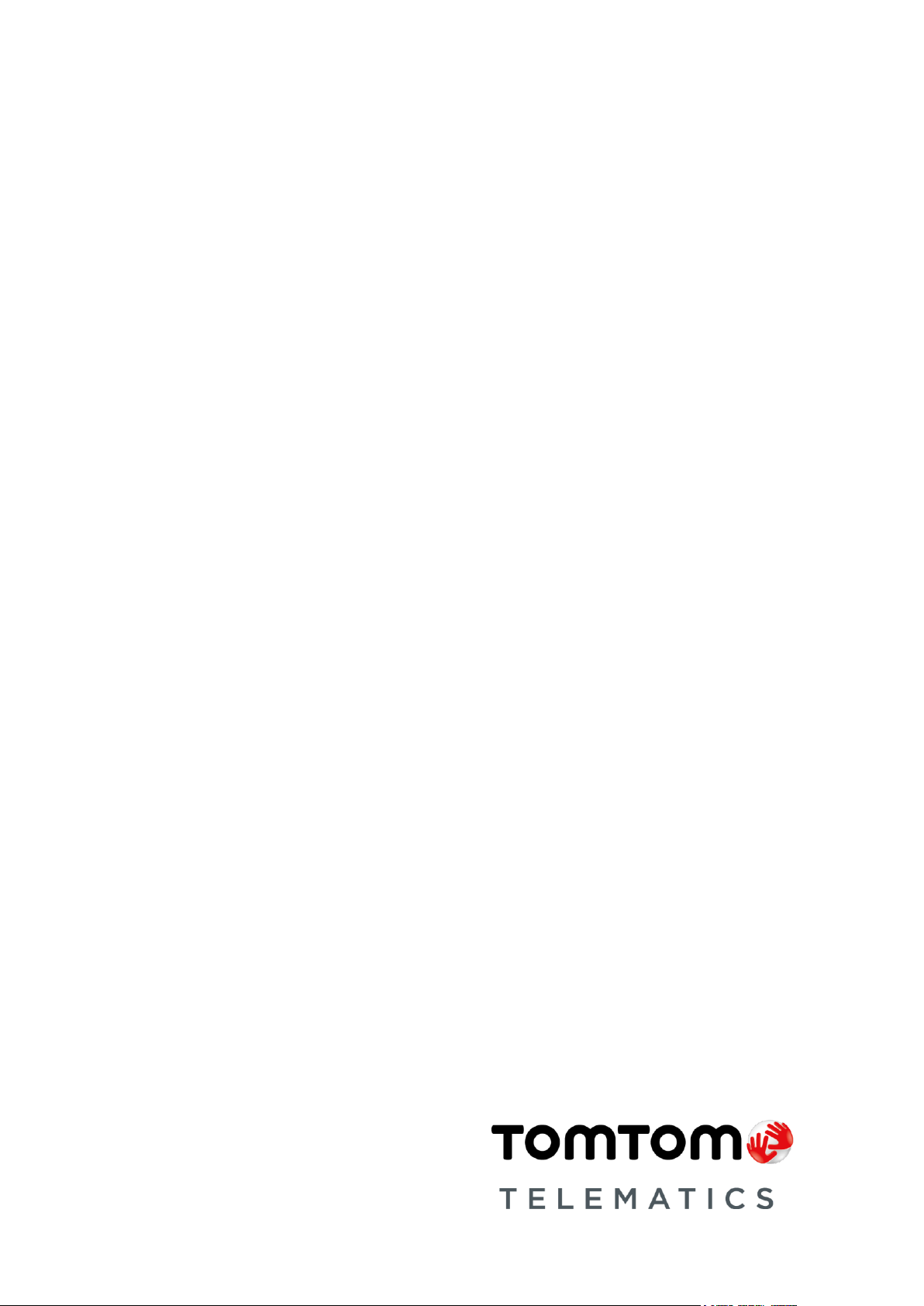
TomTom LINK 610
Installation Guide
Page 2
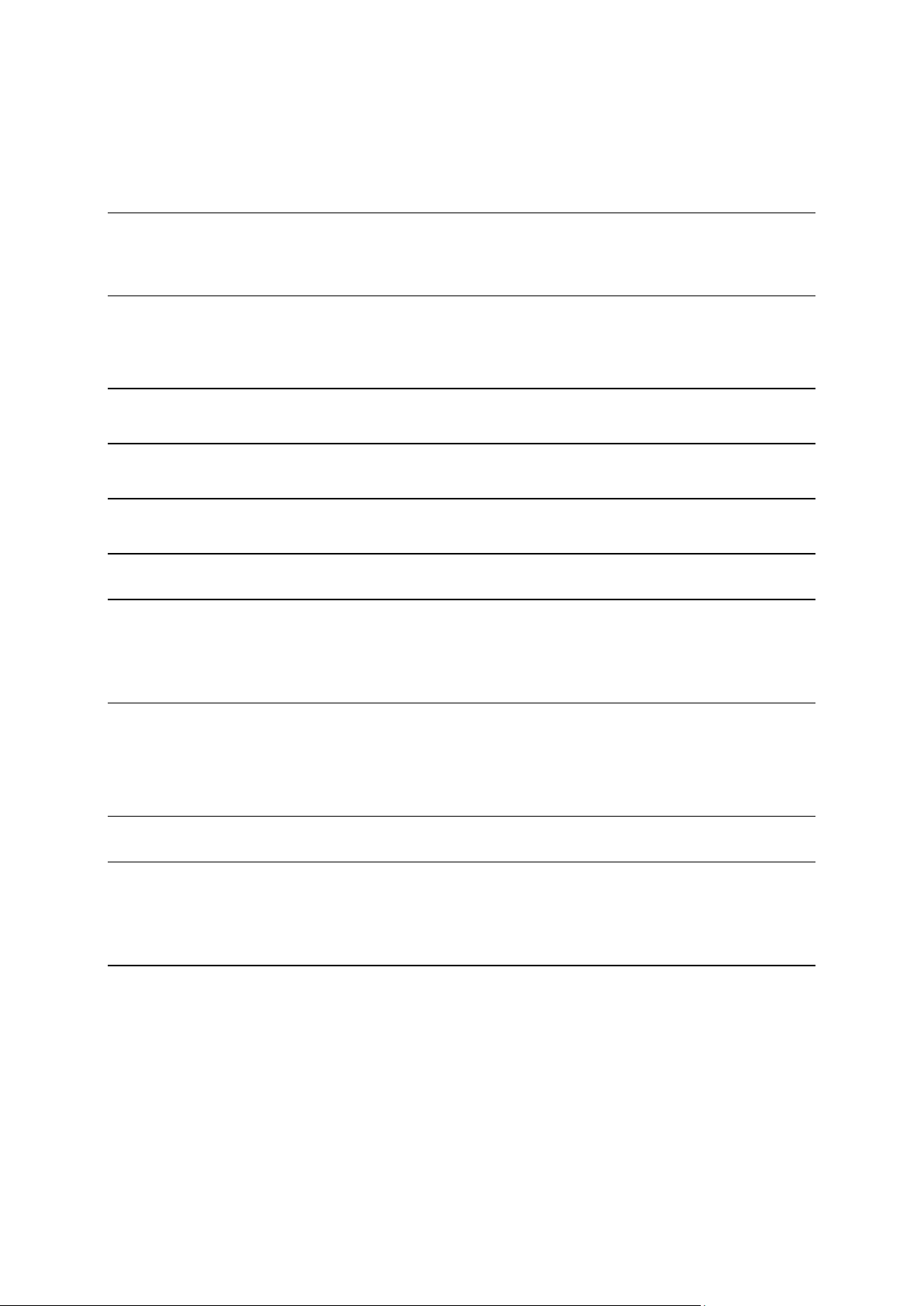
2
Contents
What’s in the box 4
What you need for the installation .................................................................................................... 5
Safety first 6
Important safety notices and warnings ............................................................................................. 6
Connection overview 8
Connecting to the CAN bus 9
Connecting to power 10
Choosing the correct position 11
Mounting the TomTom LINK 610 12
Attaching the holder using the adhesive strip ................................................................................ 12
Attaching the holder using self-tapping screws ............................................................................. 13
Testing operation 14
Power or Ignition test ....................................................................................................................... 14
Mobile network reception test ......................................................................................................... 14
Activating the TomTom LINK 610 15
Diagnostics 16
Monitoring operation ....................................................................................................................... 16
Support ............................................................................................................................................. 17
Resetting the TomTom LINK 610 18
Restarting your TomTom LINK 610 ................................................................................................. 18
Resetting your TomTom LINK 610 to factory settings ................................................................... 18
Page 3
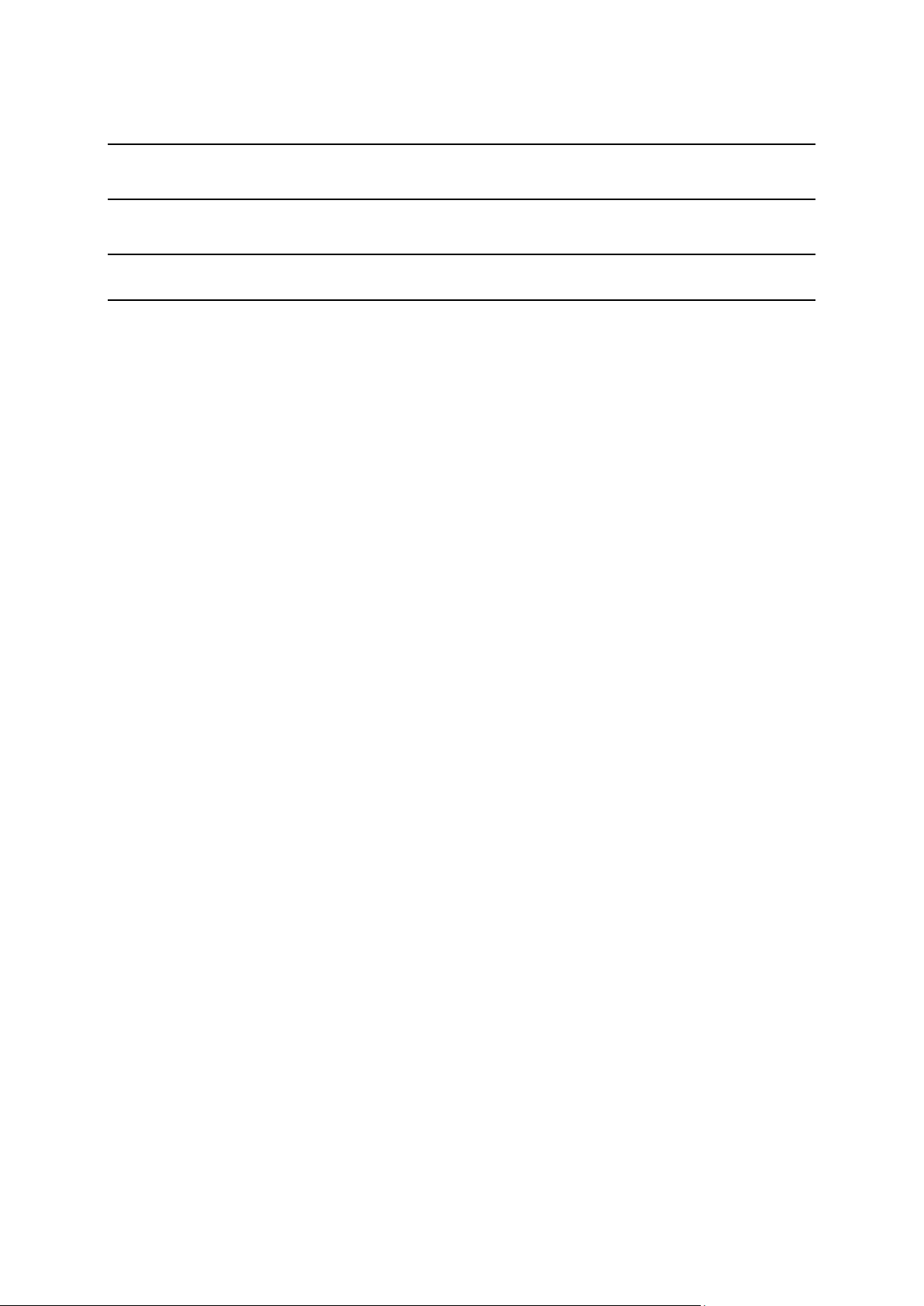
3
Technical data 19
Addendum 20
Copyright notices 25
TomTom Telematics Limited Warranty 26
Page 4

4
▪ TomTom LINK 610
1. Yellow LED - connection status indicator.
2. Green LED - system status indicator.
3. Power/CAN connector.
4. Reset button.
5. Service/Update Mini-USB-cable connector.
▪ Holder
▪ Power/CAN cable
▪ Fixings - 1 adhesive strip, 4 self-tapping screws and a cleaning tissue
What’s in the box
Page 5
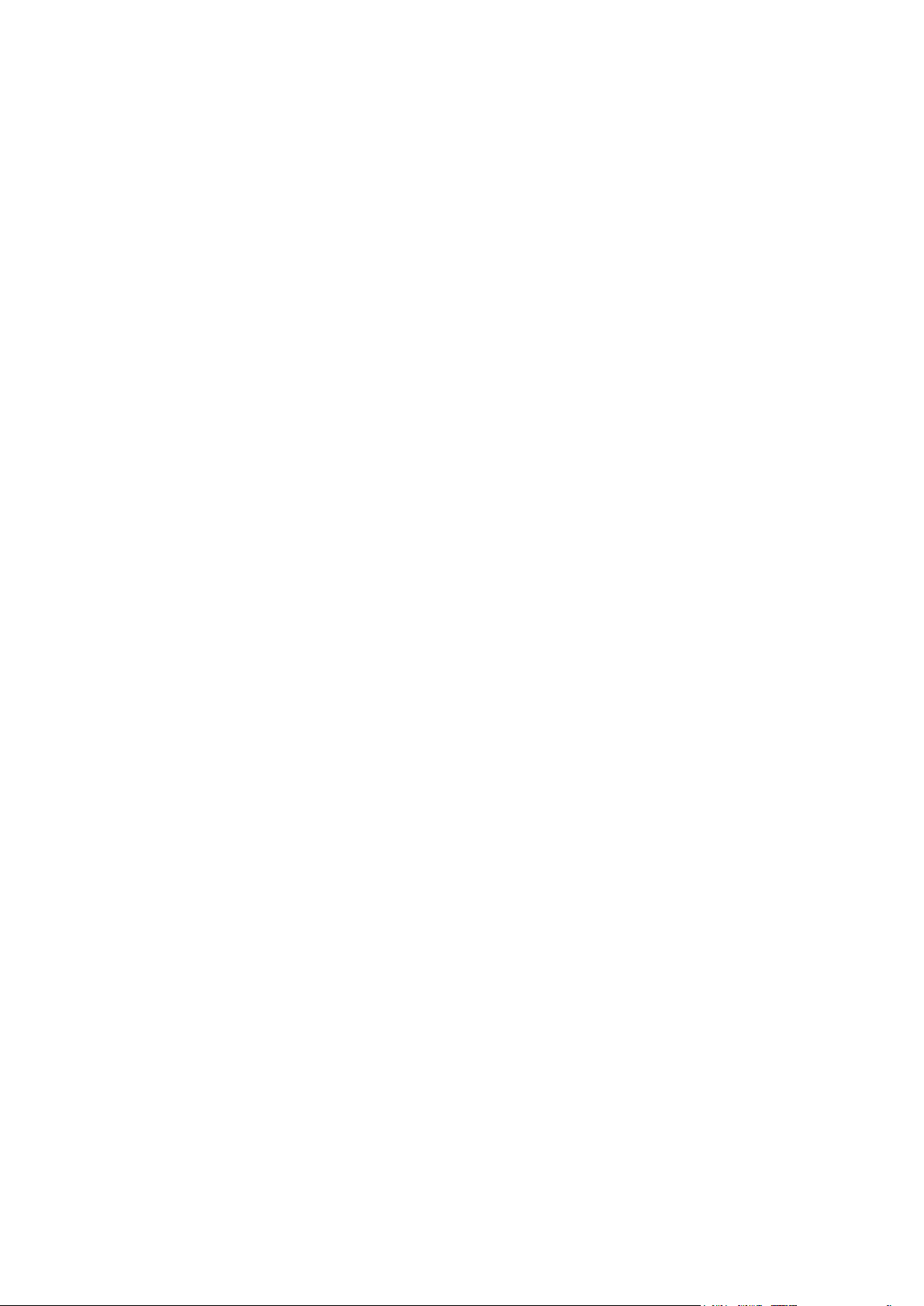
5
What you need for the installation
Before starting the installation of your TomTom LINK 610, read the installation instructions and the
safety notices and warnings carefully and make sure you have the following:
▪ The Contract Confirmation letter including the Activation Code.
▪ A device with internet connection and software to scan and read QR codes.
▪ The QR code of the TomTom LINK 610, which is printed on a sticker on the bottom of the
device.
▪ The login credentials to the TomTom LINK Toolkit app.
▪ All parts contained in the box.
▪ A connection to the vehicle’s power supply that is fused with max. 10A.
▪ A place with a clear view of the sky where you can move your vehicle to check GPS
reception.
Page 6
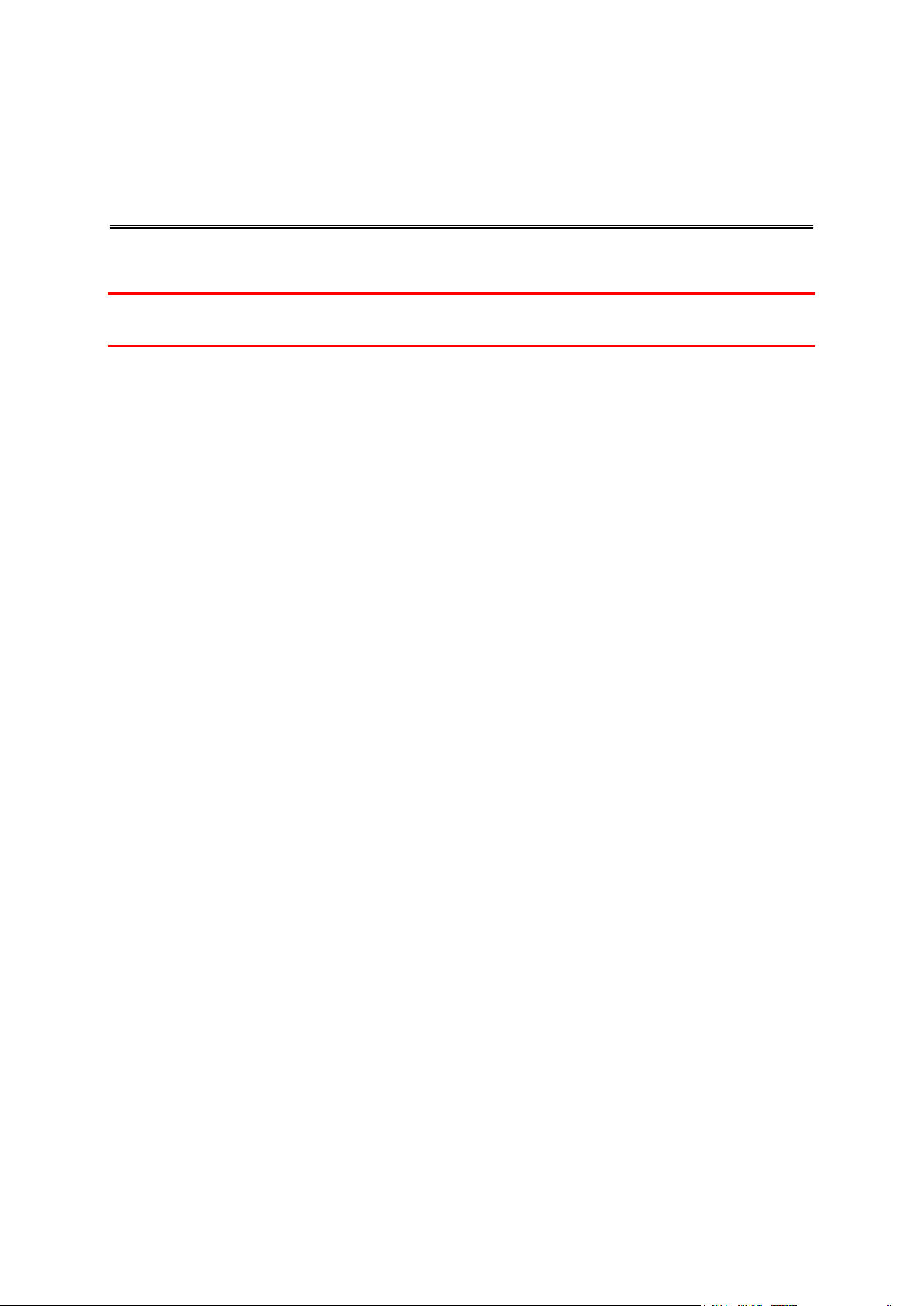
6
Important safety notices and warnings
Important: Read the following safety instructions carefully. Read the instructions in this document
carefully.
TomTom Telematics accept no liability for damage that results from disregarding the safety
instructions. This document is part of the product. Keep it in a safe place. If you pass the unit on to
a new user, make sure you give them this document as well.
Positioning
Position the device in such a way that it doesn’t block or interfere with your view of the road, the
controls in your vehicle, or the rear-view mirrors and airbags.
Danger of explosion
Parts of the TomTom LINK 610 can cause sparks that can lead to explosions. This may endanger
human health and life. Do not use the unit in areas with high risk of explosion. When using a
TomTom LINK 610 in a vehicle fuelled by liquefied gas, follow the safety regulations of the country
in which the vehicle is operated.
Damage caused through improper installation
The installation and initial operation of the unit must be performed by authorised personnel only,
for example, a qualified radio dealer or an automotive electronics workshop.
Risk of injury in case of accidents
Do not mount the unit or accessories in the inflation area of airbags or in the impact area for the
head or knees. Choose an installation location that will avoid interference with displays, safety
equipment and controls.
Damage to the chassis
Make sure you do not drill into parts of the chassis that have structural or security-related
functions. This is because you cannot be certain that they will function properly after modification.
Risk of fire
Make sure you do not drill into covered wiring harnesses, fuel lines or similar components. Drilling
into these can cause fire.
Repair and replacement
Repairs must be carried out by authorised and qualified personnel only. Never replace damaged
parts of the unit yourself. Send the defective unit to TomTom Telematics for repair. Only the
qualified staff of TomTom Telematics are authorised to repair or replace parts.
Safety first
Page 7
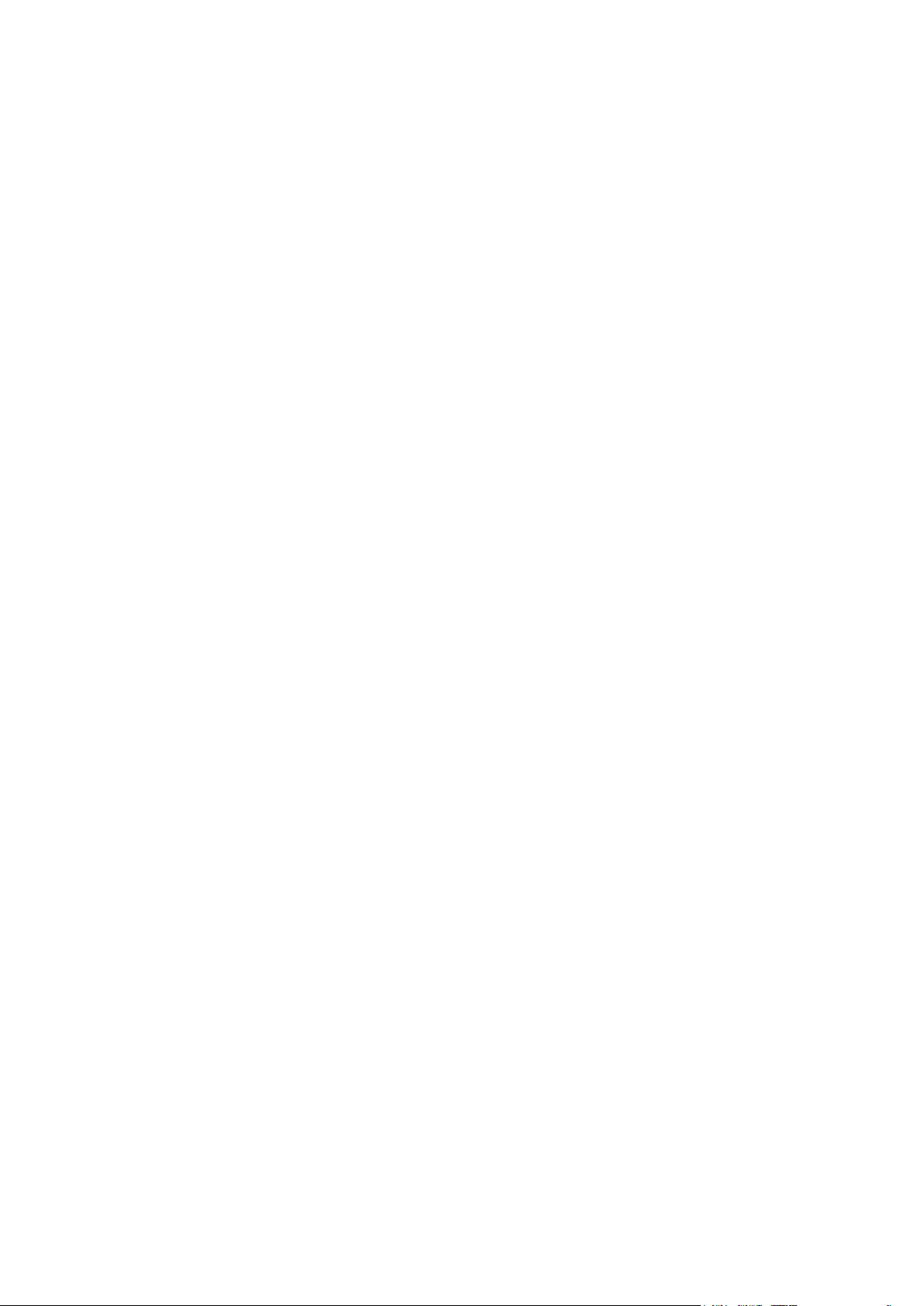
7
Damage to the device
Short-circuits inside the unit can be caused by contact with water or other liquids. The unit may be
damaged by contact with water. Use and store the unit in an area protected from water.
Page 8
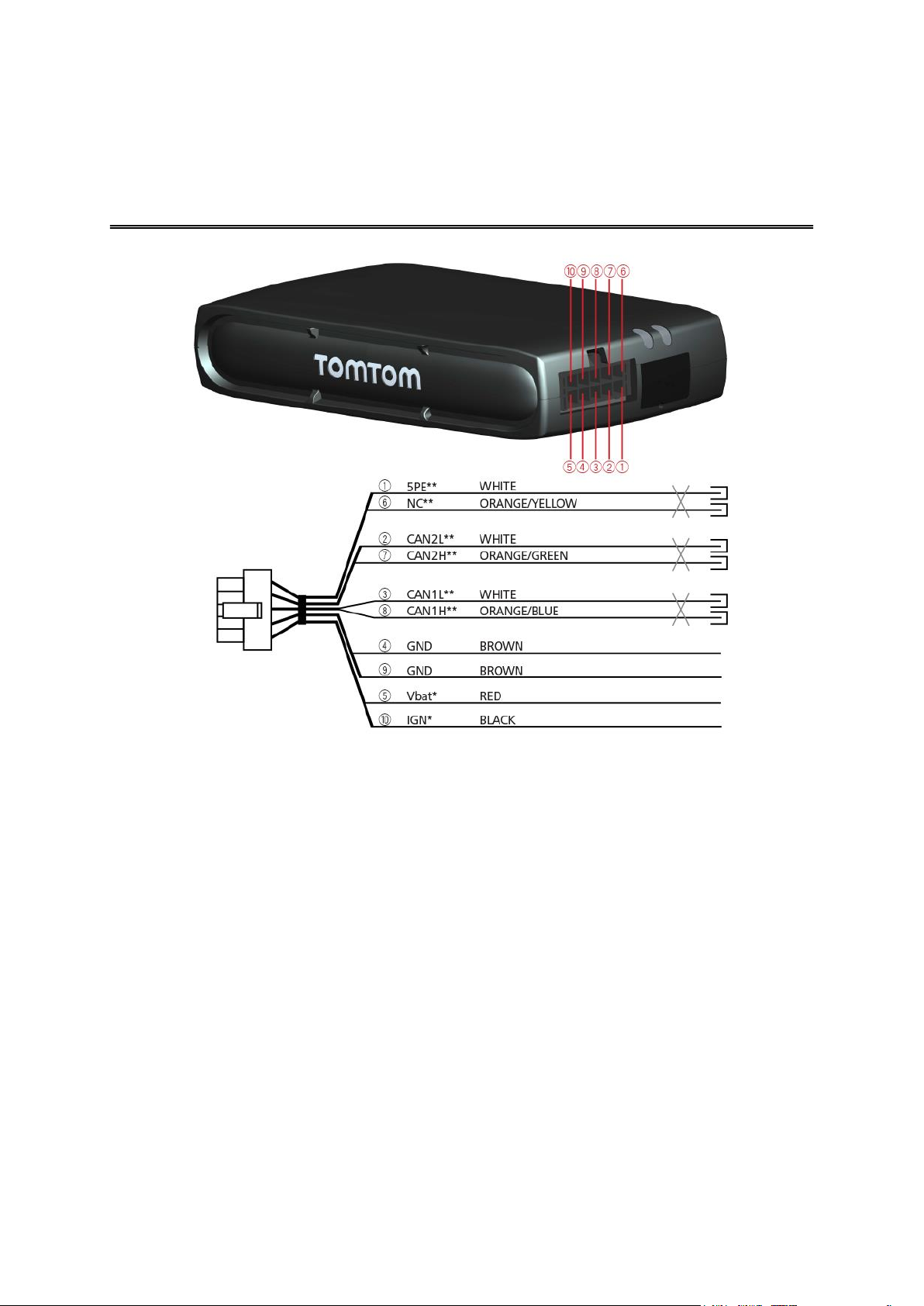
8
* Make sure this wire is fused with max. 10A.
** Twisted pair. Loose ends of CAN L/CAN H wires must be protected against short circuits.
Separate by using a heat shrink tube.
Connection overview
Page 9
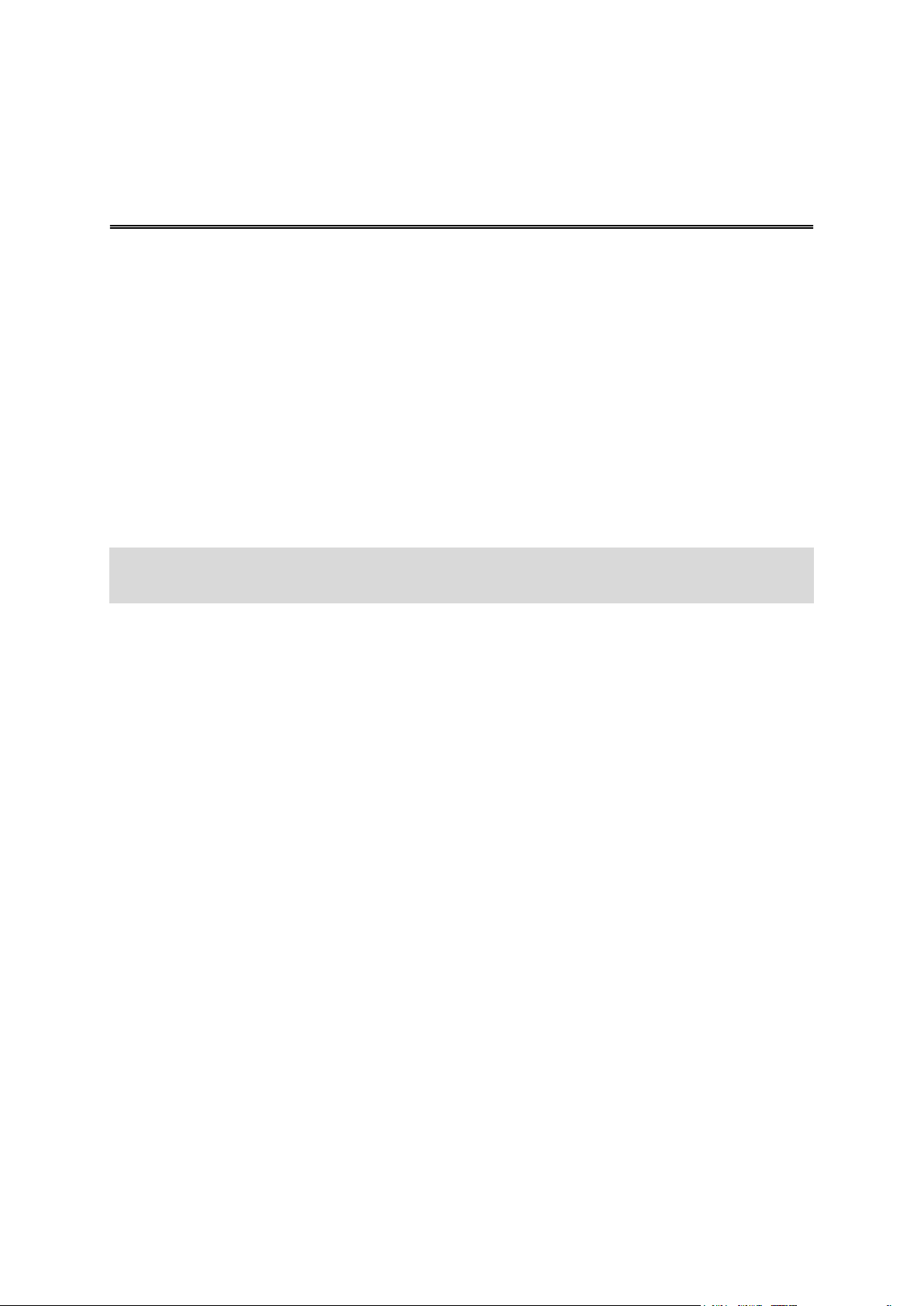
9
Please refer to the TomTom Telematics tooling for the CAN configuration of your specific vehicle.
Tips for the installation
▪ For direct connection to the CAN bus select the wire to be as short as possible and needed.
Do not wind the CAN wires.
▪ Always read the vehicle manufacturer manual for working on the electric BUS system of the
vehicle.
▪ Do not cut the vehicle's wire harness but use a special wire stripper.
▪ If you have to remove the insulation of wires that are close to each other (e.g. CAN wires),
make sure that the places where the insulation is removed are at least 2 cm away from each
other to avoid short circuits.
▪ After the installation, places with removed insulation need to be secured with electrical
insulation tape (if possible with heat shrink) and afterwards with a layer of fabric insulation
tape.
Note: You can use the TomTom LINK CAN Sensor 100 accessory to establish a contactless
connection to the CAN 1 or CAN 2 bus.
Connecting to the CAN bus
Page 10

10
Note: If want to connect the TomTom LINK CAN Sensor 100 to your TomTom LINK 610, please
use the Data/Power Cable supplied with the TomTom LINK CAN Sensor 100.
Connect the TomTom LINK 610 to the vehicle power supply with the standard vehicle voltage (12
V/24 V). Do not connect to a voltage converter. The three wires GND, IGN and PWR+ (supply
voltage) must be connected.
Important: Follow the order of connecting the wires as described below. First connect the wires
then insert the plug into the TomTom LINK 610.
If you have inserted the plug into the TomTom LINK 610 first, you must connect the GND wire
before you connect the PWR+ wire and the IGN wire as described below.
1. Connect the GND wire (brown) to ground (clamp 31).
2. Connect the PWR+ wire (red) to the carry current (clamp 30).
The connection must be fused with max. 10A. If not, fuse the PWR+ wire with one 2A fast
blow fuse.
3. Connect the IGN wire (black) to ignition (clamp 15).
The connection must be fused with max. 10A. If not, fuse the IGN wire with one 2A fast blow
fuse.
4. Insert the Power/CAN plug into the power cable connector.
If you need to disconnect the wires while the Power/CAN plug is plugged in the TomTom LINK
610 make sure you disconnect the GND wire last.
Connecting to power
Page 11

11
First you need to choose the correct position in which to install your TomTom LINK 610.
Take the following into consideration:
▪ Do not expose the TomTom LINK 610 to direct sunlight and/or high temperature for long
periods to ensure proper operation.
▪ To ensure GPS reception using the integrated GPS receiver, the top of the device must not be
obstructed by metal items.
▪ To ensure GSM/GPRS reception using the integrated GSM/GPRS antenna, the device must not
be placed on or surrounded by metal items such as the vehicle’s coachwork closer than 5 cm
(2 inches) and the top side must not be obstructed by metal items.
1. Top side of the device must not be obstructed by metal items.
2. Keep minimum distance of 5 cm (2 inches) to metal items.
Choosing the correct position
Page 12

12
Your TomTom LINK 610 comes with an integrated GSM antenna and an integrated GPS antenna.
The device must be positioned with the top side pointing to the sky.
The device must be positioned so that it is unobstructed by metal objects.
The device must not interfere with clear vision for the driver.
Tinted metallised windscreens or those with integrated filament heating may block GPS
reception.
Place the unit a minimum of 5 cm (2 inches) distance to the coachwork or other metal items, so
that optimal mobile network transmission and GPS reception is ensured.
The unit must be placed on an oil free, dry and clean surface, when using the adhesive strips.
Extreme temperature changes/differences can affect the adhesive property of the strips.
The device must not be placed inside ventilation ducts.
The device and its cable must not block or impede vent controls, in the case the device is
mounted near ventilation ducts.
Do not mount the device close to other electrical components in the car like built-in alarms,
gateway, control units, navigation units or to toll collect devices where it could cause or receive
interferences.
Before installing the device, please consider the safety instructions and choose the correct
position.
The TomTom LINK 610 can be attached with the two adhesive strips or the two tapping screws.
You can attach the holder to the top or to the bottom side of the TomTom LINK 610.
Attaching the holder using the adhesive strip
You can use the adhesive strip to fix the TomTom LINK 610 to your vehicle. Follow the safety
instructions in this document.
1. Choose a flat surface for accurate positioning of the unit.
Remember, when the TomTom LINK 610 is in the holder, it must not be obstructed by metal
objects.
Mounting the TomTom LINK 610
Page 13

13
2. Clean the surface with the supplied cleaning tissue, so that the surface is oil free, dry and
clean.
3. Remove the protective film from one side of the strip.
4. Stick the strip to the bottom side of the holder as shown below.
Important: Use the strip only in combination with the holder. Do NOT place the strip on the
serial number sticker of the device.
5. Remove the protective film from the other side of the strip.
6. Place the holder with the adhesive strip on the prepared surface. Press it gently for a few
seconds until it sticks.
Note: The full strength of the strip will be reached after approximately 72 hours depending
on the temperature.
7. Insert the TomTom LINK 610 into the holder. Press gently until it clicks into place.
Attaching the holder using self-tapping screws
You can use two self-tapping screws to fix the holder to your vehicle.
Please refer to the list of what's in the box, to check that the self-tapping screws (3.5 x 16 mm,
1/7 x 5/8 inches) are included in your product package.
1. Choose a flat surface for the TomTom LINK 610.
Remember, when the TomTom LINK 610 is in the holder, it must not be obstructed by metal
objects.
2. Insert the screws into the corresponding holes in the holder.
3. Tighten the screws.
4. Carefully place the TomTom LINK 610 in the holder until it clicks into place.
Page 14

14
Power or Ignition test
Before testing the connection to power and to the ignition make sure you have properly carried
out the installation.
1. Check all connections to your TomTom LINK 610 device (wires, fuses etc.).
2. Turn off the ignition.
The green LED should be off and then go on every 3 seconds.
3. Turn on the ignition.
The green LED should be on and then go off every 3 seconds. If the device is already activated, the green LED should be on all the time.
If the LED does not perform as described, monitor the LEDs for diagnostics .
Mobile network reception test
For this test, you may need to move the vehicle to a location with a clear view of the sky, to make
sure that you have adequate GPS and mobile network reception.
For this test put your TomTom LINK 610 device in the position where you want to fix it.
1. Turn on the ignition.
2. Look at the yellow LED. It should be on and then go off every 3 seconds.
As soon as the device has established a connection to WEBFLEET the yellow LED stays on all the
time.
If the LED keeps flashing for longer than 10 minutes, monitor the LEDs for diagnostics .
Testing operation
Page 15

15
You can use the TomTom LINK Toolkit app to activate your TomTom LINK 610 device.
To go to the online installation tool scan the QR code printed on the bottom of your TomTom LINK
610 device. To obtain access credentials for the online installation tool please contact TomTom
Telematics or your fleet manager.
Make sure you have the following:
▪ The Contract Confirmation letter including the Activation Code.
▪ A device with internet connection and software to scan and read QR codes.
▪ The login credentials to the TomTom LINK Toolkit app.
▪ The QR code of the TomTom LINK 610, which is printed on a sticker on the bottom of the
device.
Activating the TomTom LINK 610
Page 16

16
Monitoring operation
You can monitor the system operation of your TomTom LINK 610 by looking at the green system
LED and referring to the table below.
Important: The TomTom LINK 610 device must be activated in WEBFLEET.
GREEN LED mode
OFF
Unit is in standby mode or is not connected to power.
▪ Switch on ignition.
▪ Check if the device is properly connected to power.
OFF and short ON
every 3sec
Ignition off.
Flashing
No operating system and/or no application available or application
failed.
▪ Contact the TomTom Telematics support team at telemat-
ics.tomtom.com/support.
Rapidly flashing
(YELLOW LED is OFF)
Reset to factory settings
ON and short OFF
every 3sec
Ignition on. Application is running, device is not activated.
▪ Activate device.
ON
Application is running, device is activated.
You can monitor the connection of your TomTom LINK 610 to the mobile network by looking at
the yellow connection LED and referring to the table below.
YELLOW LED mode
OFF
Not connected - No mobile network coverage.
▪ Check if device is connected to power. Switch on ignition.
▪ Move the vehicle as you may be in a mobile network dead spot.
OFF and short ON
every 3sec
Not connected - Correct mobile network operator not avaialable.
▪ Check contract for mobile network roaming support.
▪ Move the vehicle as you may be in a mobile network dead spot.
Flashing
SIM not in place; SIM defective; Modem problem.
▪ In case of SIM modem issues, please contact the TomTom
Telematics Customer support at telematics.tomtom.com/support.
ON and short OFF
every 3sec
Connecting.
▪ If for longer than ten minutes, please contact the TomTom
Telematics support team at telematics.tomtom.com/support.
Diagnostics
Page 17

17
ON
Connected.
Support
If you cannot find the answer to your question with the help of the tables above, please contact
the TomTom Telematics support team at telematics.tomtom.com/support.
Page 18

18
If your TomTom LINK 610 does not operate properly or signals a system error you may need to
restart or reset the unit. Only restart or reset the TomTom LINK 610 after you have made sure you
have carried out all previously described steps without success.
Restarting your TomTom LINK 610
To restart your TomTom LINK 610, press the reset button with a thin pointed object until it clicks
and keep it pressed down for 1 to 2 seconds. The TomTom LINK 610 restarts within approximately
five seconds after releasing the button.
If restarting the device does not succeed remove the Power/CAN cable from the TomTom LINK
610. Then plug it into the Power/CAN cable connector again.
Resetting your TomTom LINK 610 to factory settings
To reset the TomTom LINK 610 to factory settings, press the reset button with a thin pointed
object until it clicks and keep it pressed until the green LED starts flashing rapidly. The TomTom
LINK 610 reboots within approximately five seconds after releasing the reset button.
Important: All information stored on the TomTom LINK 610 is deleted during a factory reset.
Resetting the TomTom LINK 610
Page 19

19
Dimensions
Body: 97 x 51 x 19 mm / 3.82 x 2.01 x 0.75 inches
Body with Holder: 97 x 63 x 22 mm / 3.82 x 2.48 x 0.87 inches
Weight
Body: 75 g / 2.65 ounces
Holder: 12 g / 0.43 ounces
Material
Body and holder: Injection moulded plastic PC/ABS
Protection class
IP 20
Supply voltage
12 V / 24 V (min. 9 V to max. 30 V)
Current / power
consumption
(average values)
At 14 V: typically < 0.05 A / < 0.7 W
At 28 V: typically < 0.03 A / < 0.84 W
Standby: typically < 0.001 A / < 0.03 W
During data transmission
14 V < 0.15 A / < 2.1 W
28 V < 0.1 A < 2.8 W
Fuse protection
Operating voltage* 9 - 30 V to be fused with max. 10A
Ignition to be fused with max. 10A
* Internally fused with 2A, fuse is not resettable or replaceable, fuse must
be replaced by TomTom Telematics only
Temperature
Operation: -30 °C to +70 °C / -22 °F to +158 °F
Storage: -40 °C to +80 °C / -40 °F to +176 °F
Mobile networks
Integrated GSM antenna and GSM module (Gemalto BGS2-E)
Dual band 900/1800 MHz
Micro SIM only accessible with opened housing
GPS
Integrated GPS antenna and GPS receiver (ublox G-8020-KT)
Ignition input
To be connected to the ignition clamp of the vehicle to switch on/off the
device with the vehicle ignition signal, if available.
CAN bus
The CAN bus interfaces of the TomTom LINK 610 are listen only CAN
interfaces.
CAN1 H, CAN1 L, High speed/Low speed CAN
CAN2 H, CAN2 L, High speed/Low speed CAN
5 PE power supply for external capacitive CAN sensors: For TomTom
accessories only. Please contact TomTom Telematics Customer Support.
Technical data
Page 20

20
Important Safety Notices and Warnings
Global Positioning System (GPS) and Global Navigation Satellite System (GLONASS)
The Global Positioning System (GPS) and Global Navigation Satellite System (GLONASS) systems
are satellite-based systems that provide location and timing information around the globe. GPS is
operated and controlled by the Government of the United States of America, which is solely
responsible for its availability and accuracy. GLONASS is operated and controlled by the
Government of Russia, which is solely responsible for its availability and accuracy. Changes in
GPS or GLONASS availability and accuracy, or in environmental conditions, may impact the
operation of this device. TomTom disclaims any liability for the availability and accuracy of GPS or
GLONASS.
Safety messages
Important! Read before use!
Death or serious injury could result from failure or partial failure to follow these warnings and
instructions. Failure to properly set up, use, and care for this device can increase the risk of
serious injury or death, or damage to the device.
Use with care warning
It is your responsibility to use best judgment, due care and attention when using this device. Don't
allow interaction with this device to distract you while driving. Minimise the time spent looking at
the device screen while driving. You are responsible for observing laws that limit or prohibit the
use of mobile phones or other electronic devices, for example, the requirement to use hands-free
options for making calls when driving. Always obey applicable laws and road signs, especially
those relating to your vehicle’s dimensions, weight and payload type. TomTom does not
guarantee the error-free operation of this device nor the accuracy of route suggestions provided
and shall not be liable for any penalties arising from your failure to comply with applicable laws
and regulations.
Proper mounting
Do not mount the device in a way that may obstruct your view of the road or your ability to control
the vehicle. Do not place the device in an area that may obstruct the deployment of an airbag or of
any other safety feature of your vehicle.
Pacemakers
Pacemaker manufacturers recommend that a minimum of 15cm / 6 inches be maintained between
a handheld wireless device and a pacemaker to avoid potential interference with the pacemaker.
These recommendations are consistent with independent research and recommendations by
Wireless Technology Research.
Addendum
Page 21

21
Guidelines for people with pacemakers:
▪ You should ALWAYS keep the device more than 15cm / 6 inches from your pacemaker.
▪ You should not carry the device in a breast pocket.
Other medical devices
Please consult your physician or the manufacturer of the medical device, to determine if the
operation of your wireless product may interfere with the medical device.
Device care
▪ It is important to take care of your device:
▪ Do not open the casing of your device under any circumstances. Doing so may be dan-
gerous and will invalidate the warranty.
Wipe or dry the screen of your device using a soft cloth. Do not use any liquid cleaners.
Prohibited uses
Aircraft and hospitals
Use of devices with an antenna is prohibited on most aircraft, in many hospitals and in many other
locations. This device must not be used in these environments.
CE mark and Radio Equipment Directive for TomTom LINK 610
This device can be used in all EU Member States. The frequency bands in which this device
operates are
▪ GSM: 900MHz, 1800 MHz,
and the maximum radio frequency emission power within these bands is:
▪ GSM: 2W, 33 dBm for 900MHz, 1W, 30 dBm for 1800 MHz,
Hereby, TomTom declares that the radio equipment type TomTom LINK 610 is in compliance with
Directive 2014/53/EU. The full text of the EU declaration of conformity is available at the following
internet address: https://telematics.tomtom.com/webfleet/legal/doc/
EU Specific Absorption Rate (SAR) compliance
THIS WIRELESS DEVICE MODEL MEETS GOVERNMENT REQUIREMENTS FOR EXPOSURE TO
RADIO WAVES WHEN USED AS DIRECTED IN THIS SECTION
This GPS Navigation System is a radio transmitter and receiver. It is designed and manufactured
not to exceed the emission limits for exposure to radio frequency (RF) energy set by the Council of
the European Union.
The SAR limit recommended by The Council of the European Union is 2.0W/kg averaged over 10
grams of tissue for the body (4.0 W/kg averaged over 10 grams of tissue for the extremities hands, wrists, ankles and feet). Tests for SAR are conducted using standard operating positions
specified by the EU council with the device transmitting at its highest certified power level in all
tested frequency bands.
Page 22

22
Operating temperature
This device will remain fully operational within the following temperature range: -30 °C to +70 °C /
-22 °F to +158 °F. Prolonged exposure to higher or lower temperatures can cause damage to your
device and is therefore advised against.
WEEE – e-waste disposal
As required by Directive 2012/19/EU (WEEE) this product is marked with the crossed-out
wheeled-bin symbol on its body and/or packaging. This product shall not be treated as household
waste or be disposed of as unsorted municipal waste. To help protect the environment, please
dispose of this product by returning it to the point of sale or bringing it to your local municipal
collection point for recycling
How TomTom uses your information
Information regarding the use of personal information can be found at:
tomtom.com/privacy.
WEBFLEET
If your vehicle is configured to connect to TomTom WEBFLEET services, it will collect information
for the purposes of the WEBFLEET service while the vehicle is in use in association with other
WEBFLEET equipment installed in the vehicle.
The following information is continuously collected: vehicle location, g-force/acceleration data,
and engine-related data such as fuel consumption, valve positions, engine speed, and odometer
value. What information is collected specifically depends on the WEBFLEET equipment installed in
the vehicle.
The owner of the WEBFLEET contract decides what purposes this information is subsequently
used for, who will have access to it, and for how long the information is kept. Please refer to the
owner of the WEBFLEET contract for any additional information. This will usually be the owner or
lessee of the vehicle.
Exposure limits
This device complies with radiation exposure limits set forth for an uncontrolled environment. In
order to avoid the possibility of exceeding the radio frequency exposure limits, human proximity
to the antenna shall not be less than 20 cm (8 inches) during normal operation.
Limites d'exposition
Cet équipement est conforme aux limites d'exposition aux rayonnements définies pour un
environnement non contrôlé. Afin d'éviter tout dépassement potentiel des limites d'exposition aux
frèquences radio, tout être humain doit rester éloigné d'au moins 20cm (8 puces) de l'antenne
dans le cadre d'un fonctionnement normal.
Page 23

23
Mobile networks
Devices that contain a mobile network module are intended for connection to one or more of the
following mobile network frequencies:
800/850/900/1800/1900/2100 MHz
Triman logo
Technical Specifications
Supply voltage
12 V / 24 V (min. 9 V to max. 30 V)
Maximum power consumption
14 V: 0.15 A / 2.1 W
28 V: 0.1 A / 2.8 W
Model numbers
TomTom LINK 610: L0610
This document
Great care was taken in preparing this document. Constant product development may mean that
some information is not entirely up to date. The information is subject to change without notice.
TomTom shall not be liable for technical or editorial errors or omissions contained herein, nor for
incidental or consequential damages resulting from the performance or use of this document. This
document may not be copied without the prior written consent from TomTom N.V.
TomTom Telematics online service platform
To use the TomTom LINK 610 you need a valid and active TomTom Telematics online service
platform subscription.
Accessories supplied with this device
▪ Power cable
▪ Holder
▪ Fixings
▪ Basic installation guide
Page 24

24
Accessories not supplied with this device
To access all the features of your TomTom LINK 610 one or more of the following accessories are
required.
▪ TomTom LINK CAN Sensor 100
Terms and conditions: Limited warranty and EULA reference
Our terms and conditions, including our limited warranty and end user license terms apply to this
product; visit tomtom.com/legal
Page 25

25
© 1992 - 2018 TomTom. All rights reserved. TomTom and the "two hands" logo are registered
trademarks of TomTom N.V. or one of its subsidiaries.
Copyright (c) 2018 - Tcl/Tk - Regents of the University of California, Sun Microsystems, Inc.,
Scriptics Corporation, and other parties
https://www.tcl.tk/
This software is copyrighted by the Regents of the University of California, Sun Microsystems,
Inc., Scriptics Corporation, and other parties. The following terms apply to all files associated with
the software unless explicitly disclaimed in individual files.
The authors hereby grant permission to use, copy, modify, distribute, and license this software
and its documentation for any purpose, provided that existing copyright notices are retained in all
copies and that this notice is included verbatim in any distributions. No written agreement, license,
or royalty fee is required for any of the authorized uses. Modifications to this software may be
copyrighted by their authors and need not follow the licensing terms described here, provided
that the new terms are clearly indicated on the first page of each file where they apply.
IN NO EVENT SHALL THE AUTHORS OR DISTRIBUTORS BE LIABLE TO ANY PARTY FOR DIRECT,
INDIRECT, SPECIAL, INCIDENTAL, OR CONSEQUENTIAL DAMAGES ARISING OUT OF THE USE
OF THIS SOFTWARE, ITS DOCUMENTATION, OR ANY DERIVATIVES THEREOF, EVEN IF THE
AUTHORS HAVE BEEN ADVISED OF THE POSSIBILITY OF SUCH DAMAGE.
THE AUTHORS AND DISTRIBUTORS SPECIFICALLY DISCLAIM ANY WARRANTIES, INCLUDING,
BUT NOT LIMITED TO, THE IMPLIED WARRANTIES OF MERCHANTABILITY, FITNESS FOR A
PARTICULAR PURPOSE, AND NON-INFRINGEMENT. THIS SOFTWARE IS PROVIDED ON AN "AS
IS" BASIS, AND THE AUTHORS AND DISTRIBUTORS HAVE NO OBLIGATION TO PROVIDE
MAINTENANCE, SUPPORT, UPDATES, ENHANCEMENTS, OR MODIFICATIONS.
GOVERNMENT USE: If you are acquiring this software on behalf of the U.S. government, the
Government shall have only "Restricted Rights" in the software and related documentation as
defined in the Federal Acquisition Regulations (FARs) in Clause 52.227.19 (c) (2). If you are
acquiring the software on behalf of the Department of Defense, the software shall be classified as
"Commercial Computer Software" and the Government shall have only "Restricted Rights" as
defined in Clause 252.227-7013 (c) (1) of DFARs. Notwithstanding the foregoing, the authors grant
the U.S. Government and others acting in its behalf permission to use and distribute the software
in accordance with the terms specified in this license.
Copyright notices
Page 26

26
WARRANTOR
Non-U.S. and non-Canadian purchases: If you have made your purchase outside the United States
and Canada, this Limited Warranty is granted by and this Limitation of Liability is stipulated for the
benefit of TomTom Telematics B.V., De Ruijterkade 154, 1011 AC Amsterdam, The Netherlands.
WHAT THIS WARRANTY COVERS
1 TomTom Telematics B.V. (“TomTom”) warrants to you that the Hardware will be free from
defects in workmanship and materials under normal use (“Defects”) for a period of one (1) year
from the date that the Hardware was first purchased by you (“Warranty Period”). During the
Warranty Period the Hardware will be repaired or replaced at TomTom’s choice (“Limited
Warranty”) without charge to you for either parts or labour. This Limited Warranty covers the
replacement of the Hardware only. If the Hardware is repaired after the Warranty Period has
expired, the Warranty Period for the repair will expire six (6) months after the date of repair.
WHAT THIS WARRANTY DOES NOT COVER
2 The Limited Warranty does not apply to normal wear and tear, does not apply when the
Hardware is opened or repaired by someone not authorized by TomTom and does not cover
repair or replacement of any Hardware or part thereof damaged by: misuse, moisture, liquids,
proximity or exposure to heat and accident, abuse, non-compliance with the instructions supplied
with the Hardware, neglect or misapplication. The Limited Warranty does not cover physical
damage to the surface of the Hardware. This Limited Warranty does not cover any software that
may accompany or be installed on the Hardware. The Limited Warranty does not cover the
installation, removal or maintenance of the Hardware or any costs related herewith.
HOW TO MAKE A WARRANTY CLAIM
3 In order to make a claim of a Defect, you must contact TomTom during the Warranty
Period via www.tomtom.com/telematics to explain the Defect and to obtain an RMA number
(Return Materials Authorization) if necessary. You must return the Hardware during the Warranty
Period, along with the RMA number provided by TomTom and an explanation of the Defect, to the
address provided to you by TomTom. If a Defect arises and a valid claim under this Limited
Warranty is received by TomTom after the first one hundred and eighty (180) days of the Warranty
Period, TomTom is entitled to charge you for any reasonable shipping and handling costs made in
connection with the repair or replacement of the Hardware. You must comply with any other
return procedures stipulated by TomTom, if any.
YOUR LEGAL RIGHTS
4 Some countries may not allow the exclusion or limitation of damages. If any part of this
Limited Warranty is held to be invalid or unenforceable, the remainder of the Limited Warranty
shall nonetheless remain in full force and effect.
5 This Limited Warranty is the only express warranty made to you and is provided in lieu of
any other express warranties or similar obligations (if any) created by any advertising, documentation, packaging, or other communications.
TomTom Telematics Limited Warranty
Page 27

27
6 Except for the Limited Warranty and to the maximum extent permitted by applicable law,
TomTom and its suppliers provide the Hardware “AS IS AND WITH ALL FAULTS”, and hereby
disclaim all other warranties and conditions, whether express, implied or statutory, including, but
not limited to, any (if any) implied warranties, duties or conditions of satisfactory quality, of fitness
for a particular purpose, of reliability or availability, of accuracy or completeness of responses, of
results, of workmanlike effort, of lack of viruses, and of reasonable care and skill, all with regard to
the Hardware, and the provision of or failure to provide support or other services, information,
software, and related content through the Hardware or otherwise arising out of the use of the
Hardware. Also, there is no warranty or condition of quiet enjoyment, quiet possession, or
non-infringement with regard to the Hardware. This exclusion does not apply to:
(I) any implied condition as to title and;
(II) any implied warranty as to conformity with description.
7 This Limited Warranty does not affect any legal rights under applicable national legislation
governing the sale of consumer goods.
8 This Limited Warranty cannot be transferred to any other person.
LIMITATION OF LIABILITY
9 Neither TomTom nor its suppliers shall be liable to you or to any third party for any
damages either direct, indirect, incidental, consequential or otherwise (including in each case, but
not limited to, damages for the inability to use the equipment or access data, loss of data, loss of
business, loss of profits, business interruption or the like) arising out of the use of or inability to
use the Hardware even if TomTom has been advised of the possibility of such damages.
10 Notwithstanding any damages that you might incur for any reason whatsoever (including,
without limitation, all damages referenced herein and all direct or general damages in contract or
anything else), the entire liability of TomTom and any of its suppliers shall be limited to the
amount actually paid by you for the Hardware.
11 TomTom shall not be liable for:
(I) any fraud on the part of its employees and/or agents; or
(II) any fraudulent misrepresentation on the part of its employees and/or agents.
12 Notwithstanding the above, neither party’s liability for death or personal injury resulting
from its own negligence shall be limited.
