Page 1
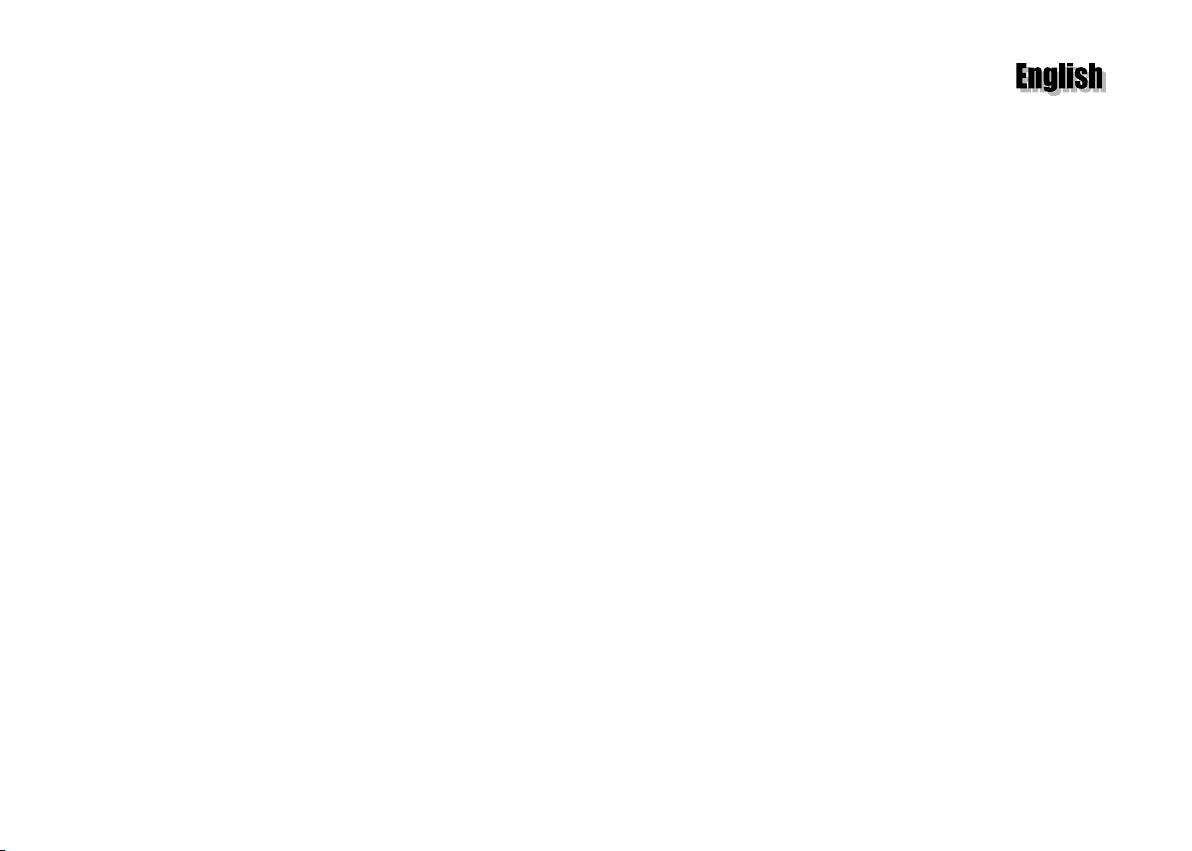
Trademarks
Thrustmaster® and Guillemot™ are trademarks and/or registered trademarks of Guillemot Corporat ion. Ferrari® is a registered trademark of Ferrari Idea S.A. Microsoft®, Windows®, DirectX®, Windows 98™,
Windows Millennium™ and Windows 2000™ are either registered trademarks or trademarks of Microsoft Corporation in the United States and/or other countries. Adobe™ and Acrobat™ are trademarks of
Adobe Systems, Inc. Powered by Immersion TouchSense™ Technology and protected by one or more of the following Immersion patents: 5,185,561 / 5,220,260 / UM-108174 / 5,389,865 / 5,414,337 /
5,459,382 / B1 5,459,382 / 2,122,047 (Canada) / 5,513,100 / 5,559,412 / 5,576,727 / 5,589,854 / 5,629,594 / 5,691,898 / 5,701,140 / 5,721,566 / 5,731,804 / 5,734,373 / 5,739,811 / 2,167,304 (Canada) /
5,754,023 / 5,767,839 / 5,769,640 / 5,805,140 / 5,821,920 / 5,825,308 / 5,828,197 / 5,831,408 / 5,844,392 / 5,872,438 / 5,880,714 / 5,889,670 / 5,889,672 / 5,907,487 / 5,929,607 / 5,929,846 / 5,956,484 /
5,959,613 / 5,999,168 / 6,020,875 / 6,020,876 / 6,024,576 / 6,028,593 / 6,037,927 / 6,046,727 / 6,050,718 / 6,057,828 / 6,061,004. TouchSense™ and I-FORCE® are trademarks and/or registered trademarks of
Immersion Corporation. All other nationally and internationally recognized trademarks and trade names are hereby acknowledged.
Copyright
Copyright Guillemot Corporation and Thrustmaster, Inc. 2000. All rights reserved.
This publication may not be reproduced in whole or in part, summarized, transmitted, transcribed, stored in a retrieval system, or translated into any language or computer language, in any form or by any means,
electronic, mechanical, magnetic, photocopying, recording, manual or otherwise, without the prior written permission of Guillemot Corporation and Thrustmaster.
Disclaimer
Thrustmaster reserves the right to make changes in specifications at any time and without notice. The information provided by this document is believed to be accurate and reliable. However, no responsibility is
assumed by Thrust master o r Guillemo t Corpo ration eit her for it s use or fo r the infr ingement of patent s or othe r rights o f third part ies resulting fro m its use.
End-user software license agreement
IMPORTANT: please read the Agreement carefully prior to installing the software. By opening the software package, you agree to be bound by the terms of this Agreement. The Software enclosed in this package
is licensed, not sold, and is only available under the terms of the present license Agreement. If you do not agree with the terms hereafter, you must promptly return the Software within 15 days, together with the
entire contents of the box, to the place of purchase.
The Guillemot Corporation/Thrustmaster software (hereafter named the “Software”) is copyrighted by Guillemot Corporation and/or Thrustmaster. All rights are reserved. The term “Software” refers to all
documentation and related material, including drivers, executable programs, libraries and data files. The purchaser is granted a license to use the Software o nly. The licensee also agrees to be bound by the terms
and conditions of the present Agreement concerning copyright and all other proprietary rights for any third party software, documentation and related material included in the software package.
Thrustmaster reserves the right to terminate this license in the event of failure to comply with any of the terms or conditions laid out in the present Agreement. On termination, all copies of the Software shall
immediately be returned to Thrustmaster; the purchaser remaining liable for any and all resulting damages.
License:
1. The licen se is grant ed to the original p urchas er only. Gu illemot Corporation and T hrustma ster ret ain all t itle to and o wnership of the Software and reserve all rights not expressly granted. The licensee is
not permitted to sub-license or lease any of the rights that are hereby granted.
Transfer of the license is permitted, provided that the transferor does not retain any part or copy of the Software and the transferee accepts to be bound by the terms and conditions of the present
Agreement.
2. The licensee may only use the Software on a single computer at any time. The machine-readable portion of the Software may be transferred to another computer provided it is previously erased from the
first machine and there is no possibility that the Software can be used on more than one machine at any one time.
3. The licensee acknowledges the copyright protection belonging to Guillemot Cor poration and/or Thrustmaster. The copyright notice must not be removed from the So ftware , nor fro m any copy t hereof, nor
from any documentation, written or electronic, accompanying the Software.
4. The licensee is granted the right to make one back-up copy of the machine-readable portion of the Software on the condition that all copyright and proprietary notices are also reproduced.
5. Except where the present Agreement expressly permits, the licensee is strictly prohibited from engaging in, nor may he permit third parties to engage in, the following:
Providing or disclosing the Software to third parties.
!
Pro vidin g us e of t he Softw are in a net work, mult iple C PU ( Cent ral P roc essing Un it) , multi-u ser or t ime-s har ing a rra ngem ent wher e the users are not individual licensees.
!
Making alterations or copies of any kind of the Software.
!
Making any attempt to disassemble, de-compile or reverse engineer the Software in any way or form, or engaging in any activity aimed at obtaining underlying information not visible to the user during
!
normal use of the Software.
Making copies or translations of the User Manual.
!
Warranty
Thrustmaster Force Feedback Racing Wheel comes with a one year by exchange parts and labor warranty from the date of purchase. Thrustmast er’s entire liabilit y and your exclusive remedy is limited t o the
replacement of defective products. In no event shall Thrustmaster be liable to you or any third party for direct or indirect consequential, incidental or special damages which you may incur as a result of using the
software, including, but not limited to, loss of data, or information of any kind that you may experience.
Thrustmaster Force Feedback Racing Wheel – User Manual
1
Page 2

CONTENTS
I. INTRODUCTION ............................................................................................ 3
II. TECHNICAL SPECIFICATIONS ................................................................. 4
III. WHEEL FIXATION ........................................................................................5
IV. DRIVER/SOFTWARE INSTALLATION .....................................................6
V. FORCE FEEDBACK RACING WHEEL EDITOR ................................... 10
VI. TECHNICAL SUPPORT .............................................................................. 11
Thrustmaster Force Feedback Racing Wheel – User Manual
2
SING THIS MANUAL
U
RIVER/SOFTWARE INSTALLATION FOR WINDOWS
D
RIVER/SOFTWARE INSTALLATION FOR WINDOWS MILLENNIUM
D
RIVER/SOFTWARE INSTALLATION FOR WINDOWS
D
NSTALLATION TEST
I
AUNCHING THE SOFTWARE
L
EVICE PROGRAMMING
D
F YOU NEED TO RETURN
I
.............................................................................................. 3
98 ...........................................6
2000 .......................................7
................................................................................................ 9
................................................................................. 10
........................................................................................ 10
RODUCT
A P
................................................................. 11
.......................... 7
Page 3
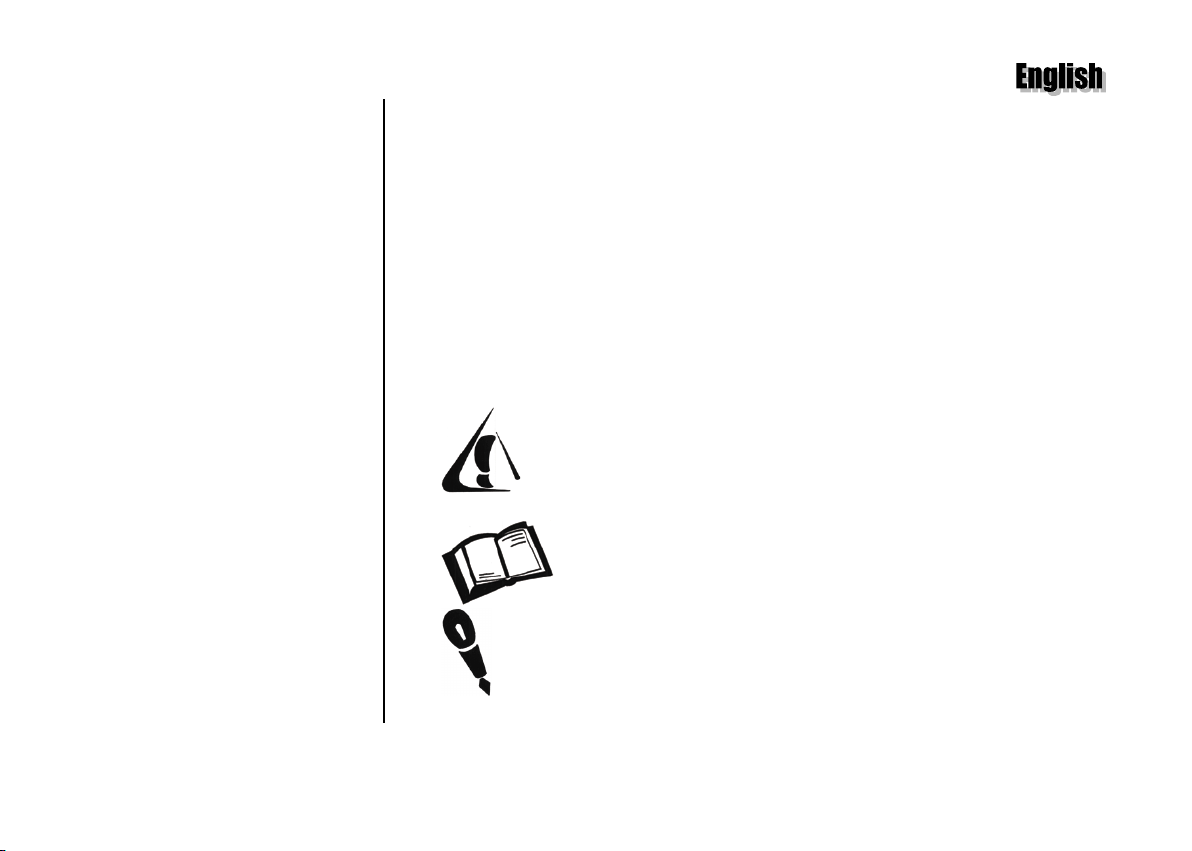
I.
U
To begin with, this manual assumes you are familiar with frequently used terms, such
as click on, right-click on and double-click on.
Further to this, the following list of conventions has been drawn up to help you get
situated:
!
!
!
INTRODUCTION
SING THIS MANUAL
BOLD CAPITALS
you will have to manually type in (e.g.
for interface messages or on-screen information.
Italics
Keyboard keys in square brackets, with a plus sign separating keys that you have
to press simultaneously (e.g. Press [Ctrl]+[Alt]+[Del]).
for all directory, file and path names; and also all text that
INSTALL.EXE
).
!
situations.
!
!
consideration before proceeding.
Designates a caution or warning that can steer you away from risky
Offers you an on-the-spot definition or explanation.
Indicates information of particular importance that should be taken into
Thrustmaster Force Feedback Racing Wheel – User Manual
3
Page 4

II.
"
#
$
%
&
'
(
)
*
TECHNICAL SPECIFICATIONS
Digital gearshift levers
Proportional braking lever
Proportional gas lever
8 way POV (Point Of View) button
Multi-function (4 in 1) button
Action buttons
Gearshift lever
Analog brake pedal
Analog gas pedal
Thrustmaster Force Feedback Racing Wheel – User Manual
4
Page 5

Be careful not to
overtighten the clamps before
locking in order to avoid damaging
either the clamps or the table.
III. WHEEL FIXATION
Place the Thrustmaster Force Feedback Racing Wheel on a table or flat surface. Set
the locking device on the front of the wheel to the
clamp screws on the underside of the table until the wheel is firmly fixed into place
and then secure it by setting the locking device to the
pedals to the wheel using the pedal cable provided. You are now ready to install your
drivers and software.
UNLOCK
position. Tighten the
position. Connect the
LOCK
Thrustmaster Force Feedback Racing Wheel – User Manual
5
Page 6

This manual describes driver
installation for
Millennium
screens and procedure may vary slightly
from what is shown and described in this
manual. These variations may be caused
by other software/hardware installed on
your computer, or the version of the
Windows operating system.
Windows 98
and
2000
,
. Your installation
IV. DRIVER/SOFTWARE INSTALLATION
The USB connectors on the Thrustmaster Force Feedback Racing Wheel enable you
to hot-plug your racing wheel on your PC’s USB ports.
Plug the Thrustmaster Force Feedback Racing Wheel into the mains using the mains
cable provided. Place the switch at the back of the racing wheel to the On position and
plug the USB connector into the USB port at the back of your CPU (Central
Processing Unit). The new peripheral will be detected automatically.
Please consult the passage corresponding to the operating system installed on your
machine for the procedure on how to install the drivers of your racing wheel.
RIVER/SOFTWARE INSTALLATION FOR WINDOWS
D
The
Add New Hardware Wizard
display a list of current drivers. Insert the installation CD-ROM into the appropriate
drive (wait a few moments for the computer to recognize the CD). Enable
the best driver for your device (Recommended)
will propose to search for optimized drivers or
and click on
98
Next
Search for
(fig.1).
Enable
fig.1
and the name of the folder where the drivers are located. Click on
driver installation.
Once you have completed installing the drivers, the Force Feedback Racing Wheel
Editor will install itself automatically. Follow the on-screen instructions to install this
program in the default directory
FORCE FEEDBACK RACING WHEEL
Click on
fig.2
Thrustmaster Force Feedback Racing Wheel – User Manual
6
CD-ROM drive
. You are now ready to test your racing wheel (see
Finish
and click on
(fig.2). Windows will then specify the path
Next
to continue
Next
C:\PROGRAM FILES\THRUSTMASTER\
.
Installation Test
).
Page 7

fig.3
fig.4
RIVER/SOFTWARE INSTALLATION FOR WINDOWS MILLENNIUM
D
Insert the installation CD-ROM in the appropriate drive. Driver installation should
begin automatically (if not, click on
). Follow the on-screen instructions.
Next
Once you have completed installing the drivers, the Force Feedback Racing Wheel
Editor will install itself automatically. Follow the on-screen instructions to install this
program in the default directory
FORCE FEEDBACK RACING WHEEL
Click on
RIVER/SOFTWARE INSTALLATION FOR WINDOWS
D
The
Found New Hardware Wizard
. You are now ready to test your racing wheel (see
Finish
display a list of the known drivers for the device. Enable
for my device (recommended)
Windows, check the
CD-ROM drives
and click on
your CD-ROM drive (fig.5). Click on
If Windows fails to detect the drivers on the CD-ROM, also check the
location
option, click on
and type in
Next
C:\PROGRAM FILES\THRUSTMASTER\
(fig.3). Click on
.
Next
Installation Test
).
2000
will propose to search for a suitable driver or
Search for a suitable driver
(fig.4). At the search prompt from
Next
option and insert the installation CD-ROM into
.
Next
Specify a
D:\WIN2K DRIVERS
(or replace D with
the drive letter used on your computer) and click on OK. Windows will then specify
the path and the name of the folder where the drivers are located. Click on
Next
to
continue driver installation.
fig.5
Thrustmaster Force Feedback Racing Wheel – User Manual
7
Page 8

fig.6
Click on
Found
to continue installation when Windows displays a
Yes
dialog box (fig.6) and click on
in the following dialog box that appears
Finish
Digital Signature Not
to complete setup.
Once you have finished installing the drivers, you may then proceed to install the
Force Feedback Racing Wheel Editor, the programming software supplied with your
racing wheel. To do this, select
Start/Run…
and type in
D:\EDITOR
(or replace
with the drive letter used on your computer). Follow the on-screen instructions to
install the software in the default directory
THRUSTMASTER\FORCE FEEDBACK RACING WHEEL
C:\PROGRAM FILES\
.
D
Click on
Thrustmaster Force Feedback Racing Wheel – User Manual
8
. You are now ready to test your racing wheel (see
Finish
Installation Test
).
Page 9

NSTALLATION TEST
I
Click on
Game Options
box will appear, displaying
OK
Start/Settings/Control Panel
, depending on your operating system). The
Thrustmaster Force Feedback Racing Wheel
(fig.7). If the dialog box displays the state
reinstall the hardware. To do this, click on
D:\CLEANW.EXE
(or replace D with the drive letter used on your computer). This
and double-click on
Game Controllers
Not connected
Start/Run…
Game Controllers
with the state
, you may need to
and type in
program will automatically uninstall the current drivers to facilitate reinstallation.
(or
dialog
fig.7
fig.8
Click on
Properties
in the
Game Controllers
dialog box and select the
Test Input
tab.
Test the various axes by pressing the buttons and checking the on-screen result (fig.8).
Now click on
OK
in the
Game Controllers
dialog box.
You are now ready to launch the Force Feedback Racing Wheel Editor (see following
section).
In the event of malfunction during use due to electrostatic emission, please quit
the game and unplug the unit from the computer. Resume normal game play by
plugging the unit back in and restarting the game.
Thrustmaster Force Feedback Racing Wheel – User Manual
9
Page 10

V.
FORCE FEEDBACK RACING WHEEL EDITOR
Please remember that the
Force Feedback Racing Wheel
Editor can only be used with
Windows. Therefore, you will not
be able to create presets for DOSbased games with this software.
Now click on
Start/Programs/Thrustmaster
Force Feedback Racing Wheel/
Thrustmaster Force Feedback
Racing Wheel Editor Manual
further details on gaming presets.
for
AUNCHING THE SOFTWARE
L
Click on
Force Feedback Racing Wheel Editor
The Force Feedback Racing Wheel Editor is a software which allows you to easily
configure your game controller to play PC games. With this software you can program
a game’s most commonly used key stroke functions to the buttons of your game
device, and then save your settings.
EVICE PROGRAMMING
D
Start/Programs/Thrustmaster Force Feedback Racing Wheel/Thrustmaster
to launch the software.
Click on one of the action buttons in the
picture of the device (or press the actual
button on the device itself) to program action
buttons to emulate keyboard strokes. The
button pressed must be shown highlighted in
red.
Almost all keyboard commands can be
programmed.
Thrustmaster Force Feedback Racing Wheel – User Manual
10
Page 11

VI. TECHNICAL SUPPORT
Before you contact us (*), please have the following information/items ready:
Product name,
!
Date of purchase of your product,
!
Your full system configuration details: processor type, memory, operating system,
!
Pen and paper.
!
Please have your computer switched on and ready at the point where you have encountered your problem.
OU NEED TO RETURN
IF Y
Thrustmaster offers a standard one year parts & labor warranty.
To return a product for factory service, contact a Thrustmaster technical support representative at the phone number
corresponding to the country you live in (*).
In Europe
will then deal directly with Thrustmaster. All customers should register online at our web site. Just visit
http://europe.thrustmaster.com, click on
In the USA and Canada
should register online at our web site. Just visit http://us.thrustmaster.com, click on
be added to the mailing list to receive upgrade information, information on new products and special offers.
Note: only packages that have been assigned an RMA (Return Merchandise Authorization) number by a technical
support agent will be accepted.
When returning the product, make sure all the materials such as the manual(s), the connection cable(s) and the product
packaging box are included.
: after confirmation by our technical support (*) that your product is defective, please return it to your retailer who
: refund policies apply to products purchased directly from Thrustmaster (30 days). All customers
A P
RODUCT
Tech Support
and choose
Reach us
.
Contact Us
and choose
Support
. You will
(*) Hotline details are listed at the end of this manual.
Thrustmaster Force Feedback Racing Wheel – User Manual
11
Page 12

Thrustmaster Force Feedback Racing Wheel – User Manual
12
