Thrane and Thrane A S EXPLORER727 Manual
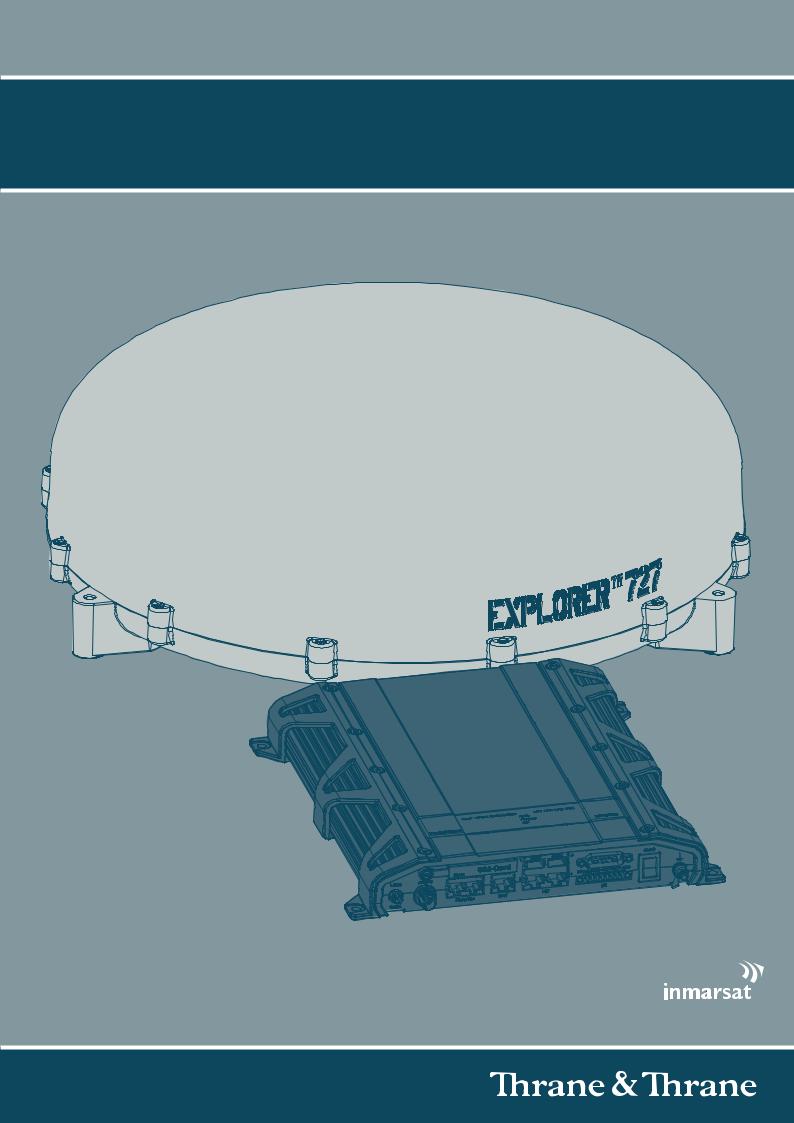
Explorer® 727
Usermanual
EXPLORER®727
Document number: 98-126882-B
Release date: April 1, 2008
Information in this document is subject to change without notice and does not represent a commitment on the part of Thrane & Thrane A/S. We recommend downloading the latest version of the manual from the Thrane & Thrane web site www.thrane.com.
Copyright © 2008 Thrane & Thrane A/S. All rights reserved.
Trademark acknowledgements:
•Thrane & Thrane is a registered trademark of Thrane & Thrane A/S in the European Union and the United States.
•EXPLORER is a registered trademark of Thrane & Thrane A/S in the European Union and the United States.
•Windows and Outlook are registered trademarks of Microsoft Corporation in the United States and other countries.
•Inmarsat is a registered trademark of International Maritime Satellite Organisation (IMSO) and is licensed by IMSO to Inmarsat Limited and Inmarsat Ventures plc.
•Inmarsat’s product names are trademarks or registered trademarks of Inmarsat.
•Other product and company names mentioned in this manual may be trademarks or trade names of their respective owners.
Company Addresses |
|
||
www.thrane.com |
|
||
|
|
|
|
Denmark |
|
|
Denmark |
Company headquarters |
|
|
|
|
|
|
|
Thrane & Thrane A/S |
Thrane & Thrane Aalborg A/S |
||
Lundtoftegårdsvej 93 D |
Porsvej 2 |
||
DK-2800 Kgs. Lyngby |
DK-9200 Aalborg SV |
||
Denmark |
Denmark |
||
|
|
||
USA |
|
|
China |
|
|
|
|
Thrane & Thrane, Inc. |
Thrane & Thrane Shanghai |
||
509 Viking Drive, Suites K, L and M |
Unit 602 - Building 4, |
||
Virginia Beach, VA 23452 |
289 Bisheng Rd. |
||
USA |
Zhangjiang High-tech Park, |
||
|
|
|
Pudong, 201204 Shanghai |
|
|
|
P. R. China |
98-126882-B |
ii |
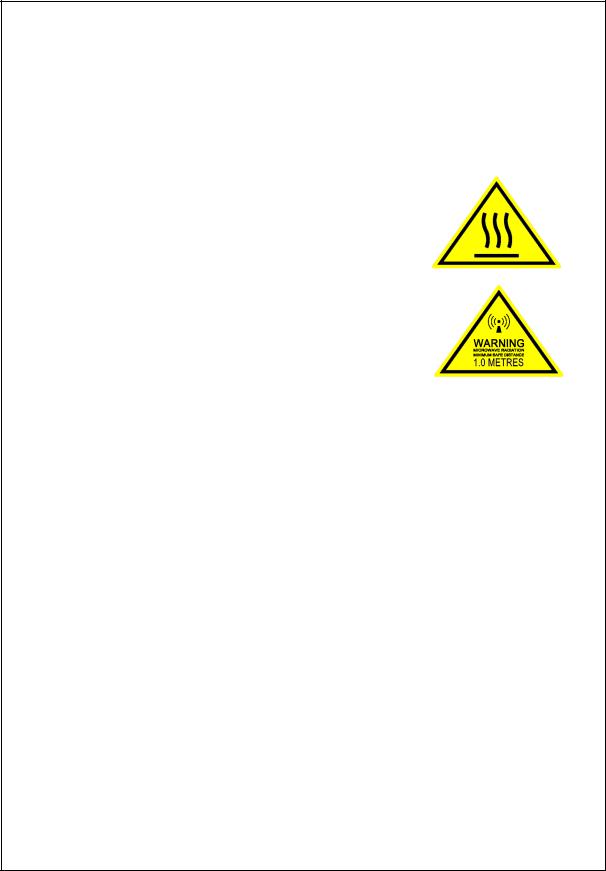
Safety summary
The following general safety precautions must be observed during all phases of operation, service and repair of this equipment. Failure to comply with these precautions or with specific warnings elsewhere in this manual violates safety standards of design, manufacture and intended use of the equipment. Thrane & Thrane A/S assumes no liability for the customer's failure to comply with these requirements.
Observe marked areas
Under extreme heat conditions do not touch areas of the terminal or antenna that are marked with this symbol, as it may result in injury.
Microwave radiation hazards
During transmission the antenna in this system radiates Microwave Power.This radiation may be hazardous to humans close to the antenna. When the system is powered, make sure that nobody gets closer than the recommended minimum safety distance.
The minimum safety distance is 1 m to the side and above the antenna when the EXPLORER 727 is powered. The safety distance of 1 m does not apply
directly below the antenna, as the radiation forms a hemisphere above the antenna.
Service
User access to the interior of the system units is prohibited. Only a technician authorized by Thrane & Thrane A/S may perform service - failure to comply with this rule will void the warranty.
Do not service or adjust alone
Do not attempt internal service or adjustments unless another person, capable of rendering first aid resuscitation, is present.
Power supply
The voltage range is 10.5 - 32 V DC; 14 A - 5.5 A. Be aware of high start-up peak current: 20 A@24 V, 5 ms.
Do not operate in an explosive atmosphere
Do not operate the equipment in the presence of flammable gases or fumes. Operation of any electrical equipment in such an environment constitutes a definite safety hazard.
Keep away from live circuits
Operating personnel must not remove equipment covers. Component replacement and internal adjustment must be made by qualified maintenance personnel. Do not replace components with the power cable connected. Under certain conditions, dangerous voltages may exist even with the power cable removed. To avoid injuries, always disconnect power and discharge circuits before touching them.
98-126882-B |
iii |
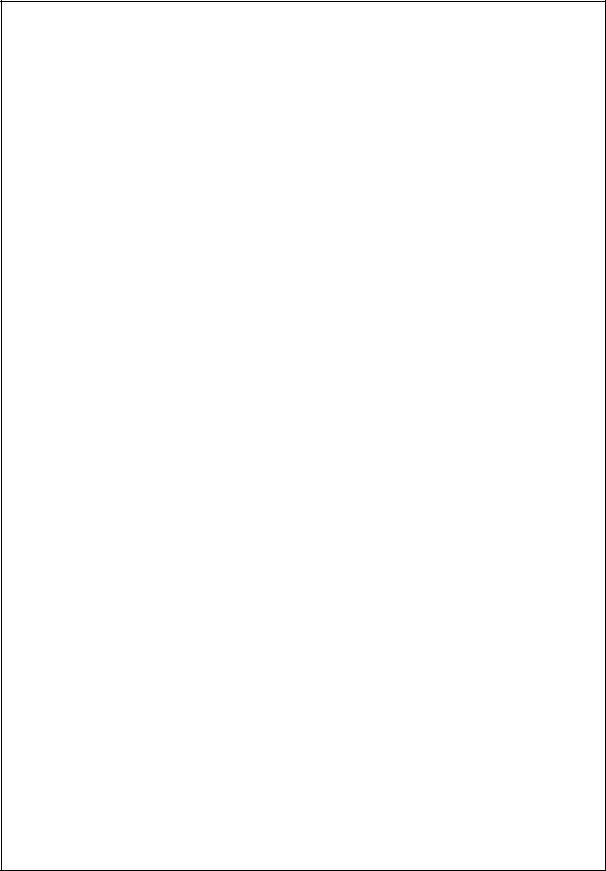
Install and use the antenna with care
Thrane & Thrane assumes no liability for any damage caused by the antenna falling off the vehicle or stressing the mounting base. It is the responsibility of the customer to ensure a safe and correct installation of the antenna. The instructions in the Installation manual are only guidelines.
Failure to comply with the rules above will void the warranty!
98-126882-B |
iv |
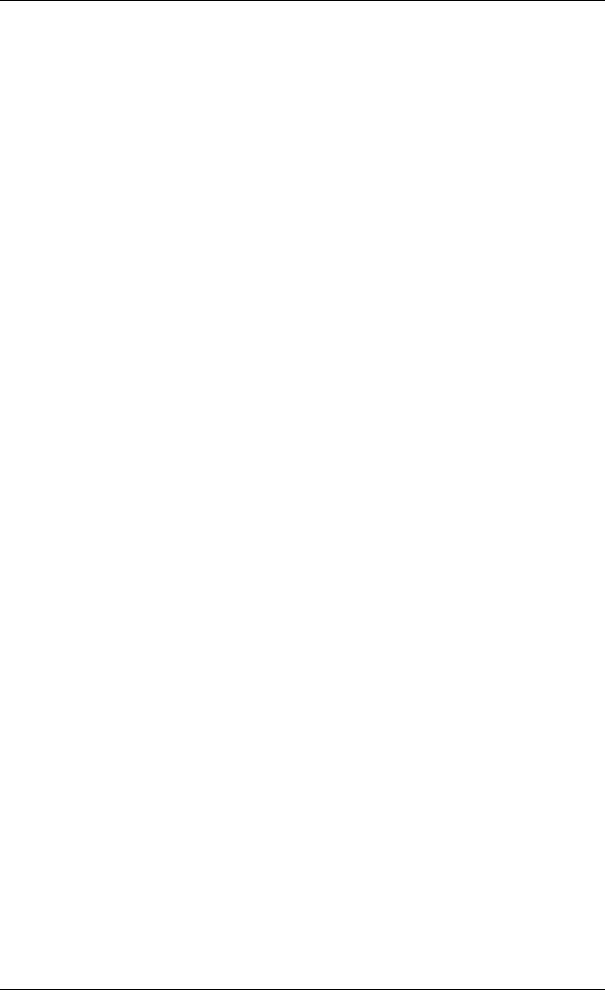
About the manual
Intended readers
This manual is a user manual for the EXPLORER 727 system. The readers of the manual include anyone who is using or intends to use this system. No specific skills are required to operate the EXPLORER 727 system. However, it is important that you observe all safety requirements listed in the beginning of this manual, and operate the system according to the guidelines in this manual.
Manual overview
Note that this manual does not cover installation nor does it cover how to use the IP handset that comes with the system. For information on installation refer to the installation manual and for information on the IP handset refer to the user manual for the IP handset. Part numbers for both manuals are listed in the next section.
This manual has the following chapters:
•Introduction contains an overview of the BGAN services and a brief description of the system.
•Getting started explains how to insert SIM card and start up the unit. It also contains a short guide to making the first call.
•Operating the system explains how to use the system.
•Using the web interface explains how to use the built-in web interface of the terminal, and describes the available menus and settings, including advanced setup of interfaces.
•Troubleshooting contains a short troubleshooting guide and explains how to update software. It also describes the functions of the light indicators and the Reset button, and gives information on where to get further help if needed.
This manual may not always reflect the latest software functionality of your EXPLORER system. To obtain the latest version of the manual, please enter the Thrane & Thrane Extranet and download the latest version, or acquire it from your distributor.
98-126882-B |
v |
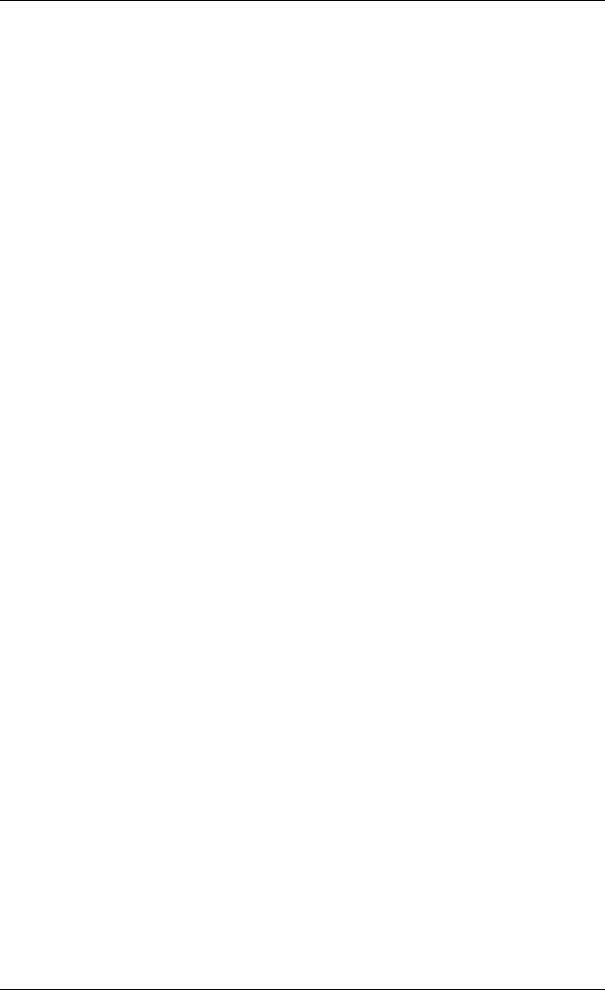
Related documents
The below list shows the documents related to this manual and to the EXPLORER 727 system.
Title and description |
Document |
|
number |
||
|
||
|
|
|
EXPLORER 727 Installation Manual |
TT98-126844 |
|
Explains how to install the EXPLORER terminal and the EXPLORER 727 |
|
|
antenna. |
|
|
|
|
|
EXPLORER 727, Quick Guide |
TT98-126881 |
|
A short guide to the most important functions of the EXPLORER 727 |
|
|
system. |
|
|
|
|
|
EXPLORER 727, Getting Started |
TT98-126880 |
|
Explains how to start up your EXPLORER 727 system and make the first |
|
|
call or data session. |
|
|
|
|
|
Thrane & Thrane IP Handset, User Manual |
TT98-126059 |
|
Explains the features and functions of the Thrane & Thrane IP handset. |
|
|
The IP handset works as a standard IP handset, but also serves as a |
|
|
user interface for the EXPLORER 727 system. |
|
|
|
|
Typography
In this manual, typography is used as indicated below:
Bold is used for the following purposes:
• To emphasize words.
Example: “Do not touch the antenna”.
• To indicate what the user should select in the user interface. Example: “Select SETTINGS > LAN”.
Italic is used to emphasize the paragraph title in cross-references. Example: “For further information, see Connecting Cables on page...”.
98-126882-B |
vi |

Table of Contents
|
Safety summary .................................................................................................... |
iii |
|
About the manual .................................................................................................. |
v |
Chapter 1 |
Introduction |
|
|
Welcome ............................................................................................................... |
1 |
|
In this chapter ...................................................................................................... |
1 |
|
Features and interfaces ...................................................................................... |
2 |
|
Main units ............................................................................................................ |
3 |
|
The Inmarsat BGAN system ................................................................................ |
7 |
|
Matrix of services and interfaces ...................................................................... |
11 |
|
What’s next? ....................................................................................................... |
11 |
Chapter 2 |
Getting started |
|
|
In this chapter .................................................................................................... |
12 |
|
Before you start .................................................................................................. |
12 |
|
Starting up the terminal .................................................................................... |
13 |
|
Connecting the IP handset ................................................................................ |
15 |
|
Connecting a computer ...................................................................................... |
16 |
|
Entering the SIM PIN for the terminal .............................................................. |
17 |
|
Registering on the BGAN network ................................................................... |
20 |
|
Making the first call ........................................................................................... |
21 |
|
What’s next? ...................................................................................................... |
22 |
Chapter 3 |
Operating the system |
|
|
In this chapter ................................................................................................... |
23 |
|
General .............................................................................................................. |
23 |
|
Using a phone or fax machine ......................................................................... |
25 |
|
Using a computer .............................................................................................. |
36 |
|
Using the IP handset ......................................................................................... |
38 |
|
What’s next? ...................................................................................................... |
38 |
98-126882-B |
vii |
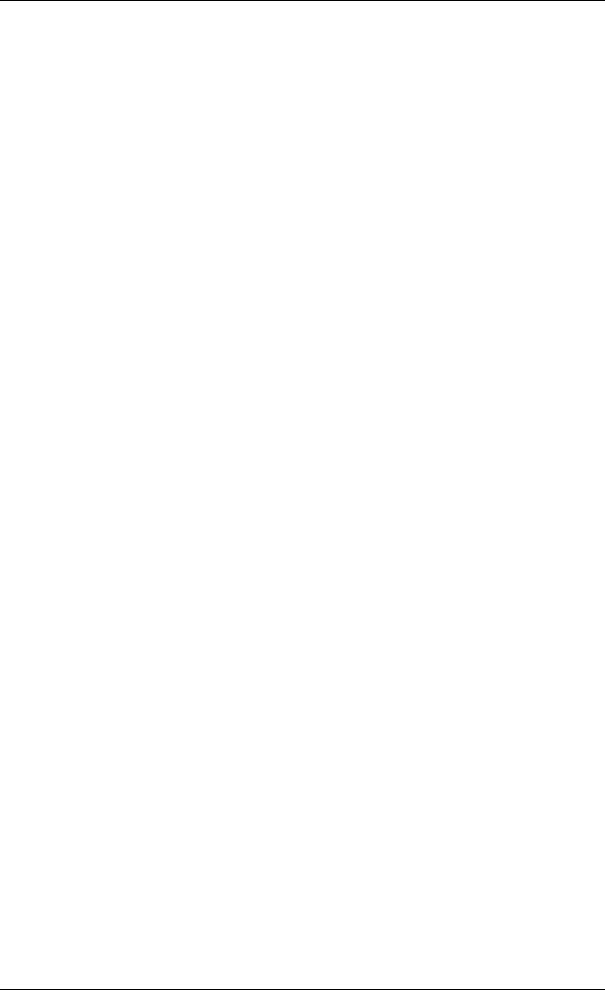
Table of Contents
Chapter 4 |
Using the web interface |
|
|
In this chapter ................................................................................................... |
39 |
|
Introduction ....................................................................................................... |
39 |
|
Entering the SIM PIN in the web interface ...................................................... |
44 |
|
Using the Dashboard ........................................................................................ |
45 |
|
Using the phone book ....................................................................................... |
49 |
|
Using the Call log .............................................................................................. |
52 |
|
Handling SMS messages .................................................................................. |
54 |
|
Setting up the interfaces ................................................................................... |
60 |
|
Managing LAN network users .......................................................................... |
80 |
|
Uploading software ............................................................................................ |
91 |
|
Selecting the preferred BGAN satellite ............................................................ |
94 |
|
Administration ................................................................................................... |
95 |
|
Help desk, diagnostic report, event logging and self test ............................. |
108 |
|
What’s next? ..................................................................................................... |
110 |
Chapter 5 |
Troubleshooting |
|
|
In this chapter ................................................................................................... |
111 |
|
Getting support ................................................................................................. |
111 |
|
Uploading software ........................................................................................... |
112 |
|
Part numbers ..................................................................................................... |
113 |
|
Troubleshooting guide ...................................................................................... |
115 |
|
Status signaling ................................................................................................. |
119 |
|
Logging of events ............................................................................................. |
129 |
|
Reset button ..................................................................................................... |
130 |
Chapter 6 |
Conformity |
|
|
EXPLORER®727 ......................................................................................... |
131 |
Glossary |
............................................................................................................................ |
133 |
Index |
............................................................................................................................ |
137 |
98-126882-B |
viii |
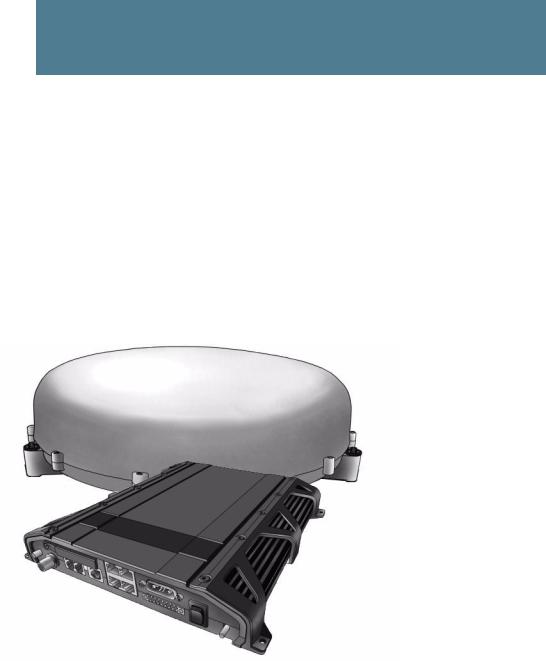
Chapter 1
Introduction
Welcome
Congratulations on the purchase of your EXPLORER 727 system!
EXPLORER 727 is a land vehicular broadband system, providing simultaneous high-speed data and voice communication via satellite through the Broadband Global Area Network (BGAN).
Applications include:
•Internet browsing
•Phone and fax services
•Large file transfers
•Video conferencing and Streaming
•VPN (Virtual Private Network) access to corporate servers
In this chapter
This chapter introduces the EXPLORER 727 system and gives an overview of the physical units and their features and functions.
It also gives an overview of the BGAN system and services.
98-126882-B |
Welcome |
1 |
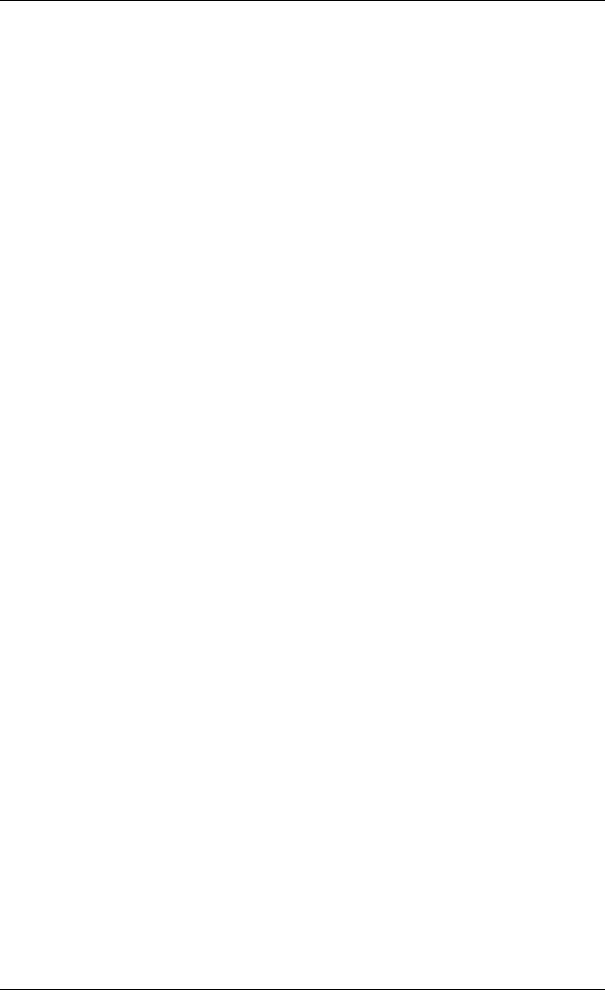
Chapter 1: Introduction
Features and interfaces
The EXPLORER 727 system offers the following features and interfaces:
Simultaneous voice and data communication over BGAN
Full duplex, single or multi-user, up to: 432 kbps
Support for streaming IP at: 32, 64, 128, 256 kbps
ISDN service: 64 kbps
Voice: Standard Voice (4.0 kbps) or 3.1 kHz Audio
4 LAN ports with Power over Ethernet (PoE) for computers, e-hubs, IP handsets etc.
2 Standard Phone/Fax ports for standard phones, fax machines or analog modems
1 Euro ISDN port for ISDN phones, G4 fax or ISDN modem
1 multi-purpose I/O connector with 5 configurable inputs/outputs
1 SIM slot for your BGAN SIM card
Integral DHCP/NAT router
Built-in web interface allowing you to manage your phone book, messages and calls, and customize the terminal to your specific needs
Input power: 10.5 - 32 V DC (14 A - 5.5 A)
CE certified
98-126882-B |
Features and interfaces |
2 |

Chapter 1: Introduction
Main units
Units overview
The EXPLORER 727 system TT-3722A includes the following main units:
•TT-3053B EXPLORER 727 antenna
•TT-3736A EXPLORER terminal
•TT-3670A IP handset with cradle
EXPLORER®727 antenna
The EXPLORER 727 system uses the TT-3053B antenna, which is a mechanically steered 2-axis stabilized BGAN antenna, intended for roof mounting on a vehicle. The antenna contains all functions for satellite tracking, including a GPS system. A single coaxial cable carries all RF communication, supply voltage and modem communication between the antenna and the terminal.
For information on how to install the antenna, refer to the installation manual.
98-126882-B |
Main units |
3 |

Chapter 1: Introduction
EXPLORER® terminal
Overview
The EXPLORER terminal is the controlling unit in the EXPLORER 727 system. It contains all user interfaces and LED indicators and stores configuration data. The terminal is designed to be mounted inside a vehicle. For information on how to install the terminal, refer to the installation manual.
Tools for setup and daily use
The Thrane & Thrane IP handset is used for displaying status and for entering the PIN code for the terminal. For information on how to use the handset menus, see the user manual for the IP handset.
The built-in web interface is used for easy configuration and daily use. The web interface is accessed from a computer connected to the terminal, using an Internet browser. No installation of software is needed.
For further information on the web interface, see Chapter 4, Using the web interface.
SIM card
The terminal has a SIM slot (Subscriber Identity Module) located in the connector panel behind a small cover plate.
The terminal requires a dedicated land vehicular SIM card, which is acquired from your Airtime Provider.
The system requires a SIM card to go online and to access the settings of the terminal. However, using the web interface you can view the Dashboard and upload software without inserting a SIM card. Upload of software requires an Administrator user name and password.
For information of features and interfaces, see The Inmarsat BGAN system on page 7.
98-126882-B |
Main units |
4 |
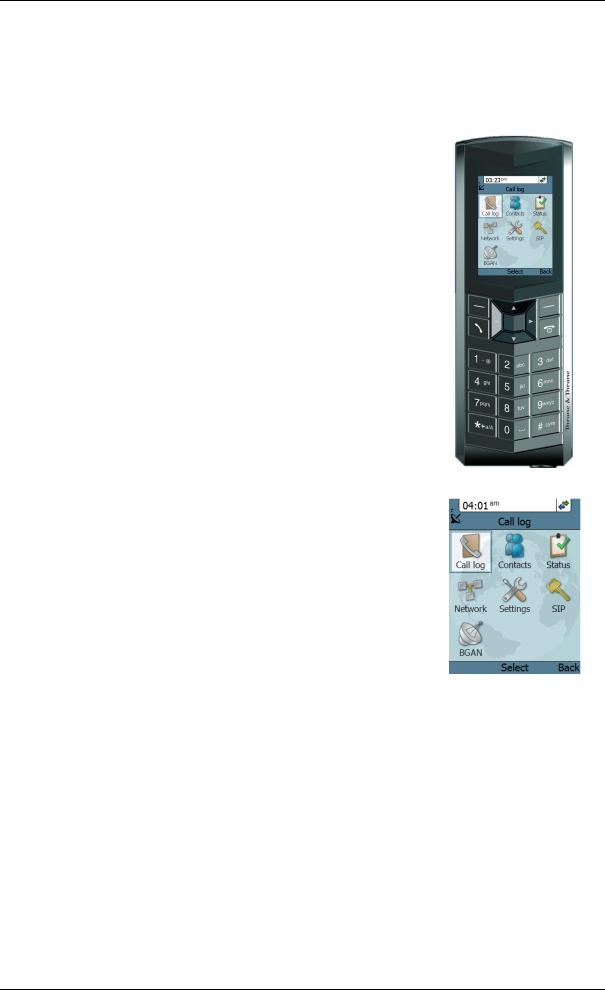
Chapter 1: Introduction
IP handset and cradle
IP handset
The Thrane & Thrane IP handset communicates using Internet protocols. The handset is not strictly dedicated to the EXPLORER 727 system, but can also be used in a public network as a standard IP telephone.
When the IP handset is used with the terminal, it communicates using Internet protocol between the handset and the terminal. However, on the BGAN network side of the terminal, calls are transmitted as circuit switched calls.
The IP handset is powered directly from the LAN interface using
Power over Ethernet (PoE).
When connected to the terminal the IP handset provides a dedicated BGAN menu with a subset of the terminal configuration options.
For more information on the functions of the IP handset, refer to the user manual for the IP handset.
98-126882-B |
Main units |
5 |

Chapter 1: Introduction
IP cradle
The IP cradle serves as a holder for the IP handset.
The cradle connects to the coil cord from the handset and, using an Ethernet cable, to the terminal.
98-126882-B |
Main units |
6 |

Chapter 1: Introduction
The Inmarsat BGAN system
What is BGAN?
The Broadband Global Area Network (BGAN) is a mobile satellite service that offers high-speed data up to 492 kbps and voice telephony. BGAN enables users to access e-mail, corporate networks and the Internet, transfer files and make telephone calls.
Coverage
The Inmarsat BGAN services are based on geostationary satellites situated above the equator. Each satellite covers a certain area (footprint). The coverage map below shows the footprints of the BGAN system.
(Launch planned for 2008)
Note The map depicts Inmarsat's expectations of coverage, but does not represent a guarantee of service. The availability of service at the edge of coverage areas fluctuates depending on various conditions.
The launch of the F3 satellite (POR) is planned for 2008.
Note Certain BGAN services may not be available in areas with low elevation.
98-126882-B |
The Inmarsat BGAN system |
7 |
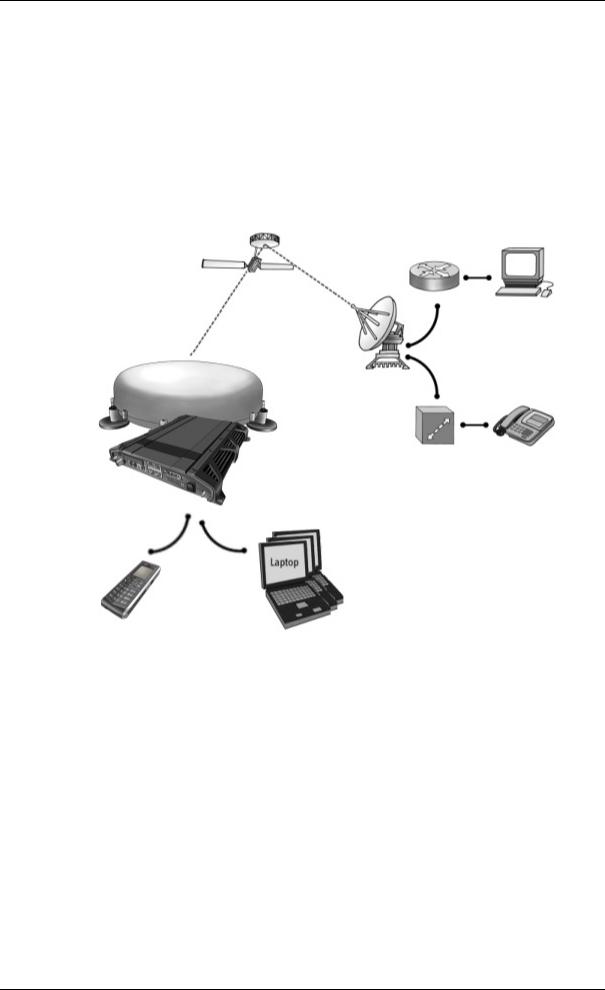
Chapter 1: Introduction
Overview of the BGAN system
A complete BGAN system may include the EXPLORER 727 terminal with connected peripherals, an EXPLORER 727 antenna, the BGAN satellite, and the Satellite Access Station (SAS). The satellites are the connection between your terminal and the SAS, which is the gateway to the worldwide networks (Internet, telephone network, cellular network, etc.).
Packet Switched Network
Satellite |
IP Router |
|
|
PC |
|
|
|
|
|
Satellite Access Station |
|
|
(SAS) |
|
EXPLORER 727 |
|
|
antenna |
|
|
|
Switch |
Standard voice |
|
|
and ISDN |
EXPLORER |
Circuit Switched Network |
|
terminal |
||
IP Handset
98-126882-B |
The Inmarsat BGAN system |
8 |
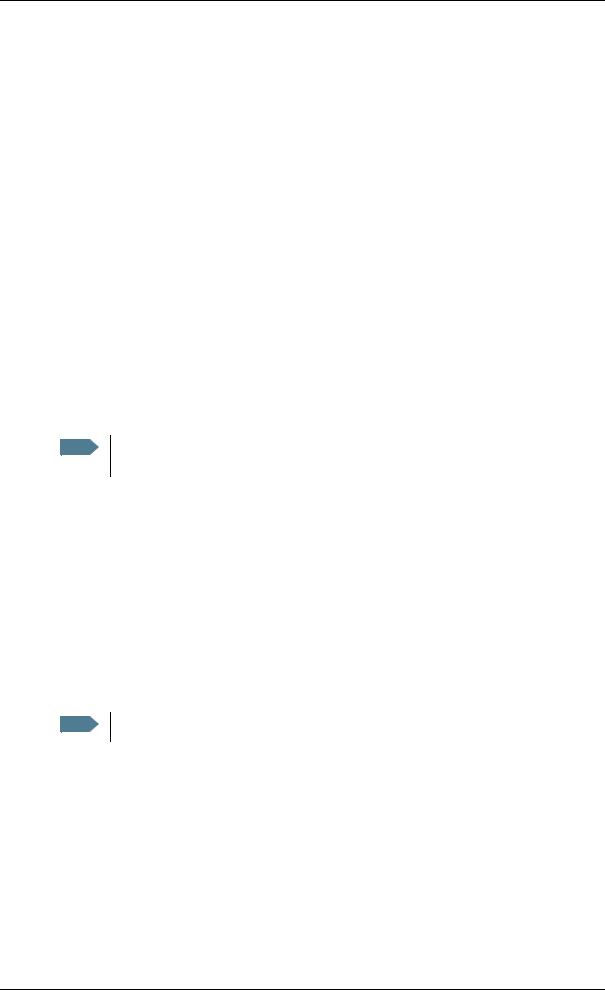
Chapter 1: Introduction
The BGAN services
Supported services
The services currently supported by BGAN comprise:
•A Packet Switched connection to the Internet
•A Circuit Switched (Dialed) connection for voice, fax or data
•Short Messaging Service (SMS)
Packet data service
The BGAN network supports different classes of data connection to the Internet.
•Using a Standard data connection several users can share the data connection simultaneously. This type of connection is ideal for e-mail, file transfer, and Internet and intranet access. The user pays for the amount of data sent and received.
•Using a Streaming data connection you get an exclusive high-priority connection ensuring seamless transfer of data. This type of connection is ideal for time critical applications like live video over IP. The user pays for the duration of the connection (per minute charge).
Note The BGAN system supports maximum 11 concurrent PS connections at a time per EXPLORER 727 system.
Circuit switched (dialed) service
The following types of circuit switched connection are available:
•Standard Voice. A low-tariff connection for voice only. The voice signal is compressed to 4.0 kbps, which reduces the bandwidth use and consequently the tariff.
•3.1 kHz Audio. A high quality connection which can be used for Premium Voice, G3 fax or analog modems. The signal is uncompressed 3.1 kHz audio, which allows for optimum voice quality.
•ISDN. A high quality connection which can be used for voice (3.1 kHz Audio), G4 fax or 64 kbps UDI/RDI data.
Note The BGAN system only supports one external CS call at a time per EXPLORER 727 system.
SMS service
The BGAN system provides a Short Messaging Service (SMS) for sending and receiving SMS messages.
98-126882-B |
The Inmarsat BGAN system |
9 |
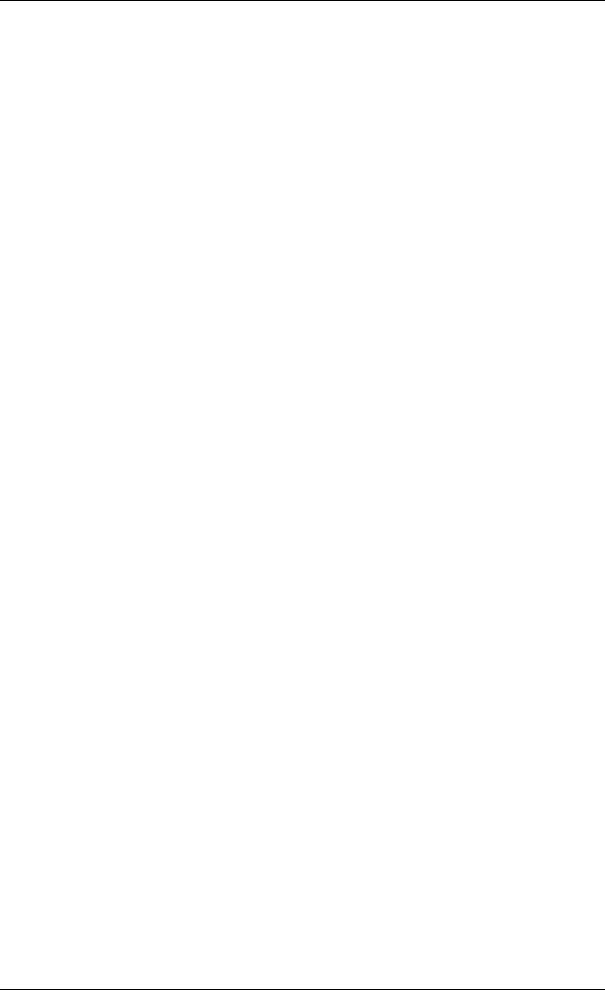
Chapter 1: Introduction
Supplementary services
The BGAN system also provides the following supplementary services:
•Call hold
•Call waiting
•Call forwarding
•Voice mail
•Call barring
Limitations
SIM lock
The supplier may SIM lock the terminal to a specific provider. For further information, contact your supplier.
Limitations in available services
The services available depend on your airtime subscription. Your SIM card may not allow for all the services described in this manual.
Also, some services may not be available at the edge of coverage areas, i.e. in low elevations.
98-126882-B |
The Inmarsat BGAN system |
10 |
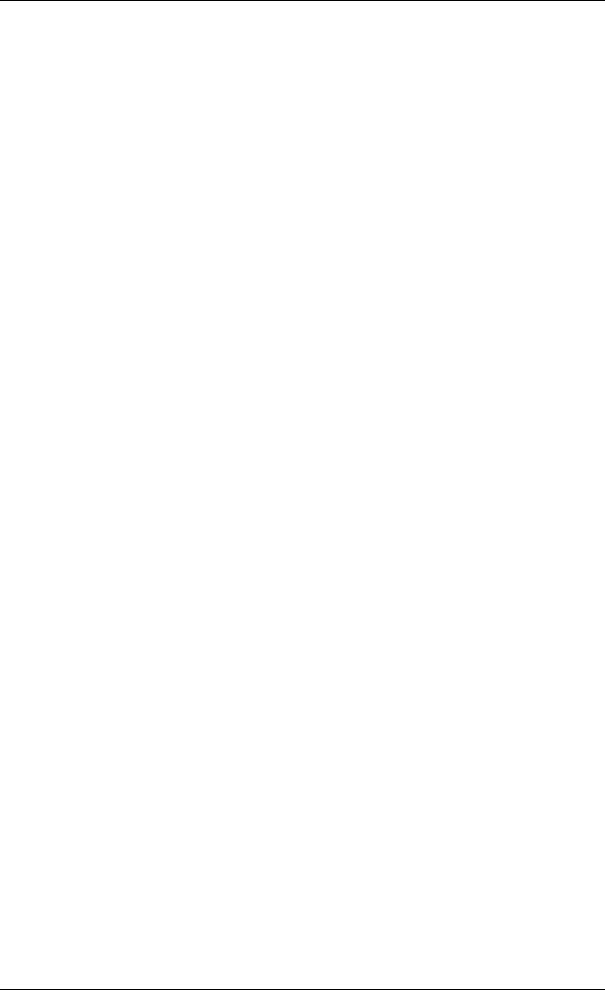
Chapter 1: Introduction
Matrix of services and interfaces
The following table shows which services can be accessed from which interfaces on the terminal, and which types of equipment can be used.
|
Service |
|
Interface on the terminal |
|
||
|
Phone/Fax |
|
LAN (PoE) |
|
ISDN |
|
|
|
|
||||
|
|
|
|
|||
|
|
|
|
|
|
|
|
|
Analog telephone |
|
IP handset |
|
ISDN telephone |
|
|
|
|
|
|
|
|
3.1 kHz Audio |
G3 Fax machine |
|
|
|
G4 Fax machine |
Switched |
|
|
|
|
(If it supports G3 Fax) |
|
|
|
|
|
|
|
|
|
Computer with analog |
|
|
|
|
|
|
modem |
|
|
|
|
|
Circuit |
|
|
|
|
|
|
Standard Voice |
Analog telephone |
|
IP handset |
|
ISDN telephone |
|
|
|
|
|
|
|
|
|
Data, |
|
|
|
|
G4 fax machine or |
|
|
|
|
|
computer with ISDN |
|
|
UDI or RDI |
|
|
|
|
|
|
|
|
|
|
modem |
|
|
|
|
|
|
|
|
|
|
|
|
|
|
|
Switched |
Data |
|
|
Computer |
|
|
multi-user |
|
|
|
|
|
|
|
|
|
|
|
|
|
|
|
|
|
|
|
|
Packet |
Data |
|
|
Computer |
|
|
single-user |
|
|
|
|
|
|
|
|
|
|
|
|
|
|
|
|
|
|
|
|
SMS |
|
|
|
Computer with web |
|
|
|
|
|
interface |
|
|
|
|
|
|
|
|
|
|
|
|
|
|
|
|
|
What’s next?
This chapter has provided an overview of the BGAN system and of the EXPLORER 727 system.
The next chapters will go into more detail about how to set up and use your system. The following chapter, Getting started, explains how to start up the system.
98-126882-B |
Matrix of services and interfaces |
11 |
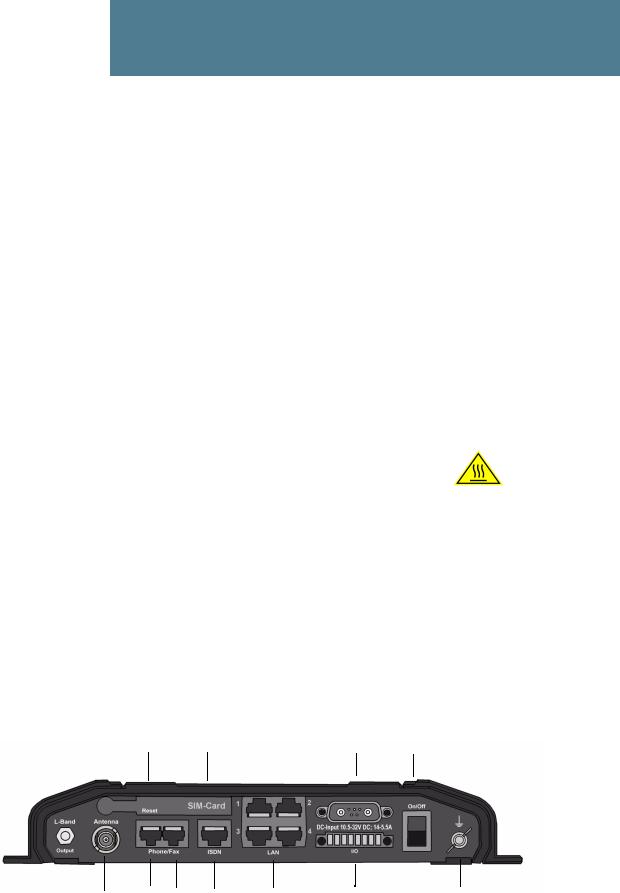
Chapter 2
Getting started
In this chapter
This chapter describes how to start up the system and make the first call or data session.
For information on how to install the system, insert SIM card and connect cables, refer to the installation manual for the EXPLORER 727 system
Before you start
Operation at high temperatures
In very high ambient temperatures, do not touch areas of the terminal that are marked with this symbol.
If the terminal is installed in a location where the ambient temperature may rise above 50°C, we recommend placing the terminal where unintentional contact is avoided. Note that the maximum allowed ambient temperature is 55° C.
If the maximum ambient temperature does not exceed 50°C, the terminal can be placed in a public area.
For further information on installation, refer to the installation manual for the EXPLORER 727 system.
Connector panel
The drawing below shows the connector panel of the terminal.
Reset button |
SIM slot |
DC input |
Power |
switch |
Antenna Phone 1 Phone 2 ISDN |
4 x LAN w. PoE |
I/O |
Grounding stud |
For information on how to connect to each interface, refer to the installation manual for the EXPLORER 727 system.
98-126882-B |
In this chapter |
12 |

Chapter 2: Getting started
Starting up the terminal
SIM card
Note that the EXPLORER 727 terminal requires a SIM card dedicated to the land vehicular BGAN service. The terminal can only access the BGAN network when the right type of SIM card is installed. For information on how to insert the SIM card, refer to the installation manual.
Switching on the terminal
Using the Power switch
To switch on the terminal, use the Power switch in the connector panel. It normally takes one or two seconds for the terminal to switch on.
Using the ignition system
If you have connected the ignition system of your vehicle to the I/O connector, you may leave the power switch in the “on” position and the terminal will switch on/off when you start/stop the engine of your vehicle. When the engine is stopped the terminal is in standby mode, meaning that only the primary parts of the system are kept alive. The standby current is max. 15 mA when the ignition is off. For information on how to connect to the I/O connector, refer to the installation manual for the EXPLORER 727 system.
You must set up the ignition function in the web interface. For further information, see Configuring the I/O interface on page 79.
Note In some cases, the system may reboot after power-on because of the high start-up current.
Using a remote on/off switch
If a switch is connected to the remote on/off pins in the DC connector, you may leave the power switch in the “on” position and use the remote switch to turn the terminal on and off. When the remote switch is off, the terminal is off. However, if you leave the power switch on the terminal in the “on” position, you can always switch the terminal back on with the remote switch. The standby current when the remote switch is off is max. 2 mA. For further information on the remote on/off function, refer to the installation manual for the EXPLORER 727 system.
98-126882-B |
Starting up the terminal |
13 |
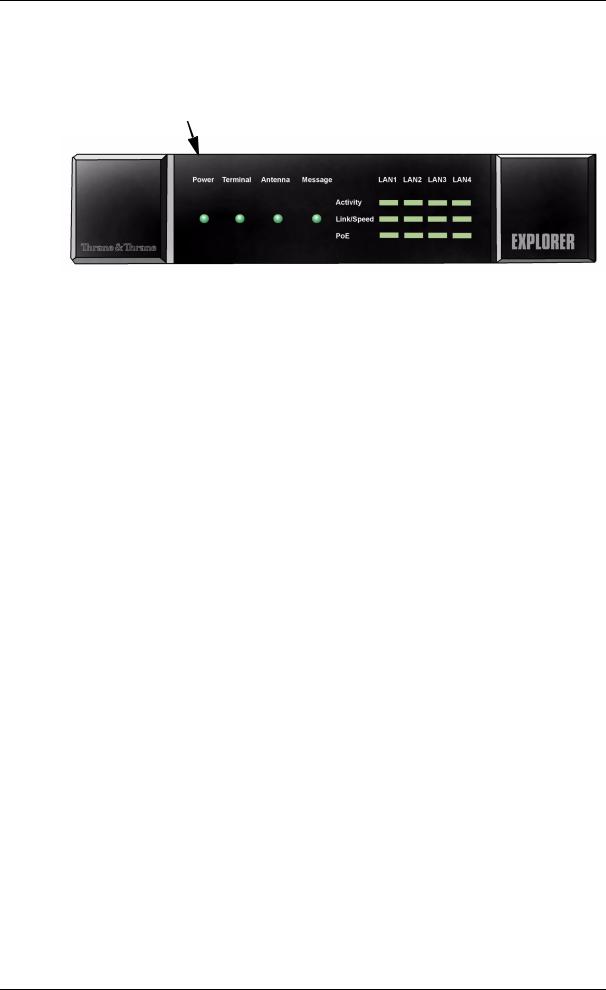
Chapter 2: Getting started
Power up completed
When the terminal is switched on, the Power indicator in the LED panel of the terminal lights green.
You can now access the terminal settings, but the terminal is not ready for making calls or running data sessions until the system is registered on the BGAN network. This normally requires that you enter a SIM PIN. For further information, see Entering the SIM PIN for the terminal on page 17 and
Registering on the BGAN network on page 20.
To switch off the terminal tip the Power switch back. It takes 5 to 10 seconds to power down the terminal. Alternatively use the ignition or remote on/off function described above.
98-126882-B |
Starting up the terminal |
14 |

Chapter 2: Getting started
Connecting the IP handset
Power supply
The Thrane & Thrane IP handset is powered from the LAN interface, using Power over Ethernet.
Starting up the IP handset
The following procedure is for the Thrane & Thrane IP handset. The procedure may be different for another type of IP handset.
Note The first handset that is connected to the LAN interface on the terminal is automatically registered in the terminal and assigned the local number 0501 and password 0501. For information on how to connect additional handsets, see Connecting a new IP handset on page 75.
Do as follows:
1.Connect the Thrane & Thrane IP handset to one of the LAN (PoE) connectors on the terminal as described in the user manual for the handset.
The handset starts up automatically.
2.If your SIM card requires a PIN and the PIN has not yet been entered in the terminal, you can enter the PIN from the BGAN menu of the IP handset.
To enter the PIN, select BGAN > Enter PIN from the handset menu system (note that this menu item is only available if the PIN has not yet been entered). Then type in the Administrator user name and password followed by the PIN for the terminal.
For further information on the IP handset, refer to the user manual for the handset.
98-126882-B |
Connecting the IP handset |
15 |
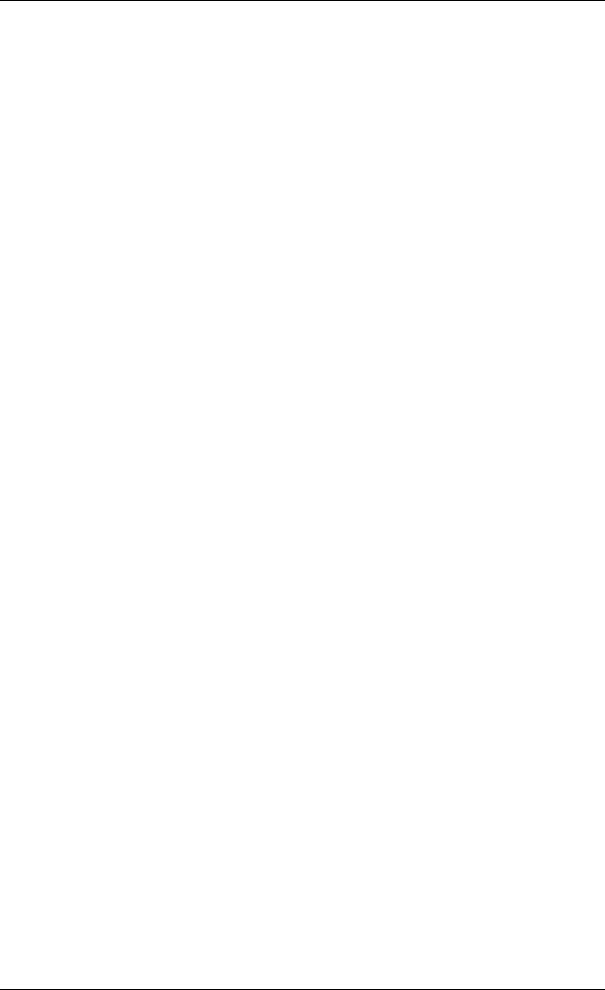
Chapter 2: Getting started
Connecting a computer
Before connecting to the LAN interface
For the LAN (Local Area Network) interface to work without any further setup, the connected computer must be set up to obtain an IP address and a DNS server address automatically.
Connecting a computer to the LAN interface
Do as follows:
1.Power up your computer.
2.Connect your LAN cable between the network connector on your computer and one of the LAN connectors on the terminal.
3.When the computer and the terminal are ready, check the connection e.g. by accessing the built-in web interface of the terminal with your browser. For further information, see
Accessing the web interface on page 41.
You may have to disable the Proxy server settings in your browser. For further information, see Browser settings on page 40.
For information on how to configure the LAN interface on the terminal, see Configuring the LAN interface on page 61.
98-126882-B |
Connecting a computer |
16 |
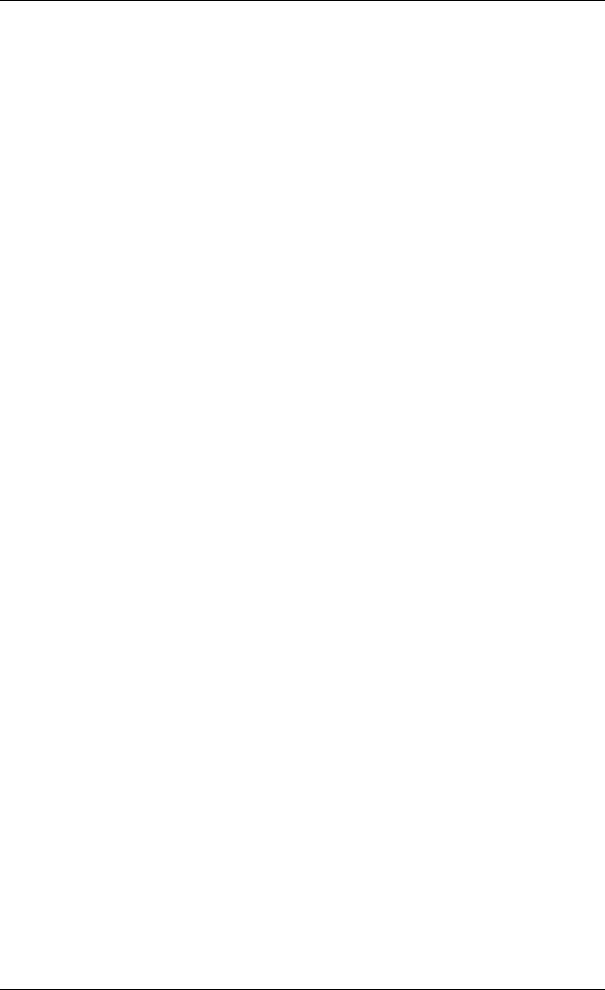
Chapter 2: Getting started
Entering the SIM PIN for the terminal
Overview
Depending on your SIM card, you may have to enter a SIM PIN to use the system. You can enter the PIN using a standard phone or ISDN phone, the IP handset or the web interface.
For information on how to connect the IP handset or computer you are going to use, see
Connecting a computer to the LAN interface on page 16 or Connecting the IP handset on page 15.
Entering the PIN using a phone or IP handset
To enter the PIN
If you have a phone connected to the terminal, you can use it to enter the PIN at start up.
Do as follows:
Dial the PIN the same way you would dial a phone number:
•For an analog or ISDN phone:
Pick up the phone. When the terminal is waiting for a PIN, you will hear 2 beeps - pause - 2 beeps - etc.
Dial <PIN> followed by #.
When you hear a “busy” tone or a dialing tone, the PIN has been accepted and you can hang up or dial a number.
•For an IP handset:
Select the BGAN menu, select Enter PIN and enter the user name and password for the terminal. Then enter the PIN for the terminal.
Note that the menu item “Enter PIN” is only available if the PIN has not yet been entered.
Wrong PIN
Analog phone or ISDN phone: If, instead of the busy tone or dialing tone, you continue to hear 2 beeps - pause - 2 beeps - etc., it means the PIN was not accepted. Check that you have the correct PIN and try again.
If a wrong PIN has been entered three times, you will hear 3 beeps - pause - 3 beeps - etc. This means you have to enter the PUK (PIN Unblocking Key) provided with your SIM card.
After entering the PUK, you must enter a new PIN of your own choice (4 to 8 digits long).
Dial the following:
<PUK> * <New PIN> * <New PIN> followed by # or off-hook key.
Example: If the PUK is 87654321 and the new PIN is 1234, dial 87654321 * 1234 * 1234 followed by # or off-hook key.
If you enter 10 wrong PUKs, the SIM card will no longer be functional. Contact your Airtime Provider for a new SIM card.
98-126882-B |
Entering the SIM PIN for the terminal |
17 |

Chapter 2: Getting started
IP handset: After having entered the user name and password for the terminal you have 3 attempts to enter the SIM PIN, before you are asked to enter the PUK (Pin Unblocking Key). The PUK is supplied with the SIM card for your terminal.
Enter the PUK followed by a new PIN of your own choice. The PIN must be from 4 to 8 digits long.
If you enter a wrong PUK 10 times, the SIM card will no longer be functional, and you have to contact your Airtime Provider for a new SIM card.
Entering the PIN using the web interface
To enter the PIN
Do as follows:
1.On a computer connected to the terminal, open your browser and enter the IP address of the terminal. Refer to Using the web interface on page 39.
The default IP address is 192.168.0.1.
If your SIM card uses a PIN and the PIN has not yet been entered, the web interface will open on the PIN page.
2.Type in the PIN and click OK.
When the PIN is accepted, the web interface opens the Dashboard and is ready for use. If the PIN is not accepted, see the next section Wrong PIN.
98-126882-B |
Entering the SIM PIN for the terminal |
18 |
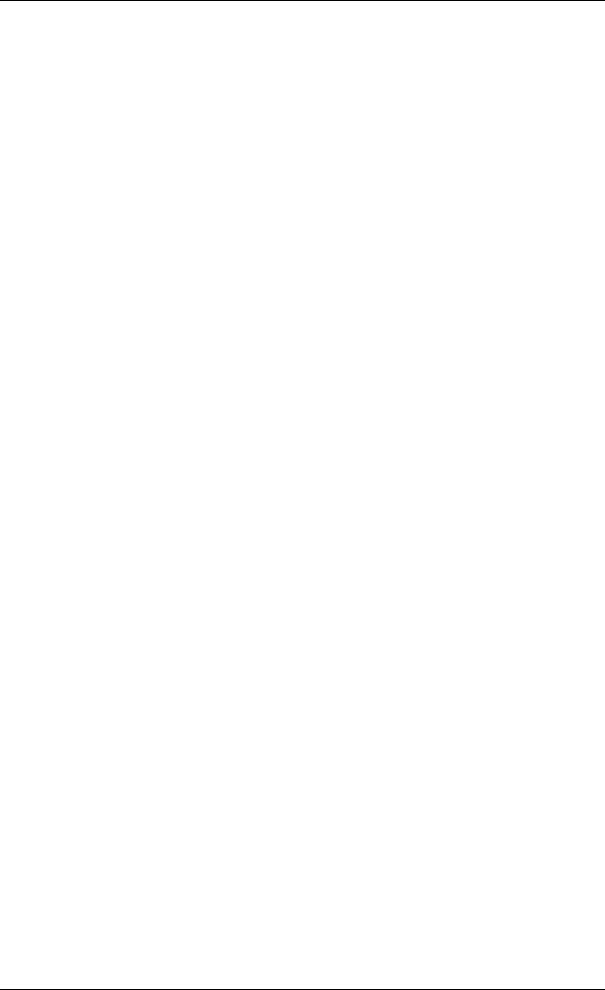
Chapter 2: Getting started
Wrong PIN
You have 3 attempts to enter the PIN in the web interface, before you are asked to enter the PUK (Pin Unblocking Key). The PUK is supplied with your SIM card.
Enter the PUK followed by a new PIN of your own choice. The PIN must be from 4 to 8 digits long.
If you enter a wrong PUK 10 times, the SIM card will no longer be functional, and you have to contact your Airtime Provider for a new SIM card.
98-126882-B |
Entering the SIM PIN for the terminal |
19 |
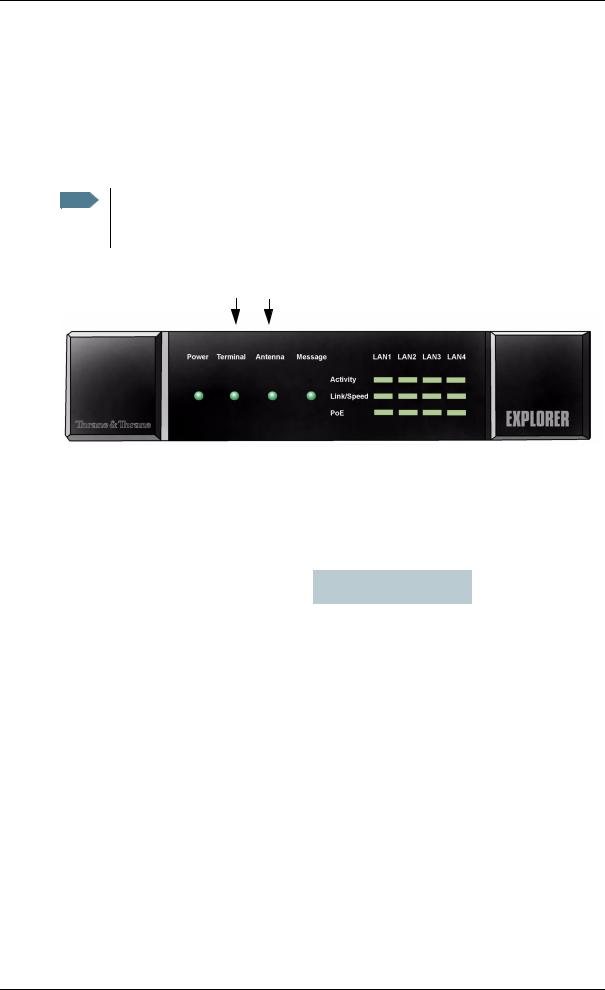
Chapter 2: Getting started
Registering on the BGAN network
Registration procedure
When the SIM PIN is accepted by the terminal, the EXPLORER 727 system starts the registration procedure on the BGAN network.
Note We recommend keeping the vehicle on a steady course while the antenna is performing a sky scan. If the vehicle is turning during sky scan, it increases the total duration of the sky scan process.
You can monitor the registration procedure by looking at the Antenna and Terminal indicators in the LED panel of the terminal.
Note that the registration procedure may take several minutes.
LED indications during the registration procedure
This table shows how the startup procedure is signaled with the light indicators. If errors occur, the indicators will light yellow or red, depending on the severity of the errors.
Status |
Antenna indicator |
Terminal indicator |
|
|
|
The antenna is starting up |
Flashing slowly green |
|
|
|
|
The antenna is performing a sky scan |
Flashing rapidly green |
|
|
|
|
The terminal is registering on the network |
|
Flashing green |
|
|
|
The antenna is tracking. |
Steady green |
|
|
|
|
The system is registered and ready for use. |
Steady green |
Steady green |
|
|
|
For further information on the indicators, see Light indicators on page 119.
Note on satellite coverage
Be aware that if the vehicle is placed on the side of a steep hill or similar, you may not have optimum satellite coverage because the elevation angle of the antenna is changed.
98-126882-B |
Registering on the BGAN network |
20 |
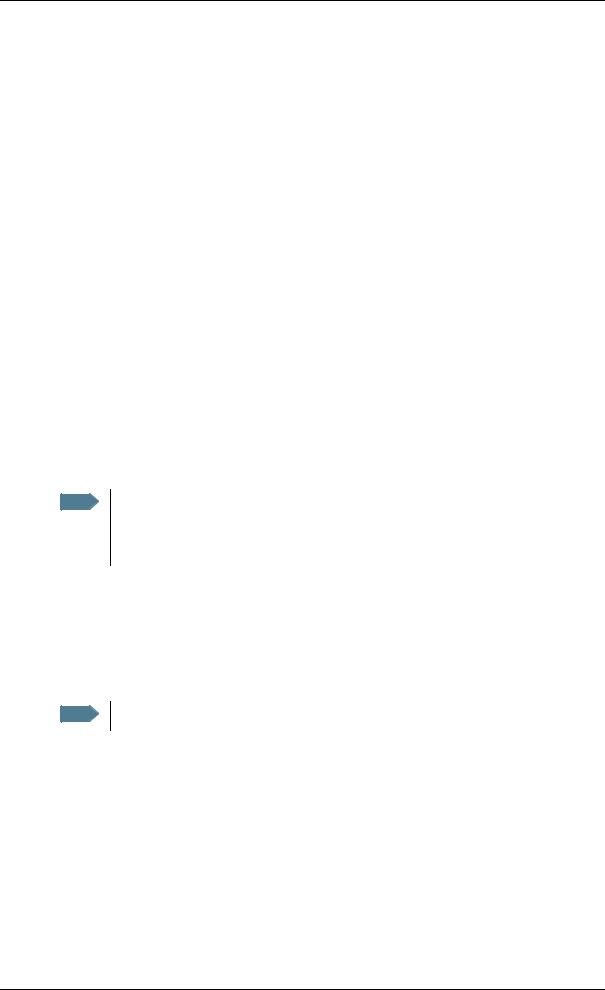
Chapter 2: Getting started
Making the first call
Introduction
When the Antenna and Terminal indicators in the LED panel on the terminal both light steady green, you are ready to make or receive the first call.
The following sections provide a short guide to making calls. For more detailed information, see
Making or receiving a phone call on page 28.
You can see unanswered calls under CALLS > Missed calls in the web interface.
Making a call from the terminal
To make a call from a phone or handset connected to the terminal, dial
00 <country code> <phone number> followed by # or off-hook key (# on analog phones and ISDN phones, off-hook key on IP handsets).
Example: To call Thrane & Thrane in Denmark (+45 39558800) from an analog phone, dial 00 45 39558800 #
Making a call to the terminal
Note By default all handsets connected to the terminal will ring on incoming calls. If you have connected a fax, set the incoming call type on that Phone/Fax interface to 3.1 kHz Audio to avoid that the fax rings and answers an incoming Standard call. For further information, see Selecting the call type on page 26.
To make a call to a phone connected to the terminal, dial
+ <Mobile number>
•+ is the prefix used in front of the country code for international calls.
•Mobile number: The mobile number of the terminal you are calling. The first part of the number is always 870, which is the “country code” for the BGAN system.
Note There are two Voice numbers, one for 3.1 kHz Audio and one for Standard Voice.
Example: If you are calling from Denmark and the mobile number for 3.1 kHz Audio is 870782105234 on your terminal, and you want to make a call to the terminal using 3.1 kHz Audio, dial 00 870 782105234.
If the mobile numbers are listed in the web interface, you can look them up by selecting PHONE BOOK > Mobile numbers.
If the numbers are not listed, refer to your airtime subscription. We recommend using the web interface to save the mobile numbers for future reference. See Viewing and editing the mobile numbers on page 51.
98-126882-B |
Making the first call |
21 |
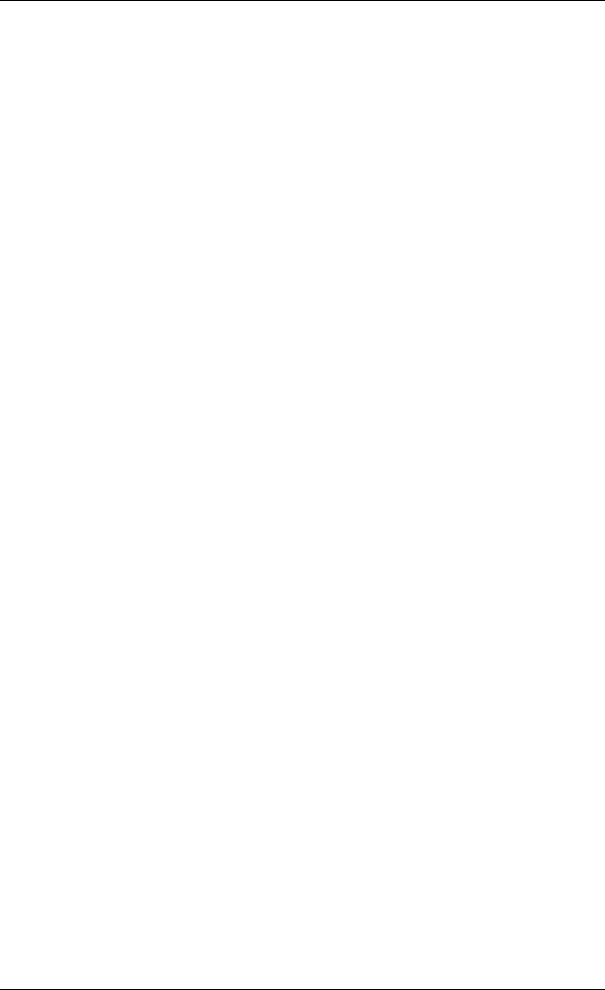
Chapter 2: Getting started
Making a call from one EXPLORER®727 to another
To make a call from one terminal to another, dial 00 <Mobile number>.
What’s next?
After reading this chapter you should be able to start up the terminal and make a simple data or voice connection.
The next chapters provide more information on the user interfaces and the setup of the terminal. The following chapter, Operating the system, explains how to use the system.
98-126882-B |
What’s next? |
22 |
