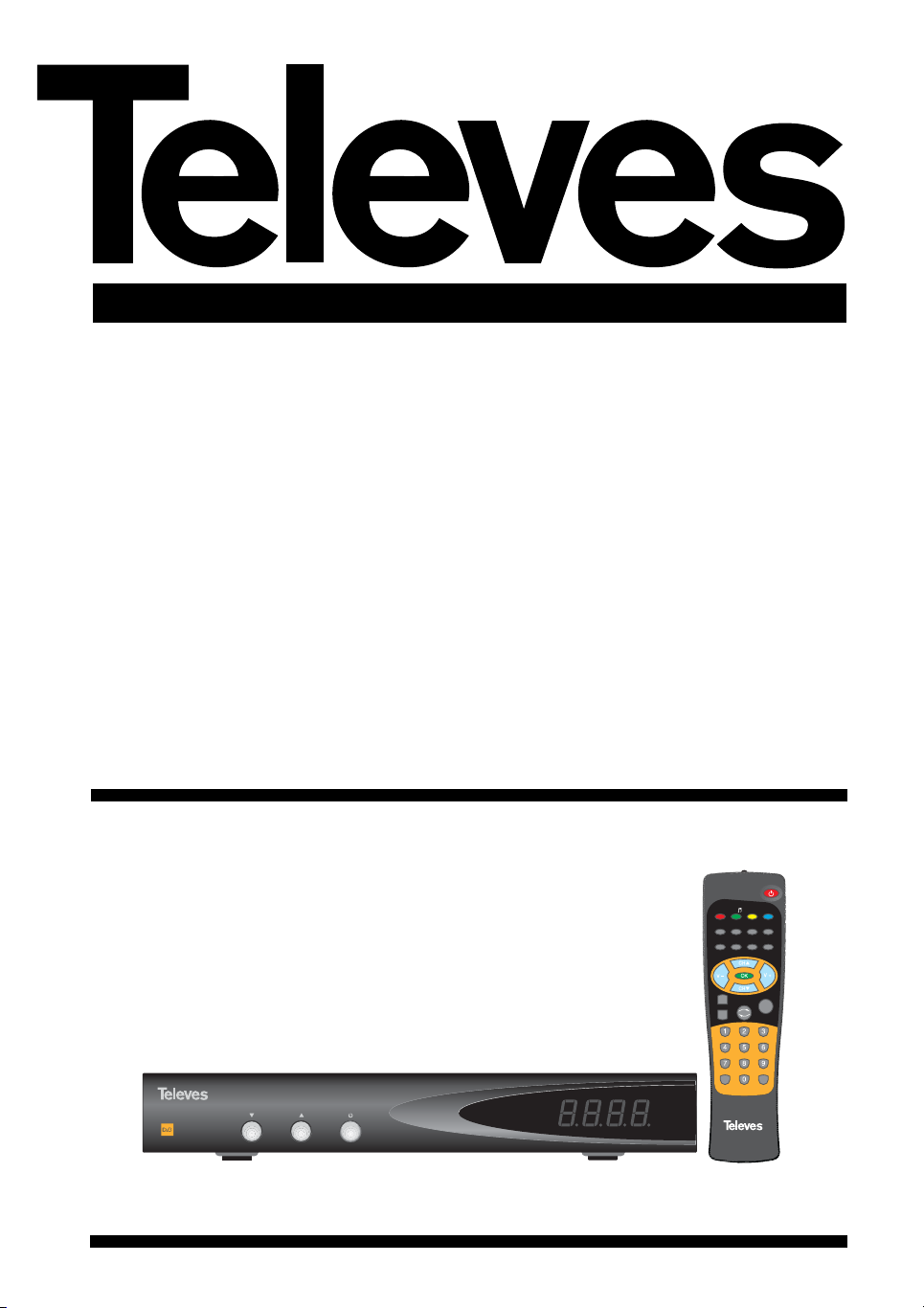
Receptor Satélite Digital Instrucciones de uso
RSD-7118
DIGITAL SATELLITE RECEIVER
EXIT
TV/SAT ZOOM PAUSE
AUDIO EPG SubT TEXT
MENU M/P MUTE
TV/
FAV
P+
P
-
Info Timer
RSD 7118
Digital Satellite Receiver User manual
“RSD - 7118”
© Copyright, Televés, S.A.
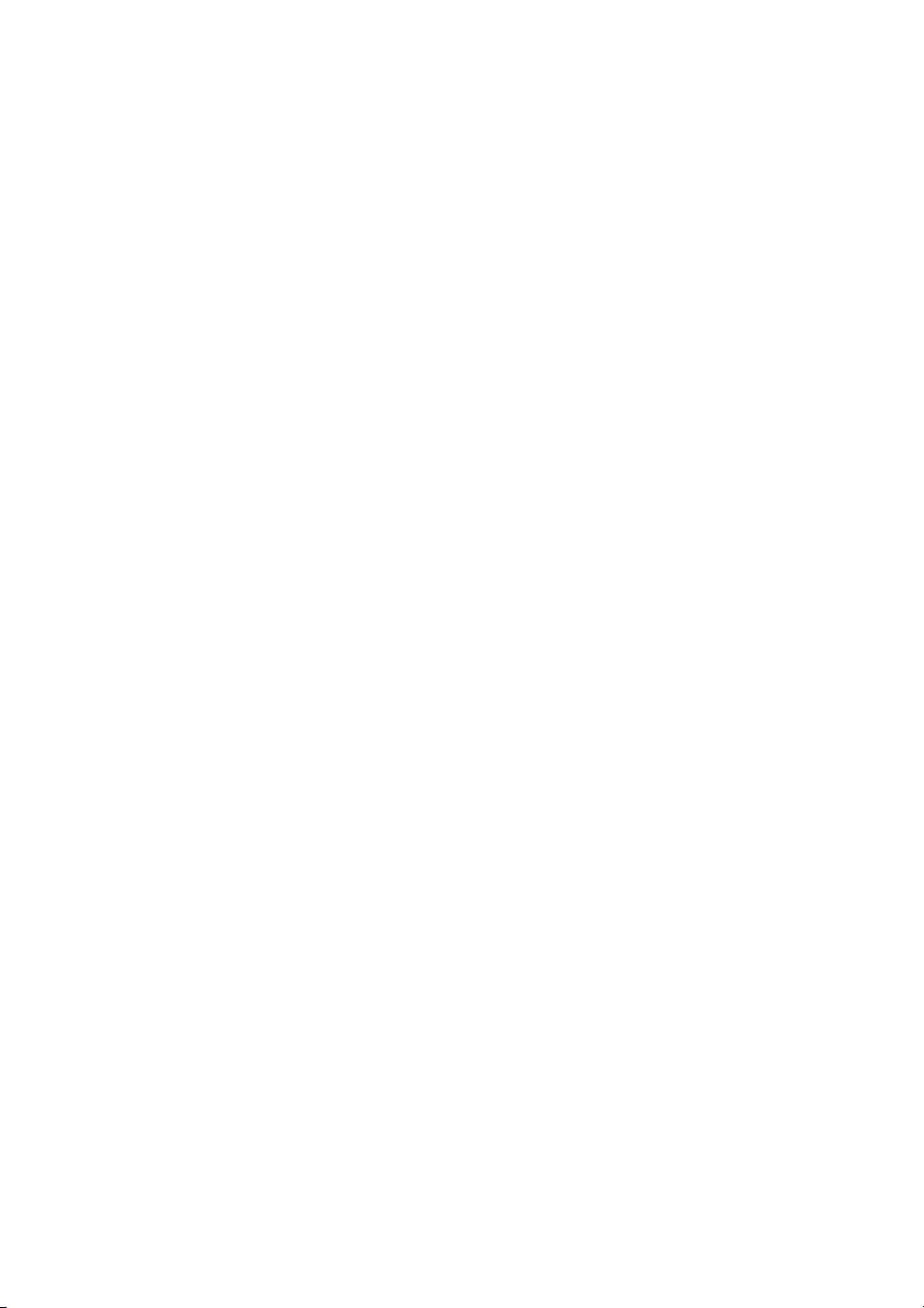
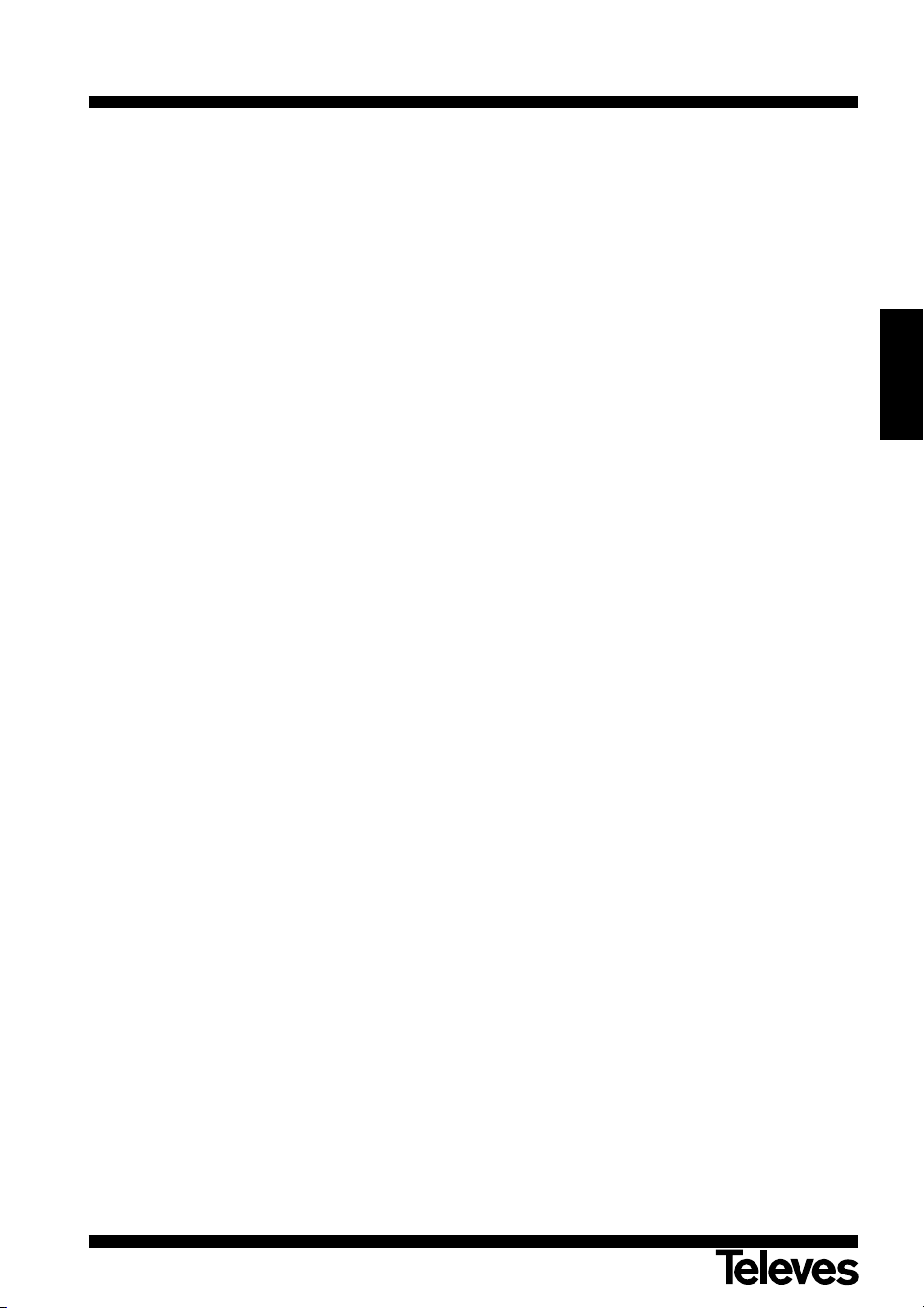
Instrucciones de uso
ÍNDICE . . . . . . . . . . . . . . . . . . . . . . . . . . . . . . . . . . . . . . . . . . . . . . . . . . . . . . . . . . . . . . . . . . . . . . . . . . . . . . . . . . Pág.
1.- Precauciones . . . . . . . . . . . . . . . . . . . . . . . . . . . . . . . . . . . . . . . . . . . . . . . . . . . . . . . . . . . . . . . . . . . . . . . . . . . . . . . . . 4
2.- Antes de empezar . . . . . . . . . . . . . . . . . . . . . . . . . . . . . . . . . . . . . . . . . . . . . . . . . . . . . . . . . . . . . . . . . . . . . . . . . . . . . 5
2.1.- Prefacio . . . . . . . . . . . . . . . . . . . . . . . . . . . . . . . . . . . . . . . . . . . . . . . . . . . . . . . . . . . . . . . . . . . . . . . . . . . . . 5
2.2.- Características generales . . . . . . . . . . . . . . . . . . . . . . . . . . . . . . . . . . . . . . . . . . . . . . . . . . . . . . . . . . . . . . . 5
2.3.- Composición . . . . . . . . . . . . . . . . . . . . . . . . . . . . . . . . . . . . . . . . . . . . . . . . . . . . . . . . . . . . . . . . . . . . . . . . . 5
3.- Descripción de paneles y conexiones . . . . . . . . . . . . . . . . . . . . . . . . . . . . . . . . . . . . . . . . . . . . . . . . . . . . . . . . . . . . . 6
4.- Instalación del equipo . . . . . . . . . . . . . . . . . . . . . . . . . . . . . . . . . . . . . . . . . . . . . . . . . . . . . . . . . . . . . . . . . . . . . . . . . . 8
4.1.- Conexiones a realizar . . . . . . . . . . . . . . . . . . . . . . . . . . . . . . . . . . . . . . . . . . . . . . . . . . . . . . . . . . . . . . . . . . 8
5.- Funcionamiento básico . . . . . . . . . . . . . . . . . . . . . . . . . . . . . . . . . . . . . . . . . . . . . . . . . . . . . . . . . . . . . . . . . . . . . . . . . 9
5.1.- Como seleccionar canales . . . . . . . . . . . . . . . . . . . . . . . . . . . . . . . . . . . . . . . . . . . . . . . . . . . . . . . . . . . . . . 9
5.2.- Como ajustar el volumen . . . . . . . . . . . . . . . . . . . . . . . . . . . . . . . . . . . . . . . . . . . . . . . . . . . . . . . . . . . . . . . . 10
5.3.- Supresión del sonido (Mute) . . . . . . . . . . . . . . . . . . . . . . . . . . . . . . . . . . . . . . . . . . . . . . . . . . . . . . . . . . . . . 10
5.4.- Idioma del Audio . . . . . . . . . . . . . . . . . . . . . . . . . . . . . . . . . . . . . . . . . . . . . . . . . . . . . . . . . . . . . . . . . . . . . . 10
5.5.- Modos de Audio . . . . . . . . . . . . . . . . . . . . . . . . . . . . . . . . . . . . . . . . . . . . . . . . . . . . . . . . . . . . . . . . . . . . . . 11
5.6.- Como usar la Lista de Canales Favoritos . . . . . . . . . . . . . . . . . . . . . . . . . . . . . . . . . . . . . . . . . . . . . . . . . . . 11
5.7.- Guía electrónica de programación (EPG) . . . . . . . . . . . . . . . . . . . . . . . . . . . . . . . . . . . . . . . . . . . . . . . . . . . 12
5.8.- Función Teletexto . . . . . . . . . . . . . . . . . . . . . . . . . . . . . . . . . . . . . . . . . . . . . . . . . . . . . . . . . . . . . . . . . . . . . 13
5.9.- Función Subtítulos . . . . . . . . . . . . . . . . . . . . . . . . . . . . . . . . . . . . . . . . . . . . . . . . . . . . . . . . . . . . . . . . . . . . . 13
5.10.- Función Zoom . . . . . . . . . . . . . . . . . . . . . . . . . . . . . . . . . . . . . . . . . . . . . . . . . . . . . . . . . . . . . . . . . . . . . . . 14
5.11.- Función Mosaico . . . . . . . . . . . . . . . . . . . . . . . . . . . . . . . . . . . . . . . . . . . . . . . . . . . . . . . . . . . . . . . . . . . . . 14
5.12.- Llamada al canal anterior . . . . . . . . . . . . . . . . . . . . . . . . . . . . . . . . . . . . . . . . . . . . . . . . . . . . . . . . . . . . . . 14
5.13.- Regreso al último canal y autoguardado del mismo . . . . . . . . . . . . . . . . . . . . . . . . . . . . . . . . . . . . . . . . . . 14
5.14.- Congelado de la imagen (PAUSA) . . . . . . . . . . . . . . . . . . . . . . . . . . . . . . . . . . . . . . . . . . . . . . . . . . . . . . . . 14
6.- Menú principal . . . . . . . . . . . . . . . . . . . . . . . . . . . . . . . . . . . . . . . . . . . . . . . . . . . . . . . . . . . . . . . . . . . . . . . . . . . . . . . . 15
7.- Menú Idioma OSD . . . . . . . . . . . . . . . . . . . . . . . . . . . . . . . . . . . . . . . . . . . . . . . . . . . . . . . . . . . . . . . . . . . . . . . . . . . . . 15
8.- Menú Canal . . . . . . . . . . . . . . . . . . . . . . . . . . . . . . . . . . . . . . . . . . . . . . . . . . . . . . . . . . . . . . . . . . . . . . . . . . . . . . . . . . 16
8.1.- Organizar canales . . . . . . . . . . . . . . . . . . . . . . . . . . . . . . . . . . . . . . . . . . . . . . . . . . . . . . . . . . . . . . . . . . . . . 16
9.- Menú Configuración del sistema . . . . . . . . . . . . . . . . . . . . . . . . . . . . . . . . . . . . . . . . . . . . . . . . . . . . . . . . . . . . . . . . . . 19
9.1.- Sistema de TV . . . . . . . . . . . . . . . . . . . . . . . . . . . . . . . . . . . . . . . . . . . . . . . . . . . . . . . . . . . . . . . . . . . . . . . . 19
9.2.- Config. Canal . . . . . . . . . . . . . . . . . . . . . . . . . . . . . . . . . . . . . . . . . . . . . . . . . . . . . . . . . . . . . . . . . . . . . . . . . 19
9.3.- Tiempo . . . . . . . . . . . . . . . . . . . . . . . . . . . . . . . . . . . . . . . . . . . . . . . . . . . . . . . . . . . . . . . . . . . . . . . . . . . . . . 20
9.4.- Temporizador VCR . . . . . . . . . . . . . . . . . . . . . . . . . . . . . . . . . . . . . . . . . . . . . . . . . . . . . . . . . . . . . . . . . . . . 20
9.5.- Configuración de OSD . . . . . . . . . . . . . . . . . . . . . . . . . . . . . . . . . . . . . . . . . . . . . . . . . . . . . . . . . . . . . . . . . 21
9.6.- Bloqueo con Contraseña . . . . . . . . . . . . . . . . . . . . . . . . . . . . . . . . . . . . . . . . . . . . . . . . . . . . . . . . . . . . . . . . 22
9.7.- Otro - Modo económico . . . . . . . . . . . . . . . . . . . . . . . . . . . . . . . . . . . . . . . . . . . . . . . . . . . . . . . . . . . . . . . . 22
10.- Menú Instalación . . . . . . . . . . . . . . . . . . . . . . . . . . . . . . . . . . . . . . . . . . . . . . . . . . . . . . . . . . . . . . . . . . . . . . . . . . . . . 23
10.1.- Config Antena . . . . . . . . . . . . . . . . . . . . . . . . . . . . . . . . . . . . . . . . . . . . . . . . . . . . . . . . . . . . . . . . . . . . . . . 23
10.2.- Búsqueda de TP . . . . . . . . . . . . . . . . . . . . . . . . . . . . . . . . . . . . . . . . . . . . . . . . . . . . . . . . . . . . . . . . . . . . . 25
10.3.- Búsqueda Preconf. . . . . . . . . . . . . . . . . . . . . . . . . . . . . . . . . . . . . . . . . . . . . . . . . . . . . . . . . . . . . . . . . . . . . 26
10.4.- Auto Búsqueda . . . . . . . . . . . . . . . . . . . . . . . . . . . . . . . . . . . . . . . . . . . . . . . . . . . . . . . . . . . . . . . . . . . . . . 26
10.5.- Posicionador DiSEqC 1.2 / USALS . . . . . . . . . . . . . . . . . . . . . . . . . . . . . . . . . . . . . . . . . . . . . . . . . . . . . . . 27
11.- Menú Herramientas . . . . . . . . . . . . . . . . . . . . . . . . . . . . . . . . . . . . . . . . . . . . . . . . . . . . . . . . . . . . . . . . . . . . . . . . . . . 29
11.1.- Valores por Defecto . . . . . . . . . . . . . . . . . . . . . . . . . . . . . . . . . . . . . . . . . . . . . . . . . . . . . . . . . . . . . . . . . . . 29
11.2.- Actualización de Software . . . . . . . . . . . . . . . . . . . . . . . . . . . . . . . . . . . . . . . . . . . . . . . . . . . . . . . . . . . . . . 29
11.3.- Juegos . . . . . . . . . . . . . . . . . . . . . . . . . . . . . . . . . . . . . . . . . . . . . . . . . . . . . . . . . . . . . . . . . . . . . . . . . . . . . 30
11.4.- Información . . . . . . . . . . . . . . . . . . . . . . . . . . . . . . . . . . . . . . . . . . . . . . . . . . . . . . . . . . . . . . . . . . . . . . . . . 30
“
RSD - 7118”
ESPAÑOL
Estructura del menú . . . . . . . . . . . . . . . . . . . . . . . . . . . . . . . . . . . . . . . . . . . . . . . . . . . . . . . . . . . . . . . . . . . . . . . . . . . . . . 31
Descripción de conectores . . . . . . . . . . . . . . . . . . . . . . . . . . . . . . . . . . . . . . . . . . . . . . . . . . . . . . . . . . . . . . . . . . . . . . . . . 32
Características técnicas . . . . . . . . . . . . . . . . . . . . . . . . . . . . . . . . . . . . . . . . . . . . . . . . . . .
Garantía . . . . . . . . . . . . . . . . . . . . . . . . . . . . . . . . . . . . . . . . . . . . . . . . . . . . . . . . . . . . . . . . . . . . . . . . . . . . . . . . . . 67
. . . . . . . . . . . . . . . . . . . . . . . . 33
3
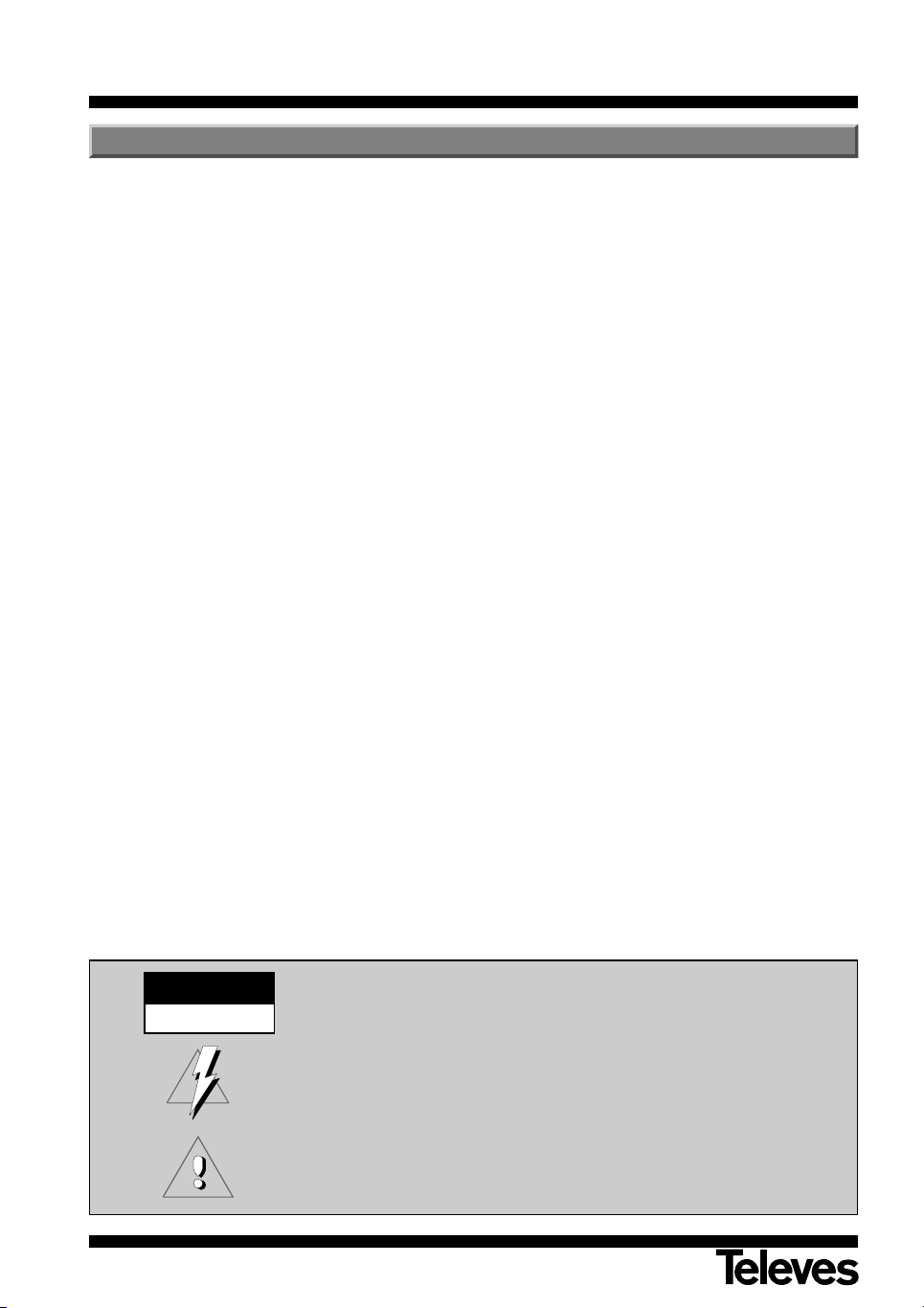
Instrucciones de uso
“
RSD - 7118”
1.- Precauciones
El Receptor que acaba de adquirir ha sido construido conforme las normas internacionales de seguridad.
Le aconsejamos que lea atentamente los siguientes consejos de seguridad.
ALIMENTACIÓN:
220 - 240 V~ 50/60 Hz.
SOBRECARGA:
No sobrecargar las tomas, prolongaciones o adaptadores para evitar el riesgo de incendio o descarga eléctrica.
LÍQUIDOS:
No exponer el Receptor a la caída o salpicaduras de agua.
No situar objetos o recipientes que contengan líquido sobre o en las proximidades del aparato.
PEQUEÑOS OBJETOS:
Evitar la proximidad de pequeños objetos metálicos. Estos podrían entrar por las ranuras de ventilación del Receptor
y causar graves daños.
LIMPIEZA:
Desenchufar el Receptor de la red antes de efectuar la limpieza.
Utilizar un paño suave, ligeramente humedecido en agua (sin detergentes) para limpiar el exterior del Receptor.
VENTILACIÓN:
Colocar el Receptor en un lugar bien ventilado con las ranuras al descubierto.
Evitar la exposición al sol o a fuentes de calor.
No colocar encima otros equipos.
CONEXIONES:
Efectúe solamente las conexiones recomendadas para evitar posibles daños.
CONEXIONES AL LNB:
Apague el Receptor antes de conectar o desconectar el LNB.
NO ACTUANDO ASI, PODRÍA DAÑAR EL LNB.
CONEXIÓN AL TV o VCR:
Apague el Receptor antes de conectar o desconectar a un TV o VCR.
NO ACTUANDO ASI, PODRÍA DAÑAR EL TV o VCR.
UBICACIÓN:
Colocar el Receptor en un local interior protegido de descargas, lluvia o sol directo.
Instale el Receptor en posición horizontal.
WARNING
RISK ELECTRICAL SHOCK
DO NOT OPEN
PARA REDUCIR EL RIESGO DE DESCARGA ELÉCTRICA, NO RETIRAR LA TAPA.
NO HAY PARTES REPARABLES POR EL USUARIO EN EL INTERIOR.
PARA UNA REPARACIÓN, CONSULTE CON UN TÉCNICO CUALIFICADO
Este símbolo indica "voltaje peligroso" dentro del producto que puede presentar un
riesgo de descarga eléctrica o daños personales.
Este símbolo indica que existen instrucciones importantes para este producto.
4
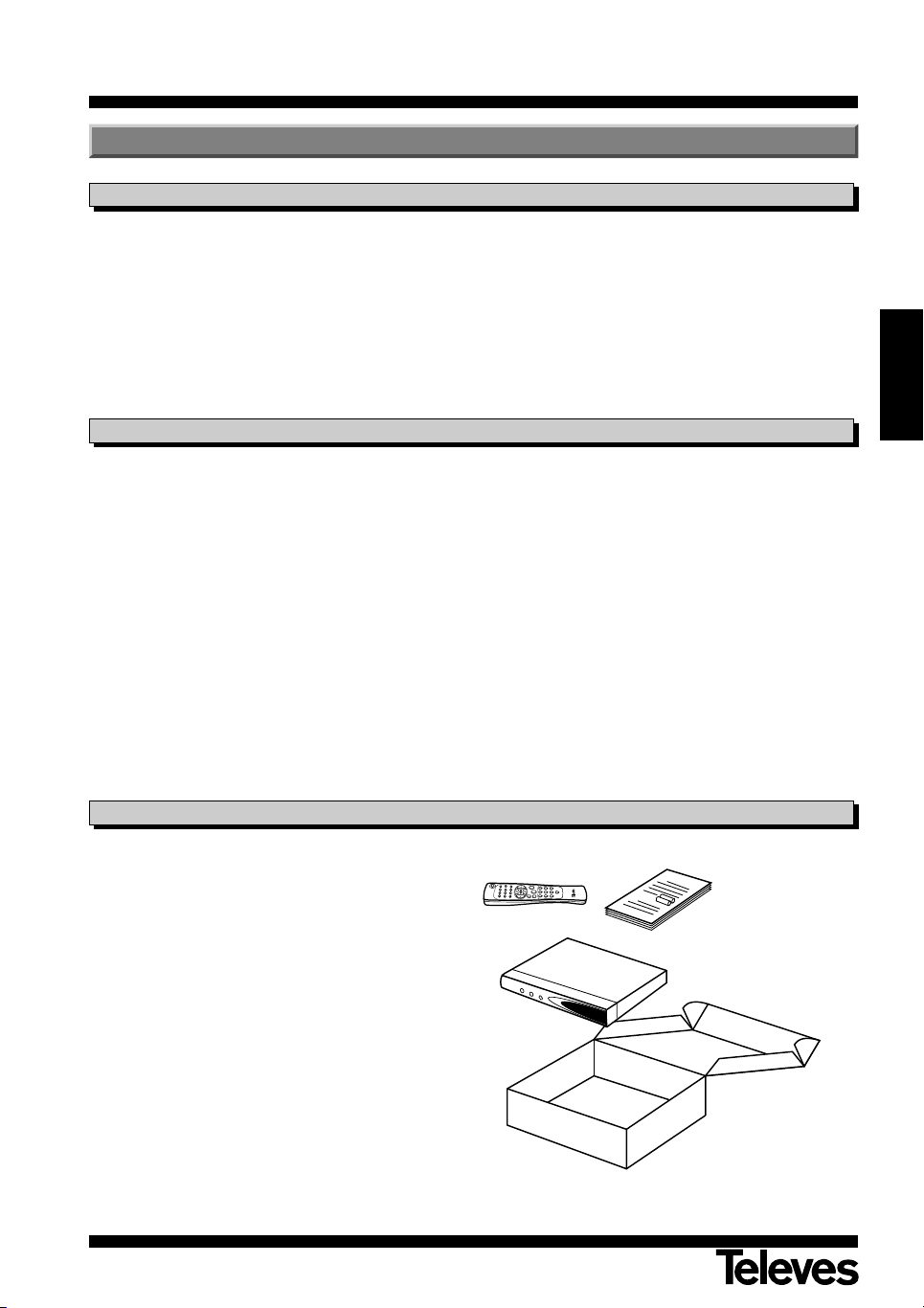
Instrucciones de uso
2.- Antes de empezar ...
2.1.- Prefacio
“
RSD - 7118”
Un Receptor de Satélite Digital es un
producto que le permite ver una gran
variedad de canales suministrados por
un satélite. Este manual de instrucciones explica desde como se instala el
Receptor hasta los pasos necesarios
que hay que dar para mejorar una serie
de prestaciones.
2.2.- Características generales
- Menú en pantalla de fácil uso.
- 8 Listas de canales favoritos.
- Compatible DiSEqC 1.2 / USALS.
- Compatible con LNB unicable.
- Canal de salida sintetizado PLL, UHF
C21 al C69 (por defecto C38).
- Video y audio de alta calidad.
- Señal RGB disponible en el euroconector TV.
- Gestión de canales mediante las
opciones de “Mover”, “Buscar”,
“Ordenar”, "Editar" .....
- Información de eventos mediante
EPG (Electronic Program Guide).
Además este manual explica en detalle
una serie de prestaciones solo disponibles en el Receptor, para que usted
pueda hacer buen uso de las mismas.
- Función Teletexto
- Subtítulos Estándar/Teletexto
- Transpondedores pre-programados
de diferentes satélites.
- Muestra la información de los transpondedores.
- Búsqueda de nuevos transpondedores añadidos.
- Control de acceso.
- Sistema automático de soporte
PAL/NTSC.
- Auto guardado del último canal
usado y función de auto retorno.
- Modo económico: 60, 120 y 180 min.
Tanto para la instalación del Receptor
como para su correcto uso, asegúrese
de leer el manual así como de guardarlo para futuras consultas.
ESPAÑOL
- Display de 4 dígitos.
- Mando a distancia.
- Formato Slim-Size
- Función temporizador.
- Función actualización software.
- Función mosaico.
- Función Zoom
- Indicación horaria.
- Juegos
- Bajo consumo
2.3.- Composición
Compruebe que todos los artículos
siguientes vienen incluidos en la caja:
1 - Receptor de satélite RSD-7118
1 - Mando a distancia
2 - Pilas tipo “AAA”, “LR03” o “AM-4”
- - Manuales de instrucciones
5
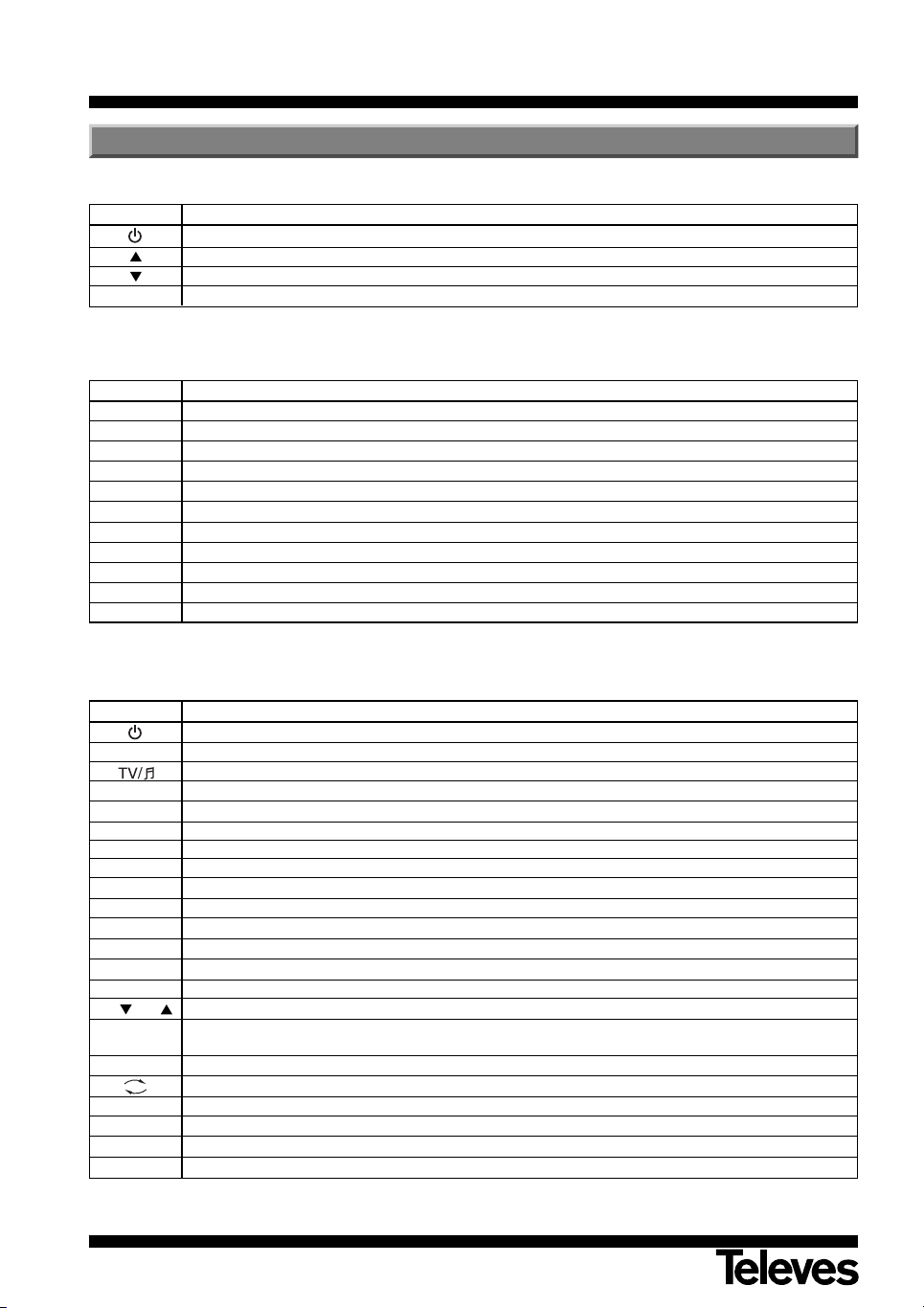
Instrucciones de uso
3.- Descripción de paneles y conexiones
Fig. 1 - Panel Frontal
Tecla Función
Conmuta entre el modo de funcionamiento normal y standby.
Incrementa un nº de programa.
Disminuye un nº de programa.
Display En modo normal muestra el nº de canal; en modo STANDBY muestra la hora actual.
Fig. 2 - Panel Posterior
Nombre Función
LNB IN Entrada de señal de la antena satélite.
IF OUT Salida de señal de satélite para conectar a otro receptor.
TV Para conectar un TV mediante Euroconector.
VCR Para conectar un VCR mediante Euroconector.
ANT IN Entrada de señal de la antena terrestre.
TV OUT Salida de señal RF para conectar a un VCR/TV.
VIDEO Salida de señal de video.
AUDIO R Salida de audio (Canal derecho).
AUDIO L Salida de audio (Canal izquierdo).
RS232 Conexión a un puerto serie u otro receptor para actualización de software.
POWER Interruptor encendido/apagado.
“
RSD - 7118”
Fig. 3 - Mando a distancia
Tecla Función
Conmuta entre el modo de funcionamiento normal y standby.
TV/SAT Conmuta entre el modo TV y el modo SAT.
Conmuta entre canales de TV o RADIO. Conmuta entre Lista TV y Lista Radio.
ZOOM Activa la opción Zoom.
PAUSE Permite congelar la imagen que se está visualizando. Para continuar visionando, volver a pulsar.
AUDIO Selecciona los diferentes tipos de audio.
EPG Activa la Guía Electrónica de Programas (EPG).
SubT Activa la función subtítulos de un programa, si estos están disponibles.
TEXT Activa el menú Teletexto y los subtítulos (TXT), siempre que esten disponibles.
EXIT Para volver al menú anterior dentro de los menús.
MENU Nos muestra el menú principal en pantalla.
M/P Presenta un mosaico de imágenes en pantalla.
MUTE Suprime el sonido.
V+ / V- Aumenta o disminuye el sonido. Selecciona una opción en el menú.
CH /CH Selecciona un nº de canal arriba o abajo. Selecciona una opción en el menú.
OK
P- / P+ Para desplazarse página a página en la lista de canales.
FAV Activa las listas de canales favoritos.
0 ... 9 Selección de un canal para visionar. Entrada directa de datos en el menú.
INFO Muestra información sobre el canal que se está visualizando.
Timer Muestra la función Temporizador.
Ejecuta la opción seleccionada en el menú o introduce el valor deseado en cualquier modo de entrada
En modo normal muestra la lista de canales.
Retorna al canal anterior.
6
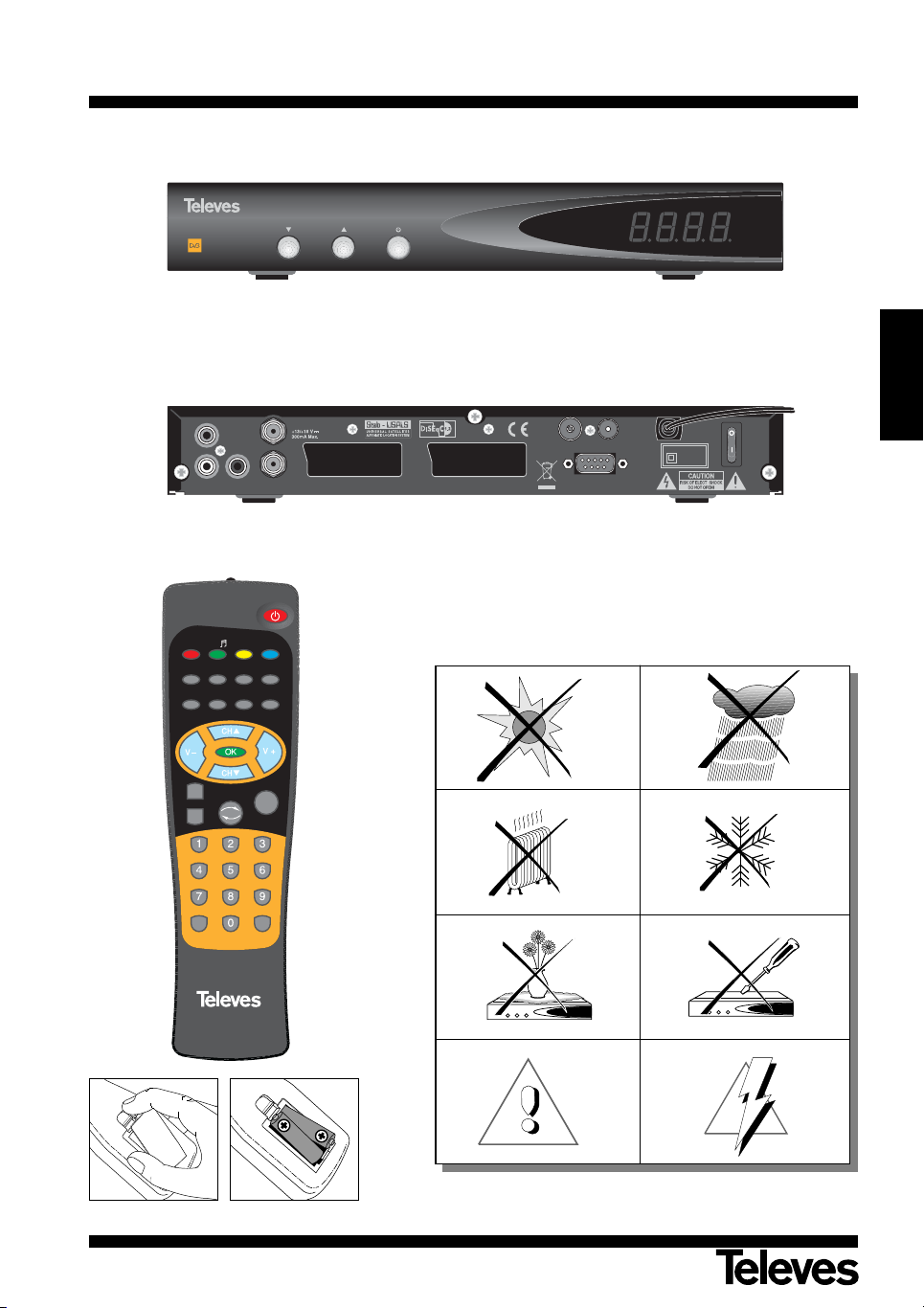
Instrucciones de uso
RSD-7118
DIGITAL SATELLITE RECEIVER
VCR
RS232
TV
L
R
Internal F1:
T2AL 250V
MODEL NO: RSD 7118
220 - 240 V~
50/60 Hz, 25W
Made in China
VIDEO
OUT
AUDIO
OUT
LNB IN
IF OUT
POWER
TV OUT
ANT IN
EXIT
TV/SAT ZOOM PAUSE
AUDIO EPG SubT TEXT
MENU M/P MUTE
TV/
FAV
P+
P
-
Info Timer
RSD 7118
Fig. -1-
Fig. -2-
“
RSD - 7118”
ESPAÑOL
> 95 %
> 50°C
< -5°C
Fig. -3-
7
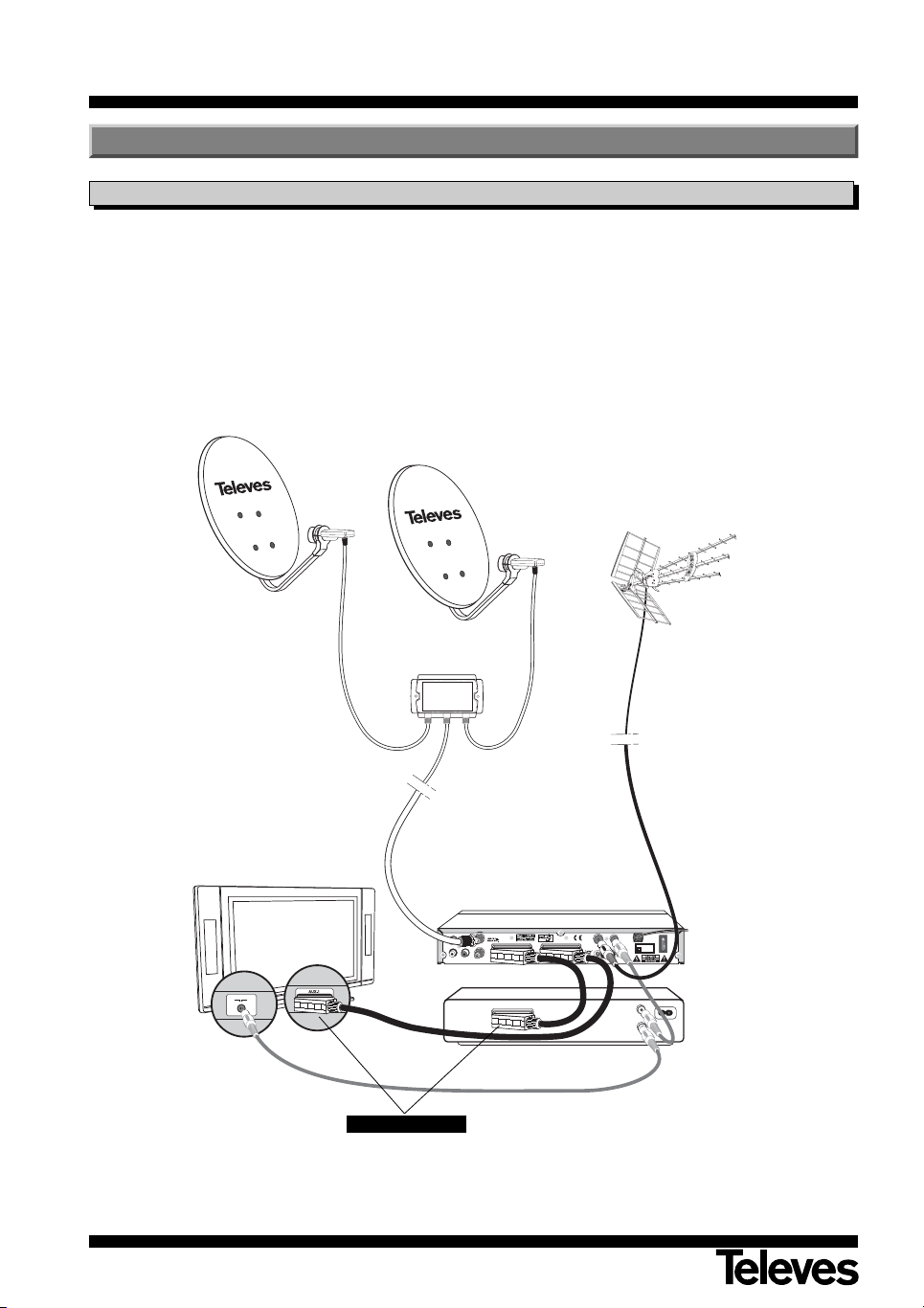
VCR
RS232
TV
L
R
Internal F1:
T2AL 250V
MODEL NO: RSD 7118
220 - 240 V~
50/60 Hz, 25W
Made in China
LNB IN
IF OUT
POWER
VIDEO
OUT
AUDIO
OUT
TV OUT
ANT IN
7268
Instrucciones de uso
4.- Instalación del equipo
4.1.- Conexiones a realizar
“
RSD - 7118”
Este apartado explica como se instala
el receptor de satélite. Consulte el
manual suministrado con el equipo
para la instalación del equipo externo,
como por ejemplo la antena. Si desea
añadir equipamiento nuevo, asegúrese
de remitirse a la parte del manual relativa a dicha instalación.
Recepción Satélite
NO ENCHUFE el Receptor
a la red hasta no haber
terminado de hacer todas
las conexiones
de la unidad.
1- Instale la antena y fije la dirección de
la misma de forma que esta quede
justo enfrente del satélite. Después
de esto conecte el cable de la antena al receptor de satélite.
2- Conecte el receptor de satélite al TV
y a los demás equipos periféricos.
3- Establezca los elementos del menú
del receptor de acuerdo con el TV y
los equipos periféricos.
Ahora el receptor está listo para usar.
Recepción Terrestre
TV
RSD-7118
VCR
(Recomendado)
Nota:
- Todos los cables utilizados para la conexión a los Receptores serán de tipo apantallado.
8
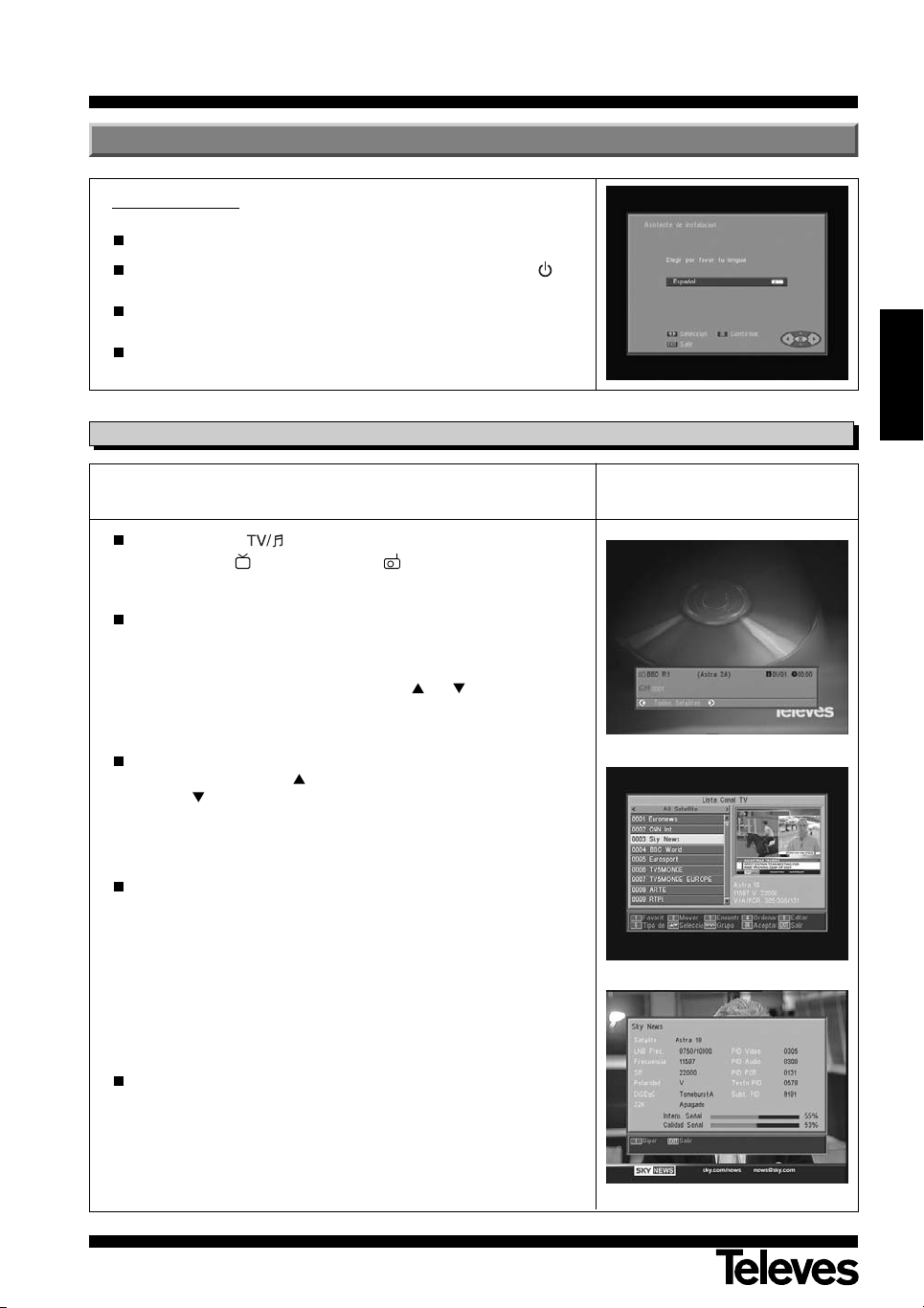
Instrucciones de uso
5.- Funcionamiento básico
Primera instalación
Encienda el TV y todos los equipos periféricos conectados al sistema.
Encienda el receptor de satélite, pulsando la tecla de encendido ( )
receptor o del mando a distancia.
Seleccione el idioma mediante las teclas V+/V-. Pulse OK sobre el idioma deseado.
La lista de canales predefinida dependerá del idioma seleccionado.
5.1.- Como seleccionar programas
Los canales de TV/Radio se pueden seleccionar usando tanto el mando a
distancia como las teclas del receptor.
Presione la tecla para seleccionar el modo de servicio deseado
(canales de TV () o canales de radio ()). El modo TV viene estable-
cido de fábrica por defecto
Pulse la tecla OK cuando esté visualizando un programa. Se muestra
entonces en pantalla la Lista general de programas (All Satellite). Si
desea que en la lista sólo aparezcan los programas de un determinado
satélite, seleccione éste con las teclas V+/V-. A continuación seleccione
un programa en la lista con las teclas CH /CH y pulse OK para
pasar a visualizarlo. También podrá moverse en la lista de canales de
diez en diez con las teclas P+/P-.
del
“
RSD - 7118”
ESPAÑOL
Otra manera de seleccionar un programa es cuando ya esté visualizando uno, pulse la tecla CH para seleccionar el siguiente programa, o la
tecla CH para seleccionar el programa anterior, tanto en el mando
como en el teclado frontal del receptor. Si lo que desea es ir a un programa concreto, teclee el número del mismo mediante el teclado numérico del mando.
El programa seleccionado aparecerá al momento en la pantalla con una
pequeña ventana de información.
Esta ventana de información nos muestra la fecha y hora actual.
También nos dice si el programa es de TV o de Radio, nos informa también del nombre y de la posición que ocupa el programa en la lista, así
como la lista que está seleccionada en este momento (All Satellite,
Astra19, Hotbird, ....).
Si el programa dispone de EPG, Teletexto o Subtítulos, muestra las indicaciones “EPG”, “TEX” y “SubT”, así como la hora y el título del avento
actual y del próximo en emisión.
Pulsando la tecla INFO, se muestra en pantalla una ventana con toda la
información relativa a dicho programa.
En esta ventana, pulsando la tecla 1 (Biper), el receptor emite un pitido
indicando el nivel de señal recibido. Cuanto mayor sea el nivel de señal,
mas agudo será el pitido.
Para suprimir este pitido vuelva a pulsar la tecla 1 o bien pulse EXIT
para salir al modo de visualización normal.
9
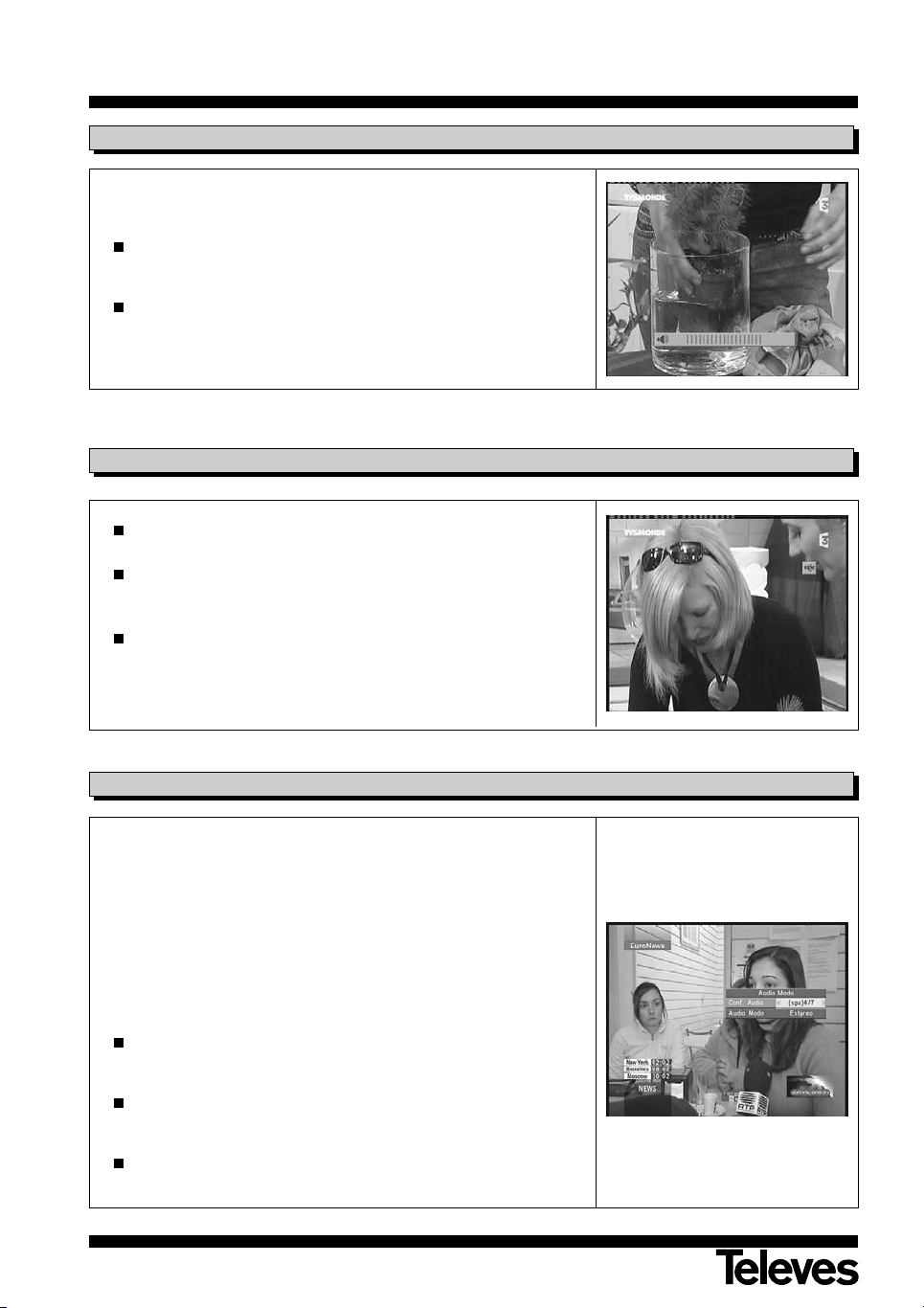
Instrucciones de uso
5.2.- Como ajustar el volumen
El volumen puede ser ajustado usando el mando a distancia.
Para aumentar el volumen pulse la tecla V+, y para disminuirlo pulse la
tecla V- del mando a distancia.
Los niveles de volumen existentes pueden ser identificados mediante el
indicador de nivel de volumen que aparece en pantalla.
5.3.- Supresión del sonido (Mute)
Pulse la tecla MUTE para suprimir el sonido de la emisión.
Para devolver el sonido a la misma, pulse la misma tecla una vez más.
Se recuperará el sonido con el mismo volumen que antes.
“
RSD - 7118”
Para ajustar el volumen pulse las teclas V+ o V-.
5.4.- Idioma del audio
Algunos canales son transmitidos con varios audios. Esta función depende
de si la transmisión incluye esta información en la señal enviada al
Receptor.
En el caso de canales de TV los diferentes audios suelen corresponder a
distintos idiomas en los que es emitido el canal (p. ej. en el caso del
“Euronews” - HOTBIRD, el idioma español se recibe actualmente en el 5º
audio).
En cuanto a canales de Radio, cada audio identifica a una emisora diferente
(p. ej. el canal “Radio Esp” - ASTRA contiene 10 emisoras de radio españolas - 40 principales, M80, etc...-).
Pulse la tecla AUDIO para activar el menú que contiene los distintos
idiomas de la transmisión.
Seleccione el audio deseado de entre los existentes con las teclas
V+/V- y pulse OK.
Para salir del menú de audio pulse la tecla EXIT o AUDIO.
10
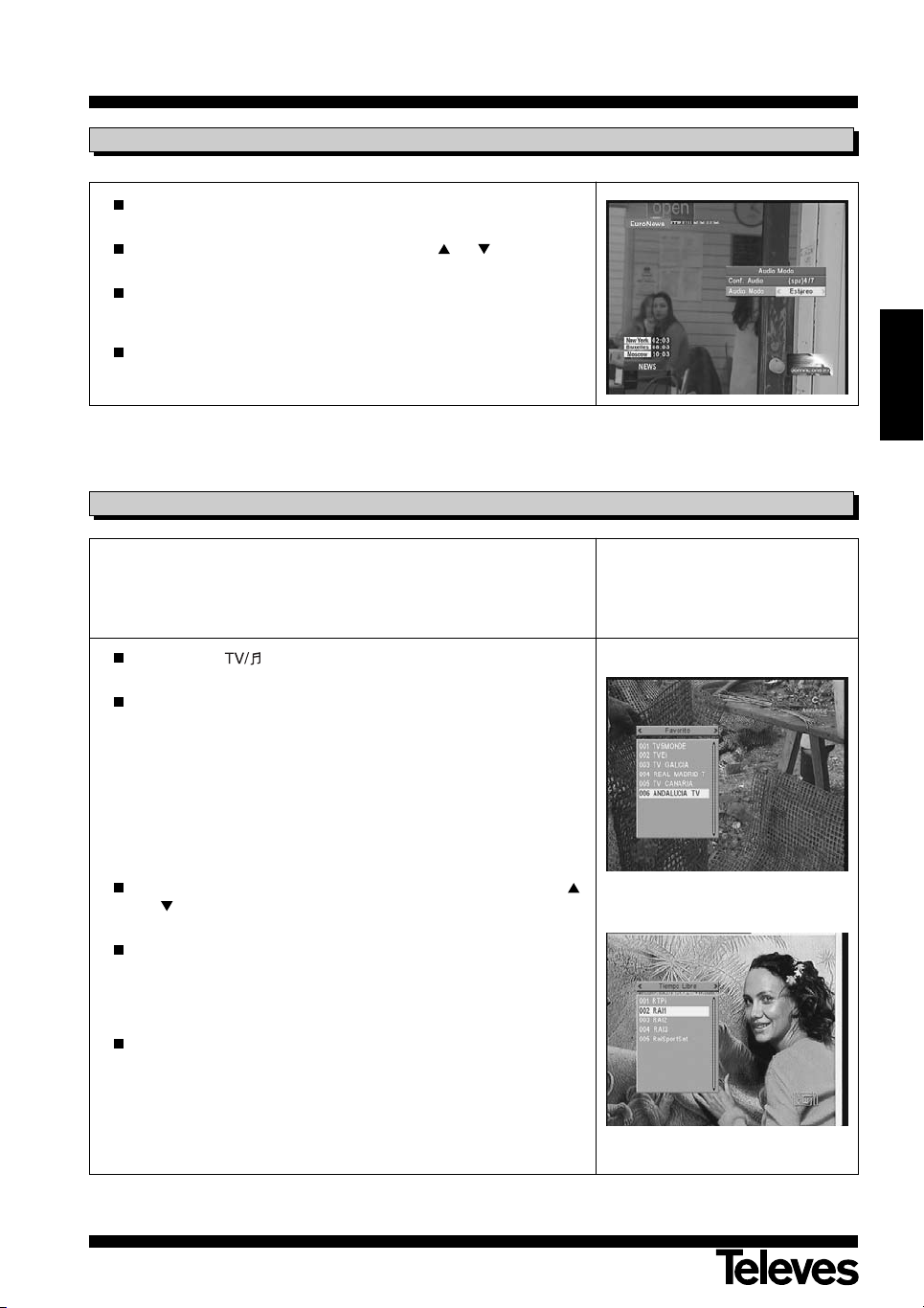
Instrucciones de uso
5.5.- Modos de audio
Pulse la tecla AUDIO para activar el menú de audio.
Active la opción “Audio Modo” con las teclas CH /CH .
Seleccione el modo de salida del audio deseado de entre los existentes
“Estéreo”, “Izquierda”, “Derecha” y “Mono”, con las teclas V+/V-.
Para salir del menú de audio pulse la tecla EXIT o AUDIO.
5.6.- Como usar la Lista de Canales Favoritos
Usted puede seleccionar fácilmente sus canales favoritos de TV o Radio
mediante las Listas de Canales Favoritos. Tiene la posibilidad de guardar
hasta 8 listas diferentes. En estas listas sólo aparecen los canales de TV o
Radio seleccionados de la lista de canales principal.
“
RSD - 7118”
ESPAÑOL
Pulse la tecla para seleccionar la lista de canales de TV o Radio.
Visionando un canal de TV o escuchando un canal de Radio, pulse la
tecla FAV para acceder a las listas de Canales Favoritos.
Si no hay canales en la lista de favoritos, el menú de favoritos no se
muestra en pantalla y aparece el mensaje “No hay canal FAV”.
Con las teclas V+/V- seleccione una lista o grupo de canales en la cual
se encuentre su programa favorito. Los programas pueden estar agrupados por: Favorito, Deporte, Noticia, Música, Película, Shopping,
Educación y Tiempo libre. Si alguno de estos grupos no tiene asignado
un programa, no se muestra el grupo.
Seleccione cualquier programa de la lista mediante las teclas CH
/CH y pulse la tecla OK para visualizarlo.
Para volver a la lista general de programas, pulse la tecla OK en modo
normal (viendo un programa). Se muestra en pantalla el grupo actual.
Mediante las teclas V+/V- seleccione el grupo “All Satellite” y seleccione
otro programa pulsando OK.
Para salir de la lista de canales favoritos pulse la tecla EXIT.
Vea el apartado 8.1.- “Organizar canales” de la sección 8.- “Menú
Instalación del receptor” para saber como elaborar las Listas de canales
Favoritos.
11
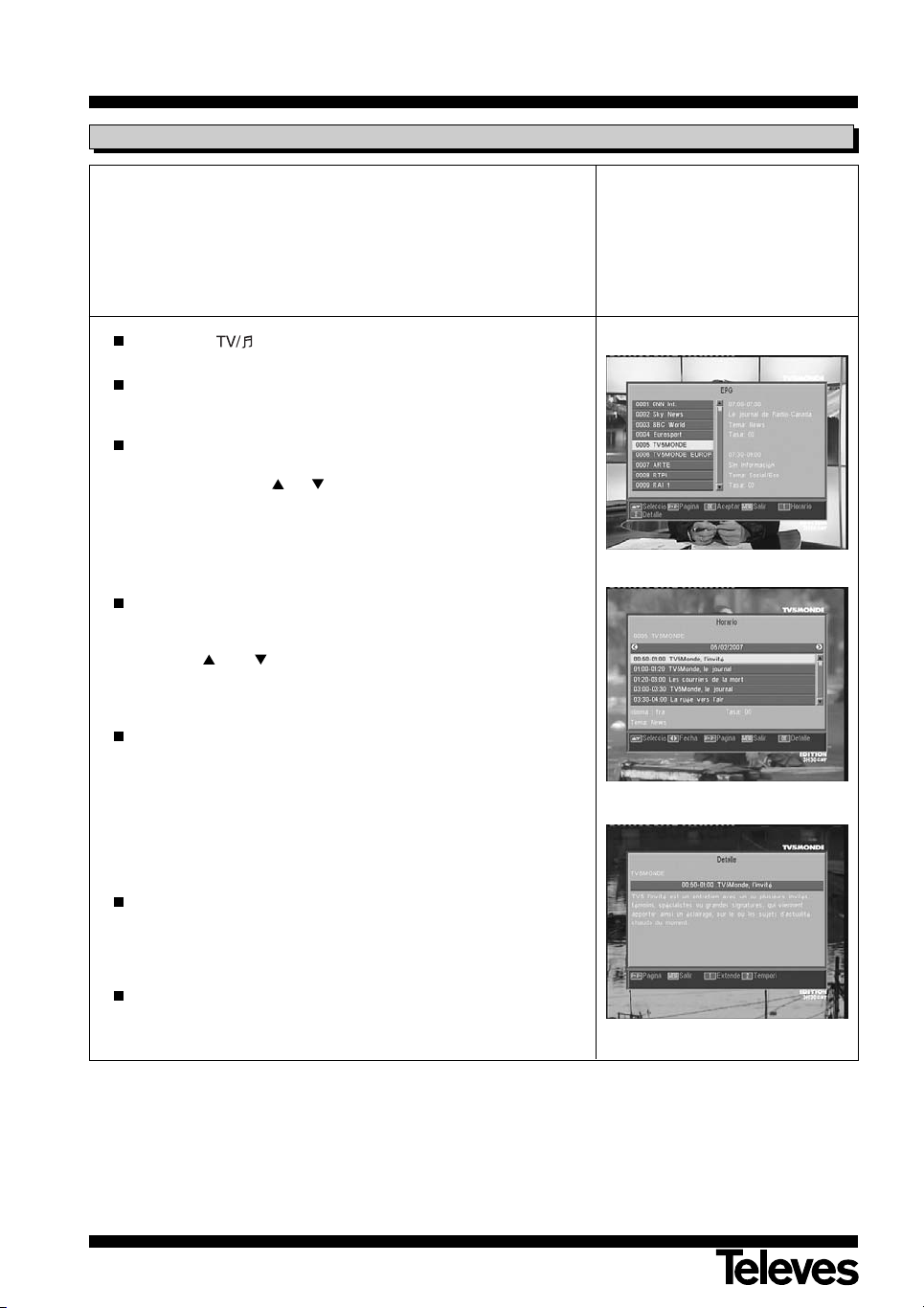
Instrucciones de uso
5.7.- Guía Electrónica de Programación (EPG)
El RSD-7118 recibe y almacena la información sobre los canales de TV y
Radio en curso. Esta información incluye el horario de la próxima programación en detalle. Esta guía es muy fácil de usar, ya que muestra toda la
información en pantalla.
La información que proporciona dicha guía está formada por: nº de programa, nombre del programa, fecha y hora de emisión (hora de inicio y de finalización).
Con la tecla puede cambiar de la lista de TV a la de Radio.
Presione la tecla EPG mientras esta sintonizando canales de TV o
Radio, y accederá a la guía electrónica de programación (EPG).
La EPG aparece configurada básicamente en tres apartados.
Uno de ellos es una lista donde aparecen el nº y el nombre de los cana-
les. Con las teclas CH /CH puede moverse de un canal a otro.
Inmediatamente a su derecha muestra una pequeña información del
evento actual y del próximo.
Finalmente aparece en la parte inferior una ventana donde se muestran
las opciones que podemos llevar a cabo en este menú.
Pulse la tecla 1 en la ventana EPG para acceder a una lista con todos
los eventos que se emiten por ese canal así como su hora de emisión.
Para moverse por los distintos días y horarios de emisión use las teclas
V+, V-, CH o CH . Si desea información más detallada de un evento en concreto, deberá acceder al submenú “Detalle” pulsando la tecla
OK.
“
RSD - 7118”
Otra forma de acceder al submenú “Detalle” es pulsando la tecla 2 en la
ventana EPG.
Accederá a este submenú donde se muestra una descripción del evento actual. Pulsando la tecla 1 podrá ver esta descripción en forma
extendida o resumida. Pulsando la tecla 2 accederá directamente al
menú “Temporizador”, donde aparece programado un evento con los
datos del programa seleccionado. Si está de acuerdo con los datos,
pulse la tecla OK para guardarlo.
La información contenida en la guía viene con las señales suministradas
por el proveedor. En el caso de que un canal no contenga datos para la
información de la guía, en pantalla aparecerá el mensaje "Sin información".
Pulse la tecla EXIT o MENU para salir de la EPG y acceder directamente al canal seleccionado.
Notas:
- Para recibir los horarios de emisión en la guía de una forma correcta, deberá ajustar primero como referencia su HORA
LOCAL con referencia al GMT (horario del meridiano de Greenwich) o directamente insertando su hora actual en la opción
“Config. Tiempo y Temporizador”.
- Cuando definimos la hora a través de la opción GMT, el horario que aparece en la pantalla es suministrado por el proveedor, por lo que a veces estos datos pueden aparecer incorrectos en determinados programas.
12
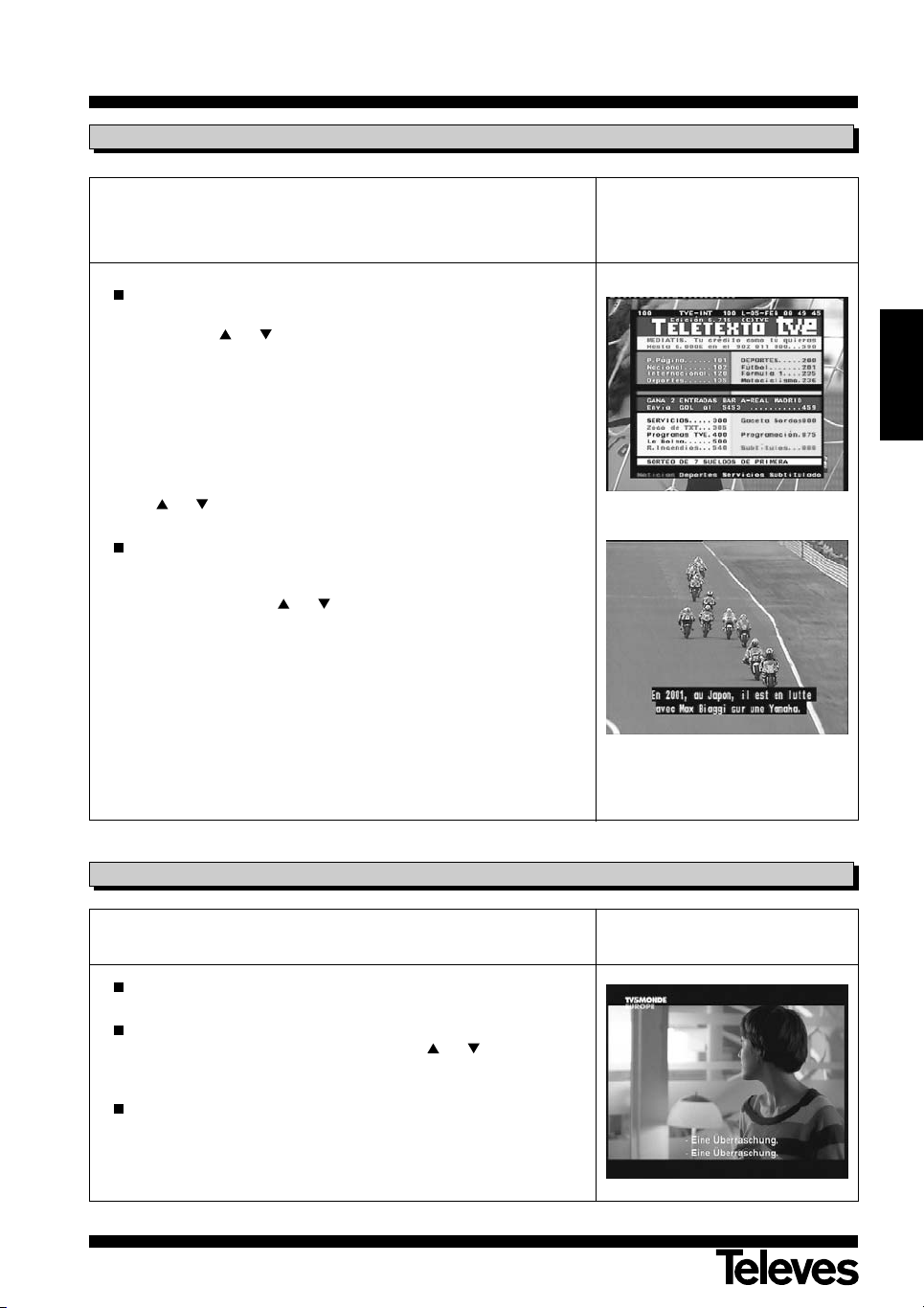
Instrucciones de uso
5.8.- Función Teletexto
En este menú podrá seleccionar todos los servicios de teletexto proporcionados por el proveedor de servicios. Entre ellos también se encuentran los
subtítulos (ver como acceder a ellos en cada canal).
Teletexto
Pulse la tecla TEXT del mando para activar el menú Teletexto. Mediante
las teclas CH /CH seleccione el idioma del teletexto (si hay mas de
uno) y pulse OK.
Los servicios de teletexto se visualizarán de la manera habitual.
Incluso si su TV no dispone de descodificador de Teletexto, Ud. podrá
visualizarlo en pantalla, ya que el Receptor lo genera automáticamente.
Pulsando la tecla OK del mando, puede hacer que el color de fondo de
la página del teletexto sea mas o menos transparente.
Para avanzar o retroceder las páginas de 100 en 100, pulse las teclas
V+/V- y para avanzar o retroceder página a página pulse las teclas
CH /CH .
Subtítulos (modo teletexto)
Pulse la tecla TEXT del mando para activar el menú Teletexto. Mediante
las teclas V-/V+ seleccione la opción “Subtítulo Teletext” y a continuación con las teclas CH /CH seleccione uno de los idiomas disponibles para los subtítulos y pulse OK.
Ahora deberá buscar en las páginas del Teletexto la correspondiente a
los subtítulos y éstos comenzarán a verse en la pantalla.
“
RSD - 7118”
ESPAÑOL
Para salir del menú “Teletexto” pulse la tecla EXIT o TEXT.
NOTA: No todos los proveedores proporcionan este tipo de información.
Los canales que disponen de esta función muestran la indicación
“TEX” en la ventana de información.
5.9.- Función Subtítulos
El receptor le permite visualizar los subtítulos de un determinado canal,
siempre que sean proporcionados por el operador.
Pulse la tecla SubT del mando para acceder a la función subtítulos.
Dentro de esta opción es necesario seleccionar el idioma con que serán
mostrados los subtítulos con las teclas CH /CH y confirmar la
selección pulsando OK.
Para salir de los “Subtítulos” pulse la tecla EXIT o SubT.
NOTA: Los canales que disponen de esta función muestran la indicación
“SubT” en la ventana de información.
13
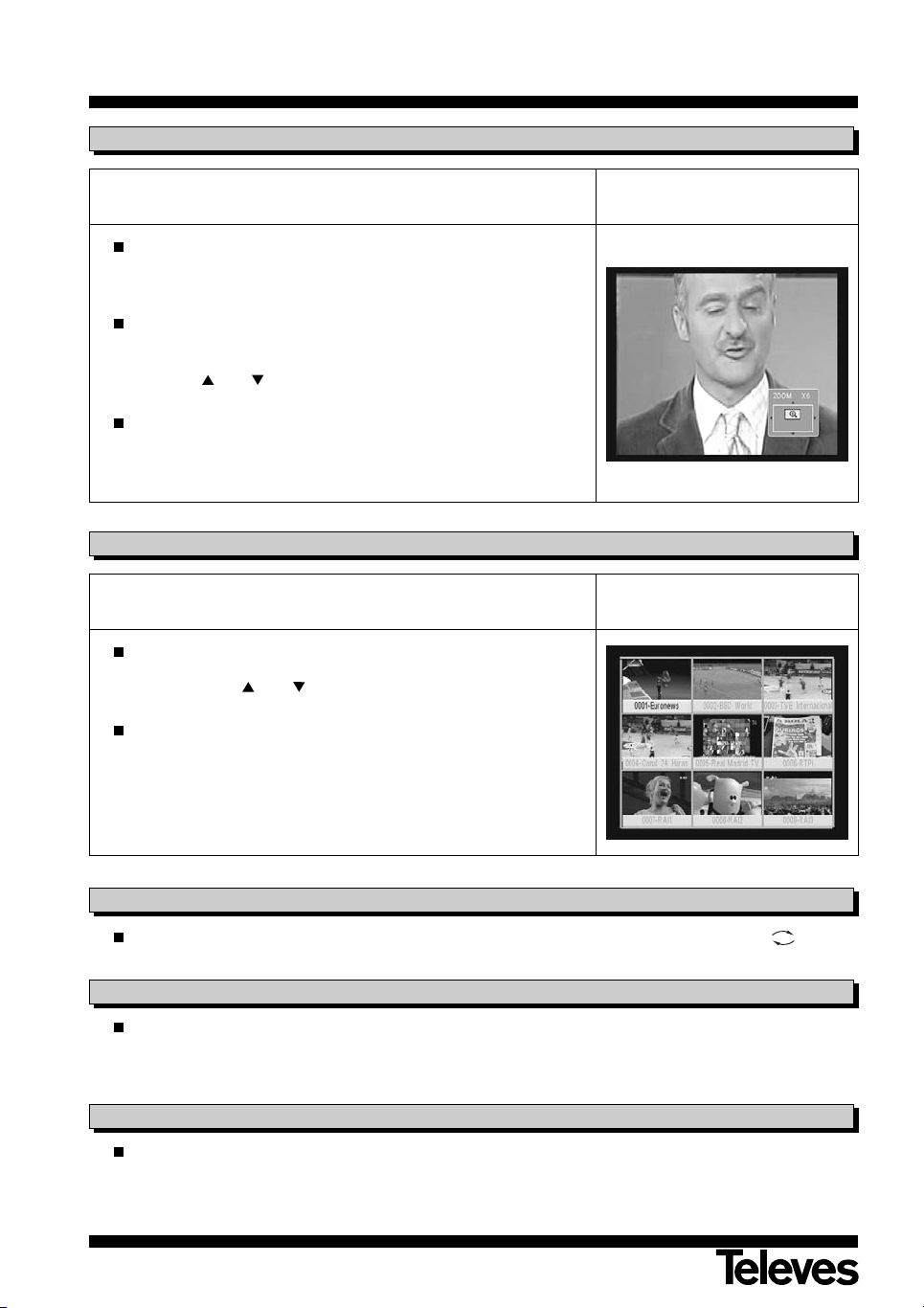
Instrucciones de uso
5.10.- Función ZOOM
Esta función le permite ampliar un área seleccionada en la imagen que se
está visionando.
Para activar esta función pulse la tecla ZOOM. Se muestra un pequeño
esquema de la pantalla donde se indica el grado de ampliación y la
zona que se está mostrando.
Cada vez que pulse la tecla ZOOM, se va ampliando el factor de zoom
hasta un máximo de 16 veces.
Para desplazar la zona ampliada por el resto de la imagen use las teclas
V+, V-, CH y CH .
Pulse la tecla EXIT para salir del Zoom.
NOTA: Tenga en cuenta que al ir aumentando el factor de zoom, la calidad
de la imagen irá empeorando.
5.11.- Función Mosaico
Esta función le permite visualizar un mosaico de imágenes (conjunto de
programas) constituido por 9 pequeñas pantallas.
“
RSD - 7118”
Pulse la tecla M/P para activar esta opción. Una vez mostrado el mosai-
co en pantalla, es posible escoger un canal para visualizar mediante las
teclas V+, V-, CH o CH .
Pulsando la tecla OK sobre la imagen seleccionada, ésta pasa a mostrarse a pantalla completa.
NOTA: Esta función no permite la visualización de dos programas simultá-
neamente.
5.12.- Llamada al canal anterior
Si desea ver el último canal que ha estado visionando y no recuerda que nº de canal era, pulse la tecla .
5.13.- Regreso al último canal y autoguardado del mismo
En caso de un fallo en el suministro de la energía eléctrica, ya sea por desenchufar el receptor de satélite o por la
falta de corriente eléctrica, al enchufar de nuevo el receptor o al volver la corriente eléctrica, el canal de TV/RADIO
que estaba sintonizado, aparece en la pantalla con el último Audio seleccionado sin tener que pulsar tecla alguna.
5.14.- Congelado de la imagen
Si desea congelar una imagen en pantalla mientras esté visionando un programa, pulse la tecla PAU SE. Para continuar viendo el programa, vuelva a pulsar la tecla PAUSE.
Tenga en cuenta que al congelar una imagen en pantalla, el canal que estaba visionando continúa con su emisión
normalmente, por lo que se perdería lo sucedido durante el tiempo que permanezca la imagen congelada en pantalla.
14
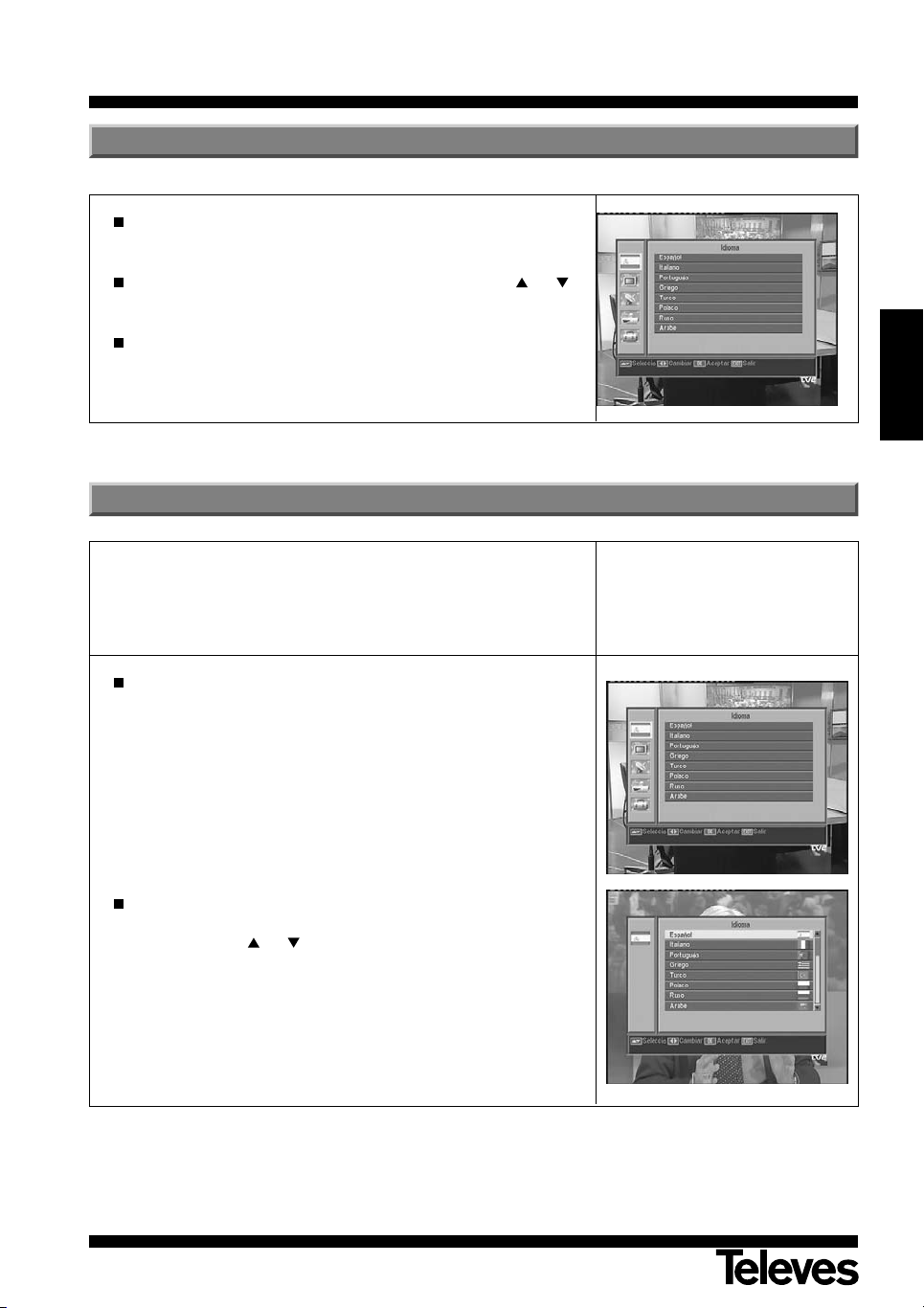
Instrucciones de uso
6.- Menú Principal
Pulse la tecla MENU cuando esté visionando un canal y el menú principal aparecerá en la pantalla.
Seleccione una de las opciones del menú con las teclas CH /CH y
presione la tecla OK para ejecutarlo.
Pulse la tecla EXIT o MENU para salir del menú principal y regresar al
canal de TV o Radio que estaba visionando.
7.- Menú Idioma OSD
En este menú puede elegir el idioma con que aparecen los menús en pantalla.
Los idiomas disponibles en el receptor son: Inglés, Alemán, Francés,
Español, Italiano, Portugués, Griego, Turco, Polaco Ruso y Árabe.
“
RSD - 7118”
ESPAÑOL
Pulse la tecla MENU en el mando a distancia para activar el menú principal en su pantalla.
La primera opción del menú que aparece seleccionada por defecto es el
-Idioma-.
Puede observar que aparece el icono de una bandera que corresponde
al idioma seleccionado actualmente.
Si desea cambiar ese idioma pulse la tecla OK para acceder a los idiomas.
Con las teclas CH /CH seleccione el nuevo idioma deseado y pulse
OK.
Al desplazarse por los distintos idiomas, el menú va mostrando la bandera correspondiente a cada uno.
15

Instrucciones de uso
8.- Menú Canal
8.1.- Organizar Canales
En este menú puede crear/editar la lista de canales favoritos, puede mover,
bloquear, borrar y añadir nuevos canales a la lista.
Después de la edición, los restantes canales se fijan automáticamente.
Como el funcionamiento relativo a la edición de canales de Radio es el
mismo que el de canales de TV, en este manual solo mostraremos la edición de canales de TV.
Para cambiar de la lista de canales de TV a la de Radio, pulse la tecla
, o acceda a la opción “Lista Canal de Radio” en el menú.
Pulse la tecla MENU en el mando a distancia para activar el menú principal en su pantalla.
Con las teclas CH /CH sitúese en la opción -Canal- y pulse OK
para acceder a este submenú. En este punto puede gestionar las listas
de canales de TV o Radio. Puede también borrar todos los canales de
la lista.
Seleccione una de las opciones con las teclas CH /CH y pulse OK.
Puede acceder a este menú directamente pulsando la tecla OK en
modo de visualización normal (viendo un programa).
“
RSD - 7118”
Organizar canales TV o Radio
- Canales favoritos: Seleccione el canal que desea marcar como favo-
rito mediante las teclas CH /CH y a continuación pulse la tecla 1.
El canal quedará marcado como favorito con la marca .
Puede además añadir a la lista de favoritos otros 7 grupos o listas diferenciadas como: “Deporte”, “Noticia”, “Música”, “Película”,
“Shopping”, “Educación” y “Tiempo Libre”. Para ello, estando seleccionado el canal deseado en la lista, pulse la tecla 6 y en un menú
emergente seleccione el tipo de grupo en al que va a ser ligado.
Pulse la tecla EXIT para regresar al menú anterior. Aparecerá un mensaje de confirmación, donde deberá confirmar si graba los cambios (SI)
o si descarta los cambios (NO).
Al incluir un canal en un grupo o tipo, damos de alta este grupo y se
mostrará como una lista más cuando se pulse la tecla FAV.
Si no hay ningún canal asignado a la listas, se mostrará el mensaje “No
hay canal FAV”.
Para salir del menú pulse la tecla EXIT y surguirá un mensaje de confir-
mación, donde si desea guardar las modificaciones seleccione “SI”, o
en caso contrario seleccione “NO”.
- Mover canales: Si lo que desea es mover un canal de su actual posi-
ción en la lista general, seleccione en primer lugar dicho canal en la
lista y luego pulse la tecla 2. El canal marcado para mover será marca-
do con el símbolo .
Mediante las teclas CH /CH desplace el canal a la nueva posición
en la lista y pulse la tecla OK.
Para salir del menú pulse la tecla EXIT y surguirá un mensaje de confir-
mación, donde si desea guardar las modificaciones seleccione “SI”, o
en caso contrario seleccione “NO”.
16
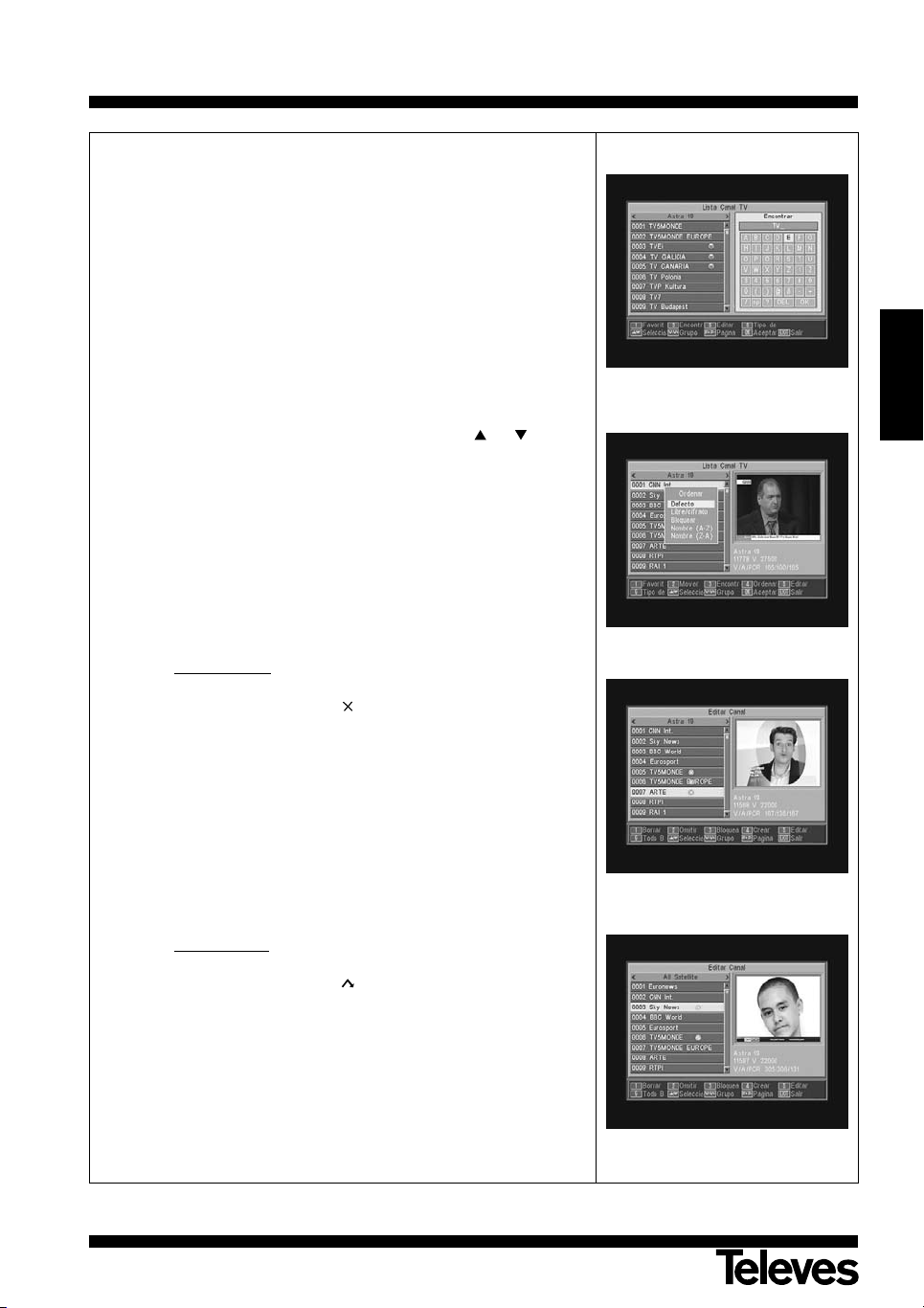
Instrucciones de uso
- Buscar canales: Si desea ver un canal y no recuerda su posición,
puede realizar una búsqueda por nombre. Para ello pulse la tecla 3.
En el teclado que aparece a continuación, comience a escribir el nombre del canal. Al ir completando el nombre, irá limitando el número de
canales en la lista. Cuando aparezca en la lista el deseado, sitúe el cursor en la opción “OK” del teclado y pulse la tecla OK.
En la lista “Found Channels” seleccione el canal y finalmente pulse la
tecla OK para visualizarlo.
Para salir del menú pulse la tecla EXIT.
- Ordenar canales: Puede hacer que la lista de canales aparezca orde-
nada por varios criterios. Estos son: “Defecto” (configuración original),
“Libre/cifrado”, “Bloquear”, “Nombre (A-Z)” y “Nombre (Z-A)”.
Para ello pulse la tecla 4, y en el menú emergente seleccione uno de
los criterios de ordenación mediante las teclas CH /CH y pulse
OK.
La lista se mostrará en función del criterio seleccionado.
Para salir del menú pulse la tecla EXIT y surguirá un mensaje de confir-
mación, donde si desea guardar las modificaciones seleccione “SI”, o
en caso contrario seleccione “NO”.
- Editar canales: Esta opción le permite hacer una edición más porme-
norizada de la lista de canales.
Para ello pulse la tecla 5. Se le pedirá que introduzca su contraseña
para acceder al siguiente submenú.
“
RSD - 7118”
ESPAÑOL
- Borrar canales
Para borrar un canal, pulse la tecla 1 sobre el canal elegido, con lo
que aparece un símbolo ( ) indicando la nueva condición del
mismo. Se pueden seleccionar varios canales para borrar a un
tiempo pulsando la tecla 1 sobre cada uno de ellos. Al volver a
pulsar la tecla 1 sobre un canal que ya estaba marcado, se elimina la selección y éste no será borrado.
Para suprimir todos los canales de una vez sola, pulse la tecla 6 y
todos los canales serán marcados.
Para borrar los canales que hayan sido marcados pulse la tecla
EXIT.
Tanto si desea borra un canal, varios o todos, aparece una nueva
ventana pidiendo confirmación para borrarlos (SI) o para salir del
menú de borrado sin realizar modificaciones (NO).
- Omitir canales
Para omitir un canal, pulse la tecla 2 sobre el canal elegido, con lo
que aparece un símbolo ( ) indicando la nueva condición del
mismo. Al volver a pulsar la tecla 2 sobre un canal que ya estaba
marcado, se elimina la selección y éste no será omitido.
Para salir del menú pulse la tecla EXIT y surguirá un mensaje de
confirmación, donde si desea guardar las modificaciones seleccione “SI”, o en caso contrario seleccione “NO”.
:
:
17
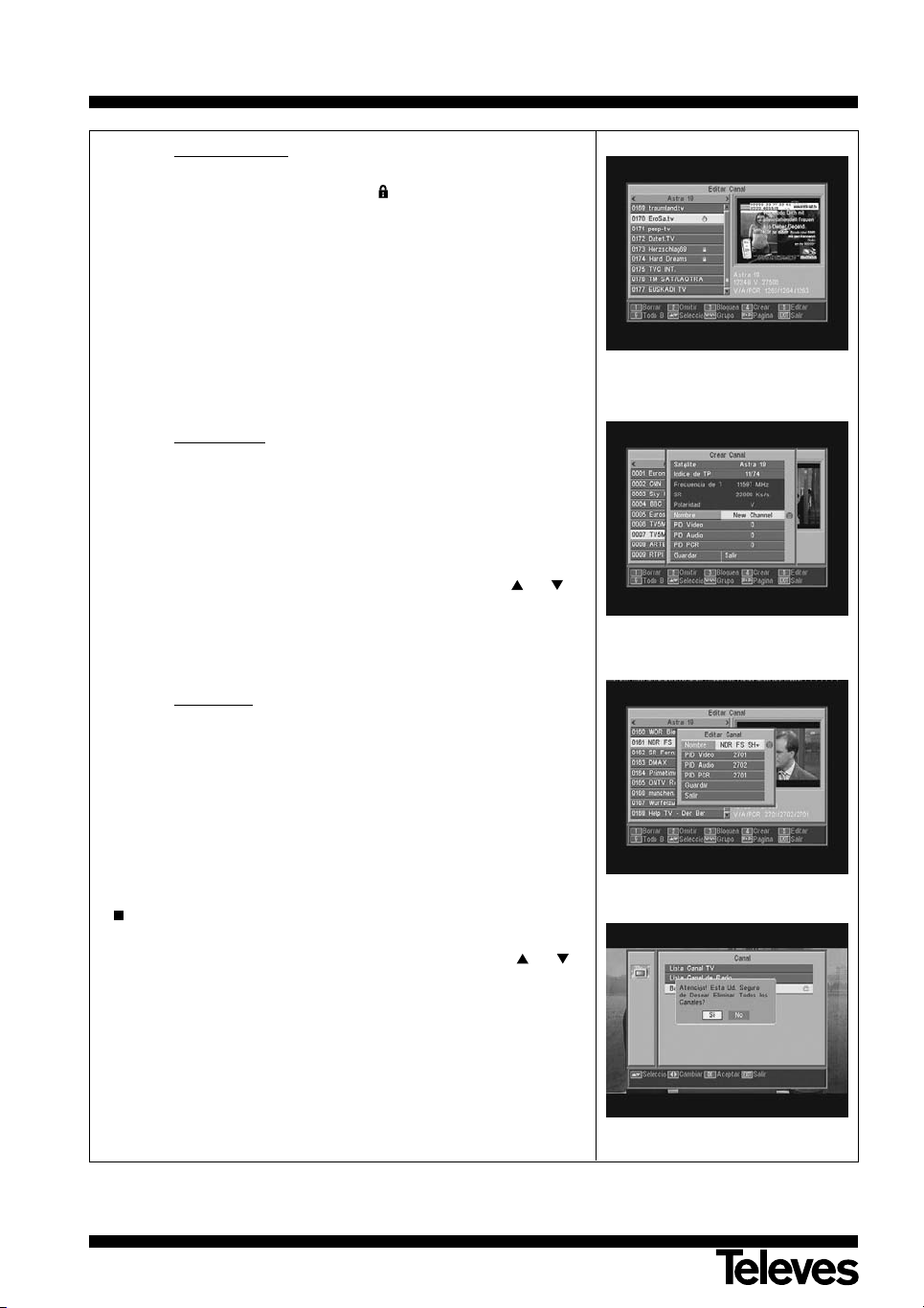
Instrucciones de uso
- Bloquear canales:
Para bloquear un canal, pulse la tecla 3 sobre el canal elegido,
con lo que aparece un símbolo ( )indicando la nueva condición
del mismo. Si desea desbloquearlo vuelva a pulsar la tecla 3
sobre el canal, con lo que el símbolo desaparece.
El nuevo estado de los canales estará disponible cuando salga de
este menú.
Para salir del menú pulse la tecla EXIT. Aparece una nueva ventana pidiendo confirmación para Bloquear (SI) o para salir del menú
sin realizar modificaciones (NO).
Para acceder a cualquier canal que esté bloqueado deberá introducir la contraseña, siempre que la opción “Bloquear Canales” en
el menú “Bloqueo con Contraseña” esté activada.
“
RSD - 7118”
- Crear canales
Si lo que desea es implementar un canal de nueva emisión a la
lista de canales pero no desea realizar una búsqueda automática,
esta opción le permite hacerlo. Para ello deberá conocer los valores del PID Video, PID Audio y PCR del nuevo canal asi como los
datos de Frecuencia, Velocidad de Símbolo y Polaridad.
Pulse la tecla 4. Aparecerá un nuevo menú donde podrá introducir
los valores solicitados para la búsqueda del nuevo canal.
Para desplazarse por las opciones utilice las teclas CH /CH .
Una vez haya introducido todos los valores, seleccione la opción
“Guardar” y pulse la tecla OK. El nuevo canal será añadido a la
lista.
- Editar canal
Si desea modificar parámetros del canal como el nombre, el PID
Audio, el PID Video o bien el PID PCR, puede hacerlo en este
menú.
Pulse la tecla 5. Accederá a un submenú donde podrá cambiar el
nombre del canal o los valores PID.
Una vez haya introducido todos los valores, seleccione la opción
“Guardar” y pulse la tecla OK.
Borrar Todo
Seleccione esta opción en el menú -Canal- con las teclas CH /CH y
pulse OK.
Se le pedirá que introduzca su contraseña.
Aparece una nueva ventana pidiendo confirmación para Eliminar Todos
los Canales (SI) o para salir del menú sin realizar modificaciones (NO).
(Búsqueda Manual):
:
18
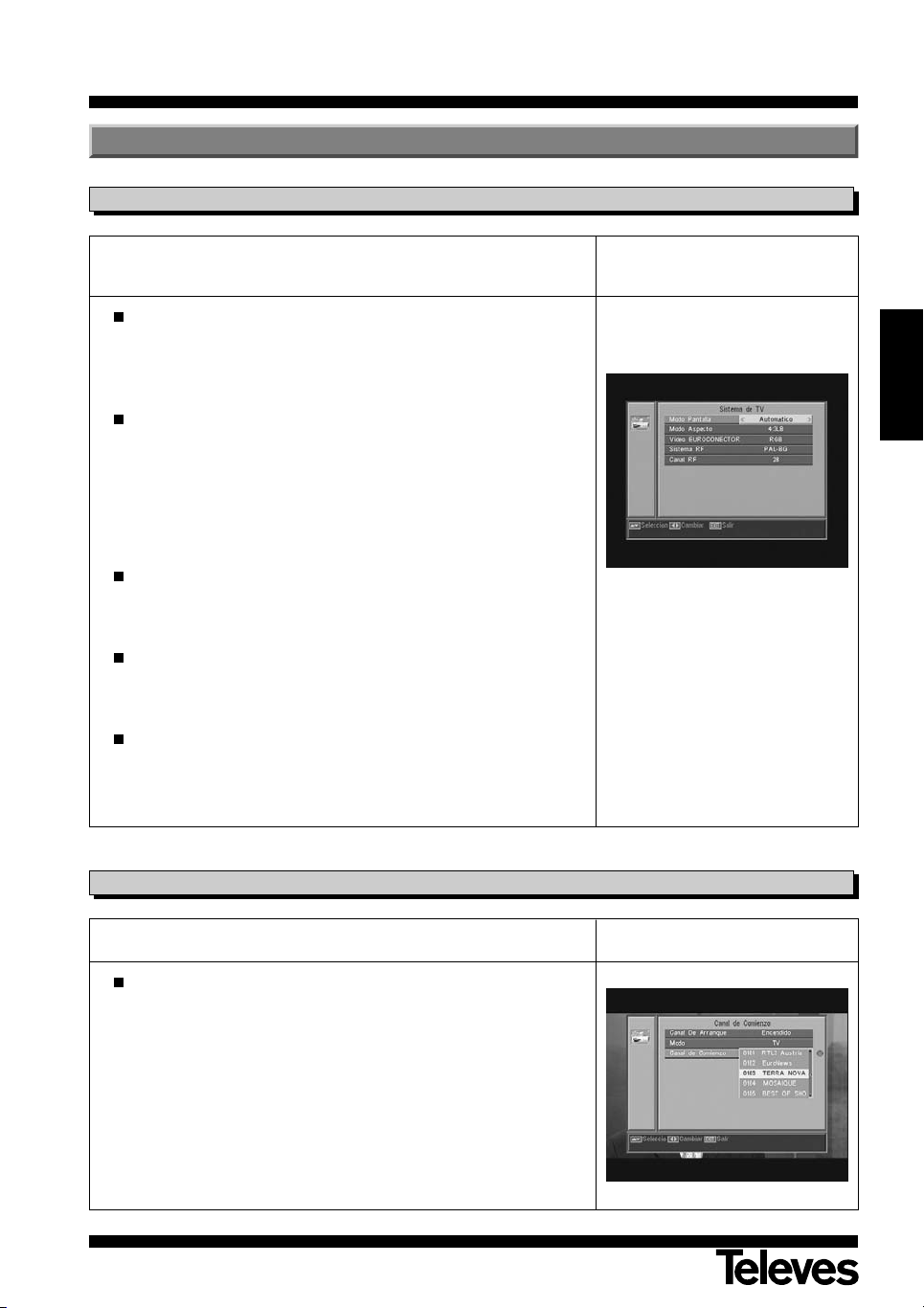
Instrucciones de uso
9.- Configuración del Sistema
9.1.- Sistema de TV
En este menú puede seleccionar el estándar de TV y el tipo de formato para
visualizar la pantalla.
Modo Pantalla
Esta opción le permite seleccionar la norma o estándar de TV entre los
modos: Automático, PAL, PAL-M, PAL-N y NTSC.
Seleccione la opción con las teclas V+/V-.
Modo Aspecto
El formato de pantalla presenta una relación que puede ser “Auto”,
"4:3PS", “4:3LB” o "16:9".
Si se selecciona 4:3, todos los programas se visualizarán con esta relación de aspecto.
Si se selecciona 16:9, el formato de pantalla se ajustará automáticamente según la relación de aspecto del programa a visualizar.
Video EUROC.
Esta opción le permite seleccionar el tipo de video, RGB o CVBS, presente en el euroconector TV.
“
RSD - 7118”
ESPAÑOL
Sistema RF
Seleccione el estándar para el canal de salida entre los modos PAL BG,
PAL I, PAL DK y NTSC.
Canal RF
Seleccione el número del canal de salida RF que tedrá el receptor con
las teclas V+/V-. Los posibles valores son C21 ... C69).
En la configuración por defecto, el canal de salida es el C38 (PAL G).
9.2.- Config. Canal
En este menú puede configurar el canal de comienzo ante un fallo de energía.
Canal de comienzo
Pulse la tecla OK sobre la opción “Canal de Comienzo”.
Active la opción (Encendido) mediante las teclas V+/V-.
Seleccione el modo TV o Radio y a continuación el canal de comienzo.
Para salir del menú pulse la tecla EXIT.
Nota: Si no hay un canal seleccionado en esta opción, el receptor arran-
cará en el último programa seleccionado.
19
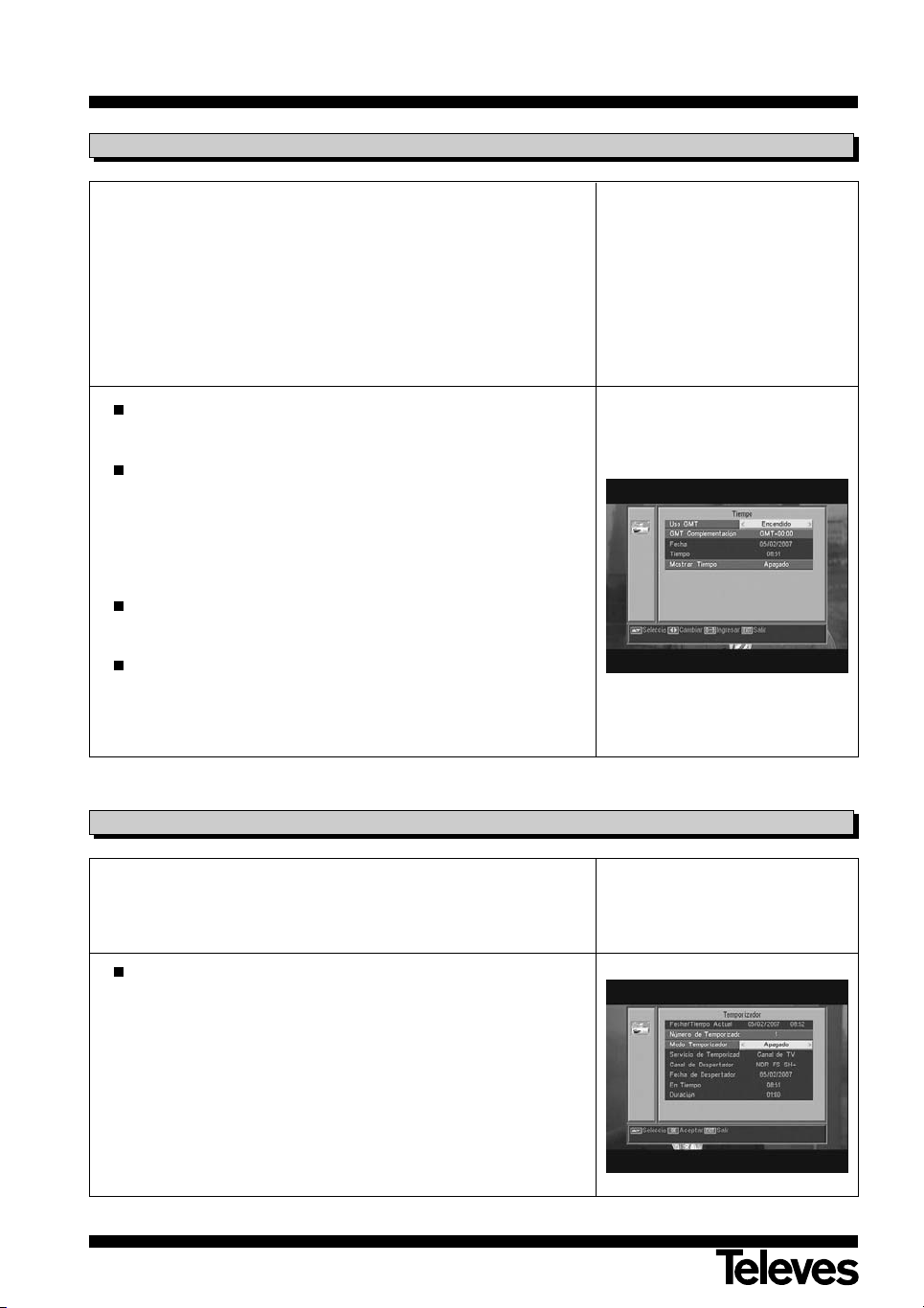
Instrucciones de uso
9.3.- Tiempo
El receptor dispone de un Reloj para indicar la hora. Este Reloj se ajusta
automáticamente con la información suministrada por el proveedor de servicios en la propia señal de satélite, no obstante también podrá definir la
fecha y la hora sin recurrir a la opción GMT.
El proveedor de servicios envía dos tipos de información horaria, una relativa a la hora actual (para ser visualizada en el Reloj) y otra informando de los
horarios de emisión de los distintos eventos (que es la utilizada en la EPG).
Ambos tipos de información horaria son enviados en formato GMT, por lo
que Ud. deberá ajustar el Receptor introduciendo el offset de la zona horaria de su país en esta opción.
Seleccione la opción “Tiempo” en el menú “Config. Tiempo y
Temporizador” y pulse la tecla OK.
Active la opción “Uso GMT” (Encendido).
Mediante las teclas V+/V- indique si lo que desea es aumentar (+) o dis-
minuir (-) a la hora GMT el tiempo de complementación en fracciones de
30 minutos.
Si desea definir la hora de forma independiente de la opción GMT,
deberá desactivar esta opción y podrá editar la fecha y hora.
Con la opción “Mostrar Tiempo” activada, se muestra de forma permanente la hora actual en pantalla.
“
RSD - 7118”
Pulse la tecla EXIT para salir del menú y memorizar los datos.
NOTA: No todos los proveedores proporcionan este tipo de información
9.4.- Temporizador VCR
El receptor dispone de un temporizador para el encendido y apagado
automático del mismo a una hora predeterminada. Consta de 8 posiciones,
en las cuáles puede programar otros tantos eventos. Solo tiene que introducir los siguientes datos.
Por defecto, el cursor aparecerá siempre sobre el primer número de
temporizador libre. Si no hay ningún evento programado, se sitúa en el
número 1.
- Número.- Seleccione uno de los 8 eventos disponibles mediante las
teclas V+/V-.
- Modo.- Por defecto aparece en modo “Apagado”. Puede seleccionar
otros modos como “Una vez” (una sola vez), “Cada Día” (todos los días),
“Cada Semana” (una vez a la semana), “Cada Mes” (una vez al mes) o
bien “Cada Año” (una vez al año). La selección se realiza pulsando las
teclas V+/V-.
20
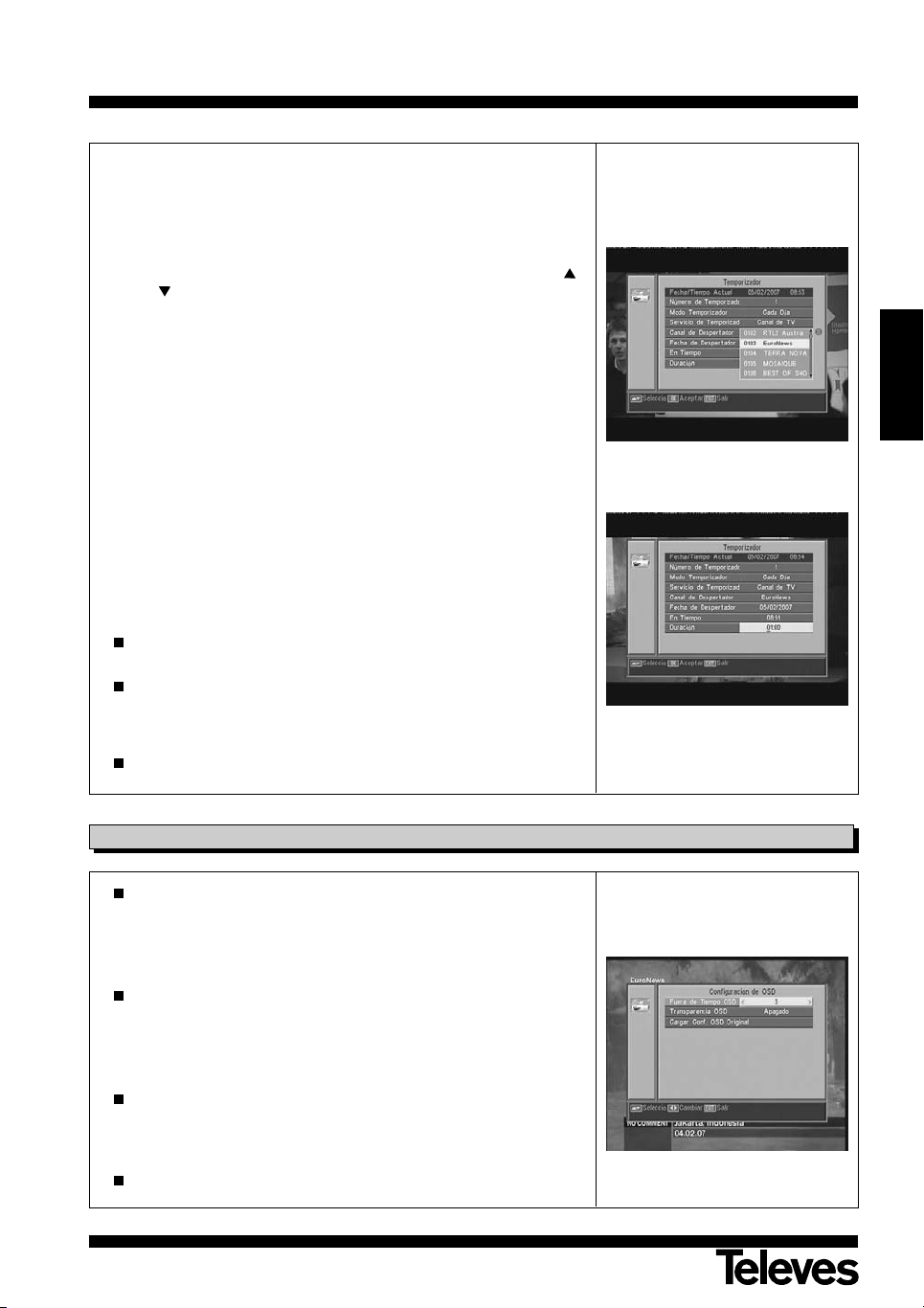
Instrucciones de uso
- Servicio.- Seleccione el tipo de servicio que quiere realizar con el
Temporizador. Puede seleccionar un programa de TV, un programa de
Radio o bien que muestre un Mensaje o recordatorio. La selección se
realiza pulsando las teclas V+/V-.
- Canal.- Seleccione el canal que desea para el Temporizador. Para ello
pulse la tecla OK en esta opción y luego mediante las teclas CH ,
CH , V+ o V-, seleccione el canal de la lista emergente. Confirme la
selección del canal pulsando nuevamente la tecla OK.
- Mensaje.- Seleccione el mensaje con el que desea que se active el
receptor entre las opciones “Cumpleaños”, “Aniversario” o “General”
mediante las teclas V+/V-.
Esta opción solo estará disponible si selecciona la opción “Mensaje” en
el apartado “Servicio”.
- Fecha.- Por defecto aparece la fecha actual. Puede modificar esta
fecha con el teclado numérico (0 .. 9) del mando.
- En Tiempo.- Por defecto aparece la hora actual. Mediante el teclado
numérico (0 .. 9) introduzca la hora de inicio del evento.
- Duración.- Mediante el teclado (0 .. 9) numérico introduzca el tiempo
estimado de duración del evento.
“
RSD - 7118”
ESPAÑOL
Repita los mismos pasos si desea programar otros eventos.
Si lo que desea es eliminar alguno de estos eventos, puede hacerlo
situándose en el número de éste y luego en la opción “Modo” seleccionar la opción “Apagado”.
Para memorizar los datos y salir del menú pulse la tecla EXIT.
9.5.- Configuración de OSD
Fuera de Tiempo OSD
Le permite definir el tiempo de duración de la ventana de información
(entre 1 y 10 segundos).
La selección se realiza pulsando las teclas V+/V-.
Transparencia OSD
Le permite definir el grado de transparencia del menú en una escala
entre 10%, 20%, 30%, 40% y Apagado.
La selección se realiza pulsando las teclas V+/V-.
Cargar Conf. OSD Original
Esta opción le permite recuperar la configuración original del OSD. Para
ello pulse la tecla OK sobre esta opción.
Para salir del menú pulse la tecla EXIT.
21

Instrucciones de uso
9.6.- Bloqueado con Contraseña
La contraseña está formada por 4 números, los cuáles nunca aparecerán
visibles en la pantalla.
Cuando seleccione en el menú alguna de las opciones que implique el uso
del código secreto (acceso a canales bloqueados, modificar lista de canales, etc.) en la pantalla aparecerá el mensaje "Ingresar Contraseña",
indicándole que teclee su contraseña.
En el caso de que la contraseña introducida sea incorrecta, no se le permitirá el acceso.
Cerradura de la instalación
Si desea proteger los datos e informaciones relativas a su instalación
deberá activar esta función seleccionando la opción “Si” con las teclas
V+/V-.
Bloquear canales
Si desea bloquear el acceso de niños a algunos canales deberá activar
esta función seleccionando la opción “Si” con las teclas V+/V-.
Esta opción se encuentra activada por defecto.
Cambiar contraseña
Esta opción le permite cambiar la contraseña predefinida.
Introduzca una nueva contraseña mediante el teclado numérico (0 ... 9)
del mando.
A continuación confirme la nueva contraseña volviendo a introducirla.
“
RSD - 7118”
A partir de este momento, deberá utilizar siempre el nuevo código cuando ésta le sea requerido.
NOTA: La contraseña por defecto predefinida en fábrica es: 0 0 0 0
Una vez modificada la contraseña, guárdela en lugar seguro.
9.7.- Otros
Modo Económico
Esta opción le permite ahorrar energía, porque una vez que se encuentre activa, coloca el receptor en modo Standby cuando pasen 60, 120 o
180 minutos sin acceder acceder a ninguna función del receptor durante ese tiempo.
Por defecto se encuentra activa (180 minutos), sin embargo es posible
desactivarla seleccionando la opción "Desactivado".
22

Instrucciones de uso
10.- Menú Instalación
10.1.- Config Antena
Este menú le permite configurar el receptor de acuerdo a su instalación.
Acceda al menú pulsando la tecla OK sobre la opción “Instalación” del
menú principal.
Las teclas CH /CH permiten mover el cursor arriba y abajo dentro del
menú, mientras las teclas V+/V- permiten seleccionar las opciones disponibles.
Satélite
Seleccione uno de los satélites que aparecen pre-programados en el
receptor mediante las teclas V+/V- o pulsando la tecla OK para activar
el menú emergente y poder así seleccionar el satélite fácilmente.
Pulsando la tecla 1 se activa un teclado donde puede cambiar el nombre del satélite seleccionado.
Pulsando la tecla 2 puede añadir un nuevo satélite, debiendo introducir
todos los datos necesarios para su correcto funcionamiento, tal como
se indica en los siguientes pasos.
Pulsando la tecla 3 se borra el satélite seleccionado. Se le pedirá confirmación para el borrado.
“
RSD - 7118”
ESPAÑOL
Longitud de Satélite
Introduzca la longitud en grados (3 dígitos) en la que se encuentra el
satélite mediante el teclado numérico. Con las teclas V+/V- podrá indicar si la posición es Este u Oeste.
Tipo de LNB
Indique si el LNB colocado en la antena es “Universal”, “Unicable”,
“Banda C” o “Usuario” mediante las teclas V+/V-.
También se puede editar la frecuencia para el LNB pulsando la tecla OK
sobre esta opción. En el menú emergente y con la teclas V+/V- selec-
cionamos otros valores para la frecuencia del LNB.
22KHz
Para activar o desactivar el Tono de 22 KHz. Si ha seleccionado un LNB
Universal en el apartado anterior, esta opción no estará disponible.
DiSEqC
Seleccione una de las opciones “Desactivado”, “A”, “B”, “C” o “D”.
Para ello pulse la tecla OK para activar el menú emergente y poder así
seleccionar la entrada correcta.
Si está seleccionada una de las entradas, la opción “Posicionador” no
estará disponible.
Con la opción “Toneburst” activa, las entradas a seleccionar son “A” y
“B”.
23

Instrucciones de uso
Posicionador
Seleccione una de las opciones “Ninguno”, “DiSEqC1.2” o “USALS”
para el posicionador con las teclas V+/V-.
Pulsando la tecla OK sobre cada una de las dos opciones de
Polarizador, accedemos a un submenú donde podremos configurar
cada una de las opciones. Ver apdos. “Conf. DiSEqC 1.2” y “USALS -
DiSEqC 1.3”.
Esta opción (Posicionador) no estará disponible cuando las opciones
“DiSEqC” y “Toneburst” se encuentren activas.
To ne b ur s t
Active o desactive la función Toneburst con las teclas V+/V-.
Si activa esta función, la opción “Posicionador” no estará disponible y
la opción DiSEqC pasará a tener disponibles las entradas “A” y “B”.
Tensión LNB
Seleccione una de las opciones “Encendido” o “Apagado” para alimentar el LNB.
Ajuste de Unicable:
Seleccione la frecuencia de cada uno de los canales de FI.
“
RSD - 7118”
24

Instrucciones de uso
10.2.- Búsqueda de TP
Este menú le permite efectuar una búsqueda en un determinado transpondedor perteneciente a una lista de transpondedores o bien añadir
nuevos transpondedores a la lista.
Satélite
Seleccione uno de los satélites que aparecen pre-programados en el
receptor mediante las teclas V+/V- o pulsando la tecla OK para activar
el menú emergente.
Indice TP
Seleccione un transpondedor de la lista de transpondedores o añada
uno nuevo.
Para añadir un nuevo transpondedor pulse la tecla 1 del mando (Añadir)
y rellene los campos: Frecuencia, Velocidad de Símbolo, Polaridad y
Modo de búsqueda. Finalmente sitúese en la opción “Buscar” y pulse la
tecla OK.
Comenzará entonces la búsqueda de canales pertenecientes a este
transpondedor. Los canales encontrados serán añadidos a la lista.
Si lo que desea es borrar el transpondedor seleccionado pulse la tecla 2
del mando (Borrar) y confirme la selección pulsando OK.
Para borrar todos los transpondedores, pulse la tecla 3. Deberá confirmar el borrado en una ventana emergente (SI) o bien descartar el cambio (NO).
“
RSD - 7118”
ESPAÑOL
Frecuencia
Mediante el teclado numérico introduzca la frecuencia correspondiente
a ese transpondedor.
SR
Mediante el teclado numérico introduzca la Velocidad de Símbolo
correspondiente a ese transpondedor.
Polaridad
Mediante las teclas V+/V- indique el tipo de polaridad correspondiente
al transpondedor (H o V).
Modo Búsqueda
Seleccione el tipo de búsqueda a realizar entre: “Todo” (todos los canales del satélite) o “Gratis” (los canales que emiten en abierto).
Buscar
Pulse la tecla OK en esta opción para comenzar la búsqueda de canales en el transpondedor.
Como orientación dispone de dos indicadores “Intens. Señal” y “Calidad
Señal”, que le informan de la existencia de señal así como de la potencia
de la misma.
25

Instrucciones de uso
10.3.- Búsqueda Preconf.
Para realizar la búsqueda de canales pertenecientes a los transpondedores
programados por defecto en su receptor, pulse la tecla OK sobre la opción Búsqueda Preconf- en el menú “Instalación”.
Las opciones a seleccionar son:
Satélite
Para seleccionar uno de los satélites use las teclas V+/V-,
OK para activar el menú emergente.
Modo Búsqueda
Indique si lo que desea es buscar todos los canales del satélite (todo) o
sólo los que emitan en abierto (Gratis) durante el barrido del satélite.
Buscar Canal
Seleccione el tipo de canales a buscar entre “Canales TV”, “Canales
Radio” o Canales TV + Radio”.
Buscar
Pulse la tecla OK en esta opción para comenzar la búsqueda de canales en los transpondedores programados para ese satélite.
Los canales encontrados serán añadidos a la lista.
o bien pulse
“
RSD - 7118”
Si desea detener el proceso de búsqueda antes de su finalización, deberá
pulsar la tecla EXIT del mando.
10.4.- Auto Búsqueda
Para realizar la búsqueda de todos los canales ofrecidos por cualquiera de
los satélites de su instalación, pulse la tecla OK sobre la opción -Auto
Búsqueda- en el menú “Instalación”.
Las opciones a seleccionar son las mismas que en el punto anterior.
Al pulsar la tecla OK en la opción “Buscar” comenzará la búsqueda de
todos los canales disponibles en el satélite seleccionado.
Si desea detener el proceso de búsqueda antes de su finalización, deberá
pulsar la tecla EXIT del mando.
26

Instrucciones de uso
10.5.- Posicionador DiSEqC 1.2/USALS
Pulsando la tecla OK sobre cada una de las opciones “DiSEqC 1.2” o
“USALS” en la opción “Posicionador” del menú “Config Antena”, entramos en el entorno para el posicionado del disco de cada opción.
DiSEqC 1.2
Este menú le permite variar la orientación de la antena móvil para seleccionar nuevas posiciones orbitales de los distintos satélites o bien corregir la posición de satélites ya memorizados.
- Satélite
Debemos definir los satélites que vamos a utilizar. Para ello seleccione
uno mediante las teclas V+/V-,
emergente.
- Indice de TP
Especifique un transpondedor sobre el que actuar usando para ello las
teclas V+/V-.
- Posición Nr. & Guardar
Cada satélite tendrá un número de posición distinto. Dispone de 60
posiciones. Asigne un nº de posición al satélite definido.
- Modo DiSEqC
Seleccione un modo DiSEqC entre los modos “Usuario”, “Ir a X”,
“Instalador” y “Avanzado”.
o bien pulse OK para activar el menú
“
RSD - 7118”
ESPAÑOL
- Mover
Moverá la antena al Este u Oeste con las teclas V+/V-. Cada pulsación
de la tecla equivale a mover la antena un paso. Si mantiene pulsada la
tecla, el giro será constante.
- Conf. Límite (modo Avanzado)
Los límites son posiciones que limitan el giro de la antena en ambos
extremos del arco. Dispone de un límite al Este y otro al Oeste.
Para establecer los límites, después de la memorización de las posi-
ciones orbitales, seleccione el límite a fijar (este u oeste) con las teclas
V+/V-.
Suba a la opción “Mover” y con las teclas V+/V- mueva el disco hasta
establecer el límite.
Vuelva a la opción “Conf. Límite”, seleccione el otro límite y proceda de
la misma forma que para el anterior.
La opción “Desactivar Límite” deshabilita el uso de los límites. Si no
utiliza los límites corre el riesgo de dañar físicamente elementos del
motor o la antena.
- Recalcular (modo Avanzado)
Ordena todas las posiciones después de incluir las nuevas o eliminar
alguna existente.
- Ir a Referencia (modo avanzado)
Dirige el apuntamiento de la antena al Sur (0º).
27

Instrucciones de uso
USALS - DiSEqC 1.3
Este menú le permite la orientación de la antena móvil a un satélite de
forma automática conociendo tan solo la posición orbital del satélite y la
posición exacta (longitud / latitud) en la que Ud. se encuentra.
- Satélite
Debemos definir los satélites que vamos a utilizar. Para ello seleccione
uno mediante las teclas V+/V-,
emergente.
- Indice de TP
Especifique un transpondedor sobre el que actuar usando para ello las
teclas V+/V-,
- Local
Pulse la tecla OK para activar el menú emergente. Seleccione una de
las capitales de la lista si se encuentra en una de ellas. Si su ubicación
es otra, seleccione la opción “Manual” e introduzca su posición exacta
(Longitud y Latitud) en grados. Teclee la posición en el teclado numérico (4 dígitos). A continuación pulse las teclas V+/V- para indicar si la
Longitud
- Mover
Moverá la antena al Este u Oeste con las teclas V+/V-. Cada pulsación
de la tecla equivale a mover la antena un paso. Si mantiene pulsada la
tecla, el giro será constante.
o bien pulse OK para activar el menú emergente
es Este u Oeste y también si la Latitud es Norte o Sur.
o bien pulse OK para activar el menú
“
RSD - 7118”
.
- Conf. Límite
Los límites son posiciones que limitan el giro de la antena en ambos
extremos del arco. Dispone de un límite al Este y otro al Oeste.
Para establecer los límites, después de la memorización de las posi-
ciones orbitales, seleccione el límite a fijar (este u oeste) con las teclas
V+/V-.
Suba a la opción “Mover” y con las teclas V+/V- mueva el disco hasta
establecer el límite.
Vuelva a la opción “Conf. Límite”, seleccione el otro límite y proceda de
la misma forma que para el anterior.
La opción “Desactivar Límite” deshabilita el uso de los límites. Si no
utiliza los límites corre el riesgo de dañar físicamente elementos del
motor o la antena.
- Ir a Referencia
Dirige el apuntamiento de la antena al Sur (0º).
Una barra en la parte inferior nos indica el nivel de señal disponible en el
transpondedor.
28

Instrucciones de uso
11.- Menú Herramientas
11.1.- Valores Defecto
Esta función cambiará todos los parámetros introducidos por aquellos preestablecidos en fábrica por defecto.
Si desea devolver su receptor al estado original de fábrica, seleccione la
opción “Valores Defecto” y pulse la tecla OK. Se le pedirá que teclee su
contraseña para efectuar la operación.
“
RSD - 7118”
En la pantalla aparecerá un mensaje de aviso. Para aceptar pulse OK
sobre la opción “SI”.
Aviso: Siempre que ejecute la función “Valores Defecto”, todos los datos e
informaciones introducidas por el usuario serán automáticamente
borradas y sustituidas por las configuraciones predefinidas en
Fábrica.
Después de efectuar la función “Valores Defecto”, es necesario apagar y encender el receptor en el interruptor del panel trasero para
que este restablezca todas sus funciones.
11.2.- Actualización de Software
Si desea tener el mismo software y la misma lista de canales en varios
receptores, puede hacer un duplicado del mismo (volcado entre receptores)
simplemente disponiendo de un cable RS-232 “Null Modem” (hembra-hembra).
Después de conectar ambos receprtores a través del cable RS 232, deberá
seguir las siguientes instrucciones.
Encienda mediante el interruptor trasero el receptor definido como
“Master” (receptor que posee el software y el listado de canales a transferir).
Acceda a la opción “Actualización de Software” y pulse la tecla OK para
iniciar la comunicación.
ESPAÑOL
Encienda ahora mediante el interruptor trasero el receptor definido como
“Slave” (receptor que desea actualizar).
La actualización llevará unos minutos. Por favor, espere.
Una vez finalizado el proceso de transferencia, deberá apagar y encender el receptor actualizado para iniciar la nueva configuración.
Nota: Una vez efectuada la opción “Valores Defecto” en el receptor “Slave”,
este pierde la lista de canales actual, adoptando la lista de canales
que se encuentra por defecto en el receptor principal (Master).
29

Instrucciones de uso
11.3.- Juegos
En este menú puede seleccionar uno de los tres juegos disponibles en el
receptor:
- Tetris
- Serpiente
- Othello
Seleccione uno de los juegos disponibles mediante las teclas CH o
CH y pulse OK.
Para jugar siga las indicaciones que aparecen en pantalla.
Para salir del juego en cualquier momento pulse la tecla EXIT.
11.4.- Información
Esta opción muestra una ventana en pantalla con información del receptor.
“
RSD - 7118”
Para activar este menú pulse la tecla OK sobre la opción “Información”
del menú -Herramientas-.
Pulse la tecla MENU o EXIT para salir del menú.
30

Instrucciones de uso
Satélite, Modo Búsqueda, Buscar canal
Búsqueda Preconf.
Sistema Config
Satélite, Indice TP, Frecuencia, SR, Polar, Modo ...
Búsqueda de TP
Satélite, Long, LNB, DiSEqC, Posicionador ....
Config Antena
Sistema de TV
Configuración OSD
Bloqueado con
Contraseña
Modo Pantalla
English, Deutsch, Français, Español, Italiano, Português, Polska, Türkçe, Russe ..
Idioma
Herramientas
Instalación
Config. Canal
Config. Tiempo y
Temporizador
Satélite, Modo Búsqueda, Buscar canal
Tiempo
Temporizador
Transparencia OSD
C. de la Instalación
MENU
PRINCIPAL
Auto Búsqueda
Valores Defecto
Lista Canal TV
Lista Canal Radio
Borrar Todo
Favorito, Mover, Buscar, Ordenar, Editar, ...
Favorito, Mover, Buscar, Ordenar, Editar, ...
Canal
Modo Aspecto
Auto, PAL, NTSC
Auto, 4:3, 16:9
Canal comienzo
Uso GMT, Fecha,
Hora, Mostrar ...
Nº, Modo, Canal, ..
Canal, Modo
Tiempo OSD
Cargar Conf. OSD
Original
Apagado, 10 ... 40%
1, 2, ... 10 seg
Bloquear canales
Camb. Contraseña
Si, No
Si, No
Nueva, Confirmar
Actual. Software
Juego
Información
Actualiz. RS232
Tetris, Serpiente, Othello
Video Eurocon. RGB, CVBS
Sistema RF
PAL BG, PAL I,
PAL DK y NTSC
Canal RF C21 - C69
Otros
Modo Económico
Estructura del menú
“
RSD - 7118”
ESPAÑOL
31

Instrucciones de uso
201816
14
12
1086
4
2
1
3
5
7
9
11
13
15
17
19
21
1 3 5
2 4
6 8
7 9
Descripción de conectores
Euroconectores (SCART)
PIN TV VCR
1 Salida audio (D) Salida audio (D)
2 N/C Entrada audio (D)
3 Salida audio (I) Salida audio (I)
4 Masa audio Masa audio
5 Masa azul Masa
6 N/C Entrada audio (I)
7 Salida azul N/C
8 Tens. conmutac. Tens. conmutac.
9 Masa verde Masa
10 N/C N/C
11 Salida verde N/C
12 N/C N/C
13 Masa rojo Masa
14 Masa “Fast Blanking” Masa “Fast Blanking”
15 Salida rojo N/C
16 Salida “Fast Blanking” Entrada “Fast Blanking”
17 Masa video Masa video
18 Masa video Masa video
19 Salida video Salida video
20 N/C Entrada video
21 Masa Masa
“
RSD - 7118”
RS 232C
PIN Descripción
1N/C
2 RXD (Entrada de datos)
3 TXD (Salida de datos)
4N/C
5 Masa
6N/C
7N/C
8N/C
9N/C
32

Instrucciones de uso
Características técnicas
Sistema totalmente compatible con normas DVB
Descodificador de video
MPEG-2 Main Profile @ Main Level
Velocidad de proceso hasta 15Mbits/s
Formato de video 4:3, 16:9
Descodificador de audio
MPEG-1 layer I & II (Musicam Audio)
Mono, Dual, Estéreo, “Joint Stereo”
“
RSD - 7118”
Recursos del sistema
Memoria RAM 2 Mbyte
Memoria Flash 2 Mbyte
Gráficos 720 x 576 (PAL)
720 x 480 (NTSC)
Entrada LNB / sintonizador
Conector 2 x tipo “F”
Frecuencia de entrada 950 - 2150 MHz
Alimentación LNB 13/18V, max. 300 mA
Conmutación de banda Tono 22 KHz
Conmutación DiSEqC Versión 1.0, Tone Burst A/B
Posicionador DiSEqC 1.2 / USALS
Demodulación QPSK
Velocidad de símbolo 2 - 45 Msps
Cubre las bandas C y Ku
Cubre SCPC y MCPC
Compatible con la tecnología Unicable
Modulador RF
Salida UHF PAL BG C21 a C69 (C38 por defecto)
Nivel de salida 71 ±4 dB
Conectores Ent/Sal. CEI hembra/macho
Euroconector TV RGB, CVBS, Audio L/R
Euroconector VCR CVBS (entrada/salida), Audio L/R (entrada/salida)
Salida de audio Hi-Fi
Conector 2 x RCA (L/R)
Interfaze de datos serie
Conector 9-pin D-sub
Señales RS232 max.19,2K baud
ESPAÑOL
Conectores totales
2 x entrada LNB (tipo F)
2 x conector CEI (entrada/salida RF)
2 x euroconectores (TV/VCR)
3 x jacks RCA (VIDEO, AUDIO L/R)
1 x RS232 (9-pin D-sub)
Alimentación 220 - 240V~, 50/60 Hz
Consumo máximo 25 W
Consumo Standby <1 W
Medidas 280 x 165 x 43 mm
Peso aprox. 1,3 Kg
33


User Manual
ÍNDEX . . . . . . . . . . . . . . . . . . . . . . . . . . . . . . . . . . . . . . . . . . . . . . . . . . . . . . . . . . . . . . . . . . . . . . . . . . . . . . . . . . Pág.
1.- Safety measures . . . . . . . . . . . . . . . . . . . . . . . . . . . . . . . . . . . . . . . . . . . . . . . . . . . . . . . . . . . . . . . . . . . . . . . . . . . . . . 36
2.- Before starting . . . . . . . . . . . . . . . . . . . . . . . . . . . . . . . . . . . . . . . . . . . . . . . . . . . . . . . . . . . . . . . . . . . . . . . . . . . . . . . . 37
2.1.- Preface . . . . . . . . . . . . . . . . . . . . . . . . . . . . . . . . . . . . . . . . . . . . . . . . . . . . . . . . . . . . . . . . . . . . . . . . . . . . . 37
2.2.- General features . . . . . . . . . . . . . . . . . . . . . . . . . . . . . . . . . . . . . . . . . . . . . . . . . . . . . . . . . . . . . . . . . . . . . . 37
2.3.- Composition . . . . . . . . . . . . . . . . . . . . . . . . . . . . . . . . . . . . . . . . . . . . . . . . . . . . . . . . . . . . . . . . . . . . . . . . . 37
3.- Description of panels and connections . . . . . . . . . . . . . . . . . . . . . . . . . . . . . . . . . . . . . . . . . . . . . . . . . . . . . . . . . . . . . 38
4.- Equipment installation . . . . . . . . . . . . . . . . . . . . . . . . . . . . . . . . . . . . . . . . . . . . . . . . . . . . . . . . . . . . . . . . . . . . . . . . . . 40
4.1.- Connections to be made . . . . . . . . . . . . . . . . . . . . . . . . . . . . . . . . . . . . . . . . . . . . . . . . . . . . . . . . . . . . . . . . 40
5.- Basic Operation . . . . . . . . . . . . . . . . . . . . . . . . . . . . . . . . . . . . . . . . . . . . . . . . . . . . . . . . . . . . . . . . . . . . . . . . . . . . . . . 41
5.1.- How to select channels . . . . . . . . . . . . . . . . . . . . . . . . . . . . . . . . . . . . . . . . . . . . . . . . . . . . . . . . . . . . . . . . . 41
5.2.- How to adjust the volume . . . . . . . . . . . . . . . . . . . . . . . . . . . . . . . . . . . . . . . . . . . . . . . . . . . . . . . . . . . . . . . 42
5.3.- Sound suppression (mute) . . . . . . . . . . . . . . . . . . . . . . . . . . . . . . . . . . . . . . . . . . . . . . . . . . . . . . . . . . . . . . . 42
5.4.- Audio language . . . . . . . . . . . . . . . . . . . . . . . . . . . . . . . . . . . . . . . . . . . . . . . . . . . . . . . . . . . . . . . . . . . . . . . 42
5.5.- Audio modes . . . . . . . . . . . . . . . . . . . . . . . . . . . . . . . . . . . . . . . . . . . . . . . . . . . . . . . . . . . . . . . . . . . . . . . . . 43
5.6.- How to use the favorite channel list . . . . . . . . . . . . . . . . . . . . . . . . . . . . . . . . . . . . . . . . . . . . . . . . . . . . . . . 43
5.7.- Electronic Programming Guide (EPG) . . . . . . . . . . . . . . . . . . . . . . . . . . . . . . . . . . . . . . . . . . . . . . . . . . . . . . 44
5.8.- Tele-text function . . . . . . . . . . . . . . . . . . . . . . . . . . . . . . . . . . . . . . . . . . . . . . . . . . . . . . . . . . . . . . . . . . . . . . 45
5.9.- Subtitle function . . . . . . . . . . . . . . . . . . . . . . . . . . . . . . . . . . . . . . . . . . . . . . . . . . . . . . . . . . . . . . . . . . . . . . 45
5.10.- Zoom function . . . . . . . . . . . . . . . . . . . . . . . . . . . . . . . . . . . . . . . . . . . . . . . . . . . . . . . . . . . . . . . . . . . . . . . 46
5.11.- Mosaic function . . . . . . . . . . . . . . . . . . . . . . . . . . . . . . . . . . . . . . . . . . . . . . . . . . . . . . . . . . . . . . . . . . . . . . 46
5.12.- Call to previous channel . . . . . . . . . . . . . . . . . . . . . . . . . . . . . . . . . . . . . . . . . . . . . . . . . . . . . . . . . . . . . . . 46
5.13.- Return to previous channel with auto-save . . . . . . . . . . . . . . . . . . . . . . . . . . . . . . . . . . . . . . . . . . . . . . . . . 46
5.14.- Image freeze (pause) . . . . . . . . . . . . . . . . . . . . . . . . . . . . . . . . . . . . . . . . . . . . . . . . . . . . . . . . . . . . . . . . . . 46
6.- Main Menu . . . . . . . . . . . . . . . . . . . . . . . . . . . . . . . . . . . . . . . . . . . . . . . . . . . . . . . . . . . . . . . . . . . . . . . . . . . . . . . . . . 47
7.- OSD Language Menu . . . . . . . . . . . . . . . . . . . . . . . . . . . . . . . . . . . . . . . . . . . . . . . . . . . . . . . . . . . . . . . . . . . . . . . . . . 47
8.- Channel Menu . . . . . . . . . . . . . . . . . . . . . . . . . . . . . . . . . . . . . . . . . . . . . . . . . . . . . . . . . . . . . . . . . . . . . . . . . . . . . . . . 48
8.1.- Channel organizer . . . . . . . . . . . . . . . . . . . . . . . . . . . . . . . . . . . . . . . . . . . . . . . . . . . . . . . . . . . . . . . . . . . . . 48
9.- System Setup menu . . . . . . . . . . . . . . . . . . . . . . . . . . . . . . . . . . . . . . . . . . . . . . . . . . . . . . . . . . . . . . . . . . . . . . . . . . . . 51
9.1.- TV System . . . . . . . . . . . . . . . . . . . . . . . . . . . . . . . . . . . . . . . . . . . . . . . . . . . . . . . . . . . . . . . . . . . . . . . . . . . 51
9.2.- Channel setup . . . . . . . . . . . . . . . . . . . . . . . . . . . . . . . . . . . . . . . . . . . . . . . . . . . . . . . . . . . . . . . . . . . . . . . . 51
9.3.- Time . . . . . . . . . . . . . . . . . . . . . . . . . . . . . . . . . . . . . . . . . . . . . . . . . . . . . . . . . . . . . . . . . . . . . . . . . . . . . . . . 52
9.4.- VCR timer . . . . . . . . . . . . . . . . . . . . . . . . . . . . . . . . . . . . . . . . . . . . . . . . . . . . . . . . . . . . . . . . . . . . . . . . . . . 52
9.5.- OSD Setting . . . . . . . . . . . . . . . . . . . . . . . . . . . . . . . . . . . . . . . . . . . . . . . . . . . . . . . . . . . . . . . . . . . . . . . . . . 53
9.6.- Blocking with password . . . . . . . . . . . . . . . . . . . . . . . . . . . . . . . . . . . . . . . . . . . . . . . . . . . . . . . . . . . . . . . . 54
9.7.- Other - Auto Shut Down . . . . . . . . . . . . . . . . . . . . . . . . . . . . . . . . . . . . . . . . . . . . . . . . . . . . . . . . . . . . . . . . 54
10.- Installation Menu . . . . . . . . . . . . . . . . . . . . . . . . . . . . . . . . . . . . . . . . . . . . . . . . . . . . . . . . . . . . . . . . . . . . . . . . . . . . . 55
10.1.- Antenna Setting . . . . . . . . . . . . . . . . . . . . . . . . . . . . . . . . . . . . . . . . . . . . . . . . . . . . . . . . . . . . . . . . . . . . . . 55
10.2.- TP scan . . . . . . . . . . . . . . . . . . . . . . . . . . . . . . . . . . . . . . . . . . . . . . . . . . . . . . . . . . . . . . . . . . . . . . . . . . . . 57
10.3.- Preconf. scan. . . . . . . . . . . . . . . . . . . . . . . . . . . . . . . . . . . . . . . . . . . . . . . . . . . . . . . . . . . . . . . . . . . . . . . . . 58
10.4.- Auto-scan . . . . . . . . . . . . . . . . . . . . . . . . . . . . . . . . . . . . . . . . . . . . . . . . . . . . . . . . . . . . . . . . . . . . . . . . . . 58
10.5.- DiSEqC 1.2 / USALS Positioner . . . . . . . . . . . . . . . . . . . . . . . . . . . . . . . . . . . . . . . . . . . . . . . . . . . . . . . . . 59
11.- Tools Menu . . . . . . . . . . . . . . . . . . . . . . . . . . . . . . . . . . . . . . . . . . . . . . . . . . . . . . . . . . . . . . . . . . . . . . . . . . . . . . . . . 61
11.1.- Default values . . . . . . . . . . . . . . . . . . . . . . . . . . . . . . . . . . . . . . . . . . . . . . . . . . . . . . . . . . . . . . . . . . . . . . . 61
11.2.- Software updating . . . . . . . . . . . . . . . . . . . . . . . . . . . . . . . . . . . . . . . . . . . . . . . . . . . . . . . . . . . . . . . . . . . . 61
11.3.- Games . . . . . . . . . . . . . . . . . . . . . . . . . . . . . . . . . . . . . . . . . . . . . . . . . . . . . . . . . . . . . . . . . . . . . . . . . . . . . 62
11.4.- Information . . . . . . . . . . . . . . . . . . . . . . . . . . . . . . . . . . . . . . . . . . . . . . . . . . . . . . . . . . . . . . . . . . . . . . . . . 62
“
RSD - 7118”
ENGLISH
Menu structure . . . . . . . . . . . . . . . . . . . . . . . . . . . . . . . . . . . . . . . . . . . . . . . . . . . . . . . . . . . . . . . . . . . . . . . . . . . . . . . . 63
Connectors description . . . . . . . . . . . . . . . . . . . . . . . . . . . . . . . . . . . . . . . . . . . . . . . . . . . . . . . . . . . . . . . . . . . . . . . . . . . 64
Technical features . . . . . . . . . . . . . . . . . . . . . . . . . . . . . . . . . . . . . . . . . . . . . . . . . . . . . .
Guarantee . . . . . . . . . . . . . . . . . . . . . . . . . . . . . . . . . . . . . . . . . . . . . . . . . . . . . . . . . . . . . . . . . . . . . . . . . . . . . . . . . . 67
. . . . . . . . . . . . . . . . . . . . . . . . . . 65
35

User Manual
“
RSD - 7118”
1.- Safety measures
The Receiver you have just purchased has been manufactured to meet international safety standards.
We recommend that you carefully read the safety instructions below.
POWERING:
220 - 240 V~ 50/60 Hz.
OVERLOAD:
Do not overload the sockets, extenders or adapters to avoid a fire hazard or risk of electric shock.
LIQUIDS:
Take care not to spill any liquids over the Receiver, or splash it.
Avoid placing recipients or objects with liquids on or next to the Receiver.
SMALL OBJECTS:
Avoid placing small metallic objets close to the unit. These could accidentally enter through the ventilation slots and
cause serious damage.
CLEANLINESS:
Unplug the Receiver from the mains before cleaning it.
Use a slightly damp, soft cloth (no detergent) to clean the outside of the Receiver.
VENTILATION:
Place the Receiver in a well-ventilated area so that the slots are not blocked in any way.
Avoid exposure to the sun or to other sources of heat.
Do not place on top of other equipment.
CONNECTIONS:
Carry out the recommended connections only to avoid any possible damage.
LNB CONNECTIONS:
Switch the Receiver off before connecting or disconnecting the LNB.
IF YOU DO NOT DO THIS, YOU MAY DAMAGE THE LNB.
TV or VCR CONNECTIONS:
Switch the Receiver off before connecting or disconnecting the TV or VCR.
IF YOU DO NOT DO THIS, YOU MAY DAMAGE THE TV OR VCR.
LOCATION:
Place the Receiver inside where it is protected from the rain, lightning and direct sunlight.
Install the Receiver in a horizontal position.
WARNING
RISK ELECTRICAL SHOCK
DO NOT OPEN
TO REDUCE THE RISK OF ELECTRIC SHOCK DO NOT REMOVE THE COVER.
THERE ARE NO USER-REPAIRABLE PARTS INSIDE.
FOR REPAIRS SEE A QUALIFIED TECHNICIAN.
This symbol indicates that the product displays “dangerous voltage” with a risk of
electric shock or personal harm.
This symbol indicates that this product possesses important instructions for use.
36

User Manual
2.- Before you start
2.1.- Preface
“
RSD - 7118”
A Digital Satellite Receiver is a product
enabling the viewing of a large number
of satellite-fed channels. This instruction manual explains both how the
Receiver is installed and what steps
you can take to improve a number of
services it provides.
2.2.- General Features
- Easy-to-use onscreen menu.
- 8 lists of favorite channels
- DiSEqC 1.2 / USALS compatible
- Unicable LNB compatible
- PLL output channel Ch21 - Ch69
(pre-adjust to Ch38).
- High quality video and audio
- RGB signal available on TV scart.
- Channel management using: “Move”,
“Search”, “Order”, “Edit”
- Event information using EPG
The manual also offers a detailed
explanation of a series of services that
are only available in the Receiver, so
that you can use it properly.
- Teletext function
- Standard/Teletext subtitles
- Pre-programmed transponders from
different satellites.
- Shows transponder information
- Searches for newly added
transponders
- Access control
- Automatic PAL/NTSC support system
- Auto-save function for last channel
used and auto-return function.
- 4 digit display
To install the Receiver and make proper
use of it, please make sure you read
the manual and keep it handy for later
consultation.
- Auto Shut Down 60, 120 & 180 min.
- Remote control
- Slim Size
- Timer function
- Software update function
- Mosaic function
- Zoom function
- Time display
- Games
- Low consumption
2.3.- Composition
Make sure the following come within
the packing box:
1 - Satellite Receiver RSD-7118
1 - Remote control
2 - Type “AAA”, LRO3 or “AM-4”
batteries
- - The instruction manuals
ENGLISH
37

User Manual
3.- Description of panels and connections
Fig. 1 - Front Panel
Button Function
Commutes between normal and standby operation modes.
Increases by one program number.
Decreases by one program number.
Display In normal mode shows channel N°, in STANDBY gives time.
Fig. 2 - Back Panel
Name Function
LNB IN Entry signal of satellite aerial.
IF OUT Exit signal of satellite to connect with another receiver.
TV To connect a TV set with a SCART connector.
VCR To connect a VCR with a SCART connector.
ANT IN Terrestrial antenna’s signal input.
TV OUT RF signal output to connect to a VCR/TV.
VIDEO Video signal output.
AUDIO R Audio output (right channel).
AUDIO L Audio output (left channel).
RS232 Connection to a serial port or another receiver to update software.
POWER Switch on/off.
“
RSD - 7118”
Fig. 3 - Remote Control
Button Function
Switches between operating and standby modes.
TV/SAT Switches between TV and SAT modes.
Switches between TV and RADIO channels. Commutes between TV and RADIO lists.
ZOOM Enables the Zoom option.
PAUSE Freezes the image. To continue viewing press again.
AUDIO Selects different audio options.
EPG Enables the Electronic Program Guide (EPG).
SubT Enables the Subtitle function of a program, when available.
TEXT Enables the Tele-text menu and the subtitles (TXT) when available.
EXIT To return to the previous menu used.
MENU Shows the main menu on screen.
M/P Shows a mosaic of images on screen.
MUTE Suppresses sound.
V+ / V- Turns sound up or down. Selects a menu option.
CH /CH Selects a lower or higher channel number. Selects a menu option.
OK
P- / P+ To flip pages on the channel list.
FAV Enables favorite channels lists.
0 ... 9 Selects a channel for viewing. Enables direct entry of menu data.
INFO Shows information on the channel being viewed.
Timer Shows the Timer function.
Executes the option selected on the menu or enters the desired value in any input mode.
In normal mode shows the channel list.
Returns to previous channel.
38

User Manual
RSD-7118
DIGITAL SATELLITE RECEIVER
VCR
RS232
TV
L
R
Internal F1:
T2AL 250V
MODEL NO: RSD 7118
220 - 240 V~
50/60 Hz, 25W
Made in China
VIDEO
OUT
AUDIO
OUT
LNB IN
IF OUT
POWER
TV OUT
ANT IN
EXIT
TV/SAT ZOOM PAUSE
AUDIO EPG SubT TEXT
MENU M/P MUTE
TV/
FAV
P+
P
-
Info Timer
RSD 7118
Fig. -1-
Fig. -2-
“
RSD - 7118”
> 95 %
> 50°C
< -5°C
ENGLISH
Fig. -3-
39

User Manual
VCR
RS232
TV
L
R
Internal F1:
T2AL 250V
MODEL NO: RSD 7118
220 - 240 V~
50/60 Hz, 25W
Made in China
LNB IN
IF OUT
POWER
VIDEO
OUT
AUDIO
OUT
TV OUT
ANT IN
7268
4.- Equipment Installation
4.1.- Connections to be made
“
RSD - 7118”
This section explains how the satellite
receiver is installed. For the installation
of the external equipment such as the
aerial, consult the manual supplied with
the product. If you wish to add any new
pieces of equipment, make sure you
consult the pertinent part of the
manual.
Satellite Reception
DO NOT PLUG IN the
Receiver to the power
grid before making all the
connections for the unit.
1- Install the aerial so that it faces the
satellite directly. After doing so,
connect the aerial cable to the satellite receiver.
2- Connect the satellite receiver to the
TV set and other peripheral
equipment.
3- Establish the items on the receiver
menu according to the TV set and
the peripheral equipment.
The receiver is now ready for use.
Terrestrial Reception
TV
RSD-7118
VCR
(Recommended)
Note:
- All the cables used for connecting the Receivers must be of the screened type (shielded from interference).
40

User Manual
5.- Basic Operation
First installation
Turn on the TV and all the peripheral equipment connected to the system.
Turn on the satellite receiver by pushing the standby ignition button ( )
on the Receiver or on the remote control.
Select the language using the V+/V- keys. Press OK on the desired
language.
The preprogrammed channel list will depend on the selected language.
5.1.- How to select programs
The TV/Radio channels can be selected using so much the remote control
as the keys of the receiver.
Press the button to select the service mode desired (TV channels () or radio channels ()). The default mode is the TV mode.
“
RSD - 7118”
Press the OK button when you are viewing a program. You will then se
on screen the general (all satellite) program list. If you want only the programs of a certain satellite to appear on the list, select it with the V+/V-
buttons. Next select a program on the list using the CH /CH buttons
and press OK to view it. You can also move through the channel list by
groups of ten by using the P+/P- buttons.
Another way of selecting a program is by pressing the CH button
when you are already viewing one to select the next program or by pressing the CH button to select the previous program, both on the remote control and on the front keyboard of the receiver. If you wish to go to
a certain program, punch in its number using the numerical keyboard on
the remote control.
The program you select will immediately appear on the screen, together
with a small information window.
This information window shows the date and time and also informs
whether the program is TV or radio, giving the program name and its
position on the list, as well as the list that has been selected at that
moment (All Satellite, Astra 19, Hotbird, etc.).
If the program has EPG, Tele-text or subtitles, it will show the indications
“EPG”, “TEX” and “SubT” as well as the time and the title of the current
event and of the next to be screened.
On pressing the INFO button, the screen will show a window with all the
information on the current program.
On this window, when Button 1 (beeper) is pressed, the receiver will emit
a beep, showing the level of the signal received. The higher the signal
level, the higher pitched the beep.
To suppress this signal, press button 1 again, or else press EXIT to
return to normal viewing mode.
ENGLISH
41

User Manual
5.2.- How to adjust volume
The volume may be adjusted by using the remote control command.
To increase volume, press button V+, and to reduce it press button V-
on the remote control.
The existing volume levels may be identified by using the volume indicator shown on the screen.
5.3.- Sound suppression (mute)
Press button MUTE to suppress the sound of the program.
To regain sound, press the same button once again.
The previous sound level will be recovered.
“
RSD - 7118”
To adjust the volume, press buttons V+ or V-.
5.4.- Audio language
Some channels are broadcasted in different audio modes. This function
depends on whether the broadcast includes this information on the signal
sent to the Receiver.
In the case of TV channels, these different audio modes usually correspond
to different languages in which the channel is broadcasted (for example, in
the case of “Euronews” – HOTBIRD, the Spanish language is received on
the 5th audio channel).
In regard to the radio channels, each audio identifies a different radio station
(for example, the channel “Radio Esp.” – ASTRA contains ten Spanish radio
broadcasting stations – 40 principales, M80, etc.).
Press the AUDIO button to activate the menu containing the different
broadcast languages.
Select the desired audio from among the existing options by using the
V+/V- buttons, and press OK.
To leave the audio menu, press the EXIT or AUDIO button.
42

User Manual
5.5.- Audio Modes
Press the AUDIO button to enable the audio menu.
Enable the option “Audio Mode” using the buttons CH /CH .
Select the desired audio output mode from among the existing options
“Stereo”, “Left”, “Right” and “Mono”, using buttons V+/V-.
To leave the audio menu, press the EXIT or AUDIO buttons.
5.6.- How to use the List of Favorite Channels
You can easily select your favorite TV or Radio channels using the List of
Favorite Channels. You are able to keep up to 8 separate lists at one time.
On these lists will only appear the TV and Radio channels selected from the
main channels list.
“
RSD - 7118”
Press the button to select the list of TV or Radio channels.
When viewing a TV channel or listening to a radio channel, press the
button FAV to access the Favorite Channel List.
If there are no channels on the favorites list, the favorites menu will not
be shown on screen, the message “No FAV channel” appearing instead.
Using the V+ / V- buttons, select a list or group of channels where your
favorite program is located. The programs may be grouped by: Favorite,
Sport, News, Music, Movie, Shopping, Education and Leisure. If any one
of these groups is without an allocated program, the group will not be
shown.
Select any program from the list, using the buttons CH /CH and
press the OK button to view it.
To return to the general program list, press the OK button in the normal
mode (watching a program). The current group will be shown on screen.
Using the V+ / V- buttons, select the “All Satellite” group, and select
another program by pressing the OK button.
To leave the Favorite Channels List, press the EXIT button.
See paragraph 8.1 “Organizing Channels” in Section 8 “Receiver
Installation Menu” in order to find out how to prepare the Favorite
Channels Lists.
ENGLISH
43

User Manual
5.7.- Electronic Programming Guide (EPG)
The RSD-7118 receives and stores information on the current TV and radio
channels. This information includes the detailed timetable of the next program. This guide is very easy to use, since it shows all the information on
screen.
The information supplied by this guide consists of: program N°, program
name, date and time of broadcast (start and finish times).
Using the button, you can change from the TV to the Radio list.
Press the EPG button while tuning in to Radio or TV channels to access
the Electronic Programming Guide (EPG).
The EPG will appear divided into three parts.
One of them is a list showing the numbers and names of the channels.
Using the CH /CH buttons you can move from one channel to
another.
Immediately on your right it will show minimal information on the current
and next events.
Finally, at the bottom of the screen a window shows the menu options.
Press button 1 on the EPG window to access a list with all the events
being shown on that channel as well as their broadcast times.
To move along the different days and broadcast times use the buttons
V+, V-, CH or CH . If you need more detailed information on a specific event, you should access the “Detail” sub-menu by pressing
button OK.
“
RSD - 7118”
Another way of accessing the “Detail” sub-menu is by pressing button 2
on the EPG window.
You will access this sub-menu, which gives a description of the current
event. By pressing button 1 you will be able to see this description in
extend or short form. By pressing button 2 you will directly access the
“Timer” menu, where an event with the data corresponding to the program selected will appear. If you agree with the data, press the OK
button to save it.
The information provided in the guide comes with the signals provided
by the supplier. In the event a channel does not contain data for the
guide, the message “no information” will appear on screen.
Press the EXIT or MENU buttons to leave the EPG and directly access
the selected channel.
Notes:
- In order to receive the correct broadcast timetables on the guide, you must first provide a reference time adjustment of
your LOCAL TIME compared with GMT(Greenwich mean time), or else directly insert your current time in the option ”Time
and Timer Setting”.
- When we set the time using the GMT option, the time that appears on screen is that set by the supplier, due to which this
information may appear as incorrect for certain programs.
44

User Manual
5.8.- Tele-text function
On this menu you can select from all the Tele-text services offered by the
service supplier. Among them you will also find the subtitles (see how to
access them on each channel).
Tele-text
Press the TEXT button on the remote control to enable the Tele-text
menu. Using the CH /CH buttons, select the language of the Teletext (if there is more than one), and press OK.
The Tele-text services will be shown in the usual way.
Even if your TV set has no Tele-text decoder, you will be able to view it
on screen, since the Receiver generates it automatically.
By pressing the OK button on the remote, you can make the back-
ground color on the Tele-text page more or less transparent.
To go forward or backward 100 pages at a time, press the V+/V-
buttons, and to flip back or forth page by page press the CH /CH
buttons.
Sub-titles (Tele-text mode)
Press the TEXT button on the remote control to enable the Tele-text
menu. Using the V+/V- buttons select the “Tele-text Sub-title” option,
and then using the CH /CH buttons, select one of the available
languages, and press OK.
Now you should look on the Tele-text pages for that corresponding to
sub-titles, and they will start to be shown on the screen.
“
RSD - 7118”
To leave the “Tele-text menu”, press the EXIT or TEXT buttons.
NOTE: Not all the suppliers provide this type of information.
The channels that possess this function show the legend “TEX” on
the information window.
5.9.- Sub-title Function
The receiver enables you to view the sub-titles of a certain channel, providing they are supplied by the operator.
Press the SubT button on the remote to access the sub-title function.
Within this option, it is necessary to select the language sub-titles will be
shown in by using the CH /CH buttons, and confirm the selection by
pressing OK.
To leave “Sub-titles”, press the EXIT or SubT buttons.
NOTE: The channels that have this function available show the legend
“SubT” on the information window.
ENGLISH
45

User Manual
5.10.- ZOOM Function
This function enables you to magnify a selected area on the image that you
are viewing.
To enable this function, press the ZOOM button. A small schematic of
the screen will be displayed, indicating the level of magnification and the
area being shown.
Each time you press the ZOOM button, the zoom factor doubles, up to a
maximum of 16X.
To move the magnification zone through the rest of the picture, use the
V+, V-, CH and CH buttons.
Press the EXIT button to leave Zoom.
NOTE: Bear in mind that as you go increasing the zoom factor, the quality of
the image will worsen.
5.11.- Mosaic Function
This function enables you to view a mosaic-type picture formed by a group
of channels shown on nine small screens.
“
RSD - 7118”
Press the M/P button to enable this option. Once the mosaic image is
displayed on screen, it is possible to choose a channel to view using the
V+, V-, CH or CH buttons.
By pressing the OK button on the selected picture, this will be shown
full-screen size.
NOTE: This function does not enable the simultaneous viewing of two
programs.
5.12.- Call to previous channel
If you want to return to the last channel you were viewing and do not remember what number it was, press the
button.
5.13.- Return to previous channel with auto-save
In the event of a failure in the power supply, either because the satellite receiver has been unplugged or there has
been an outage, when the receiver has been plugged into the mains again and power is flowing, the TV/Radio
channel that had been tuned in at the time of the blackout will appear again automatically on screen with the last
Audio selected.
5.14.- Image freezing
If you want to freeze an image on screen while you are viewing a program, press the PAUSE button. To go on vie-
wing the program, press the PAUSE button again.
Bear in mind that while you freeze an image on screen, the channel you were viewing continues with its transmission, due to which you will lose the part of the transmission that took place while your frozen image was on screen.
46

User Manual
6.- Main Menu
Press the MENU button when you are viewing a channel, and the main
menu will appear on screen.
Select a menu option using the CH /CH buttons, and press OK to
execute.
Press the EXIT or MENU buttons to leave the main menu and return to
the TV or Radio channel you were viewing.
7.- OSD Language Menu
This menu enables you to choose the language for the onscreen menus.
The languages available in the receiver are: English, German, French,
Spanish, Italian, Portuguese, Greek, Turkish, Polish, Russian and Arabic.
“
RSD - 7118”
Press the MENU button on the remote to activate the main menu on
your screen.
The first menu option selected by default is -Language-.
You will see that a national flag icon for the current language selected
will appear.
If you wish to change this language, press the OK button to access
other languages.
With the CH /CH buttons, select the new language desired and
press OK.
On moving through the different languages, the menu will show flag
icons for each one.
ENGLISH
47

User Manual
8.- Channel Menu
8.1.- Organizing channels
Using this menu you can create/edit the favorite channel list, and you can
move, block and erase channels and add new channels to the list.
After editing, the rest of the channels are automatically ordered.
As the relative functioning of Radio channel editing is the same as that of TV
channels, this manual will only explain the editing of TV channels.
To change from the TV to the Radio channel list, press the button,
or access the “Radio Channel List” menu option.
Press the MENU button on the remote to activate the main menu on
your screen.
Using the CH /CH buttons, locate the option -Channel- and press
OK to access this sub-menu. At this point you can organize the TV and
Radio channel lists, and you can also erase all the channels from the
list.
Select one of the options, using the CH /CH buttons, and press OK.
You may access this menu directly by pressing the OK button in the
normal viewing mode (while viewing a channel).
Organizing TV or Radio channels
“
RSD - 7118”
- Favorite Channels: Select the channel you wish to mark as a favorite
using the CH /CH buttons, and then press button 1. The channel
will be marked as a favorite using the symbol.
You can also add another 7 distinct lists to your favorites list. These
may be denominated: “Sport”, “News”, “Music”, “Movie”, “Shopping”,
“Education” and “Leisure”. For the purpose, once the desired channel
has been selected on the list, press button 6, and on an popup menu,
select the group to which it will be allocated.
Press the EXIT button to return to the previous menu. A confirmation
message will appear enabling you to save (YES) or reject (NO) the
changes.
On including a channel within a group or class, we enable that group,
which will be shown as a new list when you press the FAV button.
If no channel has been allocated to the lists, the message: “No FAV
channel” will appear.
To leave the menu, press the EXIT button. A confirmation message will
appear enabling you to save (YES) or reject (NO) the changes.
- Moving channels: If you wish to move a channel from its current posi-
tion on the general list, first select the channel on the list, and then
press button 2. The channel marked for moving will be identified with
the symbol.
Using the CH /CH buttons, move the channel to its new place on
the list, and press the OK button.
Press the EXIT button to leave the menu. A confirmation message will
appear enabling you to save (YES) or reject (NO) the changes.
48

User Manual
- Searching for channels: If you want to tune in on a channel and can
not remember its position you can carry out a search by name. To do
this, press button 3.
On the keyboard appearing on the screen type in the name of the
channel. As you type the name, the number of channels on the list will
progressively reduce. When the name of the desired channel appears
on the list, place your cursor on the “OK” option and click the OK
button.
On the “Found Channels” list, select the channel and lastly press the
OK button to view it.
To leave the menu, press the EXIT button.
- Organizing the channels: The channel list may appear organized by
different criteria. These are: “Default” (original configuration), “FTA/S”,
“Lock”, “Name (A-Z)” and “Name (Z-A)”.
For the purpose, press button 4, and on the popup menu, select one of
the organizing criteria, using the CH /CH buttons, and press OK.
The list will be shown organized according to the option selected.
Press the EXIT button to leave the menu. A confirmation message will
appear enabling you to save (YES) or reject (NO) the changes.
- Editing the channels: This option enables you to edit the channel list
in detail.
For the purpose, press button 5. You will be asked for your password
to access the following sub-menu.
“
RSD - 7118”
- Erasing Channels
To erase a channel, click button 1 on the selected channel. This
will mark it with an ( ). You can select several channels to be erased in one operation by clicking button 1 on each in turn. If you
click the button on a selected channel again, the mark will be eliminated and the channel will not be erased.
To suppress all the channels at one stroke, press button 6, and all
the channels will be marked.
To erase the channels that have been marked, press the EXIT
button.
Whether you wish to erase one, several or all the channels, a new
window will appear asking you to confirm the decision to erase
(YES) or to leave the erasure menu without making any changes
(NO).
- Omitting (skipping) channels
To omit a channel, click button 2 on the selected channel. This will
mark it with a ( ) symbol. If you click the button on a selected
channel again, the mark will be eliminated and the channel will not
be omitted.
Press the EXIT button to leave the menu. A confirmation message
will appear enabling you to save (YES) or reject (NO) the changes.
:
:
ENGLISH
49

User Manual
- Blocking channels:
To block a channel, click button 3 on the selected channel. This
will cause a ( ) symbol to appear, marking it. If you want to de-
block it, click button 3 on the channel again. This will eliminate the
mark.
The new state of channel blocking will be enabled when you leave
this menu.
Press the EXIT button to leave the menu. A confirmation message
will appear enabling you to save (YES) or reject (NO) the changes.
To access any blocked channel, the password must be entered,
provided the “Channel Lock” option in the “Parental Lock” menu
is enabled.
“
RSD - 7118”
- Creating channels
If you wish to add a new channel broadcast to the list of channels,
without carrying out an automatic search, this option enables you
to do so. For the purpose you must know the Video PID, Audio
PID and PCR values, as well as the data of Frequency, Symbol
Velocity and Polarity.
Press button 4. A new menu will appear where you can enter the
values requested for a new channel search.
To move through the options, use the CH /CH buttons. Once
you have entered all the values, select the option “Save”, and
press the OK button. The new channel will be added to the list.
- Editing channels
If you wish to modify channel parameters such as the name, the
Audio PID, the Video PID or the PCR PID, you can do so in this
menu.
Press button 5. You will access a sub-menu in which you can
change the channel name or the PID values.
Once you have entered all the values, select the “Save” option
and press OK.
Delete All
Select this option on the -Channel- menu, using buttons CH /CH
and press OK.
You will be asked to enter your password.
A new window will appear asking you to confirm the decision to erase all
the channels (YES) or to leave the erasure menu without making any
changes (NO).
(manual search):
:
50

User Manual
9.- System Setup
9.1.- TV system
On this menu you can select the TV standard and format type for screen viewing.
Display Mode
This option enables you to select the TV norm or standard among the
following modes: Automatic, PAL, PAL-M, PAL-N and NTSC.
Select the option using the V+/V- buttons.
Aspect Mode
The screen format presents an aspect ratio that may be: “Auto”,
"4:3PS", “4:3LB” or "16:9".
If you select 4:3, all the programs will be viewed with this aspect ratio.
If you select 16:9, the screen format will be automatically adjusted
according to the aspect ratio of the program to be viewed.
Video Output
This option enables you to select the Video Output mode, RGB or
CVBS, available on TV scart.
“
RSD - 7118”
RF System
Select the TV standard type from the mode PAL BG, PAL I, PAL DK and
NTSC.
RF Channel
Select the RF Output Channel that the receiver will have with the keys
V+/V-. The possible value are C21 ... C69).
At the factory default configuration, the RF output CH is Ch38 (PAL G).
9.2.- Channel Setup
This menu can configure the initial channel in the event of a power outage.
Startup Channel
Press the OK button on the option “Startup Channel”.
Enable the option (Boot on Channel) using the V+/V- buttons.
Select the TV or Radio mode and then the startup channel.
To leave the menu, press the EXIT button.
Note: If no channel has been selected with this option, the receiver will
start on the last program selected.
ENGLISH
51

User Manual
9.3.- Time
The Receiver has a clock that shows the time. This clock is automatically
adjusted with the information received from the service supplier within the
satellite signal itself. Nevertheless, both date and time can be set without
using the GMT option.
The service supplier sends two kinds of time information, one with the
current time (for viewing on the clock), and the other informing the broadcasting times of the different events (to be used in the EPG).
Both kinds of time information are sent in the GMT format, so you should
adjust the Receiver by entering your country’s time-zone offset in this
option.
Select the “Time” option on the menu “Time and Timer setting”, and
press the OK button.
Enable the option “GMT usage” (On).
Using the V+/V- buttons, indicate whether you want to increase (+) or
reduce (-) GMT time by 30-minute periods to correspond with local time.
If you wish to set time independently of the GMT option, you must
disable this option to allow you to edit the date and time.
With the option “Time Display” enabled, current updated time is shown
permanently on screen.
“
RSD - 7118”
Press the EXIT button to leave the menu and save the data.
NOTE: Not all of the suppliers provide this type of information
9.4.- Timer
The receiver has a timer to turn it on and off automatically at given times. It
has 8 positions for programming the same number of events. You only have
to enter the following data.
By default, the cursor will appear always on the first free timer number. If
no event has been programmed, it will be on number 1.
- Timer Number.- Select one of the 8 available events using the V+/V-
- Timer Mode.- By default, it will appear in the “Off” mode. You can select
other modes, such as: “Once”, “Daily” (once a day), “Weekly” (once a
week), “Monthly” (once a month), or “Yearly” (once a year). The selection is
made by pressing the V+/V- buttons.
buttons.
52

User Manual
- Timer Service.- Select the type of service you want the timer to
perform. You can select a TV program a Radio program, or the display
of a Message or a reminder. The selection is made by pressing the
V+/V- buttons.
- Wakeup Channel.- Select the channel you want for the timer. For the
purpose, press button OK on this option, and then using buttons CH ,
CH , V+ or V-, select the channel from the popup list. Confirm your
channel selection by pressing the OK button again.
- Wakeup Message.- Select the message with which you want to activa-
te the receiver from among the options: “Birthday”, “Anniversary” or
“General”, using the V+/V- buttons.
This option will be available if you select the “Message” option on the
“Timer Service” Section.
- Wakeup Date.- The current date will appear by default. You can modify
this date using the remote control number keyboard (0 .... 9).
- On Time.- Current time display appears by default. Using the remote
control number keyboard (0 .... 9), enter the starting time of the event.
- Duration.- Using the remote control number keyboard (0 .... 9), enter
the estimated duration time of the event.
“
RSD - 7118”
Repeat the same steps if you wish to program other events.
If you wish to eliminate any of these events, you can do so by placing
yourself on its number, and the in “Timer Mode”, select the option “Off”.
To memorize data and leave the menu, press the EXIT button.
9.5.- OSD Setting
OSD Timeout
This allows you to define the onscreen time of the information window
(1 to 10 seconds).
The selection can be made by pressing the V+/V- buttons.
OSD Transparency
This allows you to define the degree of menu transparency on a scale
from 10% through 20%, 30%, 40% and Off.
The selection can be made by pressing the V+/V- buttons.
Load Default OSD Setting
This option allows you to recover the original OSD Setting. Press button
OK on the option.
To leave the menu, press the EXIT button.
ENGLISH
53

User Manual
9.6.- Blocking with Password
The password consists of four numbers that will not be viewed on screen.
When selecting one of the menu options requiring the use of a secret code
(accessing blocked channels, channel list editing, etc.), the message “Input
Password” will appear on screen, asking you to type out your password.
In the event that the password entered is incorrect, access will be denied.
Installation Lock
If you wish to protect the installation data and information, you must
enable this function by selecting the option “Yes” with the V+/V-
buttons.
Channel Lock
If you wish to block child access to any channels, you must enable this
function by selecting the option “Yes” with the V+/V- buttons.
This option is enabled by default.
Changing Password
This option enables you to change the pre-defined password.
Enter a new password using the numerical (0 ... 9) keyboard on the
remote control.
Next, confirm the new password by entering it again.
“
RSD - 7118”
As from this moment, you must always enter this new password when
required to do so.
NOTE: The factory-defined default password is: 0 0 0 0
Once you have changed the password, keep it safely to yourself.
9.7.- Other
Auto Shut Down
This option allows you to save energy, because once it is activates, places the receiver in Standby mode when they pass 60, 120 or 180 minutes without acceding to any function of the receiver during that time.
By defect one is activates (180 minutes), nevertheless is possible to
deactivate selecting it to the option " Disable".
54

User Manual
10.- Installation Menu
10.1.- Antenna Setup
This menu enables you to configure the receiver according to your installation.
Access the Antenna Setup menu by pressing the OK button on the option
“Installation” in the main menu.
The CH /CH buttons enable you to move the cursor up and down
within the menu, while the V+/V- buttons enable you to select from among
the available options.
Satellite
Select one of the satellites that are pre-programmed on the receiver
using the V+/V- buttons, or pressing the OK button to activate the
popup menu and thus easily select the satellite.
By pressing button 1, you activate a keyboard where you can change
the name of the selected satellite.
By pressing button 2, you can enter a new satellite, and here you must
enter all the necessary data for its correct functioning, as indicated in
the following steps.
By pressing button 3 you will erase the satellite selected. Here you will
have to confirm the decision to erase.
“
RSD - 7118”
Satellite Longitude
Introduce the satellite longitude in degrees (3 digits) using the numerical
keyboard. With the V+/V- buttons you can indicate if the position is East
or West.
LNB Type
Indicate if the LNB placed on the aerial is “Universal”, “Unicable”,
“C-band” or “User”, using the V+/V- buttons.
You can also edit the LNB frequency by pressing the OK button on this
option. In the popup menu, with the V+/V- buttons, we can select other
values for LNB frequency.
22KHz
To enable or disable the 22KHz tone. If you have selected a Universal
LNB in the previous operation, this option will not be available.
DiSEqC
Select one of the options: “Disable”, “A”, “B”, “C” or “D”. To do so,
press the OK button to activate the popup menu, and thus select the
correct input.
If you are selecting one of the inputs, the “Positioner” option will not be
available.
With the “Tone Burst” option enabled, the inputs to be selected will be
“A” and “B”.
ENGLISH
55

User Manual
Positioner
Select one of the options: “None”, “DiSEqC1.2” or USALS for the
switch, using the V+/V- buttons.
By pressing the OK button on each of the two options of the Polarizer,
we access a sub-menu where we can configure each of the options.
See Sections. “Conf. DiSEqC 1.2” and “USALS - DiSEqC 1.3”.
This option (Positioner) is not available when the “DiSEqC” and “Tone
Burst” options are enabled.
To ne b ur s t
It enables or disables the “Tone Burst” function using the V+/V- buttons.
If this function is enabled, the “Positioner” option will not be available,
and the DiSEqC option will be available on “A” and “B” inputs.
LNB Power
Select the option “Turn on” or “Turn off” for the LNB power feed.
Unicable Setting:
Select the frequency for each IF channel.
“
RSD - 7118”
56

User Manual
10.2.- TP Scan
This menu enables you to carry out a search within a certain transponder on the transponder list or, conversely, to add new transponders to
the list.
Satellite
Select one of the satellites that appear pre-programmed on the receiver
with the V+/V- buttons or press the OK button to activate the popup
menu.
TP Index
Select a transponder from the transponder list, or add a new one.
To add a new transponder, press button 1 on the remote control (Add),
and fill in the fields Frequency, Symbol Rate and Scan Mode. Finally, go
to the “Search” option and press the OK button.
This will start a scan of the channels belonging to this transponder. The
channels found will be added to the list.
If you wish to erase the selected transponder, press button 2 (Erase) on
the remote control, and confirm the selection by pressing OK.
To erase all the transponders, press button 3. You will have to confirm
this operation on an emerging window by pressing (Yes), or reject the
change by pressing (NO).
Frequency
Using the numerical keyboard, enter the frequency corresponding to the
transponder.
“
RSD - 7118”
SR
Using the numerical keyboard, enter the Symbol Rate corresponding to
the transponder.
Polarity
Using the V+/V- buttons, indicate the type of polarity corresponding to
the transponder (H or V).
Scan Mode
Select the type of scan mode to use from among: “All” (all satellite channels) or “Free” (open broadcasting channels).
Search
Press the OK button on this option to start the channel search on the
transponder.
As a guide, you have the indicators of “Signal Intensity” and “Signal
Quality”, which will inform you of the existence of the signal as well as its
strength.
ENGLISH
57

User Manual
10.3.- Preset Scan
To carry out the channel scan of the default programmed transponders of
your receiver, press the OK button on the option -Preset Scan- on the
“Installation” menu.
The options to be selected are:
Satellite
To select one of the satellites, use the V+/V- buttons, or press OK to
activate the popup menu
Scan Mode
Indicate if you wish to scan for all the satellite channels (All) or only
those broadcast openly (Free) during the satellite sweep.
Scan Channel
Select the type of channels to scan for among “TV channels”, “Radio
channels” or “TV and Radio channels”.
Search
Press the OK button on this option to start the channel search on the
transponder programmed for that satellite.
The channels found will be added to the list.
.
“
RSD - 7118”
If you wish to halt the search process before its end, you should press the
EXIT button on the remote control.
10.4.- Auto Scan
To carry out a complete channel scan on any of the satellites of your installation, press the OK button on the -Auto Scan- option of the “Installation”
menu.
The options to select from are the same as those of the previous item.
When you press the OK button on the “Search” option a scan of all the
available channels on the selected satellite will begin.
If you wish to halt the search process before its end, you should press the
EXIT button on the remote control.
58

User Manual
10.5.- DiSEqC 1.2/USALS Positioner
By pressing the OK button on each of the options “DiSEqC 1.2” or
“USALS” of the “Positioner” option in the “Antenna Setup” menu, you
access the option range for dish positioning in each case.
DiSEqC 1.2
This menu enables you to vary the orientation of the mobile aerial to
select orbital positions of new satellites or correct the positions of existing satellites that have already been memorized.
- Satellite
We have to define the satellites we are going to use. For this purpose
we can use the V+/V- buttons, or press OK to activate the popup
.
menu
- TP Index
Specify a transponder to act on, using the V+/V- buttons.
- Position Nr. & Save
Each satellite will have a different position number. There are 60 posi-
tions available. Allocate a position number to the satellite that has been
defined.
- DiSEqC Mode
Select a DiSEqC mode from among “User”, “Go to X”, “Installer” and
“Advance” modes.
“
RSD - 7118”
- Movement
This will move the aerial East or West, using the V+/V- buttons. Each
click on the button moves the aerial one step. If you keep your finger
on the button, the movement will be constant.
- Limit setup (Advance mode)
The limit points are those which indicate the maximum rotation of the
aerial at both ends of the arc. There is an Eastern and a Western limit.
To set the limits, after memorizing the orbital positions select the (East
or West) limit to be set, using the V+/V- buttons.
Go up to the “Movement” option and using the V+/V- buttons, move
the dish to set the limit.
Return to the option “Limit Setup”, select the other limit and proceed
as above.
The option “Disable Limit” disables the use of limits. If limits are not
used, you run the risk of physical damage to the motor or the aerial.
- Recalculattion (Advance mode)
This reorganizes all positions after including new ones or eliminating
existing ones.
- Go to Reference (Advance mode)
This points the aerial Southwards (0º).
ENGLISH
59

User Manual
USALS - DiSEqC 1.3
This menu enables you to direct the mobile aerial at a satellite
automatically when you only know the satellite’s orbital position and your
geographical position (latitude and longitude).
- Satellite
We have to define the satellites we are going to use. For this purpose
we can use the V+/V- buttons, or press OK to activate the popup
.
menu
- TP Index
Specify a transponder to act on, using the V+/V- buttons, or press OK
to activate the popup menu
- Local
Press the OK button to activate the popup menu. If you live in a capital
city that figures on the list, select it. For other locations, select the
“Manual” option and enter your exact location in degrees (latitude and
longitude). Type the position onto the (4 digit) numerical keyboard.
Then press the V+/V- buttons to indicate whether Longitude
West and whether Latitude
- Movement
You will move the aerial East or West by using the V+/V- buttons. Each
click on the button moves the aerial one step. If you keep your finger
on the button, the movement will be constant.
.
is North or South.
is East or
“
RSD - 7118”
- Limit Setup
The limit points are those which indicate the maximum rotation of the
aerial at both ends of the arc. There is an Eastern and a Western limit.
To set the limits, after memorizing the orbital positions select the
(Eastern or Western) limit to be set, using the V+/V- buttons.
Go up to the “Movement” option and using the V+/V- buttons, move
the dish to set the limit.
Return to the option “Limit setup”, select the other limit and proceed as
above.
The option “Disable Limit” disables the use of limits. If limits are not
used, you run the risk of physical damage to the motor or the aerial.
- Go to reference
This points the aerial Southwards (0º)
An information bar at the bottom of the screen indicates the signal level
available in the transponder.
60

User Manual
11.- Tools Menu
11.1.- Default value
This function will replace all the parameters that have been entered with the
factory-established default parameters.
If you wish to reset your receiver to its original ex-factory condition,
select the “Default Value” option and press the OK button. To execute
this operation your password will be required.
An information message will appear on screen. To accept, press OK on
the “Yes” option.
Note: Every time you execute the “Default Value” function, all the informa-
tion and data entered by the user will be automatically erased and
replaced by factory-defined configurations.
After executing the “Default Value” function it is necessary to turn the
receiver off and turn it on again, using the back panel switch so that it
regains all its functions.
“
RSD - 7118”
11.2.- Software upgrade
If you wish to use the same software and the same channel list on several
receivers, you can duplicate it (by inter-receiver transfer) simply by using an
RS-232 “Null Modem” (female/female) cable connection.
After connecting both receivers with the RS-232 cable, you should follow
the instructions below.
Turn on the “Master” receiver (the receiver possessing the software and
the list of channels to be transferred), using the switch at the back.
Access the option “Software Upgrade”, and press the OK button to start
communication.
Now turn on the “Slave” receiver (the receiver you wish to update) using
the switch at the back.
The update will take a few minutes. Please wait until it is complete.
Once the transfer process has ended, you must turn off and restart the
receiver to initiate the new configuration.
Note: Once you have executed the option “Default Value” on the “Slave”
receiver, it will lose the current channel list and adopt instead the
default channel list corresponding to the main “Master” receiver.
ENGLISH
61

User Manual
11.3.- Games
On this menu, you can choose one of the three games available on the
receiver:
- Tetris
- Snake
- Othello
Select one of the available games using the CH / CH buttons, and
press OK.
To play, follow the instructions appearing on the screen..
To leave the game at any time, press the EXIT button.
11.4.- Information
This option shows a window on screen with receiver information.
“
RSD - 7118”
To activate this menu, press the OK button on the “Information” option
of the Tools menu.
Press the MENU or EXIT buttons to leave the menu.
62

User Manual
Satellite, Scan Mode, Scan Channel, Search
Preset Scan
System Setup
Satellite, TP Index, Frequency, SR, Polar, Mode ...
TP Scan
Satellite, Long, LNB, DiSEqC, Positioner ....
Antenna Setup
TV System
OSD Setting
Parental Lock
Display Mode
English, Deutsch, Français, Español, Italiano, Portugués, Polska, Turkçe, Russe...
Language
Tools
Installation
Channel Setup
Time & Timer setting
Satellite, Scan Mode, Scan Channel, Search
Time
Timer
OSD Transparency
Installation Lock
MAIN MENU
Auto Scan
Default Value
TV Channel List
Radio Channel List
Delete All
Favorit, Move, Find, Sort, Edit, ...
Favorit, Move, Find, Sort, Edit, ...
Channel
Aspect Mode
Auto, PAL, NTSC
Auto, 4:3, 16:9
Startup Channel
GMT Usage, Date,
Time, Time Display
No., Mode, Chan, ..
Channel, Mode
OSD Timeout
Load Default OSD
Setting
Off, 10 ... 40%
1, 2, ... 10 seg
Channel Lock
New Password
Yes, No
Yes, No
New, Confirm
Software Upgrade
Game
Information
Upgrade by RS232
Tetris, Snake, Othello
Video Output RGB, CVBS
RF system
PAL BG, PAL I,
PAL DK & NTSC
RF channel Ch21 - Ch69
Other
Auto Shut Down
Menu Structure
“
RSD - 7118”
ENGLISH
63

User Manual
201816
14
12
1086
4
2
1
3
5
7
9
11
13
15
17
19
21
1 3 5
2 4
6 8
7 9
Description of Connectors
SCART
PIN TV VCR
1 Audio output (D) Audio output (D)
2 N/A Audio input (D)
3 Audio output (I) Audio output (I)
4 Ground audio Ground audio
5 Blue Ground Ground
6 N/A Audio input (I)
7 Blue output N/A
8 Voltage switching Voltage switching
9 Green Ground Ground
10 N/A N/A
11 Green output N/A
12 N/A N/A
13 Red Ground Ground
14 “Fast Blanking” Ground “Fast Blanking” Ground
15 Red output N/A
16 “Fast Blanking” Output “Fast Blanking” Input
17 Video Ground Video Ground
18 Video Ground Video Ground
19 Video Output Video Output
20 N/A Video Input
21 Ground Ground
“
RSD - 7118”
RS 232C
PIN Description
1N/A
2 RXD (Data Input)
3 TXD (Data Output)
4N/A
5 Ground
6N/A
7N/A
8N/A
9N/A
64

User Manual
Technical Specifications
Fully compatible with DVB
Video decoder
MPEG-2 Main Profile @ Main Level
Process rate > 15Mbits/s
Video format 4:3, 16:9
Audio decoder
MPEG-1 layer I & II (Musicam Audio)
Mono, Dual, Stereo, Joint Stereo
System
RAM 2 Mbyte
Flash memory 2 Mbyte
Graphics 720 x 576 (PAL)
LNB input / tuner
Connector 2 x “F”
Input frequency 950 - 2150 MHz
LNB powering 13/18V, max. 300 mA
Band switching 22 KHz tone
DiSEqC switching Version 1.0, Tone Burst A/B
Positioner DiSEqC 1.2 / USALS
Demodulation QPSK
Symbol rate 2 - 45 Msps
Covers the C and Ku bands
Covers SCPC and MCPC
Unicable LNB technology compatible
720 x 480 (NTSC)
“
RSD - 7118”
RF modulator
Output channel PAL BG Ch21 to Ch69 (default Ch38)
Output level 71 ±4 dB
IN/OUT connectors IEC female/male
TV scart RGB, CVBS, Audio L/R
VCR scart CVBS (input/output), Audio L/R (input/output)
Hi-Fi output
Connector 2 x RCA (L/R)
Serial data interface
Connector 9-pin D-sub
Signals RS232 max.19.2K baud
Total connectors
2 x LNB input (F type)
2 x IEC (in/out RF)
2 x SCART (TV/VCR)
3 x jacks RCA (VIDEO, AUDIO L/R)
1 x RS232 (9-pin D-sub)
Powering 220 - 240V~, 50/60 Hz
Max. consumption 25 W
Standby consumption <1 W
Size 280 x 165 x 43 mm
Approx. weight 1.3 Kg
65
ENGLISH

User Manual
“
RSD - 7118”
66

“RSD - 7118”
Garantía
Televés S.A. ofrece una garantía de dos años calculados a partir de la fecha de compra para los países de la UE. En
los países no miembros de la UE se aplica la garantía legal que está en vigor en el momento de la venta. Conserve la factura
de compra para determinar esta fecha.
Durante el período de garantía, Televés S.A. se hace cargo de los fallos producidos por defecto del material o de fabricación. Televés S.A. cumple la garantía reparando o sustituyendo el equipo defectuoso.
No están incluidos en la garantía los daños provocados por uso indebido, desgaste, manipulación por terceros, catástrofes o cualquier causa ajena al control de Televés S.A.
Guarantee
Televés S.A. offers a two year guarantee, beginning from the date of purchase for countries in the EU. For countries
that are not part of the EU, the legal guarantee that is in force at the time of purchase is applied. Keep the purchase invoice
to determine this date.
During the guarantee period, Televés S.A. complies with the guarantee by repairing or substituting the faulty equipment.
The harm produced by improper usage, wear and tear, manipulation by a third party, catastrophes or any other cause
beyond the control of Televés S.A. is not included in the guarantee.
67

RED COMERCIAL - COMMERCIAL NETWORK
Miembro de número del
ER 224/1/94
Empresa
Registrada
UNITED KINGDOM
TELEVES (UK) Ltd.
11 Hill Street Industrial Estate
Cwmbran, Gwent NP44 7PG
UNITED KINGDOM
Telephone: +44 1633 875821
Fax: +44 1633 866311
EMail: televes.uk@televes.com
USA
TELEVES USA LLC.
9800 Mount Pyramid Court, Suite 400
80112 Englewood, CO
USA
Telephone : +1 303 256 6767
Fax : +1 303 256 6769
EMail: televes.usa@televes.com
PORTUGAL
TELEVES ELECTRONICA PORTUGUESA
Via Dr. Francisco Sa Carneiro, Lote 17
Zona Ind. Maia 1 Sector X
4470 Barca-Maia-Porto
PORTUGAL
Telephone: +351 22 94 78900
Fax: +351 22 94 78900
EMail: televes.pt@televes.com
FRANCE
TELEVES FRANCE Sarl
1 Rue Louis de Broglie
Parc d'Activités de l'Esplanade
77400 St. Thibault des Vignes
FRANCE
Telephone: +33 1 6035 9210
Fax: +33 1 6035 9040
EMail: televes.fr@televes.com
ITALY
TELEVES ITALIA Srl.
Via Liguria 24
2068 Peschiera Borromeo (MI)
ITALIA
Telephone: +39 02 5165 0604
Fax: +39 02 5530 7363
EMail: televes.it@televes.com
GERMANY
PREISNER KOMMUNIKATIONSTECHNIK GmbH
An den Kiesgruben 6, 73240 Wendlingen
DEUTSCHLAND
Telephone: +49 7024 55358
Fax: +49 7024 6295
EMail: televes.de@televes.com
CHINA
TELEVES CHINA
Unit 207-208, Building A, No 374
Wukang Rd, Xuhui District
200031 Shanghai
CHINA (P.R.C.)
Telephone: +86 21 6126 7620
Fax: +86 21 6466 6431
EMail: shanghai@televes.net.cn
MIDDLE EAST
TELEVES MIDDLE EAST FZE
P.O. Box 17199 Jebel Ali Free Zone
Dubai
UNITED ARAB EMIRATES
Telephone: +971 48 834 344
Fax: +971 48 834 644
EMail: televes.me@televes.com
7118_005_ES-UK
Oficinas Centrales / Head Office
Delegaciones / Subsidiaries
Sucursales / Distributors
Para conocer nuestra red de sucursales en el mundo, le rogamos consulte en nuestra pagina web
Please visit Televés web site to find your nearest Official Distributor
Rúa Benéfica de Conxo, 17
15706 - Santiago de Compostela
ESPAÑA (SPAIN)
Tel: +34 981 52 22 00 - Fax: +34 981 52 22 62
televes@televes.com - www.televes.com
