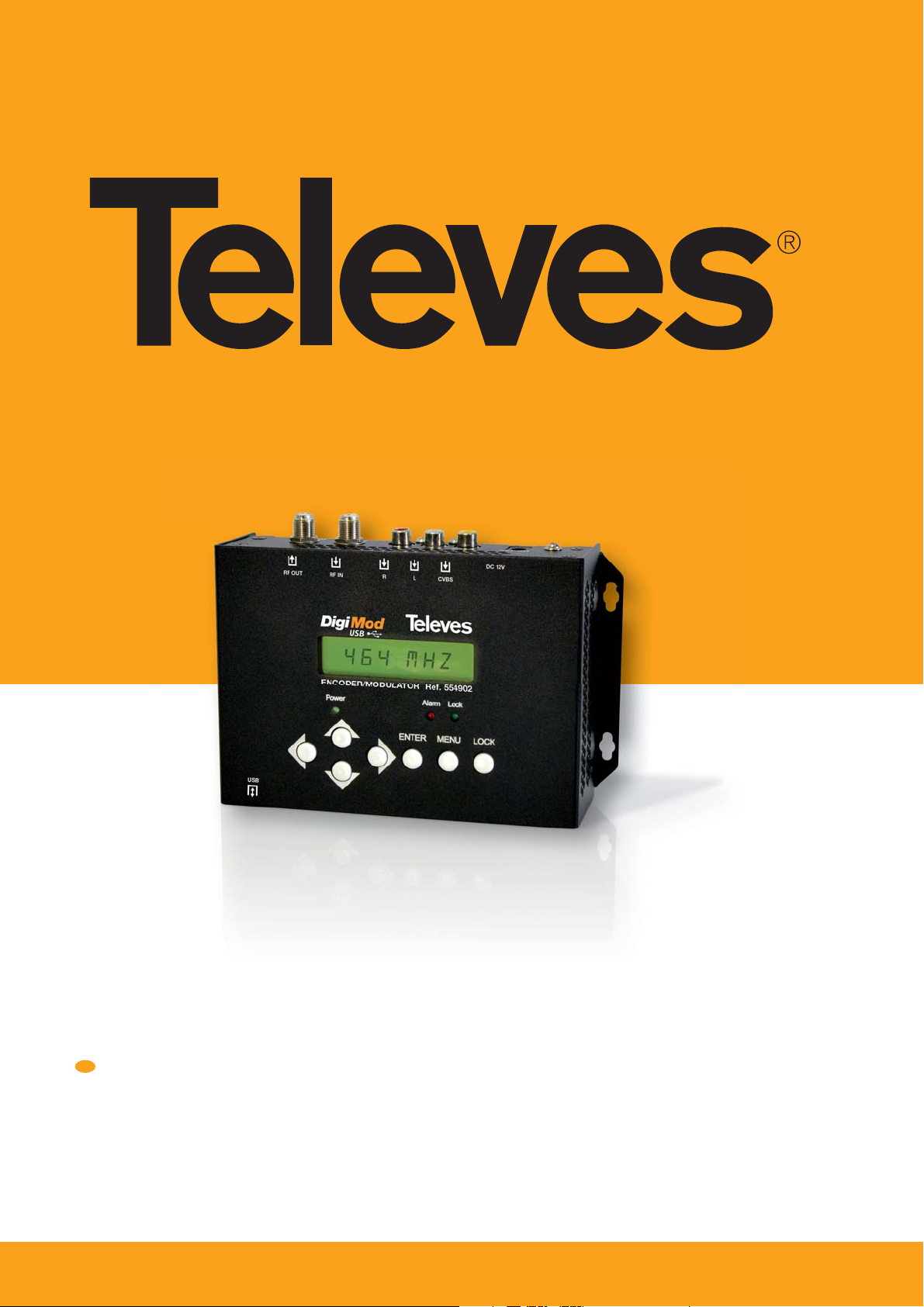
Ref. 554902
EN
DVB-T Encoder/Modulator & USB
User Manual
www.televes.com
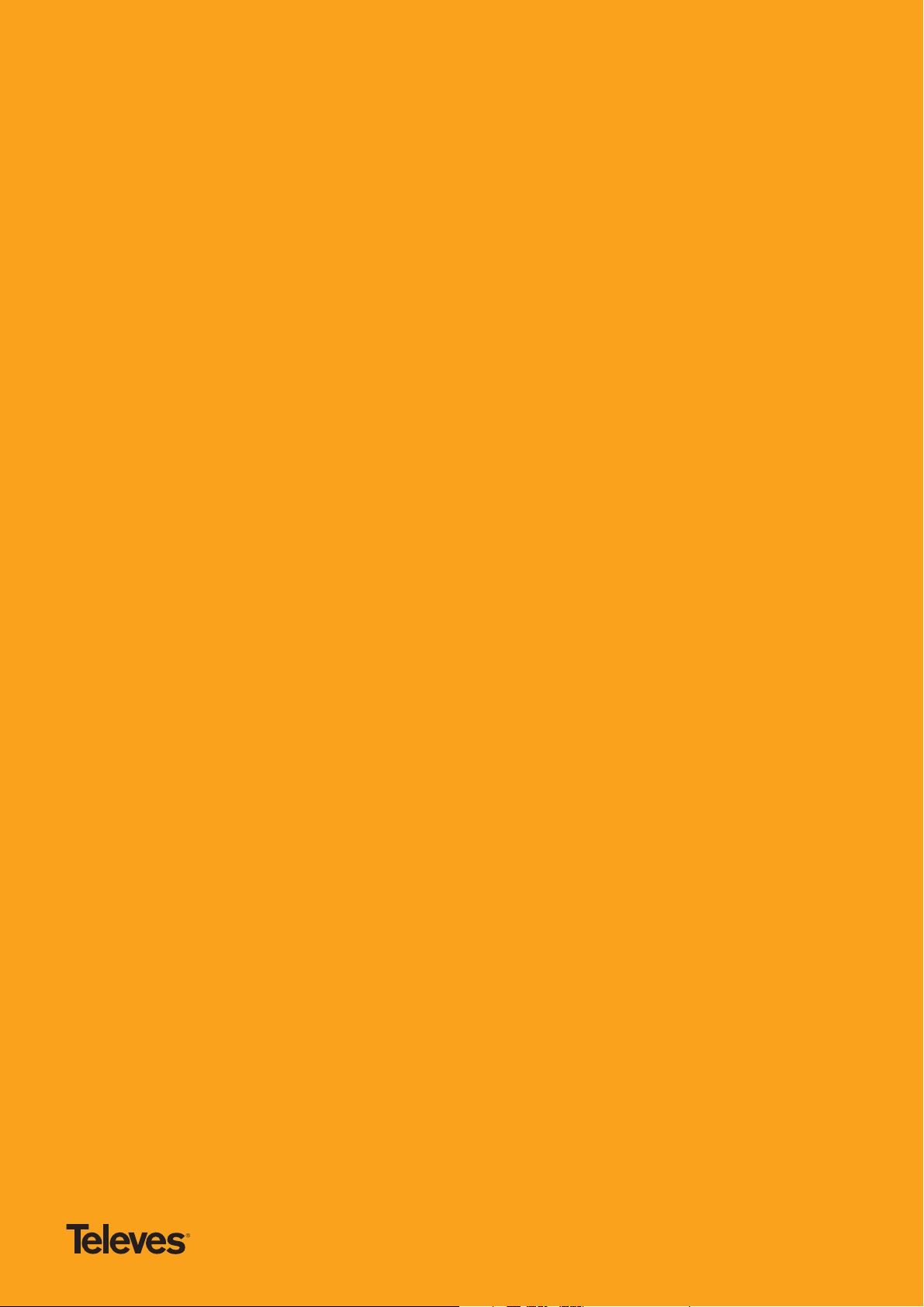
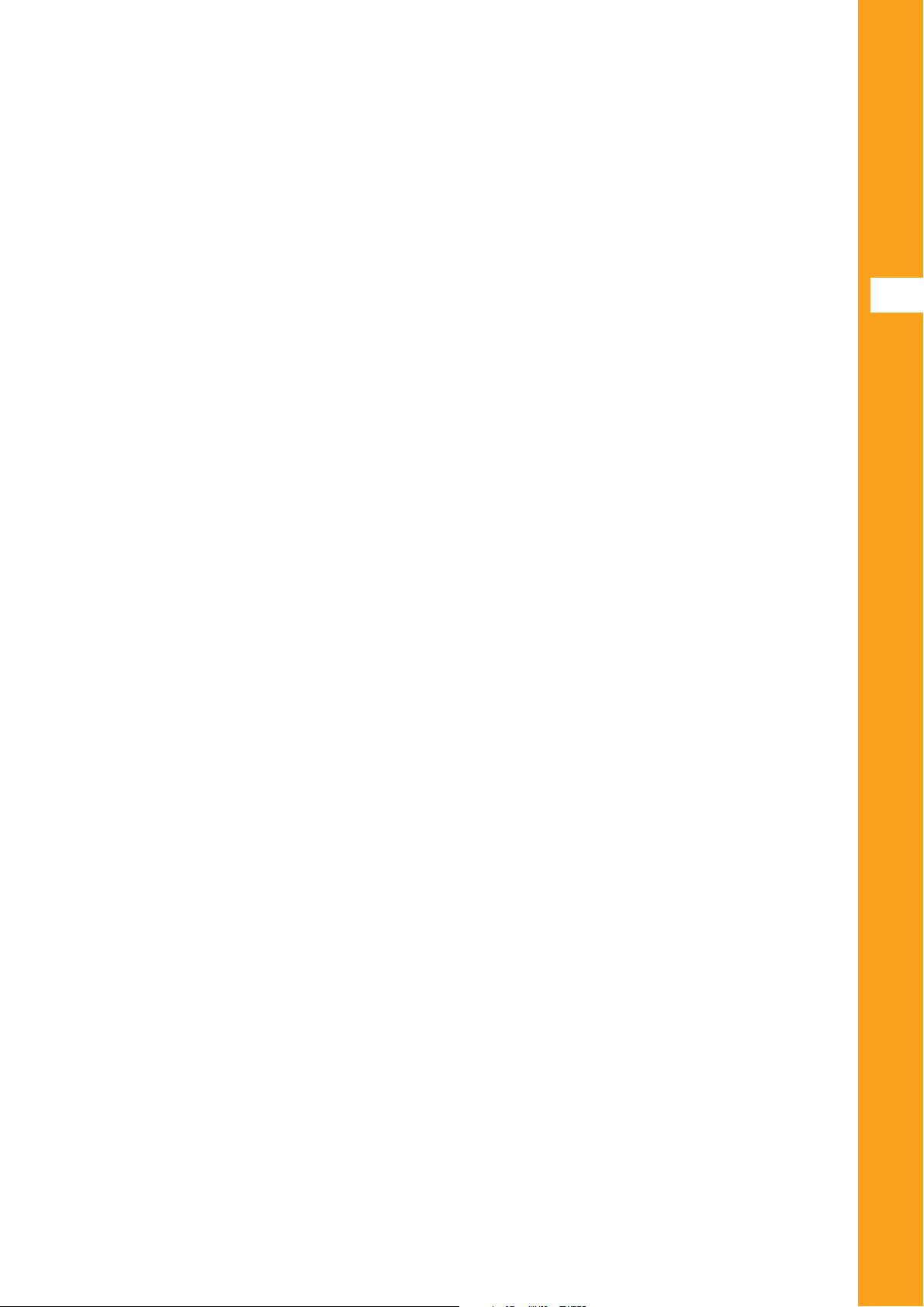
Index
1. Introduction . . . . . . . . . . . . . . . . . . . . . . . . . . . . . . . . . . . . . . . . . . . . . . . . . . . . . . . . . . . . . . . . . . . . . 4
1.1 General description . . . . . . . . . . . . . . . . . . . . . . . . . . . . . . . . . . . . . . . . . . . . . . . . . . . . . . . . . . . 4
1.2 Main Features . . . . . . . . . . . . . . . . . . . . . . . . . . . . . . . . . . . . . . . . . . . . . . . . . . . . . . . . . . . . . . . 4
1.3 Contents . . . . . . . . . . . . . . . . . . . . . . . . . . . . . . . . . . . . . . . . . . . . . . . . . . . . . . . . . . . . . . . . . . . . 4
1.4 Blocks diagram . . . . . . . . . . . . . . . . . . . . . . . . . . . . . . . . . . . . . . . . . . . . . . . . . . . . . . . . . . . . . . 4
1.5 Technical specifi cations . . . . . . . . . . . . . . . . . . . . . . . . . . . . . . . . . . . . . . . . . . . . . . . . . . . . . . 4
2. Product description . . . . . . . . . . . . . . . . . . . . . . . . . . . . . . . . . . . . . . . . . . . . . . . . . . . . . . . . . . . . . . 5
2.1 Indicators and controls . . . . . . . . . . . . . . . . . . . . . . . . . . . . . . . . . . . . . . . . . . . . . . . . . . . . . . . 5
2.2 Installation / Application . . . . . . . . . . . . . . . . . . . . . . . . . . . . . . . . . . . . . . . . . . . . . . . . . . . . . . . 6
EN
ENGLISH
3. Operation . . . . . . . . . . . . . . . . . . . . . . . . . . . . . . . . . . . . . . . . . . . . . . . . . . . . . . . . . . . . . . . . . . . . . . 6
3.1 Button introduction . . . . . . . . . . . . . . . . . . . . . . . . . . . . . . . . . . . . . . . . . . . . . . . . . . . . . . . . . . 6
3.2 Management . . . . . . . . . . . . . . . . . . . . . . . . . . . . . . . . . . . . . . . . . . . . . . . . . . . . . . . . . . . . . . . . 7
3.3 General setting for main menu . . . . . . . . . . . . . . . . . . . . . . . . . . . . . . . . . . . . . . . . . . . . . . . . . 8
4. TS Creator Software . . . . . . . . . . . . . . . . . . . . . . . . . . . . . . . . . . . . . . . . . . . . . . . . . . . . . . . . . . . . . . 10
4.1 Installation . . . . . . . . . . . . . . . . . . . . . . . . . . . . . . . . . . . . . . . . . . . . . . . . . . . . . . . . . . . . . . . . . . 10
4.2 Operation . . . . . . . . . . . . . . . . . . . . . . . . . . . . . . . . . . . . . . . . . . . . . . . . . . . . . . . . . . . . . . . . . . 10
4.3 File Management . . . . . . . . . . . . . . . . . . . . . . . . . . . . . . . . . . . . . . . . . . . . . . . . . . . . . . . . . . . . 11
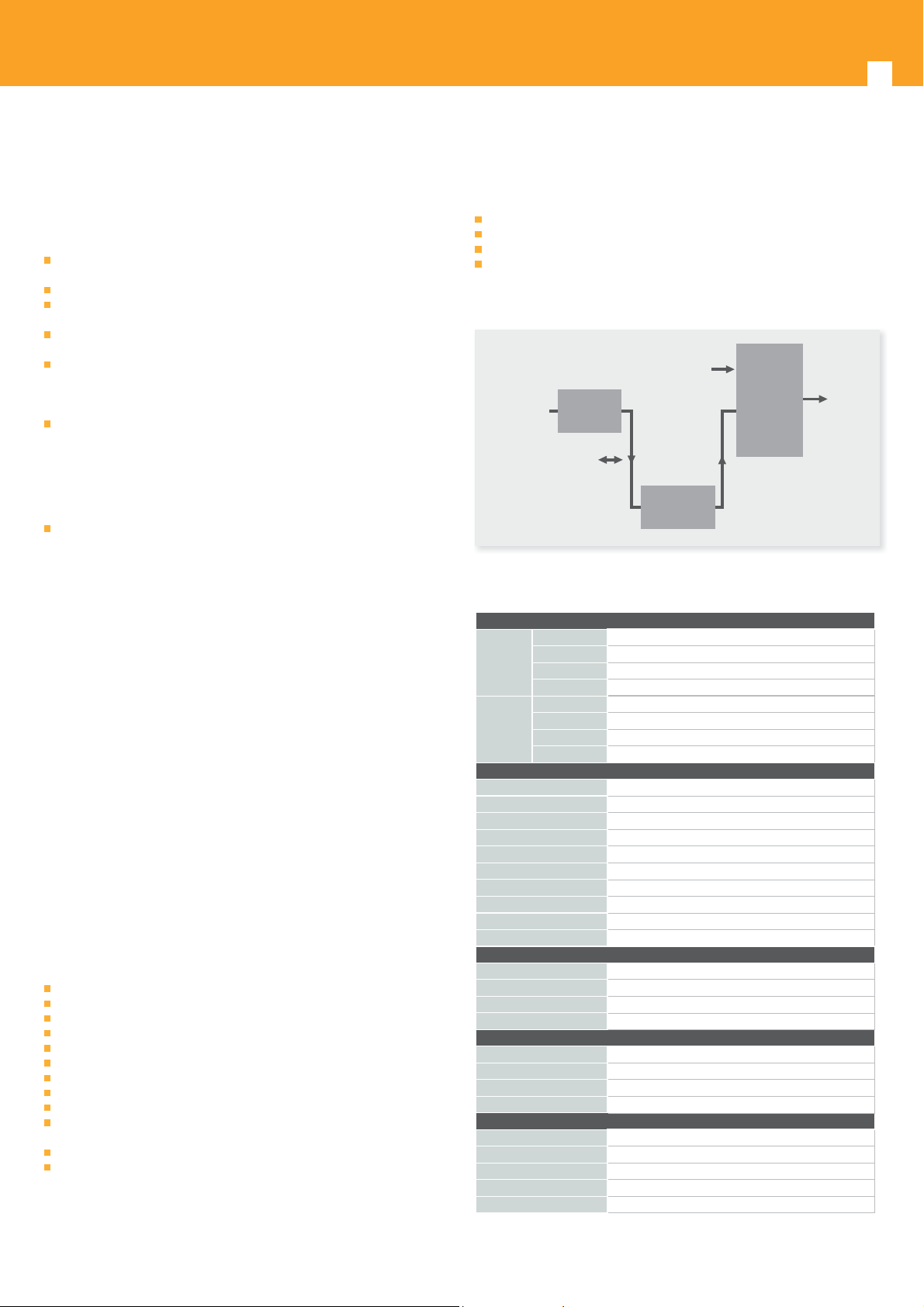
DVB-T Modulator & USB
T
4
Safety Instructions
WARNING: To prevent re or electrical shock, do not expose the device to rain
General Precautions
Avoid placing the device next to central heating components and in areas of
high humidity.
Do not cover the device with elements that obstruct the ventilation slots.
If the encoder modulator has been kept in cold conditions for a long time,
keep it in a warm room minimum 2 hours before plugging into the mains.
Mount the encoder modulator in vertical position with the connectors
located on the top side.
When replacement parts are required, be sure the service technician has
used replacement parts speci ed by the manufacturer or have the same
characteristics as the original part. Unauthorized substitutes may result in
re, electric shock or other hazards.
Safety check- Upon completion of any service or repairs to this device, ask
the service technician to perform safety checks to determine that the device
is in proper condition.
Power precautions
The encoder modulator is powered with a voltage of 12V DC. The power
supply voltage must not exceed the recommended voltage, which otherwise
may cause irreparable damage to the device and the invalidation of the
warranty. Therefore:
- Do not replace power supply with a voltage greater than 12V DC.
- Do not connect the device to the power if the power cord is damaged.
- Do not plug the device into mains supply until all cables have been
- Do not cut the cord.
or moisture.
connected correctly.
1. Introduction
1.1 General Description
554902 encoder & modulator (home use) is Televes´ consumer product which
allows audio/video signal input in TV distributions with applications in home
entertainment, surveillance control, inns, restaurants, small shops, etc.
It is a device that allows to convert a composite video signal (with or without
audio) into digital DVB-T COFDM signal and so distribute for the existing
network.
The signals source could be from satellite receivers, CCTV cameras, DVD players,
etc. Its output signal is to be received by a DVB-T standard TV, DVB-T STB etc.
With this DVB-T modulator is also possible to use a USB memory as signal
source.
1.2 Main Features:
DVB-T COFDM modulator
MPEG-2 encoding
RF frequency range 47-862MHz
Bandwidth (6, 7 or 8 MHz)
RF Looptrough
USB PVR and Playback (with loop function)
Removable power supply (with EU/UK adapter)
Easy to program via keyboard
LCN mode selection support
Advanced edition of parameters: service name, program name, program
number, PMT PID, PCR PID, A/V PID, EIT event, TSID, ONID
Color con guration: brightness, contrast, saturation, Hue.
Upgrade by USB.
1.3 Contents
Verify that the following components are included in the packaging:
1 x DVB-T Encoder/Modulator ref.554902
1 x Power supply (with EU and UK adapter)
1 x RCA Cable
Quick Guide
1.4 Blocks diagram
RF IN
INPUT
(CVBS +
AUDIO)
ENCODER
USB
MODULATOR
COMBINER
1.5 Technical specifi cations
Encoder
Encoding
Video
Audio
Interface 1 x CVBS (RCA)
Resolution 720x576_50i (PAL); 720x480_60i (NTSC)
Bit rate
Encoding
Interface 1 x Stereo/mono (RCAs)
Sample rate 48KHz
Bit rate 64, 96, 128, 192, 256, 320, 384kbps
Modulator
Standard
Bandwidth 6M, 7M, 8M
Constellation QPSK, 16QAM, 64QAM,
Code rate 1/2, 2/3, 3/4, 5/6, 7/8.
Guard Interval 1/32, 1/16, 1/8, 1/4.
Transmission Mode: 2K
MER ≥42dB
RF frequency 47~862MHz (1KHz step)
RF output level
RF looptrought
USB
File System
Memory Suggested 32GB Memory 500GB
USB PVR “.ts” les - Max. 2GB
USB Playback Only “.ts” les
System
Management
Language English
LCN Insertion yes
Upgrade
General
Power supply
Power consommation 750mA
Dimensions 172 x 122 x 50mm
Weight 500g
Operation temperature 0 ... 45 ºC
(*) Televés does not guarantee 100% compatibility with all USB devices.
MPEG-2 MP@ML(4:2:0)
1.000~19.000 Mbps
MPEG1 Layer II
DVB-T COFDM
-16~ -36 dBm (73~93 dBμV), 0.1dB step
5 - 900 MHz (10 dB attenuation)
FAT 32 - High Speed 2.0 (*)
Local control: LCD + control buttons
USB + JTAG
12V DC 2A
RF OU
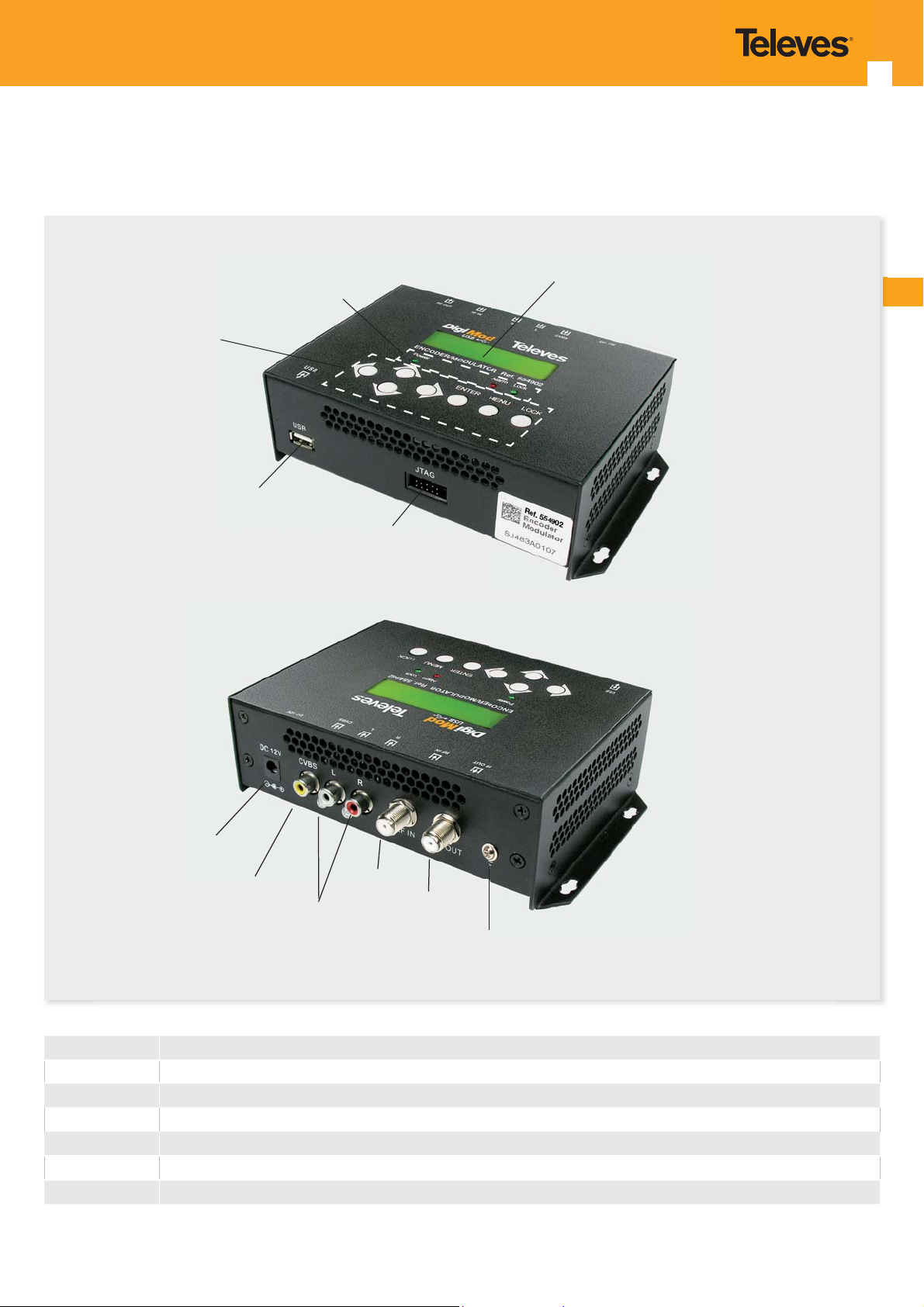
2. Product description
2.1 Indicators and controls
5
Control Buttons
(PVR/Playback/
Power/alarm/lock
indicators
USB
Upgrade)
LCD display
EN
JTAG port
for upgrade
DC 12V
CVBS
L/R channel
DC 12V Power input
CVBS
L/R channel Stereo Left and Right audio channels
USB Port Video Record, Playback and upgrade SW
RF in to combine input RF signal (10 dB attenuation)
RF out to distribute modulated signal (47-862 MHz, 73~93 dBμV)
Grounding
Composited video input supporting NTSC and PAL
To connect the earth cable.
RF In
RF Out
Eart
connection

DVB-T Modulator & USB
6
2.2 Installation/Application
1. Screw the encoder modulator where you want to install it. Left 10 cm of free
space around from each other once the devices have been installed.
2. Connect cables to audio/video source. The signal source can be from a
surveillance monitor, DVD, set-top box, CCTV and etc.
3. Connect cable to RF output to TV.
4. Connect the power to the wall outlet with the power adapter.
CVBS + AUDIO
SOURCE
RF INRF
RCA
Eart
OUT
TS FILES
Power
IN
CCTV
DVD
IRD SAT
CAMARA
3. Operation
3.1 Button introduction
554902 Encoder Modulator is controlled and managed through the key board
and LCD display.
LCD Display – It presents the selected menu screen and the parameter settings.
The backlight in the display is on when the power is applied.
LED – These lights indicate the working status
Power: It lights on when the power supply is connected.
Alarm: It lights on when the there is error, such as the signal source loss.
Lock: It lights on when the signal source connected and goes o when the
signal lose.
/ / / buttons – Use these buttons to turn the screen pages, shift the
target items by moving the triangle, or change the parameter settings in the
program mode.
ENTER – Use this button to enter a submenu or save a new setting after
adjustment; press it to start adjusting the value of certain items when the
corresponding underline ash with Up and Down buttons;
Press it to activate the hidden selections and change the setting with Up and
Down (or Left and Right) buttons.
MENU – Press this button to step back.
LOCK – Locking the screen / cancelling the lock state, and entering the main
menu after the initialization of the device. After pressing lock key, the system
will question the users to save present setting or not. If not, the LCD will display
the current con guration state.
When the power is connected, the LCD will start to initialize the program. The
LCD menu goes as below chart.

3.2 Management
Switch On, then below status will be displayed, few seconds’ initialization then
open startup picture.
7
EN

DVB-T Modulator & USB
3.3 General setting for main menu
DVB-T: modulating standard; XX.XXX MHz: the current output frequency;
1
576i: video resolution of signal source; X.XX Mbps: the current encoding bit
rate. U: symbol of the USB disk insertion.
Alarm Status: For example, if the CVBS cable disconnected, it will display
2
Video 1 Not Lock under this menu.
Uptime: It displays the working time duration of the device. It times upon
3
power on.
Video Parameters: User can enter the items respectively to view the video
4
status and signal source resolution. User can also adjust values of rest items.
(Bit rate: 1.000~19.000 Mbps; Brightness & Contrast & Saturation: 0-255;
Hue: -128 - +127; Aspect Ratio: 4:3 or 16:9)
Audio Bit rate: Select audio bit rate among 64, 96, 128, 192, 256, 320, 384
5
kbps.
Broadcast: Enable – the output program will broadcast only audio without
the picture; Disable – cancel broadcast mode to resume both audio and
video.
Program Information: User can enable or disable the program output
6
under menu Program Output. User can also enter the other items to edit
the Service Name, Program Name, Program Number, and PIDs of PMT, PCR,
Video and Audio, and edit LCN (Logical channel number). EIT Event – User
can enter this menu to setup EIT (Event Information Table) for the current
and next program event. The EIT contains Start Time, Duration, Event Name,
and Start Year of the event. All the EIT information can be displayed on the
TV screen on condition that the EIT is chosen to insert (see explanation 19).
- NOTE: When we use two or more modulators in the same instalation is
necessary to edit the TSID and LCN values in order to be di erent in each
unit.
Bandwidth: choose between 6M, 7M and 8M.
7
Constellation: DVB-T modulator contains 3 constellation modes – 64 QAM,
8
QPSK and 16 QAM.
FFT (Transmission Mode): 2K.
9
Guard Interval: Select among 1/32, 1/16, 1/8 and 1/4.
10
Code Rate: It refers to FEC-Forward Error Correction rate. It contains 1/2,
11
2/3, 3/4, 5/6 and 7/8.
- NOTE: The di erent combination of bandwidth, constellation, guard
interval and code rate (FEC) will form a di erent output code rate. Please
see table 1 (recommended MPEG-2 Code Rate).
RF Frequency: Adjust it at range of 47 to 862MHz. Set it according your
12
regional situation or inquire your local services.
RF Level: Adjust it at range of -16~ -36dBm.
13
EIT information set above (6) will be displayed on the TV screen. Language
Code – to set the EIT language For example, code of the English language is
eng. If you set the code as eng, the EIT displayed will be in English language.
USB Device (Record and Play): This modulator allows to record or playing
20
(“ts” les) through the USB port. Please connect a USB memory with the
following speci cations:
File System: FAT32 - High Speed 2.0 (*)
Memory Suggested: 32 ≤ Memory ≤ 500GB
Televes recommends the use of high quality USB devices.
(*) Televes does not guarantee 100% compatibility with all USB devices.
Record TS
20
Connect the signal source, select “Start Record” and choose “Yes” to start
recording.
Advanced Con g:
File size: User can set the le size for the *.ts to be recorded. A single le
can be maximum 2000MB in size.
File save mode: there are three diferent modes:
- Single le (For example, when the le size is set as 1000M and the *.ts is
recorded up to 1000M, it automatically stops recording TS.).
- Segmented le (For example, when the le size is set as 1000M and the *.ts
is recorded up to 1000M, it automatically saves the les and continues to
record TS and save it to next le until the USB memory is full.).
- Loop record: (it automatically saves the les and continues to record
TS and save it to next le. When the USB memory is full, it replaces the
previous les.)
File name: User can edit the name for the *.ts les to be recorded. For
example, if users name it “Record-”, it will give name to the saved *.ts
les“Record-001.ts”, “Record-002.ts”…“Record-00N.ts”.
Automatic Record: User can choose between record the TS automatically
or manually.
Play TS
21
File browse: Please select the le that you want to play and press the
“Enter” key to start play.
Play mode: Select a play mode as you needed before playing the *.ts le.
The user can create “.ts” videos for playback, please see chapter “TS Creator
Software”. when the modulator reproduce a “.ts” video created is necessary
make a new search in the televisions.
When the *.ts is being playing, the LCD modulator will present a playing
interface as shown below.
8
RF On: User can choose to turn on or turn o the RF under this menu.
14
Bit Rate: User can read the current modulating bit rate and the maximum
15
bit rate
TSID: (Transport Stream ID) User can view or adjust after enter this menu.
16
ONID: (Original Network ID)-User can view or adjust after enter this menu.
17
NIT: (Network Information Table) NIT table is a very important table for
18
describing the network and TS. User can enter the submenus displayed
and edit the values or select the LCN (Logical channel number) mode,
and choose whether to insert the NIT. If user chooses to insert the NIT,
information (Network ID, Network Name, LCD Mode, Private Data and LCN
number of the program mentioned in explanation 6) will be added to the
transport stream.
- NOTE: when the Private Data is set as 0*0, it is invalid. For example in UK is
necessary to edit the value of Private Data to: 0x233A.
EIT: EIT Insert - As mentioned above (6), the event information table can
19
be chosen whether to insert into the TS or not under this menu. If yes, the
File name
Played percentage
of the current le
Play Mode symbol
Single loop
Play all
Loop all
Single le
DVB-T 474.000MHz 1
Record-001.ts
DVB-T 474.000MHz 1
9.0% 31.67M
Play Mode symbol
Size of the current le

9
At this moment (recording or playing TS les), the keys has other functions:
Play/Pause
Back Main Menu
Select File
Stop Record/Playing
Note: If the modulador fails you should restart the equipment.
Disk Usage
22
In this option, user can see the USB capacity (total and free) of the USB disk.
Update
23
With this option is possible to upgrade the software version of the modulator.
Select “Yes” to update the modulator with the update le present in the USB
disk.
Remove Device
24
Please select the “Yes” option to remove the USB disk safely.
Table 1 Recommended MPEG-2 Code Rate
Save Con g: Yes/No-to save/give up the adjustment of setting.
25
Load Saved CFG: Yes/No-to load/ not to load the saved con guration.
26
Factory Reset: Yes/No-choose/not choose the factory’s default con guration.
27
LCD time-out: A time limit that LCD will light o . Choose among 5s, 10s, 45s,
28
60s, 90s and 120s (seconds).
Key password: Please set the password (six digits: 000000).
29
Lock Keyboard: Choose Yes to lock the keyboard, when the keyboard
30
will not applicable to avoid unexpected operations. Choose No to unlock
the keyboard. (If forgetting your password, please use the universal code
“005599”.)
Product ID: User can view the serial number of this device. It is read-only
31
and unique
Version: It displays the version information of this device. Encoder Modulator:
32
the name of the device; SW: software version number; HW: hardware version
number. User can also press ENTER again to view the published time of this
device.
EN

DVB-T Modulator & USB
4. TS Creator Software
10
The user can create “.ts” videos containing pictures, music and videos with our
“TS Creator” software on a PC and save them into the USB memory.
The Ts Creator application support the followings formats:
Image: JPG, PNG, BMP, GIF
Audio: MP3, WAV
Video: WMV, MPG, MP4, TS, AVI
4.1 Installation
1. Download our TS Creator software to your PC to get the installer and its auxi-
liary routine.
2. If your PC hasn’t installed Net Frame 2.0 yet, double-click “NetFx20SP2_
x86.exe” until complete the installation.
3. Double-click Setup.exe application to install the TS Creator and generate
a desktop shortcut.
4.2 Operation
Click to add Images and videos
Click to adjust the order of Images/videos
Click to delete the Images/videos
Click to add audios
To set time duration for every picture
Edit the program name (without spaces) that will appear on television.
Edit the servive Provider name (without spaces).
when playing the video.
Please edit the service ID value.
Edit the TSID value
Please set the ONID value of your
country.
Click to set a save path for the TS video to be created.

11
EN
LCN
If you want to add LCN please select the “ADD LCN” option.
Service ID - Set the same value that was previously edited.
Logical Channel Number -Set the LCN value that you want.
Visible Service Flag - Please Enable or disable this option.
Logical Channel Nunber Length - Please select between 10bit or 14bit.
At the end, select the “Add” option
Set the “Private Data” value of your coun-
For example in UK is necessary to edit the
To set the interval value.
To set the resolution for the output
The video is transformed based on VBR
Users can select a encode format here
Users can lter the null packet to boost
A single video can be maximum 2.0 GB in
try. If your country not use this parameter, set this value to: “0”.
value to: 9018.
video.
(Variable Bit Rate). The number set here
represents the highest bit rate for the
output video and bit rate will varies
under the number.
according to the standart of receiving
terminal.
the video´s e ect bit rate.
size. (DIGIMOD cannot play bigger than
2GB)
4.3 File Management
After nishing the transformation, users can nd out the videos les generated
according the Saving Directory. For example, we save the video in “D:\VIDEOS_
DIGIMOD” so we can nd it in Disk D\Folder VIDEOS_DIGIMOD.
Management:
1. Three les will be generated if the Null Packet has been ltered.
TS video for preview though the
FinalOutput.ts
FinalOutput_204_0.ts
FinalOutput_204_0.tsinfo
2. Two les will be generated if the Null Packet has not been ltered.
FinalOutput.ts
FinalOutput_0.ts
Remarks:
All the les names are automatically generated.
Rename the les before creating a new video to avoid covering the previous
les.
If you rename “FinalOutput-204-0.ts” or “FinalOutput-204-0.tsinfo”, always
keep the names the same (Extension excluded) and then 554912 can read
them and play the video.
“Creator” interface by clicking “Play”
button
TS video and information les:
Users need to save the two les
together in the USB memory, and
then 554912 can read them and
play the video.
TS video for preview though the
“Creator” interface by clicking “Play”
button
TS video: Users need to save it in
the USB memory, and then 554912
can read them and play the video.
After setting all the parameters, click to start the transformation. Click
“OK” when it prompts “ The operation completed normally.”
completed.
play the generated TS video.
Click this button to stop the transformation before the operation
After nishing the transform operation, users can click this button to

DVB-T Modulator & USB
12

13

DVB-T Modulator & USB
14EN15


televes.com
554902_005_EN
