Teledyne 2102 User Manual

2102 Wireless
Communication Module
Installation and Operation Guide
Part #60-2003-146 of Assembly #60-2003-145
Copyright © 2003. All rights reserved, Teledyne Isco, Inc.
Revision G, March 25, 2007

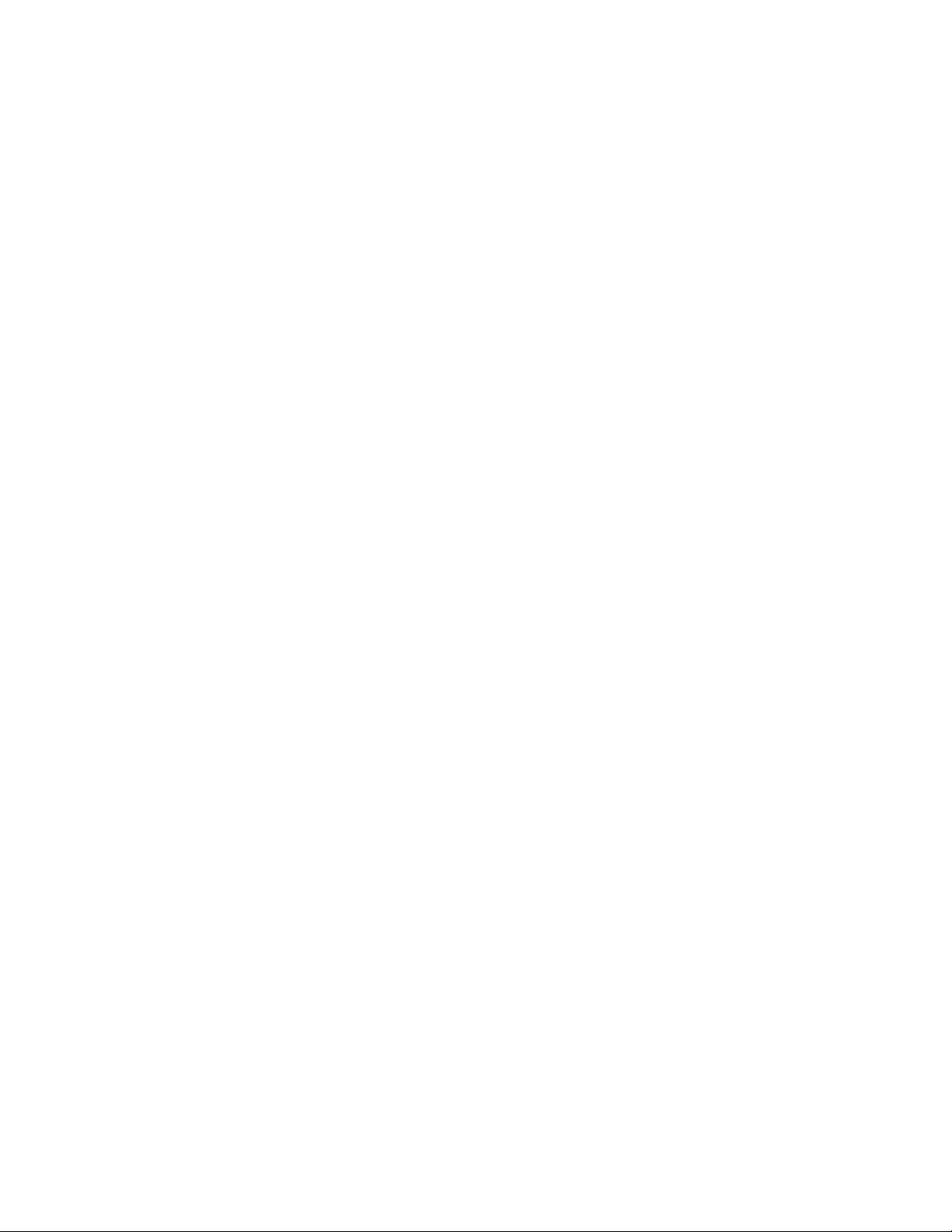
Foreword
This instruction manual is designed to help you gain a thorough understanding of the
operation of the equipment. Teledyne Isco recommends that you read this manual
completely before placing the equipment in service.
Although Teledyne Isco designs reliability into all equipment, there is always the possibility of a malfunction. This manual may help in diagnosing and repairing the malfunction.
If the problem persists, call or e-mail the Teledyne Isco Technical Service Department
for assistance. Simple difficulties can often be diagnosed over the phone.
If it is necessary to return the equipment to the factory for service, please follow the
shipping instructions provided by the Customer Service Department, including the
use of the Return Authorization Number specified. Be sure to include a note
describing the malfunction. This will aid in the prompt repair and return of the
equipment.
Teledyne Isco welcomes suggestions that would improve the information presented in
this manual or enhance the operation of the equipment itself.
Teledyne Isco is continually improving its products and reserves the right to
change product specifications, replacement parts, schematics, and instructions without notice.
Customer Service
Phone: (800) 228-4373 (USA, Canada, Mexico)
Fax: (402) 465-3022
Email: IscoCSR@teledyne.com
Technical Service
Phone: (800) 775-2965 (Analytical)
Email: IscoService@teledyne.com
Return equipment to: 4700 Superior Street, Lincoln, NE 68504-1398
Other Correspondence
Mail to: P.O. Box 82531, Lincoln, NE 68501-2531
Email: IscoInfo@teledyne.com
Web site: www.isco.com
Contact Information
(402) 464-0231 (Outside North America)
(800) 228-4373 (Samplers and Flow Meters)
Revised September 15, 2005


2102 Wireless Communication Module
Table of Contents
Section 1 Quick Start Guide
1.1 Getting Started . . . . . . . . . . . . . . . . . . . . . . . . . . . . . . . . . . . . . . . . . . . . . . . . . . . . . 1-1
1.2 Wireless Module . . . . . . . . . . . . . . . . . . . . . . . . . . . . . . . . . . . . . . . . . . . . . . . . . . . . 1-2
1.2.1 Identifying Module Components . . . . . . . . . . . . . . . . . . . . . . . . . . . . . . . . . . 1-2
1.2.2 Communication Connectors . . . . . . . . . . . . . . . . . . . . . . . . . . . . . . . . . . . . . 1-3
1.3 System Connections . . . . . . . . . . . . . . . . . . . . . . . . . . . . . . . . . . . . . . . . . . . . . . . . . 1-5
1.3.1 Base Module Connections . . . . . . . . . . . . . . . . . . . . . . . . . . . . . . . . . . . . . . . 1-5
1.3.2 Remote 2100 Site Connections . . . . . . . . . . . . . . . . . . . . . . . . . . . . . . . . . . . 1-5
1.3.3 Remote 4100/4200/6700 Site Connections . . . . . . . . . . . . . . . . . . . . . . . . . . 1-5
Section 2 Introduction
2.1 Product Description. . . . . . . . . . . . . . . . . . . . . . . . . . . . . . . . . . . . . . . . . . . . . . . . . . 2-1
2.1.1 Wireless Module Overview . . . . . . . . . . . . . . . . . . . . . . . . . . . . . . . . . . . . . . 2-1
2.2 Applications. . . . . . . . . . . . . . . . . . . . . . . . . . . . . . . . . . . . . . . . . . . . . . . . . . . . . . . . 2-2
2.3 Controls, Connectors, and Indicators. . . . . . . . . . . . . . . . . . . . . . . . . . . . . . . . . . . . 2-2
2.4 Technical Specifications . . . . . . . . . . . . . . . . . . . . . . . . . . . . . . . . . . . . . . . . . . . . . . 2-4
Section 3 Preparation and Installation
3.1 Unpacking Instructions . . . . . . . . . . . . . . . . . . . . . . . . . . . . . . . . . . . . . . . . . . . . . . 3-1
3.2 Preparing for Installation. . . . . . . . . . . . . . . . . . . . . . . . . . . . . . . . . . . . . . . . . . . . . 3-1
3.2.1 Safety . . . . . . . . . . . . . . . . . . . . . . . . . . . . . . . . . . . . . . . . . . . . . . . . . . . . . . . 3-1
Site Considerations 1
3.3 Installation . . . . . . . . . . . . . . . . . . . . . . . . . . . . . . . . . . . . . . . . . . . . . . . . . . . . . . . . 3-2
3.3.1 Install the modules . . . . . . . . . . . . . . . . . . . . . . . . . . . . . . . . . . . . . . . . . . . . 3-4
3.3.2 Testing Installation . . . . . . . . . . . . . . . . . . . . . . . . . . . . . . . . . . . . . . . . . . . . 3-5
Section 4 Programming
4.1 Section Overview. . . . . . . . . . . . . . . . . . . . . . . . . . . . . . . . . . . . . . . . . . . . . . . . . . . . 4-1
4.2 Flowlink Connections . . . . . . . . . . . . . . . . . . . . . . . . . . . . . . . . . . . . . . . . . . . . . . . . 4-1
4.2.1 Communication Resolution (2100 only) . . . . . . . . . . . . . . . . . . . . . . . . . . . . 4-3
Section 5 Maintenance
5.1 Maintenance Overview . . . . . . . . . . . . . . . . . . . . . . . . . . . . . . . . . . . . . . . . . . . . . . . 5-1
5.1.1 Cleaning . . . . . . . . . . . . . . . . . . . . . . . . . . . . . . . . . . . . . . . . . . . . . . . . . . . . . 5-1
5.2 How to Obtain Service . . . . . . . . . . . . . . . . . . . . . . . . . . . . . . . . . . . . . . . . . . . . . . . 5-1
Appendix A Replacement Parts
A.1 Replacement Parts Diagrams and Listings . . . . . . . . . . . . . . . . . . . . . . . . . . . . . . A-1
iii

2102 Wireless Communication Module
Table of Contents
List of Figures
1-1 2102 Components - Top View . . . . . . . . . . . . . . . . . . . . . . . . . . . . . . . . . . . . . . . . . 1-2
1-2 2102 Components - Bottom View . . . . . . . . . . . . . . . . . . . . . . . . . . . . . . . . . . . . . . 1-3
1-3 Upper Connector - Capped . . . . . . . . . . . . . . . . . . . . . . . . . . . . . . . . . . . . . . . . . . . . 1-4
1-4 Upper Connector - Uncapped . . . . . . . . . . . . . . . . . . . . . . . . . . . . . . . . . . . . . . . . . . 1-4
1-5 Lower Connector - Capped . . . . . . . . . . . . . . . . . . . . . . . . . . . . . . . . . . . . . . . . . . . . 1-4
1-6 Lower Connector - Uncapped . . . . . . . . . . . . . . . . . . . . . . . . . . . . . . . . . . . . . . . . . . 1-4
1-7 Connections . . . . . . . . . . . . . . . . . . . . . . . . . . . . . . . . . . . . . . . . . . . . . . . . . . . . . . . 1-6
2-1 2102 Controls, Connectors, and Indicators . . . . . . . . . . . . . . . . . . . . . . . . . . . . . . . 2-3
2-2 2102 Connector Pins . . . . . . . . . . . . . . . . . . . . . . . . . . . . . . . . . . . . . . . . . . . . . . . . 2-6
3-2 Assembling a Basic System . . . . . . . . . . . . . . . . . . . . . . . . . . . . . . . . . . . . . . . . . . . 3-2
4-1 Connections . . . . . . . . . . . . . . . . . . . . . . . . . . . . . . . . . . . . . . . . . . . . . . . . . . . . . . . 4-2
A-1 Replacement Parts Diagram – 2102 Wireless Communication Module . . . . . . . . A-2
List of Tables
1-1 Wireless Module Components - Top View . . . . . . . . . . . . . . . . . . . . . . . . . . . . . . . . 1-2
1-2 Wireless Module Components - Bottom View . . . . . . . . . . . . . . . . . . . . . . . . . . . . . 1-3
2-1 Controls, Connectors, and Indicators – 2102 Module . . . . . . . . . . . . . . . . . . . . . . 2-4
2-2 Technical Specifications – 2102 Module . . . . . . . . . . . . . . . . . . . . . . . . . . . . . . . . . 2-4
2-3 Technical Specifications – Spread Spectrum Radio . . . . . . . . . . . . . . . . . . . . . . . . 2-5
2-4 Technical Specifications - 2191 Battery Module . . . . . . . . . . . . . . . . . . . . . . . . . . . 2-5
2-5 Wireless Module Connector Pins . . . . . . . . . . . . . . . . . . . . . . . . . . . . . . . . . . . . . . . 2-6
4-1 Base Module Connect Cables . . . . . . . . . . . . . . . . . . . . . . . . . . . . . . . . . . . . . . . . . . 4-3
A-1 Replacement Parts Listing –
2102 Wireless Communication Module . . . . . . . . . . . . . . . . . . . . . . . . . . . . . . . . . A-3
Flowlink is a registered trademark of Isco, Inc. All other brand and product names are
trademarks or registered trademarks of their respective holders.
iv

2102 Wireless Communication Module
Section 1 Quick Start Guide
1.1 Getting Started This Quick Start Guide provides a basic introduction to the 2102
Wireless Communication Module.
In this section we discuss:
• Identifying key components of the Wireless Module
• Module connectors and caps
• System connections
The intent of this section is only to familiarize you with the basics.
Detailed information about the installation and operation of this
system can be found in the following sections and appendices:
• Section 2, Introduction
• Section 3, Preparation and Installation
• Section 4, Programming
• Section 5, Maintenance
• Appendix A, Replacement Parts
1-1

2102 Wireless Communication Module
Section 1 Quick Start Guide
1.2 Wireless Module
1.2.1 Identifying Module Components
Figure 1-1 2102 Components - Top View
Figures 1-1 and 1-2 identify key components of the 2102.
Table 1-1 Wireless Module Components - Top View
Item No. Description
1
2
3
4
5
1 Communication Connector
2Cap
3 Cap Holder
4 Latch Release
5 Communication Indicator
1-2

Figure 1-2 2102 Components - Bottom View
2102 Wireless Communication Module
Section 1 Quick Start Guide
2
1
3
4
Table 1-2 Wireless Module Components - Bottom View
Item No. Description
1 Communication Connector
2Cap
3 Cap Holder
4 Latch
1.2.2 Communication Connectors
When a communication connector is not in use, the connector must always be capped (Figures 1-3 and 1-5). The cap
will seal the connector to prevent corrosion, prevent moisture
from entering the unit, and improve communications.
When a communication connector is in use, store the cap on the
holder next to the connector (Figures 1-4 and 1-6). The communication connector will be sealed by its mating connector.
CAUTION
Caps PUSH ON and PULL OFF. Do not rotate the caps to
remove them from the connectors.
Note
For modules to correctly stack and lock together, protective
caps between the modules must be stored on the holders.
1-3

2102 Wireless Communication Module
Section 1 Quick Start Guide
Figure 1-3 Upper Connector - Capped
Figure 1-4 Upper Connector - Uncapped
Figure 1-5 Lower Connector - Capped
Figure 1-6 Lower Connector - Uncapped
1-4

2102 Wireless Communication Module
Section 1 Quick Start Guide
1.3 System Connections Connections for the 2102 Wireless modules are described as a
base module and remote module. The base wireless module
allows a personal computer running Flowlink for Windows (v4.11
or later) to communicate with a remote site that is also using a
wireless module. Although base and remote modules function differently, they are identical. Designed to be “plug-and-play,” the
modules automatically configure themselves according to the
device they are connected to.
Typical system connections are shown in Figure 1-7.
1.3.1 Base Module Connections
1.3.2 Remote 2100 Site Connections
The base Wireless Module connects to the computer’s COM port
with a communication cable (Isco Part Number 60-2004-046 or
60-5314-849).
The base module will also require 12 VDC power. The application
will determine which of the three power options you select. For a
more permanent installation using a desktop PC, an AC to DC
power converter (60-2004-057) would the the most practical
choice. Mobile data collection from a vehicle would require the 12
VDC cigarette lighter adapter (60-2004-050). For applications
where an external power source is not available, use the Model
2191 Battery Module (60-2004-006).
To configure the 2100 site with a Wireless Communication
Module, simply attach the module to the stack. The Wireless
Communication Module will draw power from the Battery
Module. If battery life is a concern, a second Battery Module
should be added to the stack.
Make sure the 2150 Firmware version is 1.04 or higher. Prior to
version 1.04, the unit cycled every two minutes. To change this,
the unit must be reconfigured. This is done by holding down the
Shift key and connecting through the Quick Connect dialog.
1.3.3 Remote 4100/4200/6700 Site Connections
CAUTION
Reconfiguration will cause all settings and previously collected
data to be lost on the unit.
The 2102 may also be used with Teledyne Teledyne Isco’s 4100
series Flow Loggers, 4200 series Flow Meters, and 6700 series
Samplers.
Software versions for the 4200, 4100, and 6700 series instruments are:
4100 - 1.49 or higher
4200 - 2.21 or higher
6700 - 3.22 or higher
1-5

2102 Wireless Communication Module
Section 1 Quick Start Guide
RS-232 Serial Ports
COM1 or COM2
Communication Cable
Base unit cable configurations
Note: Always install the
Model 2102 ON TOP of
the other modules.
2102
Power Option 1
12 VDC Cigarette Adapter
Power Option 2
AC Adapter
Power Option 3
2191 Battery Module
Interrogator Port
4200
2102
21xx
2191
Remote unit cable configurations
Note: Maximum distance between flow meter
and Wireless Module is 50 feet (15.2m).
Figure 1-7 Connections
4100/4200/6712
Connect Cable
2102
2191
1-6
