Page 1

Brief Instructions
TECHNISTAR K4 ISIO
Digital cable receiver with Internet access to receive DVB-C
and IPTV channels
Page 2

1 Illustration
LED display
Up/down
arrow keys
CI module
slot
Card reader:
> Insert the CONAX Smartcard into the card
reader (gold chip facing down and at the
front as you insert) and push it in as far as
it will go.
Inserting the CI / CI+ module:
> Consult the CI/CI+ module and card manufacturer’s instructions.
> Insert the Smartcard you want into the relevant CI module.
> Now insert the CI module carefully into the slot.
TV/Radio
On/standby
2
DC input
USB portsCable input
Cable
output
Network
port
HDMI
output
Audio output
digital
audio outputs
Analog
SCART port TV
Please fold out
Page 3
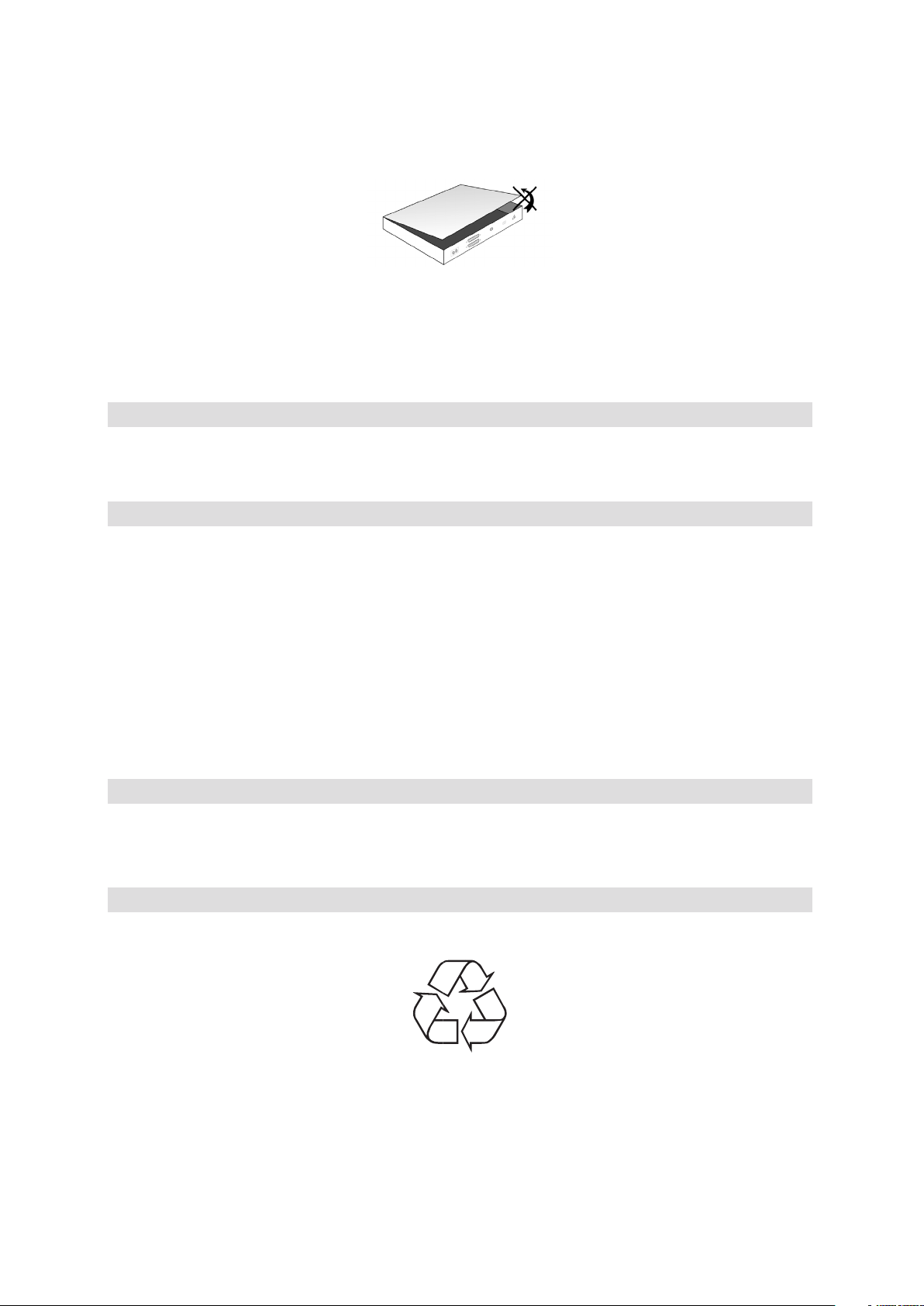
- Do not open the unit under any circumstances! You risk receiving an electric shock. Any necessary
repairs to the receiver should only be carried out by qualified service personnel.
In the following circumstances, you should disconnect the device from the mains power and consult an expert:
> The power cable or mains plug is damaged
> The device has been exposed to moisture or liquid has got into it
> There are significant malfunctions
> There is severe external damage.
2.2 Periods of non-use
During a storm or lengthy period of non-use (e.g. vacation), the receiver should be disconnected from the
mains and the antenna cable removed.
Before you disconnect the receiver from the mains, you should first switch it to standby mode and wait until
the time appears in the display or the red LED light is displayed.
2.3 Important notes on operation
Operation of the digital receiver is simplified through the use of so-called "On Screen Displays" (OSD). This
also means that the number of keys on the remote control unit is reduced.
All functions are displayed on screen, and can be controlled by means of a few control buttons.
Functions that are logically related are combined into a "MENU". The selected function will be highlighted.
The red, yellow, blue and green function keys are indicated by colored bars at the bottom of the screen. In
the various menus, these colored bars represent different functions, which can be implemented by pressing
the appropriately colored keys (multi-function keys) on the remote control. The "function keys" are only active
when a brief description is displayed in the appropriate field.
The button identifications and terms that appear in the OSD menu are shown in bold type in this operating
manual.
Help: Where available, press the blue function key in the menus to display help text and press again to close
the help window.
2.4 Important information on data security
Before handing your receiver over to your supplier for maintenance purposes, we recommend that you
remove all storage media or data carriers.
Restoring data is not part of maintenance or repair work.
TechniSat accepts no responsibility for the loss of, or damage to, data during repair work.
2.5 Disposal advice
The packaging material used for your receiver consists entirely of recyclable materials. Please sort the
components appropriately, and dispose of them in line with your local waste disposal regulations.
At the end of its useful life span, this receiver may not be disposed of with your regular household waste. It
must be taken to a recycling collection point for electrical and electronic equipment.
5
Page 4

Sleep timer
On/standby
Sound on/off
Numeric keypad keys
Recording
Stop/DVR
Rewind
Arrow keys
SFI
Page up
Back
Options selection
Remote control code
TV/Radio mode
Fast forward
Pause / Playback
WWW button
Page down
Info
OK:
Channel +/-
Function keys
Menu
Timer
Teletext
Freeze frame / Jog shuttle
Volume +/-
Navigator / Function
selection
Zoom/Format
Language selection
PiP
HDMI
3
Page 5
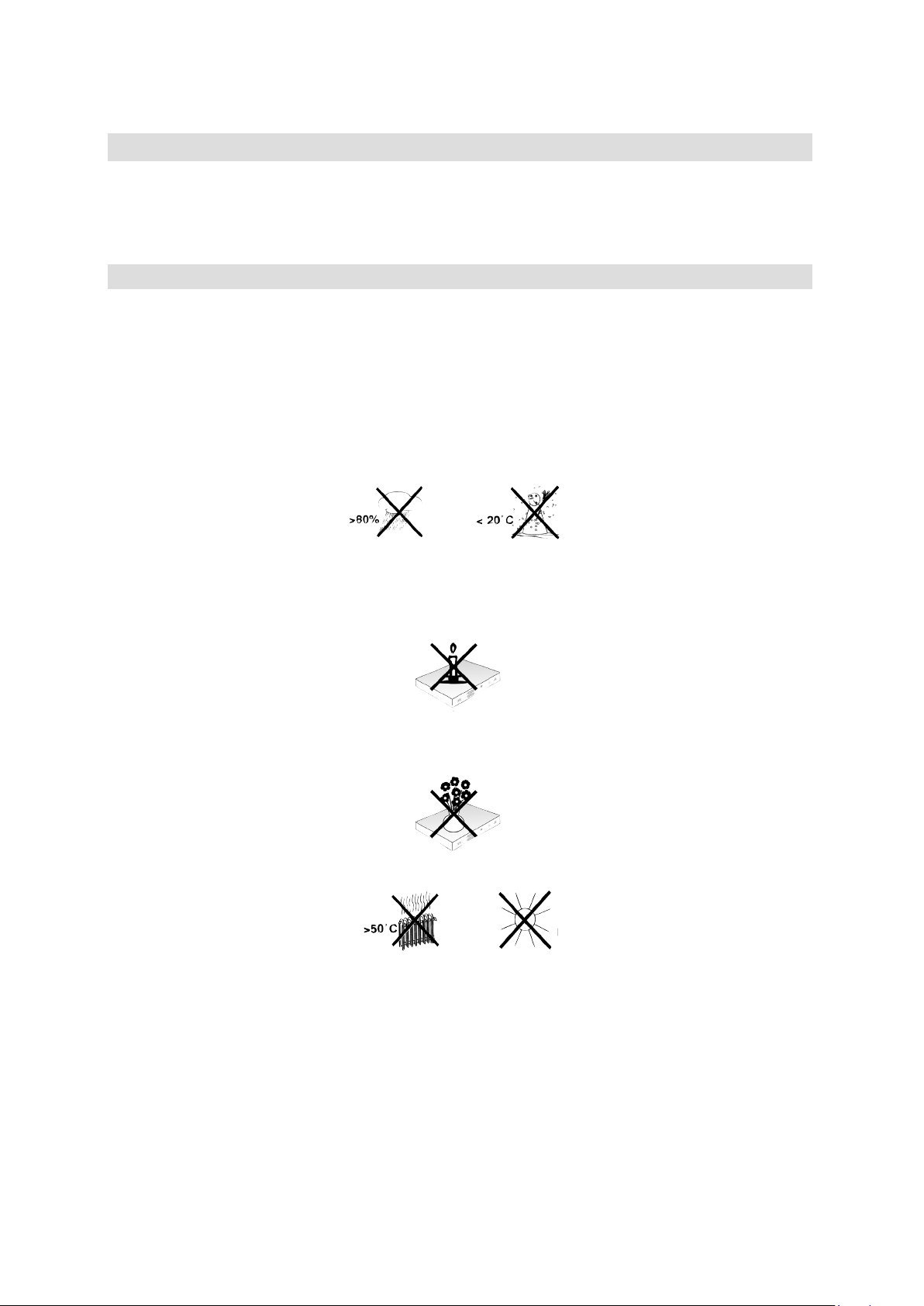
2 Please read this first
Before connecting and using the device, first check that everything has been supplied and familiarize yourself
with the safety instructions.
The following should be included:
1 Digital receiver, 1 Remote control, 1 Quick start operation manual, 1 CD-ROM,
2 Batteries (1.5V micro-cell), 1 HDMI cable, 1 mains cable.
2.1 Safety advice
For your own protection, you should read the safety precautions carefully before using your new receiver.
The manufacturer accepts no liability for damage caused by inappropriate handling, or by non-compliance
with the safety precautions.
Function-related discharge current may occur with electrical equipment. This is acceptable and poses
no risk, even if it is experienced as a slight tingling.
To prevent these discharge currents, mains operated devices (receivers, TVs, etc.) must always be
installed or connected with the power switched off, i.e., devices must be disconnected from the mains
power supply.
- Only operate the receiver in a temperate climate.
- To ensure adequate ventilation, place the receiver on a flat, horizontal surface and do not place any
objects on top of it. There are ventilation slots here to allow heat to be dissipated from the interior
of the unit.
- Do not place any burning objects, such as lit candles, on top of the receiver.
- Do not expose the receiver to water droplets or water spray, and do not place any objects filled with
liquid, such as vases, on top of it. If water gets into the unit, immediately disconnect the mains plug
and inform the service department.
- Do not operate any sources of heat near the unit, which may also heat it up.
- Do not obstruct the ventilation slots.
4
Page 6
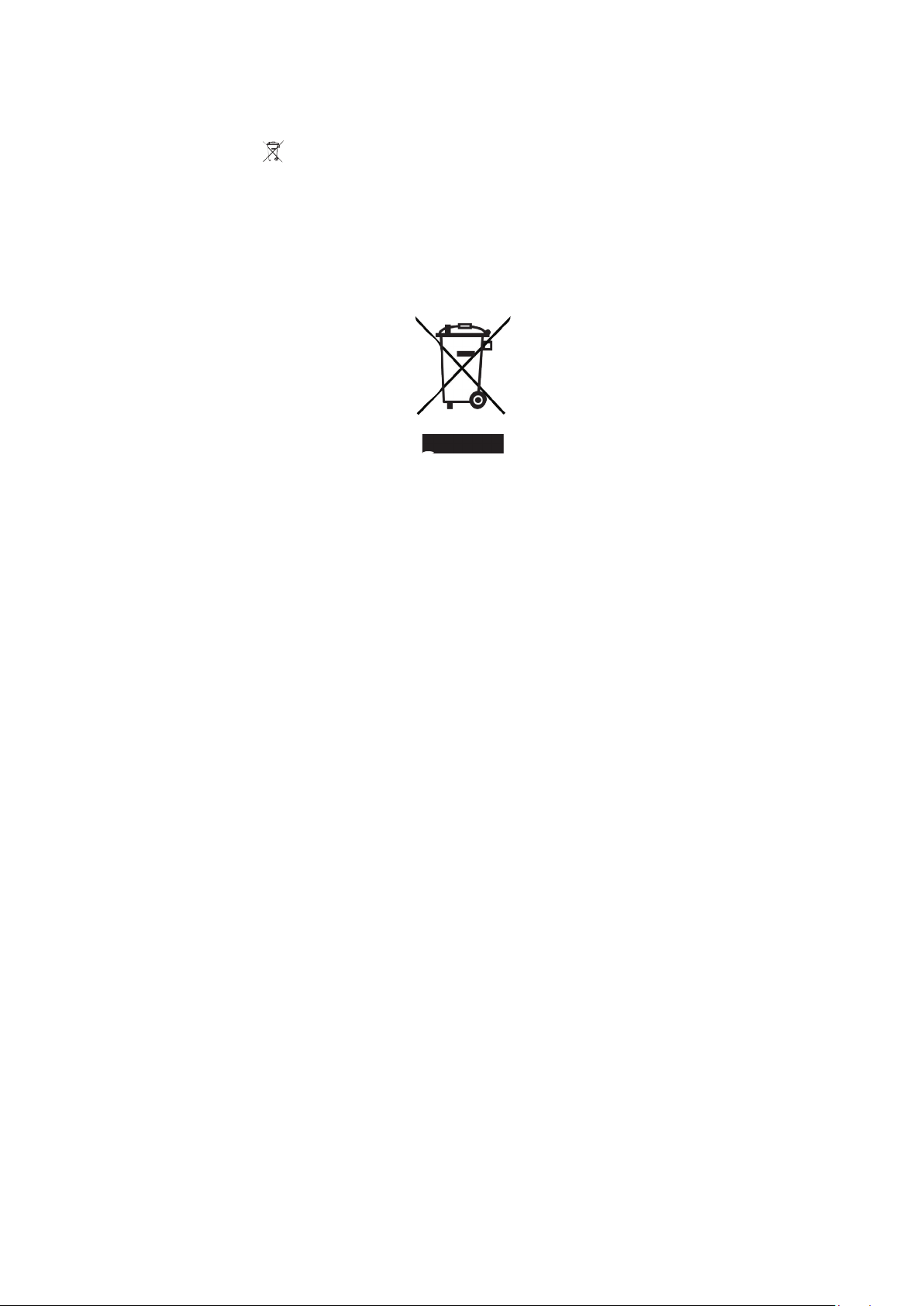
This is indicated by the symbol on the product, the operating manual or the packaging.
The materials used can be re-used in accordance with their labeling.
By ensuring that valuable raw materials in old equipment are re-used, you can make a valuable contribution
towards protecting our environment.
Please contact your local authority for the location of the nearest recycling point.
Please ensure that dead batteries from the remote control and electronic waste items are not sent to your
regular household refuse site, but are correctly disposed of (either in special bins for problem waste, or at
collection points at specialist dealers).
Your TV bears the CE symbol and complies with all requisite EU standards.
TechniSat herewith declares that the radio system model TECHNISTAR K4 ISIO complies with the 2014/53/EU
Directive. The complete text of the EU declaration of conformity is available at the following website:
http://konf.tsat.de/?ID=10667
Subject to change for amendments and printing errors Version 06/17
Duplication and reproduction only with the publisher's approval
TechniSat and TechniStar K4 ISIO are registered trademarks of
TechniSat Digital GmbH PO Box 560
54541 Daun, Germany
www.technisat.de
Technical Hotline
03925/9220-1800
Mo. - Sa. 8 am - 8 pm
HDMI, the HDMI logo and High Definition Multimedia Interface are brands or registered trademarks of HDMI
Licensing LLC.
Manufactured under license of Dolby Laboratories. Dolby, Dolby Audio and the double-D symbol are
trademarks of Dolby Laboratories.
This product contains patent-protected technologies that are protected by US patents and other laws regarding the
protection of the intellectual property of Rovi Corporation. Reverse engineering and disassembly are prohibited.
This item incorporates copy protection technology that is protected by U.S. patents and other intellectual
property rights of Rovi Corporation. Reverse engineering and disassembly are prohibited.
6
Page 7
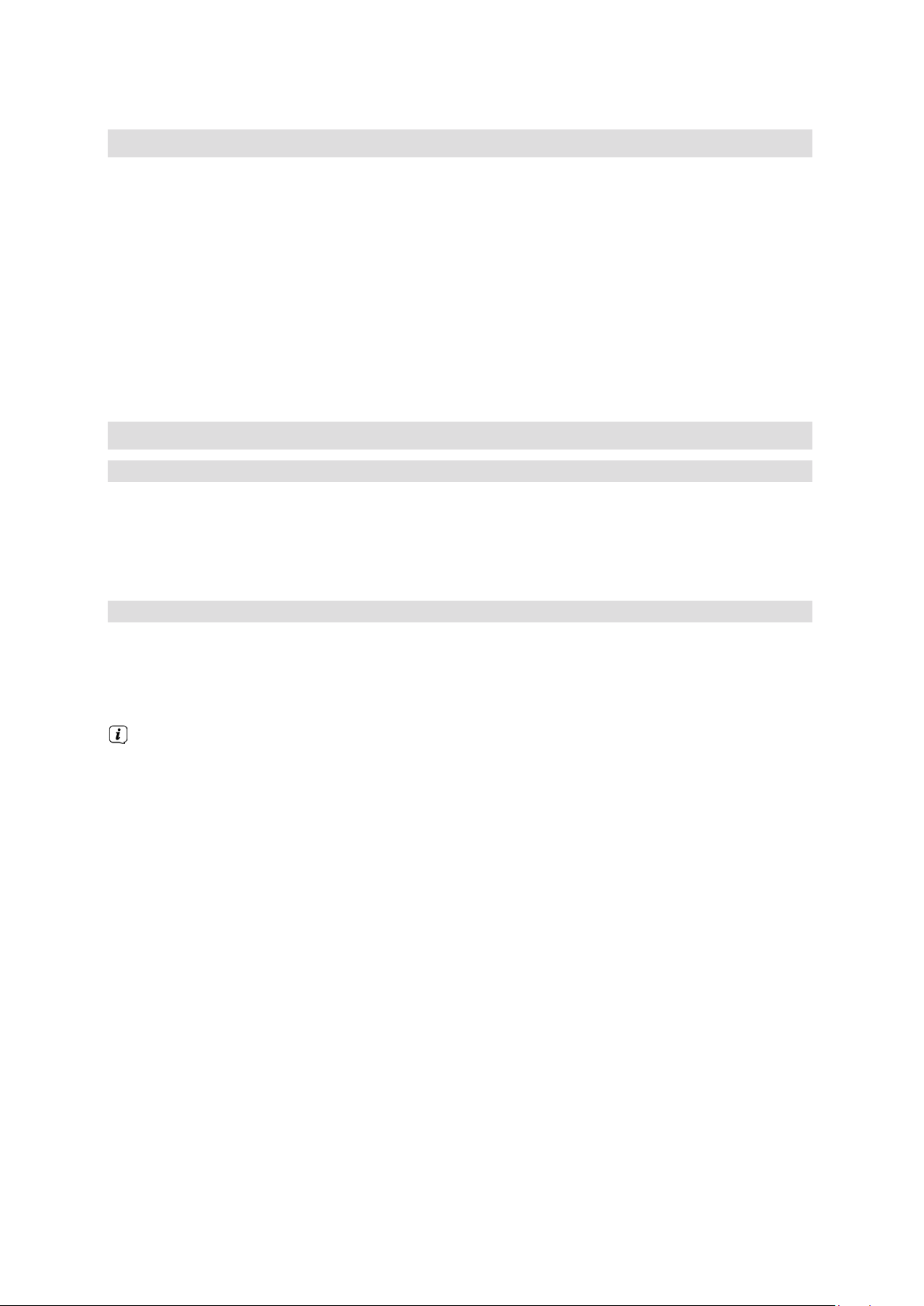
3 Important notice
Dear customer,
This quick start manual describes the most important connection options and basic operation steps to enable
you to quickly start using the TechniStar K4 ISIO.
You will find a detailed operating manual on the enclosed CD-ROM.
If you are unable to read this detailed operating manual, you can request a printed version of the operating
manual from TechniSat free of charge.
There are many additional functions described in the full operating manual that are not covered in this quick
start manual. There is also a great deal of additional information about individual functions and settings
in the full operating manual, which provides a more detailed explanation of the available options and the
purpose of the settings and functions.
4 Remote control
4.1 Changing the battery
> Open the cover on the battery compartment to the rear of the remote control by pushing it in the
direction of the arrow and then lifting it off.
> Insert the supplied batteries, ensuring that the poles are the right way around (indicator visible in
battery compartment).
> Close the battery compartment again.
4.2 Remote control code
By changing the remote control option, it is possible to use this remote control to operate a TechniSat
television and two TechniSat receivers using the same coding.
> Hold down the remote control code button to change the remote control option and press the OK
button as often as necessary until the LED for the desired remote control option (TV, S AT1 or SAT 2)
flashes briefly.
The currently set remote control code will be displayed, as the appropriate LED flashes, while pressing
the button.
7
Page 8

5 Connecting the DVB receiver
a. Network connection
b. Connection from the DVB receiver cable input to the cable network antenna socket.
c. Connection from the cable output to the TV antenna input.
d. HDMI connection from the DVB receiver to the TV.
e. Scart connection between the DVB receiver and the TV.
f. Connecting the audio outputs to a hi-fi / surround sound system.
g. Network connection to the web-enabled router.
8
Page 9
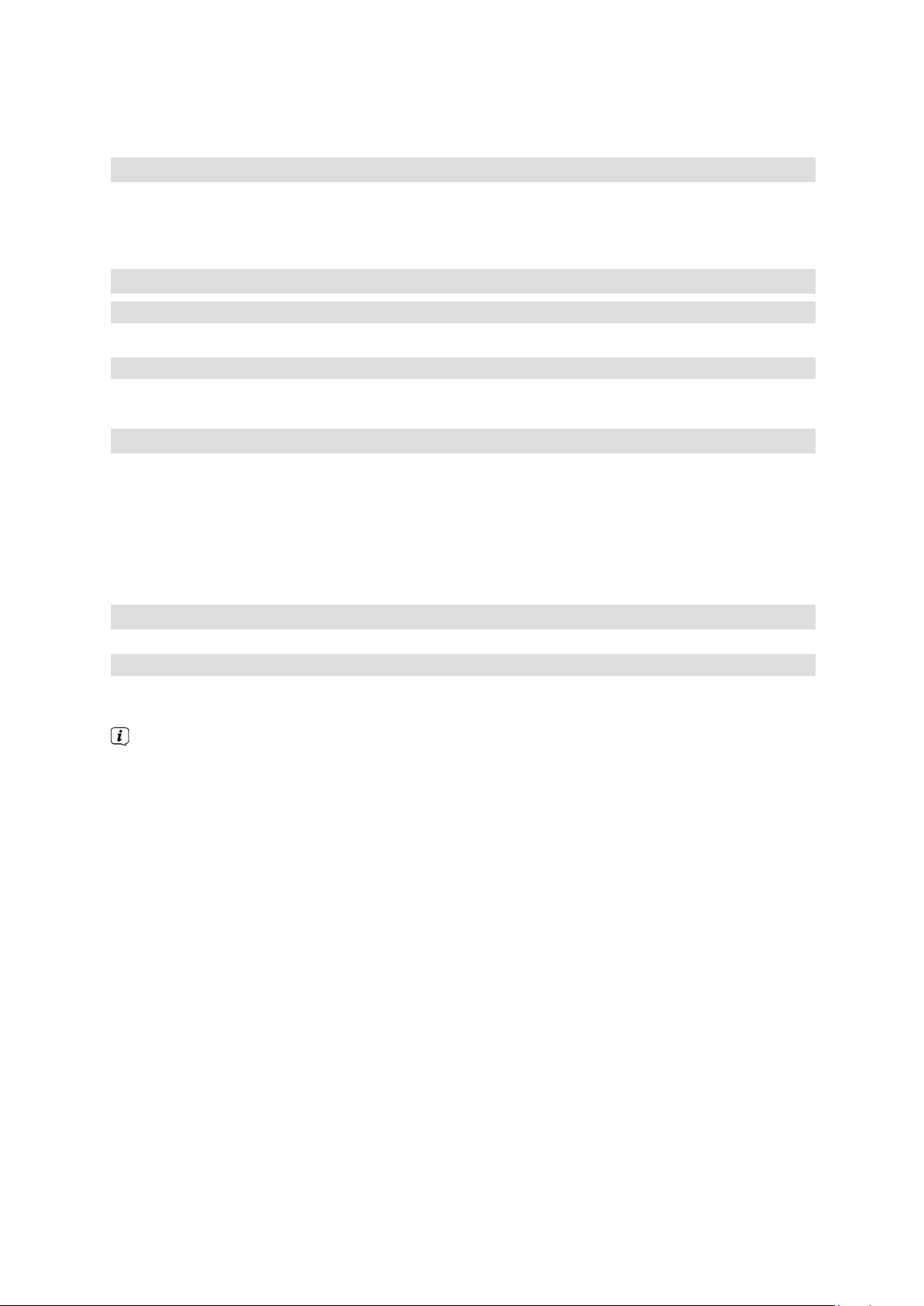
The following references (a b c etc.) refer to the illustration on page 8.
5.1 Mains power connection
The digital receiver should only be connected to the mains power supply once you have finished making all the
connections to the various other components. This will prevent damage to the digital receiver or other components.
a Once you have made all the other connections in accordance with the following sections, use the
power cable supplied to connect the receiver to 230 V/50-60 Hz mains power outlet.
5.2 Cable connection
5.2.1 Connecting the DVB receiver
b Connect the receiver cable input to the cable connection socket using a suitable coaxial cable.
5.2.2 Connecting the TV
c Connect the receiver cable output to the antenna input on the next device (TV, video/DVD recorder)
using a suitable coaxial cable.
5.3 Connecting to a TV
d Connect the receiver (HDMI output) and TV (HDMI input) using an HDMI cable.
If your television set is appropriately equipped, this will be switched to the HDMI input automatically
when the digital receiver is switched on.
Alternatively:
e Connect the receiver (SCART port TV) and TV (SCART port) using a SCART cable.
If your TV is appropriately equipped, this will be switched to AV mode automatically when the digital receiver
is switched on, and is thus switched to satellite mode. The signal type to your TV must also be adapted.
5.4 Hi-Fi / surround sound amplifier
To achieve the best possible sound quality, you can connect your digital receiver to a hi-fi / surround sound amplifier.
5.4.1 Digital
f If your amplifier has an appropriate electrical or optical input, connect the electrical or optical
DIGITAL AUDIO OUT socket to the electrical or optical input on your amplifier.
Depending on the signal provided by each broadcaster, sampling rates of 32, 44.1 and 48 kHz are
available. In addition, where broadcast, the Dolby Digital signal is also available on this output.
9
Page 10
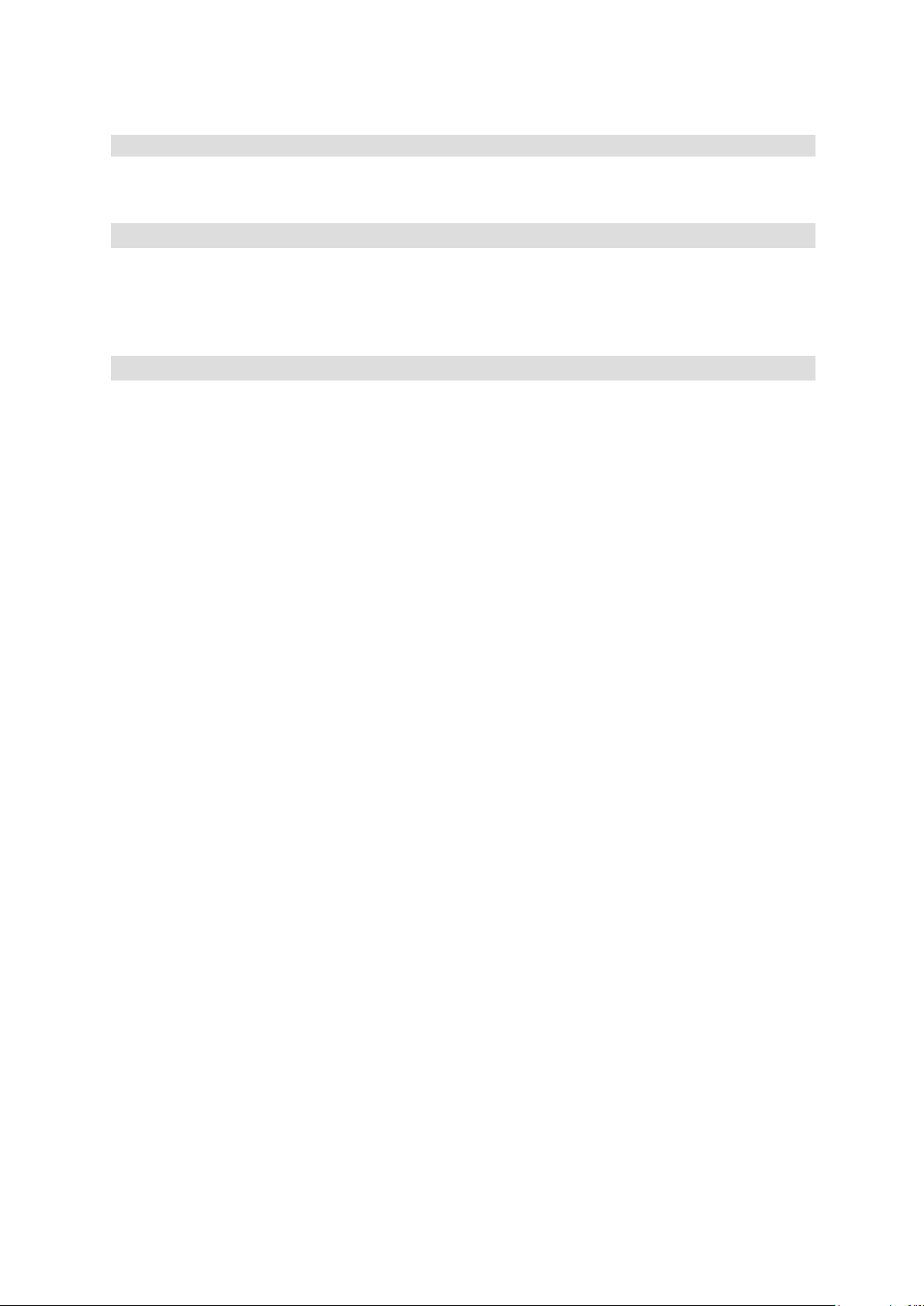
5.4.2 Analog
f Connect the digital receiver audio R and audio L cinch port using a suitable cable to an input on your
Hi-Fi amplifier.
(e.g. CD or AUX; attention - the phono input is not suitable!)
5.5 USB port
The USB port is used for updating the operating software and for viewing images / playing music and films.
The USB port is used for updating the operating software and transferring data. You can also use the MPEG,
MP3 or JPG playback functions to access MPEG, MP3 or JPG files on the USB storage device. You can also
plug a WLAN dongle, e.g, the TechniSat TELTRONIC ISIO TC USB-WLAN adapter (item no. 0004/3633), into
the USB port in order to connect the receiver to your existing WLAN network. When doing so please also
note the point on WLAN settings in the operating manual.
5.6 Network port (RJ45)
g You can use the network port to connect the receiver to your existing network. If your network has
connection to the Internet, you can receive your provider's IPTV programs, use the HbbTV applications
from the program provider and establish the connection to the Internet.
Ensure that the points in Network Settings as well as the information on data protection in the operating
instructions are observed.
10
Page 11
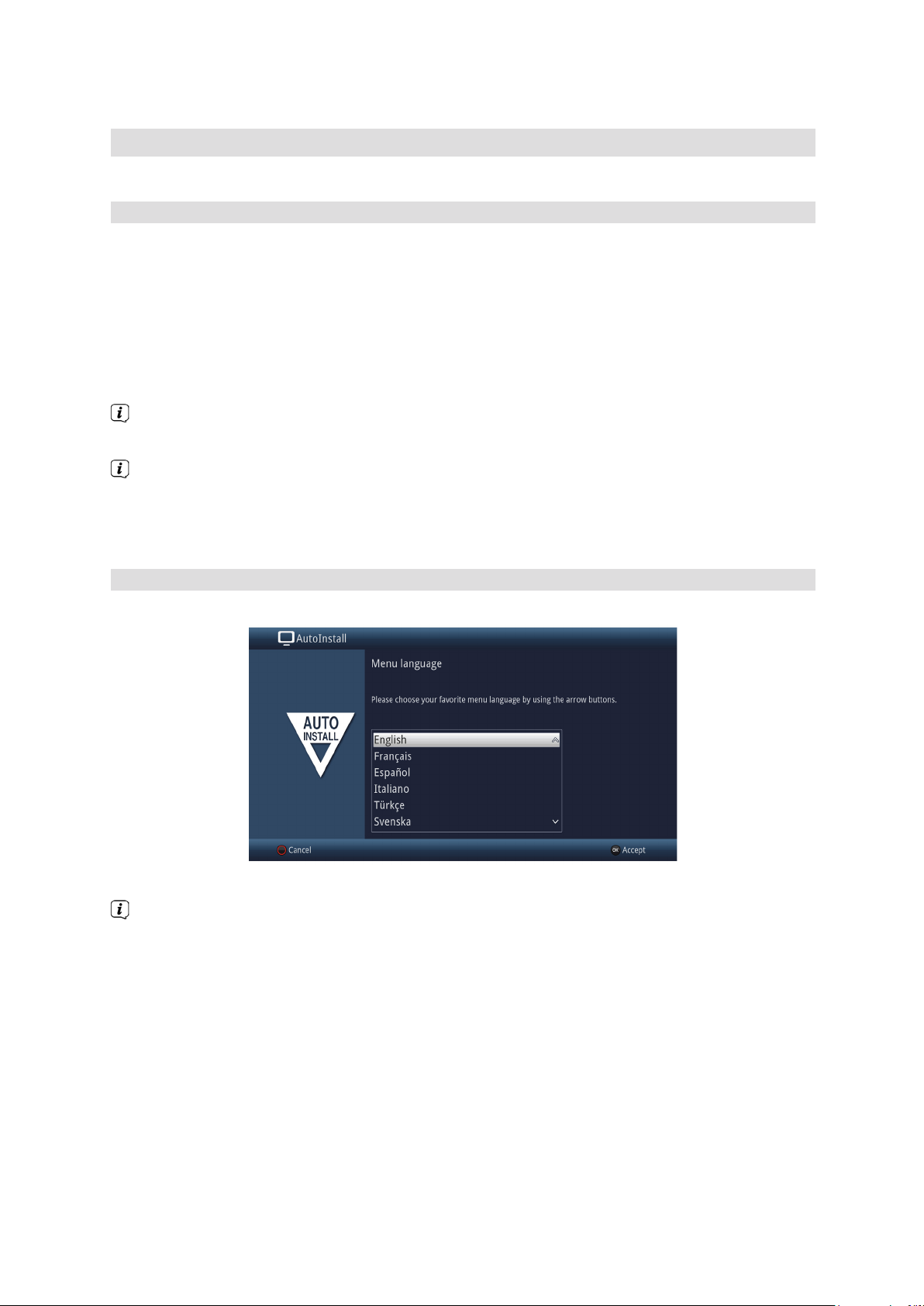
6 Initial installation
After you have read the safety instructions and attached the device as described in Section 4, you can then
switch it on.
Switching the device on
> When the device is on standby, you can switch it on by pressing the On/Standby button on the
remote control/device.
On initial installation of the TV, the AutoInstall installation wizard starts automatically. The installation wizard
allows you to make the most important settings for your digital receiver in the simplest way possible.
Each step of the installation explains which settings can be made.
> In the installation wizard start window, you can cancel the initial installation by pressing the red
function button. The receiver then begins to run default pre-programming.
In the subsequent installation steps, you can use the OK button to accept the setting that you have
selected and move on to the next installation step.
By pressing the Back button, you can go back to the previous installation step. This enables you to
correct any incorrect entries at any time.
The initial installation shown here simply serves as an example.
The exact process for the initial installation will depend on the settings you select. Therefore please follow all
instructions displayed on screen carefully.
Menu language
> When the installation wizard is launched, the selection window for the Menu language opens first.
> Use the arrow keys to highlight the operating language you want.
The preferred audio language will be set automatically according to this selection. You can change the
setting at any time from the menu.
> Press the OK button to confirm the setting and access the next stage of the installation wizard.
11
Page 12
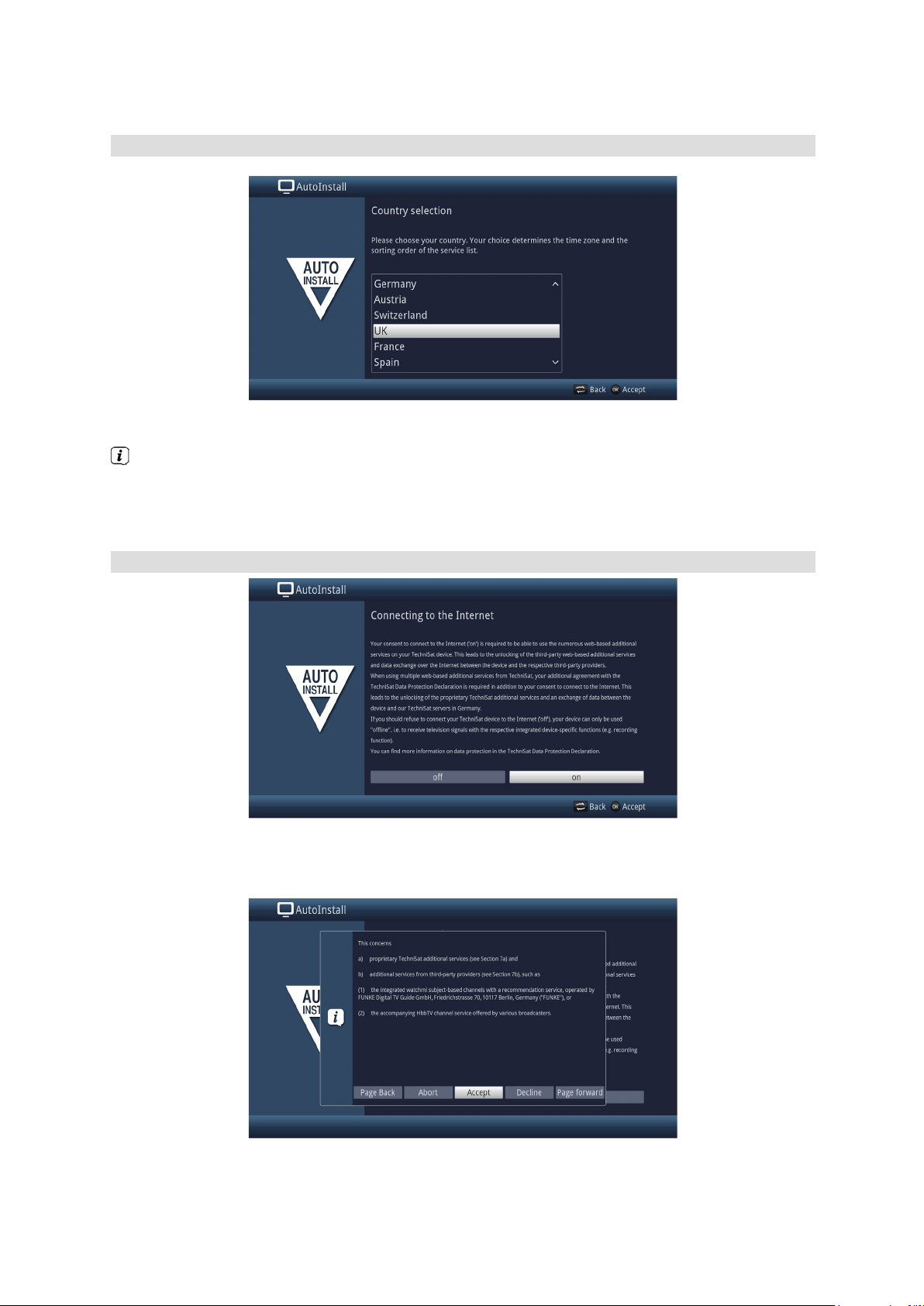
Country selection
> Use the arrow keys to select the country in which the receiver will be operated.
Automatic setting of the local time as well as changing to summer/winter time will be based
on your selection.
Channels will also be automatically sorted in the installation wizard according to this setting, as
well as after a channel search.
> Press the OK button to open the selection list.
Connecting to the Internet / Data Protection Declaration
> Use the left/right arrow keys to confirm whether the device may connect to the Internet (“on”) or not
(“off”) and then press the OK button.
If connection to the Internet is permitted (“on”), the TechniSat Data Protection Declaration is displayed.
12
Page 13
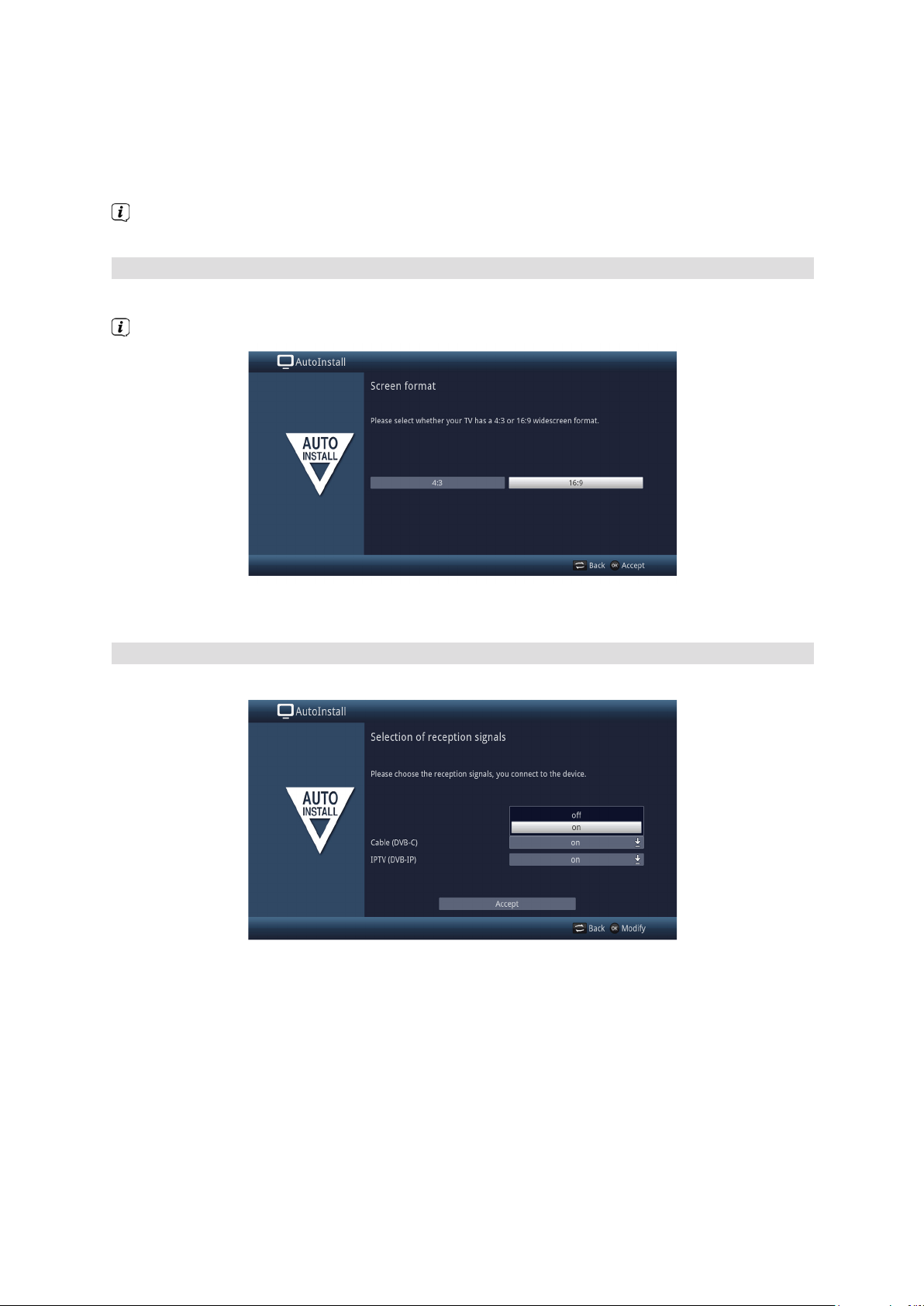
> Using the right/left arrow keys, you can scroll back or forward a page within the Data Protection
Declaration, as well as select Abort to leave the Data Protection Declaration, or Accept or Decline the
Data Protection Declaration. The confirm the selection with the OK button.
The connection to the Internet can be activated or canceled at any time from the main menu.
Screen format
> Use the right/left arrow keys to set the picture format for the connected TV.
The picture format on the TV will be automatically adjusted according to your selection.
> Press the OK button to open the selection list.
Selecting reception signals
In this step, you can select which reception signals are connected to the device.
> Use the arrow keys plus the OK button to select the desired setting and to switch the selected
reception signal on or off.
> Select Accept and press the OK button to accept the settings.
13
Page 14
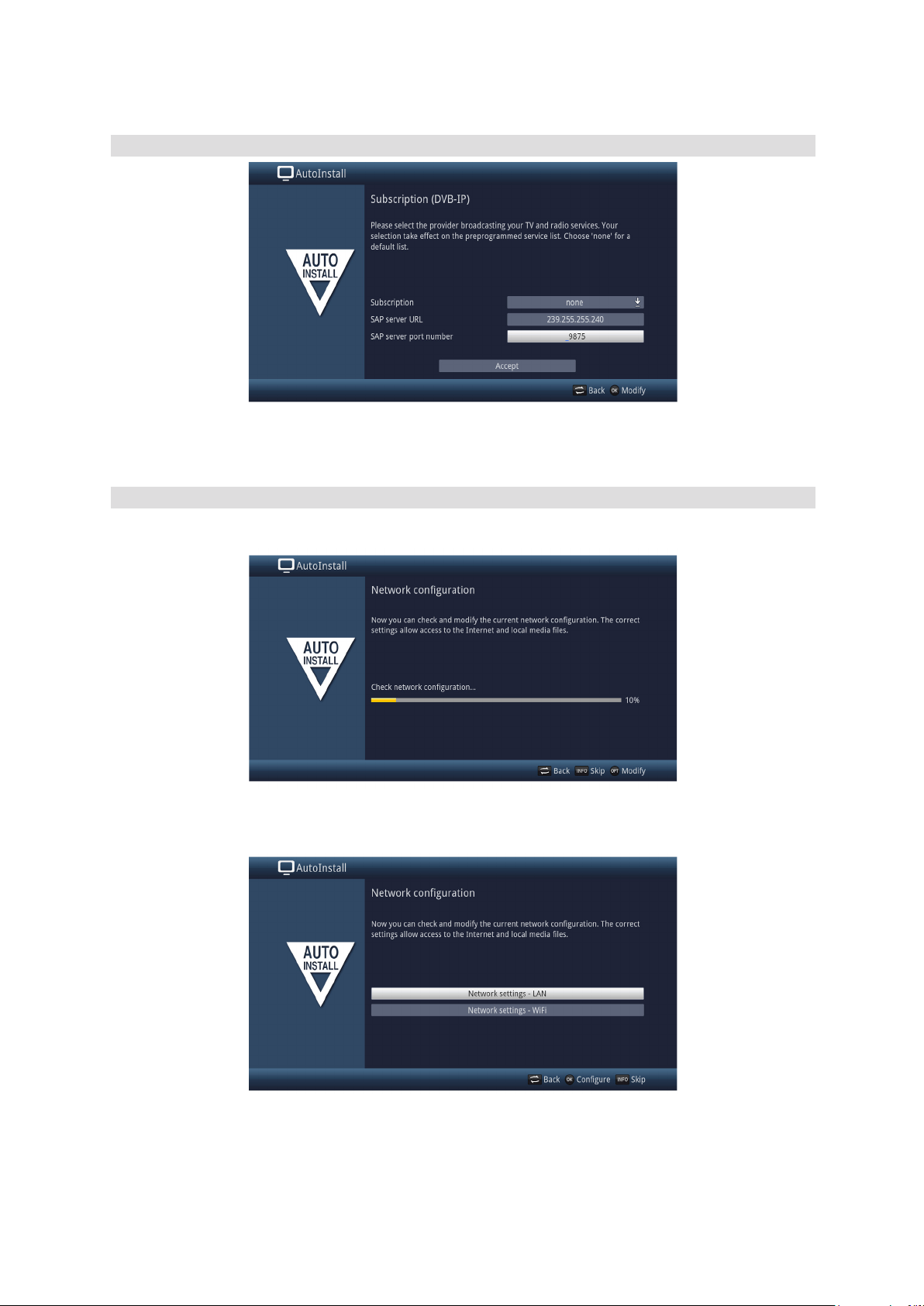
IPTV provider
>
If you use the service of an IPTV provider, select the desired setting using the arrow keys and the OK button.
> Select Accept and press the OK button to accept the settings.
Network configuration
In this step the TV automatically checks the network configuration.
> If you do not want to run the network configuration check, press the Info button.
> If you wish to check or change the network settings, press the Options button.
14
Page 15

> Use the up/down arrow keys to select whether you want to configure a LAN or WLAN network and
press the OK button.
> Now create the settings as described in the network settings section of the operating manual.
> Press the Info button to accept the settings.
The network configuration check starts over.
Channel search
In the channel search, you select whether to search only free-to-air channels (all unencrypted channels) or
free-to-air and encoded channels (all channels).
>
Use the up/down arrow keys to highlight the All Channels field if you wish to scan for free-to-air as well
as encrypted channels, or All Unencrypted Channels if you only want to search for free-to-air channels.
> Confirm by pressing OK, to start an automatic channel scan.
This procedure may take several minutes. Please note all messages displayed on the screen.
Software update
The digital receiver will now check whether a new version of the software is available for the receiver. If a
new software version is available, you can carry out an automatic software update.
> If you do not want to wait for a search for new software or a software download, you can skip this
step if you wish by pressing the button Info.
If the search for new software or updates is skipped, your device will run another test later and
automatically download the software, as long as this setting is left active and the device is in standby
mode at that set time.
15
Page 16
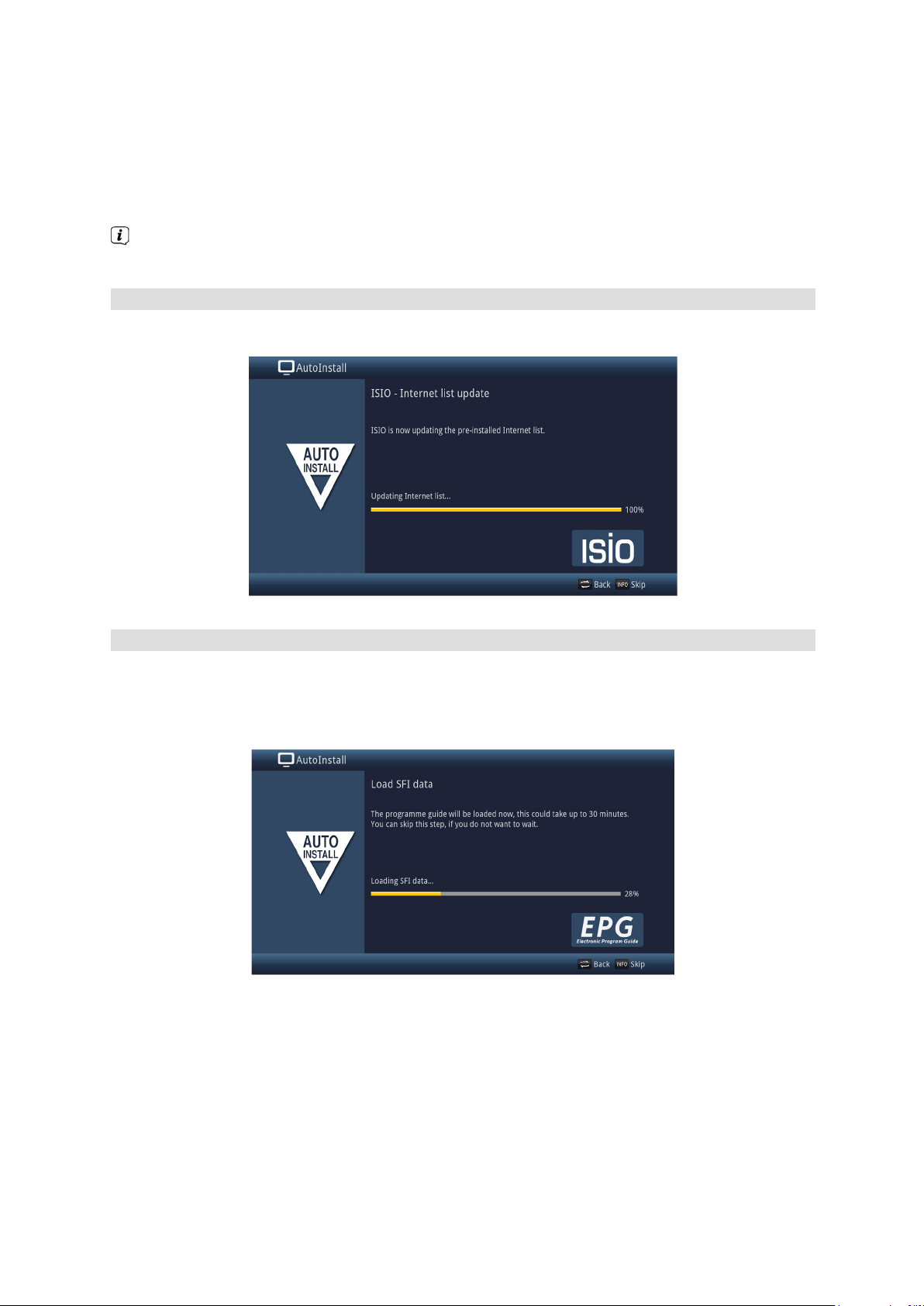
> If there is no new device software available, you can press the OK button to go to the next step in the
installation wizard.
> If, on the other hand, new device software is found, the automatic software update can be started by
pressing the OK button.
The “Software updating, please be patient.” screen appears with a progress bar that shows you the
progress of the download. Then two additional progress bars appear that show you the progress of
the individual updating steps within the device. AutoInstall will then resume.
ISIO Internet list update
In this installation step, the pre-programmed Internet list is updated automatically where a new list is ready
for download.
Load SFI data
Your digital receiver accesses SFI via an electronic program guide (SiehFern Info). You must first get the
receiver to download the SFI data via the cable signal from the satellite to enable electronic program guide
data to be displayed.
For this reason, the receiver will automatically start downloading the SFI data after the channel list update or
channel search is completed. This process can take up to 30 minutes.
> If you do not want to wait for the SFI data to be downloaded, you can skip this process by pressing
the Info button.
The SFI data will then be automatically updated the following night, or you can update it manually at
any time via the menu.
16
Page 17

If the SFI update has been skipped, your device will automatically load the SFI data at the set time
according to Section 13.2, as long as the automatic SFI update (Section 13.1) remains enabled and the
device is also in Standby mode at this time.
You can also start the updating manually at any time (Section 13.6).
Product registration
In this step, you can register your product.
By registering your product with TechniSat, you will receive an additional three years of warranty claim from
the date of purchase, as well as the two-year warranty claim under law.
Your legal rights are not affected by this.
Hence you are released from your legal obligation to prove that the device item was faulty, for a period
of three years from the purchase of the device (based on the billing date). In the event of a claim under
warranty, you will receive - at TechniSat's discretion - a free repair to your equipment or an as-new equivalent
replacement device.
You will need an Internet connection to view the tutorial.
Exiting the installation wizard
Confirm the final message from the installation wizard by pressing the OK button.
17
Page 18

7 Basic operation
Dear customer,
The following section begins by covering basic operation as well as recurrent operating steps for the device.
This should make it easier to read the operating manual, as it avoids the repeated description of identical
steps at each individual stage.
If a function or setting for the device has to be different from the basic operation, the difference in operation
is described in detail at the relevant point in the operating manual.
The so-called "On Screen Display" on your device will be used. This simplifies operation of the television
since the buttons on the remote control can take on different functions. This makes it possible to reduce the
number of buttons.
In this On Screen Display (OSD for short) the selected functions or settings are highlighted.
Furthermore, you will see a line at the bottom edge of the screen in which the various buttons on the remote
control are shown with their current functions.
In this manual the terms shown in the OSD as well as the buttons to be pressed are distinguished from the
rest of the text by means of the print format used.
Warning - indicates an important note which you absolutely should observe in order to avoid
problems with the device, loss of data or unwanted operation.
Tip - indicates a note about the function described as well as other functions associated with it and
any others to be observed with reference to the respective point in the operating manual.
18
Page 19
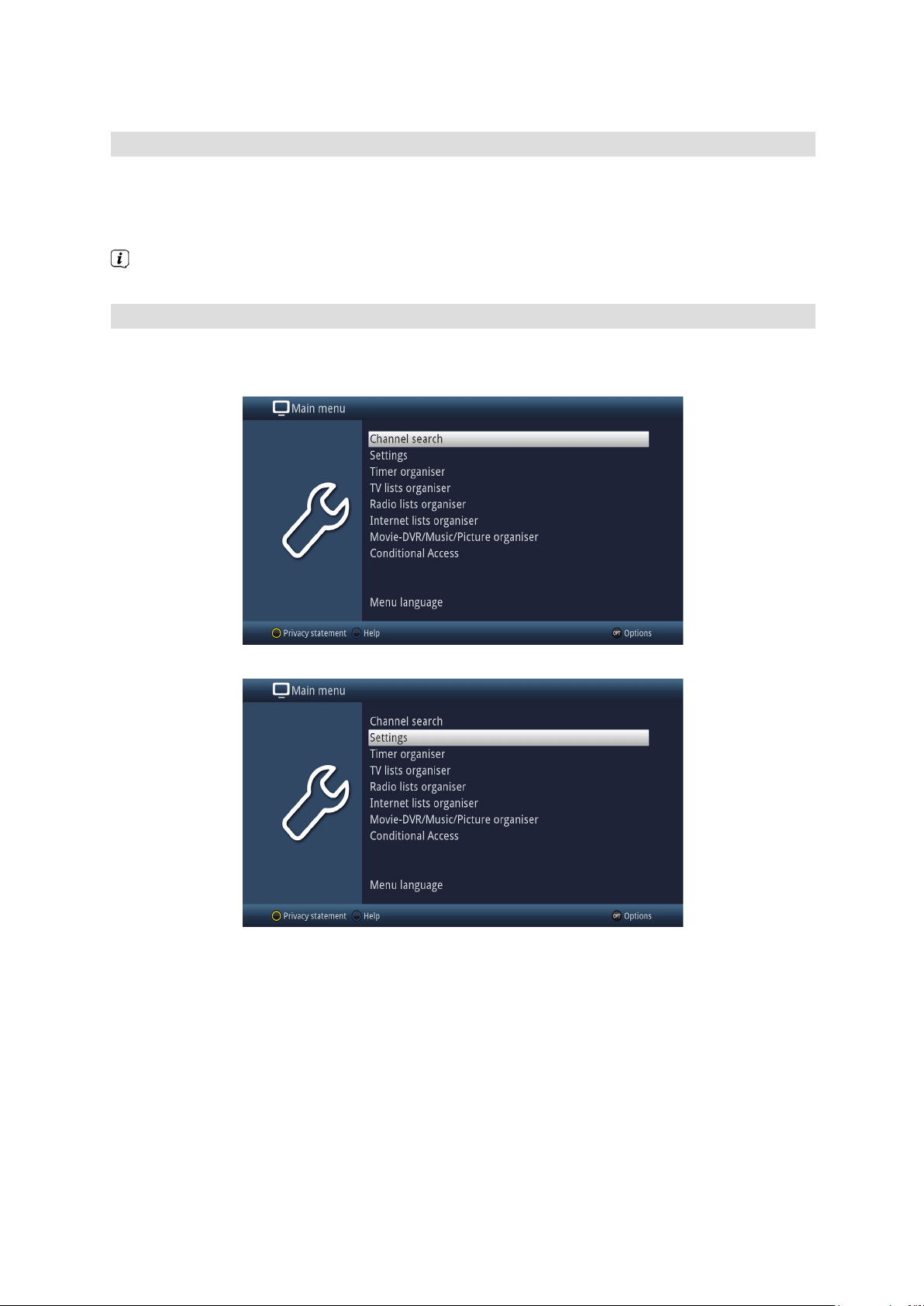
7.1 Switching the device on/off
> When the device is on standby, you can switch it on by pressing the On/Standby button on
the remote control/device.
> When operating normally you can switch the device to standby mode by pressing the
On/Standby button.
When switching the device on and off, note Section 7.1 of the operating manual as well.
7.2 Calling up the main menu and navigating through the menus /functions
The following example shows how to reach the main menu and call up a submenu. The objective of the
example is to call up the Picture Settings menu.
> Press the Menu button. The main menu appears on the screen.
> Select the Settings menu item by moving the highlight over this item using the arrow keys.
> Press the OK button to open the Settings menu.
19
Page 20
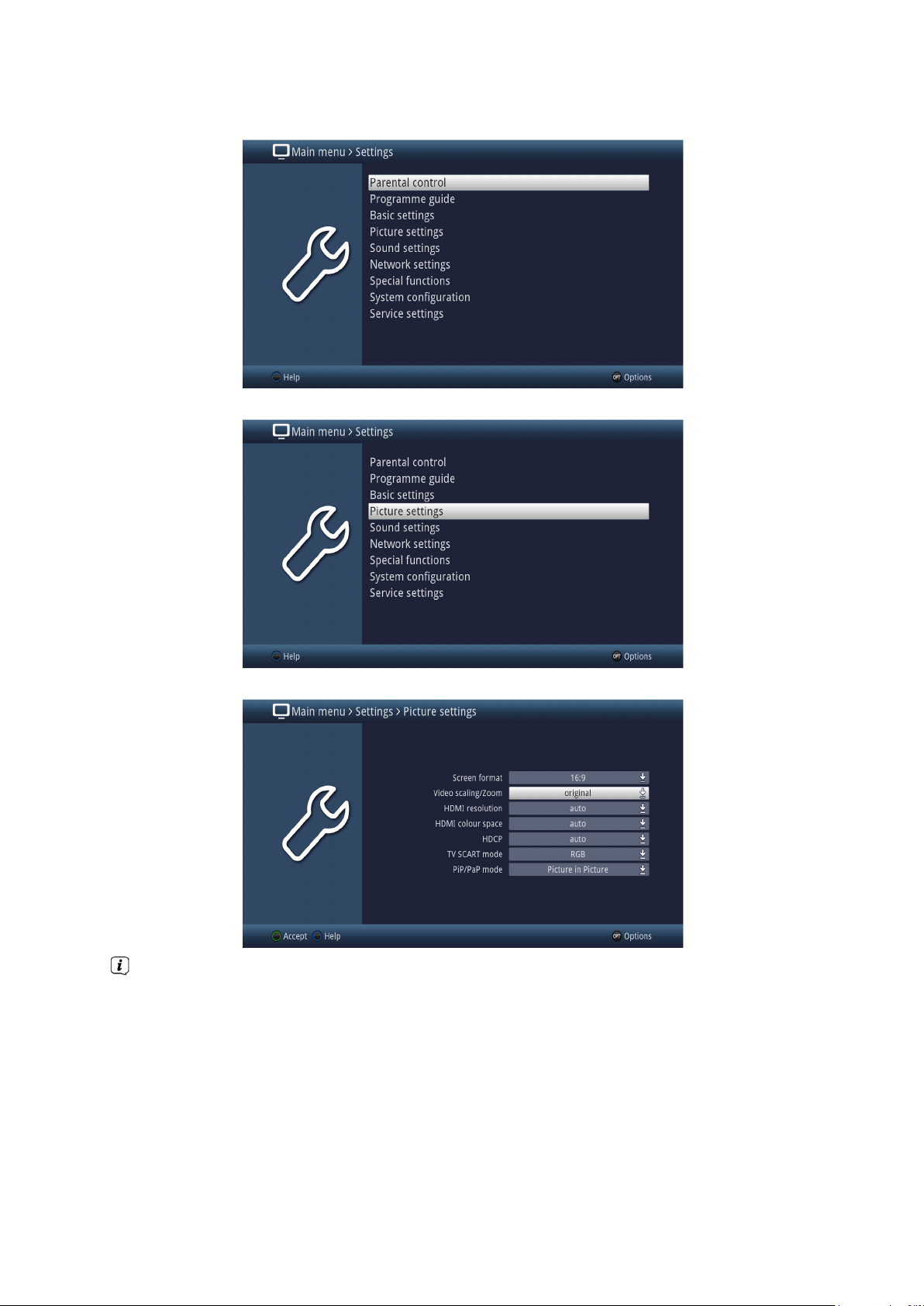
> Use the up/down arrow keys to highlight the Picture Settings item.
> Then press the OK button to open the Picture Settings menu.
You can also highlight the individual menu items in the same way as you highlight an item in a
submenu to open it and alter the respective settings.
20
Page 21
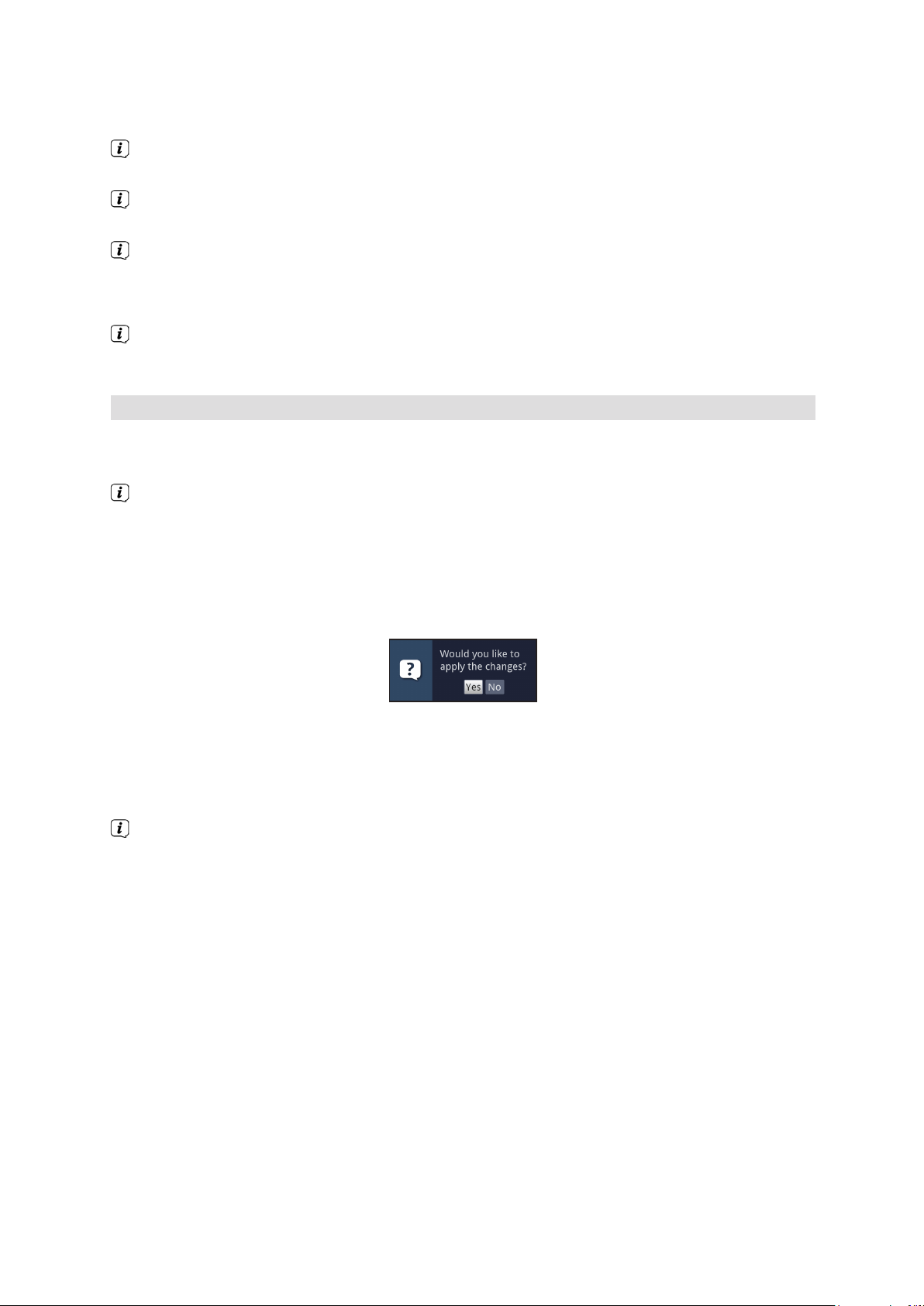
The menu items in some menus have to be highlighted by moving sideways. This is done by pressing
the right/left arrow keys.
By pressing the up/down arrow keys, it is possible to move the highlight from line to line and to
move upwards and downwards page by page using the page up/down buttons.
You will see the so-called menu path in the uppermost line of the menu. This shows you the menu
you are currently in and the path you took to reach this menu. In the example shown, this is Main
menu > Settings > Picture settings. The menu path is also shown throughout the operating manual
and shows you how you can reach the respective menu with the settings described.
If the blue function key with Help is displayed on the bottom line on the screen, a Help page can be
displayed by pressing this button, and hidden by pressing it again.
7.3 Accepting settings / Exiting menus and functions
In some menus and functions the changes made must be accepted manually in order to save them
permanently. If this does not happen, the function or the values that existed before the change was made
will be reset automatically on exiting the menu.
If an Accept field or the green function key with Accept is displayed in the bottom line of the screen,
you can see that the changes made must be saved manually to be accepted.
>
By highlighting Accept using the right/left arrow keys and confirming with the OK button, or by pressing
the green function key Accept, the changes are saved and you move back up to the next menu up.
Alternatively:
> Press the Back key.
You are now asked whether the changes made should be accepted.
>
Use the right/left arrow keys to highlight Yes or No and confirm using the OK button.
According to your selection the changes are now saved or rejected and you return to the next menu level up.
Alternatively:
> To exit the menu immediately, press the Menu button.
In this case the settings that need to be saved manually will be reset.
If the green function key with Accept is not displayed on the bottom line of the screen, the changes
are saved automatically on exiting the menu.
21
Page 22
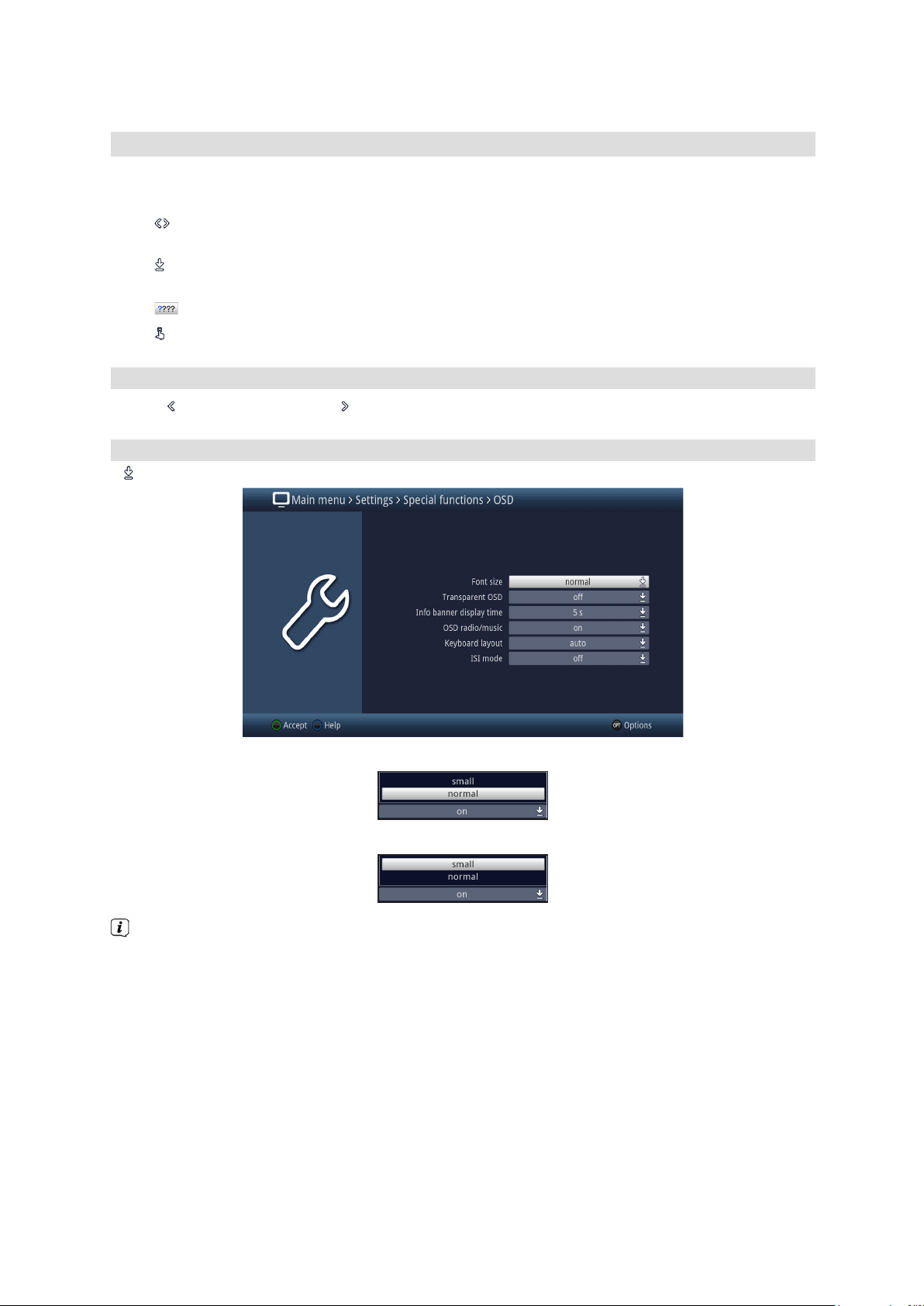
7.4 Changing a setting
You can create settings using the arrow selection method, the selection list, by entering numbers and
by using the virtual keyboard. The device specifies the method that can be used to change a highlighted
setting. This is evident on account of the following displayed symbols:
- Arrow selection method (Section 7.4.1)
Arrows are shown on the left or right edge of the highlight.
- Selection list (Section 7.4.2)
The symbol is shown on the right edge of the highlight.
- Entering numbers (Section 7.4.3)
- Virtual keyboard (Section 7.4.4)
The symbol is shown on the right edge of the highlight.
7.4.1 Arrow selection method
> If is shown on the left and on the right next to the set value, you can alter this using the left/right
arrow keys.
7.4.2 Selection list
If is shown on the right next to the set value, the value can be changed using the selection list.
> Press the OK button to open the selection list.
> Highlight the setting you want using the up/down arrow keys.
By pressing the up/down arrow keys, it is possible to move the highlight from line to line and to
move upwards and downwards page by page using the page up/down buttons.
> Confirm by pressing the OK button. The selection list closes again and the selected setting is shown in
the menu.
22
Page 23
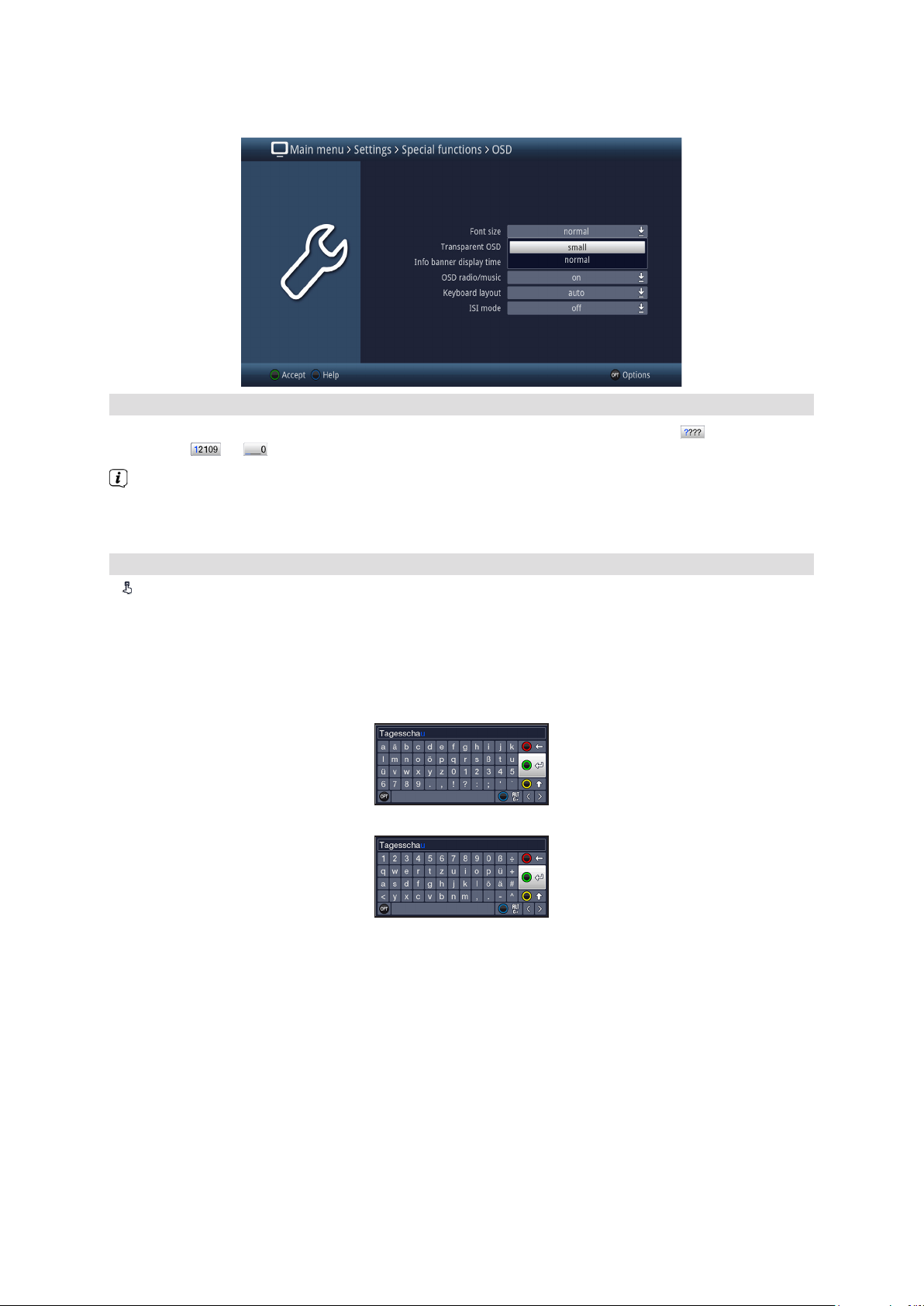
7.4.3 Entering numbers
> Use the numeric key pad to enter the new setting you require if a question mark or a numeric
value or is displayed in the highlight.
Note the number of digits used in the entry as there must always be the same number used. This
means that if a five-digit value is required, for example "10600", but you only wish to set a four-digit
value, for example "9750", then you must enter a "0" at the beginning for every unused position.
Therefore, in this example, it would be necessary to enter "09750".
7.4.4 Virtual keyboard
If is shown on the right next to the set value, the value can be changed using the selection list. You have
three different keyboard options when using this data entry method.
You can switch the keyboard layout between the so-called QWERTY keyboard and the alphabetic keyboard,
while an SMS keyboard can also be used at any time.
The functionality of the QWERTY keyboard is identical to that of the alphabetic keyboard. They only differ in
terms of the arrangement of the various letters, numbers, characters and symbols.
> Press the OK button to open the virtual keyboard.
The keyboard now appears in alphabetic form.
> Press the Option button to toggle between the QWERTY keyboard and the alphabetic keyboard.
23
Page 24
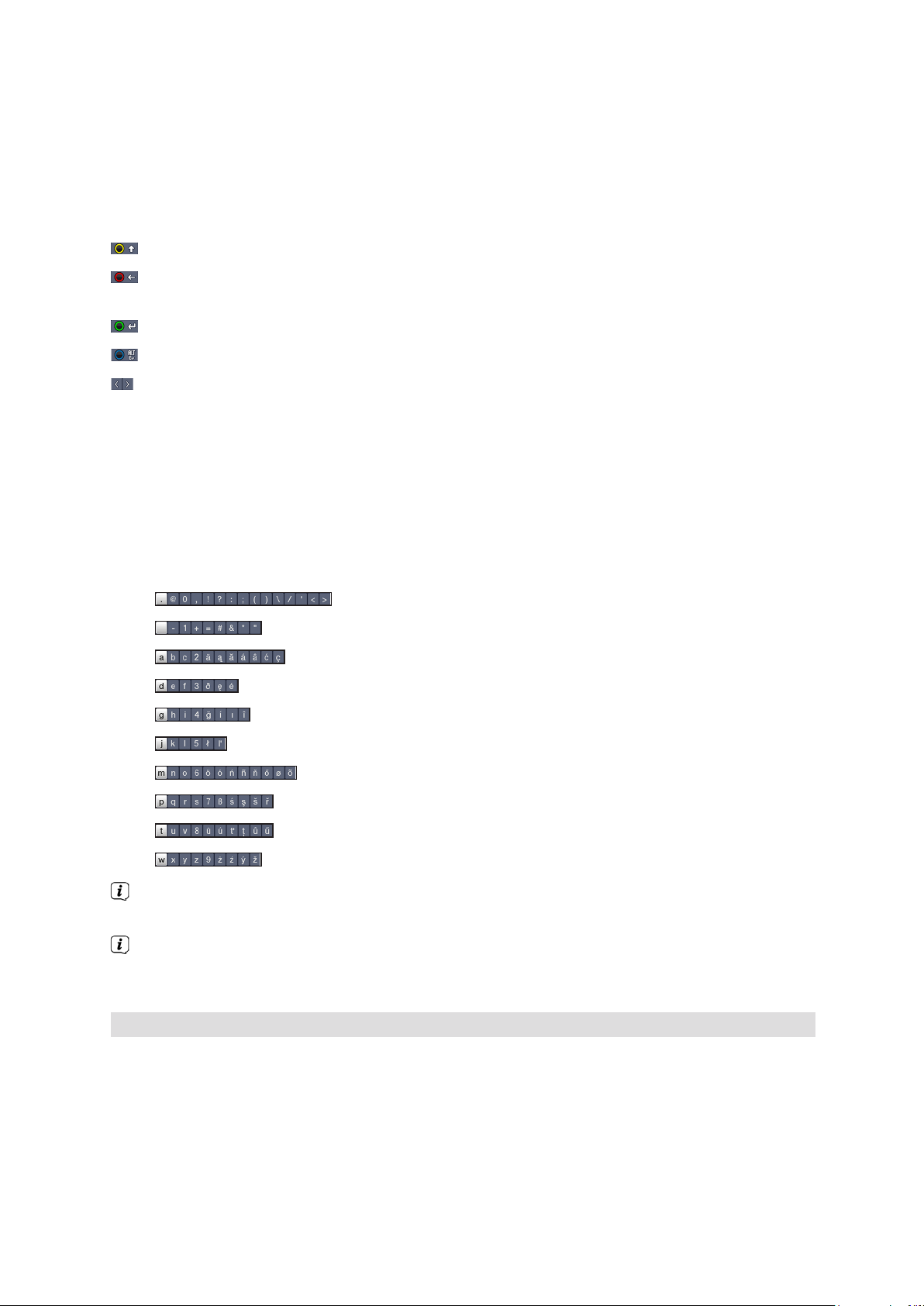
You can now enter the term you want as follows.
Arrow keys: Moves the highlight over the keys of the virtual keyboard.
OK: The highlighted character is added to the end of the term, or the
highlighted function is executed.
/ Yellow function key: The keyboard switches between upper case/lower case.
/ Red function key: Pressing/holding down deletes the character in front of the orange
highlight/the entire entry.
/ Green function key: The entered term is accepted.
/ Blue function key: The keyboard switches to the alternative characters.
: Moving the blue highlight within the term.
The SMS keyboard is operated using the numeric keypad on both the alphabetical and the QWERTY
keyboard and can be used at any time. The colored buttons thus incorporate the functions described above.
> Press one of the 0 - 9 number keys to select the various letters, numbers, characters and symbols.
After pressing a numeric pad key once, the first letter in the corresponding row is highlighted.
> Every time the same numeric pad key is pressed, the highlight moves one field to the right.
Press until you reach the character you want. This will be added to the entered term after a
short delay.
The various numeric pad keys are assigned the following displayed letters, numbers,
characters and symbols.
0:
1:
2:
3:
4:
5:
6:
7:
8:
9:
Once you have reached the field you want with the highlight, you can then begin selecting the next
character immediately since, in this case, the character is directly added to the term.
If you wish to continue directly selecting a character from the same numeric pad, you can add the
previously highlighted character to the term by pressing the right arrow key.
7.5 Option selection
In some menus and operating modes (e.g. TV mode, music/images playback etc.), you have the option of
calling up additional functions and options via the options selection function.
24
Page 25
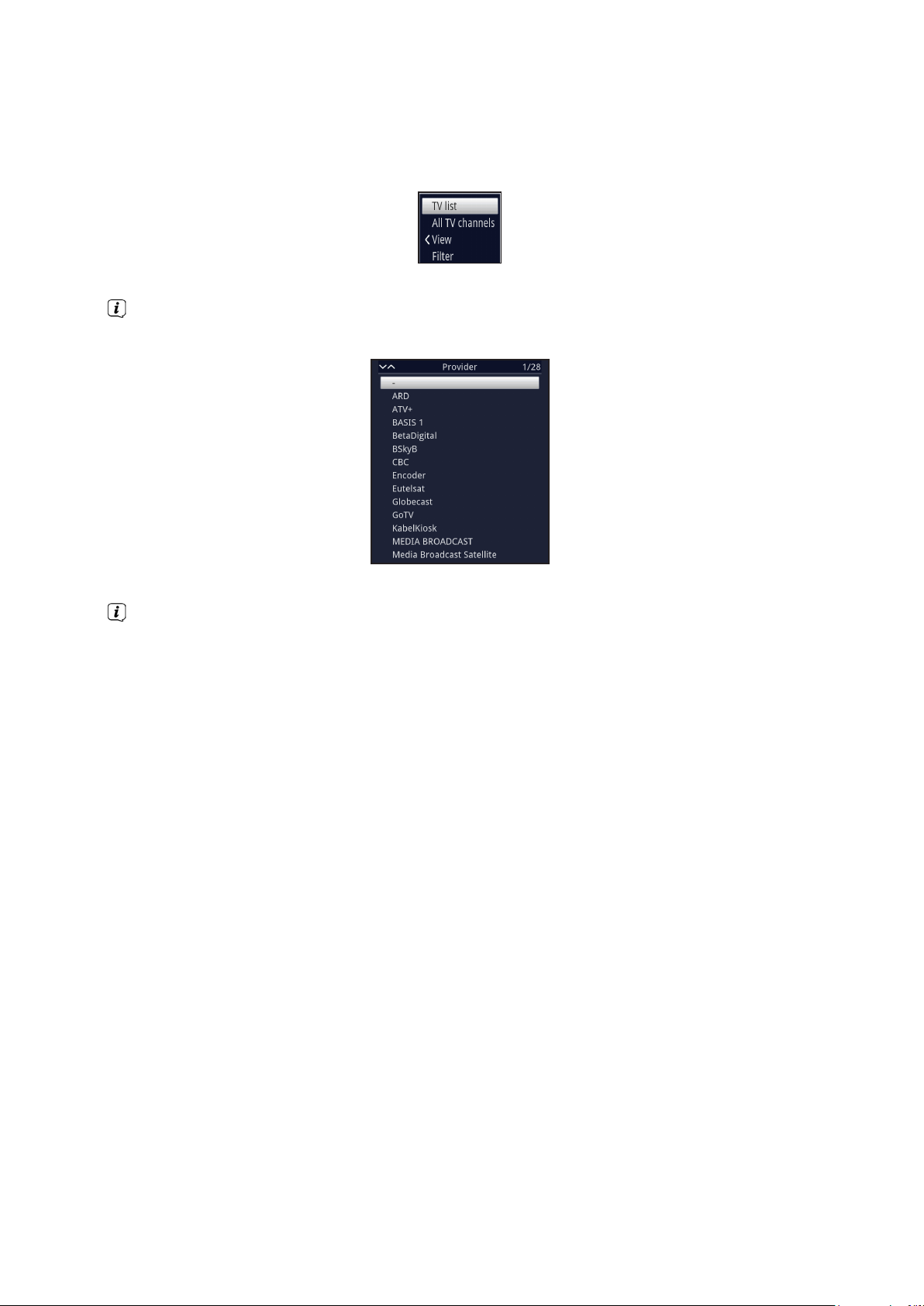
> By pressing the Option button you open the Option selection menu in the lower right
corner of the screen.
In this example the Option selection menu for the channel list is shown.
> Every additional press of the Option button moves the highlight down one line at a time.
Some options are selected directly in this window. Other options for a number of subordinate selection
options are located in the options groups. Highlighting one of these option groups automatically opens
another window on the left.
>
You can use the up/down arrow keys within the options group to highlight one of the options listed there.
By pressing the up/down arrow keys, it is possible to move the highlight from line to line and to
move upwards and downwards page by page using the page up/down buttons.
> The highlighted option is selected by pressing the OK button and you exit the
option selection area.
> If you do not want to select an option or wish to leave the Options selection area without making any
changes, simply press the Option button until it is hidden.
25
Page 26

8 Operating the unit
8.1 Switching on
> Switch the digital receiver on by pressing the On/Standby button either on the device or on the
remote control.
If the user-dependent parental control (TechniFamily) is activated, the user selection now appears.
8.2 Switching off
> Press the On/Standby button either on the device or on the remote control to switch the device
off again.
> The receiver is now in standby mode, and the time is displayed on the receiver panel (where activated).
If the time is not shown, the receiver still needs to acquire it. To do this, switch the receiver on, and
set it to reception of a major channel (e.g. ZDF in Germany) for approx. 30 seconds to automatically
acquire the time.
8.3 Selecting a channel
8.3.1 Using the up/down channel keys
> Use the up/down arrow keys on the receiver to select a channel, or use the Channel +/- buttons on
the remote control to scroll up or down one channel at a time.
8.3.2 Using the numeric keypad
> Use the numeric keypad keys to enter the number of the channel you want.
For example:
1 for channel slot 1
1, then 4 for channel slot 14
2, then 3, then 4 for channel slot 234
1, then 5, then 6 then 7 for channel slot 1567
When entering channel numbers with multiple digits, you have approx. three seconds after pressing a key to
complete the entry.
If you wish to enter a number consisting of only one, two or three digits, you can speed up the entry
procedure by keeping the key OK pressed a little longer on the last digit.
26
Page 27

8.3.3 Using the Navigator (channel list)
> Press the OK key.
The channel list navigator now appears. In TV mode only TV channels will be shown, and in Radio
mode only radio channels.
The channel currently selected is highlighted.
> You can view additional data about the current program by pressing the INFO button.
8.3.3.1 Selecting a channel
> You can now highlight the desired channel using the up/down arrow keys, the page up/down keys
and the numeric keypad keys.
> Press the OK button to select the highlighted channel.
8.3.3.2 Selecting a list
To make it easier for you to find channels, your device provides various channel lists. You can select
your Favorite Lists (see Section 11.1 of the operating manual),or display channels in a Full List sorted
alphabetically, or by broadcaster, or by genre.
> Press the OK key.
The active program list will be displayed.
> Now use Options Selection to open the desired channel list.
View
The View option allows you to change the channel display order. The available options are Sort by channel
number (sorting by channel slot number) or Sort by name (alphabetical sorting).
27
Page 28

Filter
By setting one or more filters, you can limit the display to certain channels that fulfill the desired criteria.
> Highlight the Filter option and press the OK button.
> Now select the desired filter group and press the OK button once more.
> Now select the desired filter option from the list that appears and confirm the selection using the
OK button.
The channel list now only shows the channels that fit the desired criteria.
In order to filter the list further, follow the above steps again and set more filters this way.
To remove all filters
> Open the Options menu using the OPT button.
> Select the Filter option and press the OK button.
> Now select [Reset all filters] and press the OK button.
The full channels list is now displayed again.
8.3.4 Calling up blocked channels
If a channel is selected that is blocked by the parental control function, the device PIN message will be
displayed on the screen.
> Use the numeric keypad keys to enter the device PIN.
The selected channel can now be viewed.
or
> Switch to a channel that is not blocked.
If global parental control is enabled, the device PIN code will be requested again when the blocked
channel is switched on. To make things easier for you, you only need enter the PIN code once during
each operating phase.
When doing so, pay careful attention to the information and settings for global and user-dependent
parental control (TechniFamily) in the operating manual.
28
Page 29

If the blocked channel involves an encrypted broadcaster, please also refer to Section 8.5.3 in the
operating manual.
8.3.5 Returning to last channel selected
> Press the Back button on the remote control to return to the last channel selected.
> Press the button again to return to the channel you were previously watching.
8.3.6 Switching between TV/radio
> Use the TV/Radio button to switch between TV and radio mode.
The unit switches to the last radio channel listened to.
Alternatively, you can also switch between TV and radio mode by pushing the NAV button.
To do this also note the setting for OSD Radio/Music in the operating manual.
8.3.7 Info box
For the duration set in the menu > OSD, an Info box appears on the screen for the set period every time you
change channels.
This Info box displays the location and name of the selected channel, the title of the current program and
the currently active channel list.
The progress bars are colored yellow according to the amount of transmission time already expired for
the current program. If the beginning of the progress bar is colored red the transmission started too
early, and if the end of the progress bar is colored red the current program has overrun.
Additional program properties are also displayed:
For example:
for video text
for 4:3 broadcasts
for encrypted channels
for Dolby Digital broadcasts
for subtitles
for HbbTV
The current time is shown in the upper right-hand corner of the screen.
8.4 Receiving encrypted channels
> Insert the CONAX Smartcard into the card slot in the integrated card reader, (gold-colored chip facing
down, and in the direction of insertion).
or
> Insert a CI / CI+ module into the slot.
> Insert the Smartcard into the CI / CI+ module card slot. Ensure that the gold-colored chip on the
Smartcard is facing upwards, in the direction in which the card is inserted.
When so doing also note the corresponding section in the operating manual.
8.5 Volume control
You have the option of adjusting the volume on your digital receiver. This facilitates operation of the receiver,
as it means you can access all the major functions on a single remote control, and will only rarely have to
resort to using the remote control for the TV.
29
Page 30

> To adjust the volume of your TV, press Volume + to increase the volume, and Volume - to decrease it.
8.5.1 Switching to mute
> To switch the sound off (mute), press the Sound on/off button - press the button again to switch the
sound back on.
Throughout the time that the volume is switched to mute, the symbol appears in the upper right
of the screen.
8.6 Selecting a different language / sound option
For some channels you have the option of selecting a different sound option (Dolby Digital, Stereo or Audio
Channel 1 or Audio Channel 2) or another language.
> Using the Options selection feature, you can select the language/sound option you want via the
Audio option.
When so doing also note the section on sound settings in the operating manual.
8.7 Freeze frame
> Press the Freeze frame button; the current TV picture will be displayed as a still image.
> Press this key again to return to normal operation.
The sound will continue to be reproduced normally during freeze frame.
8.8 Teletext
Your receiver can display teletext information on channels that broadcast teletext data. This is displayed by
the symbol in the Info box.
> Switch on the channel from which you wish to view the teletext information.
> Switch teletext on by pressing the Teletext button.
Where the selected broadcaster transmits teletext information, this appears with page 100 (overview).
30
VT Group
VT Block
Page 31

8.9.1 Page selection
> Use the numeric keypad keys 0 to 9 to enter the 3-digit page number of the teletext page you want.
> Use the colored function keys to call up the pages displayed in the respective fields.
8.9 HbbTV
HbbTV (Hybrid broadcast broadband TV) is a technology that allows for a content link between
broadcast and Internet content. This enables access to interactive added-value services and
multimedia offerings from channel providers.
The symbol in the Info box indicates that the channel provider is offering an HbbTV application.
Display and use of the HbbTV application is determined by the data received. As a general rule, it is
operated as described below.
> Switch to a channel that is broadcasting HbbTV data.
This is displayed by the symbol in the Info box. After a few seconds the box appears at the lower
right of the screen indicating the availability of HbbTV content.
> Launch the HbbTV application by pressing the red function key.
Depending on the speed of the Internet connection, there may be slow response times or short interruptions.
>
In the HbbTV application, you can use the arrow keys or the keys displayed there to move the highlight.
> You can use the OK button to confirm the highlighted item and call this up, provided the highlighted
item has additional subitems.
> You can exit the HbbTV application by pressing the Back button or by pressing the color button
displayed in the application itself.
During operation please be sure to take note of messages and displays on the screen.
8.10 Subtitles
When switching on a transmission which is broadcast with subtitles, the subtitles symbol appears in the
Info box.
> Using the Option selection feature allows you to select subtitles you wish to display under the
Subtitles item.
When so doing also note the section on language settings in the operating manual.
8.11 Picture zooming
> By pressing the Zoom/Format button, the different predefined formats (original,
optimal, optimal 16:9, full zoom and stretch) can be switched through.
> Repeat this process to switch off the zoom.
The zoom function remains enabled until you switch it off again or switch the receiver to standby mode.
8.12 Electronic Program Guide (SFI)
Your digital receiver has an electronic program guide. This allows you to display channel information relating
to one or more channels on your screen.
You can very quickly obtain an overview of the programs currently being broadcast, the programs for that
day or those for subsequent days.
When so doing also note the section on the program guide in the operating manual.
31
Page 32
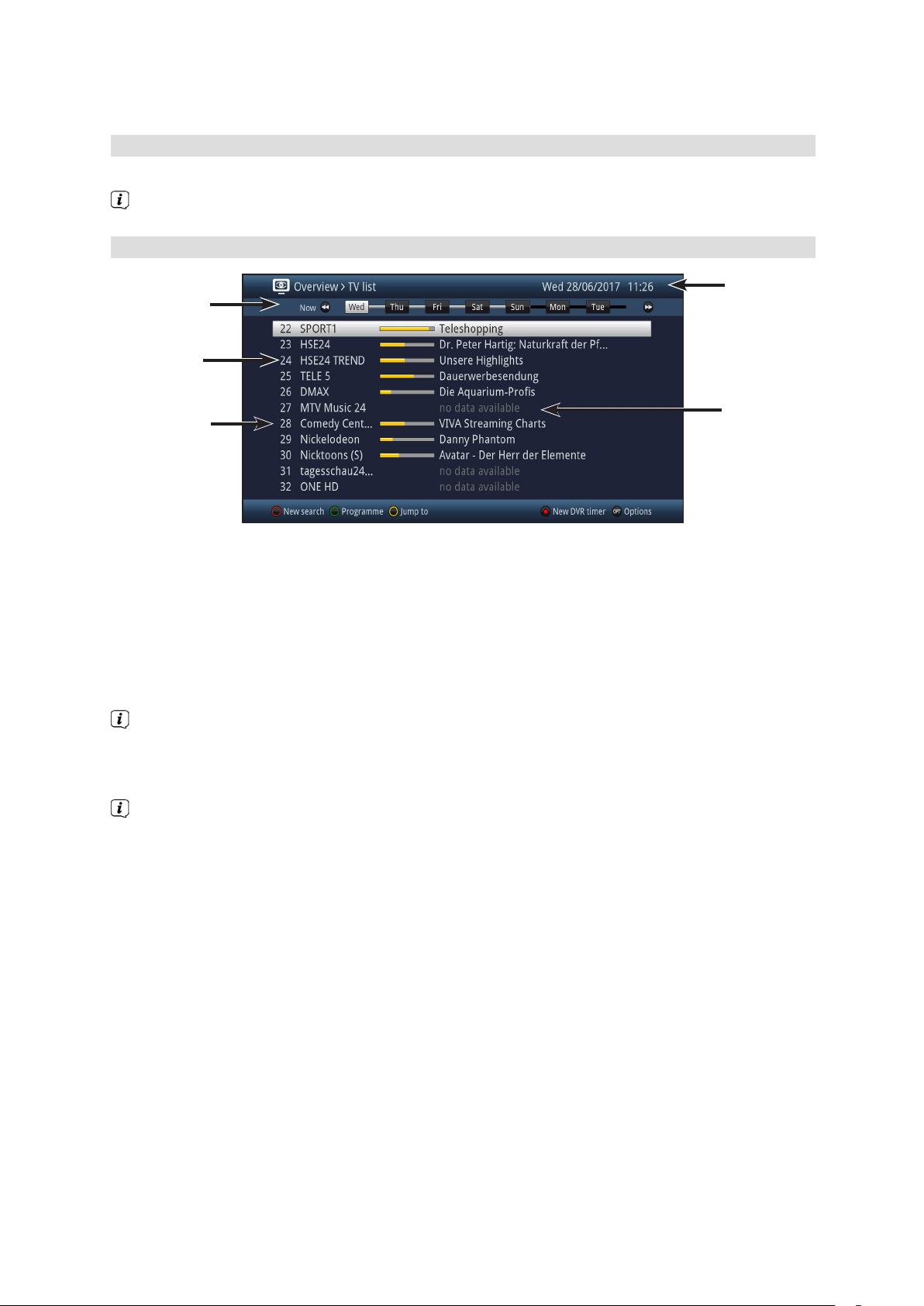
8.12.1 Calling up the Electronic Program Guide
> Press the SFI button to call up the electronic program guide.
The electronic program guide appears under Program guide > Start category in the preset start
category. The Overview start category is selected as the default setting.
8.12.2 SFI overview
1
2
4
3
5
1: Viewing time > indicates when programs are to be shown.
Time line > a graphical display of the viewing time in the form of progress bars.
2: Channel name with the corresponding channel slot within the active channel list.
3: Progress bars or the start/stop time of the program being shown.
4: The current date and time.
5: Programs on the channel being shown.
> Use the right/left arrow keys to adjust the display time either backwards or forwards.
The progress bar will also be moved backwards or forwards along the time bar according to the
display time.
> Using the yellow function key, you can switch directly to a view of the programs currently running and
the programs coming up next, and the configured prime time viewing slots.
Your preferred prime time times can be specified under Channel guide > Start category.
> By pressing the up/down arrow keys, it is possible to move the highlight from line to line, and to
move upwards and downwards page by page using the Page up/down buttons.
> If further information is available on the highlighted program, you can call this up/exit it by pressing
the Info button.
> Press the OK button to switch directly to the highlighted channel.
> You can exit the electronic program guide again by pressing the SFI button.
32
Page 33
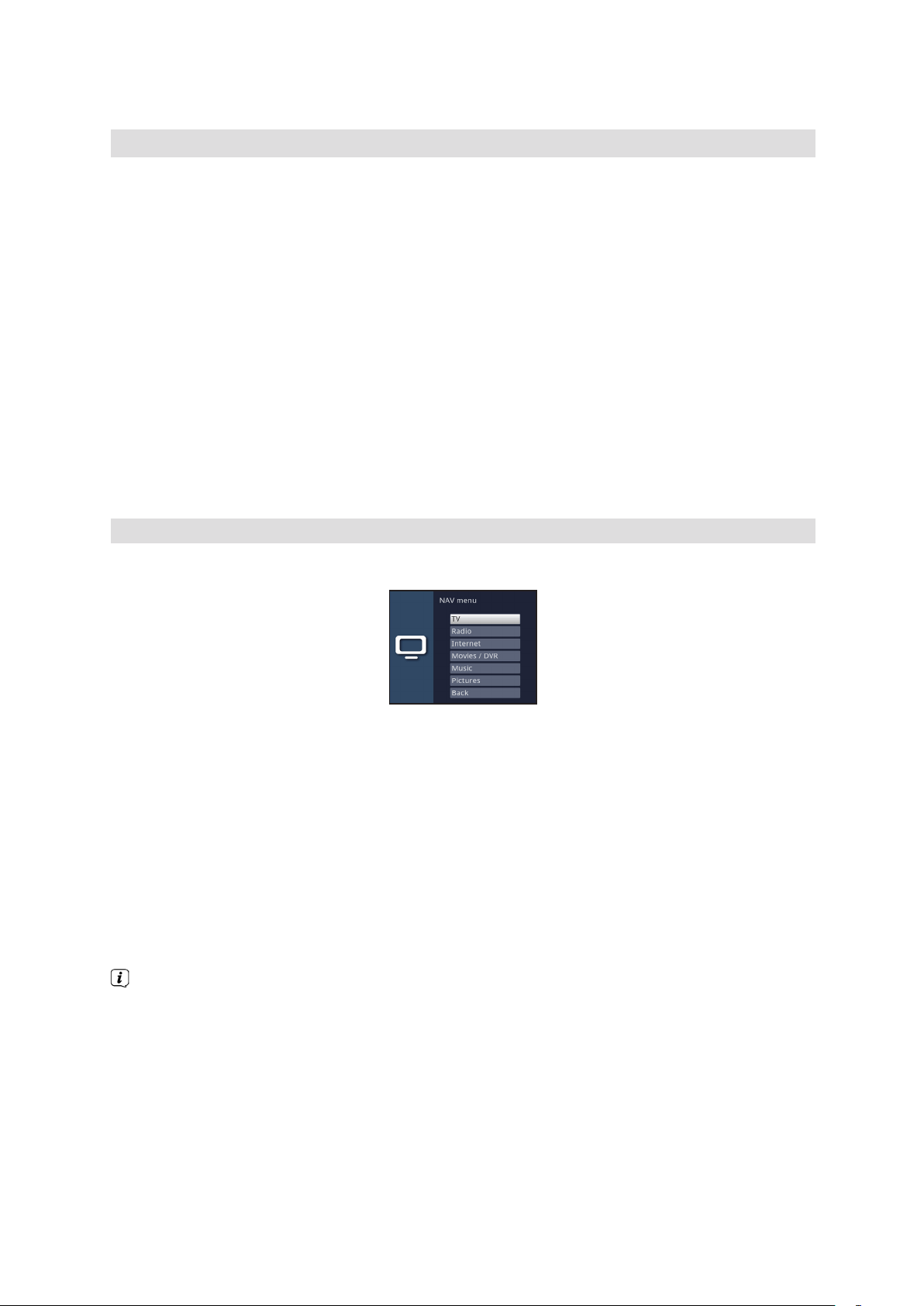
8.13 Timer recording
Your device has the following timer functions:
1. DVR timer
This function is used to switch your digital receiver on and off to record the selected program onto the
selected recording medium while you are out.
2. Video recorder timer
If the video recorder timer is selected, your digital receiver will be switched on and off for the selected
program, allowing you to record programs to an external recording unit, e.g. a video cassette or DVD recorder,
while you are out.
3. Channel change timer
If your receiver is in normal operating mode, it will switch to the programmed channel slot at the set time.
4. Alarm timer
If your receiver is in standby mode, it is switched on to the programmed channel slot when the set time is reached.
5. Series timer
To make it easier to find programs, you can search for program data highlighted in the SFI using any terms.
The series timer function is used to automatically generate ongoing DVR timer settings for the programs you
find. The timer settings are also retained after the SFI data has been updated. This removes the need for
repeated manual programming of timers, e.g. to record episodes in a TV series.
8.14 Selecting a function
> Press the Navigator/Function Selection button to open the Navigation menu (NAV menu) in order to
select the desired function.
> Use the up/down arrow buttons to highlight the function you want to access.
TV TV mode: play back TV programs.
Radio Radio mode: play back radio programs.
Internet Internet mode: call up the web links available in the Internet list.
Films/DVR Films/DVR navigator: access MPEG2 titles, VOB, TS, TS4 or DIVX files stored on a
shared network or on a device connected to the USB port.
Music Music navigator: access MP3 titles stored on a connected USB device or a shared
network drive.
Images Images navigator: access JPG files stored on a connected USB device or a shared
network drive.
> Confirm with OK to select the highlighted function.
When doing so, pay careful attention to the information and settings for global and user-dependent
parental control in the operating manual.
33
Page 34
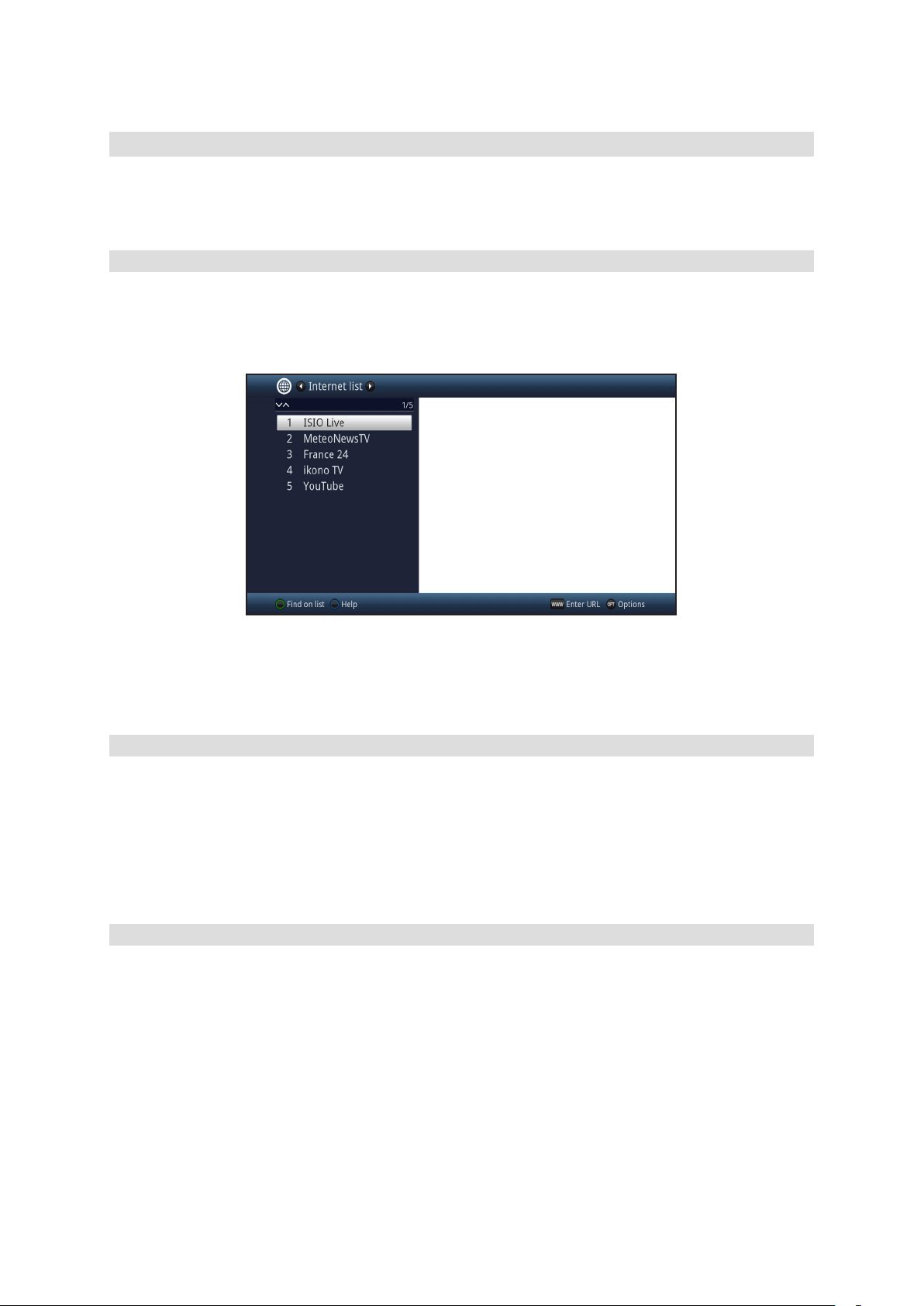
8.15 Internet
Your device can use an existing broadband connection to access the Internet. To do this the receiver must be
connected to the home network/DSL router via either LAN or WLAN.
Internet access provides you with various Internet functions such as unrestricted browsing, use of interactive
services, video on demand and the new TechniSat service portal ISIO Live.
8.15.1 Using the Internet list to call up websites
> In normal mode, press the WWW button.
or
> If a website is already open, press the WWW button.
The Internet List Navigator now appears. The web link last called up is highlighted.
> You can now highlight the Internet link you want using the up/down arrow keys, the page up/down
keys and the numeric keypad.
> Press the OK button to open the highlighted web link.
The time it takes for the selected page to be displayed depends on the page selected and the
bandwidth of your DSL connection.
8.15.1.1 Selecting a list
Your receiver provides various Internet lists to make it easier for you to find web links. You can manage
everything under Menu > Internet lists, select and display configured favorites lists.
> Open the Internet list using the WWW button.
> Use the Option selection under Internet list to select the Internet list you want.
or
> Use the right/left arrow keys to switch to the view of the available lists and confirm your selection by
pressing the OK button.
8.15.2 Calling up websites by entering an address directly (URL entry)
In addition to the option of using the pre-programmed Internet links, you can call up the desired websites by
manually entering the address/URL (Uniform Resource Locator).
> In normal mode, press the WWW button twice.
or
> In Options Selection, select the URL option.
> The virtual keyboard is opened, which you can use to enter the address/URL that you want.
34
Page 35
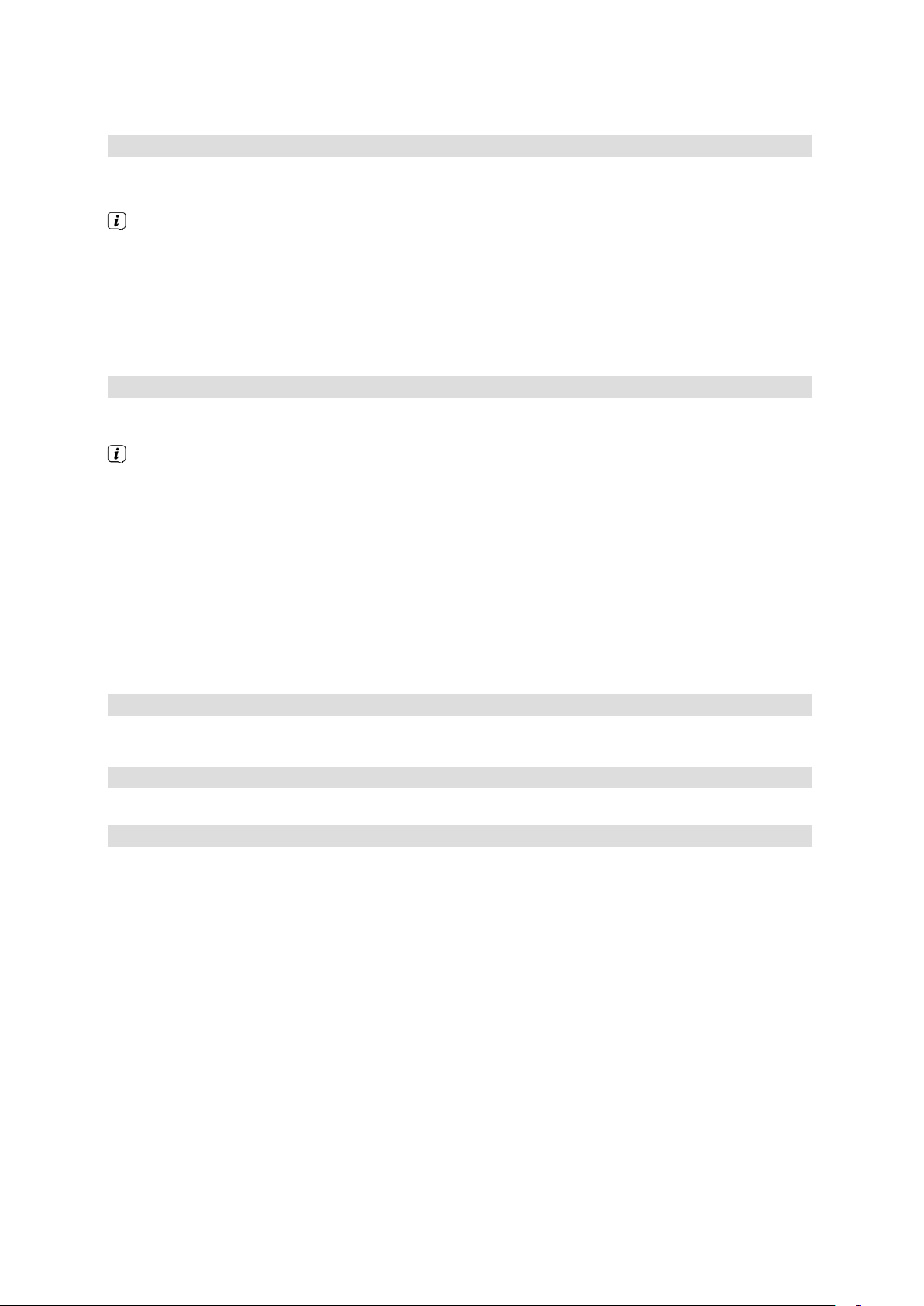
8.15.3 Navigating the opened website
> After the website you want has been loaded and displayed, either a frame highlighted in color, an
area highlighted in color or a term or text highlighted in color appears somewhere on the screen.
This highlight/frame represents the current position of the cursor.
> You can use the arrow keys to move the highlight/frame to the areas provided (e.g. a forwarding link,
a button, dropdown list, etc).
> The associated action is accepted by pressing the OK button.
Paging forwards/backwards
> By pressing the Back button you can browse backwards through previous pages, and by pressing the
Info button you can browse forwards.
8.15.4 Tabs
To make it faster and easier to switch between websites you have visited during a single session, you can
create up to three different tabs.
The tabs are closed when that particular session ends.
> Call up a website.
> In Options Selection, select the Tabs option.
The existing tabs are displayed.
New tab
> To open a new tab, use the up/down arrow keys to highlight the New tab item.
> Pressing the OK button now automatically calls up the pre-programmed ISIO Live web link.
> You can now call up any website in this new tab.
Switching between tabs
>
To open an existing tab, use the up/down arrow keys to highlight the tab you want and confirm with OK.
8.15.5 Refreshing page content
Sometimes it is wise/necessary to refresh the content of an opened web page.
> In Options Selection, select the Update option.
8.15.6 Canceling the loading process
> To cancel or interrupt the loading of a web page, use Options Selection to select the Cancel item.
8.15.7 Adding a Favorite to the Internet list
Frequently used websites can be added to the Internet list to make it easier to access them later.
> First use the URL entry to call up the website you want to add to the Internet list as a favorite.
> In Options Selection, select the Favorite option to add to favorites item.
The link to the website you called up is added to the end of the Internet list. This can now be managed via
Menu > Internet Lists, sorted to any position in the Internet list or added to other Favorites lists.
35
Page 36
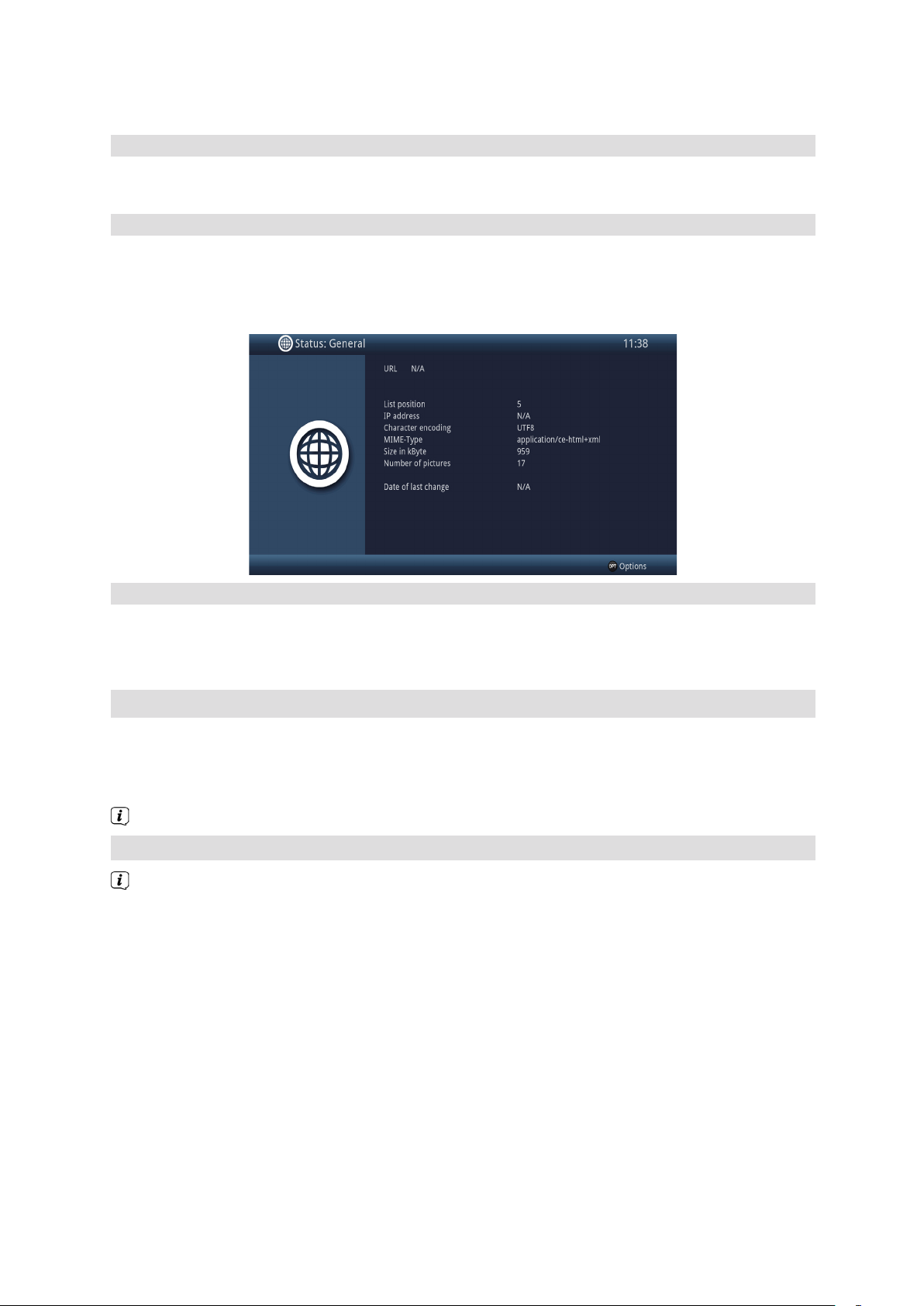
8.15.8 Search engine
>
By using Option Selection to call up the Web search item, the search engine web page selected is
automatically called up. You can change the search engine under Menu > Settings > Special functions > Internet.
8.15.9 Status
The status display gives you a quick overview of the technical details for the active web page.
> To do so, select the Status option in Options Selection.
> Using the up/down arrow keys, you can select the general status or the secure status and then
display by pressing the OK button.
8.15.10 Ending the Internet session
> To switch from a web page you have called up back to normal mode, press the WWW button three
times or press the TV/Radio button.
9 DVR mode
The DVR function (DVR=Digital Video Recorder) means you no longer have to use an external recorder (e.g.
video or DVD recorder) to record programs, as you can use this function to record them to a USB storage device.
The recording capacity thus depends on the volume of data in the broadcast material and the size of the
storage medium.
When doing so, pay careful attention to the information and settings in the operating instructions.
9.1 DVR recording
Before starting a DVR recording, please define which storage medium should be used as a
recording medium.
The following recording modes are available for DVR recording:
1. Record immediately
Select this type of recording to immediately record the program currently being broadcast at the push of
a button.
2. Timer-controlled recording
This function is used to switch your digital receiver on and off to record the selected program onto the
recording medium while you are out. The timer can be either manually programmed or automatically
programmed via the SFI function.
3. Timeshift recording
Timeshift recording enables timeshifted TV viewing. You can start to play back a program while it is still
recording (= timeshifting).
36
Page 37
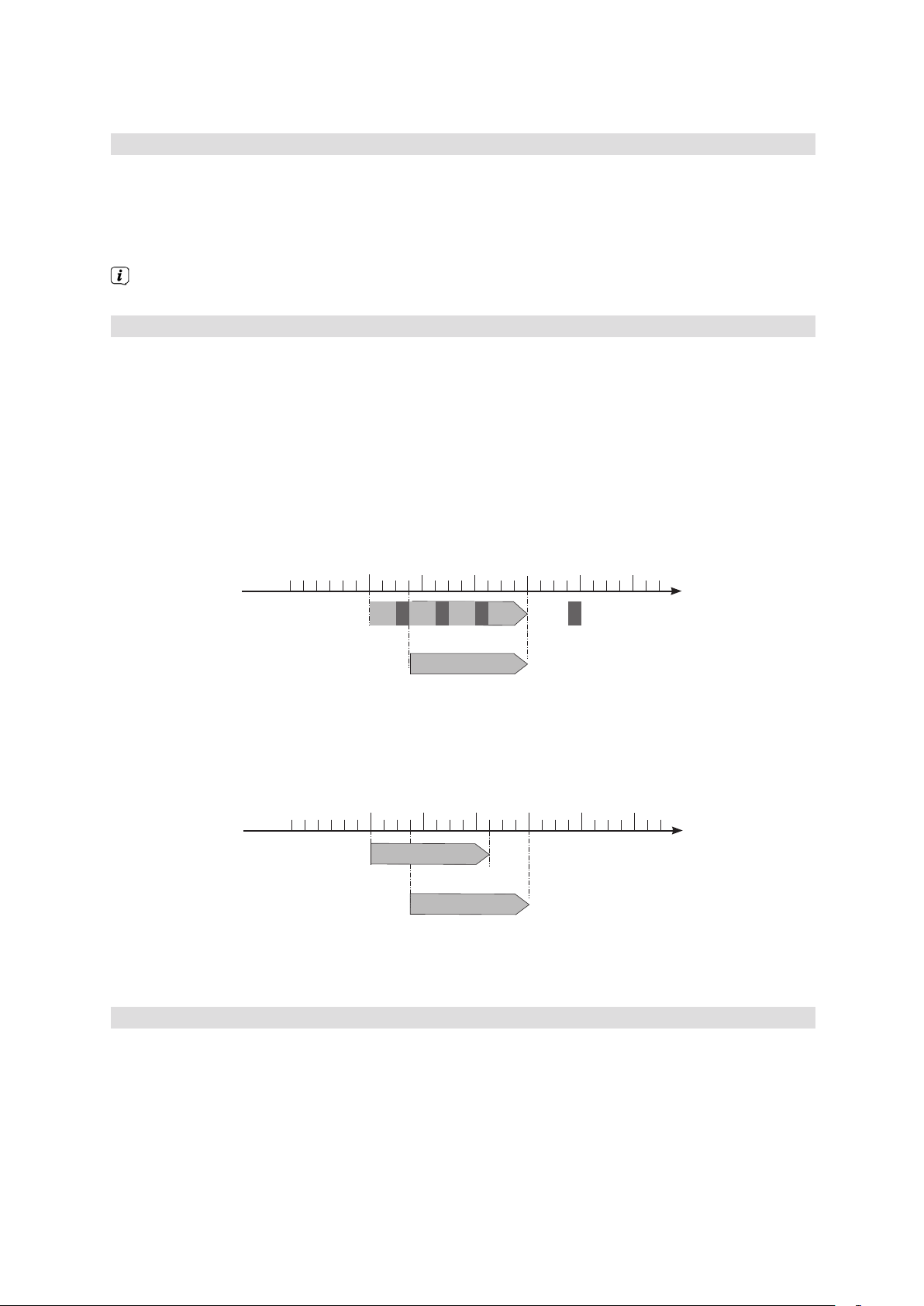
9.1.1 Immediate recording
> Switch to the channel on which the program you want to record is being broadcast.
> Press the Record button to record the current program.
> Press the Play / Pause button to play back the current program from a particular point.
> To continue playing back the program from this point, press the Play / Pause button again.
You are now watching the program with a time delay to the live broadcast (Timeshift), while the
program continues to be recorded in the background.
9.1.2 Timeshift recording
The Timeshift function allows you to record and play back at the same time. This enables "timeshifted"
viewing.
Hence you can start watching the beginning of a recording and skip through any sections already recorded
(e.g. advertising slots). The live broadcast of the program continues to be recorded at the same time (see the
following examples)
Example: Skipping ad breaks
Do you want to watch a program without
annoying ad breaks?
With the DVR you can simply skip
recorded ad breaks.
Time
DVR recording
DVR playback
2:00 PM
broad-
cast
4:00 PM
broad-
cast
broad-
W
cast
broadcast
W
5:00 PM3:00 PM
broad-
W W
cast
6:00 PM
Ad break
7:00 PM
Example: Timeshifted playback
Have you missed the start of the Formula 1 race? No problem!
The DVR shows you the race with a time delay, as it also continues
to record.
Time
DVR recording
DVR playback
2:00 PM
3:00 PM
Start / Formula 1 / Stop
4:00 PM
Start / Formula 1 / Stop
5:00 PM
6:00 PM
7:00 PM
> If you are watching a program and are interrupted by e.g. a telephone call, you can press the Play /
Pause button to pause the program and start recording it at the same time.
> To continue playing back the program from this point, press the Play / Pause button again.
9.1.3 Ending recording manually
> First select the recording to be ended by selecting the channel on which the recording is running as
described under Section 8.4.
37
Page 38
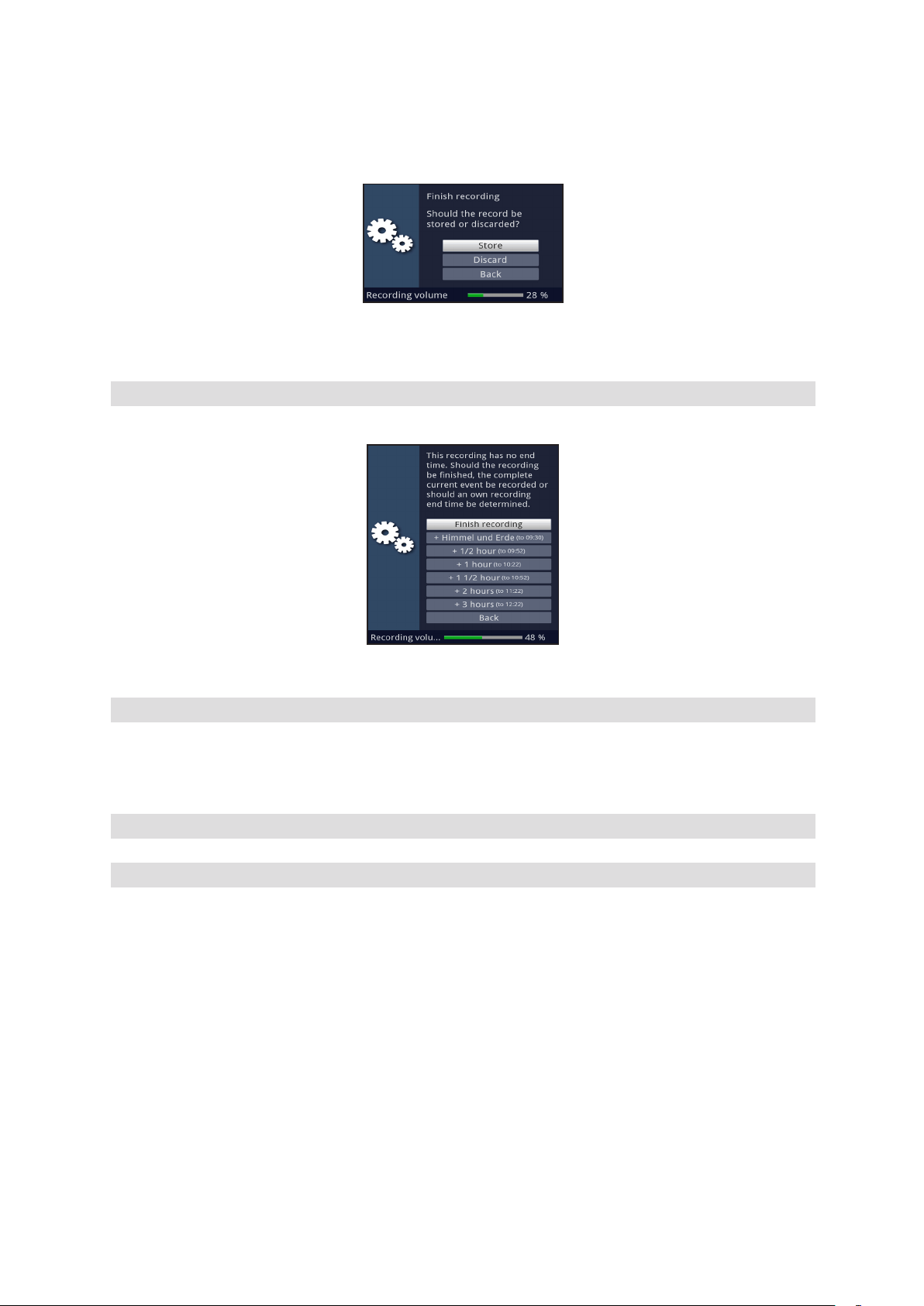
> Pressing the Stop button generates a query as to whether the recording should be saved
or discarded.
> Select Store to save the recording, Discard to discard the recording or Back to continue with
the recording.
9.1.4 Finish recording automatically
> Pressing the Record button causes a window to open containing all available functions.
> You can, for example, select +1 hour whereby the receiver will continue to record the channel for this
amount of time and then automatically stop recording.
9.2 Timer recording
You can use the DVR timer to record programs to an attached recording medium while you are out. Your
receiver is equipped with video recorder timers and channel-switching timers. In terms of their programming,
these timer types differ only in name. You can program the timers manually as described in this chapter, or
use the SFI function.
9.3 DVR playback
You can access DVR recordings via the DVR Navigator.
9.3.1 Calling up the DVR Navigator / Starting DVR playback
The DVR Navigator can be called up in the following ways. Depending on whether you are in TV or radio
mode, a list appears with all the TV or radio recordings present on an attached USB storage medium.
38
Page 39

When doing so, pay careful attention to the information and settings for global and user-dependent
parental control in the operating manual.
The broadcast information can be displayed and hidden by pressing the Info button repeatedly.
> You can start to play back a recording by highlighting it and confirming with OK.
9.3.1.1 From TV mode
> In TV mode, press the Stop/DVR button to switch directly to the DVR Navigator.
or
> Open the channel lists navigator by pressing the OK button and switch to the DVR Navigator by
pressing the Stop/DVR button.
or
> In the function selection, select the Films/DVR item.
> Now call up the My Recordings folder on your connected recording medium.
9.3.1.2 From playback of a running / existing DVR recording
> Press the OK button to open the DVR Navigator.
or
> In the function selection, select the Films / DVR item.
> Now call up the My Recordings folder on your connected recording medium.
9.3.2 Pause/freeze frame
> To pause playback of a recording (freeze frame), press the Pause/Play button during playback.
> Press the Pause/Play button again to resume playback from the same location.
9.3.3 Fast forward/rewind
Your DVR has Fast forward and rewind functions so you can get to a specific place in a recording.
> Press the Fast forward or Rewind button during playback.
The “Fast forward uu” or “Rewind tt” box will appear.
The recording is played back at 4x speed in the selected direction.
> Press the Fast forward or Rewind button again and the speed increases to 16 times normal speed.
The “Fast forward uuu” or “Rewind ttt” box will appear.
39
Page 40
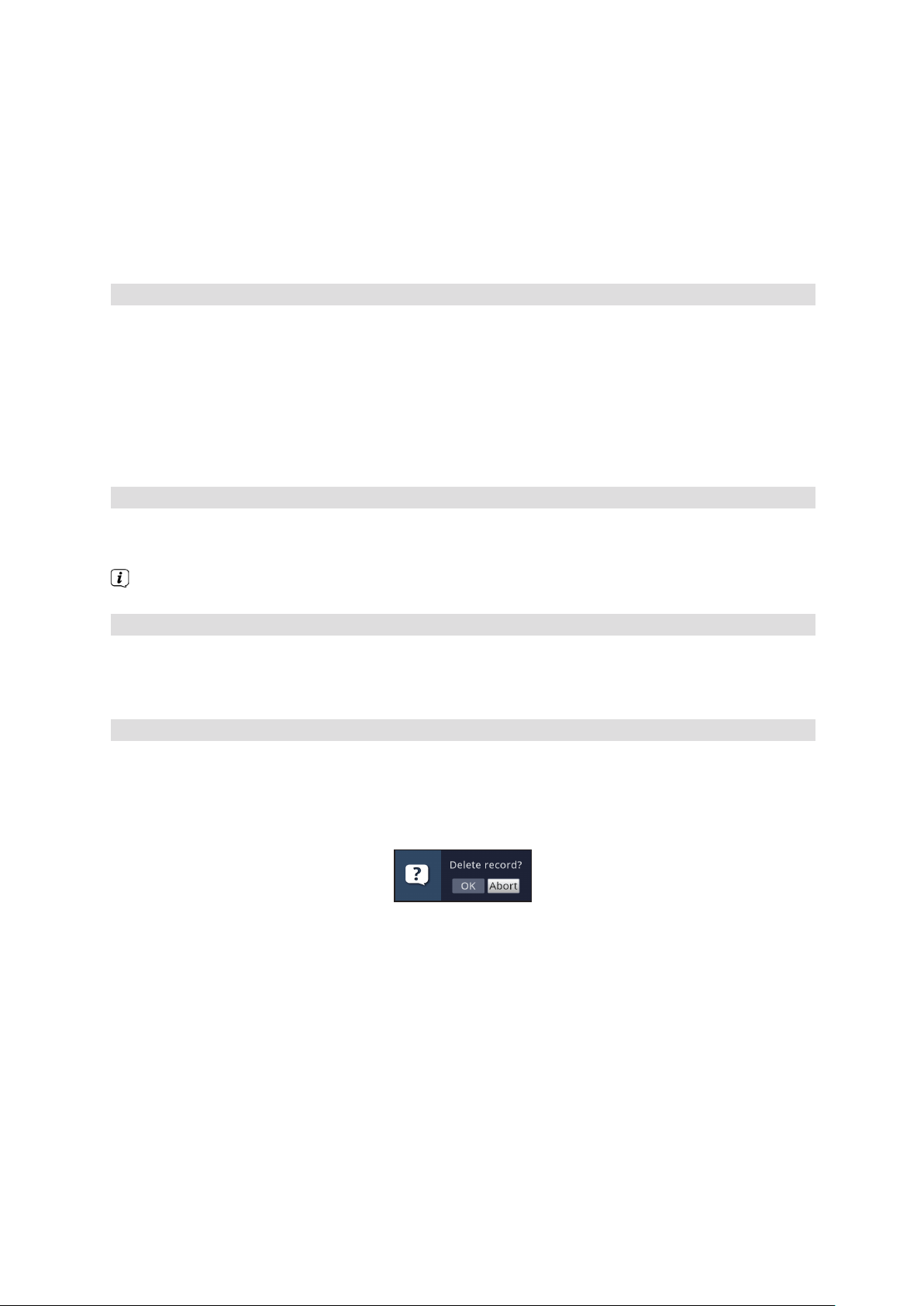
> Press the Fast forward or Rewind button one more time and the speed increases to 64 times
normal speed.
The “Fast forward uuuu” or “Rewind tttt” box will appear.
> Pressing the Fast forward or Fast rewind button again causes you to jump forwards or backwards in
10 minute increments.
> When you get to the place you want in the recording, you can return to normal playback mode by
pressing the Pause / Play button.
9.3.4 Jog shuttle function
To quickly and accurately navigate to a position in the recording, your receiver also has a 'jog shuttle' function.
This is used as follows:
> During playback press the Jogshuttle button (freeze frame) to access jog shuttle mode.
> By pressing the right/left arrow keys (repeatedly if necessary), you can change the speed and
direction of the playback.
> Press the right arrow key once to play the recording in slow motion. The message "Iu" is displayed.
> Pressing the up arrow key or the down arrow key causes the next frame forwards or backwards to
be shown.
9.3.5 Setting bookmarks
> Skip as described above to a location in the recording where you want to add a tag.
> Pressing the Record button sets a tag at the selected location.
Tags can also be set or edited manually or automatically during recording and in the DVR recordings
menu, where this is enabled in automatic program tagging.
9.3.6 Jump to bookmarks
During playback you have the option of navigating directly to locations in the recording where you have
set tags.
> Using the Tag menu item in the Options selection, select the tag to skip to the location you want in
the recording.
9.3.7 Ending playback
> Press the Stop button to stop playback.
Playback is ended and the receiver reverts to normal mode. In doing so the receiver "takes note"
of the place in the recording where playback ended. If you start playing this recording again, it will
automatically resume at the point where you previously left off.
> Then in the query that appears, select OK to confirm or Abort to stop the action.
40
Page 41

10 Troubleshooting guide
Fault Possible cause Solution
Remote control does not work Wrong remote control code used Set correct remote control code
Batteries are spent Replace batteries
Various channels not shown
correctly in channel list
No picture, no sound,
display on
Sound OK, no TV picture Radio mode called up and radio
Picture not fully visible
or distorted
No picture, no sound, display
not on
Wrong channel list selected Select other channel list
Faulty or missing cable connection Check all cable connections
background image is switched off
Scart plug not connected correctly Connect Scart plug properly
Picture format not correctly set Check picture format
Wrong picture display /
zoom selected
No mains voltage Check mains adapter and plug
Check setting
Check picture display / Zoom in
the menu
Check zoom setting
No picture via HDMI HDMI resolution used is not
supported by TV
No sound via HDMI, picture OK Wrong HDMI sound
format selected
No sound or wrong audio playing Dolby Digital active or wrong
audio language selected
Modify HDMI resolution for the
correct device or connect via
Scart lead
Check HDMI sound format
Check setting in menu
Check Dolby Digital /
language selection
41
Page 42

Fault Possible cause Solution
Cannot receive channels that were
previously being received
Time not displayed while in
standby mode
Text in e.g. Info box or SFIplus
detailed information is hard to
read at a distance
USB device not recognized USB device formatted for wrong
Channel moved elsewhere Perform a search/scan
Channel no longer being broadcast None
Time not acquired Let e.g. ZDF run for approx.
Standby is switched off Switch on standby clock
Character size set to "small" Adjust character size
file system
30 sec
Format USB device for FAT32
file format
Device automatically switches off
after a certain time
PC cannot connect
to receiver; receiver cannot
connect to network
DVR recording
no longer possible
42
Auto Standby function enabled Auto Standby setting - check and
deactivate if necessary.
Wrong network settings Check network settings
Network cable connected
incorrectly
Selected storage medium is full Delete existing
Check network connection
recording(s)
Attach and configure
other storage medium.
Page 43

Fault Possiblecause Solution
Cannot delete DVR recordings File system on storage medium is
damaged
DVR recording not displayed
Selected storage medium is not
attached.
Receiver cannot be operated, nor
switched on or off
Defective data stream --> receiver
blocked
Check storage medium
Connect select storage medium
Correct storage medium setting
Hold down the On/Standby button on the receiver or the remote
control for approx. 5 seconds.
Disconnect mains plug for approx.
5 seconds, then reconnect receiver
Perform flash reset:
Caution!
All personal settings will be lost in
the process.
> Remove DC plug from receiver
> Press and hold the Standby
and the up arrow keys at the
same time.
> With the Standby and the up
arrow keys pressed down,
re-insert the mains adapter
> Keep buttons pressed down
for approx. 5 sec. then
release. “FLAS” appears in
the display.
43
Page 44

Notes
44
Page 45

45
Page 46

46
