Page 1

TECHNIRADIO 5 IR
Page 2

2
ZAWARTOŚĆ
POLSKI .............................................................................................3-32
ENGLISH ........................................................................................ 35-64
Page 3

Instrukcja obsługi
TECHNIRADIO 5 IR
Page 4

4
Przedmowa
Drogi Kliencie,
Dziękuję za wybranie cyfrowego radia TechniSat.
Niniejsza instrukcja obsługi ma na celu pomóc Państwu w zapoznaniu się z
obszernymi funkcjami nowego urządzenia i w jak najlepszym ich wykorzystaniu.
Pomoże Ci to w bezpiecznym i zgodnym z przeznaczeniem użytkowaniu sprzętu.
Jest przeznaczony dla każdej osoby, która instaluje, obsługuje, czyści lub utylizuje
urządzenie.
Instrukcję obsługi należy przechowywać w bezpiecznym miejscu, aby móc z niej
korzystać w przyszłości.
Aktualna wersja instrukcji obsługi znajduje się na stronie internetowej TechniSat w
obszarze pobierania produktu.
www.technisat.de.
Życzymy Państwu dużo przyjemności z Państwa
TechniSat cyfrowe radio!
Zespół TechniSat
Page 5

5
DE
EN
NL
FR
PL
1 Spis treści
1 Spis treści .................................................................................................................... 5
2 Zdjęcia ...........................................................................................................................7
3 Wskazówki dotyczące bezpieczeństwa ............................................................. 8
3.1 Użyte znaki i symbole ............................................................................................................... 8
3.2 Przeznaczenie ............................................................................................................................... 9
3.3 Wskazówki dotyczące bezpieczeństwa ............................................................................ 9
3.3.1 Wskazówki prawne .................................................................................................................. 10
3.3.2 Wskazówki serwisowe ............................................................................................................. 11
4 Opis urządzenia TECHNIRADIO 5 IR ....................................................................11
4.1 Zawartość zestawu ................................................................................................................... 11
4.2 Cechy szczególne TECHNIRADIO 5 IR ............................................................................... 11
4.3 TECHNIRADIO 5 IR przygotowanie do pracy ................................................................ 12
4.3.1 Podłączenie zasilania .............................................................................................................. 12
4.3.2 Przygotowanie anteny ............................................................................................................ 12
4.3.3 Ustawianie TECHNIRADIO 5 IR ............................................................................................ 12
4.3.4 Używanie słuchawek ................................................................................................................13
4.4 Ogólne funkcje urządzenia ................................................................................................... 14
4.4.1 Włączanie urządzenia ............................................................................................................. 14
4.4.2 Wyłączanie urządzenia ........................................................................................................... 14
4.4.3 Wybór źródła .............................................................................................................................. 14
4.4.4 Regulacja głośności .................................................................................................................. 14
4.4.5 Wywołanie wskazań wyświetlacza ....................................................................................15
4.4.6 Wyświetlacz ..................................................................................................................................15
5 Obsługa menu .......................................................................................................... 15
5.1 Menu główne .............................................................................................................................. 16
6 Radio internetowe .................................................................................................. 16
6.1 Ostatnio słuchane ..................................................................................................................... 16
6.2 Lista stacji ..................................................................................................................................... 16
6.2.1 Zapis do listy ulubionych ........................................................................................................17
6.2.2 Wywołanie ulubionego programu .....................................................................................17
6.2.3 Usunięcie programu z listy ulubionych ............................................................................17
7 Odtwarzanie muzyki (UPnP-Media) .................................................................. 18
7.1 Odtwarzanie mediów .............................................................................................................. 18
7.1.1 Udostępnianie muzyki poprzez Windows Media Player ........................................ 18
7.1.2 Sterowanie odtwarzaniem .................................................................................................... 19
8 Funkcja DAB+ (Cyfrowe radio) ............................................................................ 19
8.1 Co to jest DAB+ .......................................................................................................................... 19
8.2 Odbiór DAB+ ............................................................................................................................... 19
8.2.1 Pełne wyszukiwanie ............................................................................................................... 19
8.2.2 Wybór stacji ................................................................................................................................ 20
8.2.3 Zapis do listy ulubionych ...................................................................................................... 20
Page 6

6
8.2.4 Wywołanie stacji z listy ulubionych ................................................................................. 20
8.2.5 Usunięcie programu z listy ulubionych .......................................................................... 20
8.2.6 Poziom sygnału .......................................................................................................................... 21
8.2.7 Ręczne ustawienia .................................................................................................................... 21
8.2.8 Dopasowanie głośności (DRC) ............................................................................................ 21
8.2.9 Usunięcie niektywnych stacji ...............................................................................................22
8.2.10 Sortowanie stacji .......................................................................................................................22
9 Tryb FM (UKW) .........................................................................................................22
9.1 Włączenie trybu UKW .............................................................................................................22
9.2 FM (UKW)odbiór z RDS ..........................................................................................................22
9.3 Automatyczne wyszukiwanie ..............................................................................................23
9.4 Ręczne wyszukiwanie .............................................................................................................23
9.5 Ustawienia wyszukiwania ......................................................................................................23
9.6 Ustawienia audio .......................................................................................................................23
9.7 Zapis do ulubionych ................................................................................................................23
9.8 Wywołanie stacji z ulubionych ........................................................................................... 24
9.9 Usunięcie stacji z ulubionych.............................................................................................. 24
10 Tryb AUX ....................................................................................................................24
11 Dalsze fukcje.............................................................................................................24
11.1 Timer wyłączenia ...................................................................................................................... 24
11.2 Budzik .............................................................................................................................................25
11.2.1 Ustawienie budzika ..................................................................................................................25
11.2.2 Wyłączenie budzika po alarmie .........................................................................................26
11.3 Korektor .........................................................................................................................................26
11.3.1 MeinEQ ...........................................................................................................................................26
12 Ustawienia systemowe ..........................................................................................26
12.1 Ustawienia daty i czasu..........................................................................................................26
12.1.1 Ręczne ustawienie daty i czasu .........................................................................................26
12.1.2 Aktualizacja czasu ..................................................................................................................... 27
12.1.3 Format czasu ............................................................................................................................... 27
12.1.4 Ustawienie strefy czasowej ..................................................................................................28
12.1.5 Czas letni .......................................................................................................................................28
12.2 Ustawienia internetowe .........................................................................................................28
12.2.1 Połączenie WPS .........................................................................................................................28
12.3 Asystent konguracji .............................................................................................................. 29
12.4 Podświetlenie ........................................................................................................................... 29
12.5 Język ...............................................................................................................................................30
12.6 Ustawienia fabryczne ..............................................................................................................30
12.7 Info ...................................................................................................................................................30
12.8 Aktualizacja oprogramowania .............................................................................................30
13 Czyszczenie urządzenia ........................................................................................30
14 Rozwiązywanie problemów ..................................................................................31
15 Dane techniczne ......................................................................................................32
Page 7

7
DE
EN
NL
FR
PL
2 Zdjęcia
1 Power - Włącz/Standby
2 Mode - Zmiana trybu
3 Menu/Info - Menu główne oraz wskazania wyświetlacza
4 Scan - Wyszukiwanie serwisów
5 Preset - Lista ulubionych
6 Poprzedni tytuł/przewijanie (UPnP-Musikwiedergabe), przycisk bp 1
7 Następny tytuł/przewijanie (UPnP-Musikwiedergabe), przycisk bp 2
8 Stop (UPnP-odtwarzanie muzyki), Przycisk bezpośredniego wyboru 3
9 Pauza (UPnP-odtwarzanie muzyki), przycisk bezpośredniego wyboru 4
10 Odtwarzanie (UPnP-odtwarzanie muzyki), przycisk bezpośredniego wyboru 5
11 Scroll&Select/Snooze-Pokrętło
12 Głośność +/- (Pokrętło regulacji)
13 Kolorowy wyświetlacz
14 Antena teleskopowa
15 Zasilanie DC 8 V, 2 A
16 Aux- wejście (3,5mm)
17 Złącze słuchawkowe (3,5mm)
Page 8

8
3 Wskazówki dotyczące bezpieczeństwa
3.1 Użyte znaki i symbole
W niniejszej instrukcji:
Oznacza instrukcję bezpieczeństwa, która w przypadku nieprzestrzegania
może prowadzić do poważnych obrażeń lub śmierci. Należy zwrócić uwagę na
następujące słowa sygnałowe:
Niebiezpieczeństwo - Ciężkie obrażenia skutkujące śmiercią
Ostrzeżenie - Poważne obrażenia, mogące prowadzić do śmierci
Uwaga- Skaleczenia
Oznacza notatkę, której należy przestrzegać, aby uniknąć wad urządzenia,
utraty/nieprawidłowego wykorzystania danych lub niezamierzonego działania.
Opisuje on również dodatkowe funkcje urządzenia.
Ostrzeżenie o napięciu elektrycznym. Należy przestrzegać wszystkich
instrukcji bezpieczeństwa, aby uniknąć porażenia prądem. Nigdy nie otwieraj
urządzenia.
Na urządzeniu:
Do użytku wewnętrznego - urządzenia z tym symbolem nadają się tylko do
użytku wewnętrznego.
Klasa ochronności II - Urządzenia elektryczne o II klasie ochronności to
urządzenia elektryczne o ciągłej podwójnej i/lub wzmocnionej izolacji i
bez możliwości podłączenia przewodu ochronnego. Obudowa urządzenia
elektrycznego o klasie ochrony II zamknięta w materiale izolacyjnym może
częściowo lub całkowicie tworzyć dodatkową lub wzmocnioną izolację.
Twoje urządzenie posiada znak CE i spełnia wszystkie wymagane normy UE.
Urządzenia elektroniczne nie należą do odpadów z gospodarstw domowych,
ale muszą być usuwane we właściwy sposób, zgodnie z dyrektywą 2002/96/
WE Parlamentu Europejskiego i Rady z dnia 27 stycznia 2003 r. w sprawie
zużytego sprzętu elektrycznego i elektronicznego. Prosimy o zwrot urządzenia
po zakończeniu użytkowania do utylizacji w przewidzianych do tego celu
publicznych punktach zbiórki.
Page 9

9
DE
EN
NL
FR
PL
3.2 Przeznaczenie urządzenia
TECHNIRADIO 5 IR jest przeznaczony do odbioru audycji radiowych DAB+/KW/
Internet.
Urządzenie jest przeznaczone do użytku prywatnego i nie nadaje się do celów
komercyjnych.
3.3 Wskazówki dotyczące bezpieczeństwa
Aby zminimalizować zagrożenia dla bezpieczeństwa, uniknąć uszkodzenia urządzenia
i przyczynić się do ochrony środowiska, należy przestrzegać poniższych wskazówek.
Prosimy o uważne przeczytanie wszystkich instrukcji bezpieczeństwa i zachowanie ich
do wykorzystania w przyszłości. Należy zawsze stosować się do wszystkich ostrzeżeń i
uwag zawartych w niniejszej instrukcji oraz na tylnej części urządzenia.
OSTRZEŻENIE!
Nigdy nie otwieraj urządzenia!
Dotykanie części będących pod napięciem jest niebezpieczne dla życia!
OSTRZEŻENIE!
Niebezpieczeństwo uduszenia się! Opakowania i ich części nie należy
pozostawiać dzieciom. Ryzyko uduszenia z powodu folii i innych materiałów
opakowaniowych.
Należy przestrzegać wszystkich poniższych instrukcji dotyczących użytkowania
urządzenia zgodnie z jego przeznaczeniem oraz w celu zapobieżenia wadom
urządzenia i obrażeniom ciała.
- Nie należy samemu naprawiać urządzenia. Naprawy mogą być wykonywane
wyłącznie przez przeszkolony personel. Skontaktuj się z naszymi centrami
obsługi klienta.
- Urządzenie może być eksploatowane tylko w określonych dla niego warunkach
otoczenia.
- Nie należy wystawiać urządzenia na działanie kapiącej lub rozpryskującej się
wody. Jeśli woda dostanie się do urządzenia, należy je wyłączyć i skontaktować
się z serwisem.
- Nie należy wystawiać urządzenia na działanie źródeł ciepła, które ogrzewają je
oprócz normalnego użytkowania.
- W przypadku zauważalnej usterki urządzenia, pojawienia się nieprzyjemnych
zapachów lub dymu, poważnych usterek lub uszkodzenia obudowy, należy
niezwłocznie skontaktować się z serwisem.
- Urządzenie może być użytkowane wyłącznie z dostarczonym zasilaczem. Nigdy
nie próbuj obsługiwać urządzenia z innym napięciem.
- Jeśli urządzenie jest uszkodzone, nie może być używane.
- Nie należy obsługiwać urządzenia w pobliżu wanien, pryszniców, basenów
lub biegnącej / rozpryskującej się wody. Istnieje ryzyko porażenia prądem
elektrycznym i/lub awarii sprzętu.
Page 10

10
- Przedmioty obce, takie jak igły, monety itp., nie mogą wpaść do wnętrza
urządzenia. Nie należy dotykać styków przyłączeniowych metalowymi
przedmiotami ani palcami. Może to prowadzić do zwarć.
- Niniejsze urządzenie nie jest przeznaczone do użytkowania przez osoby (w
tym dzieci) o ograniczonych zdolnościach zycznych, sensorycznych lub
umysłowych lub nieposiadające doświadczenia i/lub wiedzy, chyba że są
one nadzorowane przez osobę odpowiedzialną za ich bezpieczeństwo lub
otrzymały od tej osoby instrukcje dotyczące sposobu użytkowania urządzenia.
- Zabronione jest modykowanie urządzenia.
3.3.1 Wskazówki prawne
TechniSat niniejszym oświadcza, że system radiowy typu TECHNIRADIO 5 IR
jest zgodny z dyrektywą 2014/53/UE. Pełny tekst deklaracji zgodności UE
dostępny jest pod następującym adresem internetowym:
hp://konf.tsat.de/?ID=22307
TechniSat nie ponosi odpowiedzialności za uszkodzenia produktu
spowodowane czynnikami zewnętrznymi, zużyciem lub niewłaściwą obsługą,
nieautoryzowanymi naprawami, modykacjami lub wypadkami.
Zmiany i błędne wydruki zastrzeżone. Od 12/19 r. Kopiowanie i powielanie
tylko za zgodą wydawcy. Najnowsza wersja instrukcji jest dostępna w formacie
PDF w formacie
Strefa pobierania strony głównej TechniSat pod adresem www.technisat.pl
. TechniSat i TECHNIRADIO 5 IR są zarejestrowanymi znakami towarowymi
następujących rm:
TechniSat Digital GmbH
TechniPark
Julius-Saxler-Straße 3
D-54550 Daun/Eifel
www.technisat.de
Nazwy wymienionych rm, instytucji lub marek są znakami towarowymi lub
zastrzeżonymi znakami towarowymi ich właścicieli.
Page 11

11
DE
EN
NL
FR
PL
3.3.2 Wskazówki serwisowe
Ten produkt jest sprawdzony pod względem jakości i posiada ustawowy okres
gwarancji wynoszący 24 miesiące od daty zakupu. Proszę zachować fakturę
jako dowód zakupu. W sprawie roszczeń gwarancyjnych prosimy o kontakt ze
sprzedawcą produktu.
W przypadku pytań i informacji lub wystąpienia problemu z tym urządzeniem,
nasza techniczna infolinia:
Pon. - Piątek. 8:00 - 16:00 pon numerem tel.:
71 310 41 48.
4 Beschreibung des TECHNIRADIO 5 IR
4.1 Zawartość zestawu
W zestawie znajduje się:
1x TECHNIRADIO 5 IR, 1x Instrukcja obsługi, 1x Zasilacz
4.2 Cechy szczególne TECHNIRADIO 5 IR
TECHNIRADIO 5 IR składa się z odbiornika radiowego DAB+/FM/Internet,
posiadającego następujące funkcje
- Można przechowywać do 40 stacji radiowych DAB+/FM i internetowych.
- Radio odbiera na częstotliwościach FM 87,5-108 MHz (analogowych) oraz
DAB+ Pasmo III, 174-240 MHz (cyfrowe).
- Odtwarzanie muzyki poprzez udziały w sieci UPnP.
- Urządzenie jest wyposażone w kolorowy wyświetlacz z czasem i datą.
- 5 przycisków bezpośredniego wyboru.
- Funkcja budzika i minutnik snu
Page 12

12
4.3 TECHNIRADIO 5 IR przygotowanie do pracy
4.3.1 Podłączenie zasilania
> Włóż wtyk DC zasilacza do gniazda oznaczonego DC 8V 2A z tyłu
TECHNIRADIO 5 IR. Następnie należy podłączyć zasilacz do gniazda sieciowego
100-240V ~ 50/60Hz.
Przed podłączeniem do gniazdka ściennego należy upewnić się, że napięcie
robocze zasilacza odpowiada lokalnemu napięciu sieciowemu.
Jeśli zasilacz/kabel sieciowy jest uszkodzony lub jeśli urządzenie jest
uszkodzone w inny sposób, nie należy go używać.
Urządzenie pozostaje podłączone do sieci elektrycznej nawet po wyłączeniu
jak i w trybie standby. Jeśli urządzenie nie będzie używane przez dłuższy okres
czasu, należy odłączyć zasilacz/kabel sieciowy od gniazdka ściennego. Należy
tylko wyciągnąć wtyczkę, a nie kabel.
4.3.2 Przygotowanie anteny teleskopowej
Liczba i jakość odbieranych stacji zależy od warunków odbioru w miejscu instalacji
Doskonały odbiór można osiągnąć za pomocą anteny teleskopowej.
> Ustawić antenę teleskopową i wysunąć ją wzdłuż.
Często ważne jest, aby dokładnie ustawić antenę teleskopową, szczególnie
w obszarach peryferyjnych odbioru DAB+. Położenie najbliższego masztu
nadajnika można szybko znaleźć w Internecie, np. na stronie "www.dabplus.
de".
Rozpocząć pierwsze yszukiwanie programów przy oknie w kierunku masztu
nadajnika. Przy złej pogodzie, odbiór DAB+ może być ograniczony.
Nie należy dotykać anteny teleskopowej podczas odtwarzania stacji. Może to
spowodować pogorszenie odbioru i utratę dźwięku.
4.3.3 Ustawienie TECHNIRADIO 5 IR
> Umieścić urządzenie na twardej, bezpiecznej i poziomej powierzchni.
Zapewnić dobrą wentylację.
UWAGA!
Nie należy umieszczać urządzenia na miękkich powierzchniach, takich
jak dywany, suty lub w pobliżu zasłon i wieszaków ściennych. Otwory
wentylacyjne mogłyby być zakryte. Może to spowodować przerwanie
niezbędnej cyrkulacji powietrza. To może doprowadzić do pożaru w
urządzeniu.
Page 13
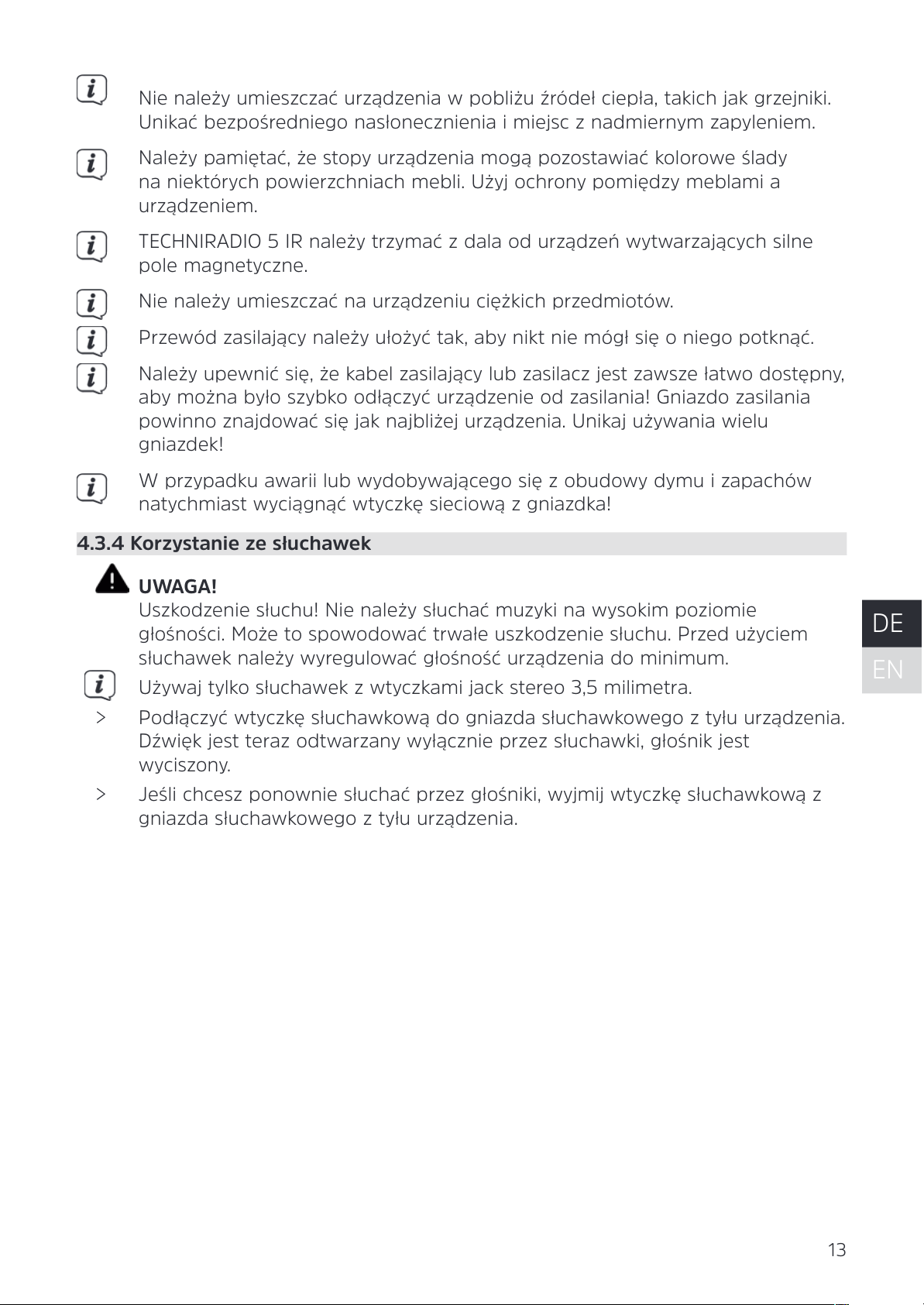
13
DE
EN
NL
FR
PL
Nie należy umieszczać urządzenia w pobliżu źródeł ciepła, takich jak grzejniki.
Unikać bezpośredniego nasłonecznienia i miejsc z nadmiernym zapyleniem.
Należy pamiętać, że stopy urządzenia mogą pozostawiać kolorowe ślady
na niektórych powierzchniach mebli. Użyj ochrony pomiędzy meblami a
urządzeniem.
TECHNIRADIO 5 IR należy trzymać z dala od urządzeń wytwarzających silne
pole magnetyczne.
Nie należy umieszczać na urządzeniu ciężkich przedmiotów.
Przewód zasilający należy ułożyć tak, aby nikt nie mógł się o niego potknąć.
Należy upewnić się, że kabel zasilający lub zasilacz jest zawsze łatwo dostępny,
aby można było szybko odłączyć urządzenie od zasilania! Gniazdo zasilania
powinno znajdować się jak najbliżej urządzenia. Unikaj używania wielu
gniazdek!
W przypadku awarii lub wydobywającego się z obudowy dymu i zapachów
natychmiast wyciągnąć wtyczkę sieciową z gniazdka!
4.3.4 Korzystanie ze słuchawek
UWAGA!
Uszkodzenie słuchu! Nie należy słuchać muzyki na wysokim poziomie
głośności. Może to spowodować trwałe uszkodzenie słuchu. Przed użyciem
słuchawek należy wyregulować głośność urządzenia do minimum.
Używaj tylko słuchawek z wtyczkami jack stereo 3,5 milimetra.
> Podłączyć wtyczkę słuchawkową do gniazda słuchawkowego z tyłu urządzenia.
Dźwięk jest teraz odtwarzany wyłącznie przez słuchawki, głośnik jest
wyciszony.
> Jeśli chcesz ponownie słuchać przez głośniki, wyjmij wtyczkę słuchawkową z
gniazda słuchawkowego z tyłu urządzenia.
Page 14

14
4.4 Ogólne funkcje urządzenia
4.4.1 Włączanie urządzenia
> Naciśnięcie przycisku zasilania (1) włącza TECHNIRADIO 5 IR.
Po pierwszym włączeniu należy najpierw wybrać [Język]. Przekręć pokrętło
Scroll&Select/Snooze, aby wybrać jeden z dostępnych języków i potwierdź
wybór, naciskając pokrętło Scroll&Select/Snooze. Następnie można uruchomić
Kreator konguracji wstępnej (Initial Setup Wizard). Aby to zrobić, użyj pokrętła
Scroll&Select/Snooze, aby wybrać > Tak. Tutaj można ustawić datę i godzinę
poprzez DAB/UHF, Internet lub bez aktualizacji (ręcznie). Następnie podejmuje
się próbę połączenia z siecią WLAN. Aby to zrobić, należy wybrać odpowiednią
sieć WLAN i w razie potrzeby wprowadzić hasło WLAN.
4.4.2 Wyłączenie urządzenia
> Urządzenie można przełączyć w tryb czuwania, naciskając przycisk Power.
Data i godzina są wyświetlane na wyświetlaczu. Jasność wyświetlacza można
zmieniać w trybie czuwania, jak opisano w rozdziale 12.4.
4.4.3 Wybór trybu
> Za pomocą przycisku MODE (2) przełączać pomiędzy źródłami DAB+ (Radio
cyfrowe), FM (FM), radiem internetowym, odtwarzaniem muzyki i Aux-In.
Naciśnij kilkakrotnie przycisk.
Alternatywnie:
> Naciśnij i przytrzymaj przycisk Menu/Info, aż do otwarcia menu głównego.
> Obróć pokrętło Scroll&Select/Snooze, aby wybrać [Mode Select] i naciśnij
pokrętło Scroll&Select/Snooze.
> Użyj pokrętła Scroll&Select/Snooze, aby wybrać żądane źródło, a następnie
naciśnij pokrętło Scroll&Select/Snooze, aby potwierdzić wybór.
4.4.4 Regulacja głośności
> Wyreguluj głośność za pomocą pokrętła głośności. Obrót w prawo zwiększa
głośność, obrót w lewo zmniejsza głośność.
Ustawiona głośność jest pokazywana na wyświetlaczu za pomocą wykresu
słupkowego.
Page 15

15
DE
EN
NL
FR
PL
4.4.5 Wywołanie wskazań wyświetlacza
> Naciskając kilkakrotnie przycisk Menu/Info, można wyświetlić i przejechać przez
następujące informacje:
Internet-Radio:
Tytuł, artysta, opis, gatunek, niezawodność, przepływność, bufor odtwarzania, data.
Odtwarzanie muzyki (UPnP-Media):
Postęp odtwarzania, wykonawca, album, przepływność, bufor odtwarzania, data.
DAB+
DLS: przewijanie tekstu z dodatkowymi informacjami, które mogą być podawane
przez stacje, gatunek, zespół/multipleks (nazwa grupy), częstotliwość, kanał, siła
sygnału, współczynnik błędu sygnału, szybkość transmisji bitów, format audio, data,
nazwa stacji.
UKW-Tryb:
RT Radiotext (jeśli nadawany) PTY - typ programu, częstotliwość, data.
4.4.6 Wyświetlacz
Czas
Status
Aktualne źródło
Nazwa stacji,
Tytuł, Interpret,
Dodatkowe info,
Menu, lista
W zależności od wybranej funkcji/źródła, wyświetlacz może się różnić.
Przestrzegać wskazówek na wyświetlaczu.
5 Obsługa menu
Nawigacja odbywa się głównie za pomocą klawiszy Menu/Info oraz przez
Scroll&Select/Snooze i wyboru/wybierania/wybierania drzemki:
Obracanie > Nawigacja w menu (prawo: przewijanie w dół, lewo: przewijanie
w górę), zmiana wartości (prawo: zwiększenie wartości, lewo:
zmniejszenie wartości).
Wciskanie> Potwierdzanie/zapisywanie wyboru.
Menu jest podzielone na odpowiednie podmenu aktualnie wybranego źródła,
z funkcjami dostępnymi dla tego źródła oraz menu systemowe dla ustawień
specycznych dla urządzenia.
Aby nawigować w menu, obróć pokrętło Scroll&Select/Snooze. Aby potwierdzić
wybór, naciśnij pokrętło Scroll&Select/Snooze.
"*" oznacza aktualny wybór.
Page 16

16
Aby cofnąć się o jeden krok w menu lub ustawieniach, naciśnij przycisk Menu/Info.
Zamknij menu: Naciśnij kilkakrotnie przycisk Menu/Info (w zależności od menu, w
którym się znajdujesz) lub odczekaj ok. 15 sekund.
5.1 Menu główne
Za pomocą menu głównego można uzyskać dostęp do wszystkich funkcji i ustawień
TECHNIRADIO 5 IR.
> Naciśnij i przytrzymaj klawisz Menu/Info, aż do otwarcia menu głównego.
Wszystkie ustawienia dla aktualnie aktywnego źródła są teraz wyświetlane
w pierwszej pozycji. W menu głównym za pomocą pokrętła Scroll&Select/
Snooze wybierz opcję [Ustawienia systemowe], a następnie naciśnij pokrętło
Scroll&Select/Snooze, aby otworzyć Ustawienia systemowe.
6 Internet-Radio
TECHNIRADIO 5 IR jest wyposażony w internetowy odbiornik radiowy.
Do odbioru internetowych stacji radiowych potrzebny jest router WLAN z dostępem
do Internetu.
> Naciskaj wielokrotnie przycisk Mode, aż na wyświetlaczu pojawi się Radio
internetowe.
Alternatywnie:
> Z menu głównego, wybierz > Radio internetowe
Jeśli po raz pierwszy uruchomisz internetowe radio internetowe bez
skongurowanego połączenia WLAN, pojawi się kreator skanowania, który
pokaże wszystkie stacje WLAN znajdujące się w zasięgu. Wybierz znaną Ci sieć
WLAN za pomocą pokrętła Scroll&Select/Snooze i wprowadź odpowiednie
hasło za pomocą klawiatury. Następnie wybierz . Jeśli hasło było
prawidłowe, połączenie z tą siecią jest teraz nawiązane. Paski sygnałów na
pasku stanu wyświetlacza pokazują, czy istnieje połączenie .
Aby anulować wpis, wybierz . W przypadku popełnienia błędu
pisarskiego, można usunąć ostatnią wprowadzoną literę naciskając przycisk
.
6.1 Ostatnio słuchane
> Z menu głównego wybierz > Ostatnio słuchana, aby wyświetlić ostatnio
słuchane stacje.
> Wybierz stację za pomocą pokrętła Scroll&Select/Snooze i odtwórz ją,
naciskając pokrętło Scroll&Select/Snooze.
6.2 Lista stacji
> Wybierz > Lista radiostacji w menu głównym i naciśnij pokrętło Scroll&Select/
Snooze.
Lista stacji pokazuje wszystkie internetowe stacje radiowe podzielone na różne
kategorie.
Page 17

17
DE
EN
NL
FR
PL
Tu też masz dostęp do swoich ulubionych.
> Wybierz stację według kategorii/kraju/gatunku i potwierdź swój wybór.
Aby dodać stację do ulubionych, podczas odtwarzania przytrzymaj wciśnięty
przycisk Scroll&Select/Snooze, aż pojawi się napis "Favorite added".
Aby uzyskać dodatkowe informacje o aktualnie odtwarzanej stacji, należy
wielokrotnie naciskać przycisk Menu/Info.
Aby dodać własne stacje, należy zarejestrować je na stronie internetowej:
hps://smartradio.frontier-nuvola.net/. Potrzebny będzie kod dostępu, który
można uzyskać z TECHNISTAR 5 IR w Radiu Internetowym > Menu Główne
> Lista stacji > Help. Proszę zapoznać się z "Instrukcją_Ulubione miejsce
przechowywania" w obszarze pobierania TECHNIRADIO 5 IR.
6.2.1 Zapis do ulubionych
W pamięci urządzenia można zapisać do 40 stacji.
> Ustawić żądaną stację.
> Naciśnij i przytrzymaj przycisk Preset, aż zostanie wyświetlona lista Ulubionych
pamięci (Zachowaj ustawienie kanałów).
> Wybierz ustawienie za pomocą pokrętła Scroll&Select/Snooze i potwierdź
wybór, naciskając pokrętło Scroll&Select/Snooze.
> Wyświetlacz pokazuje "program zapisany" i stacja jest teraz zapisana w tym
ulubionym miejscu.
Alternatywnie:
> Naciśnij i przytrzymaj jeden z przycisków wyboru bezpośredniego 1...5.
6.2.2 Wybór programu z listy ulubionych
> Krótko naciśnij przycisk Preset i użyj pokrętła Scroll&Select/Snooze, aby wybrać
ulubioną lokalizację pamięci.
> Nacisnąć pokrętło przewijania i wyboru/wybierania, aby odtworzyć stację.
Alternatywnie:
> Naciśnij jeden z przycisków 1...5.
6.2.3 Usunięcie programu z listy
> Zapisz nową stację w odpowiedniej lokalizacji pamięci Ulubionych.
Page 18

18
7 Odtwarzanie muzyki (UPnP-Media)
Masz możliwość odtwarzania mediów muzycznych, które znajdują się na serwerze
UPnP, poprzez TECHNIRADIO 5 IR. W tym celu konieczne jest połączenie z siecią
WLAN, w której znajduje się serwer UPnP. Należy przestrzegać wskazówek zawartych
w punkcie 12.1 dotyczących konguracji połączenia WLAN.
Serwer medialny UPnP musi znajdować się w tej samej sieci co TECHNIRADIO
5 IR.
> Naciskaj wielokrotnie przycisk Mode, aż na wyświetlaczu pojawi się komunikat
Archiwum muzyki.
Alternatywnie:
> Wybierz w menu głównym > Wybór trybu > Archiwum muzyki
Jeśli po raz pierwszy uruchomisz internetowe radio internetowe bez
skongurowanego połączenia WLAN, pojawi się kreator skanowania, który
pokaże wszystkie stacje WLAN znajdujące się w zasięgu. Wybierz znaną Ci sieć
WLAN za pomocą pokrętła Scroll&Select/Snooze i wprowadź odpowiednie
hasło za pomocą klawiatury. Następnie wybierz . Jeśli hasło było
prawidłowe, połączenie z tą siecią jest teraz nawiązane. Paski sygnałów na
pasku stanu wyświetlacza pokazują, czy istnieje połączenie .
Aby anulować wpis, wybierz . W przypadku popełnienia błędu
pisarskiego, można usunąć ostatnią wprowadzoną literę, naciskając przycisk
.
7.1 Odtwarzanie mediów
> Wybierz Serwer multimedialny, następnie wybierz serwer, na którym znajduje
się twoja muzyka.
Wyświetlanie struktury folderów zależy od struktury folderów na Twoim
serwerze multimedialnym.
Wybierz opcję Playlist (Lista odtwarzania), aby odtwarzać listy odtwarzania
znajdujące się na serwerze multimedialnym.
Menu oferuje opcje odtwarzania Shue i Repeat. Na pasku stanu pojawia się
ikona.
7.1.1 Udostępnianie muzyki poprzez Windows Media Player
Alternatywą dla serwera UPnP jest możliwość odtwarzania muzyki poprzez Windows
Media Player w wersji 10 lub wyższej. W Windows Media Player należy skongurować
udział muzyczny do tego celu.
> Upewnij się, że komputer PC z systemem Windows i TECHNIRADIO 5 IR
znajdują się w tej samej sieci i są włączone.
> Uruchom odtwarzacz multimedialny i aktywuj funkcję Media Streaming.
> W razie potrzeby wybierz TECHNIRADIO 5 IR w poniższym przeglądzie
urządzeń i wybierz Allow (Zezwalaj).
Page 19

19
DE
EN
NL
FR
PL
W zależności od wersji Windows/Media Player, procedura może się różnić.
7.1.2 Sterowanie odtwarzaniem
Odtarzanie/Pauza (Przycisk 10 i 9).
Następny tytuł /przewijadnie (przytrzymanie przewija).
Poprzedni tytuł /przewijadnie (przytrzymanie przewija).
Zakończenie odtwarzania.
8 Funkcja DAB+
8.1 Co to jest DAB+
DAB+ to nowy, cyfrowy format, który pozwala na słyszenie krystalicznie czystego
dźwięku bez zakłóceń. W przeciwieństwie do tradycyjnych analogowych stacji
radiowych, DAB+ nadaje wiele stacji na tej samej częstotliwości. Nazywa się to
zespołem lub multipleksem. Zespół składa się z radiostacji i kilku komponentów
usługowych lub usług transmisji danych, które są nadawane indywidualnie przez
radiostacje. Więcej informacji można znaleźć na stronie www.emitel.pl.
8.2 Odbiór DAB+
> Naciskaj przycisk Mode, aż na wyświetlaczu pojawi się napis [DAB].
Gdy DAB+ jest uruchamiany po raz pierwszy, wykonywane jest pełne
skanowanie stacji. Po zakończeniu skanowania, pierwsza stacja jest
odtwarzana w kolejności alfanumerycznej
Pełne wyszukiwanie
Funkcja automatycznego pełnego skanowania skanuje wszystkie kanały DAB+
Band III, aby znaleźć wszystkie stacje nadawane w obszarze zasięgu.
Po zakończeniu wyszukiwania, pierwsza stacja jest odtwarzana w kolejności
alfanumerycznej.
> Aby wykonać pełne skanowanie, naciśnij przycisk Scan.
Alternatywnie:
> Wybierz > Kompletne przeszukiwanie w menu głównym i naciśnij pokrętło
Scroll&Select/Snooze.
> Na wyświetlaczu pojawia się [Skan...].
Podczas skanowania wyświetlany jest pasek postępu oraz liczba znalezionych
kanałów.
Jeśli nie znaleziono żadnej stacji, należy sprawdzić antenę teleskopową i w
razie potrzeby zmienić jej położenie.
Page 20

20
8.2.1 Wybór stacji
> Przekręć pokrętło Scroll&Select/Snooze, aby przejść do listy stacji i przełączać
się między dostępnymi stacjami.
> Aby odtworzyć stację, naciśnij pokrętło Scroll&Select/Snooze.
8.2.2 DAB+ zapis do ulubionych
Urządzenie pozwala na zapis do 40 stacji.
> Ustawić żądaną stację.
> Naciśnij i przytrzymaj przycisk Preset, aż zostanie wyświetlona lista Ulubionych
pamięci (Zachowaj ustawienie kanałów).
> Wybierz ustawienie za pomocą pokrętła Scroll&Select/Snooze i potwierdź
wybór, naciskając pokrętło Scroll&Select/Snooze.
> Wyświetlacz pokazuje "Program zapisany" i stacja jest teraz zapisana w tym
ulubionym miejscu.
Alternatywnie:
> Naciśnij i przytrzymaj jeden z przycisków wyboru bezpośredniego 1...5.
8.2.3 DAB+ wywołanie programu z listy ulubionych
> Krótko naciśnij przycisk Preset i użyj pokrętła Scroll&Select/Snooze, aby wybrać
ulubioną lokalizację pamięci.
> Nacisnąć pokrętło Scroll&Select/Snooze, aby odtworzyć stację.
Alternatywnie:
> Naciśnij jeden z przycisków jednoprzyciskowych 1...5.
8.2.4 Usunięcie programu z listy
> Po prostu zapisz nową stację w ulubionym miejscu pamięci, zgodnie z opisem.
Wszystkie lokalizacje pamięci są usuwane po wywołaniu ustawień fabrycznych.
Page 21

21
DE
EN
NL
FR
PL
8.2.5 Poziom sygnału
> Naciskaj krótko i wielokrotnie przycisk Menu/Info, aż pojawi się pasek siły
sygnału.
> Wyświetlacz pokazuje siłę sygnału za pomocą wykresu słupkowego. Znacznik
pokazuje minimalną siłę sygnału.
Nadajniki, których siła sygnału jest mniejsza od wymaganej minimalnej siły
sygnału, nie będą wysyłać odpowiedniego sygnału. Ustawić ponownie antenę
teleskopową.
8.2.6 Ręczne wyszukiwanie
Ten punkt menu służy do sprawdzania kanałów odbioru i może być użyty do
ustawienia anteny. Ponadto, kanały mogą być dodawane ręcznie.
> Z menu głównego, wybierz > Ręczne dostrajanie i naciśnij pokrętło
Scroll&Select/Snooze.
> Wybierz kanał (5A do 13F) za pomocą pokrętła Scroll&Select/Snooze Na
wyświetlaczu pojawi się teraz siła sygnału. Jeśli na danym kanale odbierana
jest stacja DAB+, wyświetlana jest nazwa zespołu stacji. Antena może być
teraz ustawiona na maksymalną siłę sygnału.
Stacje o sile sygnału poniżej minimalnej siły sygnału nie będą wysyłać
odpowiedniego sygnału.
Jeśli na dostrojonej częstotliwości lub kanale znajdują się jakieś stacje, które
nie zostały jeszcze zapisane na liście stacji, zostaną one zapisane na liście
stacji.
8.2.7 Dopasowanie głośności (DRC)
> Z menu głównego wybierz > DRC i naciśnij pokrętło Scroll&Select/Snooze.
> Wybierz jedną z opcji za pomocą pokrętła Scroll&Select/Snooze:
DRC Wysoka - Duża kompresja
DRC niska - Niska kompresja
DRC wyłączony - kompresja wyłączona.
> Potwierdź ustawienie naciskając pokrętło Scroll&Select/Snooze.
Page 22

22
8.2.8 Usunięcie nieaktywnych stacji
Ten punkt menu służy do usuwania starych i nie odbieranych stacji z listy stacji.
> Wybierz > Przytnij nieprawidłowe stacje z menu głównego i naciśnij przycisk
Scroll&Select/Snooze.
> Zostaniesz zapytany [Nastąpi usunięcie wszystkich nieaktywnych stacji], czy
chcesz usunąć nieaktywne stacje.
> Wybierz [Tak] pokrętłem Scroll&Select/Snooze i naciśnij pokrętło Scroll&Select/
Snooze, aby potwierdzić.
8.2.9 Sortowanie stacji
Domyślnie stacje są wyświetlane na liście stacji w kolejności alfanumerycznej. Jeśli
chcesz to zmienić, postępuj w następujący sposób:
> Z menu głównego, wybierz > Kolejność radiostacji i naciśnij Scroll&Select/
Snooze.
> Wybierz Alfanumerycznie, dostawca lub ważność i naciśnij Scroll&Select/
Snooze, aby zastosować ustawienie.
9 Tryb FM (UKW)
9.1 Włączanie trybu FM (UKW)
> Przejdź do trybu FM Radio, naciskając przycisk MODE.
> Na wyświetlaczu pojawi się [FM].
Częstotliwość 87,5 MHz jest ustawiana przy pierwszym włączeniu.
Jeśli już dostroiłeś lub zapisałeś stację, radio będzie odtwarzać ostatnią stację,
którą dostroiłeś.
W przypadku stacji RDS pojawia się nazwa stacji.
Aby poprawić odbiór, ustawić antenę teleskopową.
9.2 FM (UKW)-odbiór z RDS
RDS jest metodą nadawania dodatkowych informacji za pomocą nadajników FM.
Nadawcy z RDS transmitują np. nazwę swojej stacji lub rodzaj programu. Jest to
pokazane na wyświetlaczu. Urządzenie może wyświetlać informacje RDS RT (tekst
radiowy), PS (nazwa stacji), PTY (typ programu).
9.3 Automatyczne wyszukiwanie
> Nacisnąć przycisk Scan, aby automatycznie wyszukać następną stację z
wystarczającym sygnałem.
Jeśli zostanie znaleziona stacja FM z wystarczająco silnym sygnałem,
skanowanie zostaje zatrzymane i stacja jest odtwarzana. Jeśli zostanie
odebrana stacja RDS, zostanie wyświetlona nazwa stacji oraz, jeśli dotyczy,
tekst radiowy.
Aby dostroić się do słabszych stacji, należy użyć ręcznego wyszukiwania stacji.
Page 23

23
DE
EN
NL
FR
PL
9.4 Ręczne wyszukiwanie
> Obróć pokrętło Scroll&Select/Snooze, aby ustawić żądaną stację lub
częstotliwość.
Wyświetlacz pokazuje częstotliwość w krokach co 0,05 MHz.
9.5 Ustawienia wyszukiwania
W tym punkcie menu można ustawić czułość przebiegu wyszukiwania.
> Z głównego menu, wybierz > Konguracja przeszukiwania i naciśnij pokrętło
Scroll&Select/Snooze.
> Wybrać, czy skanowanie ma się zatrzymywać tylko na stacjach silnych [> TAK],
czy na wszystkich stacjach (również na słabych) [> NIE].
Jeśli ustawiono > NIE, automatyczne wyszukiwanie zatrzymuje się na każdej
dostępnej stacji. Może to spowodować, że słabe stacje będą odtwarzane z
szumem.
> Naciśnij pokrętło Scroll&Select/Snooze, aby zapisać.
9.6 Ustawienia audio
> Wybierz > Ustawienia audio z menu głównego i naciśnij pokrętło
Scroll&Select/Snooze.
> Za pomocą pokrętła przewijania i wyboru/wyboru drzemki wybierz [tylko w
mono] > TAK lub NIE, aby odtwarzać dźwięk stereo (tylko w mono = nie) lub
mono tylko przy słabym odbiorze FM.
> Naciśnij pokrętło Scroll&Select/Snooze, aby zapisać.
9.7 UKW-zapis na listę ulubionych
Urządzenie potra zapisać do 40 programów na liście ulubionych.
> Ustaw proszę wybraną radiostację.
> Naciśnij i przytrzymaj przycisk Preset, aż zostanie wyświetlona lista ulubionych
pamięci.
> Użyj pokrętła Scroll&Select/Snooze, aby wybrać lokalizację pamięci i potwierdź
wybór, naciskając pokrętło Scroll&Select/Snooze.
> Wyświetlacz pokazuje "program zapisany" i stacja jest teraz zapisana w tym
ulubionym miejscu.
Alternatywnie:
> Naciśnij i przytrzymaj jeden z przycisków bezpośredniego wybierania 1...5.
9.8 UKW-wywołanie programu z listy
> Krótko naciśnij przycisk Preset i użyj pokrętła Scroll&Select/Snooze, aby wybrać
ulubioną lokalizację pamięci.
Page 24

24
> Nacisnąć pokrętło Scroll&Select/Snooze, aby odtworzyć stację.
Alternatywnie:
> Naciśnij jeden z przycisków bezpośredniego wybierania 1...5.
9.9 Usunięcie / nadpisanie programu na liście ulubionych
> Po prostu zapisz nową stację w odpowiedniej lokalizacji pamięci, zgodnie z
opisem.
Wszystkie lokalizacje pamięci są usuwane po wywołaniu ustawień fabrycznych.
10 Tryb AUX
W trybie Aux można podłączyć do TECHNIRADIO 5 IR urządzenia zewnętrzne lub
odtwarzacze muzyczne, takie jak smartfony i odtwarzać muzykę. Do tego celu
potrzebny jest standardowy kabel typu jack to jack (3,5 mm stereo). Podłączyć
przewód do złącza Aux-in z tyłu TECHNIRADIO 5 IR i podłączyć go np. do wyjścia
słuchawkowego odtwarzacza muzyki lub smartfonu.
> Przejść do trybu AUX naciskając przycisk MODE.
> Na wyświetlaczu pojawi się komunikat [AUX In].
> Uruchomić odtwarzanie muzyki na zewnętrznym odtwarzaczu muzycznym.
Dostosuj maksymalną głośność urządzenia zewnętrznego, a następnie
wyreguluj normalną głośność urządzenia TECHNIRADIO 5 IR. Jeśli
poziom głośności w urządzeniu zewnętrznym jest zbyt niski, może zostać
wygenerowany hałas.
11 Dalsze funkcje
11.1 Timer wyłączenia
TECHNIRADIO 5 IR automatycznie przełącza się w tryb czuwania po upływie
ustawionego czasu przez wyłącznik czasowy trybu uśpienia.
> Wybierz Menu główne > Konguracja systemu > Czas zasypiania i naciśnij
przycisk Scroll&Select/Snooze.
> Za pomocą pokrętła Scroll&Select/Snooze wybrać okres czasu, po którym
urządzenie TECHNIRADIO 5 IR powinno się wyłączyć. Możesz wybrać pomiędzy
Zasypianie wyłączone 10, 15, 30, 45 i 60 minut.
> Naciśnij przycisk Scroll&Select/Snooze, aby zastosować ustawienie.
Gdy licznik czasu snu jest aktywny, na wyświetlaczu pojawia się symbol
księżyca z wciąż dostępnym czasem.
11.2 Budzik
Budzik włącza TECHNIRADIO 5 IR w ustawionym czasie alarmu. Można
zaprogramować 2 czasy alarmów. Jako przykład podany opis programowania alarmu
1.
Page 25

25
DE
EN
NL
FR
PL
11.2.1 Ustawienia budzika
> Z głównego menu wybierz > Konguracja systemu > Alarmy i naciśnij
Scroll&Select/Snooze.
> Wybierz budzik, który chcesz ustawić za pomocą pokrętła Scroll&Select/
Snooze i naciśnij pokrętło Scroll&Select/Snooze.
> Następnie można ustawić poszczególne parametry alarmów.
Powtarzanie
> Możesz wybrać pomiędzy Wył (budzik jest wyłączony), Codzinnie (każdy dzień
tygodnia), Jeden raz, Dni powszednie (Pon - Piątek) lub Weekend (Sob i
Niedz.). Naciśnij pokrętło Scroll&Select/Snooze, aby zastosować to ustawienie.
Godzina iczas
> Tutaj można wprowadzić czas alarmu i, w razie potrzeby, datę.
Najpierw wybierz godziny za pomocą pokrętła Scroll&Select/Snooze i naciśnij
pokrętło Scroll&Select/Snooze, aby zastosować. Następnym krokiem jest
wpisanie minut. Za pomocą pokrętła Scroll&Select/Snooze wprowadź minuty.
Jeśli w pozycji Powtórz > [Raz] wybrano [Raz], należy wprowadzić datę i
godzinę.
Tryb
> Następnie wprowadza się źródło. Możesz wybrać pomiędzy BUZZER,
Internetowym Radiem, DAB lub FM. Naciśnij pokrętło Scroll&Select/Snooze,
aby zastosować to ustawienie.
Program
Jeśli wybrałeś Radio internetowe, DAB lub FM, możesz określić, czy chcesz być
budzony z ostatnią słuchaną stacją, czy z jedną z ulubionych.
Page 26

26
Głośność
> Na koniec można ustawić głośność sygnału alarmowego za pomocą pokrętła
Scroll&Select/Snooze. Naciśnij pokrętło Scroll&Select/Snooze, aby zastosować.
Zapisz
> Naciśnij pokrętło Scroll&Select/Snooze, aby zapisać alarm.
Aby budzik działał prawidłowo, czas musi być odczytany. Więcej szczegółów w
punkcie 12.1.2.
Gdy budzik jest aktywny, na wyświetlaczu pojawia się symbol alarmu.
11.2.2 Wyłączenie budzika po alarmie
> Naciśnij przycisk zasilania, aby wyłączyć alarm.
Aby włączyć drzemkę, należy kilkakrotnie nacisnąć pokrętło Scroll&Select/
Snooze, gdy alarm jest aktywny.
11.3 Korektor
Za pomocą korektora można regulować dźwięk w zależności od potrzeb.
> Wybierz Menu główne > Konguracja systemu > Korektor i naciśnij przycisk
Scroll&Select/Snooze.
> Wybierz jedno z dostępnych ustawień korektora Normalne, Płaskie, Jazz,
Rock, Kino, Muzyka poważna, Pop, Wiadomości lub Mój korektor za pomocą
pokrętła Scroll&Select/Snooze Naciśnij pokrętło Scroll&Select/Snooze, aby
zaakceptować wybór.
11.3.1 MeinEQ
> Z menu głównego > Konguracja systemu > Korektor > Mój korektor i naciśnij
pokrętło Scroll&Select/Snooze.
> Za pomocą pokrętła Scroll & Select/Snooze wybrać opcję [Tony wysokie] do
regulacji tonów wysokich lub [Bass] do regulacji tonów niskich. Następnie
nacisnąć przycisk Scroll&Select/Snooze encoder.
> Za pomocą pokrętła Scroll & Select/Snooze można teraz ustawić wartość
w zakresie od -10 do +10. Naciśnij pokrętło przewijania i wyboru/wyboru
drzemki, aby zastosować to ustawienie.
12 Ustawienia systemowe
12.1 Ustawienia czasu i daty
12.1.1 Ręczne ustawienie czasu i daty
W zależności od ustawienia aktualizacji czasu (punkt 12.1.2), należy ręcznie ustawić
godzinę i datę.
> Wybierz Menu główne > Konguracja systemu > Czas i data oraz naciśnij
przycisk Scroll &Select/Snooze control.
Page 27

27
DE
EN
NL
FR
PL
> Wybierz [Ustaw Czas/Data] za pomocą pokrętła przewijania i wyboru/wyboru
drzemki, a następnie naciśnij pokrętło Scroll &Select/Snooze.
> Pierwsze cyfry (dzień) daty migają i można je zmienić za pomocą regulatora
Scroll&Select/Snooze.
> Naciśnij przycisk Scroll&Select/Snooze control, aby zastosować ustawienie.
> Następne cyfry (miesiąc) daty będą wtedy migać i można je również zmienić
w sposób opisany powyżej.
> Po każdym nowym ustawieniu, naciśnij przycisk Scroll&Select/Snooze, aby
przejść do następnego ustawienia.
> Postępować zgodnie z czasem opisanym powyżej.
> Po wprowadzeniu wszystkich ustawień i ostatnim naciśnięciu przycisku
Scroll&Select/Snooze, na wyświetlaczu pojawi się [Czas zapisany].
12.1.2 Aktualizacja czasu
Tutaj można określić, czy aktualizacja czasu ma być przeprowadzana automatycznie
przez DAB+, FM (UKW) lub Internet, czy też ma być wprowadzana ręcznie (punkt
12.1.1).
> W obszarze Konguracja systemu > Czas i data wybierz [Autom. Aktulizacja].
> Wybierz następujące opcje za pomocą pokrętła Scroll&Select/Snooze:
[Aktualizacja z DAB] (aktualizacje tylko z DAB+)
[Aktualizacja FM] (aktualizacje tylko z FM)
[Aktualizacja z NET] (Aktualizacja przez Internet)
[Brak aktualizacji] (Czas/data musi być wprowadzona ręcznie, patrz punkt
12.1.1).
> Naciśnij pokrętło Scroll&Select/Snooze, aby zapisać ustawienie.
12.1.3 Ustawienie formatu czasu
W opcji Set Format można aktywować format 12 lub 24-godzinny.
> Za pomocą pokrętła Scroll&Select/Snooze wybierz jedną z poniższych opcji:
[24 godziny]
[12 godzin]
> Naciśnij pokrętło Scroll&Select/Snooze, aby zapisać.
12.1.4 Ustawienie strefy czasowej
W obszarze Ustawiona strefa czasowa można określić bieżącą lokalizację urządzenia.
> Wybierz strefę czasową za pomocą pokrętła Scroll&Select/Snooze i naciśnij
pokrętło Scroll&Select/Snooze, aby zapisać.
Ustawienie jest widoczne i istotne tylko wtedy, gdy wybrano aktualizację przez
Internet.
Page 28

28
12.1.5 Czas letni
> Za pomocą przycisku Scroll&Select/Snooze wybierz Czas letni> Włącz lub >
Wyłącz.
Ustawienie jest widoczne i istotne tylko w przypadku wybrania opcji
Aktualizacja przez Internet.
12.2 Ustawienia internetu
> Wybierz kolejno opcje Konguracja systemu > Sieć.
W tym menu znajdują się niektóre ustawienia i informacje o połączeniu internetowym
> Wybierz Network Wizard, aby nawiązać połączenie bezprzewodowe.
Kreator sieci pokazuje wszystkie stacje WLAN znajdujące się w zasięgu.
Wybierz znaną ci sieć WLAN i wybierz opcję Pomiń WPS. Następnie
wprowadź odpowiednie hasło za pomocą wyświetlanej klawiatury. Następnie
wybierz . Jeśli hasło było prawidłowe, połączenie z tą siecią jest teraz
nawiązane. Na pasku stanu wyświetlacza można sprawdzić, czy istnieje
połączenie za pomocą pasków sygnałowych.
Aby anulować wpis, wybierz . W przypadku popełnienia błędu
pisarskiego, można usunąć ostatnią wprowadzoną literę naciskając przycisk
.
12.2.1 Połączenie WPS
> Wybierz kongurację Ustawienia WPS, jeśli Twój router jest wyposażony w
funkcję WPS 2.0 Pozwala to na bezpośrednie połączenie z routerem bez
konieczności wpisywania hasła bezprzewodowego.
Aby włączyć funkcję WPS w routerze, należy zapoznać się z instrukcją obsługi
routera.
> Uruchom WPS na routerze, naciskając odpowiedni przycisk.
> Po wejściu w funkcję Ustawienia WPS naciśnij ponownie pokrętło
Scroll&Select/Snooze, aby nawiązać połączenie WPS.
Można również skorzystać z funkcji WPS w Kreatorze sieci. Aby to zrobić,
po wybraniu sieci bezprzewodowej, wybierz opcję Press buon lub PIN. W
przeciwnym razie można użyć funkcji Pomiń WPS, aby przejść do ręcznego
wprowadzania hasła.
Aby wyświetlić więcej informacji na temat bieżącego połączenia, wybierz opcję
Show seings.
Wybierz opcję Ustawienia ręczne, jeśli znasz parametry swojej sieci i chcesz
skongurować je ręcznie. Postępuj zgodnie z instrukcjami na wyświetlaczu.
Wybierz opcję Usuń prol sieciowy, aby usunąć ustawienia połączenia, które
nie są już wymagane.
Jeśli chcesz utrzymać połączenie sieciowe w stanie bezczynności urządzenia,
wybierz Allow network connection while idlele > Yes. Jednakże spowoduje to
Page 29
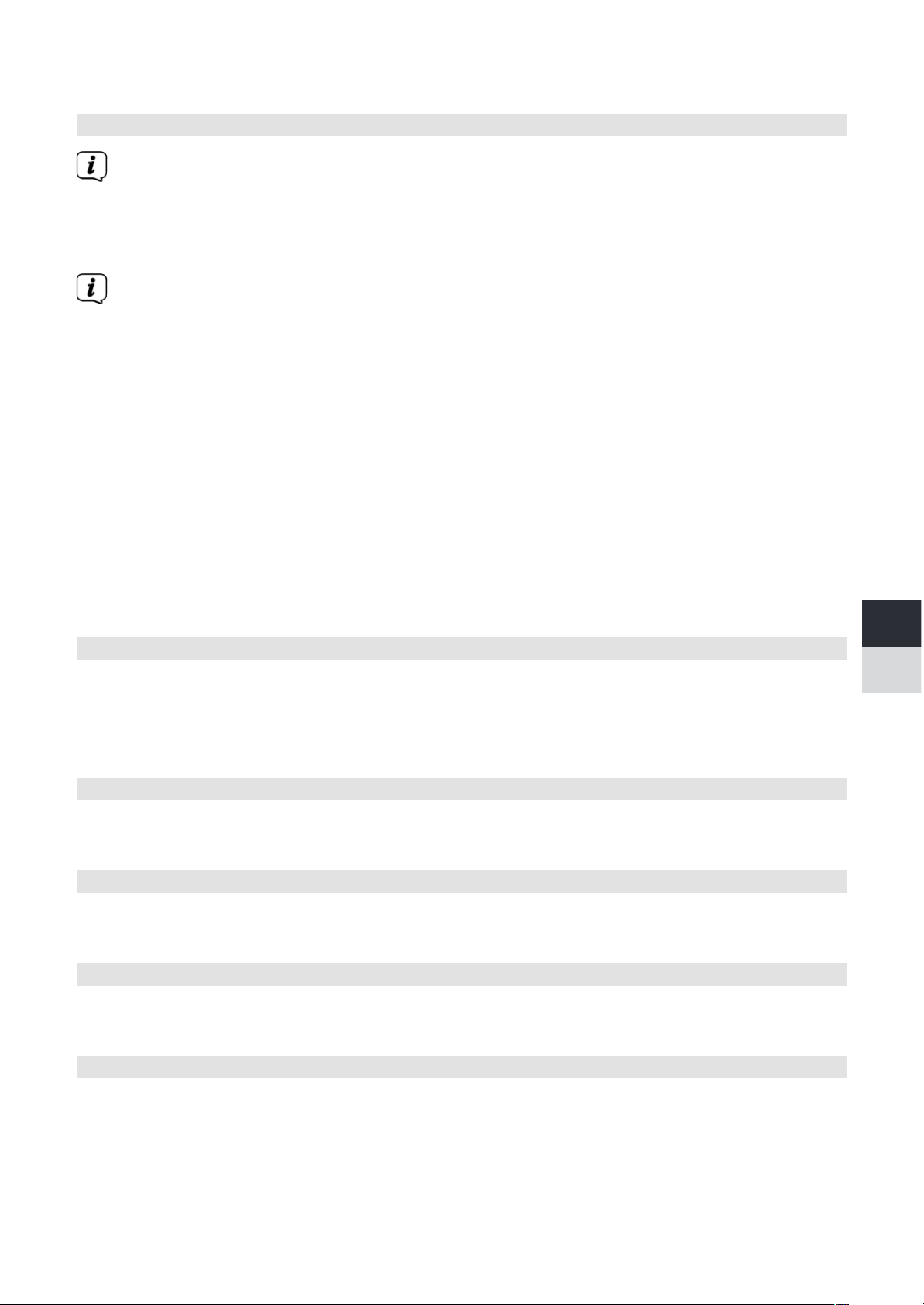
29
DE
EN
NL
FR
PL
zwiększenie zużycia energii.
12.3 Asysten konguracji
Przy pierwszym włączeniu urządzenia i po dokonaniu ustawień fabrycznych,
automatycznie uruchamia się kreator konguracji.
> Najpierw wybierz język wyświetlania, a gdy na wyświetlaczu pojawi się
komunikat Uruchomić > TAK.
Jeśli wybierzesz NIE, kreator zakończy pracę i będziesz musiał ręcznie dokonać
niezbędnych ustawień.
Zostaniesz teraz poprowadzony krok po kroku przez ustawienia.
> W obszarze Format czasu, wybrać żądany format wyświetlania czasu (punkt
12.1.3).
> W następnym kroku należy wybrać źródło, z którym ma być zsynchronizowany
czas (szczegóły w punkcie 12.1.2).
> Można wtedy skongurować połączenie sieciowe WLAN. Więcej szczegółów w
punkcie 12.2.
> Aby zakończyć działanie kreatora, należy nacisnąć pokrętło przewijania i
wyboru/wybierania/wybierania drzemki, gdy na wyświetlaczu pojawi się
komunikat Setup Wizard completed.
12.4 Podświetlenie
W obszarze Konguracja systemu> Podświetlenie można dostosować jasność
wyświetlacza do pracy i trybu gotowości. Możesz wybierać pomiędzy Wysoki, Medium
i Niski Potwierdź wybór naciskając pokrętło Scroll&Select/Snooze. W opcji Timeout
można ustawić czas, po którym wyświetlacz jest automatycznie przyciemniany.
12.5 Język
W menu Ustawienia systemowe > Język można zmienić język systemu. Potwierdź
wybór naciskając pokrętło Scroll&Select/Snooze.
12.6 Ustawienia fabryczne
W menu Ustawienia systemowe > Język można zmienić język systemu. Potwierdź
swój wybór naciskając pokrętło przewijania i wyboru/wybierania drzemki.
12.7 Info
Aktualnie zainstalowana wersja oprogramowania jest wyświetlana w Konguracja >
Info.
12.8 Aktualizacja oprogramowania
Oprogramowanie TECHNIRADIO 5 IR może być aktualizowane przez Internet.
> Wybierz opcję Ustawienia automatycznego sprawdzania oprogramowania, aby
włączyć lub wyłączyć okresową kontrolę nowej wersji oprogramowania.
> Wybierz Check Now, aby rozpocząć sprawdzanie nowej wersji
Page 30

30
oprogramowania.
Jeśli zainstalowane jest nowe oprogramowanie, nie wolno wyłączać ani
odłączać urządzenia od zasilania. To może spowodować szkody.
Jeśli zostanie znaleziona aktualizacja oprogramowania, postępuj zgodnie z
instrukcjami na wyświetlaczu.
Aby znaleźć i pobrać aktualizacje oprogramowania, urządzenie musi być
podłączone do Internetu. Nie należy wyłączać ani odłączać zasilania podczas
procesu aktualizacji!
13 Czyszczenie urządzenia
OSTRZEŻENIE!
Aby uniknąć ryzyka porażenia prądem, nie należy czyścić urządzenia mokrą
szmatką ani pod bieżącą wodą. Przed przystąpieniem do czyszczenia należy
odłączyć zasilacz sieciowy.
Nie wolno używać gąbek do szorowania, proszku do szorowania ani
rozpuszczalników, takich jak alkohol czy benzyna.
> Oczyścić obudowę miękką ściereczką zwilżoną wodą.
Page 31

31
DE
EN
NL
FR
PL
14 Pomoc w rozwiązywaniu problemów
Symptom Możliwa przyczyna/rozwiązanie
Brak odbioru stacji. Radio nie znajduje się we właściwym
trybie odbioru. Włącz tryb radiowy przy
pomocy przycisku MODE.
Radioodbiornik nie odbiera sygnału. Sprawdź, czy odbiór DAB jest możliwy
w danym regionie. Ustawić antenę na
nowo.
Spróbuj odebrać inne stacje.
Dźwięk jest słaby lub słabej jakości. Inne urządzenia, np. telewizory, zakłócają
odbiór. Umieścić urządzenie z dala od
tych urządzeń.
Antena nie jest wysunięta. Wysuń
antenę. Obróć antenę, aby poprawić
odbiór.
Urządzenie nie da się włączyć. Sprawdź zasilacz.
Brak dźwięku. Zwiększyć objętość. Jeśli chcesz
słuchać przez głośniki, odłącz wtyczkę
słuchawkową od urządzenia. Mogło
zostać wybrane niewłaściwe źródło.
Słychać zakłócenia. W pobliżu urządzenia, telefon
komórkowy lub inne urządzenie emituje
zakłócające fale radiowe. Zdejmij telefon
komórkowy lub urządzenie z pobliża
urządzenia.
Pojawiają się inne problemy z
działaniem, głośne dźwięki lub zakłócony
wyświetlacz.
Elementy elektroniczne urządzenia są
zakłócone. Odłączyć kabel zasilający.
Należy pozostawić urządzenie odłączone
od źródła zasilania na około 10 sekund.
Podłączyć ponownie urządzenie.
Wyświetlacz nie włącza się. Wyłączyć urządzenie. Wyciągnąć
wtyczkę sieciową, włożyć ją ponownie,
włączyć urządzenie. Sprawdź ustawienie
jasności wyświetlacza.
Page 32

32
15 Dane techniczne
Zasilanie DC 8 V, 2 A
WLAN 802.11 b/g/n.
WEP i WPA/WPA2 Szyfrowanie
WLAN-częstotliwość i moc nadajnika 2,412 ~ 2,472 GHz (802.11 b/g/n)
1,5dB
Zakres odbioru DAB: Band III, 174 MHz - 240 MHz
FM: 87.5 MHz - 108 MHz
Moc muzyczna 2 x 5W RMS
Pobór prądu Praca (max): < 15 W
Standby: < 2 W
Temperatura otoczenia 5~35 °C
Wymiary 270x114x188 mm
Waga 1,7 Kg
Dane techniczne zastosowanego zasilacza
Producent TechniSat Digital GmbH, TechniPark,
D-54550 Daun/Eifel
Model OBL-0802000E
Napięcie wejściowe AC 100 - 240 V
Częstotliwość prądu wejściowa 50/60 Hz
Napięcie wyjściowe DC 8,0 V
Prąd wyjściowy 2,0 A
Moc wyjściowa 16,0 W
Średnia wydajność podczas pracy 85,2 %
Wydajność przy niskim obciążeniu (10%) 74,9 %
Zerowy pobór mocy przy obciążeniu 0,06 W
Wymiary są wartościami przybliżonymi
Page 33

33
DE
EN
NL
FR
PL
Page 34

Page 35

Instruction Manual
TECHNIRADIO 5 IR
Page 36

36
Foreword
Dear Customer,
Thank you for choosing a TechniSat digital radio.
This instruction manual is intended to help you get to know the extensive functions
that your new unit oers and to make the best use of them. It will help you to use
the product as intended and safely. It is intended for anyone installing, operating,
cleaning or disposing of the unit.
Store the instruction manual in a safe place for later use.
A current version of the instruction manual can be found in the download area for
your product on the TechniSat website at www.technisat.de.
We hope you enjoy your
TechniSat digital radio!
The TechniSat Team
Page 37

37
DE
EN
NL
FR
PL
1 Contents
1 Contents ..................................................................................................................... 37
2 Illustrations ............................................................................................................... 39
3 Safety instructions ................................................................................................. 40
3.1 Signs and symbols used ....................................................................................................... 40
3.2 Intended use ............................................................................................................................... 41
3.3 Using the product safely ....................................................................................................... 41
3.3.1 Legal notices .............................................................................................................................. 42
3.3.2 Service instructions ..................................................................................................................43
4 Description of the TECHNIRADIO 5 IR ...............................................................43
4.1 Scope of delivery .......................................................................................................................43
4.2 Features of the TECHNIRADIO 5 IR ...................................................................................43
4.3 Preparing the TECHNIRADIO 5 IR for operation ........................................................ 44
4.3.1 Connecting the mains adapter .......................................................................................... 44
4.3.2 Aligning the telescopic antenna ....................................................................................... 44
4.3.3 Seing up the TECHNIRADIO 5 IR .................................................................................... 44
4.3.4 Using headphones ...................................................................................................................45
4.4 General device functions ...................................................................................................... 46
4.4.1 Switching on the device ....................................................................................................... 46
4.4.2 Switching o the device ....................................................................................................... 46
4.4.3 Source selection........................................................................................................................ 46
4.4.4 Adjusting the volume ............................................................................................................. 46
4.4.5 Retrieving displays ....................................................................................................................47
4.4.6 Display ............................................................................................................................................47
5 Menu operation .......................................................................................................47
5.1 Main menu .................................................................................................................................. 48
6 Internet radio ...........................................................................................................48
6.1 Last listened to .......................................................................................................................... 48
6.2 Station list .................................................................................................................................... 48
6.2.1 Saving Internet Radio stations in the device's favourites memory .................. 49
6.2.2 Selecting the programmed stations ............................................................................... 49
6.2.3 Deleting a saved memory slot ........................................................................................... 49
7 Playing music (UPnP media) ...............................................................................50
7.1 Playing media ............................................................................................................................ 50
7.1.1 Providing music via the Windows media player ....................................................... 50
7.1.2 Controlling playback .................................................................................................................51
8 DAB+ (digital radio) function ............................................................................... 51
8.1 What is DAB+? ............................................................................................................................51
8.2 DAB+ (digital radio) reception .............................................................................................51
8.2.1 Performing a complete scan ...............................................................................................51
8.2.2 Selecting stations ......................................................................................................................52
8.2.3 Storing DAB+ stations in a memory slot ........................................................................52
Page 38
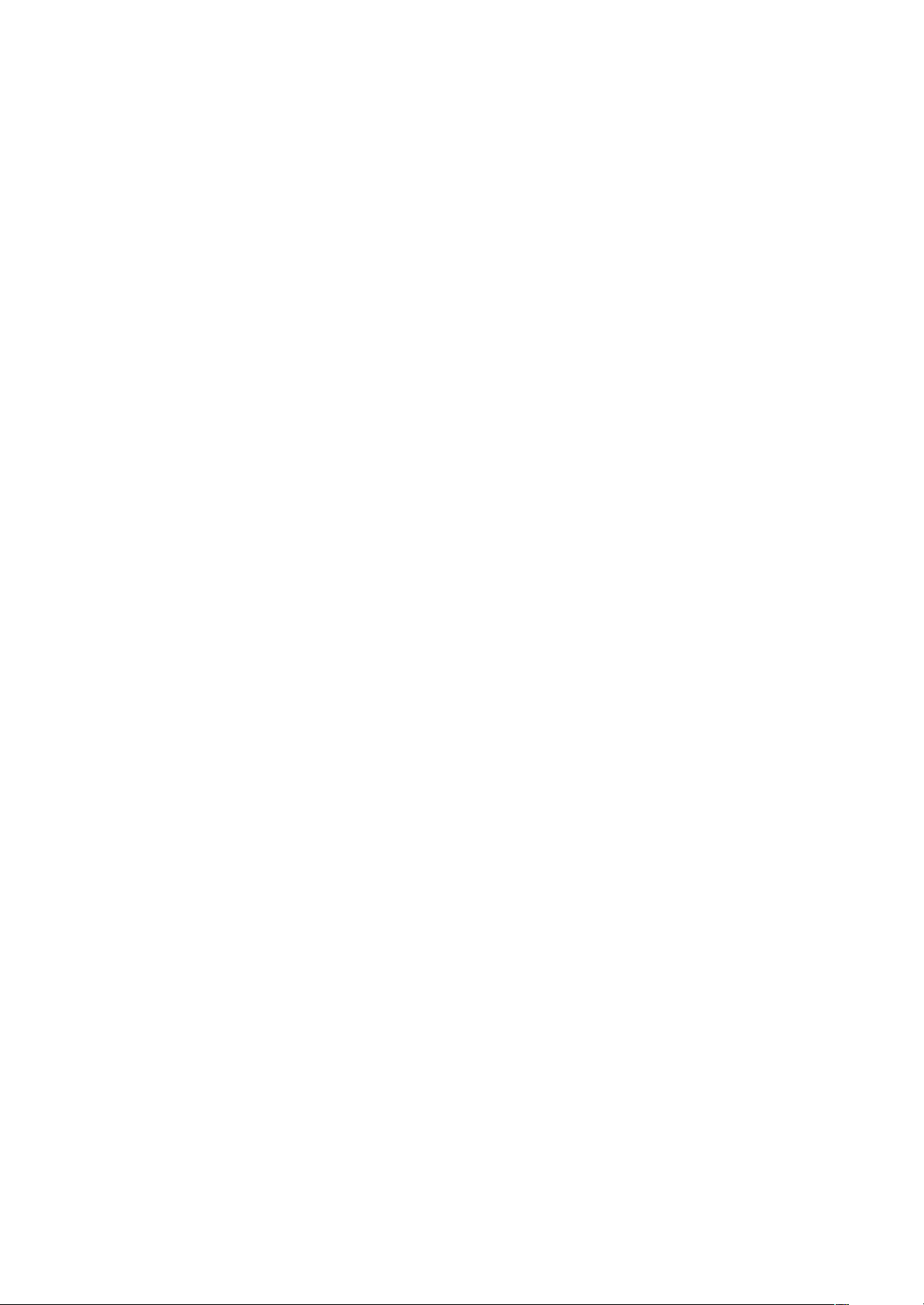
38
8.2.4 Retrieving DAB+ stations from a memory slot ...........................................................52
8.2.5 Overwriting/deleting a station memory slot ................................................................52
8.2.6 Signal intensity ........................................................................................................................... 53
8.2.7 Manual seing ............................................................................................................................ 53
8.2.8 Volume adjustment (DRC) .................................................................................................... 53
8.2.9 Deleting inactive stations ......................................................................................................54
8.2.10 Station sequence ......................................................................................................................54
9 FM mode ....................................................................................................................54
9.1 Switching on FM radio mode ..............................................................................................54
9.2 FM reception with RDS information .................................................................................54
9.3 Automatic station scan ..........................................................................................................55
9.4 Manual station scan ................................................................................................................. 55
9.5 Scan seing .................................................................................................................................55
9.6 Audio seings .............................................................................................................................55
9.7 Saving FM stations to a memory slot ..............................................................................55
9.8 Retrieving FM stations from a memory slot .................................................................56
9.9 Overwriting/deleting a station memory slot ................................................................56
10 AUX mode .................................................................................................................56
11 Other functions ........................................................................................................56
11.1 Sleep timer ...................................................................................................................................56
11.2 Alarm .............................................................................................................................................. 57
11.2.1 Seing the alarm ....................................................................................................................... 57
11.2.2 Switching o the alarm aer being woken ..................................................................58
11.3 Equaliser ........................................................................................................................................58
11.3.1 MyEQ ...............................................................................................................................................58
12 System seings ........................................................................................................58
12.1 Time and date seings ...........................................................................................................58
12.1.1 Manually seing the date and time .................................................................................58
12.1.2 Time update ................................................................................................................................59
12.1.3 Seing the time format ..........................................................................................................59
12.1.4 Seing the time zone ............................................................................................................. 60
12.1.5 Summer time ............................................................................................................................. 60
12.2 Internet seings ........................................................................................................................ 60
12.2.1 WPS connection ....................................................................................................................... 60
12.3 Set-up wizard ...............................................................................................................................61
12.4 Backlight ........................................................................................................................................61
12.5 Language ......................................................................................................................................62
12.6 Factory seings ..........................................................................................................................62
12.7 Info ...................................................................................................................................................62
12.8 Soware update ........................................................................................................................62
13 Cleaning the radio ...................................................................................................62
14 Troubleshooting ......................................................................................................63
15 Technical data ..........................................................................................................64
Page 39

39
DE
EN
NL
FR
PL
2 Illustrations
1 Power - On/Standby
2 Mode - Switch source
3 Menu/Info - Main menu and info displays
4 Scan - Station scan
5 Preset - Favourites memory slots
6 Previous Track/Search (UPnP music playback), One-touch buon 1
7 Next Track/Search (UPnP music playback), One-touch buon 2
8 Stop (UPnP music playback), One-touch buon 3
9 Pause (UPnP music playback), One-touch buon 4
10 Play (UPnP music playback), One-touch buon 5
11 Scroll&Select/Snooze rotary knob
12 Volume +/- (Volume rotary knob)
13 Colour display
14 Telescopic antenna
15 Mains power supply DC In, 8 V, 2 A
16 Aux In (3.5 mm)
17 Headphone socket (3.5 mm)
Page 40

40
3 Safety instructions
3.1 Signs and symbols used
In this instruction manual:
Indicates a safety instruction which can lead to serious injuries or death if not
observed. Note the following signal words:
DANGER - Serious / fatal injury
WARNING - Serious injury, possibly fatal
CAUTION - Injury
This identies information that must always be observed to prevent defects,
data loss/misuse and undesired operation. It also describes additional
functions of your unit.
Beware of electrical voltage. Follow all safety instructions to avoid electric
shock. Do not open the device under any circumstances.
On the unit:
Indoor use - Devices with this symbol are only suitable for indoor use.
Protection class II - Electrical devices of protection class II are electrical devices
with continuous double and/or reinforced insulation and no connection
options for a protective conductor. The casing of an electrical device of
protection class II, which is enclosed in an insulating material, can form part or
all of the additional or reinforced insulation.
Your device bears the CE symbol and complies with all requisite EU standards.
Electronic devices do not belong in the household waste and must be
disposed of properly in accordance with Directive 2002/96/EC of the
European Parliament and of the Council dated January 27, 2003 concerning
waste electrical and electronic equipment. Please return this unit to the
designated public collection point for disposal at the end of its service life.
Page 41

41
DE
EN
NL
FR
PL
3.2 Intended use
The TECHNIRADIO 5 IR has been developed for the reception of DAB+/FM/Internet
radio stations.
The device has been designed for private use and not for commercial purposes.
3.3 Using the product safely
Please take note of the following information to minimise safety risks, to prevent
damage to the device and to make a contribution to environmental protection.
Please read all of the safety information carefully and keep it for future reference.
Always follow all warnings and instructions in this instruction manual and on the back
of the device.
WARNING!
Never open the device!
Touching live parts can be fatal!
WARNING!
Risk of suocation! Keep packaging and parts thereof away from children. Risk
of suocation from lms and other packaging materials.
Observe all of the following instructions for the intended use of the device and
to prevent damage to the device and injury to persons.
- Do not repair the device yourself. Repairs should only be carried out by trained
experts. Contact our customer service department.
- The device should only be operated under the intended environmental
conditions.
- Do not expose the device to dripping or splashing water. If water has
penetrated the device, switch it o and inform the Service department.
- Do not expose the device to heat sources which could heat it up more than
normal use will.
- If you detect a device defect, odour or smoke, a major malfunction, or damage
to the housing, inform the Service department immediately.
- The device must only be operated using the supplied mains adapter. Never try
to operate the device at any another voltage.
- If the device shows signs of damage, it must not be put into operation.
- Do not put the device into operation in the vicinity of bath tubs, showers,
swimming pools or running/splashing water. There is a risk of electric shock
and/or device defects.
Page 42

42
- Foreign bodies, e.g. nails, coins, etc. must not be allowed to fall inside the
device. Do not touch the connection contacts with metal objects or your
ngers. This could lead to short-circuits.
- This device is not intended to be used by people (including children) with
limited physical, sensoryormentalcapacities or lackof experienceand/or
knowledge,unless they are supervised by a person responsible for their safety
or they are instructed by them as to how to use the device.
- Modications to the device are prohibited.
3.3.1 Legal notices
TechniSat herewith declares that the radio system model TECHNIRADIO 5 IR
corresponds to Directive2014/53/EU. The complete text of the EU Declaration
of Conformity is available at the following web address:
hp://konf.tsat.de/?ID=22307
TechniSat accepts no liability for product damage as a result of external
inuences, wear or improper handling, unauthorised repairs, modications or
accidents.
Changes and printingerrors reserved. Version 12/19. Copying and
reproduction are subject to the publisher's consent. The respective current
version of the instructions can be downloaded in pdf format from the
download area of the TechniSat Homepage at www.technisat.de.
TechniSat and TECHNIRADIO 5 IR are registered trademarks of:
TechniSat Digital GmbH
TechniPark
Julius-Saxler-Strasse 3
D-54550 Daun/Eifel, Germany
www.technisat.de
The names of the companies, institutions or brands referred to are trademarks or
registered trademarks of the respective owners.
Page 43

43
DE
EN
NL
FR
PL
3.3.2 Service instructions
This product is quality-tested and provided with the legally-specied warranty
period of 24 months from the date of purchase. Please keep your receipt as
proof of purchase. In the event of warranty claims, please contact the product
dealer.
Should you experience a problem with this unit, or for queries and
information, our Technical Hotline is available:
Mon. - Fri. 8:00 am - 6:00 pm on:
+49 (0) 3925 9220 1800.
Repairs can also be ordered directly online at www.technisat.de/reparatur.
If the device needs to be returned, please use the following address only:
TechniSat Digital GmbH
Service-Center
Nordstr. 4a
39418 Stassfurt, Germany
4 Description of the TECHNIRADIO 5 IR
4.1 Scope of delivery
The scope of delivery includes:
1 x TECHNIRADIO 5 IR, 1 x Instruction manual, 1 x Mains adapter
4.2 Features of the TECHNIRADIO 5 IR
The TECHNIRADIO 5 IR is comprised of a DAB+/FM/Internet radio receiver with the
following functions:
- You can store up to 40 DAB+/FM and Internet stations respectively.
- The radio can receive the following frequencies: FM 87.5-108 MHz (analogue)
and DAB+ Band III, 174-240 MHz (digital).
- Music playback via UPnP network sharing.
- The device has a colour display showing the date and time.
- 5 one-touch buons.
- Alarm function and sleep timer
Page 44

44
4.3 Preparing the TECHNIRADIO 5 IR for operation
4.3.1 Connecting the mains adapter
> Insert the mains adapter DC plug into the socket marked DC 8V 2A on the
back of the TECHNIRADIO 5 IR. Then insert the mains plug into a 100-240V ~
50/60Hz mains socket.
Ensure that the operating voltage of the power supply unit matches the mains
voltage before you insert it into the wall socket.
Do not operate the device if the power supply unit/cable is defective or if the
device is damaged in any other way.
Even when switched o and on standby, the device is still connected to the
mains power supply. If you do not intend to use the device for a prolonged
period, remove the mains plug from the power outlet. Only pull on the plug,
not on the cable.
4.3.2 Aligning the telescopic antenna
The number and quality of the stations to be received depend on the reception
conditions at the installation location. Excellent reception can be achieved using the
telescopic antenna.
> Align the telescopic antenna and extend it.
The exact alignment of the telescopic antenna is oen important, in particular
at the outskirts of the DAB+ reception area. On the Internet you can quickly
nd the location of the nearest transmission tower by visiting www.dabplus.
de.
Start the rst scan at a window pointing in the direction of the transmission
mast. If the weather conditions are poor, DAB+ reception may be limited.
Do not touch the telescopic antenna during station playback. This could
compromise the reception and lead to sound dropouts.
4.3.3 Seing up the TECHNIRADIO 5 IR
> Place the device on a rm, secure and horizontal base. Make sure the area is
well ventilated.
WARNING!
Do not place the radio on so surfaces such as carpets and blankets, or
near to curtains and wall hangings. These could obstruct the ventilation
openings. The necessary ow of air could be interrupted as a result. This could
potentially lead to re in the device.
Page 45

45
DE
EN
NL
FR
PL
Do not place the device near to sources of heat, such as radiators. Avoid direct
sunlight and very dusty environments.
Please note that the device feet could leave coloured marks on some types of
furniture surfaces in certain situations. Place a protective layer between your
furniture and the device.
Keep the TECHNIRADIO 5 IR away from devices that emit intense magnetic
elds.
Do not place any heavy objects on the device.
Route the mains cable in such a way that nobody can trip over it.
Ensure that the mains cable or the power supply unit are always easily
accessible, so that the device can be quickly disconnected from the power
supply! The power outlet should be as close to the device as possible. Avoid
using multiple sockets!
In the case of malfunctions or detecting smoke or odour from the housing,
remove the plug from the power outlet immediately!
4.3.4 Using headphones
WARNING!
Hearing impairment! Do not listen to music at a high volume. Doing so can
cause permanent hearing impairment. Turn down the radio volume to the
lowest volume before using headphones.
Only use headphones with a 3.5mm stereo jack plug.
> Insert the headphone jack into the headphone socket on the back of the
device. Sound will now only be heard via the headphones, the speaker is
switched to mute.
> If you would like to use the speakers again, unplug the headphones from the
headphone jack on the radio.
Page 46

46
4.4 General device functions
4.4.1 Switching on the device
> Switch on the TECHNIRADIO 5 IR by pressing the Power buon (1).
Aer switching on the device for the rst time, you must rst set the
[Language]. To do this, select one of the available languages by turning the
Scroll&Select/Snooze knob, then press the Scroll&Select/Snooze knob to
conrm the selection. You can then launch the initial set-up wizard. Do this
by selecting Yes using the Scroll&Select knob. Here you can set the date
and time either via DAB/FM, Internet or no update (manual). An aempt is
then made to establish a connection to a WLAN network. To do so, select the
corresponding WiFi network and, if required, enter the WiFi password.
4.4.2 Switching o the device
> By briey pressing the Power buon you can switch the device to standby
mode. The date and time are shown on the display. The display brightness in
standby mode can be adjusted by following the instructions in Section 12.4.
4.4.3 Source selection
> Press the MODE buon (2) to switch between DAB+ (Digital Radio), FM,
Internet radio/music playback and Aux In sources. Press the buon
repeatedly to do so.
Alternatively:
> Hold down the Menu/Info buon until the main menu opens.
> Use the Scroll&Select/Snooze knob to select the [Mode Selection] item,
then press the Scroll&Select knob.
> Use the Scroll&Select knob to select the source you want, then conrm your
selection by pressing the Scroll&Select knob.
4.4.4 Adjusting the volume
> Adjust the volume using the Volume knob. Turning to the right increases the
volume; turning to the le reduces it.
The set volume is shown on the display by way of a bar chart.
Page 47

47
DE
EN
NL
FR
PL
4.4.5 Retrieving displays
> By repeatedly pressing the Menu/Info buon, the following information can
be viewed and scrolled through:
Internet radio:
Track, artist, description, genre, reliability, bit rate, playback buer, date.
Playing music (UPnP media):
Playback progress, artist, album, bit rate, playback buer, date.
DAB+
DLS: continuous text with additional information that broadcasters may provide genre, ensemble/multiplex (group name) frequency, channel,
signal strength, signal error rate, bit rate, sound format, date, station name.
FM mode:
RT radio text (if transmied), PTY - programme type, frequency, date.
4.4.6 Display
Time
Status bar
Current source
Station name,
track, artist,
additional info,
menu, lists
Depending on the selected function/source, the visual display shown may vary.
Take note of the instructions on the display.
5 Menu operation
Navigation mostly involves using the Menu/Info buon and turning/pressing the
Scroll&Select knob:
Turn > Navigate within menus (right: scroll downwards, le: scroll upwards),
change values (right = increase value, le = reduce value).
Press > Conrm/save selection.
The menu is separated into the respective submenu for the selected source
containing the functions available for this source and the system menu for devicespecic seings.
Turn the Scroll&Select/Snooze knob to navigate within menus. To conrm a
selection, press the Scroll&Select/Snooze knob.
"*" highlights the current selection.
Press the Menu/Info buon to go back a step in the menus or seings.
To close a menu, press the Menu/Info buon repeatedly (depending on which menu
you are in) or wait approx. 15 seconds.
Page 48

48
5.1 Main menu
You can use the main menu to access all of the TECHNIRADIO 5 IR's functions and
seings.
> Hold down the Menu/Info buon until the main menu opens.
All the seings for the currently active source are now displayed to start with.
In the main menu, use the Scroll&Select/Snooze knob to select the [System
seings] item and press the Scroll&Select/Snooze knob to open the system
seings.
6 Internet radio
The TECHNIRADIO 5 IR is equipped with an Internet radio receiver.
In order to receive Internet radio stations/broadcasts, you need a WiFi router with
Internet access.
> Press the Mode buon until Internet Radio appears on the display.
Alternatively:
> Select Main Menu > Select Mode > Internet Radio
If you are starting Internet radio for the rst time without having congured a
WiFi connection, the search wizard appears showing you all the WiFi networks
within range. Use the Scroll&Select/Snooze knob to select the WiFi network
you recognise and enter the relevant password using the displayed keyboard.
Then select . If the password entered is correct, a connection to the
network is now established. The signal bar in the status bar of the display
indicates whether the connection has been established.
Select to abort the data entry. If you make a typing error you can
delete the last leer entered using .
6.1 Last listened to
> Select Main Menu > Last Listened To to view a list of the stations last played.
> Use the Scroll&Select/Snooze knob to select a station, and play it by pressing
theScroll&Select/Snooze knob again.
6.2 Station list
> Select Main Menu >Station List and press the Scroll&Select/Snooze knob.
Under Station List, all Internet radio stations are displayed, separated into
dierent categories.
Page 49

49
DE
EN
NL
FR
PL
Moreover, you also have access to your favourites here.
> Based on a category/country/genre, select a station and conrm your
selection.
To add a station to the My Favourites list, hold down the Scroll&Select/
Snooze knob during playback until "Favourite added" appears.
To obtain additional information on the station currentlybeing played, press
the Menu/Info buon.
To add your own stations, please register them on the website hps://
smartradio.frontier-nuvola.net/. To do so, you need an access code that you
can request in the TECHNIRADIO 5 IR under Internet Radio > Main Menu
> Station List> Help. Note the "Instructions on saving favourites" in the
download area of the TECHNIRADIO 5 IR.
6.2.1 Saving Internet Radio stations in the device's favourites memory
The device memory can store up to 40 stations.
> Seing the desired stations.
> Hold down the Preset buon until the Favourites list is displayed.
> Use the Scroll&Select/Snooze knob to select a storage slot and conrm the
selection by pressing the Scroll&Select/Snooze knob.
> "Saved" appears in the display and the station can immediately be accessed in
this favourites slot.
Alternatively:
> Hold down one of the One-touch buons 1...5.
6.2.2 Selecting the programmed stations
> Briey press the Preset buon and use the Scroll&Select/Snooze knob to
select a favourites memory slot.
> Press the Scroll&Select/Snooze knob to play the station.
Alternatively:
> Hold down one of the One-touch buons 1...5.
6.2.3 Deleting a saved memory slot
> Save a new station to the respective favourites memory slot.
Page 50

50
7 Playing music (UPnP media)
You have the option of using the TECHNIRADIO 5 IR to play music located on a UPnP
server. To do so, a connection to the WiFi network on which a UPnP server is located
is required. Please observe the instructions in Section12.1 for seing up a WiFi
connection.
The UPnP media server must be located on the same network as
theTECHNIRADIO 5 IR.
> Press the Mode buon as oen as required until Play Music is shown on the
display.
Alternatively:
> Select Main Menu > Select Mode > Play Music
If you are starting Internet radio for the rst time without having congured a
WiFi connection, the search wizard appears showing you all the WiFi networks
within range. Use the Scroll&Select/Snooze knob to select the WiFi network
you recognise and enter the relevant password using the displayed keyboard.
Then select . If the password entered is correct, a connection to the
network is now established. The signal bar in the status bar of the display
indicates whether the connection has been established.
Select to abort the data entry. If you make a typing error you can
delete the last leer entered using .
7.1 Playing media
> Select Shared Media followed by the server on which your music is located.
The folder structure display depends on the folder structure on your media
server.
Select Playback list, to play lists on your media server.
The menu has random playback andrepeat playback options available. A
corresponding symbol appears in the status bar.
7.1.1 Providing music via the Windows media player
As an alternative to a UPnP server, it is also possible for you to play music using
Windows Media Player starting from version 10. To do so, music sharing must be set
up in Windows Media Player.
> Ensure that the Windows PC and the TECHNIRADIO 5 IR are located in the
same network and switched on.
Page 51

51
DE
EN
NL
FR
PL
> Start the Media Player and enable media streaming sharing.
> If required, select the TECHNIRADIO 5 IR in the following device overview and
select Allow.
The procedure may vary depending on the Windows/Media Player version.
7.1.2 Controlling playback
Play/Pause track (buons 10 and 9).
Next Track/Search (hold down for Search).
Previous Track/Search (hold down for Search).
Stop playback.
8 DAB+ (digital radio) function
8.1 What is DAB+?
DAB+ is a new digital format through which crystal clear sound with no noise can
be heard. In contrast to conventional analogue radio stations, DAB+ can be used to
broadcast multiple stations on one and the same frequency. This is referred to as
an ensemble or multiplex. An ensemble is comprised of the radio station, as well as
several service components or data services which are broadcast individually by the
radio stations. For further information, please visit e.g. www.dabplus.de or
www.dabplus.ch.
8.2 DAB+ (digital radio) reception
> Press the Mode buon until [DAB] appears on the display.
If DAB+ is being started for the rst time, a complete scan will be performed.
Aer the scan is complete, the rst station is played back in alphanumeric
order.
8.2.1 Performing a complete scan
The automatic scan (Complete scan) scans all DAB+ band III channels and
thereby nds all stations being broadcast within the reception area.
Aer the scan is complete, the rst station is played back in alphanumeric
order.
> In order to perform a complete scan, press the Scan buon.
Alternatively:
> Select Main Menu > Full Scan and press the Scroll&Select/Snooze knob.
Page 52

52
> [Scanning...] appears on the display.
During the scan a progress bar and the number of stations found is displayed.
If no stations are detected, check the telescopic antenna and, if required,
change the installation location.
8.2.2 Selecting stations
> Turn the Scroll&Select/Snooze knob to access the station list and scroll
through the available stations.
> Press the Scroll&Select/Snooze knob to play a station.
8.2.3 Storing DAB+ stations in a memory slot
The device memory can store up to 40 stations.
> Seing the desired stations.
> Hold down the Preset buon until the Favourites list is displayed.
> Use the Scroll&Select/Snooze knob to select a storage slot and conrm the
selection by pressing the Scroll&Select/Snooze knob.
> "Saved" appears in the display and the station can immediately be accessed
on this favourites slot.
Alternatively:
> Hold down one of the One-touch buons 1...5.
8.2.4 Retrieving DAB+ stations from a memory slot
> Briey press the Preset buon and use the Scroll&Select/Snooze knob to
select a favourites memory slot.
> Press the Scroll&Select/Snooze knob to play the station.
Alternatively:
> Hold down one of the One-touch buons 1...5.
8.2.5 Overwriting/deleting a station memory slot
> Simply save a new station in a favourite memory slot as described.
When retrieving the factory seings all memory slots are deleted.
Page 53

53
DE
EN
NL
FR
PL
8.2.6 Signal intensity
> Briey press the Menu/Info buon repeatedly until the signal strength bar is
displayed.
> The display shows the signal strength using a bar graph. The mark shows the
minimum signal strength.
Stations with a signal intensity below the required minimum signal intensity
are not transmiing a strong enough signal. Readjust the telescopic antenna.
8.2.7 Manual seing
This menu item is used to check the reception channels and can be used to align the
antenna. Furthermore, stations can be added manually.
> Select Main Menu > Set Manually and press the Scroll&Select/Snooze knob.
> Select a channel (5A to 13F) using the Scroll&Select/Snooze knob. The signal
intensity will now be shown on the display. If a DAB+ station is being received
on a channel, the station ensemble name is displayed. The antenna can now
be aligned to the maximum signal intensity.
Stations with a signal intensity below the required minimum signal intensity
are not transmiing a strong enough signal.
If there are stations on the set frequency or channel that have not yet been
stored in the station list, they will now also be saved.
8.2.8 Volume adjustment (DRC)
With the Volume Adjustment menu item, the compression rate is set which balances
the dynamic variations and thereby the accompanying volume variations.
> Select Main Menu > Adjust Volume and press the Scroll&Select/Snooze
knob.
Signal strength
Minimum signal strength
Page 54

54
> Use the Scroll&Select/Snooze knob to select one of the options:
DRC high - High compression
DRC low - Low compression
DRC o - Compression switched o.
> Conrm the selection by pressing the Scroll&Select/Snooze knob.
8.2.9 Deleting inactive stations
This menu item is for removing old stations and those no longer being received from
the station list.
> Select Main Menu > Delete Inactive Stations and press the Scroll&Select/
Snooze knob.
This is followed by the [Delete] prompt asking if the inactive stations are to be
deleted.
> Using the Scroll&Select/Snooze knob, select the [Yes] item and conrm by
pressing the Scroll&Select/Snooze knob.
8.2.10 Station sequence
The stations in the station list are usually displayed in alphanumeric sequence. If you
want to change this, please proceed as follows:
> Select Main Menu > Station Sequence and press the Scroll&Select/Snooze
knob.
> Select Alphanumeric, Provider or Valid and press the Scroll&Select/Snooze
knob to accept the seing.
9 FM mode
9.1 Switching on FM radio mode
> Switch to FM mode by pressing the MODE buon.
> [FM] is shown on the display.
When switching on for the rst time, the frequency 87,5 MHz is set.
If you have already set or saved a station, the radio plays the last station set.
In the case of RDS stations, the station name appears.
Align the telescopic antenna to improve reception.
9.2 FM reception with RDS information
RDS is a procedure for broadcasting additional information via FM stations.
Broadcasters with RDS broadcast their station name or the programme type, for
example. This is shown on the display. The device can show the RDS information RT
(Radio text), PS (Station name), PTY (Programme type).
Page 55

55
DE
EN
NL
FR
PL
9.3 Automatic station scan
> Press the Scan buon to automatically search for the next station with
sucient signal intensity.
If an FM station with sucient signal intensity is found, the scan stops and the
station is played. If an RDS station is being received, the station name appears
and, possibly, radio text.
Please use the manual station scan for seing weaker stations.
9.4 Manual station scan
> Turn the Scroll&Select/Snooze knob to set the station or frequency you want.
The display shows the frequency in steps of 0,05 MHz.
9.5 Scan seing
In this menu item it is possible to set the sensitivity of the scan.
> Select Main Menu > Scan Seings and press the Scroll&Select/Snooze knob.
> Select whether the scan should only stop for stations with a strong signal [>
YES] or for all stations (including stations with a weak signal) [> NO].
With the > NO seing, the scan stops automatically upon detecting
each available station. This can result in weak stations being played with
background noise.
> Press the Scroll&Select/Snooze knob to save.
9.6 Audio seings
> Select Main Menu > Audio Seings and press the Scroll&Select/Snooze
knob.
> Using the Scroll&Select/Snooze knob, select [Mono Only] > YES or NO to
play back in stereo (Mono Only = No) or only in mono if the FM reception is
weak.
> Press the Scroll&Select/Snooze knob to save.
9.7 Saving FM stations to a memory slot
The device memory can store up to 40 stations.
> Seing the desired stations.
> Hold down the Preset buon until the Favourites list is displayed.
> Use the Scroll&Select/Snooze knob to select a storage slot and conrm the
selection by pressing the Scroll&Select/Snooze knob.
Page 56

56
> "Saved" appears in the display and the station can immediately be accessed in
this favourites slot.
Alternatively:
> Hold down one of the One-touch buons 1...5.
9.8 Retrieving FM stations from a memory slot
> Briey press the Preset buon and use the Scroll&Select/Snooze knob to
select a favourites memory slot.
> Press the Scroll&Select/Snooze knob to play the station.
Alternatively:
> Hold down one of the One-touch buons 1...5.
9.9 Overwriting/deleting a station memory slot
> Simply save a new station in the respective memory slot as described.
When retrieving the factory seings all memory slots are deleted.
10 AUX mode
In Aux mode you can connect external devices and music players such as
smartphones to the TECHNIRADIO 5 IR and play music. To do this you need a
standard jack on a cinch cable (3.5 mm stereo). Insert the cable into the Aux In port
on the back of the TECHNIRADIO 5 IR and connect this to the headphone socket on
your music player or smartphone.
> Press the MODE buon to switch to AUX mode.
> [AUX In] appears on the display.
> Start playing music on your external device.
Set your external device to maximum volume and then set the normal volume
level on your TECHNIRADIO 5 IR. If the volume on the external device is set too
low, this can cause background noise.
11 Other functions
11.1 Sleep timer
The sleep timer automatically switches the TECHNIRADIO 5 IR to Standby aer the
set time.
> Select Main Menu > System Seings > Sleep and press the Scroll&Select/
Snooze knob.
> Use the Scroll&Select/Snooze knob to select a period aer which the
TECHNIRADIO 5 IR should switch o. You can choose between O, 10, 15, 30,
45 and 60 minutes.
Page 57

57
DE
EN
NL
FR
PL
> Press the Scroll&Select/Snooze knob to accept the seing.
When the sleep timer is active, a moon symbol appears on the display
showing the time still available.
11.2 Alarm
The alarm switches on the TECHNIRADIO 5 IR at the set time. 2 alarm times can be
programmed. The description of how to programme Alarm 1 serves as an example.
11.2.1 Seing the alarm
> Select Main Menu > System Seings > Alarm and press the Scroll&Select/
Snooze knob.
> Use the Scroll&Select/Snooze knob to select an alarm you want to set up,
then press the Scroll&Select knob.
> The specic alarm parameters can then be set.
Repeat
> Here you can select from O (alarm is switched o), Daily (every day of the
week), Once, Weekdays (Mon - Fri) or Weekends (Sat and Sun). Press the
Scroll&Select/Snooze knob to accept the seing.
Time and date
> Here you can enter the alarm time and date (if required).
First use the Scroll&Select/Snooze knob to select the hours and press the
Scroll&Select knob to accept. Then enter the minutes. Accept these in the
same way, by pressing the Scroll&Select/Snooze knob.
If Repeat> [Once] has been selected, you must also enter the date as well as
the time.
Mode
> You then enter the source. The available options are BUZZER, Internet Radio,
DAB or FM. Press the Scroll&Select/Snooze knob to accept the seing.
Programme
If you have selected Internet Radio, DAB or FM, you can then enter whether
or not you want to be woken up by the last station listened to or by one
from your Favourites list.
Page 58

58
Volume
> Finally you can set the alarm volume using the Scroll&Select/Snooze knob.
Press the Scroll&Select/Snooze knob to accept.
Save
> Press the Scroll&Select/Snooze knob to save the alarm.
The time must be read for the alarm to function properly. For more details, see
Section 12.1.2.
When an alarm is active, an alarm symbol appears on the display.
11.2.2 Switching o the alarm aer being woken
> Press the Power buon to switch the alarm o.
If you want to activate the snooze function, press the Scroll&Select/
Snoozeknob repeatedly when an alarm is active.
11.3 Equaliser
You can use the equaliser to adjust the sound according to your preferences.
> Select Main Menu > System Seings > Equaliser and press the
Scroll&Select/Snooze knob.
> Use the Scroll&Select/Snooze knob to select one of the available equaliser
presets (Normal, Middle, Jazz, Rock, Soundtrack, Classic, Pop, News or
MyEQ). Press the Scroll&Select/Snooze knob to accept.
11.3.1 MyEQ
> Select Main Menu > System Seings > Equaliser > MyEQ and press the
Scroll&Select/Snooze knob.
> Use the Scroll&Select/Snoozeknob to select either [Treble] to adjust the
treble, or [Bass] to adjust the bass. Then press the Scroll&Select/Snooze
knob.
> You can now use the Scroll&Select/Snooze knob to set a value between -10
and +10. Press the Scroll&Select/Snooze knob to accept the seing.
12 System seings
12.1 Time and date seings
12.1.1 Manually seing the date and time
Depending on the seing for time updates (Section 12.1.2), the date and time might
have to be set manually.
Page 59

59
DE
EN
NL
FR
PL
> Select Main Menu > System Seings > Time and Date and press the
Scroll&Select/Snooze knob.
> Use the Scroll&Select/Snooze knob to select the [Time/Date Seing] item,
then press the Scroll&Select knob.
> The rst digits (day) of the date ash and can be changed using the
Scroll&Select/Snooze knob.
> Press the Scroll&Select/Snooze knob to accept the seing.
> The next date digits (month) then start to ash and can again be changed as
described above.
> Press the Scroll&Select/Snooze knob aer every additional seing in order to
go to the next seing.
> Proceed with the time in the same way as described above.
> Aer all seings have been made and the Scroll&Select/Snooze knob has
been pressed for the nal time, [Time Saved] appears on the display.
12.1.2 Time update
Here you can specify whether time updates should be carried out automatically
via DAB+, FM or the Internet, or whether you wish to enter them manually (Section
12.1.1).
> In System Seings > Time and Date, select the [Time Updating] item.
> Use the Scroll&Select/Snooze knob to select one of the following options:
[Update from DAB] (Update via DAB+ only)
[Update from FM] (update only via FM)
[Update from Net] (update via Internet)
[No Updates] (time/date must be entered manually, see Section 12.1.1).
> Press the Scroll&Select/Snooze knob to save the seing.
12.1.3 Seing the time format
Under Set format you can activate the 12 or 24 hour format.
> Use the Scroll&Select/Snooze knob to select one of the following options:
[24 hours]
[12 hours]
> Press the Scroll&Select/Snooze knob to save.
Page 60

60
12.1.4 Seing the time zone
Under Set Time Zone you can enter the current location of the device.
> Use the Scroll&Select/Snooze knob to select a time zone, then save by
pressing the Scroll&Select knob.
The seing is only visible and relevant if updating via the Internet has been
selected.
12.1.5 Summer time
> Use the Scroll&Select/Snooze knob to select Summer Time > On or > O.
The seing is only visible and relevant if updating via the Internet has been
selected.
12.2 Internet seings
> Select System seings > Internet seings to establish a connection to a WiFi
network.
In this menu you will nd some seings and information about Internet connection.
> Select Network wizard to establish a WiFi connection.
The network wizard shows you all the WiFi stations within range. Select the
WiFi network you recognise and selectSkip WPS. Then enter the appropriate
password using the displayed keyboard. Then select . If the password
entered is correct, a connection to the network is now established. The signal
bar in the status bar of the display indicates whether the connection has
been established.
Select to abort the data entry. If you make a typing error you can
delete the last leer entered using .
12.2.1 WPS connection
> Select PBC WLAN set up if your router has the WPS 2.0 function. This
establishes a direct connection to the router without having to enter the WiFi
password.
If you activate WPS on your router, please observe its instruction manual.
> Start WPS on your router by pressing the corresponding buon.
> Aer you have called up the PBC WLAN set up function, press the
Scroll&Select/Snooze knob buon to establish the WPS connection.
Page 61

61
DE
EN
NL
FR
PL
You can also use the WPS function in the network wizard. To do this rst
select a WiFi network and then select the Press Buon or PIN option. You can
otherwise use Skip WPS to reach manual password entry.
To nd out more about the current connection select Seings.
Select Manual seing, if you know your network parameters and would like to
congure them manually. Take note of the instructions on the display.
Select Delete network prole to delete connections no longer required.
If the network connection should be retained in standby, select Enable
Network Connection in Standby > Yes. However, doing so will increase the
power consumption.
12.3 Set-up wizard
On rst switching on and aer a factory seings reset, the set-up wizard is
automatically launched.
> First select the Display Language and then > YES as soon as Perform now is
shown on the display.
If you select No, the wizard closes and you must perform the required seings
manually.
You will be taken through the seings in various steps.
> Under Time format, select the desired display format for the time display
(Section 12.1.3).
> During the next step you must select via which source the time is to be
synchronised (for more information refer to Section 12.1.2).
> You can then set up a WiFi network connection. For more details, see Section
12.2.
> Press theScroll&Select/Snooze knob to close the wizard when Set-up
Wizard Completed appears in the display.
12.4 Backlight
Under System seings > Backlight you can adjust the brightness of the display
for Operation and for Standby . You can choose between High, Medium and Low.
Conrm the selection by pressing the Scroll&Select/Snooze knob. Under Auto Dim
you can set the time aer which the display is automatically dimmed.
Page 62

62
12.5 Language
You can alter the system language under System seings > Language. Conrm the
selection by pressing the Scroll&Select/Snooze knob.
12.6 Factory seings
Select System Seings > Factory seings to reset the TECHNIRADIO 5 IR to its
delivery status. Calling up the factoryseings resets all changesand seings you
have made!
12.7 Info
Under System Seings > SW Version you will see the currently installed soware
version.
12.8 Soware update
The TECHNIRADIO 5 IR's soware can be updated via the Internet.
> Select Auto Update to switch periodic checks for new soware versions On or
O.
> Select Check Now to start checking for new soware.
If new soware is being installed, the device should not be switched o or
disconnected from the mains. Doing so can damage the unit.
If a soware update has been located, follow the instructions on the display.
In order to nd and upload soware updates, the device must be connected
to the Internet. Do not switch the device o during the update process and do
not disconnect it from the mains power supply!
13 Cleaning the radio
WARNING!
To prevent the risk of electric shock, you must not clean the device using a wet
cloth or under running water. Remove the plug from the mains socket before
cleaning.
You must not use scouring pads, scouring powder and solvents such as
alcohol or petrol.
> Clean the housing using a so, damp cloth.
Page 63

63
DE
EN
NL
FR
PL
14 Troubleshooting
Symptom Possible cause/remedy
No radio station is being received. The device is not currently in radio
mode. Press the MODE buon.
No DAB signal is being received. Check whether DAB reception is possible
in your region. Readjust the antenna.
Try to receive other stations.
The sound is weak or of
poor quality.
Other devices such as televisions are
disrupting reception. Move the unit
further away from these devices.
The antenna is not extended or
correctly orientated. Extend the
antenna. Rotate the antenna to improve
reception.
The device cannot be switched on. Check the mains adapter.
No sound can be heard. Increase the volume. Remove the
headphone jack from the device if
you want to listen via the speaker. It
is possible that the wrong source was
selected.
Distorted sound can be heard. In the vicinity of the device, a
mobile phone or other device
is emiing disruptive radio waves.
Remove the mobile phone or device
from the vicinity of the radio.
Other operational malfunctions occur,
such as loud noises or a malfunctioning
display.
Electronic device components are
faulty. Remove the mains plug. Leave
the device disconnected from the
power source for approx. 10 seconds.
Reconnect
the device.
The display does not switch on. Switch the device o. Remove the mains
plug,
reinsert it and switch the device on.
Check the display brightness seing.
Page 64

64
15 Technical data
Power supply DC 8V, 2A
WiFi 802.11 b/g/n.
WEP and WPA/WPA2 encryption
WiFi frequencies and transmission
capacity
2.412 ~ 2.472 GHz (802.11 b/g/n)
1.5 dB
Reception frequencies DAB: Band III, 174 MHz - 240 MHz
FM: 87.5 MHz - 108 MHz
Music output 2 x 5W RMS
Power consumption Operating (max): < 15 W
Standby: < 2 W
Operating ambient conditions 5~35 °C
Dimensions 270x114x188 mm
Weight 1.7 kg
Technical data for supplied power cable
Manufacturer TechniSat Digital GmbH, TechniPark,
D-54550 Daun/Eifel, Germany
Model number OBL-0802000E
Input voltage AC 100 - 240 V
Input AC frequency 50/60 Hz
Output voltage DC 8.0 V
Output current 2.0 A
Output capacity 16.0 W
Average eciency during operation 85.2 %
Eciency under low load (10%) 74.9 %
Power consumption under zero load 0.06 W
The dimensions are approximate values.
Page 65

656667
Page 66

Page 67

Page 68

