Page 1

TechniPlayer
User manual
Page 2
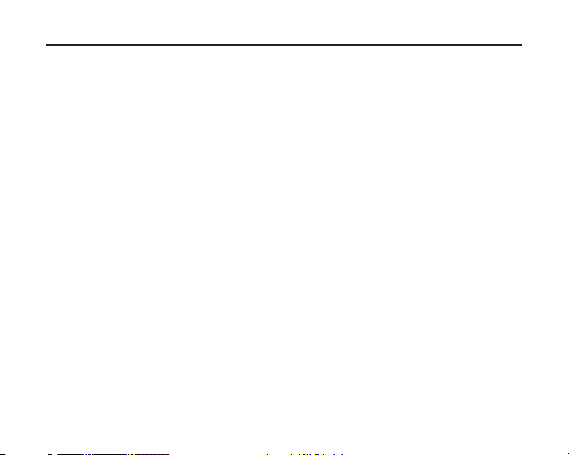
Disposal 3
Safety information 4
Overview 8
Charging the battery 9
Built-in loudspeaker 10
Tastensperre 11
Switching ON/OFF 12
Function selection 13
Music 14
Repeat A-B 15
Recording 16
Song lyrics 16
Video 17
Pictures 17
FM radio 18
FM recording 21
e-book 22
Navigator 23
Settings 24
Memory card 30
Connection to computer 31
Contents
video conversion 32
FAQ 34
2
Page 3
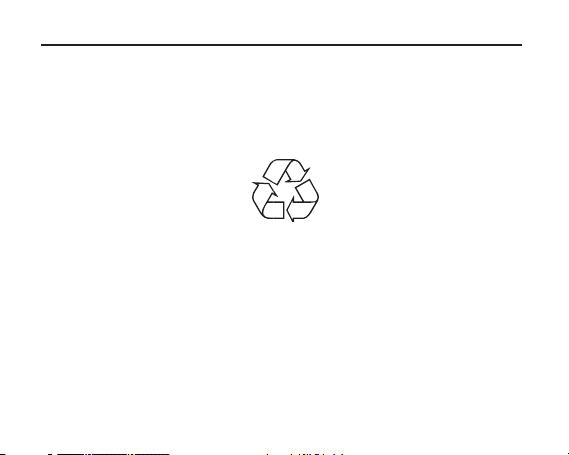
Disposal
Disposal information
The packaging for your unit is made entirely of recyclable materials. Please
sort these appropriately and send them to back to the "dual system."
Ensure that electrical and electronics scrap items are not placed in household waste, but are disposed of properly (return to specialized shop, special
waste).
Disposal of electrical and electronic equipment
The waste bin symbol on the item or on its packaging indicates that the
item cannot be disposed of in normal household waste. The item must be
returned to a recycling collection point for old electrical and electronic
equipment.
3
Page 4
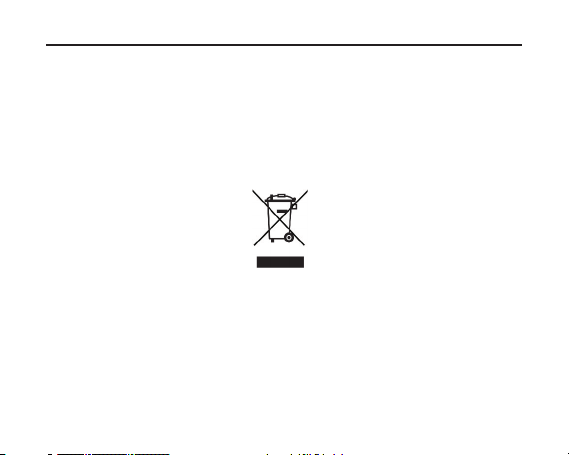
Safety information
By ensuring that this device is properly disposed of, you are helping to prevent negative effects on the environment and the health of humans, which
could arise if this device is not properly disposed of. The recycling of raw
materials contributes to preserving natural resources.
For more detailed information on disposing of this device, please contact
your local authorities, the waste recycling service in your region or the dealer from whom you purchased this device.
Safety information
For your protection, you should carefully read the safety precautions before
you operate your new device. The manufacturer assumes no liability for
damages that may result from improper handling and non-compliance with
the safety precautions.
4
Page 5

Safety information
> The device must only be operated with the plug-in power supply unit
provided.
> Do not expose the device to water droplets or spray and do not place
any liquid-filled objects on the device.
> The device must only be operated in a moderate climate.
> Never open the device! There is a risk of electrical shock. Any neces-
sary intervention must only be performed by trained personnel.
In the following cases, you should disconnect the device from the power
source and call a technician to assist you:
> the plug-in power supply unit is damaged
> the device was exposed to moisture or liquid has penetrated it
> when malfunctions are considerable
> when there is heavy external damage
5
Page 6
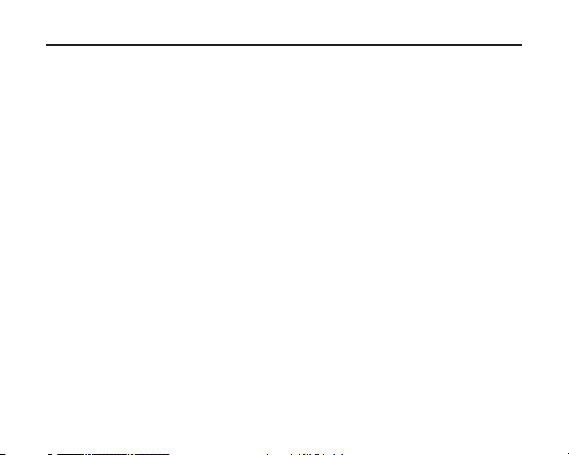
Features/accessories in the delivery kit
Features
• Power supply: battery (3.7 V), plug-in power supply unit
• Output power: 5 mW + 5 mW (32 Ohms)
• Frequency: 20 Hz - 20 KHz
• Supported compression rates: 32 kbps - 320 kbps
• USB 2.0
• Recording format: WAV
• Playback formats: AVI, MP3, WMA
• VHF (FM): 87.5 MHz - 108.0 MHz
Accessories in the delivery kit
• Charger
• USB cable
• Earphones
• Installation CD-ROM
• Operating instructions
6
Page 7
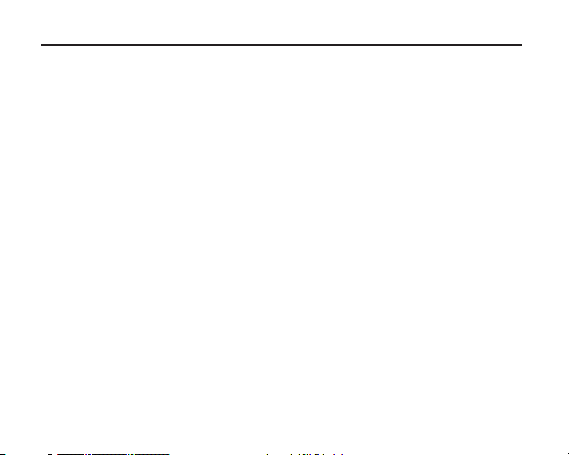
Product features
Product features
• 2.0" colour screen
• Supported video functions
• JPEG viewing
• Reading of e-books
• VHF radio with recording function
• Voice recording via built-in microphone
• Supports SD and MMC cards
Note
Check to see whether the complete set of accessories is in the package.
Do not allow the device to be dropped or shaken with great force.
Avoid damp environments. Do not setup the device in the vicinity of water
or a water source.
Do not attempt to open the device. You could damage the device and void
the warranty.
An unexpected shutdown while formatting or during a data transfer can
lead to a loss of data or damage to the device.
7
Page 8
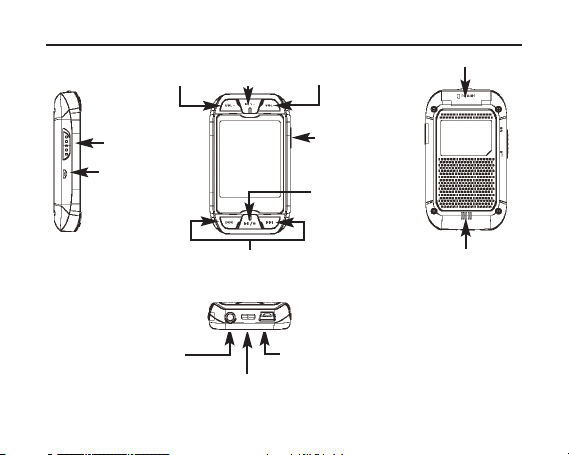
VOL-
Overview
Menu
VOL+
Memory card
ON/OFF switch
Microphone
Headphone jack
Title selection, fast forward,
fast reverse, highlight
- USB jack/jack for charger
Neckstrap
8
Recording/A-B
Play/Pause/OFF/ON
Speaker
Page 9
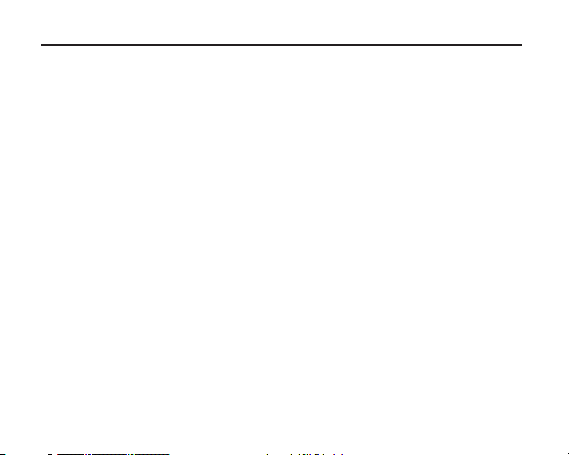
Charging the battery
If the charge on the battery is no longer sufficient for operation, the empty
battery symbol appears or the device switches itself off. Please recharge
the battery at this time.
> To do this, connect the device to the power supply unit via the USB
jack and connect this to the main power supply. The battery is automa-
tically charged.
The device is automatically switched on when charging. The charging procedure is indicated by the charging symbol on the display. Additional information: If the device is connected to the PC via a USB cable, the battery
charges automatically.
Note
• Please only use the supplied charger to charge the battery.
• To enjoy the full capacity of the battery, it should be charged for 12 hours
the first time it is charged.
• Later, a full charge will take approximately 5 hours.
9
Page 10
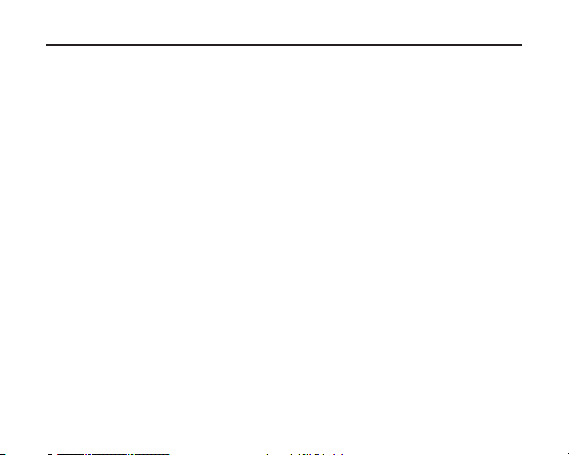
Built-in loudspeaker
Use of the built-in speaker.
The device has a built-in speaker. The speaker is located on the back of
the device.
> The speaker is active until a headphone is connected to the headpho-
ne jack.
> If a headphone is connected to the jack, the internal speaker shuts off.
10
Page 11
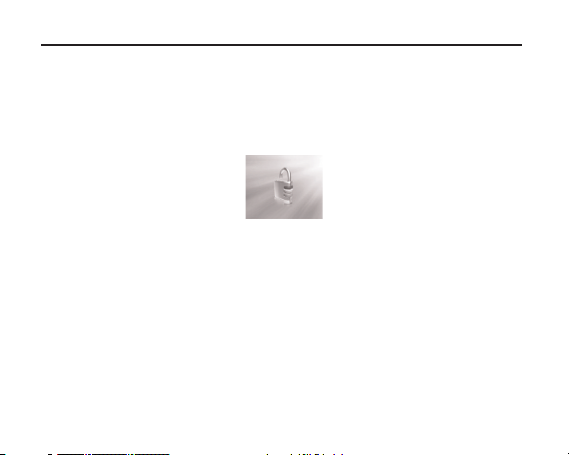
Key lock
If the key lock is activated, all key functions are disabled. This is useful for
preventing unwanted operation of the device during sports or when transporting it in a briefcase or tote bag.
> First press and hold the Ml/" key. Now press the menu key at the
same time in order to lock the keys.
The following symbol appears.
> To remove the key lock, proceed as described above.
11
Page 12

Switching ON/OFF
The device is not locked.
First, switch on the device using the sliding switch on the side.
Switching on
> While the device is switched off, press the key once (one long
press). The device switches on. The main menu appears on the dis-
play.
Switching off
> To switch off the device, press the key once (one long press)
until the message "Good-bye" appears on the display.
The device is now in standby mode.
ON/OFF switch
12
Page 13

Functions menu
Menu selection
> If you open the main menu (press the Menu key once (long press) to
go to the main menu if you are on a different level), you can highlight a
menu item using the or VOL+/VOL- keys.
> Briefly press the Menu key in order to go the selected menu.
Contents of the main menu
13
Page 14

Music
> If the main menu is displayed, select music from the menu and press
briefly on menu in order to go to that menu.
Playing title/Entire title
Playback bar
Playback status
Repeat
Reset
Playback mode
Battery charging status
Data rate
EQ
Volume
Display: Title and text
Total time
> If you are in playback mode, briefly press the key to start. Press the
key again briefly in order to pause the playback.
> Press VOL+ or VOL- to control the volume. Press in order to select
the song that is to be played back.
> Briefly press Menu in order to view the music list. Press VOL+ or
VOL- in order to select a item. Then press the Menu key in order to
play the item.
14
Page 15
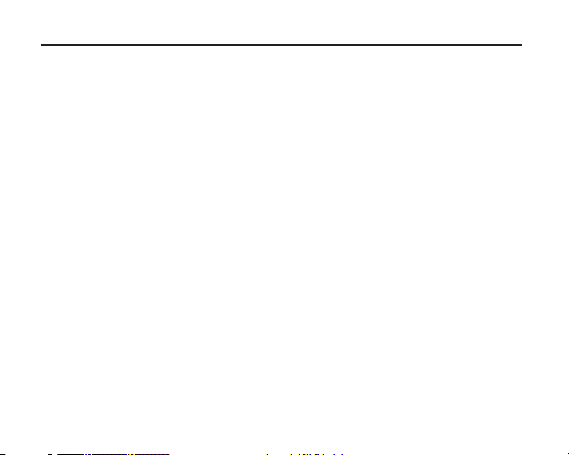
Music
> Press Menu once (long press) in order to go the main menu.
Repeat A-B
> In playback mode, briefly press "A-B" to go to the "A-B repeat" func-
tion. The starting point "A" is saved. Press it again. Now the ending
point "B" is saved.
The display "A-B" appears on the screen and the device begins repea-
tedly playing the segment you have selected.
> If you briefly press the key a third time, the device exits repeat mode
and continues playing normally.
15
Page 16

Music
Instructions for displaying song lyrics
The device supports the Lyric file format.
You can download the LRC files from the Internet or edit them with an editor. Copy the LRC files with the corresponding music files into the same
directory of the device. Now the song texts are synchronously displayed
when the music is played, if you have proceeded correctly.
Tips
You can use either WINAMP or an LRC editor to edit the song text files.
For details on editing song texts, please read the corresponding operating
instruction for the software.
16
Page 17

Video/pictures
The device supports the AVI file format.
Select Video and briefly the Menu key in order to go to this function.
> Press in order to select video files.
> Press VOL+ or VOL- to control the volume.
> Briefly press the Menu key in order to display the list of films.
> Using , select a title and press the Menu key to start the
video.
> Press the Menu key once (long press) to exit this function.
Pictures
The device supports the JPG file format.
> In the main menu, select Photo and briefly press the Menu key in
order to go to this function.
> Press the keys to make a selection.
> Briefly press the Menu key in order to display the list of available pho-
tos.
17
Page 18
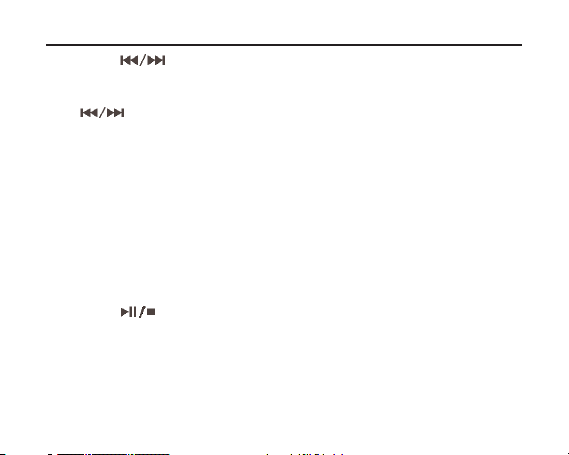
Pictures/FM radio
> Using , select the desired picture and press Menu to display
the photo.
> You can page through the pictures one at a time by pressing the
> While the list of pictures is being displayed, press the A/B key (long
> Select Yes to delete the picture.
> Press Menu once (long press) to exit this menu.
FM radio
In radio mode, the cable of the earphone acts as an antenna. For good radio reception, ensure that the earphone is
correctly plugged in.
> In the main menu, select the FM function and press the Menu key to
> Press to display the possible functions in the top line.
keys.
press) to delete the highlighted picture.
select the function.
18
Page 19

FM radio
> Using the keys, select the desired function and activate it
using the .
Manual
> Using the keys, you can manually set the desired frequency.
Auto
> Pressing the key automatically scans and saves all of the
frequencies.
Memory
> If you press the key, a window appears, which shows the avai-
lable memory locations.
> Using the VOL+/VOL- keys, select the memory location where you
would like to save the set frequency.
> Save the frequency using the Menu key and confirm with Yes.
Preset
> If this function is activated, you can select the memory spaces by pres-
sing the keys.
19
Page 20

FM recordings
Delete
> If this function is activated, use the VOL+/VOL- keys to select the
memory space that you would like to delete.
> Delete the memory space using the Menu key and confirm with Yes
FM recordings
> While listening to a station, press the A-B key once (long press) in
order to get ready to record.
> Now briefly press the A-B key in order to record the current station.
> Press the A-B key again in order to stop the recording or to resume
recording.
> In recording mode, press A-B (long press) in order to save the recor-
ding.
> Press the Menu key (long press) in order to exit recording mode.
The recording is automatically saved in the "FM" folder in WAV format.
Recorded files are played in the "Music" menu. Please read the information
on page 27 regarding recording quality.
20
Page 21

Microphone recordings
Recording
> You are in the main menu. Now press Record/A-B once (long press)
in order to go to recording mode.
or
> In the main menu, select the Record function in order to go to recor-
ding mode.
> Briefly press A-B to start the recording.
> Briefly press A-B again in order to pause the recording or to resume
recording.
> To save the recording, press A-B (long press). Then the device is
ready for another recording.
> Pressing on the Menu key (long press) stops the recording and saves
it. You are returned to the main menu.
Please read the information on page 27 regarding recording quality.
Battery charging status
Recording
File path/filename/file format
Remaining time of recording
Duration of recording
21
Page 22

e-book
> In the main menu, select the option text and press the Menu key to
activate the function.
> Using VOL+ or VOL-, select the e-book that you would like to read.
> Briefly pressing the Menu key displays the selected e-book.
> Using the VOL+/VOL- keys, you can move the text line-by-line or
page through it using the keys.
> While you read the e-book, you can press briefly on Menu to display
the list of available books. Press to select one. Then press
Menu to open the book and read it.
> Press Menu (long press) to exit this menu.
This function supports TXT files. You can download such files from the
Internet or from your PC to add new e-books to your player.
22
Page 23

Navigator
> In the main menu, select Navigation in order to display the files and
folders that are saved in the memory.
A:\ Internal memory
B:\ SD/MMC card
> Press VOL+/VOL- to page up and down in the list and to select files
or folders.
> If you have selected a folder, press Menu to open the folder.
> If you are in the folder directory, press , in order to go to the last
used directory. If you select files, press Menu to open the currently
selected file.
File management
Music
Video
Foto
REC0001.WAV
REC0002.WAV
23
Page 24

Navigator/settings
Delete files
> Select the file to be deleted.
> Now press the A/B key. The prompt "Delete file?" appears.
> Using the keys, highlight Yes and confirm with Menu.
> To finally delete the file, confirm the following prompt again with
Menu.
Settings
> In the main menu, select Settings and briefly press the Menu key.
This takes you to the Settings menu where you can set the corre-
sponding device parameters.
> Press VOL+ or VOL- to select entries. Then press Menu to go to
them.
Music
Repeat mode
> Press menu to go this menu, then press < in order to select
the playback mode for music.
24
Page 25

Settings
• Once: Songs are played one at a time in normal order, the
• Repeat 1: The selected song is infinitely repeated.
• Once folder: The songs in the selected folder are played once.
• Repeat folder: The songs in the selected folder are repeated.
• All once: All items are played once in normal order.
• Repeat all: All items are played in the normal order and then
• Intro: Items are played one at a time in normal order for
Play mode
• Order: The items are played in the specified order.
• Shuffle: All items are played in random order .
playback continues until the last item is played.
infinitely repeated.
10 seconds each.
25
Page 26

Settings
EQ setting
> Press Menu in order to go this menu. Then press in order to
select the sound setting for the corresponding type of music.
Normal — 3D - Rock — Pop - Classical — Bass — Jazz — User EQ
EQ setting used
> Press Menu to go to this menu.
> Using the keys, select the frequency that you would like to
change.
> Set the value using the VOL+/VOL- keys.
After you have set all of the frequencies according to your wishes, use the
VOL+/VOL- keys to highlight the Yes field and save the setting by pressing the Menu key.
FM radio
> Press menu to go this menu, then press in order to select the
desired item.
26
Page 27

Settings
Stereo SW
> Using the VOL+/VOL- keys, turn the stereo function on or off and
confirm with menu.
FM region
> Using the VOL+/VOL- keys, select the desired region and confirm
with menu.
Recording
Recording quality
> Using the VOL+/VOL- keys, set the recording quality to
High quality and confirm with the Menu key.
Recording volume
> Using the VOL+/VOL- keys, set the recording volume and confirm
with menu.
27
Page 28

Settings
Screen
Duration of background illumination
> Using the VOL+/VOL- keys, set the desired duration of the backgro-
und illumination and confirm with the Menu key.
Luminance
> Using the VOL+/VOL- keys, set the brightness of the background illu-
mination and confirm with the Menu key.
Illumination mode
> Using the VOL+/VOL- keys, set the illumination mode to normal or
energy-saving and confirm with the Menu key.
System
Via ...
This menu item gives you information on the firmware, the memory capacity and the free memory space of the device.
28
Page 29

Settings
Upgrade
Call up this menu item if you want to upgrade the firmware of the device.
Default settings
Call up the default settings if you would like to reset the device to the factory settings.
Automatic switch-off
Under this menu item, set the time interval (with no operation) after which
the device automatically switches into standby mode.
Language
Under this menu item, set the OSD language.
29
Page 30

Memory card
This device supports the SD and MMC memory cards, allowing the
memory to be expanded.
> Open the protective cap over the slot for the memory card and ensure
that the memory card is properly inserted
Important note!
Do not remove the card while the device is reading-in the
data from the memory card into the device memory. You
could lose data or damage the memory card. Only remove
the memory card if the device is not operating or it is completely shutdown.
30
Page 31

Connecting to the computer
Use the USB cable to connect to the computer. If the connection was made
properly, the following symbol appears on the screen.
You can now download electronic files and music files from the computer or
load them onto the PC.
Important note!
Select "FAT" to format the device.
During the formatting process and during the data transfer,
the device should not be disconnected or shutdown.
When you disconnect the device from the computer, please
click on "Safely remove hardware". If this text appears and
the screen displays "Ready," you can disconnect the device.
31
Page 32

Converting video files
> Open the CD-ROM provided and copy the Avi Converter tool fol-
der to the hard-drive.
> To start the conversion software, double-click on the
AviConverter.exe file in the Avi Converter tool folder located on
the hard-drive.
Select a resolution of
220 x 176 pixels
Specify the path of the target file here. Please note:
You must manually add
the file ending *.AVI.
Specify the path of the
source file here.
Specify the desired quality
and the aspect ratio.
Enter the starting and
ending points of the segment to be converted. If
there is no entry, the entire file is converted.
> Enter the resolution (220 x 176 pixels) in the Resolution line.
> In the SourceFile line, click on to select the file that is to be
converted.
32
Page 33

Converting video files
Note!
Not all codecs are supported. The conversion software supports con-
verting files into the following formats: RAW, AVI, DIVX, MICROSOFT,
INTEL, INDEO, WMV and MPG.
> In the TargetFile line, click on to select the path under which the
converted files are to be saved.
Please note:
The target file must end with AVI. This must be entered
manually.
> In the quality line, enter the desired quality and the aspect ratio. The
larger the available memory space, the better the quality of the video.
We recommend that you select this setting based on the free memory
capacity.
> In the "Begin from" line, you can select a time segment of the video
file to be converted.
> If you have made these settings, click on AVIConverter in order to
start the conversion, press StopConverter if necessary in order to
end the conversion.
33
Page 34

FAQ
If the device does not function normally, first try to find the source of the
fault using this list. It is possible that the problem can be cleared
quite easily
Problem Possible cause Solution
Keys do not respond Keys in hold mode Switch off hold mode
No VHF reception Earphones not correctly
No connection to the PC The USB cable on the player or
The device will not start up normally
Video files do not play. The video format is wrong. Use the software for converting
plugged in
on the PC is not correctly
plugged
Battery not sufficiently charged Charging the battery
Keys in hold mode Switch off hold mode
Plug the earphones in correctly
Plug in the cable correctly on
both devices
the video (AVI Converter Tool on
the supplied CD-ROM)
34
Page 35

Notes
35
Page 36

Your device has a CE symbol and satisfies all of the required EU standards.
TechniSat and TechniPlayer are registered trademarks of TechniSat Digital GmbH
Subject to changes and printing errors. Version 06/07
Postfach 560
54541 Daun
www.technisat.de
Technical hotline
*0.14 EUR/Min. via the Deutsche Telekom AG network
0180/5005-910*
36
