Page 1

With integrated CONAX decoding system and
PCMCIA interface for insertion of a CI module.
For reception of unencrypted and encrypted
(e.g. CONAX, VIACCESS, IRDETO, SECA etc.)
cable programmes.
DIGIT MF4-K
Page 2
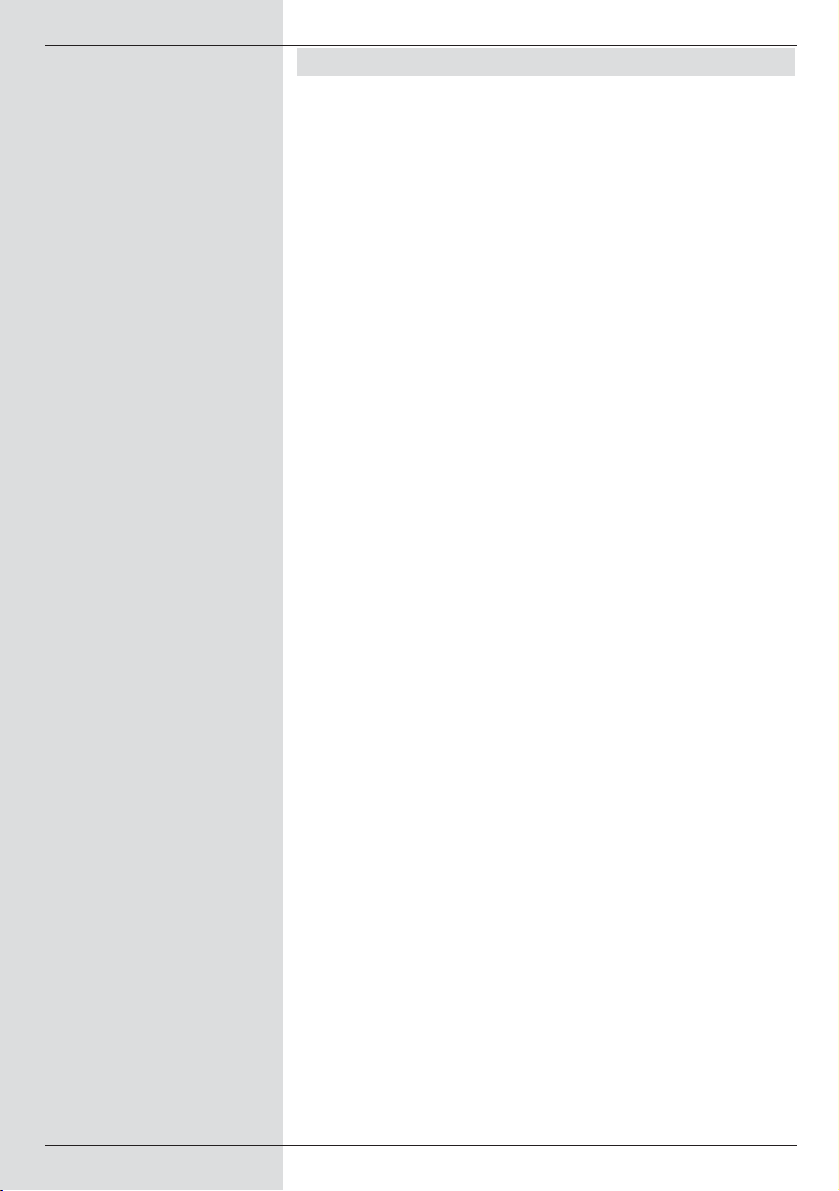
1 Contents
1 Contents . . . . . . . . . . . . . . . . . . . .2
2 Illustrations . . . . . . . . . . . . . . . . . .5
3 Please read this first . . . . . . . . . . .8
Important notes on operation . . . . . . . . . . .8
Disposal advice . . . . . . . . . . . . . . . . . . . . .9
Safety advice . . . . . . . . . . . . . . . . . . . . . . .9
Breaks in operation . . . . . . . . . . . . . . . . . .9
4 Connections . . . . . . . . . . . . . . . . .11
4.1 Connection to the cable network . . . . . . . .11
4.2 Connection to a television set . . . . . . . . . .11
4.3 Video cassette recorder (VCR) . . . . . . . . .11
4.4 Hi-fi amplifier . . . . . . . . . . . . . . . . . . . . . .11
4.4.1 Analogue . . . . . . . . . . . . . . . . . . . . . . . . .11
4.4.2 Digital . . . . . . . . . . . . . . . . . . . . . . . . . . .12
4.5 Serial interface (RS 232) . . . . . . . . . . . . .12
4.6 Mains power connection . . . . . . . . . . . . . .12
5 Initial installation . . . . . . . . . . . . .12
6 Settings . . . . . . . . . . . . . . . . . . . .15
6.1 Operating language . . . . . . . . . . . . . . . . .15
6.2 Basic settings . . . . . . . . . . . . . . . . . . . . . .15
6.2.1 Time difference GMT (hours) . . . . . . . . . .16
6.2.2 Country . . . . . . . . . . . . . . . . . . . . . . . . . .16
6.2.3 Remote control code . . . . . . . . . . . . . . . .16
6.2.4 Stand-by clock . . . . . . . . . . . . . . . . . . . . .16
6.3 Audio/Video settings . . . . . . . . . . . . . . . .16
6.3.1 Picture format . . . . . . . . . . . . . . . . . . . . .17
6.3.2 Language (Audio signal) . . . . . . . . . . . . .17
6.3.3 Language (Sub-titles) . . . . . . . . . . . . . . . .17
6.3.4 TV SCART mode . . . . . . . . . . . . . . . . . . .17
6.3.5 VCR SCART mode . . . . . . . . . . . . . . . . .17
6.3.6 Dolby Digital (AC3) . . . . . . . . . . . . . . . . .18
7 Operation . . . . . . . . . . . . . . . . . . .18
7.1 Switching on and off . . . . . . . . . . . . . . . . .18
7.2 Programme selection . . . . . . . . . . . . . . . .18
7.2.1 Using the programme up/down keys . . . . .18
7.2.2 Using the numeric keys . . . . . . . . . . . . . .19
7.2.3 Using the Navigator (Programme list) . . . .19
7.2.3.1 Selecting a list . . . . . . . . . . . . . . . . . . . . .19
7.2.4 Calling up blocked programmes . . . . . . . .20
7.2.5 Information box . . . . . . . . . . . . . . . . . . . .20
7.3 Receiving encrypted programmes . . . . . .20
7.3.1 Special functions . . . . . . . . . . . . . . . . . . .21
7.3.1.1 Multifeed options . . . . . . . . . . . . . . . . . . .21
7.3.1.2 Select starting time/picture . . . . . . . . . . . .21
2
Page 3
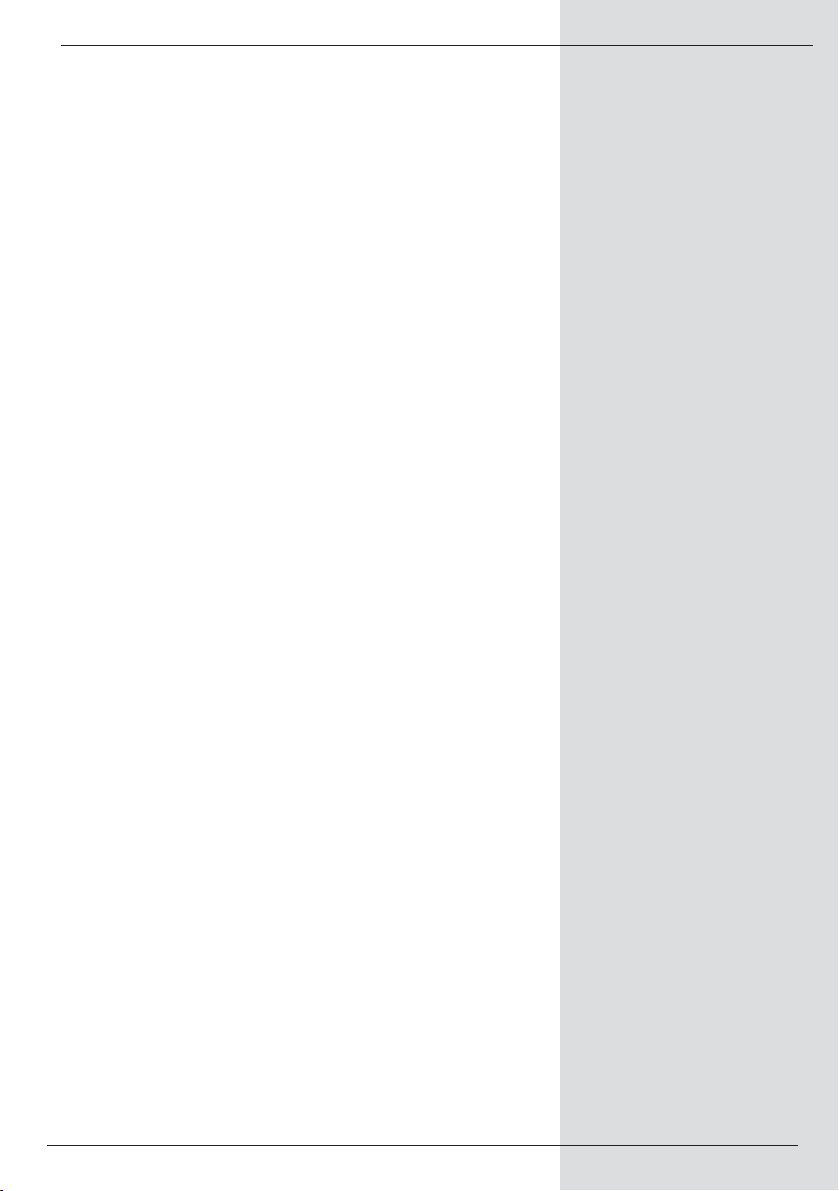
7.3.2 CONAX PIN code . . . . . . . . . . . . . . . . . .22
7.4 Volume control . . . . . . . . . . . . . . . . . . . . .22
7.5 TV/Radio switching . . . . . . . . . . . . . . . . .23
7.6 Selecting a different language
(TV mode) resp. station (Radio mode) . . .23
7.6.1 Dolby Digital (AC3 mode) . . . . . . . . . . . . .23
7.7 Return to last programme selected . . . . . .24
7.8 Display clock and programme info . . . . . .24
7.9 Additional programme information . . . . . .24
7.10 Freeze-frame . . . . . . . . . . . . . . . . . . . . . .24
7.11 Sleep timer . . . . . . . . . . . . . . . . . . . . . . .25
7.12 Channel information . . . . . . . . . . . . . . . . .25
7.13 Video text . . . . . . . . . . . . . . . . . . . . . . . . .25
7.14 Sub-titles . . . . . . . . . . . . . . . . . . . . . . . .26
7.15 Electronic Programme Guide SFI . . . . . . .27
7.15.1 Downloadin SFI data . . . . . . . . . . . . . . . .27
7.15.2 Interrupting download procedure . . . . . . .28
7.15.3 Calling up Electronic Programme Guide . .28
7.15.4 Now . . . . . . . . . . . . . . . . . . . . . . . . . . . .28
7.15.5 Next . . . . . . . . . . . . . . . . . . . . . . . . . . . .28
7.15.6 More . . . . . . . . . . . . . . . . . . . . . . . . . . . .29
7.15.7 SFI functions . . . . . . . . . . . . . . . . . . . . . .29
7.15.7.1 SFI information . . . . . . . . . . . . . . . . . . . .30
7.15.7.2 SFI timer programming . . . . . . . . . . . . . .30
7.15.7.3 SFI programme overview . . . . . . . . . . . . .31
7.15.7.4 SFI overview by programme type (Genre) 32
7.15.8 Terminating SFI . . . . . . . . . . . . . . . . . . . .32
7.16 Timer recordings . . . . . . . . . . . . . . . . . . .32
8 Changing basic settings . . . . . . .36
8.1 Configuring Favourites list . . . . . . . . . . . .36
8.1.1 Calling up programme list management . .37
8.1.2 Adding programmes to Favourites list . . . .38
8.1.3 Deleting programmes . . . . . . . . . . . . . . . .39
8.1.3.1 Removing (deleting)
from the Favourites list . . . . . . . . . . . . . . .39
8.1.3.2 Deleting from Total list . . . . . . . . . . . . . . .39
8.1.4 Sorting programmes . . . . . . . . . . . . . . . . .40
8.2 Programming the electronic
programme guide . . . . . . . . . . . . . . . . . . .41
8.2.1 Selecting channels/stations . . . . . . . . . . .41
8.2.2 Start category . . . . . . . . . . . . . . . . . . . . .42
8.2.3 Updating time . . . . . . . . . . . . . . . . . . . . . .43
8.2.4 Updating . . . . . . . . . . . . . . . . . . . . . . . . .43
8.2.5 SFI channel . . . . . . . . . . . . . . . . . . . . . . .43
8.3 Parental control . . . . . . . . . . . . . . . . . . . .43
8.3.1 Selecting channels . . . . . . . . . . . . . . . . . .44
8.3.2 Changing unit PIN . . . . . . . . . . . . . . . . . .45
5
Page 4
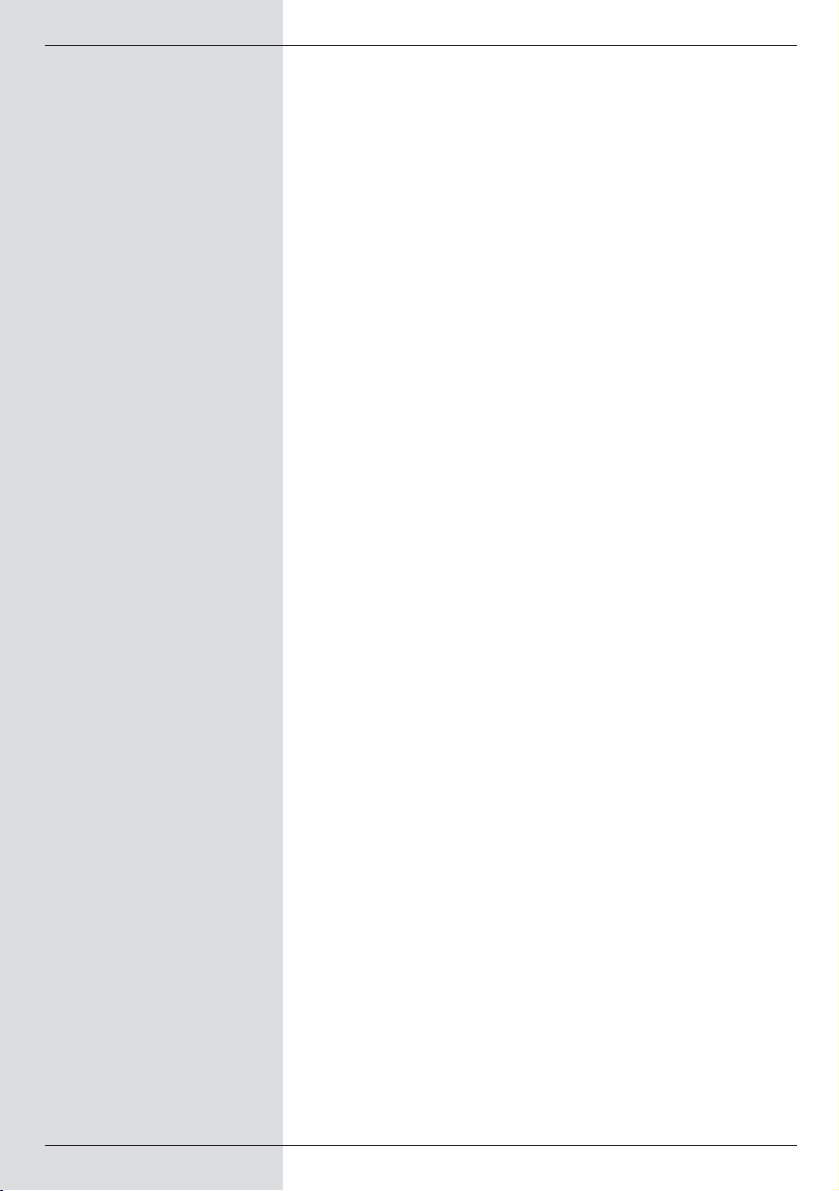
8.3.3 Mode . . . . . . . . . . . . . . . . . . . . . . . . . . . .45
8.4 Programme scan . . . . . . . . . . . . . . . . . . .45
8.4.1 Automatic scan . . . . . . . . . . . . . . . . . . . .46
8.4.3 Manual scan . . . . . . . . . . . . . . . . . . . . . .48
8.4.4 After the scan . . . . . . . . . . . . . . . . . . . . .49
8.5 Service settings . . . . . . . . . . . . . . . . . . . .50
8.5.1 Activating default settings . . . . . . . . . . . . .50
8.5.2 Delete all programmes . . . . . . . . . . . . . . .50
8.5.3 Update software . . . . . . . . . . . . . . . . . . . .51
8.5.4 Copy settings . . . . . . . . . . . . . . . . . . . . . .52
8.6 System configuration . . . . . . . . . . . . . . . .52
8.7 Encryption/decoding system . . . . . . . . . . .52
9 Technical terms . . . . . . . . . . . . . .53
10 Technical data . . . . . . . . . . . . . . .54
11 Trouble-shooting guide . . . . . . . .57
For daily use . . . . . . . . . . . . . . . .58
6
Your unit carries the CE logo, and complies with all relevant EU standards.
Subject to change without notice, subject to printing errors.Correct as at 11/04
TechniSat and DIGIT MF4-K are registered trademarks of
TechniSat Digital GmbH
Postfach 560
D-54541 Daun, Germany
www.technisat.de
Technical Hotline
(049) 0180/5005-910*
*0,12 EUR/Min. via the Deutsche Telekom AG network
Note !
If you should ever have to send in your unit, please use only the following
address:
TechniSat Teledigital AG
Service-Center
Löderburger Str. 94
D-39418 Stassfurt, Germany
Page 5
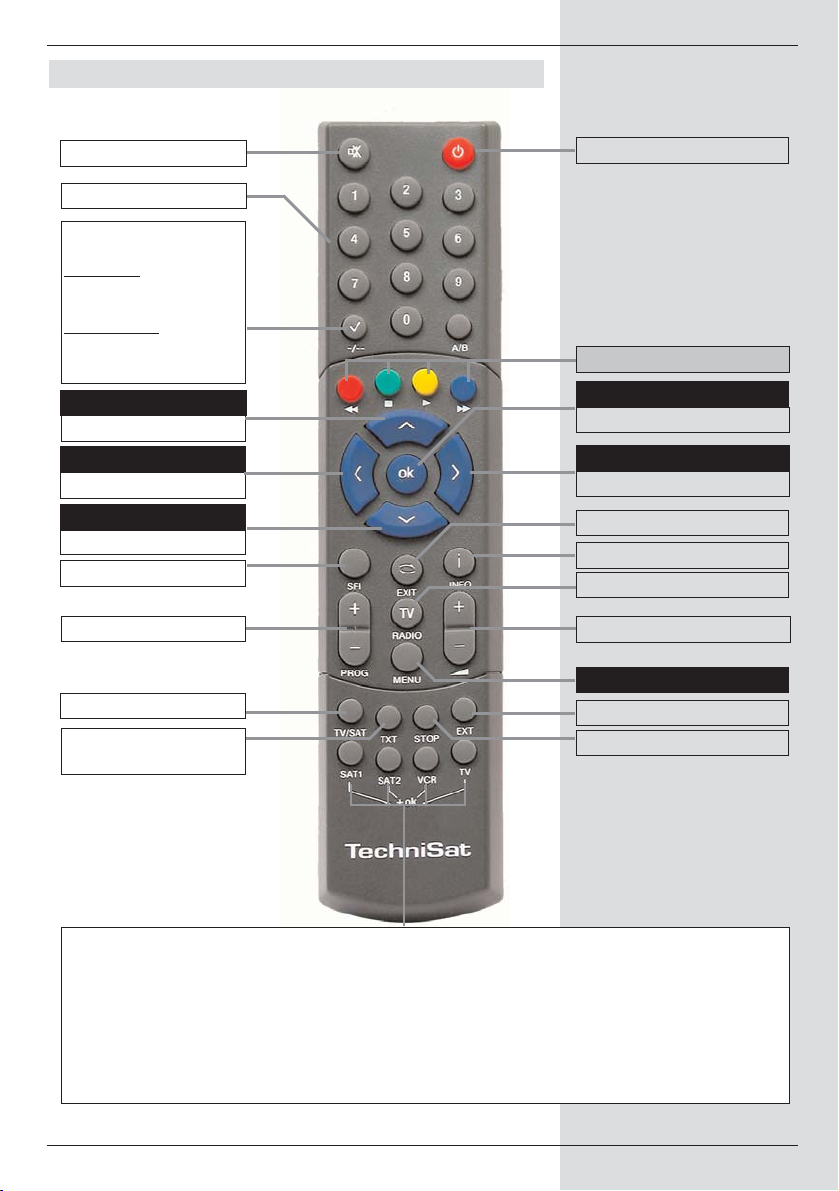
3
2 Illustrations
* This function is only available if the appropriate data is being broadcast on the selected
programme slot.
Remote control option:
By switching the remote control options you can use this remote control unit to operate
two receivers, one television set as well as a video recorder, using the same coding.
>To switch the remote control option, please simultaneously press the desired key
(SAT1, SAT2, VCR or TV) and OK!!!
Please note:
To operate this receiver, the remote control option of the remote control unit selected here
and the remote control code selected in accordance with Point 6.2.3 must be identical.
Remote control
On/Stand-by
Programme list On/Off
Back
Info
Stop/Freeze-frame
Meno On/Off
Sound On/Off
EXTERNAL
Multi-function keys
TV/Radio
Volume +
Volume +/-
SFI
Programme -
Volume -
Programm +/-
Programme +
Video text*
On/Mix/Off
OK
Arrow key right
Arrow key left
Arrow key up
Arrow key down
Sleep timer
Option*
in TV mode:
Select sound/sub-titles,
special functions
in Radio mode:
Select stations by switching
sound sub-carriers
Numeric keys
Page 6
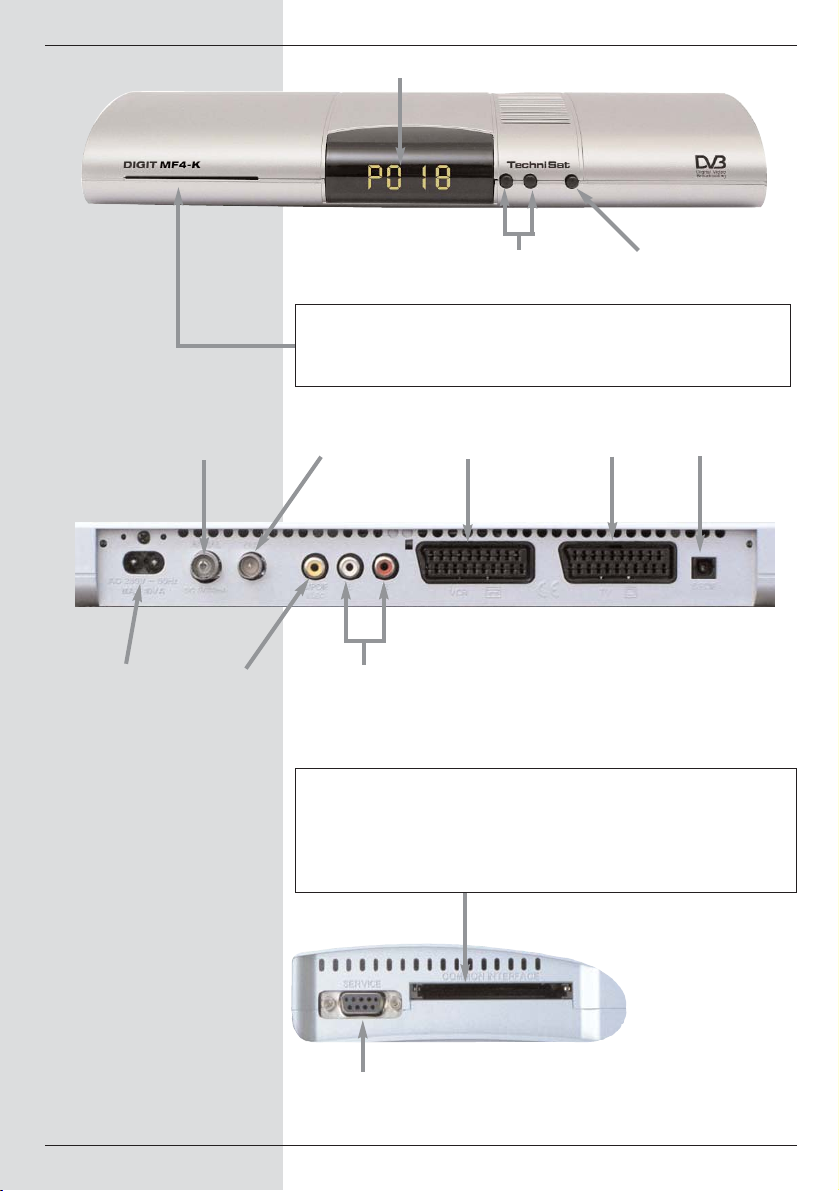
4
Cable
input
Cable
output
SCART socket
TV
Audioausgang
digital (optisch)
SCART socket
VCR
Mains power
socket
Audio outputs
analogue
RS 232
interface
Audio output
digital (electrical)
Programme select
up/down
On/Stand-by
LED display
Card reader for CONAX Smartcard:
> Insert the CONAX Smartcard (gold-coloured chip at the bottom,
and in the direction of insertion) carefully into the card reader as
far as it will go.
Inserting the CI module:
> Please follow the instructions of the manufacturer of the CI
module and card.
> Insert the desired Smartcard in the appropriate CI module.
> Now insert the CI module carefully in the slot provided.
Page 7
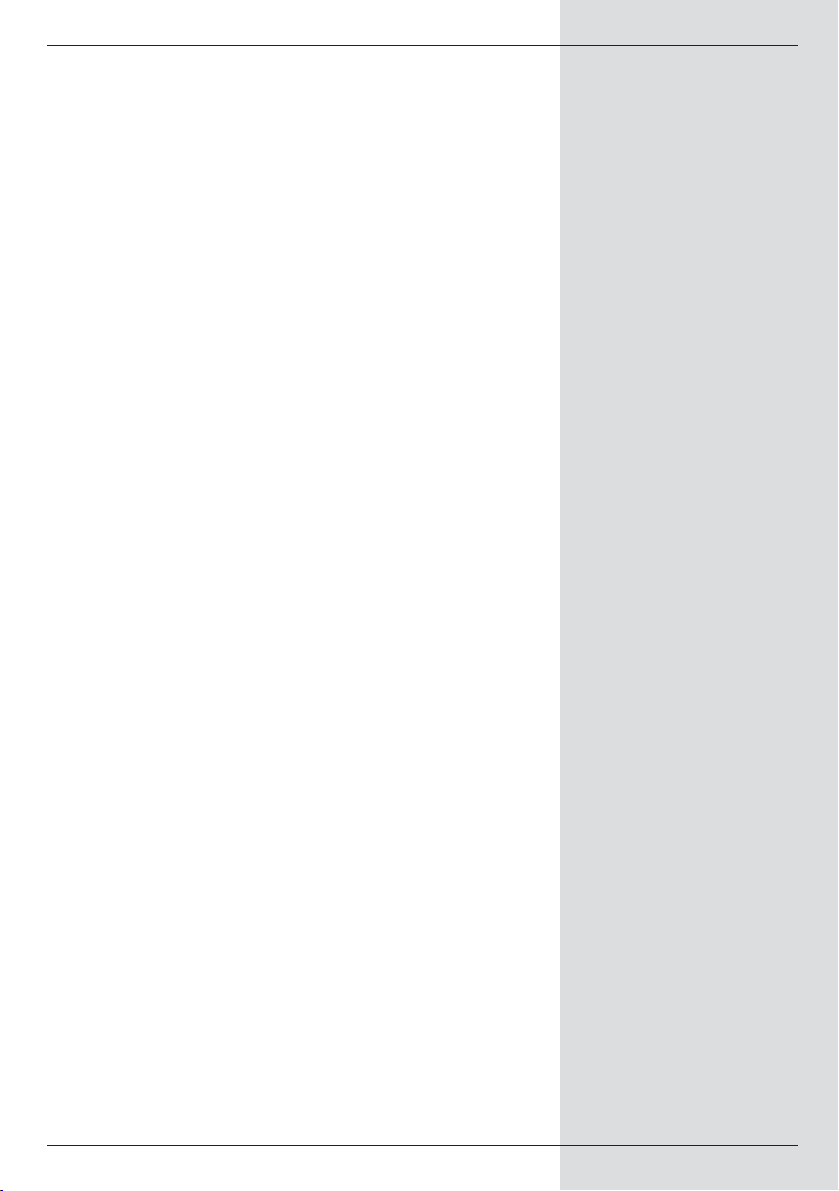
7
Dear customer,
congratulations on your decision to purchase the TechniSat
DIGIT MF4-K digital receiver.
The operating manual you are reading is designed to help you
gain optimum use and enjoyment from the comprehensive
functions of your new digital receiver.
We have designed the operating manual to be as comprehensive as necessary, and as simple as possible.
The range of functions of your receiver is constantly being
expanded, and software updates are available for this. This
may occasionally mean that operating steps are added which
are not described in this manual, or there may be changes to
functions already included. We therefore recommend that you
occasionally visit the TechniSat homepage in the Internet,
from where you can download the current version of the operating manual.
We wish you many years of listening and viewing pleasure
with your TechniSat DIGIT MF4-K!
Your
TechniSat Team
Page 8
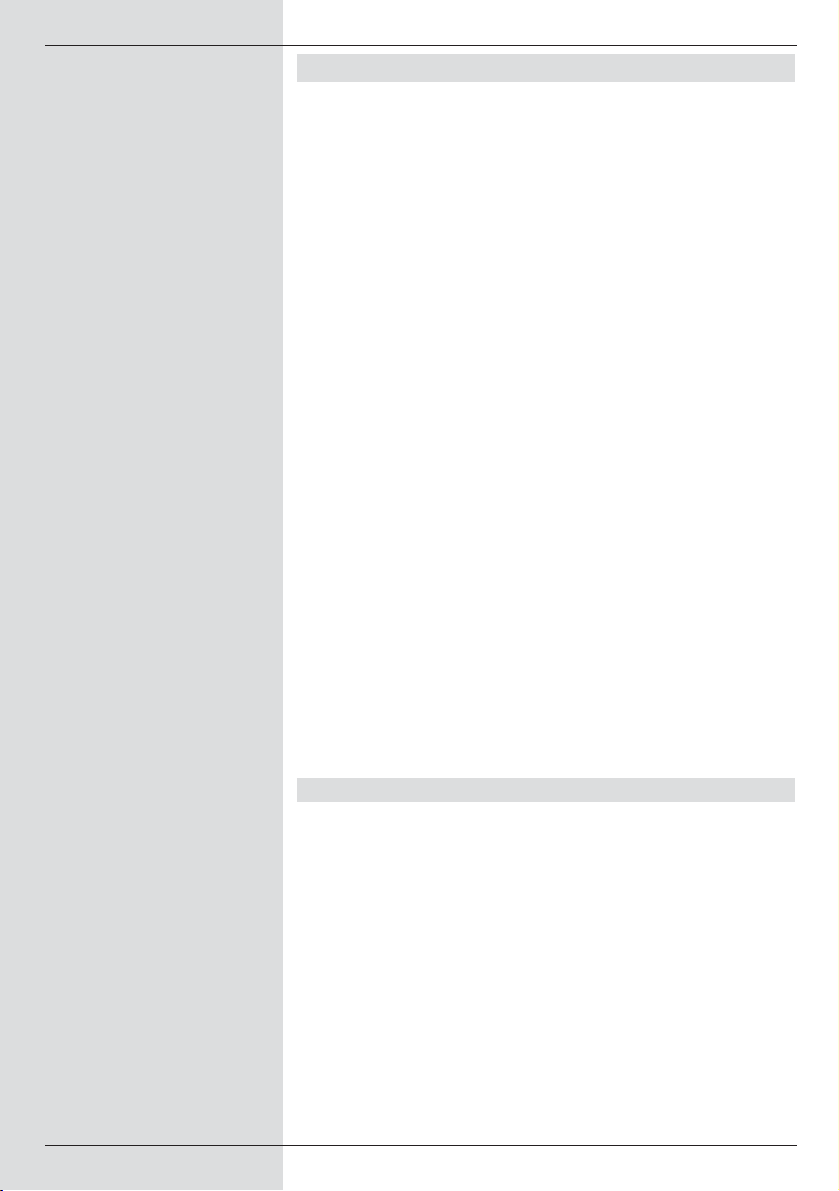
3 Please read this first
> Before you begin operating your receiver, please first
check whether the package contains all the components that should be included. The following are supplied:
1 digital receiver, 1 mains power cable,
1 remote control, 1 operating manual,
1 guarantee card, 2 batteries (1,5V micro-cell)
1 SCART cable.
> Insert the batteries provided in the battery compart-
ment of the remote control, observing the polarity indicated.
> Before connecting your digital receiver, please first
read the safety notes in Chapter 3.
> Chapters 4, 5 and 6 describe how to connect the
digital receiver to the television set, VCR, etc., and
how to make the appropriate settings. These settings
need be made only once, and will only need to be
adapted if your external unit changes, or if additional
appliances are connected.
> Chapter 7 describes all the functions necessary for
daily operation of the receiver, e.g. programme selection.
> In Chapter 8 you will find information on how to set
new programmes, or how to change the order of programmes.
>Technical terms used in the operating manual are
explained in Chapter 9.
>Technical data and specifications can be found in
Chapter 10.
>Atrouble-shooting guide to help you overcome pro-
blems can be found in Chapter 11.
Important operating instructions
Operation of the digital receiver is simplified by the use of socalled "On Screen Displays", this also serves to reduce the
number of keys required on the remote control unit. All functions are displayed on the screen, and can be operated with a
few keys. Related functions are combined in a "MENU". The
function selected is highlighted in colour. The “function keys”
red, yellow, green and blue are displayed along the bottom of
the screen in the shape of coloured bars. These coloured
bars represent different functions in the individual menues,
which can be implemented by pressing the
appropriate coloured key (“multi-function key”) on the remote
control. The “function keys” are only active when a brief description is displayed in the appropriate field.
Key descriptions and terms that appear on the OSD menu
are printed bold in this operating manual.
8
Page 9
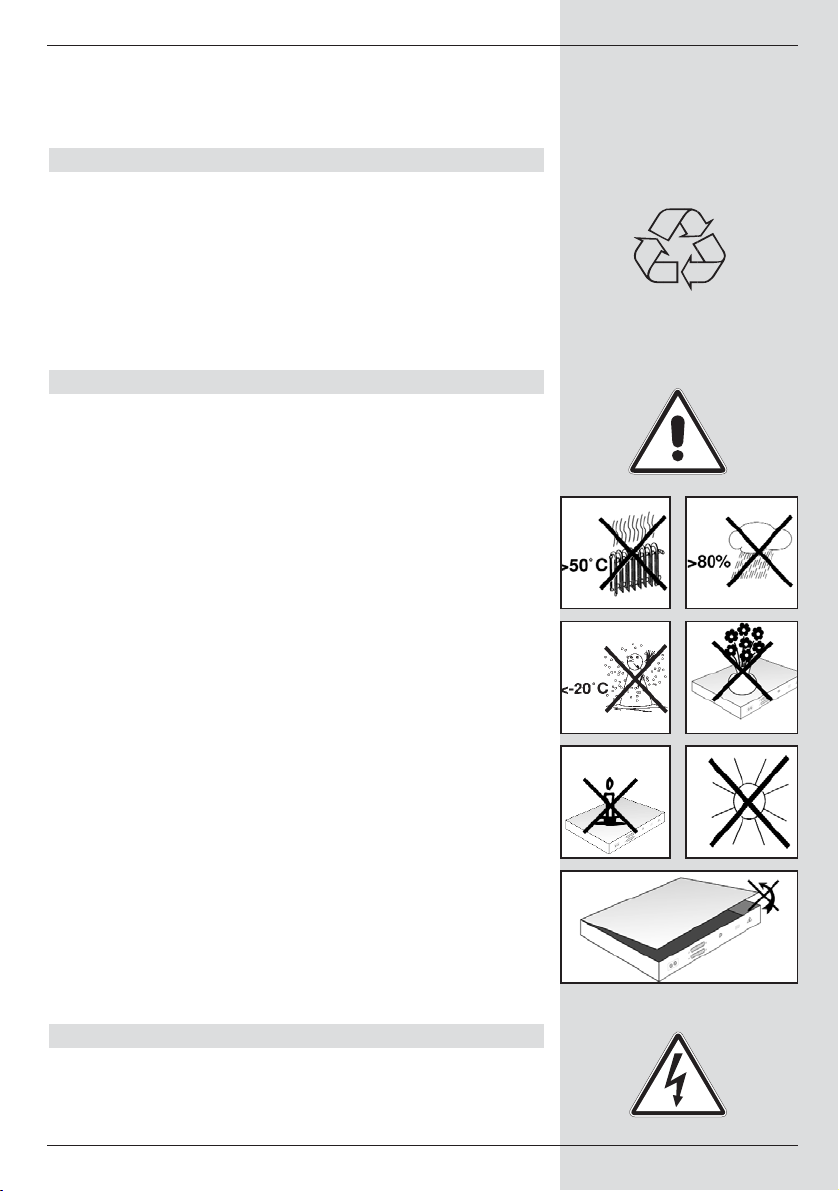
Help:
Where available in the menues, pressing the blue function
key will cause a help text to be displayed, pressing again will
remove the text from the screen.
Disposal advice
The packaging for your unit consists entirely of recyclable
material. Please sort the items appropriately, and sort them
for disposal via your local waste disposal system.
Please note that spent batteries (from the remote control) as
well as electronic components should not be disposed of in
your household refuse, but should be disposed of in accordance with your local regulations (special waste, hand back
to outlet where purchased).
Safety advice
For your own protection, please read the safety instructions
carefully before commencing operation of your new unit.
The manufacturer accepts no responsibility for damage caused by inappropriate operation, or by non-compliance with
safety precautions.
>To ensure adequate ventilation, place the unit on a
smooth horizontal surface, and do not place any
objects on the upper surface of the unit. This surface
has ventilation slots that ensure heat can escape from
the interior of the unit.
> Do not place any burning objects, such as burning
candles, on top of the unit.
> Do not subject the unit to water spray or droplets, and
do not place any objects filled with liquuid, e.g. vases,
on top of the unit.
> The unit may only be operated in a temperate climate.
> Never open the unit housing! You are in danger of
receiving an electric shock. Any necessary repairs
should be carried out only by qualified service person-
nel.
In the following cases, you should disconnect the unit
from the mains power supply, and consult a qualified
technician:
> the mains cable or the mains plug are damaged
> the unit was exposed to liquid, or liquid has run into
the unit
> in case of significant malfunction
> in case of severe external damage
When not in operation
During an electrical storm, or when the unit will not be used
for a lengthy period of time (e.g. while you are on holiday),
disconnect the unit from the mains power supply.
9
Page 10
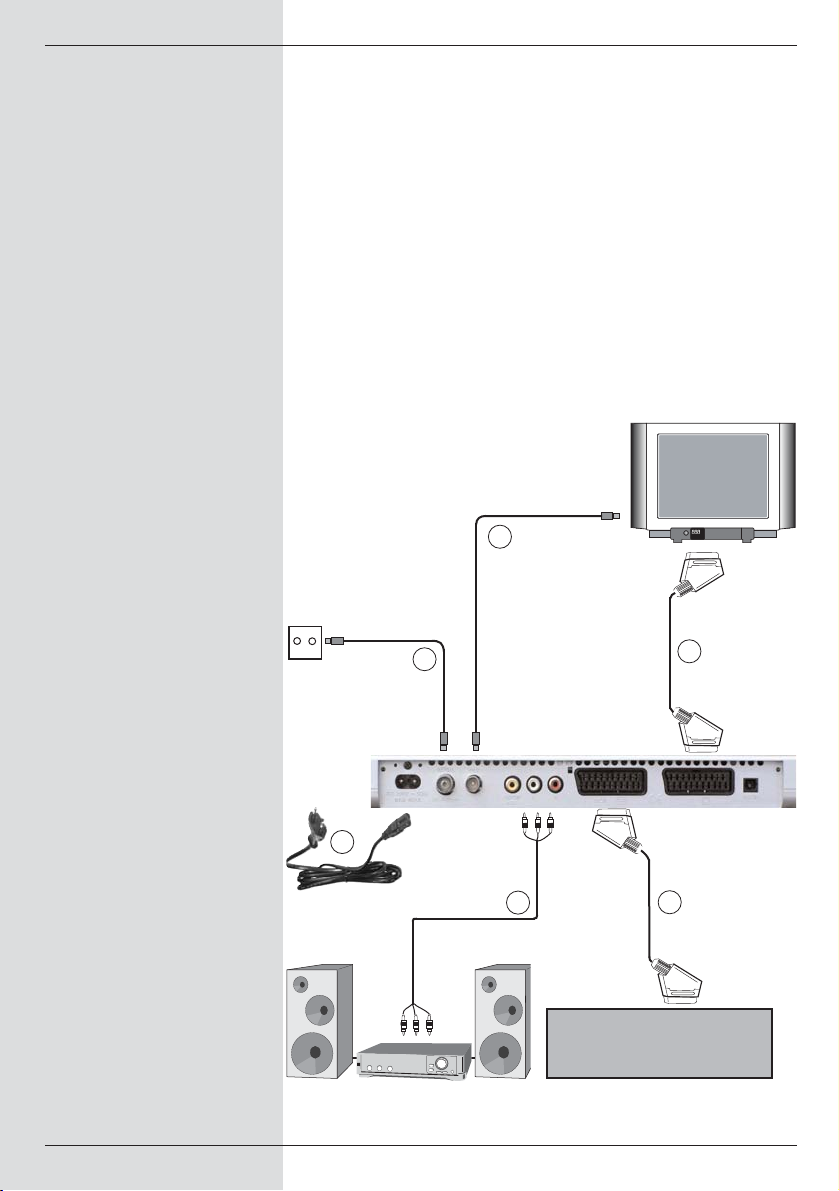
10
Connecting the DVB receiver to the cable
socket
a. Connect the Cable input of the DVB receiver to the
antenna socket of the cable network.
b. Scart connection of the DVB receiver with the television
set.
c. Scart connection of a video player with the VCR Scart
socket of the DVB receiver.
d. Connection of the Cable output with the antenna input
of the television set.
e. Connections of audio outputs with a Hi-Fi amplifier.
f. Mains power connection
VCR
a
f
c
d
b
e
Page 11
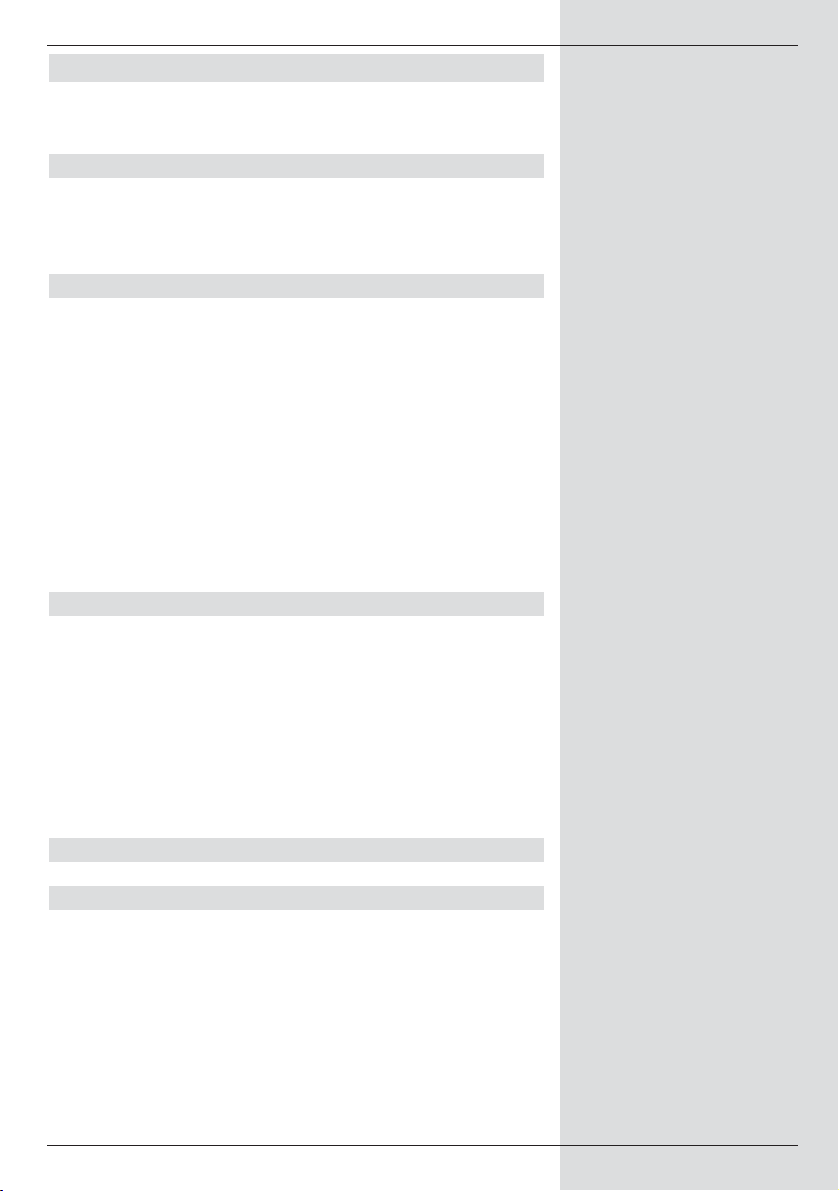
4 Connections
The references mentioned below, i.e. a b c etc.
refer to the illustration on page 10.
4.1 Connecting to the cable network
a Use a suitable co-axial cable to connect the Cable
input of the receiver with the connecting socket of
the cable connection.
4.2 Connection to a television set
b Use a SCART cable to connect the receiver (SCART
socket TV) with the television set (SCART socket).
If your television set is appropriately equipped, it will
switch automatically to AV, and thus to cable recep-
tion, when the digital receiver is switched on.
d Use a suitable TV connection cable to connect the
receiver (Cable output) with the antenna input of
the television set.
To view digital cable programmes on your television set,
sweitch this to the external Scart input (AV). Analogue cable
programmes can continue to be selected via the programme
slots of your television set.
4.3 Video cassette recorder (VCR)
c Connect the video recorder to the SCART socket mar-
ked VCR. In Playback mode, the video recorder will
supply a switching signal to the digital receiver, thus
supplying the video recorder signal automatically to
the television set.
If your video recorder does not supply a switching sig-
nal, use the EXTERN key to switch your digital recei-
ver to the external input AV. Pressing this key again
will return you to normal viewing operation.
4.4 Hi-Fi amplifier
4.4.1 Analogue
e To achieve the best possible sound quality, you may
connect the digital receiver to a Hi-Fi amplifier. Use a
suitable cable to connect the cinch sockets Audio R
and Audio L of the digital receiver with an input of
your Hi-Fi amplifier (e.g. CD or AUX - note that the
Phono input is not suitable).
11
Page 12
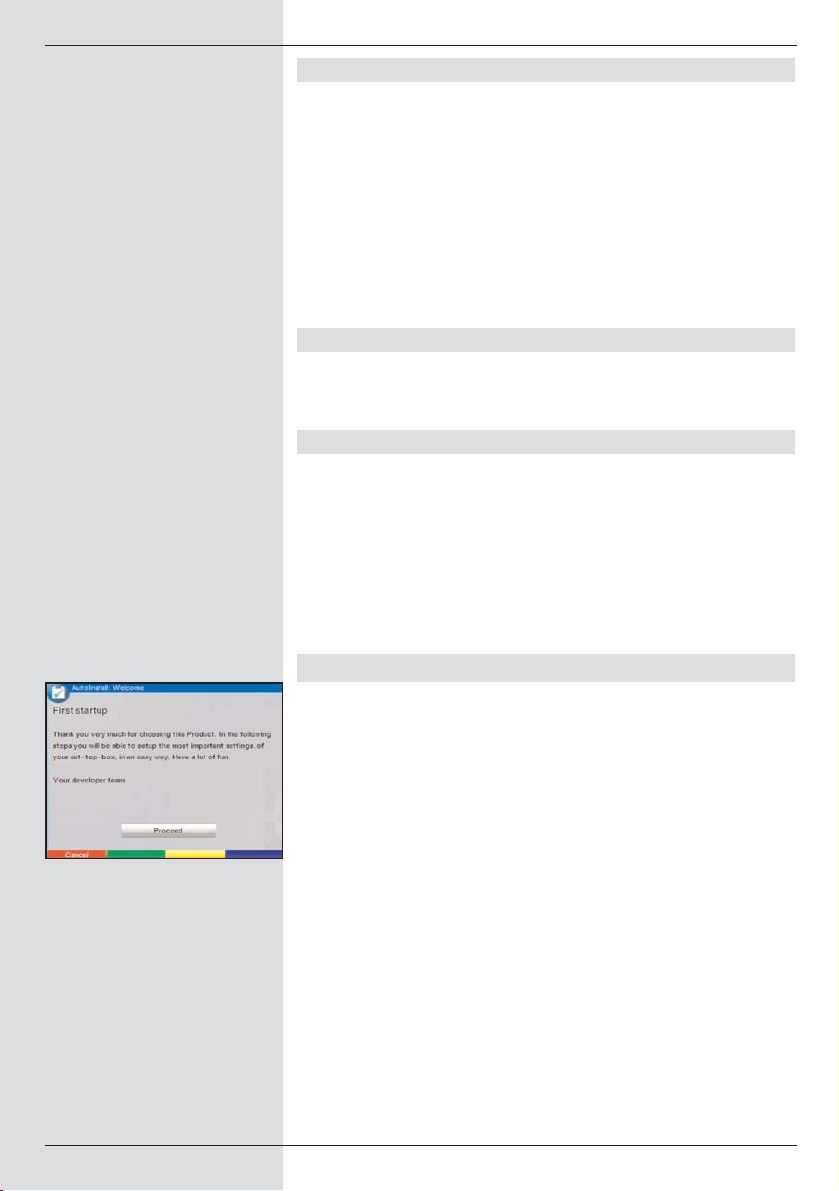
4.4.2 Digital
d If your amplifier is equipped with a suitable electrical or
optical input, connect the socket AUDIO OUT DIGI-
TAL electrical resp. AUDIO OUT DIGITAL
optical with the electrical resp. optical input of your
amplifier.
Depending on the station selected, sampling rates of 32,
44.1 and 48 kHz are available.
In addition, if broadcast, the Dolby Digital signal (AC3) is
available at this output.
4.5 Serial interface (RS 232)
The RS 232 interface is used for operating system updates
as well as for pre-programming via a personal computer PC.
4.6 Mains power connection
The digital receiver should only be connected to the mains
power supply once the unit has been completely connected to
all other components in the system. This helps to avoid
damage to the digital receiver or other components.
f When you have made all the connections, use the
mains power cable supplied to connect the receiver
with the mains power socket (230 V/50-60 Hz).
5 Initial installation
When you have read through the safety instructions, and
have connected the receiver as described in Chapter4, switch
on the unit as described in Chapter 7. When switching on the
unit for the first time, a start window will be displayed, with the
installation assistant AutoInstall. (Fig. 5-1). Use the installation assistant to quickly and simply make the most important
settings on your digital receiver.
To make the settings in each step of the installation, the
remote control keys required are highlighted.
You can abort the initial installation at any time simply by
pressing the red function key. Press the green function key
to go back to the previous step in the installation procedure.
Thus any entries made in error can be quickly corrected.
If you do not implement the initial installation, or if it is not
completed, the receiver will commence operation with a standard pre-programmed configuration.
12
(Fig. 5-1)
Page 13
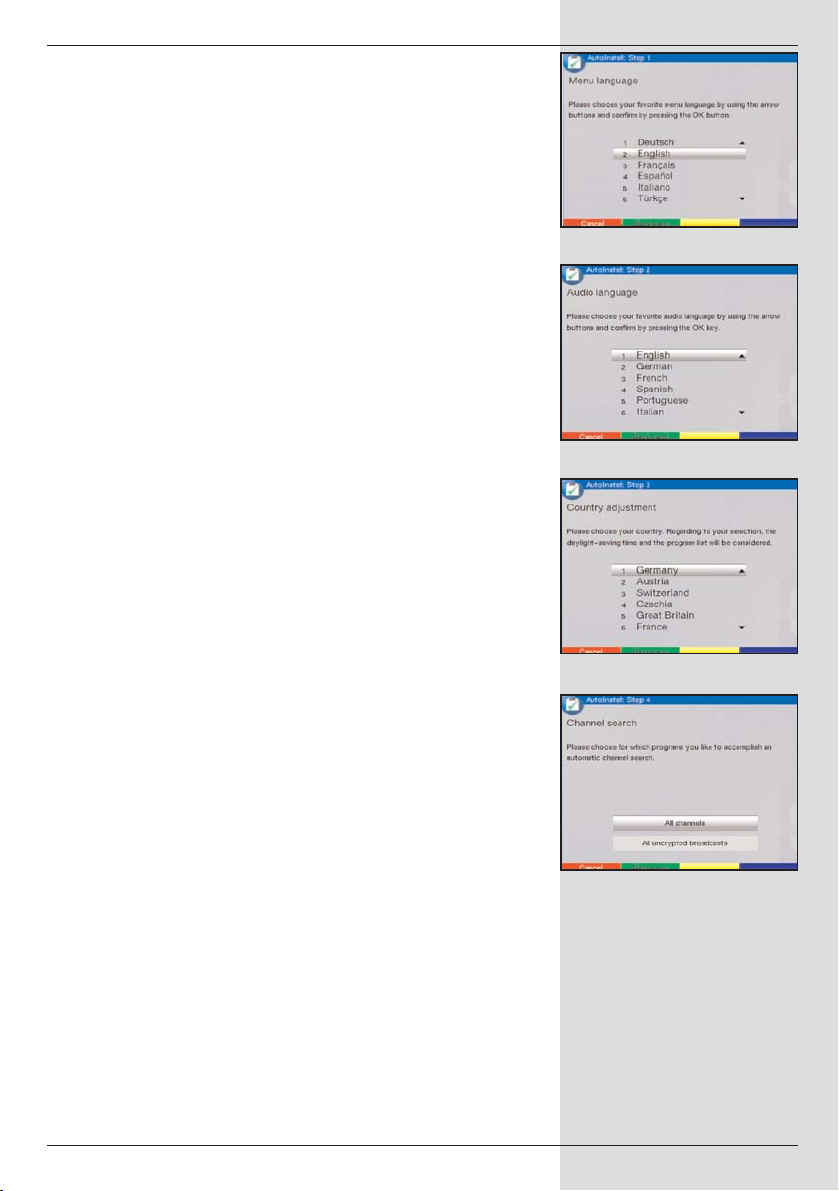
The initial installation procedure described here serves merely as an example. The exact initial installation procedure will
depend on the settings you select. Please therefore follow
the instructions displayed on screen closely.
Operating language
> Press the OK key to open the display window for the
Operating language. (Fig. 5-2)
> Use the up/down arrow keys to select the desired
operating language.
> Confirm by pressing OK.
Audio language
> Use the up/down arrow keys to select the prefer-
red audio language. (Fig. 5-3)
Once the installation assistant has been completed,
the sorting of programmes in the Favourites list will be
made in accordance with your selection.
>To accept the selection, confirm by pressing OK.
Country selection
> Use the arrow keys up/down to select the time
zone corresponding to your country of residence.
(Fig. 5-4) The time will be set automatically depending
on your selection.
> Confirm by pressing OK, to accept your selection,
and proceed to channel selection.
Scanning for programmes
> Use the arrow keys up/down to mark the field All
channels, if you wish to scan for both encrypted and
unencrypted programmes, or mark All unencryp-
ted channels, if you wish to scan only for unencryp-
ted programmes. (Fig. 5-5)
> When you confirm the scan by pressing OK, an auto-
matic programme scan will be performed. This type of
scan entails automatically scanning the entire recep-
tion range of the receiverfor digital programmes. The
programmes found will be automatically stored in the
Favourites list. This procedure may take several minu-
tes. Please note any additional messages displayed
on screen.
13
(Fig. 5-2)
(Fig. 5-3)
(Fig. 5-4)
(Fig. 5-5)
Page 14
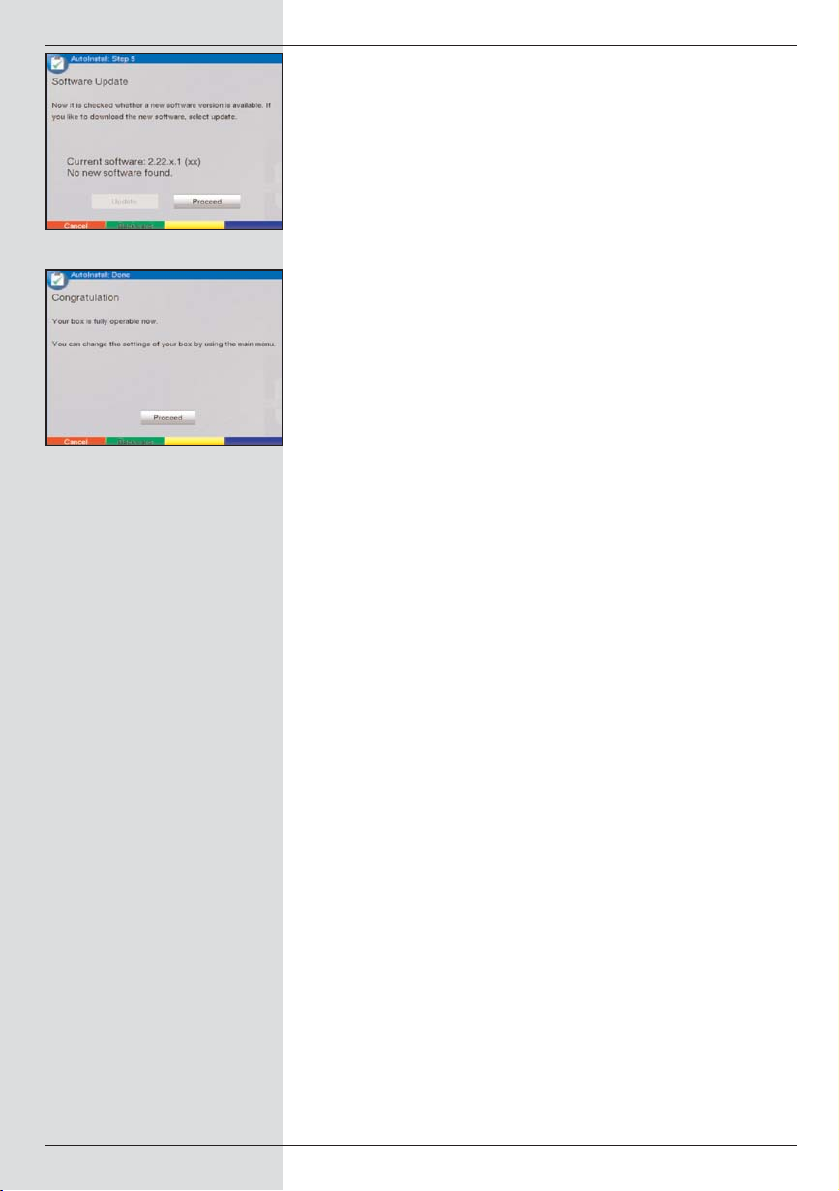
Updating Software
When you have completed the programme scan, the digital
receiver will check whether a new version of the operating
software is available via cable. In case new software is available, you can perform an automatic software update.
> Use the arrow keys left/right to select the field
Update, and confirm by pressing OK.
(Fig. 5-6) The new software for your unit will now be
downloaded. This procedure may take several minutes.
Terminating the installation assistant
> Confirm the final message (Fig. 5-7) of the installation
assistant by pressing OK, this will return you to normal operation.
14
(Fig. 5-7)
(Fig. 5-6)
Page 15
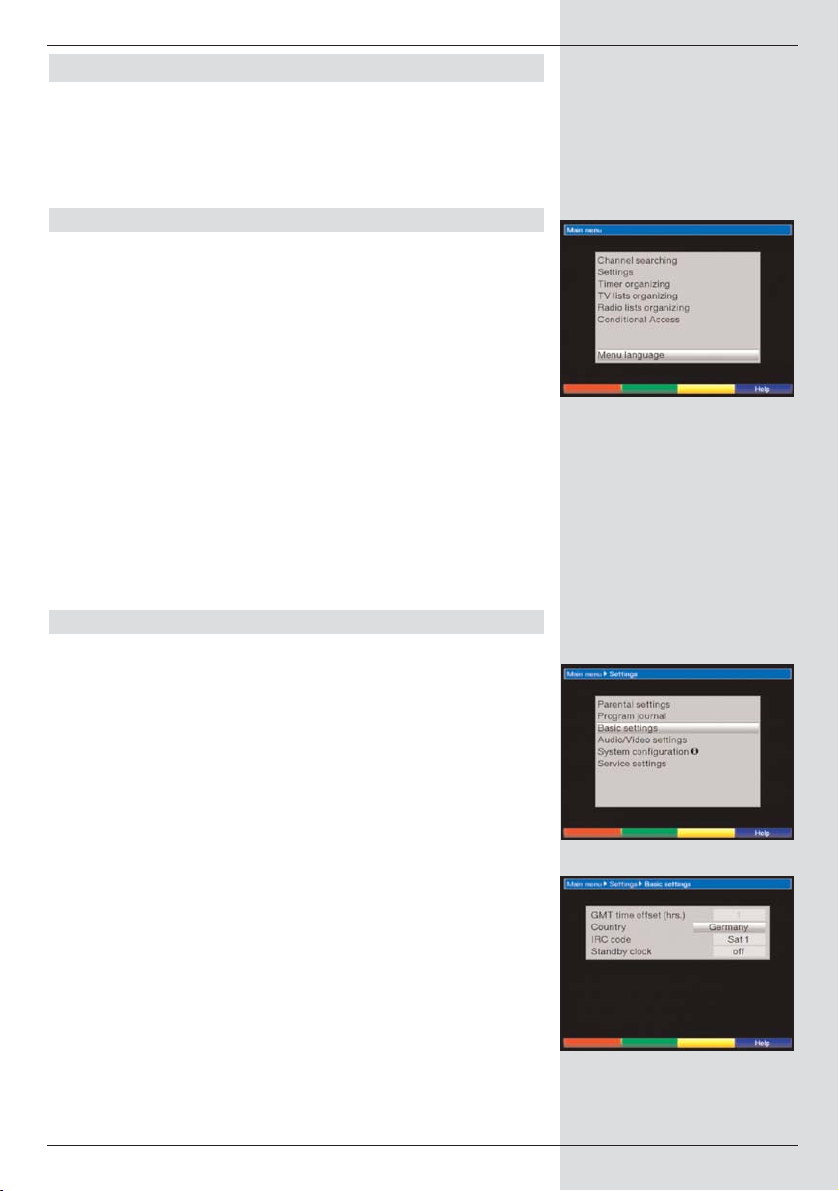
6 Settings
You have now made all the necessary connections and commenced operation of your new digital receiver. If necessary,
you can now proceed to optimise the settings of the digital
receiver according to your preferences.
6.1 Operating language
This menu item gives you the opportunity to set the menu
language according to your personal preference.
To change the operating language, proceed as follows:
> Press the Menu key to call up the Main Menu.
(Fig. 6-1)
> Use the arrow keys up/down to mark the menu
line Operating language.
> Confirm by pressing OK.
The sub-menu Operating language will be
displayed.
> Use the arrow keys up/down to mark the
desired language.
> Store this selection in memory by pressing OK.
> Press the Back key to return to the Main Menu.
6.2 Basic settings
To ensure optimum enjoyment from your DVB receiver, you
should still make the necessary settings according to your
personal preferences.
> Use the Menu key to display the Main Menu.
> Use the arrow keys up/down to mark the line
Settings.
> Confirm by pressing OK. The sub-menu Settings
will be displayed (Fig. 6-2)
> Now use the arrow keys up/down to mark the line
Basic Settings.
> Confirm by pressing OK. The menu Basic Settings
will be displayed. (Fig. 6-3)
> Use the arrow keys up/down to move the marker
within the menu, and to change the individual posi-
tions as shown. When selecting a menu item please
also note any messages displayed on screen.
The following settings may be made:
15
(Fig. 6-1)
(Fig. 6-2)
(Fig. 6-3)
Page 16
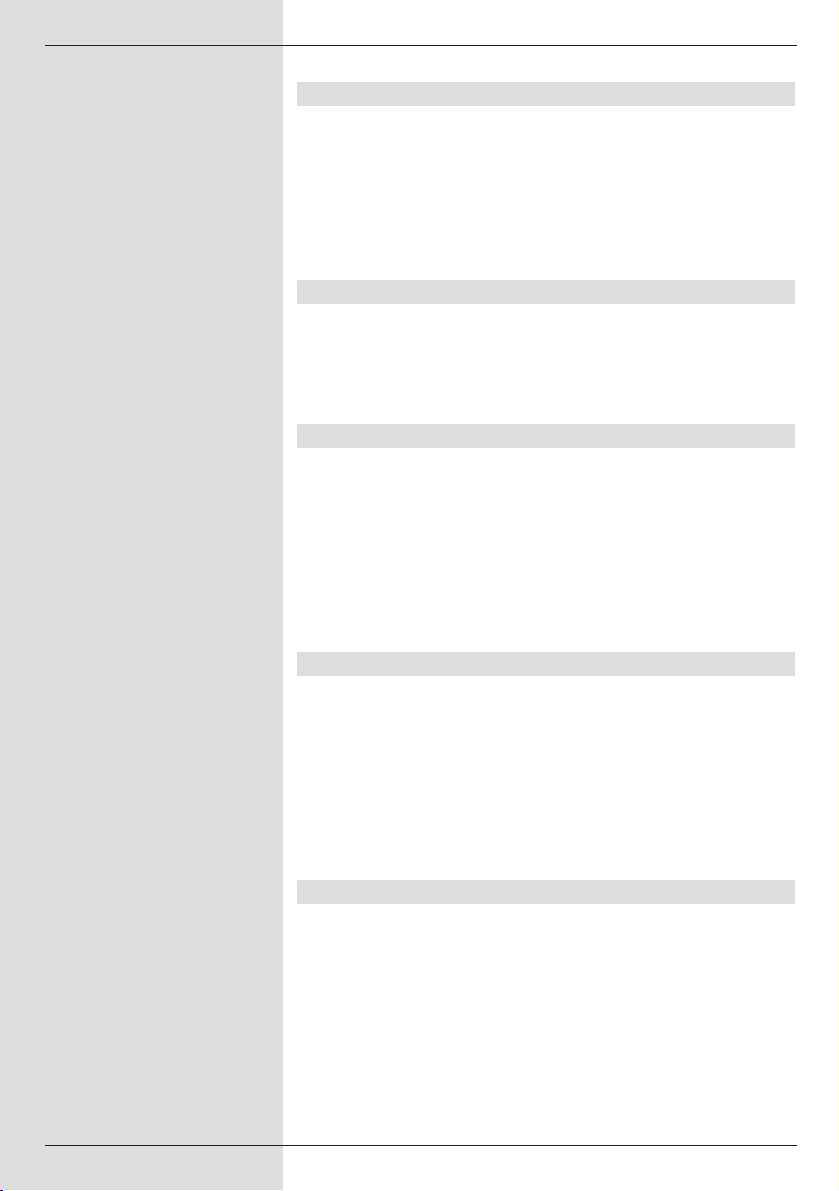
6.2.1 Time difference to GMT (hours)
Your unit is equipped with a clock. This is synchronised via
satellite with Greenwich Mean Time.
If in the category Country (Point 6.2.2) you have selected
the setting None, then you must simply correct the clock
time corresponding to your local time using the arrow keys
left/right. In the case of Germany, the difference is
+1 hour in winter, +2 hours in summer.
6.2.2 Country
This function enables the automatic change from standard to
daylight savings (summer/winter) time.
> Use the arrow keys left/right to enter your loca-
tion in the line Country.
6.2.3 Remote control code
You may control up to four different appliances, all using the
same remote control code, via the remote control unit of your
receiver. If two receivers are operated in the same room,
there may be unintended operating problems. To avoid this
problem,you must set different remote control options for the
two receivers.
>To do this, press down the OK key as well as either
the SAT1 or SAT2 key simultaneously.
6.2.4 Standby clock
In this line you must decide whether the time should be
displayed on the receiver while it is in stand-by mode.
> In this line, use the arrow keys left/right to set the
mode of the standby clock to on or off.
> Press the Back key to return to the menu Settings,
or press the Menu key to return to normal operation.
The settings will be saved to memory automatically.
6.3 Audio/Video settings
To optimise your digital receiver for use with your television
set, you may make further settings in the menu Audio
/Video settings.
> Press the Menu key to display the Main Menu.
> Use the arrow keys up/down to mark the line
Settings.
16
Page 17
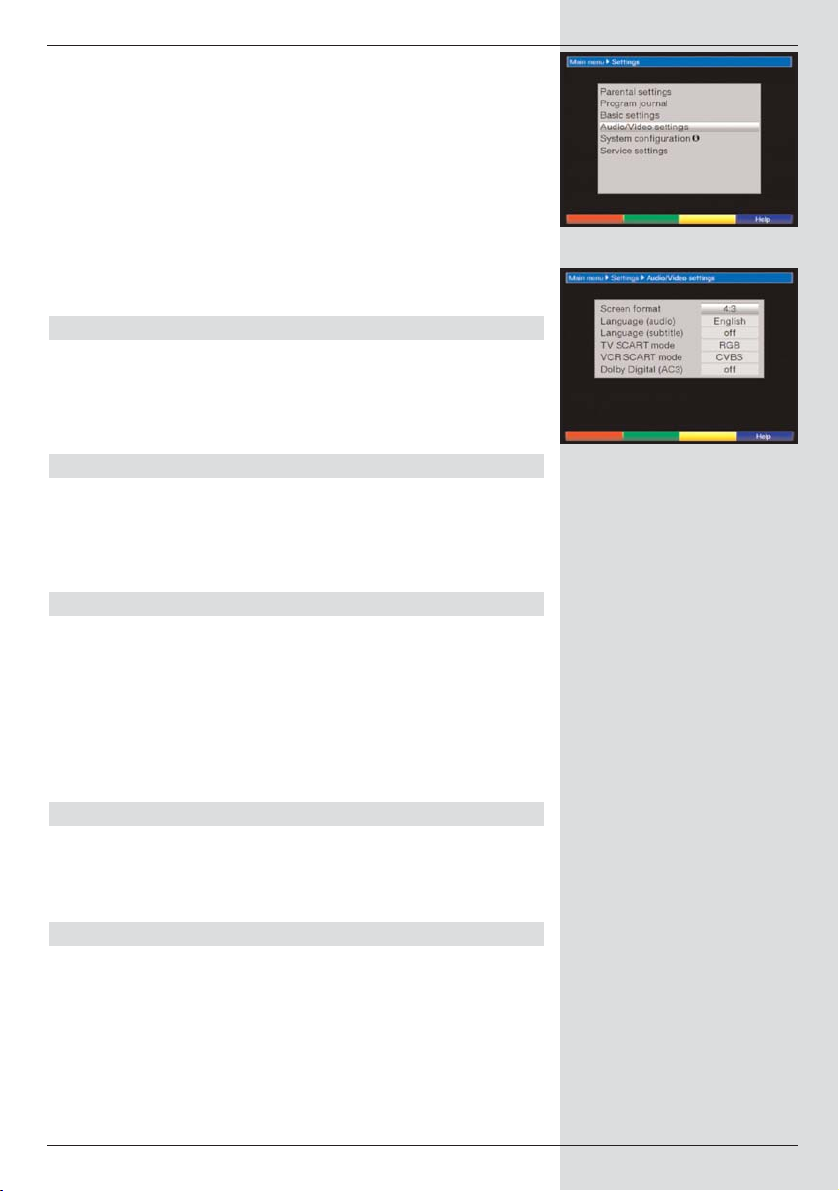
> Confirm by pressing OK.
The sub-menu Settings will be displayed. (Fig. 6-4)
> Now use the arrow keys up/down to mark the line
Audio/Video Settings.
> Confirm by pressing OK. The menu Audio/Video
Settings will be displayed. (Fig. 6-5)
> Use the arrow keys up/down to move the marker
within the menu, and to change the individual items as
indicated. When selecting a menu item, please note
any messages displayed on screen. The following set-
tings may be made:
6.3.1 Picture format
> Use the arrow keys left/right to set the picture
format appropriate for your TV set: 4:3 or 16:9. This
function provides the automatic adjustment of the pic-
ture format for your television set.
6.3.2 Language (Audio signal)
> Use the arrow keys left/right to select your pre-
ferred language in this line. This function will automati-
cally select the preferred language, where available,
following a scan.
6.3.3 Language (Sub-titles)
Your DVB receiver is equipped to display sub-titles. If the
sub-title function is activated, and the language selected is
being broadcast, these will be displayed automatically.
If the function is not activated, sub-titles can be switched on
manually. The availability of sub-titles is indicated by display
of the message Sub-title selection. Please also note
Point 7.13 of the operating manual.
6.3.4 TV SCART mode
In this line, use the arrow keys left/right to set the parameter according to your TV set, to FBAS, RGB or S-Video.
For standard sets, select FBAS.
6.3.5 VCR SCART mode
In this line, use the arrow keys left/right to select the
parameter according to your TV set: FBAS or
S-Video. For standard sets, select FBAS.
17
(Fig. 6-4)
(Fig. 6-5)
Page 18
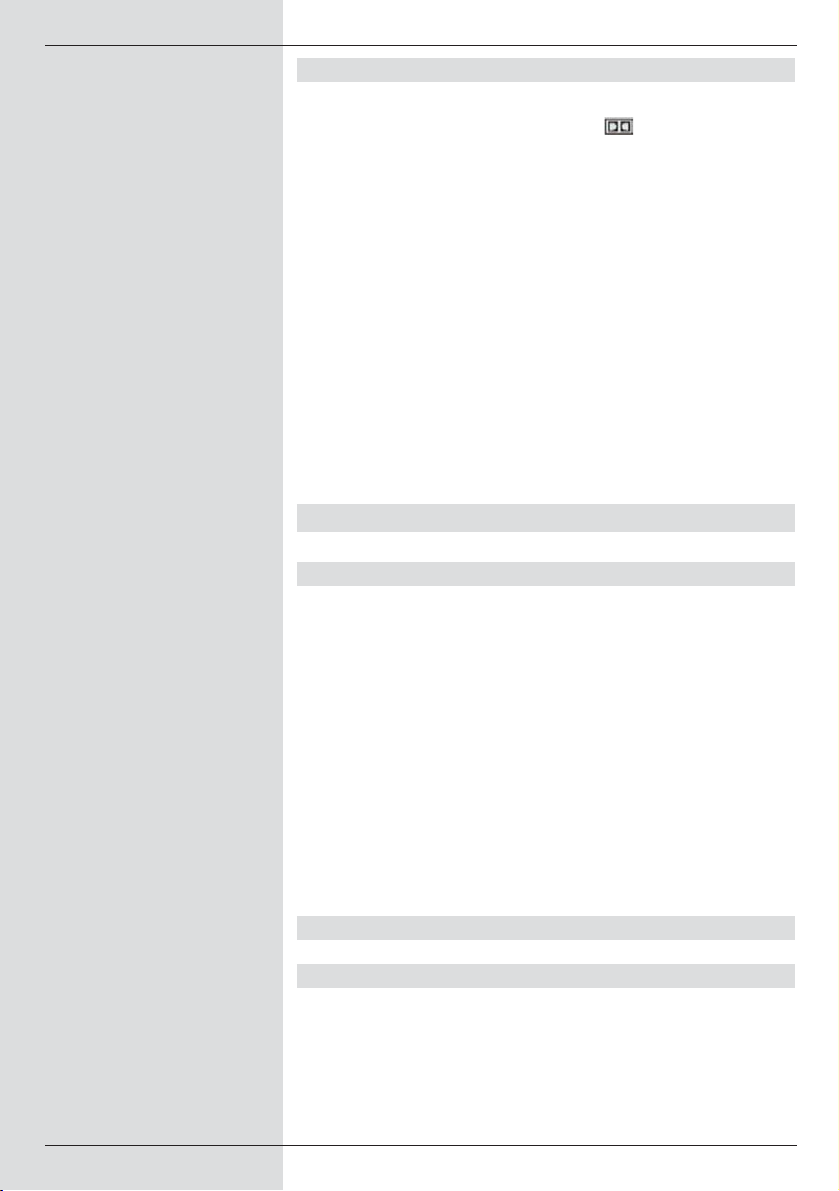
6.3.6 Dolby Digital (AC3)
Various movies are broadcast in Dolby Digital format. This is
indicated by display of the Dolby logo in the information
window, once the programme has been selected.
If you have a Digital 5.1 channel amplifier, you can, where
available, enjoy 5.1 channel Dolby Digital sound with specific
movies. The only requirement is that the digital output Audio
Out Digital (see Point 4.5.2) of your DVB receiver must be
connected with the digital input of your Dolby Digital 5.1 channel amplifier.
If a programme is being broadcast in Dolby Digital sound, this
will be indicated by display of the Dolby logo in the information box when you switch to the programme. If the Dolby
Digital function (AC3) is activated (on), these programmes
will automatically be reproduced in Dolby Digital format.
If the function is not activated (off) , Dolby Digital sound can
also be switched on manually. Please also note Point 7.6.1 of
the operating manual.
7 Operation
7.1 Switching on and off
> Switch the digital receiver on by pressing the
On/Standby key, either on the receiver or on the
remote control.
> Press the same key again, either on the receiver or on
the remote control, to switch it off again.
> The receiver is now in stand-by mode, and the time
will be shown in the display of the receiver (if activated
as per Point 6.2.4).
If the current time is not displayed, this must still be
acquired by the receiver. To do this, switch the unit on,
and set it to receive a major channel such as ZDF for
about 30 seconds, during which time the clock setting
will be automatically acquired.
7.2 Selecting a programme
7.2.1 Using the Programme up/down keys
>You may use the programme keys up/down eit-
her on the receiver or on the remote control to switch
up or down one programme slot at a time.
18
Page 19

7.2.2 Using the numeric keys
>You may use the numeric keys to enter the desired
programme number.
For example:
1 for programme slot 1
1, then 4 for programme slot 14
2, then 3, then 4 for programme slot 234
When entering prtogramme numbers consisting of several
digits, you have approximately 3 seconds after pressing a
key to complete the entry.
If you wish to enter a programme number consisting of only
one or two digits, you can speed up the switching procedure
by holding down the key a little longer on the last digit.
7.2.3 Using the Navigator (Programme list)
> Press OK.
The programme list navigator will be displayed. In TV
mode, only TV programmes will be shown, and only
radio programmes when in Radio mode. The program-
me currently selected is marked. (Fig. 7-1)
> Now use the arrow keys up/down to mark the
desired programme.
> Press the OK key to display the marked programme.
> Use the arrow keys up/down to move the market
in the list by one line at a time.
> Use the arrow keys left/right to move back and
forth in the list one page at a time.
7.2.3.1 Selecting a list
You receiver is equipped with several programme lists, designed to make it easier for you to find a programme. You may
select your Favourites list (see Point 8.1), or view the
alphabetically sorted Total List, or view a list sorted by
Providers.
> Press the OK key. The active programme list will be
displayed.
> Use the red function key Category to open a win-
dow showing the types of programme lists
(Favourites list, Provider lists and Total list).
The active type of programme list is marked. (Fig. 7-2)
> Use the arrow keys up/down to select a type of
programme list, e.g. Total list.
19
(Fig. 7-1)
(Fig. 7-2)
Page 20
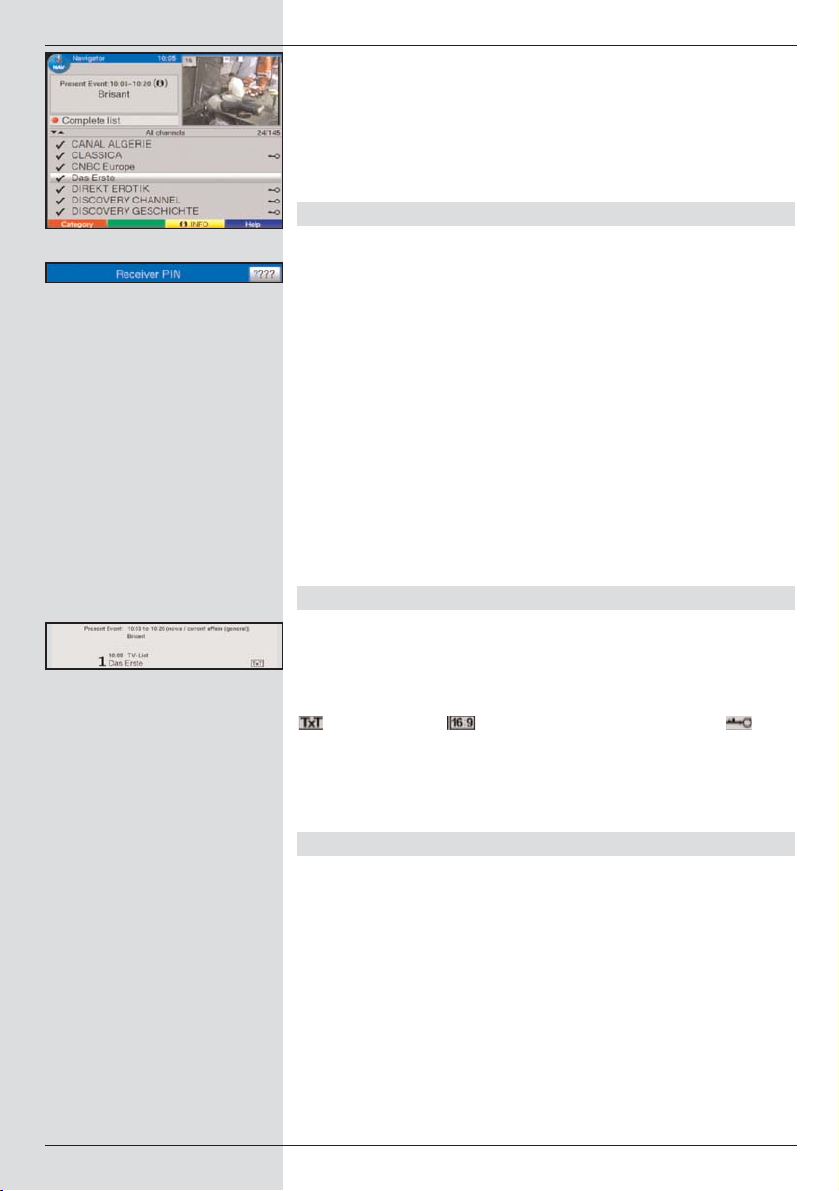
> Confirm by pressing OK.
The alphabetically sorted Total list will be displayed,
containing all programmes. (Fig. 7-3)
> Use the arrow keys up/down to mark the pro-
gramme you wish to view.
> Confirm by pressing OK.
7.2.4 Calling up blocked programmes
If a programme is selected that has been blocked b y the
parental control function, the message Unit PIN will be
displayed on screen. (Fig. 7-4)
> Use the numeric keys to enter your PIN code. The
desired programme can now be viewed.
or
> Switch to a programme that is not blocked.
If you have selected the setting on under Point 8.3.2, the
request for the PIN code will be displayed every time you
select a blocked programme. However, to make operation
more convenient for you, the PIN code must be entered only
once during an operating phase.
If you are using a CONAX Smartcard, please note
Point 7.3.2.
7.2.5 Information box
Every time you switch programmes, an information box will be
displayed briefly (Fig. 7-5) showing the programme slot as
well as the name of the programme selected. In addition,
other programme characteristics will be indicated, for example
for video text, for a 16/9 format programme, for
encrypted programmes. Also, where broadcast, the EPG
genre will be displayed, plus any age restriction (FSK =
Freiwillige Selbstkontrolle der Filmwirtschaft in Germany).
7.3 Receiving encrypted programmes
Your receiver is equipped with an integrated CONAX decoding system as well as with a Common Interface. This allows
you to receive encrypted programmes. To do this, you must
first insert either a CONAX Smartcard into the integrated card
reader, or insert a CI module including a valid Smartcard in
the slot provided:
> Insert the CONAX Smartcard in the card slot of the
integrated card reader (gold-coloured chip on the bottom).
or
> Insert a CI module into the slot.
20
(Fig. 7-3)
(Fig. 7-5)
(Fig. 7-4)
Page 21
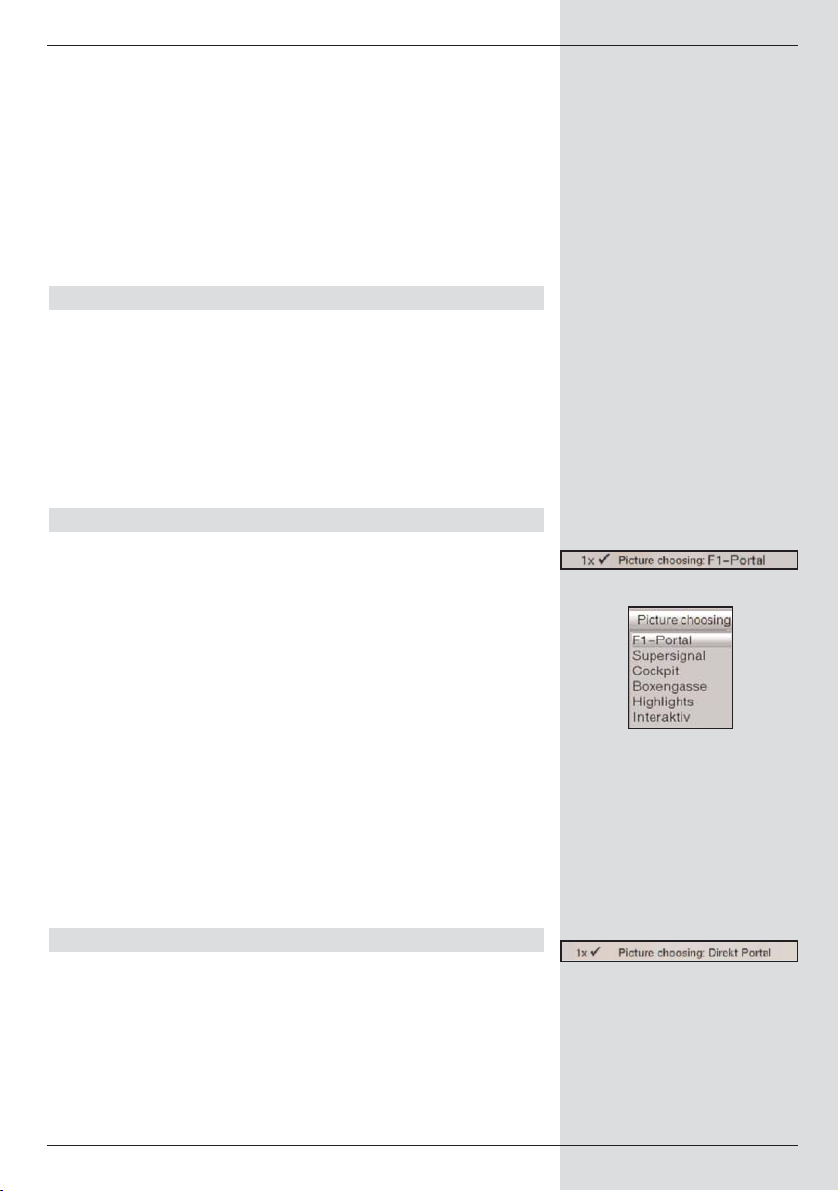
> Insert the Smartcard in the card slot of the CI module.
Ensure that the gold-coloured chip of the Smartcard is
located uppermost on the card in the direction of
insertion.
> If an encrypted programme is now selected, your digi-
tal receiver will automatically check the card reader as
well as the interface, and will display the programme
in unencrypted form provided the appropriate valid
Smartcard or an appropriate CI module containing a
valid Smartcard for this programme has been inserted.
7.3.1 Special functions
On some programme slots you will be advised of the availability of specific special functions. For instance, on multi-feed
channels, in the case of some sports broadcasts, you can
sometimes choose different games (e.g. National League
soccer), select different sound tracks (e.g. stadium/commentary) or select different camera angles (Formula 1).
In addition, some programme providers allow you to select
the desired starting time for a movie you have selected.
7.3.1.1 Multi-feed options
Some programmes provide a multi-feed option. This function
allows you, for example, in the case of sports boradcasts to
select freely the camera angle you prefer (Formula 1 racing),
or to switch to various games being played at different locations (e.g. National League soccer).
Where a programme provides multi-feed options, this will be
indicated on screen (Fig. 7-6).
>To select one of the available options, press the
Option key.
A selection window will be opened, displaying the
options available. (Fig. 7-7)
> Use the up/down arrow keys to select the desired
option.
> Confirm by pressing OK.
Your digital receiver will now switch to the selected
option.
7.3.1.2 Select starting time/picture
Some channels provide the option of selecting specific
movies to be shown at varying starting times. These movies
are available around the clock, and at various selectable starting times.
Where a channel provides a selection of starting time/picture,
this will be indicated on screen by a message (Fig. 7-8).
21
(Fig. 7-6)
(Fig. 7-7)
(Fig. 7-8)
Page 22

>To select one of the starting times available, press the
Option key. A selection window will open, displaying
the available starting times. (Fig. 7-9)
> Use the arrow keys up/down to select the desired
starting time, and confirm by pressing OK.
Provided the programme has been validated for the
starting time selected, you can view it at the desired
time.
7.3.2 CONAX PIN Code
Your digital receiver is equipped with a parental control feature, which blocks access to specific selected programmes (see
Point 8.3). In addition, in the case of CONAX-encrypted broadcasts, individual programmes not suitable for viewing by
children can be given a prior block by means of a parental
control code. In order to decode the specific programme for
viewing, the CONAX PIN code must be entered. This PIN
code is stored on the Smartcard. You will be advised of the
code when you receive the card. The CONAX PIN code
must therefore not be confused with the Unit PIN code of
the digital receiver (Point 8.3).
If you switch to a channel that is currently broadcasting a preblocked programme, a message will be displayed.
>To view the programme, use the numeric keys to
enter the 4-digit CONAX PIN code.
> As soon as the code has been correctly entered, the
programme can be viewed normally.
If the code has been entered incorrectly, you can enter
the PIN code again, or press Back to exit from the
menu.
7.4 Volume control
Your digital receiver is equipped for volume control. This
makes operation of the receiver more convenient, as you thus
have all important functions combined on the remote control
of the receiver, and will only rarely have to use the remote
control of your television set. When the digital receiver is switched on, sound volume will be set at the level last used.
> Adjust the volume of your digital receiver using the
Volume + key to increase the volume, and Volume
- to decrease the volume.
> Press the Sound on/off key to mute the sound,
press the key again to switch sound back on again.
22
(Fig. 7-9)
Page 23

7.5 TV/Radio switching
The pre-programmed settings include both radio and TV programmes.
> Press the TV/Radio key to switch the digital receiver
to radio mode. The receiver will now switch to the
radio programme last selected.
> Press the TV/Radio key again to revert to the TV
programme last selected.
7.6 Selecting a different language (TV mode)
resp. station (Radio mode)
If a programme is broadcast in several languages, or with
multi-channel sound, or if several radio programmes are
available on a specific radio slot, this information will be
displayed (Fig. 7-10) on screen. You may then proceed as
follows to select a different language or a different sound
channel:
> Press the Option key. A list will now be displayed
(Fig. 7-11) on screen, indicating the languages resp.
radio programmes currently available.
> Use the arrow keys up/down to mark the desired
language, resp. the desired radio programme, and
confirm by pressing OK.
You may now listen to the programme in the
language selected. Your digital receiver is also
equipped to receive monaural programmes.
> Use the arrow keys left/right to choose between
Mono channel 1 ( ), Mono channel 2 ( ) and
Stereo ( ).
7.6.1 Dolby Digital (AC3 mode)
Where a programme is broadcast with Dolby Digital sound,
this will be indicated by the Dolby logo in the information box
when you switch to the programme. If you have switched on
the Dolby Digital (AC3) function in accordance with Point
6.3.6, this programme will then automatically be reproduced
in this format.
If you have not enabled the Dolby Digital (AC3) function,
you can switch to AC3 mode manually as follows:
> Press the Option key. Where available, a list of the
currently available languages and Dolby Digital
(AC 3) will be displayed on screen.
> Use the arrow keys up/down to mark the line
Dolby Digital.
23
(Fig. 7-11)
(Fig. 7-10)
Page 24

> Confirm by pressing OK.
You can now enjoy Dolby Digital sound for this programme. If
you would like your receiver to reproduce Dolby Digital broadcasts automatically, proceed to make the settings as described in Point 6.3.6 for automatic AC3 reproduction.
7.7 Return to last programme selected
> Pressing the Back key on the remote control will take
you back to the last programme previously selected.
> Press the key again to return to the programme pre-
viously selected.
7.8 Display time and programme information
This function allows you to see programme information related to the programme currently selected.
> Press the Info key to display information on the pro-
gramme currently selected (Fig. 7-12).
The bottom half of the screen will now show the current time,
the name of the channel selected, the name of the current
programme being shown, as well as the starting and ending
times of this programme, in as far as this data is broadcast by
the provider.
7.9 Additional programme information
Where available, the programme information function can
also provide further information on the currently selected programme.
> Press the Info key twice to open an additional infor-
mation window (Fig. 7-13) . Additional information on
the current programme will be displayed.
>You can scroll through lengthy information text one line
at a time using the arrow keys left/right.
> Where this information is broadcast, pressing the Info
key once more will display information on the next (following) programme.
> Pressing the Info key once more will switch off the
information display.
7.10 Freeze frame
> Press the Freeze Frame key to view the current
image as a still picture.
> Press the same key again to return to normal
operation.
24
(Fig. 7-12)
(Fig. 7-13)
Page 25

7.11 Sleep timer
> Press the Sleep Timer key repeatedly to set the
switch-off time of the receiver in the range of
15 minutes to 2 hours.
When the selected time has elapsed, the receiver will
switch automatically to Stand-by mode.
7.12 Channel information
> Press the green function key (Channel information)
to display data relating to the channel selected (Fig. 7-
14).
> In addition, you can use the coloured function keys to
obtain and display additional Audio/Video informa-
tion, Programme information and, where applicable,
information on the encryption system (CA) used.
> Press the Menu key to exit from the information func-
tion.
7.13 Video text
7.13.1 Using the video text decoder of your televi-
sion set
Wherever it is broadcast, video text will be supplied to your
television set. To operate the video text display, use the
remote control of your television set. If you experience problems with your television set, such as overlapping of video
text and picture content, you should set your digital receiver
to FBAS mode (Point 6.3.4).
7.13.2 Using the internal video text decoder
As an alternative, you may use the integrated TOP video text
decoder to display the information. With TOP video text all
text pages are automatically divided into groups and blocks,
which makes the video text more readable.
> Switch to the programme on which you wish to
view video text information.
> Press the Videotext key to switch on the video text
display. (Fig. 7-15)
> Use the numeric keys to enter the video text page
you wish to view. Your entry will be displayed in the
top left hand corner of the screen.
All video text providers use page 100 to show the
index or contents.
25
(Fig. 7-14)
VT Group VT Block
(Fig. 7-15)
Page 26

Once you have entered the desired video text page,
the receiver will search for the desired page automatically.
As not all video text pages can be transmitted simultaneously, it may take a few seconds for your receiver to
find the correct page, and to display it on the television
screen.
> Use the red resp. green keys to page forward or
backward one page at a time.
> Use the yellow function key to display the video text
group shown in the yellow field.
> Use the blue function key to display the video text
block shown in the blue field.
Mixed operation
> Pressing the Videotext key again will switch to
mixed operation, i.e. both video text and TV picture will
be shown simultaneously on the screen.
> Press this key again to return to normal operation.
Stop paging
> Press the Stop/Freeze frame key,and the upper left
corner of the video text window will display the message “Stop”. This stops the continued automatic paging
through the video text sub-pages. Press the
Stop/Freeze frame key again to disable the Stop
operation.
> Press the Back key to return to normal operation.
7.14 Sub-titles
Where sub-titles are broadcast, this is indicated by displaying
the message Select Sub-title. If you have enabled the
Sub-title function in accordance with Point 6.3, these will be
automatically displayed, with the provision that they are being
broadcast in the language selected.
If the sub-titles are only being broadcast in other languages,
or are only available via video text, you can switch the display
on manually as follows.
> Press the Option key, if necessary several times,
until the entry Sub-titles is displayed, showing a
selection table of sub-title languages and/or video text
pages carrying sub-titles broadcast.
> Use the arrow keys up/down to mark the desired
language/video text page.
26
Page 27

> Confirm by pressing OK. The sub-titles will now be
displayed.
Please note that these functions are only available when subtitles are actually being transmitted. This setting will not be
retained after switching programmes.
7.15 Electronic Programme Guide SFI
(SSiehFFern IInfo)
Your digital receiver is equipped with an electronic programme guide. This means that you can display information relating to one or more programmes on your screen.
This enables you to obtain a very quick overview of programmes currently running, or of the day’s programmes, or those
of the next day or few days.
The SFI functions allow you to:
- display information on programme contents on your
screen
- pre-select programmes, which will be selected auto-
matically when the programme/show starts
- programme timer functions
- search for and select programmes according to type
(genre).
7.15.1 Downloading SFI data
The programme information will be updated by your receiver
at the update time set in accordance with Point 8.2 (SFI
channel). The pre-requisite for this is that your receiver must
be in stand-by mode at this time.
The download procedure will be indicated by a display of the
SFI data already downloaded (e.g. 038P for 38%). If your
receiver is switched on and in operation at this time, the function will not be executed.
You may also start the dowload procedure manually immediately after switching off the receiver (while the display reads
“oooo”), simply by pressing the SFI key). While the download
procedure is in progress, the message Load SFI will appear
in the display, followed by a record of the volume of SFI data
already downloaded (e.g. 038P).
The duration of the downloading procedure will depend.
on the number of programmes included. Programmes can be
shown a maximum of seven days in advance. Based on the
volume of data involved, the more programmes are included,
the shorter is the period for which preview information can be
included in the electronic programme guide.
You can decide for yourself which programmes are to be
included in the electronic programme guide. These can then
be added to the list as described in Point 8.1.5.
27
Page 28

7.15.2 Interrupting the download procedure
The download procedure may be interrupted by switching on
the digital receiver (On/Standby key). The SFI data downloaded at the previous download will then still be available.
7.15.3 Display electronic programme guide
> Switch on both the digital receiver and your television
set.
> Press the SFI key on the remote control of the digital
receiver.
The electronic programme guide will now be displayed
on the screen (Fig. 7-16). Here, the programmes you
have selected, or the programmes included in the factory default settings, will be displayed with their current
programmes (see also Point 8.2). You can now use
the SFI function to obtain information on the contents
of various programmes.
In addition, you may use the SFI functions to select a
particular programme, to pre-select a programme, or
to set a timer for a programme.
7.15.4 Now (table with current programme contents)
The first SFI table to be displayed is the “Now” table (Fig. 7-
16) showing the programmes currently broadcast. The yellow
bar to the right of the programme name indicates the elapsed
time of the current programme. The programme currently
selected is marked.
> Use the arrow keys up/down to move the marker
through the list one line at a time. To move the marker
one page at a time, use the arrow keys left/right.
> The SFI functions (Point 7.15.3) are now avai- lable
for use.
> Press the yellow function key to go to the SFI table
“Next” (see Point 7.15.5)
or
> Press the TV/Radio key to return to normal opera-
tion.
7.15.5 Next
> Use the yellow function key to call up the table
"Next" (following programmes). (Fig. 7-17)
28
(Fig. 7-16)
Page 29

> All the SFI function s are available (Point 7.15.3).
> Press the yellow function key to go to the SFI table
“More” (Point 7.15.6)
or
> Press either the green function key or the Back key
to return to the previous SFI table “Now”
or
> Press the TV/Radio key to return to normal opera-
tion.
7.15.6 More
> Pressing the yellow function key again while the SFI
table “Next” is displayed will take you to the SFI table
“More”. (Fig. 7-18)
In this table, an additional time window is shown in the
title line. The time of the SFI table is displayed in this
window.
> Press the yellow function key to page forward by the
time period shown in the yellow coloured field.
> Hold down the yellow function key to page forward
continuously. A clock is displayed to give you a better
overview.
Press the green function key in the same way to
page backward through the tables.
The individual days of the week are displayed along
the bottom of the screen. If information relating to the
following days is available, the appropriate fields will
be marked.
>To obtain a preview for a specific day, either press the
numeric key corresponding to the day of the week,
or
Press the Back key to return to the table “Next”.
7.15.7 SFI functions
To execute the following SFI functions, call up the SFI as
described in Point 7.15.3.
29
(Fig. 7-18)
(Fig. 7-17)
Page 30

7.15.7.1 SFI Information
Use the SFI Info to obtain brief information on the marked
channel or programme. If SFI information is available, this is
indicated by a next to the appropriate programme.
> Use either the arrow keys or the function keys to
mark the desired programme.
> Press the SFI key to display the information.
You can scroll or page through lengthy information text
using the arrow keys.
> Press the Back key to return to the previous table.
7.15.7.2 SFI timer programming
The electronic programme guide SFI allows you to programme timer events with particular ease.
> Use the arrow keys or the function keys to mark
the desired programme.
> Press the red function key Timer to open a selection
window.
> Use the arrow keys up/down to mark the required
Timer type (see Point 7.15).
> Confirm by pressing OK. The menu Manage timer
showing the data relating to the programme selected
will be displayed, so that you can check on the correctness. If required, you can make changes in this
menu (see 7.15).
> Press the Back key to return to the previous table.
The relevant line is marked. Depending on the timer
type in use, the receiver will now be switched on at the
commencement of the selected programme. If the
receiver was switched on by means of the video recorder timer, this will be indicated by the message “rEc”
shown in the display.Most of the functions of the remote control are disabled at this stage, to avoid accidental interruption of the recording.
In stand-by mode, an active timer is indicated by the
colon in the time display blinking, or by the LED.
Deleting a SFI timer event
> If you would like to cancel a timer event programmed
via the SFI, proceed as described above, to mark the
appropriate programme.
30
Page 31

> Press the red function key Timer to open a selection
window.
> Use the arrow keys up/down to mark the line
Delete Timer.
> Confirm by pressing OK.
>To abort an active timer, switch off the digital receiver
using the On/Standby key.
> Press the same key again to switch the receiver on
again, and full functionality will be restored.
7.15.7.3 SFI programme overview
Use the SFI programme overview to display a table with the
day’s programmes of a single channel. To do this, proceed as
follows:
> Press the SFI key.
The SFI table “Now” will be displayed.
> Press the blue function key SFI Menu to open a
selection window.
> Use the arrow keys up/down to mark the line
Programmes.
> Confirm by pressing OK. The day’s overview of the
programme selected will be displayed. (Fig. 7-19)
> Use the arrow keys to move the marker to the des-
ired programme or time.
The individual days of the week will be shown along
the lower edge of the screen.
If information is available for the following days, the
appropriate fields will be marked.
>To display the programme contents for a specific day,
use the numeric keys to enter the number for the
appropriate day.
Display SFI overview for other programmes
> Press the green function key Programmes.
A list of SFI programmes will be displayed.
(Fig. 7-20)
>You can now use the arrow keys to mark the des-
ired programme.
> Press the OK key to display the SFI overview of the
programme selected.
31
(Fig. 7-19)
(Fig. 7-20)
Page 32
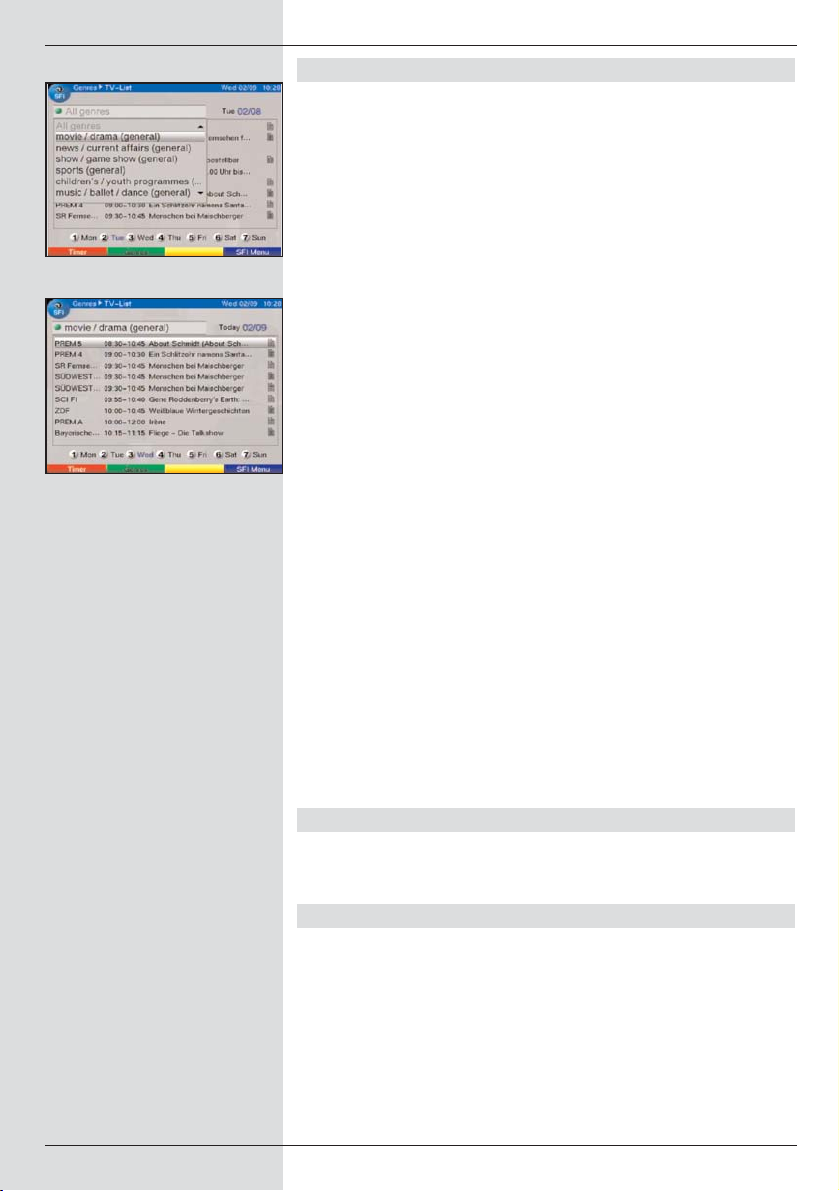
7.15.7.4 SFI overview by programme type (genre)
If you are interested in specific types of programmes, you can
view programme information sorted by specific categories, or
genres, e.g. movies, news, etc..
> Press the SFI key. The SFI table “Now” will be
displayed.
> Press the blue function key SFI Menu to open a
selection window.
> Use the arrow keys up/down to mark the line
Genres.
> Confirm by pressing OK.
> Use the green function key Genres to open a win-
dow showing the programme types available.
(Fig. 7-21)
> Use the arrow keys to select the desired program-
me type, and confirm by pressing OK.
An overview for the day will be displayed showing only
programmes of the type selected. (Fig. 7-22)
> Use the arrow keys up/down to move the marker
to the desired programme.
> Use the arrow keys left/right to page through the
list a page at a time.
The individual days of the week are displayed along
the bottom of the screen. If information for the following days is available, the appropriate fields will be
marked.
>To display the programme contents of a specific day,
use the numeric keys to enter the number corresponding to the day of the week.
7.15.8 Terminating SFI
> Press either the Menu or the TV/Radio
key to return to normal operation.
7.16 Timer recordings
Your receiver is equipped with video recorder timers as well
as with programme switching timers. In terms of their programming, these timers differ only in that the relevant type of
timer is specified.
You may programme the timers manually as described in this
chapter, or by means of the SFI function as described in Point
7.15.7.2.
32
(Fig. 7-21)
(Fig. 7-22)
Page 33
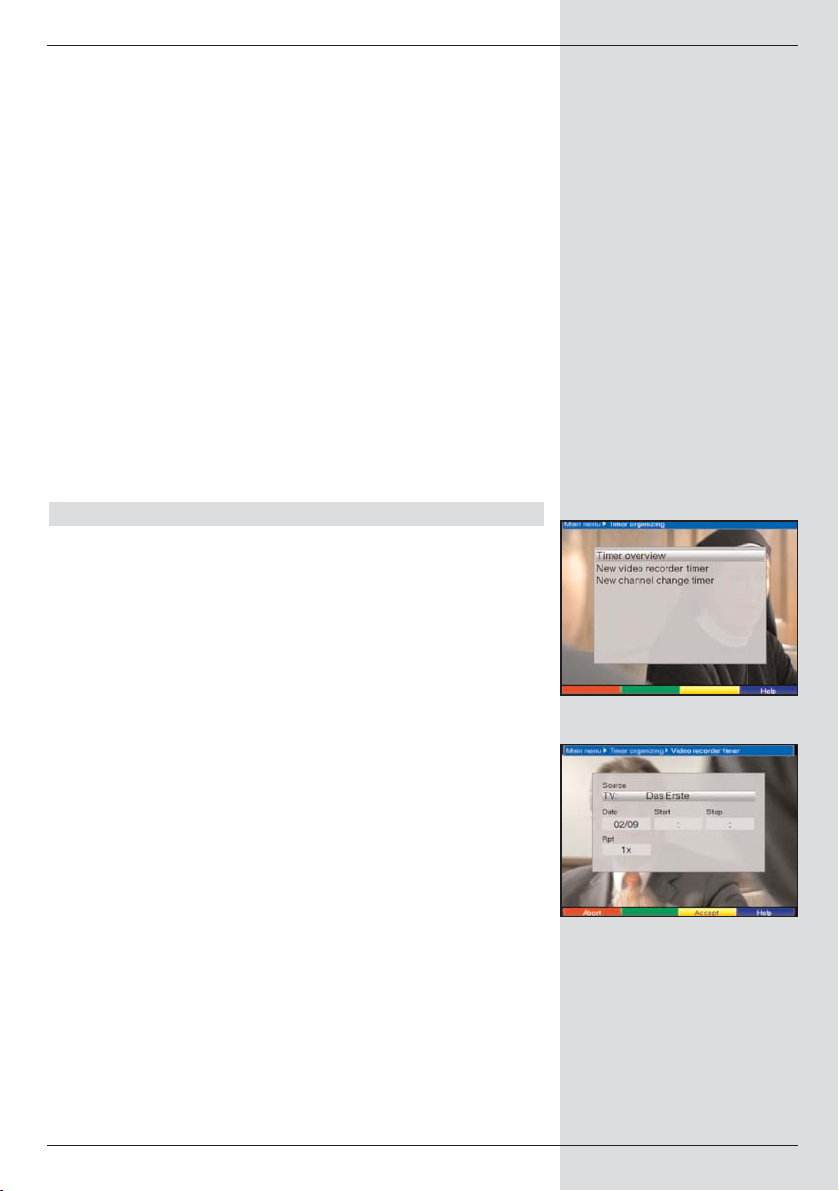
1. Video recorder timer
When you use a video recorder timer, your digital receiver
will be switched on resp. off for the programme selected, so
that it may be recorded on an external recording devicer, e.g.
on a video recorder, in your absence. Please note that you
must programme your video recorder appropriately to record
the programme.
If the receiver was switched on by a video recorder timer,
this will be indicated by the message “rec” in the display. In
this mode, most of the functions of the remote control are
disabled, to avoid an accidental interruption of the recording.
In stand-by mode, an active timer will be indicated by a blinking of the colon in the time display resp. in the LED.
2. Programme change time
If your receiver is in normal operating mode,it will switch to
the programmed programme slot at the time selected. In contrast to the setting for a video recorder timer, the controls
remain fully functional, and the receiver will not be switched
off at the end of the programme.
7.16.1 Manual programming of timers
> Press the Menu key to display the Main Menu.
> Use the arrow keys up/down to mark the item
Manage timer.
> Confirm by pressing OK.
The sub-menu Manage timer will be displayed.
(Fig..7-23)
> Use the arrow keys up/down to select the type of
timer you wish to programme.
> Press the OK key to go to the entry window in order
to programme a new timer event. (Fig. 7-24)
To programme an event, proceed as follows:
Source
> Use the arrow keys to mark the column Source.
> Confirm by pressing OK.
> In the selection window that will now be displayed,
use the arrow keys up/down to select the desired
source (TV or Radio).
> Confirm by pressing OK.
Depending on the previous setting, either the TV or
the radio programme list will now be displayed.
33
(Fig. 7-24)
(Fig. 7-23)
Page 34
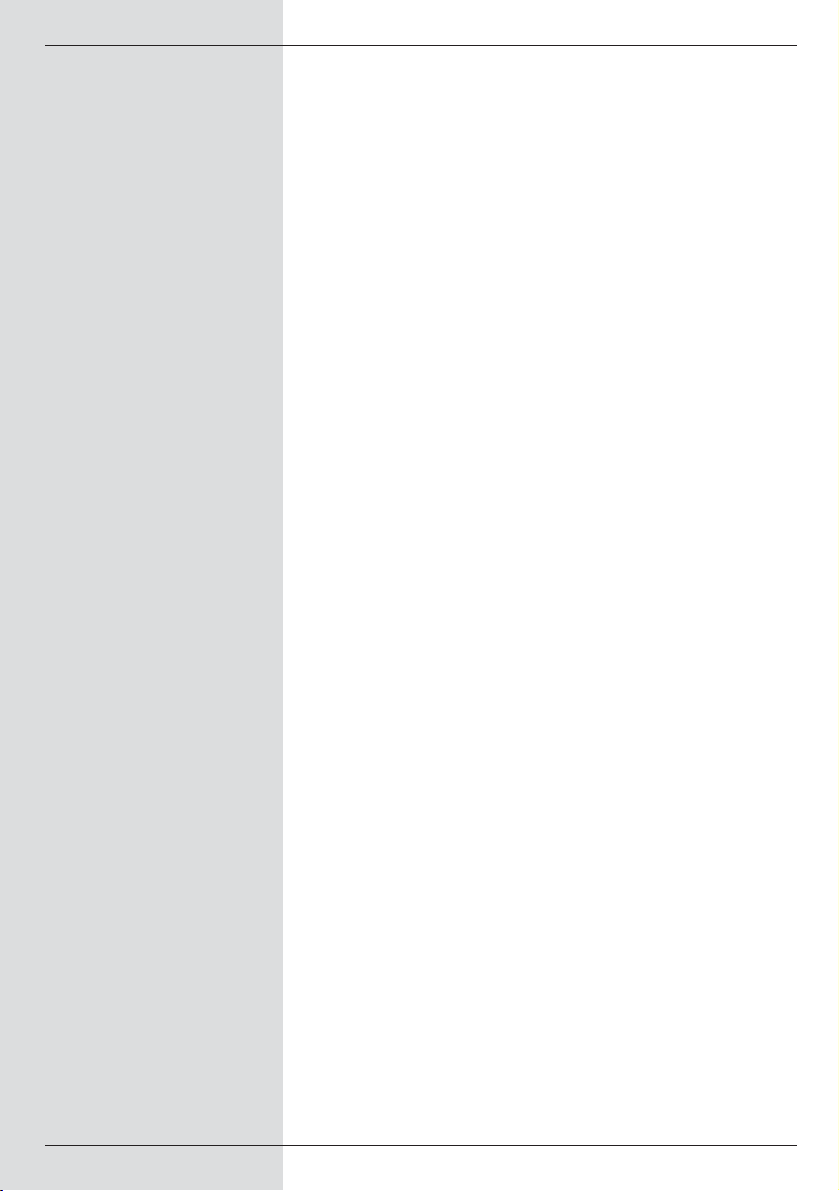
> Now use the arrow keys to mark the desired pro-
gramme.
> Use the arrow keys up/down to move the marker
around the list one line at a time.
> Use the arrow keys left/right to move around the
list one page at a time.
> Press the OK key to accept a programme into the
timer memory.
Date
> Use the arrow keys to mark the column Date.
> Use the numeric keys to enter the date (in 4-digit
format) on which the timer event is to take place.
Start
> Use the arrow keys to mark the column Start.
> In this line, use the numeric keys to enter the star-
ting time for the timer.
Stop
> Repeat the steps as for “Start”in order to enter the
stopping, or ending time (except in the case of programme change timers).
Repeat
> Use the arrow keys to mark the column Rep.
> Confirm by pressing OK.
A selection window will be displayed, presenting
various repeat options.
1x Timer active once
T Daily repeat
1 W Repeat once per week
1-5 Repeat only on weekdays
6-7 Repeat only on weekends
> Use the arrow keys up/down to select the desired
function.
> Press OK to accept the setting into memory.
Accepting data into memory
> When you have completed the programming, press
the yellow function key Accept, to accept the data
into memory.
34
Page 35
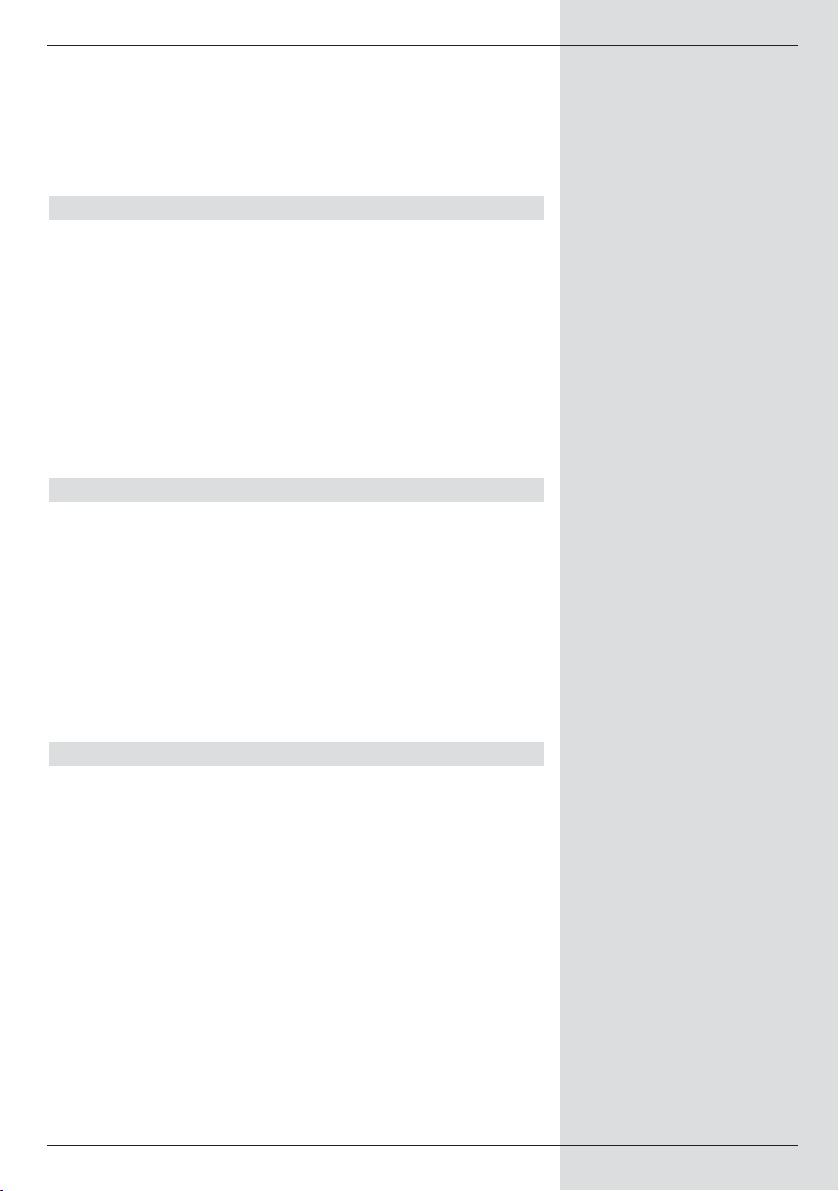
If under the heading Programme you have selected
a programme that is blocked in terms of Point 8.3, you
will first have to enter the PIN code before the data
can be transferred to memory.
> Press the TV/Radio key to return to normal opera-
tion.
7.16.2 Timer overview
The timer overview function gives you an overview of all
timer events already programmed.
>To go to the menu Timer overview, call up the
menu Manage timer as described above.
> Use the arrow keys up/down to mark the line
Timer overview.
> Confirm by pressing OK.
If there are overlapping timer events, these overlaps will
be marked in red.
7.16.3 Change timer programming
>To change an existing timer setting, use the arrow
keys up/down to mark the timer event you wish to
change.
> Press the yellow function key Change to go to the
settings of the marked timer. Make the changes as
described in Point 7.16.1.
> When you have completed the programming, press
the yellow function key Accept to accept the data
into memory.
7.16.4 Delete timer programming
>To delete an existing timer setting, use the arrow
keys up/down to mark the setting.
> Press the green function key Delete.
A message will be displayed: “Do you really want to
delete this timer?”
> Use the arrow keys left/right to select Yes .
>To delete the timer setting, confirm by pressing OK.
35
Page 36

7.16.5 Programming a new timer event
>To programme a new timer event, use the arrow
keys up/down to mark a blank line in the menu
Timer overview.
> Press the yellow function key New to go to the entry
window allowing you to programme a new timer event.
Complete this in accordance with Point 7.16.1.
> Use the arrow keys up/down to mark the additio-
nal window displayed: Type.
> Confirm by pressing OK. A window showing the timer
types available will be displayed.
> Use the arrow keys up/down to select the desired
timer type.
>To accept the timer type, confirm by pressing OK.
> When you have completed the programming, press
the yellow function key Accept to accept the data
into memory.
Please note!!!
Please ensure that the receiver has acquired the time. This
will be shown in the display while the unit is in stand-by
mode. If this is not the case, leave the receiver switched on to
a major programme such as ZDF for approximately 30
seconds, so that the receiver can acquire the current time.
Now the time should be shown in the display while the receiver is in stand-by mode (provided this was activated in Point
6.2.4).
8 Changing the basic programming
8.1 Configuring the Favourites list
This chapter describes how you can change the pre-programming of your digital receiver as well as the Favourites programme list in accordance with your own preferences. This
function is also required to sort newly found programmes into
the programme list
after a programme scan has been performed.
In this regard you should know the following: your receiver is
equipped with two programme lists, the Favourites list
and the Total list. The Favourites programme list includes
all the programmes you have accepted into the list according
to the procedure described below. The Total list includes all
programmes.
36
Page 37

In addition, this chapter describes how you can delete programmes, block access to programmes via the parental control function, or accept programmes into the EPG. When calling up the programme list via the OK key, the Favourites
programme list will be displayed.
8.1.1 Calling up programme list management
To customise the Favourites list, proceed as follows:
> Press the Menu key to call up the Main Menu.
(Fig. 8-1)
> Use the arrow keys up/down to mark the line
Manage TV lists, in order to work on the TV list, or
Manage Radio lists, in order to work on the radio
list.
> Confirm by pressing OK.
The programme list management required to work on
the respective Favourites list (TV or Radio list) will be
displayed. (Fig. 8-2) The Favourites list will be display-
ed on the right half of the screen. This is now active,
with the currently selected programme being marked.
The alphabetically sorted Total list will be displayed on
the left half of the screen.
The Total list includes all available programmes.
> Press the red function key to move the marker to the
Total list. This is now active.
> Press the red function key again to display a selec-
tion window. Here you have the option of sorting the
Total list according to various selection criteria (e.g. all
programmes, all unencrypted, all new programmes, all
programmes found, all English programmes, etc.) or
sorted by Provider.
> Use the arrow keys up/down to select the desired
programme list (e.g. Total list).
> Confirm by pressing OK.
An additional selection window will now be displayed.
(Fig. 8-3)
> Now use the arrow keys up/down to specify the
criterion according to which the Total list is to be sorted. For instance, select All programmes, to
display all available programmes in the Total list, or
All new, to display only programmes newly found by
the most recent scan, or All English, to display only
English-language programmes.
> Confirm by pressing OK.
37
(Fig. 8-1)
(Fig. 8-2)
(Fig. 8-3)
Page 38

Now, depending on your selection, a programme list containing e.g. all programmes, all new or all English-language programmes will be displayed. Programmes already included in
the Favourites list are indicated by a check-mark.
> Press the red function key Programmes
resp. the green function key TV List you can
switch back and forth between the Favourites list
and the Total list. The currently active list will be
indicated by a blue marker.
8.1.2 Adding programmes to the Favourites list
To accept programmes from the Total list into the Favourites
list, call up the programme list management as described in
Point 8.1.1, and go to the Total list.
> Press the blue function key Functions.
A selection window showing the available functions will
be displayed. (Fig. 8-4)
> Use the arrow keys up/down to mark the item
Add.
> Confirm by pressing OK.
> Use the arrow keys up/down to mark a program-
me you wish to accept into the Favourites list.
> Press the yellow function key Add to accept the
marked programme into the Favourites list.
Marking blocks of programmes
To mark several programmes simultaneously, proceed
as follows:
> Press the OK key to go to the selection mode.
The marked programme will be indicated by a cross
on the left of the programme.
>You may now use the arrow keys up/down to
mark the previous or following programmes as well.
> When you have completed marking the desired pro-
grammes in this manner, press the yellow function
key Add to add the marked programmes to the
Favourites list.
38
(Fig. 8-4)
Page 39
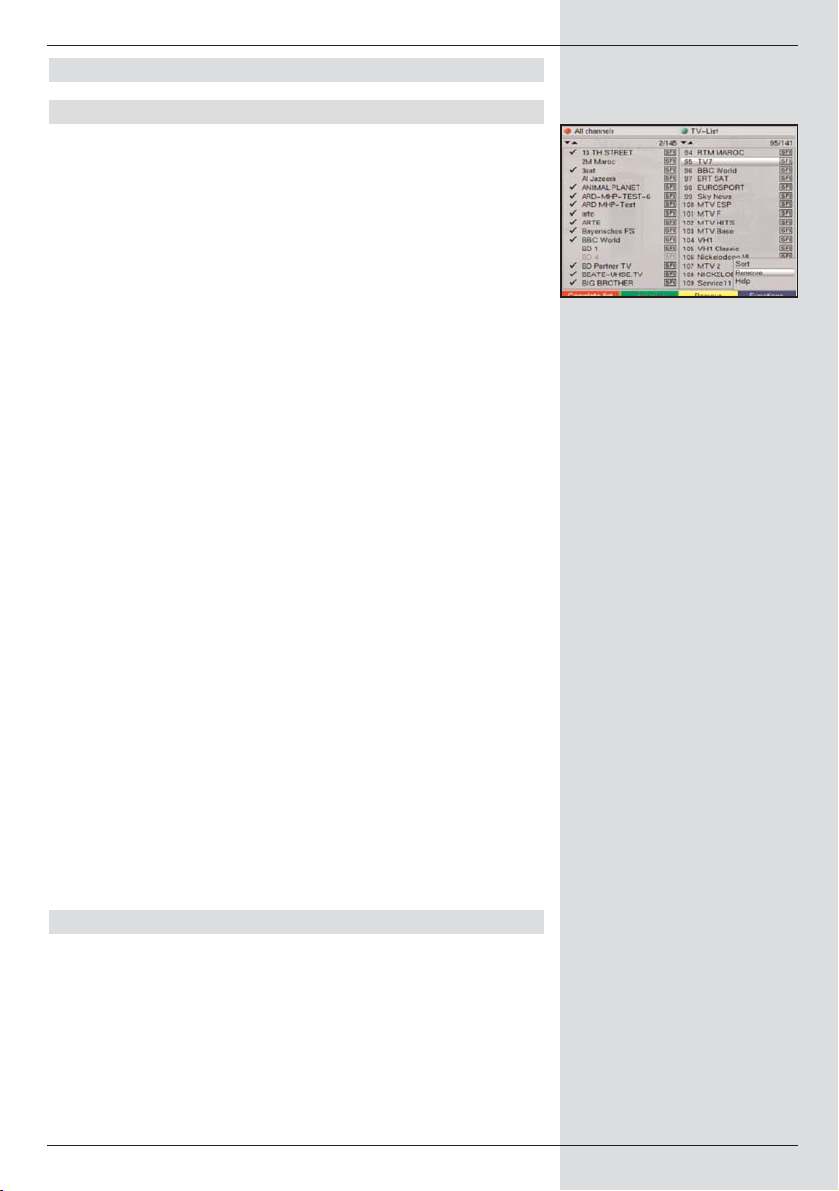
8.1.3 Deleting programmes
8.1.3.1 Removing (deleting) from the Favourites list
To remove programmes from the Favourites list, call up the
programme list management as described in Point 8.1.1.
The Favourites list will be displayed and active.
> Press the blue function key Functions.
A selection window showing the available functions
will be displayed. (Fig. 8-5)
> Use the arrow keys up/down to mark the line
Delete.
> Confirm by pressing OK.
> Use the arrow keys up/down to mark a program-
me you wish to delete from the list.
> Press the yellow function key Delete.
The message will be displayed: “Do you really want to
delete the programme(s) from the list?”.
> Use the arrow keys left/right to select Yes or
No.
> Confirm by pressing OK.
>To remove several programmes simultaneously, mark
these as described in 8.1.2 (Marking blocks of
programmes).
> When you have completed marking the desired pro-
grammes in this manner, press the yellow function
key Delete. The message will be displayed:“Do you
really want to delete the programme(s)?”.
> Use the arrow keys left/right to select Yes or
No.
> Confirm by pressing OK.
The programmes deleted in this manner will, however,
remain in the Total list, and can be added to the Favourites
list again at any time.
8.1.3.2 Deleting from the Total list
To remove programmes from the Total list, proceed as described in Point 8.1.3.1. However, after calling up the programme
list management, press the red function key Programmes
to first switch to the Total list, then select the function
Delete.
39
(Fig. 8-5)
Page 40

8.1.4 Sorting programmes
To sort the order of programmes in the Favourites list according to your preferences, call up the programme list management as described in Point 8.1.1. The Favourites list will be
displayed and active.
> Press the blue function key Functions. A win dow
showing the available functions will be displayed.
(Fig. 8-6)
> Use the arrow keys up/down to mark the line
Sort.
> Confirm by pressing OK.
> Now use the arrow keys up/down to mark the pro-
gramme you wish to place at a different position in the
list.
> Now press the yellow function key Sort. A double
arrow will appear next to the programme selected.
> Now use either the arrow keys up/down or the
numeric keys to place the programme at the position in the programme list where you would like to
place it.
> Press the yellow function key Sort to enter the new
position of the programme into memory.
>To sort several programmes simultaneously, mark
these as described in 8.1.2 (Marking blocks of
programmes).
> Now press the yellow function key Sort. A double
arrow will appear next to the block of programmes
selected.
> Now use either the arrow keys up/down and/or
the numeric keys to place the programme block at
the position in the programme list where you would
like to place it.
> Press the yellow function key Sort to enter the new
position of the programme block into memory.
> When you have completed configuring the programme
list according to your preferences in this manner, press
the Menu key to return to normal operation.
40
(Fig. 8-6)
Page 41
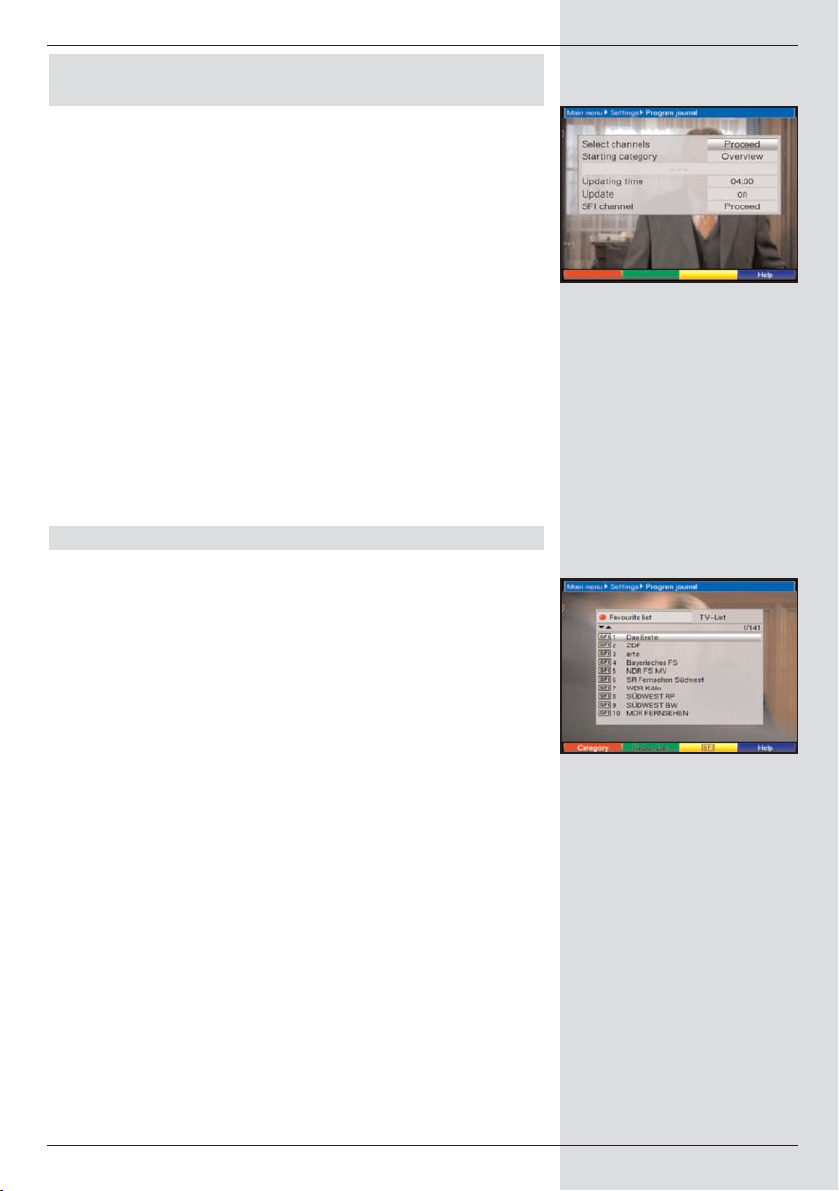
8.2 Programming the electronic
programme guide
Your receiver is equipped with the facility of receiving a data
channel with additional SFI data via cable. This gives you a
preview of SFI data of up to a week in advance.
> Press the Menu key to call up the Main Menu.
> Use the arrow keys up/down to mark the line
Settings.
> Confirm by pressing OK.
The sub-menu Settings will be displayed.
> Use the arrow keys up/down to mark the line
Programme guide.
> Confirm by pressing OK. The menu Programme
guide will be displayed. (Fig. 8-7)
> Use the arrow keys up/down to move the marker
within the menu, and to change the various positions
as shown. When selecting a menu item, please also
note any messages displayed on screen.
8.2.1 Selecting a channel
To obtain a better overview, you can programme the electronic programme guide SFI so that this contains only your
favourite programmes.
Please note:
The larger the number of programmes included in the electronic guide, the longer it will take to download the SFI data!
In addition, the maximum preview period of 7 days in advance may not be possible if too many programmes are included
in the electronic programme guide.
> Press the OK key. The Favourites list of the category
selected (Radio or TV) will be displayed. The programme currently selected will be marked. (Fig. 8-8)
> Switch between the TV and radio lists by pressing the
green function key.
> Press the red function key to display a selection win-
dow. Here you have the option of selecting the desired
type of programme list.
> Use the arrow keys up/down to select the desired
type of programme list
(e.g. Favourites list).
> Confirm by pressing OK.
The programme list selected will be displayed.
41
(Fig. 8-7)
(Fig. 8-8)
Page 42

> Use the arrow keys to mark a programme you wish
to include in the electronic programme guide.
> Press the yellow function key SFI to include the
marked programme in the electronic programme
guide.
>To include several programmes in the electronic pro-
gramme guide simultaneously, proceed as described
in 8.1.2 (Marking blocks of programmes).
> When you have completed marking the desired pro-
grammes in this manner, press the yellow function
key SFI to include the marked programmes in the
electronic programme guide.
> Press the Menu key to return to normal operation.
You may now start the downloading procedure manually:
> Use the On/Standby key to switch the receiver off
(Standby).
> Now, while “oooo” is shown in the display, press the
SFI key.
The receiver will now carry out the downloading procedure. This will be indicated by the message SFLd
shown in the display, followed by the percentage of
SFI data already downloaded.
> The downloading procedure can be interrupted by
switching on the digital receiver (On/Stand-by key).
8.2.2 Start category
The electronic programme guide provides various types of
presentation (categories).
Overview
This form of presentation provides a quick overview of all programmes included in the electronic programme guide.
Programmes
In this form of presentation, a table showing the day’s programmes for a single channel is displayed.
Genres
If you are interested in specific types of programmes, such as
movies, news, etc., you can have the programmes displayed
by type, or genre.
Last used
When using this setting, each time you call up the SFI the
presentation form last used will be displayed.
42
Page 43

> In this line, use the arrow keys left/right to select
the form of presentation to be used whenever the
electronic programme guide is called up.
> If you select Genres,you can then proceed to use the
arrow keys to select your preferred genre (e.g.
movies, news, shows, sport, etc.).
8.2.3 Updating time
> In the line Updating time use the numeric keys
to set the time at which the automatic download of SFI
data is to be carried out.
8.2.4 Updating
>To receive the data channel, mark the line Update.
> Set this to On by pressing OK.
If you do not wish to receive the additional data, or if you are
unable to receive the data because of your location, you can
switch off the data reception function:
> Set the line Update to Off in order to switch off the
data reception function.
8.2.5 SFI channel
> Press the OK key to display the sub-menu SFI
Channel (Fig. 8-9).
>To start the updating of SFI data manually, press the
red function key Start now.
If the parameters applicable to the data channel used to
download the SFI list have changed, you can use this menu
to correct the parameters. The current transponder data is
available from specialist retailers. Generally, though, you
should not make any changes in this menu.
8.3 Parental control
Your receiver is equipped with a parental control function.
This allows you to protect important functions (e.g. calling up
the main menu) from unauthorised access. In addition, programmes and recordings that you have blocked can in future
only be selected by first entering a four-digit PIN code (unit
PIN).
To work on the Parental control menu, proceed as fol-
lows:
> Press the Menu key to call up the Main Menu.
> Use the arrow keys up/down to mark the line
Settings.
43
(Fig. 8-9)
Page 44

> Confirm by pressing OK.
The sub-menu Settings will be displayed.
> Use the arrow keys up/down to mark the line
Parental control.
> Confirm by pressing OK.
The menu Parental control will be displayed.
(Fig. 8-10)
> Use the arrow keys up/down to move the marker
around within the menu, and to change the individual
positions as indicated. Please note any messages
displayed on screen when you select a menu item.
8.3.1 Selecting channels
> Press the OK key. The Favourites list of the category
currently selected (Radio or TV) will be displayed. The
programme currently selected is marked. (Fig. 8-11)
>You can switch back and forth between the TV and the
Radio list using the green function key.
> Press the red function key to open a selection win-
dow. Here you have the option of selecting the desired
type of programme list.
> Use the arrow keys up/down to select the desired
type of programme list (e.g. Favourites list).
> Confirm by pressing OK. The programme list selected
will be displayed.
> Now use the arrow keys to mark the programme to
which you wish to block access.
> Use the yellow function key to block access to the
programme. The parental control symbol will be
displayed next to the programme selected.
>To block access to several programmes simultaneous-
ly, proceed as described in 8.1.2 (Marking blocks
of programmes), and block access by pressing the
yellow function key.
> When you have completed configuring the programme
list according to your preferences in this manner,
press the Menu key to return to normal operation.
>To remove the blocking of individual programmes, pro-
ceed as described above. Mark the appropriate programme, and remove the parental control symbol by
pressing the yellow function key.
44
(Fig. 8-11)
(Fig. 8-10)
Page 45

8.3.2 Changing the unit PIN
The unit PIN is set to a default setting of 0000 at the factory.
> Press the OK key. The menu used for changing the
unit PIN code will be displayed. (Fig. 8-12)
> Now use the numeric keys to enter the current unit
PIN code. (Default setting 0000)
> Use the numeric keys to enter the new unit PIN
code.
> Repeat the entry.
> When you have completed changing the unit PIN
code in this manner, you will automatically be taken
back to the parental control menu.
Note!
Do not forget your unit PIN code. If you do forget it at som
point, please consult your retail specialist!
8.3.3 Mode
> In this line, use the arrow keys left/right to switch
the parental control On or Off
8.4 Programme scan (search)
Please note:
The cable network within which your receiver is operating will
determine which programmes can be received. Your cable
network operator will provide information on the programmes
available.
For your receiver to receive and reproduce the digital programmes available in the cable network, u will have to perform a programme scan (search). There are various options
for performing a programme scan.
1. Automatic scan
Select this type of scan in order to search the entire frequency range of the receiver for programmes.
2. Expanded scan
Select this type of scan in order to search a specific frequency or channel range for programmes, or in order to perform a
network scan.
3. Manual scan
Select this typer of scan to search a specific frequency for
programmes.
45
(Fig. 8-12)
Page 46

When the scan has been completed, a message will be
displayed on your TV screen, indicating the number of programmes your digital receiver has found, how many of these
are ne, and how many of them are encrypted programmes.
New programmes are stored in the Total list,and can then be
included in the Favourites list in accordance with Point
8.1.
> In order to scan for programmes, first call up the
Main Menu. (Fig. 8-13)
> Use the arrow keys up/down to mark the line
Scan.
> Confirm by pressing OK.
The sub-menu Scan will be displayed. (Fig. 8-14)
> Now use the arrow keys up/down to select the
type of scan you would like to perform, and confirm by
pressing OK.
8.4.1 Automatic scan
When this typer of scan is selected, the entire range of frequencies received by the receiver will be scanned for programmes. You may decinde whether you wish to scan for all
(encrypted and unencrypted) programmes or only for unencrypted programmes. (Fig. 8-15)
> Decide by pressing the OK key whether you wish to
scan only for unencrypted programmes (Free
Programmes) or whether you wish to include
encrypted programmes too (All Programmes).
>To confirm, press the red function key Start scan.
This scanning procedure may take more than 15 minutes. Please also note any messages displayed on
screen.
8.4.2 Expanded scan/Range scan
The Expanded scan/Range scan gives you two options for
performing a programme scan.
1. Frequency scan
In the case of a frequency scan, a specified range of frequencies, determined by the user, is scanned for programmes.
2. Channel scan
In the case of a channel scan(Fig. 8-16), a specified range of
channels, determined by the user, is scanned for programmes. A channel scan is quicker than a frequency scan.
> Press OK to display a selection table showing the
various scan options available.
46
(Fig. 8-15)
(Fig. 8-16)
(Fig. 8-13)
(Fig. 8-14)
Page 47

> Use the arrow keys up/down to select the type of
scan youi wish to perform.
> Confirm by pressing OK.
> Use the arrow keys up/down to mark the fields
Start channel resp. Start frequency (only in the
case of a frequency or channel scan). Please note
that the figure given for the start channel resp. the
start frequency must be lower than that for the stop
channel resp. stop frequency.
> Use the arrow keys left/right to select the start
channel, or use the numeric keys to enter the start
frequency (only in the case of a frequency or channel
scan).
> Use the arrow keys up/down to mark the field
Stop channel resp. Stop frequency and proceed
as described above to enter the stop channel resp.
the stop frequency (only in the case of a frequency or
channel scan).
Below the line Symbol rates you will see a list of the symbol rates which are covered when a scan is carried out. In
order to include additional symbol rates in a scan, you can
adjust the list as follows:
>To add new symbol rates, use the arrow keys
up/down to select the line Symbol rates New
and confirm by pressing OK (only in the case of a frequency or channel scan).
> Now use the numeric keys to enter a new symbol-
rate, and confirm this by pressing OK (only in the
case of a frequency or channel scan).
The new symbol rate entered will be added at the end
of the list.
>To delete the symbol rate shown at the end of the list,
use the arrow keys up/down to select the line
Delete then press OK (only in the case of a frequency or channel scan).
In the line Scan mode you can decide whether you
wish to scan only for unencrypted programmes, or
whether you want to include encrypted programmes
as well.
>To do this, use the arrow keys up/down to mark
the line Scan mode, then press OK to decide whether you wish to scan only for unencrypted programmes (Only free) or whether you also wish to scan for
encrypted programmes (All).
> Press the red function key Start scan to start the
programme scan. The scan will commence. Please
note any additional messages displayed on the screen.
47
Page 48
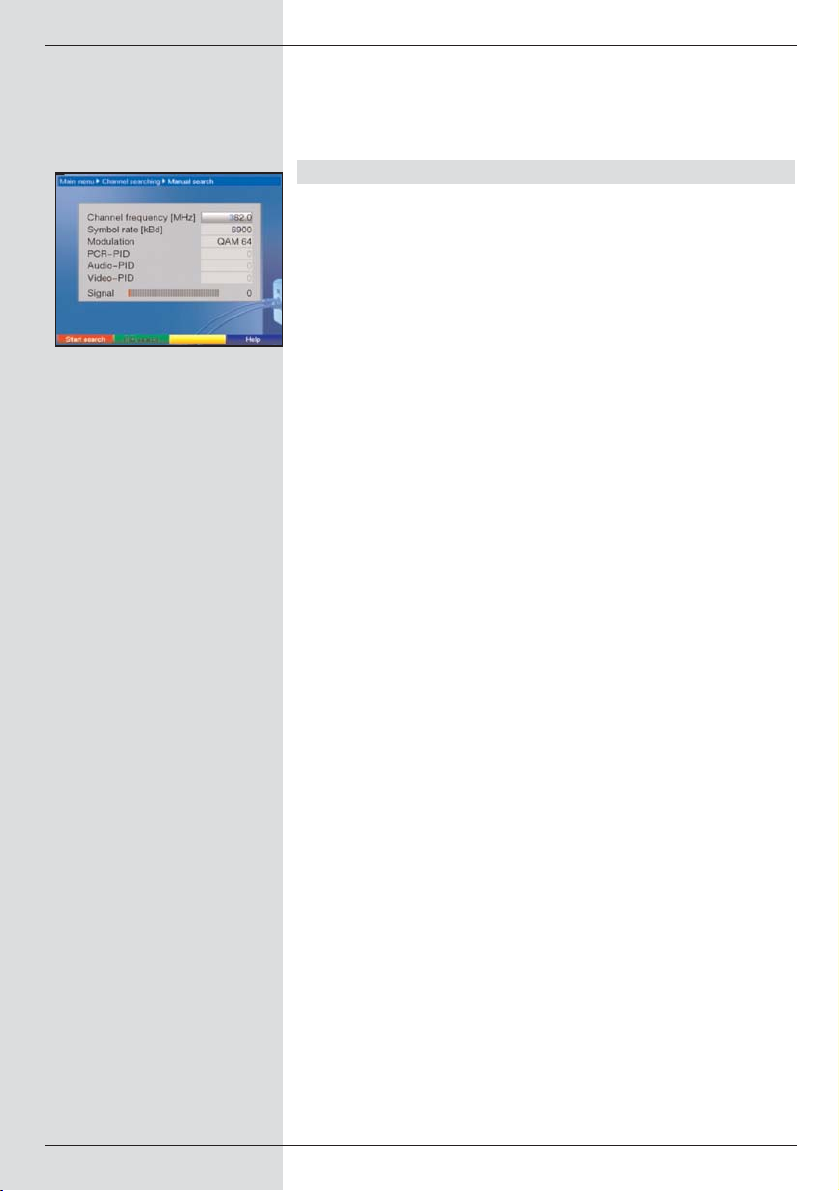
>You can abort the scan by pressing the red function
key.
The scan may take more than 15 minutes. Please also note
any messages displayed on the screen.
8.4.3 Manual scan
You may choose to scan a specific frequency (see Point 9,
Technical terms) for programmes (Fig. 8-17). To do this, you
will have to enter the following data:
Channel frequency
In this line you must enter the frequency at which the desired
programmes are broadcast.
> Use the arrow keys up/down to mark the line
Channel frequency.
> Use the numeric keys to enter the desired
frequency.
Symbol rate
In this line you must enter the symbol rate at which the programmes are broadcast.
> Use the arrow keys up/down to mark the line
Symbol rate.
> In this line, use the numeric keys to enter the des-
ired symbol rate.
Modulation
Use this line to enter the modulation type used.
> Use the arrow keys up/down to mark the line
Modulation.
> Press the OK key, repeatedly if necessary, to enter
the modulation type used.
> Now press the red function key Start scan. The
scan will commence. Please note any additional messages displayed on the screen.
> If you wish to abort the scan procedure, press the red
function key again.
To search very specifically for a particular programme, you
may also use the PID scan.
> Press the green function key PID scan.
> Then use the arrow keys up/down to mark the
lines PCR PID, Audio PID and Video PID and
use the numeric keys to enter the appropriate numbers.
> Start the scan by pressing the red function key Start
scan.
48
(Fig. 8-17)
Page 49

8.4.4 After the scan
While the scan is still in progress, you can follow the transponder scan on your screen. When the scan is completed,
the number of transponders found, the number of programmes and of new programmes found will be displayed. In
addition a prompt will be displayed, (Fig. 8-18), asking whether you wish to accept the programmes found automatically
into the TV or Radio list. If you decide to accept the programmes automatically, you can also still decide whether these
should be added to the Favourites list in sorted or unsor-
ted order.
Sorted
The programmes found will be sorted into the Favourites list
in accordance with a pre-programmed list. The order of listing
the programmes will be determined by the audio language
set in Point 6.3.2 resp. by the country selected in Point 6.2.2.
Unsorted
The newly found programmes are added to the end of the
Favourites list in an unsorted order.
No
The newly found programmes are not included in the
Favourites list, but remain only in the Total list.
> Use the arrow keys left/right to decide whether
you wish to accept the programmes in sorted or
unsorted order.
> Confirm by pressing OK.
Please note any messages displayed on screen.
> Independently of whether you have accepted the
newly found programmes into the Favourites list
automatically, these can be added to the Favourites
list manually at any time as described in Chapter8.1.
> Press the Menu key to return to normal operation.
49
(Fig. 8-18)
Page 50

8.5 Service settings
You can revert to the original default settings pre-programmed
at the factory at any stage. In addition, if you find that the programme list is outdated because of changes made by the
programme providers, you may delete the programme list
completely, and then perform a new programme scan. Please
note that
after you have deleted the list, you must then start a programme scan, and must then copy the desired programmes from
the Total list to the Favourites list.
> Press the Menu key to call up the Main Menu.
(Fig. 8-19)
> Now use the arrow keys up/down to mark the
menu line Settings.
> Confirm by pressing OK.
The sub-menu Settings will be displayed. (Fig. 8-20)
> Use the arrow keys up/down to mark the menu
line Service settings.
> Confirm by pressing OK.
The sub-menu Service settings will be displayed
(Fig. 8-21)
8.5.1 Activate default setting
After this function is called up, the default factory programming will be implemented again, all own settings will be deleted, and the installation assistant AutoInstall will be started.
> Use the arrow keys up/down to mark the line
Activate default setting.
> Confirm by pressing OK.
The message will be displayed: “Do you really want to
activate the default setting?”.
> Use the arrow keys left/right to mark either Yes
or Abort.
> Confirm by pressing OK.
8.5.2 Delete all programmes
This function serves to delete the entire programme memory.
> Use the arrow keys up/down to mark the line
Delete all programmes.
> Confirm by pressing OK.
The message will be displayed:“Do you really want to
delete all programmes?”.
50
(Fig. 8-21)
(Fig. 8-19)
(Fig. 8-20)
Page 51

> Use the arrow keys left/right to select either Yes
or Abort.
> Confirm by pressing OK.
8.5.3 Update software
In addition, your digital receiver is equipped to receive updates of its operating software via cable.
> Press OK to go to the sub-menu Update software
(Fig. 8-22). To perform a software update, mark the
line Update.
> Switch the Update software function to On by pres-
sing OK.
> In the line Update time use the numeric keys to
enter the time at which the software update is to be
carried out.
>To start the update of the operating software manually,
press the red function key Test.
> Press the Menu key to return to normal operation.
Should the parameters of the data channel for downloading
the software updates have changed, you can correct these
manually in this menu, as described under Point 8.4.3 (manual programme scan).Current channel data can be obtained
from your specialist retailer. In general you should not make
any changes in this menu.
Note:
The new software can be downloaded automati-
cally only when the digital receiver is in stand-by
mode. The downloading procedure is indicated by
the display “CAbL” resp. “CAb0” to “CAb9”. Do
not interrupt this procedure by switching the
receiver on or off.
Independently of whether you have switched the automatic
software updating function on or off, the system will automatically check for the availability of a new operating software
version for your digital receiver each time you switch on the
receiver. If a new version is available, a corresponding message will be displayed on screen (Fig. 8-23).
To start the software update, follow the instructions displayed
on screen.
51
(Fig. 8-23)
(Fig. 8-22)
Page 52

8.5.4 Copying the settings
You have the facility to copy all the settings, such as programme list, antenna settings, etc. of your digital receiver
(sender) to another digital receiver (receiver) of the same
type, and using the same version of the operating software.
(Fig. 8-24)
>To do this, connect the two receivers by means of a
null modem cable.
> Switch on the (destination, receiving) receiver.
>To copy the settings, press any operating key on the
(source, sending) receiver.
The settings of the source receiver will now by transmitted to the destination receiver. Please note any
messages displayed on screen.
8.6 System configuration
Use this menu item to view the specific receiver data
(e.g. current software version).
> Use the arrow keys up/down to mark this line in
the sub-menu Settings.
> Confirm by pressing OK.
> Press the Menu key to return to normal operation.
8.7 Encryption/decoding system
This menu point takes you to the sub-menues for the CONAX
Smartcard used, and for the CI module. You can view information related to the Smartcard or the CI module used by
selecting the Smartcard or the CI interface, by pressing the
arrow keys, then confirm by pressing OK.
Manual Initialisation of the CI module
>You can initialise the CI module manually by pressing
the red function key CI Reset.
52
(Fig. 8-24)
Page 53

9 Technical terms
Antenna cable:
Connecting cable between the modulator of the cable receiver and the antenna input of the television set, used as an
alternative if no SCART socket is available.
AV: see SCART
Cable receiver:
The television set cannot process the digital signals received
via the cable network. The cable receiver processes the signal in such a way that Audio and Video signals (AV) are provided at the receiver outputs in a form that can be processed
by the television set.
CATV:
Abbreviation for Community Antenna Television. Reception
of radio and television programmes via a community antenna. In the case of cable television networks, this is used internationally in the form of cable television or broadband cable
networks.
Channel:
Part of a frequency band that is delivered in accordance with
a specified allocation procedure. A TV channel consists of
two frequencies, one for the vidual and one for the audio content. Each channel is designated with a specific number (with
the exception of television channels in Europe broadcast on
the 40-230 MHz frequency band, these are designated by letters).
Co-axial cable:
Connection cable between antenna socket and cable receiver,used to transmit the signals received.
Data compression/MPEG1/MPEG2:
The volume of data involved in transmitting the current television standard (625 lines, and a picture frequency of 50 Hz
results in a figure of 216 MBit/s of digital data. This would
require bandwidths that can currently not be provided, whether by cable or by terrestrial systems. For this reason, the
total volume of data transmitted is reduced by means of a
compression algorithm. For Europe, MPEG-2 has been
accepted as the international standard for data compression.
MPEG-2 is an expanded version of MPEG-1.
DVB:
Digital Video Broadcasting: A universal digital transmission
technology used for pictures, graphics, sound and text, i.e.
for data in any shape or form, and in any possible, always
appropriate quality.
53
Page 54

Encryption:
Encryption of programmes is a technical procedure that ensures only a limited audience of listeners or viewers has access
to these programmes. Various systems are used to achieve
this, including Irdeto, Cryptoworks, Seca, Viaccess etc..
Frequency:
Physical measurement, indicates the number of cycles or
oscillations per second, the unit of measurement is the Hertz
(Hz).
QAM:
Quadratic Amplitude Modulation: Modulation procedure with
phase scanning used to transmit digital signals in cable networks.
SCART:
Connector standard used for television sets, video recorders,
receivers and other home electronics equipment to transmit
Audio (sound) and Video (Picture) signals (AV).
Signal:
General term used to describe data, for information, a sound
or an image that is altered electrically in order to be transmitted over a distance, or to connect various appliances with
each other.
Software update:
Digital television is a new medium, providing not only improved sound and picture quality, but also the option of providing
interactive services. These new services are constantly being
developed and improved by providers. To utilise these services, it may be necessary to occasionally update the software
of the digital receiver.
10 Technical data
Cable tuner:
Input frequency range 51 .... 858 MHz
Input level range 47 dBµV ... 70 dBµV
Tuner input IEC connector (female)
Input impedance 75 Ohm
Tuner output IEC connector (male)
Demodulation 16/32/64/128/256 QAM
Symbol rate 1 ... 7 Mbaud/s
FEC Reed-Solomon
Card reader:
Type 1 Slot card reader for integrated
CA system
Common Interface:
Type 1 Common Interface slot
for CA modules
Power consumption max. 0,3A/5V
Demultiplexing: in accord. with ISO 13818-1
54
Page 55
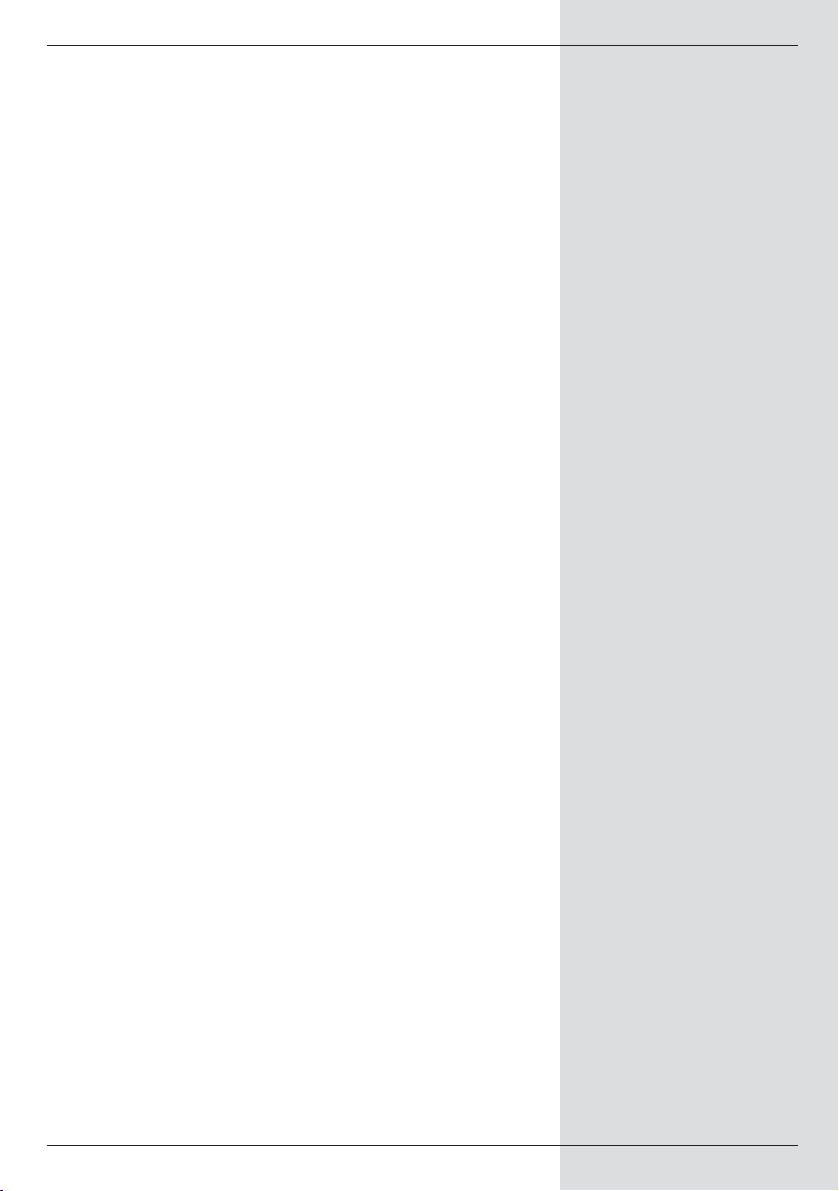
Video decoding:
Video compression MPEG-2 and MPEG-1 compatible
Up to MP@ML
(main profile @ main level)
Video standard PAL / 25 Hz
Active picture area 720 pixels x 576 lines
Picture format 4 : 3 / 16 : 9
Picture material 16:9 Automatic adaptation for 16:9 TV
sets (via SCART)
Letterbox filtering for 4:3 TV sets
Audio decoding:
Audio compression MPEG-1 & MPEG-2 Layer I and II
Audio mode Dual (main/sub), Stereo
Sampling frequencies 32 kHz, 44.1 kHz, 48 kHz
Audio parameters:
Output analogue:
Output level L/R 0,5 V r.m.s. (nominal)
Output impedance 600 Ohms
THD > 60 dB ( 1 kHz )
S/N > 60 dB
Cross-talk < -65 dB
Input analogue:
Input level l/r 0,5 V r.m.s. (nominal)
Input impedance > 40 kOhms
Volume at switching on Automatically set to previous
volume selected
Output digital:
SP/DIF output electrical, cinch socket
optical, Toslink
Dolby Digital AC3
Video parameters:
Output:
Output level FBAS 1 Vs-s +/- 0.3 dB to 75 Ohms
Output level Y 1 Vs-s +/- 0.3 dB to 75 Ohms
Output level C 1 Vs-s +/- 0.3 dB to 75 Ohms
Output level RED 0,7 Vs-s +/- 0.1Vp-p to 75 Ohms
Output level GREEN 0,7 Vs-s +/- 0.1Vp-p to 75 Ohms
Output level BLUE 0,7 Vs-s +/- 0.1Vp-p to 75 Ohms
S/N weighted > 60 dB
Video text:
Teletext filtering corresp. to ETS 300 472Standard
Scanning teletext data (FBAS) corresponding to ITU-R
BT.653-2 lines: 6-22 and 320-335
Soft video text 800 pages memory
TV SCART:
Output: FBAS, RGB or S-Video
55
Page 56

VCR SCART:
Input: FBAS; RGB or S-Video
Output: FBAS or S-Video
Display:
LED 4-digit, 7-segment display
Serial interface RS 232:
Type RS 232, bidirectional
Bit rate 115,2 kBit/s max.
Connector D-SUB socket, 9 pin
Function Update f. operating software and
pre-programming
Programme memory:
No. of programmes
Favourites list TV: 999 TV programmes
No. of programmes
Favourites list Radio: 999 RADIO programmes
Number of programmes:
Total list TV/Radio: Total of 5000 programmes
possible in Total list
SFI data:
SFI preview: maximum 7 days in advance
Timer:
Events: maximum 30 events, one year in
advance
Remote control
system: RC-5
Subsystem address 8 (SAT 1), 10 (SAT 2)
Modulation frequency 36 kHz
Infra-red wavelength 950 nm
Power supply:
Mains power adapter:
Power requirement:
3,0 W in stand-by mode (clock off)
3,4 W in stand-by mode (clock on)
10 W in operation
Nominal voltage: 230 V / 50 Hz AC
Input voltage: 180 V.... 250 V / 50 Hz AC
General:
Dimensions (WxDxH): 285 mm x 133 mm x 40 ... 43 mm
Weight: ca. 490 g
56
Page 57

11 Troubleshooting guide
57
Problem Possible cause Solution
Various programmes not shown in
programme list
Incorrect programme list selected Select another programme list
(see Point 7.2.3.1)
Sound OK, no TV picture Radio mode selected Switch to TV mode
Receiver cannot be operated Defective data stream -->receiver
blocked
Disconnect mains plug for approx.
5 secs., then reconnect receiver
Remote control not working Batteries are spent Change batteries
Incorrect remote control option
selected
Change remote control option
(see Point 2 and 6.2.3)
Time not displayed in stand-by
mode
Time not downloaded Switch to e.g. ZDF for 30 seconds
No picture, no sound, display not on No mains power Check mains cable and plug
No reception of programmes
previously received
Programme now transmitted on
another channel
Perform scan (see Point 8.4)
Programme no longer being
transmitted
None
Receiver cannot be switched on or
cannot be operated
Receiver blocked Perform Flash Reset: Note!
All personal settings will be lost.
> Disconnect mains plug.
> Simultaneously press program-
me up/down key on receiver
and keep pressed down.
> While programme up/down key
is pressed, reconnect mains
plug.
> Keep keys pressed down for
approx. 5 secs. until message
* “FLAS” appears.
Page 58

For daily use
Switching on and off
> Switch the digital receiver on by pressing the
On/Standby key, either on the unit or on the remote
control.
> Press this key again to switch the receiver off again.
Programme selection
Using the programme up/down keys
> Use the Programme keys up/down either on the
unit or on the remote control to move up or down one
programme slot at a time.
Using the numeric keys
> Use the numeric keys to enter the desired program-
me number. For example:
1 for programme slot 1
1, then 4 for programme slot 14
2, then 3, then 4 for programme slot 234
When entering programme numbers consisting of sevral
digits, you have approx. 3 seconds time after pressing a key
to complete the entry.
If you wish to enter a number consisting of only one or two
digits, you can speed up the selection process by keeping the
key pressed down a little longer on the last digit.
Using the programme list
> Press OK.
> Now use the arrow keys up/down to mark the
desired programme.
> Press the OK key to display the marked programme.
> Use the arrow keys up/down to move up or down
the list one line at a time.
> Use the arrow keys left/right to move through the
list one page at a time.
Volume control
> Adjust the volume of your digital receiver by pressing
the Volume + key to increase the volume, and the
Volume - key to decrease the volume.
> Press the Sound on/off key to switch the sound on
or off (mute).
TV/Radio switching
> Press the TV/Radio key to switch between TV and
radio mode.
58
291204 2233450001500
