Page 1
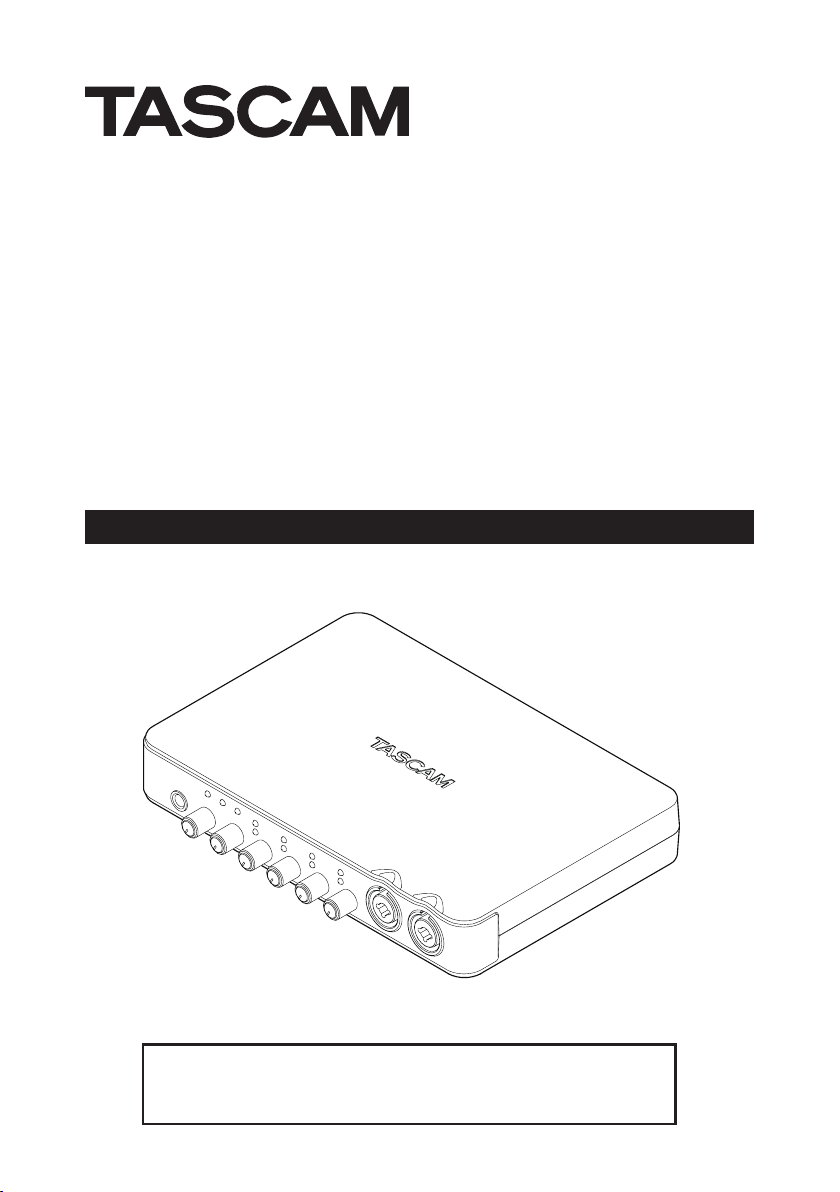
US-600
USB 2.0 Audio/MIDI Interface
OWNER'S MANUAL
D01140120B
Before connecting this unit to a computer, you must install the
dedicated driver from the included CD-ROM onto the computer.
Page 2
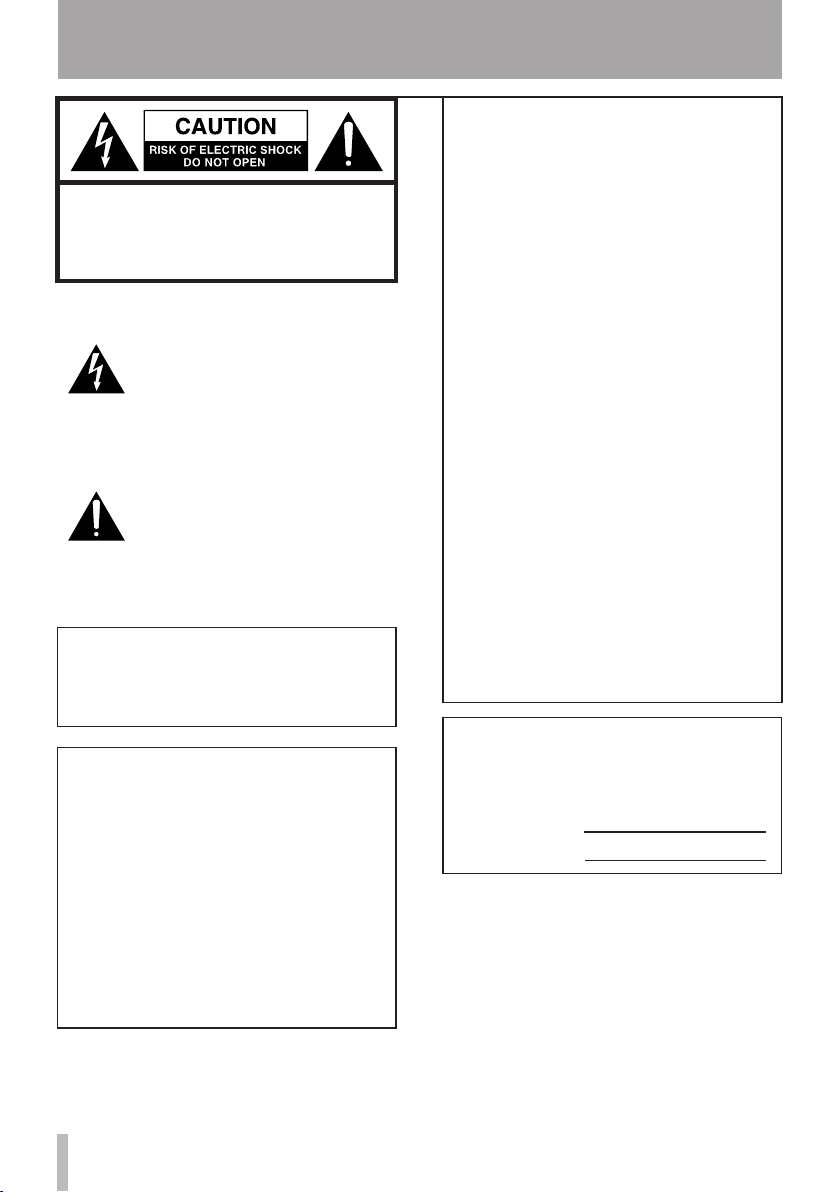
2 TASCAM US-600
IMPORTANT SAFETY PRECAUTIONS
FOR U.S.A.
TO THE USER
Th is eq uipm en t h as be en te sted an d fo un d t o
comply with the limit s for a Class B di gital device,
CAUTION: TO REDUCE THE RISK OF ELECTRIC
SHOCK, DO NOT REMOVE COVER (OR BACK).
NO USER-SERVICEABLE PARTS INSIDE. REFER
SERVICING TO QUALIFIED SERVICE PERSONNEL.
The lightning flash with arrowhead
symbol, within equilateral triangle,
is intended to alert the user to the
presence of uninsulated “dangerous
voltage” within the product’s
enclosure that may be of sufficient
magnitude to constitute a risk of
electric shock to persons.
The exclamation point within an
equilateral triangle is intended
to alert the user to the presence
of important operating and
maintenance (servicing) instructions
in the literature accompanying the
appliance.
WARNING: TO PREVENT FIRE OR
SHOCK HAZARD, DO NOT EXPOSE
THIS APPLIANCE TO RAIN OR
MOISTURE.
Model Number: US-600
Trade Name: TAS CA M
Responsible party: TEAC AMERICA, INC.
Address: 7733 Telegraph Road, Monte-
Telephone number:
This device complies with Part 15 of the FCC Rules.
Operation is subject to the following two conditions:
(1) This device may not cause harmful interference,
and (2) This device must accep t any inter ference
received, inc ludi ng inter fere nce tha t may cau se
undesired operation.
Declaration of Conformity
bello, California, U. S.A.
1-323-726-0303
pursuant to Part 15 of the FCC Rules. These limits are
designed to provide reasonable protection against
harmful interference in a residential installation. This
equ ipment gener ates, uses , and can radi ate r adio
frequency energy and, if not installed and use d in
accordance with the instructions, may cause harmful
interf eren ce to rad io c ommu nica tion s. H owev er,
there is no guarantee that interference will not occur
in a pa rticu lar ins tallatio n. If thi s equip ment does
cause harm ful interference to r adio or television
reception, which can be determined by turning the
equipment of f and on, the user is encouraged to try
to correc t th e int erfe rence by one or m ore of the
following measures.
a) Re orient or relocate t he receiving antenna .
b) Increase the separation between the equipment
and receiver.
c) C onn ec t the e quip me nt in to an out le t o n a
circuit different from that to which the receiver is
connected.
d) Consult the dealer or an experienced radio/ TV
technician for help.
CAUTION
Change s or modi fic atio ns t o th is eq uipm ent not
ex pre ssl y a ppr ove d b y T EAC COR POR ATIO N fo r
co mplia nce co uld v oid th e us er 's au tho ri ty to
operate this equipment.
This appliance has a serial number located on
the bottom panel. Please record the model
number and serial number and retain them for
your records.
Model number
Serial number
Page 3
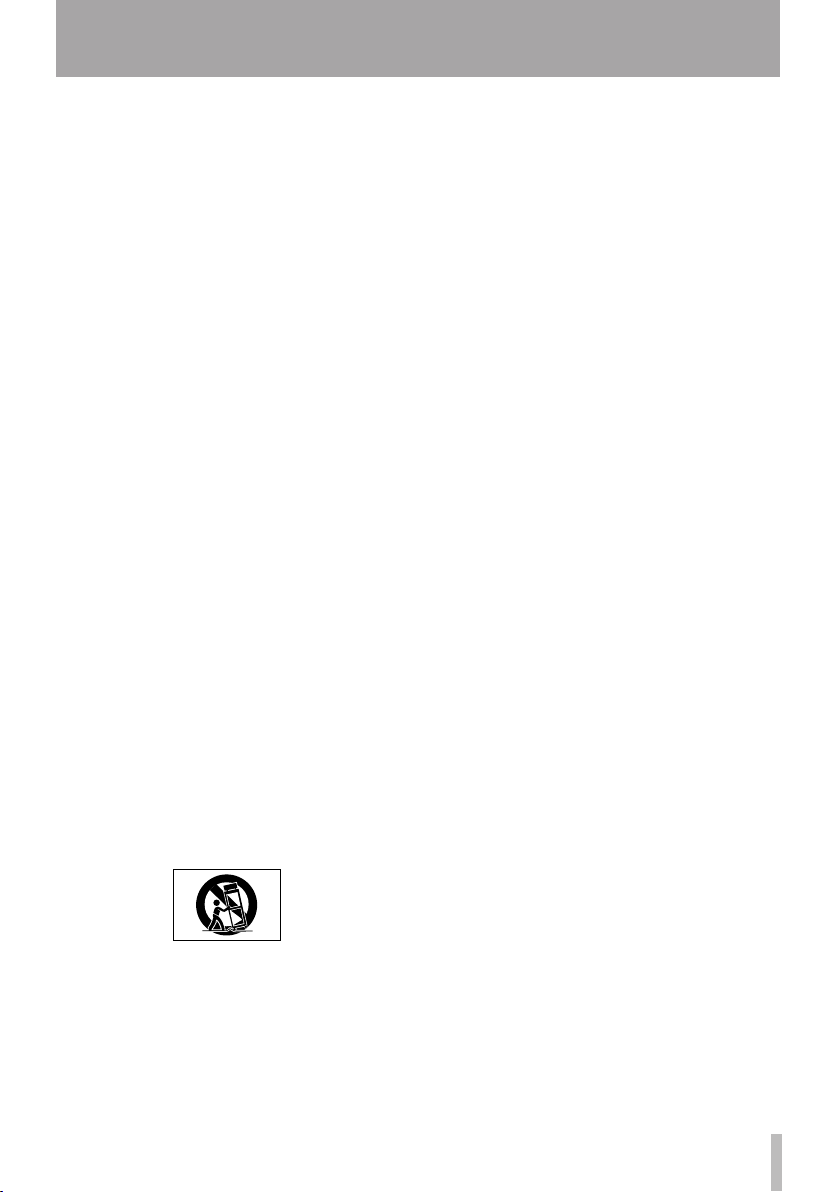
TASCAM US-600 3
IMPORTANT SAFETY INFORMATION
1 Read these instructions.
2 Keep these instructions.
3 Heed all warnings.
4 Follow all instructions.
5 Do not use this apparatus near water.
6 Clean only with dry cloth.
7 Do not block any ventilation openings.
Install in accordance with the
manufacturer's instructions.
8 Do not install near any heat sources such
as rad iators, heat registe rs, stoves, or
other apparatus (including amplifiers)
that produce heat.
9 Do not def eat t he saf ety pur pose o f
the polarized or grounding-type plug.
A polarized plug has two blad es with
one wider than the other. A grounding
type plug has two blades and a third
grounding prong. The wide blade or the
third prong are provided for your safety.
If the provided plug does not fit into
your outlet, consult an electrician for
replacement of the obsolete outlet.
10 Pr o tect th e powe r co rd fr o m being
walke d on or pinche d par ticularly at
plugs, convenience receptacles, and the
point where they exit from the apparatus.
11 On l y us e a t ta c hm en t s/ ac c es s or ie s
specied by the manufacturer.
12 Use only with the car t, stand, tri pod,
bracket, or table specified by the
manufacturer, or sold with the apparatus.
When a cart is used, use caution when
moving the cart/apparatus combination
to avoid injury from tip-over.
14 Refer all servicing to qualified service
personnel. Servicing is required when
the apparatus has been damaged in any
way, such as power-supply cord or plug
is damaged, liquid has been spilled or
objects have fallen into the apparatus,
the apparatus has been exposed to rain
or moisture, does not operate normally,
or has been dropped.
Do not expose this apparatus to drips or
•
splashes.
Do not plac e any ob jects f illed wi th
•
liquids, such as vases, on the apparatus.
Do not install this apparatus in a confined
•
space such as a book case or similar unit.
The apparatus draws nominal non-
•
operating power from the AC outlet with
its POWER or STANDBY/ON switch not in
the ON position.
The apparatus should be located close
•
enough to the AC outlet so that you can
easily grasp the power cord plug at any
time.
The mains plug is used as the disconnect
•
device; the di s co n n e c t device shal l
remain readily operable.
Caution should be taken when using
•
earphones or he a d p h ones with th e
pr o du ct b ec au se e xc e ss iv e so un d
pressure (volu me) from earph ones or
headphones can cause hearing loss.
13 Unplug this apparatus during lightning
storms or when unused for long periods
of time.
Page 4
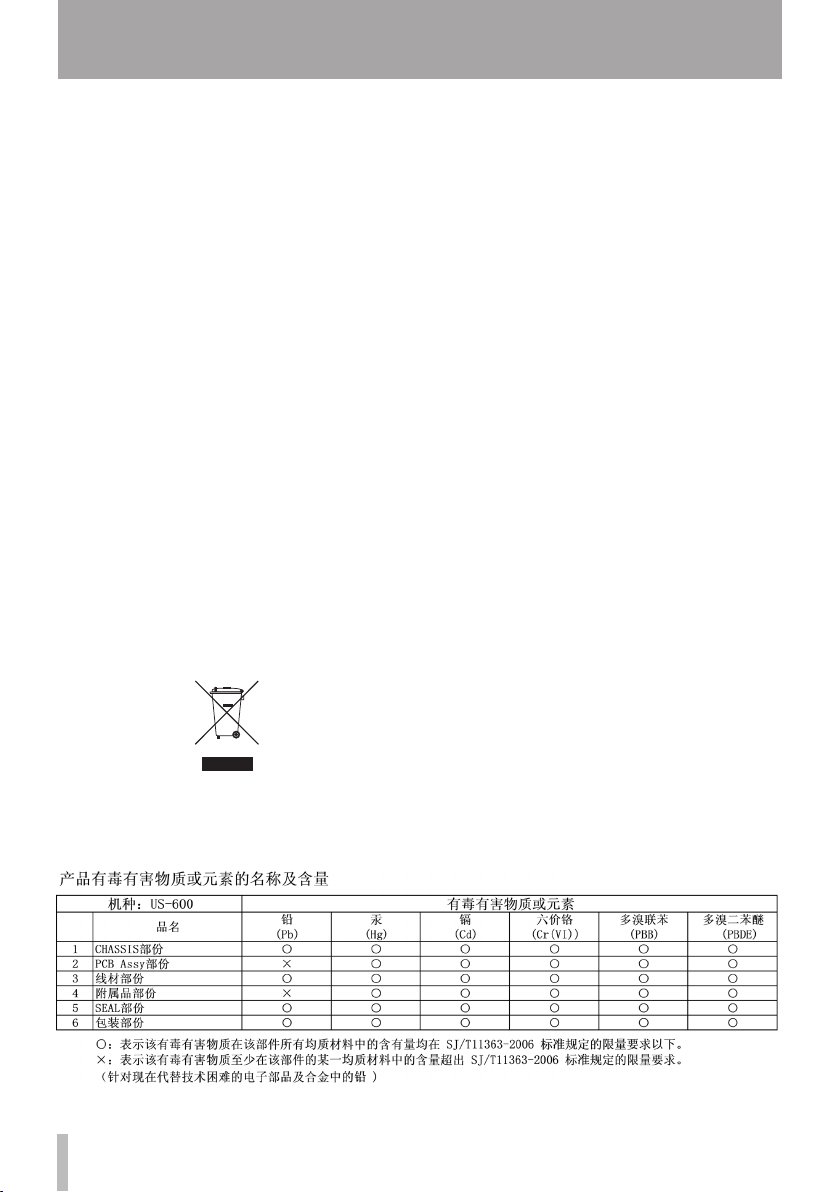
4 TASCAM US-600
Safety Information
For European Customers
ª
Disposal of electrical and electronic
equipment
(a) All electrical and electronic equipment
should be disposed of separately from
the municipal waste stream via collection
facilities designated by the government
or local authorities.
(b) By disposing of electrical and electronic
equipment correctly, you will help save
valuable resources and prevent any
potential negative effects on human
health and the environment.
(c) Improper disposal of waste electrical
and electronic equipment can have
serious effects on the environment and
human health because of the presence of
hazardous substances in the equipment.
(d) The Waste Electrical and Electronic
Equipment (WEEE) symbol, which shows
a wheeled bin that has been crossed out,
indicates that electrical and electronic
equipment must be collected and
disposed of separately from household
waste.
(e) Return and collection systems are
available to end users. For more detailed
information about the disposal of old
electrical and electronic equipment,
please contact your city office, waste
disposal service or the shop where you
purchased the equipment.
For China
ª
Page 5
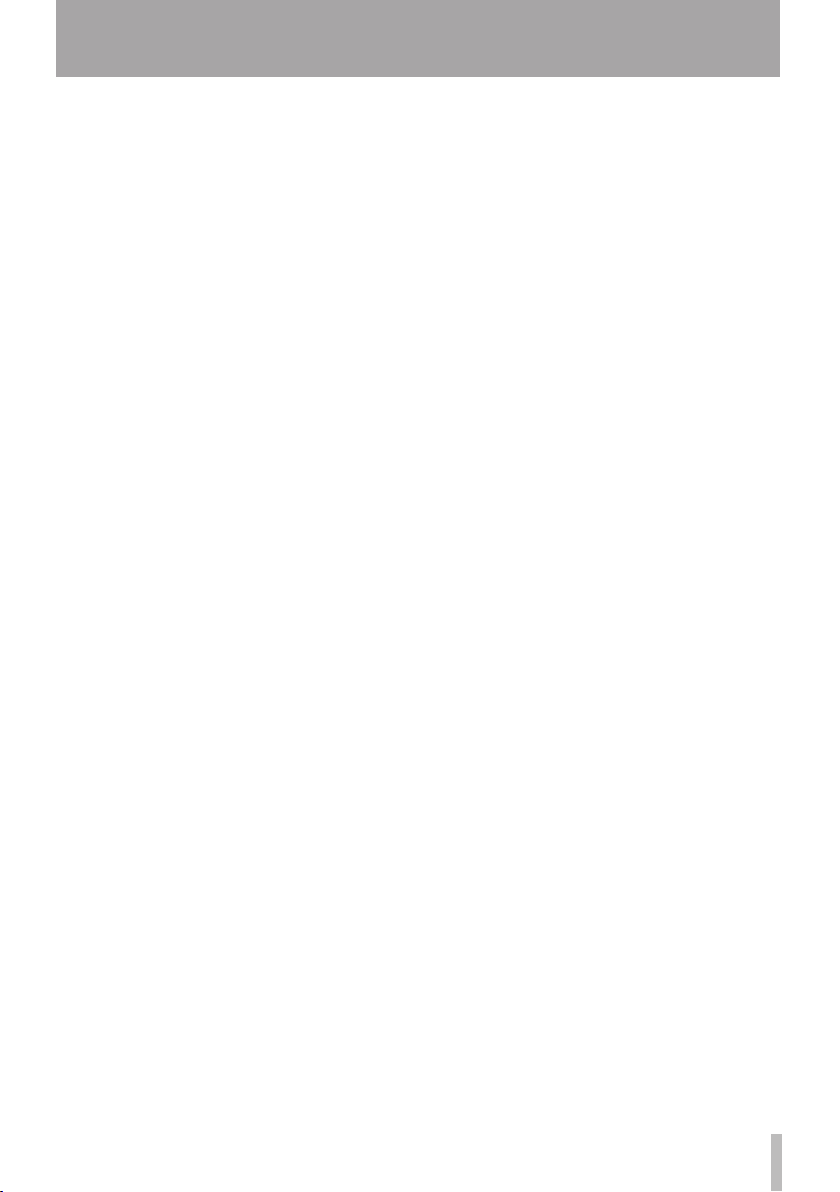
TASCAM US-600 5
Table of Contents
IMPORTANT SAFETY PRECAUTIONS ..2
IMPORTANT SAFETY INFORMATION ..3
Safety Information ..............................4
Table of Contents ................................. 5
1 – Introduction ...................................6
Main features ..................................................6
Product parts .................................................. 7
Manual conventions .................................... 7
Trademarks...................................................... 7
Cautions on installation ............................. 8
Beware of condensation ............................8
Cleaning the unit .......................................... 8
2 − Names and Functions of Parts ...... 9
Front panel ...................................................... 9
Rear panel ......................................................11
3 − Installation ...................................13
System requirements ................................ 13
Windows .................................................13
Mac OS X ................................................13
Installing the driver and control panel 13
Installing the driver and control
panel for Windows ..............................14
Installing the driver for Mac OS X ..16
Uninstalling the driver .......................17
Frequently asked installation
questions and answers (FAQ)..........17
Improving computer performance ......18
Cubase LE 5 installation ...........................18
4 – US-600 control panel settings.....19
Overview ........................................................19
Control panel menus and settings .......19
Audio Performance ............................19
Sample Clock Source .........................20
Digital Output Format .......................20
“ch1 and ch2” , “ch3 and ch4” and
“ch5 and ch6” ........................................20
LINE OUTPUTS and DIGITAL
OUTPUT ..................................................20
5 – Connections ..................................21
USB connections .........................................22
Audio connections .....................................22
Microphones ........................................22
Guitars .....................................................22
Sound module/MD/CD etc. (digital
connection) ........................................... 23
Connecting keyboards, drum
machines, sound modules,
cassette/MD/CD players and other
analog line level devices ..................23
Analog record player .........................23
Monitor speakers ................................23
Headphones .........................................23
Connecting MIDI devices ................23
6 – Application Guide ........................25
Cubase LE 5 ...................................................25
Windows XP and Windows Media
Player ...............................................................25
Windows Vista or Windows 7 and
Windows Media Player..............................25
Mac OS X and iTunes .................................26
7 – MIDI implementation chart .........27
8 – Troubleshooting ...........................28
9 – Specifications ...............................31
AD/DA audio converter ............................31
Analog audio inputs ..................................31
Analog audio outputs ............................... 31
Digital audio inputs ...................................31
Digital audio outputs ................................31
Control I/O .....................................................32
Audio performance ....................................32
Computer requirements ..........................32
Windows .................................................32
Macintosh ..............................................32
General ...........................................................33
Dimensional drawing ................................34
Page 6
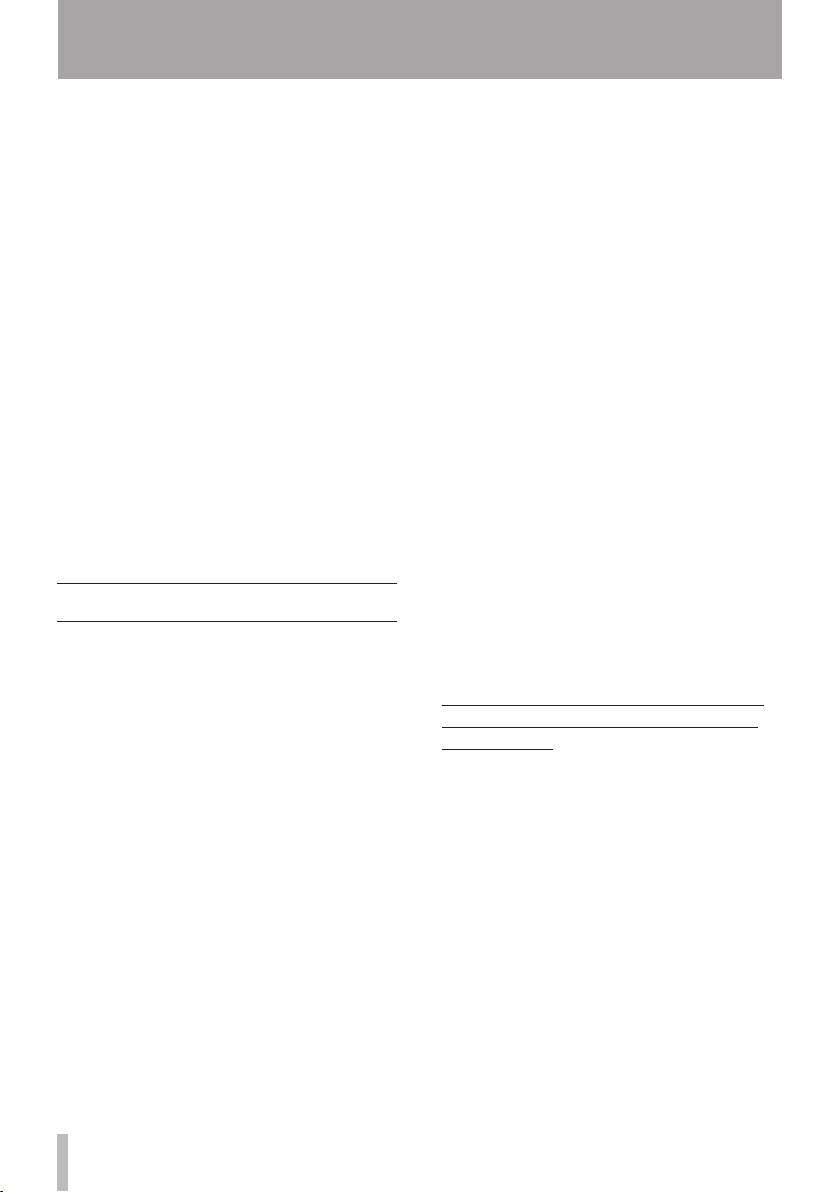
6 TASCAM US-600
1 – Introduction
Thank you for your purchase of the TASCAM
US-600 USB 2.0 Audio/MIDI Interface.
Before connecting and using the unit, please
take time to read this manual thoroughly
to ensure you understand how to properly
set up and connect the unit, as well as the
operation of its many useful and convenient
functions. After you have finished reading
this manual, please keep it in a safe place for
future reference.
You can also download the Owner’s Manual
from the TASCAM web site (http://tascam.
com/).
Please also check the above site for the latest
manual updates.
If any data is lost from another MIDI device,
hard disk, MO disc or other media in the same
system where this unit is used, TASCAM will
bear no responsibility for its recovery, nor will
it provide any compensation for such loss.
Main features
USB 2.0 audio/MIDI interface
•
24-bit/96 kHz audio interface.
•
Coaxial Digital inputs and outputs (can be
•
set to either S/PDIF or AES/EBU)
Signals can be input from 4 analog and 2
•
digital channels at the same time
Four XLR mic inputs (balanced) with high
•
performance microphone preamps
Four standard input jacks (combo jacks
•
with XLR). Channel 1 allows unbalanced
input of high impedance electric guitars
and basses that are directly connected;
channels 2-4 are balanced inputs
1 unbalanced stereo line outputs (RCA
•
jacks) and a headphone output.
Output level from the unbalanced stereo
•
line output and headphones jacks can be
adjusted using a volume knob (same knob
controls both simultaneously)
MIDI IN/OUT.
•
Direct Monitor function allows zero-latency
•
monitoring of the input.
Inputs 1 and 2, and 3 and 4 can be set to be
•
monitored as either a stereo pair or as two
mono channels
Input and overload LED indicators included
•
for each input channel
MON MIX knob allows the balance between
•
the input signals and the output from the
computer to be adjusted for monitoring
Powered by the included TASCAM PS-P520
•
AC adaptor
Dedicated drivers for both Windows
•
(Windows XP, Windows Vista, Windows 7)
and Mac (OS 10.5, OS 10.6)
USB 2.0 High Speed (480 MHz) compatible
•
(does not function with USB 1.1)
Can supply 48 V phantom power to 4 mic
•
inputs
Cubase LE 5 software included
•
A note about computer operation
If you are unsure about how to perform
basic computer operations appearing in this
manual, please refer to the owner’s manual
that came with your computer.
To use this unit, you must use the included
CD-ROM to install the dedicated driver on
your computer. For details about installation,
see “Installing the driver and control panel”
on page 13 in “3 – Installation”.
Page 7
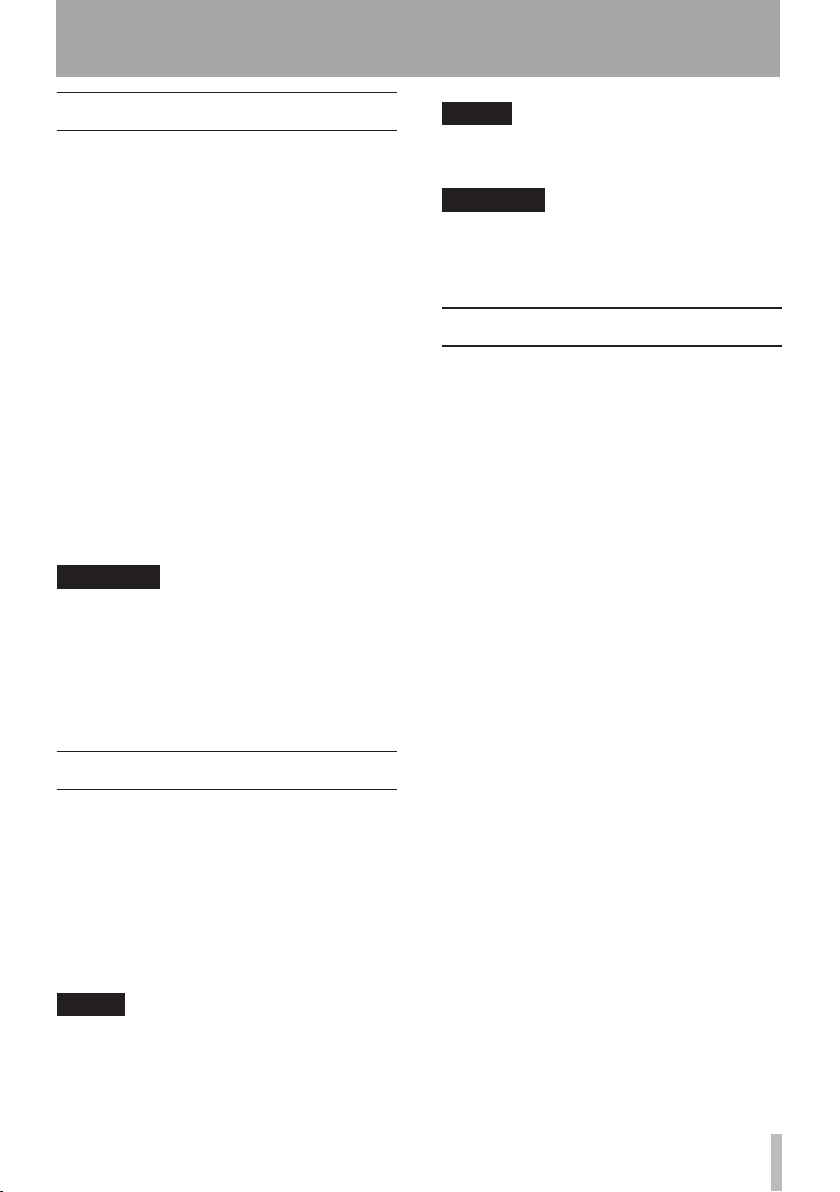
TASCAM US-600 7
1 – Introduction
Product parts
The US-600 package contains the following
items.
Take care when opening the package not
to damage the items. Keep the package
materials for transportation in the future.
Please contact the store where you purchased
this unit if any of these items are missing or
have been damaged during transportation.
Main unit• ................................................................ 1
AC adaptor (TASCAM PS-P520)• ...................... 1
Power cord for AC apadtor• .............................. 1
USB Cable• .............................................................. 1
CD-ROM (containing drivers)• ......................... 1
DVD-ROM (Cubase LE5)• .................................... 1
Cubase LE5 Quick Start Guide• ........................ 1
Warranty card• ....................................................... 1
Owner's Manual (this document)• ................. 1
CAUTION
Always use the included TASCAM PS-P520
AC adaptor and AC adaptor power cord,
which are for use with this unit. Do not use
the included AC adaptor or power cord with
other equipment. Doing so could cause
malfunction, fire or electric shock.
Manual conventions
Buttons, jacks and other parts on the unit
•
and external dvices are indiated like this:
LEVEL.
When we show messages, for example,
•
that appear on the screen, we show them
like this: OK.
Additional information is introduced in the
•
styles below when needed:
NOTE
These provide additional explanations and
describe special cases.
CAUTION
Failure to follow these instructions could
result in injury, damage to equipment or lost
recording data, for examaple.
Trademarks
TASCAM is a trademark of TEAC
•
Corporation, registered in the U.S. and
other countries.
Microsoft, Windows, Windows Vista,
•
Windows 7, and Windows Media Player are
either registered trademarks or trademarks
of Microsoft Corporation in the United
States and/or other countries.
Apple, Macintosh, Mac, Mac OS X and
•
iTunes are trademarks of Apple Inc.
Pentium and Intel are trademarks of
•
Intel Corporation in the U.S. and/or other
countries.
AMD Athlon is a trademark of Advanced
•
Micro Devices, Inc.
Cubase is a registered trademark of
•
Steinberg Media Technologies GmbH.
ASIO is a trademark of Steinberg Media
Technologies GmbH.
Other company names, product names and
•
logos in this document are the trademarks
or registered trademarks of their respective
owners.
TIP
These are tips about how to use the unit.
Page 8
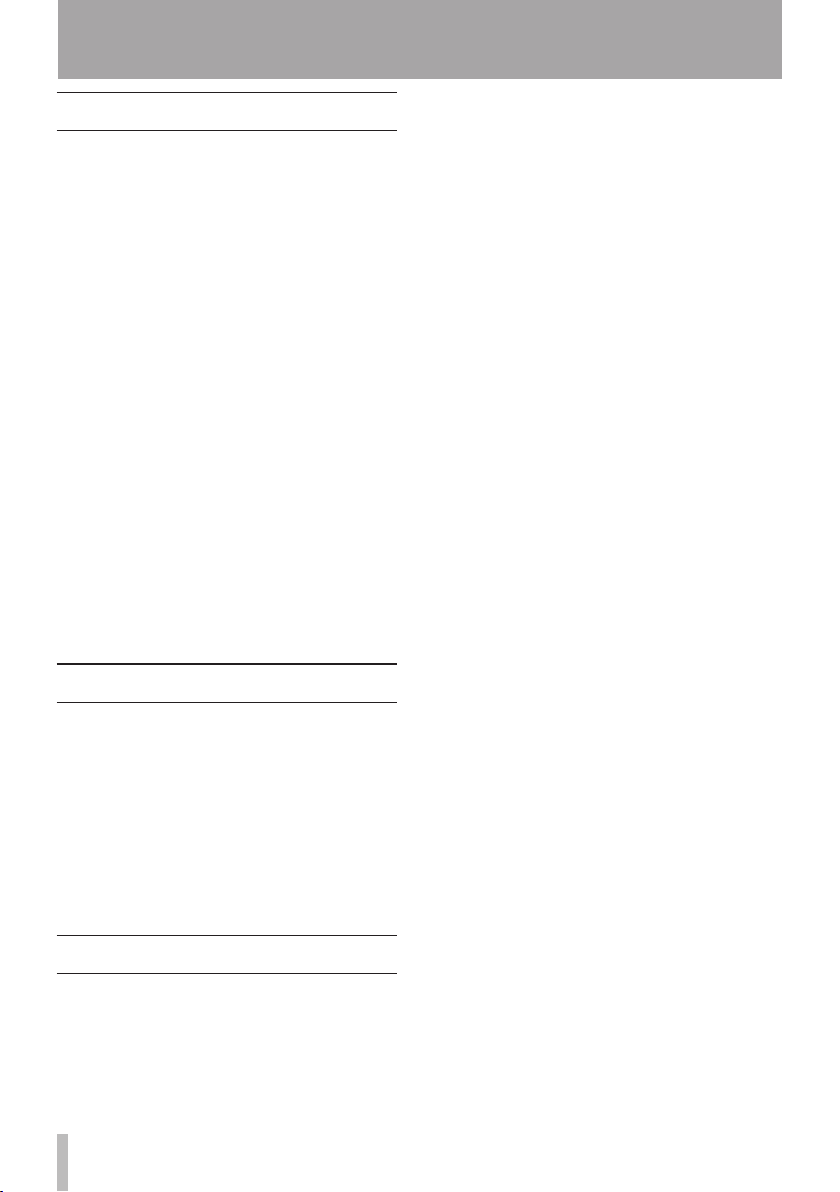
8 TASCAM US-600
1 – Introduction
Cautions on installation
The unit’s nominal operating temperature
•
is between 5° and 35° C (41° – 95° F).
Do not install in the following types of
•
places. Doing so could degrade the sound
quality and/or cause malfunctions.
Places with significant vibrations or that
•
are otherwise unstable
Near windows or other places exposed
•
to direct sunlight
Near heaters or other extremely hot
•
places
Extremely cold places
•
Places with bad ventilation or high
•
humidity
Very dusty locations
•
Make sure that the unit is mounted in a
•
level position for correct operation.
Do not place any object on the unit for
•
heat dissipation.
Avoid installing this unit on top of any
•
heat-generating electrical device such as a
power amplifier.
Beware of condensation
If the unit is moved from a cold to a warm
place, or used after a sudden temperature
change, there is a danger of condensation;
vapor in the air could condense on the
internal mechanism, making correct
operation impossible. To prevent this, or if
this occurs, let the unit sit for one or two
hours at the new room temperature before
using.
Cleaning the unit
To clean the unit, wipe gently with a soft dry
cloth. Do not use any benzene, paint thinner,
ethyl alcohol or other chemical agents to
clean the unit as they could damage the
surface.
Page 9
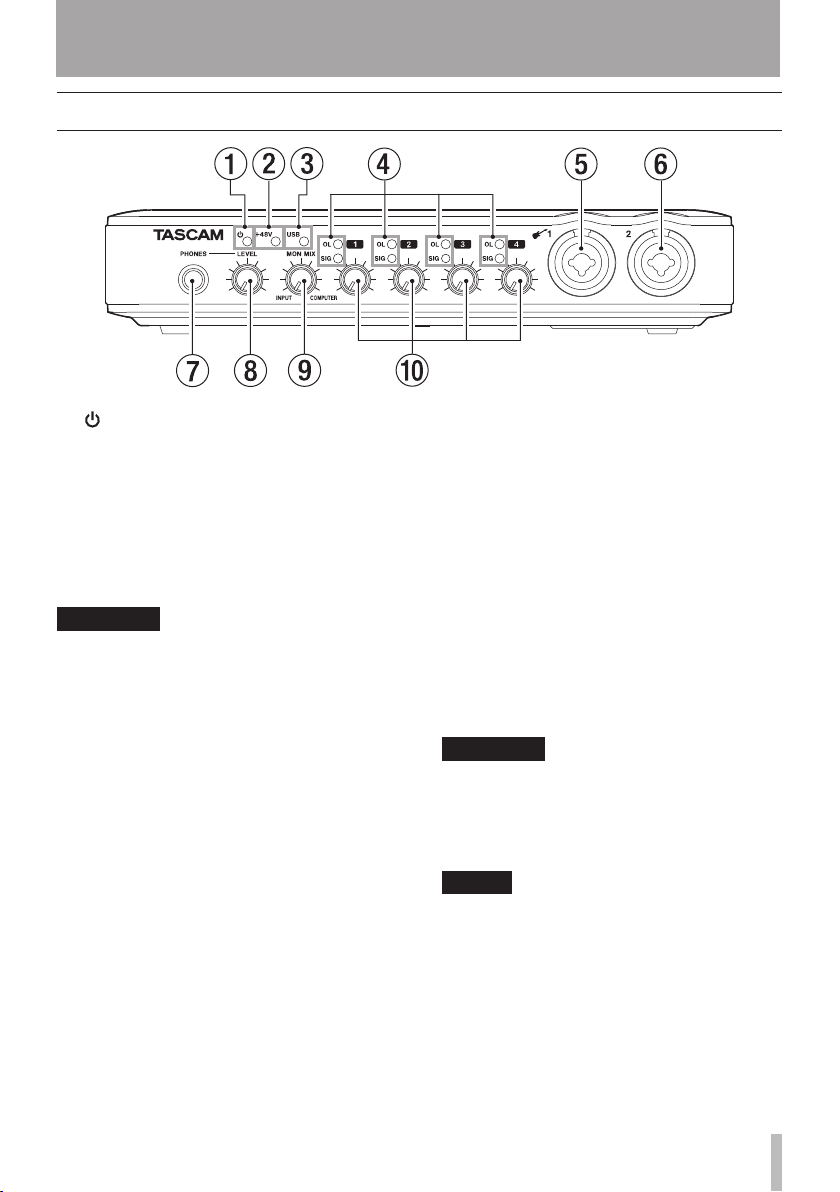
TASCAM US-600 9
2 − Names and Functions of Parts
Front panel
1 (STANDBY/ON) indicator
This lights when the power is on.
This unit does not have an on/off switch.
Just disconnect the AC adaptor if you
want to turn the power off.
2+48V indicator
This lights when the PHANTOM (+48V)
switch is set to ON.
CAUTION
Do not connect or disconnect microphones
when this indicator is lit.
3 USB indicator
This lights when the USB connection is
active.
4 OL and SIG indicators
OL (overload) indicators
These light just before the input signal
distorts (when it exceeds −2 dBFS).
SIG (signal) indicators
These light when a signal (of −30
dBFS or more) is input through the
corresponding channel.
5 MIC/INST IN 1 (balanced/unbalanced)
connector
Use this connector for balanced analog
XLR microphone input or as a standard
TS input jack. You can connect guitars,
basses and other instruments to the TS
jack.
XLR (1: GND, 2: HOT, 3: COLD)
•
TS (Tip: HOT, Sleeve: GND)
•
6 MIC/LINE IN 2 (balanced) connector
Use this connector for balanced analog
XLR microphone input or as a standard
TRS balanced analog input jack.
XLR (1: GND, 2: HOT, 3: COLD)
•
TRS (Tip: HOT, Ring: COLD, Sleeve: GND
•
7PHONES jack
Use this standard stereo phones jack to
connect stereo headphones. Use a plug
adapter when connecting headphones
with mini-plugs.
CAUTION
Turn the LEVEL knob to the minimum
volume before connecting headphones.
Failure to do so could cause sudden loud
noises and damage hearing, for example.
NOTE
The LEVEL knob also adjusts the line output
level.
Page 10
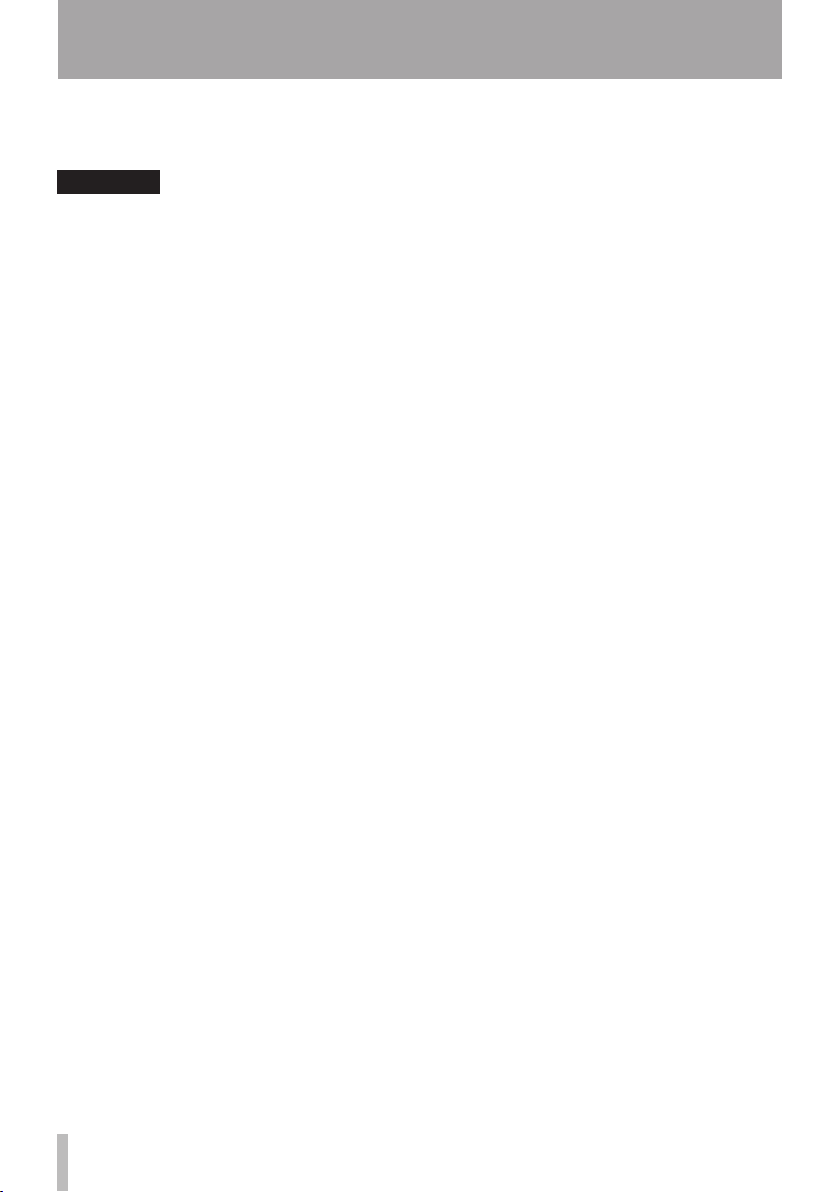
10 TASCAM US-600
2 − Names and Functions of Parts
8 LEVEL knob
Use to adjust the input levels of LINE
OUT 1/2 and PHONES jacks.
CAUTION
Turn the LEVEL knob to the minimum
volume before connecting headphones.
Failure to do so could cause sudden loud
noises and damage hearing, for example.
9 MON MIX knob
Use this knob to adjust the mix of signals
output through the LINE OUT 1/2 jacks
and the PHONES jack. Use this knob to
adjust the balance between the signals
input through the unit’s connectors (MIC
IN and LINE IN) and the signal output
from the computer by USB. Turn it all the
way to the left (INPUT) to output and
monitor only the signals input through
the unit, and turn it all the way to the
right (COMPUTER) to output and monitor
only the signals sent from the computer
by USB.
0 Gain knob
Use these to individually adjust the input
levels of MIC/INST IN 1, MIC/LINE IN 2
and MIC/LINE IN 3/4 connectors. Turn
them all the way to the left to minimize
the level and all the way to the right to
maximize it.
Page 11
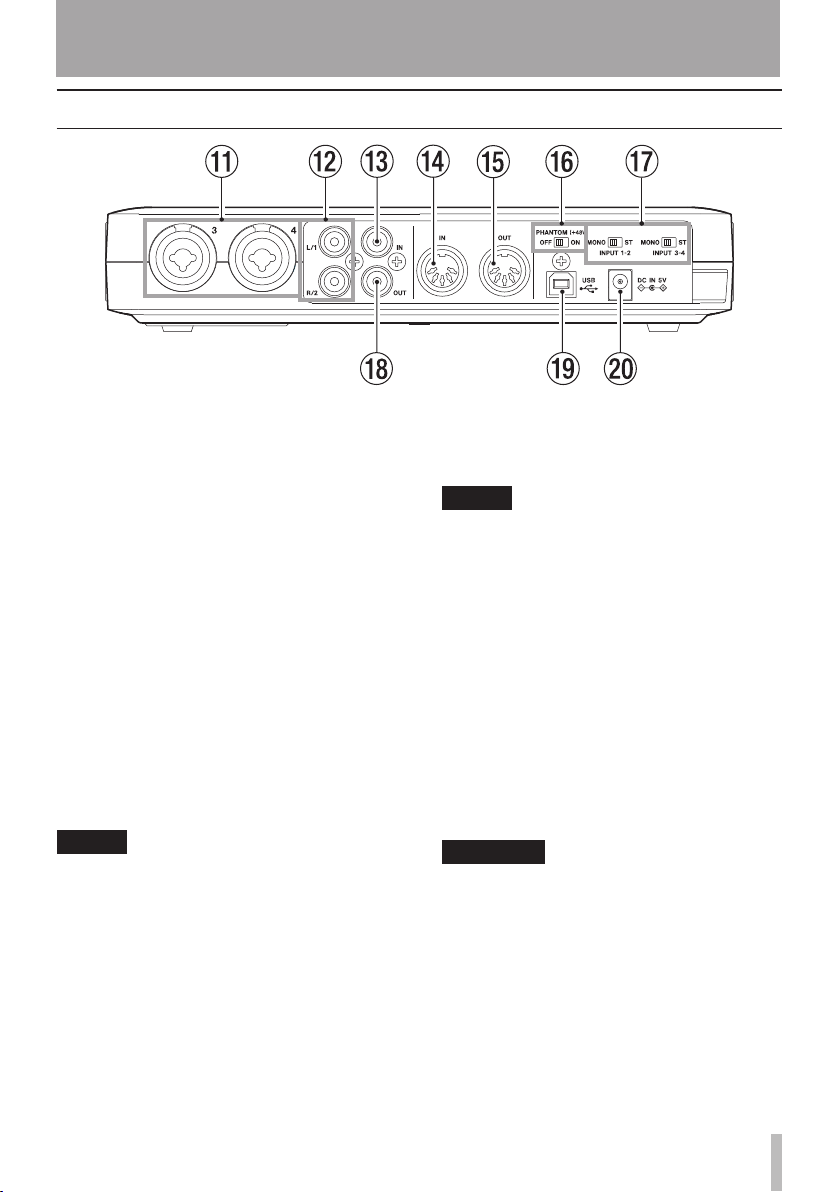
TASCAM US-600 11
Rear panel
2 − Names and Functions of Parts
q MIC/LINE IN 3/4 (balanced) connectors
Use these connectors as balanced analog
XLR microphone inputs or as standard
TRS balanced analog input jacks.
XLR (1: GND, 2: HOT, 3: COLD)
•
TRS (Tip: HOT, Ring: COLD, Sleeve: GND)
•
w LINE OUT 1/2 (unbalanced) jacks
These RCA pin jacks are unbalanced
analog line outputs.
These jacks can output signals sent
from the computer via USB, signals
from the built-in monitoring mixer or
a combination of both. Use the US-600
software control panel on the computer
to set which signals are output. Connect
these jacks to recorders, speakers with
built-in amplification and external effect
devices, for example.
NOTE
The • LINE OUT 1/2 jacks can output the
analog signals input through the unit.
The • LEVEL knob, which also controls the
headphone output, can be used to adjust
the output level of the LINE OUT 1/2
jacks.
e DIGITAL IN (coaxial) jack
This coaxial digital input is compliant
with IEC 60958-3 (S/PDIF) standards.
NOTE
When using this unit’s digital input, the
connected device must become the clock
master. For details, see “Sound module/MD/
CD etc. (digital connection)” on page 23.
r MIDI IN connector
This 5-PIN DIN is a standard MIDI input
connector for inputting MIDI signals.
t MIDI OUT connector
This 5-PIN DIN is a standard MIDI output
connector for outputting MIDI signals.
y PHANTOM (+48V) switch
Use this to turn +48V phantom power on
for mic input connectors 1-4.
CAUTION
Always set the • PHANTOM (+48V) switch
to OFF before turning the unit’s power on
or off (connecting or disconnecting the AC
adaptor).
Always turn the • LEVEL knob to the
minimum volume before changing the
switch between ON and OFF. Depending
on the connected microphone, loud noises
might be produced and damage could be
caused to equipment and people’s hearing.
Page 12

12 TASCAM US-600
2 − Names and Functions of Parts
Do not connect or disconnect a mic with
•
an input when this switch is ON.
Turn this switch • ON only when connecting
a condenser microphone that requires
phantom power.
Do not supply phantom power to an
•
unbalanced dynamic microphone.
Some ribbon mics can be damaged by
•
phantom power. If unsure, do not supply
phantom power to a ribbon mic.
Do not use phantom power when line
•
level equipment is connected to an XLR
connector.
u ST/MONO INPUT 1-2 switch
ST/MONO INPUT 3-4 switch
When monitoring two inputs (MIC/INST
IN 1 and MIC/LINE IN 2 or MIC/LINE IN 3
and MIC/ LINE IN 4), use these switches
to set it to mono or stereo.
When a switch is set to MONO, the two
inputs in its pair are mixed, and the mix is
sent to both LINE OUT 1 and 2 jacks.
When a switch is set to ST, the signal
input from the MIC/INST IN 1 (or MIC/
LINE IN 3) connector is output through
the LINE OUT 1 jack, and the signal input
from the MIC/LINE IN 2 (or MIC/ LINE IN
4) connector is output through the LINE
OUT 2 jack.
When only using the MIC/INST IN 1 (or
MIC/LINE IN 3) connector input, set this
switch to MONO to monitor the signal
through both the LINE OUT 1 and LINE
OUT 2 jacks.
i DIGITAL OUT (coaxial) jack
This coaxial digital output jack is
compliant with both consumer IEC 60958
(S/PDIF) and professional IEC 60958 (AES/
EBU) standards.
This outputs the signal input into the unit
by USB from the computer.
Use the US-600 software control panel
on the computer to set which signals are
output.
Connect this jack to a recorder or external
effect device, for example.
o USB port
Use the included USB cable to connect
to a computer with a USB 2.0 compatible
port.
NOTE
This is not compatible with USB 1.1 (12
•
MHz) and cannot be used to connect by
USB 1.1.
This is not compatible with computer
•
Suspend (Sleep) mode. For this reason,
the unit might not operate properly after
a connected computer is brought out of
Suspend (Sleep). In this case, disconnect
the USB cable once and then reconnect it.
p DC IN 5V jack
Connect the included TASCAM PSP520 AC adaptor, which meets the
specifications of this unit, here.
Page 13

TASCAM US-600 13
3 − Installation
System requirements
See the TASCAM website (http://tascam.
com/) for updated information about OS
compatibility.
Windows
Supported operating systems:
Windows XP 32-bit SP3 or later
Windows XP 64-bit SP2 or later
Windows Vista 32-bit SP2 or later
Windows Vista 64-bit SP2 or later
Windows 7 32-bit
Windows 7 64-bit
Supported computer systems:
Windows compatible computer with a USB
2.0 port
CPU/clock speed:
Pentium 4 1.0 GHz or faster
AMD Athlon 1.0 GHz or faster
(or equivalent processor)
Memory:
1 GB or more
NOTE
Although this product has been checked
for use with typical computers that meet
the above operating requirements, we
cannot guarantee that it will operate with all
computers that meet these requirements.
Please be aware that even in the same
conditions, computer processing capabilities
can vary depending on differences in design
and specifications.
Mac OS X
Supported operating systems:
Mac OS X 10.5.8 or later
Mac OS X 10.6.3 or later
Supported computer systems:
Apple Macintosh equipped with a USB port
CPU/Clock:
Any Mac with an Intel processor, or PPC G4
1 GHz or faster
Memory:
1 GB or more
Installing the driver and control panel
In order to use this unit, you must install the
driver on to your computer. As described
below, this is an easy process using the CDROM included with the unit.
Drivers are updated from time to time. You
can download the most recent version of
the driver from the TASCAM website (http://
tascam.com/).
Disconnect the unit from the computer
before starting driver installation.
CAUTION
Handle the enclosed CD-ROM with care.
•
If the disc becomes scratched or dirty,
a computer might not be able to read
it, making installation of the software
impossible. If the included disc becomes
unreadable, it can be replaced for a fee.
Never attempt to play the enclosed CD-
•
ROM in an ordinary audio CD player, as
the resulting noise could damage the
speakers or harm your hearing.
Page 14

14 TASCAM US-600
AC outlet
DC plug
TASCAM
PS-P520
3 − Installation
Installing the driver and control panel for Windows
NOTE
During driver installation, a warning that
•
“this software ... has not passed Windows
Logo testing“ will appear.
This message appears when installing a
driver that has not received Windows Logo
testing.
This message appears because the drivers
for TASCAM products have not undergone
Windows Logo testing. We have, however,
confirmed their proper operation.
If this message appears, click Continue
anyway or Install to proceed with the
installation.
During installation, you must connect the
•
unit in step 8. You should complete the
installation step in less than one minute.
Installation may fail if you take too much
time.
Installation on a Windows computer
1 Confirm that the unit and the PC are not
connected by a USB cable.
2 Connect the included TASCAM PS-
P520 AC adaptor, which meets the
requirements of this unit, to the DC
IN 5V jack, and confirm that the
(standby/on) indicator on the front
panel is lit.
CAUTION
Always use the included TASCAM PS-P520
•
AC adaptor and AC adaptor power cord,
which are for use with this unit. Use of a
different AC adaptor or power cord could
cause malfunction, fire or electric shock.
This unit is powered by the dedicated
•
TASCAM PS-P520 AC adaptor. It cannot be
powered by USB.
3 Insert the included driver installation
CD-ROM into the PC where you will
install it.
4 Click the Install Driver button when the
screen below appears. (If this screen
does not appear automatically, find and
open the Autorun2.exe program in the
Autorun folder on the driver CD-ROM.)
Page 15

TASCAM US-600 15
Computer
USB
3 − Installation
5 When the language selection screen
(below) appears, select the language
you prefer and then click the OK button.
6 Click the Install the driver button when
the screen below appears.
7 Read the contents of the License
Agreement, and select I accept the
agreement if you agree to the terms.
Next, click the Install button to start
installation.
8 When the screen below appears, use
the supplied USB cable to connect the
unit to the PC.
9 Installation of the driver proceeds.
Page 16

16 TASCAM US-600
3 − Installation
10 When the screen below appears, the
installation is complete. Click the Reboot
now button to restart the PC to use the
driver.
11 After the PC has restarted, open the
TASCAM US-600 (Start > Control Panel) or
US-600 Control Panel (Start > All Programs
> TASCAM). If the Driver Version, Device
and other data appear correctly, the
installation has succeeded.
Installing the driver for Mac OS X
1 Confirm that the US-600 is not
connected to the computer.
2 Double-click the TASCAM_US-600_
Driver_1.00.dmg on the included CDROM. The TASCAM_US-600_1.00.mpkg" is
created on the desktop.
3 Double-click the TASCAM_US-600_1.00.
mpkg on the desktop to launch the
installer.
4 Follow the instructions on the screen to
conduct the installation.
5 Restart the computer.
6 Plug the included AC adaptor (TASCAM
PS-P520) into the DC IN 5V and confirm
that the (standby/on) indicator on
the front panel has lit.
7 Use the supplied USB cable to connect
the unit to the computer.
Page 17

TASCAM US-600 17
3 − Installation
Uninstalling the driver
Windows
ª
There are two ways to uninstall the driver as
shown below.
Using the Installation CD-ROM:
1 Follow steps 1 to 4 under “Installing the
driver and control panel for Windows”
(See page 14.)
2 At step 5 of the procedure, click Remove
the driver.
3 Follow the instructions on the screen
for the remaining procedure.
Using Windows “Add or Remove Programs”
1 Open the Control Panel from the Start
menu.
2 Double click on Add or Remove programs.
3 Select US-600 driver from the list and
click Change or Remove Programs.
4 Follow the instructions on the screen
for the remaining procedure.
Mac OS X
ª
1 Insert the CD-ROM into the computer
and double click TASCAM US-600 remover
icon.
Frequently asked installation questions and answers (FAQ)
Windows driver installation
Q: When I connect the unit to a computer,
the Windows Hardware Wizard appears
and I cannot install the driver. Am I
making a mistake during the installation
procedures?
A: Close the Windows “Hardware Wizard” and
disconnect the unit. You must install the
driver before connecting this unit. Insert
the CD-ROM included with the product.
The menu for installing the driver appears
automatically.
Select Install Driver, and follow the
instructions shown on the screen. If you
have downloaded the driver from the
TASCAM website (htt://tascam.com/),
expand the ZIP archive, launch the setup.
exe file, and follow the instructions on the
screen.
Q: I loaded the installation CD-ROM into
a Windows computer, but the driver
installation menu does not appear. How
can I access this menu?
A: The automatic playback settings for the
disc drive might be disabled.
Open the supplied driver CD-ROM using
Windows Explorer, and double-click the
Autorun2.exe file to manually open the
installation menu.
Follow the procedures in “Installing the
driver and control panel for Windows” on
page 14 to install the driver.
2 Follow the instructions on the screen
for the remaining procedure.
Page 18

18 TASCAM US-600
3 − Installation
Improving computer performance
In this manual, we will offer only the
following basic tip to improve performance
when using this unit.
Do not run other applications.
Processing digital audio places a considerable
load on your computer. You probably use the
computer for applications other than audio,
but we recommend that you avoid running
them when using audio programs. This means
that if you are running other applications
(especially ones that are graphics-intensive
or that use Internet tools) at the same time as
an audio application, processing may not be
able to keep up the audio data.
Cubase LE 5 installation
See the included Cubase LE 5 Quick Start
Guide for details.
Page 19

TASCAM US-600 19
4 – US-600 control panel settings
Overview
The Control Panel lets you make various
settings for the US-600’s functionality.
On Windows, the US-600 Control Panel
shortcut can be found in the Windows Start
menu > Control Panel or the Start menu > All
Programs > TASCAM.
On Mac OS X, the US-600 Control Panel is
located in the Applications folder. Other
useful audio and MIDI settings for Mac OS X
can be found in Applications/Utilities/Audio
MIDI Setup.
The Control Panel is divided into the following
two sections.
Status section
This shows the current status of the driver
and the connected hardware.
You cannot edit the settings from this section.
Setting section
You can edit the various settings of the driver.
Control panel menus and settings
Audio Performance
The US-600 driver temporarily stores input
and output audio sample in buffers. The size
of these buffers can be adjusted. A smaller
buffer size will reduce the delay when
monitoring the audio signal, but will require
your computer to perform the processing
faster. If the processing does not occur in
time (e.g., if other system operations are
occurring), you may hear clicks, pops, or
dropouts in the audio signal. A larger buffer
size provides more safety against such
problems caused by other system activities,
but will produce greater delay when
monitoring the audio signal. You should
select the buffer size that works best for your
system.
On the Windows version of the US-600
Control Panel, the Audio Performance setting
permits you to adjust the buffer size that
will be used by all audio applications. The
lowest latency setting is the minimum buffer
size, and the highest latency setting is the
maximum buffer size.
On Mac OS X, the buffer size is determined by
each audio application. Consequently, there
is no Audio Performance setting on the Mac
OS X version of the US-600 Control Panel.
Some applications select the buffer size
automatically while others permit the user
to select the buffer size. Please consult your
audio application’s documentation for details.
Page 20

20 TASCAM US-600
4 – US-600 control panel settings
Sample Clock Source
The clock source can be set to Automatic or
Internal.
When using digital input, set this to
Automatic.
Automatic• (default): If a clock signal is input
through the DIGITAL IN jack, it is used. If
no signal is input through the DIGITAL IN
jack, this unit’s internal clock is used.
Internal• : This unit’s internal clock is always
used.
Digital Output Format
Set the digital output format to S/PDIF or AES/
EBU.
“ch1 and ch2” , “ch3 and ch4” and “ch5 and ch6”
This unit sends 6 channels of signals to the
computer by USB.
Use these settings to select which of
this unit’s inputs signals are sent to each
computer input pair.
Select analog inputs 1-2, analog inputs 3-4 or
digital inputs.
LINE OUTPUTS and DIGITAL
OUTPUTS
The computer inputs 4 channels of signals to
this unit by USB.
Use these settings to select the signals to
be output from this unit’s LINE OUT and
DIGITAL OUT jacks.
Set them to ch1 and ch2 or ch3 and ch4.
NOTE
If you want to output Windows Media Player
or iTunes, for example, through this unit’s
DIGITAL OUT, set the DIGITAL OUTPUTS to
ch1 and ch2 in the Control Panel.
Page 21

TASCAM US-600 21
TASCAM
PS-P520
AC outlet
DC plug
Computer
USB
Keyboard
Digital recorder
Powered monitor speakers
or amplier and speakers
Headphones Guitar Bass guitar
Vocal mic
Drum machine
Example of using US-600 connections
5 – Connections
Page 22

22 TASCAM US-600
+48V (PHANTOM) indicator
5 – Connections
USB connections
Use the included USB cable to connect the
US-600 to your computer as shown in the
illustration.
NOTE
Some USB devices access the USB bus
frequently. To avoid dropouts and clicks in
the audio signal, we strongly recommend
that you do not connect any USB devices
other than keyboards and mice to the USB
bus used by this unit.
Audio connections
Connect the output signal of your mic,
guitar, keyboard, or other audio device to the
US-600, where it will be converted into digital
audio and sent via USB to your computer.
Connect the output of the US-600 to your
speakers (via an amp) or headphones, so
you will be able to monitor the audio signals
coming into the US-600 or being produced
by your computer.
The balance between the input signal from
the mic and guitar and the output signal
from the computer should be adjusted by the
MON MIX knob.
Microphones
Connect microphones to the MIC/INST IN
1 and MIC/LINE IN 2 XLR connectors on
the front panel and the MIC/LINE IN 3 and
4 XLR connectors on the rear panel. When
using a condenser microphone that requires
phantom power, set the PHANTOM (+48V)
switch on the rear panel to ON. When the
PHANTOM (+48V) switch is set to ON, the
+48V indicator on the front panel lights.
CAUTION
Connecting a dynamic microphone with
•
an unbalanced connection to the unit
when the PHANTOM (+48V) switch is
ON could damage this unit and make it
unusable.
Do not connect or disconnect a mic with
•
an input when this switch is ON. Loud
noises might be produced and damage
could be caused to equipment.
Always turn the • LEVEL knob on the front
panel to the minimum volume before
changing the PHANTOM (+48V) switch
between ON and OFF. Depending on
the connected microphone, loud noises
might be produced and damage could
be caused to equipment and harm could
occur to people’s hearing.
Always set the • PHANTOM (+48V) switch
to OFF before turning the unit’s power on
or off (connecting or disconnecting the AC
adaptor).
Do not use phantom power when line
•
level equipment is connected to an XLR
connector. It might damage equipment.
Guitars
Connect a guitar or bass guitar to the MIC/
INST IN 1 standard TS jack on the front panel.
Page 23

TASCAM US-600 23
5 – Connections
Sound module/MD/CD etc. (digital connection)
Connect the digital inputs and outputs of
these types of devices to the unit’s DIGITAL
IN and OUT jacks on the rear panel.
NOTE
This unit’s • DIGITAL IN and OUT jacks are
RCA pin jacks.
This unit can output either S/PDIF or AES/
•
EBU digital signals. Set the type of output
using the control panel.
CAUTION
To use the DIGITAL IN jack, you must set
the Sample Clock Source to automatic in
the software control panel. This makes the
connected device into the clock master
If Sample Clock Source is set to internal no
signal will be input through the DIGITAL
IN jack, and the DIGITAL OUT signal will be
looped back inside the US-600 to the digital
input. In this case, depending on the settings
of the computer software that you are using,
the digital out signal could become looped,
causing noise. We describe an example of this
situation and measures to prevent it below
Example
In the DAW application, suppose that the
input of a track is assigned to the US-600
DIGITAL IN and its output is assigned to
the US-600 DIGITAL OUT. In this case, the
following noise loop is created if the input
of that track is monitored: track output to
US-600 digital output to US-600 digital
input to track input to track output, and so
on.
Countermeasure
To prevent this type of loop, turn input
monitoring off in the DAW software or
assign the input of that track to anything
besides the US-600 digital input.
Connecting keyboards, drum machines, sound modules, cassette/MD/CD players and other analog line level devices
Connect analog signal outputs from these
types of devices to the MIC/LINE IN 2
standard TRS jack on the front panel and the
MIC/LINE IN 3 and 4 standard TRS jacks on
the rear panel.
Analog record player
The output of an analog record player
cannot be connected directly to the US-600.
You must connect a phono amp between
your analog record player and the US-600.
(Alternatively, you can connect it via an audio
amp that has PHONO inputs.)
Monitor speakers
Connect monitor speakers (powered monitor
speakers or an amplifier and speakers) to the
LINE OUT 1/2 jacks on the rear panel.
Headphones
Connect headphones to the standard stereo
PHONES jack on the front panel.
Connecting MIDI devices
Connect your sound module, keyboard/
synthesizer, drum machine, or other MIDI
device to the US-600 as shown below.
If you want to monitor the sound of a sound
module, keyboard/synthesizer or drum
machine, connect the output of that device
to this unit’s LINE IN. Alternatively, to monitor
using an external mixer, connect the outputs
of that device and the LINE OUT jacks of this
unit to the external mixer inputs.
You can use the
connectors on the rear panel to transmit
and receive MTC (MIDI Time Code). This
allows the MTC-compatible DAW (Digital
MIDI IN/MIDI OUT
Page 24

24 TASCAM US-600
5 – Connections
Audio Workstation) computer application to
synchronize with your MIDI equipment.
NOTE
When using Windows Media Player, if the
MIDI music playback output destination
(default device) is set to Microsoft GS
Wavetable SW Synth in the Sounds and Audio
Devices part of the Control Panel, you cannot
listen to MIDI performances through this
unit’s LINE OUT 1/2 , PHONES output and
DIGITAL output.
Page 25

TASCAM US-600 25
6 – Application Guide
In this chapter, we explain how to set some
audio applications for use with this unit.
Cubase LE 5
For details see the included Cubase LE 5
Quick Start Guide.
Windows XP and Windows Media Player
1 Close all applications and then open
the Control Panel from the Start menu.
2 Open Sounds and Audio Devices.
NOTE
If you do not see the above item, click Sounds,
Speech, and Audio Devices and it should
appear.
3 Click the Audio tab, and set the Default
device: for Sound playback to TASCAM US-
600.
5 Start Windows Media Player, select an
audio file and begin playback.
NOTE
If you change this setting while Windows
•
Media Player is running, the software will
not recognize that the device has been
changed. In this case, restart Windows
Media Player.
If you still cannot hear sound after
•
making the setting and completing the
procedures above, restart the computer.
After making this setting, sound will be
•
output through this unit, but no sound
will be output by the computer’s speakers
or headphone jacks.
Windows Vista or Windows 7 and Windows Media Player
1 Close all applications and then open
the Control Panel from the Start menu.
2 Open Sound.
NOTE
If the above item does not appear, click
Hardware and Sound and it should appear.
4 Click OK.
3 Click the Playback tab, click Speakers
TASCAM US-600 and click the Set Default
button. This moves the green check
mark to Speakers TASCAM US-600.
Page 26

26 TASCAM US-600
6 – Application Guide
4 Click OK.
5 Start Windows Media Player, select an
audio file and begin playback.
NOTE
If you change this setting while Windows
•
Media Player is running, the software will
not recognize that the device has been
changed. In this case, restart Windows
Media Player.
If you still cannot hear sound after
•
making the setting and completing the
procedures above, restart the computer.
After making this setting, sound will be
•
output through this unit, but no sound
will be output by the computer’s speakers
or headphone jacks.
Mac OS X and iTunes
1 Open the Utilities folder, which is inside
the Applications folder, and double-click
Audio MIDI Setup to launch it.
2 Control-click the US-600. Check use this
device for sound input and use this device
for sound output. This moves microphone
icon and speaker icon to US-600.
3 Launch iTunes, select an audio file and
start playback.
Page 27

TASCAM US-600 27
7 – MIDI implementation chart
Function Transmitted Received Remarks
Basic Channel At power ON
Mode At power ON
Note
Number Range
Velocity Note ON
After Touch Polyphonic
Pitch Bender X X Through
Control Change X X Through
Program Change
System Exclusive X X Through
System Common Song Pos
System
Real Time
Other Local on/off
Notes
Changed
Messages
Altered
Note OFF
Channel
Range #
Song Sel
Tune
Clock
Commands
All note off
Active sensing
Reset
X
X
X
X
*************
X
*************
X
X
X
X
X
*************
X
X
X
X
X
X
X
X
X
X
X
X
X
X Through
X
X
X
X
X Through
X
X
X
X
X
X
X
X
X
Through
Through
Through
Through
Through
Through
Through
Mode 1: Omni on, Poly Mode 2: Omni on, Mono O: Yes
Mode 3: Omni off, Poly Mode 4: Omni off, Mono X: No
Page 28

28 TASCAM US-600
8 – Troubleshooting
Please read this chapter if you are unable to
use the unit properly even after setting it up
following the procedures in this manual.
If you are still unable to resolve your
problems please contact TASCAM customer
support with the following information about
the operating environment and details about
the trouble.
Operating environment
• Computer manufacturer
• Model
• CPU
• Installed memory
• OS
• Applications used
• Antivirus software use
• Wireless LAN use
Please see the back of this manual for contact
information.
Installation fails.
ª
Installation completes, but the
computer does not recognize the
unit.
If some trouble is causing installation to fail,
or installation completes but the computer
does not recognize the unit, check the
following.
1) USB indicator lit
Is the USB indicator on the front panel
of the unit lit? If the USB indicator is not
lit, confirm that the USB cable is properly
connected.
NOTE
Always use the included USB cable.
2) Change the USB port
Since the unit might not function
properly with some USB ports, try
connecting to a different built-in USB
port on the computer, and reinstall the
driver (when using Windows).
NOTE
Try again after disconnecting other USB
•
devices. (Keyboards and mice can be left
connected.)
Do not use a USB hub. Always connect the
•
unit directly to a built-in USB port on the
computer.
3) Stop other software running in the
background
Since antivirus software and other
software that runs in the background
can interfere with installation, stop other
software before beginning installation.
See “3 – Installation” on page 13 of this
manual for how to install and uninstall
the driver.
There is no sound even when audio
ª
is playing back.
The audio output must be set on the
computer.
Please confirm the following while the unit is
connected to the computer.
Note that after making the following settings,
sound will be output through the unit, but
no sound will be output by the computer’s
speakers or headphone jacks.
Windows XP
1 Shut down all applications, and open
the Control Panel from the Start Menu.
2 Open Sounds and Audio Devices.
NOTE
If the above item does not appear, click
Sounds, Speech, and Audio Devices and it
should appear.
3 Click the Audio tab, and set the Default
device: for Sound playback and Sound
recording to TASCAM US-600.
Page 29

TASCAM US-600 29
8 – Troubleshooting
Windows Vista and Windows 7
1 Shut down all applications, and open
the Control Panel from the Start menu.
2 Open Sound.
NOTE
If the above item does not appear, click
Hardware and Sound and it should appear.
3 Click the Playback tab, right-click
Speakers US-600 and click the Set Default
button.
Mac OS X
1 Shut down all applications and open
System Preferences from the Apple menu.
2 Open Sound.
3 From the Output tab, select US-600
output.
After completing the settings, restart the
computer and check the playback sound.
Depending on the application you are using,
other device settings might also be necessary
in addition to those above.
In particular, since DAW (Digital Audio
Workstation) software operates using audio
engines that are different from OS settings,
confirm the DAW driver settings first after
installing the driver for this unit. Check the
manuals for the software that you are using
for details about how to make these settings.
For the bundled Cubase LE 5 software, see
the manual on the included Cubase LE 5
DVD-ROM.
The sound breaks up or there is
ª
noise.
The processing load on the computer can
cause sound to break up and noise to occur.
Some ways to reduce the load on a computer
are introduced below.
1) If a wireless LAN, antivirus software
or other software are running in the
background, they regularly use the
computer’s CPU, and this burden can
cause sound to break up and noise to
occur.
Stop wireless LAN transmission, antivirus
software and other software running in
the background when using this unit.
2) Try increasing the buffer size (latency)
setting in the audio application that you
are using and/or in the control panel for
this unit.
NOTE
Consult the maker of your audio application
for methods to reduce its burden on your
computer.
3) Change the settings of your computer
so that they are optimal for audio
processing.
Windows XP
1 Right-click My Computer and select
Properties.
2 Click the Advanced tab.
3 Click Settings in the Performance section.
4 On the Performance Option screen, select
the Adjust for Best Performance option.
Windows Vista
a) Turn Aero off.
1 Right-click the desktop and select
Personalize.
2 Choose Window Color and Appearance
and then click Open classic appearance
properties for more options.
3 Select Windows Vista Basic or any option
other than Windows Aero.
b) Performance settings
1 Right-click Computer and select
Properties.
2 Click Advanced system settings.
3 Click the Advanced tab.
4 Click Settings in the Performance section.
5 On the Performance Option screen, select
the Adjust for Best Performance option.
Page 30

30 TASCAM US-600
8 – Troubleshooting
Windows 7
a) Turn Aero off.
1 Right-click the desktop and select
Personalize.
2 Select any theme from among Basic and
High Contrast Themes.
b) Performance settings
1 Right-click Computer and select
Properties.
2 Click Advanced System Settings.
3 Click the Advanced tab.
4 Click Settings in the Performance section.
5 On the Visual Effects tab in the
Performance Options window, select
Adjust for best performance.
Mac OS X
1 Open System Preferences from the Apple
menu and select Energy Saver.
2 Click the Sleep tab.
3 Set Put the computer to sleep when it is
inactive for: to Never.
4 Set Put the display(s) to sleep when the
computer is inactive for: to Never.
5 Click the Options tab. If a Processor
performance setting is available, set it to
Highest.
NOTE
Depending on the Mac OS version and model
these settings might not be available.
Questions related to Cubase LE 5
ª
Since Cubase LE 5 is a product provided by
Steinberg Media Technologies GmbH, it is not
supported by TASCAM.
Please use the Cubase LE 5 Help menu for
information about how to use this software.
Page 31

TASCAM US-600 31
9 – Specifications
AD/DA audio converter
Sampling frequency
44.1/48/88.2/96 kHz
Quantization bit rate
24-bit
Analog audio inputs
Microphone inputs (MIC IN 1-4)
Balanced
Connectors: XLR-3-31 (1: GND, 2: HOT, 3:
COLD)
Input impedance: 2.2 kΩ
Nominal input level: –14 dBu (0.15 Vrms)
Minimum input level: –57 dBu (0.001 Vrms)
Maximum input level: +2 dBu (0.98 Vrms)
Line inputs (LINE IN 2-4)
Balanced
Connectors:
6.3-mm (1/4”) TRS phone jacks (Tip: HOT,
Ring: COLD, Sleeve: GND)
Input impedance: 15 kΩ
Nominal input level: +4 dBu (1.23 Vrms)
Minimum input level: –39 dBu (0.008 Vrms)
Maximum input level: +20 dBu (7.75 Vrms)
Instrument input (INST IN 1)
Unbalanced
Connectors: 6.3-mm (1/4”) TS phone jacks
(Tip: HOT, Sleeve: GND)
Input impedance: 1 MΩ
Nominal input level: –13 dBV (0.22 Vrms)
Minimum input level: –56 dBV (0.001 Vrms)
Maximum input level: +3 dBV (1.41 Vrms)
Analog audio outputs
Line outputs (LINE OUT 1-2)
Unbalanced
Connectors: RCA pin jacks
Output impedance: 200Ω
Nominal output level: –10 dBV (0.316 Vrms)
Maximum output level: +6 dBV (2 Vrms)
Headphones outputs (PHONES)
Connectors:
6.3-mm (1/4”) stereo phone jack
Maximum output: 49 mW + 49 mW (1 kHz,
0.1%, 32Ω)
Digital audio inputs
COAXIAL (DIGITAL IN)
Connector: RCA pin jack
Format: IEC 60958-3 (S/PDIF)
Digital audio outputs
COAXIAL (DIGITAL OUT)
Connector: RCA pin jack
Format: IEC 60958-3 (S/PDIF) or professional
IEC 60958 (AES/EBU) set using the software
control panel
Page 32

32 TASCAM US-600
9 – Specifications
Control I/O
MIDI input (MIDI IN)
Connector: 5-PIN DIN
Format: standard MIDI format
MIDI output (MIDI OUT)
Connector: 5-PIN DIN
Format: standard MIDI format
USB (USB)
Connector: 4-pin USB type B
Format: USB 2.0 HIGH SPEED (480 MHz)
Audio performance
Frequency response
20 Hz-20 kHz +0.5/–1.0 dB (44.1/48 kHz,
JEITA)
20 Hz-40 kHz +0.5/–1.5 dB (88.2/96 kHz,
JEITA)
Signal-to-noise ratio
98 dB or higher (LINE IN to LINE OUT with
Gain knobs at minimum, 44.1 kHz, JEITA)
Total harmonic distortion
0.0045% or less (LINE IN to LINE OUT with
Gain knobs at minimum, JEITA)
Computer requirements
See the TASCAM website (http://tascam.
com/) for updated information about OS
compatibility.
Windows
Supported Operating system
Windows XP 32 bit SP3 or later
Windows XP 64 bit SP2 or later
Windows Vista 32 bit SP2 or later
Windows Vista 64 bit SP2 or later
Windows 7 32 bit
Windows 7 64 bit
Supported computer system
Windows compatible computer with a USB
2.0 port
CPU/clock:
Pentium 4, 1 GHz or faster
AMD Athlon, 1 GHz or faster
(or equivalent processor)
Memory:
1 GB or more
Supported protocol:
ASIO 2, WDM (MME)
Macintosh
Supported operating system:
Mac OS X 10.5.8 or later
Mac OS X 10.6.3 or later
Supported computer system:
Apple Macintosh series equipped with a USB
port as standard equipment
CPU/clock:
Intel processor, or PPC G4 1 GHz or faster
Memory:
1 GB or more
Page 33

TASCAM US-600 33
Supported protocol:
CoreAudio, CoreMIDI
General
Power
TASCAM PS-P520 AC adaptor (included)
AC input: 100-240 V, 1.0 A
DC output: +5 V, 2.0 A
Power consumption
5 W
External dimensions (W x H x D)
221.5 x 41 x 151 mm/8.72 x 1.61 x 5.95 in.
(without projections)
221.5 x 44 x 164.3 mm/8.72 x 1.73 x 6.47 in.
(with projections)
Weight
580 g/20.46 oz
Operating temperature range
5-35º C/41-95ºF
9 – Specifications
Bundled software
Cubase LE 5 (for Windows or Mac OS X)
Page 34

34 TASCAM US-600
9 – Specifications
221.5 mm
41 mm 3 mm
151 mm
111.6 mm
13.3 mm
110.8 mm
Kensington lock hole
M4 mm screw hole (Depth: 4.0 mm max.)
Dimensional drawing
Illustrations in this manual may differ in part from the actual product.
•
Specifications and the external appearance may be changed without notification to improve
•
the product.
Page 35

TASCAM US-600 35
Notes
Page 36

US-600
TEAC CORPORATION
Phone: +81-42-356-9143
1-47 Ochiai, Tama-shi, Tokyo 206-8530 Japan
TEAC AMERICA, INC. http://tascam.com/
Phone: +1-323-726-0303
7733 Telegraph Road, Montebello, California 90640 USA
TEAC CANADA LTD. http://tascam.com/
Phone: +1905-890- 8008 Facsimile: +1905-890-9888
5939 Wallace Street, Mississauga, Ontario L4Z 1Z8, Canada
TEAC MEXICO, S.A. de C.V. ht tp: //ww w.teacmexico.net
Phone: +52-55-5010-6000
Río Churubusco 364, Colonia Del Carmen, Delegación Coyoacán, CP 0 4100, México DF, México
TEAC UK LIMITED ht tp: //ww w.tascam.co.uk
Phone: +44-8 451-302511
Suites 19 & 20, Building 6, Croxley Green Business Park, Hatters Lane, Watford, Hertfordshire. WD18 8TE, U.K.
TEAC EUROPE GmbH http://www.tascam.de/
Phone: +49 -611-71580
Bahnstrasse 12, 65205 Wiesbaden-Erbenheim, Germany
http://tascam.jp/
Printed in China
