Page 1
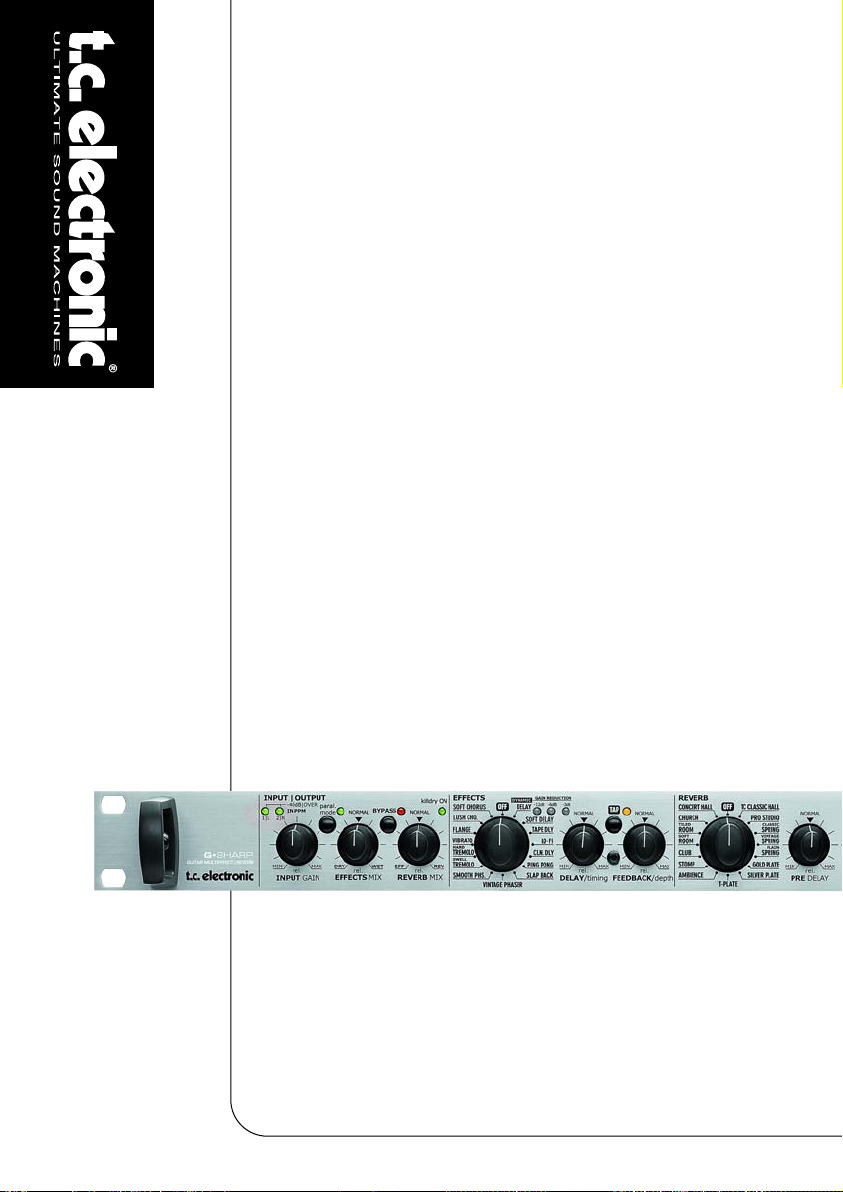
G-Sharp
DUAL ENGINE GUITAR FX PROCESSOR
UUSSEERR’’SS MMAANNUUAALL
Page 2
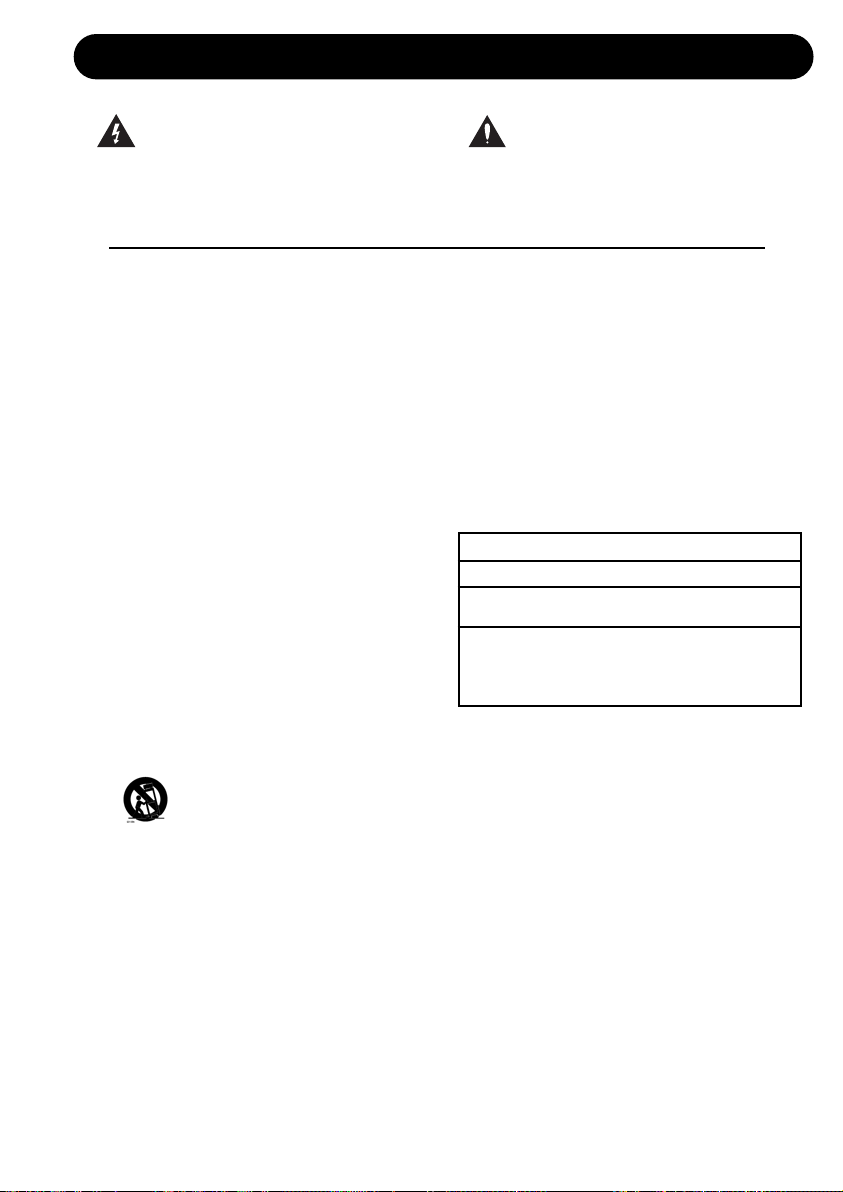
IMPORTANT SAFETY INSTRUCTIONS
1 Read these instructions.
2 Keep these instructions.
3 Heed all warnings.
4 Follow all instructions.
5 Do not use this apparatus near water.
6 Clean only with dry cloth.
7 Do not block any ventilation openings. Install
in accordance with the manufacturer's
instructions.
8 Do not install near any heat sources such as
radiators, heat registers, stoves, or other
apparatus (including amplifiers) that produce
heat.
9 Do not defeat the safety purpose of the
polarized or grounding-type plug. A polarized
plug has two blades with one wider than the
other. A grounding type plug has two blades
and a third grounding prong. The wide blade
or the third prong are provided for your safety.
If the provided plug does not fit into your
outlet, consult an electrician for replacement
of the obsolete outlet.
10 Protect the power cord from being walked on
or pinched particularly at plugs, convenience
receptacles, and the point where they exit
from the apparatus.
11 Only use attachments/accessories specified
by the manufacturer.
12 Use only with the cart, stand, tripod,
bracket, or table specified by the
manufacturer, or sold with the
apparatus. When a cart is used, use
caution when moving the
cart/apparatus combination to avoid
injury from tip-over.
13 Unplug this apparatus during lightning storms
or when unused for long periods of time.
14 Refer all servicing to qualified service
personnel. Servicing is required when the
apparatus has been damaged in any way,
such as power-supply cord or plug is
damaged, liquid has been spilled or objects
have fallen into the apparatus, the apparatus
has been exposed to rain or moisture, does
not operate normally, or has been dropped.
• This equipment should be installed near the
socket outlet and disconnection of the device
should be easily accessible.
• Do not install in a confined space.
• Do not open the unit - risk of electric shock
inside.
Caution:
You are cautioned that any change or
modifications not expressly approved in this
manual could void your authority to operate this
equipment.
Service
• There are no user-serviceable parts inside.
• All service must be performed by qualified
personnel.
Warning!
• To reduce the risk of fire or electrical shock, do
not expose this equipment to dripping or
splashing and ensure that no objects filled with
liquids, such as vases, are placed on the
equipment.
• This apparatus must be earthed.
• Use a three wire grounding type line cord like
the one supplied with the product.
• Be advised that different operating voltages
require the use of different types of line cord
and attachment plugs.
• Check the voltage in your area and use the
correct type. See table below:
Voltage Line plug according to standard
110-125V UL817 and CSA C22.2 no 42.
220-230V CEE 7 page VII, SR section
107-2-D1/IEC 83 page C4.
240V BS 1363 of 1984.
Specification for 13A fused
plugs and switched and
unswitched socket outlets.
The lightning flash with an arrowhead
symbol within an equilateral triangle, is
intended to alert the user to the
presence of uninsulated "dangerous voltage" within the product's enclosure that may be of
sufficient magnitude to constitute a risk of
electric shock to persons.
The exclamation point within an
equilateral triangle is intended to alert
the user to the presence of important
operating and maintenance (servicing)
instructions in the literature accompanying the
product.
a
Page 3
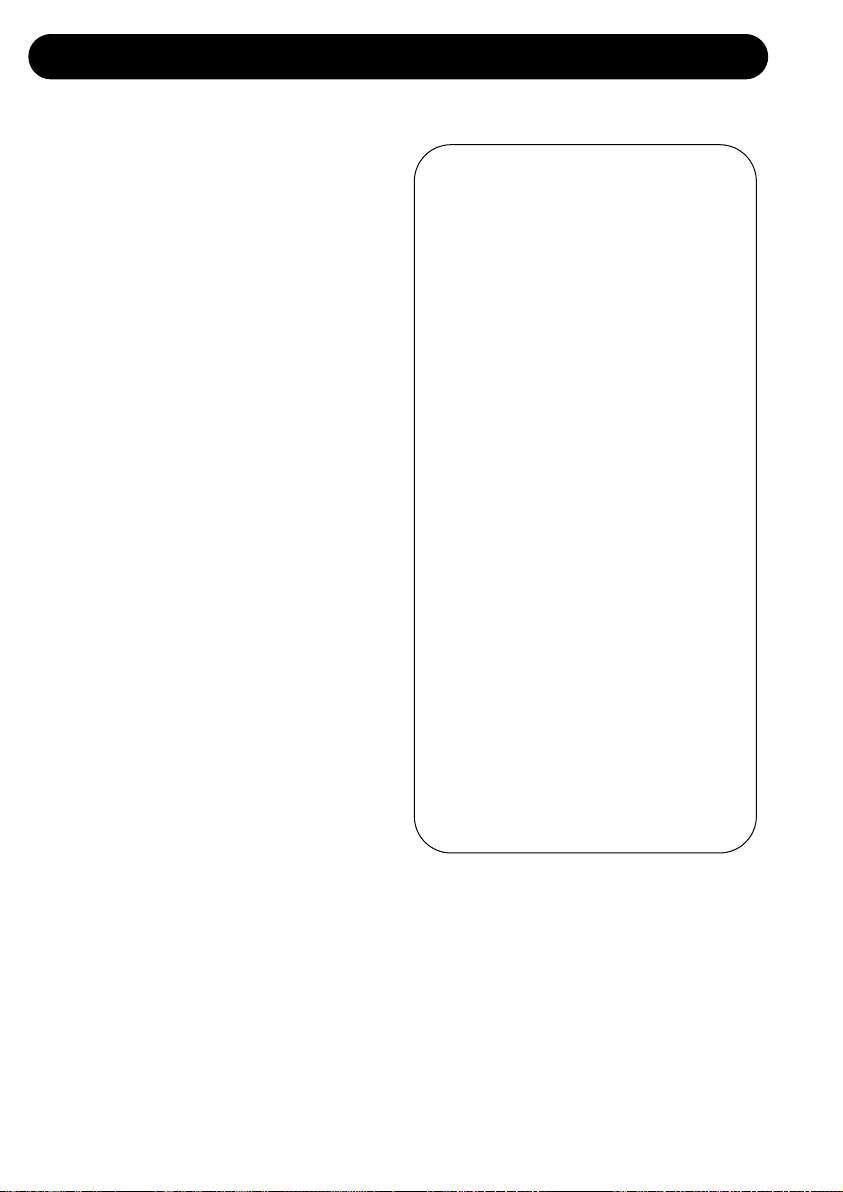
IMPORTANT SAFETY INSTRUCTIONS
Certificate Of Conformity
TC Electronic A/S, Sindalsvej 34, 8240
Risskov, Denmark, hereby declares on own
responsibility that following products:
G-Sharp
DUAL ENGINE GUITAR FX PROCESSOR
- that is covered by this certificate and
marked with CE-label conforms with
following standards:
EN 60065 Safety requirements for mains
(IEC 60065) operated electronic and
related apparatus for household
and similar general use
EN 55103-1 Product family standard for
audio,video, audio-visual and
entertainment lighting control
apparatus for professional
use. Part 1: Emission.
EN 55103-2 Product family standard for
audio, video, audio-visual and
entertainment lighting control
apparatus for professional
use. Part 2: Immunity.
With reference to regulations in following
directives:
73/23/EEC, 89/336/EEC
Issued in Risskov, May 2006
Mads Peter Lübeck
Chief Executive Officer
EMC / EMI.
This equipment has been tested and found to
comply with the limits for a Class B Digital
device, pursuant to part 15 of the FCC rules.
These limits are designed to provide
reasonable protection against harmful
interference in residential installations. This
equipment generates, uses and can radiate
radio frequency energy and, if not installed and
used in accordance with the instructions, may
cause harmful interference to radio
communications. However, there is no
guarantee that interference will not occur in a
particular installation. If this equipment does
cause harmful interference to radio or television
reception, which can be determined by turning
the equipment off and on. The user is
encouraged to try to correct the interference by
one or more of the following measures:
• Reorient or relocate the receiving antenna.
• Increase the separation between the
equipment and receiver.
• Connect the equipment into an outlet on a
circuit different from that to which the
receiver is connected.
• Consult the dealer or an experienced
radio/TV technician for help.
For the customers in Canada:
This Class B digital apparatus complies with
Canadian ICES-003.
Cet appareil numérique de la classe B est
conforme à la norme NMB-003 du Canada.
b
Page 4
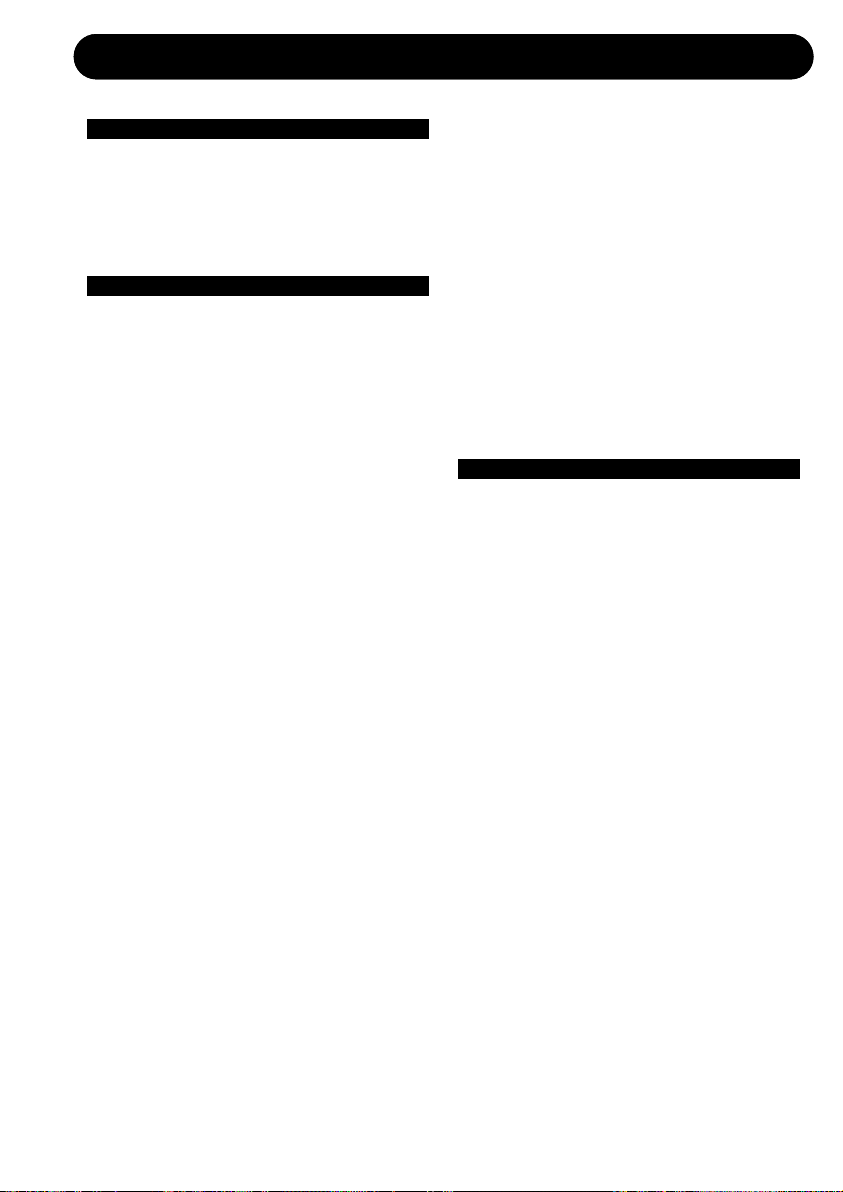
3
TABLE OF CONTENTS
INTRODUCTION
Table of Contents . . . . . . . . . . . . . . . . .3
Introduction . . . . . . . . . . . . . . . . . . . . . .5
Front Panel Overview . . . . . . . . . . . . . .6
Rear Panel Overview . . . . . . . . . . . . . .8
Signal Flow Diagram . . . . . . . . . . . . . .9
OPERATION
Basics
Connecting and setting up G-Sharp . .10
Controlling G-Sharp . . . . . . . . . . . . . .10
Routings . . . . . . . . . . . . . . . . . . . . . . .10
General Advice . . . . . . . . . . . . . . . . . .11
Typical Setups . . . . . . . . . . . . . . . . . .12
Operating G-Sharp
Input/Output Section . . . . . . . . . . . . . .16
The Effects engine . . . . . . . . . . . . . . .17
The Reverb engine . . . . . . . . . . . . . . .19
Store . . . . . . . . . . . . . . . . . . . . . . . . . .20
Recall . . . . . . . . . . . . . . . . . . . . . . . . .20
The Display . . . . . . . . . . . . . . . . . . . .20
Miscellaneous
Factory Presets . . . . . . . . . . . . . . . . .21
MIDI channel . . . . . . . . . . . . . . . . . . .21
Sysex ID . . . . . . . . . . . . . . . . . . . . . . .21
G-Sharp software . . . . . . . . . . . . . . . .21
Effects
Delay . . . . . . . . . . . . . . . . . . . . . . . . .22
Soft Delay . . . . . . . . . . . . . . . . . . . . . .22
Tape Delay . . . . . . . . . . . . . . . . . . . . .22
Lo-Fi Delay . . . . . . . . . . . . . . . . . . . . .22
Dynamic Delay . . . . . . . . . . . . . . . . . .22
PingPong Delay . . . . . . . . . . . . . . . . .22
SlapBack Delay . . . . . . . . . . . . . . . . .22
Delay Spill-over feature . . . . . . . . . . .22
Vintage Phaser . . . . . . . . . . . . . . . . . .23
Smooth Phaser . . . . . . . . . . . . . . . . . .23
Swell Tremolo . . . . . . . . . . . . . . . . . . .23
Hard Tremolo . . . . . . . . . . . . . . . . . . .23
Vibrato . . . . . . . . . . . . . . . . . . . . . . . .23
Flange . . . . . . . . . . . . . . . . . . . . . . . . .23
Lush Chorus . . . . . . . . . . . . . . . . . . . .23
Soft Chorus . . . . . . . . . . . . . . . . . . . . .23
TC Electronic, Sindalsvej 34, DK-8240 Risskov – tcdk@tcelectronic.com Rev 1.4 – SW – V 1.00English Version
Prod. No: E60505514
Reverbs
TC Classic Hall . . . . . . . . . . . . . . . . . .24
Pro Studio . . . . . . . . . . . . . . . . . . . . . .24
Classic Spring . . . . . . . . . . . . . . . . . .24
Vintage Spring . . . . . . . . . . . . . . . . . .24
Plain Spring . . . . . . . . . . . . . . . . . . . .24
Gold Plate . . . . . . . . . . . . . . . . . . . . . .25
Silver Plate . . . . . . . . . . . . . . . . . . . . .25
Tin Plate . . . . . . . . . . . . . . . . . . . . . . .25
Ambience . . . . . . . . . . . . . . . . . . . . . .25
Stomp . . . . . . . . . . . . . . . . . . . . . . . . .25
Club . . . . . . . . . . . . . . . . . . . . . . . . . .25
Soft Room . . . . . . . . . . . . . . . . . . . . . .25
Tiled Room . . . . . . . . . . . . . . . . . . . . .25
Church . . . . . . . . . . . . . . . . . . . . . . . .25
Concert Hall . . . . . . . . . . . . . . . . . . . .25
APPENDIX
MIDI Implementation Chart . . . . . . . .26
MIDI Continuous Controllers . . . . . . .27
MIDI Bulk Dump . . . . . . . . . . . . . . . . .27
Reset Procedure . . . . . . . . . . . . . . . .27
Troubleshooting . . . . . . . . . . . . . . . . .28
Technical Specifications . . . . . . . . . . .29
Page 5
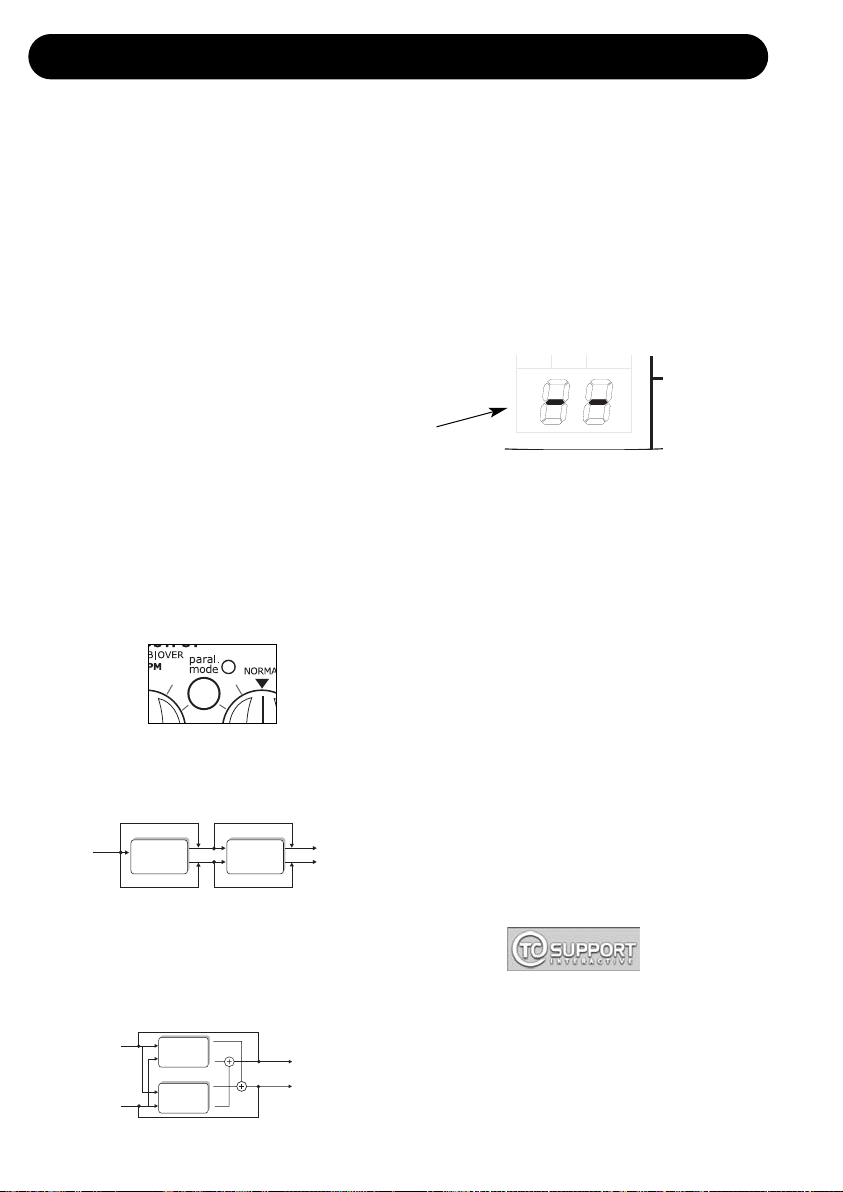
QUICK START - IF YOU JUST CAN’T WAIT
If you just can’t wait to hear the great
effects waiting for you in your new G-Sharp
Guitar Effects processor just follow the few
steps in this quick setup guide:
• Unpack the G-Sharp and check for possible
damages that could have been caused by
transport.
• Read the safety instructions.
• Take a few minutes to register online via:
www.tcelectronic.com or send in the
registration card. Customers registered online
will be notified directly via e-mail about news
regarding TC Electronic guitar products.
G-Sharp is a dedicated guitar effects processor
able to combine various modulation and delay
effects with high quality reverbs that are
especially fine-tuned for guitar applications.
Routings
G-Sharp has two routing options. Serial and
Parallel. The Routing mode is set on the GSharp front panel.
• When the PARALLEL mode LED is lit
- parallel mode is selected.
• When the PARALLEL mode LED is “off”
- serial mode is selected.
Serial Mode (LED is off)
- utilizing both effect engines in serial where
reverb is added to the selected effects.
Parallel mode (LED is lit)
- where the inputs are fed to both the Effects
and the Reverb engine at the same time
thereby letting the two effect blocks run in
parallel.
For detailed explanations on Routings and
connections please read page 10-11.
• Make all audio connections, - then connect
power. See the manual section “Typical
Setups” if necessary.
• Killdry on or off? - If the G-Sharp is
connected in a parallel loop on a guitar
amplifier you should activate the Killdry mode
via the switch on the rear panel.
• Set the G-Sharp in Preset Off mode using
the PRESET ON/OFF key:
The G-Sharp is in Preset Off mode when the
display reads as illustrated above.
• Set all controls in 12 o’clock position to
hear factory settings.
• Select an effect from the Effects engine.
• Select a reverb type from the Reverb engine.
• Start playing.
• Adjust input level to a level where the INPUT
PPMs only occasionally turn red. When
setting the input level we recommend using
sound with high dynamic content such as a
clean sound.
• Set the EFFECTS mix and REVERB MIX to
“normal”
• Now tweak the controls for the two engines
until you have the effects intended.
For any questions left unanswered by this
manual feel free to visit our online support
center; TC Support Interactive, which can be
accessed via: www.tcelectronic.com
Latest manual revision can always be
downloaded from www.tcelectronic.com
Manual revision number is found in the bottom
of page 3.
4
Bypass
Left In
Effects Reverb
Bypass
Bypass
Stereo Out
Bypass
Effects
Reverb
Bypass
Bypass
L
L
Left Out
R
R
ParallelStereo
L
L
Right Out
R
R
Left In
Right In
REVERBI/O EFFECTS
Hold PRESET to set MIDI Channel
Page 6
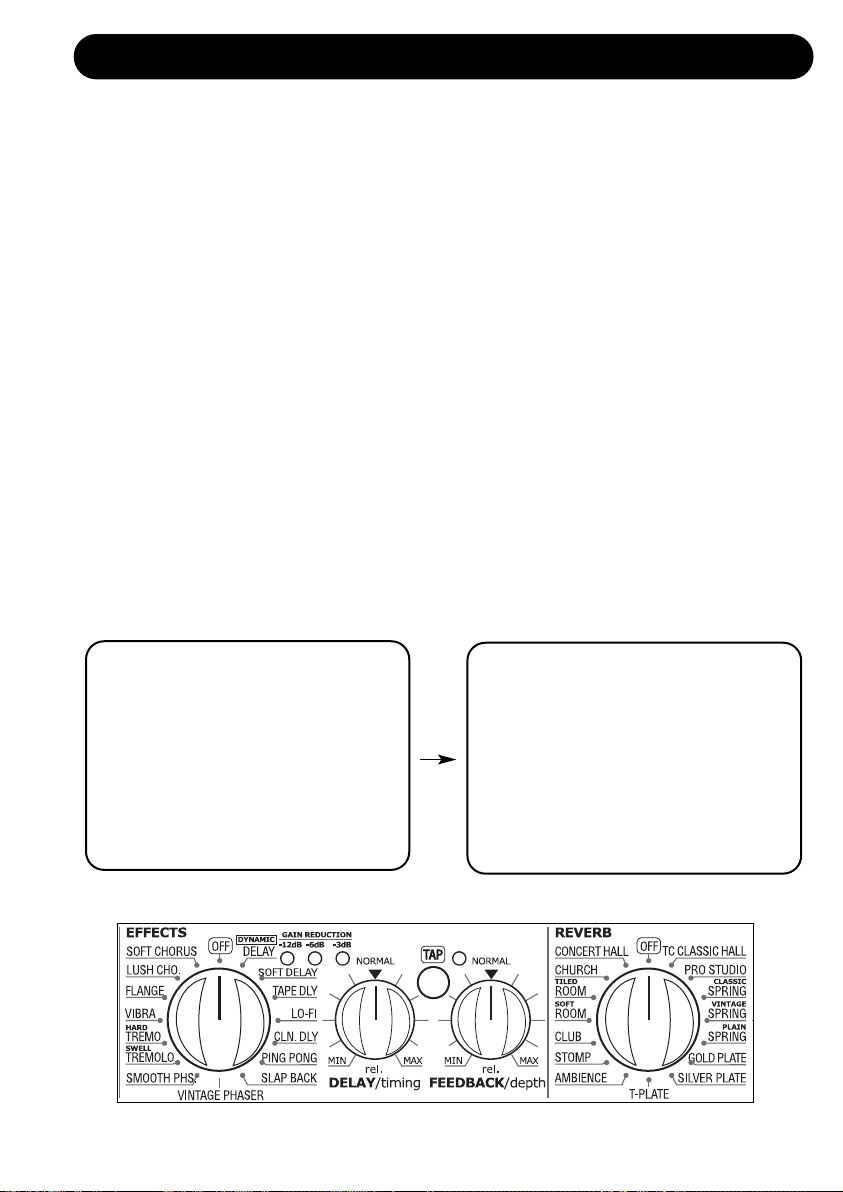
5
INTRODUCTION
Congratulations on the purchase of your TC Electronic G-Sharp guitar effects processor.
G-Sharp is a Dedicated Dual Engine Guitar effects unit offering a combination of the best from TC’s
pristine modulation, delay and reverb libraries, based on ultimate effects algorithms. All effects have
been carefully voiced specifically for guitar applications.
We have packed the G-Sharp with “TC goodies” and you’ll find high density 24-bit processing and
AD/DA converters that fully live up to the TC reputation of high quality effects with no loss of your
beloved tone.
With G-Sharp you get full and direct access to a selection of legacy TC reverbs and effects and
their key parameters. Ideal settings are easily obtained from the front panel giving you a maximum
of flexibility – at home, when rehearsing or when playing live.
Though easy operation with only few essential controls is a key feature, G-Sharp will integrate
perfectly in all levels of setups. Use a G-Switch, a TC G-Minor or a conventional MIDI pedal for
preset recall, tap tempo and bypass functions and you are in full control.
The adaptive built in power supply, secures seamless operation at any mains voltage (100-240VAC).
Be Sharp with G-Sharp!
Engine 1
• Delay
• Soft Delay
• Tape Delay
• Lo-Fi Delay
• Dynamic Delay
• PingPong Delay
• SlapBack Delay
• Vintage Phaser
• Smooth Phaser
• Swell Tremolo
• Hard Tremolo
• Vibrato
• Flange
• Lush Chorus
• Soft Chorus
• Off
Engine 2
• TC Classic Hall
• Pro Studio
• Classic Spring
• Vintage Spring
• Plain Spring
• Gold Plate
• Silver Plate
• Tin Plate
• Ambience
• Stomp
• Club
• Soft Room
• Tiled Room
• Church
• Concert Hall
• Off
Page 7
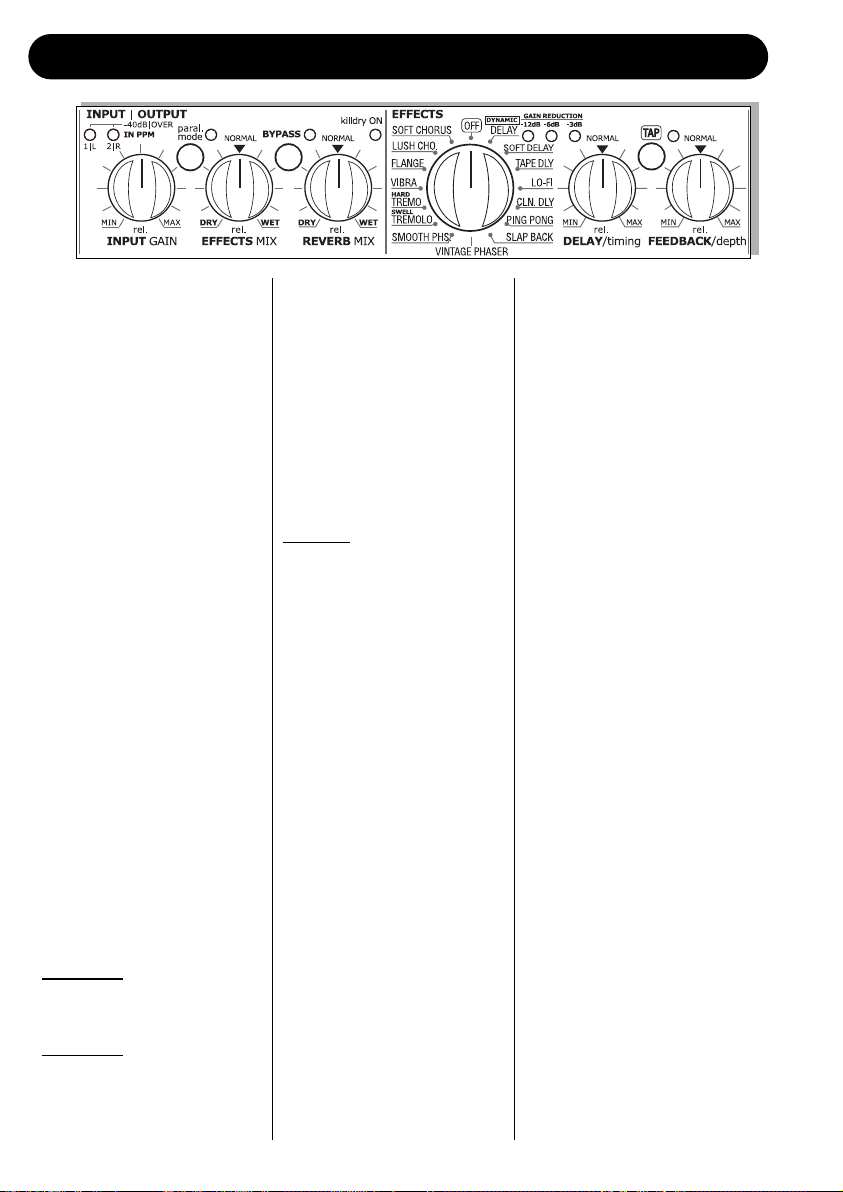
6
FRONT PANEL OVERVIEW
INPUT GAIN
Adjusts the Input gain.
1/L and 2/R LEDS
3 color LEDs indicating Input
level on Left and Right Inputs.
Green: -40dB
Yellow: -6dB
Red: -1dB
EFFECTS MIX
Adjusts the mix between the
wet and the dry signal for the
Effects engine.
REVERB MIX
Adjusts the mix between the
wet and the dry signal for the
Reverb engine.
Serial mode/Parallel mode
In Serial mode the signal
passes the Effects engine
before the Reverb engine. In
Parallel mode the signal is
processed by both engines in
parallel. - Which routing to use
is a matter of taste and
application. Read more about
routings on pages 10-11.
BYPASS button and LED
Bypass function varies
depending on the selected
Killdry mode.
Killdry “on”:
The BYPASS key operates as
a mute function.
Killdry “of
f”:
The bypass function simply
passes the source signal
unprocessed to output.
EFFECTS selector
Selects between the 15 effects
& Off in the Effects engine.
DELAY/TIMING
Tap the global tempo using the
TAP key by tapping quarter
notes. Now use the timing
knob to multiply the tapped
tempo.
The Timing range can be set
from 0.5 to 2.
Example:
• Tap quarter notes at Tempo
120 BPM. This equals 500
milliseconds.
• The range of the TIMING
knob is 0.5 to 2 giving you a
Delay time varying from:
250ms to 1000ms.
Note that the Slapback
Delay type has a shorter
range, as this Delay type by
nature is a short Delay.
FEEDBACK/DEPTH
Controls the Feedback or
Depth parameter depending of
the selected effect.
Delay : Feedback
Phaser : Depth
Tremolo : Depth
Flange : Depth
Chorus : Depth
GAIN REDUCTION
-3, -6, -12 LEDs
These LEDs indicate the
applied gain-reduction on the
delay repeats when Dynamic
Delay type is selected.
Page 8
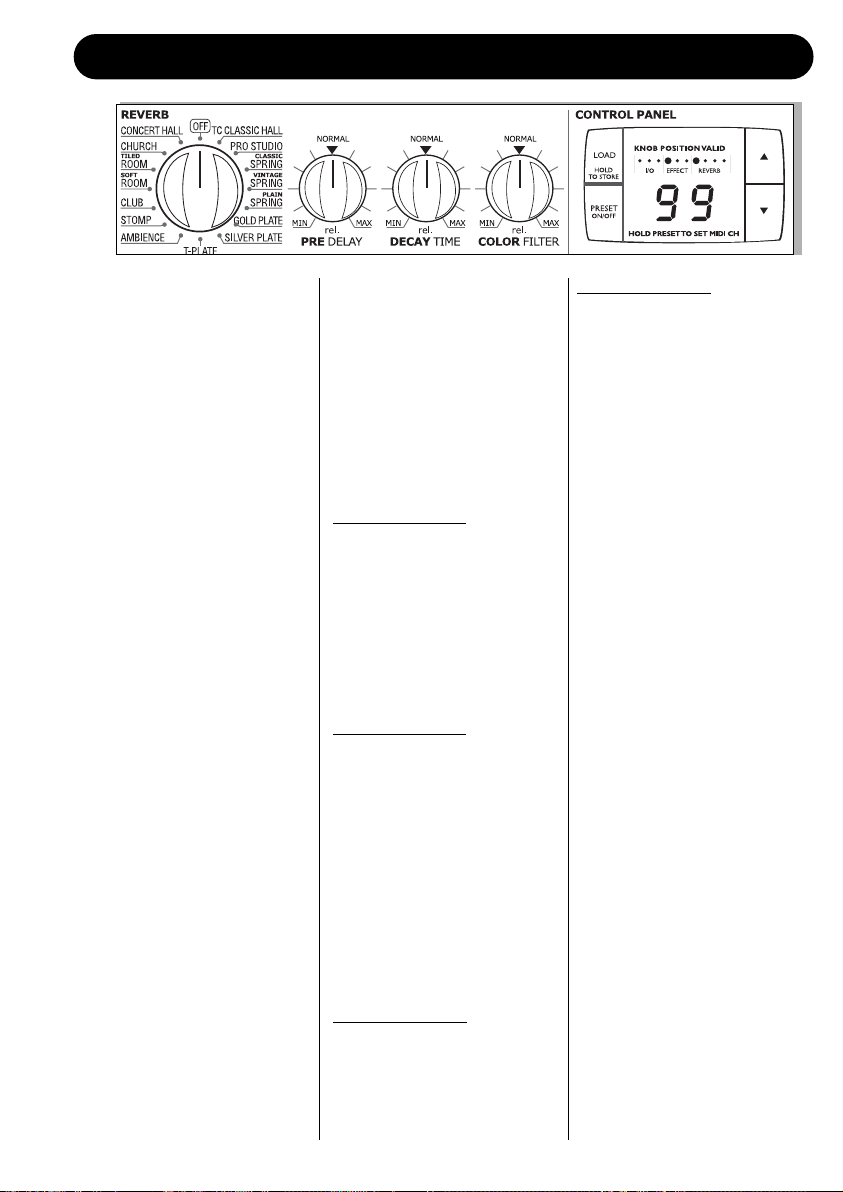
FRONT PANEL OVERVIEW
7
REVERB selector
Selects between 15 different
Reverb types or sets the
Reverb engine to “Off”.
The range of the pre delay and
decay time varies depending
on the selected reverb type.
PRE DELAY
Controls the pre delay time of
the selected reverb.
DECAY TIME
Controls the decay time of the
selected reverb.
COLOR FILTER
Controls the color amount of
the selected reverb.
LOAD/HOLD TO STORE key
This key has two functions.
• Press once to load the
preset selected via the
CURSOR UP/DOWN keys.
• Press and hold to store the
current preset.
PRESET ON/OFF key
The G-Sharp has two preset
modes.
Preset “Of
f” mode:
The display reads “- -”.
In this mode the G-Sharp will
play effects according to the
front panel controls.
When switching from Preset
“On” to Preset “Off” mode the
effects will always be updated
according to the positions of
the front controls.
Preset “On” mode:
The display reads a specific
preset number.
In this mode you can recall
presets by using the UP/DOWN
arrows followed by LOAD.
(Note that G-Sharp holds no
stored factory presets apart
from the default settings in the
various effect combinations).
Toggling between the Preset
On/Preset Off modes
generates two situations:
From “On” to “Of
f”:
Preset is updated according to
the positions of the front
controls.
From “Of
f” to “On”:
The display starts to flash the
previously recalled preset
number while still processing
according to the front controls.
To actually load the preset
press LOAD.
Set MIDI channel
Press and hold the PRESET
ON/OFF key for approx. 2.5
sec.
Now set the desired MIDI
channel using the ARROW
UP/DOWN keys. Options are:
- Channel 1 to 16
- “o” for OMNI (receives on all
channels)
- “OF” for Off.
Via this menu a Bulk Dump on
MIDI out for preset backups on
a standard MIDI sequencer
can also be performed.
Press PRESET ON/OFF key
once to exit the MIDI channels
set mode.
“KNOB POSITIONS VALID”
LEDs
The LEDs are relevant in
Preset “On” mode only. When
lit they indicate when the front
panel controls match the
settings in the actually recalled
preset.
ARROW UP/DOWN keys
Scroll between presets when
in Preset “On” mode.
Page 9
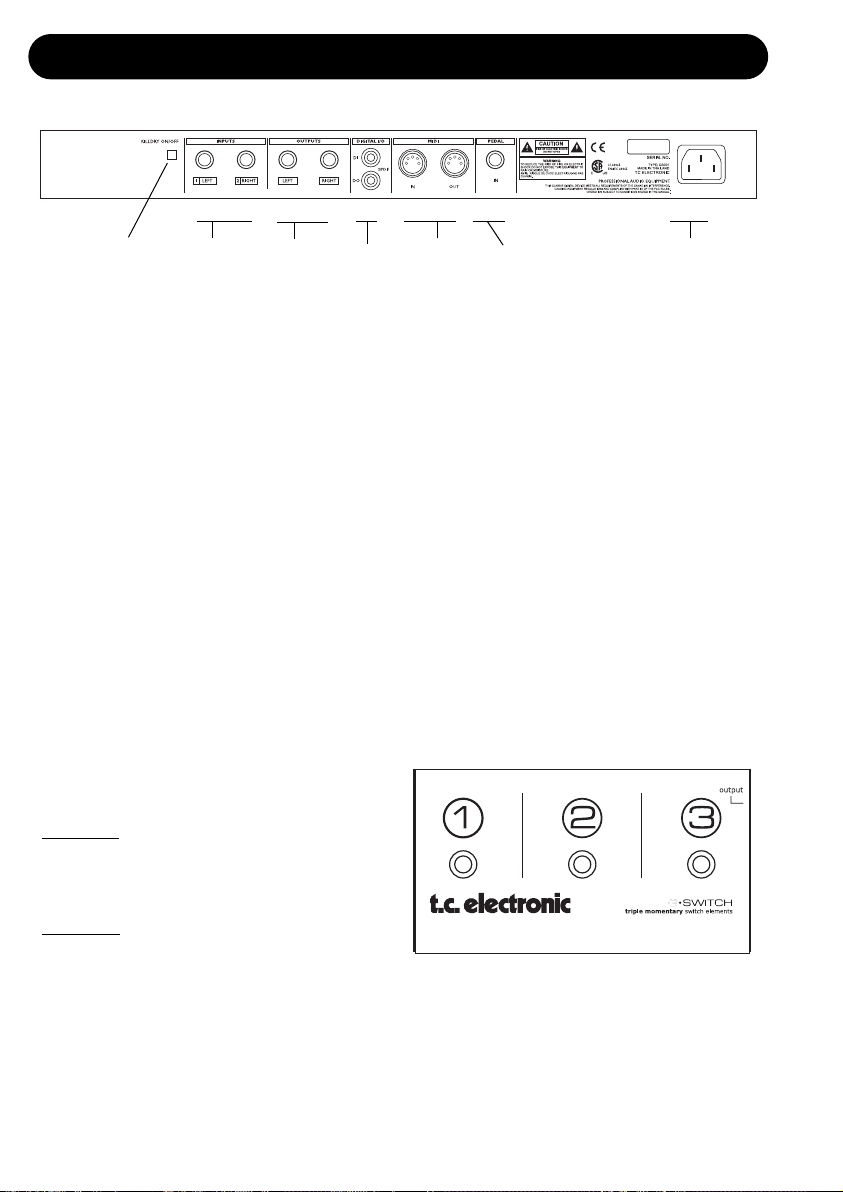
8
REAR PANEL
Balanced
Jack
Analog
Inputs
Pedal
Input
MIDI
In/Out
KILLDRY switch
Balanced
Jack
Analog
Outputs
Digital
S/PDIF
Input/
Output
Power Input
100 - 240VAC
KILLDRY switch
With the switch in “in” position, no clean signal
passes through the G-Sharp. This is the setting
to use if you connect G-Sharp in a parallel loop
or e.g. in an aux send/return on a mixer.
Analog Input
Analog Input on 1/4 inch connectors.
Use Left Input only to connect a mono signal.
Analog Output
Analog output is a stereo output on two 1/4”
jack connectors.
Power In
G-Sharp has a switchmode power-supply that
accepts from 100 to 240VAC.
Pedal Input - for TC G-Switch
Two different modes can be set for the pedal
Input: With the TC Electronic G-Switch pedal
you are able to:
In mode
A:
Switch 1 - Preset up
Switch 2 - Preset down
Switch 3 - G-Sharp bypass
In mode B:
Switch 1 - Bypass Effects Engine
Switch 2 - Bypass Reverb Engine
Switch 3 - Tap tempo
Selecting Modes
Press LOAD and PRESET ON/OFF at the
same time. Then use the ARROWS to select
between A and B.
TC G-Switch
Page 10

SIGNAL FLOW
9
ANALOG
INPUTS
[balanced]
ANALOG IN
LEVEL
DIGITAL IN
GAIN
MIX
ANALOG
OUTPUTS
[balanced]
A/D
Left
Left
Right
Right
Digital/Analog
Input Selector
Digital Output
[S/PDIF]
Digital Input
[S/PDIF]
G-Sharp
Signal
Processing
Engine 1&
Engine 2
D/A
Input PPM
Page 11

10
BASICS
Connecting and Setting up the G-Sharp
Setting up the G-Sharp is very easy. It is, however, important to connect and setup the G-Sharp
correctly according to your application. Setting up basically means: connecting, selecting one of the
two routing options, selecting programs and finally setting the EFFECTS MIX and REVERB MIX on
the front panel. Find the setup you are about to create or one that is similar to on the following
pages - and follow the instructions.
Controlling G-Sharp
Preset Recall and Tap Tempo
A MIDI pedal can be used to recall the 99 user-presets and also tap in the Global tempo. Read
more about the Global tempo and the Tap function later in this manual. A MIDI pedal should be
connected to MIDI In and G-Sharp is per default set to receive MIDI information on Channel 1.
This can be altered - See the manual section “MIDI”.
If you only need to switch between relatively few presets and tap tempo we suggest either using the
analog TC Electronic G-Switch or the TC Electronic G-Minor MIDI pedal. Of course other MIDI
pedals can also be used. For full access to all G-Sharp features you should chose a MIDI pedal
that can send both MIDI Control Change messages as well as MIDI program changes.
Expression pedals
Expression pedals can be used to control various parameters*.
On G-Sharp the obvious parameter to control would be In-Volume. The Expression pedal must be
connected to and calibrated with your MIDI board.
* a complete list is found on page 27.
Routings
There are two routings to choose between: Serial and Parallel. The routing is selected using the
switch on the front panel.
When the PARALLEL mode LED on the front panel is lit, G-Sharp is in Parallel mode. When the
LED is “off”, - G-Sharp is in Serial mode. The Routing is a global setting and cannot be saved and
changed with presets.
Serial Routing
With this routing the signal is first routed through the Effects engine and then through the Reverb engine.
This is the Routing to select when you want to add reverb to the signal after the signal is processed
Bypass
Left In
Effects Reverb
Bypass
Bypass
Left In
Effects Reverb
Right In
Bypass
Bypass
Stereo Out
Bypass
Bypass
Stereo Out
Bypass
Page 12

11
BASICS
by the Effects engine. Serial mode works perfectly for all effect combinations but if you are using
relatively long and loud delay repeats you should consider whether you prefer to have reverb added
to delay repeats or not. If you prefer the delay repeats to stand out very clear and still use reverb
you may prefer the Parallel routing.
Parallel Routing (analog Input only)
This routing gives you the opportunity of having two effects in parallel, even on a single mono
signal. The input signal is split and fed to both the Effects engine and the Reverb engine at the
same time. Both the Effects engine and the Reverb engine uses left and right outputs as common
outputs.
General advice
High quality cables
Good cables are essential! We advice that you use properly shielded cables of high quality
throughout your entire setup, but be aware that one of the most sensitive points is the cable going
from your guitar to the first piece of equipment. Especially if you are using a guitar with passive
single coil pickups such as a Stratocaster. The few extra bucks for good quality cables are well
spent.
You cannot connect a guitar directly to the G-Sharp inputs. Always insert a preamp, pedal or
similar piece of equipment between the guitar and the G-Sharp.
Level settings
Correct level settings in all audio equipment are essential to get best performance from AD and DA
converters and as little noise as possible. Therefore you should follow the advice on setting Input
level as described on page 16.
Left In
Right In
Left In
Effects
Reverb
Effects
Reverb
Bypass
Bypass
L
L
R
R
L
L
R
R
L
L
R
R
L
L
R
R
Left Out
Parallel Stereo
Right Out
Left Out
Parallel Mono
Right Out
Page 13

12
TYPICAL SETUPS
In this setup the G-Sharp is connected to
the effects loop of an amplifier.
• Connect guitar to drive pedals, wah etc. and
into the amps input.
• Connect the effect loop send to the left input
of the G-Sharp.
• Connect the G-Sharp left output to the return
of the amplifier.
• Set Routing to serial or parallel.
• Set Input level to 12 o’clock position.
• Set EFFECTS MIX to 12 o’clock position.
• Set REVERB MIX to 12 o’clock position.
• Adjust/fine-tune the G-Sharp Input level so
the Input LED on the front panel often is
yellow but only rarely peaks at Red color.
• Select Effects and Reverb type using the
selectors on the front panel.
• Now fine-tune EFFECTS and REVERB mix
as well as parameters.
The setup is mono but could be expanded to
stereo if the Right output of the G-Sharp is
connected to a separate amp.
Serial Setup
Page 14

13
TYPICAL SETUPS
Head + cab
This is a basic setup if you are using a
conventional head with serial loop.
• Connect the guitar to the input of the head.
• Connect the effect loop send to the G-Sharp
left input and the G-Sharp left output to the
effect loop return of the amplifiers.
• Set Routing to serial or parallel.
• Set INPUT to 12 o’clock position.
• Set EFFECTS MIX to 12 o’clock position.
• Set REVERB MIX to 12 o’clock position.
• Adjust/fine-tune the G-Sharp Input level so
the Input LED on the front panel often is
yellow but only rarely peaks at red color.
• Select reverb type and Effects type using the
selectors on the front panel.
• Now fine-tune EFFECTS and REVERB mix
as well as parameters.
You can of course add effect pedals in front of
the head as you wish.
The setup is mono but could be expanded to
stereo if the right output of the G-Sharp is
connected to a separate amp.
Page 15

14
TYPICAL SETUPS
Preamp + combo
This is a basic setup if you are using a
preamp separate from the one in your amp.
• Connect the guitar to the input of the preamp.
• Connect the pre-amps output to the G-Sharp
input and the G-Sharp output to either the
input or the effects return on your amplifier.
• Set Routing to serial or parallel.
• Set Input level to 12 o’clock position.
• Set EFFECTS MIX to 12 o’clock position.
• Set REVERB MIX to 12 o’clock position.
• Adjust/fine-tune the G-Sharp Input level so
the Input LED on the front panel often is
yellow but only rarely peaks at red color.
• Select Reverb type and Effects type using
the selectors on the front panel.
• Now fine-tune EFFECTS and REVERB mix
as well as parameters.
The setup is mono but could be expanded to
stereo if the right output of the G-Sharp is
connected to a separate amp.
You can of course add effect pedals in front of
the preamp as you wish.
Page 16

15
TYPICAL SETUPS
Preamp + power amp
This is a basic setup if you are using a
separate power amp for a stereo setup.
• Connect the guitar to the Input of the preamp.
• Connect the pre-amps output to the G-Sharp
input and the G-Sharp outputs to the input of
the stereo amplifier.
• Set Routing to serial or parallel.
• Set Input level to 12 o’clock position.
• Set EFFECTS MIX to 12 o’clock position.
• Set REVERB MIX to 12 o’clock position.
• Adjust/fine-tune the G-Sharp Input level so
the Input LED on the front panel often is
yellow but only rarely peaks at Red color.
• Select Reverb type and Effects type using
the selectors on the front panel.
• Now fine-tune EFFECTS and REVERB mix
as well as parameters.
You can of course add effect pedals in front of
the preamp as you wish.
Page 17

16
OPERATING - INPUT/OUTPUT SECTION
INPUT GAIN & 1/L-2/R INPUT LEDs
This knob controls the input level for both the
analog and digital input options. A correctly set
input level is essential to achieve optimal
performance with least possible noise.
T
o set the Input level:
Clean sounds have the most dynamics. Play
powerful chords with the loudest clean sound
you use and adjust the Input Gain accordingly.
The Input LEDs indicate the level using three
colors.
Green : -40dB - You are “well on the safe
side”.
Yellow : -6dB - You are close to optimal
performance.
Red : -1dB - Red LED only blink
occasionally at absolute peaks.
Analog Input Range
Counter-clockwise : -10dB
Center : 0dB
Clockwise : +14dB
Digit
al Input Range
Counter-clockwise : -18dB
Center : 0dB
Clockwise : +6dB
Parallel mode/(serial mode) LED and button
Press the switch to switch between Serial and
Parallel modes. When this LED is lit (green)
Parallel mode is selected. When the LED is not
lit - Serial mode is selected.
EFFECTS MIX
Adjusts the mix between the wet and the dry
signal for the Effects engine.
REVERB MIX
Adjusts the mix between the wet and the dry
signal for the Reverb engine.
BYPASS LED
When the LED is lit, G-Sharp is in bypass
mode. The bypass function operates differently
depending on whether you are in Killdry mode
or not.
Killdry “on”:
The BYPASS key operates as a mute function.
Killdry “off”:
The bypass function simply passes the source
signal unprocessed to output.
Killdry ON LED
Killdry mode is selected on the rear panel.
When it is selected, no clean signal passes
through the G-Sharp. This is the setting to use
if you connect G-Sharp in a parallel loop or e.g.
in an aux send/return on a mixer.
Page 18

17
THE EFFECTS ENGINE
Effects engine
Effect Selector
With the EFFECTS selector you select between
one of the following effects and Off.
• Dynamic Delay
• Soft Delay
• Tape Delay
• Lo-Fi Delay
• Clean Delay
• PingPong Delay
• SlapBack Delay
• Vintage Phaser
• Smooth Phaser
• Swell Tremolo
• Hard Tremolo
• Vibrato
• Flange
• Lush Chorus
• Soft Chorus
-12dB, -6dB, -3dB Gain Reduction LEDs
These LEDs indicate the applied gain reduction
on the delay repeats when the Dynamic Delay
is selected. - The purpose of the Dynamic
Delay is to reduce the level of the delay repeats
while you play and increase the level of the
repeats in-between phrases.
This is a classic “ducking function” from the
legendary TC2290.
TAP key and TIMING knob
Delay Effects:
The tempo of the Delay effects is set using both
the TAP key and the TIMING knob.
By tapping the TAP key you set a “global
tempo“ that you can increase/decrease using
the TIMING knob.
With the TIMING knob in 12 o’clock position the
tapped tempo equals 1/4 notes.
With the TIMING knob in fully counter-clockwise
position (min), the delay time is multiplied by
0.5 thus giving half the tapped tempo.
With the TIMING knob in fully clock-wise
position (max), the delay time is multiplied by 2
giving the double delay time.
Example
Let us say that you tap quarter notes in tempo
120BPM using the TAP key. With the TIMING
knob in 12 o’clock position you now have a
Delay time of 500ms*.
If you turn the TIMING knob fully counterclockwise the actual Delay time will be
0.5 times 500ms= 250ms
If you turn the TIMING knob fully clockwise the
tempo will be:
2 times 500ms=1000ms (1 second)
When powering up the G-Sharp the default
tempo is 120BPM, but as explained above the
position of the TIMING knob defines the actual
tempo.
*The nature of a Slapback Delay is very short
delay times and the range of this delay type is
therefore much shorter with this delay type
selected.
Page 19

18
THE EFFECTS ENGINE
TIMING knob - Chorus, Flanger, Phaser and
Tremolo:
Increases/decreases the Tempo.
Remember that the default setting suggested
by TC Electronic is achieved by setting the
knob in 12 o’clock.
FEEDBACK/DEPTH
This knob changes functionality with the
selected algorithms.
The knob controls the Feedback p
arameter in:
All Delays
The knob controls the Depth parameter in:
Chorus
Flanger
Phaser
Tremolo
For further details on these parameters
please read chapter explaining all effect
parameters.
Page 20

19
THE REVERB ENGINE
Reverb engine
Reverb Selector
Select between the following Reverb types or
“Off”.
• TC Classic Hall
• Pro Studio
• Classic Spring
• Vintage Spring
• Plain Spring
• Gold Plate
• Silver Plate
• Tin Plate
• Ambience
• Stomp
• Club
• Soft Room
• Tiled Room
• Living Room
• Church Room
• Concert Hall
To hear the carefully designed default settings
for each of the reverb types set PRE DELAY,
DECAY and COLOR knobs in “12 o’clock”
position (neutral). Then adjust and fine-tune to
the given application.
It is worth noticing that the range of each of
these parameters will vary from algorithm to
algorithm.
As an example it is possible to set a much
longer decay time for a Gold Plate or TC
Classic Hall than for e.g. Ambience.
Pre Delay
A short delay placed between the direct signal
and the Reverb diffuse field. By using pre-delay,
the source material is kept clear and undisturbed
by the reverb diffuse field arriving shortly after.
Decay
The decay parameter determines the length of
the reverb diffuse field. The length is defined as
the time it takes for the reverb to decay
approximately 60dB.
Color
Varies the “color” of the reverb. From dark to
crisp and bright the color parameter can really
change the characteristics and style of the
reverb.
Page 21

20
STORE - RECALL & THE G-SHARP DISPLAY
Preset Modes
The G-Sharp holds two significantly different
modes. To toggle between these modes press
the PRESET ON/OFF key.
“Preset On” mode
In this mode it is possible to load any of the
previously stored presets.
The “Preset On” mode is active when the
display shows location numbers from 1 to 99.
If you try to load a preset from a location
where no preset is stored - no action will
take place.
“Preset Off” mode
In Preset Off mode the G-Sharp will process
the signal according to the position of the front
controls. A “what you see is what you hear” setting.
Once you have accessed the Preset Off
mode and return to the Preset On mode
the preset number will blink indicating
that you must press LOAD to recall the
settings stored with that particular preset.
Display
Edited knobs LEDs
(relevant only in “Preset On” mode)
These LEDs refer to the 9 front panel controls.
See illustration above. (no LED for the INPUT
knob).
When the LEDs are lit they indicate when the
front controls match the current settings of the
active preset.
When changing the position of a knob the
corresponding LED is off/unlit.
Load/Store Presets
Load User Preset
• Enter “Preset On” mode using the PRESET
ON/OFF key. The G-Sharp is in Preset On
mode when the display shows locationnumbers 1 to 99.
Use the UP/DOWN arrows to select the
desired preset (1-99).
• The digits are now blinking to indicate that
you are previewing the preset and it has not
yet been recalled.
• Press LOAD to recall the preset and the
digits are now steady.
Store User Preset
• Enter “Preset On” mode using the PRESET
ON/OFF key. The G-Sharp is in Preset On
mode when the display shows locationnumbers 1 to 99.
• Use the UP/DOWN arrows to select desired
preset location where you intend to store the
preset (1-99).
• The digits are now blinking to indicate that
you have not yet stored the preset.
• Press and hold the LOAD (
HOLD TO STORE)
key for approx. 2.5 seconds until the digits turn
steady.
Edited knobs LEDs
Page 22

21
MISCELLANEOUS
MIDI
MIDI CH.
Via an external MIDI device it is possible to
recall presets and control parameters in the GSharp. For the external device to communicate
with the G-Sharp it is essential that they
communicate on the same MIDI Channel.
The G-Sharp can be set to receive on any of
the 16 MIDI channels, none or all.
• Press and hold PRESET ON/OFF. The
current selected MIDI channel is displayed.
Assuming the G-Sharp is “right out of the box”
or that you have performed a Reset procedure
as described on page 27, the display now
shows:
- indicating that channel 1 is selected and the
G-Sharp can receive MIDI information on
channel 1.
• Use the UP/DOWN arrows to select MIDI
channels 1 to 16.
• “O” indicates Omni mode, which means that
the G-Sharp can receive MIDI information on
all channels.
• “OF” indicates that the G-Sharp will ignore
any incoming MIDI messages.
• Press LOAD to verify and exit menu.
SysEx ID
The G-Sharp SysEx ID is always identical with
the set MIDI Channel.
External MIDI editor mode
Via MIDI, all parameters can be controlled via
an external software Editor. For the G-Sharp to
respond to the editor commands the G-Sharp
must be in “Editor mode”.
When the G-Sharp is controlled via the
external software editor, the front-panel
controls are locked and cannot be used
to alter parameter
values.
Factory Presets
The G-Sharp holds no conventional factory
presets. When all the controllers are in 12
o'clock position the G-Sharp is in "neutral",
meaning that all parameters are set as
suggested by TC Electronic. However, by
combining the 16 positions of both the Effects
and Reverb selectors you actually have 256
“factory” presets.
Application Software version
This number indicates the currently loaded
application software and is relevant for
servicing purposes only.
• Press and hold PRESET ON/OFF and use
the UP/DOWN arrows to select “AP” as
displayed below.
The display will flash between “AP” (for
application) and the current loaded application
software.
Front Software version
This number indicates the current loaded front
software and is relevant only for servicing
purposes.
• Press and hold PRESET ON/OFF and use
the UP/DOWN arrows to select “Fr” as
displayed below.
The display will flash between “Fr” (for
front-software) and the current loaded front
software number.
Page 23

22
EFFECTS
This manual section explains the function of the front panel controls as well as the algorithm
parameters in the Effects engine.
Delay Types
Dynamic Delay
The Dynamic Delay initially introduced in the
renowned TC 2290 is a Delay type that allows
the Delay output level to be actively altered by
the dynamics of the input level.
A function that can be used to leave the source
material clear and undisturbed while played and
delicately accompanied by the Delay between
phrases.
Soft Delay
Whereas the “Clean Delay” gives a perfect
reproduction of the source material, the Soft
Delay rolls of the high-end frequencies slightly
given you delay repeats with less edge that
very often blends better and sounds more
natural in the mix.
Tape Delay
This algorithm emulates the old style Tape
Delays. Before the digital era delays were
created using a Tape Recording device with a
tape-loop and recording/playback heads.
As you probably know analog tape-recorders
has a tendency to deteriorate/change the
recorded material. Wow and flutter combined
with a significant loss of high-end frequencies,
and to some extent also low-end frequencies,
are all elements commonly associated with
tape recordings. These features, that on paper
sound negative, are often quite useful and
sought-after as they tend to blend with and
compliment the source material in a highly
musical manner. Among other things the GSharp Tape Delay uses a HiCut with a rather
low Cross-over frequency to emulate the loss of
highs found on conventional Tape delays.
Compare the Tape Delay to the Clean Delay
algorithm to hear the difference and experiment.
Lo-Fi
Deliberately squashing the sound of the delay
repeats, the Lo-Fi delay effect allows you to
make a statement.
Clean Delay
Standard Delay. The G-Sharp processing power
and excellent 24 bit converters will process a
precise high quality Delay with no deterioration
of the sound.
PingPong Delay
The PingPong Delay basically pans the delay
repeats from left to right and back while
keeping the Input signal at its original position.
This gives a very wide spread special effect.
Slapback Delay
Slapback Delay is a very short delay with only
a single or a few repeats. The effect is
commonly used as a “doubling-effect” making
the processed material seam more massive.
Short slapback delays are also often used on
funky rhythm guitars, - a bit longer on
Rockabilly guitar or vocals.
Delay spillover feature
All delays feature a “spillover” feature –
meaning that the repeats of the delay can ring
out when you change presets. However, for this
to work, the preset you changing to must also
include a delay.
Example:
You play with a preset with a long delay time,
e.g. a solo. When you change to a rhythm
preset with a shorter or no delay, it will most
often sound more natural and make the preset
change seamless letting the long delay repeats
ring out even though the preset has already
changed.
Delay - controls
DELAY/TIMING knob
Both the TIMING and the TAP keys are used
to specify the desired tempo of the repeats.
A tempo is tapped on the TAP key and with
the TIMING knob you multiply this tempo.
The range of the TIMING knob is 0.5 to 2.
FEEDBACK/DEPTH knob
The FEEDBACK knob sets the number of
Delay repeats. Leaving the knob in
12 o’clock position gives you the starting
point suggested by TC Electronic.
Page 24

23
EFFECTS
Vibrato
An effect deriving from minute and rapid
variations in pitch. This is the classic
expression know from many vocalists.
Chorus
A Chorus/Flanger is basically a short Delay that
is modulated by an LFO (Low Frequency
Oscillator).
The modulation of the short Delay gives very
small variations in pitch. These pitch changes
blended with the direct sound gives you the
Chorus/Flanger sound.
A Chorus effect is typically used as a
smoothing effect.
Soft Chorus/Lush Chorus
The Soft Chorus is ideal for silk-smooth
softening of the signal. The Lush Chorus is a
better choice for more significant and hearable
chorus sounds.
Flange
The basics of the flanging sound are identical
to the chorus (see above), but the delay time is
longer and the feedback control has a wider
range.
Where the chorus typically is used as a
smoothing effect the Flanger is more in the
genre of “special effects”.
Chorus/Flanger - controls
DELAY/TIMING knob
In the Chorus/Flanger algorithms the
TIMING knob sets the speed of the effect.
FEEDBACK/DEPTH knob
In the Chorus/Flanger algorithm the
FEEDBACK/DEPTH knob sets the depth of
the effect.
Tremolo - controls
DELAY/TIMING knob
In the Tremolo algorithm the TIMING knob
sets the speed of the Tremolo.
FEEDBACK/DEPTH knob
In the Tremolo algorithm the
FEEDBACK/DEPTH knob sets the depth of
the Tremolo effect.
Tremolo
Hard Tremolo/Swell Tremolo
A Tremolo is basically a repeated level change
controlled by an LFO. The G-Sharp offers a
Hard Tremolo that used a “square” wave-shape
and Swell Tremolo that use a “triangular” wave
shape. Please see the illustration below. The
difference is quite obvious. Listen and enjoy!
Hard Tremolo - Square shape
Swell Tremolo - Triangular shape
Phaser
Vintage Phaser
The Vintage Phaser utilizes four all-pass filters.
These filters create comb-looking characteristics.
When the filtered sound is mixed with the direct
sound the “phasing sound” occurs.
Smooth Phaser
Where the Vintage Phaser utilizes 4 all-pass
filters the Smooth Phaser uses an 8 all-pass
filter structure. This gives a much smoother and
subtle phasing sound.
Phaser - controls
DELAY/TIMING knob
In the Phaser algorithm the TIMING knob
sets the speed of the Phaser.
FEEDBACK/DEPTH knob
In the Phaser algorithm the
FEEDBACK/DEPTH knob sets the depth of
the phasing effect.
Page 25

24
REVERBS
Perception of Reverb types may vary from
person to person. It is a rather subjective
issue to discuss, describe or even define.
However, over the years a general
perception of basic Reverb types has
evolved. From these definitions the
experienced sound-engineer chooses and is
given good starting points for various
applications. We choose to briefly describe
the Reverb types found in the G-Sharp like
this:
TC Classic Hall
The reverb from many legendary TC products
that gives you a rich spacious feel with plenty of
air. Perfect with medium to long decay times.
Play with the color parameter to find the correct
blend. If you feel you have the correct mix level
but the reverb is not significant enough still, try increasing the high colors.
Pro Studio
A neutral generic studio reverb with very limited
modulation on the decay diffuse field. Where
many of the other reverb types are tuned to
stand out in a live environment, the Pro Studio
is a subtle reverb that excels in recording
situations where details in the source material
are the primary focus.
Classic Spring
With the Classic Spring reverb you’ve got one
of the best emulation of a classic spring reverb
there is. We’ve spent a lot of time calculating
and reinterpreting the behavior of a traditional
spring reverb.
Vintage Spring
The Vintage Spring emulates the spring reverb
types found in old guitar-amps. It is a bit more
grindy compared to the Classic spring and
gives a very realistic old-school sound.
Plain Spring
This reverb type is the least colored spring
emulation included in the G-Sharp. Compared
to the Classic Spring and Vintage Spring types,
Plain Spring appears as the most neutral of the
three.
The G-Sharp holds the following Reverb
types:
• TC Classic Hall
• Pro Studio
• Classic Spring
• Vintage Spring
• Plain Spring
• Gold Plate
• Silver Plate
• T-Plate
Each of these Reverb types are created and
fine tuned by the highly experienced staff at TC
Electronic and utilizes the vast experience we
have accumulated over the past years of
producing high quality reverbs. Though the
G-Sharp is a very compact effects unit in the
affordable price range, there is no compromise
when it comes the Reverb quality.
To get best starting points for your
application set the three controls in
the Reverb engine at 12 o’clock
position and “take a trip” round the
different reverb types.
By leaving the controls in 12 o’clock position
you will hear our suggested settings for each
Reverb type.
Once you have the Reverb type closest to your
goal start twisting the controls.
Pre Delay
A short Delay placed between the direct signal
and the Reverb Diffuse field. By using Pre
Delay the source material is kept clear and
undisturbed by the more diffuse Reverb Diffuse
Field arriving shortly after.
Decay
The Decay parameter determines the length of
the Reverb Diffuse Field. The length is defined
as the time it takes for the Diffuse Field to
decay approximately 60dB.
Color
Varies the “color” of the Reverb. From dark to
crisp and bright the Color parameter can really
change the characteristics and style of the
Reverb. Try it!
• Ambience
• Stomp
• Club
• Soft Room
• Tiled Room
• Church
• Concert Hall
• Off
Page 26

25
REVERBS
Soft Room
A room type that simulates a relatively small
room well furnished. In such a room many
reflections are absorbed by soft material and
source material is reflected and sustained only
from walls and windows etc. The sound is
short, dry, and quite intimate.
Tiled Room
Often you’ll want to get the “bathroom” effect,
without actually wanting it to sound like you’re
playing in your bathroom. The Tiled Room
reverb simulates the qualities of a small to
medium size tiled room with its many reflections
and at the same time it behaves respectfully
towards the original source material. Use it as
an effect that adds quite a bit of color to your
sound.
Church
A highly diffuse reverb that is recognizable for
its emulation of the many hard surfaces of
different shapes found in traditional church
rooms.
Concert Hall
This reverb has become a classic in it self. It
simulates a rather large hall and it’s stunningly
good at preserving the original and natural
characteristics of the source material.
If you’re looking for a sound with long decay
times the Concert Hall is excellent and you’ll
get a large and broad sound that is very
distinctive.
Gold Plate
We’ve boosted the full potential of the plate
reverbs of the past, and designed the Gold
Plate algorithm to reflect all the brightness,
coloring and diffusion that the original plate
reverbs had to offer. Use this reverb when you
just can’t get “gold” enough on your sound.
Silver Plate
The Silver Plate algorithm is a luxuriously welltempered plate reverb, which gives you a
perfect balance between the Tin and Gold
Plate reverbs. It’s got all the qualities of a
classic plate reverb, the right amount of
exquisite and gentle coloring with crystalline
brightness and subtle diffusion. Use this reverb
for just about anything, and especially when
you want to add that complete and personal
ambience.
Tin Plate
We have done our best to recreate the plate
reverbs used before the digital era. The Tin
Plate reformulates the sound of a large metallic
plate, and gives you a sound that you probably
heard on many recordings from the past. Use
the Tin Plate when you just want the pure and
uncolored plate sound. It is bright and has a
diffuse quality that is perfect for funky rhythm
guitar patterns.
Ambience
With focus on the Early Reflections that defines
the perception of a room size, the Ambience
Reverb type is typically used on dry recordings
simply to emulate a feeling of environment.
Ambience and Room definition are the
keywords here.
Stomp
Quite an extraordinary reverb type reproducing
some of the characteristics from contemporary
stomp-box reverbs. This is not a smooth subtle
reverb but may be just what you are looking for
if you need a reverb that is different and can
cut through.
Club
Did you ever discover the great difference of a
sound-check and the actual concert? The Club
Reverb emulates a typical empty medium sized
club. Try this as an effect that will emphasize
and position the guitar rather than give it a big
sigh.
Page 27

26
APPENDIX - MIDI IMPLEMENTATION CHART
DUAL ENGINE PROCESSOR G-Sharp - MAY 2006
Function Transmitted Recognized Remarks
Basic Channel Default 1 1
Changed 1-16 OMNI-1-16
Mode Default
Messages X X
Altered
Note Number XX
True Voice X X
Velocity Note ON X X
Note OFF X X
After Touch Key’s X X
Channel X X
Pitch Bend XX
Control Change OO
Prog Change OO
SysEx OO
Common Song Pos X X
Song Sel X X
Tune
System real time Clock X O
Commands X X
Aux Messages Local ON/OFF X X
All Notes OFF X X
Active Sense X X
Reset X X
O:YES Mode 1: OMNI ON, POLY Mode 2: OMNI ON, MONO
X:NO Mode 3: OMNI OFF, POLY Mode 4: OMNI OFF, MONO
See CC list on page 27
for details.
All Controllers are
Single Byte type scaled
to parameter range.
MIDI TimeClock can be
used to set Delay tempo.
Page 28

27
MIDI Bulk Dump
By performing a MIDI bulk dump you are able
to dump all presets to an external MIDI device
such as a sequencer for backup.
• Press and hold the PRESET ON/OFF key
approx. 2.5 sec.
• Use the ARROW UP/DOWN keys to select
Bulk Dump mode.
The display will show:
• Set the receiving device in MIDI bulk receive
mode. A standard MIDI sequencer program
should typically be set to record a MIDI track.
(Please refer to the user manual of the
receiving device).
• Now press LOAD once, and the MIDI Bulk
Dump is performed.
The G-Sharp is always ready to receive
a MIDI bulk dump unless the receive
MIDI channel is set to off “OF”
Reset Procedure
If you would like to do a complete reset of the
G-Sharp and return to factory settings follow
this procedure:
• Power down by disconnecting the power
cord.
• Press and hold TAP while re-connecting
power. The display will show a flashing “R”.
• Press LOAD to reset.
• Power off - power on.
The unit is now reset.
Be aware that all user preset
s will be
lost when performing a factory reset!
MIDI Continuous Controllers
Via an external MIDI device sending MIDI
Control Changes you are able to control the
parameters listed below.
Parameter Control Change
number:
In Level 12
Effects Mix 13
Reverb Mix. 14
Digi. In 15
Bypass 81
Effects. Type 50
Effects. Off 82
Timing 16
Ta p 8 0
Feedback 17
Rev. Type 51
Rev. Off 83
PreDelay 18
Decay 19
Color 20
APPENDIX - MIDI CC & RESET & BULK DUMP
Page 29

TROUBLESHOOTING
28
Weird flanging sound when connected in a
parallel effects loop
When using any effects processor in an effects
loop it is essential that the loop is either 100%
serial or that you use the G-Sharp killdry
function. Killdry is activated using the switch on
the rear panel.
The reason for this is that any digital
processing unit has a slight delay (G-Sharp has
less than 2ms), and when a slightly delayed dry
signal is mixed with an unprocessed signal a
flanging/phased type sound occurs. In that case
it definitely seam as if the G-Sharp is coloring
your sound in a highly unintended way.
You can test the effect loop of most amp types
by inserting a jack cable to the send of the
preamp. The signal should be muted 100%.
If your loop is a parallel type it probably has a
mix knob, or built in mix function if it is a MIDI
preamp. In that case we suggest using the GSharp killdry function. You can then control the
amount of effect using the amps loop mixcontrol and the EFFECTS and REVERB mix
controls on the G-Sharp.
No response when using a MIDI pedal
Ensure that the MIDI pedal is sending on the
same channel as the G-Sharp is set to receive
on. The default MIDI channel for G-Sharp is “1”.
Refer to this manuals section on MIDI to learn
how to change MIDI channels.
Page 30

29
APPENDIX - TECHNICAL SPECIFICATIONS
Digital Input and Output
Connector:
Formats:
Sample Rates:
Processing Delay:
Frequency Response DIO:
Analog Inputs
Connectors:
Impedance, Bal / Unbal:
Max. / Min. Input Level
@ 0 dBFS:
Sensitivity Range
@ 12 dB headroom:
A to D Conversion:
A to D Delay:
Dynamic Range:
THD:
Frequency Response:
Crosstalk:
Analog Outputs
Connectors:
Impedance Bal / Unbal:
Max. Output Level:
D to A Conversion:
D to A Delay:
Dynamic Range:
THD:
Frequency Response:
Crosstalk:
EMC
Complies with:
Safety
Certified to:
Environment
Operating Temperature:
Storage Temperature:
Humidity:
Control Interface
MIDI:
Pedal:
General
Finish:
Display:
Dimensions:
Weight:
Mains Voltage:
Power Consumption:
Warranty Parts and labor:
RCA Phono (S/PDIF)
S/PDIF (24 bit), EIAJ CP-340, IEC 958
44.1 kHz. (48 kHz only @ Digital Input)
0.08 ms @ 48 kHz
DC to 23.9 kHz ± 0.01 dB @ 48 kHz
1/4" phone jack balanced, mono sense
21 kOhm / 13 kOhm
+24 dBu / 0 dBu
-12 dBu to +12 dBu
24 bit, 128 x oversampling bitstream
0.70 ms / 0.65 ms @ 44.1 kHz / 48 kHz
typ < -92 dB, 22 Hz to 22 kHz
typ < -90 dB (0.0032 %) @ 1 kHz, -1 dBFS
+0/-0.1 dB, 20 Hz to 20 kHz
typ < -100 dB, 20 Hz to 20 kHz
1/4" phone jack balanced
40 Ohm / 20 Ohm
+14 dBu
24 bit, 128 x oversampling bitstream
0.68 ms / 0.63 ms @ 44.1 kHz / 48 kHz
typ < -105 dB typ, 22 Hz to 22 kHz
typ < -97 dB (0.0014 %) @ 1 kHz, +13 dBu
+0/-0.5 dB, 20 Hz to 20 kHz
typ < -100 dB, 20 Hz to 20 kHz
EN 55103-1 and EN 55103-2
FCC part 15, Class B, CISPR 22, Class B
IEC 65, EN 60065, UL6500 and CSA E60065
CSA FILE #LR108093
32° F to 122° F (0° C to 50° C)
-22° F to 167° F (-30° C to 70° C)
Max. 90 % non-condensing
In/Out: 5 Pin DIN
1/4" phone jack
Anodized aluminum front
Plated and painted steel chassis
2 x 7 segment + LED's
19" x 1.75" x 4.2" (483 x 44 x 105.6 mm)
3.3 lb. (1.5 kg)
100 to 240 VAC, 50 to 60 Hz (auto-select)
<15 W
1 year
Due to continuous development these specifications
are subject to change without notice.
