Page 1
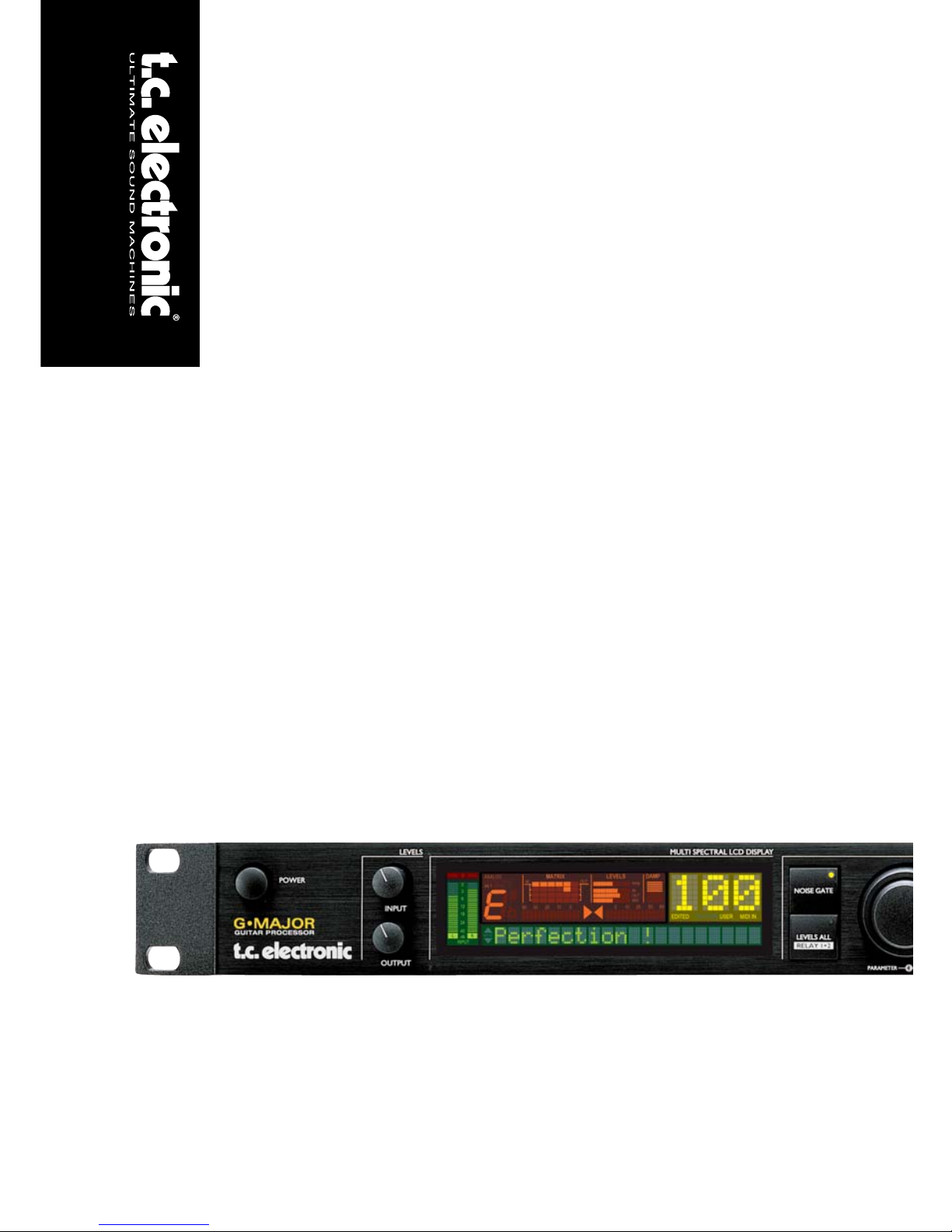
G•Major
GUITAR EFFECTS PROCESSOR
UUSSEERR’’SS MMAANNUUAALL
Page 2
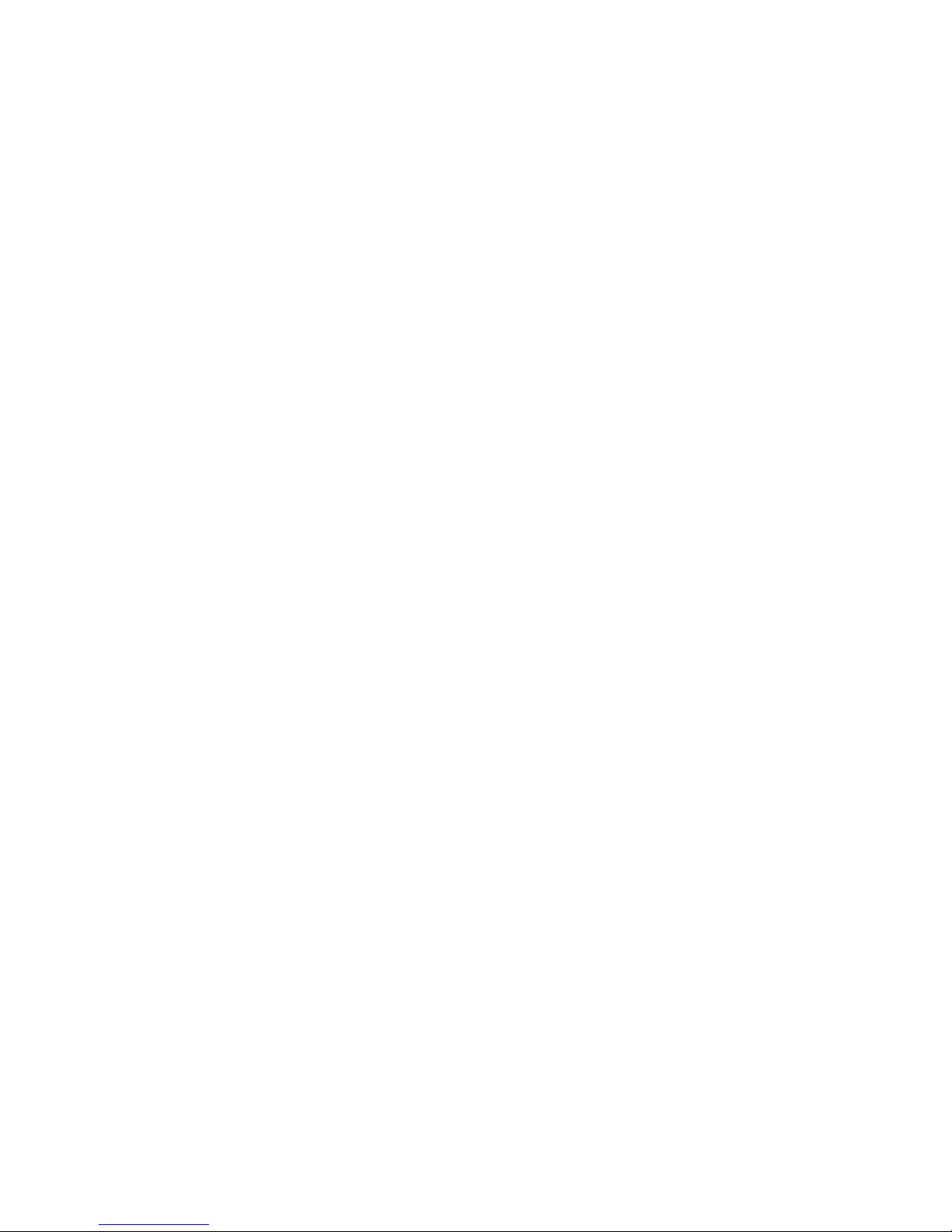
Page 3
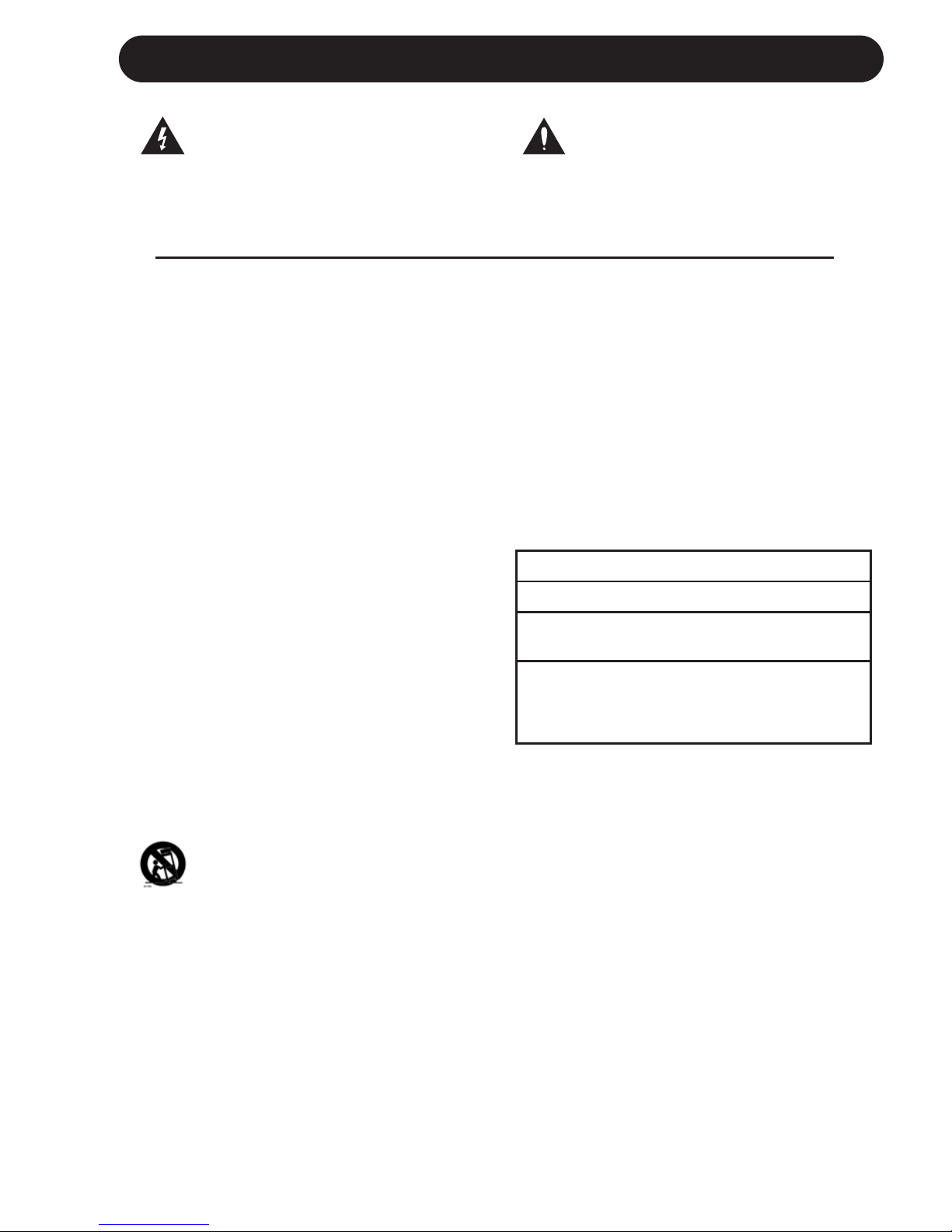
a
IMPORTANT SAFETY INSTRUCTIONS
1 Read these instructions.
2 Keep these instructions.
3 Heed all warnings.
4 Follow all instructions.
5 Do not use this apparatus near water.
6 Clean only with dry cloth.
7 Do not block any ventilation openings. Install
in accordance with the manufacturer's
instructions.
8 Do not install near any heat sources such
as radiators, heat registers, stoves, or other
apparatus (including amplifiers) that produce
heat.
9 Do not defeat the safety purpose of the
polarized or grounding-type plug. A
polarized plug has two blades with one
wider than the other. A grounding type plug
has two blades and a third grounding prong.
The wide blade or the third prong are provided
for your safety. If the provided plug does not fit
into your outlet, consult an electrician for
replacement of the obsolete outlet.
10 Protect the power cord from being walked
on or pinched particularly at plugs,
convenience receptacles, and the point
where they exit from the apparatus.
11 Only use attachments/accessories specified
by the manufacturer.
12 Unplug this apparatus during lightning storms
or when unused for long periods of time.
Use only with the cart, stand, tripod,
bracket, or table specified by the
manufacturer, or sold with the apparatus.
When a cart is used, use caution when
moving the cart/apparatus combination to
avoid injury from tip-over.
13 Refer all servicing to qualified service
personnel. Servicing is required when the
apparatus has been damaged in any way,
such as power-supply cord or plug is
damaged, liquid has been spilled or objects
have fallen into the apparatus, the
apparatus has been exposed to rain or
moisture, does not operate normally, or has
been dropped.
• This equipment should be installed near the
socket outlet and disconnection of the device
should be easily accessible.
• To completely disconnect from AC mains,
disconnect the power supply cord from the AC
receptable.
• The mains plug of the power supply shall
remain readily operable.
• Do not install in a confined space.
• Do not open the unit - risk of electric shock
inside.
Caution:
You are cautioned that any change or
modifications not expressly approved in this
manual could void your authority to operate this
equipment.
Service
• There are no user-serviceable parts inside.
• All service must be performed by qualified
personnel.
Warning!
• To reduce the risk of fire or electrical shock,
do not expose this equipment to dripping or
splashing and ensure that no objects filled
with liquids, such as vases, are placed on the
equipment.
• This apparatus must be earthed.
• Use a three wire grounding type line cord
like the one supplied with the product.
• Be advised that different operating voltages
require the use of different types of line
cord and attachment plugs.
• Check the voltage in your area and use the
correct type. See table below:
Voltage Line plug according to standard
110-125V UL817 and CSA C22.2 no 42.
220-230V CEE 7 page VII, SR section
107-2-D1/IEC 83 page C4.
240V BS 1363 of 1984.
Specification for 13A fused
plugs and switched and
unswitched socket outlets.
The lightning flash with an arrowhead
symbol within an equilateral triangle, is
intended to alert the user to the
presence of uninsulated "dangerous voltage" within the product's enclosure that may be of
sufficient magnitude to constitute a risk of
electric shock to persons.
The exclamation point within an
equilateral triangle is intended to alert
the user to the presence of important
operating and maintenance (servicing)
instructions in the literature accompanying the
product.
Page 4
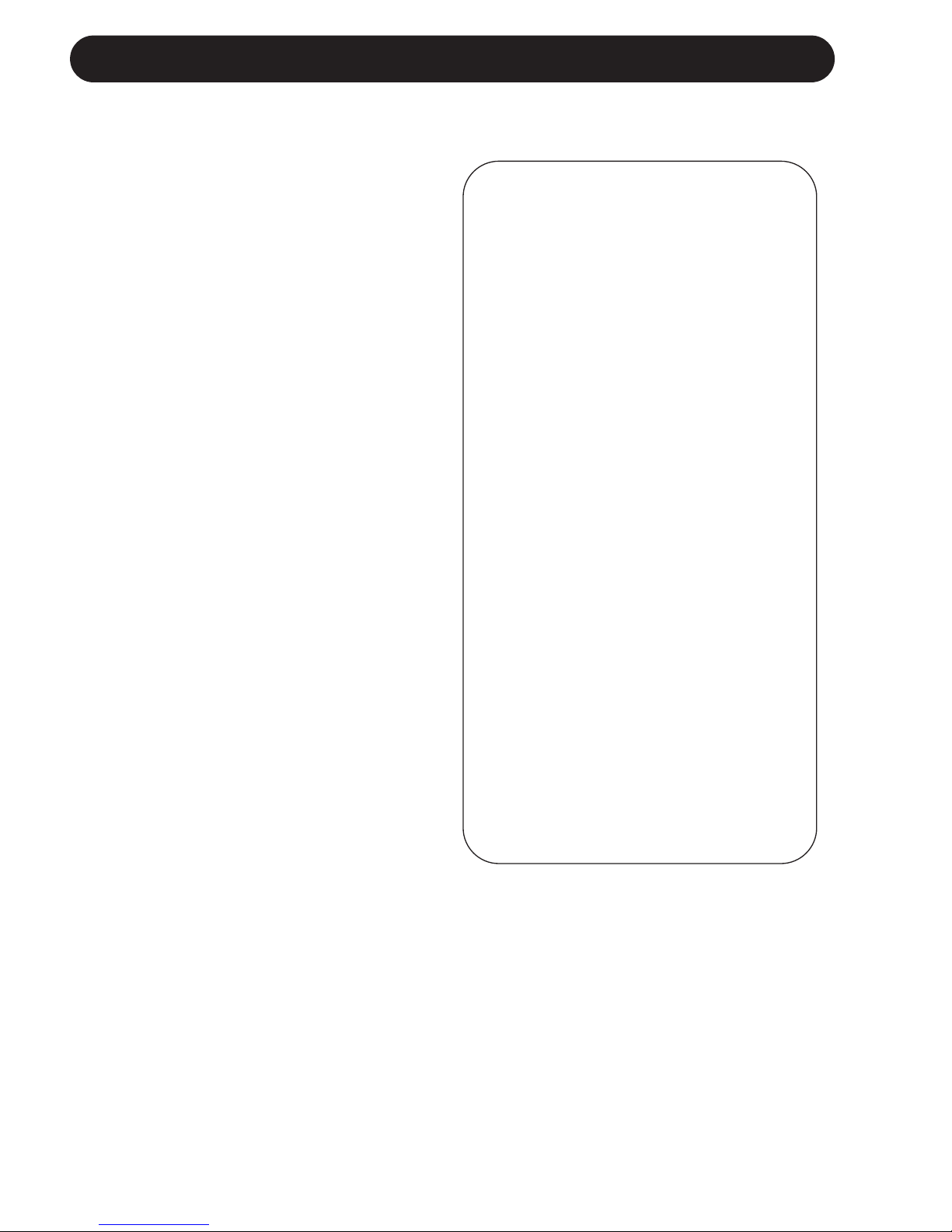
IMPORTANT SAFETY INSTRUCTIONS
Certificate Of Conformity
TC Electronic A/S, Sindalsvej 34, 8240
Risskov, Denmark, hereby declares on own
responsibility that following products:
G•Major - Guitar Effects Processor
- that is covered by this certificate and
marked with CE-label conforms with
following standards:
EN 60065 Safety requirements for mains
(IEC 60065) operated electronic and
related apparatus for household
and similar general use
EN 55103-1 Product family standard for
audio,video, audio-visual and
entertainment lighting control
apparatus for professional
use. Part 1: Emission.
EN 55103-2 Product family standard for
audio, video, audio-visual and
entertainment lighting control
apparatus for professional
use. Part 2: Immunity.
With reference to regulations in following
directives:
73/23/EEC, 89/336/EEC
Issued in Risskov, January 2001
Anders Fauerskov
Chief Executive Officer
b
EMC / EMI.
This equipment has been tested and found to
comply with the limits for a Class B Digital
device, pursuant to part 15 of the FCC rules.
These limits are designed to provide
reasonable protection against harmful
interference in residential installations. This
equipment generates, uses and can radiate
radio frequency energy and, if not installed and
used in accordance with the instructions, may
cause harmful interference to radio
communications. However, there is no
guarantee that interference will not occur in a
particular installation. If this equipment does
cause harmful interference to radio or television
reception, which can be determined by turning
the equipment off and on. The user is
encouraged to try to correct the interference by
one or more of the following measures:
• Reorient or relocate the receiving antenna.
• Increase the separation between the
equipment and receiver.
• Connect the equipment into an outlet on a
circuit different from that to which the
receiver is connected.
• Consult the dealer or an experienced
radio/TV technician for help.
For the customers in Canada:
This Class B digital apparatus complies with
Canadian ICES-003.
Cet appareil numérique de la classe B est
conforme à la norme NMB-003 du Canada.
Page 5
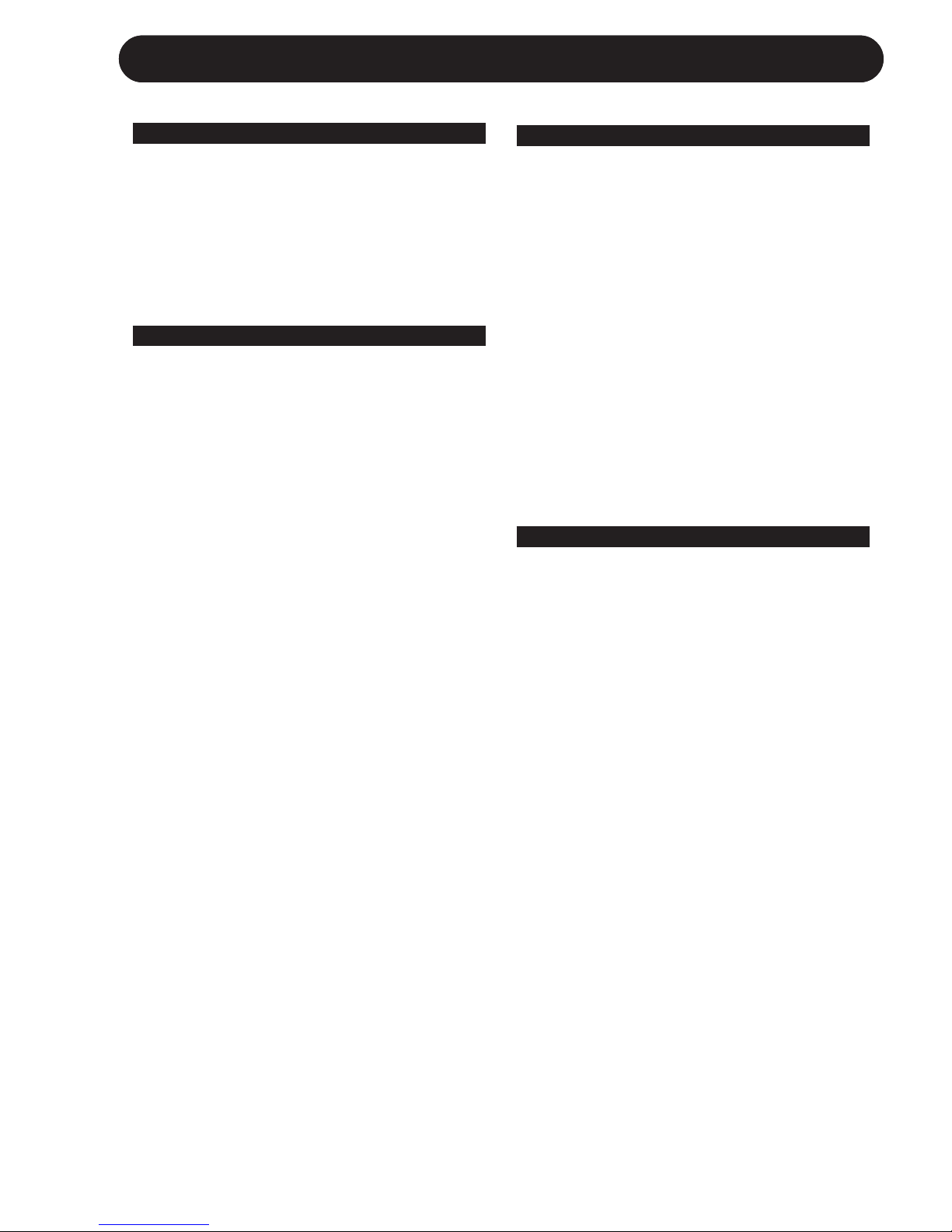
3
TABLE OF CONTENTS
INTRODUCTION
Important Safety Instructions . . . . . .a-b
Table of Contents . . . . . . . . . . . . . . . .3
Introduction . . . . . . . . . . . . . . . . . . . . .5
Front Panel Overview . . . . . . . . . . . . .6
Rear Panel Overview . . . . . . . . . . . . .8
Signal Flow Diagram . . . . . . . . . . . . . .9
Basic Setups . . . . . . . . . . . . . . . . . . .10
OPERATION
The Display . . . . . . . . . . . . . . . . . . .12
Preset Handling
Recall . . . . . . . . . . . . . . . . . . . . . . . .13
Edit . . . . . . . . . . . . . . . . . . . . . . . . . .13
Store . . . . . . . . . . . . . . . . . . . . . . . . .13
Preset Backup Via MIDI . . . . . . . . . .14
Setting up
I/O Setup . . . . . . . . . . . . . . . . . . . . .14
Utility & MIDI . . . . . . . . . . . . . . . . . . .15
The Tuner . . . . . . . . . . . . . . . . . . . . .17
MIDI Mapping . . . . . . . . . . . . . . . . . .18
Levels All menu . . . . . . . . . . . . . . . .19
Channel Switching of
External Preamp with Relay 1+2 . . . .19
Kill Dry Function . . . . . . . . . . . . . . . .19
Routings . . . . . . . . . . . . . . . . . . . . . .21
Tap Tempo Menu . . . . . . . . . . . . . . .21
Controlling the G•Major
Introduction . . . . . . . . . . . . . . . . . . . .22
The Mod (modifier) Menu . . . . . . . . .22
Modifiers . . . . . . . . . . . . . . . . . . . . . .23
Assigning Modifiers . . . . . . . . . . . . . .24
How To....
Examples on various operations . . . .25
EFFECT BLOCKS
Introduction . . . . . . . . . . . . . . . . . . . .27
Effects Menu - Basic operation . . . . .27
Noise Gate . . . . . . . . . . . . . . . . . . . .27
EQ . . . . . . . . . . . . . . . . . . . . . . . . . .28
Compressor . . . . . . . . . . . . . . . . . . .29
Chorus . . . . . . . . . . . . . . . . . . . . . . .30
Flanger . . . . . . . . . . . . . . . . . . . . . . .32
Vibrato . . . . . . . . . . . . . . . . . . . . . . .33
Resonance Filter . . . . . . . . . . . . . . . .34
Phaser . . . . . . . . . . . . . . . . . . . . . . .35
Tremolo . . . . . . . . . . . . . . . . . . . . . .36
Panner . . . . . . . . . . . . . . . . . . . . . . .36
Delay . . . . . . . . . . . . . . . . . . . . . . . .38
Pitch Detune . . . . . . . . . . . . . . . . . . .39
Whammy . . . . . . . . . . . . . . . . . . . . .40
Pitch Shifter . . . . . . . . . . . . . . . . . . .41
Reverb . . . . . . . . . . . . . . . . . . . . . . .42
APPENDIX
MIDI Implementation . . . . . . . . . . . . .46
Technical Specifications . . . . . . . . . .47
Preset List . . . . . . . . . . . . . . . . . . . .48
Frequently Asked Questions . . . . . . .49
TC Electronic, Sindalsvej 34, DK-8240 Risskov – tcdk@tcelectronic.com Rev 7.1 – SW – V 1.26English Version
Prod. No: E60500902
Page 6
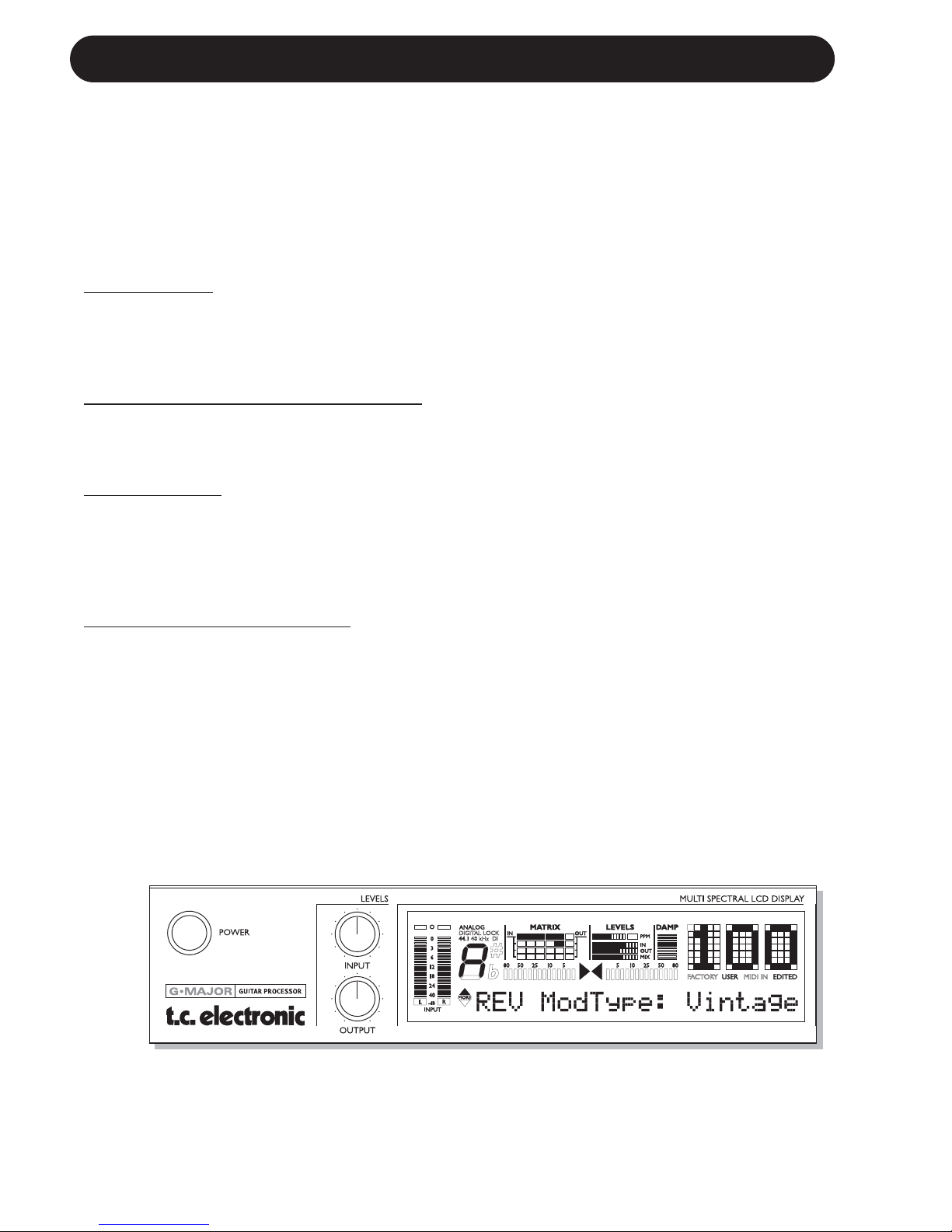
INTRODUCTION
Congratulations on the purchase of your G•Major Effects processor.
If you have never used a multi-effects processor with your guitar rig, you might be wondering at this
point whether you have placed yourself in a position where you have days of work ahead of you,
until your G•Major behaves as you please and adds to your creativity. No need to panic!
With the presets already existing your basic needs are most likely covered and you will be set to go
within minutes.
But chances are that you probably will like to go beyond factory presets and find a more
personalized usage of the G•Major - and that won’t be a hassle either.
S
tomp Box Setup
If you are used to working with stomp boxes you might want to use the G•Major for a similar setup
and simply benefit from high quality of effects. With any MIDI pedal sending MIDI Control Change
values the G•Major can be setup and used just as a bunch of regular stomp boxes where you
simply turn effects on and off.
Preset Setup - for ultimate changes in sounds
Another approach would be creating unique presets for each sound accessible via a single press on
a MIDI foot-controller.
Or - you could combine the preset-approach with the on/off-stomp box setup mentioned above.
Channel Switching
Changing your sound from a crisp clean dry rhythm sound to an overdriven lead sound, will often
involve channel switching of your preamp or combo in addition to changing your effects preset. To
be able to switch amp-channels via MIDI the investment of a separate MIDI switching system is
often implied. Not with the G•Major. With the built in Relay Switching on the G•Major you are able to
switch between up to 4 channels on you Preamp/Combo.
Modifiers - Inst
ant parameter control
If utilizing the above still doesn’t give you the sought after flexibility you are looking for, instant
parameter control via the Modifier section of the G•Major is probably the answer. Many algorithm
parameters can be assigned to an external MIDI controller or Expression pedal. The possibilities
here are endless. With an Expression Pedal you can not only control any level of a specific effect,
you could also e.g. change the Panning Speed - or what about using the Expression pedal as a
customized Whammy pedal.
Page 7

5
Quality
With the G•Major, TC Electronic introduces a Guitar Effects Processor in the “affordable” price
range. You should however not be deceived by the price as the G•Major delivers true top quality
processing with no unwanted coloring of your beloved guitar-tone. As one of the leading companies
in the business of signal processing the vast amount of knowledge and experience concentrated at
TC Electronic is all for your benefit. Though each product is unique it is worth noticing the success
and achievement gained on other products from TC Electronic. Prices won for astounding Reverb
quality, Compression techniques and numerous other classic TC effects such as Dynamic Delay
and Chorus guaranties also the quality of this product. Logical operation via the intuitive user
interface will let you setup a series of quality sounds accessible from any attached MIDI pedal in
just a few minutes.
The quality of the effects in the G•Major are guaranteed, but furthermore we are confident that once
you have spend a few hours twisting the few controls on the G•Major, assisted with this manual,
you will start to appreciate the numerous possibilities within the G•Major.
About this manual
The latest manual revision and translations can be downloaded via www.tcelectronic.com
If you have questions unanswered by this manual try looking at our TC Support Interactive site. This
site is also accessed via www.tcelectronic.com
INTRODUCTION
Page 8
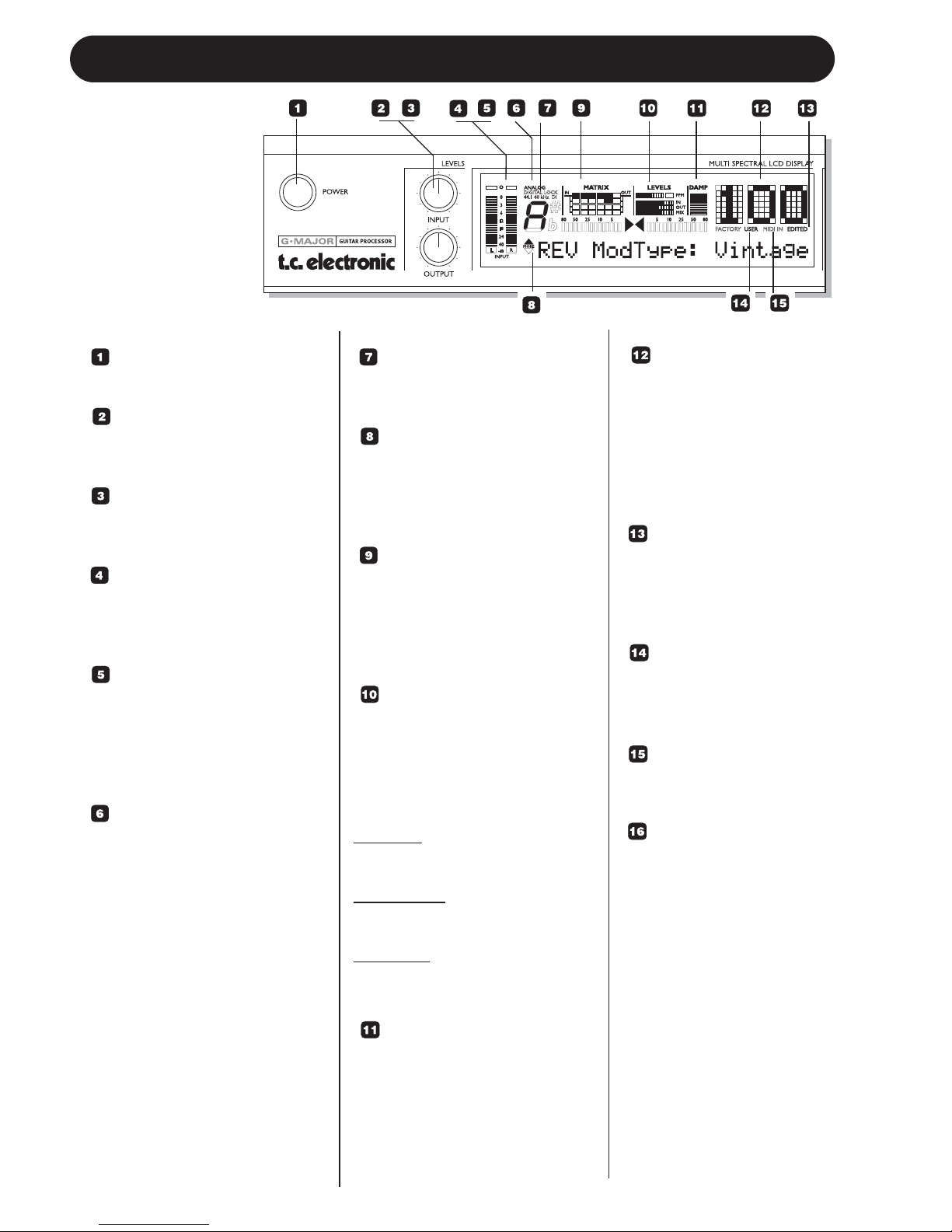
6
FRONT PANEL OVERVIEW
POWER KEY
On/Off switch for the unit.
INPUT LEVEL KNOB
Adjusts the Input level.
Range: 24dB
OUTPUT LEVEL KNOB
Adjusts the Output level.
Range: 24dB
INPUT METERS
Peak meter showing Input level.
The Meter range is: 0, -3, -6 ,
-12, -18, -24, -40dB.
INPUT OVERLOAD LEDS
The Overload LEDs indicates
one of two situations: The Input
level is too hot and therefore
overloading or there is an
internal DSP overflow.
INPUT TYPE -
ANALOG DIGITAL
Input selection is done in the I/O
section accessed by pressing
the I/O key.
Analog: Indicates analog Input
mode is selected.
Digital Lock: Indicates that
digital lock is achieved with a
device connected to the Digital
Input.
44.1/48kHz: Indicates whether
the achieved digital lock is at
44.1kHz or at 48kHz.
If a digital device is connected to
the digital Input on the G•Major
but no lock is achieved, the
Digital Lock indication will blink.
DI LED
Indicates that external digital
Clock Input is selected.
TUNER
The G•Major holds a Tuner. The
tuner is always active. When the
instrument is in tune the two
arrows will both be lit.
THE MATRIX
The G•Major holds 3 different
effect block routing options.
Serial, Semi Parallel and
Parallel. The matrix illustrates
the structure of the used routing.
LEVELS SECTION
These parameters refer only to
the block being edited.
PPM - Peak Program Meter:
Indicates the peak level of the
effect block currently being
edited.
IN Meter:
Indicates the block Effect Input
Level.
OUT Meter:
Indicates the Effect block Output
Level.
MIX Meter
Indicates the Effect Block
Mix level.
DAMP
If both the Noise Gate and the
Compressor is in use the DAMP
indicator will indicate the Noise
Gate attenuation when no Input
signal is present and the applied
compression where Input signal
is present.
PRESET NUMBER
When steady the currently
recalled preset number is
displayed. When
previewing presets the
number will blink until the
preset is recalled by
pressing the RECALL key.
EDITED
When this LED is lit the
currently recalled preset
has been edited but not
yet stored.
FACTORY/USER
Indicates whether you are
operating in the Factory or
in the User bank.
MIDI IN
Indicates incoming MIDI
information.
SELECT (Outer)
- ADJUST (Inner) wheels
The two wheels are used
to handle mix parameters
from each effect block.
Turn the outer SELECT
wheel to scroll between
mix parameters and use
the ADJUST wheel to set
value. After 2 seconds
untouched, the display
returns to its previous
state.
Page 9
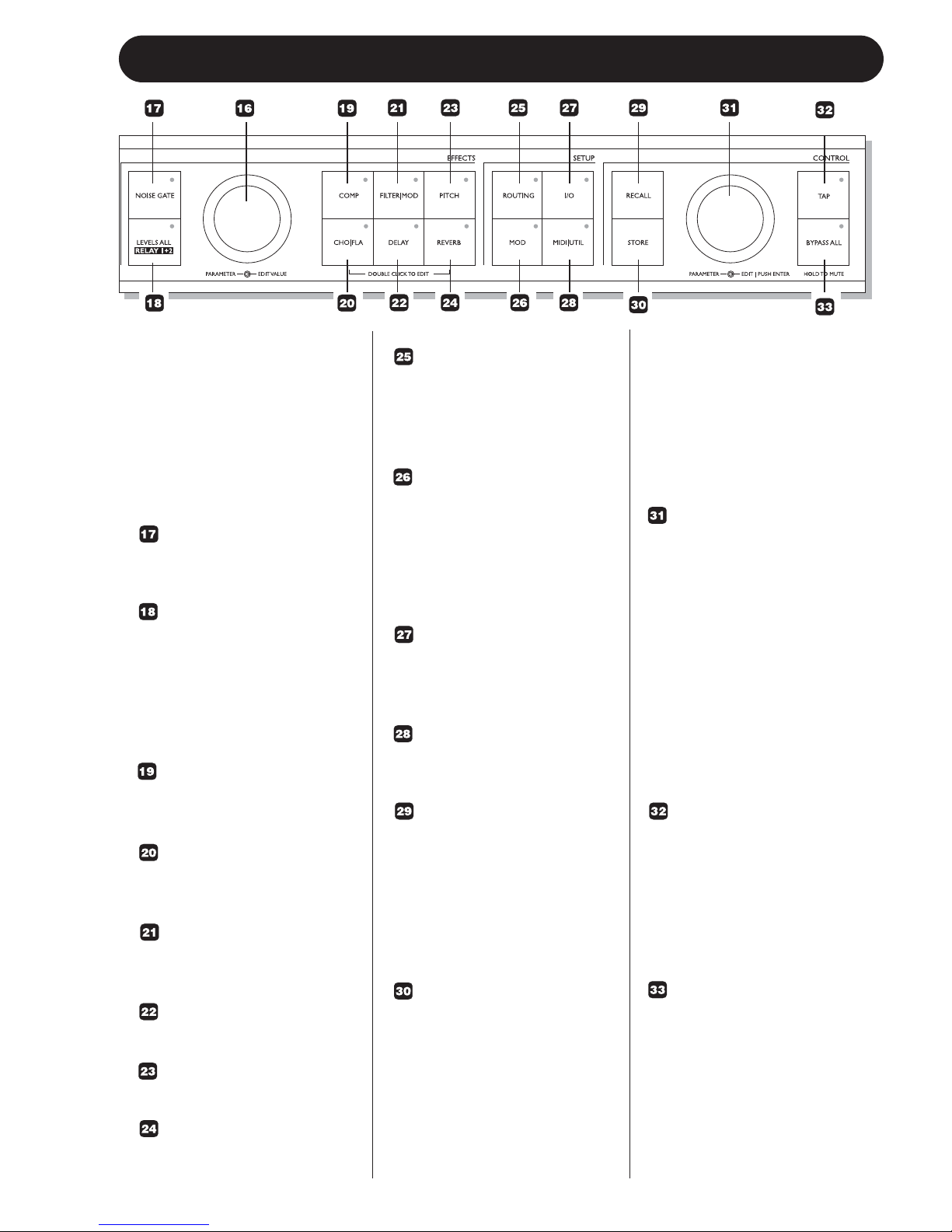
7
FRONT PANEL OVERVIEW
FRONT PANEL KEYS
GENERAL INFORMATION
A single click will activate/
deactivate the effect. Double
clicking on the key will enter
the Edit menu of the effect
algorithm.
Lit key LED indicates active
effect block.
NOISE GATE KEY
On/off key for the Noise Gate
block.
LEVELS ALL/ RELAY 1+2
Press to access global Level
parameters, Kill Dry function
and settings for the two Relay
switches that will allow you to
e.g. switch channels on you
combo/head or preamp.
COMP
On/Off key for the Compressor
block.
CHO/FLA
On/Off key for the Chorus/
Flanger block.
FILTER/MOD
On/Off key for the Filter and
Modulation block.
DELAY
On/Off key for the Delay block.
PITCH
On/Off for the Pitch block.
REVERB
On/Off key for the Reverb block.
ROUTING
Press to access the Routing
section. This is where you
select the routing of your effect
blocks.
MOD
Press to access the Modifier
section. This is where you
setup which parameters that
should be controlled externally,
e.g. via a connected
Expression Pedal.
I/O
The I/O menu is where you
control all Input and Output
related parameters.
MIDI/UTIL
Press to access all MIDI and
other general parameters.
RECALL
Press RECALL to initiate a
recall operation. Use the EDIT
wheel in the Control section
(inner wheel) to select preset.
Then press ENTER (EDIT
wheel) or RECALL to confirm
operation.
STORE
Press STORE once to initiate
a store operation. Select
location using the EDIT wheel
in the Control section (inner
wheel). Now press ENTER to
confirm operation.
The name of the preset can be
altered before pressing
ENTER for confirmation. To do
so use the PARAMETER
wheel in the Effects section to
select letter-space and the
VALUE wheel to select letter.
When the name is set press
ENTER twice to confirm entire
STORE operation.
PARAMETER WHEEL
(Outer)
EDIT WHEEL (Inner)
ENTER (Push for Enter
function)
These two wheels are used to
handle all setup and noneffects related parameters.
The PARAMETER wheel is
used to select parameters.
The EDIT wheel is used to
adjust values.
Push the EDIT wheel for Enter/
Confirm functions.
TAP
Tap to enter global tempo.
Effects related to tempo as
e.g. the Delay block can use
this tempo or a subdivision
thereof. The LED in the key
will blink according to the
current global tempo.
BYPASS ALL
Press to bypass all effects.
Press and hold for approx. 1
sec to mute Outputs for e.g.
silent tuning.
Page 10
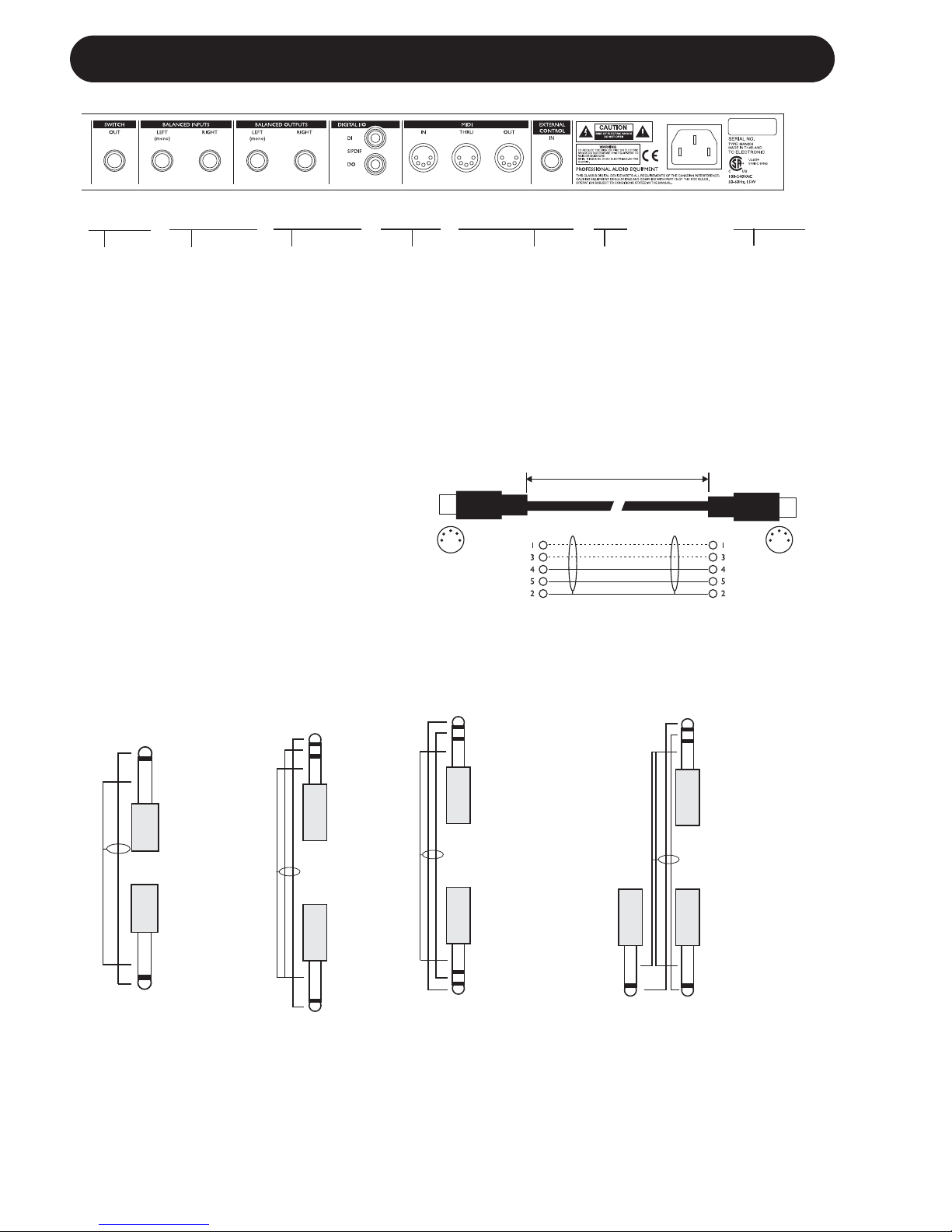
8
REAR PANEL
Balanced
Jack
Analog
Inputs
Balanced
Jack
Analog
Outputs
External
Control
MIDI
In, Out, Thru
Switch
Out
Relay
Jack
Digital
S/PDIF
Input/
Output
Power
Input
100 - 240V
Relay Jack Cable
- Y-Splitter Type
Jack Cable
Stereo to Mono
Jack Cable
Mono to Mono
TIP
RING
GND
GND
TIP
GND
TIP
MIDI Cable
DIN CONNECTOR
5POLE - MALE
45 degrees
DIN CONNECTOR
5POLE - MALE
45 degrees
max. 10m
SHIELDED CABLE (3 or 5 wires + screen)
Note!
The analog Input and Output connectors
on the G•Major are balanced 1/4” jacks.
Optimal connection to balanced equipment
is achieved using balanced cables.
However most guitar equipment is NOT
balanced and you will generally have no
problems using standard mono-to-mono
cables as illustrated below.
TIP
RING
GND
GND
TIP
GND
TIP
TIP
GND
TIP
RING
GND
GND
RING
TIP
Relay Jack Cable
- Stereo Jack Type
Page 11
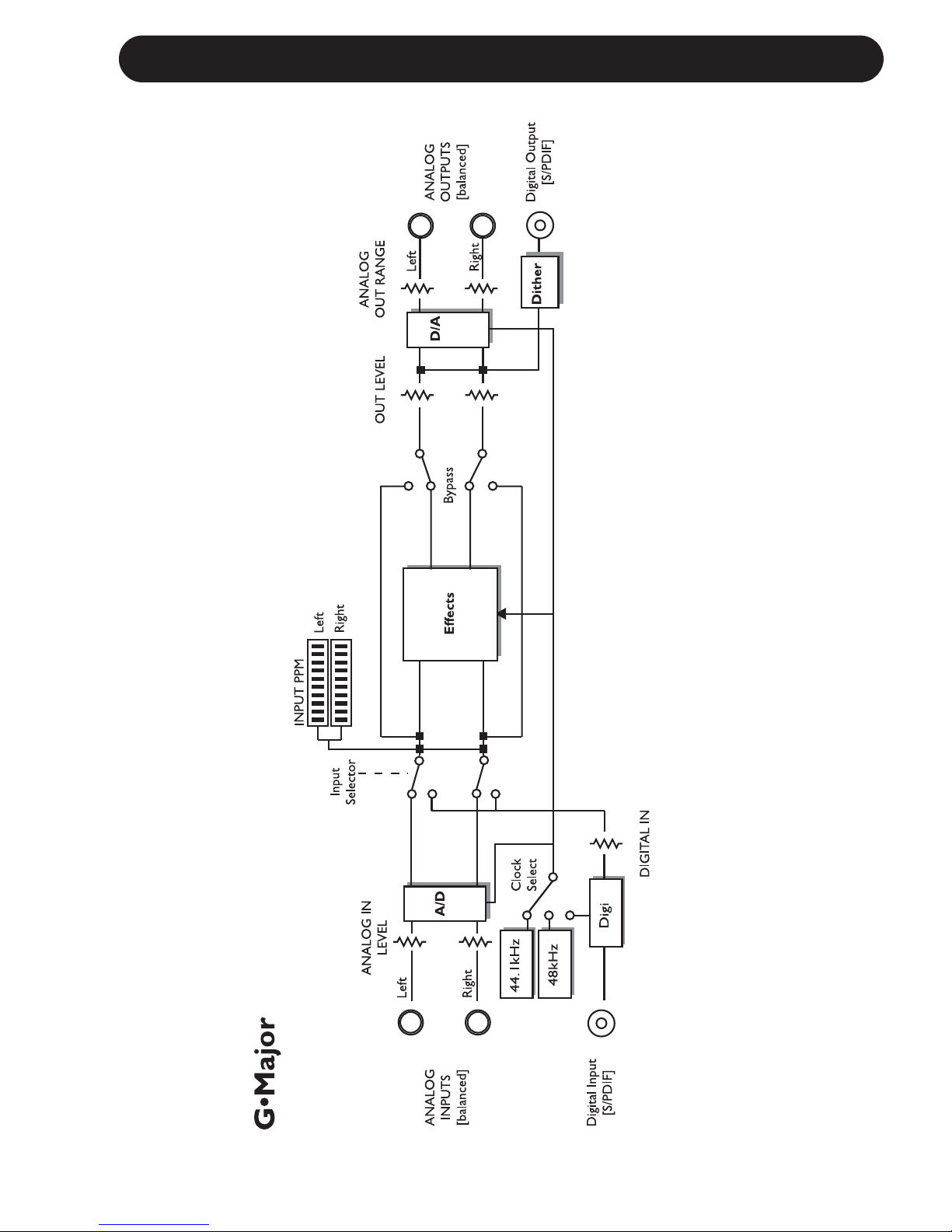
9
SIGNAL FLOW
Page 12
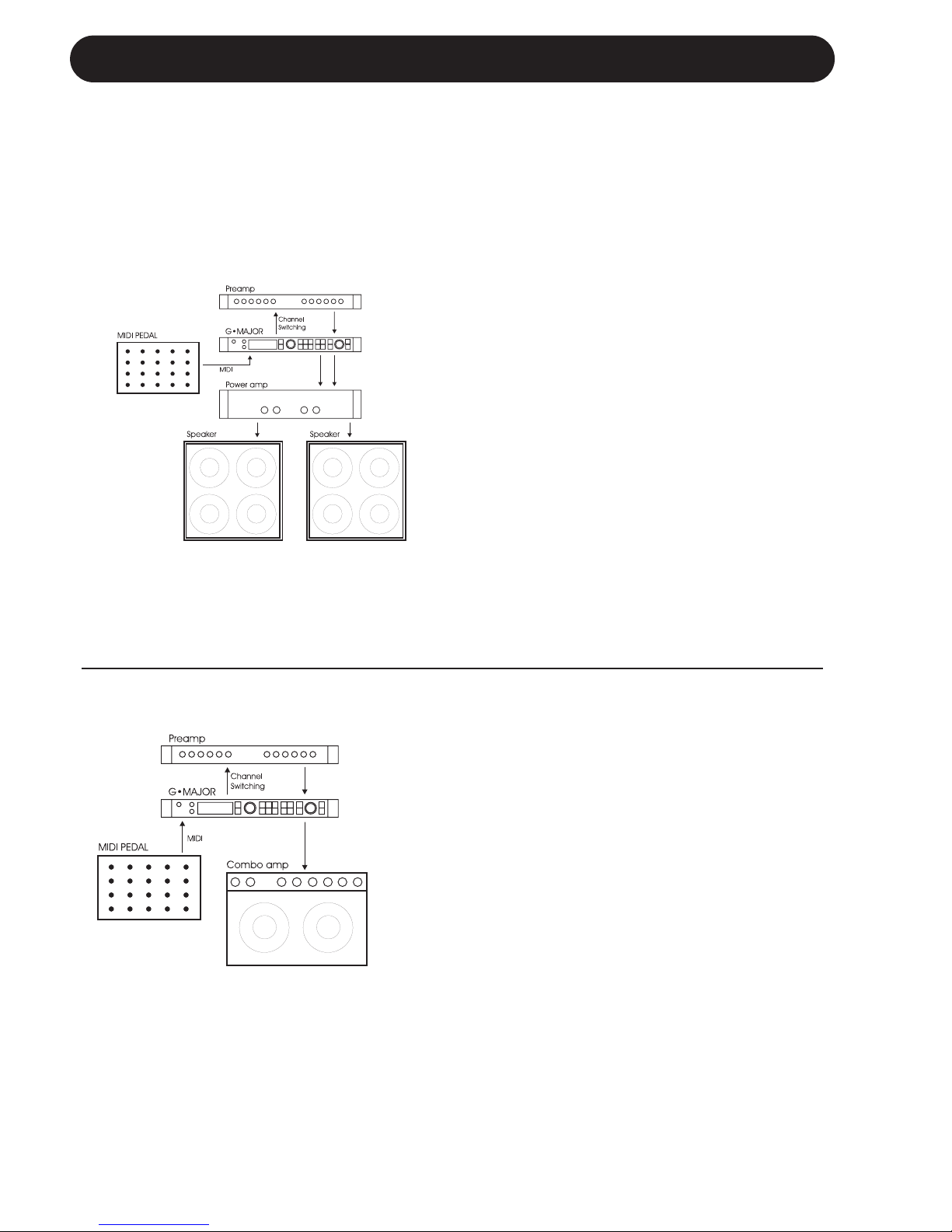
10
BASIC SETUPS
Connecting and Setting up the G•Major
There are numerous ways of hooking up guitar rigs. On these pages we have listed some of the
most commonly used setups. We recommend using serial setups where the entire signal passes
through the G•Major. This will give you the maximum benefit from all effect algorithms. As stated
several times in this manual, you should NOT worry about coloring of your sound as TC Electronic
uses top quality converters that does NOT color your tone.
Serial Setup with Preamp and Power Amp
• Connect the Output of your preamp to
the Input of the G•Major.
• Connect the Output of the G•Major to
the Input of your power amp.
• To be able to switch preamp channels
with the G•Major connect the Relay
Jack connection on the G•Major to the
channel switching jacks on the preamp.
(This does not apply for MIDI preamps).
Serial Setup with Preamp and one or two
Combo Amps
• Connect the Output of your preamp to the
Input of the G•Major.
• Connect the Output of the G•Major to either
the Input or the Loop Return of the Combo or
Combos.
• To be able to switch preamp channels with
the G•Major, connect the Relay Jack
connection on the G•Major to the channel
switching jacks on the preamp. (this does not
apply for MIDI preamps).
Using the return on the Combo’s effect loop will
in most cases give you a setup similar to the
power-amp setup described above.
Using the regular Input on the Combo gives you
a “double-preamp” setup where you can use the
tone controls on the Combo to color your
sound. This introduces more noise than when
using the Effect Return connection, but has
become a popular setup with amplifiers like Vox
AC 30, Fender Bassman etc.
Page 13
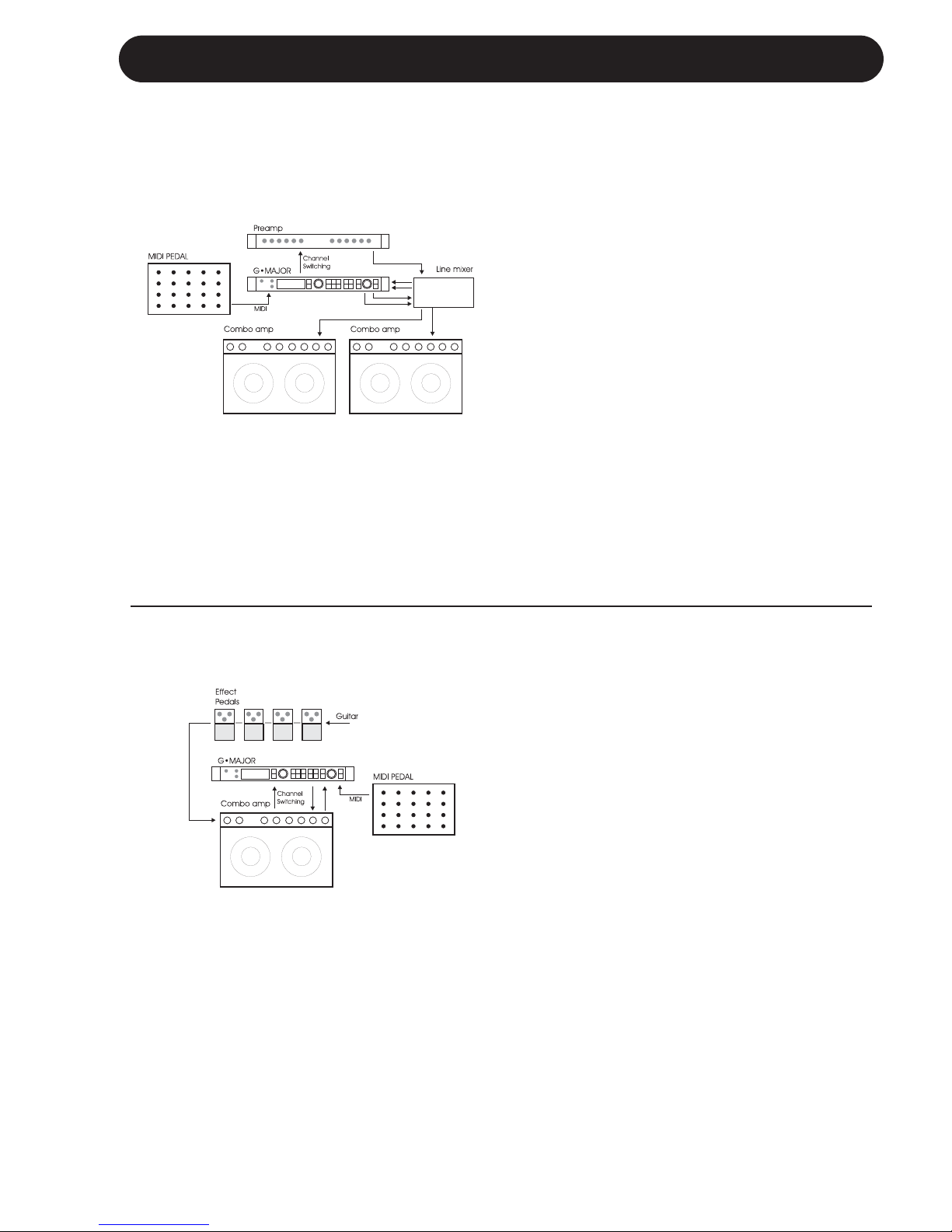
11
BASIC SETUPS
Connecting and Setting up the G•Major
Parallel Setup using a Line Mixer
• Connect the Output of your preamp to the
Input of the Line Mixer.
• To be able to switch preamp channels with
the G•Major connect the Relay Jack
connection on the G•Major to the channel
switching jacks on the preamp.
(this does not apply for MIDI preamps).
• Connect the Line Mixer Loop Outputs to the
G•Major Inputs and the G•Major Outputs to
the Line Mixer Loop Inputs.
• Connect the Line Mixer main Outputs to
your amplification.
The Illustration shows Combos - these could
also be a power amp, and the Preamp could
easily be the Preamp-section of a Combo
amplifier.
Combined Setup with Regular Effect
Pedals, a G•Major and a MIDI pedal
• Connect the Combo’s Effect loop Out to the
G•Major Input.
• Connect the G•Major Output to the Effect
loop Input.
• Connect your guitar to your pedals and your
pedals to the Input of the Combo as usual.
• If you wish to switch presets on the G•Major
e.g. including Channel switching of the
Preamp/Combo you should also connect a
MIDI pedal to the G•Major and use the
Relay Switching function.
Page 14
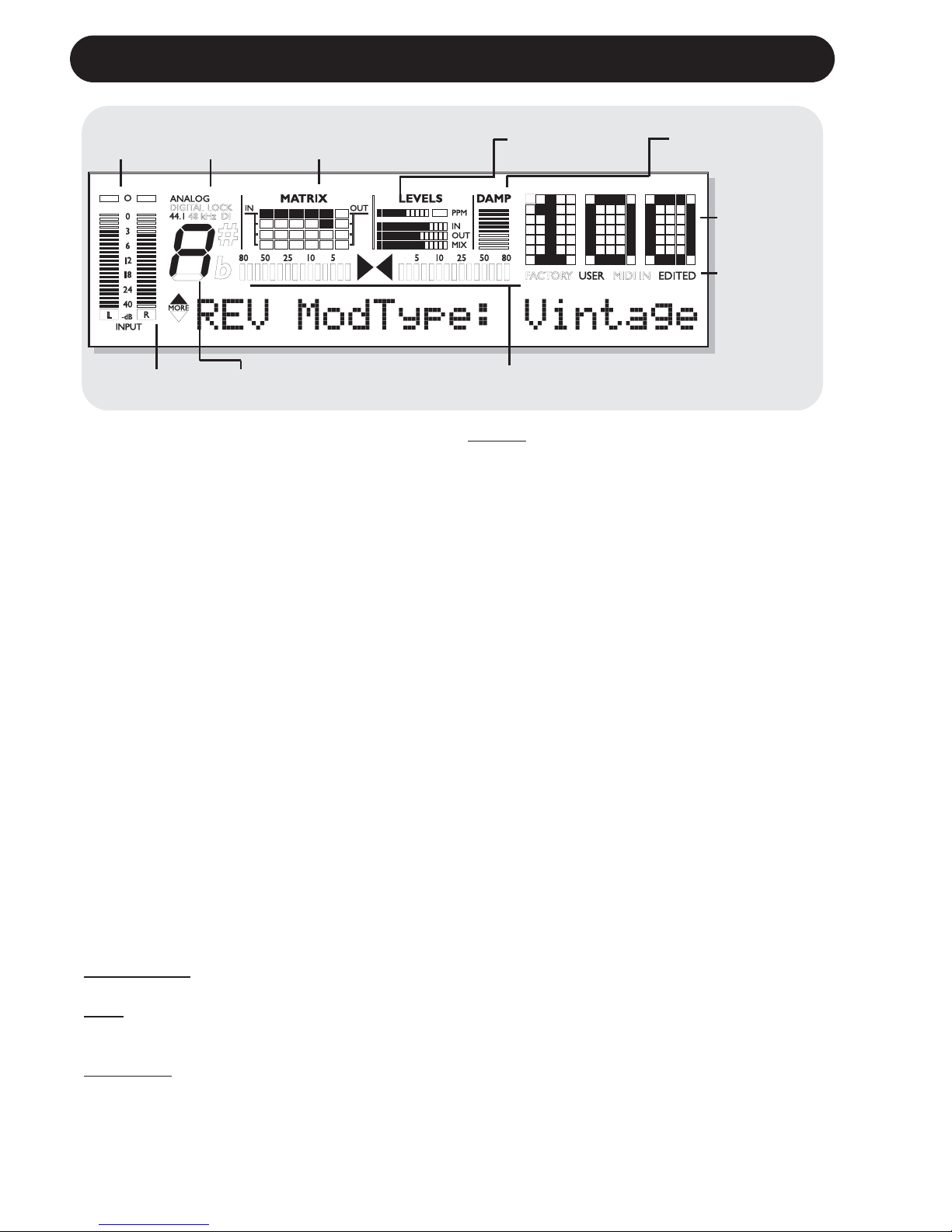
12
THE DISPLAY
Input Meter
Overload
LEDs
Input Type
Indicator
Matrix - indication of
currently used Routing
Block Levels In/Out and Mix
Damp
Compression/
Noise Gate
Preset
Number
Indicators of:
Received
MIDI
Factory/User
preset bank
Edit
indication
TunerDetected Input Pitch
Input Meters
Peak meter showing Input level.
The Meter range is: 0, -3, -6, -12, -18, -24, -40dB.
To set correct Input level:
Select the “loudest” sounds containing the most
dynamic content on the equipment you are
feeding the G•Major with, e.g. your preamp.
This will probably be a clean sound. Adjust the
Input level at the G•Major so the -3dB LED
flashes frequently and the -0dB LED flashes
only at absolutely highest levels.
Input Overload LEDs
The Overload LEDs indicates one of two
situations:
The Input level is too hot and therefore
overloading or there is an internal DSP
overflow. The Overload LED is lit when 1
sample is @ 0dBFS.
Reduce either the Output of the device feeding
the G•Major or Input gain on the G•Major using
the Input level knob.
Input Type and Clock
Input selection is done in the Utility section
accessed by pressing the I/O key.
Analog/Digit
al: Indicates selected Input mode.
Lock: Indicates that digital lock is achieved with
a device connected to the Digital Input.
44.1/48kHz:
Indicates the current Clock Rate.
DI LED: Indicates that external digital Clock
Input is selected.
If a digital device is connected to the digital
Input on the G•Major but no lock is achieved,
the Lock indication will blink. Check cables and
Clock Rate on the connected device and try
again.
Tuner
The G•Major holds a Tuner, which is always
active. The two arrows will both be lit when the
instrument is in tune.
If a TC Electronic G•Minor MIDI pedal (optional)
is used you can also have the Tuner displayed
in the Pedal.
The Matrix
The G•Major holds 3 different effect block
routing options.
This matrix indicates which of the three that is
used.
Levels Section
These parameters refer only to the block being
edited.
PPM - Peak Program Meter:
Indicates the level of the block currently being
edited.
IN Meter:
Indicates the present Input Level in the block
currently being edited.
OUT Meter:
Indicates the parameter position of the Output
Level in the block currently being edited.
Page 15
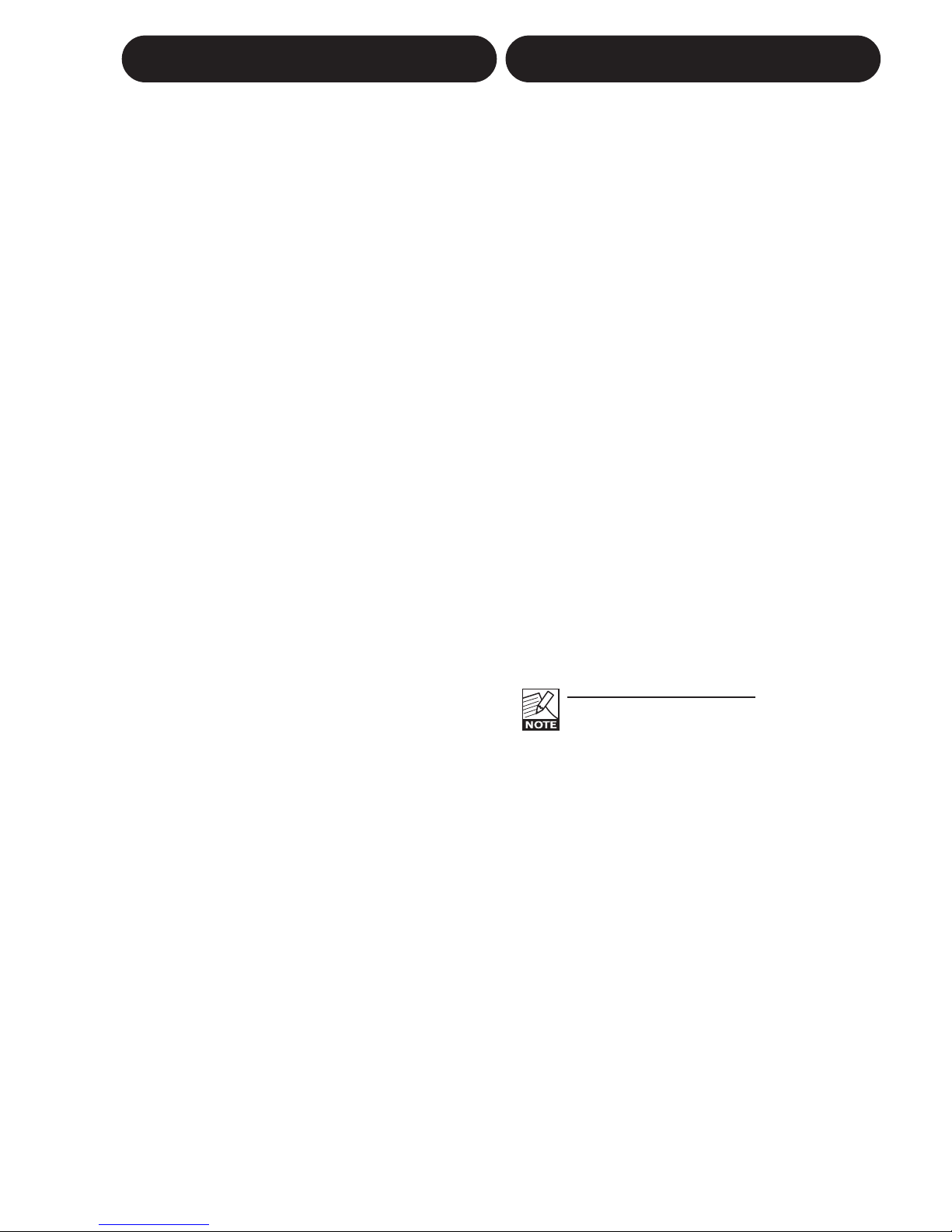
13
THE DISPLAY PRESET HANDLING
MIX Meter:
Indicates the parameter position of the Mix level
in the block currently being edited.
DAMP
If both the Noise Gate and the Compressor is in
use the DAMP indicator will indicate the Noise
Gate attenuation when no Input signal is
present and the applied compression when
Input signal is present.
Preset Number
When steady the currently recalled preset
number is displayed. When previewing presets
the number will blink until the preset is recalled.
Previewing means scrolling through the presets
before actually recalling one of them.
Edited
When this LED is lit the currently recalled
preset has been edited but not yet stored.
Factory/User
Indicates whether you are operating in the
Factory or in the User bank.
Preset types
User presets - RAM
User presets that can be edited and stored in
any User location. You can store up to 100 user
presets in the User bank.
Factory presets - ROM
The G•Major holds 100 factory presets.
Factory presets that can be edited and stored
in any User location. You cannot store presets
into a factory location.
Recall
Recalling a preset means loading/activating
a preset.
• Press RECALL to enter the RECALL menu.
• Use the EDIT wheel to preview presets.
Blinking preset number indicates Preview
mode. Previewing means that you
are not actually changing/loading the preset
until ENTER is pushed.
• Press ENTER or RECALL to recall/activate
the preset. (ENTER is the center-dialer in the
Control section)
Press any other key at any time during
previewing to abort mission and return to the
currently recalled preset.
Previewing and Routings:
When previewing a preset with a
Routing that is different from the Routing
currently used the Routing/Matrix LEDs
will be blinking.
Edit
To edit preset parameters
• Double click on the Effect block key you
would like to edit.
• Select parameters using the PARAMETER
wheel and change values using the EDIT
wheel.
• See the following section for instructions on
how to store a preset.
Page 16
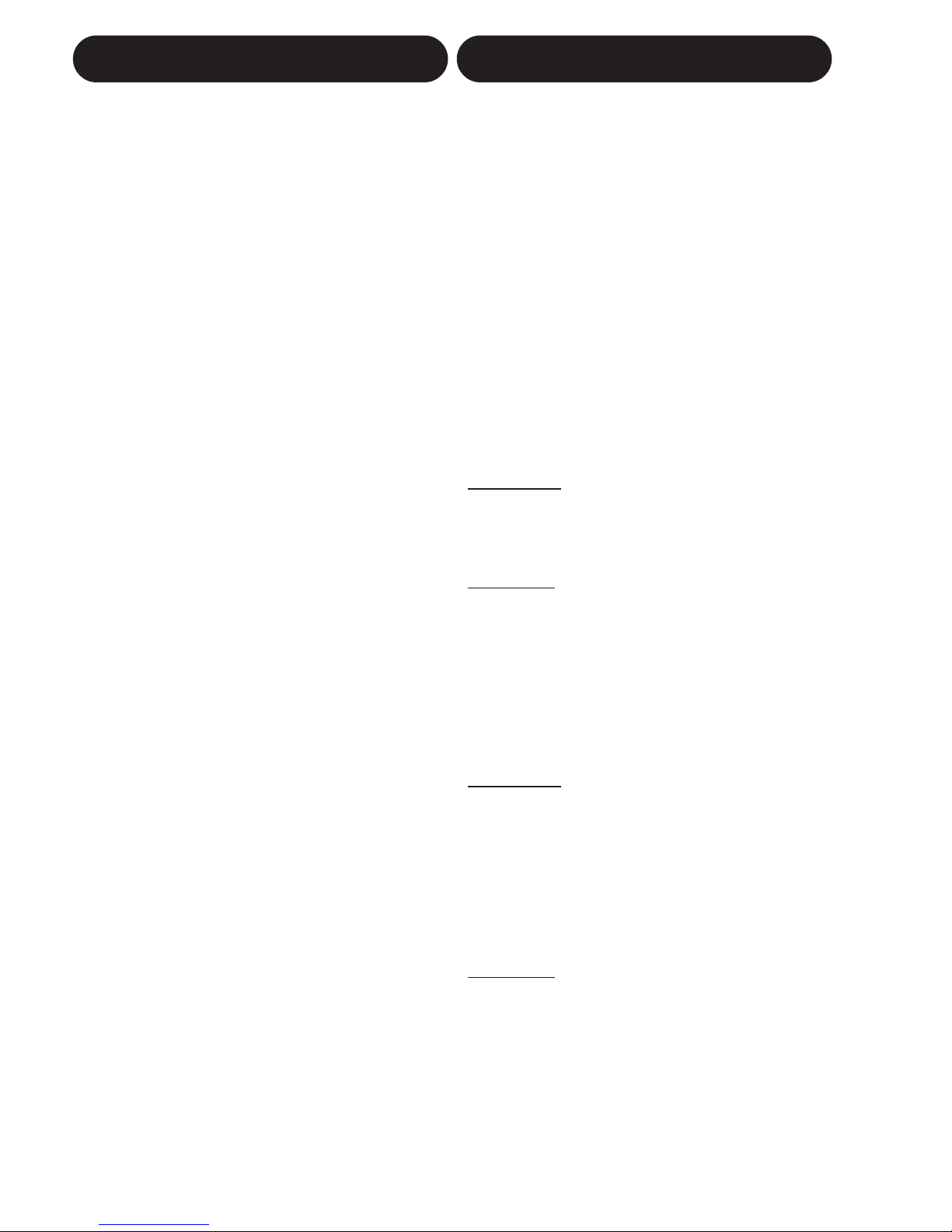
14
Store
To store a preset with the same name:
• Press STORE.
If the preset you are about to store is a
Factory preset the G•Major suggests the first
available User location but you can select
any of the 100 locations using the EDIT
wheel. If the preset you are about to store is
a User preset, the G•Major suggests the
current location of the preset.
You can, however, store at any of the 100
User locations. Select location using the
EDIT wheel.
• Press ENTER twice to confirm store
operation.
To rename a preset while storing:
• Press STORE. If the preset you are about to
store is a Factory preset the G•Major
suggests the first available User location but
you can select any of the 100 locations using
the EDIT wheel. Press ENTER once.
• Select storing location using the CONTROL
EDIT wheel.
• To alter the preset name; use the
PARAMETER wheel to move cursor and the
EDIT wheel to select character.
• Press ENTER twice to store the preset with
the new name.
Presets Backup Via MIDI
The User bank can be dumped for backup via
MIDI to either a sequencer or another G•Major.
This is how to do it:
• Connect G•Major MIDI Out to MIDI In on
either another G•Major or sequencer.
• Enter the Utility menu by pressing the
MIDI/UTIL key and scroll to select “Bulk
Dump” using the CONTROL
PARAMETER wheel.
• If connected to another G•Major simply press
ENTER and the entire User bank will be
copied to the other G•Major.
• If connected to a sequencer let the
sequencer record in OMNI mode (all channels)
and press ENTER on the G•Major.
The G•Major is always ready to receive a
MIDI Bulk Dump.
Simply connect MIDI Out from the device you
are dumping from to MIDI In on the G•Major. If
you are dumping from a sequencer, simply play
the sequence holding the BULK information. If
dumping from a G•Major - see above!
I/O Setup
In the I/O menu you will find all I/O related
parameters such as Input/Output settings,
analog/digital, Status Bit and Dither. For any
successful operation of the G•Major these
parameters must be correctly set!
All parameters in the I/O menu are “”general”
parameters that are not stored with the presets.
Basic Operation
• Press I/O
• Select parameters using the PARAMETER
wheel in the Control Section.
• Change values using the EDIT wheel.
Input
Select between Analog and Digital.
Analog Input
When "Analog" is selected the G•Major
automatically defaults to the internal 44.1kHz
clock as Sample Rate.
Digital Input
When "Digital" is selected the G•Major attempts
to lock to the S/PDIF Input. During the lock-up
period the LOCK icon blinks indicating none or
unacceptable clock, and the Outputs are
muted.
When lock is achieved the LOCK icon turns
solid, and the Outputs are un-muted.
Clock
Analog Input
When Input source is analog the following
Sample Rates are available:
Internal 44.1kHz : The G•Major runs at
internal 44.1kHz.
Internal 48kHz : The G•Major runs at
internal 48kHz.
Digital : The G•Major locks to the
incoming Digital clock.
Digit
al Input
When Input Source is digital the following
Sample Rates are available:
Internal 44.1kHz : The G•Major runs at
internal 44.1kHz.
Internal 48kHz : The G•Major runs at
internal 48kHz.
Digital : The G•Major locks to the
incoming Digital clock.
PRESET HANDLING I/O SETUP
Page 17

15
Please note that when using internal
clock with external digital audio, the
incoming digital audio must be in sync
with the G•Major internal clock in order
to avoid slip-samples.
"***Rate Mismatch****"
This Error message will occur in the display if
the G•Major detects slip-samples. Typically this
problem only occurs in special clock setups e.g.
if the G•Major is running via internal clock,
while processing audio from the Digital Input. If
the incoming clock and the internal clock do not
match the G•Major will display the above
written error message.
Digital In Gain
Adjusts the Digital In level. This parameter is
only active when Digital In is selected.
Dither
Going from one type of bit resolution to a lower,
e.g. from 24 bit to 16 bit, you actually loose 8
bits of information. The process of cutting off
bits is called truncation and it introduces digital
distortion of low level signals, due to lack of
complete signal information. To compensate for
this - dither must be applied. Dither is a small
amount of filtered noise that generates
randomization at the noise floor, ensuring a
less distorted low level signal. Dithering is
relevant only on digital Outputs and it is always
the receiving device that determines the
number of bits you must dither to. A signal
delivered to a CDR or a DAT recorder should
normally be dithered to 16 bit. In other words when using the digital Outputs from the
G•Major to feed any 16 or 20 bit equipment you
should dither to that value via the G•Major.
Status Bits
Sets whether the G•Major is sending out
AES/EBU (professional standard or S/PDIF
(consumer standard) status bits.
Input Range
Range: Pro/Consumer
Sets the sensitivity of the G•Major Input.
Default setting is “Pro” which will match most
preamps.
Output Range
Range: 2dBu, 8dBu, 14dBu, 20dBu
Sets the maximum Gain range of the analog
Output Stage.
All parameters in the I/O menu are “general”
parameters that are not stored with the
presets.
MIDI Channel
Range: Off/1-16/Omni.
Sets the responding MIDI channel of the
G•Major. If Omni is selected the G•Major will
respond to MIDI information received on any
channel.
MIDI Program Change
Range: On/Off.
Determines whether the G•Major should
respond to received MIDI program changes or
not.
Bulk Dump
Press ENTER to perform a total Bulk dump of
all presets to an external MIDI device such as a
MIDI sequencer.
The G•Major is always ready to receive MIDI
Bulk dump information. See the section
“Presets Backup Via MIDI” for more information
on this in the Preset handling chapter.
Single presets and current settings can be sent
and received via Sysex.
The “Send Tuner” parameter MUST be
set to off when performing a bulk dump.
The “Send Tuner” parameter is located
further down in the Utility menu.
Program bank
Determines which bank an external MIDI device
will address in the G•Major when sending a
program change. The options are; External,
Factory or User.
When External is selected controller #0 can be
used to address either the Factory or the User
bank.
Factory bank : Controller #0=0
User bank : Controller #0=1
SysEx ID
Determines the Sys-Ex ID number of the unit.
Pedal Type
Sets up the pedal type used on the Ext. Control
1/4" jack. Select between Momentary,
Alternating or Expression-Volume pedal types.
Momentary types are similar to hold pedals
typically used on keyboards, where there is
only connection between tip and ground when
I/O SETUP MIDI/UTIL
Page 18

16
MIDI/UTIL
the pedal is pressed. Alternating pedal types
“stays connected” when pressed, and must be
pressed again to be deactivated. Default setting
is Expression.
Pedal Calibrate
For the G•Major to respond correctly to the
actions performed by a connected Expression
pedal, the G•Major must be calibrated to the
specific pedal.
• Connect your pedal and select appropriate
pedal type.
• Select Pedal calibrate and press ENTER.
• Move pedal to Max position (heel up) and
press ENTER.
• Move pedal to Min position (heel down) and
press ENTER.
• Your pedal has been calibrated.
Depending on the pedal type you are
using you can be asked to repeat steps
3 and 4.
Tuner Ref.
Range: 420 to 460Hz
Sets the master Tune frequency of the built in
Tuner. 440Hz is the standard setting.
Tuner Mode
The Tuner can operate with two different
accuracies.
Fine
T
une
Maximum accuracy. Use this mode when finetuning your guitar.
Coarse
Slightly less accurate mode, allowing for fast
results in a live situation.
Tuner Range
Sets the range of the Tuner. Select between
Bass, 7-string Guitar and Guitar. The accuracy
of the Tuner is dependent on this tuner range,
and it is therefore important to set this
parameter according to the instrument you
desire to tune.
Send Tuner
Set this parameter to “On” to feed a connected
G•Minor with Tuner information.
MOD Master
Range: Read/Ignore
If you are not acquainted with Modifiers you
can read about them in the Modifier Section of
this manual. In short - parameter values can be
controlled via an external controller such as
e.g. a MIDI Expression pedal. If setup to control
e.g. the Preset Out Level you must decide via
this MOD Master parameter how you would like
the G•Major to respond to the position of the
Expression pedal at preset changes. Choosing
between the following options depends very
much on what your Modifier is set up to
do/control.
Mod
If set to “Mod” the G•Major will at any preset
change check the position of the connected
external Controller and respond to this position
thereby ignoring the Modifier value for the
relevant parameter.
Preset
If set to “Preset” the G•Major will ignore the
position of the connected External controller
and load the Modifier value stored with the
preset.
If using Ignore function with an
Expression Pedal that is controlling a
level parameter, you should be aware
that next time you move the pedal the
parameter will jump to the value
equivalent to the pedal position. This
could in some cases mean a
considerable jump in level.
Tap Master
Preset : Tempo will follow presets.
Tap : Tempo will follow the Global tapped
tempo.
Tap Unit
Selects whether the tapped tempo in the Tap
Menu should be displayed in milliseconds (ms)
or in Beats Pr Minute (BPM).
MIDI Clock
Range: On/Off
The Global Tap Tempo can be synchronized to
an Incoming MIDI clock from e.g. a MIDI
sequencer.
Thereby you can e.g. keep a Delay Time in
sync with the Tempo of the song.
Page 19

17
MIDI/UTIL
FX Mute
Range: Hard/Soft
This parameter determines how Delay and
Reverb effects should be handled at preset
changes.
Hard : Effects are muted at preset
change.
Soft : Delays will “spill over” and
Reverbs are smoothly glided to
the setting in the preset you
access.
View Angle
Adjusts the LCD display backlight for better
viewing comfort.
The Tuner
The Tuner is always on, and displayed in the
LCD display.
The following parameters are set in the
Utility.
• Press MIDI/UTIL to access the menu.
• Use the CONTROL PARAMETER wheel to
select parameter.
• Use the EDIT wheel to set values.
Tuner Mode
Sets the mode of the Tuner. Choose between
two modes:
Fine Tune
Maximum accuracy. Use this mode when finetuning your guitar.
Coarse
Slightly less accurate mode, allowing for fast
results in a live situation.
Tuner Range
Sets the range of the Tuner. Select between
Bass, 7-string Guitar and Guitar (6 string). The
accuracy of the Tuner is dependent on this
Tuner range, and it is therefore important to set
this parameter according to the instrument you
desire to tune.
Tuner Frequency
You can set the master tuning reference in the
Utility menu. The range is from 420 Hertz to
460 Hertz. Standard tuning is 440Hz but often
when playing with classical instruments
frequencies from 438 to 442Hz are used as
tuning reference.
Tuner Mute
It is often a good idea to mute the Output of
your G•Major when tuning your guitar. You can
setup either a MIDI pedal sending a MIDI CC or
a momentary or alternating switch or even an
Expression pedal to control the mute function.
This is set up in the Mod section.
Example
Setting up the G•Major to mute for tuning when
receiving a MIDI Control Change from your
MIDI pedal.
• Connect your MIDI pedal to the G•Major.
• Press MOD and select the Tuner Mute
parameter using the PARAMETER wheel in
the Control section.
• Press ENTER to set the G•Major in “Learn”
mode.
• Press the Control Change button on the MIDI
pedal you would like to react as “Tuner
Mute”.
That’s it - whenever you press this button in the
future you will be able to tune without disturbing
your fellow musicians.
The G•Major Tuner and the G•Minor Pedal
If using the optional TC Electronic G•Minor
Pedal the Tuner is displayed in the pedal as
well.
The Output Mute function for silent tuning is of
course also accessible via the optional G•Minor
pedal.
The Send Tuner parameter in the Utility
menu MUST be set to “On” to feed tuner
information to a G•Minor pedal.
Page 20

18
MIDI/UTIL
MIDI MAPPING
What is MIDI mapping?
With the G•Major it is possible to map an
incoming program change from 1 to 128 to
recall any Factory or User preset.
Example:
You send program change no. 1 to both your
G•Major and you MIDI preamp (or other MIDI
device). However, you would like the G•Major
to recall another preset instead of no. 1.
MIDI mapping can do this for you. See below.
To enter the MIDI mapping functions:
• Press MIDI/UTIL
• Select Prg Bank parameter and set to
“Custom” using the PARAMETER and EDIT
wheel
• Press ENTER
The display now reads:
• Select which incoming program change you
wish to map using the EDIT wheel.
• Now select “Map To” using the PARAMETER
wheel
• Use the EDIT wheel to select which preset to
map to. In the above example a received
program change no. 1 will be mapped to
Factory preset number 7.
• Repeat for all the programs you wish to map.
The User bank is located after the
Factory Bank.
You can chose to map to “none” if you
wish to let the G•Major ignore the
incoming program change.
Reset MIDI Map
By resetting the MIDI map incoming program
changes will be mapped 1 to 1 factory bank,
2 to 2 factory bank and so forth.
• Select “Reset Map” using the PARAMETER
wheel.
• Press ENTER to reset the entire MIDI Map.
Page 21

19
LEVELS ALL & RELAY 1+2
Basic Operation
• Press the LEVELS ALL key to enter this
menu.
• Use the PARAMETER/EDIT wheels in the
Control section to select and edit parameters
and values.
• The Level Parameters described below can
all be remote controlled. See explanation on
pages 22-23.
Preset Out Level
Range: Off (-100dB) to 0dB.
Sets the Output level of the current preset. This
allows level adjustment of each preset,
enabling you to make application specific
presets, such as lead and rhythm presets. The
Preset Out level is stored with the preset.
Please note that all factory presets is set to
-6dB, leaving headroom for additional individual
preset boost. An example on how to setup a
solo level is given in the “How To” section in
this manual.
Global In Level
Range: Off (-100dB) to 0dB.
Sets the overall Input level of the G•Major.
As the parameter name states this level is
global and therefore not stored with presets.
Using the Global Input level as overall volume
for your guitar setup, will allow the effects to
ring out after volume has been turned down,
e.g. Reverb and Delays will continue their
natural decay.
Global Out Level
Range: Off (-100dB) to 0dB.
Sets the overall Output level of the G•Major.
As the parameter name states this level is
global and therefore not stored with presets.
Using the Global Out level as overall volume for
your guitar setup, instant volume control of your
entire setup, including decaying effects, is
possible.
Kill Dry
Range: On/Off
We always recommend using the G•Major in a
serial setup or loop as this will give you
maximum benefit of all effect and features.
However, when used in a parallel setup/loop
the Kill Dry function comes in handy.
With Kill Dry activated, no direct signal will be
passed to the Outputs.
A few comments regarding the Kill Dry function
and a parallel setup. First of all:
• In such a setup we recommend using the
parallel routing.
• Note that the “Mix” parameter changes to
“Wet” in all algorithms when Kill Dry is set to
“On”.
Secondly, you should be aware that the idea of
a parallel loop can be compared to the signal
path of a mixer. The signal is split, - one part
runs unprocessed to out and never passes the
effects processor. The other part is processed
through the G•Major and summed with the
unprocessed signal.
Therefore you will not get full benefit from all
effects when running a parallel setup. This goes
especially for level based effects such as
Tremolo and Panner but also Chorus/Flanger/
Phaser/Vibrato and Pitch will be affected.
Channel Switching of Ext.
Preamp using Relay 1 & 2
G•Major has two built in switching relays
that allows analog pre-amps channels to be
switch either at preset changes or via a
received MIDI CC from your MIDI pedal.
In other words;
- with each preset you can decide whether
your preamp or combo should use the clean or
overdriven channel.
- or you could switch the relays/preamp-
channel by sending a MIDI Cc message to the
G•Major via your MIDI board.
Depending on the channel switching connection
on your preamp/combo either a “Y-Splitter
Cable” splitting a Stereo 1/4” jack to two mono
jacks (tip to tip and tip to ring), or a standard
“Stereo jack to Stereo jack-cable” must be
used.
• Relay 1 shorts the tip of the switching 1/4"
jack with the sleeve/GND, when set to On.
Off position means that the relay is open.
• Relay 2 shorts the ring of the switching 1/4"
jack with the sleeve/GND, when set to On.
Off position means that the relay is open.
(see illustrations on the following page)
Page 22

20
CHANNEL SWITCHING & TAP TEMPO
• Connect the Stereo jack to the Switch Out
connection on the G•Major rear panel.
• Connect the two mono jacks (or the stereo
jack depending on the used cable) to the
channel switching connectors on the combo
or preamp.
• Recall the preset on the G•Major to which
you wish assign a channel switching setting
to.
• Hit the RELAY 1+2 key.
• Now select Relay 1 or Relay 2 using the
PARAMETER wheel and use the EDIT
VALUE wheel to On/Off switch the two
Relays.
By doing this you are now switching the
channels on your preamp. Exactly which setting
that will give you your Clean Crunch and
Distorted channels we cannot tell as this varies
from amp to amp. Experiment and learn the few
basic settings that applies to your amp.
• Store the preset by pressing the STORE key
twice.
(see the Preset Handling section for more info
on storing)
Tap Menu
Tap Tempo
The Tap tempo feature allows you to tap in the
tempo of the song you are currently playing.
This way a Vibrato, Tremolo or a Delay effect
can match and fit the tempo of the song you
play.
The tempo you tap on the TAP key is global but
you can setup the Tempo parameter in different
algorithms to subdivide the tapped Global
Tempo as you wish.
These parameters can be remote controlled via
MIDI or the Ext. Control jack. This is set up in
the "Mod" menu.
Setting the position of the Relays is done
via the Levels All (Relay 1+2 menu).
Press the LEVELS ALL key to and scroll
using the PARAMETER wheel
Example
Let us assume you have hooked the G•Major
up with either a three-channel combo or
preamp.
• First of all check whether your amp uses 2
mono connectors or one stereo connector for
the channel switching and select cable
accordingly.
Depending on complexity of the
channel switching system on your
guitar amp you may need to contact
the manufacturer of your guitar amp
and/or a technician to get soldering
advice for optimal channel switching
setup.
At www.tcelectronic.com, support
section, we have placed various
channel switching schematics for
some of the most common amplifiers
on the market. Try there first!
TIP
RING
GND
GND
TIP
TIP
RING
GND
GND
RING
TIP
Y-Splitter Cable Stereo to Stereo
Jack Cable
Page 23

21
ROUTINGS
Routing Menu
The G•Major holds three different effects
routings. The Routings can be stored with the
preset. However you can also choose to fixate
your favorite routing by utilizing the "Routing
lock" function. Consider the Routing as how you
would connect your stomp boxes on a regular
pedal board.
Operation
• Press ROUTING.
• Select Routing Lock or Routing type using
the PARAMETER wheel.
• If selecting Routing type select Serial, Semi
Parallel or Parallel using the EDIT wheel and
confirm with ENTER.
Serial
The Serial routing connects all seven effect
blocks in straight line, connecting one effect to
the next equal to a regular guitar stomp box
setup. This means that the preceding effect
blocks affect any effect block.
If using a long Delay in the Delay block
you might find the added Reverb on the
Delay repeats disturbing. In that case
use either Semi Parallel or Parallel
routing.
Semi Parallel
Semi Parallel still connects the first five effect
blocks in serial, but the Reverb and Delay
blocks are now connected in parallel.
Consequently the Delay and Reverb effects do
not affect each other. This would e.g. mean that
the repeats of the Delay are not reverberated
and vice versa.
The parallel connection of the Reverb and
Delay may help to clear the effects picture.
Parallel
The Parallel routing still allows serial based
effects like the Noise Gate, Compressor and
Tremolo to be connected in serial but
additionally connects the Pitch, Chorus, Delay
and Reverb in a parallel setup.
Routing Lock
The Routing Lock function is the first parameter
located in the Routing menu. It is accessed
simply by pressing the ROUTING key.
At each MIDI program change the Routingstatus is evaluated and will change if the preset
you are switching to is using a different routing
than the one you are switching from. The
"Routing Lock"-function disables this and
fixates the Routing, and consequently only
effect parameters are now changed by a preset
change.
For smooth preset changes and general
ease of programming it is advisable to
use the same routing as often as
possible and only change routing when a
special effect or function is needed.
Page 24

22
CONTROLLING THE G•MAJOR
Introduction
If you have played around and listened to the
G•Major and maybe programmed a few presets
you are probably anxious to get control of the
unit from your MIDI board, Expression pedals
or maybe via the optional G•Minor MIDI foot
switch.
If you are new to the 19 inch “world of wonders”
this section will maybe startle you at first, but
once you get a grip of the basics you will see
how easy it is to gain full control of the G•Major
and appreciate these possibilities. As described
below we have even implemented a “Learn”
function that makes setting up external control
of various parameters very easy.
The Mod Menu
This section describes how the parameters in
the MOD menu are assigned to an External
Control Device.
Modifiers can be perceived as interfaces
between external controlling devices (such as
e.g. an Expression pedal) and specific
algorithm parameters. The section “Modifiers”
will describe in detail how to work with these.
• Press MOD and select parameters using the
CONTROL
PARAMETER wheel.
• For each of the parameters you can now
setup how this parameter should be
controlled. Use the CONTROL EDIT wheel to
select between following options:
• Off
• Learn
• Pedal
• CC 1-128
Of
f
Off means: No external control of the Modifier.
Learn
The obvious comfortable choice that makes
setting up a breeze.
• Press ENTER and the display will blink
showing that you are in the Learn mode.
• Now you must show G•Major which of the
connected external controllers you will use to
control the modifier. Either send a CC (by
pressing one of your MIDI pedals CC
buttons) or move your Expression pedal or
switch.
• “Learning” will now no longer blink and the
G•Major has recognized your external
controller.
Pedal
When “Pedal” is selected it is only the pedal
connected to the “External Control” jack on the
rear panel that can control the Modifier.
CC 0-127
This is where you can directly specify exactly
which CC number the Modifier should respond
to.
Natural choice for switching blocks
on/off or Tuner Mute would be using
MIDI CCs (Control Change values)
sent from your MIDI pedal. Natural
choice for controlling any Level, Speed
or Pitch parameter would be using an
Expression Pedal.
Parameters in the MOD menu:
Mod 1 to 4
Modifiers can be perceived as interfaces
between external controlling devices (such as
e.g. an Expression pedal) and specific
algorithm parameters. The section “Modifiers”
will describe in detail how to work with these.
Tap Tempo
Remote control of Tap Tempo. This is the
tempo that you can assign tempo parameters to
e.g. Delay Time or Tremolo Speed.
Bypass All
Remote control of the Overall Bypass All.
Tuner Mute
Allows you to Mute the Outputs of the G•Major,
while tuning your guitar.
Global In Level *
Remote control of the Global In level.
Preset Out Level *
Remote control of the Preset Out level. With
this parameter you can boost a preset to solo
level.
PresetBoost
This is an excellent feature allowing you to
boost any preset for fills etc. You can boost the
preset from its current preset level (setup in the
"Levels All" menu) to 0dB by using any MIDI
Page 25

23
CONTROLLING THE G•MAJOR
CC value or pedal connected to the Pedal
Input. A MIDI CC value above 64 will set the
current preset to 0dB. A MIDI CC value below
64 will set the current preset back to the preset
level.
When a new preset is recalled, the PresetBoost
controller is reset (a value below 64 is sent
out). This will allow for an update of the LED
status on your footcontroller given that the MIDI
Out of the G•Major is connected to the MIDI In
on your footcontroller. Please note that if the
Preset Level parameter in the Levels All menu
is set to 0dB, no boost will be possible.
For further instructions on how to set up the
PresetBoost function please read the example
on page 24.
Global Out Level *
Remote control of the Global Out level.
Relay 1 & Relay 2
Remote control of Relay 1 and 2.
Comp On/Off
On/off toggle of the Compressor via an external
controller.
Filter On/Off
On/off toggle of the Filter block via an external
controller.
Pitch On/Off
On/off toggle of the Pitch block via an external
controller.
Cho/Flg On/Off
On/off toggle of the Chorus/Flanger block via
an external controller.
Delay On/Off
On/off toggle of the Delay block via an external
controller.
Reverb On/Off
On/off toggle of the Reverb block via an
external controller.
Noise Gate On/Off
On/off toggle of the Noise Gate via an external
controller.
EQ On/Off
On/off toggle of the EQ via an external
controller.
External Control Using Modifiers
Assigning Modifiers
There are two steps in assigning an external
controller to control a specific parameter.
Step 1 - Assigning Modifiers to External
Control
• Press MOD to enter the Modify menu and
select MOD 1-4 using the CONTROL
PARAMETER wheel.
• Turning the EDIT wheel clockwise you can
now select between the following options
determining how the Modifier should be
controlled. The Options are:
Off, Learn, Pedal, CC 1-128.
Learn
• Press ENTER and the display will blink
showing that you are in the Learn mode for
the Modifier.
• Now you must show the G•Major which
connected external controller you will use to
control the modifier. Either send a CC (e.g.
by pressing one of your MIDI pedals CC
buttons) move your Expression pedal or
press your connected switch.
* A dedicated response curve for each of the
level parameters in the MOD menu is
available. You will find that depending on the
Expression pedal type you are using different
curves may be ideal.
Press ENTER and use the PARAMETER and
EDIT wheels to set three curve points: Min,
Mid and Max. - See also next page for a
more detailed explanation on “Setting a
Modifier Response Curve”.
Page 26

CONTROLLING THE G•MAJOR
• “Learning” will now no longer blink and the
G•Major has recognized which external
controller you want to control the Modifier
with and which MIDI CC value the device is
sending if any.
Of
f
Off means: No external Control of the Modifier.
Pedal
When “Pedal” is selected it is only the pedal
connected to the “External Control” jack on the
rear panel that can control the Modifier.
CC 0-127
This is where you can directly specify which CC
number the Modifier should respond to.
Step 2 - Assigning a Parameter to a Modifier
• If not already in the MOD menu press MOD
so the display shows MOD 1, 2, 3 or 4. Then
press ENTER.
Note that this is not where you select which
Modifier you are assigning, so any of the 4 will do.
You will now have a list of all the parameters
that can be controlled via a Modifier. Only
parameters in the active effect blocks are listed.
You can scroll through the parameters using
the PARAMETER wheel. In the left side of the
display you will have the parameter name and
in the right side the assigned Modifier.
• Use the PARAMETER wheel to select
parameter and the VALUE wheel to select
which of the 4 Modifiers the parameters must
be assigned to. Press ENTER and go to Step 3.
Step 3 - Setting the Modifier Response
Curve
The Modifier Response Curve determines how
the Modifier responds to e.g. the movement of
an Expression pedal. There are three
parameters to set.
MinOut
Determines the Modifier Outlevel when the
Expression pedal/Modifier Input is at minimum
position.
MidOut
Determines the Modifier Outlevel when the
Expression pedal/Modifier Input is at medium
position.
MaxOut
.
Determines the Modifier Outlevel when the
Expression pedal/Modifier Input is at maximum
position.
Assigning an Expression Pedal as a
Whammy
This example requires that you have assigned
an Expression pedal to Modifier 1 using e.g. the
Learning function as described in the previous
column.
Algorithm Parameter Assigned
Modifier
Example
• Connect your Expression pedal to either the
External Control jack on the back of the
G•Major or to the connection for expression
pedals on your MIDI pedal board.
(Please see the MIDI/UTIL section on how to
calibrate your Expression Pedal if you
haven’t calibrated yet).
• Press MOD key to access the MOD menu.
• Press ENTER.
• Select the Pitch parameter using the
PARAMETER wheel and select the MOD 1
using the EDIT wheel.
The G•Major must
be calibrated to the
Expression Pedal type you connect.
This is done in the Utility menu. Please
read the description of how to
operate the Utility menu in this manual.
Which Parameters Can Be Assigned?
The parameters you can assign to Modifiers are
located in the bottom of the Mod menu. The
parameter list will vary depending on which
algorithms are active from the various effect
blocks.
24
Page 27

25
HOW TO
How to get started
• Connect the G•Major according to your setup
as described on pages 10/11 and power on.
• Find the “loudest” sound from your preamp
or effect pedals with the most dynamics and
set the Input level so peaks are at approx.
-3dB. The sound with the most dynamics is
most likely to be a clean sound as the
overdriven sounds per nature are more
compressed.
• Set the Output level to match the equipment
you feed the G•Major Output to. As this could
be close to anything you will have to
experiment.
How to bypass an effect block from a preset
Simply press the block you wish to remove.
The Effect block will then be bypassed but not
deleted.
The preset can now be stored by pressing
STORE once followed by ENTER twice for
confirmation. You can at any time activate the
block with the exact same settings you had
earlier by pressing the block key again.
Remember that a bypassed block does NOT
interfere with the sound.
How to setup a Boost function for a preset
All factory presets in the G•Major are saved at
-6dB leaving headroom for boosting any preset
to a “solo-level”. We advise that you keep a
minimum of 6dB headroom in all User presets
as well, via the PresetOutLevel parameter in
the Levels All menu.
You will appreciate this PresetBoost function as
it allows you to easily boost your current preset
for fills, themes etc. that otherwise would not be
heard sufficiently.
In the example below we assume that you have
stored all presets at -6dB.
• Select the preset you wish to add the Boost
function to.
• Set the PresetOutLevel via the Levels All
menu to e.g. -6dB.
• Press the MOD key and select the
PresetBoost parameter using the
PARAMETER wheel.
• Select Learn using the VALUE wheel, press
ENTER and press the switch on your MIDI
board sending a CC value you want to use
as “boost pedal”. - You can also use a
simple momentary or latching switch
assigned to the External Control Input if you
prefer.
• The display now shows either Pedal, if that
was the used controller device, or it shows
the CC value received from your MIDI board.
• Store the preset.
Now - every time you call up that specific
preset it will start out at the -6dB specified in
the Levels all menu, but you can boost the
preset 6dB to 0dBFS by hitting the control you
have setup for this function.
How to let the G•Major mute the Outputs
when you tune up your Guitar?
We assume that you are using the G•major in
a serial setup where the entire signal is routed
through the G•Major.
Muting the G•Major Output
s via the G•Major
Front Panel:
• Press and hold the BYPASS key for approx.
1 second.
• To un-mute press BYPASS again.
Muting the G•Major Output
s using Control
Changes from e.g. a MIDI pedal
• Press MOD and use the PARAMETER wheel
to select “Tuner Mute”
• Press ENTER to activate the Learn function.
The display will start to blink.
• Now press the button on your MIDI board
sending out the MIDI CC value you would
like to use for muting control or press the
momentary or alternating pedal connected to
the External Control jack on the G•Major.
The G•Major has now “learned” what action you
are using to mute the Outputs when tuning.
How to let a Delay “spill-over” at preset
change
Spill-over what? Often when using long delay
settings you will probably like to let the delay
repeats continue/finish even when changing to
a preset that has no or a shorter Delay.
To obtain the spill-over effect set the FX Mute
parameter in the Utility menu to “Soft”
Page 28

26
HOW TO
Matching the speed of a Rhythmic Tremolo
or Vibrato to a MIDI sequence
• Connect the MIDI Output of your sequencer
or other device sending out the MIDI Clock
you wish the G•Major to sync up to, to the
MIDI Input of the G•Major.
• Press TAP once to enter the Tap menu and
use the PARAMETER wheel to select the
MIDI Sync parameter.
• Set MIDI sync to “On”.
The G•Major will now use the incoming MIDI
clock tempo as its Global Tempo.
Subdivisions can be set via the Tempo
parameter in the algorithm.
Switching preamp channels using the
G•Major Switch Out connection and a MIDI
board sending MIDI CCs
Connect the Switch Out connection on the
G•Major to your preamps/combos channel
switching connectors.
• Press MOD and select Relay 1 or 2 using the
CONTROL PARAMETER wheel.
• Press ENTER to activate the Learn function.
• Press a MIDI CC switch on your MIDI board.
This MIDI CC switch will now switch channels
on your amp.
Repeat the steps above for Relay 2 if you have
more than two channels to switch between.
Page 29

27
EFFECT BLOCKS NOISE GATE
Introduction
Basic Operation of the Effect Menus
The six (or seven including Noise gate) effect
keys on the front panel, all work as follows:
• Single click: Toggles the current effect on/off.
• Double click: Accesses the edit page of the
current effect.
The navigation in the effect edit pages is done
with the CONTROL EDIT and PARAMETER
wheels. Some of the effect blocks contain
several effect algorithms. As an example the
Filter block contains Phaser, Tremolo, Panner,
Resonance Filter etc. The Algorithm choice is
located as the first parameter in the effects edit
page.
As all the effect blocks are always present, they
can be activated or accessed at any time by
simply using the single or double click
functions. Bypassing an effect block equals
removing it from the effects setup, meaning that
though the block is still in the routing it does not
affect the signal in any way.
The settings of a bypassed block are always
kept in the preset and it is therefore easy to
reactivate a bypassed block in the preset again
with the previous settings in that block.
Consider it as turning a stomp-box on and off.
Mix/Wet parameter
When the Kill Dry parameter found in the
Levels All menu is set to “on” no clean signal is
passed to the Outputs and the Mix parameter is
then changed to Wet in al algorithms.
Introduction
A Noise Gate is generally used to attenuate the
signal when you don’t play the guitar. This way
you can avoid hearing the entire hiss, hum and
other noise you might have on your system. Of
course a Noise Gate is not the solution to any
noise problem. You should try to avoid the
noise in the first place. Problems with noise can
be introduced by a number of different things.
Poor cables, poorly shielded single coil pickups
and power supplies placed close to signal
cables are common problems that you can
work your way out of by experimenting.
There will, however, always be a certain
amount of noise in any guitar setup. The Noise
Gate can help you attenuate the noise when
you are not playing. Be careful when setting
Threshold and Release Rate. A too high
Threshold setting will result in e.g. not
“opening” the Gate when you play the guitar
softly. A too slow Release time will result in
cutting your attack.
Settings will vary depending on the signal
present on the Input of the G•Major, so you will
most likely need different settings for Clean and
Overdrive sounds.
Mode
Range: Off - Hard - Soft
General overall mode that determines how fast
the Noise Gate should attenuate/dampen the
signal when below Threshold.
Threshold
Range: -60dB to 0dB
The Threshold point determines at what point
the Noise Gate should start to dampen the
signal.
To set this parameter you should turn up the
volume on your guitars volume potentiometer
but not play. Then start turning up the
Threshold value from -60dB to the point where
desired dampening is actually achieved.
This little experiment will of course require that
the Max Damping parameter is set different
from 0dB - as 0dB means: no damping.
Page 30

28
NOISE GATE & EQ
EQ Active
Activate/deactivates the EQ.
Please note that though the EQ is accessed via
the Noise Gate key, the On/Off state of the EQ
is completely independent from the indication
on this key. - It is controlled ONLY by the EQ
Active parameter.
Freq
Range: 40Hz to 20kHz
Sets the operating frequency for the selected
band.
Gain
Range: -12dB to +12dB
Gains or attenuates the selected frequency
area.
Width
Range: 0.2oct to 4oct
Width defines the area around the set frequency
that the EQ will amplify or attenuate.
Example - W
orking with the EQ:
• Decide whether you need extra top, mids or
lo’s and start out working with only one area
at a time.
• Add or subtract in the selected frequency
area using the Gain parameter for that band.
• Now after you have set the gain at e.g. +6dB,
try changing the frequency to check if you are
really adjusting the right frequencies.
Repeat the steps above for all three bands if
you feel this is necessary.
Extreme settings may cause internal
overloads resulting in clicks.
If you feel you generally need extreme
settings to get the sound you want you
might want to evaluate other parts in
the signal chain.
Max. Damping
Range: 0dB to 90dB
This parameter determines how hard the signal
should be attenuated when below the set
Threshold. You could argue that a max
dampening would be appropriate always, but
you would also like to have a smooth transition
between the “gated/attenuated” stage and the
“open” stage. The more dBs that must be
released the more obvious the Noise Gate
might seam. Experiment with each of the
sounds you use as no general settings can be
applied always.
Release
Range: 0dB/sec to 200dB/sec
The Release parameter determines how fast
the signal is released when the Input signal
rises above the Threshold point. As a rule of
thumb this setting should be set fairly high.
Illustration
EQ
The EQ section was not included in the
initial version but added due to many
user requests. Therefore the front panel
has no dedicated key to accessing the
EQ section. Access the EQ parameters
by double-clicking the Noise Gate and
scroll down using the PARAMETER
wheel.
The G•Major EQ is a three band parametric
equalizer. We have predefined three frequency
areas that we find excellent as starting points
for EQing a guitar setup, but you can use the
“Freq” parameter to specify exactly at which
frequencies you wish the EQ to work.
The following parameters are available for
all three bands: EQ1, EQ2 & EQ3
Page 31

29
COMPRESSOR
Illustration
Threshold
Range: -30dB to 0dB
When the signal is above the set Threshold
point the Compressor is activated and the gain
of any signal above the Threshold point is
processed according to the Ratio, Attack and
Release settings.
Ratio
Range: Off to Infinite: 1
The Ratio setting determines how hard the
signal is compressed. (see illustration above).
Example:
With a Ratio setting of 2:1 an Input
signal at 4dB above Threshold is reduced to
only 2dB on the Output side. Infinite setting
gives you a Limiter function.
Attack
Range: 0 to 200ms
The Attack time is the response time of the
Compressor. The shorter the Attack time the
sooner the Compressor will reach the specified
Ratio after the signal rises above the Threshold
point.
Release
Range: 0 to 200ms
The Release time is the time it takes for the
Compressor to release the gain reduction of the
signal after the Input signal drops below the
Threshold point again.
Gain
Range: -6 to +6dB
Use this Gain parameter to compensate for the
level changes caused by the applied
compression.
Introduction
A Compressor is used to reduce the dynamic
content of a signal. How can this improve your
guitars appearance in the overall sound? There
are situations where a compressor should not
be applied on the guitar and there are definitely
situations where it is the key to letting the
guitar stand out and appear rock solid. Here
are a few examples.
Let’s say your aim is playing a steady clean
rhythm guitar figure at the same level all the
time. This is to some extend virtually
impossible. You cannot avoid playing a few
strokes too hard once in while. This will most
likely result in the sound engineer backing off a
bit on the guitar channels in live situations to
avoid harsh sounding peaks. At this “lower”
overall level (that neither you or the sound
engineer intended in the first place), your
weakest strokes in the guitar rhythm figure will
now disappear completely. - The answer to this
situation is using a Compressor. Correctly set,
the highest peaks will be reduced, giving you
and the sound engineer a much more
homogeneous guitar level to work with.
You can also apply compression to a lead
sound to even out variations in level.
Combining a low set Threshold, that lets the
Compressor operate constantly with a high
Ratio, a very audible compression effect is
achieved. As an example try listening to the
famous solo played by David Gilmour on the
record “The Wall” in the song “Another Brick In
the Wall.”
However, if your style of playing utilizes having
great dynamics to work with - as e.g. Robben
Fords excellent comping style or similar - you
might not want to apply any compression at all.
As with many effects, but particularly the
Compressor it goes that when applied correctly
you will clearly benefit from using it, but it is
just as easy to find settings that work against
your goals.
- Try out our presets containing the
Compressor block in the G•Major with both
lead and rhythm sounds, and get an idea of
where you will get the most of using it.
Page 32

30
CHORUS
Introduction
A Chorus/Flanger is basically a short Delay that
is modulated by an LFO (Low Frequency
Oscillator).
The difference between Chorus and Flanging is
the applied Delay time and the Feedback
parameter in the Flanger.
The modulation of the short Delay gives very
small variations in pitch. These pitch changes
blended with the direct sound gives you the
Chorus sound, while the modulated signal
alone will give you a Pitch modulator also
known as Vibrato.
Illustration
The basic illustration shows that the Chorus
effect consists of both the original and the pitch
modulated signal.
Classic Chorus - CHO/FLA Block
The Classic Chorus uses as default a
relationship between Speed and Depth called
the Golden Ratio. The G•Major inherited this
feature from the TC 2290 and ensures a
smooth even-sounding Chorus at any setting.
Speed
Range: 0.050Hz to 19.95Hz
The Speed of the Chorus, also known as Rate.
The speed of this effect block is either
defined by this parameter or by the
Tempo parameter which sets the speed
according to the globally tapped tempo.
This Speed parameter is only
active/valid if the Tempo parameter is
set to “Ignored”.
Depth
Range: 0 to 100%
The Depth parameter specifies the intensity of
the Chorus effect - the value represents the
amount of modulation.
(see Illustration)
Speed
Depth
Tempo
Range: 1/32T to 1 Bar or Ignored
The Tempo parameter sets the relationship to
the global Tempo.
When set to anything else than Ignored
the tempo defined by the Speed
parameter is ignored.
Hi Cut
Range: 19.95Hz to 20kHz
Reduces the high-end frequencies in the
Chorus effect. Try using the Hi Cut parameter
as an option if you feel the Chorus effect is too
dominant in your sound and turning down the
Mix or Out level doesn’t give you the
dampening of the Chorus effect you are looking
for.
Mix
Range: 0 to 100%
Sets the relationship between the dry signal
and the applied effect in this block.
Out level
Range: -100 to 0dB
Sets the overall Output level of this block.
Advanced Chorus - CHO/FLA Block
The Advanced Chorus algorithm holds a few
extra parameters compared to the Classic
Chorus. You have the option of turning the
Golden Ratio on/off, controlling the Chorus
Delay and also applying a Phase Reverse
function for extra widening of the Chorus effect.
Page 33

31
CHORUS
Advanced Chorus
- CHO/FLA Block
Speed
Range: 0.050Hz to 19.95Hz
The Speed of the Chorus, also known as Rate.
The speed of this effect block is either
defined by this parameter or by the
Tempo parameter which sets the speed
according to the globally tapped tempo.
This Speed parameter is only
active/valid if the Tempo parameter is
set to “Ignored”.
Depth
Range: 0 to 100%
The Depth parameter specifies the intensity of
the Chorus effect - the value represents the
span of the Curve. (see Illustration)
Tempo
Range: 1/32T to 1 Bar or Ignored
The Tempo parameter sets the relationship to
the global Tempo.
When set to anything else than Ignored
the tempo defined by the Speed
parameter is ignored.
Hi Cut
Range: 19.95Hz to 20kHz
Reduces the high-end frequencies in the
Chorus effect. Try using the Hi Cut parameter
as an option if you feel the Chorus effect is too
dominant in your sound and turning down the
Mix or Out level doesn’t give you the dampening
of the Chorus effect you are looking for.
Delay
Range: 0 to 50ms
As described earlier, a Chorus/Flanger is
basically a Delay being modulated by an LFO.
This parameter makes it possible to change the
length of that Delay. A typical Chorus uses
Delays at approximately 10 ms, while a Flanger
uses Delays at around 5 ms.
Gold Ratio
Range: Off to On
TC Engineers found years ago that when
Speed is increased the Depth must be
decreased to achieve the same amount of
perceived Chorusing effect. When Golden Ratio
is “ON” this value is automatically calculated.
Golden Ratio is a feature inherited from the
classic TC 2290 processor.
Phase Reverse
Range: Off/On
Reverses the processed Chorus signal in the
right channel. This gives a very wide Chorus
effects and a less defined sound.
Mix
Range: 0 to 100%
Sets the relationship between the dry signal
and the applied effect in this block.
Out level
Range: -100 to 0dB
Sets the overall Output level of this block.
Page 34

32
FLANGER
Classic Flanger - CHO/FLA Block
Speed
Range: 0.050Hz to 19.95Hz
The speed of the Flanger, also known as Rate.
The speed of this effect block is either
defined by this parameter or by the
Tempo parameter which sets the speed
according to the globally tapped tempo.
This Speed parameter is only
active/valid if the Tempo parameter is
set to “Ignored”.
Depth
Range: 0 to 100%
Adjusts the Depth of the Flanger, also known
as Intensity. The value represents the amount
of modulation applied.
Tempo
Range: 1/32T to 1 Bar or Ignored
The Tempo parameter sets the relationship to
the global Tempo.
When set to anything else than Ignored
the tempo defined by the Speed
parameter is ignored.
Hi Cut
Range: 19.95Hz to 20kHz
Reduces the high-end frequencies in the
Flange effect. Try using the Hi Cut parameter
as an option if you feel the Flange effect is too
dominant in your sound and turning down the
Mix or Out level doesn’t give you the dampening
of the Flange effect you are looking for.
Feedback
Range: -100 to 100
Controls the amount of Feedback/Resonance
of the short modulated Delay that causes the
Flange effect. A too high Feedback setting
(above approx. 90-95%) might introduce an
actual internal Feedback resulting in a
squealing noise that in most cases is unwanted
in flanging effects. Be aware of this when
experimenting at high
volumes. Setting this parameter to “-100”
reverses the phase of the signal that is fed
back to the algorithm Input.
FB Hi Cut
Range: 19.95Hz to 20kHz
A parameter that can attenuate the high-end
frequencies of the resonance created via the
Feedback parameter.
Mix
Range: 0 to 100%
Sets the relationship between the dry signal
and the applied effect in this block.
Out level
Range: -100 to 0dB
Sets the overall Output level of this block.
Advanced Flanger - CHO/FLA Block
Speed
Range: 0.050Hz to 19.95Hz
The speed of the Flanger, also known as Rate.
The speed of this effect block is either
defined by this parameter or by the
Tempo parameter which sets the speed
according to the globally tapped tempo.
This Speed parameter is only
active/valid if the Tempo parameter is
set to “Ignored”.
Depth
Range: 0 to 100%
Adjusts the Depth of the Flanger, also known
as Intensity.
Tempo
Range: 1/32T to 1 Bar or Ignored
The Tempo parameter sets the relationship to
the global Tempo.
When set to anything else than Ignored
the tempo defined by the Speed
parameter is ignored.
Hi Cut
Range: 19.95Hz to 20kHz
Will reduce high-end frequencies in the Flange
effect. Try using the Hi Cut parameter as an
option if you feel the Flange effect is too
dominant in your sound and turning down the
Mix or Out level doesn’t give you the dampening
of the Flange effect you are looking for.
Page 35

FLANGER VIBRATO
33
Feedback
Range: -100 to 100
Controls the amount of Feedback/Resonance
of the short modulated Delay that causes the
Flange effect. A too high Feedback setting
(above approx. 90-95%) might introduce an
actual internal Feedback resulting in a
squealing noise that in most cases is unwanted
in flanging effects. Be aware of this when
experimenting at high volumes. Setting the
parameter to “-100” reverses the phase of the
signal that is fed back to the algorithm Input.
FB Hi Cut
Range: 19.95Hz to 20kHz
A parameter that can attenuate the high-end
frequencies of the resonance created via the
Feedback parameter.
Phase Rev
Range: Off to On
Reverses the processed Flange signal in the
right channel. This gives a very wide Flange
effects and a less defined sound.
Fla Dly - Flanger Delay
Range: 0 to 50ms
A typical Delay time to achieve the Flanging
effect is around 5ms whereas Chorus effects
occur with Delay times around 10ms. You can
however choose Delay times from
0 to 50ms.
Gold Ratio
Range: Off to On
TC Engineers found years ago that when
Speed is increased the Depth must be
decreased to achieve the same amount of
perceived Flanging effect. When Golden Ratio
is set to on this value is automatically
calculated.
Golden Ratio is a feature inherited from the
classic TC 2290 processor.
Mix
Range: 0 to 100%
Sets the relationship between the dry signal
and the applied effect in this block.
Out level
Range: -100 to 0dB
Sets the overall Output level of this block.
Vibrato - CHO/FLA Block
A Vibrato effect modulates the incoming pitch.
The result is similar to the vibrato technique
used by vocalists. As opposed to a Chorus
effect no direct signal is combined with this
pitch modulation.
Speed
Range: 0.050Hz to 19.95Hz
The speed of the Vibrato, also known as Rate.
The speed of this effect block is either
defined by this parameter or by the
Tempo parameter which sets the speed
according to the globally tapped tempo.
This Speed parameter is only
active/valid if the Tempo parameter is
set to “Ignored”.
Depth
Range: 0 to 100%
The amount of Pitch modulation applied.
Tempo
Range: 1/32T to 1 Bar or Ignored
The Tempo parameter sets the relationship to
the global Tempo.
When set to anything else than Ignored
the tempo defined by the Speed
parameter is ignored.
Hi Cut
Range: 19.95Hz to 20kHz
Determines the frequency above which the Hi
Cut filter will attenuate the high-end frequencies
of the generated effect. Hi Cut filters can be
used to give a less dominant effect even at high
mix levels.
Out level
Range: -100 to 0dB
Sets the overall Output level of this block.
Speed
Depth
Page 36

34
RESONANCE FILTER
Resonance Filter - FILTER/MOD
Block
The G•Major Resonance filter is basically a Hi
Cut filter with adjustable Q-factor (Resonance).
With increased Resonance value, the filter peak
at the cutoff frequency gets very narrow and
steep. This phenomenon is the very core of the
characteristic sound of Resonance filters.
Order
Range: 2nd to 4th
The Order parameter of the resonance filters
changes the steepness of the filters. 2nd order
filters are 12dB/Octave while 4th order filters
are 24dB/Octave. 4th order filters will “ring” or
resonate more than 2nd order filters.
Hi Cut
Range: 19.95Hz to 20kHz
Determines the frequency above which the Hi
Cut filter will attenuate the high-end frequencies
of the generated effect.
Hi Resonance
Range: 0 to 100%
Sets the amount of resonance on the Hi Cut
filter.
Mix
Range: 0 to 100%
Sets the relationship between the dry signal
and the applied effect in this block.
Out level
Range: -100 to 0dB
Sets the overall Output level of this block.
Auto Resonance Filter
- FILTER/MOD Block
The Auto Resonance filter will create an effect
similar to a Touch Wah. The sweep through a
frequency range is controlled via the dynamics
on the Input.
Sensitivity
Range: 0 to 10
Sets the sensitivity according to the Input you
are feeding the unit.
Response
Range: Fast or Slow
Determines whether the sweep through a
frequency range will be performed fast or slow.
Frequency Max
Range: 1kHz to 10kHz
Limits the frequency range in which the sweep
will be performed.
Mix
Range: 0 to 100%
Sets the relationship between the dry signal
and the applied effect in this block.
Page 37

35
PHASER
Vintage Phaser/Smooth
Phaser
- FILTER (MOD Block)
Two effective good phaser types. The Vintage
Phaser will give you the phasing effect similar
to the one found in old stomp boxes. The
Smooth Phaser is a more subtle type. Excellent
for a less dominant effect. The Vintage Phaser
utilizes four All-pass filters. These filters create
a comb-looking characteristic. When the filtered
sound is mixed with the direct sound the
“phasing sound” occurs.
The Smooth Phaser utilizes twelve All-pass
filters. Due to the higher number of filters in the
Smooth Phaser, compared to the Vintage
Phaser, the Smooth Phaser simply sounds
smoother than the Vintage type.
Speed
Range: 0.050 Hz to 19.95Hz
Controls the Speed of the Phaser.
Depth
Range: 0 to 100%
Controls the Depth of the Phaser.
Tempo
Range: 1/32T to 1 Bar or Ignored
The Tempo parameter sets the relationship to
the global Tempo.
When set to anything else than Ignored
the tempo defined by the Speed
parameter is ignored.
Feedback
Range: -100 to 100
Controls the amount of feedback in the Phaser.
Setting this parameter to “-100” reverses the
phase of the signal that is fed back to the
algorithm Input.
Range
Range: Low to High
Determines whether the phasing effect should
be mainly on the high- or low-end frequencies.
Phase Reverse
Range: On/Off
An LFO phase change that causes a small
Delay in one of the waveform starting points.
When applied the left and right Outputs will
start the current waveform at two different
points giving you a more extreme wide spread
phasing effect. Try this!
Mix
Range: 0 to 100%
Sets the relationship between the dry signal
and the applied effect in this block.
Out level
Range: -100 to 0dB
Sets the overall Output level of this block.
Page 38

TREMOLO PANNER
36
Panner - FILTER/MOD Block
The panner simply pans the signal from Left
channel to the Right.
Speed
Range: 0.050Hz to 19.95Hz
Sets the speed of the Panning.
Width
Range: 0 to 100%
A 100% setting will sweep the signal completely
from the Left to Right. Very often a more subtle
setting will be more applicable and blend better
with the overall sound.
But you’ll be the judge of that!
Tempo
Range: 1/32T to 1 Bar or Ignored
The Tempo parameter sets the relationship to
the global Tempo.
When set to anything else than Ignored
the tempo defined by the Speed
parameter is ignored.
Out level
Range: -100 to 0dB
Sets the overall Output level of this block.
Tremolo - FILTER/MOD Block
A Tremolo is basically a change of level
controlled by an LFO. The G•Major holds
variations from soft and smooth to hard and
aggressive Tremolo.
Speed
Range: 0.050Hz to 19.95Hz
Sets the Speed of the Tremolo.
Depth
Range: 0 to 100%
A 100% setting means complete mute of the
signal between the peaks.
Tempo
Range: 1/32T to 1 Bar or Ignored
The Tempo parameter sets the relationship to
the global Tempo.
When set to anything else than Ignored
the tempo defined by the Speed
parameter is ignored.
LFO Pulsewidth
Range: 0-100%
Controls the division of the upper and lower
part of the current waveform, e.g. if Pulsewidth
is set to 75%, the upper half of the waveform
will be on for 75% of the time.
Hi Cut
Range: 19.95 to 20kHz
Attenuates the High frequencies of the Tremolo
effect.
Use the Hi Cut filter to create a less dominant
Tremolo effect while keeping the Depth.
Type
Range: Soft or Hard (Sinus or Square)
Two variations of the steepness of the Tremolo
Curve are available. Listen and select.
Out level
Range: -100 to 0dB
Sets the overall Output level of this block.
Pulsewidth
Page 39

37
DELAY
Introduction
The G•Major holds 3 different Delay modes that
cover not only your basic needs, but also Delay
effects you until now maybe thought of as
unachievable unless hooked up with expensive
studio equipment.
Once you get the grasp of what the three
modes are used for, setting up a Delay for your
application is very easy.
Hi Cut & Lo Cut
Hi Cut and Lo Cut Feedback parameters
appear several times over the next few pages
that describes the different Delay algorithms
and to avoid having the same “long”
explanation more times than necessary
consider the
following general explanations if you need
them:
Feedback Hi Cut - General Explanation
Using the latest digital technology an extremely
precise reproduction of the Input signal for e.g.
the repeats in a Delay effect is possible.
However, for long Delay repeats on a guitar
signal this is not always desirable, as such
precise repeats can seam disturbing and result
in a less homogeneous sound.
To compensate for this try using the Hi Cut filter
thereby emulating analog or tape style delay
units.
Feedback Lo Cut - General Explanation
Using a Delay on a signal containing low
frequencies will at times add too much rumble.
If you feel this is happening you should try
dampening the low-end frequencies using the
Feedback Lo Cut parameter as an alternative to
lowering the entire Delay Mix level.
Ping Pong
With the PingPong Delay line you are able to
pan the repeats from left to right if you are
using a stereo setup. We hope you will find new
unique ways of utilizing this effect but just to
mention a few that are already popular: Try
using a PingPong Delay when smoothly fading
in chords. This will give you a true width in the
sound. Also try using the PingPong Delay type
for repeating rhythmic tricks - or for a lead tone
that you want to give a really wide sound.
Delay time
Range: 0 to 1800ms
The time between the repetitions.
Tempo
Range: 1/32T to 1 Bar or Ignored
The Tempo parameter sets the relationship to
the global Tempo.
When set to anything else than Ignored
the tempo defined by the Speed
parameter is ignored.
Feedback
Range: 0 to 100%
Determines how many repetitions there will be.
Width
Range: 0 to 10
The Width parameter determines whether the
Left or Right repetitions is panned 100% or not.
10 is the most extreme setting but also the
most disturbing in the overall sound.
Experiment with this.
FB Hi Cut - Feedback Hi Cut
Range: 2.00kHz to 20kHz
Attenuates the frequencies over the set
frequency thereby giving you a more analog
Delay sound that in many cases will blend
better in the overall sound.
FB Lo Cut
Range: 19.95Hz to 2.00kHz
Attenuates the frequencies below the set
frequency.
Mix
Range: 0 to 100%
Sets the relationship between the dry signal
and the applied effect in this block.
Page 40

38
DELAY
Out level
Range: -100 to 0dB
Sets the overall Output level of this block.
Dynamic Delay
The Dynamic Delay initially introduced in the
well-recognized TC 2290, is a function that
allows the Delay Output level to be actively
altered by the dynamics of the Input level.
A function that can be used to leave the source
material clear and undisturbed while played and
delicately accompanied by the Delay between
phrases.
Dly time
Range: 0 to 1800ms
The time between the repetitions.
Offset R
Range: -200 to 200ms
Offsets the Delay repeats in the Right channel
only. For a true wide stereo Delay the Delay in
the two channels should not appear at exactly
the same time. For the “wide” effects a few
milliseconds should do the trick. Using more
than that will give you anything from a wide
slap-back effect on the repeats to more
extreme effects.
Feedback
Range: 0 to 100%
Determines the number of repetitions of the
Delay.
Sensitivity
Range: -50 to 0dB
With this parameter you control how sensitive
the “ducking” or dampening function of the
Delay Repeats should be according to the
signal present on the Input.
Damping
Range: 0 to 100dB
This parameter controls the actual attenuation
of the Delay while Input is present.
Release
Range: 20ms, 30ms, 50ms, 70ms, 100ms,
140ms, 200ms, 300ms, 500ms, 700ms or 1 sec.
A parameter relative to a Compressor Release.
As explained in the Dynamic Delay Introduction
the Delay repetitions are dampened while you
play and released when you stop.
The Release parameter determines how fast
the Output of the Delay repetitions returns to
“normal” after attenuation of these repeats have
ceased.
FB Hi Cut
Range: 2.00kHz to 20kHz
Attenuates the frequencies over the set
frequency thereby giving you a more analog
Delay sound that in many cases will blend
better in the overall sound.
FB Lo Cut
Range: 19.95Hz to 2.00kHz
Attenuates the frequencies below the set
Threshold
frequency.
Tempo
Range: 1/32T to 1 Bar or Ignored
The Tempo parameter sets the relationship to
the global Tempo.
When set to anything else than Ignored
the tempo defined by the Speed
parameter is ignored.
Mix
Range: 0 to 100%
Sets the relationship between the dry signal
and the applied effect in this block.
Out level
Range: -100 to 0dB
Sets the overall Output level of this block.
Dual Delay
The Dual Delay algorithm allows you to have
two Delay lines running at the same time. In
other terms you have two separate Delay
“units” in parallel, each with its own set of
parameters.
If using only e.g. Delay Line 1 you
simply have a regular mono Delay.
DlyTime 1
Range: 0 to 1800ms
Sets the Delay time of the first Delay Line.
Page 41

39
DELAY
DlyTime 2
Range: 0 to 1800ms
Sets the Delay time of the second Delay Line.
Tempo
Range: 1/32T to 1 Bar or Ignored
The Tempo parameter sets the relationship to
the global Tempo.
When set to anything else than Ignored
the tempo defined by the Speed
parameter is ignored.
FB 1
Range: 0 to 100%
Determines the number of repetitions of the
Delay of the first Delay Line.
FB 2
Range: 0 to 100%
Determines the number of repetitions of the
Delay of the second Delay Line.
Hi Cut
Range: 2.00kHz to 20kHz
Attenuates the frequencies over the set
frequency thereby giving you a more analog
Delay sound that in many cases will blend
better in the overall sound.
Lo Cut
Range: 19.95Hz to 2.00kHz
Attenuates the frequencies below the set
frequency.
Pan 1
Range: 50L to 50R
Pans the Delay repetitions of the first Delay
Line.
Pan 2
Range: 50L to 50R
Pans the Delay repetitions of the second Delay
Line.
Mix
Range: 0 to 100%
Sets the relationship between the dry signal
and the applied effect in this block.
Out level
Range: -100 to 0dB
Sets the overall Output level of this block.
Page 42

40
PITCH
Detune
A Detune effect has a sound that to some
extend can be associated with a Chorus effect.
The source signal is split and a specified
amount of the signal is detuned by an amount
of cents specified by you. (100 cents is 1
semitone). The main difference between the
Detune effect and the Chorus effect is that the
Detune amount does not change. It is a split
signal where you simply offset the pitch.
The Detune algorithm in the Pitch block holds
two voices. If you think your sound is simply too
direct and clean try out a setting with only a few
cents off detune on both voices. - E.g. +2 cents
on Voice 1 and -3 on Voice 2.
A Delay for each voice can be applied as e.g. a
Slapback effect.
Voice 1
Range: -100 to 100 cent
Offsets the first Voice in the Detune block.
Voice 2
Range: -100 to 100 cent
Offsets the second Voice in the Detune block
Delay 1
Range: 0 to 50ms
Specifies the Delay on the first Voice.
Delay 2
Range: 0 to 50ms
Specifies the Delay on the second Voice.
Mix
Range: 0 to 100%
Sets the relationship between the dry signal
and the applied effect in this block.
Out Level
Range: -100dB to 0dB
Sets the overall Output level of this block.
Whammy
The Whammy effect gives you the opportunity
to control the pitch of an added voice with an
external MIDI Expression pedal.
Pitch
Range: 0 to 100%
This parameter sets the mix between the dry
and processed signal. If e.g. set to 100%, no
direct guitar tone will be heard - only the
processed “pitched” tone. (This applies only for
the Serial and the Semi parallel mode).
Direction
Range: Up - Down
This parameter determines whether the
attached Expression pedal should increase or
decrease Pitch when moved either direction.
Range
Range: 1-Oct/2-Oct
Selects how far the Whammy block will pitch
your tone. Select 2 octaves for the extreme and
1 octave for the more commonly used whammy
effects.
Out level
Range: -100 to 0dB
Sets the Output level of this effect block.
Page 43

41
PITCH
Pitch Shifter
With the G•Major Pitch Shifter you are able to
add 2 voices, each with a fixed pitch within +/one octave from the Input note. The processing
of the G•Major is at a speed where you will
never notice any “searching” for the notes as
with many older octaver units or octaver stomp
boxes. Try lowering the single Voice to -1200
cents (100 is one semitone). With a Mix level of
100 you will be able to get at pretty good basssimulation.
Voice 1
Range: -2400 to 2400
Specifies the Pitch of the first Voice. As 100
cent equals 1 semitone you can select a pitch
freely between one octave below the Input
Pitch to one octave above.
Voice 2
Range: -2400 to 2400
Specifies the Pitch of the second Voice. As 100
cent equals 1 semitone you can select a pitch
freely between one octave below the Input
Pitch to one octave above.
Pan 1
Range: 50L to 50R
Pan parameter for the first voice.
Pan 2
Range: 50L to 50R
Pan parameter for the second voice.
Dly 1
Range: 0 to 350ms
Sets the Delay time for the first voice.
Dly 2
Range: 0 to 350ms
Sets the Delay time for the second voice.
FB 1
Range: 0 to 100%
Determines how many repetitions there will be
on the Delay of the first voice.
FB 2
Range: 0 to 100%
Determines how many repetitions there will be
on the Delay of the second voice.
Level 1
Range: -100 to 0dB
Sets the Level for Voice 1.
Level 2
Range: -100 to 0dB
Sets the Level for Voice 2.
Mix
Range: 0 to 100%
Sets the relationship between the dry signal
and the applied effect in this block.
Out level
Range: -100 to 0dB
Sets the overall Output level of this block.
Page 44

42
REVERB
Spring
The Spring algorithm is designed to reproduce
the sound of the old spring reverbs, such as the
ones used in vintage guitar amps.
Decay
Range: 0.1 to 20s
The Decay parameter determines the length of
the Reverb Tail. The length is defined as the
time it takes for the Reverb Tail to decay
approximately 60dB.
Pre Delay
Range: 0 to 100ms
A short Delay placed between the direct signal
and the Reverb Tail. By using Pre Delay the
source material is kept clear and undisturbed
by the more diffuse Reverb Tail
arriving shortly after.
Size
Range: Small, Med, Large
The “Size” parameter defines the size of the
Early Reflection pattern used. A Reverb
consists of both Early Reflections and a Diffuse
Field. In reverb simulation the Early Reflections
or “Initial Reflections” defines the shape and
size of the room, whereas the Diffuse Field is
what you generally refer to as “Reverb” or the
“Reverb Tail”. Compared to the Early
Reflections the duration of the Diffused field is
considerably longer.
Hi Color
Range: 0 to 6
6 different Hi Colors can be selected. Try
setting the Hi Factor parameter at +20 and
listen to the 6 different Colors.
Hi Factor
Range: -25 to 25
Adds or subtracts the selected Hi Color type.
Lo Color
Range: 0 to 6
6 different Lo Colors can be selected. Try
setting the Lo Factor parameter at +20 and
listen to the 6 different Colors.
Lo Factor
Range: -25 to 25
Add or subtract the selected Lo Color.
Room Level
Range: -100 to 0
This parameter adjusts the Reverb Tail level.
Lowering the Room Level will give you a more
ambient sound, since the Early Reflection
patterns will become more obvious.
Reverb Lev
Range: -100 to 0
The level of the Early Reflections.
Diffuse
Range: -25 to 25
Allows fine-tuning of the density of the Reverb
Tail. This parameter is set automatically when
selecting a desired Decay time and makes it
possible to reduce flutter in the Decay to an
absolute minimum.
Mix
Range: 0 to 100%
Sets the relationship between the dry signal
and the applied effect in this block.
Out level
Range: -100 to 0dB
Sets the overall Output level of this block.
Page 45

43
REVERB
Hall
Decay
Range: 0.1 to 20s
The Decay parameter determines the length of
the Reverb Tail. The length is defined as the
time it takes for the Reverb Tail to decay
approximately 60dB.
Pre Delay
Range: 0 to 100ms
A short Delay placed between the direct signal
and the Reverb Tail. By using Pre Delay the
source material is kept clear and undisturbed
by the more diffuse Reverb Tail
arriving shortly after.
Size
Range: Small, Med, Large
The “Size” parameter defines the size of the
Early Reflection pattern used. A Reverb
consists of both Early Reflections and a Diffuse
Field. In reverb simulation the Early Reflections
or “Initial Reflections” defines the shape and
size of the room, whereas the Diffuse Field is
what you generally refer to as “Reverb” or the
“Reverb Tail”. Compared to the Early
Reflections the duration of the Diffused field is
considerably longer.
Hi Color
Range: 0 to 6
6 different Hi Colors can be selected. Try
setting the Hi Factor parameter at +20 and
listen to the 6 different Colors.
Hi Factor
Range: -25 to 25
Adds or subtracts the selected Hi Color type.
Lo Color
Range: 0 to 6
6 different Lo Colors can be selected.
Try setting the Lo factor parameter at +20 and
listen to the 6 different Colors.
Low Factor
Range: -25 to 25
Adds or subtracts the selected Lo Color.
Room Level
Range: -100 to 0
This parameter adjusts the Reverb Tail level.
Lowering the Reverb Level will give you a more
ambient sound, since the Early Reflection
patterns will become more obvious.
Reverb Lev
Range: -100 to 0
The level of the Early Reflections.
Diffuse
Range: -25 to 25
Allows fine-tuning of the density of the Reverb
Diffuse field.
This parameter is set automatically when
selecting a desired Decay time and makes it
possible to reduce flutter in the Decay to an
absolute minimum.
Mix
Range: 0 to 100%
Sets the relationship between the dry signal
and the applied effect in this block.
Out level
Range: -100 to 0dB
Sets the overall Output level of this block.
Page 46

44
REVERB
Room
Decay
Range: 0.1 to 20s
The Decay parameter determines the length of
the Reverb Diffuse field. The length is defined
as the time it takes for the Reverb Diffuse field
to decay approximately 60dB.
Pre Delay
Range: 0 to 100ms
A short Delay placed between the direct signal
and the Reverb Diffuse field. By using Pre
Delay the source material is kept clear and
undisturbed by the more diffuse Reverb Tail
arriving shortly after.
Size
Range: Small, Med, Large
The “Size” parameter defines the size of the
Early Reflection pattern used. A Reverb
consists of both Early Reflections and a Diffuse
Field. In reverb simulation the Early Reflections
or “Initial Reflections” defines the shape and
size of the room, whereas the Diffuse Field is
what you generally refer to as “Reverb” or the
“Reverb Tail”. Compared to the Early
Reflections the duration of the Diffused field is
considerably longer.
Hi Color
Range: 0 to 6
6 different Hi Colors can be selected. Try
setting the Hi Factor parameter at +20 and
listen to the 6 different Colors.
Hi Factor
Range: -25 to 25
Adds or subtracts the selected Hi Color type.
Lo Color
Range: 0 to 6
6 different Lo Colors can be selected. Try
setting the Lo Factor parameter at +20 and
listen to the 6 different Colors.
Lo Factor
Range: -25 to 25
Adds or subtracts the selected Lo Color.
Room Level
Range: -100 to 0
This parameter adjusts the Reverb Diffuse field
level. Lowering the Reverb Level will give you a
more ambient sound, since the Early Reflection
patterns will become more obvious.
Reverb Lev
Range: -100 to 0
The level of the Early Reflections.
Diffuse
Range: -25 to 25
Allows fine-tuning of the density of the Reverb
Diffuse field.
This parameter is set automatically when
selecting a desired Decay time and makes it
possible to reduce flutter in the Decay to an
absolute minimum.
Mix
Range: 0 to 100%
Sets the relationship between the dry signal and
the applied effect in this block.
Out level
Range: -100 to 0dB
Sets the overall Output level of this block.
Page 47

45
REVERB
Plate
Decay
Range: 0.1 to 20s
The Decay parameter determines the length of
the Reverb Diffuse field. The length is defined
as the time it takes for the Reverb Diffuse field
to decay approximately 60dB.
Pre Delay
Range: 0 to 100ms
A short Delay placed between the direct signal
and the Reverb Diffuse field. By using Pre
Delay the source material is kept clear and
undisturbed by the more diffuse Reverb Diffuse
field arriving shortly after.
Size
Range: Small, Med, Large
The “Size” parameter defines the size of the
Early Reflection pattern used. A Reverb
consists of both Early Reflections and a Diffuse
Field. In reverb simulation the Early Reflections
or “Initial Reflections” defines the shape and
size of the room, whereas the Diffuse Field is
what you generally refer to as “Reverb” or the
“Reverb Diffuse field”. Compared to the Early
Reflections the duration of the Diffused field is
considerably longer.
Hi Color
Range: 0 to 6
6 different Hi Colors can be selected. Try
setting the Hi Factor parameter at +20 and
listen to the 6 different Colors.
Hi Factor
Range: -25 to 25
Adds or subtracts the selected Hi Color type.
Lo Color
Range: 0 to 6
6 different Lo Colors can be selected. Try
setting the Lo Factor parameter at +20 and
listen to the 6 different Colors.
Lo Factor
Range: -25 to 25
Add or subtract the selected Lo Color.
Room Level
Range: -100 to 0
This parameter adjusts the Reverb Diffuse field
level. Lowering the Reverb Level will give you a
more ambient sound, since the Early Reflection
patterns will become more obvious.
Reverb Lev
Range: -100 to 0
The level of the Early Reflections.
Diffuse
Range: -25 to 25
Allows fine-tuning of the density of the Reverb
Diffuse field.
This parameter is set automatically when
selecting a desired Decay time and makes it
possible to reduce flutter in the Decay to an
absolute minimum.
Mix
Range: 0 to 100%
Sets the relationship between the dry signal
and the applied effect in this block.
Out level
Range: -100 to 0dB
Sets the overall Output level of this block.
Page 48

46
APPENDIX - MIDI IMPLEMENTATION CHART
Guitar Effects Processor G•Major - February 2002
Function Transmitted Recognized Remarks
Basic Channel Default 1 1
Changed 1-16 1-16
Mode Default
Messages X X
Altered
Note Number XX
True Voice X X
Velocity Note ON X X
Note OFF X X
After Touch Keys X X
Ch’s X X
Pitch Bend XX
Control Change 0-127 0-127
Prog Change OO
System Excl. OO
Common Song Pos X X
Song Sel X X
Tune X X
System real time Clock X O
Commands X X
Aux Messages Local ON/OFF X X
All Notes OFF X X
Active Sense X X
Reset X X
O:YES Mode 1: OMNI ON, POLY Mode 2: OMNI ON, MONO
X:NO Mode 3: OMNI OFF, POLY Mode 4: OMNI OFF, MONO
Page 49

47
APPENDIX - TECHNICAL SPECIFICATIONS
Digital Inputs and Outputs
Connectors:
Formats:
Output Dither:
Sample Rates:
Processing Delay:
Frequency Response DIO:
Analog Inputs
Connectors:
Impedance, Bal / Unbal:
Max. Input Level:
Min. Input Level for 0 dBFS:
Sensitivity:
A to D Conversion:
A to D Delay:
Dynamic Range:
THD:
Frequency Response:
Crosstalk:
Analog Outputs
Connectors:
Impedance Balanced /
Unbalanced:
Max. Output Level:
Output Ranges:
D to A Conversion:
D to A Delay:
Dynamic Range:
THD:
Frequency Response:
Crosstalk:
EMC
Complies with:
Certified to:
Environment
Operating Temperature:
Storage Temperature:
Humidity:
Control Interface
MIDI:
Pedal:
Relay closure (separate tip
and ring connection to
sleeve):
General
Finish:
Display:
Dimensions:
Weight:
Mains Voltage:
Power Consumption:
Warranty Parts and labor:
RCA Phono (S/PDIF)
S/PDIF (24 bit), EIAJ CP-340, IEC 958
HPF/TPDF dither 24/20/16/8 bit
44.1 kHz, 48 kHz
0.1 ms @ 48 kHz
DC to 23.9 kHz ± 0.01 dB @ 48 kHz
1/4" phone jack, balanced
21 kOhm / 13 kOhm
+24 dBu
0 dBu
@ 12 dB headroom: -12 dBu to +12 dBu
24 bit, 128 x oversampling bitstream
0.65 ms / 0.70 ms @ 48 kHz / 44.1 kHz
100 dB typ, 20 Hz - 20 kHz
typ < 92 dB (0,0025 %) @ 1 kHz
+0/-0.1 dB @ 48 kHz, 20 Hz to 20 kHz
<-95 dB, 20 Hz to 20 kHz
1/4" phone jack, balanced
40 Ohm
+20 dBu (balanced)
Balanced: 20/14/8/2 dBu
Unbalanced: 14/8/2 dBu
24 bit, 128 x oversampling bitstream
0.63 ms / 0.68 ms @ 48 kHz / 44.1 kHz
104 dB typ, 20 Hz to 20 kHz
typ <-94 dB (0.002 %) @ 1 kHz,
+20 dBu Output
+0/-0.5 dB @ 48 kHz, 20 Hz to 20 kHz
<-100 dB, 20 Hz to 20 kHz
EN 55103-1 and EN 55103-2
FCC part 15, Class B, CISPR 22, Class B
IEC 65, EN 60065, UL6500 and CSA E65
32° F to 122° F (0° C to 50° C)
-22° F to 167° F (-30° C to 70° C)
Max. 90 % non-condensing
In/Out/Thru: 5 Pin DIN
1/4" phone jack
1/4" phone jack
Anodized aluminum front
Plated and painted steel chassis
23 character / 280 icon STN-LCD display
19" x 1.75" x 8.2" (483 x 44 x 195 mm)
4.1 lb. (1.85 kg)
100 to 240 VAC, 50 to 60 Hz (auto-select)
<15 W
1 year
Due continuous development these specifications are
subject to change without notice.
Page 50

48
PRESET LIST
G-Major Verb & Slap
Clean Reverb
Sheryls Sound
Tremolo Pedal Speed
So Scho
Scotty's Blues
Straight Lead
Funky Thang
Right On The Edge
Bluebox Echoes
Sparkle
Pan Chorus
Clean Cowboy
Cowboy Slap
The Good, Bad & Ugly
Rockabilly Slap
All That Lee
A Bit Of Chet A
Shadows Of H. Marvin
Filtered Slap Delay
Straight Slap Dly
Subtle Lead Fx's
Chorused Lead
Chorus & Dyn Dly
T Petty Chorus
Jazz Ballad
Wide Chorus
Wes M Jazz Lead
Funky Music Verb
Rock'n Roll Spring
Rev Amb
TightVerb
SpreadVerb
Small Room
Dly Doubler
Clean,Comp,Chorus'd
Comp'n Detune
Blues Lead
Blues Room
Blues Rhythm
Subtle Acoustic
For Acoustic Guitar
Finger Picking
Crunch My Phaser
Jimmmy H
Phaser Pedal
Pedal Vibe
Pedal Leslie
Vibra Room
Phat Phaser
Lush Chorus
Formerly Known As?
Swell Delays
Wet Delays
Clean Verb & Dly
Tape Flange & Delay
Lone Flanger
Phasing Repeats
Funky Chicken
Funky Octaver
Filter Fun
Lazy Filter
Auto Filter
Far Away Vibrato
What a Bright Kid
Octave Dubber
2 Oct Whammy up
1 Oct Whammy up
Oct Up
Whammy 2 Semi Down
Octave
OctaWah
Synth Guitar
Deep Bass
Bend Up Slaps
Rich Dual Delay
Phaser Room
Hard Tremolo
Detune
Ping Pong
Slapback Delay
Straight Tremolo
Flanged Tremolo
Big Chicken
Pedal Filter
Chopped Steppers
Locked In Vibrato
Chopper
UnconciousPedal
Synthesized
Machine
Skysaw Guitar
Synthesized Leads
Sus4 Dreamscape
Arpegiator
Infinity & Beyond
Bass Comp
Bass Chorus
Bass Autofilter
To Be Continued...
1
2
3
4
5
6
7
8
9
10
11
12
13
14
15
16
17
18
19
20
21
22
23
24
25
26
27
28
29
30
31
32
33
34
35
36
37
38
39
40
41
42
43
44
45
46
47
48
49
50
51
52
53
54
55
56
57
58
59
60
61
62
63
64
65
66
67
68
69
70
71
72
73
74
75
76
77
78
79
80
81
82
83
84
85
86
87
88
89
90
91
92
93
94
95
96
97
98
99
100
Page 51

49
FREQUENTLY ASKED QUESTIONS
This section give answers to some of the
most frequently asked questions regarding
the G•Major. More information can be found
via TC Support Interactive, which can be
accessed via www.tcelectronic.com
Which MIDI foot controller is the most
suitable for the G•Major?
There are many foot-controllers that works fine
with the G•Major. However, to fully utilize the
facilities in the G•Major you should look for a
controller capable of sending
MIDI Control
Changes alternating values between 0 and 127
and MIDI Program changes.
Control Changes are used for bypassing
effects, tapping tempo etc. Program changes
are used for recalling/loading presets.
What is the proper way to adjust the Input
level on the G•Major?
Play with a high level clean sound. Though the
distorted sounds may seam louder than clean
sounds in general, the highest dynamic range
is typically found in clean sounds. The Input
meter should show -3dB at peaks and -12dB to
-6dB in average.
If adjusting the Output level of your preamp (or
other device placed just before the G•Major in
the signal path) and adjusting the Input level on
the front panel of the G•Major, does not give
you the desired Input level range, you should
change the Input Range parameter found in the
G•Major I/O menu.
How to setup a G•Major with a MIDI
controllable preamp
The G•Major is easily setup with a MIDI
preamp.
• Connect MIDI Out from your MIDI board to
MIDI In on your preamp.
• Connect MIDI Thru/Out from the preamp to
MIDI In on the G•Major.
The G•Major has a MIDI mapping function that
allows incoming program changes to recall any
preset. See page 18 for more information.
How to reset the G•Major?
• Power off the G•Major on the front panel.
• Press and hold the TAP key and power on
again.
• Select either “Reset Sys Param” to reset all
system parameters while keeping your
programmed user presets or “Clear all
Presets” to clear the User bank only.
Amp switching of specific analog preamps
Contact the amp manufacturer to get
schematics on your specific preamp. Page 19
of this manual explains how the relays of the
G•Major operate.
Lost preset at power off
If you power off using the rear panel mains
switch while a preset is being edited your
changes to that specific preset will be lost. You
will not loose your settings if you use the front
panel POWER key while keeping mains power
connected on the rear panel.
However, a good rule of thumb: Save settings
before powering off the G•Major.
Uploading software to the G•Major
From time to time new software will be
available for the G•Major. To upload this
software to the G•Major you will need a PC
computer with a standard MIDI interface
installed. The software can be downloaded from
www.tcelectronic.com. Follow the instructions
given in the upload application.
G•Major hangs during software update
procedure.
Depending on the MIDI interface used you may
encounter a “download error”. Retry once or
twice and the software should update correctly.
Using the G•Major in a combo amplifier
effect-loop
Many combo amplifiers have an effect loop.
However, there are no standards for these
loops. At times it can be hard to even see
whether we are talking about a serial or parallel
loop.
A
serial loop interrupts the signal path between
the preamp and the power amp - just as if they
were two separate units. This means the entire
signal from the preamp travels through the
processor and re-enters the power stage. It is
basically a one-lane road going from one place
to another.
Parallel loop
s offer two paths from the preamp
to the power amp. One path is a direct
connection from the preamp to the power amp
as if the amp had no loop at all. The other path
sends the preamp signal to the effect processor
(via the loop) and then routes it back to the
power amp, mixing it with the direct (dry) signal.
Most amps that offer a parallel effects loop
Page 52

50
FREQUENTLY ASKED QUESTIONS
have a variable mix knob, so that you can
control how much of the effect you want mixed
in with the dry signal.
In a parallel loop situation you wish to avoid
direct signal to pass the unit. Therefore use the
Kill Dry parameter in the G•Major Levels All
menu and control the effect amount using the
Output parameter in each effect.
How do you choose one over the other?
Optimal performance of the G•Major is
achieved using a serial loop. With a serial loop
you will get maximum performance from
especially level changing effects such as
Tremolo and Compression but also Chorus and
EQ. As mentioned previously in this manual it is
worth noticing that due to the high quality
AD/DA converters used in the G•Major the
sound quality will not
be degraded.
The parallel loop is preferred when using
vintage effects and effects that don't have any
kind of mix function and that sometimes suffer
from bad signal-to-noise-ratios. Lately it seems
as if there has been more of a return to vintage
effects and stomp boxes, which has probably
caused more of an interest in the parallel loop.
However, as mentioned above a parallel loop
does not work well when using effects that
change the volume of the signal (such as
tremolo, compression, or noise gates). Mixing
the wet and dry signals on these loops can also
at times cause an "out of phase situation" due
to the delay caused by AD/DA conversion (less
than 1ms).
Technically, if you turn the mix to 100% on a
parallel effect loop, it should operate exactly as
a serial loop, however, this is not the case with
all amplifiers on the market.
Conclusion - The G•Major will work with both
serial and parallel loops but for the above
mentioned reasons we recommend using the
G•Major in a true serial loop/setup if possible.
To find out what type of loop your current amp
is equipped with please contact the
manufacturer of your amp.
About this manual
The latest manual revision and translations can
be downloaded via www.tcelectronic.com
If you have questions unanswered by this
manual try looking at our TC Support
Interactive site. This site is also accessed via
www.tcelectronic.com
