Page 1

Flashback Mi ni Delay – Manua l (2014-05-26) 1
Flashback Mini Delay
Manual – 2014 -05 -2 6
Page 2
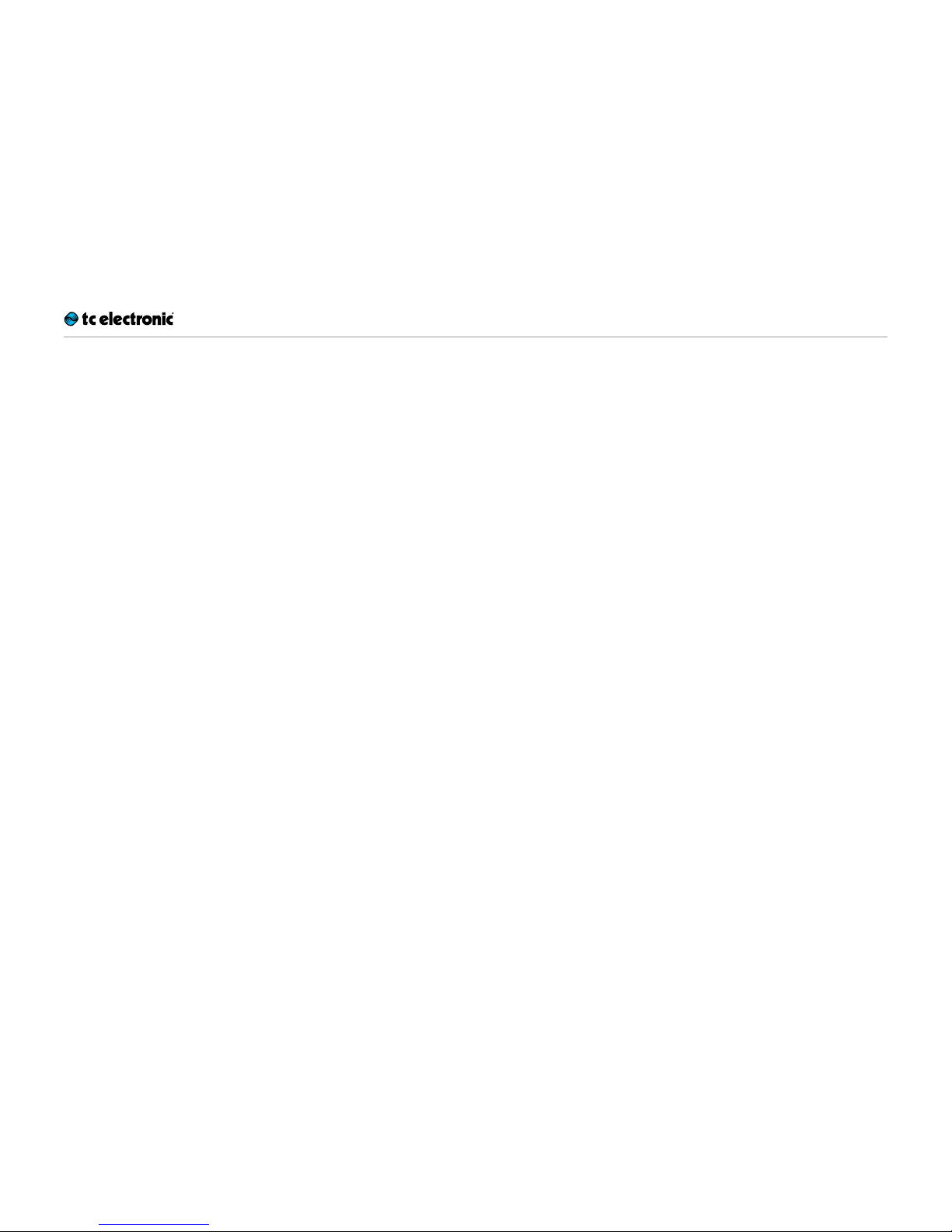
Flashback Mi ni Delay – Manua l (2014-05-26) 2
Table of contents
Important safety instructions 3
Before you begin 6
About this manual 7
Getting support 7
About this pedal 8
Flashback Mini Delay 9
Tru e Byp a s s 9
TonePrint 10
What are TonePrints? 11
Transferring TonePrints to your pedal
using the TonePrint app 11
Editing TonePrints with TonePrint Editor 12
Setup 13
Re a d y… 14
Set… 14
Play! 14
Inputs, outputs and controls 15
Power / Switching the effect on and off 16
Footswitch 16
Audio in and out 17
Effect controls 17
Delay types 18
Maintenance 19
Updating the firmware 20
Frequently asked questions 21
Frequently asked questions about
TonePrint pedals 22
Links 23
TonePrint resources 24
Support resources 24
TC Electronic on… 24
Technical specifications 25
Page 3
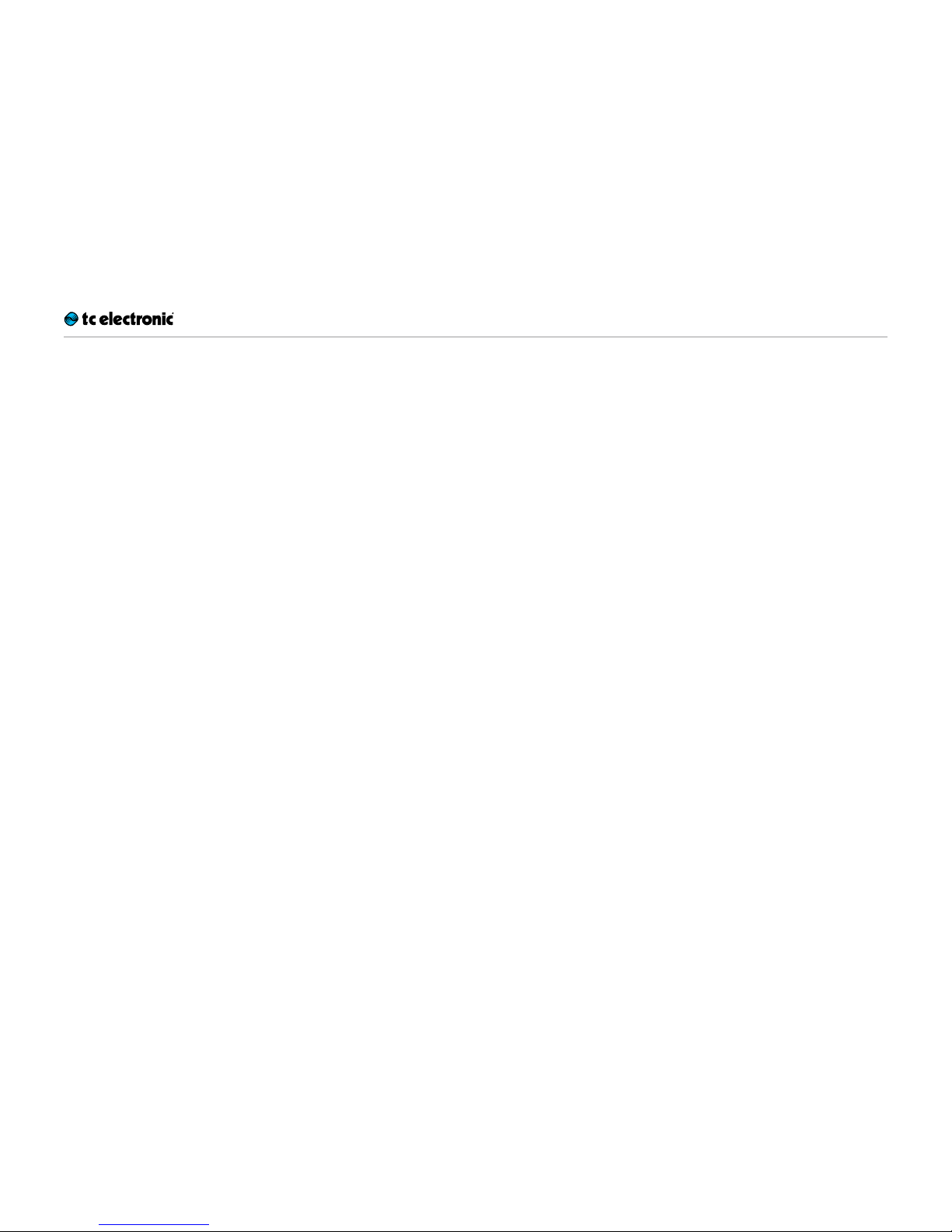
Important safety instructions
Flashback Mi ni Delay – Manua l (2014-05-26) 3
Important safety instructions
Page 4
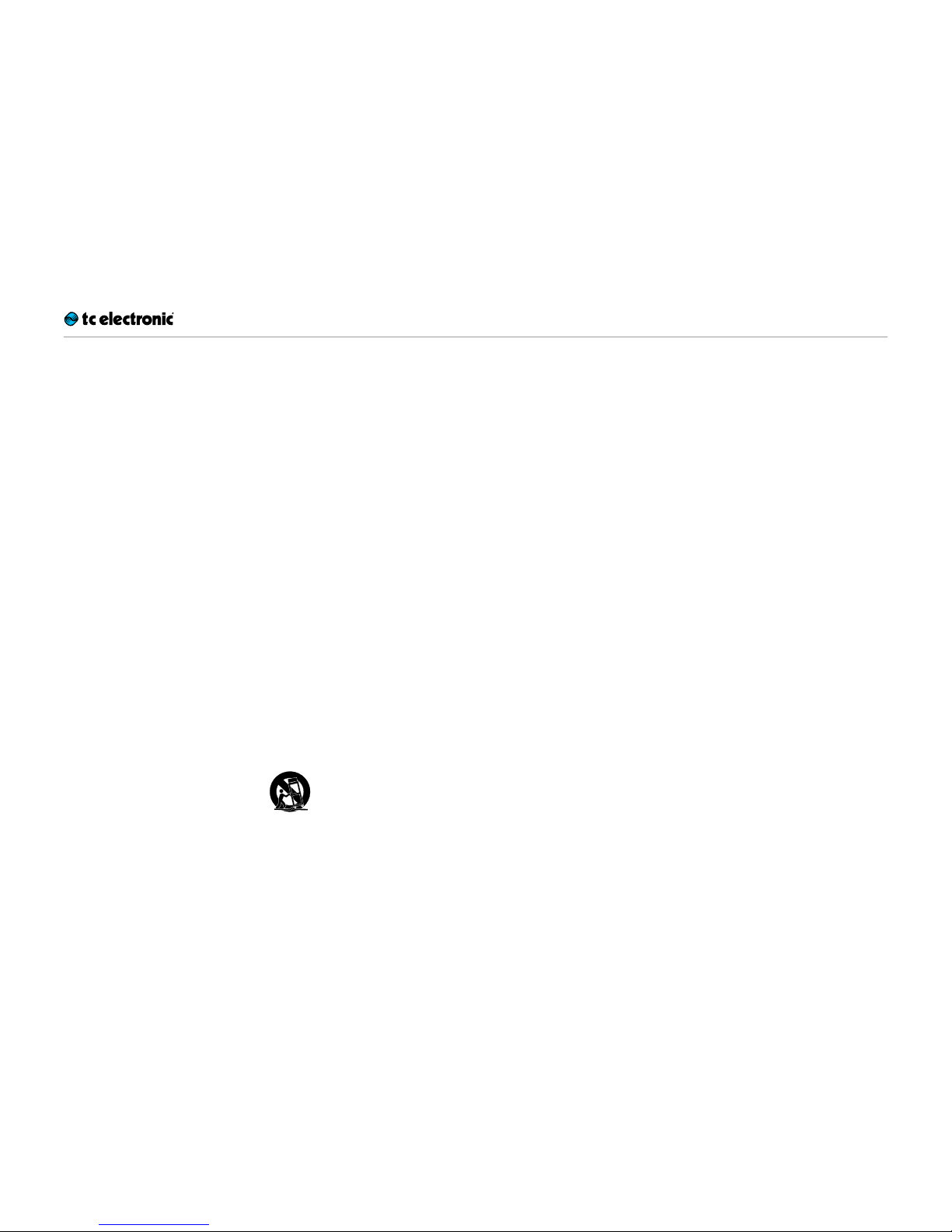
Important safety instructions
Flashback Mi ni Delay – Manua l (2014-05-26) 4
1. Read these instructions.
2. Keep these instructions.
3. Heed all warnings.
4. Follow all instructions.
5. Do not use this apparatus near water.
6. Clean only with a dry cloth.
7. Do not block any ventilation openings. Install in accordance with the manufacturer’s
instructions.
8. Do not install near any heat sources such
as radiators, heat registers, stoves, or other
apparatus (including amplifiers) that produce heat.
9. Do not defeat the safety purpose of the polarized or grounding-type plug. A polarized
plug has two blades with one wider than
the other. A grounding-type plug has two
blades and a third grounding prong. The
wide blade or the third prong is provided for
your safety. If the provided plug does not fit
into your outlet, consult an electrician for
replacement of the obsolete outlet.
10. Protect the power cord from being walked
on or pinched, particularly at plugs, convenience receptacles, and the point where
they exit from the apparatus.
11. Only use attachments/accessories specified by the manufacturer.
12. Use only with a cart, stand, tripod,
bracket, or table specified by the
manufacturer, or sold with the apparatus. When a cart is used, use
caution when moving the cart/apparatus
combination to avoid injury from tip-over.
13. Unplug this apparatus during lightning
storms or when unused for long periods
of time.
14. Refer all servicing to qualified ser vice personnel. Servicing is required when the apparatus has been damaged in any way,
such as power-supply cord or plug is damaged, liquid has been spilled or objects
have fallen into the apparatus, the apparatus has been exposed to rain or moisture,
does not operate normally, or has been
dropped.
Caution
You are cautioned that any change or modifications not expressly approved in this manual
could void your authority to operate this equipment.
Service
All service must be performed by qualified personnel.
Warning
To reduce the risk of fire or electric shock, do not
expose this apparatus to rain or moisture and
objects filled with liquids, such as vases, should
not be placed on this apparatus.
Do not install this device in a confined space.
EMC / EMI
Electromagnetic compatibility /
Electromagnetic interference
This equipment has been tested and found to
comply with the limits for a Class B digital device, pursuant to part 15 of the FCC rules.
These limits are designed to provide reasonable
protection against harmful interference in residential installations. This equipment generates,
uses and can radiate radio frequency energy
and, if not installed and used in accordance with
the instructions, may cause harmful interference
to radio communications. However, there is no
guarantee that interference will not occur in a
particular installation.
If this equipment does cause harmful interference to radio or television reception, which can
be determined by turning the equipment off and
on, the user is encouraged to try to correct the
interference by one or more of the following
measures:
– Reorient or relocate the receiving antenna.
– Increase the separation between the equip-
ment and receiver.
– Connect the equipment into an outlet on a cir-
cuit different from that to which the receiver is
connected.
– Consult the dealer or an experienced ra-
dio / TV technician for help.
Page 5
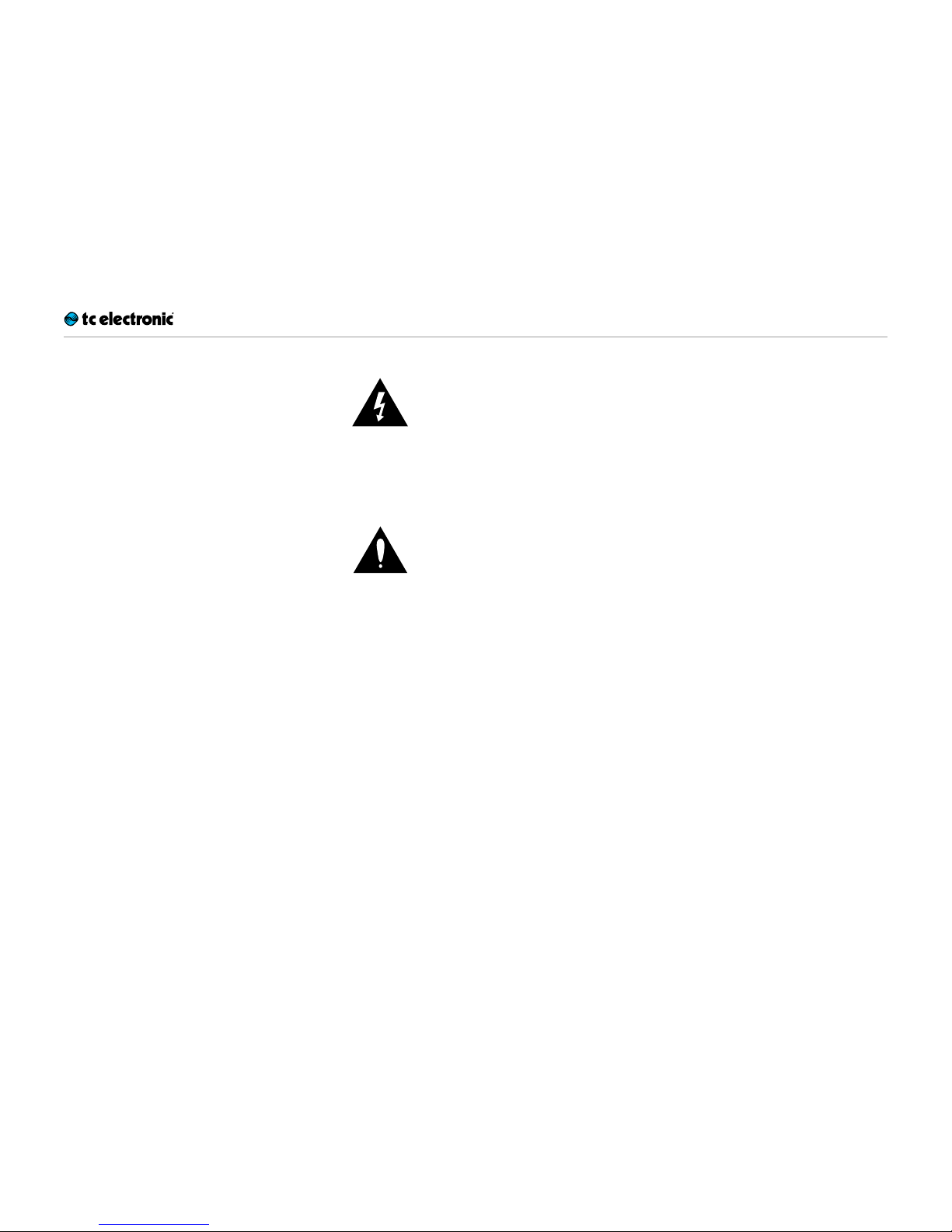
Important safety instructions
Flashback Mi ni Delay – Manua l (2014-05-26) 5
For customers in Canada
This Class B digital apparatus complies with Canadian ICES-003.
Cet appareil numérique de la classe B est
conforme à la norme NMB-003 du Canada.
Explanation of graphic symbols
The lightning bolt triangle is used to alert the
user to the presence of uninsulated “dangerous
voltages” within the unit’s chassis that may be of
sufficient magnitude to constitute a risk of electric shock to humans.
The exclamation point triangle is used to alert
the user to presence of impor tant operating and
service instructions in the literature accompanying the product.
Page 6
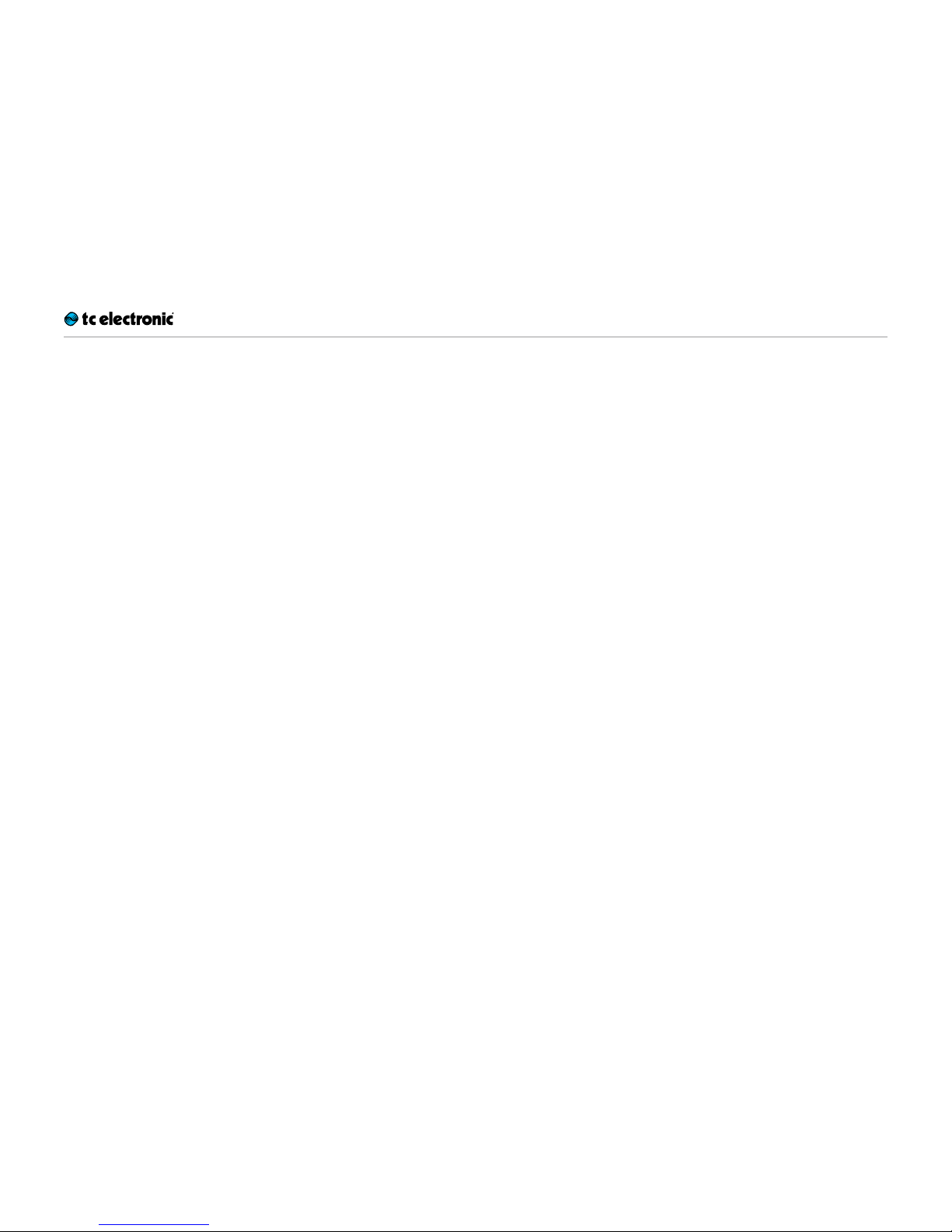
Before you begin
Flashback Mi ni Delay – Manua l (2014-05-26) 6
Before you begin
Page 7
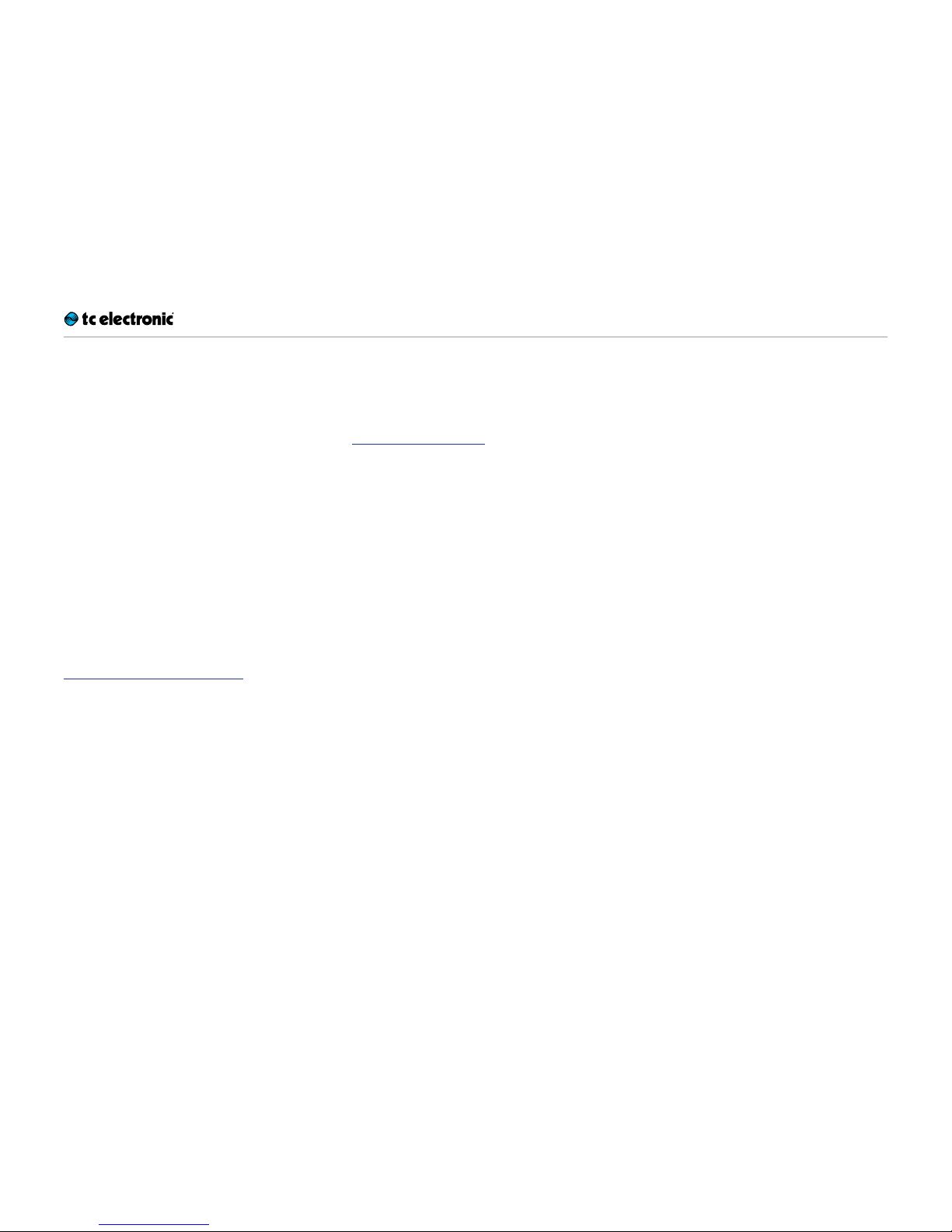
Before you begin
Flashback Mi ni Delay – Manua l (2014-05-26) 7
About this manual
This manual will help you learn understanding
and operating your TC product.
To get the most from this manual, please read it
from start to finish, or you may miss important
information.
This manual is only available as a PDF download
from the TC Electronic website.
Of course, you can print this manual, but we encourage you to use the PDF version, which has
both internal and external hyperlinks. For example, clicking the logo in the upper left corner
of each page will take you back to the table of
contents.
To download the most current version of this
manual, visit
tcelectronic.com/support/manuals/
Getting support
If you still have questions about the product after reading this manual, please get in touch with
TC Support:
tcelectronic.com/support/
Enjoy your TC product!
Page 8
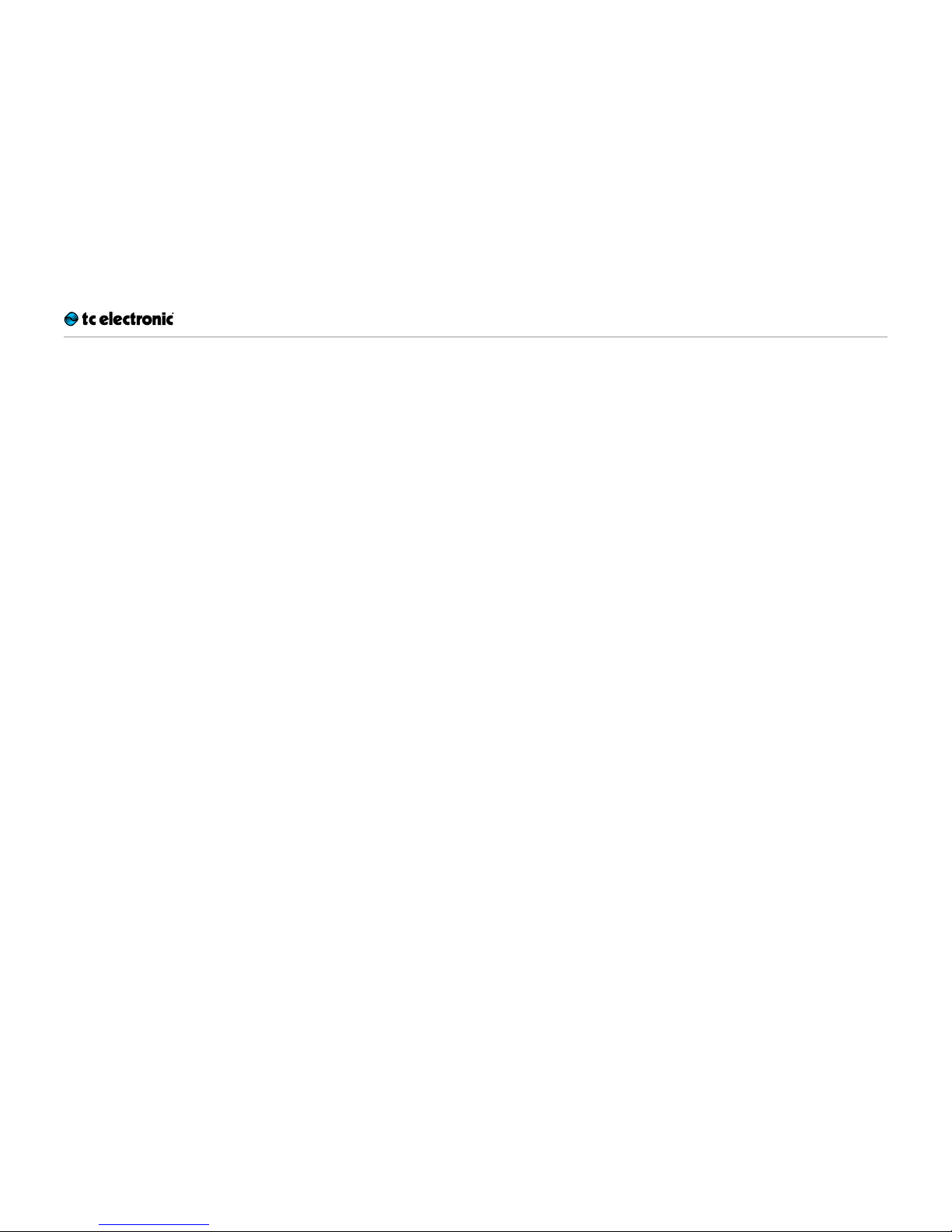
About this pedal
Flashback Mi ni Delay – Manua l (2014-05-26) 8
About this pedal
Page 9
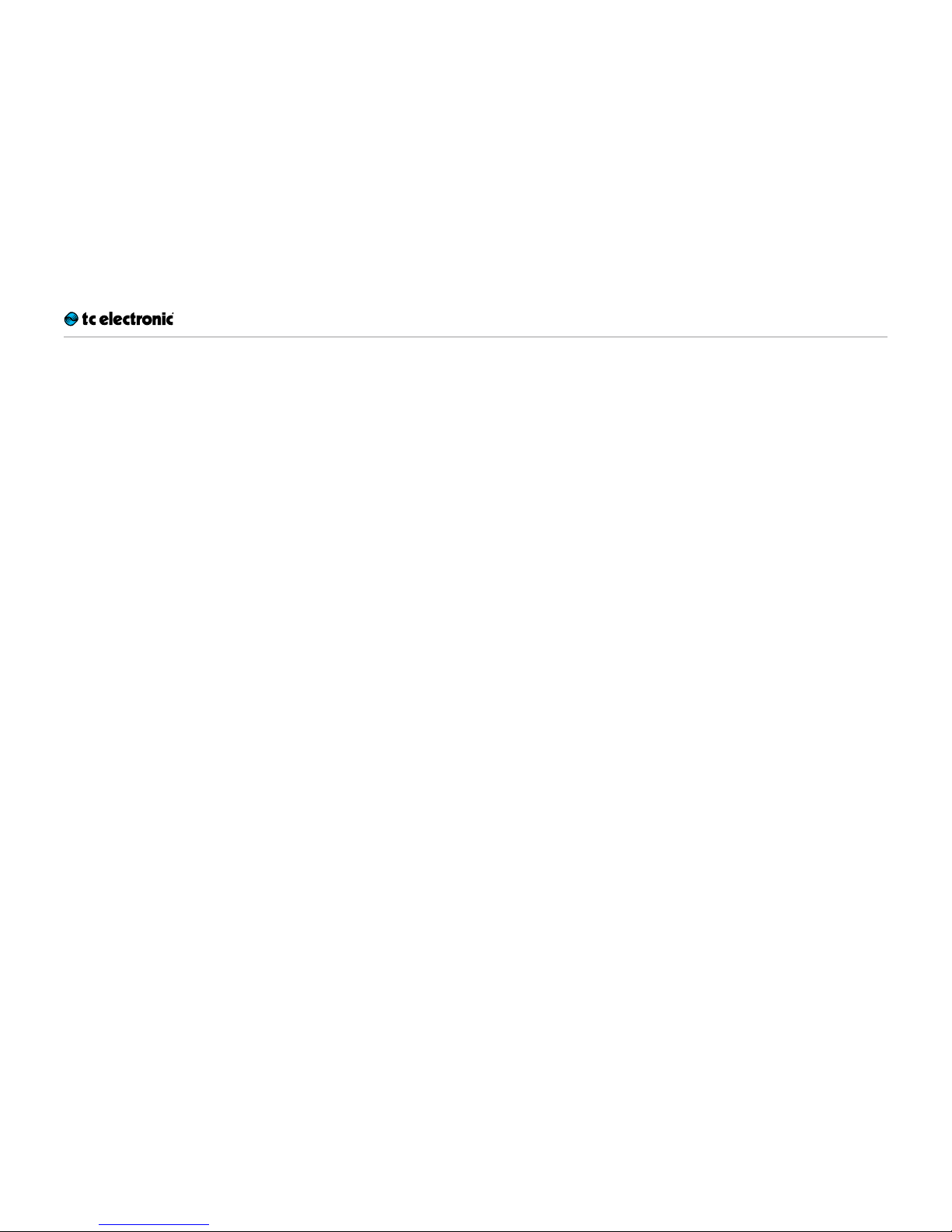
About this pedal
Flashback Mi ni Delay – Manua l (2014-05-26) 9
Thank you for spending your hard-earned money on this TC Electronic product! We have done
our best to ensure that it will ser ve you for many
years to come, and we hope that you will enjoy
using it.
Flashback Mini Delay
Flashback Mini Delay is a modern twist on the
know-how and legacy of TC Electronic’s legendary 2290 delay, featuring seven seconds of delay
and a cherry-picked selection of the very best
delay sounds out there.
Dazzling delays for days
From amazing reproductions of tape and analog echoes to a dedicated 2290 setting: Flashback Mini Delay is the complete package. We
truly love delay sounds (after all, they made TC
what we are today), so Flashback Mini Delay is
our ode to all that makes delay sounds so great.
Simply strum to sync
Audio tapping allows you to set your delay times
fast, accurately, on the fly and hassle-free, so
you can immediately get back to the fun par t:
playing! Syncing up with your band, backing
track or the tempo in your head is a natural and
intuitive thing: Just strum the tempo with your
guitar – and Flashback does the rest.
True Bypass
Here at TC, we have a simple philosophy: When
you are using one of our products, you should
hear something great – and if you don’t, you
shouldn’t hear it at all. This is why this pedal
sports True Bypass. When it is bypassed, it is
really off and has zero influence on your tone, resulting in optimum clarity and zero loss of highend.
You will also be delighted to hear (literally) that
this TC Electronic effect pedal will let your dry,
unprocessed sound pass without ever converting it to digital – keeping your original tone pure
and without any latency. This feature is called
analog dry-through.
Page 10

TonePrint
Flashback Mi ni Delay – Manua l (2014-05-26) 10
TonePrint
Page 11

TonePrint
Flashback Mi ni Delay – Manua l (2014-05-26) 11
This TC Electronic product supports TonePrints.
To learn more about TonePrints, go to
tcelectronic.com/toneprint/
What are TonePrints?
When you look at your TC Electronic effect pedal, you’ll only see a few knobs. Actually, for some
pedals, it’s just one knob. So – one knob, one
function, right?
Actually, there’s a lot more to it than meets the
eye.
Star-tweaked signature sounds
When TC Electronic builds an effect pedal, the
relationship between its controls and many parameters “under the hood” are defined by developers, musicians and product specialists who
live and breathe sound. This gives you an excellent starting point: a great-sounding pedal with
well-balanced controls.
But wouldn’t it be cool to have world-famous
guitar players – guys like Paul Gilbert, Guthrie
Govan, John Petrucci or Steve Vai – virtually
rewire your reverb pedal, defining what should
happen “behind the scenes”?
And how about doing this yourself?
This is exactly what TonePrint allows you to do.
TC Electronic is working with top guitar players
who explore a pedal’s hidden tonal potential, redefining the controls and creating their personal
TonePrints. And we are making these custom
TonePrints available to you. Uploading them to
your pedal is really easy (see “Transferring TonePrints to your pedal using the TonePrint app”) –
and with the amazing TonePrint Editor, you can
even create your own signature pedal, tweaked
specifically to your liking.
You can change the TonePrint in your pedal as
often as you like, and the best part:
It’s totally free.
Transferring TonePrints to your
pedal using the TonePrint app
Being able to virtually rewire your TC Electronic
effect pedal wouldn’t be much use if you needed
a lot of extra equipment to do it. This is why we
created the TonePrint app. The TonePrint app is
free software for popular smartphones that allows you to “beam” new TonePrints right into
your effect pedal whenever and wherever you
feel like it.
Obtaining the TonePrint app
If you own an iPhone, you can download the
TonePrint app from Apple’s App Store.
If you own an Android phone, you will find the
TonePrint app on Google Play.
Once you have the app, no additional downloads
or in-app purchases are required. You can access all available TonePrints from within the app,
and all TonePrints are free.
Page 12

TonePrint
Flashback Mi ni Delay – Manua l (2014-05-26) 12
Transferring TonePrints to
your pedal – step by step
– Launch the TonePrint app on your smart-
phone.
– Find the TonePrint you want to use. You can
browse TonePrints by Artist or Product (i.e.,
pedal type). You will also find Featured TonePrints.
– Plug your guitar or bass into your TonePrint
pedal.
– Turn your TonePrint pedal on.
– Turn up the volume on your instrument and set
the pickup selector to one pickup.
– Hold the speaker of your smartphone next to
the chosen pickup and touch “Beam to ped-
al ”.
Editing TonePrints with
TonePrint Editor
The TonePrint app allows you to use TonePrints
created by your favorite guitar and bass players.
But this is only the start. Using TC’s TonePrint
Editor, you can create your very own signature
pedal sounds.
TonePrint Editor features
– Use TonePrint Editor to build your own custom
sounds.
– Enjoy complete control over all effect param-
eters and effect behavior – it’s your vision,
your sound.
– Customize knob function and knob range to
suit your needs and sounds.
– Audition your sonic creations in real-time live
– make changes on the fly and listen to results
immediately.
– Works with both PC and Mac.
Last but not least…
– TonePrint Editor is absolutely free!
Obtaining TonePrint Editor
If you want to use TonePrint Editor for your Windows or OSX computer, download it from
tcelectronic.com/toneprint-editor/
If you want to use TonePrint Editor on your Apple
iPad, download it from Apple’s App Store.
Please note that version 2.0 or higher of the
TonePrint Editor is required for working with TC
Electronic Mini pedals. Version 2.0 has a Library
function that allows you to access and use TonePrints even without an Internet connection.
Obtaining the TonePrint Editor manual
Download the TonePrint Editor manual from
tcelectronic.com/toneprint-editor/support/
If you open the manual for TonePrint Editor in
Adobe Reader, you can click on interface sections to jump directly to the sections of the manual you are interested in.
Page 13

Setup
Flashback Mi ni Delay – Manua l (2014-05-26) 13
Setup
Page 14

Setup
Flashback Mi ni Delay – Manua l (2014-05-26) 14
Re ady…
Your TC Electronic effect pedal box should contain the following items:
– Your TC Electronic effect pedal
– 2 rubber feet for “non-velcro” pedalboard
mounting
– 1 TC Electronic sticker
– 1 leaflet about TC’s guitar FX product range
Inspect all items for signs of transit damage. In
the unlikely event of transit damage, inform the
carrier and supplier.
If damage has occurred, keep all packaging, as
it can be used as evidence of excessive handling
force.
Set…
– Connect a 9 V power supply with the follow-
ing symbol to the DC input socket of your TC
Electronic effect pedal.
This product has no battery compartment.
A power supply is required for operating this
product.
This product does not come with a power
supply.
– Plug the power supply into a power outlet.
– Connect your instrument to the in jack on the
right side of the pedal using a ¼“ jack cable.
– Connect the out jack on the left side of the
pedal to your amplifier using a ¼“ jack cable.
Play!
Page 15

Inputs, outputs and controls
Flashback Mi ni Delay – Manua l (2014-05-26) 15
Inputs, outputs and controls
Page 16

Inputs, outputs and controls
Flashback Mi ni Delay – Manua l (2014-05-26) 16
Flashback Mini Delay
Power / Switching the
effect on and off
Power input
To power up your pedal, connect a power supply
to its power input socket.
The power input socket of your TC Electronic
effect pedal is a standard 5.5 / 2.1mm DC plug
(centre = negative).
Your TC Electronic effect pedal requires a 9 V
power supply providing 100 mA or more (not
supplied).
To minimize hum, use a power supply with isolated outputs.
Footswitch
– To turn the effect on, tap the footswitch.
– To turn the effect off, tap the footswitch again.
Using the footswitch for tempo tapping
Hold down the footswitch for tempo tapping.
Of course, the delay time can be set using the
DELAY knob. However, for timing the delay repeats to the tempo of the song you are playing,
you can also tap in a the tempo via audio.
To set the tempo:
– Hold down the footswitch.
– With the footswitch held down, play steady
short 1/4 notes on your instrument.
Please note that the output is always muted
during audio tapping.
– Release the switch again.
Page 17

Inputs, outputs and controls
Flashback Mi ni Delay – Manua l (2014-05-26) 17
Audio in and out
Audio input
The audio input on the right side of this pedal is
a standard ¼” jack (mono/TS).
– Connect your guitar to the audio input on the
right side of your pedal using a regular ¼”
mono cable.
Audio output
The audio output on the left side of this pedal is
a standard ¼” jack (mono/TS).
– Connect the audio output of your pedal to the
next device in the signal chain using a regular
¼” mono cable.
USB port
Use the standard Mini-B USB port on your TC
Electronic effect pedal to connect your pedal to
a computer. This will allow you to load TonePrints
into the pedal or create your own TonePrint using TC’s TonePrint Editor. For more information,
see “TonePrint”.
If there should be firmware updates for this pedal, they can also be installed using the USB port
– see “Updating the firmware”.
Effect controls
Please note that the knob assignments on your
TC Electronic effect pedal are the default assignments. Using the TonePrint Editor, you can
rewire all knobs so they control one or several
parameters of your choice. For more information,
see the TonePrint Editor manual.
DELAY knob – Delay time control
Use the DELAY knob to control the delay time.
Almost all delay types have a delay range of
20ms to 7000 ms (that’s seven seconds). Slapback (“SLP”) has a range from 20ms to 300ms.
FEEDBACK knob – Feedback control
Use the FEEDBACK knob to set the desired
numbers of delay repeats. Turning the FEEDBACK knob to the right will give you more delay
repeats.
FX LEVEL knob – Effect level control
Use the FX LEVEL knob to control the level of the
delay repeats.
The direct, unprocessed signal is always passed
at the original level (unity gain). Only the level of
delay repeats is changed when turning the FX
LEVEL knob.
Page 18

Inputs, outputs and controls
Flashback Mi ni Delay – Manua l (2014-05-26) 18
Delay type selector
Use the Delay type selector to choose the type
of delay you want to work with.
The delay types are described in the section
“Delay types”.
Delay types
Getting started: popular
Flashback Delay TonePrints
This section of the manual describes some of the
classic delay types that you can transfer to your
Flashback Mini Delay as described in “Transferring TonePrints to your pedal using the TonePrint
app”.
2290
Once upon a time… (i.e., back in 1985) TC Electronic released the 2290 Dynamic Digital Delay.
It set the bar for professional delays for years to
come and is still held in high regard among delay
enthusiasts.
Use the “2290” delay for the crispest and clean
delay you can imagine. This is the standard.
ANA – Analog delay
This is as close as you can get to the charming
nature of an old analog transistor bucket-brigade
delay without buying the real thing! With every
repeat, you get more of that old-school “fade to
grey” vibe.
TAPE – Tape delay
Who doesn’t love the smooth sound of an old
tape echo machine?
The “Tape” delay makes for an overall great
starting point with its mellow and “warbling”
sound.
LOFI – Lo-Fi delay
Deliberately squashing the sound of the delay
repeats, the Lo-Fi delay allows you to make a
statement.
DYN – Dynamic delay
This is a replica of the legendary Dynamic Delay
initially introduced in the renowned TC 2290. The
delay’s output level is actively altered by the dynamics of the input level. While playing, the delay level is attenuated, and in between phrases
the delay level is increased. This allows you to
play with a relative large amount of delay without
muddying fast riffs.
MOD – 2290 delay with modulation
Take the 2290’s pristine sound, send it through
three (!) chorus pedals… et voilà. If you’re into
the sound of The Edge, you don’t want to miss
this setting.
Oh, and while you’re at it, try playing around with
the SUBDIVISION SELECTOR Switch.
P. P ON G – Ping-pong delay
Like the ball in the eponymous game, the delay
repeats jump from left to right (provided you’re
using both outputs for a stereo signal). The effect is really wide. Ping-pong is a lot of fun to
play around with in stereo – but it sounds great
in mono, too.
SLAP – Slap delay
A delay type for all things countr y – but you can
also use this for many other genres.
Use this setting to get your Rockabilly on. Pay
homage to the rich staccato heritage of Brian
Setzer, Chet Atkins and Scotty Moore, or use
this delay as an alternative to reverb.
RVS – Reverse delay
If you’ve been around for some time, you know
the drill: Record a guitar part on tape. Flip the
tape over. Play it back. This is a classic effect
made famous by guitar legends such as Jimi
Hendrix – and although it’s kind of “old school”,
the reverse effect still seems to inspire people to
try out new things.
Try this: Turn the Mix knob all the way down to
hear only the reversed signal.
Page 19

Maintenance
Flashback Mi ni Delay – Manua l (2014-05-26) 19
Maintenance
Page 20

Maintenance
Flashback Mi ni Delay – Manua l (2014-05-26) 20
Updating the firmware
TC may provide updates for the built-in software
of your pedal, the firmware. Updating your TC
pedal’s firmware requires…
– a computer running Microsoft Windows or
OSX with a standard USB inter face
– the specified DC power supply for your pedal.
Preparing the firmware update
– Download the newest firmware from the “Sup-
port” page for your TC pedal. There are updaters
– for Microsoft Windows (these are ZIP ar-
chives containing the firmware installer) and
– for OS X (these are disk image files contain-
ing the firmware installer).
– Unplug all cables (including the power supply)
from your TC pedal.
– Connect the pedal to your computer using a
USB cable.
– Press and hold the footswitch on your TC
pedal. If your TC pedal has more than one
footswitch, press and hold the leftmost foot-
switch.
– Insert the DC power supply plug.
– The LED on your pedal should turn green. If
your TC pedal has more than one LED, the
leftmost LED should turn green. This indicates
that the pedal is ready to receive the sof tware
update.
– Release the footswitch.
– Your TC pedal will now be recognized as an
updatable device.
Applying the firmware update
– Quit all MIDI-related applications (e.g. your
DAW) on your computer and launch the firmware updater you have downloaded in step1.
– In the firmware updater app, select your TC
pedal from the drop-down list under the
“STEP 1” heading.
– When the “Update” button under the “STEP 2”
heading turns green, click it.
The updated firmware will now be transferred to
your TC pedal. Wait for the progress bar to reach
100%. When the update procedure is complete,
the pedal will automatically restart.
Page 21

Frequently asked questions
Flashback Mi ni Delay – Manua l (2014-05-26) 21
Frequently asked questions
Page 22

Frequently asked questions
Flashback Mi ni Delay – Manua l (2014-05-26) 22
Frequently asked questions
about TonePrint pedals
“Are TonePrint pedals analog or digital?”
The dry signal of your guitar passes straight
through this effect pedal and is in no way digitized. The “wet” signal is just added.
“Do the TonePrint pedals have balanced
or unbalanced inputs/outputs?”
TonePrint pedals have unbalanced inputs and
outputs. Use cables with TS jacks (i.e., standard
instrument cables).
“Is it possible to run this TonePrint pedal
in the effects loop of a tube amp?”
Yes. All TonePrint pedals have a very wide gain
range and are designed to run at both instrument and line level. There are a few amps which
are capable of running much hotter than regular +4dBu line-level signals because of the way
their effect loops are designed. With these amps,
it might be possible to get the input to clip. But
for 99 % of all amps, the TonePrint pedals will
work just fine.
For additional information about your TC Electronic TonePrint effect pedal, please go to TC
Electronic Support:
tcelectronic.com/support/
Page 23

Links
Flashback Mi ni Delay – Manua l (2014-05-26) 23
Links
Page 24

Links
Flashback Mi ni Delay – Manua l (2014-05-26) 24
TonePrint resources
– TonePrint:
tcelectronic.com/toneprint/
– TonePrint products:
tcelectronic.com/toneprint/toneprint-prod-
ucts/
– TonePrint app:
tcelectronic.com/toneprint-app/
– TonePrint Editor:
tcelectronic.com/toneprint-editor/
– TonePrint Editor manual:
tcelectronic.com/toneprint-editor/support/
Support resources
– TC Electronic Support:
tcelectronic.com/support/
– TC Electronic – product software:
tcelectronic.com/support/software/
– TC Electronic – all product manuals:
tcelectronic.com/support/manuals/
– TC Electronic user forum:
forum.tcelectronic.com/
TC Electronic on…
– the web:
tcelectronic.com/
– Facebook:
facebook.com/tcelectronic
– Google Plus:
plus.google.com/+tcelectronic/
– Twitter:
twitter.com/tcelectronic
– Yo uTu b e:
youtube.com/user/tcelectronic
Page 25

Technical specifications
Flashback Mi ni Delay – Manua l (2014-05-26) 25
Technical specifications
Page 26

Technical specifications
Flashback Mi ni Delay – Manua l (2014-05-26) 26
Please note that due to continuous development, the following specifications are subject to change without further notice.
Bypass mode Tru e Byp a s s
Signal circuitry Analog dry-through
Dimensions (width x depth x height) 48 x 48 x 93 mm – 1.9 x 1.9 x 3.7”
Input connector Standard ¼” jack – mono/TS
Output connector Standard ¼” jack – mono/TS
Power input Standard 9V DC, centre negative >100mA (power supply not included)
Battery option Input impedance 1MΩ
Output impedance 100 Ω
USB port Mini USB connector for uploading and editing custom TonePrints and for software updates
Page 27

Technical specifications
Flashback Mi ni Delay – Manua l (2014-05-26) 27
