Tascam TM-D4000 MOXA CARD, TM-D4000 MOXA CD-ROM Manual
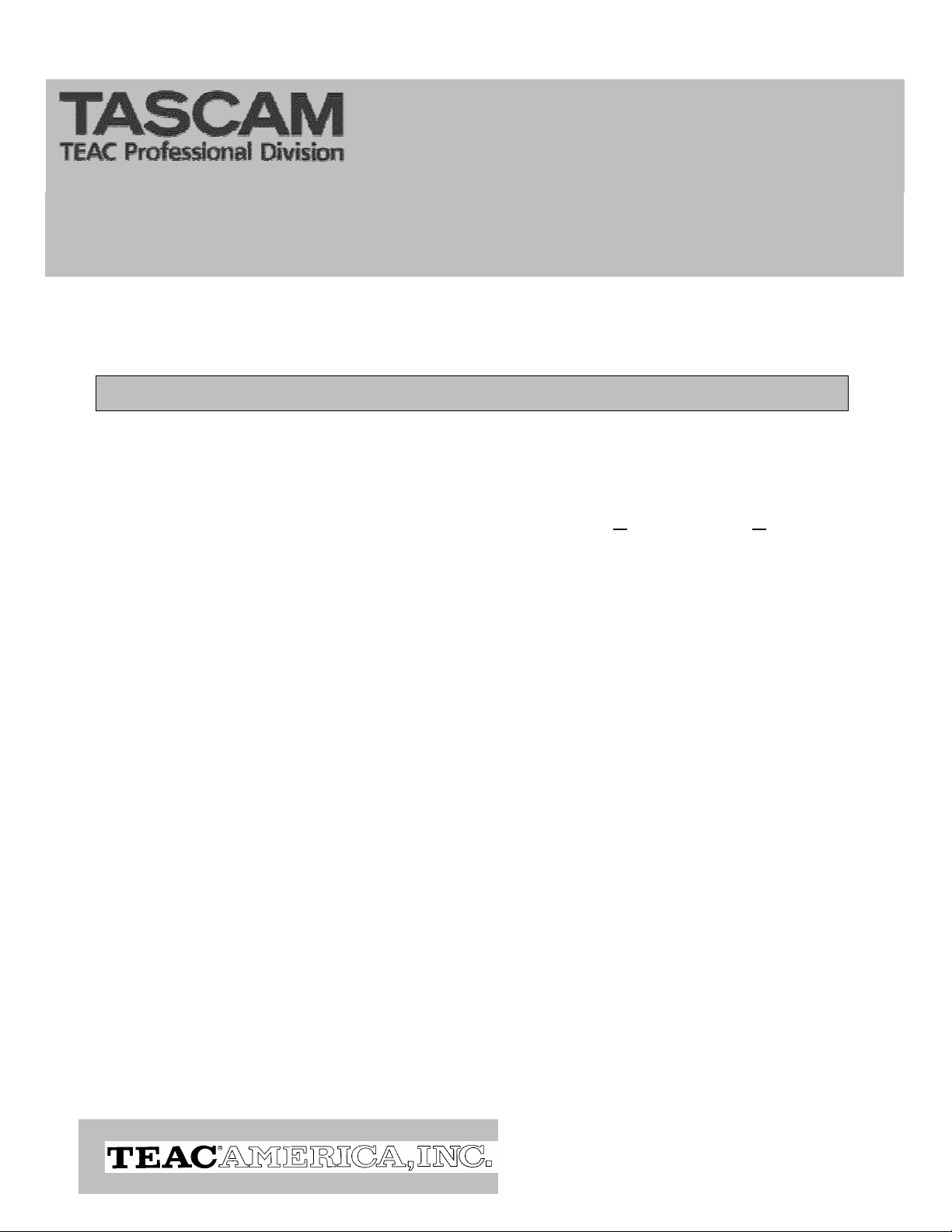
7733 Telegraph Road
Montebello, CA 90640
Phone 323-726-0303
Fax 323-727-7632
Product Information
MOXA Software Installation Instructions
• CD-ROM Software
If your MOXA kit came with a CD-ROM instead of the "Device Driver" diskette,
insert the CD-ROM and a blank floppy disk into the appropriate drives of your
computer. From the Windows 95/98 "Start" menu, select "Run" and then "Browse".
From the "Look in:" pop-down menu select "MOXA_SOFTWARE". Double-click
on the "MAKEDISK.EXE" icon.
Once your diskette has been created, continue with the instructions in the Automation manual (Sec. 2.4 step #2, after the first sentence).
Here's an alternate method that just uses the CD-ROM.
1. Insert the MOXA CD-ROM
2. Open Windows Explorer
3. Press the "+" to the left of "MOXA_SOFTWARE"
4. Press the "+" to the left of "DRIVERS"
5. Double-click on the "WIN95" folder (this also works for Windows '98)
6. On the right side of the Explorer screen, double-click on the "INDUSTIO"
folder.
7. Double-click on the "Setup95.EXE" icon
. . . . . . . . . . . . . . . . . . . . . . . . . .
