Page 1
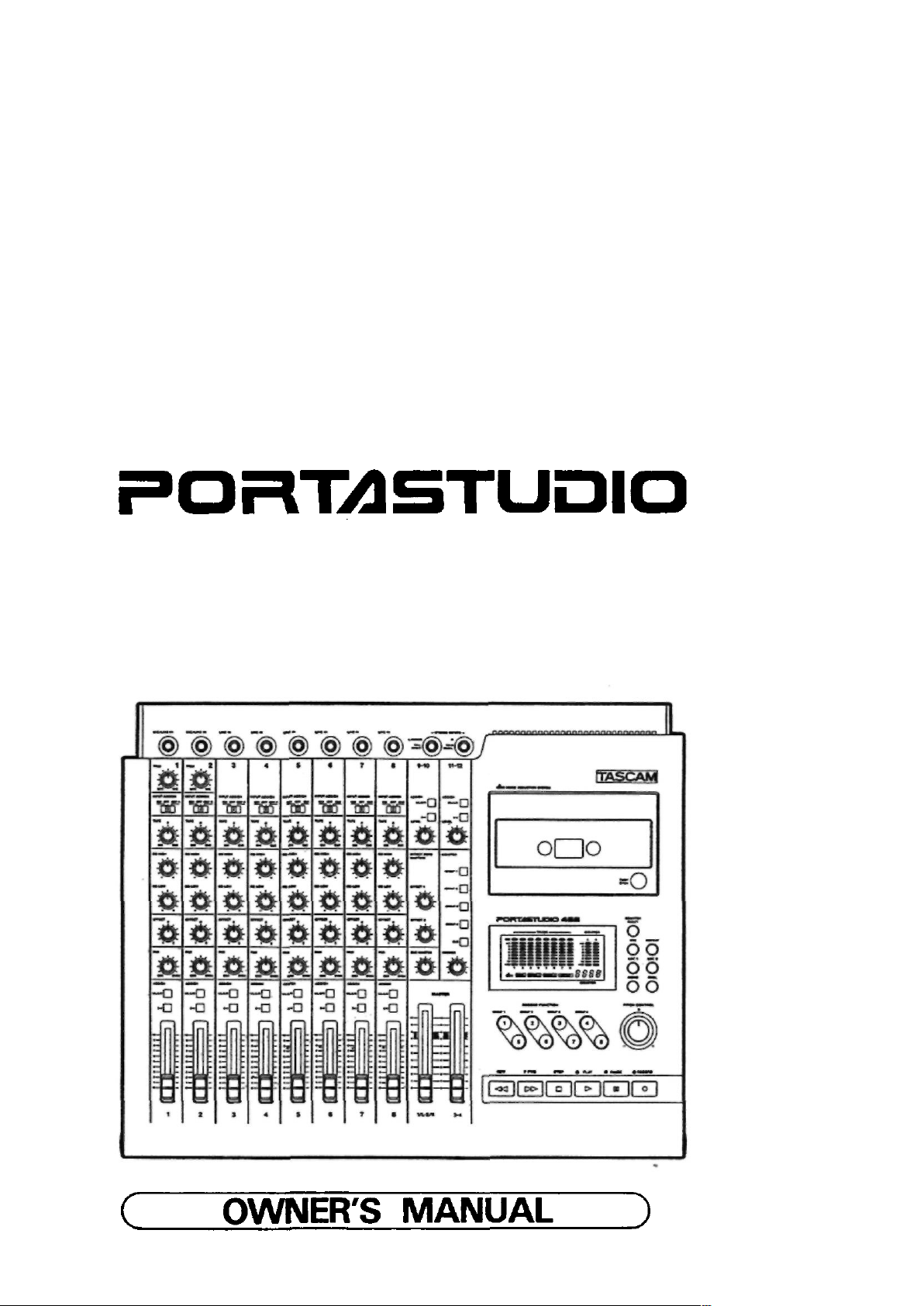
TASCAM
TEAC Professional Division
488
5700123804
Page 2
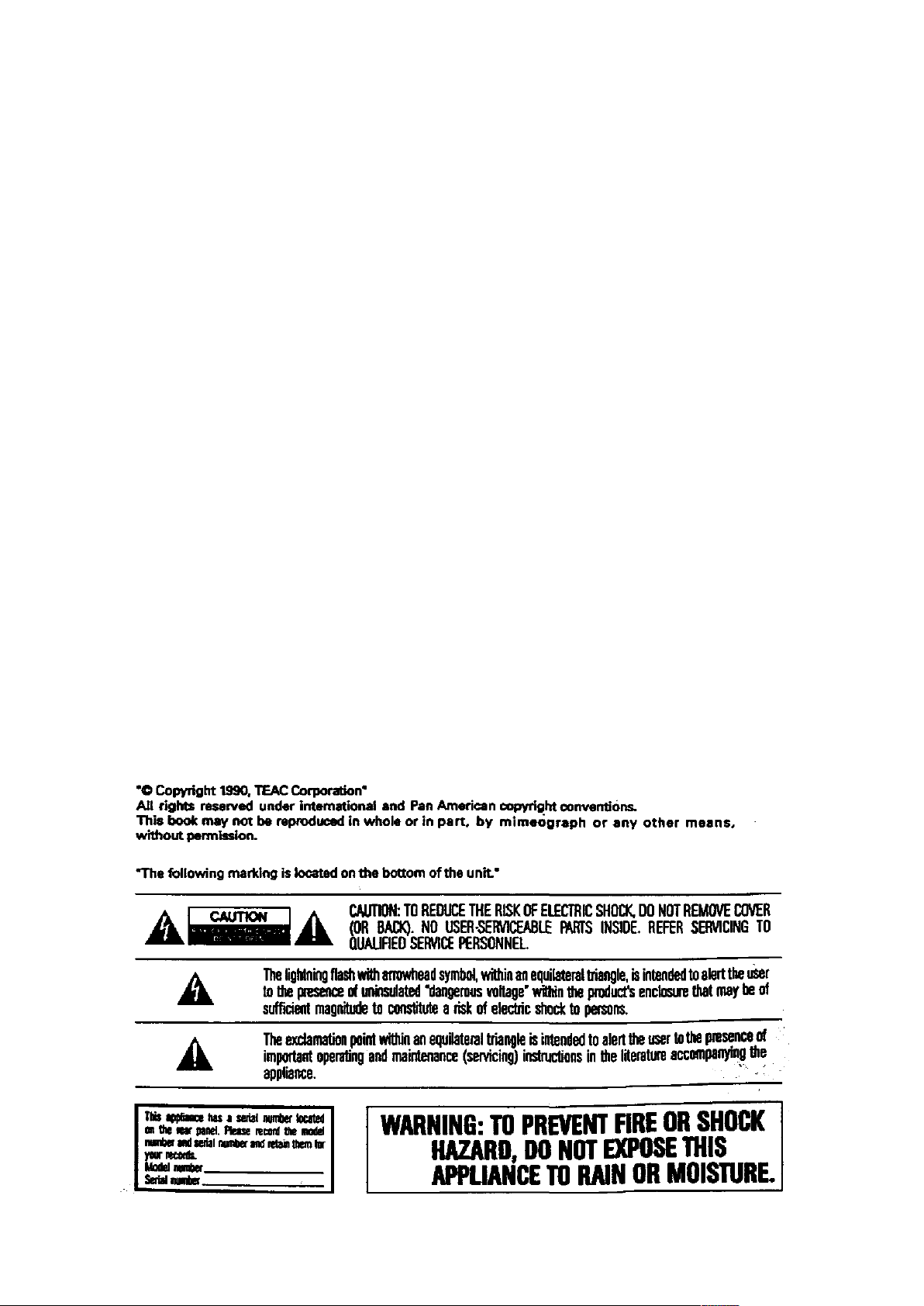
Table Of Contents
Safety Instructions 3
Introduction 4
The Recording System 5-6
The three steps to multitrack 6
Understanding the Mixer 7-8
Signal flow in the 488 mixer 7
Cue monitor system 7
Multitrack Cassette Recorder 9
Track Format and Tape Recommendations 9-10
Block Diagram 11
Brief Guide 12-15
Step-By-Step Operations Guide 16-24
Let's tray the 488 mixer 16
How to record on track 1 18
How to make an overdub on track 2 20
How to record all other tracks 20
How to record many sources
onto a single track 22
How to record multiple tracks
simultaneously 22
How to mix down 23
Using Memory Location Points 25-26
Loading MEMO points 25
Locating the tape 26
Repeat Play 27
PUNCH-IN or INSERT Recording 28-30
REHEARSE function 28
Punch-in/out procedure 28
Punch-in/out with RECORD 29
Using RECORD FUNCTION switch 30
Using the remote footswitch (RC-30P) 30
Bouncing Tracks (Ping-Pong) 31-32
Ping-pong procedure 31
Ping-pong in stereo procedure 32
Using Effects with the PORTASTUDIO 488 33-34
Setting effect send levels 33
Setting the output level of effect devices 33
Setting the mix/balance control
on effect devices 33
How to connect your effects devices 34
Recording with TAPE SYNC 35
Features and Controls 36-43
488 Mixer
Input section 36
Tape monitor section 37
Channel controls 37
Channel assignment section • 37
Effect send section 38
Stereo input section 38
Group master section 40
Monitor section 40
488 Recorder
Cassette loading and dbx system 41
Transport-controls 41
Track controls 42
Displays 42
Auto locators 3
Sync features 43
Care and Maintenance 44-45
Cleaning 44
Degaussing (demagnetizing) 45
How the dbx Works 45
Troubleshooting 46
Specifications 46-48
Level Diagrams 49-50
Optional Accessories 51
Page 3
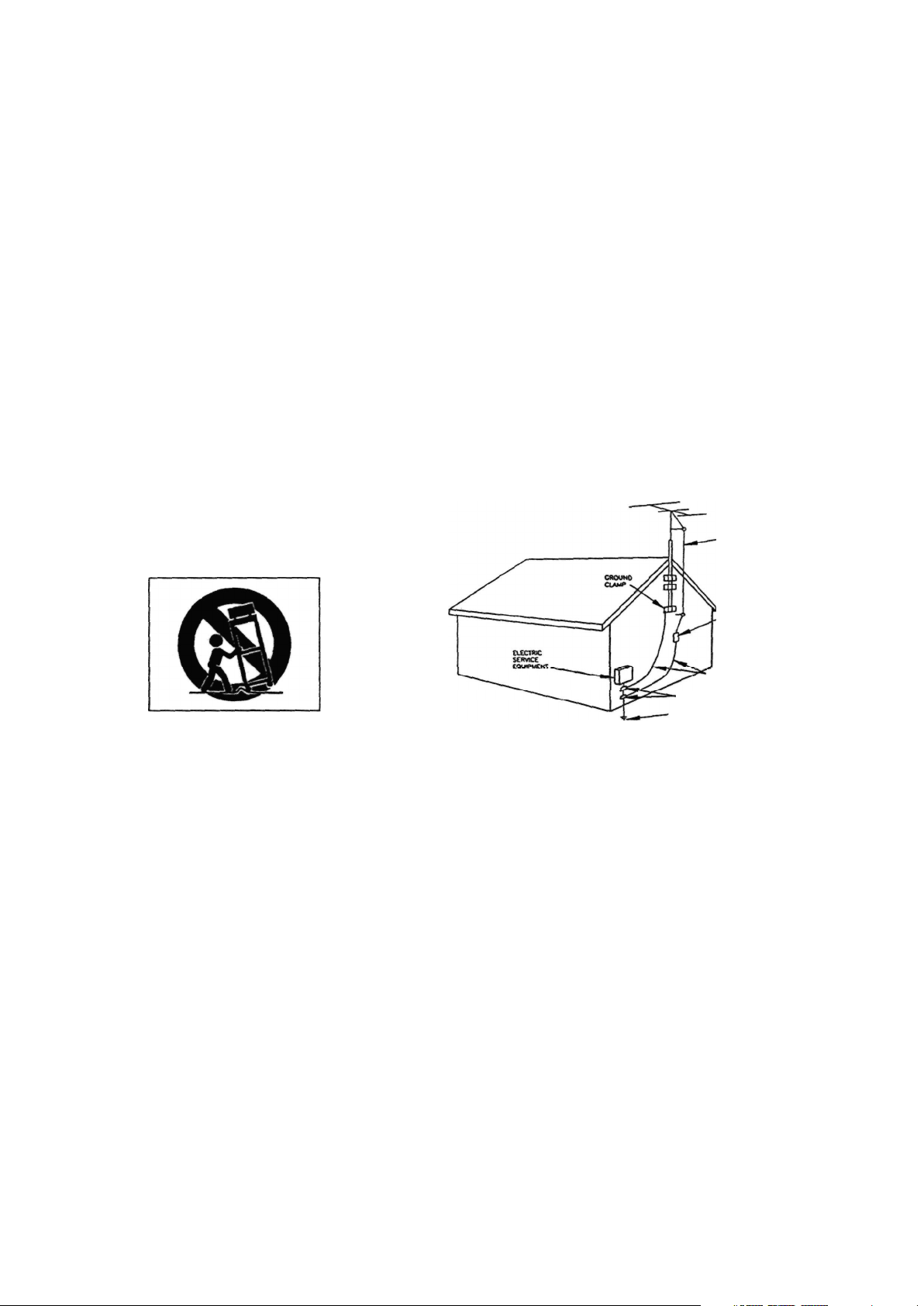
Safety Instructions
CAUTION:
• Read all of these instructions.
• Save these instructions for later use.
• Follow all warnings and instructions marked on the
audio equipment.
1. Read Instructions — All the safety and operating instructions
should be read before the appliance is operated.
2. Retain Instructions — The safety and operating instructions
should be retained for future reference.
3. Heed Warnings — All warnings on the appliance and in the
operating instructions should be adhered to.
4. Follow Instructions — All operating and use instructions
should be followed.
5. Water and Moisture — The appliance should not be used
near water — for example, near a bathtub, washbowl, kitchen
sink, laundry tub, in a wet basement, or near a swimming
pool, etc.
6. Carts and Stands — The appliance should be used only with
a cart or stand that is recommended by the manufacturer.
6A. An appliance and cart combination should be moved with
care. Quick stops, excessive force, and uneven surfaces may
cause the appliance and cart combination to overturn.
7. Wall or Ceiling Mounting - The appliance should be mount¬
ed to a wall or ceiling only as recommended by the manu¬
facturer.
8. Ventilation — The appliance should be situated so that its
location or position does not interfere with its proper venti¬
lation. For example, the appliance should not be situated
on a bed, sofa, rug, or similar surface that may block the
ventilation openings; or, placed in a built-in installation,
such as a bookcase or cabinet that may impede the flow of
air through the ventilation openings.
9. Heat — The appliance should be situated away from heat
sources such as radiators, heat registers, stoves, or other
appliances (including amplifiers) that produce heat.
10. Power Sources — The appliance should be connected to a
power supply only of the type described in the operating in¬
structions or as marked on the appliance.
11. Grounding or Polarization — The precautions that should
be taken so that the grounding or polarization means of an
appliance is not defeated.
12. Power-Cord Protection — Power-supply cords should be
routed so that they are not likely to be walked on or pinch¬
ed by items placed upon or against them, paying particular
attention to cords at plugs, convenience receptacles, and
the point where they exit from the appliance.
13. Cleaning — The appliance should be cleaned only as recom¬
mended by the manufacturer.
14. Power Lines — An outdoor antenna should be located away
from power lines.
15. Outdoor Antenna Grounding — If an outside antenna is
connected to the receiver, be sure the antenna system is
grounded so as to provide some protection against voltage
surges and built up static charges. Section 810 of the
National Electrical Code, ANSI/NFPA No. 70 - 1984, pro¬
vides information with respect to proper grounding of the
mast and supporting structure, grounding of the lead-in
wire to an antenna discharge unit, size of grounding con¬
ductors, location of antenna-discharge unit, connection to
grounding electrodes, and requirements for the grounding
electrode. See Figure below.
EXAMPLE OF ANTENNA GROUNDING
AS PER NATIONAL
ELECTRICAL CODE
NEC - NATIONAL ELEC TRICAL CODE
(DISCHARGE UNIT
(NEC SECTION 81 0-2 0)
GROUNDING CONDUCTORS
(NEC SECTION 61 0-2 1)
GROUND CLAMPS
POWER SERVICE GROUNDING
ELECTRODE SYSTEM
(NEC ART 250. P ART H)
16. Nonuse Periods — The power cord of the appliance should
be unplugged from the outlet when left unused for a long
period of time.
17. Object and Liquid Entry — Care should be taken so that
objects do not fall and liquids are not spilled into the en¬
closure through openings.
18. Damage Requiring Service - The appliance should be ser¬
viced by qualified service personnel when:
A. The power-supply cord or the plug has been damaged; or
B. Objects have fallen, or liquid has been spilled into the
appliance; o r
C. The appliance has been exposed to rain; or
D. The appliance does not appear to operate normally or
exhibits a marked change in performance; or
E. The appliance has been dropped, or the enclosure dam¬
aged.
19. Servicing — The user should not attempt to service the
appliance beyond that described in the operating instruc¬
tions. All other servicing should be referred to qualified
service personnel.
3
Page 4
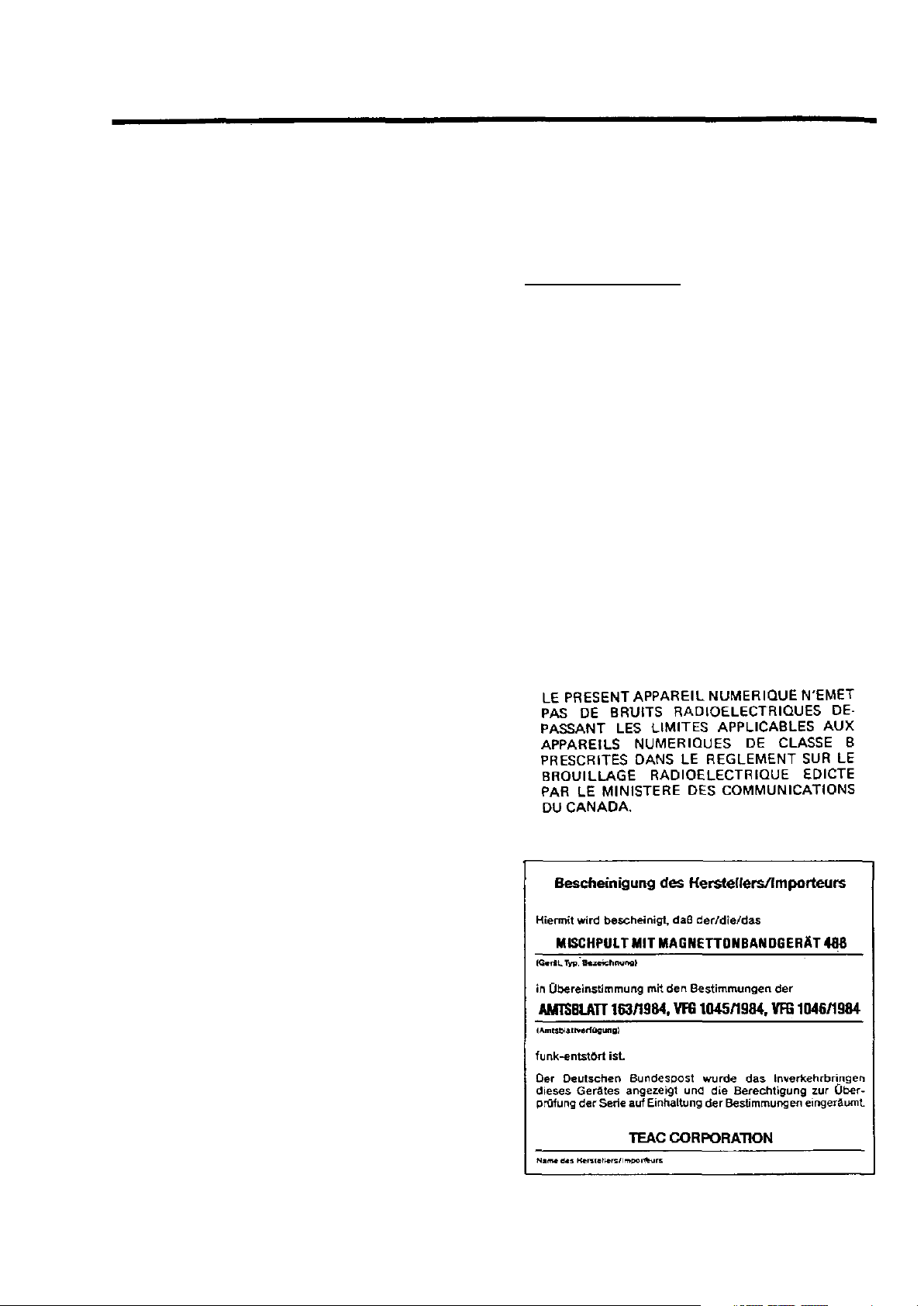
Introduction
The PORTASTUDIO 488 is...
The PORTASTUDIO 488 is an 8-track "Multitrack
Master" cassette tape recorder and a full-function
mixer with 12 inputs/4 outputs combined into a
single workstation.
Its high audio quality and creative flexibility
reflect the experience and innovation that have
allowed TASCAM to earn its reputation in
professional audio production fields, and its
user-friendly design makes the 488 suitable for
anyone, from expert to novice.
Using this manual : To get the most out of your
488, please take the time to read through this
manual. Some time spent now will keep you
from overlooking some of the features that make
the 488 a more creative tool. You may discover
some new tricks you haven't tried before.
Use of capital letters : In general, we use all
upper case type to designate a particular switch,
control, jack name or label (like PAN). Transport
modes and some features are described with an
upper case first letter (like Record mode).
NOTE FOR U.K. CUSTOMERS
U.K. Customers Only:
Due to the variety of plugs being used in the
U.K.; this unit is sold without an AC plug. Please
request your dealer to install the correct plug to
match the mains power outlet where your unit
will be used as per these instructions.
IMPORTANT
The wires i n this mains lead colored i n
accordance with the following code:
BLUE: NEUTRAL
BROWN: LIVE
in
As the colours of the wires in the mains lead
of this apparatus may not correspond with
the coloured markings identifying the
terminals of your plug, proceed as follows:
The wire Which is coloured BLUE must be
connected to the terminal which is marked
with the letter N or coloured BLACK. The
wire which is coloured BROWN must be
connected to the terminal which is marked
with the letter L or coloured RED.
This product is manufactured to comply with the
radio interference of EEC directive "82/499/EEC."
THIS DIGITAL APPARATUS DOES NOT EXCEED THE CLASS B LIMITS FOR RADIO
NOISE EMISSIONS FROM DIGITAL APPARA-
TUS AS SET OUT IN THE RADIO INTER-
FERENCE REGULATIONS OF THE CANADIAN
DEPARTMENT OF COMMUNICATIONS.
4
Page 5
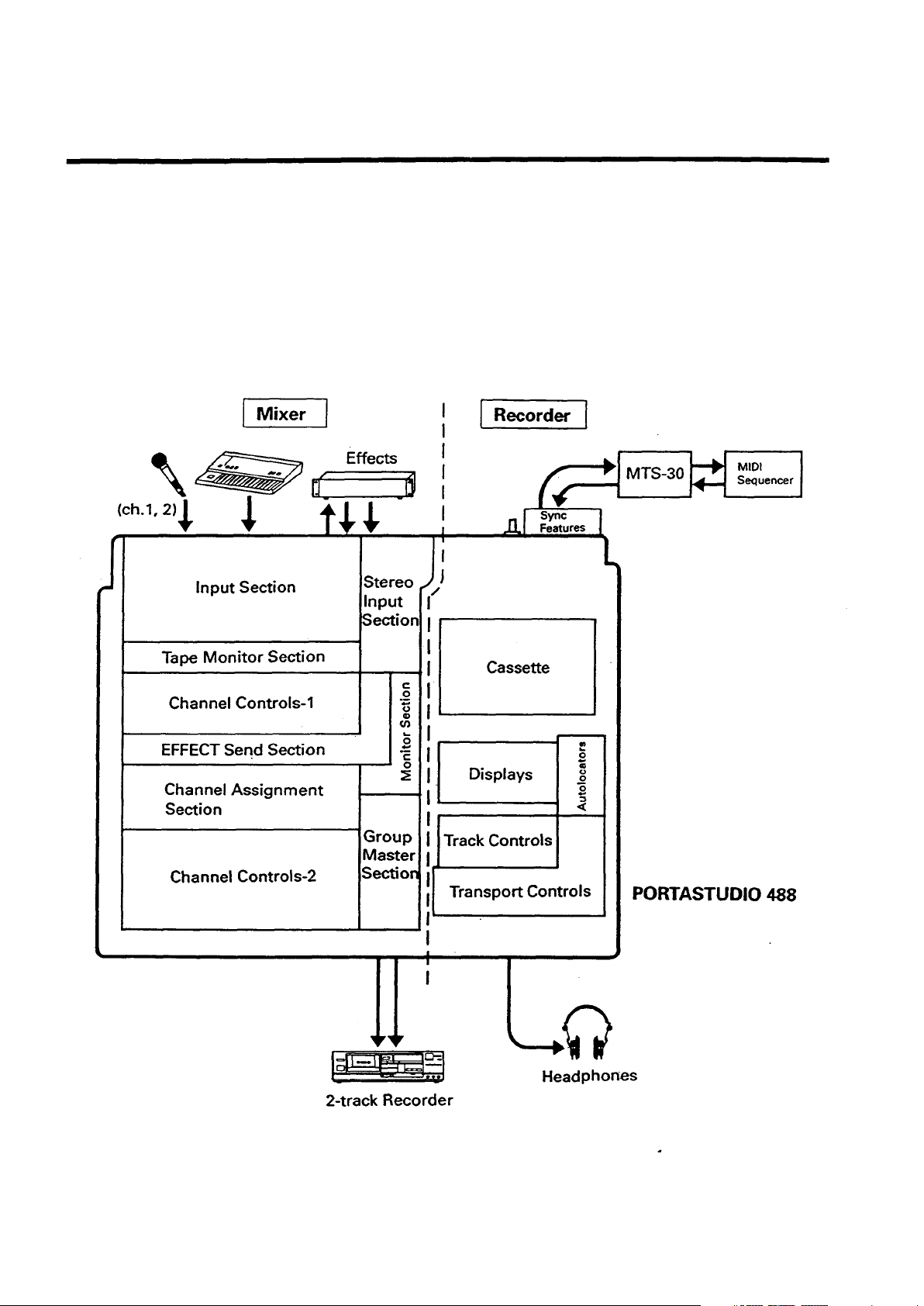
The Recording System
The PORTASTUDIO 488 is a complete audio
production facility in a single box. It is divided
into two major sections: a full-function mixer and
an 8-channel, multitrack cassette recorder. To
complete the recording system, you'll
additionally need these: Input devices
(microphones, instruments). Output devices
(headphones), 2-track recorder, Effects
processors, etc.
5
Page 6
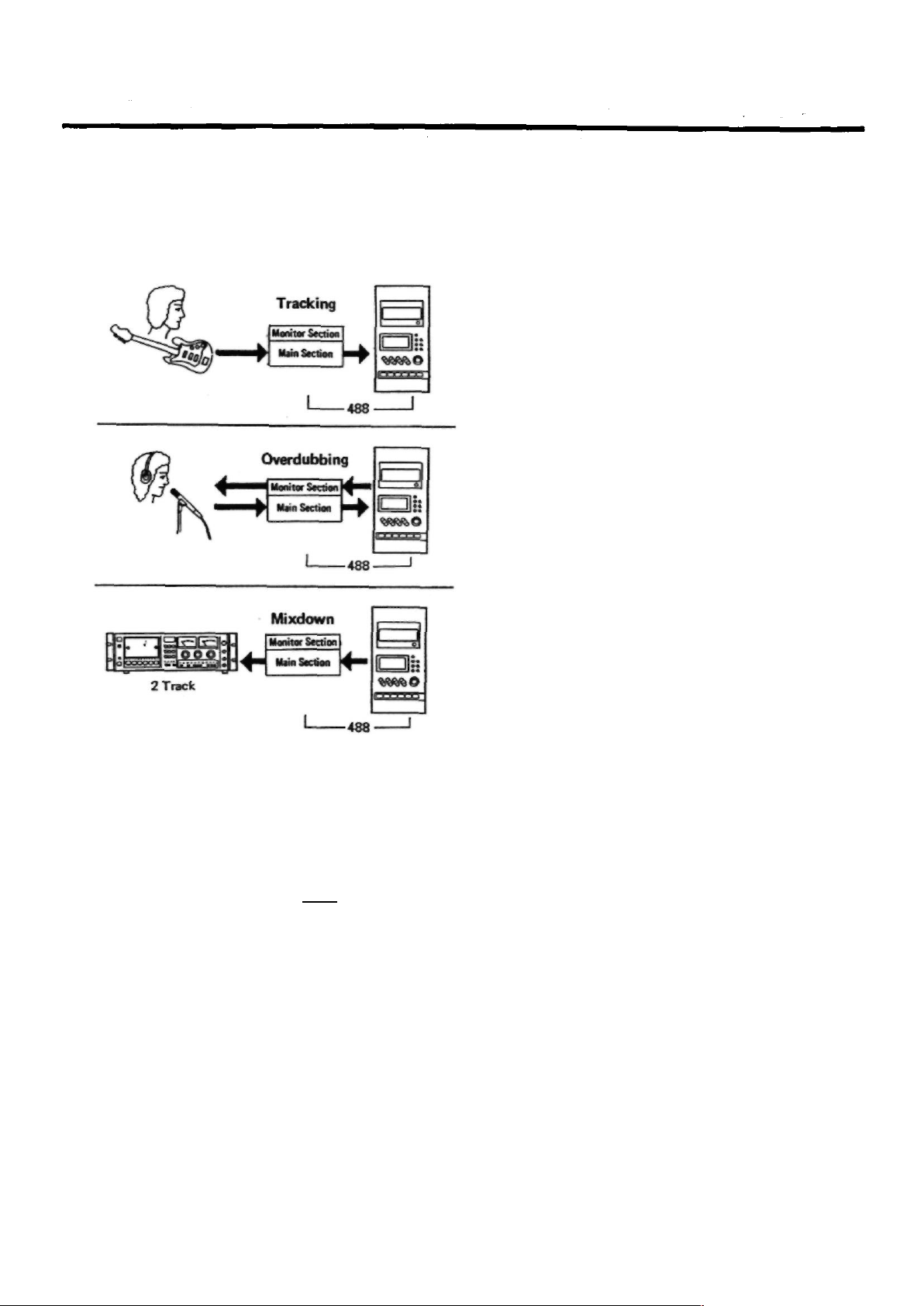
The Three Steps to Multitrack
The diagram below depicts how signals from
equipment connected to the 488 can be routed.
In TRACKING and Overdubbing, the mixer inputs
are usually microphones or instruments, going
IC. different tracks of the recorder. In
OVERDUBBING, the MONITOR section and TAPE
CUE of the mixer must be used to listen to
previous tracks while you record new ones, so
there is a two-way flow through the console. In
MIXDOWN, signal comes from the multitrack
and is sent to an external 2-track recorder.
6
Page 7
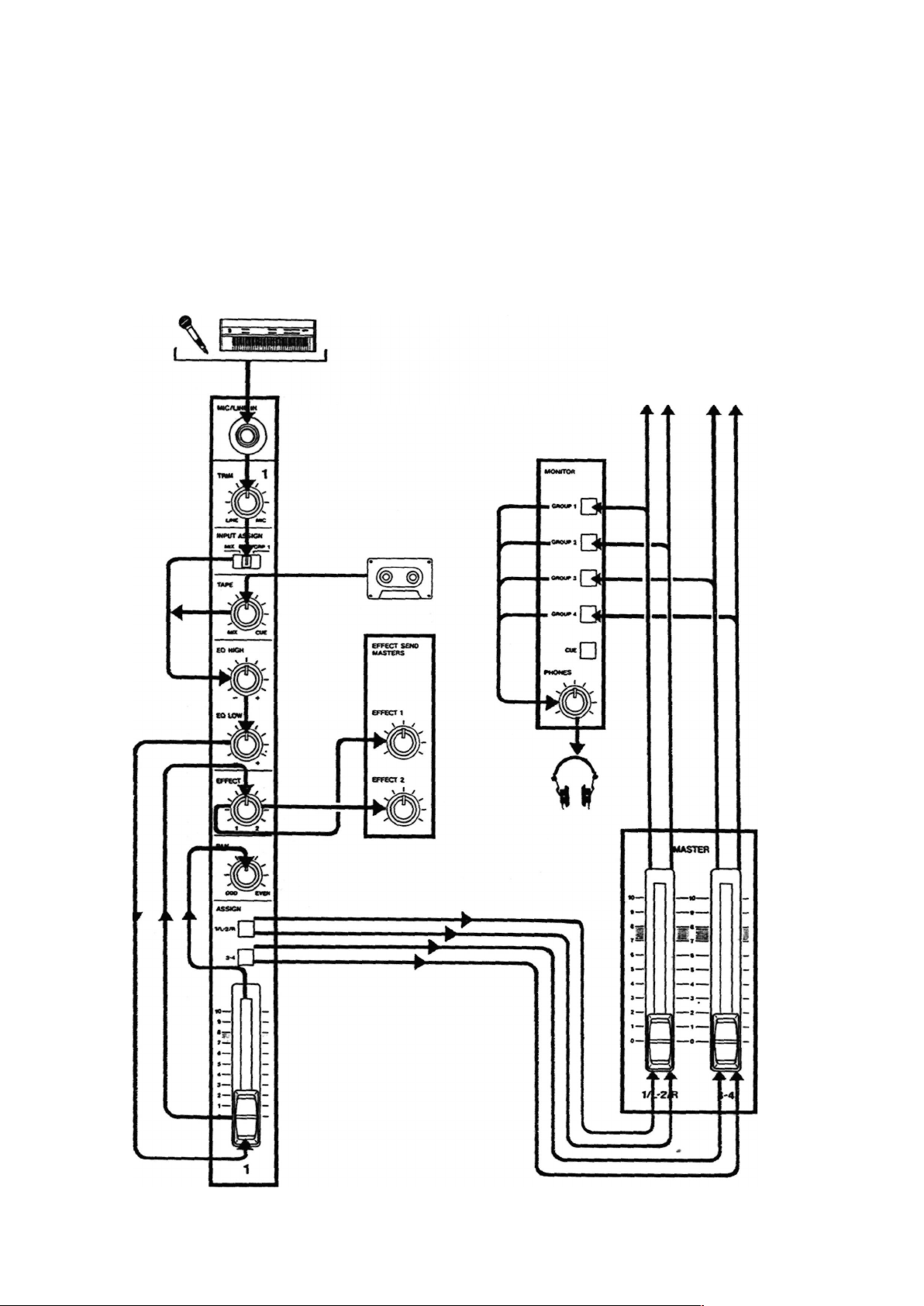
Understanding the Mixer
Signal Flow in the 488 mixer
The illustration below shows how the input
signal passes through the 488 Mixer section.
After the MASTER faders they go to the GROUP
OUT jacks and the multitrack recorder (not
shown). This is the most important signal route
in the mixer and is called "Main Mix".
To Tape
(RECORD FUNCTION switches)
Page 8
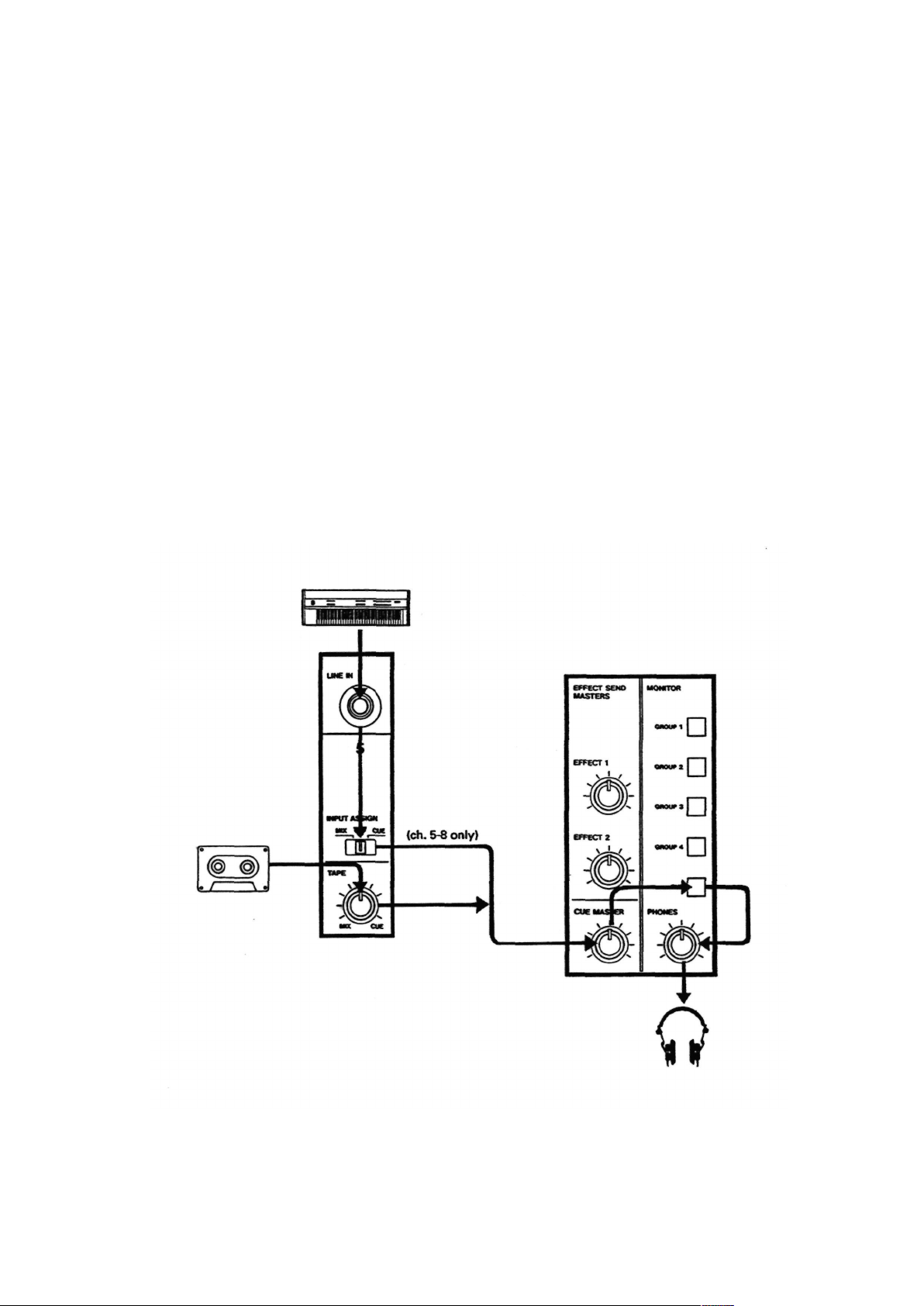
Cue Monitor System
The CUE mix and MONITOR switches are also
crucial for successful multitrack recording,
because they control what you hear in the
headphones. This CUE mix is totally independent
from the Main Mix going to tape. If you don't use
the CUE mix, you run the risk of accidentally
"bouncing tracks" every time you record new
material.
The TAPE control in each of the first 8 channels
gets its signal from the multitrack recorder, and
sends playback to either the Main Mix, or the
CUE Monitor. When all of these TAPE controls
are turned to the right (CUE), and CUE is pressed
in the MONITOR switch, you can hear tape
playback in the headphones. You can adjust the
monitor level of each track by adjusting its TAPE
control. The channels of the Main Mix remain
free to handle external inputs for recording.
The five MONITOR Source switches choose
which mix(es) you can hear in the PHONES - the
CUE mix, and any of the four GROUPS. You press
the applicable GROUP switch to hear what you
are recording: for example, GROUP 4 while
recording onto Track 4.
If you need to add external sources to the CUE
mix (for example, a MIDI-synchronized drum
machine that you don't want to record on tape),
the INPUT ASSIGN switches for channels 5 to 8
have a CUE position. This sends the LINE IN jack
signal directly to the CUE mix. (In this case, the
LINE IN signal is disconnected from the mixer
channel controls, so there must be a volume
control on the source device.)
8
Page 9
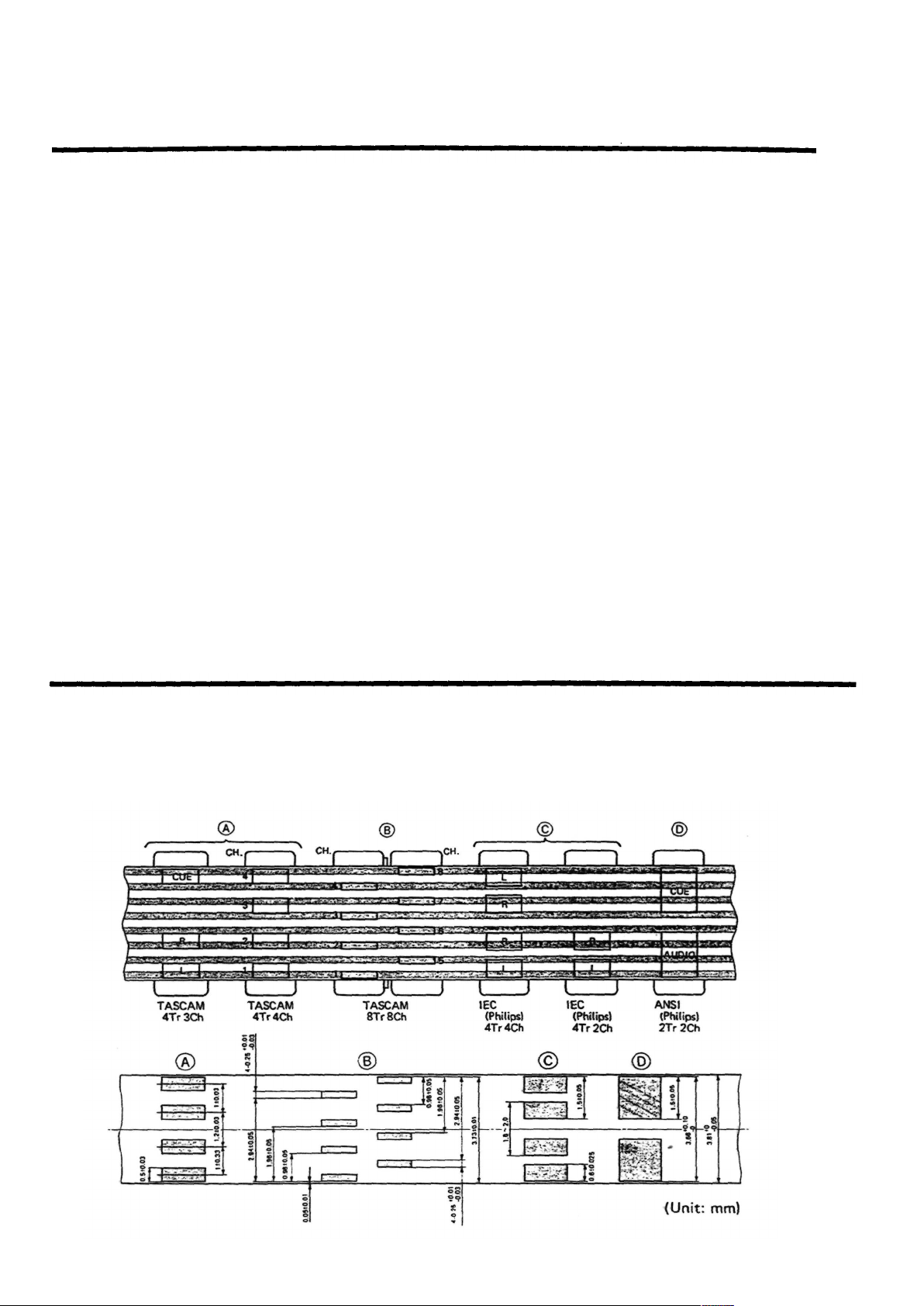
Multitrack Cassette Recorder
The 488 records on readily available standard
(Philips) Compact Cassette tape, high bias Type
II. The recorder has 8 tracks while the mixer has
4 group outs; you can record a maximum of 4
tracks at one time. For more details, see "How to
Record Multiple Tracks Simultaneously", page
22.
The 488's dbx Noise Reduction virtually
eliminates unwanted tape noise. A special SYNC
feature turns off the dbx on track 8 separately,
making it possible to record and play back the
MIDI sync tones or SMPTE/EBU time code
without being affected by the dbx
encode/decode. This ensures that the sync
tones/code are recorded and played back without
unnecessary processing. With proper operating
techniques, it is not necessary to leave a guard
band between music and sync tone tracks
because of the low crosstalk of the TASCAM
heads.
reliable functions that make the unit easier to
use:
• A three position autolocator (MEMO 1 and 2
and Zero) allows key positions to be located
automatically.
• REPEAT allows a section to be played over
and over between the MEM01 and MEM02
points for rehearsal.
• RHSL (rehearsal) allows you to "preview"
what your recording will sound like and repeat
the record punch in/out sequence as many
times as you wish before actually executing it
on tape.
• The tape speed can be increased or decreased
with the PITCH CONTROL dial in both
playback and record, to match pitch or for
special effects.
The transport controls of the 488 are
microprocessor operated, allowing highly
• Punch-in and Punch-out can be engaged using
the optional RC-30P footswitch, which gives
you an "extra hand" in the recording process.
Track Format and Tape Recommendations
The Portastudio 488 uses a basic speed of 9.5
cm/sec. (3-3/4 ips) which is two times (2X) the
normal speed of a standard audio cassette. It
also employs a discrete 8-channel format head
developed especially by TEAC for TASCAM
multitrack cassette recorders. Here is a
comparision of various cassette formats:
9
Page 10
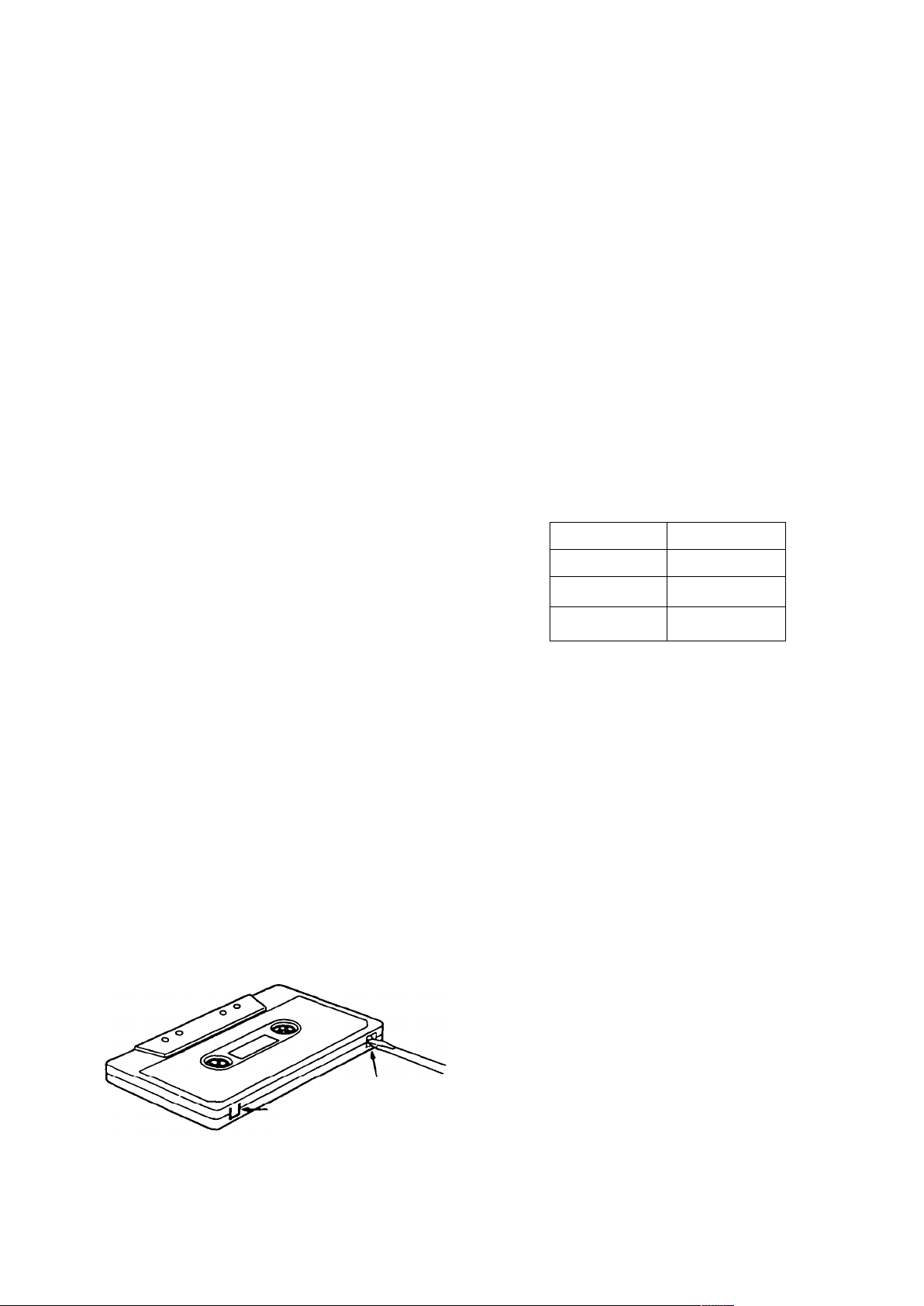
Tapes recorded on stereo cassette recorders will
not playback properly on the 488 because of the
differences in the track format and tape speed.
For the same reasons, tapes recorded on the
Portastudio 488 will not playback properly on
stereo cassette recorders. Material recorded on
the 488 must be mixed down to stereo for final
distribution.
The 488 needs the entire width of the tape to
record its eight tracks, eliminating the option of
recording on both sides (actually, it's both
directions). Therefore, you should decide which
side (side- "A" or side "B") you want to use and
use that side exclusively. It's a good idea to get
into habit of consistently using the same side on
all multitrack tapes.
Tape Type
The Portastudio 488 is internally adjusted for
HIGH BIAS "Type II" tape. For best results, you
should only use tapes of this type. TDK SA,
Maxell XL-II or equivalent formulations are
recommended. We strongly suggest that you
select one good quality brand and use it
exclusively. The time you spend creating your
multitrack master is much more valuable than
the money you save by buying inferior tape. The
cassette shell essentially becomes a part of the
488's transport. Poor quality shells can cause
wrinkles, snarls and shredding of the edges of
the tape with use. Even small scratches on the
tape oxide can cause "dropouts" (temporary loss
of signal) on one or more tracks. High quality
tapes are less likely to cause problems in the
long run.
Accidental Erase/Record Protection
To protect a finished master tape, it is necessary
to punch out both record protect tabs. Even
though you are recording in only one direction,
the 488 uses the entire width of the tape, as
mentioned above. If, for example, you remove
only one of the tabs, you could accidentally
insert the cassette into the 488 backwards and
erase all eight tracks of the master.
Tape Length
Use the shortest possible tape for a given work.
It is not unusual to play a tape 100 times before
you are finished, so select a cassette length that
is as close as possible to the length of the
program you plan to record. Cassettes C-60
length and shorter are often made from thicker
stock than longer cassettes.
The tape used in C-120 cassettes is extremely
thin and can cause winding problems, crimping,
wrinkling, and other damage to the oxide coating
of the tape which will destroy your work. Don't
use C-120s in the 488.
Remember that at 2X normal speed, and the
"one-side-only" 8-track single direction format
means that you have only 1/4X normal play time:
(approx.)
C-30
7.5 min
C-46
11.5 min
C-60
15
min
C-90 22.5 min
SideB
safety tab
Side A
safety tab
10
Page 11
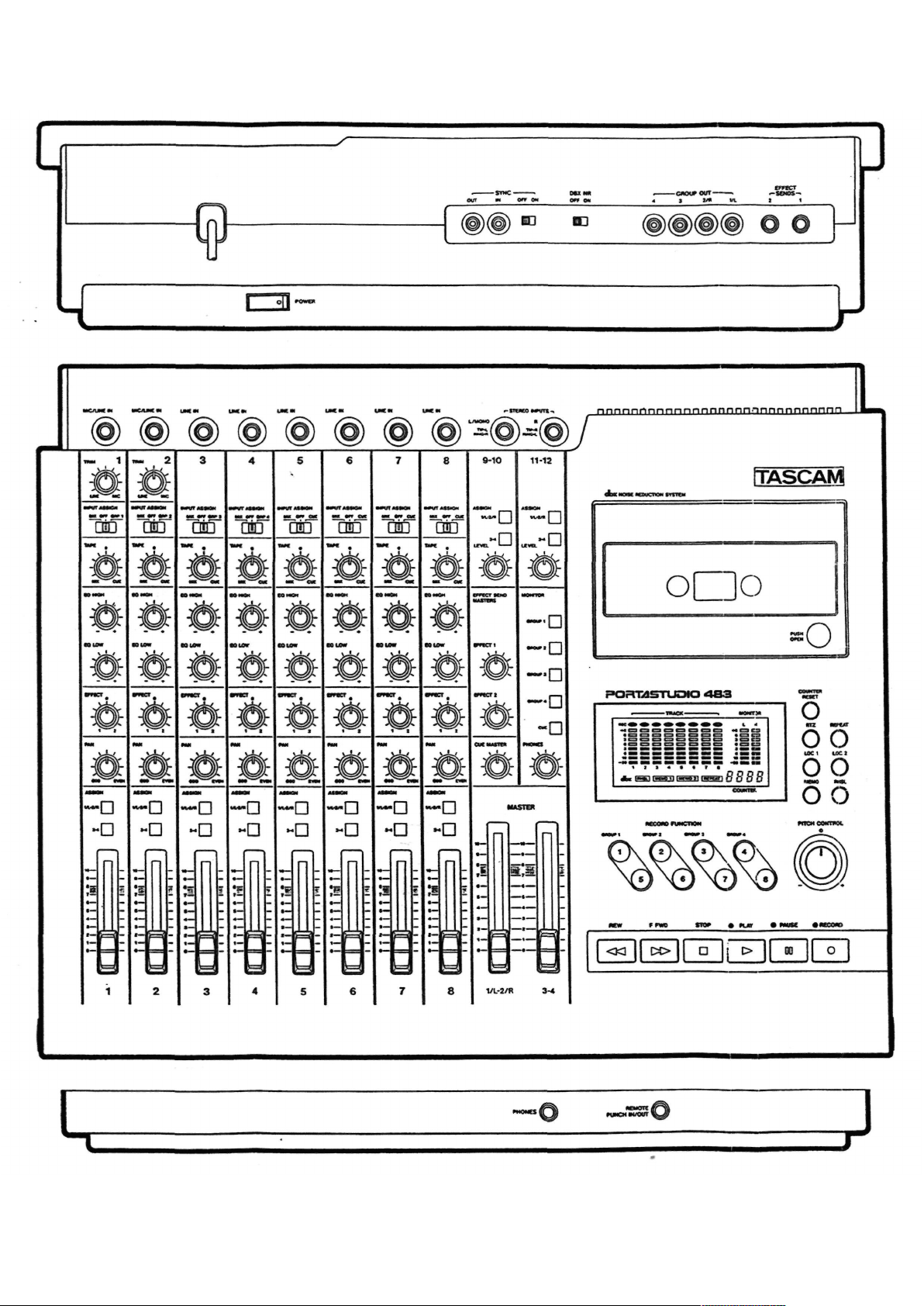
Sliders and Controls
Page 12
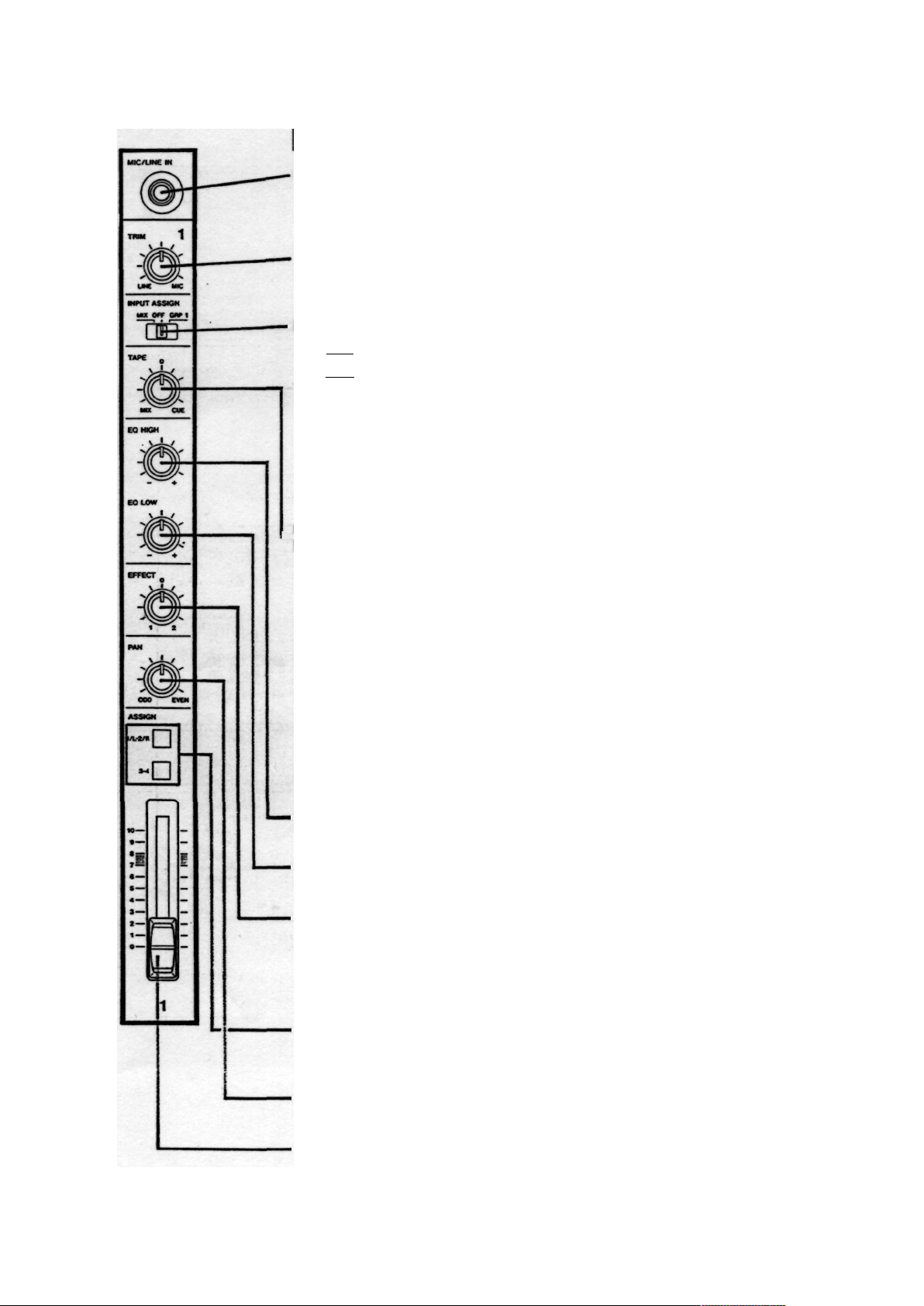
Brief Guide
Input selection and adjustment
MIC/LINE IN (Ch. 1-2) or LINE IN (Ch. 3-8): These are the input jacks for the mixer
channels. Connect line-level signals to any channel; connect lower-level
signals (from microphones and some guitar pickups) to the MIC/LINE INs
(channel 1 or 2).
TRIM (Ch. 1-2 only): Sets how much preamplification will be added to the
MIC/LINE IN jack. Turn to the right if the signal needs amplification, to the left
if the signal is so loud it is distorting the mixer electronics.
•INPUT ASSIGN: Determines where the IN jack signal will go to.
MIX sends it through the mixer channel, and is the normal setting.
OFF is used during a typical mixdown.
GRP 1-4. or CUE sends the input signal directly to a GROUP or the CUE mix,
bypassing the channel controls - this makes the IN jack work as a "buss
input", for use with external mixers or other line inputs that don't need
channel control.
• If you are using MIDI-sequenced "virtual tracks", connect them to channels
5-8, so they can be sent directly to the CUE mix without being recorded.
Tape Mix/Cue
This acts as a combination level and assignment control for the
corresponding tape track.
• At center (12 o'clock), the tape signal is off and cant be heard.
• Turn it to the left of center (MIX) to send the tape signal through the mixer
channel.
- If INPUT ASSIGN is also in its MIX position, the tape return and the input
signal will both go through the mixer channel simultaneously.
- Turn it all the way to the left and turn INPUT ASSIGN off to make tape
the only source of the channel at mixdown.
• Turn it to the right of center (CUE) to send the tape signal to the CUE mix
for monitoring through headphones.
Equalization and Effect send
•EQ HIGH: Cuts or boosts treble frequencies. Its shelving point is 10 kHz; it can
affect frequencies down to 2 kHz.
EQ LOW: Cuts or boosts bass frequencies. Shelving type, 100 Hz, can affect
frequencies up to 500 Hz.
• EFFECT: A post-fader effect send from the channel. The center position is OFF.
Turn to the left to send signal to Effect Send Master 1, and to the right to send
signal to Effect Send Master 2.
Channel Output section
-ASSIGN switches: Press to send the output of the channel to any (or all) of four
output groups for recording onto the multitrack. Works in cooperation with
PAN.
• PAN: Sets the pan position (left-right balance) of the channel between odd/even
groups (left for 1 & 3, right for 2 & 4, center for all).
- Channel fader: Sets the volume of the channel feeding the group master faders.
12
Page 13
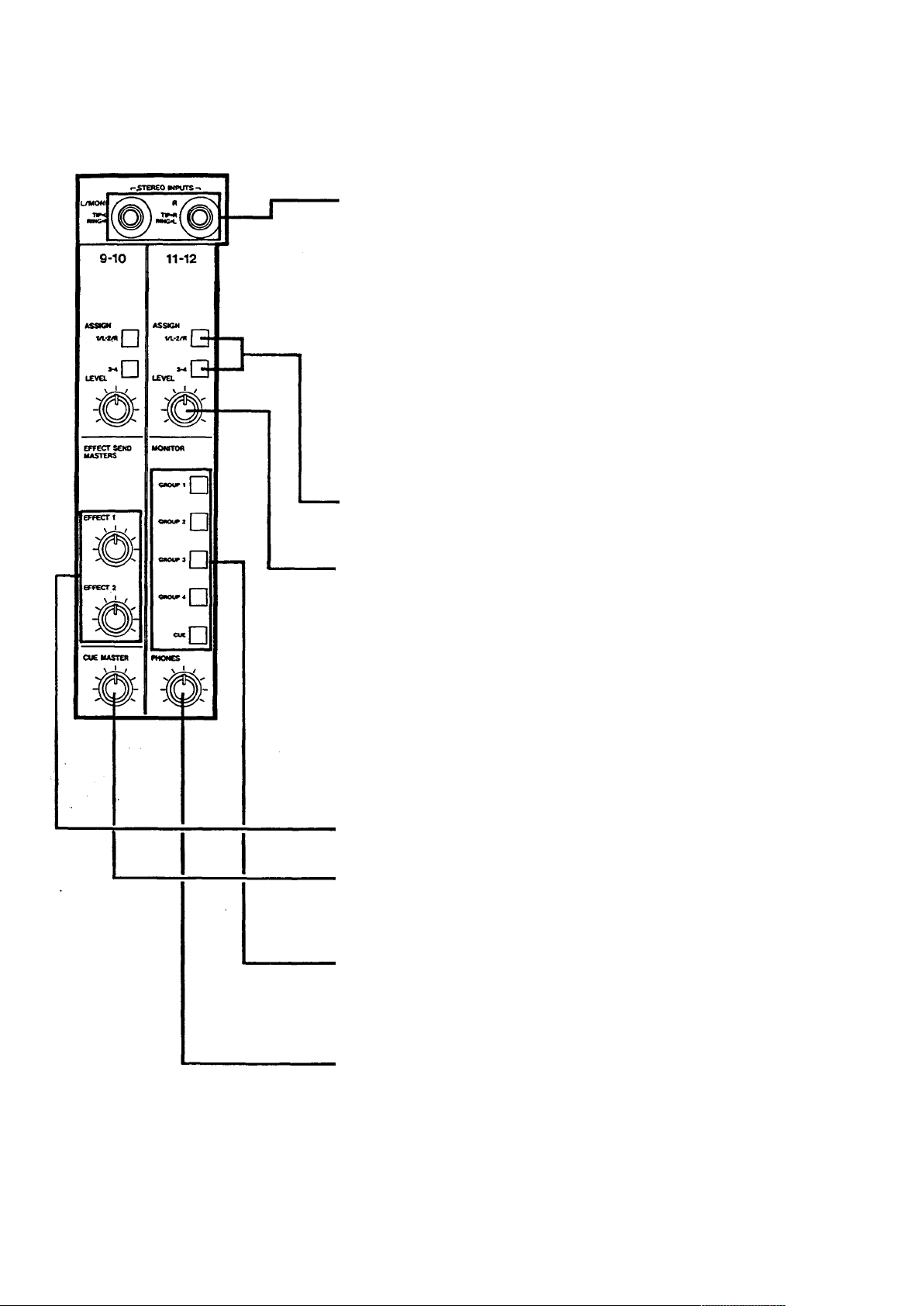
STEREO INPUTS (Channel 9-12)
STEREO INPUTS: Connect any line-level signal (such as
an effect return, or electronic instrument) here. They
can operate in three different ways.
• Four Sources: By using a special 3-conductor Tip-
Ring-Sleeve (TRS) cable, each jack can accept two
signals at once (Tip to the left. Ring to the right on
Channel 9/10, vice versa on Channel 11/12).
• Two Sources: If TRS "stereo splitter" cables are not
available, standard mono 1/4" cables can be
connected to these jacks. In this case, the left (9/10)
jack can be assigned only to the "left" groups (1 &
3), and the right (11/12) jack can only reach the
right groups (2 & 4).
• One source: Plug a mono cable into the left (9/10)
jack and leave the right (11/12) jack empty. The
signal automatically connects to both channels,
making assignment to all four groups possible.
ASSIGN switches: Press to send the output of the Stereo
channel to any (or all) of the four output groups for
recording onto the multitrack.
-LEVEL: Controls the volume of the stereo channels
feeding the GROUP MASTERS.
Master Section
-EFFECT SEND MASTERS: These are the master controls
for the two effect send outputs.
-CUE MASTER: This controls the overall level of the TAPE
CUE mix. (CUE must be pressed in the MONITOR
section for this to have any effect on your headphone
mix.)
-MONITOR switches: These select what signals you will
hear in the PHONES, and see displayed on the
MONITOR L/R meter. You can hear any or all of the
four output groups of the mixer, plus the tape cue
mix, depending on what is pressed down.
•PHONES: This is the volume control for the built-in
headphone amp.
3
Page 14
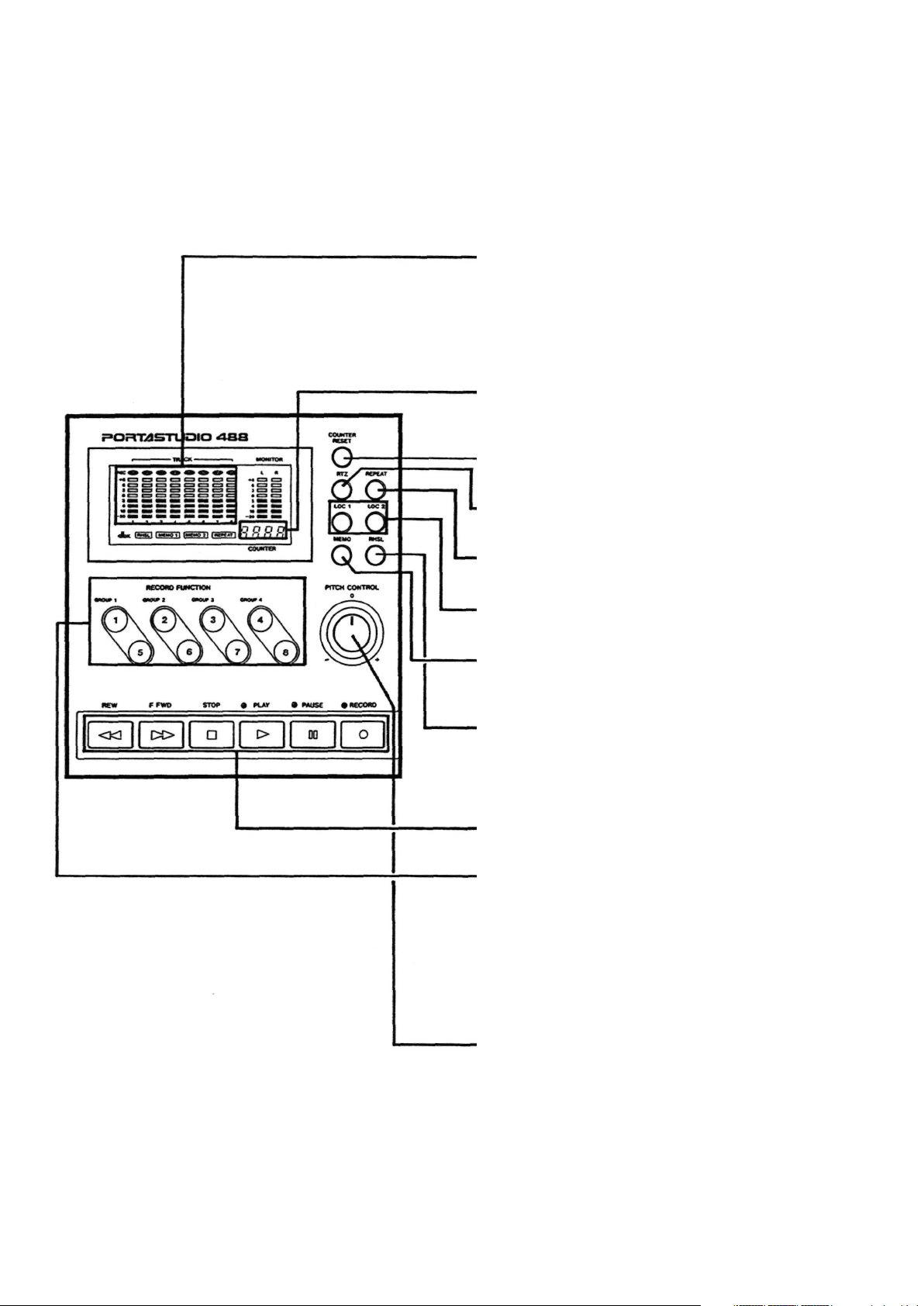
Recorder controls
-METERS: These show the recorded level of the
respective tape tracks. The average level
should be in the center (0), but peaks up to
+6 are acceptable.
• The MONITOR L/R meters show the level
of mixes selected by the MONITOR
switches.
COUNTER: A four-digit display that shows the
current tape position, used for autolocation
functions.
•COUNTER RESET: Press to change the counter
to "0000".
RTZ: Return-To-Zero - press to fast wind the
transport to the "0000" position.
REPEAT: Press to set up a continuous play-
rewind loop between the two MEMO points.
LOC 1 and 2: Press to fast wind (LOCate) the
transport to either MEMO point.
MEMO: Hold and press LOC 1 or LOC 2 to enter
the current counter location as a new MEMO
point.
RHSL: Rehearsal. In this mode, recording is not
possible. Pressing the punch in pedal, or the
RECORD key, will automatically mute the
tape playback of any tracks' in Rec Ready
mode.
TRANSPORT KEYS: These work the same as on
any cassette recorder.
RECORD FUNCTION switches 1-8: It is possible
to record on up to four tracks at once. Each
Group of the mixer connects to two tracks;
for example. Group 1 connects to tracks 1
and 5. You cannot record on track 1 and 5
simultaneously. When a track is in REC
READY, its indicator will flash above in the
meter panel. In Record mode, the indicator
will turn solid.
PITCH CONTROL: Increases or decreases the
speed of the transport in both Record or Play
mode, over a 12% range.
14
Page 15
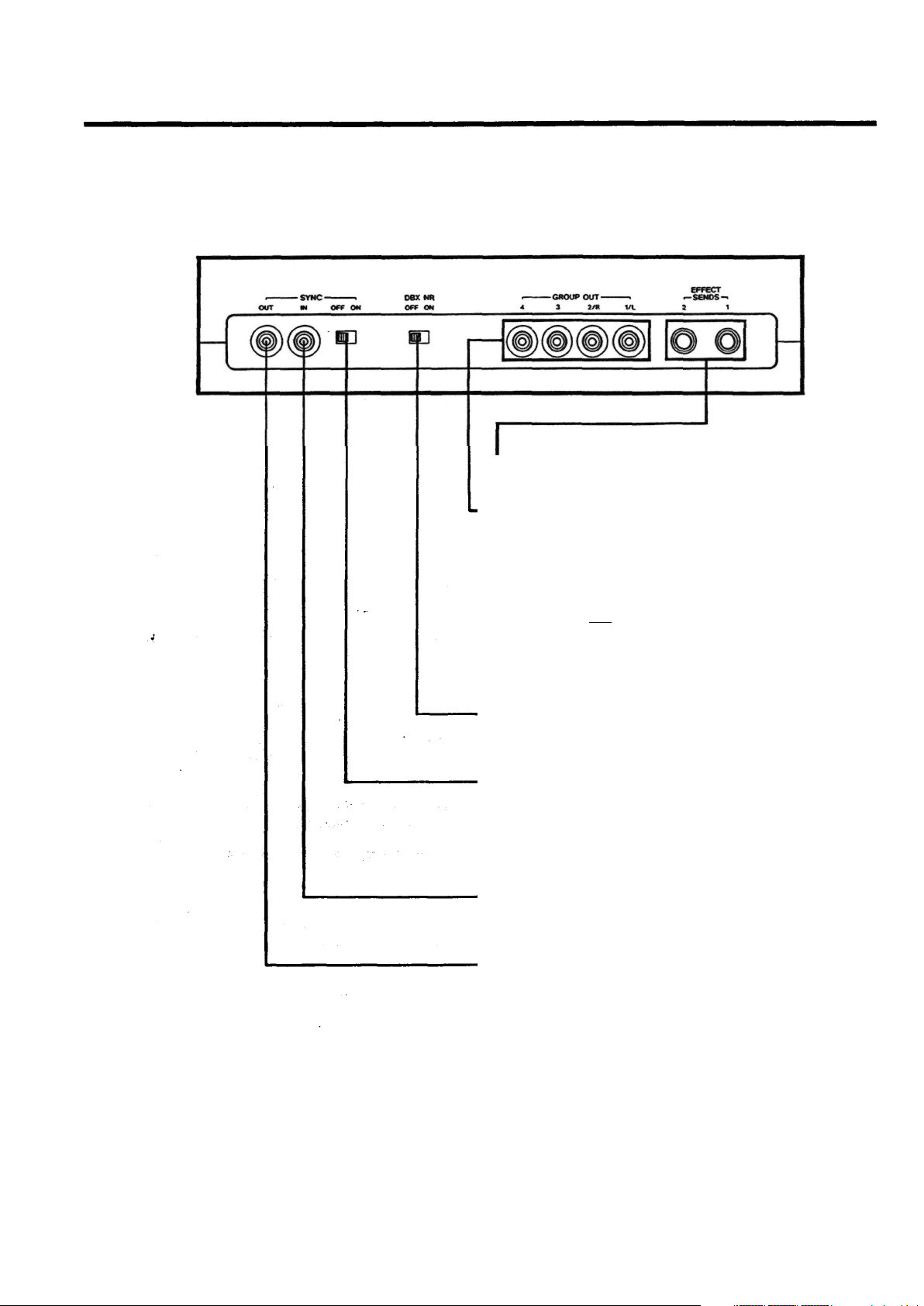
OUTPUT JACKS: Rear panel
EFFECT SENDS 1 and 2: Connect these to
the inputs of effect devices.
-GROUP OUTs 1-4: Connect 1/L and 2/R to
the inputs of your mixdown deck. The
GROUP OUT jacks can also be
connected to the inputs of external
mixers, etc.
• Note: Since the TAPE CUE section
does not come to these jacks,
GROUP OUTs are not intended for
connection to a monitoring system.
Use the PHONES jack for this
purpose.
•DBX NR: This turns the dbx noise reduction
on and off for all eight tracks. Normally,
leave it on.
•SYNC ON/OFF: This disconnects the input
and output of track 8 from the mixer,
and connects it to the SYNC jacks. For
normal recording, leave this off. When
using Track 8 to record and play back
MIDI sync tones or time code, turn it on.
•SYNC IN jack: Connect the output of a MIDI
sync or SMPTE time code generator to
this jack.
•SYNC OUT jack: Connect this to the input of
a MIDI sync or SMPTE time code reader.
15
Page 16

Step-By-Step Operations Guide
Let's try the 488 mixer
Before connections
Input connections
Powering on
Headphone connection
Routing inputs
Panning
To learn how the mixer works, first you need to plug a signal source
into one of the ten 1/4" jacks located at upper top of the 488, in your
easy reach.
As an example, we'll use a microphone as the source.
• Turn all the TRIM controls all the way to the left/LINE position.
• Turn all the other level and EQ controls to their center "0" position;
bring all the faders down; and set all the switches to OFF or to
their Up position.
1. Have in hand a dynamic microphone and a set of stereo
headphones.
2. Plug the 1/4" plug on your microphone cable into the leftmost
MIC/LINE IN Jack for channel 1.
3. Turn the 488 on. (The POWER switch is located on the back,
beside the power cable.)
4. Plug your headphones into the front PHONES jack, so you can
hear the input signal going to the mixer section of the 488.
5. Set the channel 11NPUT ASSIGN switch to the left/MIX position.
6. Turn the channel 1 PAN control all the way to the left/ODD
position.
Page 17
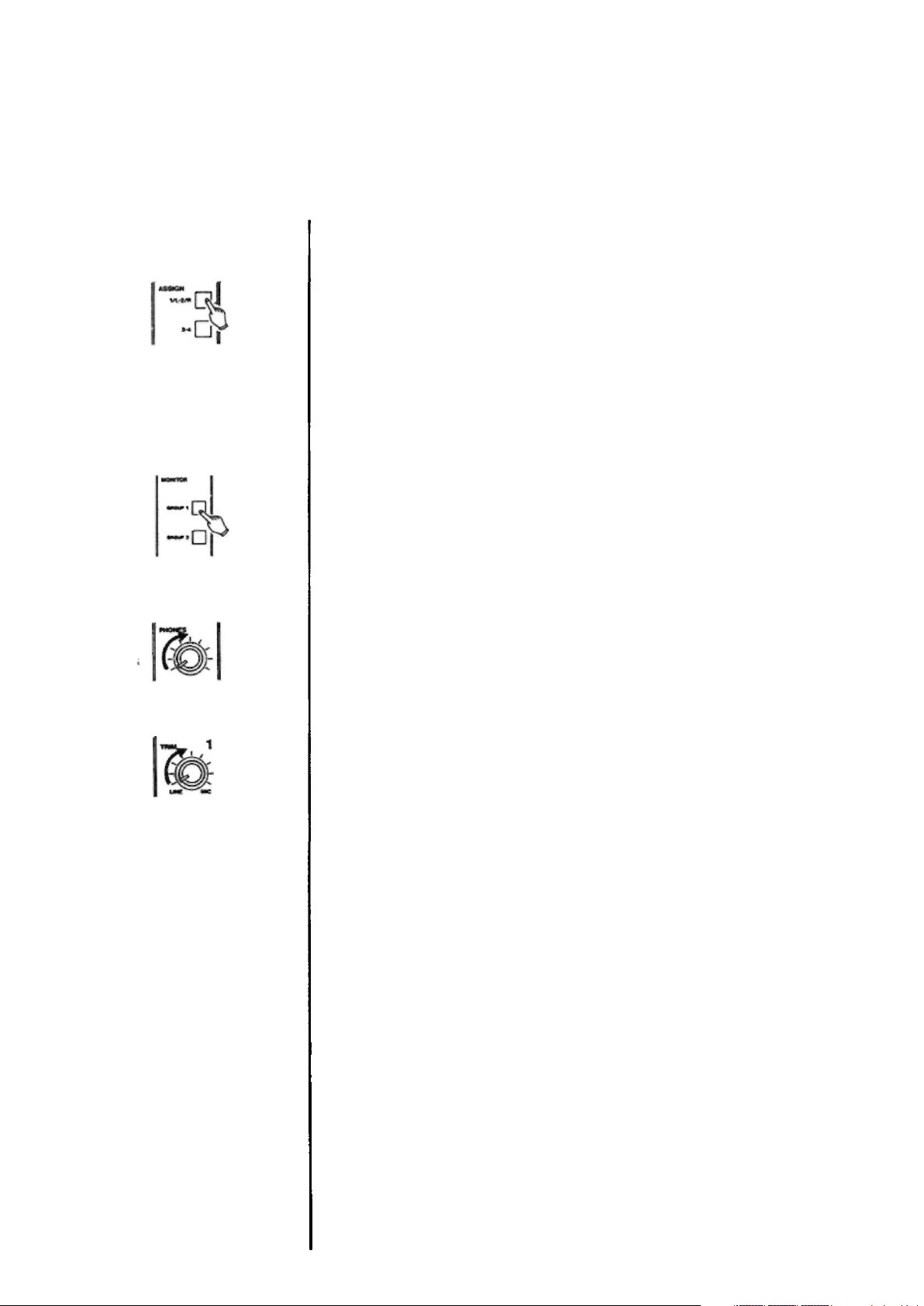
Assigning to groups
Channel level
Group level
Monitor selection
Listening level
TRIM adjustment
17
7. Press the channel 1 ASSIGN "1/L-2/R" switch.
8. Raise the channel fader to "7" on the scale.
9. Raise the MASTER "1/L-2/R" fader to "7".
10. Press the MONITOR "GROUP 1" switch.
11. Turn the PHONES level control up to the 12 o'clock position.
12. While speaking into the mic, slowly turn the TRIM control in
channel 1 to the right. You will hear your voice in the
headphones.
When using a line level source {such as electronic instruments)
instead of the mic, the TRIM does not need to be turned up very
far, if at all.
Page 18

How to record on track 1
Loading a cassette
Getting past the leader
tape
Resetting the counter
Selecting tracks
Mic level adjustment
Beginning to record
As a trial, let's record your voice on tape.
1. Have in hand a new cassette tape (Type II, C-90 length or shorter).
2. Press on the cassette door's lower right hand corner, and it will
spring open. Insert your cassette tape. Close the door.
3. Press PLAY and allow the tape to run for about 10 seconds. This
will run the tape leader onto the takeup reel, and put the
beginning of the tape in front of the heads.
4. Press the COUNTER RESET switch, so you can use the RTZ
(Return-To-Zero) function to get back to this point.
5. Press the RECORD FUNCTION "1". The REC "1" indicator will start
blinking in the TRACK level meter, indicating track 1 is in Rec
Ready mode.
6. Speak into the mic. You will see meter 1 move. If no level or too
low a level is shown, continue to speak into the mic and slowly
turn the channel 1 TRIM control to the right/MIC until the meter
peaks at no more than "+6".
7. Hold RECORD and press PLAY to initiate recording. The REC "1"
indicator that was blinking in the meter will turn on solid,
indicating track 1 is in Record mode.
8. Speak into the mic.
Page 19

Stopping to record
Putting track into "Safe"
9. Press STOP to stop the tape and terminate recording.
10. The REC "1 " indicator in the meter should now be blinking as
before. Press the RECORD FUNCTION "1" switch to turn that
indicator off.
Track 1 playback through CUE MONITOR
Locating tape to 0000
Routing inputs
Routing tape signals to
CUE
Monitor selection
CUE MASTER level
adjustment
Stop in play
19
1. Press the RTZ key. The tape will rewind, automatically stopping at
counter zero point
2. Set the channel 1 INPUT ASSIGN switch to the center OFF
position.
3. Turn the channel's TAPE control all the way to the right/CUE
position.
4. Press CUE in the MONITOR select switches, so you can hear the
tape.
5. Press PLAY.
6. Slowly turn the CUE MASTER control to the right You will hear
what you have recorded on track 1 in your headphones.
7. Press STOP to stop play.
Begin to play
Page 20

How to make an overdub on track 2
Routing input
Panning
Assigning to group
Channel 1 level
Channel 2 level
Monitor selection
Locating tape to 0000
Record level adjustment
(TRIM)
Overdubbing is recording one or more additional tracks on the same
tape, while listening to previously recorded tracks using CUE.
Leave the microphone connected to the channel 1 input. There is no
need to repatch it to channel 2 to record on track 2. You can continue
to use channel 1 because the channel's ASSIGN makes it possible to
send any mixer input to any track of the recorder.
1. Set the channel 1 INPUT ASSIGN switch to the left/MIX position.
2. Turn the channel 1 PAN control all the way to the right/EVEN
position.
3. Check to see that the channel 1 ASSIGN 1/L-2/R switch is still on
(down position).
4. Bring the channel 1 fader to 7.
5. Bring the MASTER 1/L-2/R fader to 7.
6. Press the MONITOR select switch GROUP 2 to turn it on. Press
the GROUP 1 switch, turning it off (Up position).
7. Press the RTZ key, so the tape will rewind to the beginning of the
track 1 recording.
8. Press the RECORD FUNCTION "2" switch. The REC 2 indicator will
start blinking in the meter.
9. Speak into the mic to check to see meter 2 move. If no level or too
low a level is shown, continue to speak into the mic and slowly
turn the channel 1 TRIM control to the right until the meter peaks
at no more than +6.
Track selection
20
Page 21

Begin to record
Monitoring input/tape
Stop recording
Putting track into "Safe
10. Hold RECORD and press PLAY to initiate recording. The REC "2"
indicator that was blinking will turn on solid, indicating track 2 is
now being recorded.
11. You will hear track 1 play, together with the new signal going to
track 2, in the headphones.
NOTE: Adjust only the TAPE control of channel 1 if you need to
change the balance between the old and new tracks in your
headphones. Leave the CHANNEL LEVEL and GROUP 2 MASTER
alone, because they control the level being recorded.
12. Press STOP to stop recording.
13. The REC 2 indicator in the meter should now be blinking as
before. Press the RECORD FUNCTION "2" switch to turn that
indicator off.
How to record all other tracks
Tracks 3 to 8 can be recorded using almost the
same procedure used for tracks 1 and 2. The
differences are that the ASSIGN 3-4 switch is
used for recording on tracks 3, 4. and 7 and 8 as
selected by the RECORD FUNCTION switches,
and the ASSIGN 1-2 switch is again used for
recording tracks 5 and 6 as selected by the
RECORD FUNCTION switches. The PAN controls
should also be rotated to ODD or EVEN
depending on the track numbers. See table
below.
Track
TRK1
TRK2
TRK3
TRK4
TRK5
TRK6
TRK7 TRK8
Group to be used
GRP1
GRP2 GRP3
GRP4
GRP1
GRP2 GRP3
GRP4
Channel setting: Pan ODD
EVEN
ODD
EVEN
ODD
EVEN
ODD
EVEN
: Assign 1- 2
3-4 1- 2 3-4
Record Function 1
2 3
4
5 6.
7
8
21
Page 22

How to record many sources onto a single track
How to record multiple tracks simultaneously
In the first example we recorded one microphone
onto one track at a time. However, if you want to
record more than one source onto a track at
once, set the ASSIGN and PAN controls of each
channel to the same setting, for example:
If you want to record more than one track at a
time, you simply decide which instruments you
want to record on which tracks, and use the
channel ASSIGN and PAN controls to send them
there:
-As desired
These mixer channels are
being sent to Group 1, for
recording on either Track
1 or Track 5.
In this example, press RECORD FUNCTION 1 to
record on track 1 all instruments plugged into
inputs 1-4.
This mixer channel is being
sent to Group 1, for record¬
ing on either Track 1 or Track
5.
This mixer channel is being
sent to Group 4, for record¬
ing on either Track 4 or Track
8.
Restrictions: The 488's mixer section only has 4
output groups, so 4 tracks is the maximum
number that can be recorded at one time. Also,
two tracks that share the same group cannot be
recorded simultaneously. For example, you cant
record on track 4 and track 8 at the same time.
Monitoring is done by pressing the MONITOR
switches corresponding to the GROUPs you are
recording (plus CUE if you need to hear tape
tracks or MIDI virtual tracks).
Recording is the same procedure as for one
track, except that you put multiple tracks into
REC READY mode. In the example above, press
RECORD FUNCTION 1 and 4 to record on tracks 1
and 4 simultaneously.
Page 23

How to mix down
Connections
Master level
Monitor source
Routing inputs
Routing tape signals
Assigning to groups
When the 8 tracks are all recorded, the final step is mixing them into a
standard stereo format. This procedure is known as Remixing or
Mixing down. During this procedure the tracks are blended together
and balanced to create the desired sound.
1. Connect the GROUP OUT 1/L jack of the 488 to the left line input
of the mixdown deck, and the GROUP OUT 2/R jack to the right
line input.
2. Raise the 1/L-2/R MASTER fader to the shaded area between 7
and 8.
3. Press the GROUP 1 and GROUP 2 MONITOR selector switches. All
other MONITOR switches must be UP.
4. Set all the INPUT ASSIGN switches on the input channels to the
center OFF position.
5. Turn the TAPE controls of all eight channels fully counterclockwise
to the MIX position.
6. Press all the 1/L-2/R ASSIGN switches.
23
Page 24

Playback level
Review
Record level
7. Press PLAY and, while listening to the tape play, use the channel
faders to set each track's relative level for the desired balance.
The channel 1 fader is being fed with track 1, the channel 2 fader
with track 2, the channel 3 fader with track 3, and so on.
8. Adjust the PAN controls to set each track's left-to'-right position for
the desired stereo image. You may also want to use the EQ
controls to adjust the individual tracks for the desired tonality.
(For using effects, see page 33.)
9. When the signal balance, level, and tonality sound right, rewind
the tape, and press PLAY again to check the result.
10. Rewind the Multitrack tape again. Put a blank tape in the mixdown
deck and let it play for 10 to 15 seconds, then stop it and reset the
mixdown deck's counter to zero.
11. Press PLAY on the 488.
12. Put the mixdown deck into its "Record Ready" mode, and adjust
its input level controls for the desired record level.
13. Rewind the multitrack tape to the beginning of the recording.
14. Put the mixdown deck into Record mode then press PLAY on the
488.
15. When the recording is done, stop both machines, rewind the
mixdown tape and listen to it.
If the mixdown tape does not sound right, make the necessary
corrections and re-do from the beginning.
24
Page 25

Using Memory Location Points
Loading MEMO points
MEM0 1
MEMO 2
Establishing new MEMOs
Recalculation of MEMOs
Checking MEMO points
Erasing
2 autolocation points can be established in the 488's memory system.
At the desired moment, hold the MEMO key and press the LOC 1 key.
The MEMO 1 indicator will turn on, showing that the current tape
location is loaded into that register.
Similarly, if you hold MEMO and press LOC 2, the current tape
location is loaded as memory point 2 into that register.
Each time LOC 1 or 2 is pressed while MEMO is held down, a new
memory point is established, and the previous memory point is
erased.
A blinking MEMO indicator shown in the meter when the MEMO key
is held down shows the corresponding register already contains a
location memory.
MEMO points can't be entered while the tape is locating to either
MEMO point or during REPEAT.
If the COUNTER RESET button is pressed, both MEMO points are
automatically recalculated, so they stay the same relative to their
original tape positions.
When the tape is stopped, hold STOP and press the desired LOC key.
As long as the LOC key is held down, the content of the corresponding
MEMO register will be displayed in the counter window.
Both MEMO points are erased when the cassette is taken out from the
compartment or the power is turned off.
25
Page 26

Locating the tape
To 0000
To MEMO 1
To MEMO 2
Auto play
RTZ
Auto pause
Press the RTZ key to fast wind the tape to the counter zero point.
Press the LOC 1 key to fast wind the tape to the MEMO 1 point.
Press the LOC 2 key to fast wind the tape to the MEMO 2 point.
If PLAY is pressed after RTZ, LOC 1 or LOC 2, the tape will
automatically start playing when the location point is reached.
If PAUSE is pressed after RTZ, LOC 1 or LOC 2, the tape will enter
Pause mode after the search operation.
26
Page 27

Repeat Play
Operating procedure
To interrupt REPEAT
sequence
Notes
The REPEAT function provides a "Playback Loop" or "Block Repeat"
between the two programmed MEMO points. The 488 understands
the lower MEMO point as the start point of the loop, and the higher
point as the end.
1. Use MEMO and LOC 1 and LOC 2 (as explained above) to
establish the beginning and the end of loop.
2. Press the REPEAT key. The tape will fast wind to the lower MEMO
point.
3. As soon as that location is reached, the tape will automatically
start playing to the higher MEMO location.
4. When the tape reaches the end of the loop, it will automatically
rewind to the lower MEMO location and start over.
Press any transport keys (except Play). The function pressed will be
activated. If the tape is wound outside the repeat loop points, the
REPEAT LED that was on solid will start blinking.
To resume the REPEAT sequence - ;
• Press the appropriate LOC key to locate the tape to the lower
MEMO point.
OR
• If you are now within the loop or shortly behind the lower MEMO
point, press PLAY.
1. If REPEAT is pressed while the 488's recorder is in Record mode,
the recorder will stop.
2. You can initiate record directly from the REPEAT mode. As long as
recording is taking place, the REPEAT function is temporarily
defeated; the deck will not enter Rewind mode unless you punch
out before the higher MEMO point is reached.
27-
Page 28

PUNCH-IN or INSERT Recording
"Punching in" or "insert recording" is when you record over a small
section of a previously recorded track in order to fix a mistake or
improve a performance, while keeping the rest of the track as before.
The mixer settings should be exactly the same as they were during
the original recording.
The 488 can manually punch-in with the RECORD (•) key, the RECORD
FUNCTION switches, or the optional RC-30P footswitch.
REHEARSE function
This function is activated by pressing the RHSL switch. Its LED will
start blinking. During a rehearsal, what you hear in the monitor mix
and read on the TRACK level meters will be the same as during
recording, but signal won't be recorded on tape. The playback is
simply muted while RECORD is on.
You can rehearse your punch-in as many times as you need without
affecting the existing recording at all. When you are sure of your
performance and ready to actually record the insert, turn off the RHSL
LED by pressing the switch again.
Punch-in/out procedure
Preliminary
The 488 offers 3 ways to initiate the punch-in. The first is with the
transport RECORD key, the second with the track RECORD FUNCTION
switch, and the third with the remote foot switch.
In the following, we'll use track 2 as the punch-in track as an example.
1. As the punch-in track is track 2 in our example, your input needs
to be assigned to GROUP 2. To do so, turn the PAN control in the
channel which your source instrument is plugged into, all the way
to the right (EVEN), and press the channel's 1/L-2/R ASSIGN
switch.
Keep all the other channels' ASSIGN switches off.
2. To hear the tape, the CUE signal path is used. So, turn each TAPE
control to the right of center (CUE side) and press the CUE switch
in the MONITOR switch rack.
3. To hear the instrument press the MONITOR GROUP 2 switch.
4. Press PLAY to play the tape, then adjust the CUE MASTER control
until the MONITOR level meters peak at about 0 to +3, and adjust
the PHONES control for the desired listening level of the
headphones.
5. Play the instrument. You'll hear it together with the tape signals in
the headphones. Stopping the tape will allow you to hear only
the instrument.
28
Page 29

Selecting in and out
points
6. Press the RECORD FUNCTION "2" switch. The REC 2 indicator will
start blinking in the meter window, and meter 2 will show the
level from your instrument. Adjust the channel fader and the
MASTER 1/L-2/R fader for the proper recording level. Set the
balance between the new signal and the recorded one with the
TAPE 2 MIX control.
For both musical and technical reasons, when punching in or out of a
track, you must select points that are "in the points clear", i.e., in the
pauses between phrases or notes. It sounds unnatural and makes the
insert noticeable if you record a new note before the old one has
ended, or are holding a note as you punch in or out. Making inserts
well requires some practice. Because of the spacing between the
erase and record heads, you need to anticipate your in/out points by a
fraction of a second for extremely tight cues. Use the following
procedures with the RHSL switch on.
Punching-in/out with RECORD
1. Check to see that the REC 2 indicator is blinking, showing track 2
is in Rec Ready mode. Locate the tape a little behind the expected
punch-in point. Then, press PLAY.
2. When you reach JUST BEFORE the error, press RECORD. The
REC 2 indicator that was blinking will turn on solid and track 2
enters Record mode. The tape signal on track 2 will be muted in
monitor mix.
3. To punch-out of record, press PLAY. The REC 2 indicator that was
on solid will again blink, indicating that recording is over. You will
hear the output of track 2 again in monitor mix.
4.
To stop the tape, press STOP.
29
Repeat Play
Page 30

Using RECORD FUNCTION switch
1. Check to see that all the REC indicators are off, especially the
indicator for the punch-in track, in our example, track 2. Locate the
tape to a point a little behind the error, then hold RECORD and
press PLAY. The tape will start running in Rec Ready mode. The
LED above the RECORD key will blink.
2. When you reach JUST BEFORE the error, press the RECORD
FUNCTION switch for track 2. The REC 2 indicator will turn on
solid in the meter window and record starts on track 2. The tape
signal on track 2 will be muted in monitor mix.
3. To punch-out of record, press the RECORD FUNCTION switch for
track 2 again. (You could also press PLAY.) The REC 2 indicator
will turn off and track 2 enters Play mode. You will hear the output
of track 2 again in the monitor mix.
4. To stop the tape, press STOP.
Using the remote footswitch (RC-30P)
RC-3OP
If you are recording alone and are too busy playing an instrument to
push the switches, the use of the optional remote foot switch is really
handy.
•
1. Plug the RC-30P into the REMOTE PUNCH IN/OUT jack on the
front of the 488.
2. Check to see that the REC 2 indicator is blinking, and locate the
tape to a point a little lower than the error, then press PLAY.
3. When you reach JUST BEFORE the error, press the foot switch. It
has the same effect as pressing RECORD and the REC 2 indicator
that was blinking will turn on solid, indicating track 2 is in Record
mode. The tape signal on track 2 will be muted in monitor mix.
4. To punch-out of record, press again the foot switch. It has the
same effect as pressing PLAY. The REC 2 indicator will start again
blinking. You will hear the output from track 2 again in the
monitor mix.
5. To stop the tape, press STOP.
30
Page 31

Bouncing Tracks (Ping-Pong)
The recording capability of the PORTASTUDIO 488 is not limited to
eight tracks. You can "bounce" or combine tracks you have recorded
to an empty track, and then replace the original tracks with new
material. A bounce is like a mixdown, except you are recording to one
of the tracks of the 488 instead to an external recorder.
The following diagrams depict the process.
Bouncing tracks 1-4
onto track 8
Tracks 1-4 available
for recording new parts
Bouncing new tracks 1-4
onto track 7
Also, while you are bouncing, you can add live sources to the
combination of the prerecorded tracks, by setting both the INPUT
SELECT switch and TAPE controls to MIX position. (See the signal
flowing chart on page 7.)
Ping-pong procedure
In this example, we will combine material from tracks 1-4 onto track 8.
1. Set all the channels' INPUT ASSIGN switches to the center/OFF
position.
2. Turn the TAPE control on channels 1-4 all the way to the left/MIX.
3. Turn the channels' PAN controls all the way to the right/EVEN.
4. Press the ASSIGN "3-4" switch on channels 1-4.
5. Raise the MASTER "3-4" fader to 7.
6. Press the MONITOR "GROUP 4" switch, and make sure all other
MONITOR switches (CUE, GROUP 1-3) are OFF.
7. Press the RECORD FUNCTION switch for track 8. The REC 8
indicator will start blinking in the meter window, indicating the
track is in Rec Ready mode.
31
Page 32

8. Press PLAY. The tape will start playing.
9. Use channel faders 1 through 4 to make any necessary level
adjustments. You may want to repeat this step several times to
get the balance correct
10. When the balance is right and the level is peaking at no more than
+6 on the TRACK 8 meter, stop and rewind the tape to the
beginning of the track.
11. Hold RECORD and press PLAY. The REC 8 indicator that was
blinking will turn on solid and track 8 will record a copy of what is
on tracks 1-4.
12. You'll hear the mix being recorded on track 8 in the headphones.
13. Once the recording is done, press STOP.
14. The REC 8 indicator will now be blinking as before. Turn that off
by pressing the RECORD FUNCTION switch for track 8.
Ping-pong in stereo procedure
It is also common to bounce six channels to two tracks (for example,
tracks 1-6 to 7 & 8) as a stereo pair.
1. Set all the channels' INPUT ASSIGN switches to the center/OFF
position.
2. Simply arrange the PAN controls for channels 1-6 as disired some left, some right, some in the middle.
3. Press the RECORD FUNCTION switch for both tracks 7 and 8.
4. Continue as the above example.
32
Page 33

Using Effects wi th the PORTASTUDIO 488
Effects and signal processing is one of the areas
where you can really start to have fun
customizing your, sound, and develop your own
unique recording style- Because there are so
many possibilities, it also can be confusing.
There are many different effect units on the
market all with different controls, types of inputs
and outputs, and other characteristics. Read the
manual of your effects device, and the following
sections to get the complete story of what's
possible for your particular situation.
1. In-line processing: The processing that's
easiest to understand doesn't involve the
488 directly at all. You can plug your
instrument directly into the input of the
effect device, and plug the output of the
device directly into a line input of the 488.
The whole signal gets processed (flanged,
doubled, limited, delayed etc.), and only one
instrument can use that processor. Effect
pedals for guitar are typically used this way.
To get a mix of processed ("wet") and
original ("dry") signal, the unit must have its
own "MIX" or "BALANCE" control.
2. Send/return mix processing: This is the
most common method of effect processing,
especially for reverb and delay. It allows a
number of different channels to use the
same effect, while allowing you to control
how much effect is mixed with each channel.
Each of the lower 8 mixer channels can send
signals to the EFFECT SEND 1 or 2 outputs
on the upper top panel. These outputs can
then be connected to the input of effect
devices. The processed signals from the
devices come back into the mix via the
STEREO INPUTS. Finally, the effect is mixed
onto one of the groups with the ASSIGN
switch on the stereo channels (9-10 and 11-
12). This whole path- from the EFFECT
SENDS to the reverb and back into STEREO
INPUTS -- is called an effects loop. The
EFFECT SENDS and 2 MASTERS control how
much signal goes to the reverb unit; the
LEVEL control on the stereo channels
determine how much returns from the
reverb unit. In this method, the stereo inputs
function as "effect returns".
Setting Effect Send Levels
The goal is not to distort the device, while
staying above the noise that effect units
generate. To get the best signal-to-noise from
most effects units, you should send it as strong a
signal as you can. With a properly set input
signal in the 488, the channel EFFECT Send set to
either 3 o'clock (EFFECT 1 feed) or 9 o'clock
(EFFECT 2 feed), and the EFFECT MASTERS at
about 2 o'clock, you should get a fairly loud
signal from the EFFECT SEND jacks.
If your effects device has an input level control of
its own, it should be set so the meter or signal
light of the effects device is just under the
overload point on peak signals. When you want
to hear less effect overall, turn down the return
LEVEL control, not the EFFECT MASTERS.
Setting the output level of effect devices
If the effect send level has been set properly, in
most cases the output level of the effect unit
should be set as high as possible without
clipping (distorting) the STEREO INPUTS of the
488, but low enough so that you have a
reasonable range of control. If you can get the
effect sound you want with the return LEVEL
control in the 12 to 2 o'clock range, you're in the
ballpark. If, on the other hand, very small
settings of the Effects Return still give you a mix
drowning in effects, turn down the output level
of your effect device.
Some effect units have rear panel switches
setting input and output level ranges between
"+4" and "-20 dB". In this case, try setting the
input to -20 (high sensitivity) and the output to
+4 (full output level).
Setting the mix/balance control on effect
devices
When it's being used in a send-return mix, set
the mix/balance of your effect device all the way
to "wet" or full processing with no direct original
signal. In send/receive processing, the dry signal
goes down the 488's CHANNEL FADER to be
mixed with the effect return signal on a group
master. Therefore, you don't need any "dry"
signal coming to the effects return. The
mix/balance control is set toward "dry" only
when you're using the effects device as an in-line
processor.
33
Page 34

How to connect your effects devices
There is no absolute "right" or "wrong" way to do
this-there are several ways, each with its own
consequences.
This is the most common method. EFF 1 feeds a
reverb unit, which has a synthesized stereo
output patched into STEREO INPUTS 9-10. EFF 2
feeds a chorus device with a stereo output
patched into STEREO INPUTS 11-12.
Mono returns: A special feature of the STEREO
INPUTS allows continuously variable control
between left and right if desired: a mono
effect connected to L/MONO will go to both
the "9-10" and "11-12" LEVEL controls if
nothing is plugged into the R jack. In this
mono mode, the "9-10" LEVEL contro l
adjusts how loud the mono effect will be on
the Left side (Odd-numbered groups), and
the "11-12" LEVEL controls how loud it will
be on the Right side (Eve n-num bered
groups). You can vary the two controls to
send signal anywhere between the two
groups, similar to using a PAN control.
Patching effects to an input channel: There's no
law that says the output of an effects device
must be plugged into a STEREO INPUT,
either. They can also be plugged into LINE
INs just like any other source, if you are
cautious about one thing: make sure the
EFFECT controls of those channels are set to
the center (off) position. Otherwise, you will
be sending the output of the effect device
back to itself, which is a kind of feedback. If
the effect device is a digital delay, feedback
has the same effect as a regen eration
(number of echoes) control. An advantage
of returning effects to a main channel is that
you can EQ the effect return.
To record reverb onto a track: Simply assign the
return to the proper GROUP for the track
being recorded and adjust the controls for
the sound you want. Remember the stereo
effects must be recorded onto two tracks, or
mixed to mono.
To hear reverb in the headphones but not record
the reverb: Assign the effect return
channel(s) to a group that's not being
recorded (for example, assign it to group 4
while you're recording on tracks 1 and 2). By
pressing the Group 4 switch in the monitor
and turning up its LEVEL control, you'll hear
the reverb, but the recording will be "dry".
An alternate method, which leaves all four
groups free but offers less control, is:
1. Patch the output of the effect device to
any LINE IN 5 through 8.
2. Switch the INPUT ASSIGN of this channel
to the right (CUE).
The effect return can now be heard in the
CUE mix. Since all level controls of the
channel are bypassed, you will have to make
output level adjustments on the effect device
itself.
34
Page 35

Recording with TAPE SYNC
Connections
Meter 8 function during
SYNC
The 488 has a SYNC feature that allows you to have your electronic
instruments play in sync with the tape. MIDI clocks are themselves a
computer type digital language and cannot be recorded on analog
tape ; it is necessary to convert them to recordable FSK (Frequency
Shift Keying) signals using an appropriate converter, such as the MTS-
30.
The MTS-30 is not a mere MIDI-FSK converter but translates MIDI
clocks into a FSK sync signal containing score "bar" information or
"Song Position Pointer", allowing the associated MIDI equipment to
stay in sync and follow the tape no matter where you move the tape
within a given song. The maximum stability or resolution of the
synchronization is ensured by a TEAC-exclusive error correction
circuit in the MTS-30.
The 488 has dedicated jacks for SYNC tones and can directly record
and read them without passing through the 488 mixer. A direct
connection between the sync tone generator and the 488 recorder
ensures that FSK won't accidentally leak into the audio, and unwanted
audio won't leak into the FSK tone.
1. Locate the SYNC ON/OFF switch to the 488's rear panel and set it
to ON. This defeats the dbx encode/decode for track 8 only.
2. Connect the TAPE OUT of the MTS-30 to the SYNC IN of the 488,
and the SYNC OUT of the 488 to the TAPE IN of the MTS-30.
When the SYNC ON/OFF switch is set to ON, the level meter for track 8
is switched to the SYNC IN jack and is active only when track 8 is in
Record or Record ready modes. In playback, the meter 8 will not
display.
488
35
Page 36

488 MIXER
Input Section
The input section of the 488 is made up of input
jacks, input level controls (on channels 1 and 2
only) and switches that determine where the
input signal is sent.
Channels 1-2 differ from channels 3-8 in
construction.
[Channels 1-2]
1. MIC/LINE IN jack: This 1/4" jack accepts
unbalanced signals ranging from -50 dBV (0.
3 mV) to -10 dBV (0.3 V), depending on the
setting of the TRIM control (#3).
3. TRIM control: This sets how much preamplification level there is on the MIC/LINE
INputs (#1). When TRIM is turned all the
wa y to the left (LINE position), the
preamplifier gain is low, allowing the jack to
accept line level sources such as electronic
instruments or other -10 dBV output audio
equipment. As you turn TRIM up, the
preamplifier gain increases, and when you
turn TRIM full clockwise (MIC position), the
nominal input sensitivity of the jack
increases to -50 dBV (0.3 mV).
4. INPUT ASSIGN switch: This controls where
the MIC/LINE jack signal is sent:
MIX: signal is sent through the mixer
channel controls.
OFF: stops the signal here.
GRP: sends signal directly to the correspon¬
ding MASTER faders, directly, without
passing through the mixer channel
controls.
[Channels 3-8]
2. LINE IN jack: This 1/4" jack is for connection
of unbalanced line level signals. The
nominal input sensitivity is -10 dBV (0.3 V).
The LINE input has no trim control and
directly reaches the INPUT ASSIGN switch.
4. INPUT ASSIGN switch: This controls where
the LINE jack signal is sent
MIX:for sending signal through the mixer
channel controls.
OFF :turns the signal off.
GRP (channels 3 and 4):
sends signal to MASTER fader "3-4",
directly, bypassing the channel
controls.
Page 37

CUE (channels 5-8):
for sending signals directly to the CUE
MASTER control, for monitoring in
headphones without recording.
Tape Monitor Section
In this section of the 488, you control the
playback levels of previously recorded tracks.
You can send signal to the CUE section (for
hearing during overdubs) or to the MIXer
channel (for mixdown or bouncing tracks).
5. TAPE control: This is a combination "where
to" and "how much" control. It gets its signal
only from the tape and controls how much
of it will go to the mixer channel or to the
headphones via the CUE MASTER control
(#19) and the MONITOR "CUE" switch.
MIX: when the control is turned to the left of
center, the playback signal from the
corresponding track* is sent through
the mixer channel, so the tape signal
can be controlled by the channel fader,
EQ, and assigned to group outputs.
If the channel's INPUT ASSIGN switch
(#4) is set to the left/MIX position, the
input signal will also be sent through
the channel controls. To get a balance
between Input and Tape playback, turn
the TAPE control.
CUE: when the control is turned to the right
of center, it sends the track playback
signal to the CUE MASTER control
(#19). Adjusting how far you turn each
control sets the level of each track in
the CUE mix.
* The TAPE control in channel 1 gets its signal
from track 1, the control in channel 2 from
track 2, the control in channel 3 from track 3,
and so on.
Channel Controls
This section of the 488 is made up of equalizers
and input faders and gets its signal from the MIX
position of both the INPUT ASSIGN switch and
the TAPE control.
The equalizer or EQ is the circuitry that allows
you to adjust the tonality of the signal going
through the input channel. The EQ in the 488 is a
two-band type: HIGH and LOW.
6. EQ HIGH: This controls the tonality of the
high or "treble" frequencies. Turn it to the
right to boost the high frequency content of
the signal and emphasize its brilliance or
brightness. Turning it to the left cuts the
high frequency content, if the signal sounds
too harsh or shrill. The EQ shelving point is
10
kHz.
7. EQ LOW: Turned to the right, the control
boosts the bass frequencies and the signal
will sound relatively heavy. Turn the control
to the left to cut bass and make the signal
sound thinner. The EQ shelving point is 100
Hz.
8. Channel Fader: This linear control varies the
level feeding the "Group Master" section.
The nominal setting position is between 7-8
(shaded area).
Channel Assignment Section
In this section you'll send (assign) the signal
coming from the channel faders to any of the
four master group outputs, and control the
amount of signal between odd/even (or Left/
Right) groups.
The 488 mixer has only four group outputs while
the incorporated recorder has eight tracks. You
can record a maximum of 4 tracks at a time.
Group 1 can feed either track 1 or 5, Group 2
feeds track 2 or 6, Group 3 feeds track 3 or 7, and
Group 4 feeds track 4 or 8. The diagram below
depicts how a channel signal goes through the
mixer controls to the tracks.
37
Page 38

lf the 'PAN is set towards the center, it is possible
to send to multiple groups at once.
9. PAN control: This control allows you to
create stereo mixes by sending the signal
from the channel fader in continuously
variable degrees to the odd or even groups
(or to the left or right sides of the stereo mix
at mixdown time).
10. ASSIGN switch: This routes signals coming
from the PAN control to the corresponding
MASTER faders, for recording onto
multitracks.
Effect Send Section
Through this section of the 488, channel signals
are sent to external devices, primarily effects
processors (such as reverb units).
11. EFFECT control: This is a combination
"where to" and "how much" control. It gets
its signal from a point just after the channel
fader and routes the corresponding channel
signal to one of the two Effect Send Masters.
In the center (12 o'clock) position, the effect
send is OFF. Turn the control to the left of
center to send signal to EFFECT 1, or to the
right of center to send signal to EFFECT 2.
The further you turn it either way, the louder
it will be - if it's turned all the way to the left,
it's at full volume to EFFECT 1 ; and if it's
turned all the way to the right, it's at full
volume to EFFECT 2.
12. EFFECTS SEND MASTERS: These are the
master volume controls for the EFF 1 and
EFF 2 mixes. They get their signal from the
EFFECT controls in the channels. The signal
then goes to the EFFECT SENDS 1 and 2
jacks on the back panel. Adjust the EFFECT
SEND MASTERS until you have the correct
level feeding your external effects device.
See p.33, "Setting Effects Send Levels".
13. EFFECT SENDS jacks: These are the outputs
from the EFFECT SEND mixes of the 488.
Signal comes here directly from the EFFECT
SEND MASTERS level controls. They are
typically connected to the inputs of external
devices such as reverbs, digital delays, etc.
(After the signals are processed, they are
usually returned to the 488 via STEREO
INPUTS on channels 9-10 and 11-12. A mono
return may also be connected to any LINE IN
jack on the channels 1 thru 8.)
The EFFECT SENDS may also be used to
feed a separate monitor.
Stereo Inputs Section
This section of the 488 includes two stereo signal
paths which are equivalent to four additional
inputs. You can use these inputs as EFFECT
RETURNS:
14. STEREO INPUTS jacks: These jacks are the
3-conductor stereo (TRS) type. You can
connect the outputs of your effects devices
to these jacks, but they can be used for any
line level input if desired. The nominal input
level is-10 dBV (0.3 V).
Thanks to their special design, the STEREO
INPUTS of the 488 have various functions:
Two Stereo Pairs (using insertion cables):
By using a special cable (sometimes called
an "insert" or "stereo splitter" cable, such as
the TASCAM PW-2Y or PW-4Y), each
STEREO INPUT jack can return two signals
(left and right) from a stereo unit. The cable
has a 3-conductor stereo 1/4" plug on one
end, and at the other end splits into two
cables, each with 2-conductor (mono) 1/4"
plug. Plug the 3-conductor (tip-ring-sleeve)
end into the STEREO INPUT of the 488, and
the two mono plugs into the Left and Right
outputs of the effect device or synthesizer.
NOTE: On the 9/10 stereo input, the tip
signal is sent to the left (Groups 1 and 3),
and ring to the right (Groups 2 and 4). On the
11/12 input the signals are reversed (tip to
the right ring to the left).
Single Stereo Pair (using separate mono
cables): If you only have standard mono
cables, plug the left output of the unit into
the 9/10 input of the 488 (also labeled
"L/MONO"). Patch the right output of the unit
38
:Using Effects with the PORTASTUDIO 488
Page 39

into the 11/12 input of the 488 (also labeled
•R"). In this case, the 9/10 LEVEL controls the
volume of the left (1-3) side, and the 11/12
LEVEL controls the volume of the right (2-4)
side; use both LEVEL controls for the desired
stereo balance.
Mono feature: If you have a mono-output
device that you want to return to the center
of the mix, connect that device to STEREO
INPUTS "L/MONO" jack, making sure the R
jack is empty. In this condition, the signal
will "normal" to both LEVEL controls. By
adjusting the two LEVEL controls separately,
you can send signal in varying degrees to
the left, right, or center of the mix similar to
using a pan pot.
NOTE: If you're feeding a stereo signal to
the L/MONO jack, but have nothing in the R
jack, make sure that the LEVEL control on the
11-12 channel is turned down all the way,
otherwise the stereo picture will become
more mono since the channel 11-12 LEVEL
control will feed some of the left signal to
the right side.
Special mono adapter plug: If you want to
convert a Stereo Effect Return to mono
operation that will feed the center of the mix
but only use one control, wire a cable with a
TRS (stereo) plug with the Tip and Ring both
connected to the signal lead from the effect
device as shown. It is possible to have two
mono effect returns feeding the center of the
mix if two of these plugs are used,
To MONO OUTPUT of
Effects Devices
To a STEREO INPUTS Jack
39
Page 40

15. ASSIGN switch: This routes signals coming
from the LEVEL control (#16) to the
corresponding MASTER faders, for recording
onto multitrack.
When using TRS plugs, each switch sends
signals separately to two Groups at once. In
mono operation, each switch sends only to
one Group (Ch.9/10 to 1 or 3, Ch.11/12 to 2 or
4) at a time.
16. LEVEL control: This rotary control varies the
level feeding the "Group Master" Section.
The nominal setting position is about "2
o'clock".
Group Master Section
This section of the 488 gets its signal from the
individual channels and is made up of two
MASTER faders and four GROUP OUT jacks.
17. MASTER faders: These faders adjust the
output levels of the groups. They get their
signal from the ASSIGN switches in the
channels. They send signal to the four
GROUP OUT jacks on the back panel, to the
MONITOR GROUP 1-4 switches, and to the
multitrack recorder. The left fader controls
the output level of groups 1 and 2, and is
labeled "L/R" because during MIXDOWN the
GROUP OUT 1/L and 2/R jacks normally feed
the stereo two-track recorder. The right
fader controls the output level of Groups 3
and 4.
18. GROUP OUT Jacks: These jacks are the line-
level outputs from the four GROUP MASTER
faders. The 1/L and 2/R jacks are typically
connected to your two-track mixdown
recorder at MIXDOWN. Another use of the
GROUP OUT jacks is when you want to send
the mixer outputs of the 488 to the sub
inputs of a larger mixer.
Monitor Section
In this section of the 488, you'll control what and
how much you hear in your headphones.
19. CUE MASTER control: This gets its signal
from tape via the CUE side of the TAPE
control in channels 1-8. It can also receive
signals fed into channels 5-8 if their INPUT
ASSIGN switch is in the CUE position.
The CUE MASTER mix is sent to the
MONITOR "CUE" switch, then to the
PHONES jack.
20. MONITOR (headphones) selector switch:
What you'll hear in the headphones is
controlled by this group of switches.
GROUP 1-4: sends each group mix to the
headphones from a point after the MASTER
faders, allowing you to hear what is going to
tape during recording.
CUE: selects signals from the CUE MASTER
control (#19 above). This position is typically
used to listen to the previously recorded
track (or tracks) during overdubs.
CUE should always be turned OFF during
mixdown or while bouncing tracks. Press
only GROUP 1 and 2 during mixdown. Press
only the GROUP(s) actually being recorded
through during a bounce.
Note also: Groups 1 and 3 are always sent
to the left side of the headphone mix, and
groups 2 and 4 are always sent to the right
side. When only odd-numbered or evennumbered groups are selected, that mix is
heard in center mono, as follows:
• GROUP 1/3 switches pressed (switches
2/ 4 released) - Group mix 1/3 is heard in
the center.
• GROUP 1 and 2 and/or 3 and 4 switches
pressed - Group mixes 1 and 3 feed the
left side, and Group mixes 2 and 4 feed
the right side.
• GROUP 2/4 switches pressed (switches
1/ 3 released) - Group mix 2/4 is heard in
the center.
• CUE monitor mix is always monophonic,
in the center.
21. PHONES control: This affects signal from
the MONITOR selector switch and sets the
level you'll hear in the headphones.
22. PHONES jack: Connect any stereo head¬
phones (with a 1/4" stereo TRS 3-conductor
plug) to this jack.
40
Page 41

488 RECORDER
Cassette Loading and dbx System
23.
Cassette compartment door: To insert or
remove a cassette, push on the door's lower
right hand corner (marked PUSH OPEN).
Once a cassette is inserted, be sure to close
the door. This will prevent objects, dust or
liquids from falling into the tape path.
Tape path components
a) Pinch roller
b) Capstan
c) Record/Play head
d) Tape guide
e) Erase head
24.
DBX NR ON/OFF switch: When this switch is
set to its ON position, the built-in dbx noise
reduction system for all 8 tracks is turned on.
Track 8 is disconnected from the dbx system
if the SYNC switch is at the ON position, so
the system does not affect the sync signals
going to and from track 8.
The dbx NR system provides a net noise
reduction (broadband, not just hiss) of about
30 dB, and also permits a net again in tape
headroom of about 10 dB, allowing
recordings over a 90 dB dynamic range.
Transport Controls
25. REW key: Winds tape at high speed in
reverse.
26. F.FWD key: Winds tape at high speed in the
forward direction.
27. STOP key: Stops any tape motion and disa-
bles all transport modes.
28. PLAY key:
a) Pressing this key alone starts playback.
b) If pressed together with RECORD, starts
recording ("punch in").
c) Pressing the key during recording stops
the recording ("punch out") without stopping
the tape motion.
29. PAUSE key: Temporarily stops play or recording. To resume the function interrupted,
press PLAY.
Pressing PAUSE alone while in STOP puts
the recorder into a Play Standby mode. If
pressed together with RECORD while in
STOP, the key puts the recorder into a
Record Standby mode.
30. RECORD key: Pressing this key alone has no
effect. Pressing it together with PLAY (•)
carries two functions:
1) Recording will begin if one or more
RECORD FUNCTION switches (#33) have
already been pressed and the track
indicators are blinking in the meter window.
• Recording can also be initiated by
pressing RECORD during PLAY. See
"PUNCH-IN or INSERT Recording, page
28.
2) If all RECORD FUNCTION switches (#33)
are off, the recorder will enter a Record
standby mode as indicated by a blinking
RECORD LED.
TRACK REC
indicator
All Off
One or more
blinking
RECORD
LED
Recorder
Mode
Blinking
Record standby-As
you press a RECORD FUNCTION
switch or switches,
recording will begin on those tracks.
On solid Record mode-
TRACK REC indica-
tors that were
blinking turn on
solid.
As soon as tracks
enter record, they
stop feeding the
TAPE control of the
corresponding
channels.
Page 42

31. PITCH CONTROL dial: Provides a plus or
minus 12% variation to the tape speed in
both record and play modes. Turn the dial to
the left to lower the speed, or to the right to
increase the speed. Set the dial to the center
"0" position for the tape to run at the
standard 9.5 cm/sec.
This can sometimes be used to save parts
that are a little out-of-tune, or to create
sound effects such as flanging. Note that if
you record with the dial at its maximum or
minimum settings, you will NOT have the
ability to make further adjustment in that
direction upon playback.
CAUTION: The PITCH CONTROL dial affects
the record speed also. Check to make sure
that the dial is at its center "0" position
unless you are using the function
intentionally.
32. REMOTE PUNCH IN/OUT jack: For conne¬
ction to the optional RC-30P remote
footswitch.
Track Controls
33. RECORD FUNCTION switches 1-8: These
switches put the respective tracks into Rec
Ready, or directly into Record mode if the
master RECORD and the PLAY key have
already been pressed. The 488 has four
group outputs. This means up to four tracks
can be recorded at once. Only one of each
track pair can be selected at a time (1 or 5, 2
or 6,3 or 7, 4 or 8).
Each track's current mode is indicated by the
TRACK REC indicators in the level meter
window. See the next item, # 34.
Displays
34. TRACK REC indicators: They show the
individual track's status as selected by the
RECORD FUNCTION switches (#33).
TRACK REC
indicator
Track
status
Off
Safe
Blinking
Record Stand¬
by
On solid
Record
35. TRACK level meters: They register Input to
the tracks (= "group mix") or Output from
them (= "tape signal"). Whether Input or
Output is being metered depends on both
the transport modes and the setting of the
RECORD FUNCTION switches (#33), as
shown in table below.
TRACK REC
indicator
Measured
Signal
Off (Safe)
Tape (Output from the
recorded tracks)
Blinking
(Record Standby)
Group mix (Input to the
tracks: Record source)
On solid (Record) Group mix (Input to the
tracks: Record source)
36. MONITOR level meters: They show the level
in the monitor mix selected by the MONITOR
switches (#20). The meters are "Pre" (before)
the rotary MASTER level control and this
control does not affect the meter readings.
37. Tape COUNTER: This 4-digit electronic
counter displays the distance the tape has
moved from a zero reference point. Each
time you press the COUNTER RESET switch
(#39), a new zero reference point is
established. The counter display is also reset
to zero when the 488 is turned off or the
cassette is removed.
38. Other Indicators: They show whether or not
the following 5 functions are in use:
a)dbx- lights up when the DBX NR
switch (#24) is set to ON.
b) RHSL- blinks when the RHSL switch
(#45) is on and the function is
activated. Recording is not
possible unless this is OFF.
c) MEMO1 - lights up when a tape location is
loaded into the corresponding
memory register.
d) MEMO2 - lights up when a tape location
is loaded into the correspond¬
ing memory register.
e) REPEAT- lights up during Repeat Play.
42
Page 43

Autolocators Sync Features
39. COUNTER RESET switch: This resets the
COUNTER to 0000 to use any point on the
tape as a starting location. Pressing RTZ
(#40) gets you back to that location.
40. RTZ (Return-To-Zero) key: When this key is
pressed in any transport mode, the tape will
fast wind to the counter 0000 point
41. REPEAT switch: This provides a "playback
loop" or "block repeat" between MEMO 1
and MEMO 2 points.
42. LOC 1 key: This key has two functions:
1) If pressed while the MEMO key (#44) is
held down, it loads the current tape location
into MEMO 1 register.
2) If pressed alone, it causes the tape to fast
wind in either direction to the MEMO 1 point
(if this has been memorized).
43. LOC 2 key: Similar to LOC 1 ; used to
establish MEMO 2 point and to locate tape
to that memory point
44. MEMO key: Used together with the LOC 1
and LOC 2 keys to load the current tape
location into memory. See #42 and 43 above.
45. RHSL (Rehearsal) switch: In rehearsal
mode, any track in REC READY mode is
automatically muted in the monitor when
you press RECORD or the RC-30P footswitch.
However, recording will NOT actually take
place, as long as the RHSL indicator (#38-b)
is blinking. This is designed to help you
rehearse a punch-in without erasing
anything until you're ready to record. Press
the RHSL switch again, except in RECORD, to
turn off RHSL mode before recording.
46. SYNC ON/OFF switch: When this switch is
set to ON, track 8 is electronically
disconnected both from the dbx noise
reduction system and the mixer section of
the 488. Any group mix wont reach track 8
and the TAPE control in channel 8 cant get
any signal from the track. Only sync tones
plugged into the SYNC IN jack can be
recorded on track 8. Similarly, when the 488
is in Play mode, track 8's play signal is sent
directly to the SYNC OUT jack.
If you wish to use Track 8 for standard
recording instead of SYNC tones, turn this
switch OFF.
47. SYNC IN jack: This typically accepts FSKconverted MIDI sync signals from devices
such as the TASCAM MTS-30. This jack is
active only when the SYNC switch is in its
ON position.
48. SYNC OUT jack: FSK tones recorded on
track 8 are sent out from this jack to the
MTS-30 or other synchronizers. Active only
when the SYNC switch is in its ON position.
43
Page 44

Care and Maintenance
Even-though the heads used in your 488 have
high wear resistance and are rigidly constructed,
performance degradation or electro-mechanical
failure can be prevented if maintenance is
performed regularly.
CLEANING
The first things your will need for maintenance
are not expensive. The whole kit with the swabs
and fluids you will need for months will cost less
than a couple of high quality cassettes.
We cannot stress the importance of cleaning too
much. Clean up before each session. Clean up
after every session. Clean up every time you
take a break in the middle of a session.
Here's why:
1. Any dirt or oxide build-up on the heads will
force the tape away from the gaps that
record and playback. This will drastically
affect the response. Even so small a layer of
dirt as one thousandth of an inch will result
in degraded performance. All the money
you have paid for high performance will be
wiped out by a bit of oxide. Wipe it off with
head cleaner and you're back to normal.
2. Tape and tape oxide act very much the same
wa y as fine sandpaper. The combination will
slowly grind down the tape path. If you do
not clean off this abrasive material on a
regular basis, the wear will be much more
rapid and will become irregular. Even wear
on heads can be compensated for with
electronic adjustments for a while, but
uneven wear can produce notches on heads
and guides that will cause the tape to "skew"
and skip around, making adjustment
impossible. This ragged pathway also
chews up the tape, producing more abrasive
material which in turn causes more uneven
ear. This begins a vicious circle that cannot
be stopped once it gets a good start. The
only solution to this will be to replace not
only the heads, but the tape guides as well.
Being conscientious about cleaning the tape
path on your 488 will more than double the
life of the heads and tape guides.
Cleaning the Heads and Tape Guides
All heads and metal parts in the tape path must
be cleaned after every 6 hours of operation, or
before starting and after ending a recording
session.
1. Open the cassette door.
2. Using a good head cleaning fluid and a
cotton swab, clean the heads and tape
guides until the swab comes off clean. Wipe
off any excess cleaning fluid with a dry swab.
Cleaning the Pinch Roller
Clean the pinch roller at least once each day the
deck is used. Use a good rubber cleaner.
1. Push up the transport protection lever as
illustrated. Press the PLAY key to engage
the pinch roller and capstan shaft, while
holding the protection lever up.
2. Lightly press a cotton swab moistened with
rubber cleaner to the pinch roller on the
right-hand side of the capstan shaft. This will
prevent the swab from becoming entangled.
Clean it until there is no visible residue on
the pinch roller or coming off onto a clean
swab.
3. Using a clean cotton swab, wipe off all
excess rubber cleaner from the pinch roller.
Make certain that there is no foreign matter
remaining on either the pinch roller or the
capstan shaft.
Cleaning the Capstan Shaft
After cleaning the pinch roller, clean the capstan
shaft. Lightly press a cotton swab moistened
with head cleaning fluid to the rotating capstan
shaft.
44
Page 45

How the dbx Works
DEGAUSSING (DEMAGNETIZING)
A little stray magnetism can become quite a big
nuisance in tape recording. It only takes a small
amount (.2 Gauss) to cause trouble on the record
head. Playing 10 cassettes will put about that
much charge on the heads. A little more than
that (.7 Gauss) will start to erase high frequency
signals on previously recorded tapes. You can
see that it's worth taking the trouble to degauss
regularly.
DEGAUSSING IS ALWAYS DONE WITH THE
RECORDER TURNED OFF. If you try it with the
electronics on, the current pulses produced by
the degausser will look just like audio signals to
the heads. These pulses are around 10,000
Gauss, and will seriously damage the electronics
and/ or meters. Turn off your 488, then turn on
the degausser at least 1 m (3 feet) away from the
recorder.
Be certain that your degausser has either a
plastic cover or plastic tape covering the tip.
Make sure that no metal ever touches the tape
heads as it will scar them and ruin them.
Slowly move in to the tape path. Move the
degausser slowly back and forth, touching lightly
all metal parts in the tape path. Slowly move it
away again to at least 1 m (3 feet) from the
recorder before turning if off.
Be sure to concentrate while you are degaussing.
Don't try to hold a conversation or think of
anything else but the job you are doing. If the
degausser is turned on or off by accident while it
is near the heads, you may put a permanent
magnetic charge on them that no amount of
careful degaussing will remove. You will have to
get the heads replaced. Make sure you are wide
awake for this job.
A clean and properly demagnetized tape
recorder will maintain its performance without
any other attention for quite a while. It won't
ruin previously recorded material, nor will
getting it back to original specifications be
difficult.
CAUTION: If the surface of the unit gets dirty,
wipe the surface with a soft cloth or use a diluted
neutral cleaning fluid. Clean off thoroughly. Do
not use thinner, benzine, or alcohol, as they may
damage the surface of the unit.
The DBX is a wide-band compression-expansion
system which provides a net noise reduction
(broadband, not just hiss) of a little more than 30
dB. In addition, the compression during
recording permits a net gain in tape headroom of
about 10 dB.
A compression factor of 2:1 is used before
recording; then, 1:2 expansion on reproduce.
These compression and expansion factors are
linear in decibels and allow the system to
produce tape recordings with over a 90 dB
dynamic range - an important feature, especially
when you're making live recordings. The DBX
employs RMS level sensors to eliminate
compressor-expander tracking errors due to
phase shifts in the tape recorder, and provides
excellent transient tracking capabilities.
To achieve a large reduction in audible tape hiss,
without danger of overload or high-frequency
self-erasure on the tape, frequency pre-emphasis
and de-emphasis are added to the signal and
RMS level sensors.
SUBSONICS AND INTERFERENCE
The DBX incorporates an effective bandpass
filter. This filter suppresses undesirable subsonic
frequencies to keep them from introducing errors
into the encode or decode process. However, if
rumble from trains or trucks is picked up by your
microphone and fed to the DBX, modulation of
the program material during low level passages
may occur. This low-frequency component will
not itself be passed through the recorder and so,
will not be present at reproduce for proper
decoding. It this low-level decoding error is
encountered, and subsonics are suspected, we
suggest the addition of a suitable high-pass filter
in the Microphone Line.
45
Page 46

Troubleshooting
Problem
Possible Cause
Playback sound poor in brightness Dirty heads
Playback level won't rise Dirty heads
No playback sound
TAPE controls set to OFF
Transport keys not effective Power turned off, or tape not loaded
No tape motion
PAUSE pressed
No recording Cassette tab broken, or RHSL engaged
Wrong tracks recorded
PAN/ASSIGN improperly set
Erratic playback pitch
PITCH CONTROL set to a different
position than during recording
Problem: Old tracks are always recorded along with new material.
Solution: Use the CUE section instead of the main mixer for monitoring previous tracks.
Problem: Recording are noisy.
Solution: Make sure all mixer channel ASSIGN switches are off except ones you are using. Also,
increase the volume faders of the instruments themselves — the 488 channel and master faders
should not have to be "full up" at any time.
Problem: Erratic tape sync.
Solution: Try to re-record the track through the 488 mixer; connect your sync tone generator to a
channel of the mixer, route that to Group 4, and press RECORD FUNCTION 8. This allows you to
use the mixer controls to adjust the track's recording level. The proper level should be between
-10 and 0 dB on the TRK 8 meter. Be sure to set both the SYNC and DBX NR switches to OFF.
Specifications
Mechanical Characteristics
Tape:
Track Format:
Head Configuration:
Motor:
Tape Speed:
Pitch Control:
Wow and Flutter:
Fast Winding Time:
Dimension (WxHxD):
Weight:
Compact Cassette (C-30 to 90), High-Bias (Type II, CrO2)
8-track/8-channel, single directional record/play
8-channel record/play (sendust) x 1
8-channel erase (ferrite) x 1
DC servo capstan motor x 1
DC reel motor x 1
DC ancillary motor x 1
9.5 cm/sec.(3-3/4 ips), ± 1%
± 12 % (approx.)
0.04% WRMS, ± 0.06 % W.Peak
80 sec. (approx.) with C-60
490 x 125 x 392 m m (19-5/16" x 4-15/16" x 15-7/16")
7 k g (15-7/16 lbs.)
46
Page 47

Electrical Characteristics
Mixer Section
MIC/LINE input (1/4" phone jack x 2)
Input Impedance:
Nominal Input Level:
Maximum Input Level:
LINE input (1/4" phone jack x 6)
Input Impedance:
Nominal Input Level:
Maximum Input Level:
50k ohms
-50 dBV (3mV) at Trim Max. ~ -10 dBV (0.3 V) at Trim Min.
+8 dBV (2.5 V) at Trim Min.
20k ohms
-10 dBV (0.3 V)
+8 dBV (2.5 V)
STEREO INPUTS (1/4" stereo phone jack x 2)
Input Impedance:
Nominal Input Level:
Maximum Input Level:
GROUP OUT (RCA jack x 4)
Output Impedance:
Nominal Load Impedance:
Minimum Load Impedance:
Nominal Output Level:
EFFECT SENDS (1/4" phone jack x 2)
Output impedance:
Nominal Load Impedance:
Minimum Load Impedance:
Nominal Output Level:
PHONES (1/4" stereo phone jack x 1)
Nominal Load Impedance:
Maximum Output Level:
EQUALIZER
HIGH (Shelving):
LOW (Shelving):
Recorder Section
Record/Playback Channel:
Noise Reduction:
SYNC IN (RCA jack x 1)
Input Impedance:
Nominal Input Level:
SYNC OUT (RCA jack x 1)
Output Impedance:
Nominal Load Impedance:
Minimum Load Impedance:
Nominal Output Level:
20k ohms
-10 dBV (0.3 V)
+8 dBV (2.5 V)
100 ohms
10k ohms
2k ohms
-10 dBV (0.3 V)
100 ohms
10k ohms
2k ohms
-10 dBV (0.3 V)
8 ohms
100 mW + 100 mW (at 8 ohms)
10 kHz, ±12 dB
100 Hz, ±12 dB
8 in number (4 channel simultaneous)
dbx* NR (with a IN/OUT switch; ch. 8 disconnected from
NR as long as the SYNC switch is ON)
10k ohms
-10 dBV (0.3 V)
100 ohms
10k ohms
2k ohms
-10 dBV (0.3 V)
Others
Power Requirements
USA/CANADA:
U.K./AUSTRALIA:
EUROPE:
Power Consumption:
120 VAC, 60 Hz
240 V AC, 50 Hz
220 V AC, 50 Hz
30 W
47
Page 48

Typical Performance
Mixer Section
Frequency Response:
Signal-to-Noise Ratio
(at Nominal Input Level):
1 LINE - GROUP OUT
8 LINE ~ GROUP OUT
1 MIC/LINE* ~ GROUP OUT
2 MIC/LINE* ~ GROUP OUT
( * = at Trim Max.)
Total Harmonic Distortion (THD)
1 MIC/LINE - GROUP OUT
1 LINE - GROUP OUT
Crosstalk:
Recorder Section
Frequency Response (overall):
Signal-to-Noise Ratio
(overall, ref. to 3% THD):
20 Hz to 22kHz, +1/-2 dB
UNWTD(20 Hz to 20 kHz)/IHF A WTD
79 dB/82 dB
71 dB/76 dB
69 dB/73 dB
66 dB/70 dB
0.06% (at 1 kHz, -30dBV input level at Trim Max, with 30 kHz
low-pass filter inserted)
0.05% (at 1 kHz, nominal input level with 30 kHz low-pass
filter inserted)
55 dB (at 1 kHz, nominal input level with 30 kHz low-pass
filter inserted)
40 Hz ~ 14 kHz, ± 3dB (dbx NR out)
UNWTD(20 Hz - 20 kHz)/IHF A WTD
54 dB/58 dB (dbx NR out)
90 dB/95 dB (dbx NR in)
1.3% (at 400 Hz, 0dB, dbx NR in)
Total Harmonic Distortion (THD):
Crosstalk (adjacent channels):
Erasure:
Changes in specifications and features may be made without notice or obligation.
* dbx is a registered trademark of dbx Incorporated.
70 dB (at 1 kHz, 0dB,
dbx
NR
in)
50 dB (at 1 kHz, 0dB,
dbx
NR
out)
65 dB (at 1 kHz, +10dB)
490m m(19- 5/16 ")
48
Page 49

Level Diagrams
MIXER SECTION
49
Page 50

RECORDER SECTION
50
Page 51

Optional Accessories
RC-30P Remote Footswitch
MTS-30 MIDI-Tape Synchronizer
Head Demagnetizer PW-2Y/PW-4Y Insertion Cable
TZ-261 Cleaning Kit (Except U.S.)
HC-1 Head Cleaner & RC-1 Rubber Cleaner
(U.S.only)
51
Page 52

TRKTRKTRKTRKTRKTRKTRKTRK MONITOR
I 2 3 « 5 6 T B L R
ITRK I | IT RK8 I IT R K3 | I TRK « I
11
Page 53

Block Diagram
I
S TRACK SOU NNEL
REC/REPSO AMPLIFIER
0«X MR (ENCODER)
Page 54

TASCAM
TEAC Professional Division
488
