Page 1
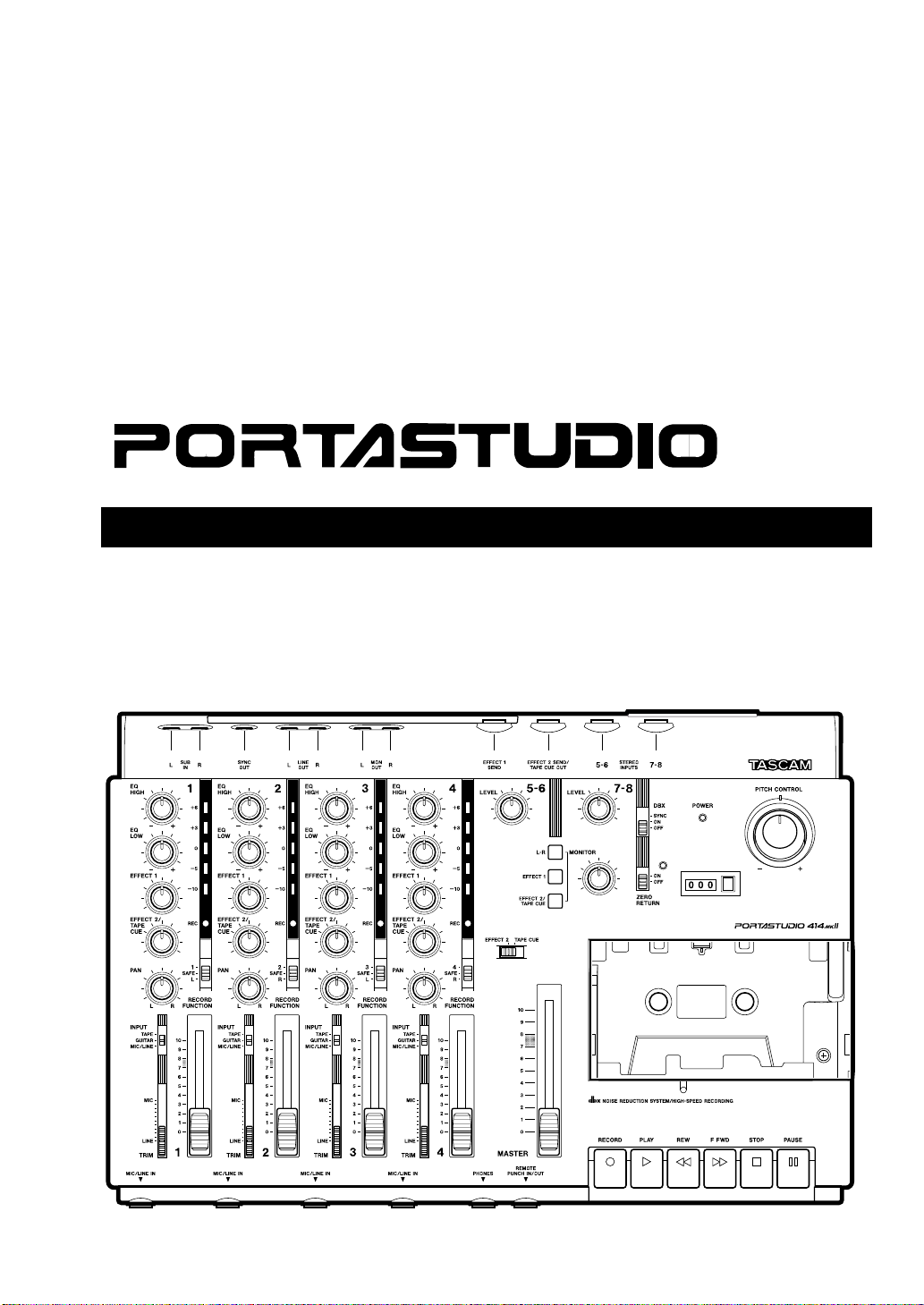
»
414@#
OWNER'S MANUAL
3D0028100A
Page 2
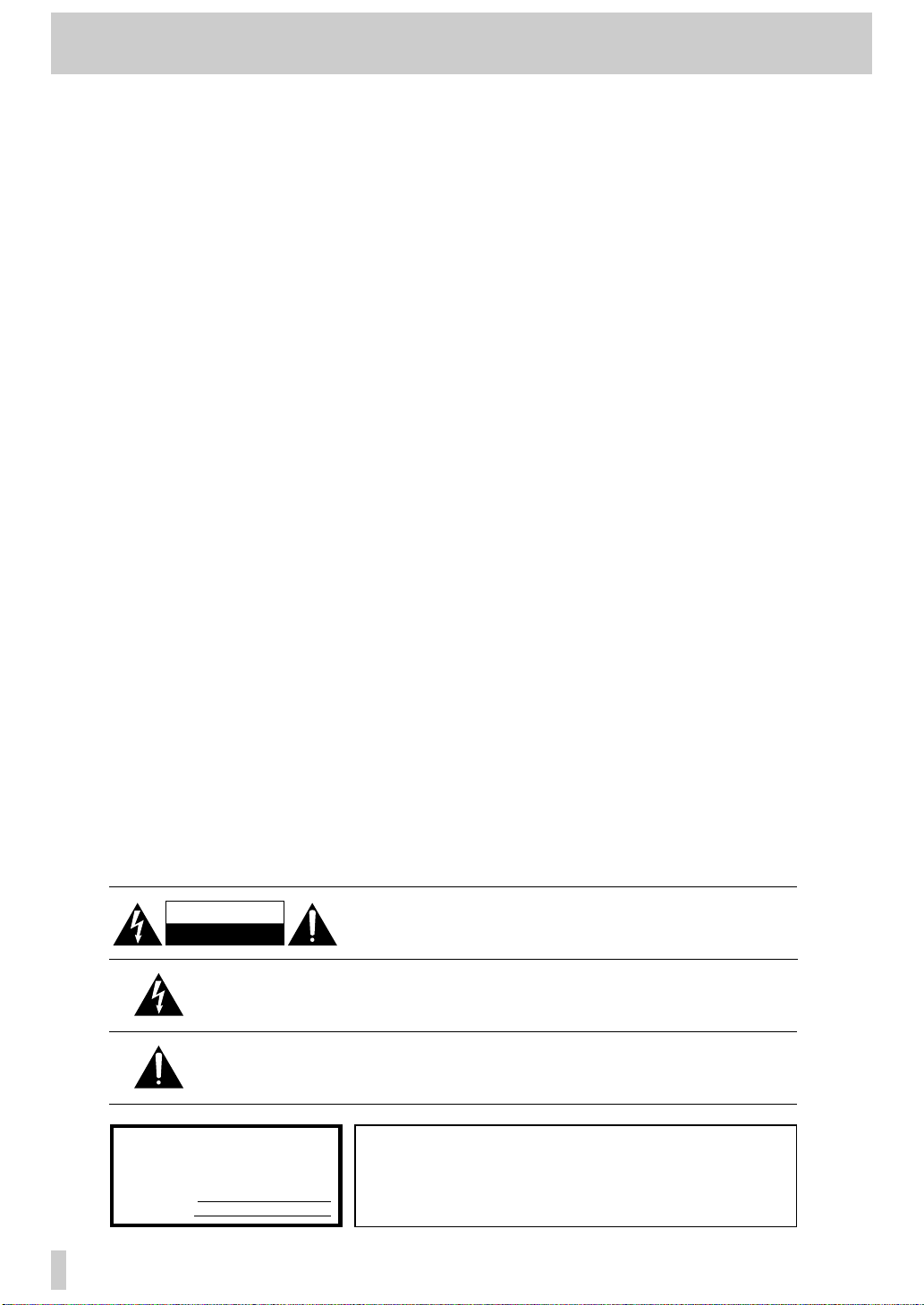
2
Table Of Contents
Safety Instructions 3
The PORTASTUDIO 414 MKII is... 4
The Recording System 5
The Three Steps to Multitrack 5
Understanding the Mixer 6-7
Signal Flow in the 414 MKII Mixer 6
Tape Cue Monitor System 7
Multitrack Cassette Recorder 8
Track Format and Tape
Recommendations 8-9
Optional Accessories 10
PORTASTUDIO 414 MKII Brief Guide 11-14
Step-By-Step Operation Guide 15-23
Let's Try the 414 MKII Mixer 15
How to Record on Track 1 16
Track 1 Playback through TAPE CUE 17
How to Make an Overdub on Track 2 18
How to Record Tracks 3 and 4 20
How to Record Many Sources onto a
Single Track 20
How to Record a Mix onto Two Tracks
Simultaneously 21
Recording on More than Two Tracks
Simultaneously : Direct Recording 22
How to Mix Down 22
PUNCH-IN or INSERT Recording 24-25
Preliminary 24
Punch-in Procedure 25
Bouncing T racks (Ping-Pong) 26
Ping-pong Procedure 26
Using Effects with the
PORTASTUDIO 414 MKII 27-28
Setting Effect Send Levels 27
Setting the Output Level of Effect
Devices 27
Setting the Mix/Balance Control
on Effect Devices 28
How to Connect Your Effects Devices 28
Syncing MIDI-Tape —Using the
TASCAM MTS-30 29
Troubleshooting 30
Features and Controls 31-35
414 MKII MIXER
Input Section 32
Stereo Input Section 33
Monitor Section 33
Master Section 33
Output Section 33
414 MKII RECORDER
Cassette Loading and dbx System 34
Transport Controls 34
Track Controls 35
Displays 35
Care and Maintenance 35-36
How the dbx Works 36
Specifications 37-38
Block Diagram 39-40
Level Diagram 41
"© Copyright 1999, TEAC Corporation"
All rights reserved under international and Pan American copyright conventions.
This book may not be reproduced in whole or in part, by mimeograph or any other means, without
permission.
"The following marking is located on the bottom of the unit."
This appliance has a serial number located
on the rear panel. Please record the model
number and serial number and retain them
for your records.
Model number
Serial number
WARNING: TO PREVENT FIRE OR SHOCK
HAZ ARD, DO NOT EXPOSE THIS
APPLIANCE TO RAIN OR MOISTURE.
CAUTION: TO REDUCE THE RISK OF ELECTRIC SHOCK, DO NOT
REMOVE COVER (OR BACK). NO USER-SERVICEABLE PARTS
INSIDE. REFER SERVICING TO QUALIFIED SERVICE PERSONNEL.
The lightning flash with arrowhead symbol, within equilateral triangle, is intended to alert
the user to the presence of uninsulated "dangerous voltage" within the product's enclosure
that may be of sufficient magnitude to constitute a risk of electric shock to person.
The exclamation point within an equilateral triangle is intended to alert the user to the
presence of important operating and maintenance (servicing) instructions in the
literature accompanying the appliance.
CAUTION
RISK OF ELECTRIC SHOCK
DO NOT OPEN
Page 3

3
Safety Instructions
CAUTION:
• Read all of these Instructions.
• Save these Instructions for later use.
• Follow all Warnings and Instructions marked on the
audio equipment.
1) Read Instructions — All the safety and operating instructions should
be read before the product is operated.
2) Retain Instructions — The safety and operating instructions should
be retained for future reference.
3) Heed Warnings — All warnings on the product and in the operating
instructions should be adhered to.
4) Follow Instructions — All operating and use instructions should be
followed.
5) Cleaning — Unplug this product from the wall outlet before cleaning.
Do not use liquid cleaners or aerosol cleaners. Use a damp cloth for
cleaning.
6) Attachments — Do not use attachments not recommended by the
product manufacturer as they may cause hazards.
7) Water and Moisture — Do not use this product near water _for
example, near a bath tub, wash bowl, kitchen sink, or laundry tub; in a wet
basement; or near a swimming pool; and the like.
8) Accessories — Do not place this product on an unstable cart, stand,
tripod, bracket, or table. The product may fall, causing serious injury to a
child or adult, and serious damage to the product. Use only with a cart,
stand, tripod, bracket, or table recommended by the manufacturer, or sold
with the product. Any mounting of the product should follow the
manufacturer’s instructions, and should use a mounting accessory
recommended by the manufacturer.
9) A product and cart combination should be moved with care. Quick
stops, excessive force, and uneven surfaces may cause the product and cart
combination to overturn.
10) Ventilation — Slots and openings in the cabinet are provided for
ventilation and to ensure reliable operation of the product and to protect it
from overheating, and these openings must not be blocked or covered. The
openings should never be blocked by placing the product on a bed, sofa, rug,
or other similar surface. This product should not be placed in a built-in
installation such as a bookcase or rack unless proper ventilation is provided
or the manufacturer’s instructions have been adhered to.
11) Power Sources — This product should be operated only from the
type of power source indicated on the marking label. If you are not sure of
the type of power supply to your home, consult your product dealer or local
power company. For products intended to operate from battery power, or
other sources, refer to the operating instructions.
12) Grounding or Polarization — This product may be equipped with a
polarized alternating-current line plug (a plug having one blade wider than
the other). This plug will fit into the power outlet only one way. This is a
safety feature. If you are unable to insert the plug fully into the outlet, try
reversing the plug. If the plug should still fail to fit, contact your electrician
to replace your obsolete outlet. Do not defeat the safety purpose of the
polarized plug.
13) Power-Cord Protection — Power-supply cords should be routed so
that they are not likely to be walked on or pinched by items placed upon or
against them, paying particular attention to cords at plugs, convenience
receptacles, and the point where they exit from the product.
14) Outdoor Antenna Grounding — If an outside antenna or cable
system is connected to the product, be sure the antenna or cable system is
grounded so as to provide some protection against voltage surges and builtup static charges. Article 810 of the National Electrical Code, ANSI/NFPA
70, provides information with regard to proper grounding of the mast and
supporting structure, grounding of the lead-in wire to an antenna discharge
unit, size of grounding conductors, location of antenna-discharge unit,
connection to grounding electrodes, and requirements for the grounding
electrode.
"Note to CATV system installer:
This reminder is provided to call the CATV system installer’s attention to
Section 820-40 of the NEC which provides guidelines for proper grounding
and, in particular, specifies that the cable ground shall be connected to the
grounding system of the building, as close to the point of cable entry as
practical.
15) Lightning — For added protection for this product during a lightning
storm, or when it is left unattended and unused for long periods of time,
unplug it from the wall outlet and disconnect the antenna or cable system.
This will prevent damage to the product due to lightning and power-line
surges.
16) Power Lines — An outside antenna system should not be located in
the vicinity of overhead power lines or other electric light or power circuits,
or where it can fall into such power lines or circuits. When installing an
outside antenna system, extreme care should be taken to keep from touching
such power lines or circuits as contact with them might be fatal.
17) Overloading — Do not overload wall outlets, extension cords, or
integral convenience receptacles as this can result in risk of fire or electric
shock.
18) Object and Liquid Entry — Never push objects of any kind into
this product through openings as they may touch dangerous voltage points
or short-out parts that could result in a fire or electric shock. Never spill
liquid of any kind on the product.
19) Servicing — Do not attempt to service this product yourself as
opening or removing covers may expose you to dangerous voltage or other
hazards. Refer all servicing to qualified service personnel.
20) Damage Requiring Service — Unplug this product from the wall
outlet and refer servicing to qualified service personnel under the following
conditions:
a) when the power-supply cord or plug is damaged.
b) if liquid has been spilled, or objects have fallen into the product.
c) if the product has been exposed to rain or water.
d) if the product does not operate normally by following the operating
instructions. Adjust only those controls that are covered by the operating
instructions as an improper adjustment of other controls may result in
damage and will often require extensive work by a qualified technician to
restore the product to its normal operation.
e) if the product has been dropped or damaged in any way.
f ) when the product exhibits a distinct change in performance _ this
indicates a need for service.
21) Replacement Parts — When replacement parts are required, be
sure the service technician has used replacement parts specified by the
manufacturer or have the same characteristics as the original part.
Unauthorized substitutions may result in fire, electric shock, or other
hazards.
22) Safety Check — Upon completion of any service or repairs to this
product, ask the service technician to perform safety checks to determine
that the product is in proper operating condition.
23) Wall or Ceiling Mounting — The product should be mounted to a
wall or ceiling only as recommended by the manufacturer.
24) Heat — The product should be situated away from heat sources such
as radiators, heat registers, stoves, or other products (including amplifiers)
that produce heat.
ANTENNA
LEAD IN
WIRE
ANTENNA
DISCHARGE UNIT
(NEC SECTION 810-20)
GROUNDING CONDUCTOR
(NEC SECTION 810-21)
GROUND CLAMPS
POWER SERVICE GROUNDING
ELECTRODE SYSTEM
(NEC ART 250. PART H)
NEC - NATIONAL ELECTRICAL CODE
ELECTRIC
SERVICE
EQUIPMENT
Example of Antenna Grounding as per
National Electrical Code, ANSI/NFPA 70
GROUND
CLAMP
Page 4
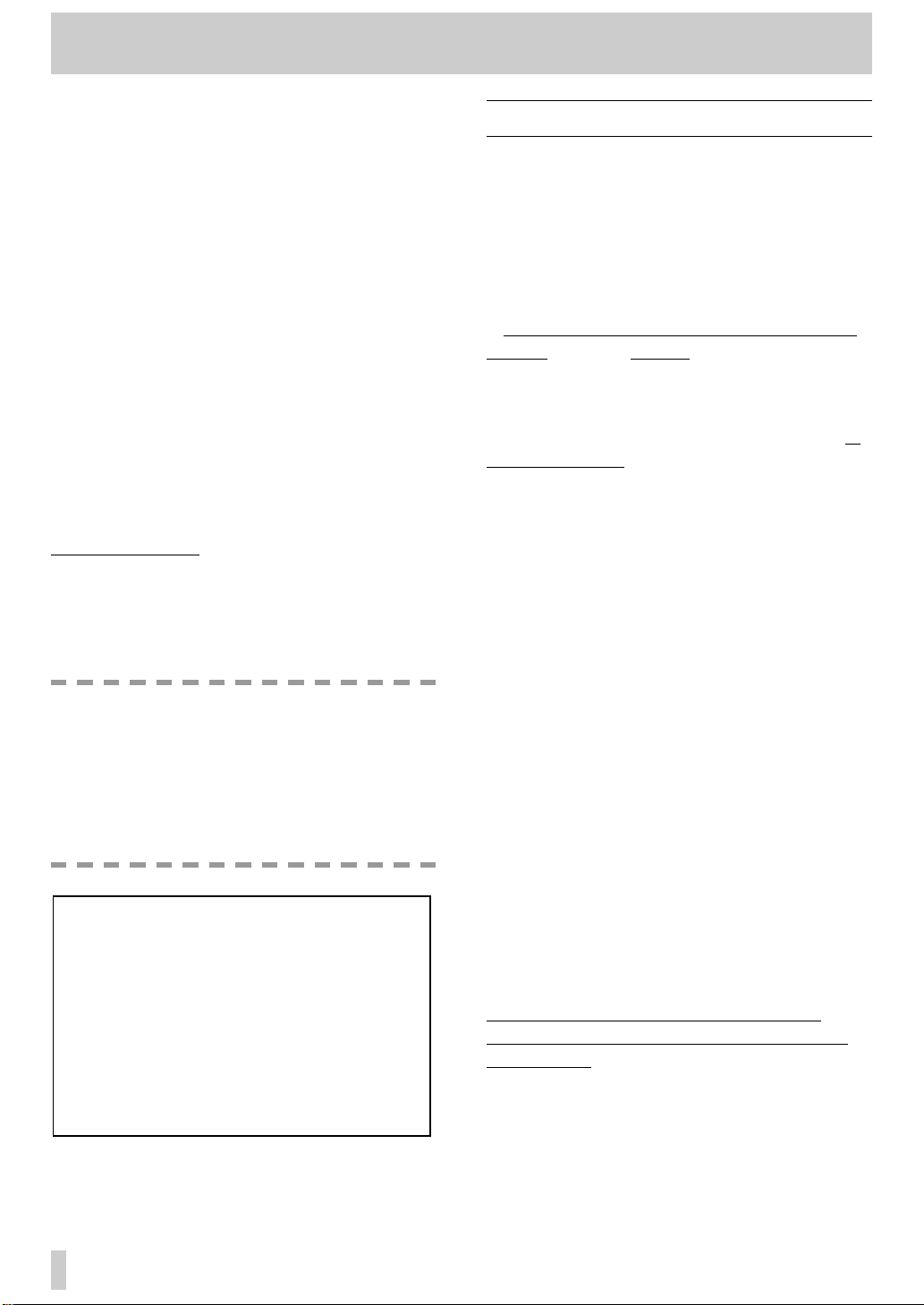
4
The PORTASTUDIO 414 MKII is...
The PORTASTUDIO 414 MKII is a 4-track "Multitrack Master" cassette tape recorder and a fullfunction mixer with 8 inputs/stereo outputs including
a balanced microphone input and a dedicated guitar
input combined into a single workstation.
Its high audio quality and creative flexibility reflect
the experience and innovation that have allowed
TASCAM to earn its reputation in professional audio
production fields, and its user-friendly design makes
the 414 MKII suitable for anyone, from expert to
novice.
Using this manual : To get the most out of your
414 MKII, please take the time to read through this
manual. Some time spent now will keep you from
overlooking some of the features that make the 414
MKII a more creative tool. You may discover some
new tricks you haven't tried before.
Use of capital letters : In general, we use all upper
case type to designate a particular switch, control,
jack name or label (like PAN). Transport modes and
some features are described with an upper case first
letter (like Record mode).
CAUTION
To power the PORTASTUDIO 414 MKII, use
only the provided PS-P414 AC adaptor.
Using any other adaptor will cause damage
to the 414 MKII, and such damage would not
be covered by the limited warranty on the
product.
About the weld line
There is a patterned stripe-like effect on the
bottom surface of the 414 MKII unit.This
effect is called a "weld line" and is a natural
result of the resin molding process
employed in the manufacture of the
414 MKII unit. It is not a crack or scratch,
and will cause no problems with the
operation of the 414 MKII unit.
NOTE FOR U.K. CUSTOMERS
DO NOT cut off the mains plug from this
equipment. If the plug fitted is not suitable for the
power points in your home or the cable is too short
to reach a power point, then obtain an appropriate
safety approved extension lead or consult your
dealer.
If nonetheless the mains plug is cut off, remove the
fuse and dispose of the plug immediately, to avoid a
possible shock hazard by inadvertent connection to
the mains supply.
If this product is not provided with a mains plug, or
one has to be fitted, then follow the instructions
given below:
IMPORTANT. DO NOT make any connection to the
larger terminal which is marked with the letter E or
by the safety earth symbol ç or coloured GREEN
or GREEN-and-YELLOW.
The wires in the mains lead on this product are
coloured in accordance with the following code:
BLUE: NEUTRAL
BROWN: LIVE
As these colours may not correspond with the
coloured markings identifying the terminals in your
plug proceed as follows:
The wire which is coloured BLUE must be
connected to the terminal which is marked with the
letter N or coloured BLACK.
The wire which is coloured BROWN must be
connected to the terminal which is marked with the
letter L or coloured RED.
When replacing the fuse only a correctly rated
approved type should be used and be sure to re-fit
the fuse cover.
IF IN DOUBT — CONSULT A COMPETENT
ELECTRICIAN.
Page 5
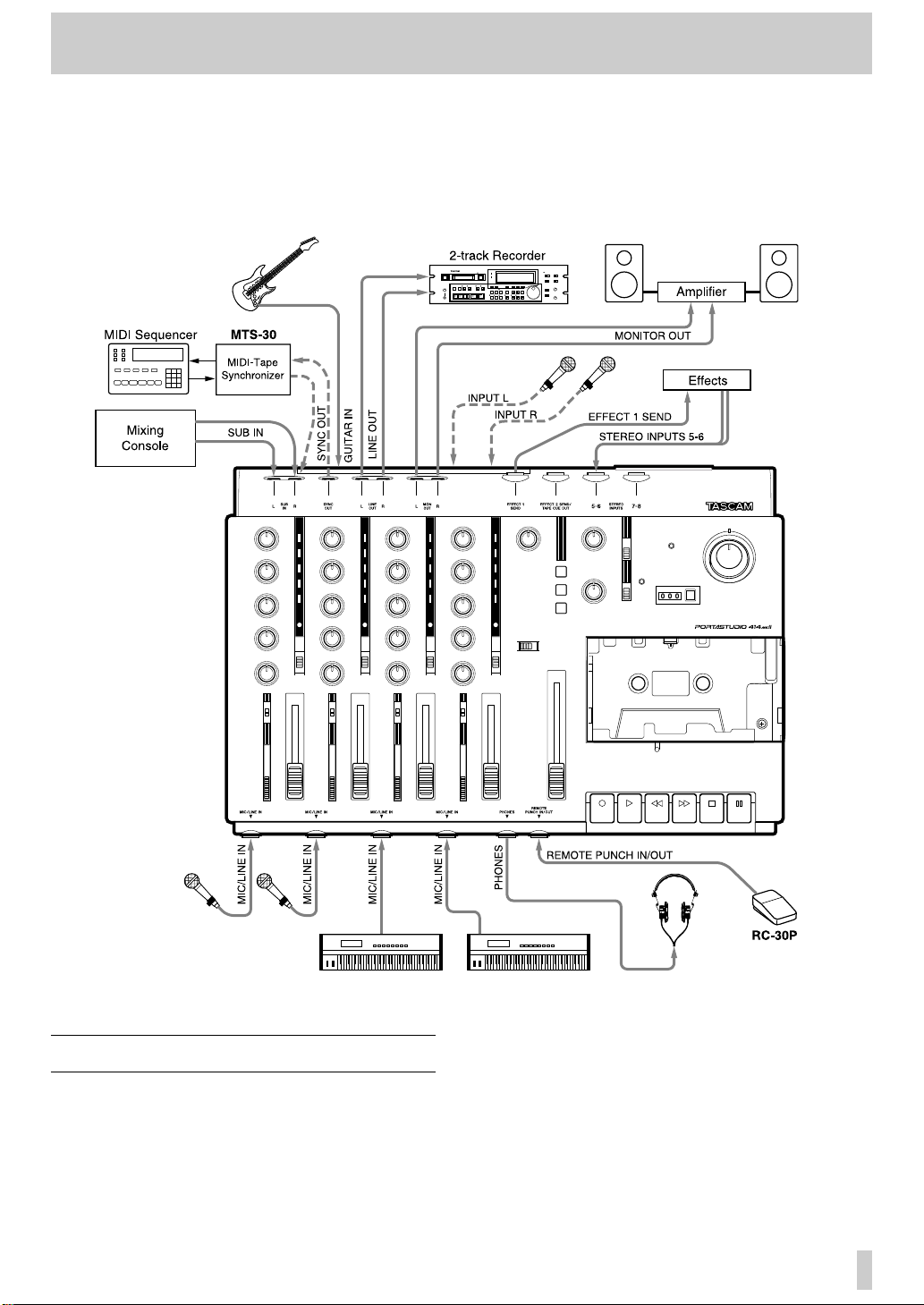
5
The Recording System
The PORTASTUDIO 414 MKII is a complete audio
production facility in a single box. It is divided into
two major sections: a full-function mixer and a 4channel, multitrack cassette recorder.
To complete the recording system, you'll additionally
need these: input devices (microphones,
instruments), output devices (headphones), 2 track
recorder, effects processors, etc.
The Three Steps to Multitrack
In TRACKING and OVERDUBBING, the mixer
inputs are usually microphones or instruments, going
to different tracks of the recorder.
In OVERDUBBING, the MONITOR section and
TAPE CUE of the mixer must be used to listen to
previous tracks while you record new ones, so there
is a two-way flow through the console.
In MIXDOWN, signal comes from the multitrack
and is sent to an external 2-track recorder.
Page 6
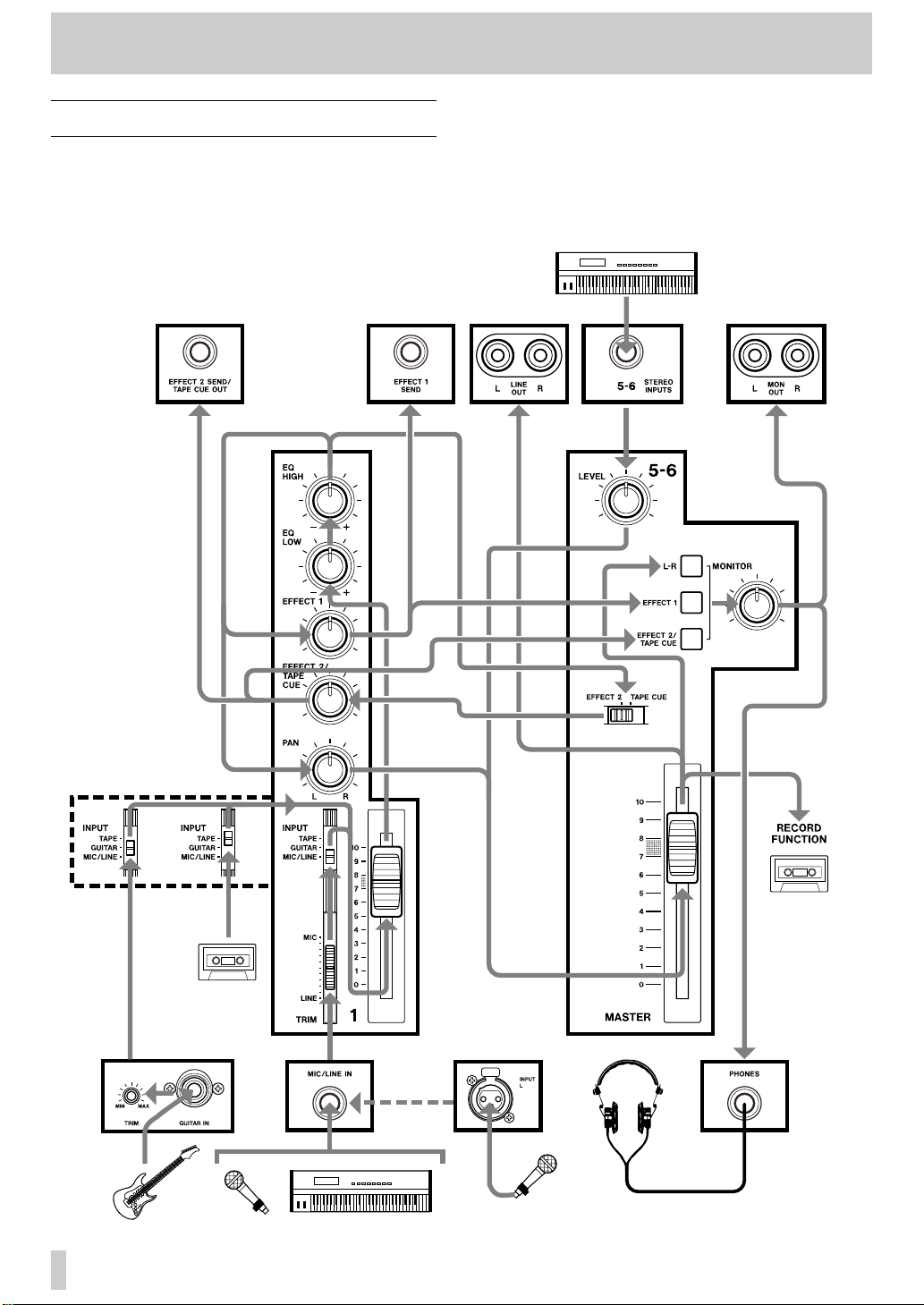
6
Understanding the Mixer
Signal Flow in the 414 MKII Mixer
The illustration below shows how input signals pass
through the 414 MKII Mixer section. After the
MASTER fader they go to the L/R LINE OUT jacks.
This is the most important signal route in the mixer
and is called "Main Mix".
Page 7
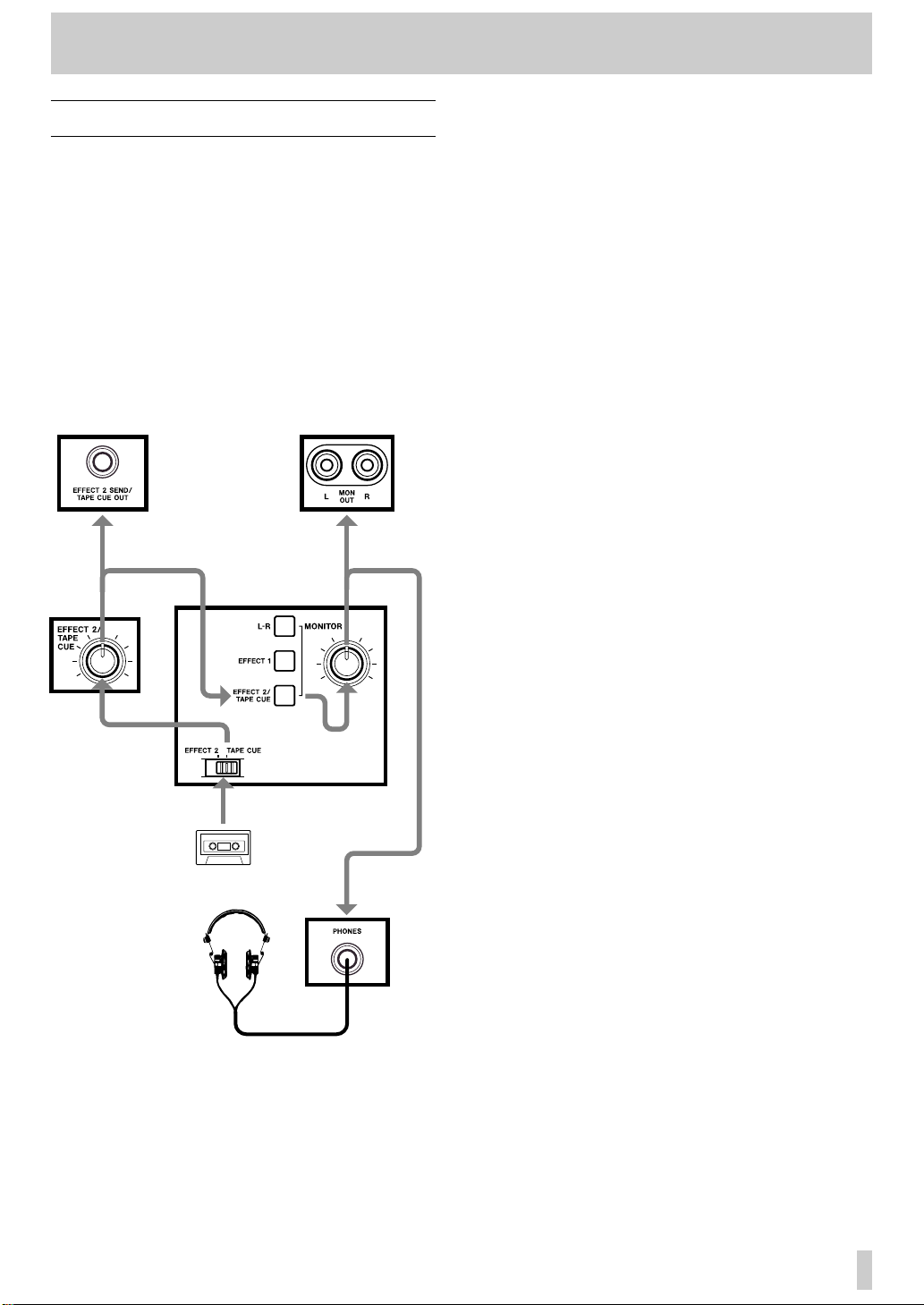
7
Understanding the Mixer
Tape Cue Monitor System
The TAPE CUE mix and MONITOR switches are
also crucial for successful multitrack recording,
because they control what you hear in the
headphones. This CUE mix is totally independent
from the Main Mix going to tape. If you don't use
the CUE mix, you run the risk of accidentally
"bouncing tracks" every time you record new
material.
The 4 TAPE CUE controls act like a separate 4x1
mixer, dedicated solely so you can hear playback
from the multitrack recorder in your headphones.
Settings of these controls don't affect the mix going
to tape. When the "master" EFFECT 2/TAPE CUE
select switch located to the right of the track 4 meter
is set to the right/TAPE CUE position, the channels'
TAPE CUE controls are turned to the right, the
"MONITOR" EFFECT 2/TAPE CUE switch is
pressed on, and the MONITOR level control is
turned up, you can hear tape playback in the
headphones. You can adjust the monitor level of each
track by adjusting its TAPE CUE control. The
channels of the Main Mix remain free to handle
external inputs for recording.
If you can hear tape playback in your headphones
when TAPE CUE is off, it means you're hearing tape
through the Main Mix. This is correct for mixdown
and bouncing tracks, but during overdubbing it can
cause previous tracks to be mixed together with new
tracks, instead of each part remaining separate. Use
the TAPE CUE to avoid this.
The three MONITOR switches choose which
mix(es) you can hear in the headphones/monitor
speakers — the L-R mix, the TAPE CUE mix, and
the EFFECT 1 and 2 send mixes. Press the L-R
switch on to hear what you are recording.
Page 8
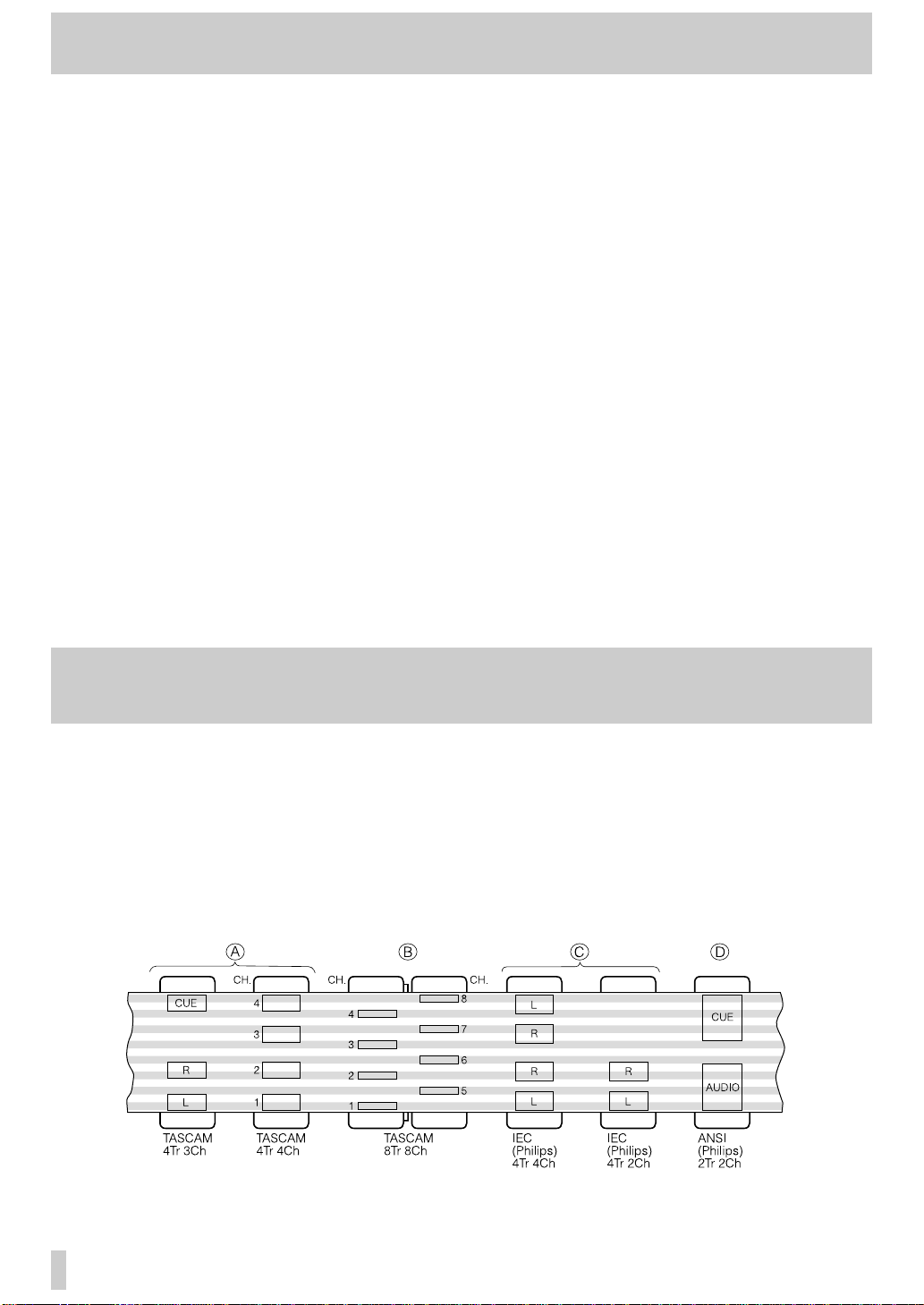
8
Multitrack Cassette Recorder
The 414 MKII records on readily available standard
(Philips) Compact Cassette tape, high bias Type II.
The recorder has 4 tracks while the mixer has a
stereo output; however, using the Direct Recording
feature you can record on any or all of the 4 tracks at
one time. For more details, see "Recording on More
Than Two Tracks Simultaneously", page 22.
The 414 MKII's dbx Noise Reduction virtually
eliminates unwanted tape noise. Aspecial SYNC
feature turns off the dbx on track 4 separately,
making it possible to record and play back the MIDI
sync tones or SMPTE/EBU time code without being
affected by the dbx encode/decode. This ensures that
the sync tones/code are recorded and played back
without unnecessary processing. With proper
operating techniques, it is not necessary to leave a
guard band between music and sync tone tracks
because of the low crosstalk of the TASCAM heads.
■ ZERO RETURN promptly brings you back to the
beginning of a section of tape, selected by
resetting the tape counter.
■ The tape speed can be increased or decreased
with the PITCH CONTROL dial in both
playback and record, to match pitch or for special
effects.
Track Format and Tape Recommendations
Tape Speed and Track Format
The Portastudio 414 MKII records/plays at 9.5
cm/sec (3-3/4 ips) which is twice (2 X) the normal
speed of a standard audio cassette.
It also employs a discrete 4-channel format head
developed especially by TEAC for TASCAM
multitrack cassette recorders. Here is a comparison
of various cassette formats:
Page 9
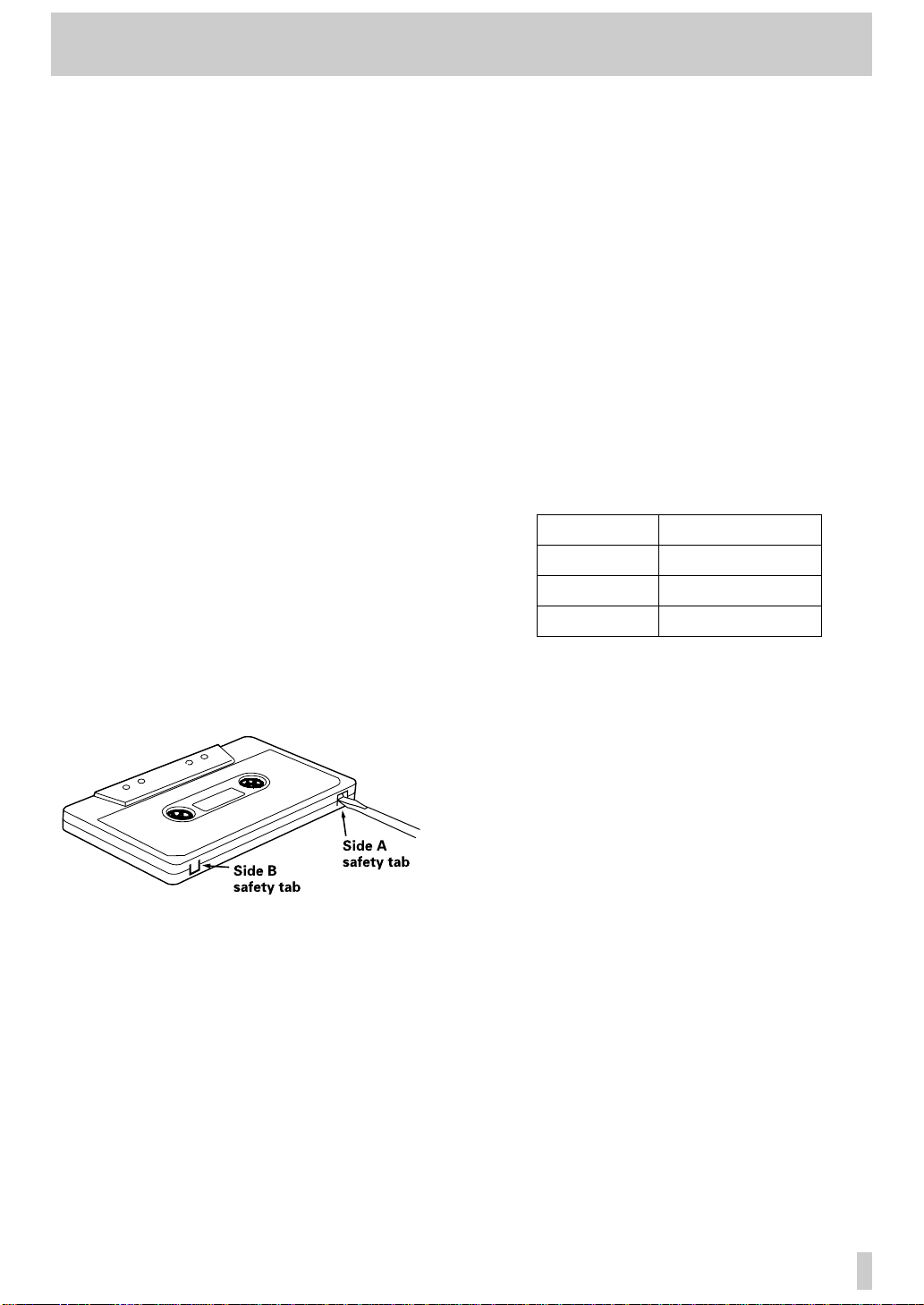
9
Track Format and Tape Recommendations
T ape T ype
The Portastudio 414 MKII is internally adjusted for
HIGH BIAS Type II tape. This means that for best
results, you should only use tapes of this type. TDK
SA, Maxell XL-II or equivalent formulations are
recommended. We strongly suggest that you select
one good quality brand and use it exclusively. The
time you spend creating your multitrack master is
much more valuable than the money you save by
buying inferior tape. The cassette shell essentially
becomes a part of the 414 MKII's transport. Poor
quality shells can cause wrinkles, snarls and
shredding of the edges of the tape with use. Even
small scratches on the tape oxide can cause
"dropouts" (temporary loss of signal) on one or more
tracks. High quality tapes are less likely to cause
problems in the long run.
Accidental Erase/Record Protection
To protect a finished master tape, it is necessary to
punch out both record protect tabs. Even though you
are recording in only one direction, the 414 MKII
uses the entire width of the tape. If, for example, you
remove only one of the tabs, you could accidentally
insert the cassette into the 414 MKII backwards and
erase all four tracks of the master.
Tape Length
Use the shortest possible tape for a given work. It is
not unusual to play a tape 100 times before you are
finished, so select a cassette length that is as close as
possible to the length of the program you plan to
record. Cassettes C-60 length and shorter are often
made from thicker stock than longer cassettes.
The tape used in C-120 cassettes is extremely thin
and can cause winding problems, crimping,
wrinkling, and other damage to the oxide coating of
the tape which will destroy your work. Don't use
C-120s in the 414 MKII.
Remember that with twice the normal speed and the
"one-side-only" 4-track single direction format, you
have only one quarter of the normal play time:
Cassette Play Time
C-46 11.5 min.
C-60 15 min.
C-90 22.5 min.
(approx.)
Page 10

10
Optional Accessories
RC-30P Remote Footswitch
Head Demagnetizer
TZ-261 Cleaning Kit (Except U.S.)
MIDI-Tape Synchronizer
PW-2Y/PW-4Y Inser tion Cable
HC-1 Head Cleaner & RC-1 Rubber Cleaner
(U.S.only)
Page 11
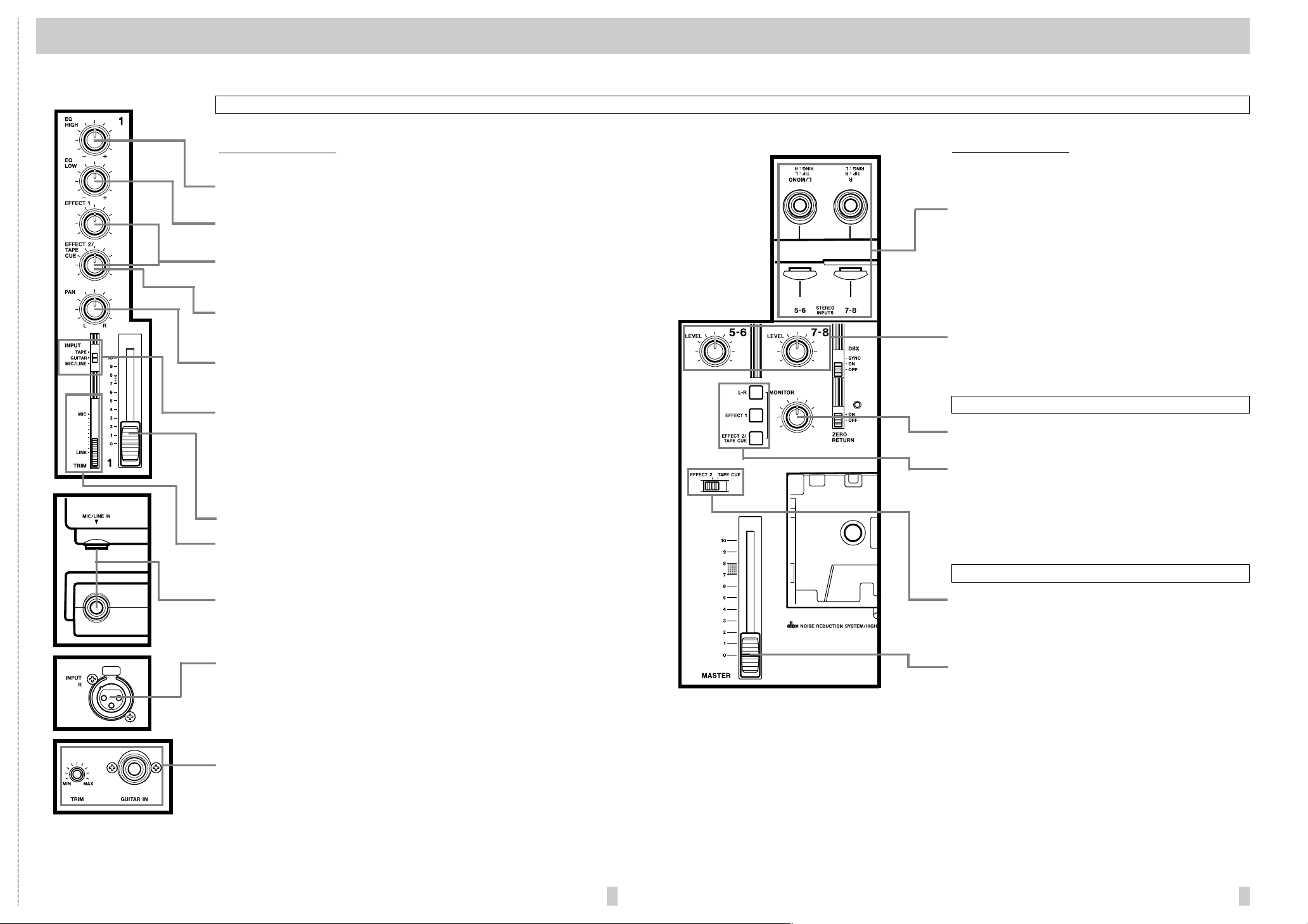
1211
PORTASTUDIO 414 MKII Brief Guide
For detailed information on each feature, see
"Features and Controls", pp.31-35.
✂
Channels 1 through 4
EQ HIGH : Cuts or boosts treble frequencies. Shelving point is at 10 kHz.
EQ LOW : Cuts or boosts bass frequencies. Shelving point is at 100 Hz.
EFFECT 1 and 2 : These control how much signal will go to the correspond-
ing EFFECT send jacks.They get their signal from a point just after the
channel fader.
TAPE CUE : The EFFECT 2 controls can be switched to act as the TAPE
CUE level controls (by means of the correspondingly labeled switch) and
adjust the playback level for the musicians in the studio.
PAN : Sets the pan position (left-right balance) of the channel. Note that the
Left Mix can be recorded on tracks 1 and 3, and the Right Mix onto tracks
2 and 4.
INPUT : Determines where the channel signal comes from.
TAPE; Makes tape playback the channel source.
GUITAR; When this is selected, makes the GUITAR input the channel
source. If no instr ument is plugged into the GUITAR input, this is equivalent to OFF.
MIC/LINE; Brings the MIC/LINE input into the channel.
Channel fader : Sets the volume of the channel feeding the MASTER fader.
TRIM : Sets how much preamplification will be added to the MIC/LINE IN jack.
Push up if the signal needs amplification, pull down if the signal is so loud
it is distorting the mixer electronics.
MIC/LINE IN (on the front) : These are the input jacks for the mixer channels.
Line-level, unbalanced signal sources (such as electronic instruments)
may be connected here.You can also connect lower-level signals (down to
–50 dBV) and use the TRIM control to amplify them.
INPUT L & R : These balanced XLR-type connectors are for balanced micro-
phones. If a signal source is connected to the front MIC/LINE IN jack corresponding to the XLR-type connector where a microphone is connected
(L=1 or 3, R=2 or 4), the microphone signal input here is ignored. In other
words, if you want to use microphones with these connectors, make sure
that nothing is plugged into the corresponding MIC/LINE IN jack at that
time.
GUITAR IN jack and TRIM control :This 1/4" jack is specially designed for
connection of an electric guitar (or bass guitar).This dedicated input is
provided because these instruments have an impedance that is different
to that of microphones or line level sources.A guitar played through this
jack will be used as the signal to a channel, if the INPUT switch of the
channel is set to the center GUITAR position. Use the TRIM control by
this jack to match the level of your guitar.
Input Selection and Adjustment
Channels 5 through 8
STEREO INPUTS : Connect any line-level signal (such as
an effect return, or electronic instrument) here.
Mono Feature : Plug a mono signal into the channel
5-6 (L/MONO) jack and leave the 7-8 (R) jack empty.
The signal is then automatically taken into the two pairs
of channels (5-6 and 7-8).
LEVEL : Controls the volume of both the left and right
inputs simultaneously on their way to the respective
stereo mix sides.
LEVEL : This sets the output level of the monitor mix feed-
ing the MON OUT and PHONES jacks.
MONITOR switches : These select the source of the MON
OUT and PHONES jacks.
– What you hear when the EFFECT 2/TAPE CUE
switch is pressed on, depends on the setting of the
master select switch below.
EFFECT 2/TAPE CUE : When set to EFFECT 2, sends sig-
nals after the channel fader to effect devices, and when
set to TAPE CUE, sends playback signals to the monitor.
MASTER fader : This sets the total output level of the
stereo mix.
Master Section
Monitor Section
Page 12

13 14
PORTASTUDIO 414 MKII Brief Guide
DBX switch : Normally, leave this switch at
ON.When you use track 4 to record and
play back MIDI sync tones or time code,
set to SYNC then the dbx is on for tracks
1-3, and off on track 4.
T ape counter :Shows the distance the tape
has moved from a zero reference point.
Counter reset button : Press to change the
counter to "000".
PITCH CONTROL : Increases or decreases
the speed of the transport in Play and
also in Record, over a 10% range
(approx.).
Meters :The meters numbered 1-4 show the
playback or the record level of the
respective tape tracks. The average
record level should be in the center (0),
but occasional peaks up to +6 are
acceptable.
ZERO RETURN :When this switch is on and
you press REW, the tape fast winds to
the counter zero point. The associated
LED blinks when the tape is rewinding,
and glows solid when the 000 point is
reached.
Recorder Controls
Transport keys :
Principally these work the same as on any
cassette recorder.
RECORD FUNCTION 1-4 : Used to select tracks
to record on, and also recording sources
(channels or stereo busses).
SUB IN L and R : Provide a direct route to
the MASTER fader. An outboard mixer
may be connected here.The SUB IN R
jack is also used to record sync tones
on track 4.
SYNC OUT : Sync tones you'll record on
track 4 are sent out of this jack to the
TASCAM MTS-30 MIDI/Tape synchronizer or other similar units.
LINE OUT L and R : Normally, connect
these jacks to the Left and Right inputs
of your mixdown deck.
MON OUT L and R : These are connected
to an amplifier powering the control
room speakers.
EFFECT 1 SEND : For sending post chan-
nel fader signals to effects devices. The
returns are plugged into the STEREO
INPUTS.
EFFECT 2 SEND/TAPE CUE OUT : The
signal available at this jac k comes either
from post channel fader for connection
to an additional effects device or from
the tape for connection to a studio
speaker system, as selected by means
of the EFFECT 2/TAPE CUE switch.
PHONES : This carries the same mix as the MON OUT jacks,
as selected by the MONITOR switches.
REMOTE PUNCH IN/OUT : Connect to this jack the optional
RC- 30P footswitch.
Connections on the Rear Panel
On the front
✂
Page 13

15
Let's Tr y the 414 MKII Mixer
To learn how the mixer works, we’ll use a
microphone as the source. If your dynamic
microphone cable has a balanced XLR-type
connector, we’ll use the rear-panel XLR-type INPUT
(L, R) connector. If it is fitted with an unbalanced
1/4" connector, we’ll use the front-panel MIC/LINE
IN jack.
If a signal source is connected to a front MIC/LINE
IN jack whose corresponding XLR connector has a
microphone connected (L=1 or 3, R=2 or 4), the
signal input to the XLR connector will be ignored.
First, make the following settings :
■ Pull all the TRIM controls full down and turn
other level controls all the way to the left.
■ Turn the EQ controls to their center "off"
position; bring all the faders down; and set all the
switches to OFF.
1 Have in hand a dynamic microphone and a
set of stereo headphones.
2 Input connections
Depending on the connector at the end of
your microphone cable, plug the
microphone to the INPUT (L, R) connector
on the rear panel, or the MIC/LINE IN jack
for channel 1 on the front panel.
3 Powering on
Press the POWER switch on (the switch is
located on the back), and the POWER
indicator on the top panel will light.
4 Headphone connection
Plug your headphones into the front
PHONES jack, so you can hear the input
signal going to the mixer section of the 414
MKII.
5 Routing inputs
Set the channel 1 INPUT select switch to
the MIC/LINE position.
6 Panning
Turn the channel 1 PAN control all the way
to the left.
7 Channel level
Raise the channel fader to the shaded area
(between 7 and 8).
8 Master level
Raise the MASTER fader to the shaded area
(between 7 and 8).
‘
Step-By-Step-Operation Guide
Page 14

16
Step-By-Step-Operation Guide
9
Monitor selection
Press the MONITOR "L-R" switch on.
10 Monitor level
Turn the MONITOR level control up to the
12 o'clock position.
11 TRIM adjustment
While speaking into the microphone, slowly
push the TRIM control in channel 1. You
will hear your voice on the left side in the
headphones.
When using a line level source (such as
electronic instruments) instead of a
microphone, the TRIM does not need to be
pushed up very far, if at all.
MONITORL-R
‘
How to Record on Track 1
As a trial, let's record your voice on tape.
1 Have in hand a new cassette tape (Type II,
C-90 length or shorter).
2 Loading a cassette
Pull the cassette door open. Insert your
cassette tape. Close the door.
3 Getting past the leader tape
Press PLAY and allow the tape to run for
about 5 seconds. This will run the tape
leader onto the take-up reel, and put the
beginning of the tape in front of the heads.
4 Resetting the counter
Reset the tape counter to 000 by pressing
the adjacent button.
5 Selecting tracks
Set the RECORD FUNCTION switch for
track 1 to its L position. The track's REC
indicator will start blinking, indicating that
the track is in Record Ready mode.
‘
‘ ‘
Page 15

17
Step-By-Step-Operation Guide
6
Mic level adjustment
Speak into the microphone. You will see
meter 1 move. Slowly push the channel 1
TRIM control until the meter peaks at no
more than "+6".
7 Beginning recording
Hold RECORD and press PLAY to initiate
recording. The REC indicator that was
blinking will turn on solid, indicating the
track is in Record mode.
8 Speak into the microphone.
9 Stopping recording
Press STOP (or PAUSE) to stop the tape
and finish recording.
10 Putting track into "Safe"
The track 1's REC indicator should now be
blinking as before. Set the RECORD
FUNCTION switch for track 1 to its SAFE
position.
‘
‘ ‘
Track 1 Playback through TAPE CUE
1 Selecting TAPE CUE
Set the EFFECT 2/TAPE CUE selection
switch located to the right of the track 4
meter to the right/TAPE CUE position.
2 Monitor selection
Press the lowest MONITOR switch on (the
switch marked EFFECT 2/TAPE CUE). The
other two MONITOR switches must be off.
3 Locating tape to zero
Set the ZERO RETURN switch to ON, then
press REW.
4 Beginning playback
Press PLAY.
5 MONITOR level control setting
Check to see that the MONITOR level
control is at the 12 o'clock position.
‘
‘
‘
Page 16

18
Step-By-Step-Operation Guide
6
Routing tape signals to TAPE CUE
Locate the EFFECT 2/TAPE CUE level
control on channel 1 and slowly turn it to
the right. You'll hear, in center mono, what
you have recorded on track 1.
7 Stopping playback
Press STOP to stop playing.
‘
How to Make an Overdub on Track 2
Overdubbing entails recording one or more
additional tracks on the same tape, while listening to
previously recorded tracks using TAPE CUE.
Leave the microphone connected to the channel 1
input. There is no need to repatch it to channel 2 to
record on track 2. You can send any mixer input to
any track of the recorder through the combination
use of PAN and RECORD FUNCTION.
1 Routing input
Set the channel 1 INPUT selection switch to
the MIC/LINE position.
2 Panning
Turn the channel 1 PAN control all the way
to the right (R) position.
3 Channel 1 level
Bring the channel 1 fader to the shaded area
(between 7 and 8).
4 Master level
Bring the MASTER fader to the shaded area
(between 7 and 8).
5 Monitor selection
Press the MONITOR select switch L-R on.
(Leave the EFFECT 2/TAPE CUE switch
pressed on.)
MONITORL-R
‘
Page 17

19
Step-By-Step-Operation Guide
6
Locating tape to zero
Making sure that the ZERO RETURN
switch is ON, press REW and the tape will
rewind to the beginning of the track 1
recording.
7 Track selection
Set the RECORD FUNCTION switch for
track 2 to its R position. The track's REC
indicator will start blinking.
8 Record level adjustment (TRIM)
Speak into the microphone to check to see
meter 2 move. Slowly push the channel 1
TRIM control until the meter peaks at no
more than +6.
9 Beginning recording
Hold RECORD and press PLAY to initiate
recording. The track 2's REC indicator that
was blinking will turn on solid, indicating
the track is now being recorded.
‘ ‘
‘
10 Monitoring input/tape
You will hear track 1 play, together with the
new signal going to track 2, in the
headphones.
NOTE
Adjust only the TAPE CUE control of channel
1 if you need to change the balance between
the old and new tracks in your headphones.
Leave the channel fader and TRIM and the
MASTER fader alone, because they control
the level being recorded.
11 Stopping recording
Press STOP (or PAUSE) to stop recording.
12 Putting track into "Safe"
The track 2's REC indicator should now be
blinking as before. Set the RECORD
FUNCTION switch for track 2 back to its
SAFE position and the indicator will turn
off.
‘
Page 18

20
Step-By-Step-Operation Guide
How to Record Tracks 3 and 4
Tracks 3 and 4 can be recorded using almost the
same procedure just shown for tracks 1 and 2. Just
use the applicable RECORD FUNCTION switches,
and the PAN controls should be rotated to the LEFT
for recording on Track 3 and to the RIGHT for Track
4.
How to Record Many Sources onto a
Single T rack
In the first example, we recorded one source onto
one track at a time for simplicity. But the mixer of
the Portastudio 414 MKII can take multiple channels
and mix them onto a single track. To do this :
– Set the PAN control of each channel to the same
setting, for example :
In this example, all instruments plugged
into channels 1-4 will be recorded onto
Track 1 or 3.
– Lower the MASTER fader to make overall level
adjustments once you have each channel's TRIM
and fader level set.
– Make sure the INPUT switch of every channel
you want to record is set to MIC/LINE.
■ You can't record the stereo channels onto a single
track.
Page 19

21
Step-By-Step-Operation Guide
How to Record a Mix onto Two
Tracks Simultaneously
If you want to record multiple sources onto two
tracks, you use the channel PAN controls to send
them to LEFT or RIGHT (or anywhere in between, if
you're making a stereo mix). The track RECORD
FUNCTION switches choose what track the Left and
Right mixes will be recorded on. Note that in this
method, the mixer channel number has nothing to do
with what track the instrument winds up on. Any
mixer channel can be panned to any track.
These mixer channels are being sent
to the LEFT, for recording on either
Track 1 or Track 3.
These mixer channels are being sent
to the RIGHT, for recording on either
Track 2 or Track 4.
■ Press the MONITOR L-R switch on.
Recording is the same procedure as for one track. In
the example above, set the RECORD FUNCTION
switch for track 3 to L, and the switch for track 4 to
R, to record on these two tracks simultaneously.
Restrictions : The 414 MKII mixer section has only
two main mixes, Left and Right. For this reason, you
can record only two tracks at once while you're
recording a mix of instruments (for example, two
instruments on track 1, three instruments on track 2).
Also, you can record a mix only on combinations or
even/odd numbered tracks (1 & 2, 1 & 4, 2 & 3 etc.).
If the RECORD FUNCTION switch for track 1 and
that for track 3 are both set to L, the two tracks will
both record the same mix.
Recording the stereo channels (5-6 and 7-8):
It is possible to record up to six sources
simultaneously, using the four standard mixer
channels plus the two pairs of stereo channels. The
stereo channel's signal is sent to the stereo mix bus
passing through the LEVEL control, so the signal is
recorded along with any other channels' signals sent
to the stereo left and right buses. Since there is no
PAN control, the stereo channel's signal is set to the
"hard left" and "hard right" position.
Page 20

22
Step-By-Step-Operation Guide
Recording on More than Two Tracks
Simultaneously : Direct Recording
It is possible to record on three or four tracks at the
same time by setting the respective RECORD
FUNCTION switches to their numbered (1-4)
position. In this Direct recording, each track gets its
signal from a single mixer channel only — track 1
from channel 1, and so on.
■ In Direct recording, the MASTER fader has no
effect on the record level. It only affects the level
going to the headphones/monitor speakers (via
MONITOR L-R switch). Use the CHANNEL
FADER only to set record levels.
■ Even when using the direct recording capability,
a channel still goes to the Left/Right mix. If you
record another track with the stereo left or right
mix at the same time, you must check your PAN
settings. For example, you can record a vocal
directly onto track 3, and record multiple
instruments on track 1 via the stereo left bus at
the same time. But channel 3's PAN control must
be turned hard right, otherwise you'll wind up
with vocals "bleeding through" onto track 1's
instruments.
■ The direct recording can be used whenever you
want to record a single channel to a single track.
How to Mix Down
When the 4 tracks are all recorded, the final step is
mixing them into a standard stereo format. This
procedure is known as Remixing or Mixing down.
During this procedure the tracks are blended together
and balanced to create the desired sound.
1 Connections
Connect the LINE OUT L jack of the
414 MKII to the left line input of the
mixdown deck, and the LINE OUT R jack
to the right line input.
2 Master level
Raise the MASTER fader to the shaded area
between 7 and 8.
3 Monitor source
Press the MONITOR L-R switch on. All
other MONITOR switches must be off.
4 Routing inputs
Set all the INPUT select switches on the
input channels to the TAPE position.
MONITORL-R
‘
Page 21

23
Step-By-Step-Operation Guide
5
Playback level
Press PLAY and, while listening to the tape
play, tentatively set the channel faders.
6 Adjust the PAN controls to set each track's
left-to- right position for the desired stereo
image. You may also want to use the EQ
controls to adjust the individual tracks for
the desired tonality. (For using effects, see
pp. 27 & 28.)
7 Using the MASTER fader, adjust the overall
playback level.
8 Review
When the signal balance, level, and tonality
sound right, rewind the tape, and press
PLAY again to check the result.
9 Rewind the multitrack tape again. Put a
blank tape in the mixdown deck and let it
play for 5 seconds, then stop it and reset the
mixdown deck's counter to zero.
10 Press PLAY on the 414 MKII.
11 Record level
Put the mixdown deck into its "Record
Ready" mode, and adjust its input level
controls for the desired record level.
12 Rewind the multitrack tape to the
beginning of the recording
.
13 Put the mixdown deck into Record mode
then press PLAY on the 414 MKII.
14 When recording is done, stop both
machines, rewind the mixdown tape and
listen to it.
If the mixdown tape does not sound right,
make the necessary corrections and re-do
from the beginning.
Page 22

24
PUNCH-IN or INSERT Recording
"Punching in" or "insert recording" is recording over
a small section of previously recorded track to
correct or improve a performance, while keeping the
rest of the track intact. The mixer settings should be
exactly the same as they were during the original
recording.
In the following, we'll use track 2 as the punch-in
track as an example.
Preliminary
1 As the punch-in track is track 2 in our
example, your input must be sent to the
stereo right bus. To do so, rotate the PAN
control of the channel into which your
source instrument is plugged all the way to
the right.
2 TAPE CUE signal path is used to hear the
tape, so set the master EFFECT 2/TAPE
CUE select switch to the right/TAPE CUE
position and press the same labeled
MONITOR switch on.
3 To hear the instrument, press the
MONITOR L-R switch on.
4 Press PLAY to play the tape, adjust the
TAPE CUE control on channel 2 to the
desired listening level.
If you want to hear other tracks together,
turn up their TAPE CUE controls as well to
the desired level and balance, and adjust the
overall level with the MONITOR control.
5 Play the instrument. You'll hear it together
with the tape signals through the
headphones. Stop the tape, and you hear
only the instrument being played.
6 Set the RECORD FUNCTION switch for
track 2 to R. The track's REC indicator will
start blinking, and meter 2 will show your
instrument's output level. Adjust the channel
and MASTER faders for the proper
recording level.
Selecting in and out points
For both musical and technical reasons, when
punching in or out of a track, you must select points
that are "in the points clear", i.e., in pauses between
phrases or notes. The sound will seem unnatural and
inserts will be noticeable if a new note is recorded
before the old one has ended, or a note is held as you
punch in or out. Making smooth inserts requires
practice. Spacing between the erase and record heads
requires that you anticipate in/out points by a
fraction of a second for extremely tight cues.
Page 23

25
PUNCH-IN or INSERT Recording
Punch-in Procedure
There are 2 ways to initiate the punch-in recording.
The first is with the transport RECORD button, and
the second is with the optional footswitch.
Perform the "Preliminary" on the previous page, if
you haven't yet done so.
Punching-in/out with RECORD
1 Check to see that the track 2's REC
indicator is blinking showing the track is in
the Rec Ready mode. Locate the tape a little
behind the expected punch-in point. Then
press PLAY.
2 When you reach JUST BEFORE the error,
hold PLAY and push RECORD. The REC
indicator that was blinking will glow solid
and track 2 enters the Record mode.
3 To punch-out of record, push STOP (or
PAUSE). The REC indicator that was lit
solidly blinks to indicate that recording is
over.
Using the remote footswitch
(RC-30P)
If you are recording alone and are too busy playing
an instrument to push the switches, the optional
remote footswitch really comes in handy.
1 Plug the RC-30P into the REMOTE
PUNCH IN/OUT jack on the front of the
414 MKII.
2 Check that the track 2's REC indicator is
blinking, and locate the tape to a point a
little before the error, then press PLAY.
3 When you reach JUST BEFORE the error,
press the footswitch, and the REC indicator
that was blinking will glow steadily to
indicate the track is in the Record mode.
4 To punch-out of record, press the footswitch
again. The REC indicator will start blinking
again.
5 To stop the tape, press STOP.
RC-30P
Page 24

26
Bouncing T racks (Ping-Pong)
The recording capability of the PORTASTUDIO 414
MKII is not limited to four tracks. You can "bounce"
or combine tracks you have recorded to an empty
track, and then replace the original tracks with new
material. Abounce is like a mixdown, except you are
recording to one of the tracks of the 414 MKII
instead of to an external recorder. The following
diagrams depict the process.
During a bounce you can add live sources along with
the prerecorded tracks, using the "empty" mixer
channels not being used for tape playback. This
gives you even more ways to add layers to a
composition. For example, you can bounce tracks
1-3 along with another "live" part onto track 4, for a
total of four parts on one track.
Ping-pong Procedure
In this example, we will combine material from
tracks 1-3 onto track 4.
1 On channels 1-3, make the following
settings :
● INPUT to TAPE,
● PAN all the way to R, and
● Channel fader to the shaded zone (7-8 on
the scale).
2 Push the MASTER fader to the shaded
zone.
3 Press the MONITOR L-R switch on. The
other two MONITOR switches must be off.
TRK 1
2
3
4
A
B
C
D
E
F
A + B + C
Bouncing tracks 1-3
onto track 4
Tracks 1-3
available for
recording new parts
4 Set the RECORD FUNCTION switch for
track 4 to R. The track 4's REC indicator
will start blinking, indicating the track is in
Rec Ready mode.
5 Press PLAY. The tape will start playing.
6 Use channel faders 1 through 3 to make any
necessary level adjustments. You may want
to repeat this step several times to get the
balance correct.
7 When the balance is right and the level is
peaking at no more than +6 on the track 4
meter, stop and rewind the tape to the
beginning of the track.
8 Hold RECORD and press PLAY. The REC
indicator that was blinking will turn on solid
and track 4 will record a copy of what is on
tracks 1-3.
9 You'll hear the mix being recorded on track
4 in the headphones.
10 Once the recording is done, press STOP
(or PAUSE).
11 The REC indicator will now be blinking
as before. Turn that off by setting the
RECORD FUNCTION switch for track 4
to SAFE.
Page 25

27
Using Effects with the PORTASTUDIO 414 MKII
Effects and signal processing are areas where you
can really start to have fun customizing your sound,
and develop your own unique recording style.
Because there are so many possibilities, it also can
be confusing. There are many different effect units
on the market, all with different controls, types of
inputs and outputs, and other characteristics. Read
the manual of your effects device, and the following
sections to get the complete story of what's possible
for your particular situation.
1. In-line processing: The processing that's
easiest to understand doesn't involve the
414 MKII directly at all. You can plug your
instrument directly into the input of the effect
device, and plug the output of the device directly
into a line input of the 414 MKII. The whole
signal gets processed (flanged, doubled, limited,
delayed etc.), and only one instrument can use
that processor. Effect pedals for guitar are
typically used this way. To get a mix of processed
("wet") and original ("dry") signal, the unit must
have its own MIX or BALANCE control.
2. Send/return mix processing: This is the
most common method of effect processing,
especially for reverb and delay. It allows a
number of different channels to use the same
effect, while allowing you to control how much
effect is mixed with each channel. Each of the 4
mixer channels can send signals to the EFFECT
SEND 1 or 2 outputs. These outputs can then be
connected to the input of effects devices. The
processed signals from the devices are plugged
into the stereo channels (5-6 and 7-8), for them to
be mixed onto the stereo left and right buses. The
whole path—from the EFFECT SENDS to the
reverb and back into STEREO INPUTS—is
called an “effects loop”. The EFFECT 1 and 2
controls determine how much signal goes to the
reverb unit ; the LEVEL control on the stereo
channels determines how much returns from the
reverb unit. In this method the stereo inputs
function as effects returns.
Setting Effect Send Levels
The goal is not to distort the device, while staying
above the noise that effect units generate. To get the
best signal-to-noise from most effects units, you
should send it as strong a signal as you can. With a
properly set input signal in the 414 MKII, the
channel EFFECT send set to about 2 o'clock position
(for EFFECT 1 or EFFECT 2 feed), you should get a
fairly loud signal from the EFFECT SEND jacks.
If your effects device has an input level control of its
own, it should be set so the meter or signal light of
the effects device is just under the overload point on
peak signals. When you want to hear less effect
overall, turn down the return LEVEL control on the
stereo channels.
Setting the Output Level of Effect
Devices
If the effect send level has been set properly, in most
cases the output level of the effect unit should be set
as high as possible without clipping (distorting) the
STEREO INPUTS of the 414 MKII, but low enough
so that you have a reasonable range of control. If
you can get the effect sound you want with the
return LEVEL control in the 12 to 2 o'clock range,
you're in the ballpark. If, on the other hand, very
small settings of the Effects Return still give you a
mix drowning in effects, turn down the output level
of your effect device.
Some effect units have rear panel switches setting
input and output level ranges between "+4" and
"–20 dB". In this case, try setting the input to –20
(high sensitivity) and the output to +4 (full output
level).
Page 26

28
Using Effects with the PORTASTUDIO 414 MKII
Setting the Mix/Balance Control on
Effect Devices
When it's being used in a send-return mix, set the
mix/balance of your effect device all the way to
"wet" or full processing with no direct original
signal. In send/receive processing, the dry signal
goes down the 414 MKII's channel fader to be mixed
with the effect return signal on the stereo mix.
Therefore, you don't need any "dry" signal coming to
the effects return. The mix/balance control is set
toward "dry" only when you're using the effects
device as an in-line processor.
How to Connect Your Effects Devices
There is no absolute "right" or "wrong" way to do
this—there are several ways, each with its own
consequences.The diagram shows the most common
method. EFFECT SEND feeds a reverb unit, which
has a synthesized stereo output patched into
STEREO INPUTS 7-8. Aspecial "stereo splitter"
cable (such as the optional PW-2Y/4Y) is used, with
the 3-conductor (Tip-Ring-Sleeve) end plugged into
channel 7-8, and the other end split to two 2conductor plugs connected to the Left and Right
outputs of the effects unit. If the return is connected
to channel 5-6 and nothing is connected to channel
7-8, turn the 7-8 LEVEL control all the way to the
left or else the return is taken into channel 7-8 as
well.
Mono returns: A special feature of the STEREO
INPUTS allows continuously variable control
between left and right if desired: a mono effect
connected to the 5-6 jack will go to both the LEVEL
controls if nothing is plugged into the 7-8 jack.
Patching effects to an input channel: There's
no law that says the output of an effects device must
be plugged into STEREO INPUTS. They can also be
plugged into LINE INPUTS just like any other
source, if you are cautious about one thing: make
sure the EFFECT controls of those channels are set
to the off position (turned all the way to the left).
Otherwise, you will be sending the output of the
effect device back to itself, which is a kind of
feedback. If the effect device is a digital delay,
feedback has the same effect as a regeneration
(number of echoes) control. An advantage of
returning effects to a main channel is that you can
EQ the effect return.
REVERB
LEFT/MONO
RIGHT
RIGHT LEFT
INPUTS
OUTPUT
R
L
R
L
R
L
R
L
MONO
STEREO
Return Signal
L/MONO Jack Only
Connected (R Jack Empty)
L/MONO and R Jacks Both Connected
Page 27

3029
Syncing MIDI-Tape — Using the TASCAM MTS-30 Troubleshooting
Problem Possible Cause
Playback sounds dull Dirty heads
Playback level is too low Dirty heads
Transport keys not effective Power turned off, or tape not loaded
No recording RECORD FUNCTION set to SAFE, or cassette tab broken
Wrong tracks recorded PAN improperly set
Incorrect playback pitch
PITCH CONTROL set to a different position than during
recording
Feedback occurs during ping-pong Level is too high or EQ HIGH is excessively boosted
recording
Problem Solution
Old tracks are always recorded along Use the TAPE CUE section instead of the main mixer for
with new material monitoring previous tracks
Make sure that all mixer channel faders are turned down to
the minimum level except the ones that you are using. Also,
Recording is noisy increase the volume controls of the instruments you are
recording — the 414 MKII channel and master faders should
not have to be "full up" at any time
Incorrect tape sync
Try re-recording sync tones by adjusting the channel fader
so that the track 4 meter reads between –10 dB and 0 dB
MIDI clocks are themselves a computer type digital
language and cannot be recorded on analog tape; it is
necessary to convert them to recordable FSK
(Frequency Shift Keying) signals using an appropriate converter, such as the MTS-30.
The MTS-30 is not a mere MIDI-FSK converter but
translates MIDI clocks into an FSK sync signal containing score "bar" information or "Song Position
Pointer", allowing the associated MIDI equipment to
stay in sync and follow the tape no matter where you
move the tape within a given song. The maximum
stability or resolution of the synchronization is
ensured by a TASCAM-exclusive error correction
circuit in the MTS-30.
1 Connect the TAPE OUT of the MTS-30 to the
SUB IN "R" of the 414 MKII, and the SYNC
OUT of the 414 MKII to the TAPE IN of the
MTS-30.
2 Set the track 4's RECORD FUNCTION switch
to R.
3 Set the DBX switch on the 414 MKII to the
SYNC position. This defeats the dbx
encode/decode for track 4 only.
– When recording FSK signals, adjust the MAS-
TER fader of the 414 MKII to get a reading on
the track 4 meter of from –10 to 0 dB.
Page 28

31 32
Features and Controls
414 MKII MIXER
1. POWER switch (on the rear panel): Turns
the 414 MKII on and off.
2. DC IN 12 V connector (on the rear panel):
This is for connection of the provided TASCAM
PS-P414 AC adaptor only.
3. MIC/LINE IN jacks (Channels 1-4): These
1/4" jacks accept unbalanced signals ranging
from –50 dBV (3 mV) to –10 dBV (0.3 V),
depending on the setting of the TRIM control
(#13).
4. INPUT L & R (on the rear panel): These
XLR-type connectors accept balanced signals.
They are mainly intended for use with dynamic
microphones, but the nominal input level may be
adjusted from –60 to –20 dBV depending on the
setting of the TRIM control. Note that if a signal
source is connected to the front MIC/LINE IN
jack corresponding to the XLR-type connector
where a microphone is connected (L=1 or 3, R=2
or 4), the signal input here at the INPUT (L/R)
connector will be ignored by the 414 MKII.
5. GUITAR IN & TRIM control (on the rear
panel): This 1/4" jack has an impedance of
1MΩ and is intended for use with electric guitars, basses, etc. Adjust the gain from this jack to
channels 1 - 4 with the TRIM control here (turning it clockwise increases the signal level).
6. SUB IN L and R jacks: These jacks are for
cascade connection of an outboard mixer, etc.
The signal input to these jacks is sent to the
MASTER fader. Nominal input level is –10 dBV
(0.3 V).
The SUB IN R jack is also used to accept FSKconverted MIDI sync signals from devices such
as the optional TASCAM MIDI-Tape
Synchronizer MTS-30.
7. EQ HIGH: These control the tonality of the high
or "treble" frequencies. Turn them to the right to
boost the signal's high frequency content emphasizing brilliance or brightness. Turn them to the
Input Section
left to cut the high frequency content, if the signal sounds too harsh or shrill. The EQ shelving
point is 10 kHz.
8. EQ LOW: Turn the controls to the right to boost
bass frequencies and make the sound relatively
heavy. Turn the controls to the left to cut bass
and make the sound thinner. The EQ shelving
point is 100 Hz.
9. EFFECT 1 send controls: These controls get
their signal from a point just after the channel
fader (i.e., "post fader send") and route the corresponding channel signal to the EFFECT 1 SEND
jack. Turn the control to the right to increase volume to the EFFECT 1 SEND jack.
10. EFFECT 2/TAPE CUE controls: These con-
trols get their signal after the channel fader and
route the signal to the EFFECT 2 SEND jack, or
are used to adjust the tape playback level sent to
the monitor section, as determined by the
EFFECT 2/TAPE CUE select switch (#19).
11. PAN controls: These controls allow you to
create stereo mixes by sending the signal from
the channel fader in continuously variable
degrees to the left or right sides of the stereo mix
at mixdown time.
12. INPUT select switches: These are used to
control what the source of the channel is:
The upper position (TAPE) is used during mix-
down or bouncing tracks.
The center position is GUITAR, which selects the
source at the GUITAR IN jack (#5).
Turn the guitar TRIM control all the way to the
left.
The lower position (MIC/LINE) is used when
recording microphones/instruments (in tracking
or overdubbing).
13. TRIM controls: These linear controls are used
to set the preamplification level on the
MIC/LINE IN(puts) or INPUT (L, R). When
TRIM is pulled full down, the preamplifier gain
is low, allowing the jack to accept line level
sources such as electronic instruments. As you
push TRIM up, the preamplifier gain increases,
and when you push TRIM full up, the nominal
input sensitivity increases to –50 dBV (3 mV).
145 2
6
21 22 23 24 25
16
15
40
7
8
9
41
10
39
11
12
13
14
3
26 38 20 29
30 31 32 33
34
28
35
36
37
17
18
19
27
–
– – – –
–
–
–
–
–
–
–
–
–
–
–
–
–
–
–
–
–
–
–
–
–
–
–
–
–
–
–
–
–
–––––
–
–
–
–––––
–
–
–
–
–
–
–
–
–
–
–
–
–
–
–
–
–
–
–
–
–
–
–
–
–
Page 29

33
Features and Controls
14. Channel faders: These linear controls vary the
level feeding the Master section.
The nominal setting position is between 7 and 8
(shaded area).
15. STEREO INPUTS (Ch.5-6/7-8): Connect the
outputs of your effects devices to these 1/4"
jacks.
These jacks can also be used as additional line
inputs. Nominal input level is –10 dBV (0.3 V).
See also "How to Connect Your Effects
Devices", p.28.
16. LEVEL controls: These rotary controls vary
the level feeding the Master section.
The nominal setting position is about 2 o’clock.
17. MONITOR level control: This affects signal
from the MONITOR switches and sets the level
you'll hear in the headphones/monitor speakers.
18. MONITOR switches: Used to select a signal
or signals to send to the PHONES and MON
OUT jacks. When the L-R switch is on, the left
mix is heard on the left side, and the right mix
on the right side. The EFFECT 1 switch allows
you to check the channel signal going to the
corresponding send jack. The third switch is
used to check the channel signal going to the
EFFECT 2 SEND jack or the signal from the
recorder, depending on the setting of the switch
with the same label located to the right of the
track 4 meter.
19. EFFECT 2/TAPE CUE select switch:
Depending on the setting of this switch, each
channel's EFFECT 2/TAPE CUE control is
switched to send the MIC/LINE input to effects
devices or the signal coming back from the
recorder to the musicians in the studio.
Master Section
Monitor Section
Stereo Input Section
20. MASTER fader: Used to adjust the stereo mix
level. The signal fed to this fader comes from
each channel's PAN control. The safe operating
zone is between 7-8 on the scale.
21. SYNC OUT jack: Sync tones recorded on track
is sent out of this jack, for MIDI instruments to
play synced up to the tape. See also the section,
Syncing MIDI-Tape.
22. LINE OUT L and R jacks: These jacks are the
line-level outputs from the MASTER fader. The
L and R jacks are typically connected to your 2track master recorder at MIXDOWN. The LINE
OUT jacks can also be used to send the mixer
outputs of the 414 MKII to the sub inputs of a
larger mixer.
23. MON OUT L and R jacks: These provide a
line level version of the same signal that feeds
the PHONES jack and may be connected to your
control room speaker amplifier.
24. EFFECT 1 SEND jack: The signal available at
this jack comes from post-fader, for connection
to effects devices. Nominal level is –10 dBV
(0.3 V).
25. EFFECT 2 SEND /TAPE CUE OUT jack:
This jack is for connection to an additional
effects device, or to a studio speaker amplifier.
The signal source is determined by the EFFECT
2/TAPE CUE select switch (#19). Nominal
output level is –10 dBV (0.3 V).
26. PHONES jack (on the front panel):
Connect any stereo headphones with a 1/4"
stereo TRS 3-conductor plug to this jack.
Output Section
Page 30

34
Features and Controls
414 MKII RECORDER
27. Cassette compartment door: To insert or
remove a cassette, pull the door open. Once a
cassette is inserted, be sure to close the door to
prevent objects, dust or liquids from falling into
the tape path.
Tape path components
28. DBX switch : When this switch is set to its ON
position, the built-in dbx noise reduction system
for all 4 tracks is turned on. This is the normal
position for all recording and playback.
When it is set to the SYNC position, Track 4 is
disconnected from the dbx system, so the
process does not affect the sync signals going to
and from track 4, but tracks 1-3 still go through
the dbx encode/decode process. Use the SYNC
position for recording and playback of FSK
sync or SMPTE time code.
The OFF position turns off the dbx noise
reduction completely. Use this position when
playing back tapes made with no noise
reduction.
The dbx NR system provides a net noise
reduction (broadband, not just hiss) of about
30 dB, and also permits a net gain in tape
headroom of about 10 dB, allowing recordings
over a 90 dB dynamic range.
29. RECORD key : Pressing this key alone has no
effect. Pressing it together with PLAY (í)
activates recording if one or more RECORD
FUNCTION switches are previously set to a
different position from SAFE and the REC
indicators blink.
Transpor t Controls
Erase head
Record/Play head Pinch roller
Capstan
Cassette Loading and dbx System
30. PLAY key:
a) Press this key alone to start playback.
b) If pressed together with RECORD, recording
("punch in") starts.
31. REW key: Winds tape at high speed in reverse
direction.
32. F FWD key: Winds tape at high speed in the
forward direction.
33. STOP key: Stops any tape motion and disables
all transport modes.
34. PAUSE key: Temporarily stops play or
recording. To resume the function interrupted,
press PAUSE off.
35. PITCH CONTROL dial: Varies tape speed in
record and play modes by up to approximately
±10%. Turn the dial to the left to lower the
speed, or to the right to increase the speed. Set
the dial to the center "0" position to run tape at a
standard speed of 9.5 cm/sec.
This can be used to save slightly out-of-tune
parts, or to create sound effects such as
flanging.
CAUTION: The PITCH CONTROL dial affects
recording speed also. Check to make sure that
the dial is at its center "0" position unless you
are using the function intentionally.
36. Tape counter: Displays the distance the tape
has moved from a zero reference point selected
by pressing the adjacent button.
37. ZERO RETURN switch:When this switch is
set to ON, and you press REW, the tape will stop
at the counter 000 point. If the tape overshoots,
it is because of inertia, and it is normal.
The associated LED blinks to show that the tape
is on its way to the counter zero point. When
this point is reached the LED lights solidly.
Page 31

35
Features and Controls Care and Maintenance
38. REMOTE PUNCH IN/OUT jack (on the
front panel): For connection to an optional
RC-30P remote footswitch.
39. RECORD FUNCTION switches 1-4: These
switches put the respective tracks into Record
Ready. Recording starts when RECORD is
pressed together with PLAY.
In the center position (SAFE) no recording
takes place.
NOTE
Don't operate the RECORD FUNCTION
switches to punch in and out. Otherwise,
"clicks" will remain on tape.
The RECORD FUNCTION switches also select
what source will be recorded. For example, the
switch for track 1 selects either the single
source plugged into Channel 1 of the mixer, or
the entire stereo Left mix (which may have as
many as six sources). The other RECORD
FUNCTION switches work in the same way,
selecting either the same-numbered channels or
the stereo mix : Left mix for Tracks 1 & 3,
Right mix for Tracks 2 & 4.
40. Track level meters 1-4: These meters show
the record level coming either from each
channel's fader or from the MASTER fader (the
first and the third meters register the level from
the left buss, the second and the fourth meters
register the level from the right buss). If a track
or tracks are in Safe mode the corresponding
meters show the playback level.
41. Track REC indicators: They show the
individual track's status as selected by the
RECORD FUNCTION switches (#39).
Track REC indicator Track status
Off Safe
Blinking Record Ready
Steady indication Record
Displays
Track Controls
Even though the heads used in your 414 MKII have
high wear resistance and are rigidly constructed,
performance degradation or electro-mechanical
failure can be prevented if maintenance is performed
regularly.
CLEANING
The first things you will need for maintenance are
not expensive. The whole kit with the swabs and
fluids you will need for months will cost less than a
couple of high quality cassettes.
We cannot stress the importance of cleaning too
much. Clean up before each session. Clean up after
every session. Clean up every time you take a break
in the middle of a session.
DEGAUSSING (DEMAGNETIZING)
A little stray magnetism can become quite a big
nuisance in tape recording. It only takes a small
amount (0.2 Gauss) to cause trouble on the record
head. Playing 10 cassettes will put about that much
charge on the heads. A little more than that (0.7
Gauss) will start to erase high frequency signals on
previously recorded tapes. You can see that it's worth
taking the trouble to degauss regularly.
A clean and properly demagnetized tape recorder
will maintain its performance without any other
attention for quite a while. It won't ruin previously
recorded material, nor will getting it back to original
specifications be difficult.
Cleaning the Heads and Tape Guides
All heads and metal parts in the tape path must be
cleaned after every 6 hours of operation, or before
starting and after ending a recording session.
1. Open the cassette door.
2. Using a good head cleaning fluid and a cotton
swab, clean the heads and tape guides until the
swab comes off clean, wipe off any excess
cleaning fluid with a dry swab.
Page 32

36
Care and Maintenance How the dbx Works
Cleaning the Pinch Roller
Clean the pinch roller at least once each day the deck
is used. Use a good rubber cleaner.
1. Clean the pinch roller with a cotton swab
moistened with rubber cleaner, until there is no
visible residue on the pinch roller.
2. Using a clean cotton swab, wipe off all excess
rubber cleaner from the pinch roller. Make certain
that there is no foreign matter remaining on the
pinch roller.
Cleaning the Capstan Shaft
After cleaning the pinch roller, clean the capstan
shaft with a cotton swab moistened with head
cleaning fluid.
Degaussing the Tape Path
Hold the degausser about 1 m (3 feet) away from the
recorder. Turn it on, slowly move into the tape path.
Move the degausser slowly back and forth, touching
lightly all metal parts in the tape path. Slowly move it
away again to at least 1 m (3 feet) from the recorder
before turning it off.
CAUTION
If the surface of the unit gets dirty, wipe the
surface with a soft cloth or use a diluted
neutral cleaning fluid. Clean off thoroughly.
Do not use thinner, benzine, or alcohol, as
they may damage the surface of the unit.
Erase head
Record/Play head Pinch roller
Capstan
The dbx system is a wide-band compressionexpansion system which provides a net noise
reduction (broadband, not just hiss) of a little more
than 30 dB. In addition, the compression during
recording permits a net gain in tape headroom of
about 10 dB.
A compression factor of 2:1 is used before recording;
then, 1:2 expansion on reproduce. These
compression and expansion factors are linear in
decibels and allow the system to produce tape
recordings with over a 90 dB dynamic range – an
important feature, especially when you're making
live recordings. The dbx system employs RMS level
sensors to eliminate compressor-expander tracking
errors due to phase shifts in the tape recorder, and
provides excellent transient tracking capabilities.
To achieve a large reduction in audible tape hiss,
without danger of overload or high-frequency selferasure on the tape, frequency pre-emphasis and deemphasis are added to the signal and RMS level
sensors.
SUBSONICS AND INTERFERENCE
The dbx system incorporates an effective bandpass
filter. This filter suppresses undesirable subsonic
frequencies to keep them from introducing errors
into the encode or decode process. However, if
rumble from trains or trucks is picked up by your
microphone and fed to the dbx system, modulation
of the program material during low level passages
may occur. This low-frequency component will not
itself be passed through the recorder and so, will not
be present at reproduce for proper decoding. If this
low-level decoding error is encountered, and
subsonics are suspected, we suggest the addition of a
suitable high-pass filter in the microphone line.
80dB
Input
Dynamic range
of
input signal
Encoder
Tape deck
Decoder
Output
Encode
(Compress)
40dB 40dB
Record Playback
Decode
(Expand)
80dB
Saturation
level
+20dB
+10dB
+15dB
+25dB
+20dB
0dB
Dynamic range of tape
(65dB)
–60dB
–60dB
–30dB
–50dB
–80dB
Noise level
dbx encoding/decoding level diagram
ÁÁÁ
Á
Á
ÁÁÁ
Page 33

3837
Specifications
MECHANICAL CHARACTERISTICS
Tape: Compact Cassette (C-60 to 90),
High-Bias (CrO2)
Track Format: 4-track/4-channel
Head Configuration:
4-channel record/play (permalloy) x 1
4-channel erase (ferrite) x 1
Motor: DC ser vo motor x 1
Tape Speed: 9.5 cm/sec. (3-3/4 ips)
Pitch Control: ± 10 % (approx.)
Wow and Flutter: 0.2% WRMS or less
Fast Winding Time: 115 sec. (approx.) with C-60
Dimensions (W x H x D) 367 x 100 x 247 mm
(14-7/16" x 3-15/16" x 9-3/4")
Weight: 2.1 kg (4-10/16 lbs.)
ELECTRICAL CHARACTERISTICS
Mix
er Section
MIC/LINE INPUT, Ch.1-4: (1/4" phone jack x 4)
Input Impedance: 50 kΩ
Nominal Input Level:
–50 dBV (3 mV) (Trim Max.)
–10 dBV (0.3 V) (Trim Min.)
Maximum Input Level:
+5 dBV (1.8 V) (Trim Min.)
BAL MIC INPUT (XLR TYPE x 2)
Input Impedance: 5 kΩ
Nominal Input Level:
–60 dBV (1 mV) (Trim Max.)
–20 dBV (0.1 V) (Trim Min.)
Maximum Input Level:
–5 dBV (0.56 V) (Trim Min.)
GUITAR INPUT (1/4" phone jack x 1)
Input Impedance: 1 MΩ
Nominal Input Level:
–50 dBV (3 mV) (Trim Max.)
–10 dBV (0.3 V) (Trim Min.)
Maximum Input Level:
0 dBV (1 V) (Trim Min.)
STEREO INPUT, Ch.5-6/7-8:
(1/4" stereo phone jack x 2)
Input Impedance: 10 kΩ
5 kΩ (L / MONO)
Nominal Input Level: –10 dBV (0.3 V)
Maximum Input Level: +5 dBV (1.8 V)
SUB INPUT (RCA jack x 2):
Input Impedance: 10 kΩ
Nominal Input Level: –10 dBV (0.3 V)
Maximum Input Level: +5 dBV (1.8 V)
LINE OUTPUT (RCA jack x 2):
Output Impedance: 100 Ω
Nominal Output Level: –10 dBV (0.3 V)
Maximum Output Level: +5 dBV (1.8 V)
EFFECT 1 SEND (1/4" phone jack x 1):
Output Impedance: 100 Ω
Nominal Output Level: –10 dBV (0.3 V)
Maximum Output Level: +5 dBV (1.8 V)
EFFECT 2 SEND/TAPE CUE OUT
(1/4" phone jack x 1):
Output Impedance: 100 Ω
Nominal Output Level: –10 dBV (0.3 V)
Maximum Output Level: +5 dBV (1.8 V)
SYNC OUT (RCA jack x 1):
Output Impedance: 100 Ω
Nominal Output Level: –10 dBV (0.3 V)
MON OUT (RCA jack x 2):
Output Impedance: 1 kΩ
Nominal Output Level: –10 dBV (0.3 V)
Maximum Output Level: +5 dBV (1.8 V)
PHONES (1/4" stereo phone jack x 1):
Nominal Load Impedance: 30 Ω
Maximum Output Level: 60 mW + 60mW
Equalizer:
HIGH (Shelving): 10 kHz, ±10 dB
LOW (Shelving): 100 Hz, ±10 dB
Frequency Response:
MIC INPUT to LINE OUTPUT:
20 Hz to 20 kHz ±3 dB
LINE INPUT to LINE OUTPUT:
20 Hz to 20 kHz ±2 dB
LINE INPUT to MONITOR OUTPUT:
20 Hz to 20 kHz ±2 dB
LINE INPUT to EFFECT OUTPUT:
20 Hz to 20 kHz ±2 dB
LINE INPUT to PHONES:
40 Hz to 20 kHz ±3 dB
Signal-to-Noise Ratio:
(20 Hz to 20 kHz, B.P.F. inserted)
1 MIC INPUT to LINE OUTPUT 65 dB
(at a nominal input level of –60 dBV)
4 MIC INPUTS to LINE OUTPUT 60 dB
(at a nominal input level of –60 dBV)
1 LINE INPUT to LINE OUTPUT 75 dB
(at a nominal input level of –10 dBV)
4 LINE INPUTS to LINE OUTPUT 70 dB
(at a nominal input level of –10 dBV)
Distortion:
1 MIC INPUT to LINE OUTPUT 0.05%
(at 1 kHz, 15 dB above nominal input level
with 30 kHz low-pass filter inserted)
1 LINE INPUT to LINE OUTPUT 0.03%
(at 1 kHz, nominal input level with 30 kHz
low-pass filter inserted)
Crosstalk: 60 dB (at 1 kHz, nominal input level
with 1 kHz band pass filter inserted)
Recor
der Section
Record Channel: 4-track single direction
Noise Reduction: dbx* T ype II
Overall Frequency Response:
40 Hz to 10 kHz, ±3 dB (wihtout dbx)
Overall Signal-to-Noise Ratio: 85 dB
(at 1 kHz, ref. to 3% THD, “A” weighted,
with dbx)
Total Harmonic Distortion (THD): 2.0%
(at 1 kHz, nominal input level, with dbx)
Channel Separation: 40 dB
(at 1 kHz, nominal input level, with dbx)
Erasure: 65 dB or greater (at 1 kHz, B.P.F. inserted)
Other
s
Power Requirements
USA/CANADA: 120 V AC, 60 Hz
U.K./EUROPE: 230 V AC, 50 Hz
AUSTRALIA: 240 V AC, 50 Hz
Power Consumption: 11 W, via the supplied
PS-P414 AC adaptor.
In these specifications, 0 dBV is referenced to 1 Volt.
Actual voltage levels are also given in parentheses
(0.316 V for –10 dBV rounded off to 0.3 V).
*dbx is a registered trademark of dbx Incorporated.
Changes in specifications and features may be
made without notice or obligation.
367mm
100mm
247mm
Page 34

39 40
Block Diagram
LINE OUT
(-10dBV)
L
R
MONITOR
(-10dBV)
(-10dBV)
EFFECT 1 SEND
EFFECT 2 SEND
/TAPE CUE OUT
ATT
PHONES
(60mW+60mW)
MONITOR OUT
(-10dBV)
L/R
EFFECT 1
L
SAFE
SAFE
SAFE
SAFE
1
R
2
L
TRK1
TRK2
EFFECTF 2
/TAPE CUE
L
R
LED METER
3
R
4
TRK3
TRK4
RECORD FUNCTION
4TRK 4CH R/P AMP DBX TYPE 2 NR
TRK1 TRK2 TRK3 TRK4
TAPE1
TAPE2
TAPE3
TAPE4
DBX UNIT
REC 1
REC 2
REC 3
REC 4
SYNC
DBX
DBX
SYNC
ON
OFF
PAN
L
R
EFFECT 1
INPUT
FADER
TRIM
INPUT
MIC/LINE
GUITAR IN
TAPE
(-50 to -10dBV)
MIC/LINE 1
MIC/LINE 2
(-50 to -10dBV)
MIC/LINE 3
(-50 to -10dBV)
TO: CH 2
TO: CH 3
TO: CH 2
TO: CH 3
LOW HIGH
DIRECT 1
DIRECT 2
DIRECT 3
TAPE CUE
EFFECT 2
EFFECT 2
/TAPE CUE
DIRECT 4
TAPE 1
TAPE 2
TAPE 3
TAPE 4
CH 1 - CH 4
TO: CH 4 TO: CH 4
MIC/LINE 4
(-50 to -10dBV)
INPUT L
(-60 TO -20dBV)
INPUT R
(-60 TO -20dBV)
(-10dBV)
(-10dBV)
STEREO INPUTS 5-6
STEREO INPUTS 7-8
LEVEL 5-6
L
R
SUB IN
(-10dBV)
TRIM
GUITAR IN
(-50 to -10dBV)
TRK 1
TRK 2
R/P HEAD
TRK 3
TRK 4
TRK 1
TRK 2
TRK 3
TRK 4
REMOTE PUNCH I/O
(RC-30P used)
ERASE HEAD
EQ
MASTER
LR
E
F
F
E
F
F
2
/
T
A
P
E
C
U
E
LEVEL 7-8
RING
TIP
STEREO JACK
MONO JACK : L/MONO
R
STEREO JACK
MONO JACK :
: L
: R
RING
TIP
: R
: L
SYNC OUT
Page 35

41
Level Diagram
1
2
10
9
3
7
8
4
5
6
TRK 2
TRK 3
TRK 4
TRK 1
REPRO
EQ AMP
REC/REPRO
HEAD
REC
REPRO
REC
EQ AMP
BIAS
ADJ.
ERASE
HEAD
TRAP
BIAS
AMP
REC
MUTE
REC
LEVEL
85kHz OSC
ENC OUT
IN
DEC OUT
PLAY
MUTE
dbx NR
REPRO
LEVEL
EQ
LPF
REC IN
TAPE OUT
REC IN
TAPE OUT
REC IN
TAPE OUT
REC IN
TAPE OUT
5
( dBV )
0 dBV = 1.0 Vrms
+10
0
–10
–20
–30
–40
–50
–60
–70
–80
–90
(–21)
(–18)
(–79)
(315Hz 160nWb/m)
REPRO
HEAD
1
3 42
TAPE OUT
(–10)
(–18)
(–21)
(–28)
(–38)
REC HEAD
6
7
8
9
10
REC IN
+10dB
–10dB
0 dBV = 1.0 Vrms
CH1 – CH4
TAPE IN
(dBV)
0
–10
–20
–30
0
–10
–20
–30
–40
–50
–60
–70
(dBV)
(dBV)
0
–10
–20
–30
(dBV)
0
–10
–20
–30
(dBV)
0
–10
–20
–30
(–10)
MIC/LINE IN
(–10)
LINE (–10)
MIC (–50)
BAL
TRIM
0
–10
–20
–30
–40
–50
–60
(dBV)
GUITAR IN
(–10)
TRIM
INPUT
FADER
+10dB
–10dB
EQ
LOW
EQ
HIGH
(–10)
(–10)
(–18)
(–18)
CH5 – CH8
STEREO
INPUTS
SUB IN
LEVEL
(–18)
(–10)
(–18)
(–26)
MASTER
EFFECT 1, 2
TAPE CUE
0
–10
–20
–30
–40
(dBV)
(–10)
(–18)
(–10)
MONITOR
(–10)
(–10)
LINE OUT
MON OUT
EFFECT 1 SEND
EFFECT 2 SEND / TAPE CUE OUT
SYNC OUT
(–10)
TRIM
Page 36

TEAC CORPORATION
Phone: (0422) 52-5082 3-7-3, Nakacho, Musashino-shi, Tokyo 180-8550, Japan
TEAC AMERICA, INC.
Phone: (323) 726-0303 7733 Telegraph Road, Montebello, California 90640
TEAC CANADA LTD.
Phone: 905-890-8008 Facsimile: 905-890-9888 5939 Wallace Street, Mississauga, Ontario L4Z 1Z8, Canada
TEAC MEXICO, S.A. De C.V
Phone: 5-658-1943 Privada De Corina, No.18, Colonia Del Carmen Coyoacon, Mexico DF 04100
TEAC UK LIMITED
Phone: 01923-819699 5 Marlin House, Marlins Meadow, The Croxley Centre, Watford, Herts.WD1 8YA, U.K.
TEAC DEUTSCHLAND GmbH
Phone: 0611-71580 Bahnstrasse 12, 65205 Wiesbaden-Erbenheim, Germany
TEAC FRANCE S. A.
Phone: 01.42.37.01.02 17 Rue Alexis-de-Tocqueville, CE 005 92182 Antony Cedex, France
TEAC BELGIUM NV/SA
Phone: 0031-30-6048115 P.A. TEAC Nederland BV, Perkinsbaan 11a, 3439 ND Nieuwegein, Netherlands
TEAC NEDERLAND BV
Phone: 030-6030229 Perkinsbaan 11a, 3439 ND Nieuwegein, Netherlands
TEAC AUSTRALIA PTY., LTD. A.C.N. 005 408 462
Phone: (03) 9644-2442 106 Bay Street, Port Melbourne, Victoria 3207, Australia
TEAC ITALIANA S.p.A.
Phone: 02-66010500 Via C. Cantù 11, 20092 Cinisello Balsamo, Milano, Italy
PRINTED IN CHINA 0799 M-1531A
»
414@#
