Page 1
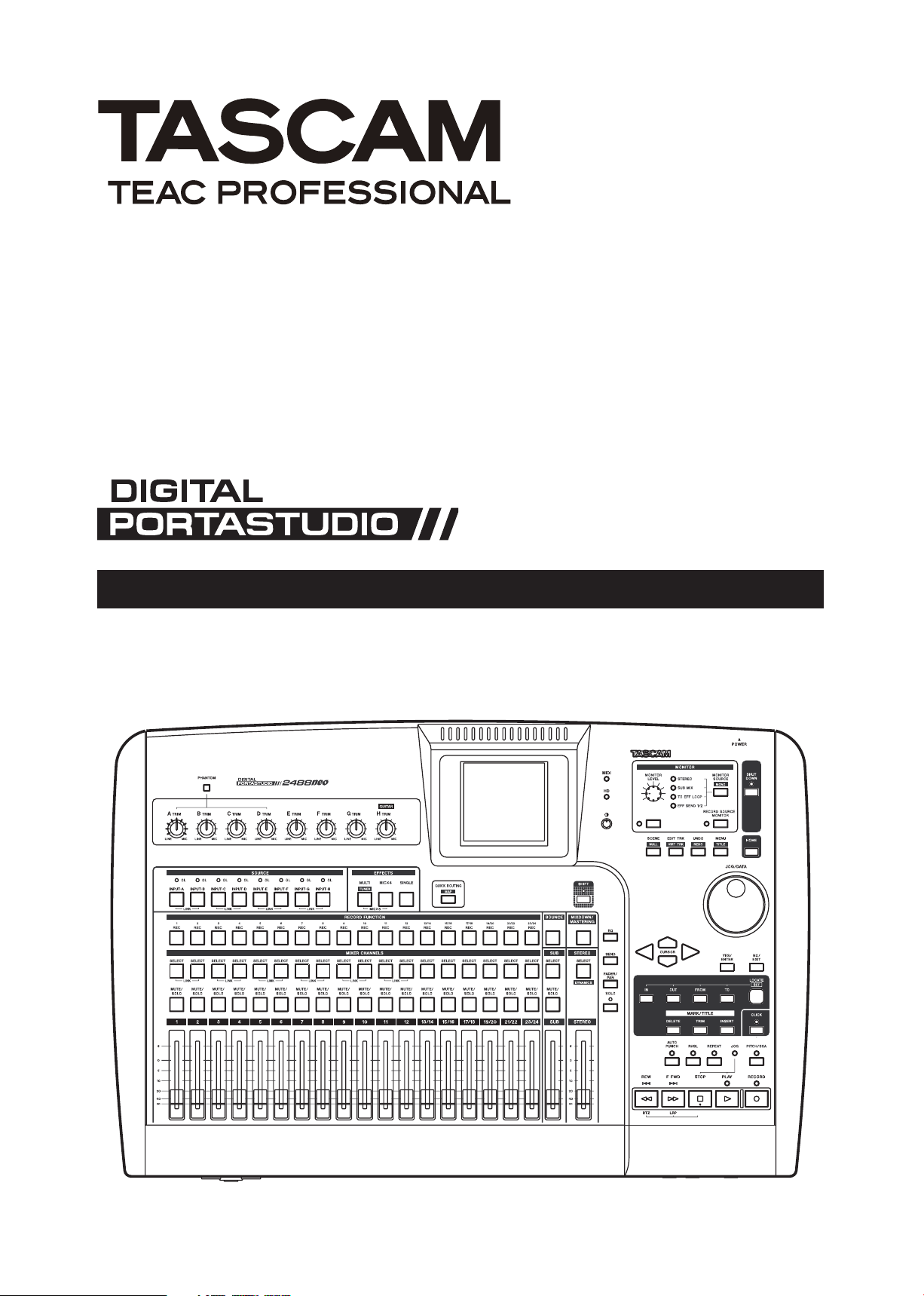
2488neo
D01044520A
OWNER'S MANUAL
Page 2
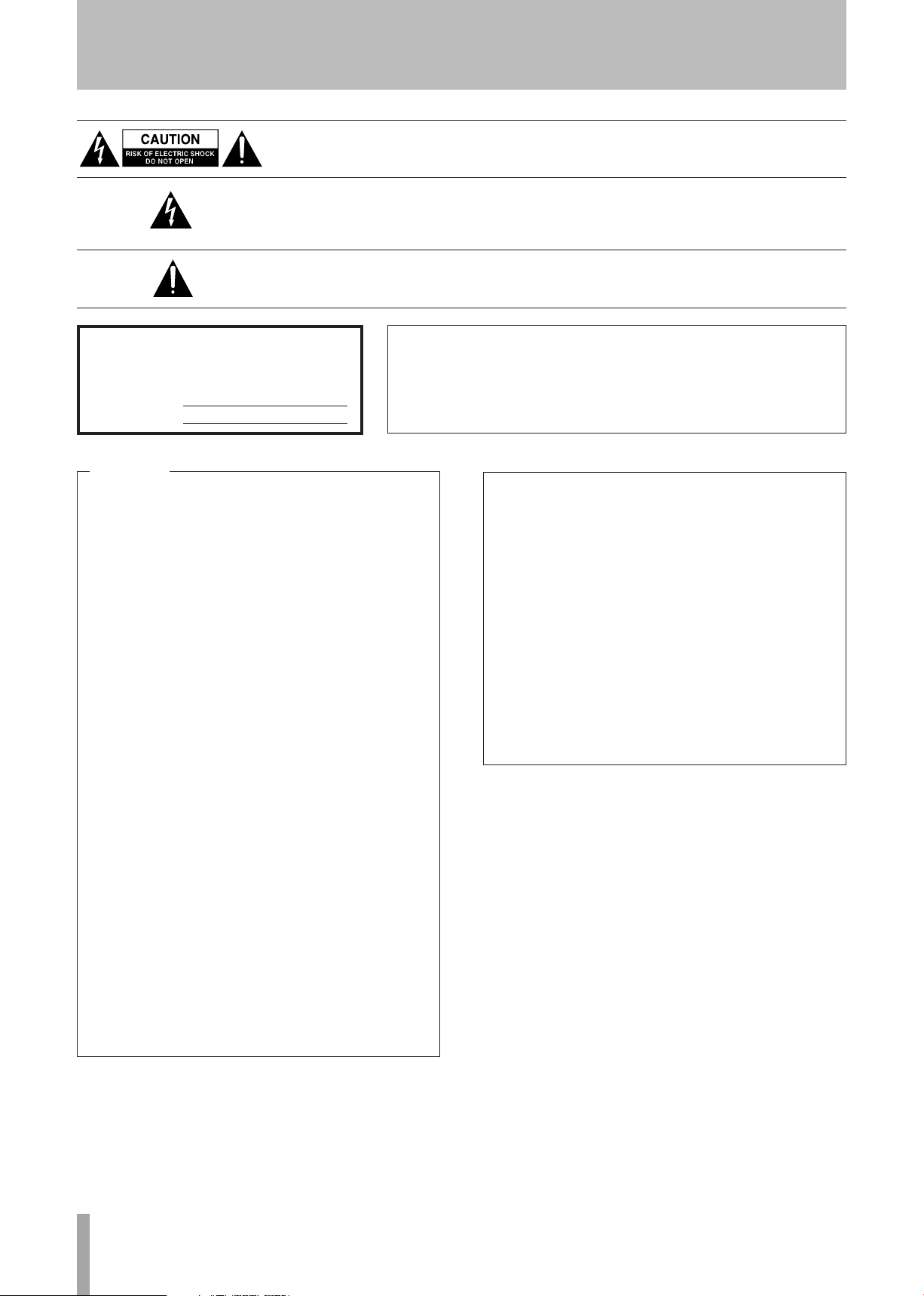
IMPORTANT SAFETY PRECAUTIONS
2 TASCAM 2488neo
CAUTION: TO REDUCE THE RISK OF ELECTRIC SHOCK, DO NOT REMOVE
COVER (OR BACK). NO USER-SERVICEABLE PARTS INSIDE. REFER SERVICING
TO QUALIFIED SERVICE PERSONNEL.
The lightning flash with arrowhead symbol, within equilateral triangle, is intended
to alert the user to the presence of uninsulated “dangerous voltage” within the
product’s enclosure that may be of sufficient magnitude to constitute a risk of
electric shock to persons.
The exclamation point within an equilateral triangle is intended to alert the user to
the presence of important operating and maintenance (servicing) instructions in the
literature accompanying the appliance.
T h is a p p l i a nc e h a s a se r i a l n u mb e r
loc at e d on th e re ar p ane l. P lea se rec ord
t h e mod e l nu mber a nd s e r i a l n u m b e r
and retain them for your records.
Model number
Serial number
For U.S.A.
TO THE USER
Thi s equi pmen t has been test ed a nd foun d to
comply with the limits for a Class B digital device,
pursuant to Part 15 of the FCC Rules. These limits are
designed to provide reasonable protection against
harmful interference in a residential installation. This
equipment generates, uses, and can radiate radio
frequency energy and, if not installed and used in
accordance with the instruction manual, may cause
harmful interference to radio communications.
However, there is no guarantee that interference will
not occur in a particular installation. If this equipment
does cause harmful interference to radio or television
reception, which can be determined by turning the
equip ment off and on, the user is encouraged to
try to correct the interference by one or more of the
following measures.
a) Reorient or relocate the receiving antenna.
b) Increase the separation between the equipment
and receiver.
c) C onne ct t he equi pme n t into a n ou tle t on a
circuit different from that to which the receiver is
connected.
d) Consult the dealer or an experienced radio/TV
technician for help.
WARNING: TO PREVENT FIRE OR
SHOCK HAZARD, DO NOT EXPOSE
THIS
APPLIANCE TO RAIN OR MOISTURE.
Declaration of Conformity
Model Number : 2488neo
Trade Name : TASCAM
Responsible party : TEAC AMERICA, INC.
Address : 7733 Telegraph Road, Montebello,
California, U.S. A.
Telephone number : 1-323-726-0303
This device complies with Part 15 of the FCC Rules.
Operation is subject to the following two conditions :
(1) this device may not cause harmful interference, and
(2) this device must accept any interference recieved,
inc lud ing interf ere n ce t hat may ca use und e sir ed
operation.
CAUTION
Changes or mo di fi cations to th is equipment not
expressly approved by TEAC CORPORATION for
compliance could void the user's authority to operate
this equipment.
Page 3
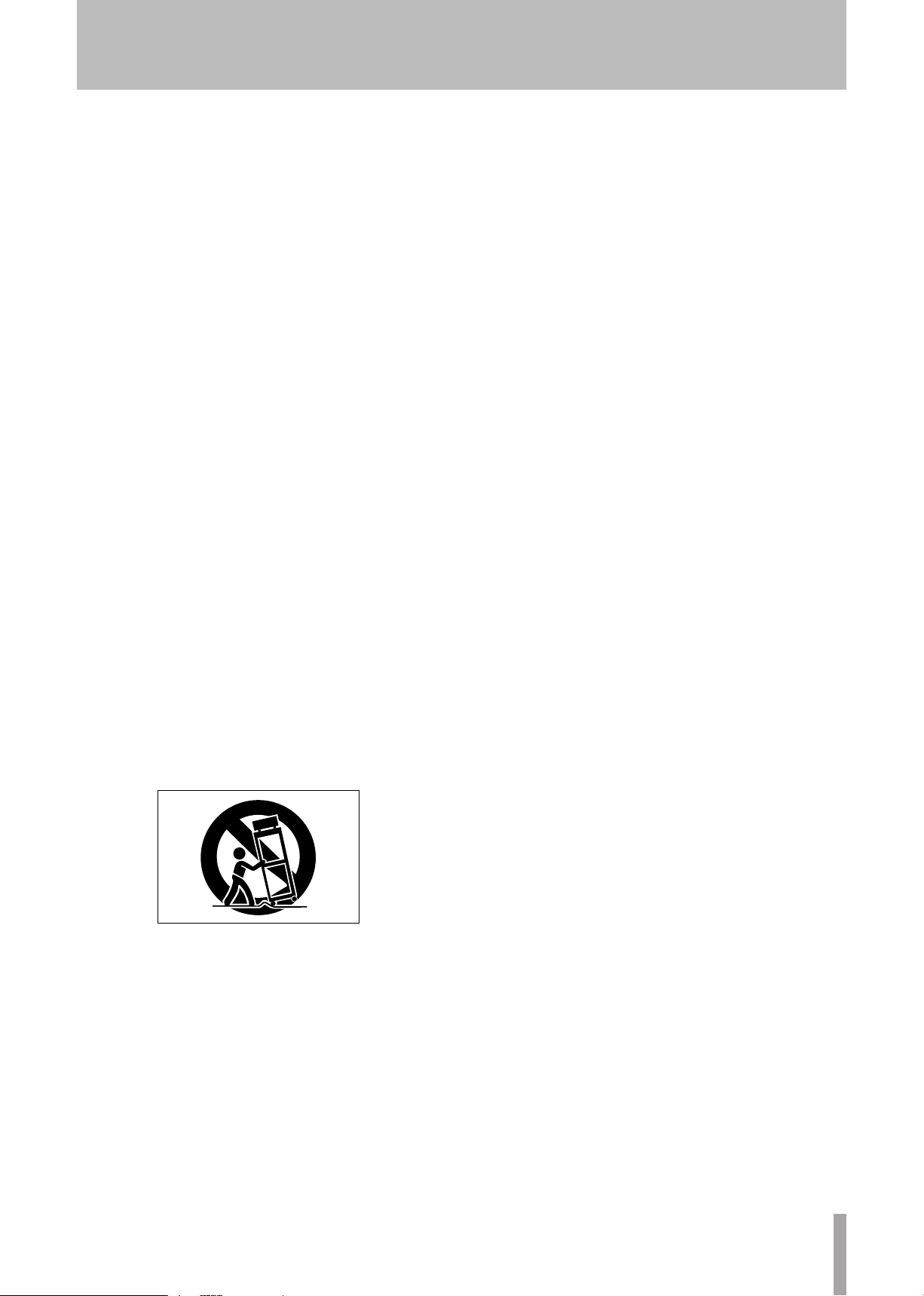
IMPORTANT SAFETY INSTRUCTIONS
TASCAM 2488neo 3
1 Read these instructions.
2 Keep these instructions.
3 Heed all warnings.
4 Follow all instructions.
5 Do not use this apparatus near water.
6 Clean only with dry cloth.
7 Do not block any ventilation openings. Install in
accordance with the manufacturer's instructions.
8 Do not install near any heat sources such as
radiators, heat registers, stoves, or other apparatus
(including amplifiers) that produce heat.
9 Do not defeat the safety purpose of the polarized or
grounding-type plug. A polarized plug has two blades
with one wider than the other. A grounding type plug
has two blades and a third grounding prong. The wide
blade or the third prong are provided for your safety. If
the provided plug does not fit into your outlet, consult
an electrician for replacement of the obsolete outlet.
Do not expose this apparatus to drips or splashes.
•
Do not place any objects filled with liquids, such as
•
vases, on the apparatus.
Do not install this apparatus in a confined space such
•
as a book case or similar unit.
The apparatus draws nominal non-operating power from
•
the AC outlet with its POWER switch in the off position.
The apparatus should be located close enough to the
•
AC outlet so that you can easily grasp the power cord
plug at any time.
The main plug is used as the disconnect device, the
•
disconnect device shall remain readily operable.
An apparatus with Class I construction shall be connected
•
to an AC outlet with a protective grounding connection.
Batteries (battery pack or batteries installed) should
•
not be exposed to excessive heat such as sunshine,
fire or the like.
10 Protect the power cord from being walked on or
pinched particularly at plugs, convenience receptacles,
and the point where they exit from the apparatus.
11 Only use attachments/accessories specified by
the manufacturer.
12 Use only with the cart, stand, tripod, bracket, or
table specified by the manufacturer, or sold with the
apparatus. When a cart is used, use caution when
moving the cart/apparatus combination to avoid injury
from tip-over.
13 Unplug this apparatus during lightning storms or
when unused for long periods of time.
14 Refer all servicing to qualified service personnel.
Servicing is required when the apparatus has been
damaged in any way, such as power-supply cord or
plug is damaged, liquid has been spilled or objects
have fallen into the apparatus, the apparatus has
been exposed to rain or moisture, does not operate
normally, or has been dropped.
Page 4
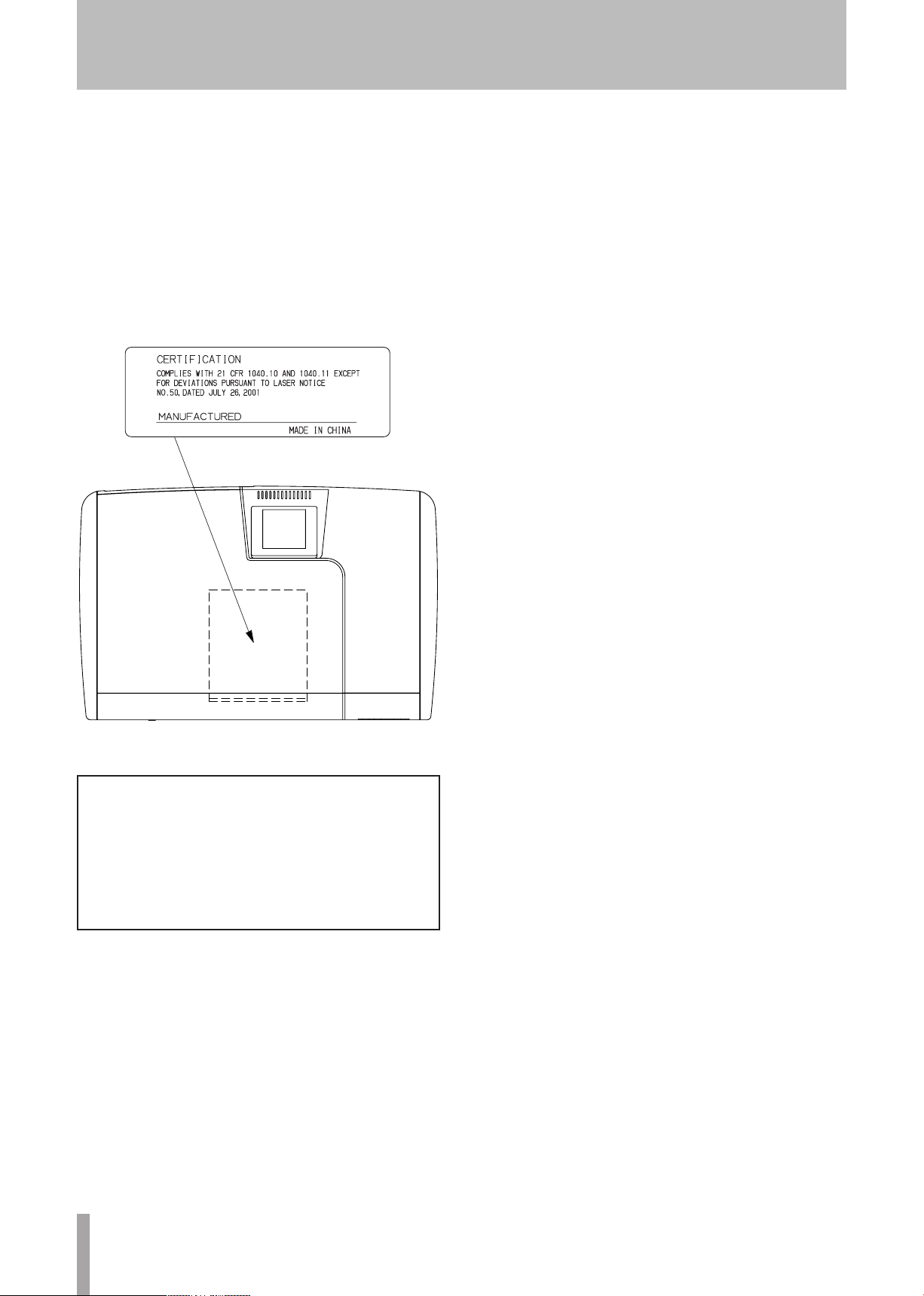
Safety Information
For USA
This product has been designed and manufactured
according to FDA regulations “title 21, CFR, chapter
1, subchapter J, based on the Radiation Control for
Health and Safety Act of 1968, ” and is classified as
a class 1 laser product. There is no hazardous invisible laser radiation during operation because invisible
laser radiation emitted inside of this product is completely confined in the protective housings.
The label required in this regulation is shown at .
CAUTION
• DO NOT REMOVE THE PROTECTIVE HOUSING
USING A SCREWDRIVER.
• USE OF CONTROLS OR ADJUSTMENTS OR
PERFORMANCE OF PROCEDURES OTHER THAN
THOSE SPECIFIED HEREIN MAY RESULT IN
HAZARDOUS RADIATION EXPOSURE.
• IF THIS PRODUCT DEVELOPS TROUBLE,
CONTACT YOUR NEAREST QUALIFIED SERVICE
PERSONNEL, AND DO NOT USE THE PRODUCT
IN ITS DAMAGED STATE.
Optical pickup:
Type: SF-W37S
Manufacturer: SANYO
Laser output: 1.5 mW (Read), 74 mW (White)
Wavelength: 783 nm
4 TASCAM 2488neo
Page 5
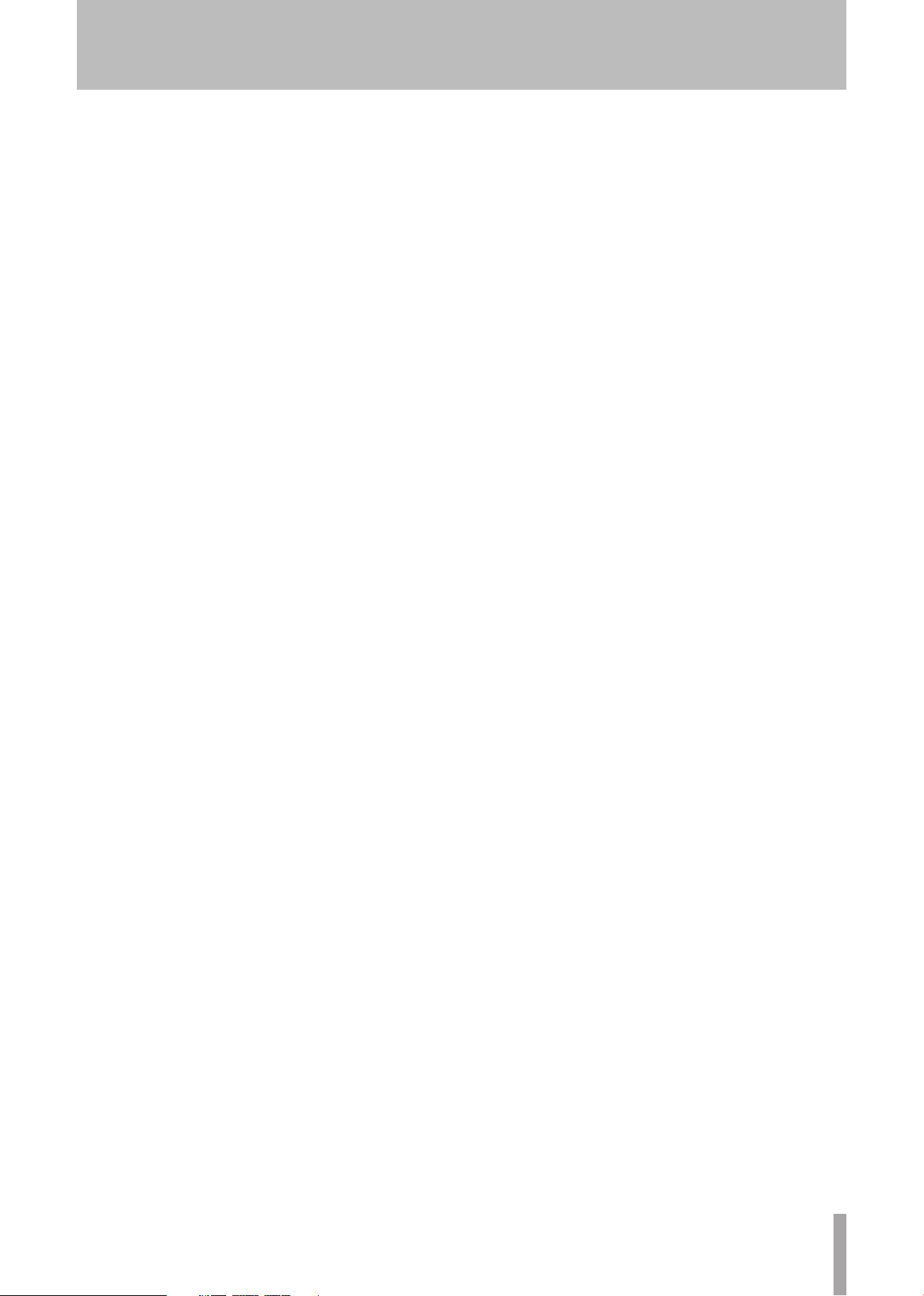
Contents
1 − Introductions ............................... 8
Supplied accessories ................................8
Use with a personal computer ................8
About this Owner's Manual ....................9
Manual conventions .................................9
Precautions and notes for
placement and use .................................10
Handling of compact discs .............................10
Beware of condensation ................................10
Never use a stabilizer or printable discs .......10
About CD-R and CD-RW discs ................ 11
About finalizing ..................................... 11
2 − Setting up and basic
knowledge ................................. 12
Setting up the 2488neo ......................... 12
Shutdown ........................................................ 13
Basic knowledge .....................................13
Hard disk and partitions ................................ 13
Selecting the active partition ........................ 13
Songs ............................................................... 14
Screen ..............................................................14
Menu screen ......................................................14
Home screen ......................................................14
Direct access screens .........................................15
Some general notes on using the 2488neo . 15
Navigation ..........................................................15
YES/ENTER key ...................................................15
NO/EXIT key .......................................................15
Changing values ................................................15
Titling .................................................................15
SHIFT key ......................................................... 16
3 − Names and functions of the
2488neo ..................................... 17
Top panel .................................................17
Input channel section ..................................... 17
Effects section ................................................18
Track mixer section .........................................18
Sub mixer section ...........................................18
Stereo Bus section .......................................... 18
Monitor Section .............................................. 19
LCD display section ........................................19
Access indicator section .................................19
Utility section .................................................. 19
Screen operation section ............................... 19
Channel section .............................................. 20
Locate section ................................................. 20
Mark/Title section ..........................................20
Transport section ............................................ 21
Transport keys ................................................21
Mixdown and Mastering section ..................21
Routing section ............................................... 22
Other keys ....................................................... 22
Front panel .............................................22
Rear panel ..............................................23
4 − Recording ................................... 24
Setting up your first song .....................24
New song ........................................................24
Setting the tempo .......................................... 25
Making the first recording ............................. 26
Recording the guitar ...................................... 26
Lead line .......................................................... 28
5 − Mixer .......................................... 29
Inputs and assignments ........................29
Assignment to a stereo track .......................... 29
Digital input assignment ...............................29
Checking assignments ....................................30
Breaking assignments ....................................30
Saving and loading assignments (QUICK
ROUTING) ........................................................ 30
Channel functions .................................. 31
Track channels and input channels ...............31
EQ ..................................................................... 31
Digital pad/gain .................................................31
EQ ........................................................................31
Effect send ...................................................... 32
Fader/pan ........................................................32
Phase ................................................................. 32
Pan ..................................................................... 32
Faders ................................................................ 32
Mute ................................................................33
Linking channels ............................................. 33
Stereo bus functions ..............................33
Stereo EQ.........................................................33
Stereo dynamics .............................................34
Stereo fader ....................................................34
Direct output ..................................................35
Sub mixer ................................................35
Monitoring ..............................................36
Monitor selection ........................................... 36
Mono monitoring ...........................................36
Record source monitoring .............................36
Monitor muting ..............................................36
Soloing and toggle .........................................37
Scene memories .....................................37
Scene recall .....................................................37
Internal faders and physical faders .................37
Fader matching ..................................................37
Matching the physical faders with internal
fader values ...................................................... 38
Saving scenes .................................................. 38
6 − Effects ........................................ 39
Settings insert effect modes .................39
Mic effects ..............................................39
Assigning mic effects ..................................... 39
Selecting mic effects ......................................40
Saving mic effects in the library ..................40
TASCAM 2488neo 5
Page 6
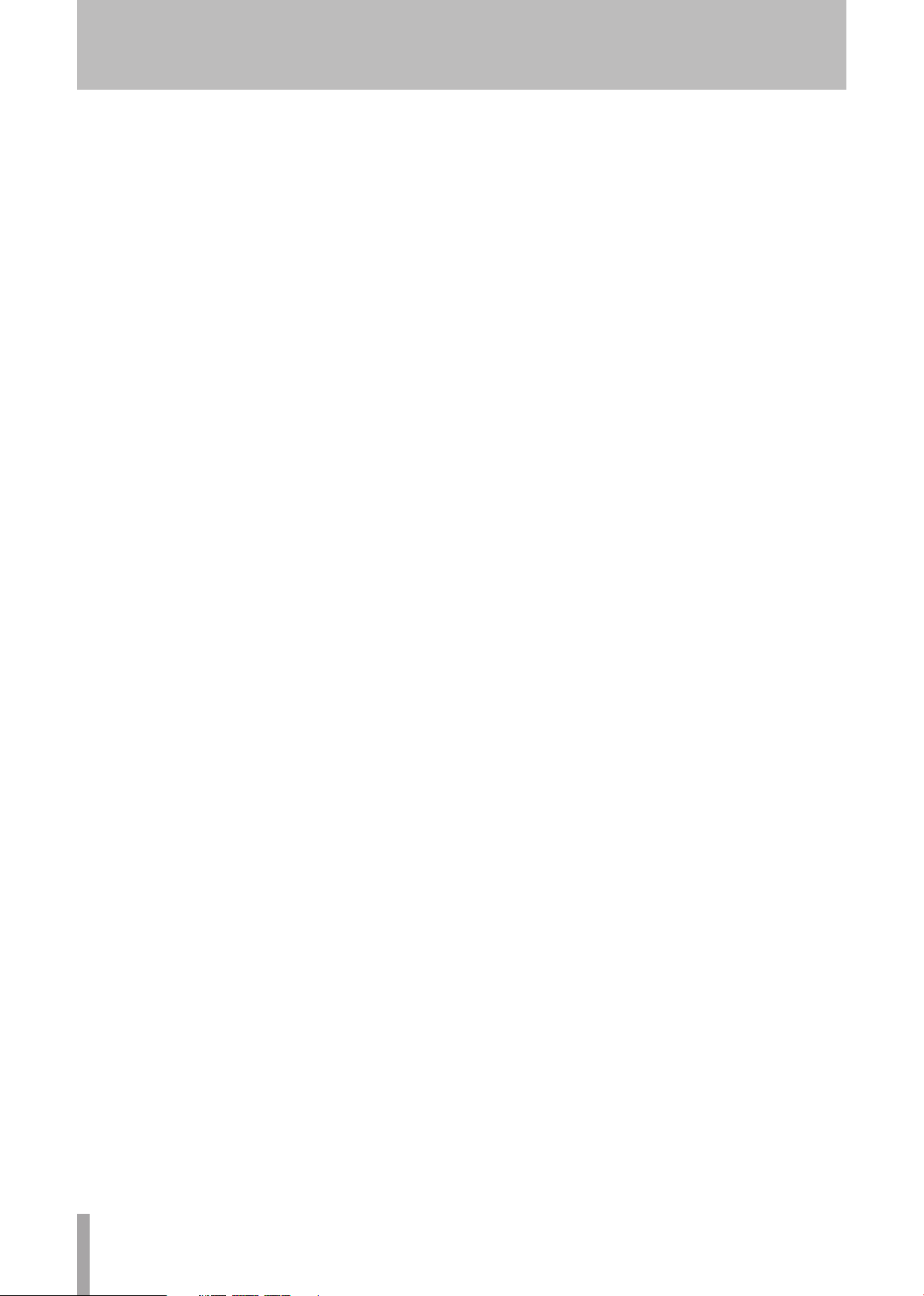
Contents
6 TASCAM 2488neo
Editing mic effects ..........................................40
Multi-effect .............................................41
Assigning the multi-effect ............................. 41
Editing the multi-effect ................................. 41
Using the multi-effect library ........................ 41
Saving multi-effect settings ..........................42
Single effect ...........................................42
Saving single effects ......................................42
Tuner ........................................................43
7 − Recorder..................................... 44
First steps in recording (song manage-
ment) .......................................................44
Creating a song ...............................................44
Loading a song ...............................................44
Saving a song ..................................................45
Reverting to the previously saved
version of a song ............................................ 45
Erasing a song .................................................45
Copying songs ................................................ 46
Erasing unneeded audio data from songs ...46
Protecting a song ...........................................47
Transport controls ..................................47
Setting the playback position .......................47
Return to zero (RTZ) ....................................... 47
Last Recording Position (LRP) ........................ 47
Jog positioning ............................................... 48
Fast forward and rewind ............................... 49
Skipping to marks........................................... 49
Recording ................................................49
PUNCH recording ............................................49
Hands-free recording ..................................... 50
Undo recordings ............................................. 50
Rehearsing recording ..................................... 50
IN, OUT, TO and FROM points ................50
Setting the IN, OUT, TO and FROM points ... 50
Locating to the points ....................................50
Editing the IN, OUT, TO and FROM points ... 51
Mark functions ....................................... 51
Inserting marks ............................................... 51
Active marks ................................................... 51
Giving a title to the active mark ......................51
Deleting the active mark ..................................51
Editing the active mark .................................. 52
Skip between marks ....................................... 52
Using the mark list .........................................53
Locating using the list ......................................53
Titling using the list ..........................................53
Erasing marks using the list .............................53
Direct location ........................................54
Direct location (i) ............................................ 54
Direct location (ii) ........................................... 54
Repeat .....................................................55
Setting the repeat interval ............................ 55
Auto punch operations ..........................55
Setting the punch points ............................... 56
Checking the punch points ............................56
Rehearsing the punch .................................... 56
Recording the punch ......................................57
Checking the take ........................................... 57
After finishing the punch ..............................57
If you change your mind ................................ 57
Bouncing tracks ......................................58
Making a bounce mix ..................................... 58
About track editing ................................58
IN, OUT, TO and FROM ................................... 59
Entering the edit mode ..................................59
Track editing functions ..................................59
COPY ® PASTE ................................................60
COPY FROM ® TO ..........................................60
COPY ® INSERT .............................................. 61
MOVE ® PASTE ..............................................61
MOVE ® INSERT .............................................62
OPEN ................................................................ 62
CUT ..................................................................62
SILENCE ...........................................................63
CLONE TRACK ................................................. 63
CLEAN OUT .....................................................63
UNDO and REDO .....................................64
Undoing and redoing actions ........................ 64
An undo/redo example .................................. 65
Virtual tracks ..........................................66
Varispeed operations (pitch and SSA) . . 68
Pitch .................................................................68
SSA (Slow Speed Audition) ............................68
8 − Mastering and CD recorder ...... 69
Mixdown ................................................. 69
Recording the master track ...........................69
Ending mixdown mode .................................. 70
Checking the master ..............................70
Exiting master check mode...........................70
Finishing the master track.....................70
Mastering procedures .................................... 70
Using the mastering compressor .................71
Saving compressor settings..............................73
Using the mastering EQ/noise shaper ..........73
Settings the EQ .................................................73
Noise shaper ......................................................73
Noise shaper setting ........................................73
Trimming the master track ............................ 74
Copying the master track ..............................74
Creating an audio CD ............................. 75
Creating an audio CD using TAO ...................75
Finalizing the disc ........................................... 76
Creating an audio CD using DAO .................. 76
Creating an audio CD using Live Writer ....... 77
Playing CDs .............................................78
Page 7
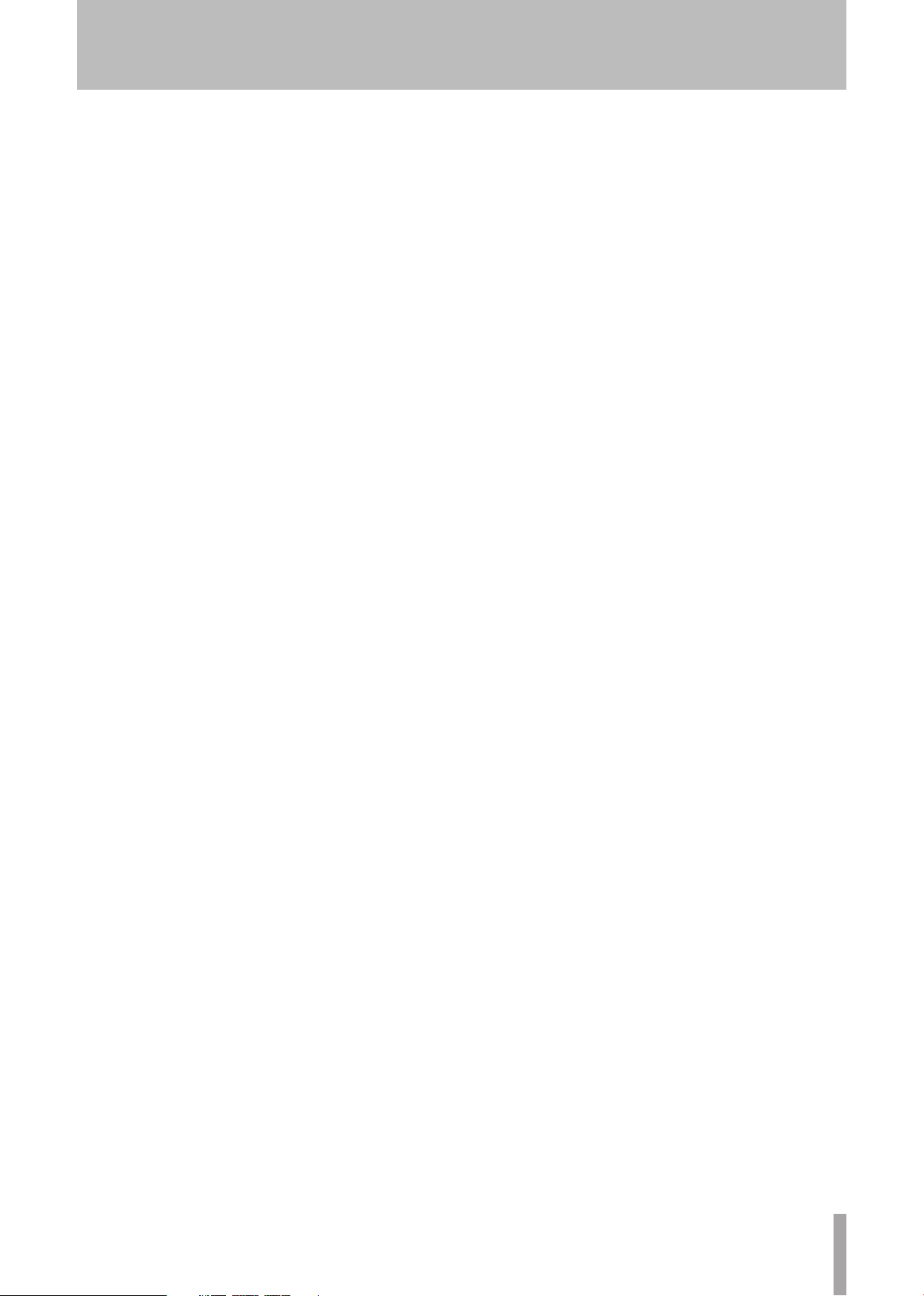
Contents
TASCAM 2488neo 7
CD-RW erase ...........................................78
CD EJECT ..................................................78
9 − Reformatting ............................. 79
Reformatting the entire hard disk .......79
Reformatting TASCAM partitions .........80
Reformatting the FAT partition ............80
10 − File import/export ................... 81
USB mode ...............................................81
Opening the USB connection ...............81
Closing the USB connection ........................... 81
USB import (mono WAV files) ...............82
USB import (stereo WAV files) ..............82
USB import (SMF files) ...........................83
USB export (virtual tracks) ....................84
Exporting master tracks ........................85
Importing from CD (mono WAV files) ..85
Exporting to CD (virtual tracks) ............86
11 − Backup and restoration .......... 87
Backup .....................................................87
Restoring from CD..................................88
Using USB for backup and restore ........88
Backing up .......................................................89
Restoring .........................................................90
12 − Tempo and MIDI ...................... 91
Metronome .............................................91
Using the metronome ................................... 92
In FREE mode .....................................................92
In REC mode or REC&PLAY mode .....................92
Tempo map .............................................93
Setting the tempo .......................................... 93
Time signature setting ................................... 93
MIDI synchronization .............................94
MIDI clock .......................................................... 94
SMF playback ..........................................95
MIDI remote control ..............................96
MMC MODE ...................................................... 96
MMC Device ID ................................................. 96
REMOTE CONTROL ........................................... 96
14 − Specifications, etc. .................. 99
Block diagram .........................................99
Level diagram .......................................100
Specifications .......................................101
Audio connections ........................................ 101
Audio performance ...................................... 101
Physical specifications, etc. .......................... 102
Dimensional drawing ...........................102
15 − Appendix ............................... 103
Library of mastering compressor
presets ................................................... 103
Multiband compress ........................................103
Single band compressor ................................103
MIDI Control/Program change
message ................................................104
Mixer Control Change parameters .............. 104
Effect parameter change MIDI messages ...105
Example effect parameter change ................ 105
Mic effects ..................................................... 106
Stereo dynamics processor ..........................107
Single effect ..................................................107
Multi effect ................................................... 108
MIDI Program Change messages ................ 111
Scene memory Program Change messages .. 111
Preset mic effects ......................................... 112
Preset stereo dynamics effects.................... 112
Preset Multi effects ...................................... 112
Preset single effects ..................................... 113
MIDI Implementation chart ................. 114
MMC Bit map commands ..................... 115
Bit-map array of MMC commands .............. 115
Bit-map array of Response/Information
field ................................................................ 116
Warning and status messages ............ 117
16 − FAQ ......................................... 122
13 − General preferences ................ 97
Global preferences ................................. 97
Key sense time ...................................................97
Meter peak hold mode .....................................97
Meter release time ............................................97
Shift key behavior .............................................97
Mixer preferences .................................. 97
Fader matching ..................................................97
Digital input channel selection ....................... 98
Recorder preferences .............................98
User words ..............................................98
Page 8
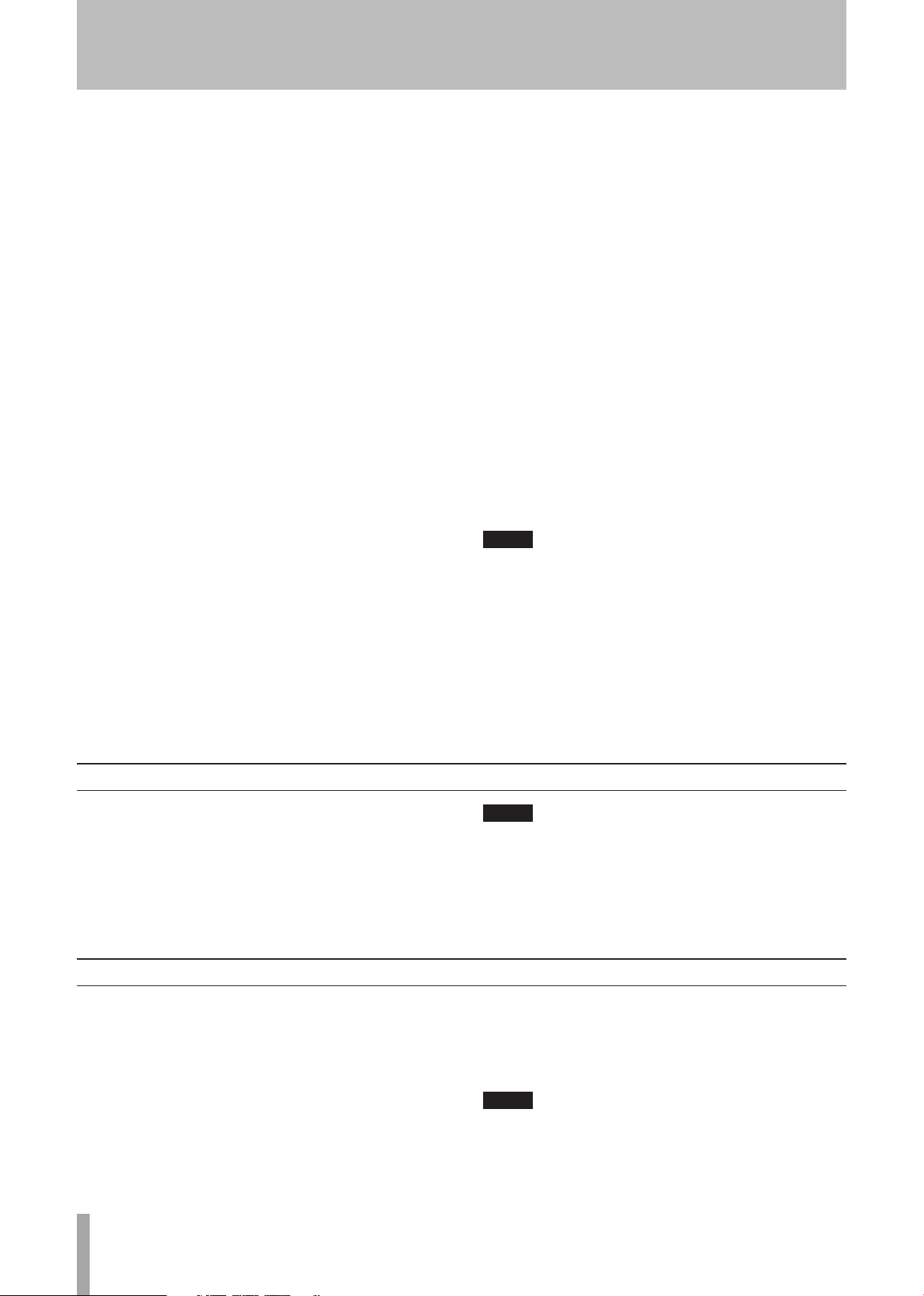
8 TASCAM 2488neo
NOTE
NOTE
NOTE
1 − Introductions
Thank you for purchasing the 24-track TASCAM 2488neo
Digital Portastudio. With this all-in-one digital multitrack
recorder, you can record, mix and master audio on an
80GB hard disk and make audio and backup CDs with the
internal CD-RW drive.
Before connecting and using the unit, please read this
Owner’s Manual carefully before operating the unit. After
you have finished reading this manual, please keep it in a
safe place for future reference.
Main features of the 2488neo
80GB hard disk
•
Easy song management using multiple partitions
•
24-track digital recorder
•
Records uncompressed audio at a sampling frequency of
•
44.1 kHz at 16 or 24 bit resolution
Simultaneously records up to 8 tracks and plays back up
•
to 24 tracks for mixing
Stores up to 250 virtual tracks in each song
•
Mixer with 24 playback track channels and 8 input channels
•
4 XLR mic inputs with phantom power
•
High impedance inputs for guitar
•
3-band EQ and numerous internal effects for use on
•
every track and input channel
Internal CD-RW drive for burning discs
•
Mic effects and multi-effect (for guitar) that can be used
•
as insert effects; single effect that can be used in an
effect loop
MIDI Time Code and MIDI Clock synchronization possible
•
Exchange WAV and SMF files with personal computers
•
About Copyright, Trademark and Liability
This product is designed to help you record and reproduce
sound works to which you own the copyright, or where you
have obtained permission from the copyright holder or the
rightful licensor. Unless you own the copyright, or have
obtained the appropriate permission from the copyright
holder or the rightful licensor, your unauthorized recording, reproduction or distribution thereof may result in
severe criminal penalties under copyright laws and international copyright treaties. If you are uncertain about your
rights, contact your legal advisor. Under no circumstances
will TEAC Corporation be responsible for the consequences of any illegal copying performed using the 2488neo.
Windows, Windows XP, and Windows 2000 are trademarks of Microsoft Corporation. Macintosh, Mac OS, and
Mac OS X are trademarks of Apple Computer. All other
trademarks are the property of their respective holders.
TASCAM shall bear no liability if a user should experience
indirect damages (for example, the customer is unable to
realize a benefit for some reason) or secondary damages
(loss of recorded data, etc.) during the use of this unit.
Misuse or malfunction of the device may result in loss
of recorded data. We recommend that you back up
important data on a computer hard disk, CD-R/CD-RW
or other storage media.
Supplied accessories
In addition to this manual, the 2488neo has been packed
with the following:
• AC power cable ...............................................................1
• Warranty card ..................................................................1
Contact your TASCAM supplier if any of these items
are missing.
Use with a personal computer
To import and export files and back up data, connect
the 2488neo to a personal computer using a USB connection. Data transmission occurs at high speed if the
computer connection and cable are USB 2.0 compatible.
Transmission occurs at a slower speed with equipment that
is only USB 1.1 compatible. Please see your computer’s
documentation for more information.
We recommend using a cable designed for USB 2.0 to
assure accurate and fast transmission of data.
We recommend that you keep the original box and
packing materials for transportation of this unit.
Close the disc tray during transportation.
This unit can be connected to computers using one of the
following operating systems.
Microsoft: Windows 2000, Windows XP, Vista
•
Apple: Mac OS 9.2, Mac OS X 10.2 or later
•
If you are using Mac OS 9.0x or 9.1x, we recommend
upgrading to OS 9.2 or later. Drivers are unnecessary.
The unit will appear as a removable disc.
Page 9
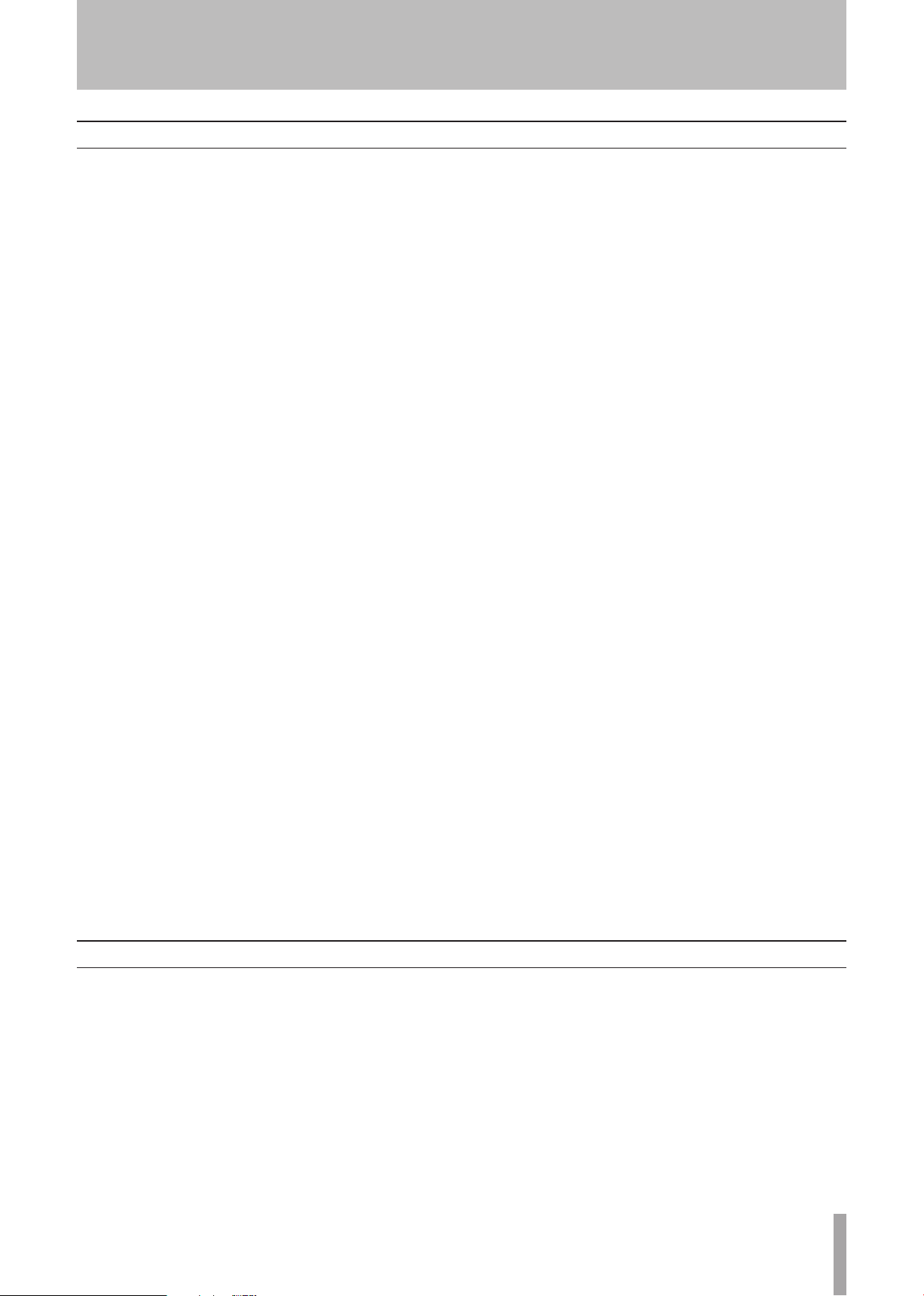
TASCAM 2488neo 9
1 − Introductions
About this Owner's Manual
This Owner's Manual is comprised of the following chapters.
1 – Introductions (page 8)
In addition to an overview of the unit and information
about CD-R/CD-RW discs and other features, this chapter
explains the structure of this Owner's Guide and describes
the conventions used in it. This chapter also includes
important notices about copyright and liability.
2 – Setting up and basic knowledge (page 12)
Read this chapter before operation. This explains setup,
startup, shutdown, and other basic knowledge necessary to
use the unit.
3 – Names and functions of the 2488neo (page 17)
This chapter explains the functions of the control keys and
knobs on the top panel of this unit, the connection jacks
and other parts.
4 – Recording (page 24)
The example in this chapter explains the basic functions
needed to use the 2488neo to make recordings.
5 – Mixer (page 29)
This chapter explains the 2488neo’s extensive mixer functions, including input assignment, EQ and effect sends, as
well as scene memory and other functions that are useful
in regular operation.
6 – Effects (page 39)
This 2488neo includes three types of digital effects –mic
insert effects, guitar insert effects, and a single effect useful at mixdown. This chapter explains these effects and
how to use them in detail.
8 – Mastering and CD recorder (page 69)
This chapter explains the procedures for creating a stereo
master track after recording and the procedures for making
audio CDs using the internal CD recorder. It also covers
other CD recorder functions.
9 – Reformatting (page 79)
This chapter explains how to reformat the entire internal
hard disk or specific partitions.
10 – File import/export (page 81)
This chapter explains file import and export. Audio data
files can be imported and exported between this unit's
internal hard disk and a connected personal computer, or
between the internal hard disk and a CD-R/CD-RW disc.
SMF files can also be imported.
11 – Backup and restoration (page 87)
This chapter explains backup and restoration of song data.
This unit can back up and save song data to CD-R/CD-RW
discs and connected computers. The data in these files can
later be restored to this unit for further use.
12 – Tempo and MIDI (page 91)
This chapter explains the unit's tempo management functions (tempo map, metronome) and MIDI functions (synchronization, SMF playback, mixer/effect control).
13 – General preferences (page 97)
This chapter explains the preference settings and how to
adjust them according to your project conditions.
14 – Specifications, etc. (page 99)
This section includes electrical and mechanical specifications and block and level diagrams.
7 – Recorder (page 44)
The 2488neo’s 24-track recorder has numerous advanced
functions, including mark points, auto punch recording
(including rehearsal functions), undo/redo and virtual
tracks. This chapter explains these recorder functions in
detail and how to use them.
Manual conventions
In this manual, we use the following conventions:
Controls and indicators on the 2488neo are written like
•
this: HOME.
Inputs and controls of other equipment are written like
•
this: AUX IN.
Messages shown on the display are written like this:
•
Are you sure? .
If a preset indicator (i.e. one which cannot change) is
•
shown, it is written like this: TEMPO.
15 – Appendix (page 103)
This part provides additional information, including details
of MIDI messages used to control this unit and a list of
warning messages.
16 – FAQ (page 122)
We use the term “soft switch” or “button” to describe
•
an on/off control on the display. Also note the difference between “disc” and “disk.” When we refer to a
disc, we are refer to a CD-R, CD-RW or pre-recorded
audio CD. A disk, on the other hand, refers to the
2488neo’s internal hard disk drive, or that of a connected computer.
We use the term “key” to describe a push-button control
•
on the 2488neo’s surface.
Page 10
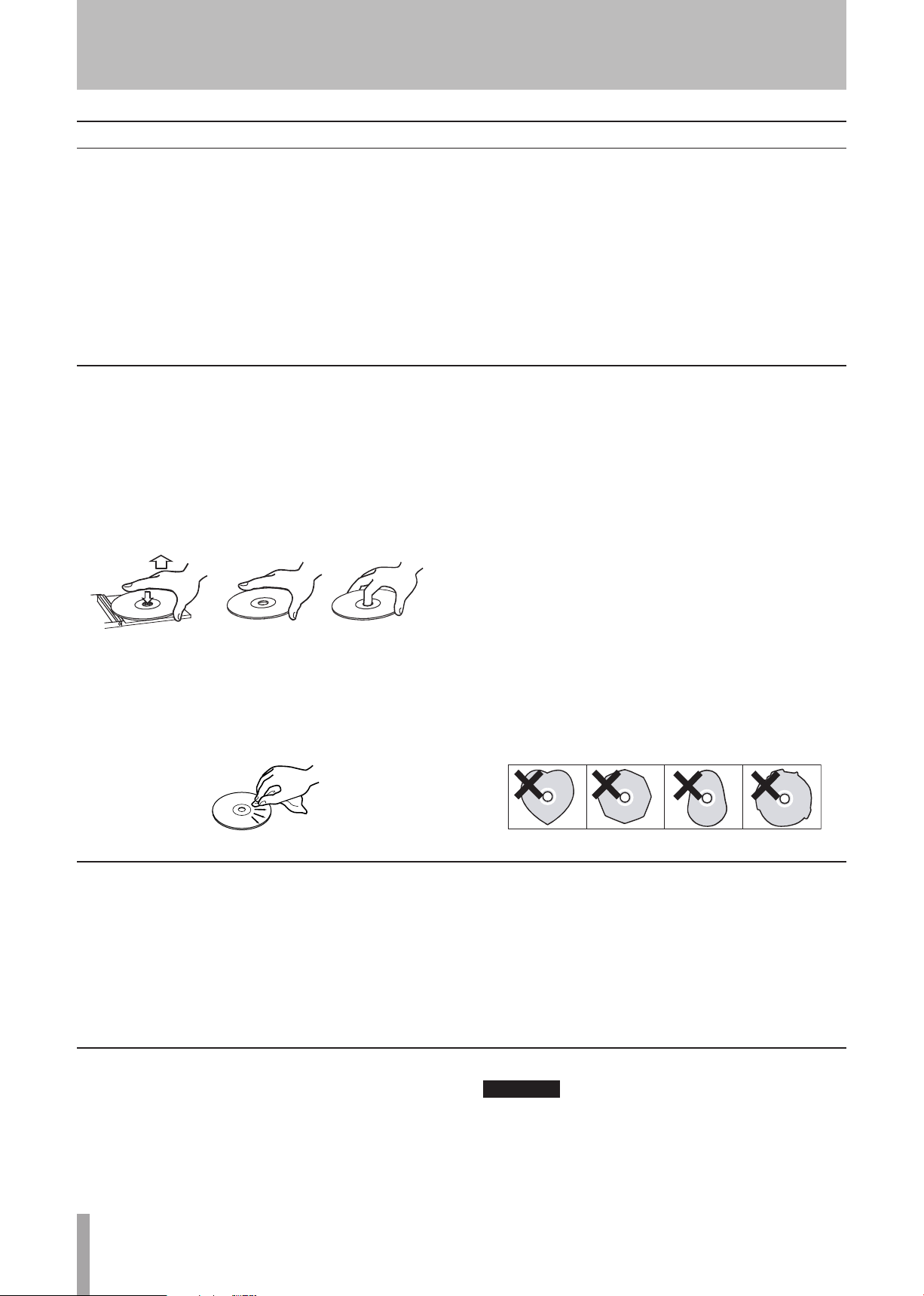
10 TASCAM 2488neo
1 − Introductions
CAUTION
Precautions and notes for placement and use
The 2488neo may be used in most areas, but to maintain
top performance, and prolong operating life, observe the
following notes, precautions and environmental conditions:
Avoid exposing it to extremes of temperature and
•
humidity and avoid mechanical shocks and vibration.
Keep the unit away from strong magnetic fields (TV
•
sets, computer monitors, large electric motors, etc.).
The nominal temperature should be between 5°C and
•
35°C (41°F and 95°F).
Handling of compact discs
The 2488neo has been designed for the playback of CD-DA
(standard audio) format discs.
Always place the compact discs in the trays with their
•
label facing upward.
To remove a disc from its case, press down on the center
•
of the disc holder, then lift the disc out, holding it carefully by the edges.
Avoid getting fingerprints on the signal side (the non-
•
label side). Grime and dust may cause skipping, so keep
discs clean and store them in their cases when not being
played. To clean the signal side of a disc, wipe gently
with a soft dry cloth from the center towards the outside
edge.
Relative humidity should be 30 to 80 percent.
•
As the unit may become hot during operation, always
•
leave sufficient space above the unit for ventilation. Do
not install this unit in a confined space such as a bookcase, and do not put anything on top of the unit.
Avoid installing this unit on top of any heat-generating
•
electrical device such as a power amplifier.
Make sure that the unit is mounted in a level position for
•
correct operation.
Keep discs away from direct sunlight, and places of
•
high heat and humidity. If left in such places, warping
could result.
Do not use any record spray, anti-static solutions,
•
benzene, paint thinner or other chemical agents to clean
CDs as they could damage the delicate playing surface.
It may cause CDs to become unplayable.
Discs should be returned to their cases after use to avoid
•
dirt as well as serious scratches that could cause the
laser pickup to skip.
Do not affix any labels or stickers to the label side of the
•
disc and do not use any protective coating spray.
Do not insert discs that have adhesive remaining from
•
tape or stickers that have been removed. If they are
inserted into the player, they could stick to the internal
mechanism, requiring removal by a technician.
Do not use cracked discs.
•
Only use circular compact discs. Avoid using non-circu-
•
lar promotional, etc. discs.
Beware of condensation
If the unit (or a compact disc) is moved from a cold to a
warm place, or used after a sudden temperature change,
there is a danger of condensation; vapor in the air could
condense on the internal mechanism, making correct operation impossible. To prevent this, or if this occurs, let the
player sit for one or two hours at the new room temperature
before using.
Never use a stabilizer or printable discs
Using commercially available CD stabilizers or printable
recordable discs with this player will damage the mechanism and cause it to malfunction.
Never use a disc that has had a stabilizer mounted to
it. The residual adhesive may cause the disc to stick to
the turntable of the 2488neo. If it sticks to the turntable, you will need a technician to get it out.
Page 11
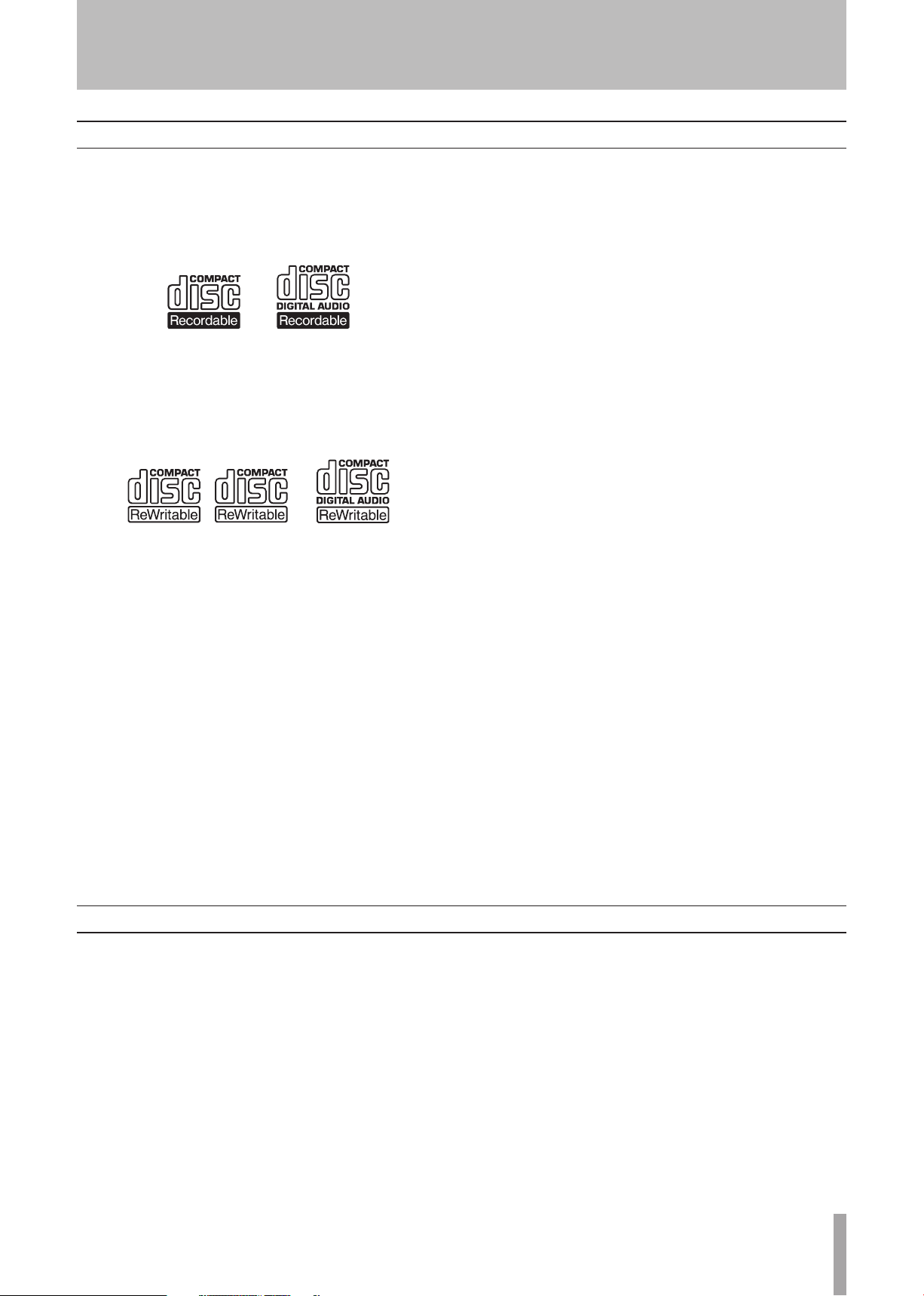
TASCAM 2488neo 11
1 − Introductions
About CD-R and CD-RW discs
High Speed
CD-R discs can be recorded once only. Once they have
been used for recording, they cannot be erased or rerecorded. However, if space is available on the disc, additional material can be recorded. The packaging of CD-R
discs will include one of the following logos:
By contrast, a CD-RW disc can be used in much the same
way as a CD-R disc, but the last track or tracks recorded
can be erased before the disc has been “finalized,” and the
space on the disc can be re-used for other recordings. The
packaging of CD-RW discs will include one of the following logos:
However, you should note that an audio CD created using
a CD-RW disc may not play back satisfactorily on every
audio CD player. It will, naturally, be playable on the
2488neo. This is in no way a limitation of the 2488neo
itself, but of the difference between the different types of
media and the methods used to read them.
Always store CD-R and CD-RW discs in their cases to
•
avoid dirt and dust accumulating on their surfaces.
When labeling CD-R and CD-RW discs, always use a
•
soft oil-based felt-tipped pen to write the information.
Never use a ball-point or hard-tipped pen, as this may
cause damage to the recorded side.
Always keep the recording sides of the discs away from
•
grime and dust to avoid a reduction in sound quality.
To clean a disc, wipe gently with a soft dry cloth from
the center towards the outside edge. Do not use thinner,
gasoline, benzene or LP cleaning f luid, as these will
damage the disc and cause the disc unplayable.
Do not put labels or protective sheets on the discs and do
•
not use any protective coating spray.
If you are in any doubt as to the care and handling of a
•
CD-R and CD-RW discs, read the precautions supplied
with the disc, or contact the disc manufacturer directly.
There are precautions that you should take when handling
CD-R and CD-RW discs.
Avoid touching the recording (non-label) side of a
•
disc on which you will be recording. Recording on
a disc requires a cleaner surface than playing back,
and fingerprints, grease, etc. can cause errors in the
recording process.
CD-R and CD-RW discs are sensitive to the effects of
•
heat and ultraviolet rays. It is important that they are not
stored in a location where direct sunlight will fall on
them, and which is away from sources of heat such as
radiators or heat-generating electrical devices.
About finalizing
Although audio data may be written on a CD-R or CD-RW
disc, a standard CD player will not be able to read the data
(i.e. play back the audio) until a final *TOC has been written at the start of the disc.
*TOC: Table of contents
Information of recorded data, which contains titles, starting
and ending addresses, and etc..
The process of writing this table of contents is known as
“finalizing.” Once this has been done, no further data can
be written to the disc. See “Finalizing the disc” on page 76
for details. In the case of a CD-RW disc which has been
finalized, the whole of the disc may be erased, or the disc
may be “refreshed,” and the disc re-used.
Page 12
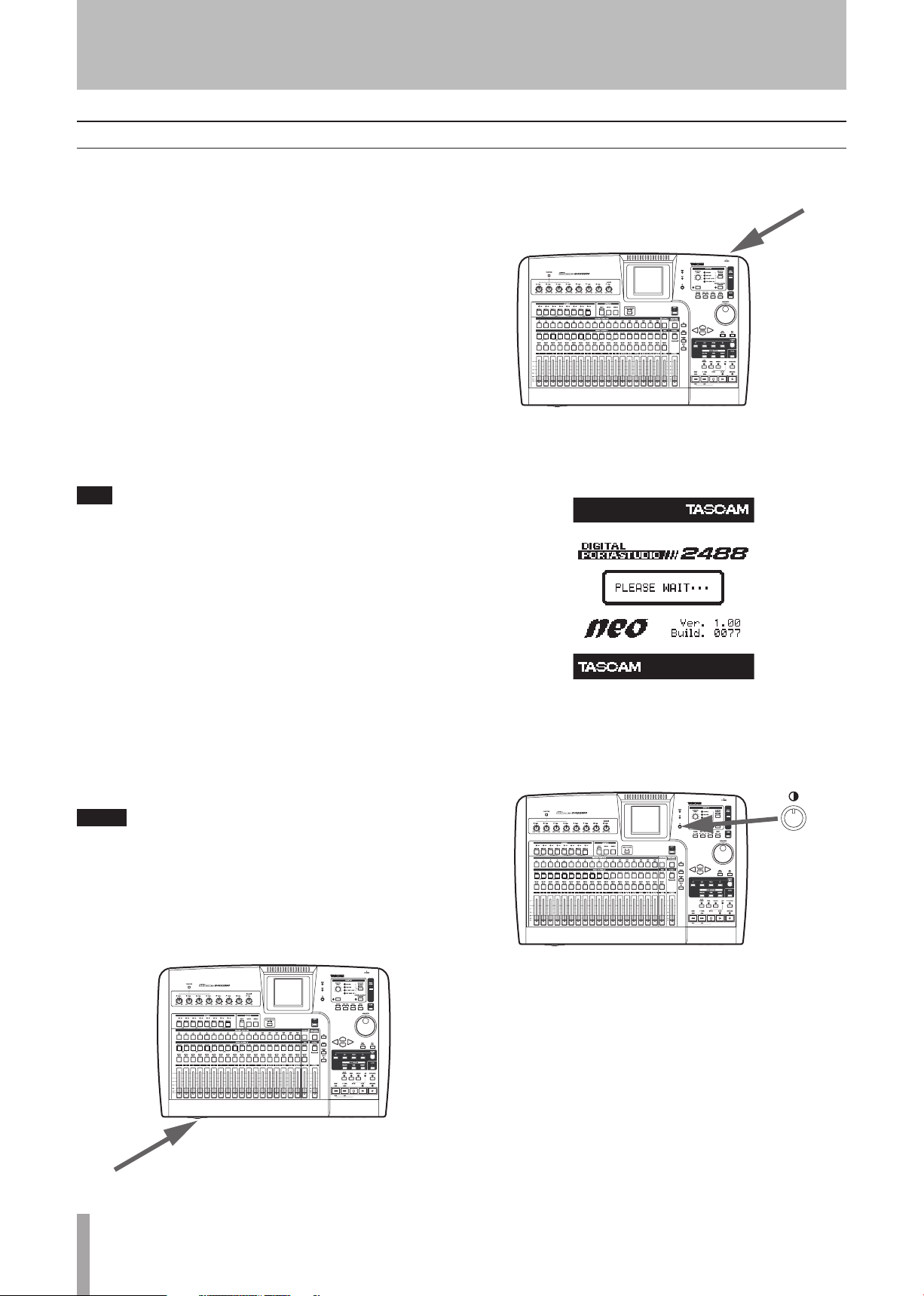
12 TASCAM 2488neo
2 − Setting up and basic knowledge
TIP
NOTE
2 − Setting up and basic knowledge
Setting up the 2488neo
First, find a flat level surface for the 2488neo which is
stable and cannot be jogged or jolted easily.
This should be a hard surface. Do not put the 2488neo on
a carpet or furnishings, as this will block the airflow and
possibly cause overheating.
You should avoid moving the 2488neo while it is switched
on.
Especially, you should never move it while the HD indicator by the display is lit or flashing.
Leave a little space at the back of the 2488neo to plug and
unplug microphones, etc.
Before switching on the 2488neo, you should connect the
monitoring system (this term refers to the amplifier and
speakers and headphones that you will use to listen to
your recordings).
When you are recording electric guitars and basses,
etc., you can listen through speakers. When you are
recording using a microphone, this may cause acoustic
feedback, so you should use headphones at this time.
Most sound professionals recommend that you do
not use headphones for monitoring all the time,
even though they are very convenient and useful in
some circumstances.
Plug in and turn on the 2488neo. The power switch is on
the rear, by the power cord.
The display shows the following startup screen and the HD
(hard disk) indicator light blinks.
Using the included power cord, connect this unit to a power
outlet, ensuring that it is the correct voltage for the unit.
Connect the MONITOR OUT jacks on the rear panel to
your amplifier’s AU X inputs (or any inputs except those
designed for a record turntable). You will probably need a
pair of 1/4”-to-RCA cables for this.
The 2488neo outputs balanced signals from the monitor outputs. If you have an amplifier with balanced
inputs, use balanced cables rather than unbalanced
cables here.
Plug a standard pair of headphones into the 1/4” PHONES
jack at the front left of the 2488neo.
After about 20 seconds, the 2488neo will be ready and the
HD (hard disk) indicator stops flashing. Adjust the display
so that it is comfortable for you to read, using the contrast
control.
Page 13
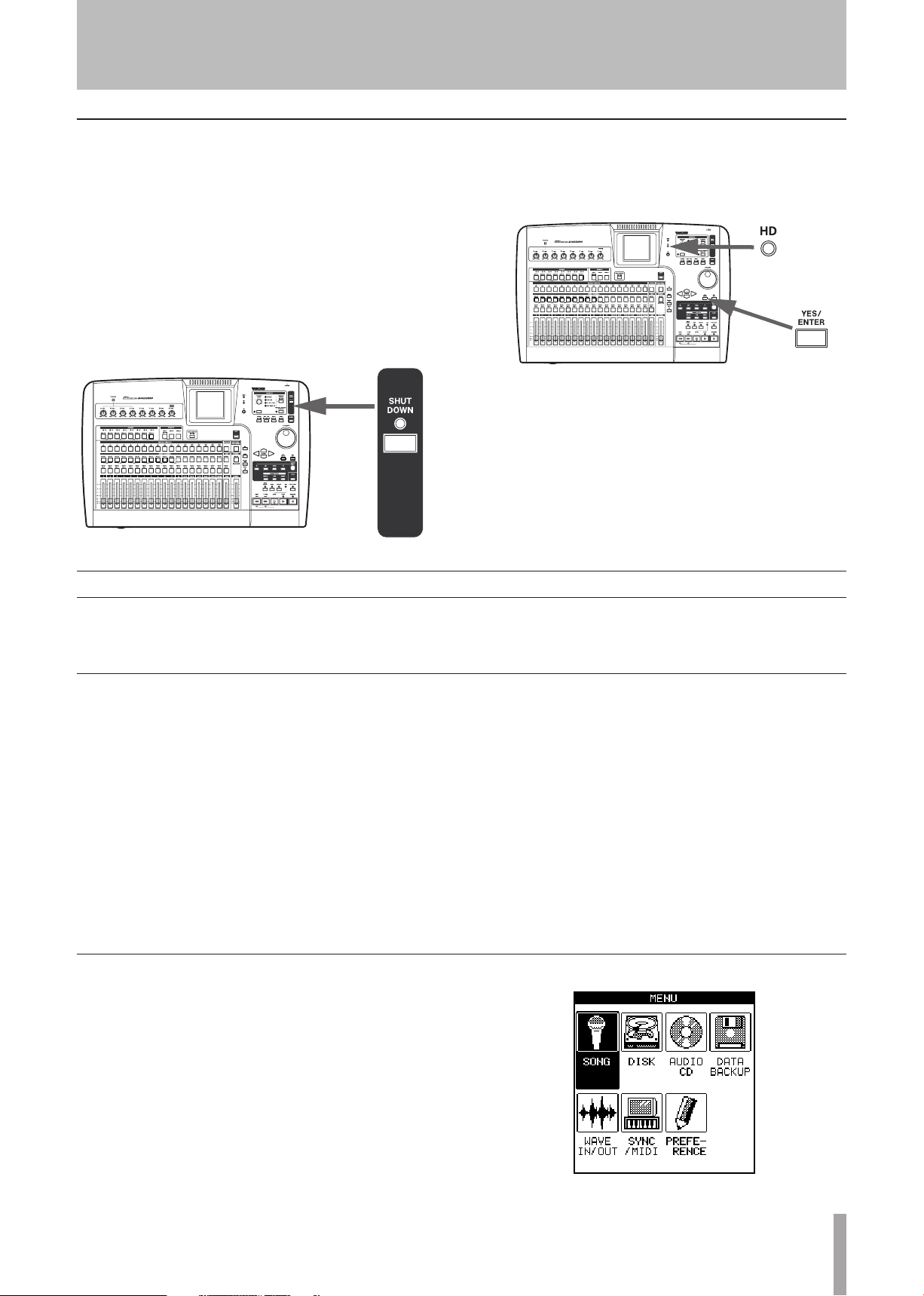
TASCAM 2488neo 13
2 − Setting up and basic knowledge
Shutdown
You should always use the SHUT DOWN key before turning off the 2488neo.
The 2488neo contains a hard disk which is used to store your
song data. If you simply turn off the unit using the power
switch, there may be some data in the 2488neo’s memory
which hasn’t been written to disk and you will therefore lose
that data when you turn off the unit.
1 Press and hold down the SHUT DOWN key for two
or three second. The red indicator lights, and the
display shows a message Are you sure? .
Basic knowledge
2 Press the YES/ENTER key.
The HD indicator (orange) flashes as data is written
to the hard disk (the display also shows this process).
When all data is written to the hard disk, the SHUT
DOWN indicator flashes red.
The display shows SHUT DOWN COMPLETE.
3 Use the power switch at the rear of the 2488neo to
turn off the unit.
Before using this unit, please read and understand the fundamental principles explained in this section
Hard disk and partitions
This unit records audio data and other song information
on an 80GB internal hard disk that is divided into multiple
partitions. The so-called “FAT partition” is an 8GB partition in FAT-32 format dedicated to file exchange. This partition is used to exchange files between the unit and a computer connected by USB, and cannot be used for recording
or playback. This partition can only be accessed: when
using a USB connection for backup and restoration operations, WAV file import and export, and SMF import.
The rest of the hard disk is divided into multiple partitions
for storing songs. Since these partitions use TASCAM’s
own format, they are named “TASCAM partitions.” The
Selecting the active partition
Select a partition using these procedures.
1 With the transport stopped, press the MENU key.
The MENU screen appears.
sizes of these partitions are set when they are created. The
maximum number of TASCAM partitions is four (see
“Reformatting TASCAM partitions” on page 80).
Choose the partition that you want to work in by using the
SELECT item in the DISK menu. The selected partition is
the “active” partition. Only one partition can be active at a
time. Inactive partitions cannot be accessed until you make
them active.
Page 14
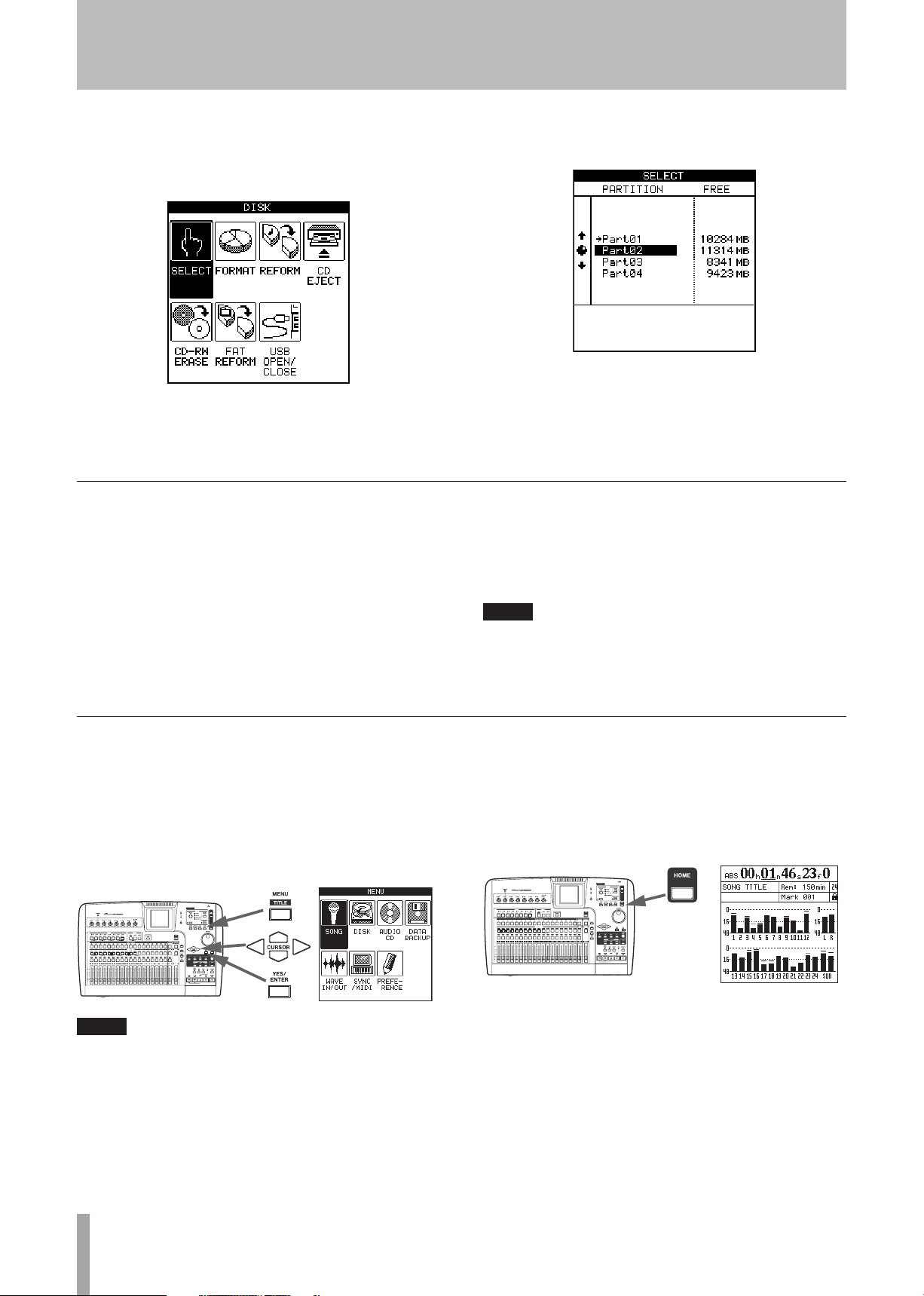
14 TASCAM 2488neo
2 − Setting up and basic knowledge
NOTE
NOTE
2 Turn the JO G/DATA dial until the DISK item is
highlighted, and then press the YES/ENTER key.
The DISK menu appears.
3 Use the JOG /DATA dial until the SELECT item is
highlighted, and then press the YES/ENTER key.
Songs
When using the 2488neo, the term “song” refers to all the
data related to the recording, playback, editing, and other
work in a single project. Each song includes recorded audio
data, and a “playlist” (playback procedures for audio data),
track and mark point information, and settings for the
mixer, effects, MIDI, tempo and pitch control. This information is never shared between different songs.
Each partition can contain a maximum of 250 songs, and
each song can be given a name.
The partition list appears on the screen. The open
space in each partition appears on the right.
4 Use the
use is highlighted, and then press the
The partition is now selected.
You must select a song by creating a new song, or loading an
existing song before you can do any work with the 2488neo.
Save the song when you finish working. See “First steps in
recording (song management)” on page 44 for more details.
When you change the active partition (see "Selecting
the active partition" on page 13) the most recently
used song in the newly active partition is loaded.
JOG/DATA
dial until the partition you wish to
YES/ENTER
key.
Screen
Menu screen
ª
You make many of the settings for this unit from the menu
screen. With the transport stopped, press the MENU key to
display the MENU screen. Use the cursor keys or the JOG/
DATA dial to select the desired menu, and then press the
YES/ENTER key.
Some keys, including the transport keys, do not function when the MENU screen is shown.
Home screen
ª
This screen shows the main information related to recording. Press the HOME key to display the home screen, which
shows track levels, current song position, song name,
remaining recordable time (minutes) and other information.
Page 15
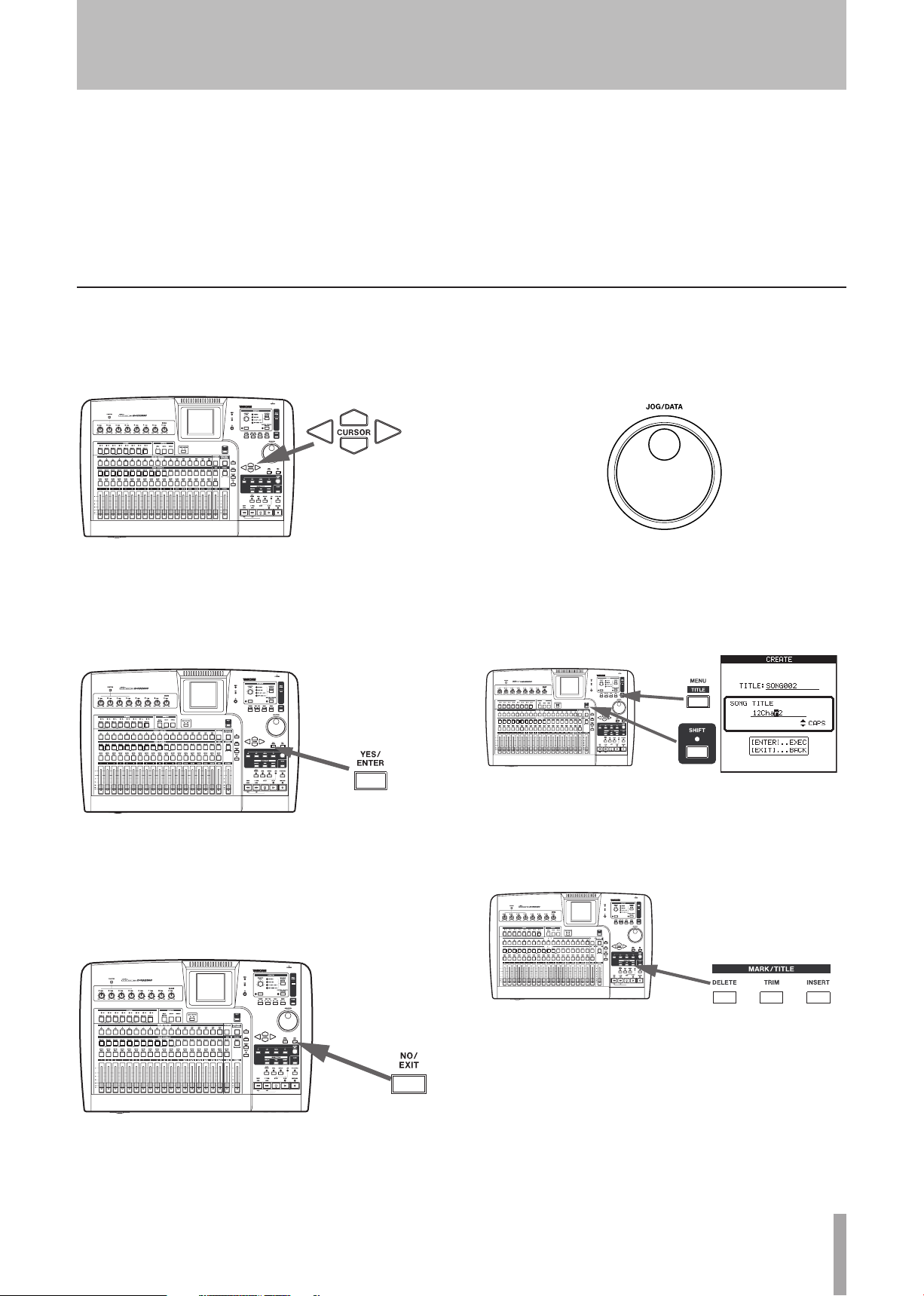
TASCAM 2488neo 15
2 − Setting up and basic knowledge
Direct access screens
ª
The keys listed below are keys dedicated to various functions and many allow direct access to related screens.
Some of these keys, however, do not have dedicated
screens for editing. Please see the related section for each
function for details.
Some general notes on using the 2488neo
Navigation
ª
To navigate inside the 2488neo screens, use the CURSOR
keys to move the cursor.
Channel section (page 20)
•
Sub mixer section (page 18)
•
Stereo bus section (page 18)
•
Mixdown and Mastering section (page 21)
•
Effects section (page 18)
•
Utility section (page 19)
•
Routing section (page 22)
•
Locate section (page 20• )
Changing values
ª
Use the JOG /DATA dial (we’ll just call it “the dial”) to
increase or decrease values shown on the screen.
YES/ENTER key
ª
To do an action, to enter a sub-menu or to answer “yes”
to a question. We will often refer to this as just the
YES/ENTER key.
NO/EXIT key
ª
To do the opposite of confirming (that is, to leave a screen
without performing an action, to go up a menu level, or to
answer “no” to a question). We will often refer to this as
just the NO/EXIT key.
Titling
ª
With the SHIFT indicator lit, press the TITLE key to set
or edit the title of one of these objects. A pop-up appears
allowing you to edit the title:
Use the left and right cursor keys to move around inside the
title, and the dial to select a character at the cursor position.
Use the INSERT and DELETE keys to insert and delete
characters at the cursor position.
You can also use the up and down cursor keys as “shift”
keys, allowing you to select between:
CAPS—uppercase CAPITAL LETTERS
•
small—lowercase small letters
•
NUM—numbers
•
WORD—you can use the dial to select from a range
•
of preset words (VERSE, CHORUS, etc.). The preset
words can be edited to meet your needs, as described in
“User words” on page 98.
Page 16
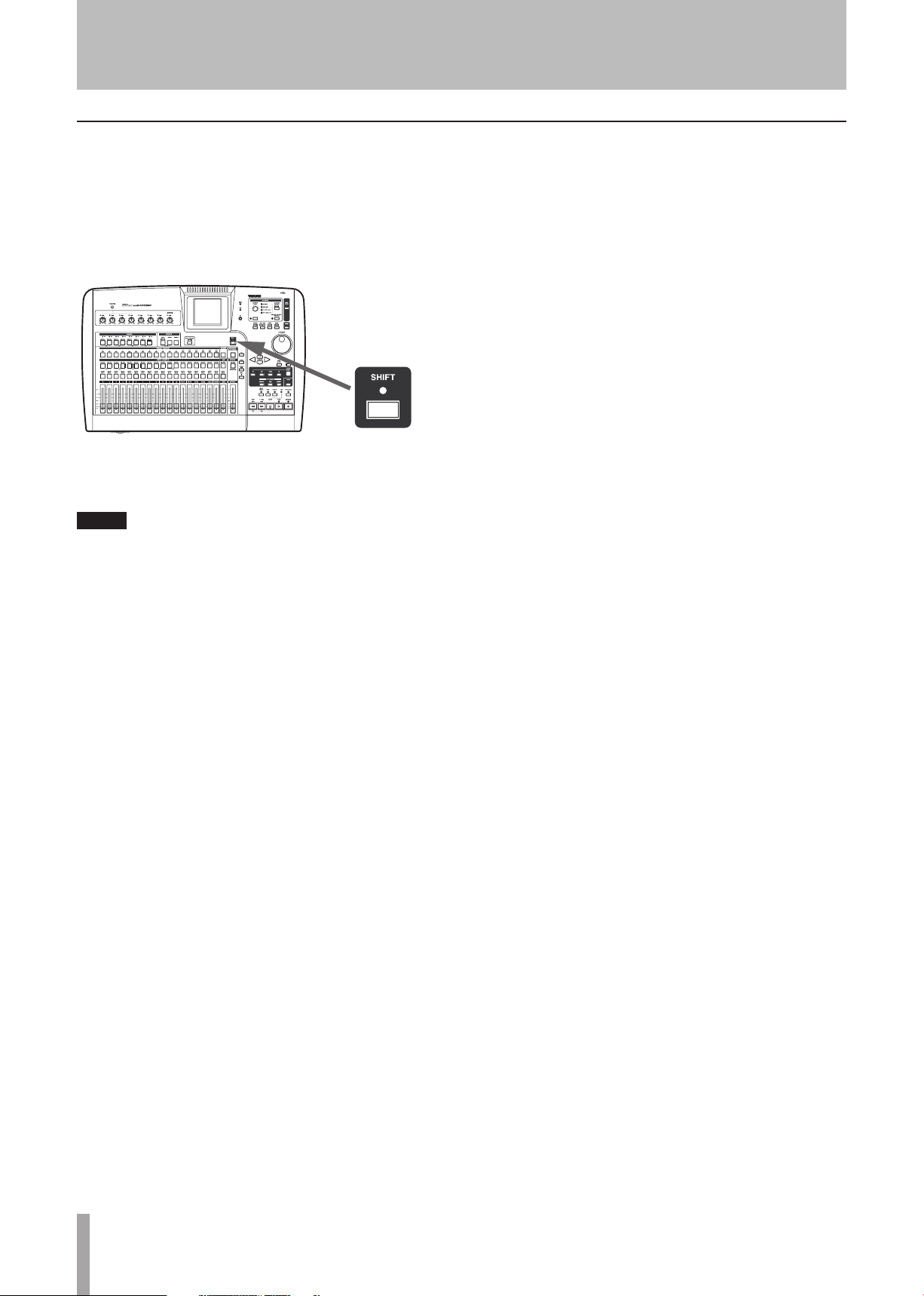
16 TASCAM 2488neo
2 − Setting up and basic knowledge
NOTE
SHIFT key
Many keys have two functions: the first is written in normal (white) type, and the second is written under this in
white on a green background.
To access these second shifted functions:
1 Press the SHIFT key so that the indicator lights.
2 Press the key whose second function you want to
use. The SHIFT indicator goes out.
As the 2488neo is shipped from the factory, if you
press the SHIFT key and do not press another key
within a second or so, the SHIFT indicator goes out.
This prevents you from accessing unwanted functions
by accident. If you hold down the SHIFT key while you
are looking for the next key, it will stay on.
You can change this behavior so that the SHIFT key
becomes a non-latching key—that is, you have to
press and hold it while you are pressing the other
key, or a latching key that stays on until the other key
is pressed. See “Shift key behavior” on page 97 for
details of how to make this change.
Several shifted functions are not indicated on the panel.
Page 17
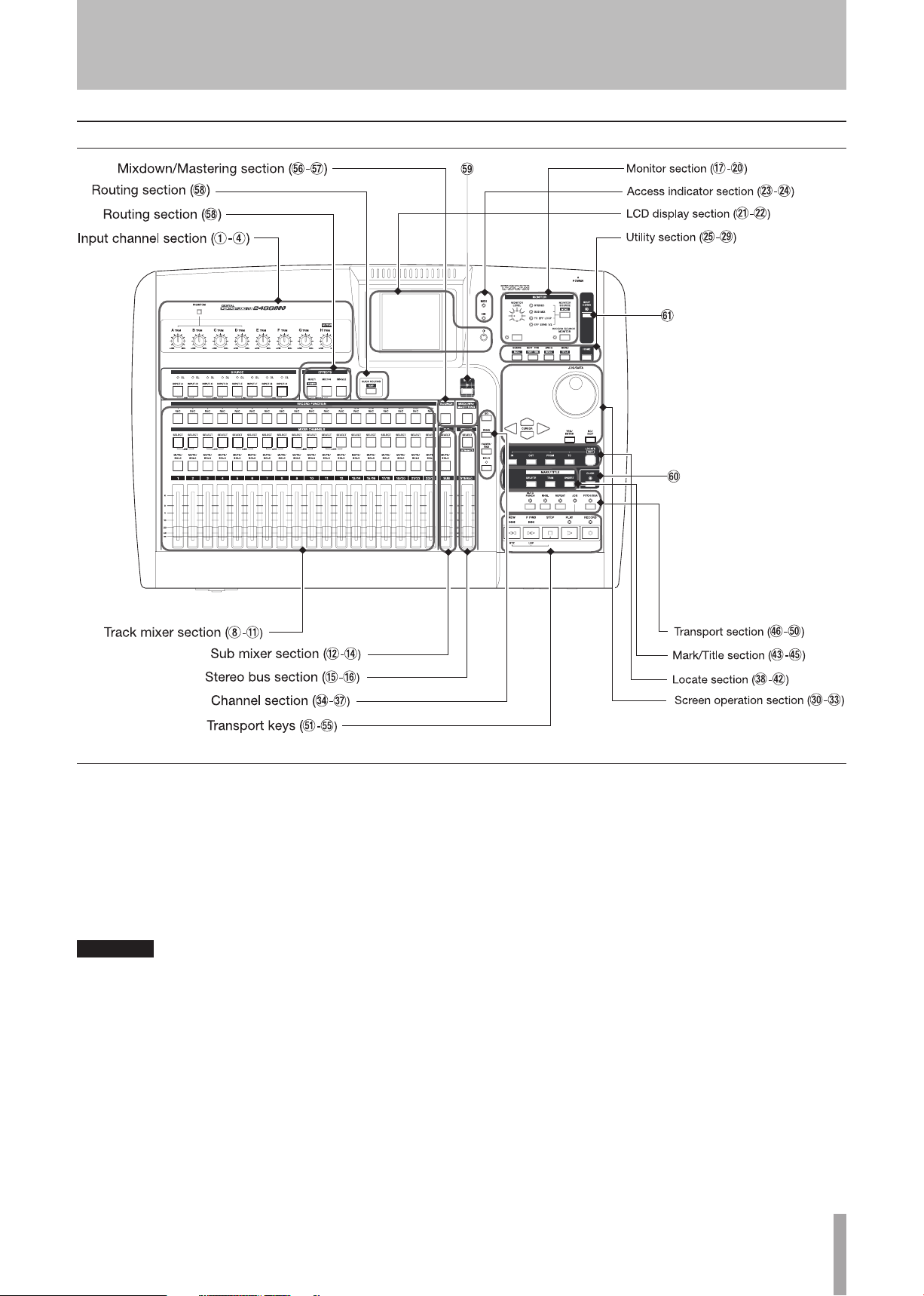
TASCAM 2488neo 17
3 − Names and functions of the 2488neo
CAUTION
3 − Names and functions of the 2488neo
Top panel
Input channel section
Controls for the 8 input channels (A–H). Input signals can
be assigned to the track mixer or sub mixer.
PHANTOM switch
Turns phantom power for the XLR input jacks on input
channels A–D ON and OFF. Turn this switch ON when
connecting condenser mics that requires +48 V of
external power.
When the PHANTOM switch is ON, do not change the
connections for inputs A–D. Do not connect or disconnect mics with the phantom power turned ON.
TRIM knobs (A–H)
Adjusts gain of MIC/LINE input jacks. Turning clockwise raises gain (increases signal level).
INPUT keys (A–H)
Pressing the INPUT key of an input channel selects it as
an active channel and the key lights. An active channel
is affected by mixer functions and other operations.
These keys are also used for the following purposes.
To assign an input channel to a track channel or the sub
•
mixer (see “Inputs and assignments” on page 29 and
“Sub mixer” on page 35).
To assign effects to an input (see • “Assigning mic
effects” on page 39 and “Assigning the multi-effect” on
page 41).
To link inputs next to each other (see • “Linking channels” on page 33).
OL indicators
These provide warnings about overloaded input levels.
If a channel's OL indicator turns red, turn its TRIM
knob counterclockwise to reduce the channel's gain.
Page 18
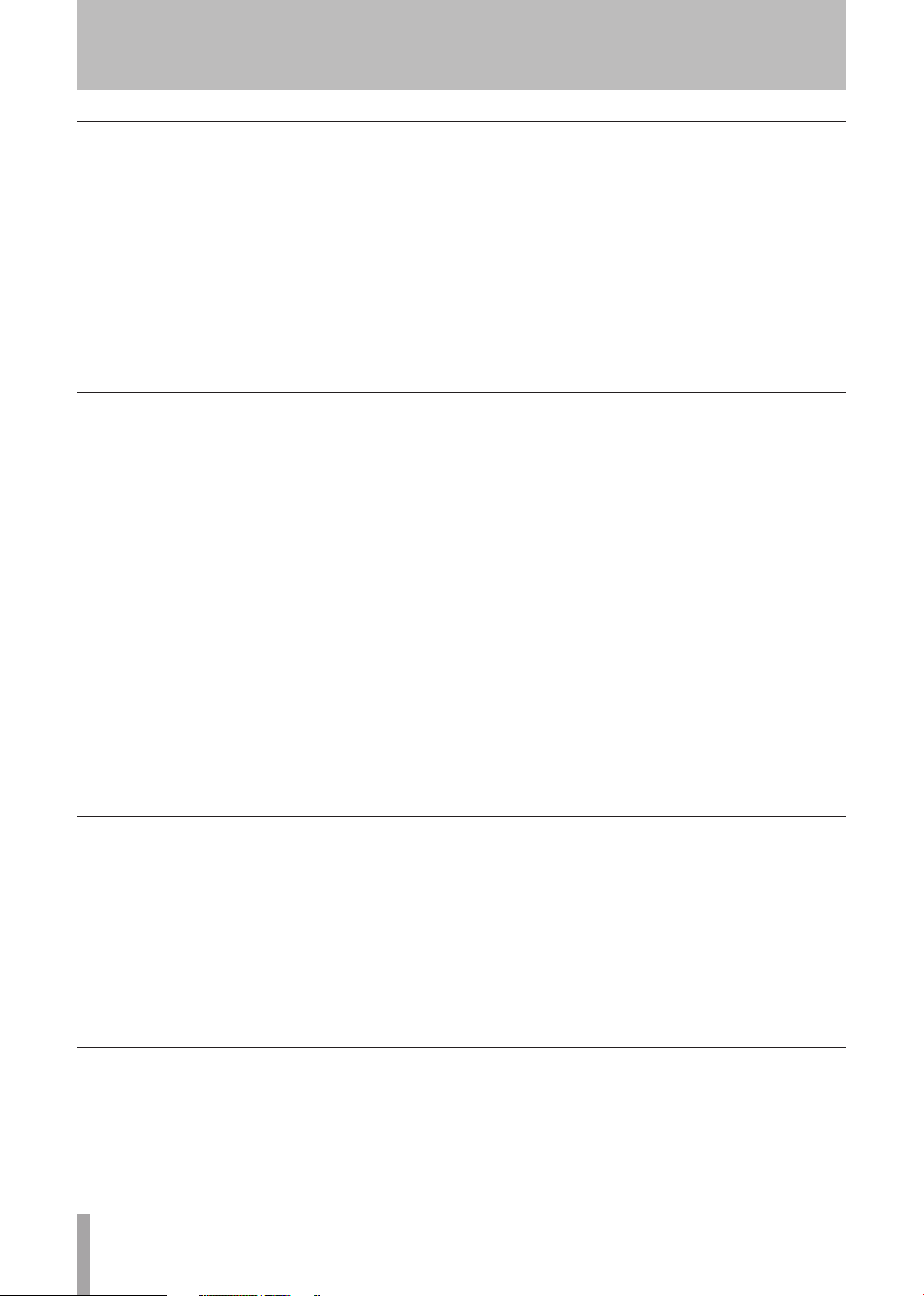
18 TASCAM 2488neo
3 − Names and functions of the 2488neo
Effects section
These 3 keys access effect functions. See “6–Effects” on
page 39 for details.
MULTI (TUNER) key
Press this key to open the MULTI EFFECT screen.
To assign the multi-effect to an input or mixer channel,
press and hold down this key and then press the INPUT
or SELECT key of the desired channel.
Press this key and the MICX4 key at the same time to
change the active insert effect.
Press this key with the SHIFT indicator lit to open the
TUNER screen. Press it again to close the TUNER screen.
Track mixer section
These controls allow up to 24 tracks of audio in the
2488neo to be mixed. Mixer channel numbers correspond
to track numbers. Channels 13 to 24 are stereo track pairs.
REC keys
These keys arm and disarm tracks for recording. When
ON, they will flash red when record ready and steadily
light red when recording.
SELECT keys
Pressing the SELECT key of a channel selects it as an
active channel, and the key lights. An active channel is
affected by mixer functions and other operations.
These keys are also used for the following purposes.
To assign an input channel to a track channel (see
•
“Inputs and assignments” on page 29).
To assign effects to a track channel (see • “Assigning mic
effects” on page 39 and “Assigning the multi-effect” on
page 41).
To link track channels next to each other (see • “Linking
channels” on page 33).
MICX4 key
Press this key to open the MIC EFFECT screen.
To assign a mic effect to an input or mixer channel,
press and hold down this key and then press the INPUT
or SELECT key of the desired channel.
Press this key and the MULT I (TUNER) key together to
change the active insert effect.
SINGLE key
Press this key to open the SINGLE EFFECT screen.
MUTE/SOLO keys
With the SOLO indicator above and to the right of the
stereo fader unlit, these keys function as MUTE keys,
which silence the output of a channel when pressed.
( the keys light to show the track’s muted status (see
“Mute” on page 33).
When the SOLO indicator is lit, these keys function
as SOLO keys f lash to show soloed (see “Soloing and
toggle” on page 37).
Faders
Each fader adjusts the output level of its track (or track
pairs for 13/14 to 23/24).
Depending on the current 2488neo settings, actual
levels and fader positions may not match (see “Fader
matching” on page 37).
Sub mixer section
These controls are for the sub mixer.
SELECT key
Press this key to open the SUB MIXER screen.
This key is also used to assign inputs A–H to the sub
mixer, and to assign the sub mixer to the stereo bus.
MUTE/SOLO key
This key functions in the same way for the sub mixer
as the track channel MUTE/SOLO keys do for channels
(se e “Mute” on page 33).
Stereo Bus section
SELECT (DYNAMICS) key
Press this key to open the STEREO screen. Use this
screen to match internal fader levels with physical fader
positions and to make direct output settings (see “Stereo
fader” on page 34 and “Direct output” on page 35).
Press this key with the SHIFT indicator lit to open the
When the SOLO indicator is lit, this key functions as a
SOLO key and shows that the sub mixer is soloed when
flashing (see “Soloing and toggle” on page 37).
SUB fader
This fader adjusts the output level of the sub mix bus.
STEREO DYNAMICS screen (see “Stereo dynamics”
on page 34).
STEREO fader
This fader adjusts the output level of the stereo bus (and
hence the overall level of the mix when mastering).
Page 19
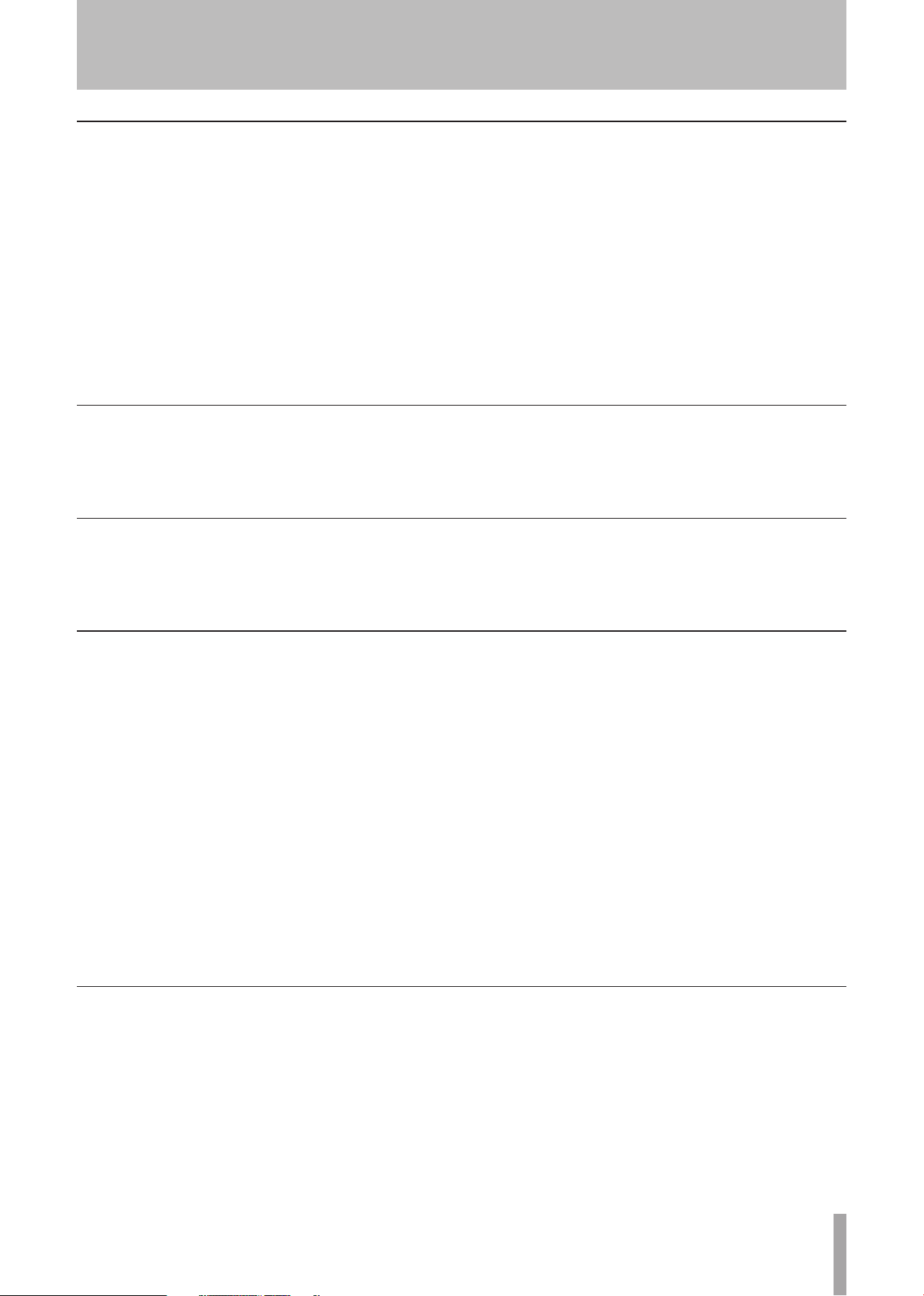
TASCAM 2488neo 19
3 − Names and functions of the 2488neo
Monitor Section
These controls adjust the output signal sent to the
PHONES output jack on the front panel and the MONITOR
OUTPUT jack on the rear panel. See “Monitoring” on page
36 for details.
MONITOR LEVEL knob
Adjusts the level of the output signal.
MONITOR SOURCE (MONO) key/indicator
Pressing this key cycles through the monitor sources.
The indicator lights next to the selected monitor source
(STEREO, SUB MIX, TO EFF LOOP, EFF SEND 1/2).
Pressing this key with the SHIFT indicator lit selects
LCD display section
LCD display
The display shows various information and setting
screens for the operation of the 2488neo.
Access indicator section
MIDI indicator
This indicator lights when MIDI messages are received
the MIDI IN jack.
mono monitoring (the monitor source indicator flashes).
Press the unshifted MONITOR SOURCE (MONO) key
again to return to stereo monitoring.
MUTE key
This key mutes and unmutes the MONITOR OUT
signal without affecting the headphone output.
RECORD SOURCE MONITOR key
This key selects whether the input source signal is
monitored before or after it has passed through the track
mixer (see “Record source monitoring” on page 36).
Contrast adjustment knob
This knob adjusts the display contrast.
HD indicator
This indicator lights when data is being read from or
written to the internal hard disk.
Utility section
These keys are used to access specific utility screens.
SCENE (NULL) key
Opens the SCENE LIBRARY screen (see “Scene
memories” on page 37).
With the SHIFT indicator lit, opens the FADER NULL
screen (see “Fader matching” on page 37).
EDIT TRK (VIRT TRK) key
Opens the TRACK EDIT screen (see “About track editing” on page 58).
With the SHIFT indicator lit, opens the VIRTUAL
TRACK ASSIGN screen (see “Virtual tracks” on
page 66).
UNDO (REDO) key
Opens the UNDO/REDO screen. Opens the same
Screen operation section
This section is used to operate the various menus and other
screens that appear on the display. The J OG/ DATA dial is
also used for transport jog operation (see “Some general
notes on using the 2488neo” on page 15).
J OG/ DATA dial
Use the dial to choose items on menu screens and
change the values of items on other screens.
When the home screen is open, use the dial to jog the
playback position (see “Jog positioning” page 48).
screen with the SHIFT indicator lit, but the selected
item will be different (see “UNDO and REDO” on
page 64).
MENU (TITLE) key
Opens the main MENU screen (see “Menu screen” on
page 14).
Press this key with the SHIFT indicator lit to edit the
names of scenes, songs, marks, virtual tracks, effect
settings and other items.
HOME key
Opens the home screen that shows track levels and
other information related to recording. Press this key
with the SHIFT indicator lit to clear the peak meter’s
held peak value (when KEEP mode is active).
Cursor keys
Move the on-screen cursor.
YES/ENTER key
Use this key to execute functions, to enter a deeper
menu layer, and to answer “YES” to questions.
NO/EXIT key
Use this key to prevent execution of a function, to
return to the previous menu layer, and to answer “NO”
to questions.
Page 20
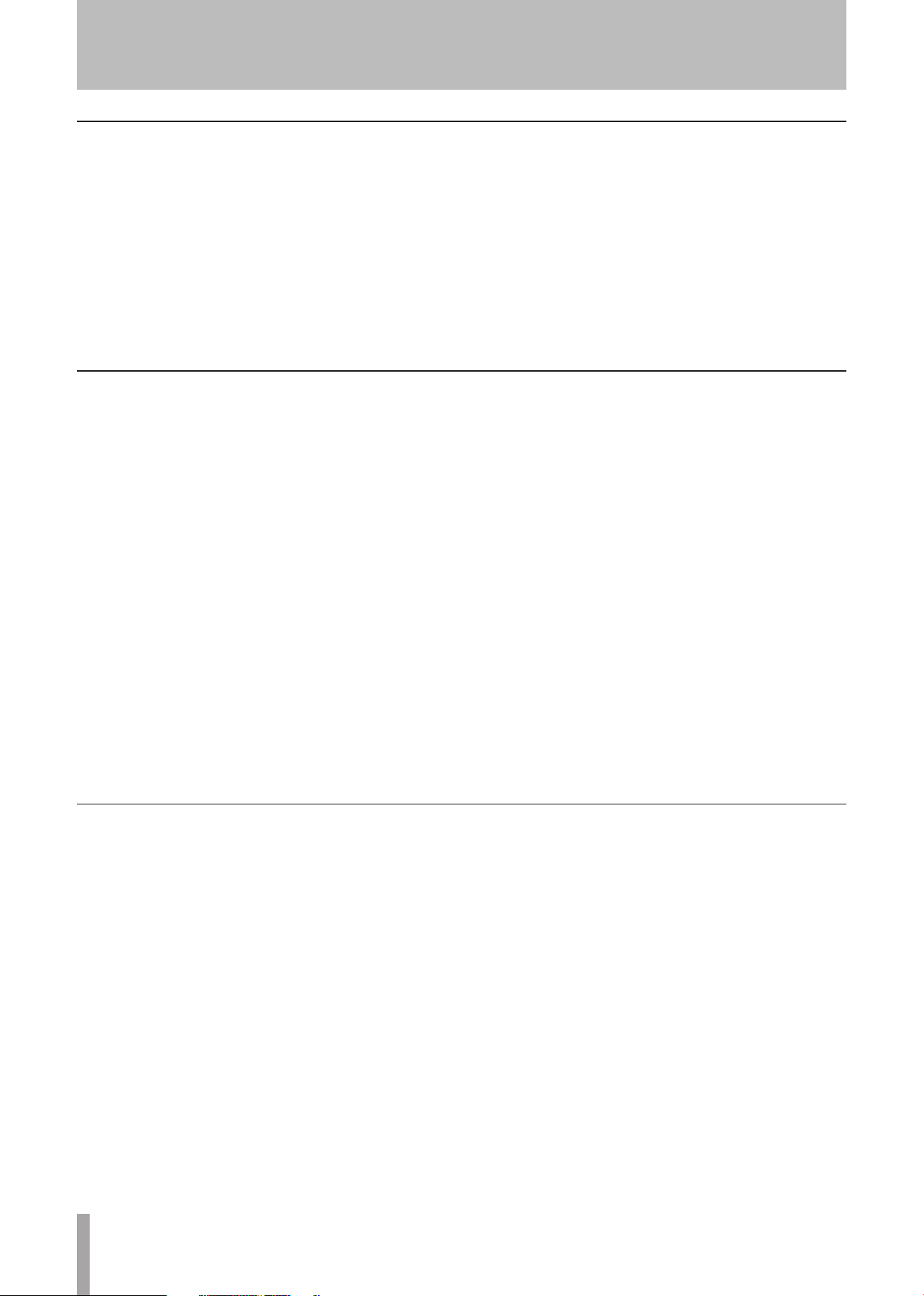
20 TASCAM 2488neo
3 − Names and functions of the 2488neo
Channel section
Opens screens for setting mixer channel functions.
EQ key
Press this key to open the EQ screen of the currently
selected channel (input channel, track channel or stereo
bus). See “Digital pad/gain” / “EQ” on page 31 and
“Stereo EQ” on page 33.
SEND key
Press this key to open the EFFECT SEND screen of the
currently selected channel (input channel or track channel). See “Effect send” on page 32.
Locate section
Use these keys to set and locate the edit points. See page 50
for details.
LOCATE (SET) key
Press this key by itself to open the MARK LIST screen
that shows mark points.
Press and hold this key and press the IN, OUT, FROM,
or TO key to set the point represented by that key as the
current playback position.
IN key
Press this key while holding down the LOCATE (SET)
key to set the IN point as the current transport playback position.
Press this key by itself to jump to the IN point.
FADER/PAN key
Press this key to open the FADER/PAN screen of the
currently selected channel (input channel or track channel). See “Fader/pan” on page 32.
SOLO key/indicator
Press this key to enter solo mode. When solo mode is
ON, the indicator lights, and the MUTE/SOLO keys in
the row to the left function as SOLO keys (see “Soloing
and toggle” on page 37).
FROM key
Press this key while holding down the LOCATE (SET)
key to set the FROM point as the current transport
playback position.
Press this key by itself to jump to the FROM point.
TO key
Press this key while holding down the LOCATE (SET)
key to set the TO point as current transport playback
position.
Press this key by itself to jump to the TO point.
OUT key
Press this key while holding down the LOCATE
(SET) key to set OUT point as the current transport
playback position.
Press this key by itself to jump to the OUT point.
Mark/Title section
Use these keys to set, erase and adjust marks (up to 999
per song), edit titles and add and remove check marks. See
“Mark functions” on page 51 for details.
DELETE key
Press this key to erase the mark just before the current
transport playback position.
Use this key for other functions, including erasing
letters during title editing, de-selecting list entries,
and erasing entries on the TEMPO MAP and TIME
SIGNATURE screens.
TRIM key
Press this key to open the TRIM screen to edit at the
mark position just before the current transport playback position.
INSERT key
Press this key to create a mark at the transport playback position.
Use this key for other functions, including insert-
ing letters during title editing, selecting list entries,
and adding entries on the TEMPO MAP and TIME
SIGNATURE screens.
Page 21
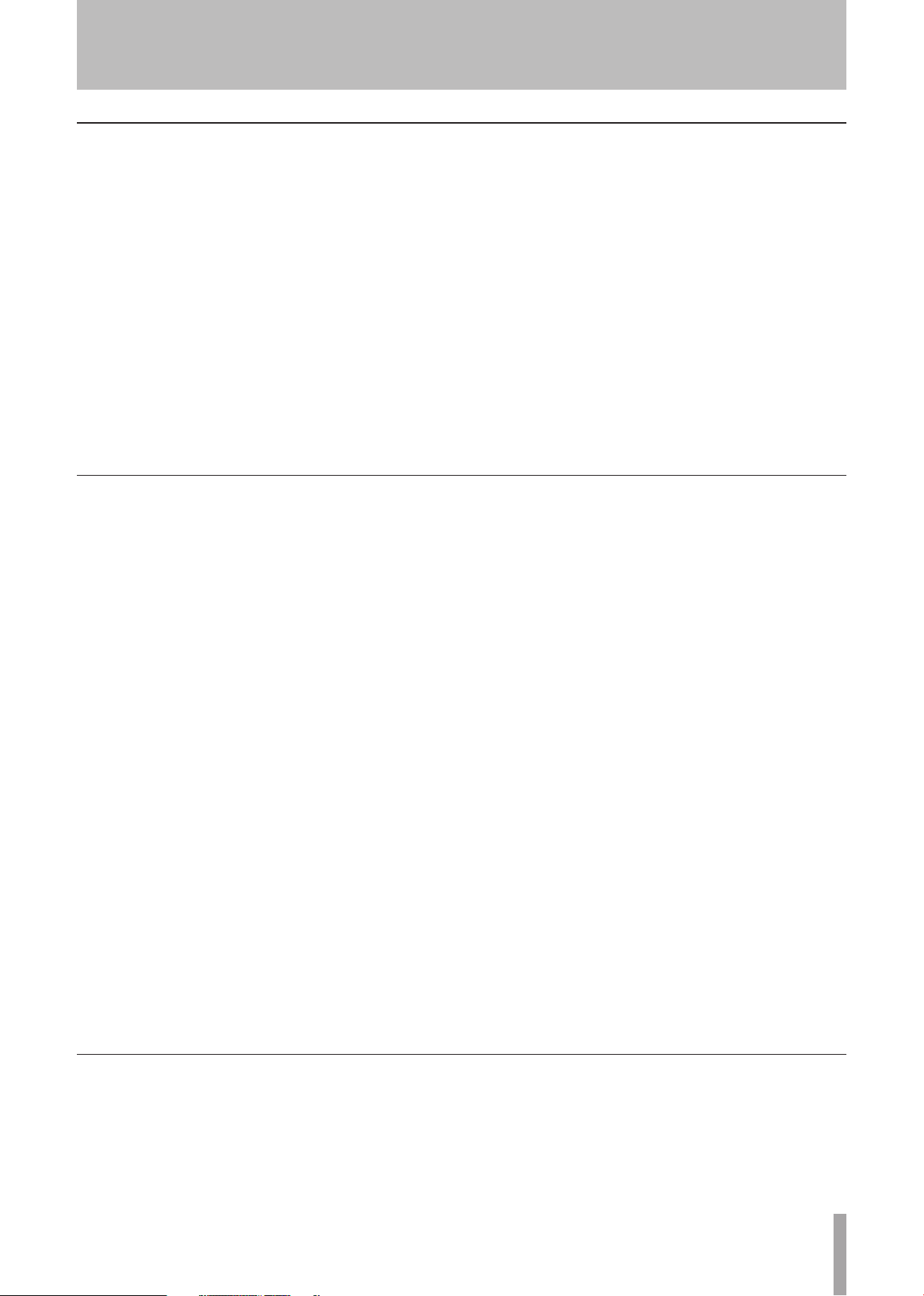
TASCAM 2488neo 21
3 − Names and functions of the 2488neo
Transport section
This section has keys for auto punch recording, repeat,
pitch control/SSA and other functions, and a jog mode
indicator light.
AUTO PUNCH key/indicator
Press this key to turn the auto punch mode ON and
OFF (see “Auto punch operations” on page 55).
RHSL key/indicator
Press this key to turn the rehearsal mode ON and OFF.
Rehearsal is possible in auto punch mode as well as in
normal recording.
REPEAT key/indicator
Press this key to turn the repeat mode ON and OFF.
If you press and hold this button, the REPEAT
INTERVAL screen opens where you can set this value
(se e “Repeat” on page 55).
Transport keys
In addition to the ordinary operation of individual keys,
pushing these keys in combination allows a variety of additional operations (see “Transport controls” on page 47).
RECORD key/indicator
Press this key and the PL AY key together when the
transport is stopped, to start recording. Press this key
during playback to start recording at any point.
If the RHSL indicator is lit, however, recording will not
actually occur.
PLAY key/indicator
Press this key when the transport is stopped to start
playback. Press this key and the RECORD key together
when the transport is stopped to drop into recording.
Press this key during recording to drop out of recording, but continue playback.
Press this key while holding down the STOP key to
enter jog mode.
JOG indicator
Lights when jog mode is active.
PITCH/SSA key/indicator
Press this key to turn the varispeed function ON and
OFF. The indicator lights when ON.
Hold down the key to open the PITCH/SSA screen,
where you can switch between normal pitch control and
SSA and make related settings (see “Varispeed operations” on page 68).
F FWD key
Press this key to skip to the next mark. Press and hold
this key to fast forward until you release the key.
Press this key while holding down the STOP key to
jump to the last recording start position and stop there.
REW key
Press this key to skip to the previous mark. Press and
hold this key to rewind until you release the key.
Press this key while holding down the STOP key to
jump to the beginning of the song.
STOP key
Press this key during playback or recording to stop
the transport.
Hold down this key and press the F FWD key to jump
to the last recording start position and stop there.
Hold down this key and press the REW key to jump to
the beginning of the song.
Hold down this key and press the PL AY key to enter jog mode.
Press this key when in jog mode to exit jog mode.
Mixdown and Mastering section
BOUNCE key
Turns bounce mode ON and OFF.
MIXDOWN/MASTERING key
Use to record the master track (see “Mastering and CD
Recorder” on page 69).
Page 22
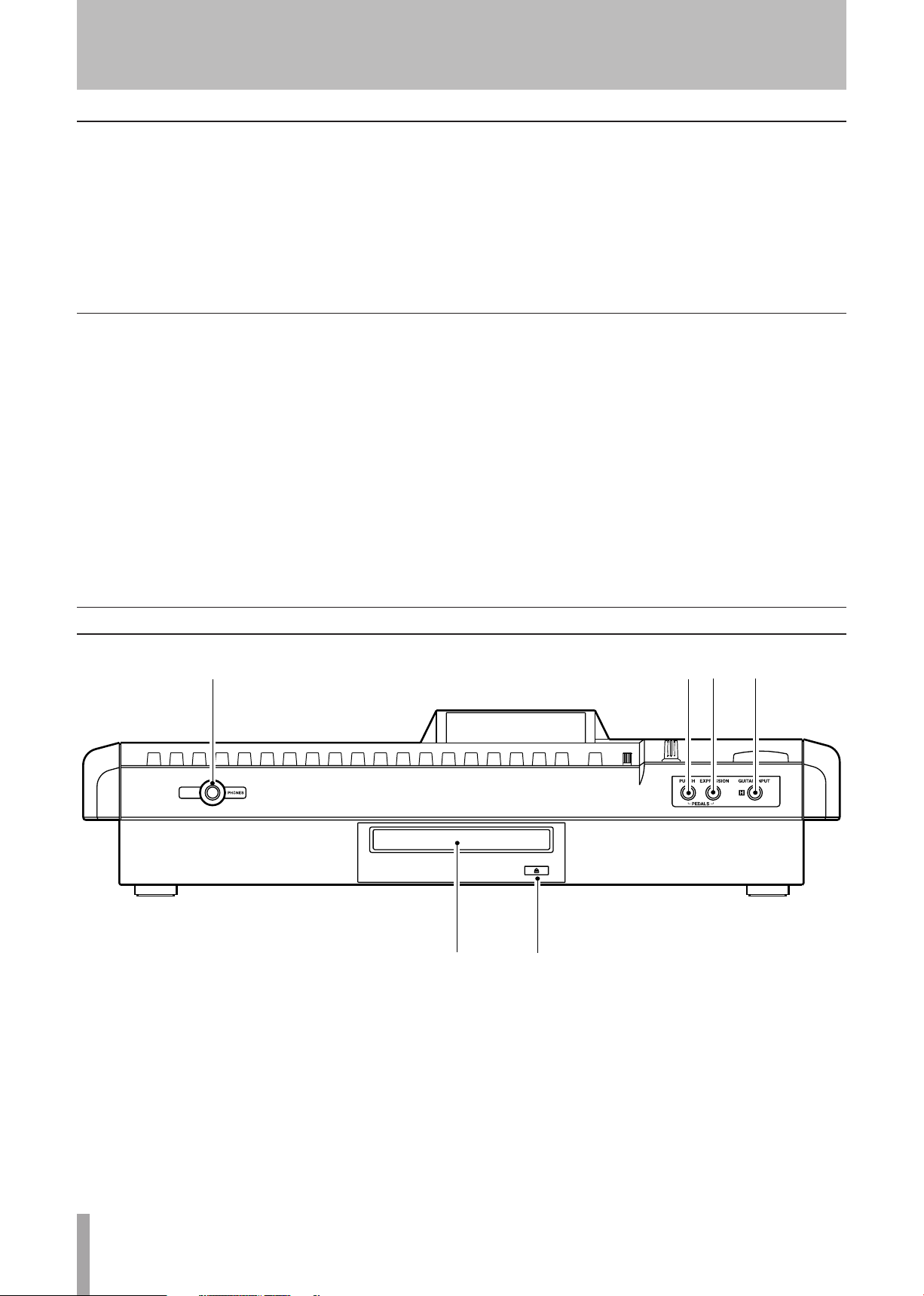
22 TASCAM 2488neo
3 − Names and functions of the 2488neo
Routing section
QUICK ROUTING (MAP) key
Use to recall and save routing assignment settings (see
“Saving and loading assignments” on page 30).
Press this key with the SHIFT indicator lit to open the
ROUTING MAP screen where you can see the status
of input channel assignments (see “Checking assingments” on page 30).
Other keys
SHIFT key/indicator
The shift function is operative when the indicator is lit.
Use the GLOBAL screen of the PREFERENCE menu
to select the functionality of the SHIFT key (see “Shift
key behavior” on page 97).
CLICK key/indicator
Turns the metronome click output ON and OFF. When
ON, the unit will provide a click according to the
METRONOME screen setting (see “Metronome” on
page 91).
Press and hold this key to open the FREE
METRONOME screen.
Front panel
SHUT DOWN key
Turns the 2488neo unit off.
If you hold the SHUT DOWN key for 2 or 3 seconds,
a pop-up screen appears to confirm that you want to
shut down.
Always use this key to shut down the unit. This unit
has an internal hard disk, and it is necessary to save the
song data on the hard disk before turning the power off.
For this reason, always use this key to conduct shut
down when you want to turn the unit off (see “Shut
down” on page 13).
PHONES jack
Connect stereo headphones here to listen to the monitor output.
PUNCH jack
Connect a TASCAM RC-30P or other foot pedal to
control punch in and punch out.
EXPRESSION jack
Connect a BOSS EV-5 or other foot volume pedal to
control internal effect parameters (see “Editing the
multi-effect” on page 41).
GUITAR INPUT (H) jack
This is a guitar input jack for input H.
Connect a guitar (or bass) with a high impedance pickup.
Disc tray
For CD-R and CD-RW discs.
Eject button
Use to open and close the disc tray.
Do not press this button when the drive is in operation.
Page 23
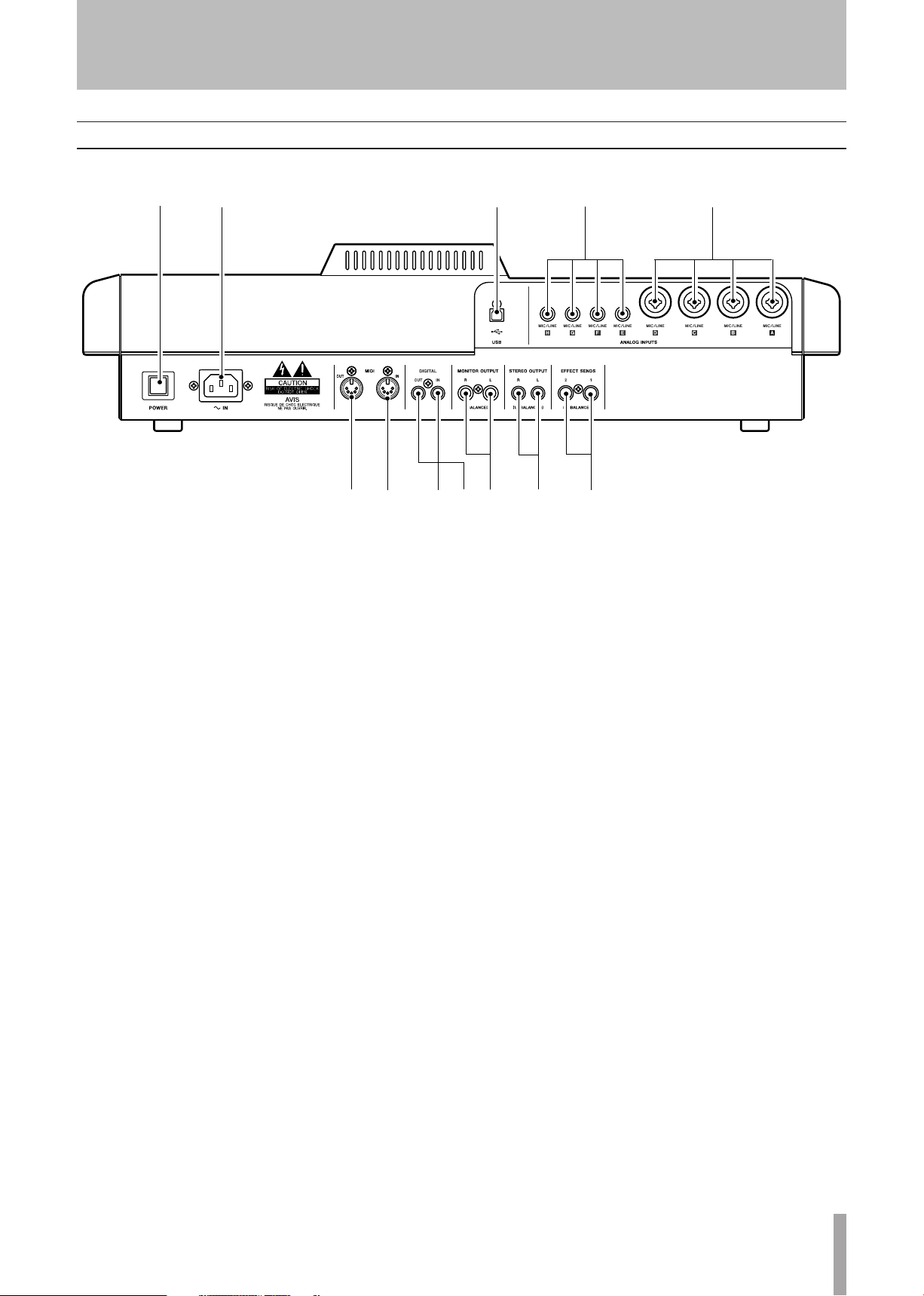
TASCAM 2488neo 23
3 − Names and functions of the 2488neo
Rear panel
POWER switch
Turn the 2488neo power ON and OFF. Follow shut
down procedures before turning power OFF (see “Shut
down” on page 13).
~ IN jack
Connect the included power cord.
MIDI OUT jack
Sends Program Change and Control Change, MMC
commands, realtime messages (such as MTC),
common messages and other MIDI messages to
connected MIDI devices.
MIDI IN jack
Receives Program Change and Control Change messages, MMC commands and other MIDI commands and
messages, from connected MIDI devices.
DIGITAL IN jack
Use this jack to receive an S/PDIF digital audio signal,
which can then be used as a pair of channel inputs (see
“Digital input assignment” on page 29).
DIGITAL OUT jack
Outputs the stereo bus signal as an S/PDIF format digital audio signal.
MIC/LINE (A–D) jacks
Analog input jacks for inputs A–D. These balanced jacks
accept both XLR connectors and standard 1/4" plugs.
MIC/LINE (E–H) jacks
Analog input jacks for inputs E–H. These balanced
jacks accept standard 1/4" plugs.
USB port
Use this port to connect the 2488neo to a computer
using USB to exchange files, including audio files and
settings, with an attached computer.
MONITOR OUT (L, R) jacks
Outputs the signal selected in the top panel monitor
section through these standard balanced 1/4" jacks.
STEREO OUT (L, R) jacks
Outputs stereo bus signal.
EFFECT SENDS (1, 2) jacks
Output effect sends signals 1 and 2.
Page 24
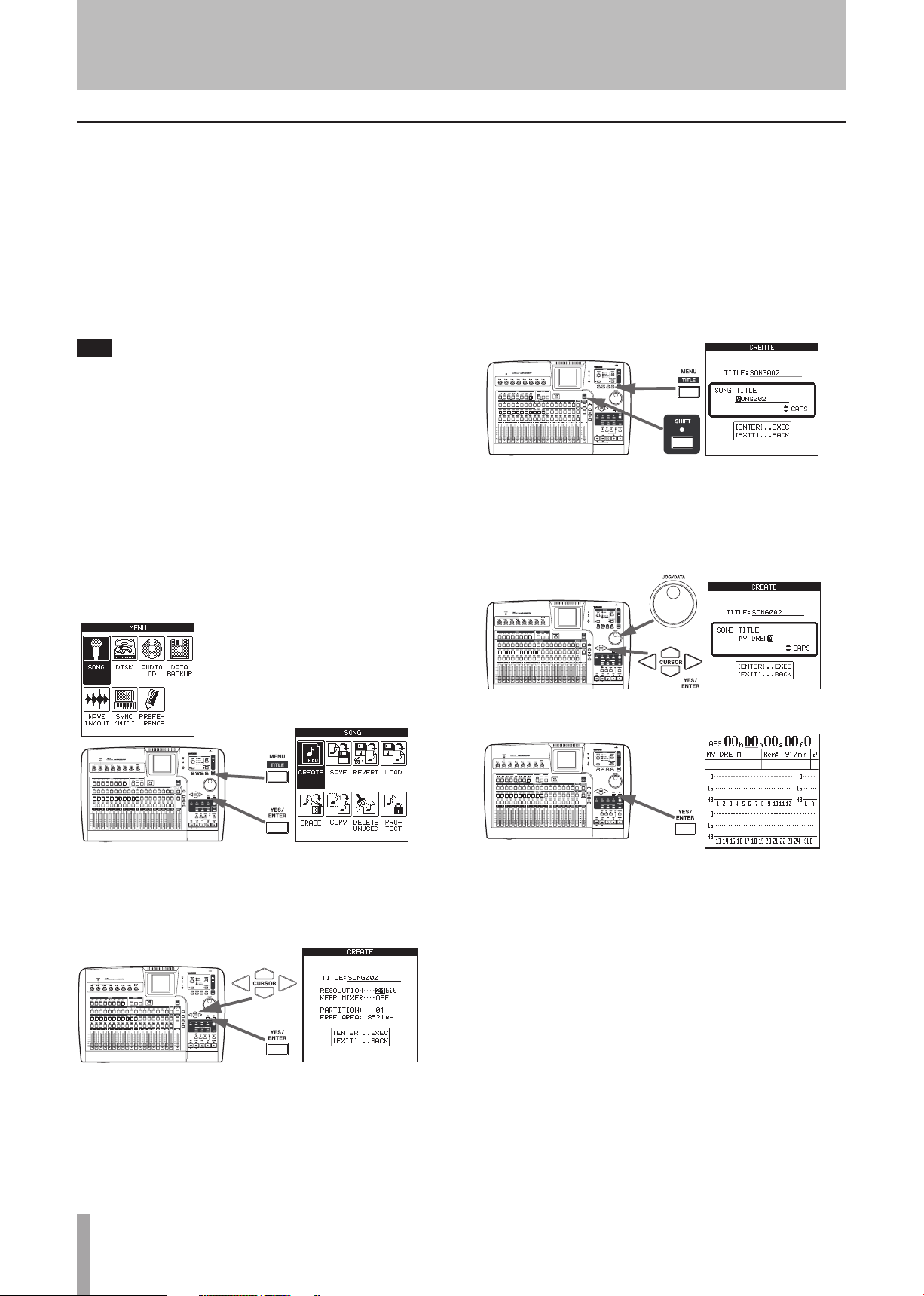
24 TASCAM 2488neo
TIP
4 − Recording
Setting up your first song
This example shows how to record a rhythm guitar, followed
by recording an accompanying lead guitar. This is a simple
recording, but the same procedures also apply to more complicated recordings, so please read this section carefully.
New song
To make sure we start with a “clean slate,” we will create a
new song.
The 2488neo is shipped from the factory with a new
song ready for you to record. However, if the 2488neo
has been used before, it will automatically load the
last song that was worked on, and you may need to
follow these instructions to create a new song. Normally, though, this will not be needed.
1 Press the MENU key and the MENU screen appears.
Use the cursor keys or the JO G/DATA dial to select
SONG, and press YES/ENTER.
3 In the CREATE screen, press the SHIFT key fol-
lowed by the TITLE key to enter titling mode.
4 Use the dial and the cursor keys to give the song a
name up to 12 characters in length (see “Titling”
on page 15). Press YES/ENTER when you are done.
After confirming the song title, the CREATE
screen reappears.
5 On the CREATE screen, press YES/ENTER.
2 In the SONG menu, use the cursor keys or the JOG/
DATA dial to select CREATE, and press YES/ENTER.
Page 25

TASCAM 2488neo 25
4 − Recording
Setting the tempo
The 2488neo has an internal metronome that can play a
click according to the metronome settings or tempo map
settings. The initial setting is a simple metronome mode
(free metronome mode).
Use the following procedures to set the metronome to 2/4
time with a tempo of = 100.
1 Press and hold the CLICK key. The CLICK indica-
tor lights orange and the FREE METRONOME
screen appears.
2 Use the cursor keys or J OG/ DATA dial to make the
settings below.
TEMPO œ 100
TIME SIG. œ 2/4
3 Press the HOME key to return to the home screen.
Page 26
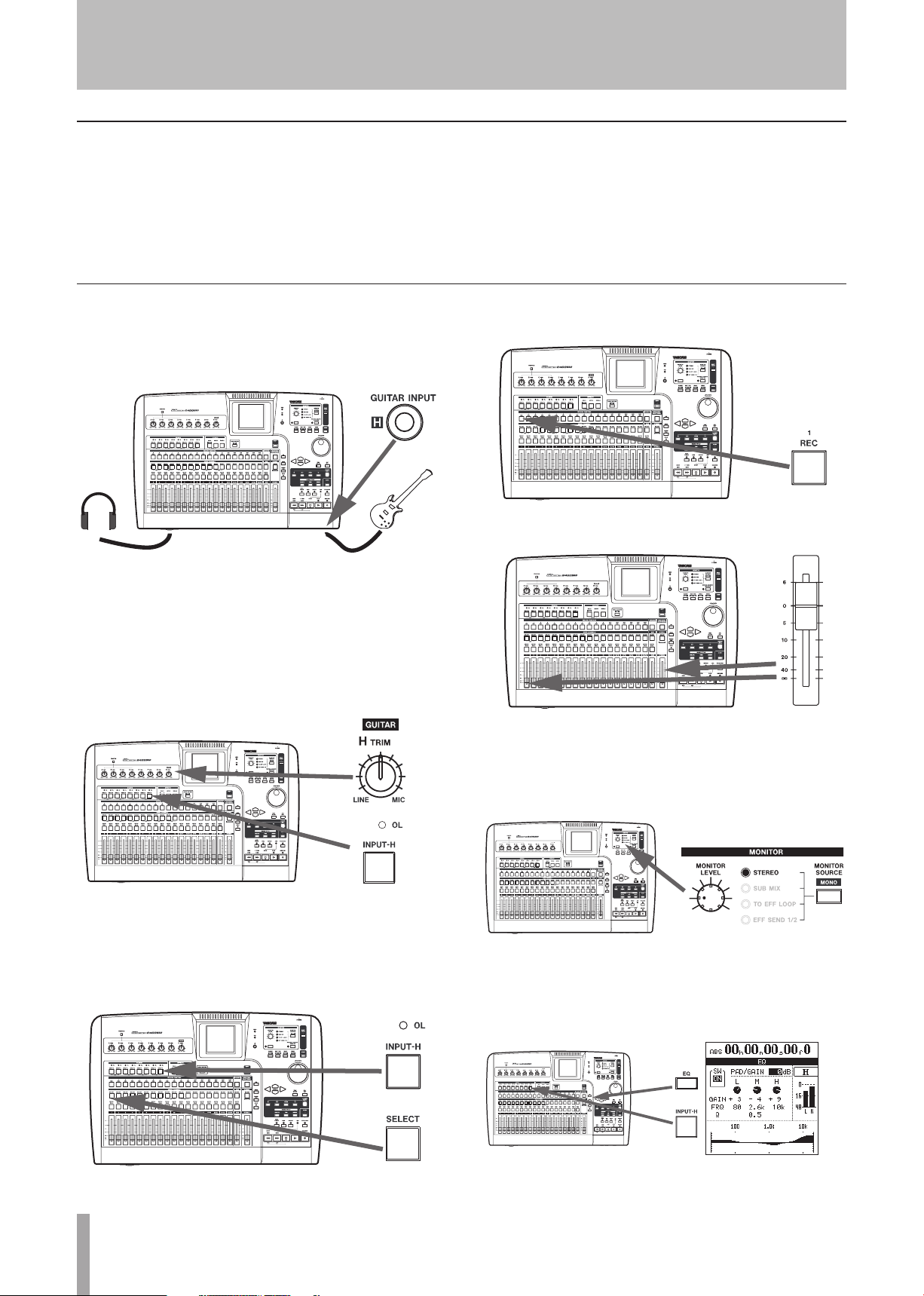
26 TASCAM 2488neo
4 − Recording
Making the first recording
We assume that you’re recording the rhythm guitar to start
with, and that you will be recording it on track 1.
Note that inputs on the 2488neo are lettered from A
through H. Tracks are numbered from 1 through 24.
Recording the guitar
1 Plug the guitar into the GUITAR [H] input on the
front of the 2488neo. Then plug a pair of headphones into the PHONES jack on the front panel.
2 Play the guitar, and adjust the level using TRIM
control H so that when you play a loud note, the OL
indicator above the INPUT-H key lights very briefly.
Then turn the TRIM counterclockwise a little to set
the appropriate level.
Input H is special on the 2488neo—it is duplicated at the
front of the 2488neo with an input for electric guitars and
basses (active guitars and basses should use a 1/4” LINE
jack at the rear of the unit). Only use this front input jack
for passive electric guitars and basses and do not plug these
instruments into any other jacks.
4 Press the REC key of track 1. It starts to flash.
5 Set both fader 1 and the STEREO fader to the 0 position.
If you want to tune the guitar using the 2488neo, see
“Tuner” on page 43.
3 Press and hold the INPUT-H key so that it starts to
flash. While holding it down, press the SELECT key
of channel 1. Now both these keys will f lash.
Now release both keys. They will both be lit. This
means that input H is now assigned to track 1.
6 Confirm that the MONITOR SOURCE is set to
STEREO, and use the MONITOR LEVEL knob to
adjust the monitor level. You can also monitor in
mono (see “Monitoring” on page 36).
7 After pressing the INPUT-H key, press the EQ key
and adjust the guitar tone. The sound you hear is
the sound that will be recorded (see “EQ” on page
31).
Page 27
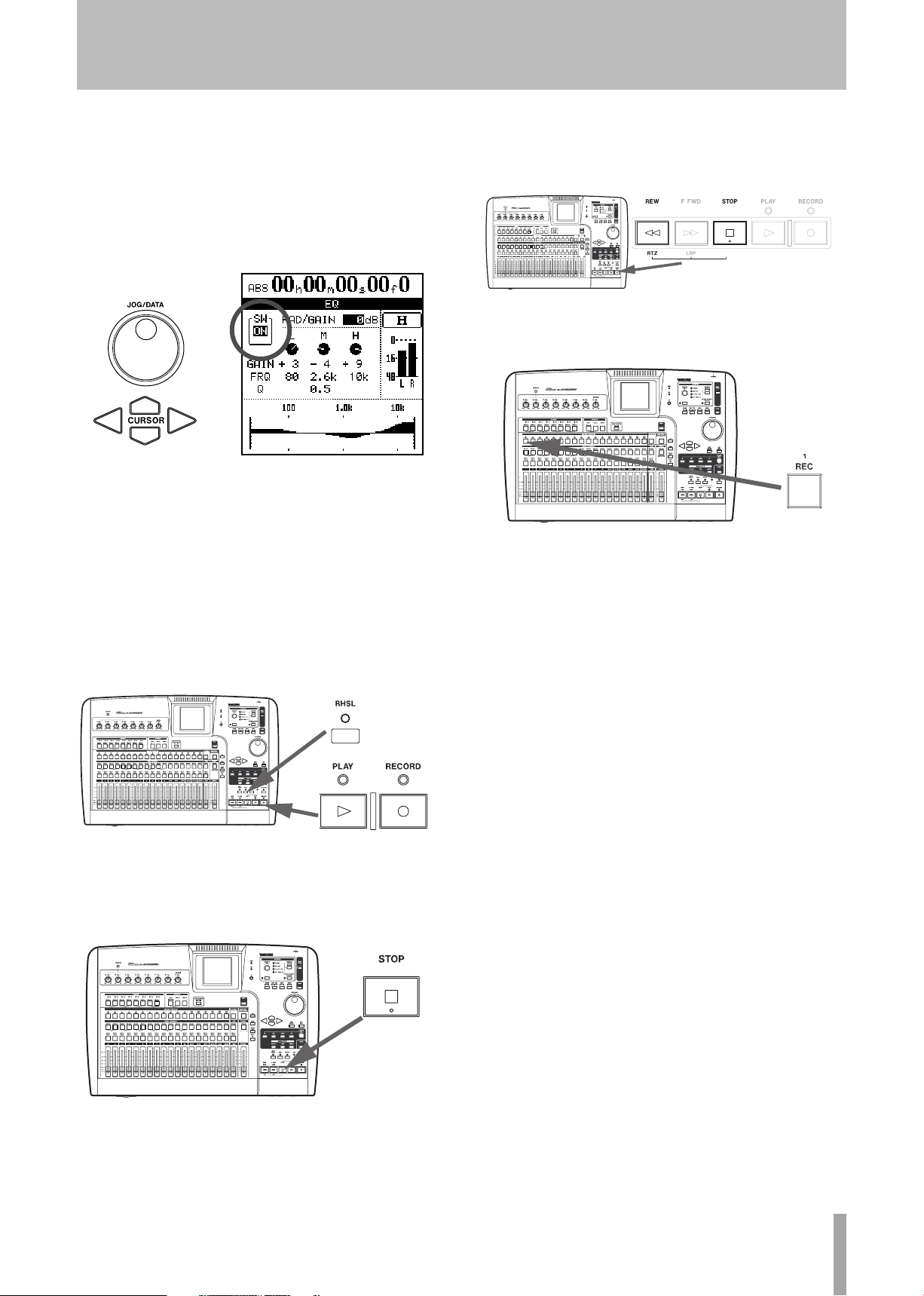
TASCAM 2488neo 27
4 − Recording
8 Use the cursor keys and the dial to move around the
display and change values. The settings are shown
as numbers and as a graph.
Use the on-screen SW on the left side of the display (or
use SHIFT and YES/ENTER to turn the EQ on, and
use SHIFT and NO/EXIT to turn the EQ off) to compare the sound with and without the equalization.
9 Press and hold down the RECORD key and press
the PLAY key. The PLAY and RECORD indicators
above the transport keys both light, and the REC
key of track 1 lights solidly.
If you want to rehearse while listening to a metro-
nome click before recording, press the RHSL key to
enter rehearsal mode before conducting the above
operation. In rehearsal mode, if you press the PLAY
key while pressing the RECORD key, a recording
rehearsal starts and you can hear the metronome
click without actually recording.
11 To return to the zero position, where your song
began, press and hold the STOP key, and press the
REW key (marked as RTZ—“return to zero”).
12 When you’ve finished recording, press channel 1’s
REC key to save the track.
13 Press the CLICK key and the indicator goes out.
14 Press the PL AY key and listen to the recorded
sound. To re-record press the REC key for track 1
again and repeat from step 9.
10 The metronome you set up earlier starts to play,
and you can play your rhythm part along with it,
recording as you go. Press the STOP key when you
are finished.
Page 28
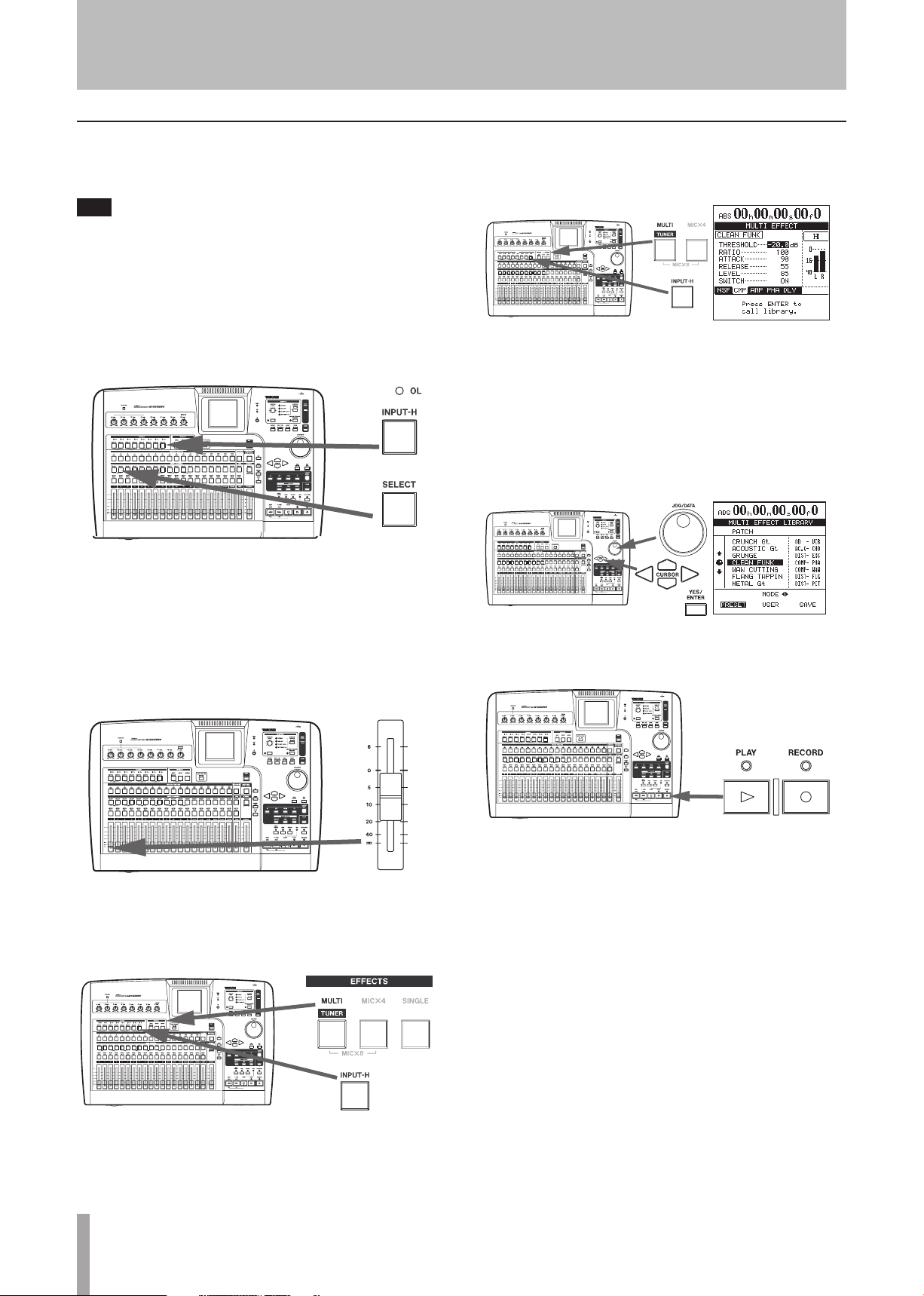
28 TASCAM 2488neo
4 − Recording
TIP
Lead line
Now we can record the lead guitar line. We will add an effect
to the lead guitar to make it sound a little more interesting.
You can also perform audio edits, cutting, copying
and pasting between tracks, etc. to correct small mistakes. These operations are explained in “Track editing function” on page 59.
1 Press the channel 2 SELECT key while pressing and
holding the INPUT-H key to assign guitar input (H)
to track 2.
2 Press the REC key for track 2 to arm that track for
recording. The REC key starts to flash, showing
that it is ready to record.
6 Press the MU LTI key again to bring up the MULTI
EFFECT screen.
7 Press YES/ENTER to show the library choices, move
the cursor to PRESET to select the preset multieffect library.
Use the dial to select the preset multi effect. See
“Using the multi-effect library” on page 41 to learn
more about using the effects.
Press the YES/ENTER key to load the multi effect.
3 Set fader 2 to the standard position (0).
4 Start song playback, and use fader 1 to adjust the
level of the previously recorded track.
5 Press and hold the MU LTI key, and press the
INPUT-H key to assign the multi-effect to the guitar
input (H).
8 Press and hold the RECORD key, and then press the
PL AY key to start recording track 2.
9 When finished recording, press the track 2 REC key
and the light goes out.
Congratulations!
By now you should be familiar with the basic concepts of
the 2488neo: how the inputs and channels work together;
how the mixer controls are accessed and operated, how
recording and playback take place, and a little about the
location and effect facilities provided by the 2488neo.
Page 29
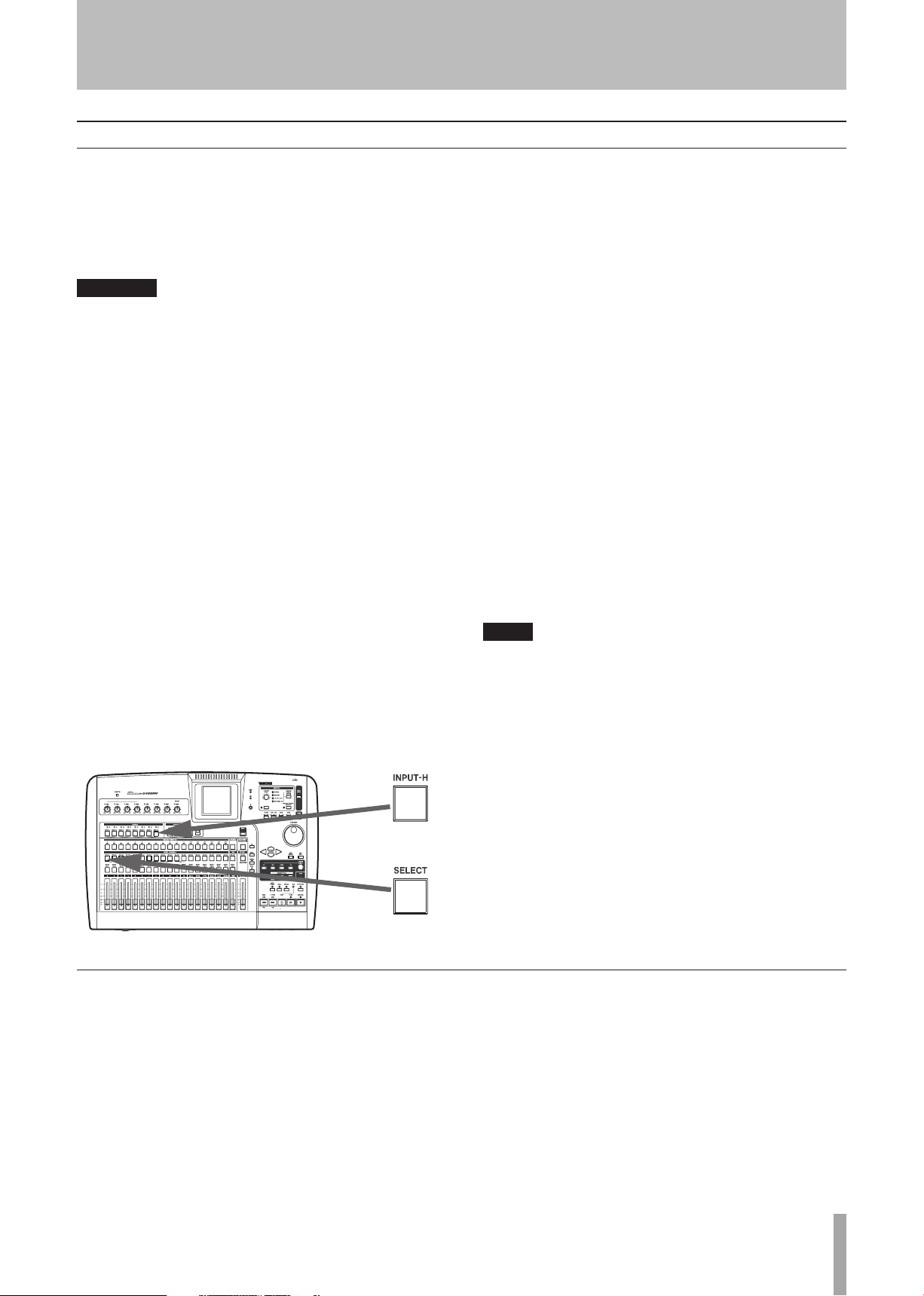
TASCAM 2488neo 29
WARNING
NOTE
Inputs and assignments
5 − Mixer
The 2488neo mixer is equipped with 8 inputs (A–H), 24 playback tracks, and 2 effect returns for a total of 34 channels. 4
of the 8 inputs (A–D) have combined MIC/LINE inputs that
can accept both XLR jacks and standard 1/4” TRS jacks.
These can also supply +48 V phantom power. Inputs E–H are
standard balanced 1/4” jack MIC/LINE inputs.
Never connect microphones to inputs A through D, or
disconnect microphones from these inputs with phantom power turned on.
Never use unbalanced dynamic microphones with
microphone inputs A through D with phantom power
turned on. If you are in any doubt, consult your local
audio expert.
Always turn this switch OFF when connecting devices
that do not need + 48 V external power to the XLR jacks.
An unbalanced “mirror” of H, with an impedance suitable
for electric guitars and basses, is provided at the front of
the unit.
It is possible to record up to eight tracks at one time, with
the inputs being freely assignable to the tracks.
Assigning inputs is carried out by pressing and holding
the appropriate input key below the TRIM controls (the
key flashes), and then pressing the appropriate channel
SELECT key(s) which will also flash. It is also possible to
reverse the order (press and hold a channel’s SELECT key
and press the appropriate input key).
This shows an instrument (guitar or bass) plugged into
input H being assigned to channel 1.
Assignment to a stereo track
ª
Tracks 13–24 form six stereo tracks (13-14, 15-16, 17-18,
19-20, 21-22, 23-24) with each stereo track being controlled
by a single fader. Stereo tracks are always recorded as a pair.
Recording on only one channel of the pair is impossible.
When assigning a linked input channel pair to a stereo
•
track each input is assigned to a separate track.
Example: assignment of inputs A and B to tracks 13 and 14
A œ 13, B œ 14
When assigning a single input channel to a stereo track,
•
the same input is assigned to both tracks.
Example: assignment of input A to tracks 13 and 14
A œ 13, 14
After a single input channel has been assigned to a
•
stereo track, if a separate input channel is assigned to
the same stereo track, the new channel is assigned to the
second track of the pair, resulting in each channel being
assigned to a separate track.
Example: Input A is assigned to tracks 13 and 14 (A
œ13, 14), then, input C is assigned to the same pair of
tracks.
A œ 13, C œ14
By pressing multiple SELECT keys while pressing and
holding the INPUT key, a single input can be assigned
to multiple tracks.
Multiple inputs cannot be assigned to the same track.
Digital input assignment
The stereo digital signal input through the DIGITAL IN
jack on the rear panel can be set as the source for any input
channel pair (A–B, C–D, E–F or G–H), replacing an analog
MIC/LINE input pair. This setting is made on the MIXER
screen of the PREFERENCE menu (see “Digital input
channel section” on page 98).
Page 30
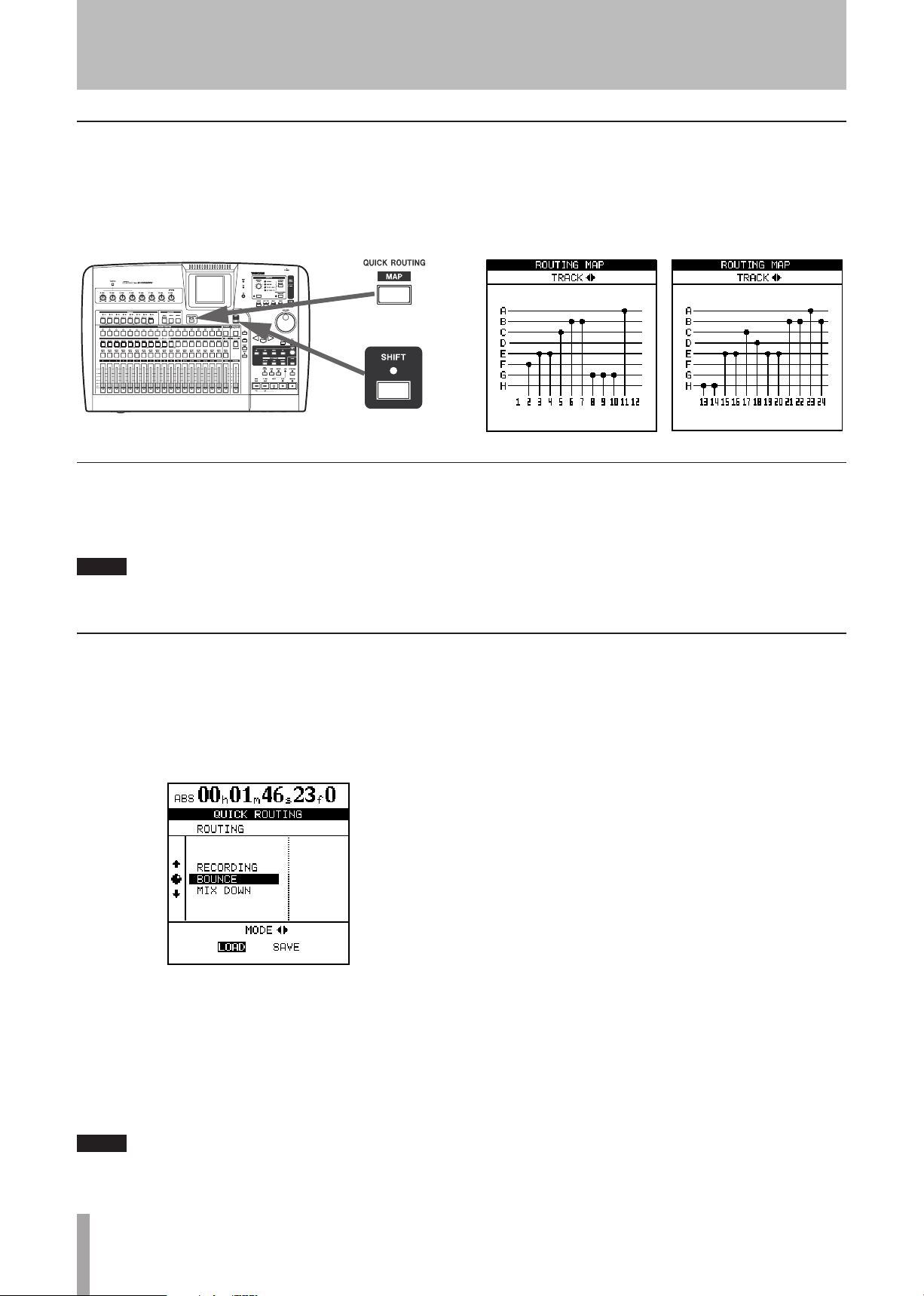
30 TASCAM 2488neo
5 − Mixer
NOTE
NOTE
Checking assignments
When either an input key (or channel SELECT key) is
pressed and held down it f lashes, together with the channel (or input key) to which it has been assigned. Also, if the
SHIFT key is pressed, followed by the MAP key, a screen is
shown with the current assignments.
Breaking assignments
If an input or channel SELECT key is held down, the
assigned CHANNEL (or INPUT) key flashes. Press the
other key to break the assignment.
Assigning and unassigning linked channels (see “Linking channels” on page 33) works in much the same
The eight inputs are represented by horizontal lines, which
are joined to the channel labels at the bottom of the screen
by vertical lines when they are assigned to the channels.
Use the Ó/Á cursor keys to change between viewing
channels 1 through 12, and 13 through 24.
way as for single channels. Pressing one SELECT key
of a linked channel pair is typically the same as pressing both together.
Saving and loading assignments (QUICK ROUTING)
Recording, bounce, and mixdown routing assignment settings can all be saved for easy setup to match your recording system and environment.
1 Press the QUICK ROUTING key to bring up the
screen shown here.
2 Use the dial (or §/¶ cursor keys) to select the
settings to be loaded, or the destination for the
current routing assignment settings.
3 Use the Ó/Á cursor keys to select LOAD or SAVE .
4 Press YES/ENTER. The routing assignments are
either stored or loaded. The home screen briefly
shows Save routing or Load routing.
When bounce routing settings (BOUNCE) are loaded,
2488neo automatically enters bounce mode.
Page 31

TASCAM 2488neo 31
5 − Mixer
Channel functions
TIP
TIP
In this section, we explain the channel functions of the
2488neo’s mixer. The recorder track channels (1–24) and
input channels have similar functions, so we explain them
Track channels and input channels
Each of the 24 channels provides the following facilities:
Digital pad/gain
•
3-band parametric EQ
•
Effect sends
•
Phase reversal switch
•
Pan-pots
•
A physical fader (which may be overridden by an
•
internal “virtual fader”)
A mute key
•
Solo facilities
•
EQ
Press the EQ key to display the EQ screen for the current
channel. To change the channel, press the INPUT key or
SELECT key of the desired channel.
together as channel functions. Stereo bus functions are
explained on page 33.
Like the 24 track channels, the eight inputs are provided
with phase, digital pad/gain, EQ, effect sends, etc. They
are not provided with physical faders, but the output from
these “extra channels” can be adjusted on-screen. Although
these settings can be made at any time, they are only effective when the inputs have been assigned to the sub mixer.
See “Sub mixer” on page 35 for details.
EQ
ª
Set the three-band equalization for each channel using the
same screen as the digital pad/gain (see above). On the
2488neo channels, you can adjust the gain (the amount that
the signal is cut and boosted) by ±12 dB, and the frequency
(high or low) affected by the equalization in three bands.
The frequencies are (in Hz):
Digital pad/gain
ª
Press the channel’s SELECT key, followed by the EQ key
(this order can be reversed). Use the cursor keys to navigate
to the PAD/GAIN area, and set the value to between –42 and
+6 dB.
This is usually set at 0 dB, but when boosting EQ, we recommend that you lower the gain to prevent digital clipping.
Use this to add volume to a quiet instrument or to remove
excess volume from a loud one. When a channel’s EQ
screen is shown, simply pressing the SELECT key of
another channel will show the EQ screen for that channel.
Low (L) 32 — 1.6k
Mid (M) 32 — 18k
High (H) 1.7k — 18k
Note that the frequencies are set in discrete steps; it is not
possible to set the center frequencies to intermediate values. In addition, you can adjust the “Q” (the width of the
effect) in the center band from 0.25 to 16.
“Q” is defined as the center frequency of the equalization band divided by the bandwidth. A high Q value
provides narrow filtering.
As you adjust the equalization, the graph at the bottom of
the screen changes to provide an idea of how the equalization affects the signals.
With the SHIFT indicator lit, press the EQ key to restore
all channel EQ parameters to their initial settings.
There is also an on/off soft switch provided at the upper
left of the screen to allow A/B comparison of the equalized and unequalized signals. With the SHIFT indicator lit,
press YES/ENTER to turn it on, and NO/EXIT to turn it off
(you can also use the cursor).
Page 32

32 TASCAM 2488neo
5 − Mixer
TIP
PHASE
PAN
TIP
Effect send
There is one stereo “loop” send (using the internal
effects) in addition two effect sends (using the external
EFFECT SENDS jacks) for each channel. Please see
“Single effect” on page 42 for details about the use of the
internal single effect.
Press the channel’s SELECT key, followed by the SEND
key (this order can be reversed).
Fader/pan
Press the FADER/PAN key to display the FADER/PAN
screen for the current channel. To change the channel,
press the INPUT key or SELECT key of the channel to
change to.
For each effect send, there is a soft switch at the left side
of the screen. Use the dial to set this switch either OFF or
POST (post-fader) or PRE (pre-fader).
“Pre-fader” means that the channel fader does not
affect the level of the effect send, as opposed to
“post-fader” where the effect send level is affected
by the channel fader setting.
Set the level of each channel send (LV L) from 0 to 127. This
screen also allows the master send level (MSTR) to be set
(again from 0 to 127).
With the SHIFT indicator lit, press the PAN key to reset
the highlighted channel’s pan position to the center.
In the case of linked channels, the pan position both
of the highlighted channel and the channel to which it
is linked will be centered.
Use this screen to make pan, phase and fader setting for
four channels at a time on this screen (linked channels still
count as two channels here).
Phase
ª
Use this to correct miswired microphones, etc. Out-ofphase sources can result in unnatural EQ and a “hole in
the middle” stereo effect. The phase symbol (Ø) shows the
current status of the channel: either normal (N) or reversed
(R). Use the cursor keys and dial to change these settings.
Pan
ª
Use PAN parameters to set the stereo position.
In the track channels, this parameter sets the pan positions
of the signals sent to the stereo bus. In the input channels,
it sets the pan positions of signals sent to the sub mix bus.
Faders
ª
The on-screen track channel faders are for display only.
The input channel faders adjust the levels of the signals
sent to the sub mix bus. Select then with the cursor and use
the JOG /DATA dial to set them.
The minimum fader value as shown on screen is 0 (full
cut), and the full level is 127. A level of 100 corresponds to
the “unity gain” position of 0 dB.
In the initial preference settings, the positions of the physical faders on the top panel and the actual fader levels
(internal fader values) always correspond, but different
fader matching settings may cause the positions and actual
values to differ.
In this case, the Ó next to the fader icon on screen shows
the internal fader position (when the internal fader and
physical fader values are equal, no Ó appears).
See “Scene recall” on page 37 and “Fader matching” on
page 37 for details.
Full left (“hard left”) is represented by L63, and hard right
by R63. The center position, where the signal is sent equally to the left and right is represented by C.
Page 33

TASCAM 2488neo 33
5 − Mixer
Mute
The MUTE keys for each channel also serve as solo keys
(se e “Soloing and toggle” on page 37).
When a channel’s MUTE key is pressed (when soloing is
not active), the orange indicator lights, and the sound from
that channel is not sent to the stereo bus. The channel’s
recording source is also muted.
Linking channels
Adjacent track channels and input channels can be linked.
By linking channels, the parameters of 2 channels (usually
the left and right channels of a stereo pair) can be controlled simultaneously.
A linked pair can be formed with an odd-numbered channel and the even-numbered channel immediately to its
right. For example, channel 1 can be linked with channel 2,
and channel 5 can be linked with channel 6.
To create a link, press and hold the SELECT key (or the
INPUT key) of one of the channels that you want to link
and then press the SELECT key (or the INPUT key) of the
other channel.
To cancel the link, follow the same procedures. Press and
hold the SELECT key (or the INPUT key) of one of the
channels and then press the SELECT key (or the INPUT
key) of the other channel.
Stereo bus functions
The stereo bus may be thought of as a special permanentlylinked pair of channels. The output from this bus can be
monitored as the STEREO selection (see “Monitoring” on
page 36) and is also as the source for mastering and rendering
the final mix (see “Mastering and CD recorder” on page 69).
When track channels are linked, the following parameters
can be controlled simultaneously:
Faders (the left fader of the linked pair controls the
•
levels for both channels)
EQ
•
Digital pad/gain
•
Effect send levels and pre/post selection
•
When input channels are linked, the following parameters
can be controlled simultaneously.
Internal fader values
•
EQ
•
Digital pad/gain
•
Effect send levels and pre/post selection
•
Moreover, the stereo bus also has EQ and dynamics, so
they can be applied to monitoring the entire mix and during mixdown.
Stereo EQ
Like the ordinary channels, the stereo bus has three-band
equalization, with sweepable center frequencies, and variable Q for the midrange.
To access this;
1 Press the SELECT key.
2 Press the EQ key:
3 Use the cursor keys and dial to select and adjust
the EQ parameters for the stereo bus. See “EQ” on
page 31 for information about setting methods, etc.
Page 34

34 TASCAM 2488neo
5 − Mixer
NOTE
Stereo dynamics
The stereo bus has a stereo dynamics processor (compressor or expander) available.
1 With the SHIFT indicator lit, press the SELECT key.
The STEREO DYNAMICS screen appears.
2 Press the YES/ENTER key. The DYNAMICS
LIBRARY screen appears.
3 Use the Ó/Á cursor keys to select preset setting
(PRESET) or the user setting (USER).
The PRESET category contains factory preset
settings, while USER can be used to save and recall
custom settings.
4 Use the dial to select library entries
5 Press YES/ENTER to load the entry.
The STEREO DYNAMICS screen reappears, and
the selected preset parameters appear.
Stereo fader
Press the STEREO key to open the screen below.
As with the channel fader screen, the on-screen fader cannot be used to make adjustments. Also note that the internal fader value and the top panel physical fader position
may not correspond (see “Faders” on page 32).
6 Use the cursor keys and dial to select and adjust the
parameters for the effect. Note that the last parameter is an on/off switch. When set to off, the dynamics processor is bypassed.
The stereo dynamics and mastering compressor (see
page 71) are not compatible.
In this case, the LVL value corresponds to the physical fader
level, and INT gives the internal virtual fader value (as
marked by the triangular symbol beside the on-screen fader).
In both cases, 0 is full cut, 127 is full up, and 100 is the
unity gain value.
Page 35

TASCAM 2488neo 35
5 − Mixer
NOTE
Direct output
NOTE
A pair of tracks can be routed for direct output through the
analog STEREO OUT jacks (and the DIGITAL OUT).
While the above screen is shown, if you use the J OG/ DATA
dial to select linked or paired tracks (1/2–23/24), the track
signal bypasses the mixer and stereo faders and is output
directly from the STEREO OUT jacks. Usually this function
is OFF.
Sub mixer
The direct output signal is a track playback signal that
does not pass through the mixer channel. EQ, insert
effects, the channel fader and the stereo fader all
become ineffective.
This shows the current assignment of inputs to the sub
mixer, and the current assignment of the sub mixer output.
You can also adjust the level of the sub mix bus output
using the SUB fader in sub mixer section.
The 2488neo has a track bounce function. This function allows you to choose and mix multiple previously
recorded track signals and record them to another
track (see "Bouncing tracks" on page 58).
The 2488neo sub mixer facility allows you to add up to
eight more inputs (usually on mixdown) to the twentyfour tracks already recorded. These could be inputs from
a multi-timbral MIDI device, synchronized using MIDI
clock information from the 2488neo driving a sequencer.
The eight inputs from A through H are pressed into service
here and they feed a bus that can be routed to the stereo bus
(or to the recorder in bounce mix—see “Making a bounce
mix” on page 58).
1 To assign an input to the sub mixer, while press-
ing and holding its INPUT key, press the sub mixer
channel’s SELECT key.
2 Repeat this process for all inputs to be assigned to
the sub mixer.
3 While pressing and holding the sub mixer
section SELECT key, press the STEREO section’s
SELECT key.
Finally, assign the sub mixer itself to the stereo bus.
To see the sub mixer status, press the sub mixer
section SELECT key to show the SUB MIXER screen:
When you use this function, the bounce source track
signal is sent to the sub mix bus, and this sub mix bus
signal is then sent to the bounce destination track.
When using this, the sub mix bus assignment destination is set to REC in the SUB MIXER screen shown above.
Page 36

36 TASCAM 2488neo
5 − Mixer
NOTE
Monitoring
Monitoring is a vital part of the whole recording and mastering process. The 2488neo provides stereo monitoring
facilities through an external amplifier/speakers combination, as well as headphones. The level for these two monitoring systems is set using the MONITOR LEVEL control.
This monitoring level is affected by the level from the
STEREO fader, but does not affect the level of the stereo
bus.
Monitor selection
As well as the stereo bus, it is possible to monitor the sub
mixer (see “Sub mixer” on page 35), the effect loop, and
the two effect sends (one in each channel), which are all
shown by indicators; as well as turning off the monitoring,
when no indicator is lit.
Mono monitoring
Typically monitoring is carried out in stereo, echoing the
stereo bus. However, there may be times when you want to
check what the mix sounds like in mono.
When you want to monitor in mono, press the MONITOR
SOURCE (MONO) key while the SHIFT indicator is lit.
Record source monitoring
Using the 2488neo, you can apply input channel EQ
and insert effects as you record the input channel signal
(recording source). The sound that you hear on your headphones or monitoring speakers, though, will ordinarily also
have track mixer EQ and insert effects applied. This allows
you to listen to the signal as it will sound during future
playback (that is, with track mixer EQ and insert effects
applied) while you are recording.
However, there may be times when you want to hear the
signal that you are actually recording to the hard disk (the
recording source).
If you turn the recording source monitor function ON, track
mixer EQ and insert effects are not applied to the recording source during recording. This allows you to listen to the
sound of just the input channel EQ and insert effects.
Monitoring the loop and effect sends is useful when you
want to check the exact mix (as created by the effect sends)
of the signals being sent to the effects. Use the MONITOR
SELECT key to cycle through the selections.
While the monitoring is in mono, the appropriate monitor
selection indicator f lashes. Use the MONITOR SOURCE
key to turn off mono monitoring.
Moreover, to make it easy to monitor the recording source,
you can always use the track mixer pan-pots and faders to
change the stereo position and volume as needed (this will
not affect the recorded signal).
Even when the recording source monitoring function
is ON, track mixer EQ and insert effects are applied to
the playback signals of already recorded tracks.
To use this function, just press the RECORDING SOURCE
MONITOR key. The indicator lights when recording source
monitoring is in operation.
Monitor muting
Mute the monitor output by pressing the monitor section
MUTE key so that indicator lights. The headphone output
is not muted. This function is convenient when you want to
silence the monitor speaker output temporarily because, for
example, you want to listen with headphones for a moment
or the phone rings.
Page 37

TASCAM 2488neo 37
5 − Mixer
Soloing and toggle
NOTE
NOTE
If you press the SOLO key to the upper right of the
STEREO fader, the indicator lights and solo mode acti-
vates. In solo mode, the track channel MUTE/SOLO keys
function as SOLO keys, allowing you to monitor just the
track channel signals of your choice.
The MUTE/SOLO keys of any soloed channels flash while
being soloed.
Scene memories
The 2488neo can store and recall up to 100 scene memories. Each memory stores all the digital parameters for:
Input assignment
•
EQ settings
•
Effect settings and assignment (assignment and param-
•
eters for both internal effects units)
Effect send and loop levels
•
Pan-pots
•
Muted channels cannot be soloed or unmuted while solo
mode is active.
When soloing channels, the solo is “in-place.,” meaning that faders, pan controls, EQ, etc. affect the soloed
sound, and channels other than those with their SOLO keys
pressed are muted.
Digital pad/gain
•
Fader settings (including the
•
Sub-mixer settings
•
TRIM control, monitor, and mastering tool settings are
not stored as part of a scene.
STEREO fader)
Scene recall
Follow these procedures to recall a scene.
1 Press the SCENE key to open the SCENE
LIBRARY screen.
2 Use the ˙ cursor key to select LOAD.
3 Select the scene that you want to recall.
4 Press the YES/ENTER key to recall the scene.
Internal faders and physical faders
ª
If the fader matching mode (described below) is changed
from the factory setting, when a scene is recalled, the
recalled internal fader values and the physical fader positions may not match.* For this reason, audio levels may
change suddenly after recalling a scene. Remember to turn
down the output volume when recalling scenes to avoid
sudden changes in volume.
*In the factory fader matching setting, the internal fader
values always match physical fader positions.
If the fader matching setting is changed from the
factory setting, the following cases may also cause
the internal fader values and physical fader values not
to match:
If a different song is recalled.
•
If external MIDI fader control is used.
•
If a physical fader position is changed while the
•
unit's power is OFF.
Fader matching
ª
If the fader matching mode is not changed from its factory
settings, then the physical fader positions will always show
the actual fader levels (internal fader values) when you
use the 2488neo. In this setting, however, fader data is not
recalled with scenes.
Page 38

38 TASCAM 2488neo
5 − Mixer
NOTE
If the fader matching setting is changed from the factory
setting REAL, to JUMP or CATCH as described below,
then fader data will be recalled together with scenes.
Immediately after recall, though, the physical fader positions may not match the internal fader values and the initial
effect of a moving a physical fader then depends on the
fader matching mode.
Change the fader matching setting with the FADER
MATCHING item on the MIXER screen of the
PREFERENCE menu. Choose one of the following three
options (see “Mixer preferences” on page 97).
REAL mode (factory setting):
The internal faders are always controlled by the physical faders.
In other words, the internal faders and physical faders are
always matched. Scene recall does not recall fader values,
and MIDI cannot be used to control faders.
JUMP mode:
The moment a physical fader is moved, it takes control of
the level, sending its value to the internal fader.
CATCH mode:
The moment a physical fader reaches the value equal to the
current internal fader value, it takes control of the level.
This screen shows the current physical fader positions. The Ó
symbols next to the fader icons show internal fader positions.
When a physical fader position and internal fader position
are not matched, a ¶ or § will appear above the fader
icon. These triangles indicate whether a physical fader
needs to be (raised § or lowered ¶ to) match its internal
fader position.
When a physical fader position and its internal fader position are matched, no symbol appears above the fader icon.
The FADER NULL screen is only for matching physical
faders with internal fader positions. While this screen
is open, moving the physical faders will not change
the actual fader levels (internal fader values and the
fader matching mode has no effect).
Matching the physical faders with
ª
internal fader values
Use the FADER NULL screen to match physical fader
positions with recalled internal fader values.
With the SHIFT indicator lit, press the SCENE (NULL) key
to open the FADER NULL screen.
Saving scenes
Save your current settings (scene) to the library using the
following procedures.
1 Press the SCENE key to open the scene library screen.
2 Use the ¥ cursor key to select SAVE.
3 Use the JOG /DATA dial to select the destination
for saving. If you choose a destination that already
contains scene data, you will overwrite it. To create
new scene data, select “New Scene.”
4 If you selected “New Scene,” press the SHIFT key
and press the MENU (TITLE) key to open the title
input pop-up screen where you can input the scene
name (see “Titling” on page 15).
5 Press the YES/ENTER key to save the current scene.
Page 39

TASCAM 2488neo 39
NOTE
TIP
CAUTION
6 − Effects
This chapter explains the insert effects and mixdown
effects (single effects) that can be applied to individual mic
and guitar inputs.
In addition to insert effects and single effects, this unit also
has a built-in dynamics processor for the stereo bus. Please
see “Stereo dynamics” on page 34 for more information.
Depending on the mode, insert effects can be used as either
four mic effects and one multi-effect (guitar effect) or as
eight mic effects.
Single effects can be used for internal effect loops (see
“Effect send” on page 32).
The parameters of the effects may be edited and stored in
libraries allowing the same effect setting to be used on multiple tracks or used in different parts of the same project.
Settings insert effect modes
There are 2 insert effect modes.
MIC X4 mode 4 mic effects and the multi-effect can be
used in this mode.
MIC X8 mode 8 mic effects can be used in this mode.
These library effects are also available for use in other
songs even on difference disk partitions.
Whether or not the parameters are stored in a library entry,
effect assignments and parameters are always stored as
part of a song.
The 2488neo and the original 2488 use different
library data formats that are not compatible. You
cannot transfer effect setting between the two different types of unit.
To change the current mode, press the MU LTI and MICX4
keys simultaneously.
After selecting the insert effect mode, assign it to an input
or track channel (see “Assigning mic effects” on page 39
and “Assigning the multi-effect” on page 41).
You can check which mode you are in at any time by
pressing the MULTI key or MICX4 key. If only the key
that you press flashes, the current mode is MIC X4
mode. If both the MULTI and MICX4 keys flash, then
the current mode is MIC X8 mode.
Mic effects
MIC X 4 Select four mic effects and the multi-effect by
pressing the MICX4 EFFECT key. If the eight mic effects
setting has previously been selected, the mic effect assignments already made are unassigned.
MIC X 8 Select eight mic effects by using the MU LTI and
MICX4 keys (MICX8) located above the channels. Press
and hold one of these keys and then press the other one.
Assigning mic effects
Assigning input channels and track channels is similar to
the way that channels are assigned to inputs.
In other words, pressing and holding the MICX4 key
(whether four or eight mic effects are selected) and pressing a channel INPUT or SELECT key assigns the mic effect
to that channel.
When you change from MIC X4 mode to MIC X8 mode,
the multi-effect assignment is cancelled, but the mic
effect assignments are kept.
When you change from MIC X8 mode to MIC X 4
mode, all the mic effect assignments are cancelled.
If the four mic effects + multi-effect setting is already
selected, the multi-effect is unassigned, and the four mic
effect assignments are left in place.
To “unlink” these two keys, press and hold them together again.
A stereo track channel pair (13-14 through 23-24) counts as
two channels. In other words, in MICX8 mode, mic effects
can be assigned to up to four stereo channels (equivalent to
eight mono channels).
Unassigning works the same way.
If all available mic effects are being used, attempting to
assign one to another input channel or track channel has no
effect. You must free up (unassign) effects on some inputs
or channels to allow new ones to be assigned.
Page 40

40 TASCAM 2488neo
6 − Effects
TIP
NOTE
NOTE
Selecting mic effects
1 When the MICX4 key is pressed (regardless of
whether eight or four mic effects have been selected), and the SELECT key of the input or track is
pressed, the MIC EFFECT screen is shown:
4 Use the left and right keys to select either the preset
(PRESET) library, the user library (USER) or save
(SAVE) the current setting.
2 Press the SELECT or INPUT key for the track or
input channel to assign the mic effect to it. The MIC
EFFECT screen for that channel appears.
3 Press the YES/ENTER key.
MIC EFFECT LIBRARY screen appears.
Saving mic effects in the library
Edited settings can be saved in the library as user settings.
1 With the MIC EFFECT screen open, press the
YES/ENTER key to open the MIC EFFECT
LIBRARY screen.
2 Use the Ó/Á cursor keys, and select SAVE.
3 Use the JOG/DATA dial to select a slot to save the
setting.
4 As necessary, give it the name that you want (see
“Titling” on page 15).
The basic types of mic effects available are:
•Vocalcompressor(CMP)
•De-esser(DSR)
•Vocalexciter(EXC)
•Noisesuppressor(NSP)
5 Use the dial to select the effect to load (or when
saving, the “slot” in which to save).
6 Press YES/ENTER to load (or save) the effect. The
selected settings are recalled as mic effect settings
for the current channel, and the MIC EFFECT
screen shows the parameters.
Pressing NO/EXIT cancels the load and returns the
settings to the previous parameters.
The three letters that show the type (CMP, DSR, EXC,
NSP) cannot be changed.
5 Press the YES/ENTER key.
The setting is saved and the MIC EFFECT screen
reopens.
If you press the NO/EXIT key, the MIC EFFECT
screen reopens without saving the setting.
Editing mic effects
The parameters to be edited for the effects differ according
to the type of effect selected. See “Appendix” on page 103
for details about editing the parameters of different types
of effects.
If you are unsure of the operation of a compressor or
any of the effects described here, it is a good idea to
read one of the many excellent introductory books on
audio and recording.
Even if no mic effects are assigned, you can still edit
the parameters on each channel. You must assign the
mic effects in order to use them.
Page 41

TASCAM 2488neo 41
6 − Effects
NOTE
Multi-effect
NOTE
On the 2488neo, a “multi-effect” is a chain of effects which
can be used together as one insert effect for processing a
guitar sound, for example. A multi-effect is made available together with the four mic effect setting. Selecting the
Assigning the multi-effect
The multi-effect is assigned in the same way as the mic
effects: press and hold the M ULTI key and press the input
or channel SELECT key. Any input or channel assigned
when the MULTI key is first pressed flashes.
Unassigning the multi-effect follows the same procedure:
press and hold the M ULTI key, and press the flashing
SELECT ke y.
Editing the multi-effect
You can edit the parameters of the selected multi-effect.
The editable parameters depend on the effect type.
Press the M ULTI key to open the MULTI EFFECT screen
where you can edit the parameters.
multi-effect for use is done in the same way as selecting
the four mic effects (see “Editing mic effects” page 40).
The multi-effect can be freely assigned to mono inputs
or channels or to linked or stereo input or channels.
At the bottom of the screen, each of the effects in the
multi-effect is shown with an abbreviation. These effects
are connected in a chain in the order displayed. This order
cannot be changed.
Use the Ó/Á cursor keys to select the effect you want to
edit. The editable effect parameters are shown in the upper
part of the screen.
Using the multi-effect library
1 From the MULTI EFFECT parameter screen,
press YES/ENTER:
2 Use the Ó/Á cursor keys to select either the PRESET
memory banks, the USER memory banks, or SAVE
the current setting. The left side of the PRESET
memory banks provides a description of the effect
(GRUNGE, CLEAN FUNK, etc.).
You can use an external expression pedal to control a
single (non-selectable) parameter for each of the 4th
stage effects (flanger, phaser, chorus, exciter, pitch,
tremolo, vibrato, wah). Set PEDAL to ON to make
pedal control possible.
3 Use the JOG /DATA dial (or ¶/§ cursor keys) to
select the multi-effect setting that you want to use
from the list.
4 Press the YES/ENTER.
The setting that you select becomes the multi-effect
for the current input/channel and its parameters
appear on the MULTI EFFECT screen.
Pressing the NO/EXIT key returns to the MULTI EFFECT
screen without saving.
The library list shows the preset names (left) and the two
main effects used (right).
Page 42

42 TASCAM 2488neo
6 − Effects
NOTE
NOTE
Saving multi-effect settings
You can save an edited setting as a user setting in the library.
1 When the MULTI EFFECT screen is visible, press
the YES/ENTER key to open the MULTI EFFECT
LIBRARY screen.
2 Use the Ó/Á cursor keys to select S AVE.
3 Use the JOG /DATA dial (or the §/¶ cursor keys) to
select a setting slot to store the new setting.
4 Rename the setting if you want (see “Titling” on
page 15).
The right column of the list shows the basic effect
types (DIST-FLG, etc.) used in each setting so they will
always be clear regardless of the setting names.
Single effect
The single effect provides you with a quality effect in the
internal effect loop. This is most useful in the mixdown
and mastering stages, but it can be used at any time.
Input channel and track channel signals can be sent to
the single effect. Channel signal send levels and pre/post
selection are set on the EFFECT SEND screen (see “Effect
send” on page 32).
5 Press the YES/ENTER key to save the setting and
return to the MULTI EFFECT screen.
This overwrites any existing setting in that slot.
Press the NO/EXIT key to return to the MULTI EFFECT
screen without saving.
Press the YES/ENTER key to enter the library screen to recall
a preset effect or a user effect or to save the current parameters.
The return from this effect is sent to the stereo bus, or to
the bounce sub mix (“Making a bounce mix” on page 58).
Press the SINGLE EFFECT key. It lights, and the screen
changes to the SINGLE EFFECT screen:
Saving single effects
As with mic effects and multi-effects, single effect settings
can be saved as user settings in the library.
1 With the SINGLE EFFECT screen open, press the
YES/ENTER key to open the SINGLE EFFECT
LIBRARY screen.
2 Use the Ó/Á cursor keys and select SAVE.
Use the Ó/Á cursor keys to select the PRESET choices, the
USER settings, or to SAV E the current parameters.
Scroll up and down through the list that appears, and press
YES/ENTER to confirm your choice.
4 Add a name if you like (see “Titling” on page 15).
5 Press the YES/ENTER key to save the setting and
return to the SINGLE EFFECT screen.
If you press the NO/EXIT key, you will return to the
SINGLE EFFECT screen without saving.
3 Use the JOG /DATA dial or the §/¶ cursor keys to
select a slot for saving the settings.
Page 43

TASCAM 2488neo 43
6 − Effects
Tuner
This is not really an effect, but uses one of the effect keys.
Press the shifted M ULTI key to bring up the TUNER screen.
The tuner is used with the signal from input H (reserved
for guitars and basses). It cannot be used with any other
input. When a note is played, the 2488neo tuner displays
the note closest to that note, and the bars under the name
show whether the actual note is more sharp (the bars to the
right of the center are highlighted) or f lat (the bars to the
left of the center are highlighted) than the true value. When
the larger center bar alone is highlighted, the instrument is
tuned to the displayed note.
You can set the reference A to a value other than 440 Hz if
necessary.
Exit the tuner by pressing the shifted MULT I key again.
Page 44

44 TASCAM 2488neo
NOTE
7 − Recorder
First steps in recording (song management)
These functions are not completely recorder-related, but
they do have play important roles in the recorder operation.
These are all accessed through the SONG menu from the
main menu.
Creating a song
Before starting a new recording, you must follow these
procedures to create a song.
1 Press the MENU key to open the MENU screen. Use
the cursor keys to choose the SONG item, and then
press the YES/ENTER key.
2 At the SONG menu, use the cursor keys to high-
light the CREATE option. Press YES/ENTER.
Press MENU, navigate to SONG, and press YES/ENTER.
3 Use the JOG /DATA dial to select the RESOLUTION (audio
bit depth) you want to use (16-bit or 24-bit).
24-bit captures a greater dynamic range of
audio, but uses more disk space (ordinary audio
CDs are 16-bit).
4 Use the §/¶ cursor keys to select the KEEP MIXER
item, and then use the dial to select ON/OFF. If you
select ON, the current song mixer settings (including effects and scene memories) are included in the
new song. If you select OFF, the mixer settings are
initialized when you create the new song.
5 Use the dial and the cursor keys to give the song a
name up to 12 characters in length (see “Titling” on
page 15).
Press YES/ENTER when you are done. The display
shows the home screen.
Loading a song
To load a previously-saved song from disk (the current song
will be written to disk automatically when the song is loaded):
1 Press the MENU key to open the MENU screen. Use
the cursor keys to select the SONG item, and then
press the YES/ENTER key.
2 At the SONG menu, use the cursor keys to high-
light the LOAD option. Press YES/ENTER.
3 Select the song to be loaded. The current song is
automatically saved, and the selected song is loaded
from disk.
This menu reads the songs stored on the currentlyselected partition. If you are loading a song from
another partition, you must select that partition first.
Page 45

TASCAM 2488neo 45
7 − Recorder
CAUTION
NOTE
Saving a song
NOTE
CAUTION
The function described here saves the song to disk.
1 Press the MENU key to open the MENU screen. Use
the cursor keys to select the SONG item, and then
press the YES/ENTER key.
2 At the SONG menu, use the cursor keys to high-
light the SAVE option. Press YES/ENTER.
As the song is saved, appropriate messages are
When you load another song or shutdown the
2488neo, the work done on the current song is automatically saved. However, power failures, accidentally unplugging power cords and other accidents
that cause a loss of power may cause recent song
data to be lost. For this reason, we encourage you to
save your work frequently, especially after important
recording, editing or other work.
displayed. The current song will be reloaded after it
has been saved, and you can resume work on it.
Reverting to the previously saved version of a song
If you have saved a song and you want to return to the version of the song at the time it was last saved:
1 Press the MENU key to open the MENU screen. Use
the cursor keys to select the SONG item, and then
press the YES/ENTER key.
2 At the SONG menu, use the cursor keys to high-
light the REVERT option. Press YES/ENTER.
You will lose all recordings and edits made since the
last save, and they will disappear from the undo list.
This revert operation is not undoable. Be sure that
the work you have done since the last save operation
is really work that you do not want to keep before
reverting to a previous version.
3 The 2488neo asks if you are sure. Press YES/ENTER
if you want to throw away all changes since the last
save operation, otherwise press NO/EXIT.
Erasing a song
To free up space on a disk partition, and delete a song or
songs, you should perform the following operations:
1 Press the MENU key to open the MENU screen. Use
the cursor keys to select the SONG item, and then
press the YES/ENTER key.
2 At the SONG menu, use the cursor keys to high-
light the ERASE option. Press YES/ENTER.
This operation cannot be undone. Erasing songs is a
permanent operation. Always think carefully before
you erase a song or songs.
This menu can erase only the songs stored on the
currently-selected partition. If you want to erase a
song or songs from another partition, you must select
it first.
If you have selected all the songs on a partition for
erasure, a new song will automatically be created
after all the existing songs have been erased.
3 Select the song or songs to be erased using the dial
to highlight the songs and the INSERT key to place
a check mark beside them. If you select a song for
erasure by accident, use the DELETE key to deselect it.
4 Press YES/ENTER to erase the selected song(s).
5 The 2488neo asks you if you are sure. Press YES/
ENTER if you really are sure that you want to erase
these songs.
Page 46

46 TASCAM 2488neo
7 − Recorder
CAUTION
NOTE
New guitar solo over the old
Old guitar solo (will be deleted)
New guitar solo over the old
Old guitar solo (will not be deleted)
New guitar solo over the old
Old guitar solo (will not be deleted)
CAUTION
Copying songs
As well as copying songs, so that you can work on another
version of them, you can also use this menu item as a tool to
back up songs to another partition (you can also back up to
CD-R or personal computer, but this is a separate process).
1 Press the MENU key to open the MENU screen.
Use the cursor keys to select the SONG item, and
then press the YES/ENTER key.
2 At the SONG menu, use the cursor keys to high-
light the COPY option. Press YES/ENTER.
3 Select the song or songs to be copied using the dial
to highlight the songs and the INSERT key to place a
check mark beside them.
If you select a song for copying by accident, use the
DELETE key to deselect it.
4 When all the songs to be copied have been marked,
press the YES/ENTER key. A list of all the partitions
available currently is shown.
5 Use the dial to select the partition to which the
selection will be copied, and press YES/ENTER.
6 The 2488neo asks you if you are sure that you want
to make the copy. Press YES/ENTER to continue
with the operation, and NO/EXIT to cancel.
Copying a song may take some time. Be patient while
the song is being copied, and take care not to power
down the 2488neo in the middle of a copy operation.
If you copy a song to the partition where it was originally stored, it will be copied with the same title, so
the list will contain two songs with the same title. If
you want two copies of the same song on one partition, you should rename one of the copies immediately after the copy operation has been carried out.
When you make the selection for copying, only those
songs in the currently-selected partition are listed. If
you need to back up from many different partitions,
you must select each partition in turn and then select
the songs on the selected partition.
Erasing unneeded audio data from songs
In addition to audio data in the track and the “playlist,”
songs may also contain “unused” audio data.
With the 2488neo, audio data is not erased when a track is
overwritten, but remains on the hard disk.
Audio data that has been completely overwritten is
“unused.” The procedure below explains how to erase
“unused” audio data.
As the illustration shows, if old audio data is not completely overwritten by new audio data, it will not be erased.
Unused audio data in virtual tracks that are not assigned to
physical tracks can also be deleted (see “Virtual tracks” on
page 66).
Use the following procedure to delete “unused” audio data
and open more space on the hard disk. This operation cannot be undone.
1 Press the MENU key to open the MENU screen.
Use the cursor keys to select the SONG item, and
then press the YES/ENTER key.
2 At the SONG menu, use the cursor keys to high-
light the DELETE UNUSED option.
Press YES/ENTER.
3 The 2488neo asks you if you are sure.
If you want to delete all the unused portions of
the song, press YES/ENTER. If you have second
thoughts, press NO/EXIT.
This operation completely erases unused audio data in
the song and cannot be undone. You can back up the
song to CD-R or a personal computer, before performing this “cleanup” operation. If you change your mind
later on, you can restore this backed up version.
Page 47

TASCAM 2488neo 47
7 − Recorder
Protecting a song
You can protect a song to prevent accidental changes.
The following functions do not work with protected songs.
Recording (the REC key cannot be turned ON)
•
Track editing
•
SAVE, ERASE and DELETE UNUSED items in the
•
SONG menu
Mark point settings (excluding IN/OUT/TO/FROM)
•
Mixdown, mastering and track bouncing
•
In operations which show a list of available songs (for
instance, loading a song), any protected songs have a small
padlock icon beside the song title.
Only the currently-loaded song can be protected or unprotected at any one time (though, of course, songs stored on
the disk can be stored as protected or unprotected).
Transport controls
Most of the 2488neo controls work the same as a normal
tape recorder, but there are a few important differences, as
outlined below.
1 Press the MENU key to open the MENU screen. Use
the cursor keys to select the SONG item, and then
press the YES/ENTER key.
2 At the SONG menu, use the cursor keys to high-
light the PROTECT option. Press YES/ENTER.
3 Use the dial to set the protection ON or OFF, and
press YES/ENTER to confirm the setting.
Setting the playback position
The 2488neo provides you with a number of ways to set
the position from which playback starts when you press the
PL AY key.
Return to zero (RTZ)
During playback or recording, or when the transport is
stopped, if you press the REW key while holding the STOP
key, the playback position returns to the head of the song
(the position defined as the ABS zero point). During playback or recording, playback or recording stops first.
Last Recording Position (LRP)
This is an extremely useful feature that allows you to
return instantly to the point where recording last started.
You can use this in any of the following situations (these
are examples, you may think of others for yourself):
after you interrupt a bad take halfway through the
•
recording and want to return instantly to the same position to retake.
when you want to playback from the start of a take
•
immediately after recording it.
when you are recording a number of different tracks in
•
turn, all to start from the same point.
after a take, you may want to set the point where the
•
take started as a reference location mark.
Some of these are described in the section on location
operations. The ways of setting the playback point which
involve the transport keys are described here.
1 Press and hold down STOP.
2 Press REW. Playback/Recording stops and the play-
back position returns to the zero point.
To return to the position where recording last started (from
stop, play or record):
1 Press and hold down the STOP key
2 Press F FWD. Playback/recording stops, and the
playback position returns to the point where
recording last started.
Page 48

48 TASCAM 2488neo
7 − Recorder
NOTE
TIP
TIP
NOTE
Jog positioning
To position the playback point precisely, you can “jog” the
playback position, using the dial. As you move backwards
and forwards through the recording, you can hear the
recorded sound at slow speed, either backward or forward,
depending on the direction you are turning the dial.
The 2488neo can locate a position with an accuracy
of 1/10 frame. The length of 1 frame depends on the
frame rate (24–30 frames per second). At this speed,
1/10-frame accuracy is equivalent to 1/300-second –
1/240-second accuracy.
1 Position the playback point to the rough position
where you want the final point to be.
2 Press and hold the STOP key and press the PLAY
key. The transport enters JOG mode and the JOG
indicator lights. The display shows a view of the
waveform of the currently selected track at the
current playback position.
5 Use the § and ¶ cursor keys to adjust the vertical
scale (the way that the volume of the sound is shown).
The zoom levels here are x 1, x 2, x 4, x 8, x 16 and x 32.
Pressing the § key increases the vertical scaling of the
display, and pressing the ¶ key decreases the scale.
If you cannot see any waveforms when you first enter
this display, press the § key to zoom the volume so
that you can see the quiet passages.
6 Use the dial to move to the desired playback position.
You can monitor the “jogged” sound of the selected
track through the monitoring system.
To move past the edge of the screen, press and hold
the F FWD or REW keys to play the tracks forwards
or backwards at normal speed for a rough position.
When you release the keys, the playback will stop.
7 Press STOP (or YES/ENTER or NO/EXIT) to return
to the home screen, with the playback position now
being the point which has just been set.
3 Press the SELECT key of the track that you want to
view (pressing the SELECT key of any of the stereo
tracks [13/14, 15/16, 17/18, 19/20, 21/22, 23/24] alternates between viewing the odd- and even-numbered
tracks). The display changes to the waveform of that
track.
4 Use the Ó and Á cursor keys to zoom out and in
respectively horizontally.
In other words, pressing the Á key will increase the
amount of space on the screen taken by a certain
amount of time, and pressing the Ó key will make
the same amount of time take less space on the
screen.
The three zoom levels available are: x 1, x 2 (allow-
ing approximately single-frame accuracy in adjustment), and x 32 (allowing approximately an accuracy of about 10 sub-frames). The resolution is shown
below the time display.
The home screen now shows the playback position
set with the JOG operation.
Because only one track can be jogged at a time, only
one track of a stereo pair can be heard at a time in this
mode. If it is difficult to hear the track, you may want
to monitor in mono (see “Monitoring” on page 36).
Page 49

TASCAM 2488neo 49
7 − Recorder
NOTE
NOTE
NOTE
Fast forward and rewind
On a tape recorder, you can use the fast forward and fast
rewind keys to spool through a tape. A disk recorder like
the 2488neo works in a somewhat different way.
The forward and rewind keys can be used in the following ways:
During playback When the unit is playing back material, if you press and hold either the F FWD or the REW key,
the playback position moves forward or backward (depending on which key is being held down) at ten times the normal playback speed (as shown by the FF x10 or REW x10
in the home display.
At this time, playback is muted, and the PLAY indicator flashes.
Skipping to marks
If you briefly press and release the F FWD key, the transport skips to the next mark. If you briefly press and release
the REW key, the transport skips to the preceding mark.
Recording
You can record after selecting the partition and the song.
To start recording from the stopped state:
1 At least one track should be armed (press the REC
key(s) of the track(s) on which recording is to take
place). The REC keys(s) start to flash).
When you release the F FWD or REW key, playback starts
at the position which has been reached.
From the stop position When playback is stopped, you
can press and hold the F FWD or REW key to start fast
rewind or fast forward. The unit stops at the position where
you release the key.
You cannot perform this operation while recording.
See “Mark functions” on page 51 for more about setting
and using marks.
When a track is recording or is armed to record (the
track REC key is lit or flashing), its track number
appears in inverse on the home screen, as shown in
the illustration.
Since tracks 13 to 24 are stereo tracks, they are
always recorded simultaneously as paired tracks.
2 Press and hold down the RECORD key.
3 Press the PL AY key. Both the PL AY (green) and
RECORD (red) indicators light, and the flashing
REC indicator(s) light steadily.
4 Stop recording by pressing the STOP key.
PUNCH recording
To drop into record mode while playing back:
1 Arm one or more tracks by pressing their REC
keys. Their indicators start to f lash.
2 Start playing back a song by pressing the P LAY key.
The PLAY indicator will light.
3 Press the RECORD key. The RECORD indicator will
light, and the REC indicators of the armed tracks
will also light.
To end recording, press either the STOP key or the
PL AY key (punch out).
At least one track must be armed before you start to
record. It is not possible to enter a “record ready” mode
and press the REC keys of tracks to start recording.
Page 50

50 TASCAM 2488neo
7 − Recorder
NOTE
Hands-free recording
You can also use a suitable foot switch (for example the
TASCAM RC-30P) connected to the PUNCH jack on the
front, to drop into record mode. When a track is armed,
and playback is taking place, pressing the foot switch will
change from playback mode to record mode.
Undo recordings
You can “undo” recordings, (unlike on a tape recorder).
Even if you accidentally record over important audio data,
you can recover the original data by using the undo function. See “UNDO and REDO” on page 64 for details.
Rehearsing recording
Sometimes, even with the undo facilities and the virtual
tracks of the 2488neo, it may be useful for you to rehearse
a take without actually committing anything to disk. This
is probably most useful in auto punch operations (see “Au to
punch operations” on page 55) but can be useful in other
situations as well.
In a rehearsal, the monitoring and other operations and
recording functions are the same as when recording, but
the input signal, although passed through to a track, does
not actually go to the disk.
When recording, pressing the foot switch will drop out of
record mode into playback mode.
To use the rehearsal mode, simply press the RHSL key so
that the indicator is lit.
When actually “recording” in rehearsal mode, the
RECORD indicator flashes, rather than lighting steadily, to
show that the rehearsal is taking place.
IN, OUT, TO and FROM points
The IN, OUT, TO and FROM points are special marks
used for various 2488neo functions. Repeat playback and
auto punch use the IN/OUT points, and track editing uses
all four points (see “Repeat” / “Auto punch operations” on
page 55 and “About track editing” on page 58).
Setting the IN, OUT, TO and FROM points
To set these points:
1 Locate to the position where the IN, OUT, TO or
FROM point is to be set.
2 Press and hold the LOCATE key, and then press the
key you want to set (IN, OUT, TO or FROM).
Set IN!, Set OUT!, Set TO! or Set FROM!
appears on the home screen.
You cannot set these points while the repeat mode or
auto punch mode is active.
Locating to the points
Simply press the IN, OUT, TO or FROM key to locate to the
appropriate point.
Page 51

TASCAM 2488neo 51
7 − Recorder
TIP
NOTE
TIP
Editing the IN, OUT, TO and FROM points
NOTE
When the points have been set, it may be necessary to
“trim” them, or to slip them backwards or forwards a little.
These points cannot be edited when repeat mode is
ON (the REPEAT indicator is lit).
Follow these procedures to “trim” (make small adjustments
to) the positions of the IN, OUT, TO and FROM points:
1 Press the key (IN, OUT, TO or FROM) for the point
you want to trim, to locate to that point.
2 Press and hold the STOP key and press the PLAY
key. The JOG indicator lights. The display shows a
view of the waveform of the currently selected track
at the IN, OUT, TO or FROM point (depending on
which was pressed).
Mark functions
In addition to the IN, OUT, TO and FROM points used
for auto punch and editing, up to 999 marks can be set for
every song.
These can be inserted, deleted, named and edited freely,
3 Press the SELECT key of the track that you want to view.
The display changes to the wave-form of that track.
4 Follow the instructions in “Jog positioning” on page
48 for zooming and moving the current jog position.
5 After setting the exact position, press and hold the
LO CAT E key and then press the key (IN, OUT, TO or
FROM) you want to reset. The point is set.
Press NO/EXIT to return to the home screen with-
out setting the points (remember that YES/ENTER
does not set these points).
and they are stored with the song, allowing you to return
at any time to a part of the song which you have marked as
needing attention.
Inserting marks
To insert a mark point at the current position, press the
INSERT key during playback, recording or when the trans-
port is stopped to register a mark point at the current position.
Marks cannot be inserted, however, while fast forwarding
or rewinding.
Active marks
If the song play position passes a mark during playback,
the mark’s title appears on the screen. The mark whose title
is shown on the screen is called the “active mark.”
This active mark can be accessed easily for titling, deletion
and editing, as explained below.
Giving a title to the active mark
ª
You can give a title to the active mark while playing back
or recording, or while the playback is stopped.
1 When the active mark’s current title is displayed
(this will be Mark xxx when the mark is first set),
press the shifted TITLE key. The pop-up screen
appears on the display, and you can edit the title as
described in “Titling” on page 15.
2 When you press YES/ENTER after editing the name,
the new name replaces the old mark name.
New marks are numbered sequentially in the order that
they are recorded.
The mark title appears on the home screen under the time
line to the right.
Deleting the active mark
ª
You can delete the active mark while playback is stopped,
but you cannot delete it while playing back or recording
(a popup message appears briefly if you try and you must
press NO/EXIT to dismiss the message).
1 To delete the active mark, press the DELETE key.
You do not have to confirm the deletion, but the
words Clear m ar k! appear briefly on the display.
2 When the active mark has been deleted, the mark
immediately before the active mark (if there is
one) becomes the active mark, and its title is shown
on screen.
You cannot undo a mark deletion.
You can use the words here to enter mark titles quickly (see "User Words" on page 98).
You can erase marks freely using the MARK LIST
screen (see "Using the mark list" on page 53).
Page 52

52 TASCAM 2488neo
7 − Recorder
NOTE
NOTE
Editing the active mark
This process is sometimes referred to as trimming. This
is a similar process to the jog positioning of the playback
point (see “Jog positioning” on page 48), except that in this
operation, the final position is stored as the position of the
active mark.
You can edit the active mark when playback is stopped.
You cannot edit the active mark when recording or
playing back.
1 Make sure that the mark you want to edit is shown
on the home display and that playback is stopped.
2 Press the TRIM key. The display shows TRIM and a
view of the waveform of the currently selected track
at the active mark.
5 Use the § and ¶ keys to adjust the vertical scale
(the way that the volume of the sound is shown).
The zoom levels here are x 1, x 2, x 4, x 8, x 16
and x 32. Pressing the key increases the vertical scaling of the display, and pressing the ¶ key
decreases the scale.
If you cannot see any waveforms when you first enter
this display, press the § key to zoom the volume so
that you can see the quiet passages.
6 Use the JOG /DATA dial to move the playback posi-
tion as you like. You can monitor the jogged sound
of the selected track through the monitoring system.
You cannot move the mark to a position before the
previous mark or after the next mark.
7 To move past the edge of the screen, press and
hold the F FWD and REW keys to play the tracks
forwards or backwards at normal speed for a rough
position. When you release the keys, the playback
will stop.
3 Press the SELECT key of the track that you want
to view. The display changes to the waveform of
that track.
Although the active mark applies to all tracks,
if you have a track selected with nothing or little
recorded on it at that point, it will be impossible to
see or hear anything using this function.
4 Use the Ó and Á keys to zoom out and in respec-
tively horizontally. That is, pressing the Á key will
increase the amount of space on the screen taken by
a certain amount of time, and pressing the Ó key
will make the same amount of time take less space
on the screen. The three zoom levels available are:
x 1, x 2 at about single-frame accuracy), and x 32 at
about 10-sub-frame accuracy (shown below the time
display).
Skip between marks
During playback or when the transport is stopped, press
the F FWD or REW key briefly and release it to skip to the
next or previous mark.
8 Press YES/ENTER to accept the new position as the
active mark value (the playback position is now the
new position), and return to the home screen.
9 Press NO/EXIT to return to the home screen with
the playback position being the point which has just
been set, but the active mark value is unchanged.
Page 53

TASCAM 2488neo 53
7 − Recorder
NOTE
Using the mark list
Every time a mark is stored, it is entered into the list, and
every time a mark is deleted, it is removed from the list.
Use the MARK LIST to locate, erase, and add titles to marks.
Note that this list cannot be used to edit mark positions.
To see the list, press the LO CAT E key:
Even when the time display on the home screen is
shown in bars and beats, or the MTC time display is
selected, the marks’ time values are always shown
using the absolute time values.
Items in the list are always sorted in time order, not
the order of the mark point names or numbers.
Erasing marks using the list
ª
1 Press the LOCATE key.
The MARK LIST screen appears.
2 Use the JOG /DATA dial (or §/¶ cursor keys) to
select the mark to erase.
3 Press the DELETE key to erase the selected mark.
Locating using the list
ª
To locate using the mark list:
1 Press the LOCATE key.
2 Use the JOG /DATA dial (or §/¶cursor keys) to
select the desired mark.
3 Press the YES/ENTER key. The playback position
jumps to the selected mark.
Titling using the list
ª
1 Press the LOCATE key.
The MARK LIST screen appears.
2 Use the JOG /DATA dial (or §/¶ cursor keys) to
select the mark whose title you want to edit.
3 Press the shifted TITLE key.
4 Give a title to the mark, using the procedure
described in “Titling” on page 15.
5 When you press YES/ENTER to confirm the name,
the screen returns to the list.
Two marks can have the same title (though it may be confusing), but they cannot have the same time value.
It is not possible to rename the IN, OUT, TO or FROM
marks because they have special functions.
Page 54

54 TASCAM 2488neo
7 − Recorder
Bar Beat
Hours Minutes Seconds Frames Sub-Frames
Direct location
In this method, you use the cursor keys and the dial to
locate to a specified position.
There are three modes in which the time can be shown on
the home screen: ABS (the absolute time), MTC (MIDI Time
Code) and BAR. The BAR time display is based on an internal tempo source map, or such as a standard MIDI file (SMF).
See “Tempo and MIDI” on page 91 for details of these.
Direct location (i)
For the first two modes (ABS and MTC), the way to locate
directly is as follows:
1 Make sure the transport is stopped. You cannot perform
this direct location when playing back or recording.
2 If the “home” display is not shown, press the HOME
key. There is an “underline” cursor at the top of the
screen. If the top left of the screen does not show
ABS or MTC (that is, it shows BAR), move the cursor to
under BAR, and turn the dial counterclockwise until
ABS or MTC is showing.
3 Use the left and right cursor keys to move the cursor
to any of the following fields: hours (h), minutes (m),
seconds (s), frames (s) or sub-frames (no indication
on the display, though the value is shown).
In the first two of these modes, you can locate to sub-frame
accuracy. There are ten sub-frames in a frame, and the
length of a frame depends on the frame rate set up in the
sync operations, but is between 1/30 and 1/24 of a second.
In the last mode, you can locate to beat accuracy.
If you increase a value past the maximum (for
example, if you try to increase the “seconds” value
over 59), the number will “wrap round;” that is,
the “minutes” value will increase by one, and the
“seconds” value will be set to 00.
5 When you change a value, the values on the top line
will start to blink and will continue to blink for a
few seconds.
6 Press YES/ENTER while the values are blinking
to set the value, or PLAY to start immediate playback at that value. Also, if you do not press any keys
or turn the dial for a few seconds, the values stop
blinking, and the new time value that has been set
becomes the current playback position.
If you press the NO/EXIT key (or the STOP key) while
the values are blinking, the time value will be reset to
the previous value before you started to edit it.
4 Use the dial to increase or decrease the number over
the cursor (in the illustration here, the cursor is
under the “hours” value).
Direct location (ii)
As well as the ABS and MTC timings just described, it is
possible to locate to a “musical” time, when the display
shows bars (measures) and beats, and the 2488neo is synchronized to a tempo map.
1 Make sure the transport is stopped. You cannot
perform this direct location when playing back
or recording.
2 If the “home” display is not shown, press the
HOME key.
3 There is an “underline” cursor at the top of the
screen. If the top left of the screen does not show
BAR (that is, it shows MTC or ABS), move the cursor
under the left field, and turn the dial clockwise
until BAR is shown.
4 Use the cursor keys to move the cursor to either of
the following: bars (3 digits), or beats (2 digits). The
tempo value cannot be altered here—it is set by the
tempo map.
5 Use the dial to increase or decrease the number over
the cursor (in the illustration, the cursor is under
the “bars” value).
If you increase the “beats” value past the maximum
number of beats on a bar at that point in the tempo
map, the number will “wrap round;” that is, the
“bars” value will increase by one, and the “beats”
value will be set to 01.
Page 55

TASCAM 2488neo 55
7 − Recorder
6 When you change a value, the values on the top line
will start to blink and will continue to blink for a
few seconds.
7 Press YES/ENTER while the values are blinking
to set the value, or PLAY to start immediate playback at that value. Also, if you do not press any keys
or turn the dial for a few seconds, the values stop
blinking, and the new time value that has been set
becomes the current playback position.
Repeat
You can repeat playback between the IN and OUT points
by pressing the R EPE AT key so that the indicator lights.
Repeat recording is handled using the auto punch facility
(se e “Auto punch operations” on page 55).
Setting the repeat interval
On a tape recorder repeating a section, there is a delay
while the tape rewinds. The “instant rewind” of a disk
recorder can give you no time to prepare your fingers, take
a breath, etc. ready for the next take.
If you press the NO/EXIT key (or the STOP key) while
the values are blinking, the time value will be reset to
the previous value before you started to edit it.
The 2488neo allows you to set a time between reaching the
OUT point and starting to replay from the IN point again:
from 0 seconds to 9.9 seconds.
1 Press and hold the RE PE AT key so that a pop-up
screen appears.
Auto punch operations
Punch operations allow you to start and stop recording at predefined points, and these can be automated, as
described here.
When auto punch recording begins, playback starts at preroll point some time before recording is due to start, the
punch-in point is reached, and recording starts. When the
punch-out point is reached, recording stops, and playback
continues until the post-roll point.
In addition, when you perform an auto punch recording,
during the pre-roll period, you hear what has previously
been recorded, together with the signal source; during the
punch recording itself, you hear the signal source alone;
and for the post-roll period, you hear the previously recorded material and the signal source together.
2 Use the dial to set the interval. Pressing YES/
ENTER returns to the home screen.
You can also use the repeat function together with the auto
punch operations, allowing you to make repeated rehearsals of a punch section, as well as repeated takes of the same
section (multi-takes) or when you are recording, repeated
recordings can be used as multi-takes. With multi-take
recording, you can choose the best recording after recording many takes, one after the other.
The 2488neo allows all of this to happen in rehearsal mode
as well as in an actual recording mode. The rehearsal mode
allows you to simulate the punch recording, both to practise the actual take, and also to check punch points before
recording actually begins.
Page 56

56 TASCAM 2488neo
7 − Recorder
NOTE
Setting the punch points
The 2488neo provides three different punch settings.
1 With at least one track armed (the REC indicator
flashing), and playback stopped, press the AUTO
PUNCH key:
2 Select one of the three options, explained
below, using the dial or cursor keys to move
the cursor, and the YES/ENTER key to confirm
the selection (NO/EXIT exits this screen without making any settings).
3 When the selection has been made, the AUTO
PUNCH indicator lights, and the home display
shows AUTO.
LAST REC This option sets the start and end points of the
last recording (or recording rehearsal) as the punch in and
punch out points.
IN - OUT This uses the IN and OUT points as the punchin and the punch-out points. The first of these points will
be used as the punch-in point, and the second as the punchout point, even if the OUT point is before the IN point.
LAST TAKE LOAD This option appears after auto punch
recording if no other recording, track editing, virtual track
assignment or undo/redo operation has occurred. It allows
you to select the takes from this punch session, in the same
way as described later in this section. In addition, you can
reselect the previously recorded take without conducting a
new recording.
It is not strictly necessary to have a track armed when
you first press the AUTO PUNCH key, but this is probably the most logical way to work.
Checking the punch points
When the punch points have been set, you can press the
PL AY key. The home display shows CHECK, and the
playback starts at the pre-roll point. It continues to the
post-roll point.
If the punch positions are not what you want, you can press
the AUTO PUNCH key to turn off the punch mode, and
reset the punch points as described above.
Rehearsing the punch
Although you do not have to use the rehearsal feature (see
“Rehearsing recording” on page 50) with the auto punch,
it’s probably a good idea to rehearse most punch recordings
a few times before making a take.
1 With the AUTO PUNCH indicator lit, and a track
armed, press the RHSL (rehearsal) key.
The indicator lights.
Set the pre-roll and post-roll time on the RECORDER
screen of the PREFERENCE menu (see “Recorder preferences” on page 98), but you must exit the auto punch mode
first by pressing the AUTO PUNCH key so that the indicator goes out. If the punch points and pre and post-roll times
are what you want, you should proceed to the rehearsal
stage, as described below.
When playback reaches the punch-in point, the monitored
•
signal on the armed track(s) is muted. The RECORD
indicator f lashes (to show that it is a rehearsal).
When playback reaches the punch-out point, the
•
recorded material is added to the monitored signal. The
RECORD indicator goes out.
Playback continues to the post-roll point and stops.
•
2 Press and hold down the RECORD key and press
the PLAY key.
The display shows
•
Playback starts at the pre-roll point. Both the input source
•
and previously-recorded material can be monitored.
TAKE.
If you press the REPEAT key before the rehearsal, so that
the indicator is lit (as well as the AUTO PUNCH and RHSL
indicators), the rehearsal process will repeat until you press
the STOP key. There is about a second’s interval between
the post-roll and the restarting of the rehearsal at the preroll point. You cannot change this interval.
Page 57

TASCAM 2488neo 57
7 − Recorder
Recording the punch
NOTE
NOTE
When you are happy with the rehearsed punch material,
you record the punch in the following way:
1 Press the RHSL key so that the indicator goes out.
2 Press and hold the RECORD key and press the
PL AY key.
The display shows
•
Playback starts at the pre-roll point. Both the input source
•
and previously-recorded material can be monitored.
When playback reaches the punch-in point, the
•
monitored signal on the armed track(s) is muted. The
RECORD indicator lights steadily.
TAKE.
Checking the take
After auto punch recording is complete, the TAKE LIST
screen shown below appears.
When playback reaches the punch-out point, the
•
recorded material is added to the monitored signal. The
RECORD indicator goes out.
Playback continues to the post-roll point and stops.
•
If the REP EAT indicator is lit, the punch recording will
continue to repeat (up to 99 times) until you press STOP,
allowing you to select from a list of “multi-takes” (see
“Checking the take” below).
The time between repeat takes is about one second. You
cannot change this time.
You can make an instant check of the take by following the
procedure below.
When the take is complete, a screen similar to the following appears:
The screen above shows three takes and the original track.
•
Use the dial to highlight a take from the list, including
•
the original track before the punch was started.
Press
•
•
•
PL AY to check the highlighted take by playing it
back (starting at the pre-roll point, and continuing to the
post-roll point).
If you are happy with the take, you can move to the next
stage below (“After finishing the punch” below).
If you want to record another take, press and hold
RECORD, and press PL AY.
After finishing the punch
When you have finished the auto punch recording:
1 Use the dial to highlight the take which you feel
is the best (or if none of them was any good, select
ORIGINAL, which is the unchanged version).
2 Press YES/ENTER to select the selected take (or the
original version). A pop-up display asks you if you
are sure that you want to use the take.
3 Press YES/ENTER if you are sure, but if you change
your mind to select another take, press NO/EXIT.
If you change your mind
Like recording, an auto punch operation is undoable. It is
shown in the HISTORY list on the UNDO/REDO screen
(“UNDO and REDO” on page 64).
In addition, as we mentioned earlier, the third choice when
you press the AUTO PUNCH key, LAST TAKE LOAD,
allows you to select any of the multi-takes from the last
punch session.
However, if you have recorded anything else, performed an
undo or redo operation, or made any track editing opera-
You must select one of the takes or the original to exit
auto punch mode.
The recording between the punch-in and punch-out points
is now replaced by the selection. The AUTO PUNCH indicator goes out.
tions, the LAST TAKE LOAD option is not available when
you press the AUTO PUNCH ke y.
Even if you undo the recording that has overwritten
the list of multi-takes, the multi-take list will not be
available to you after the undo.
Page 58

58 TASCAM 2488neo
7 − Recorder
NOTE
NOTE
NOTE
TIP
Bouncing tracks
Like many multitrack recorders, the 2488neo allows you
to “bounce” a collection of recorded tracks to a smaller
number of tracks. This allows you to record more than 24
tracks (but once bounced onto a track or pair of tracks, the
original tracks cannot be separated again).
With the 2488neo, any track or tracks other than the
bounce destination track can be a source track. Therefore,
when bouncing to a stereo track, the remaining 22 tracks
can be used as recording sources. Likewise, a mono
bounce track can use the other 23 tracks as sources.
Making a bounce mix
1 Press the BOUNCE key. The key lights, and
BOUNCE MODE appears on the home screen.
2 Select the destination. Press the REC keys for a
single track (mono bounce), or two tracks (or a
stereo track) for a stereo bounce.
In bounce mode, until you press the REC key for the
bounce destination, no audio signal is sent to the
STEREO OUTPUT or the MONITOR OUTPUT.
3 Adjust the source tracks’ levels, EQ and pan posi-
tions, etc. for the bounce mix. Press the MUTE keys
(or lower the faders) on tracks that you do not want
to bounce.
When you monitor the bounce, you are monitoring
the bounce destination. If any EQ etc. is applied to the
destination track(s), this is added to the signal you
are monitoring. You may therefore want to make sure
that the EQ is turned off on the destination tracks.
In bounce mode, the recording source track signals pass
from the mixer channels, through the sub mix bus, to the
bounce track.
While you are performing a bounce operation, you cannot
use the sub mixer facility (“Sub mixer” on page 35).
4 While watching the level meter of the bounce
destination track on the home screen, use the
SUB fader to adjust the final recording level (the
sub mix bus output level becomes the bounce mix
recording level).
While bouncing, the bounce destination track fader
and STEREO fader affect the monitoring volume, but
they do not affect the recording level.
5 When the bounce is done, press the BOUNCE key
again to return to ordinary recording mode.
If you press the sub mixer section SELECT key to open
the SUB MIXER screen, you can confirm that REC is
selected as the sub mix bus assignment destination.
By assigning input channels (A–H) to the sub mixer
during track bounce, input signals can also be sent
to the bounce destination track (see "Sub mixer" on
page 35).
About track editing
One of the most useful features of a disk-based recorder
such as the 2488neo is the ability to edit material easily.
When working with a stereo tape recorder in the past, the
usual editing method involved a white pencil, a razor blade
and sticky splicing tape. This was not an easy process, and
was very difficult to undo if there were any mistakes.
The 2488neo allows you to edit songs, copying and moving
material from one part of a song to another. This editing is
known as non-destructive editing, meaning that the operation does not actually destroy data, and you can undo mistaken editing operations easily.
If you have ever used a word-processor on a computer, you
will probably find most of the 2488neo’s editing operations pretty simple. If you have never used a computer,
the 2488neo’s editing operations are nothing to be scared
about—just read through this section to see how it all works.
Page 59

TASCAM 2488neo 59
7 − Recorder
TIP
IN, OUT, TO and FROM
NOTE
The IN, OUT, TO and FROM points are used for editing
operations (the IN and OUT points are also used for the
previously described auto punch and repeat functions).
See “IN, OUT, TO and FROM points” on page 50 for how
to set and trim (adjust) these points.
The IN point is the start of the section to be edited at the
beginning of track editing.
The OUT point is the end of the section to be edited at the
beginning of track editing.
The TO point is the destination for many editing operations, including copy and paste, copy and insert, move and
paste, and move and insert.
Entering the edit mode
1 Make sure that the 2488neo is stopped (not playing
back or recording).
2 Press the EDIT TRK key (below the monitor controls).
In COPY FROM∑TO editing, the FROM point is a
point set within the section to be copied. See “COPY
FROM∑TO” on page 60 for details.
If the interval between IN and OUT points is less than
0.5 seconds, the popup screen does not appear and
you cannot use COPY, MOVE or other editing functions. Increase the interval between IN and OUT points
to more than 0.5 seconds to use these functions.
3 Use the dial to highlight the track editing function
you will be using and press the YES/ENTER key.
4 Select the appropriate values, as described below.
5 Press YES/ENTER to perform the operation, or NO/
EXIT to exit without performing the operation.
Track editing functions
The track editing functions available on the 2488neo are:
COPY
•
•
•
•
•
•
•
•
•
•
See the sections below for details of how to use these functions.
These operations can be undone (see "UNDO and
REDO" on page 64). For example, even if you have
erased an entire track, you can easily restore it.
∑PAS TE
COPY FROM
COPY
∑INSERT
MOVE
MOVE
OPEN
CUT
SILENCE
CLONE TRACK
CLEAN OUT
∑TO
∑PAS TE
∑INSERT
Although you cannot use virtual tracks as sources for copy
and move operations, you can assign a virtual track temporarily to a physical track for track editing operations and
then reassign it when you are finished (see “Virtual tracks”
on page 66).
Page 60

60 TASCAM 2488neo
7 − Recorder
OUTIN TO
OUTIN TO
OUT
FROM
IN
TO
OUT
IN TO
NOTE
COPY ® PASTE
This function takes the section of a track or tracks marked
by the IN and OUT points, copies it, and places it at the TO
point on the chosen track or tracks. The original source is
left unchanged.
You can change the following values:
Sr c.Trk This sets the source track or tracks from which the
section is copied. Choose 1 through 24 to select an individual track. Choose 1/2, 3/4, 5/6 etc. to select a pair of tracks.
Choose 1-24 to select all tracks.
Dst. Trk This sets the destination track or tracks to which
the selected section is pasted. What you can select here
depends on what you have selected for the source track.
If you have selected a single track, you can select tracks 1
through 24 here. If you have selected a pair of tracks (for
instance, 1/2), you can only select track pairs here. If you
have selected all tracks (1-24), then 1-24 is the only option
available to you here.
Times This is the number of times that the selected section is pasted into the destination track or tracks. You can
set this value from 1 to 99.
The copy operation overwrites anything which is already
recorded at the destination. The destination is the same
length as it was before the operation.
You can copy the section more than once in one operation.
COPY FROM ® TO
This function copies the audio material from between the
IN and OUT points on the copy source track and pastes it
to the copy destination track. In this operation, the FROM
point is set within the section to be copied. When this section is pasted, this FROM point is relocated to the destination TO point. This function is useful when you need to
align a specific moment in a section, rather than the beginning or end of the section, to a specific time.
Press YES/ENTER to perform the operation or NO/EXIT to
leave this screen.
This operation has the three following parameters:
Src.Trk This selects the source track from which the
section is copied. Choose 1 through 24 to select an individual track. Choose 1/2, 3/4, etc. to select a pair of tracks.
Choose 1-24 to select all tracks.
Dst.Trk This sets the destination track to which the selection is copied. Selection options here depend on what you
have selected for the Src.Trk. If you have selected a single
track, you can select tracks 1 through 24 here. If you have
selected a pair of tracks (for instance, 1/2), you can only
select track pairs here (1/2, 3/4, etc.). If you have selected
all tracks (1-24), then 1-24 is the only option available here.
Times This is the number of times that the selected section is pasted into the destination track or tracks.
You can set this value from 1 to 99.
The copy source does not change after this operation.
This operation overwrites anything that is recorded at the
destination. The length of the copy destination track does
not change.
The COPY∑PASTE operation pastes the material after
the TO point continuously without gaps, while COPY
FROM∑TO maintains the amount of time between
the FROM point and TO point when audio is pasted.
Moreover, only this function appears in the Undo list
as COPY∑PASTE.
After setting the parameters, press the YES/ENTER key to
perform the operation or the NO/EXIT key to leave this screen.
Page 61

TASCAM 2488neo 61
7 − Recorder
COPY ® INSERT
OUTIN TO
OUTIN TO
OUTIN TO
OUTIN TO
This function takes the section of a track or tracks marked
by the IN and OUT points, copies it, and places it on the
chosen track or tracks, inserting it as new material, starting
at the TO point.
The original source is left unchanged.
The insert operation adds the copy source audio material
after the TO point. Nothing is overwritten on the destination, as any existing material following the TO point is
moved to the end of the newly-inserted section. The destination is longer than it was before the operation.
You can copy the section more than once in one operation.
You can change the following values:
Src. Trk This sets the source track or tracks from which
the section is copied. Choose 1 through 24 to select an
individual track. Choose 1/2, 3/4, 5/6 etc. to select a pair of
tracks. Choose 1-24 to select all tracks.
Dst. Trk This sets the destination track or tracks into
which the selected section is inserted. What you can select
here depends on what you have selected for the source
track. If you have selected a single track, you can select
tracks 1 through 24 here. If you have selected a pair of
tracks (for instance, 1/2), you can only select track pairs
here. If you have selected all tracks (1-24), then 1-24 is the
only option available to you here.
Times This is the number of times that the selected section is inserted (end-to-end) in the destination track or
tracks. You can set this value from 1 to 99.
Press YES/ENTER to perform the operation or NO/EXIT to
leave this screen.
MOVE ® PASTE
This function takes the section of a track or tracks marked
by the IN and OUT points, and moves it to the chosen track
or tracks, starting at the TO point.
After the operation, the selected section of the source
between the IN and OUT points is replaced by silence.
This operation overwrites anything which is already
recorded at the destination. The destination is therefore the
same length as it was before the operation.
You can change the following values:
Src. Trk This sets the source track or tracks from which
the section is taken. Choose 1 through 24 to select an individual track. Choose 1/2, 3/4, 5/6, etc. to select a pair of
tracks. Choose 1-24 to select all tracks.
Dst. Trk This sets the destination track or tracks to which
the selected section is moved. What you can select here
depends on what you have selected for the source track.
If you have selected a single track, you can select tracks 1
through 24 here. If you have selected a pair of tracks (for
instance, 1/2), you can only select track pairs here. If you
have selected all tracks (1-24), then 1-24 is the only option
available to you here.
Press YES/ENTER to perform the operation or NO/EXIT to
leave this screen.
Page 62

62 TASCAM 2488neo
7 − Recorder
OUTIN
IN
OUTIN
OUTIN
OUTIN TO
OUTIN TO
MOVE ® INSERT
This function takes the section of a track or tracks marked
by the IN and OUT points, and moves it to the chosen
track or tracks, inserting it as new material, starting at the
TO point.
After the operation, the selected section of the source
between the IN and OUT points is replaced by silence.
The insert operation adds the selected section as new material to the destination. Nothing is overwritten on the destination, as any material following the TO point is moved
to the end of the newly-inserted section. The destination is
therefore longer than it was before the operation.
You can change the following values:
Src. Trk This sets the source track or tracks from which
the section is taken. Choose 1 through 24 to select an individual track. Choose 1/2, 3/4, 5/6, etc. to select a pair of
tracks. Choose 1-24 to select all tracks.
Dst. Trk This sets the destination track or tracks into
which the selected section is inserted. What you can select
here depends on what you have selected for the source
track. If you have selected a single track, you can select
tracks 1 through 24 here. If you have selected a pair of
tracks (for instance, 1/2), you can only select track pairs
here. If you have selected all tracks (1-24), then this is the
only option available to you here.
Press YES/ENTER to perform the operation or NO/EXIT to
leave this screen.
OPEN
This function “opens up” a silent gap between the IN and
OUT points on the chosen track or tracks.
CUT
In this operation the audio material after the OUT point is
moved forward to the IN point.
The source and destination are the same, and after the
operation, the track is split at the IN point, with the material which followed the IN point now moved to follow the
OUT point. The result is therefore longer than the original.
There is only one value that you can change:
Src. Trk Select an individual track (1 through 24), a pair
of tracks (1/2, 3/4, etc.), all of the tracks (1-24) or all the
virtual tracks (ALL).
Press YES/ENTER to perform the operation or NO/EXIT to
leave this screen.
The source and destination are the same, and after the
operation, the material which followed the OUT point now
moved to follow the IN point. Material which was between
the IN and OUT points is deleted. The result is therefore
shorter than the original.
There is only one value that you can change:
Src. Trk Select an individual track (1 through 24), a pair
of tracks (1/2, 3/4, etc.), all of the tracks (1-24) or all the
virtual tracks (ALL).
Press YES/ENTER to perform the operation or NO/EXIT to
leave this screen.
Page 63

TASCAM 2488neo 63
7 − Recorder
SILENCE
OUT
OUT
IN
IN
This function is equivalent to recording silence between
the IN and OUT points on the chosen track or tracks.
No material is added or deleted, and the length of the result
is therefore the same as that of the original.
CLONE TRACK
This copies a track or pair of tracks to another track or
pair of tracks. The IN and OUT points do not have any
meaning here.
There is only one value that you can change:
Src. Trk Select an individual track (1 through 8), a pair of
tracks (1/2, 3/4, 5/6, etc.), or all the tracks (1-24).
Press YES/ENTER to perform the operation or NO/EXIT to
leave this screen.
There are two values that you can change:
Src. Trk Select an individual track (1 through 24), or a pair
of tracks (1/2, 3/4, 5/6, etc.) or the MASTER stereo track.
CLEAN OUT
This deletes all the audio material in the selected track
or tracks.
Dst. Trk This sets the destination track or tracks to
which the source track is cloned. What you can select here
depends on what you have selected for the source track.
If you have selected a single track, you can select tracks 1
through 24 here. If you have selected a pair of tracks (for
instance, 1/2 or MASTER), you can only select track pairs
(1/2, 3/4, etc.) here.
Press YES/ENTER to perform the operation or NO/EXIT to
leave this screen.
If you try to select the same track as a destination that
you have selected as the source, when you press the YES/
ENTER key, a pop-up message will appear.
Redo the operation with a different set of tracks.
There is only one value that you can change:
Src. Trk Selects the tracks for erasing the audio data. You
can select a single track (1 through 24), a pair of tracks
(1/2, 3/4, etc.), all the tracks (1-24) or virtual tracks that
have not been assigned to physical tracks (Vtrack).
Press YES/ENTER to perform the operation or NO/EXIT to
leave this screen.
The IN and OUT points do not have any meaning here.
Page 64

64 TASCAM 2488neo
7 − Recorder
TIP
NOTE
UNDO and REDO
Unlike a tape recorder, but like most word-processors, you
can undo your mistakes (the 2488neo remembers up to the
last 999 operations you perform in each song). What is
more, you can undo your undo operations (redo).
The operations that you can undo are:
The different track editing functions described in
•
this section
Recording operations (including track bounce)
•
Auto punch operations
•
Mixdown and mastering
•
Import of WAV files
•
Undoing and redoing actions
1 Press the UNDO/REDO key and a list of the opera-
tions that you have done since the start of the song
is shown on screen:
The first action (START UP) at the bottom of the
display is numbered 0, and all the actions after this
(above this) are then numbered in order.
In addition, all these operations are stored as part of the
song on the disk; even when you turn the machine off, the
history of all the previous operations is stored ready for
next time.
What this means is that you can finish your work for the
day, come back in the morning with fresh ears, and decide
that maybe you did not want that overdub after all. With
the 2488neo, this is no problem.
If you press the UNDO key (unshifted), the cursor moves to
the event immediately before the current event.
Press YES/ENTER to undo the last event.
If you press REDO (UNDO when the SHIFT indicator is
lit), the cursor moves to the event immediately following
the current event (i.e. the last action that has been undone).
Press the YES/ENTER key to redo this action.
2 Use the dial to scroll to the step to which you want
to go back.
3 Press YES/ENTER, to return to the point in your
work just before you made your mistake.
You can also redo an action that you have undone in
exactly the same way.
As well as using the dial to scroll through the list,
you can also use the UNDO /REDO key to position the
cursor automatically at the event before or after the
current event.
Recording, track editing, or any other operation after
an undo or redo operation, clears the list of redoable
actions (i.e. those actions which have been undone).
Page 65

TASCAM 2488neo 65
7 − Recorder
Lead vocal 2nd take
Lead vocal correction
Lead vocal
Retake of guitar solo bridge section
Guitar solo
Piano (second part)
Piano
Scratch vocal take
Bass line
Copy and paste drum loop
Basic drum loop
Start song
Lead vocal 3rd take
Lead vocal 2nd take
Lead vocal correction
Lead vocal
Retake of guitar solo bridge section
Guitar solo
Piano (second part)
Piano
Scratch vocal take
Bass line
Copy and paste drum loop
Basic drum loop
Start song
Lead vocal 3rd take
The actions above this "undo" line are undone.
Lead vocal 2nd take
Lead vocal correction
Lead vocal
Retake of guitar solo bridge section
Guitar solo
Piano (second part)
Piano
Scratch vocal take
Bass line
Copy and paste drum loop
Basic drum loop
Start song
Lead vocal 3rd take
Retake of guitar solo bridge section
Guitar solo
Piano (second part)
Piano
Scratch vocal take
Bass line
Copy and paste drum loop
Basic drum loop
Start song
All the later actions are
permanently erased
An undo/redo example
Here’s an extremely simplified example that extremely
unlikely that you’d work this way, but it shows the principles involved:
This is the history of a recording session so far. Suppose
that you decide that items 11 and 12 in the list are not needed (in other words, the first take (9) with its correction (10)
have been overwritten by 11 and 12, but you feel that the
original take (9) with its correction (10) has more energy,
so you want to retrieve it:
1 Press the UNDO key.
2 Use the dial to scroll down to the step to which you
want to go back (here it's 10).
Items above the “undo” line are visible and you can redo
them until you perform another action after the undo operation. For instance, if you decided that you wanted to have
another go at repairing the lead guitar bridge…
You could undo all items up to item 7:
…and then re-record the guitar bridge.
After this, though, if you wanted to restore the vocal tracks
which we’d recorded, you would not be able to. The new
recording would replace everything above the line.
All the previous items are now erased:
3 Press YES/ENTER. All steps up to the selected step
are now undone.
Now you have the track back again. If you press
the UNDO key, you’ll see that there’s a check mark
beside 10 - this shows that this is the “undo mark.”
Notice that we can still see items 11 and 12. This is
because we can still redo them, if we decide that the
first vocal take (9 and 10) was not so great after all.
To redo them is just as simple as undoing them:
press the UNDO key, highlight the step to which you
want to return, and press YES/ENTER.
Page 66

66 TASCAM 2488neo
7 − Recorder
Track 1: Dr ums Left
Track 2: Dr ums Ri ght
Track 3: Lead Gu itar
Track 4: Rhythm Guitar
Track 5: Saxophone
Track 7: Lead vocals
Track 6: Bass line
Track 8: Backing vocals
Assigned
playback
tracks
Different harmony arrangements for
backing vocals
Lead vocal attempts
Bass line played on different instruments
Saxophone takes
Rhythm guitar experiments with
different effect settings
Different takes of lead guitar line
Virtual tracks
Tracks 9 through 24 use
other virtual tracks (not
shown here for clarity)
NOTE
NOTE
Virtual tracks
Up to now, we have described the 2488neo as a 24-track
recorder because it can playback up to 24 tracks simultaneously. In fact, however, each song may contain up to 250
tracks, which we call “virtual tracks.” Up to 24 of these
virtual tracks may be assigned to playback tracks 1–24,
which are called “physical tracks.” The 24 virtual tracks
assigned to these physical tracks are available for recording
and playback.
Throughout this Owner’s Manual, when we use the expression “track,” we are referring to a virtual track that is
assigned to a physical track.
Use the virtual tracks to record multiple takes of lead vocals,
improvised solos and other parts and then select the best
takes afterwards. After recording a take, you can assign a
different virtual track to the same physical track to record
another take on the same physical track. By repeating this
process, you can use multiple virtual tracks to hold different
takes, and select the take or takes that you want afterwards.
Here, we pick the best takes from the virtual tracks and
assign them to our playback tracks.
To assign a virtual track to a physical track:
1 Press the shifted VIRT TRK key.
When you create a new song, virtual tracks 1–24 are
initially assigned to physical tracks 1–24.
2 Use the track SELECT keys or the (Ó and Á keys)
to select the physical track for assigning a virtual
track. The inverted number at the bottom of the
screen shows the selected physical track.
Repeated pressing of the stereo channel SELECT
keys (13/14 through 23/24) changes between the odd
and even numbered channels of that pair.
Choose the best takes from
these virtual tracks and
assign them to physical
tracks.
Tracks 9 through 24 use other virtual tracks (not shown
here for clarity). Here, we pick the best takes from the virtual tracks and assign them to our playback tracks.
Virtual tracks are mono tracks. You need to assign one virtual track to each track of a stereo pair.
3 Use the dial to choose which virtual track will be
assigned to the physical track and become active.
When the VIRTUAL TRACK ASSIGN screen is
open, by pressing the MENU (TITLE) key in SHIFT
mode, you can give the highlighted virtual track a
name (see “Titling” on page 15).
4 Press YES/ENTER to make the assignment.
The virtual track selected in procedure 3 is
assigned to the physical track.
Press NO/EXIT to exit the track assignment screen
without actually making the assignment.
During step 4 above, if you press the PLAY key instead
of the YES/ENTER key, the assignment completes, the
home screen opens and playback starts.
You cannot assign the same virtual track to multiple
physical tracks.
If you have not worked with a system using virtual tracks
before, you may find it a little confusing. Some ideas to
bear in mind:
If you are recording a difficult part, you do not have to
•
re-record over the top of “almost, but not quite perfect”
takes. Keep these for later, just in case you never get a
better take. Simply assign a different virtual track when
you record the next take.
For example, suppose you have recorded the drum part
•
and three takes of the bass line. You can assign the three
Page 67

TASCAM 2488neo 67
7 − Recorder
Virtual tracks (drums)
Virtual tracks (different takes of
the bass line)
1 2 3 4 5 6 7 8
The three best
bass takes
Drums
Virtual tracks (drums)
Virtual tracks (different takes of
the bass line; the best one has
now been selected for use, and
the other two are unused)
1 2 3 4 5 6 7 8
The best
bass take
Drums
NOTE
virtual tracks that contain the bass takes to three physical tracks and then use the faders and MUTE/SOLO
keys to listen to each of them in turn (for simplicity,
these illustrations show only the first eight tracks).
Alternatively, if you want to assemble a track for the whole
song, you could assign the three different takes of the part
to three different active tracks and use the track editing
functions to copy and paste the good parts of each track to
make a perfect whole. Then use the two non-perfect tracks
with other virtual tracks for new parts.
In this case, you can also reassign the physical tracks of
unused virtual tracks to other virtual tracks.
Of course, virtual tracks take up disk space, even
when you are not using them. If you really do not
need a virtual track, you should clean it out to save
disk space (see “CLEAN OUT” on page 63).
Then pick the one that fits best, and you can re-use the
other two unused virtual tracks with new virtual tracks—
keep the alternative takes for the future if you change your
mind later on.
Page 68

68 TASCAM 2488neo
7 − Recorder
NOTE
NOTE
NOTE
Varispeed operations (pitch and SSA)
You can play back and record at speeds which are greater
or less than the original (±6%) to allow for differences in
tuning, etc.
It is also possible to play back a selected pair of tracks at
the same pitch, but slower than the original (the SSA—Slow
Speed Audition feature). This allows you to rehearse tricky
lead lines, etc. at a slower speed, and can be combined with
repeat playback (“Repeat” on page 55) for easy rehearsals.
Pitch
The monitoring status of the tracks played back
using the pitch (varispeed) or SAA features is exactly
the same as for normal playback. That is, if they
have been assigned to a channel, the volume, etc. is
controlled by the channel fader and controls.
1 Press and hold the PITCH/SSA key.
The indicator lights and the display changes:
2 If the PITCH CONTROL section at the left of the
screen is not active (it is not surrounded by the thicker frame), press the Ó key to move the cursor there.
SSA (Slow Speed Audition)
1 Press and hold the PITCH/SSA key, either during
playback, or when the transport is stopped.
The indicator lights and the display changes:
3 Use the dial to change the pitch from -6.0% to +6.0%
in 0.1% steps. If playback is being carried out while
this is done, you will be able to hear the change.
4 Press the PITCH/SSA key to return to the home
screen and once again to turn off the pitch change.
The above steps can be carried out while playback is
stopped or in operation, but cannot be carried out
during recording. It is also possible to start playback
while adjusting the pitch, but not to start recording at
that time.
To use the set pitch When the pitch change value has
been set in the way described above, and the 2488neo
shows the home screen, simply press the PITCH/SSA key
briefly to turn the indicator on and to change the pitch.
Press the PITCH/SSA key briefly once again to turn off the
pitch change.
4 Use the dial to change the speed between 50%,
60%, 70%, 80%, 90% and 100% (the displayed
values are approximate). If playback is being
carried out while this is done, you will be able to
hear the change.
2 If the SLOW SPEED section at the right of the
screen is not active (it is not surrounded by the thicker frame), press the Á key to move the cursor there.
3 Use the channel SELECT keys to select the tracks
which will be played back. These tracks are always
in pairs.
The above steps can be carried out while playback is
stopped or in operation, but cannot be carried out
during recording. It is also possible to start playback
while adjusting the speed, but not to start recording
at that time.
5 Press the PITCH/SSA key to return to the home
screen and once again to turn off the SSA mode.
To use the SSA When the speed change value has been
set in the way described above, simply press the PITCH/SSA
key briefly to turn the indicator on and to change the speed,
but without changing the screen display.
Press the PITCH/SSA key briefly once again to turn off the
speed change.
Page 69

TASCAM 2488neo 69
NOTE
NOTE
NOTE
8 − Mastering and CD recorder
Mixdown is conducted after the recording of all tracks is completed. In mixdown, all the tracks are merged into a stereo signal
as their volumes are balanced. The work of finishing a track by
writing that mixdown signal to a master recorder is called “mastering.”
The unit’s internal CD-R/CD-RW recorder can be used to create
an audio CD.
However, in order to create an audio CD, the mixdown signal
must first be recorded to an internal stereo master track.
The mixdown signal can also be recorded directly by a
master recorder (MD, DAT, cassette, etc.) connected to
the STEREO OUTPUT jacks.
These operations all deal with songs on the currentlyselected partition. If the song you want is on another
partition, you must select that disk partition as the
active partition before proceeding (see “Selecting the
active partition” on page 13).
In this case, you do not need to conduct pre-mastering.
Mixdown
As noted above, before creating an audio CD, the mixdown
signal must first be recorded to an internal master track.
The material subject to the mixdown always starts at the
00:00:00:00 point and ends at the OUT point.
During mixdown, you can use the sub mixer function
when mixing the input signal. To do this, confirm that
that sub mixer output is assigned to the stereo bus (see
“Sub mixer” on page 35).
1 Set the OUT point at the end of the material subject
to mixdown.
2 Press the MIXDOWN/MASTERING key to enter
mixdown mode (“Mixdown” appears at the upper
left of the Home screen).
The procedures for burning a CD using the internal CD-R/
CD-RW recorder after recording the stereo mix to an internal stereo master track are explained below.
If any of the REC indicators are lit, they will auto-
matically go out. After this, they will not light
during mixdown even if the REC key is pressed.
During mixdown mode, transport control is possible with
the following limitations.
Playback and fast forward will stop at the OUT point,
•
and the playback position cannot move past this point.
Auto punch operations are disabled.
•
Jog and trim are disabled.
•
Pitch control and SSA are disabled.
•
Direct location and repeat playback are disabled.
•
Recording is carried out as explained below.
•
Recording the master track
To record the master track, press and hold the RECORD
key, and then press the PL AY key. Both the PLAY and the
RECORD indicators light.
Recording always starts (regardless of the current position)
at 00:00:00:00.
The mastering records the effects of all mixer settings and
effect settings, etc.
If you stop the recording before the OUT point is reached,
the master recording ends there, and the length of the master track is from the 00:00:00:00 point to the point where
you stopped the recording
The minimum length for a CD track is four seconds. Be
sure that all master tracks are at least this long.
The maximum length CD track that this unit can record is
80 minutes. Please be certain that the length of the master
track to be created by this unit does not exceed this.
During mixdown mode, all channel controls (EQ, sends,
faders, panning) can be operated from the top panel of the
device or by using MIDI commands.
During mixdown mode, effect parameters can be set and
edited, and effects can be recalled from the effects library.
During mixdown mode, assignments can be changed and
scene memories can be recalled.
After recording the master track, it can be played back and
checked (see “Checking the master” on page 70).
To redo the mixdown, press the PLAY key while holding
down the RECORD key again.
Mixdown can also be undone. Thus, after recording the
master track multiple times, it is possible to use a previously recorded master track.
Page 70

70 TASCAM 2488neo
8 − Mastering and CD recorder
TIP
Ending mixdown mode
Press the HOME key or the NO/EXIT key to return to the
Home screen.
Checking the master
To check the recorded master track, use the master
check mode.
After ending mixdown mode, press the MIXDOWN/
MASTERING key again to enter the master check mode
and open the MASTER CHECK screen. The MASTER
CHECK screen shows the song title and the total time.
All monitoring is now from the STEREO selection
only. The master track playback sound is not affected
by fader movements or other mixer operations, including new assignments.
No faders or other mixer controls (including assignment)
have any effect. The only possible control of the monitor
volume is through the MONITOR LEVEL controls.
The transport controls work in the following way:
PL AY
•
•
•
•
•
•
When playing the master track, the playback signal
is output from not only the MONITOR and PHONES
jacks, but also from the STEREO (and DIGITAL
OUTPUT) jacks. Thus, during a master check, the
mixdown signal can be recorded to an external MD,
cassette or other media.
plays back from the current position to the end of
the master track.
REW
and F FWD keys rewind and fast-forward as
normal, but the speed does not appear on the screen.
Press the
Recording is disabled.
All location functions are disabled.
Jog, varispeed, SSA, repeat, etc. are disabled.
STOP key to stop playback
Exiting master check mode
Press the
ter check and return to the usual Home screen.
HOME
key or the
NO/EXIT
key to end the mas-
Finishing the master track
This unit has mastering tools specifically for the master
track. The overall sound pressure and sound quality can
be adjusted using the compressor, EQ and noise shaper.
Mastering procedures
Mastering is conducted using the following process.
Step 1: Start mastering mode
When the MASTER CHECK screen is open and the transport
is stopped, press the MIXDOWN/MASTERING key while
holding down the SHIFT key to start mastering mode. The
MASTERING TOOL screen opens and the MIXDOWN/
MASTERING key blinks.
By putting this unit in mastering mode, you can use its
mastering tools to finish (“master”) the master track.
Page 71

TASCAM 2488neo 71
8 − Mastering and CD recorder
NOTE
NOTE
Step 2: Use the mastering tools to make adjustments
Use the
of the MASTERING TOOL screen and display the desired
tool screen.
The tool tabs include compressor (CMP) and an EQ/noise
shaper (EQ/NS) tabs. A single band or multiband compressor can also be chosen in the MASTERING TOOL library.
When set to multiband, compressor screens appear for low,
mid and high frequency bands (CMP-L, CMP-M, CMP-H).
When the EQ/NS tab is selected, pressing the Á cursor
key moves the cursor inside the EQ/noise shaper
screen (see “Using the mastering EQ/noise shaper” on
page 73).
Settings are made on each tool screen. (See the following
“Using the mastering compressor” and “Using the mastering EQ/noise shaper” sections for details.)
When in mastering mode, the RECORD, PL AY, STOP,
REW, and FWD transport keys can be used, so tool settings
can be made while checking the effect on the sound of
playback.
In order, the EQ, the compressor and the noise shaper process the playback sound.
Ó/Á
cursor keys to select the tabs at the bottom
recording. During recording, the PLAY and RECORD indicators light.
Recording always starts at 00:00:00:00 regardless of the
current position.
The recording made in mastering mode overwrites the
existing master track, if there is one.
When you stop recording, the unit automatically returns to
master check mode.
If you stop a recording, a master track is created up to
the point where you stopped it. However, the recording operation itself can be undone.
Step 4: Check the master
In master check mode, the track is played back, so that you
can check the results of mastering. At this stage, you can
use the UNDO and REDO functions to compare the sound
before and after mastering.
If you are not satisfied with the result:
Use UNDO to restore the previous master track (to the
state it was in before being overwritten) and start mastering again from Step 1.
Step 3: Record
After completing the mastering tool settings, press the
PL AY key while holding down the RECORD key to start
Using the mastering compressor
In the MASTERING TOOL library, you can select either a
single band or a multiband mastering compressor.
Multiband compressors allow settings to be made for low,
middle and high frequency bands to process them individually in the master track, allowing adjustments to the total
sound balance.
In this way, unnecessary peaks can be suppressed, and the
loudness can be raised by increasing the overall gain, creating a sound with greater impact.
1 When the MASTERING TOOL screen is open, use
the cursor keys to select a compressor tab.
If the , CMP-M and CMP-H tabs. If the previously
used compressor was a single band type, select the
CMP tab.
The following illustrations show the setting screen
for the mid band (CMP-M) when using a multiband
compressor and the setting screen for a single band
co mpressor.
Page 72

72 TASCAM 2488neo
8 − Mastering and CD recorder
NOTE
NOTE
NOTE
2 Press the YES/ENTER key to open the
MASTERING TOOL LIBRARY screen.
3 Use the Ó/Á cursor keys to select PRESET or
USER.
Depending on the selection, either the preset list or
the user setting list is shown in the upper part of the
screen. PRESET stores factory-prepared patches
and USER stores patches with settings made by the
user.
See “15–Appendix” on page 103 for details of preset
data.
4 Use the JOG /DATA dial to select the compressor
patch in the list that you want to recall.
5 Press the YES/ENTER key to return to the compres-
sor screen. The screen shows the parameters of the
patch selected in the library.
5.0:1, 6.0:1, 8.0:1, 16.0:1, 32.0:1, ∞:1
KNEE
Select from the following curves at the point where the
compressor takes effect. The higher the number is the gentler the curve. Hard indicates no curve and results in abrupt
compression.
Hard, 1, 2, 3, 4, 5
LEVEL
Adjust the output level in the following range.
-20 dB – +20 dB (in 1 dB increments)
ATTACK
Adjust the attack time in the following range.
1 ms – 200 ms (in 1 ms increments)
RELEASE
Adjust the release time in the following range.
10 ms – 2000 ms (in 10 ms increments)
CROSS LO (only when a multiband compressor is
selected)
Adjust the crossover frequency between the low and mid
sound bands in the following range.
125 Hz – 1.00k Hz (in 1/12 octave increments)
CROSS HI (only when a multiband compressor is
selected)
Adjust the crossover frequency between the mid and high
sound bands in the following range.
If you press the NO/EXIT key instead of the YES/ENTER
key, the MASTERING TOOL screen (compressor screen)
will reopen without recalling a patch.
6 Use the cursor keys and the J OG/ DATA dial to select
and adjust parameters.
7 When using a multiband compressor, after finish-
ing the settings for one band, use the Ó/Á cursor
keys to open the compressor setting screen for a
different band and follow the same procedures to
set it.
The compressor parameters and their setting ranges are as
follows.
THRESHOLD
The threshold level at which the compressor begins to
function can be set in the following range.
-32 dB – 0 dB (in 1 dB increments)
RATIO
Select from the following compression ratios
1.00 kHz – 8.00 kHz (in 1/12 octave increments)
A.MAKEUP (only when a single band compressor
is selected)
Automatically corrects the volume to prevent it from being
reduced by the compressor.
SWITCH
Turns the compressor ON and OFF. When using a multiband compressor, setting the SWITCH item ON or OFF on
one screen simultaneously affects all bands.
The multiband compressor CROSS LO and CROSS HI
items can be set on screen for any of the frequency
bands.
The mid-range band of the multiband compressor must be a minimum of 2 octaves (24 semitones).
For example, if CROSS LO is set at 250 Hz, CROSS HI
cannot be set below 1 kHz.
1.0:1, 1.1:1, 1.3:1, 1.5:1, 1.7:1, 2.0:1, 2.5:1, 3.0:1, 3.5:1, 4.0:1,
Page 73

TASCAM 2488neo 73
8 − Mastering and CD recorder
NOTE
NOTE
NOTE
NOTE
Saving compressor settings
ª
Use the following procedures to save mastering tool compressor settings as a user patch.
1 With the compressor screen open, press the YES/
ENTER key to open the MASTERING TOOL
LIBRARY screen.
2 Use the > cursor key to select SAVE.
Using the mastering EQ/noise shaper
3 Use the JOG/DATA dial to select the save destina-
tion.
If you select an existing library patch, it will be
overwritten by the new data.
Select (new lib) to save a new patch in the library
data without overwriting another patch.
4 Press the YES/ENTER key to save the patch in the
library and return to the MASTERING TOOL
screen (compressor screen).
If you press the NO/EXIT key instead of the YES/ENTER
key, the MASTERING TOOL screen (compressor screen)
will reopen without saving a patch.
You can give the patch a name (see “Titling” on page
15).
1 When the MASTERING TOOL screen is open,
press the Á cursor key to select the EQ/NS tab and
open the EQ/noise shaper screen.
2 Use the cursor keys and J OG/ DATA dial to select
parameters and adjust them.
When the cursor is on the SW item of the EQUALIZER or the NOISE SHAPER, pressing the Ó cursor key
switches to the compressor screen.
Settings the EQ
ª
The parameters and setting ranges of the mastering 3-band
EQ are the same as for the channel EQ. The low band (L)
and high band (H) are shelving type bands that have GAIN
and FRQ (roll-off frequency) parameters that can be set.
The mid band (M) is a bell type band with GAIN FRQ
(center frequency) and Q (band width–see note below)
parameters that can be set.
SW: Switch that turns EQ ON and OFF
FREQ: Frequency in the following ranges
L: 32 Hz – 1.6 kHz
M: 32 Hz – 18 kHz
H: 1.7 kHz – 18 kHz
Q (only MID): 0.25 – 16
Q is a value found by dividing the center EQ frequency by the bandwidth. The higher the Q value is the
smaller the range of the cut/boost effect.
Noise shaper
ª
Audio CDs use 16-bit quantization, so the master track
data is automatically converted to 16-bit.
Ordinarily, bit conversion results in a very low level of
quantization distortion at points where sound is removed.
By turning the noise shaper ON, this quantization distortion can be reduced.
The noise shaper in this unit uses a dithering technique that
adds random noise below the quantization steps to reduce
quantization distortion.
Noise shaper setting
ª
The noise shaper can be turned ON and OFF using the SW
item at the bottom left of the screen.
EQ and noise shaper settings cannot be saved in the
library.
GAIN: Amount gain is cut or boost ± 12dB
Page 74

74 TASCAM 2488ne o
8 − Mastering and CD recorder
Trimming the master track
After creating a master track (or sometimes before), if the
recording started too early or ended too late, you can trim
the unwanted time.
You cannot trim the master track itself during playback,
but since the master track and its source tracks (1–24) use
the same timings, by trimming the source tracks, the master track is also trimmed.
Follow these procedures to trim the tracks.
1 Confirm that the unit is in its “normal” mode (when
multitrack recording is possible).
2 Move the playback position to the point that you
want to trim (either the start or the end of the
master track).
Copying the master track
You can use the CLONE TRACK editing function to copy
the master track to another track (see “CLONE TRACK”
on page 63).
3 Set the IN and OUT points at the beginning (IN) and
end (OUT) of the audio that you want to trim. If you
want to trim the start of the master track, set the
IN point at 00:00:00:00, and the OUT point where
you want to start the master track. If you want to
trim the master track after a performance, set the
IN point at the position where you want to end the
master track, and set the OUT point at the mixdown
OUT point (or later).
4 Use the Track Edit CUT function to cut all tracks
between the IN and the OUT point. Be sure to select
“ALL” as the S rc.Trk value (see “CUT” on page 62).
5 Play back the master track, as described above.
The start and end should now be as you want them.
Page 75

TASCAM 2488neo 75
8 − Mastering and CD recorder
NOTE
NOTE
TIP
NOTE
CAUTION
Creating an audio CD
You can create an audio CD by using the 2488neo CD-RW
drive to burn the master track to a CD-R/CD-RW disc.
Three audio CD creation methods are available. Track At
Once (TAO) burns CD tracks one at a time, while Disc At
Once (DAO) burns multiple master tracks as CD tracks
at one time. Furthermore, the 2488neo has a Live Writer
function that uses marks to burn one master track as multiple CD tracks.
Remember that whichever method you use to record your
CDs, you can record a maximum of 99 tracks on one CD,
Creating an audio CD using TAO
Before starting this operation you must make sure that
there is a recordable disc inserted in the CD-RW drive. If
there is no recordable disc (that is, a CD-R or CD-RW disc
that has not been finalized), the 2488neo shows an appropriate message.
1 Confirm that the unit is in its “normal” mode (when
multitrack recording is possible). On the AUDIO
CD menu, move the cursor to CD WRITER and
press YES/ENTER.
The unit checks the diskdisc. After confirming that
the diskdisc can be recorded to, a list of songs on
the current partition that have recorded master
tracks appears on the screen.
See “Selecting the active partition” on page 13 for
how to change the partition.
the minimum length of a track is four seconds, and the
maximum track length you can record from the 2488neo is
80 minutes.
Only one of the above methods can be used in recording a single disc. For example, a disc that has tracks
that were recorded using TAO can have another
CD track added using TAO, but recording with DAO
or Live Writer is not possible. DAO and Live Writer
recording is only possible on a blank disc.
4 Press YES/ENTER to continue, and NO/EXIT if you
want to choose a different song.
5 You are asked if you are sure that you want to
record the song. Press YES/ENTER to proceed with
the recording. CD writing begins. Two seconds of
silence are automatically added to the end of each
track recorded to disc.
A pop-up message appears if there is not enough
space on the disc to write a CD track. In this case, you
can adjust the length of the master track (see "Trimming the master" on page 74) or use a different disc.
All other 2488neo functions are disabled during CD
writing.
Even if a song has been recorded, it will not appear in
the list if a master track has not been recorded.
2 Use the JOG /DATA dial to select the song whose
master track you want to write to the CD, and press
the YES/ENTER key.
3 Choose at this point whether you want to finalize
the disc.
If you finalize the disc at this stage, you will not be
able to add any more CD tracks to it.
DO NOT TURN OFF the 2488neo while this writing
operation is taking place. You will almost certainly
spoil the disc and may corrupt the song data.
Do not press the eject button below the disc tray
while a disc is being written. Doing so may cause the
disc writing procedure to fail.
6 To check the recorded disc, use the CD PLAYER
option described below.
If you do not finalize the disc at this stage, you can
finalize it later in a separate operation.
Page 76

76 TASCAM 2488ne o
8 − Mastering and CD recorder
NOTE
NOTE
NOTE
Finalizing the disc
When you have recorded the last CD track on a disc, you
must finalize it to make it playable on ordinary CD players.
Before finalizing, you can check the recorded CD tracks
using the 2488neo’s CD PLAYER function.
The CD-RW drive must contain an unfinalized disc before
you start the process.
1 Make sure the 2488neo is in “normal” mode (when
multitrack recording is possible). On the AUDIO
CD menu, move the cursor to FINALIZE and press
YES/ENTER.
Creating an audio CD using DAO
When recording multiple CD tracks at once, you can set
the order in which the tracks are recorded.
Once a CD has been made in this way, no further tracks
can be added, as the CD is automatically finalized at the
end of the operation.
1 Insert a blank CD-R/CD-RW disc in the CD- RW
drive before starting the following procedures.
2 With the 2488neo stopped in a “normal” mode
(when multitrack recording is possible), choose CD
WRITER from the AUDIO CD menu, and press the
YES/ENTER key.
The unit checks the diskdisc. After confirming that
the diskdisc can be recorded to, a list of songs on
the current partition that have recorded master
tracks appears on the screen.
2 A pop-up screen asks if you are sure. Press
YES/ENTER to continue, NO/EXIT to stop the
finalize process.
If you continue, the CD session is closed and the
finalizing material (Table of Contents or TOC) is
written to the disc.
You cannot add CD tracks to a finalized disc. You
can only finalize a disc once, and you cannot unfinalize a disc.
During finalizing, the CD-RW drive’s eject button
cannot be used.
4 If you have made a mistake in adding a song to the
list, you can remove it by highlighting the title and
pressing the DELETE key.
5 When you have added all the songs to the list that
you want to record on the CD, press YES/ENTER.
If you have only selected one song, the procedure
from now is as if you had highlighted the song and
pressed YES/ENTER, as described above. Read that
section, and ignore the remainder of this section.
The screen changes to the song order screen (if
you want to return to the song selection screen,
press NO/EXIT).
Even if a song has been recorded, it will not appear in
the list if a master track has not been recorded.
If you have a song in another partition which you
want to add to the list in the current partition, you
should copy it from the old partition to the current
partition (see “Copying songs” on page 46).
3 Use the dial to scroll through the list of songs, and
when you highlight a song that you wish to add to
the final CD, press the INSERT key.
A check mark appears by the title of every selected
song. There is no need to worry about the final
running order of the CD at this stage.
6 Use the dial to scroll through the list of songs.
7 When a song title is highlighted, use the § and ¶
keys to move it up and down in the list. As the song is
moved up and down in the list it remains highlighted.
Select further songs for rearrangement using the dial.
8 Repeat procedures 6 and 7 as necessary.
9 When you have completed the running order, press
YES/ENTER.
The screen changes to the “gap setting” screen.
This allows you to set the gap between tracks
on the CD (press NO/EXIT to return to the song
order screen).
Page 77

TASCAM 2488neo 77
8 − Mastering and CD recorder
NOTE
CAUTION
NOTE
NOTE
12 When all the gaps have been set, press YES/ENTER.
A pop-up asks if you are sure. Use the YES/ENTER
key to proceed with writing the CD or the NO/EXIT
key to cancel the operation.
13 When you press YES/ENTER, a disk image is made of
each song in turn, which is then written to the CD.
CD writing begins.
The disc is finalized after writing is finished.
10 Use the § and ¶ keys to move the cursor to the
gaps between the songs on the CD.
11 Use the dial to set the time in seconds between
songs, from 0.0 seconds (no gap) through 9.9
seconds in 0.1 second steps.
When you come to play back the disc on a CD player,
the start of the gap will appear as Index 0 on the
track following the gap, and the start of the track
will appear as Index 1. Because the gap counts as a
part of the track, the total length of the track and gap
together cannot exceed 80 minutes.
Creating an audio CD using Live Writer
When you want to make a CD of multiple pieces that have
been recorded continuously, for example, a live performance recorded without break, the 2488neo allows you to
split a single song into several CD tracks. In this kind of
situation, the Live Writer function uses the marks placed in
a song to split a master track into CD tracks when writing a
disc.
DO NOT TURN OFF the 2488neo while this writing
operation is taking place. You will almost certainly
spoil the disc and may corrupt the song data.
During writing the CD-RW drive’s eject button does
not operate. You can only eject the disc after writing
has finished.
If you use a CD-RW disc, it may not be playable in
audio CD players that are not designed to handle
CD-RW discs
3 Insert a blank CD-R/CD-RW disc, and press the
YES/ENTER key. The LIVE WRITER screen opens
and shows a list of CD track times calculated from
the marks inserted in the current song.
With this function, the disc is automatically finalized
and you cannot add further tracks to the CD after it
has been made.
To make a CD from the currently loaded song using the
Live Writer function:
1 Insert marks into a song with a recorded master track
at the points where the CD track splits are to occur.
Track lengths must be at least 4 seconds, so there
•
must be at least 4 seconds between marks.
You can insert up to 98 marks (allowing up to
•
99 tracks).
2 With the 2488neo stopped, select LIVE WRITER
from the AUDIO CD menu, and press the YES/
ENTER key. The disc tray opens.
4 Press the YES/ENTER key unless there is a problem
with this list. A confirmation message appears.
5 Press the YES/ENTER key again to start making the
CD. When the CD is complete, the tray automatically opens, and a message appears asking if you
want to make another copy of the CD.
6 If you do want to make another copy, insert a blank
CD-R/CD-RW disc and press the YES/ENTER key.
If you do not want to make another CD, press the
NO/EXIT key.
Page 78

78 TASCAM 2488neo
8 − Mastering and CD recorder
NOTE
Playing CDs
If an audio CD (either finalized or unfinalized) is inserted
into the 2488neo’s CD-RW drive, the 2488neo can play it
back.
The sound is output through the MONITOR and PHONES
jacks. The only control over the sound from the 2488neo is
through the MONITOR control knob. All other mixer controls are disabled.
1 Make sure the 2488neo is in “normal” mode (when
multitrack recording is possible). On the AUDIO
CD menu, move the cursor to CD PLAYER and
press YES/ENTER.
The screen shows:
The 2488neo transport controls are used to control playback of the CD, as explained here:
PL AY
•
•
•
•
All other playback functions are disabled
While this screen is displayed (the CD Player function is active), the eject button on the CD-RW drive
is disabled. To eject the CD, press EXIT to exit the CD
player function, and the CD is then ejected.
starts playback from the current playback position. When searching for a CD track, the PLAY indicator flashes.
STOP
stops playback at the current position
REW
and F FWD select CD tracks when stopped.
JO G/DATA
dail selects CD tracks when stopped.
Whether the disc is finalized or not
•
The number of tracks and the total running time of
•
the disc.
CD track lists and CD track times
•
The current CD track (indicated by an arrow)
•
The stereo meters also show the level of the audio
•
recorded on the disc
CD-RW erase
To erase a CD-RW disc created on the 2488neo, you must
use this function. You cannot erase such a disc on any
other equipment.
Also note that you must erase the whole disc. You cannot
erase individual data files (or songs on an audio disc). This
operation cannot be undone. Once the data is erased from
the disc it cannot be recovered from the disc. Make sure
you have copies of any data you might want in the future.
1 Insert the CD-RW disc to be erased into the drive
(use the drive eject key or the tray open/close function described below to do this).
CD EJECT
2 With the transport stopped, from the DISK menu,
highlight CD-RW ERASE, and press YES/ENTER.
A pop-up confirmation message appears. Press
YES/ENTER to erase the disc.
Alternatively, press NO/EXIT to cancel the operation.
3 After the disc has been erased, the drive tray opens
automatically.
You should use this function to open the disc drive tray. It
is important that you do not press the CD-RW drive eject
button while the drive is operational. If you do, it may
cause problems in the operation of the 2488neo. We therefore recommend that you always use this CD EJECT menu
item to eject discs.
1 With the transport stopped, from the DISK menu,
highlight CD EJECT, and press YES/ENTER.
2 The tray opens and a pop-up appears. Remove or
change or insert the disc.
You can also open the disc drive by pushing the
eject button.
Page 79

TASCAM 2488neo 79
CAUTION
CAUTION
9 − Reformatting
As noted in the section on “Basic Knowledge” (page 13),
the 2488neo hard disk is divided into a FAT-32 partition for
audio file exchange, and multiple TASCAM partitions.
You can reformat the entire hard disk or individual partitions.
Reformatting erases all the data on the disk or partition and it cannot be undone. Back up all the songs
and data that you want to save, using CD-R/CD-RW
Reformatting the entire hard disk
You can change the size of the TASCAM partitions when
you reformat the hard disk. All partitions are created with
the same size, which may be 4, 8, 16 or 32 gigabytes*.
A maximum of four partitions may be allocated.
Note that it is possible to allocate four smaller partitions,
and therefore leave part of the hard disk space unused.
TASCAM native partitions cannot be accessed from a host
computer using USB.
The FAT partition size is always fixed at 8GB.
* A gigabyte is defined here as 1024 megabytes. A gigabyte
holds just under four hours’ worth of 16-bit mono audio.
discs or a computer’s hard drive, before starting this
operation (see "Backup and restoration" on page 87).
Do not turn off the power during formatting. This
may lead to the loss of recorded data and/or not being
able to restart the 2488neo.
6 Press YES/ENTER to continue with the format, and
NO/EXIT to stop the process.
While the format operation is taking place, the HD
indicator lights and you cannot perform any operations. Make sure that you do not turn off the 2488neo
during the format operation. If the 2488neo is turned
off during formatting, you may not be able to restart
the unit afterwards.
7 When the format operation is complete, a new blank
song is automatically created on each partition.
1 With the transport stopped, press MENU key.
The MENU screen appears.
2 Highlight DISK and press YES/ENTER. Then the
DISK menu appears.
3 Highlight FORMAT and press YES/ENTER.
The hard disk size is shown at the top of the screen,
and the partition size is shown below this.
4 Use the dial to change the partition size.
5 Press YES/ENTER to continue with the format oper-
ation. Press NO/EXIT to halt the operation.
If you continue with the format, a pop-up message
appears to ask you once again whether you are really sure you want to format the disk.
Page 80

80 TASCAM 2488neo
9 − Reformatting
CAUTION
CAUTION
CAUTION
CAUTION
Reformatting TASCAM partitions
In addition to formatting the entire hard disk as described
above, you can also format individual TASCAM partitions.
When you perform this operation, all data on the
selected partition is destroyed. This operation cannot
be undone. Before performing this operation, make
sure that all songs and data that you want to keep are
backed up, either to disc or to a personal computer (see
“Backup and restoration” on page 87).
1 With the transport stopped, from the DISK menu,
highlight REFORM, and press YES/ENTER.
2 Use the dial to select the partition to be reformat-
ted, Press YES/ENTER.
A pop-up message appears.
3 Ask yourself once more if you want to format the parti-
tion and erase all the data on it. Press YES/ENTER to
continue with the format operation. Press NO/EXIT to
halt the operation.
While the format operation is taking place, the HD
indicator lights and you cannot perform any operations. Make sure that you do not turn off the 2488neo
during the format operation.
4 When the format operation is complete, a new blank
song is automatically created on the partition.
Reformatting the FAT partition
If you run out of free space on the FAT partition, use the
following procedures to delete all the data on it, and reformat it.
Do not attempt to format the FAT partition using a computer. Use only this procedure to perform the operation.
Note that it is not possible to erase individual files from
the FAT partition using the 2488neo alone. To do that, you
must connect the 2488neo to a computer, and treat the FAT
partition as a computer hard disk.
1 With the transport stopped, from the DISK menu,
highlight FAT REFORM, and press YES/ENTER.
2 A pop-up message appears.
3 Ask yourself once more if you want to erase all the
data on the FAT partition. Press YES/ENTER to
continue with the operation when a pop-up appears,
or press NO/EXIT to halt the operation.
4 When you reformat the FAT partition, four direc-
tories (folders) named WAVE, SMF, BACKUP and
UTILITY are automatically created. These folders
are used for audio files, Standard MIDI Files (SMF)
and backup data and system utilities, respectively.
When you perform this operation, all existing data on
the FAT partition is destroyed. This operation cannot
be undone. Before performing this operation, make
sure that all data on the FAT that you want to keep
are backed up to a personal computer (see “Backup
and restoration” on page 87).
Page 81

TASCAM 2488neo 81
TIP
CAUTION
10 − File import/export
See “Use with a personal computer” on page 8 for condi-
tions regarding the connection of a computer.
The 2488neo can import and export the following file types.
WAV files
When the 2488neo imports a WAV file, the file is first
stored on the FAT partition before you import it to a virtual
track. Imported files must have a sampling frequency of
44.1 kHz, and a bit depth of 16 or 24 bits.
Note that if you are importing a 16-bit audio file for use in a
24-bit song, you will only enjoy 16 bits of resolution in the
USB mode
To transfer files and back up and restore data between the
2488neo and a computer, connect them with a USB cable
and open the 2488neo's USB mode. When these operations
are finished, close the USB connection and disconnect the
USB cable.
Opening the USB connection
1 Connect the 2488neo and the computer with a USB
cable.
imported audio—the 2488neo cannot magically recreate the
extra eight bits. And if you import a 24-bit audio file into a
16-bit song, the bottom eight bits will be truncated.
SMF
When the 2488neo imports an SMF file, the file is first
passed through the FAT partition before being imported
into a song. The 2488neo outputs MIDI messages based on
the SMF.
key. When the confirmation pop-up screen opens,
press YES/ENTER again.
Use a cable designed for USB 2.0 to assure fast and
accurate data transfer.
2 With the transport stopped, press the MENU key to
open the MENU screen.
3 Select DISK, and press the YES/ENTER key to open
the DISK menu.
4 Select USB OPEN/CLOSE, and press the YES/ENTER
Closing the USB connection
1 Close the USB connection from the computer.
Windows 2000 or Windows XP
A PC card and arrow icon appears in the system tray
(normally at the bottom right of the screen). Left click
this icon to open a pop-up bar.
To close the connection between the 2488neo and the
computer, click this pop-up bar, and when a message
telling you it is safe to disconnect the 24800neo appears
on the computer screen, remove the USB cable. If a
message appears on the computer screen telling you
that it is not safe to disconnect the 2488neo, exit all programs on the computer that may be accessing files on
the 2488neo, and try again.
The 2488neo saves unsaved data and then a pop-up
screen saying, USB OPEN appears.
5 While the pop-up screen is visible on the 2488neo,
the 2488neo should be recognized as a “removable
disc” by the connected computer. While connected
in this way, all the 2488neo controls are disabled.
Macintosh OS 9 or OS X
Dr ag the 2488neo’s disk icon to t he Trash or t ype
“Command+E” to disconnect (in OS X10.3 and above,
you can also use the eject button for removable media
in the Finder). When the 2488neo hard disk icon disappears from the desktop, remove the USB cable.
If you have changed the settings for the Mac OS
Finder, the 2488neo hard disk icon may not appear on
the desktop, but it should appear in a top-level Finder
window.
2 To close the USB connection on the 2488neo, press
and hold the NO/EXIT key on the 2488neo. A confirmation message appears
3 Press the YES/ENTER key to close the USB connection.
Do not remove the USB cable while data is being
transferred between the 2488neo and the computer.
Follow the procedures above first to remove the cable
safely.
Page 82

82 TASCAM 2488neo
10 − File import/export
USB import (mono WAV files)
When importing mono WAV files from a computer, they
are first stored on the FAT partition (see “Hard disk and
partitions” on page 13).
1 With the transport stopped, connect the 2488neo
and a computer using USB (see “Opening the USB
connection” on page 81).
2 Drag and drop mono WAV files from your comput-
er’s disk to the WAVE folder on the 2488neo’s FAT
partition.
3 Disconnect the 2488neo and the computer (see
“Closing the USB connection” on page 81).
Use the following procedures to copy files from the FAT
partition to virtual tracks.
4 With the transport stopped, press MENU. The
MENU screen appears.
5 Select the WAVE IN/OUT and press YES/ENTER.
The WAVE IN/OUT menu screen appears.
6 Select the USB IMPORT and press YES/ENTER.
7 Use the dial (or the cursors) to select the wave file
that you want to use. Press YES/ENTER.
8 Now you can select the virtual track to which the
wave file will be copied. Press YES/ENTER.
A comfirmation pop-up message appears.
Press the YES/ENTER key again to copy the WAV
file to the virtual track.
9 To use the imported WAV file, assign the virtual
track containing the file to a physical track (see
“Virtual tracks” on page 66).
10 Repeat procedures 7 to 9 as necessary.
USB import (stereo WAV files)
When importing stereo WAV files from a computer, they
pass through the FAT partition (see “Hard disk and partitions” on page 13).
1 With the transport stopped, connect the 2488neo
and a computer by USB (see “Opening the USB
connection” on page 81).
2 Drag and drop stereo wave files from your comput-
er’s disk to the WAVE folder on the 2488neo FAT
partition.
3 Disconnect the 2488neo and the computer
(see“Closing the USB connection” on page 81).
Follow the procedures below to copy a file from the FAT
partition to a virtual track pair assigned to a physical
track pair.
4 With the transport stopped, press MENU. The
MENU screen appears.
5 Select the WAVE IN/OUT and press YES/ENTER.
The WAVE IN/OUT menu screen appears.
6 Select ST.WAV IMPORT, and press the YES/ENTER
key to open the ST.WAV IMPORT screen.
7 Use the dial (or the cursors) to select the wave file
that you want to use. Press YES/ENTER.
8 Now you can select the physical track pairs to which
the wave file will be copied. Press YES/ENTER.
You can choose physicals track pairs from mono track
pairs 1/2–11/12 and stereo track 13/14–23/24.
Page 83

TASCAM 2488neo 83
10 − File import/export
NOTE
USB import (SMF files)
You can also import Standard MIDI Files through the USB
connection. For full details on how to use SMF files, see
“SMF playback” on page 95.
1 With the transport stopped, connect the 2488neo
and a computer by USB (see “Opening the USB
connection” on page 81).
2 Drag and drop SMF from your computer’s disk to the
SMF folder on the 2488neo FAT partition.
You can drag and drop multiple files.
3 Disconnect the 2488neo and the computer (see
“Closing the USB connection” on page 81).
Follow the procedures below to load a file from the FAT
partition to the 2488neo's SMF player.
4 With the transport stopped, press MENU.
The MENU screen appears.
5 Select the SYNC/MIDI and press YES/ENTER. The
SYNC/MIDI menu screen appears.
6 When SMF PLAYER appears in inverse, press the
YES/ENTER key to open the SMF PLAYER screen.
7 Use the cursors to select LOAD, then press YES/ENTER.
8 Move the cursors to the file you want to load, and
press YES/ENTER.
Note that there is no SMF export function (the
2488neo cannot create or edit MIDI sequences).
Page 84

84 TASCAM 2488neo
10 − File import/export
USB export (virtual tracks)
This is basically the reverse of the import procedure. First,
select a virtual track and then export its contents to the
FAT partition before connecting the 2488neo to the computer and copying the file.
1 With the transport stopped, press MENU to open
the MENU screen.
2 Select the WAVE IN/OUT and press YES/ENTER.
The WAVE IN/OUT menu screen appears.
3 When USB EXPORT appears in inverse, press the
YES/ENTER.
A list of virtual tracks with recorded audio data appears.
7 Press the YES/ENTER key.
The audio data on the virtual track is converted to
a WAV file and copied to the FAT partition.
Press the NO/EXIT key to cancel export.
8 With the transport stopped, connect the 2488neo
and a computer using USB (see “Opening the USB
connection” on page 81).
9 Use the computer to copy the files from the 2488neo
to the computer's hard disk.
10 Disconnect the 2488neo and the computer (see
“Closing the USB connection” on page 81).
4 Use the JOG /DATA dial (or §/¶ cursor keys) to
select the virtual track for export, and press the
INSERT key to put a check mark next to its name.
You can export many virtual tracks at the same
time by checking multiple virtual tracks for export.
If you accidentally place a check mark next to a
virtual track that you do not want to export, press
the DELETE key to remove the check mark.
5 After selecting the virtual tracks for export, press
the YES/ENTER key
A pop-up message appears.
6 Select the final bit depth (RESOLUTION) of the
exported files (16 or 24 bits). The file size of the
exported data changes according to the bit depth.
Page 85

TASCAM 2488neo 85
10 − File import/export
Exporting master tracks
You can export one or more master tracks to a computer.
The master tracks must all reside on the same TASCAM
partition. Master tracks are converted to stereo WAV files,
and sent to the FAT partition, from where they can be
copied to the computer. Regardless of the master track bit
depth, the exported stereo WAV file is 16-bit.
1 With the transport stopped, press the MENU key to
open the MENU screen.
2 Use the JOG/DATA dial (or §/¶ cursor keys) to
select WAVE IN/OUT, and press the YES/ENTER
key to open the WAVE IN/OUT menu.
3 When MASTER EXPORT is highlighted, press the
YES/ENTER key to view a list of songs with record-
ed master track.
4 Use the JOG /DATA dial (or §/¶ cursor keys) to
select a master track for export and press the
INSERT key to put a check mark by the master
track. You can convert many master tracks into
stereo WAV files and send them to the FAT partition at the same time by checking all the master
tracks that you want to export.
Use the DELETE key to remove a check mark.
5 Press the YES/ENTER key.
A confirmation screen appears.
6 Press the YES/ENTER key again to convert the
master track into a stereo WAV file and send it to
the FAT partition.
When the operation is completed, the home
screen appears.
To cancel transfer to the FAT partition, press the
NO/EXIT key instead of the YES/ENTER key.
7 With the transport stopped, connect the 2488neo
and the computer using USB (see “Opening the USB
connection” on page 81.)
8 Use the computer to copy the WAV file(s) from the
2488neo to the computer.
Importing from CD (mono WAV files)
The 2488neo can only read mono WAV format files from
the top-level directory (root) of a data disc with no other
files on the disc. Files in subdirectories cannot be imported.
When these files are imported, they are copied to virtual
tracks, which must then be assigned to physical tracks to
be used.
1 Insert the disc containing the files into the CD-RW drive.
2 With the transport stopped, press the MENU key to
open the MENU screen.
3 When WAVE IN/OUT appears in inverse, press the
YES/ENTER key to open the WAVE IN/OUT menu.
4 Select CD IMPORT and press YES/ENTER.
9 Disconnect the 2488neo and the computer (see
“Closing the USB connection” on page 81).
5 Use the dial (or the cursors) to select the wave file to
be imported, and press YES/ENTER.
6 Select the destination virtual track for WAV file
import, and press the YES/ENTER key. A confirmation message appears.
7 Press the YES/ENTER key again to copy the WAV
file to the virtual track.
To cancel file import, press the NO/EXIT key instead
of the YES/ENTER key.
Page 86

86 TASCAM 2488neo
10 − File import/export
Exporting to CD (virtual tracks)
You can convert virtual tracks to WAV files and export
them to a CD-R/CD-RW disc.
Even if the song is recorded at 24-bit resolution, you can
export 16-bit WAV files.
1 Insert a blank CD-R or CD-RW into the CD-RW drive.
2 With the transport stopped, press the MENU key to
open the MENU screen.
3 When WAVE IN/OUT appears in inverse, press the
YES/ENTER key to open the WAVE IN/OUT menu.
4 Select CD EXPORT and press YES/ENTER.
A list of virtual tracks with recorded audio data appears.
5 Use the JOG /DATA dial (or §/¶ cursor keys) to
select a virtual track for export and press the
INSERT key to put a check mark next to the track
name. You can export many virtual tracks at the
same time by adding check marks by multiple
tracks. If you accidentally place a check mark next
to a virtual track that you do not want to export,
press the DELETE key to remove the check mark.
6 After selecting all the virtual tracks that you want
to export, press the YES/ENTER key.
A pop-up message appears.
7 Select the final bit depth (RESOLUTION) of the
exported files (16 or 24 bits). The file size of the
exported data changes according to the bit depth.
8 Press YES/ENTER to copy the virtual tracks to
the disc.
To cancel the export, press NO/EXIT.
Page 87

TASCAM 2488neo 87
NOTE
NOTE
NOTE
CAUTION
Backup
11 − Backup and restoration
You can use the 2488neo’s CD-RW drive to back up your
work to disc. You can either use CD-R media (cheaper, but
you can only use it once) or CD-RW media (slightly more
expensive, but you can erase and reuse it many times).
The operations all deal with songs on the currentlyselected partition. If the song you want is on another
partition, you must select another disk partition as
the active partition before proceeding (see “Selecting
the active partition” on page 13).
A disc that you make in this way is not an audio
CD—you cannot play it on a CD player, and it can be
read only by a 2488neo.
Observe the usual precautions when working with
recordable media: handle discs by their edges, avoid
getting fingerprints or grease on the recording surface, and keep them clean. Also, avoid using hard
pens or pencils or oil-based markers to label the discs.
1 Insert a blank CD-R or CD-RW disc in the disc drive.
2 With the transport stopped, press the MENU key
and select DATA BACKUP, then press YSE/ENTER.
The DATA BACKUP menu appears.
8 Continue the process if more discs are needed until
the backup is complete.
If you are backing up to more than one disc, you must
ensure that the discs are identical (from the same
manufacturer). Even if two discs from different manufacturers have the same stated capacity, you may not
be able to use them in the same backup operation.
Never turn off the 2488neo's power when data is
being written to disc. If the power is turned off in
the middle of a backup, the loaded disc may become
unusable and song data could be damaged.
Do not press the disc tray eject button when data is
being written to disc as this may cause the operation
to fail.
3 Select CD BACKUP and press YSE/ENTER.
5 Select your song using the dial (or the cursors) and
press YES/ENTER. A pop-up message appears telling you how many discs will be needed to back up
the song.
6 Press YES/ENTER again. A pop-up message tells
you the progress of the backup operation.
A backup may span more than one disc.
7 When the backup is complete or if the first disc
is full, the disc drive tray opens. Remove the disc,
label it and store it in a safe place.
Page 88

88 TASCAM 2488neo
11 − Backup and restoration
NOTE
NOTE
Restoring from CD
If you ever need to restore your data from a data backup
CD or CDs, you basically reverse the process.
Before you start restoring a song, make sure that you have
all the discs that were used to back up the song.
If some of the discs are missing, you will not be able to
restore the song (you cannot load half a song).
1 Put the first (or only, if there is only one) disc of the
backup set into the CD-RW drive.
2 With the transport stopped, press the MENU
key. From the DATA BACKUP menu, select CD
RESTORE. The 2488neo reads the title of the song
from the disc and asks you if you want to continue.
If you insert the wrong disc (out of sequence or from a different backup set), the 2488neo ejects the “bad” disc and
asks you again for the correct one. If you really cannot find
the right disc, you must press NO/EXIT to cancel the restore.
If you cancel the restore operation part of the way
through, none of the song is restored, and the
2488neo goes back to the state before the restore
was started.
6 When data is restored from the last disc, the disc is
ejected, and the restored song is loaded.
3 Press YES/ENTER to continue, NO/EXIT to eject the
disc and cancel the operation.
4 If you go ahead with the restore, the 2488neo copies
the data from the disc to the active disk partition. A
bar graph on screen shows the progress.
5 If the backup is spanning more than one disc, when
the first disc has been read, it is ejected, and a message asks you to put in the next disc. Insert the next
disc and press YES/ENTER.
To cancel restoration, press the NO/EXIT key
instead of the YES/ENTER key. You cannot cancel a
restoration once it has started.
Using USB for backup and restore
By using a USB cable to connect the 2488neo and a personal computer, it is possible to back up songs and restore
them to and from the computer’s disk drive.
Song data that has been backed up this way is not audio
data and therefore cannot be played back on a computer.
It is also possible to use the USB connection to import
and export audio files. See “File import/export” on page
81 for details.
We recommend that you always use a cable designed
for USB 2.0 operations to ensure accurate and fast
data transfer.
See “Use with a personal computer” on page 8 for condi-
tions regarding the connection of a computer.
The 2488neo and USB data transfer is carried out at USB
2.0 speeds (if your computer uses the older 1.1 USB standard, it will still work, just slower). Consult your computer
documentation for details.
Page 89

TASCAM 2488neo 89
11 − Backup and restoration
Backing up
TIP
If you do not understand the 2488neo’s disk arrangement,
you should read “Hard disk and partitions” on page 13.
Backup to a computer connected via USB is a two-stage
process. The first stage is copying the song data from a
TASCAM partition to the FAT partition, and the second
stage is copying it from the FAT partition to the computer.
To backup:
1 With the transport stopped, press the MENU key.
Note that you do not have to connect the 2488neo to
the computer at this stage.
From the DATA BACKUP menu, select USB
BACKUP. The screen shows a list of songs on the
current partition, and their size.
7 Disconnect the 2488neo and the computer (see
“Closing the USB connection” on page 81).
If you repeat this process many times, you may find that
the FAT partition fills up. You can manage the files on
the FAT partition from your computer, as well as erasing
the FAT partitions’s contents from the 2488neo.
2 Note the size of the free space available on the
FAT partition, and select a song which will fit
onto that partition.
3 Press YES/ENTER when you’ve selected the song.
The HD indicator f lashes as the song data is copied.
The song files in the FAT partition will appear as
•
“8.3” filenames, rather than with the 12-character
internal names. The “real” longer names are stored
as a part of the song.
If the data for a single song exceeds 4 GB, the song
•
file backup is split into 2 parts. Make sure these
files are kept together.
4 When the copy is finished, attach the 2488neo to
your computer using a USB 2.0 cable.
5 Select the DISK option and press YES/ENTER and
then select the USB OPEN/CLOSE option and press
YES/ENTER (see “Opening the USB connection” on
page 81). The 2488neo will appear as a removable
disk on your computer system.
6 Drag and drop the song file from the 2488neo to
your computer’s disk. You can then archive it,
burn a backup CD-R, etc. Note that you should not
rename it at all—when you come to restore it, the
2488neo needs the filename in its original state as it
came from the 2488neo.
Page 90

90 TASCAM 2488neo
11 − Backup and restoration
Restoring
This is basically the reverse of the backup process. The archived
song data is copied from the computer onto the 2488neo’s FAT
partition and from there onto a TASCAM partition.
1 With the transport stopped, connect the 2488neo
and a computer using USB (see “Opening the USB
connection” on page 81).
2 Drag and drop a song file from the computer’s disk to
the BACKUP folder in the 2488neo FAT partition.
If the song file backup has 2 parts, both parts must
be placed in the BACKUP folder of the FAT partition for the song to be restored.
3 Close the USB connection, and disconnect the
2488neo from the computer (see “Closing the USB
connection” on page 81.)
4 Press the MENU key. From the DATA BACKUP
menu, select USB RESTORE.
At the bottom of the screen, the restore source par-
tition (FAT), and the restore destination partition
(TASCAM partition), and the amounts of unused
space on the destination partition are shown.
5 Use the dial to select the backup file from which to
restore the song, and then press YES/ENTER.
6 A pop-up message giving the song name appears.
Press YES/ENTER to restore the song, NO/EXIT to
abort the operation.
The HD indicator flashes as the song is copied from
the FAT partition to the TASCAM partition.
7 When the copy is finished, the song is automatically
loaded and becomes your current working song.
You can then use the song management features
to load another song, if you want (“First steps in
recording {song management})” on page 44.
Page 91

TASCAM 2488neo 91
12 − Tempo and MIDI
The 2488neo has tempo control functions that include a
tempo map and a metronome. Furthermore, it supports
many MIDI functions including synchronization with
external devices through MTC and MIDI Clock, SMF
playback, MMC remote control, and control over the
Metronome
The metronome is an important tool to keep you in time
while you play. The 2488neo’s metronome can be a MIDI
note output to an external tone generator, or it can be an
audio click.
1 With the transport stopped, from the SYNC/MIDI
screen, select METRONOME, and press YES/ENTER.
2488neo’s mixer/effect parameters through program changes and control changes.
Tempo/synchronization and other MIDI-related menu operations are accessed through the MENU’s SYNC/MIDI menu.
2 Select whether the OUTPUT is an internal audio click
(INTERNAL) or a MIDI note sent from the MIDI OUT
terminal (MIDI).
If set to INTERNAL, the 2488neo generates an
internal audio click. The internal click is output
from the MONITOR OUT and PHONES jacks. The
level can be set between 0 and 127.
4 If MIDI is chosen, the following parameters can be set:
You can select the following metronome modes.
FREE: When the CLICK key is ON, a click will
sound during both recording and playback according to the tempo and time signature set on the
FREE METRONOME screen (see “Using the metronome” below).
REC: When the CLICK key is ON, a click will sound
during recording according to the tempo and
time signature set on the TEMPO MAP screen or
according to the selected SMF (see “Tempo map”
on page 93).
REC&PL AY: When the CLICK key is ON, a click
will sound during recording and during playback
according to the tempo and time signature set on
the TEMPO MAP screen or according to the selected SMF (see “Tempo map” on page 93).
Select the MIDI channel (MIDI Ch 10 is usually
reserved for drums and percussion), and the Note
and Velocity used for the Accent (the first note of
each bar) and Normal beats.
Use e the CLICK key to turn the metronome on
(indicator lights orange) and off (indicator goes
off). The indicator lights orange while waiting, and
while the click is output, flashes red to mark the
start of a bar, and green for other beats.
Page 92

92 TASCAM 2488neo
12 − Tempo and MIDI
NOTE
Using the metronome
Use the CLICK key above the transport keys to turn metronome output ON and OFF. When ON, it operates according
to the selected metronome mode.
In FREE mode
ª
A click is output according to the tempo and time signature
set on the FREE METRONOME screen. The CLICK indicator flashes red on the first beat (accent) of each bar, and
flashes green on the other beats.
FREE METRONOME screen
1 Press and hold the CLICK key to open the FREE
METRONOME screen.
The FREE METRONOME screen does not appear if the
metronome mode is set to anything other than FREE
or if the SMF player is ON (see "SMF playback" on
page 95).
In REC mode or REC&PLAY mode
ª
During recording in REC mode, or during recording or
playback in REC&PLAY mode, a click is output according to the tempo and time signature set on the TEMPO
MAP screen or based on an SMF. During click output, the
CLICK indicator flashes red on the first beat (accent) of
each bar, and flashes green on the other beats.
When there is no click output, the CLICK indicator
lights orange.
2 Set the tempo with the TEMPO item between 20 and
250 BPM.
3 Set the time signature with the TIME SIG. item.
Page 93

TASCAM 2488neo 93
12 − Tempo and MIDI
Tempo map
NOTE
Creation of a tempo map is necessary to change tempo or
time signature in the middle of a song.
Setting the tempo
Set the metronome to any mode other than FREE and
turn the SMF player OFF when using a tempo map.
1 From the SYNC/MIDI menu item, select TEMPO
MAP and press YES/ENTER.
The TEMPO MAP screen will open. This screen
shows a list of tempo change points in the song.
The first line shows the tempo at the start of the song.
Time signature setting
You must set the time signature setting for a song to display bars and beats accurately during playback.
Music in the 4/4 time signature is common worldwide, but
music in triple meter (e.g. 3/4), duple meter (e.g. 2/4), and
odd-meters (e.g. 5/4) are also frequent. Time signatures
may even change in the middle of a piece of music.
The second and following lines show each tempo
change in the song, with the change point (bar and beat)
and the new tempo. These settings can be changed.
If the tempo of a song never changes, there will only
be one line.
At the bottom of the screen, the time signature of
the line currently selected by the cursor is shown
(please see the next section, “Time signature” for
details about how to set this).
You can input up to 9999 tempo changes in one
song. Tempos can be set between 20.0 and 250.0
beats per minute.
2 Use the cursor keys to navigate around the screen,
and the dial to change values.
3 Use the INSERT key to add a new line (tempo change)
to the map, and the DELETE key to delete lines.
The 2488neo can display bars and beats for all of these
types of music.
The setting procedures are explained below. Adding time
signature changes works the same way as adding changes
in the tempo map.
1 Select TIME SIGNATURE from the SYNC/MIDI
menu and press the YES/ENTER key to open the
TIME SIGNATURE screen. This screen shows time
signature changes in the song as a list.
The first line is the time signature setting at the
start of the song.
The following lines show time signature changes,
with the point of change (bar) and new time signature setting.
If the time signature in a song never changes, only
one line appears.
Page 94

94 TASCAM 2488neo
12 − Tempo and MIDI
TIP
NOTE
2 Use the cursor keys to move the cursor around the
screen, and use the JOG /DATA dial to set the values.
3 To add a time signature change, place the cursor
on the time signature line that is after the location
where you want to add a time signature change and
press the INSERT key.
To erase a time signature change, select the line
you want to remove with the cursor and press the
DELETE key.
MIDI synchronization
The 2488neo can synchronize to external MIDI Time Code
(MTC) or can generate MTC in order to synchronize other
MIDI devices.
Other devices may be sequencers or DAWs which are
enabled for MTC.In addition it is capable of generating
MIDI Clock commands which are typically used by drum
and rhythm machines, as well as by some sequencers.
With the transport stopped, from the SYNC/MIDI menu,
select the SYNC option and press YES/ENTER:
4 Press the YES/ENTER key when you are finished
making settings.
MIDI clock
ª
MIDI Clock and associated MIDI commands (Start/Stop, Song
Position Pointer etc.) can be transmitted from the 2488neo
when it is in INTERNAL mode and the GENERATOR param-
eter is set to CLOCK. In this setting, the 2488neo can be used
to control an external sequencers, drum machines, etc. whose
audio outputs are fed to the 2488neo.
Remember that there is no absolute time information
contained in this MIDI Clock data. Any external devices synchronized to the 2488neo which need timing
information should either be synchronized using MTC,
or have their own tempo maps.
SOURCE
•
master unit) or EXTERNAL (the 2488neo takes its synchronization from another unit).
FRAME TYPE
•
received by the 2488neo. This can be either 24 (film), 25
(EBU TV), 29D (29 fps drop-frame, used with NTSC
color), 29ND (29fps non-drop, also used with NTSC
color), or 30 (NTSTC monochrome and often used for
audio-only work)
OFFSET
•
relative to the incoming time code (outgoing time code is
always the same as the absolute position). For example,
your song always starts at the “all zeroes” position, but
if you are dubbing it onto video at 30 minutes into the
video, you should have an offset of 30 minutes set here.
GENERATOR
•
explain themselves. See below for an explanation of the
CLOCK setting.
Timecode (including MTC) does not include any information about bars and beats or tempo. MIDI Clock
does not contain any information about the absolute
time at which events take place.
can be INTERNAL (the 2488neo acts as the
refers to the format of the MTC sent and
allows you to select the offset of the 2488neo
can be OFF, MTC or CLOCK. OFF and MTC
Page 95

TASCAM 2488neo 95
12 − Tempo and MIDI
NOTE
SMF playback
The Standard MIDI File (SMF) format is used to exchange
MIDI song data between sequencers, including sequencer
software, and other MIDI devices.
Follow the procedures explained in “USB import (SMF
files)” on page 83 to transfer an SMF file from a connected
computer to the 2488neo’s FAT partition and then load it
from the FAT partition to the SMF player.
To open the SMF PLAYER screen, highlight SMF PLAYER
from the SYNC/MIDI menu and press the YES/ENTER key.
On this screen, you can set the SPEED and P LAY ER ON/OFF
items. The SPEED parameter is a percentage of the original
tempo.
The
SPEED item setting allows the speed of the entire
•
piece to be adjusted including any tempo changes
included as part of the SMF.
If the
•
The LENGTH item on the screen shows the number of bars
in the SMF. The numbers 1–16 in the lower part correspond
to MIDI channels, with those used by the SMF shown in
inverse.
When the SMF player is ON, you cannot use the FREE
metronome mode or a tempo map.
PL AYE R item is ON, you can use the 2488neo's
SMF playback function to control external MIDI devices. If you connect the audio outputs of those devices to
the 2488neo's audio inputs, you can then record those
externally-generated MIDI tracks.
Page 96

96 TASCAM 2488neo
12 − Tempo and MIDI
NOTE
MIDI remote control
From the SYNC/MIDI menu, this REMOTE option allows
the setting of a number of parameters connected with
remote control of the 2488neo.
MIDI messages can be used for remote control of the
2488neo’s mixer, effects and recorder.
MMC MODE
ª
Sets the transmission mode for MMC (MIDI Machine Control).
OFF: MMC is not transmitted or received.
MASTER: The 2488neo is an MMC master.
SLAVE: The 2488neo is an MMC slave.
REMOTE CONTROL
ª
When PROGRAM CHANGE SCENE is ON, received Program
Change messages change scenes on the 2488neo. When
PROGRAM CHANGE EFF is ON, received Program Change
messages change the 2488neo effects. When CONTROL
CHANGE is ON, received Control Change messages control
the 2488neo's mixer and effect parameters.
When the 2488neo is an MMC master, MMC commands
are sent from its MIDI OUT, for remote control of external MMC slaves (including other 2488neo units). When
the 2488neo acts as an MMC slave, MMC commands are
received through its MIDI IN, and external MIDI devices
or another 2488neo can remotely control the 2488neo's
recorder.
MMC Device ID
ª
Sets the MMC device ID. Select 1 to 127 or ALL. MMC
commands are sent and received between masters and
slaves with the same device IDs, but when ALL is selected,
MMC commands are sent and received for all IDs.
MMC is used for remote transport control of MMCequipped devices, while MTC (MIDI Time Code) is used
to synchronize MTC-equipped devices.
Note that the MMC mode and MMC device ID are not
related to mixer and effect remote control.
Page 97

TASCAM 2488neo 97
TIP
13 − General preferences
There are four sets of general preferences that you
can make in order to customize the 2488neo to
your working style. Access all of these through the
PREFERENCE menu.
13 − General preferences
Global preferences
These all affect the overall operation of the 2488neo.
Key sense time
ª
Some of the keys on the unit have two different functions,
depending on whether they are pressed and released in a
short space of time, or whether they are pressed and held
down for a longer period.
The pitch control is a good example of this. If the PITCH/SSA
key is pressed and released briefly, the pitch control is turned
on. If it is pressed and held for the time set here, a screen
appears allowing you to make the settings for the pitch and the
slow speed audition functions.
The setting for the key sense time is from 0.3 to 2.0 seconds,
in 0.1 second steps. The factory setting is 0.5 seconds.
Meter peak hold mode
ª
The meters shown on the home screen and other pages
can be configured to hold the peak value.
This parameter can take the following values: OFF; where
the meters do not hold the peak value at all, ON; the peak
meters hold the value for a second or so and then drop
back, or KEEP, where the peak value is always shown on
screen until this value is changed. You can also press the
HOME key when the SHIFT indicator is lit.
Use the cursor keys to highlight the parameter, and the dial
to change it.
The KEEP setting is useful if you want a permanent
record of the highest value, but you cannot keep your
eyes on the meters during the whole take or rehearsal.
Meter release time
ª
The meter “drop-back” time can be configured to be from
30 ms to 100 ms in 10 ms steps using the cursor keys to
highlight the parameter, and the dial to change it.
Note that the meters are always peak meters, and the rise
time is fixed.
Shift key behavior
ª
The SHIFT key can be used in one of three ways, as set by
this parameter:
AUTO SAFE: This is the factor y sett ing. The SHIFT
key functions for a few seconds after it is pressed. It
becomes inactive after you press another key or when
the shift indicator light goes out.
HOLD: The SHIFT key remains active after you press it
until you press another key or press the SHIFT key again.
UNLOCK: The SHIFT key is active only when you press
and hold it down as you press another key.
Mixer preferences
Fader matching
ª
The option affects the way in which the physical and the
internal faders interact (see “Fader matching” on page 37).
There are three options here:
REAL: if the internal fader level is changed using a scene
change or a MIDI Control Change, this is ignored. The
actual physical fader is the only way in which the fader
level is set.
JUMP: the internal fader level jumps to the level set
by the physical fader as soon as the physical fader is
moved. Since this can result in sudden changes in volume, resulting in possible damage to hearing and monitoring equipment, this option should be used with caution.
C ATCH: the fader level remains the same initially.
However, if you then move the physical fader so that
the physical level becomes the internal level (the faders
Page 98

98 TASCAM 2488neo
13 − General preferences
NOTE
“catch” the internal level), the physical level changes at
that point. This ensures that there are no sudden leaps in
volume due to a difference between the physical fader
and the internal setting.
Note that the setting made for this option will apply
to the current song, and any songs loaded afterwards,
until the setting is changed.
Digital input channel selection
ª
Use the DIGITAL INPUT item to assign the digital input to a
pair of input channels (A/B, C/D, E/F, G/H).
Select OFF if you are not using the digital input.
Press the YES/ENTER key to confirm the setting.
This assignment is not made until the YES/ENTER key
is pressed, with the digital source connected, and is not
stored as part of the song information.
The 2488neo can accept digital audio from 44.1 kHz sources.
Recorder preferences
These preferences affect the recorder operation: There are only two parameters here, used to change the
pre-roll and post-roll times of the auto punch operation (see
“Auto punch operations” on page 55).
User words
When titling songs, marks, virtual tracks, effect settings
and other items, you can use preset words or phrases.
The 2488neo comes with many standard useful phrases, but if
you are playing a style of music not catered for by these words,
you can use this preference screen to add your own words (up
to 12 characters long), for example BANJO SOLO.
Select the word to be edited and then press TITLE (shifted
MENU) to edit it, as described in “Titling” on page 15.
Press YES/ENTER when you have finished editing the word.
Page 99

TASCAM 2488neo 99
(for Bounce)
2
2
2
Pan
Level
Level
Output Select
MicMulti/
EFFECT SENDS
/2
SEND1 EFF
STEREO
DIGITAL OUT
Level
Metronome
SUBMIX
Level
Level
Level
Pan
Pan
Pan
Output Select
SELECTSRC REC
MicMulti/
Off
Post
Pre
Off
Post
Pre
Off
Post
Pre
)x24
Track Mixer(
Input1..8
Bounce
No Input
Meter
On
Solo
Un-Select
Mute
On
SOURCE MONITORREC
Insert
Pad/Gain
Meter
Sub
Main
Fader
/24TRK23
/2
TRK1
Level
Peak
MONITOR OUTPU
T
2
2
MONITOR
L R
22
Stereo Fader
STEREO OUTPUT
1 2L R
Sub Mix
Effect Send
L R
Loop
L R
Stereo
)x8Input(
SEND2
SEND1
LevelSend2
LevelSend1
Mixer Block Diagram
2488neo
SELECTSRC
REC
/Bounce
Submix
Off
Post
Pre
Off
Post
Pre
Off
Post
Pre
Level
INPUT SELECT
INPUT ASSIGN
Off
Insert
Pad/Gain
Level
Sub
1..24
Track
Pan
Mixer
ANALOG INPUTS
DIGITAL IN
(for Bounce)
Off
SELECTSRC REC
LOOP
EFFTO
SUB MIX
2
2
2
Level
Loop Effect
Output Level
2
Send Level
Peak
Bounce
Nomal
Rec
St Mix
3-Band
EQ
EQ
3-Band
TRK
Track
Master
DYNST
EQ
3-Band
/Mono
Stereo
Single
14 − Specifications, etc.
14 − Specifications, etc.
Block diagram
Page 100

100 TASCA M 2488neo
14 − Specifications, etc.
Level diagram
