Targus THZ500DE2 User Manual [de]
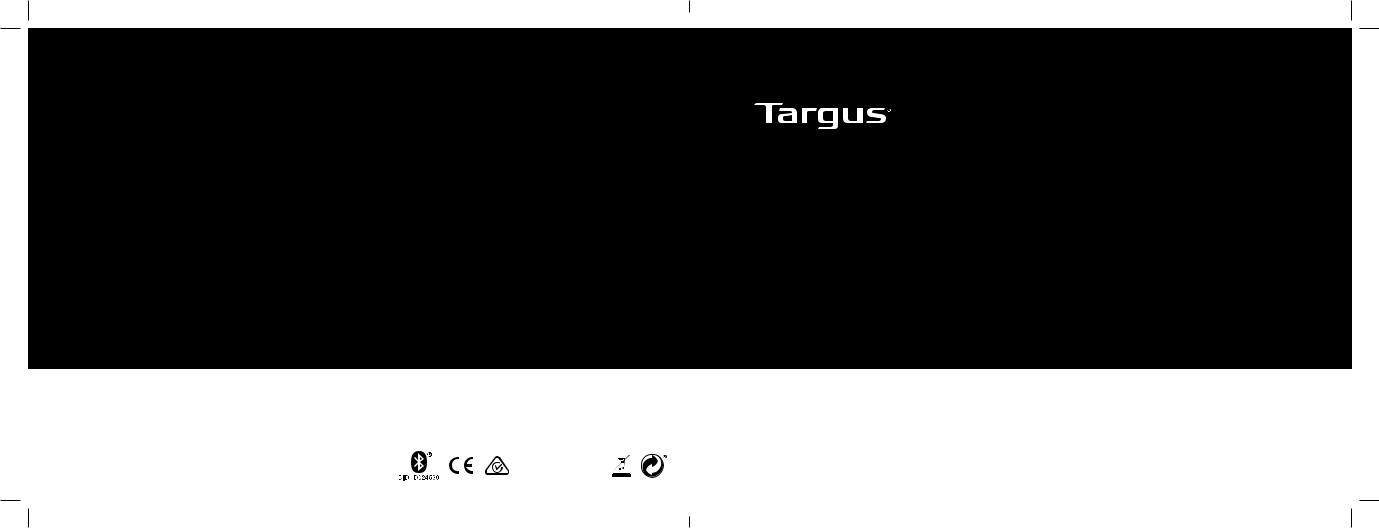
Keyboard model: AKB44 / DID: D024530
THZ500 / 410-3216-003B
2 YEAR LIMITED WARRANTY: We pride ourselves on the quality of our products. For complete warranty details and a list of our worldwide offices, please visit www.targus.com.
Features and specifications are subject to change without notice. Bluetooth is a registered trademark of Bluetooth SIG, Inc. Apple and iPad® are trademarks of Apple Inc., registered in the U.S. and other countries. All trademarks and registered trademarks are the property of their respective owners. ©2015 Manufactured or imported by Targus Europe Ltd., Feltham, Middlesex, TW14 8HA, UK.
VersaType Keyboard Case for iPad® Air & Air 2
User Guide
FCC ID: OXM000065 |
THZ500 UK/CH/NO/FR/DE/ES/PT/AR |
|
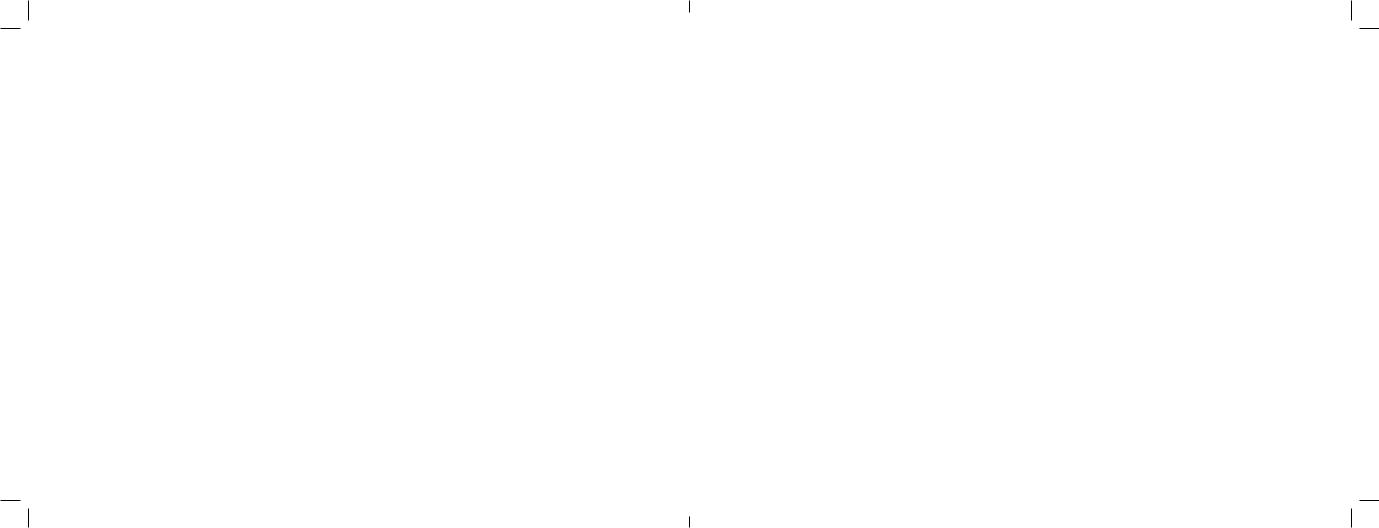
Targus VersaType Keyboard Case for iPad® Air & Air 2
Table of Contents
GB – English,Targus Bluetooth Keyboard Instructions for iPad Air & Air 2 1
DE – Deutsch,Targus Bluetooth-Tastatur - Anleitung für iPad Air & Air 2 3 ES – Spanish,Targus Instrucciones para el teclado Bluetooth para iPad Air & Air 2 5
FI –Suomi, Targus Bluetooth iPad Air & Air 2-näppäimistön käyttöohje 7
FR – Français, instructions pour le clavier Bluetooth Targus pour iPad Air & Air 9
NO –Norsk, Targus Bluetooth Tastaturveiledning for iPad Air & Air 2 11
CH– Schweiz, Targus Bruksanvisning för Bluetooth-tangentbord till iPad Air & Air 2 13 DA –Danish, Targus Bluetooth tastaturvejledning til iPad Air & Air 2 15
PT – Português, Targus Bluetooth Instruções de teclado para iPad Air& Air 2 17

Targus VersaType Keyboard Case for iPad® Air & Air 2
Introduction
Thank you for purchasing the Targus VersaType Keyboard Case for iPad® Air & Air 2. The keyboard uses Bluetooth® technology which provides a seamless connection up to 33 feet (10m) away and features a pivoting screen which allows you to adapt the case to a variety of functions.
Contents
•VersaType Keyboard Case
•USB Charging Cable
System Requirements
Hardware
• iPad® Air & Air 2
Establishing a Connection with iPad® Air & Air 2
1.Switch on the Bluetooth keyboard. (Turn on the power by sliding the ON/OFF switch to the right). The blue LED will remain lit for 3 minutes.
2.While the blue LED is lit, go to your iPad’s Bluetooth settings and select “Targus VersaType Keyboard Case”.
3.Enter the password that’s provided and press “enter”.
4.The Bluetooth® keyboard is now connected to your iPad®.
5.If the pairing process takes longer than 3 minutes and the blue LED turns off, reset the power switch (“OFF” and “ON”) and follow steps 2 through 4. Or manually press “Fn” + “Caps Lock”, wait for the blue LED to light and then follow steps 2 through 4.
Reconnecting the iPad® Air & Air 2
If another Bluetooth® device has recently been connected to your iPad®, follow steps 1 and 2 to reconnect. The blue LED will remain lit while the keyboard is reconnecting.
Charging the Bluetooth® Keyboard
The Bluetooth® Keyboard requires charging when the low battery red LED begins flashing.
1.Connect the keyboard to a USB power source with the USB charging cable.
2.The charging red LED will remain lit until the keyboard is fully charged.
3.Under normal conditions, the fully charged keyboard provides 130 hours of battery life.
Bluetooth® Connection and Battery Charging Indicators
 Pairing - blue LED flashes until keyboard is paired
Pairing - blue LED flashes until keyboard is paired
Charging - red LED remains lit while charging
 Low Battery - red LED flashes until charging begins
Low Battery - red LED flashes until charging begins
Troubleshooting Guide
•Ensure the Bluetooth® keyboard is fully charged.
•If the red LED starts blinking while the keyboard is in use, it is indicating that the battery is low and needs to be charged.
•On your iPad®, click on the Bluetooth® icon within the system preferences pane. Refer to the Apple Bluetooth® help file to ensure Bluetooth® is working properly.
•Make sure there are no other Bluetooth® devices in close proximity.
•If your iPad® is connected to other Bluetooth® devices, you may need to disconnect some devices before you can connect to the keyboard.
•If the keyboard is still not recognized, make sure the correct version of software is installed. Verify the iOS version for compatibility.
Targus VersaType Keyboard Case for iPad® Air & Air 2
Hot Key functions |
|
|
|
Key |
Functions |
|
|
|
|
||
|
|
|
1 |
Home Screen |
Go back to the Home screen. Hold down to activate |
|
|
|
Siri. |
||
|
|
|
|
|
|
|
|
|
2 |
Search |
Search iPad® Air & Air 2 |
17 |
18 |
19 |
3 |
Select all |
Select all |
|
|
|
|
|
|
1 2 3 4 5 6 7 8 9 10 11 12 |
13 14 15 |
|
4 |
Cut |
Removes the current selection and places it on the |
|
|
|
Clipboard. |
||
|
|
|
|
|
|
|
|
|
5 |
Copy |
Copy selected item(s) to the Clipboard. |
|
|
|
6 |
Paste |
Paste copied item(s). |
|
|
|
7 |
On Screen Keyboard |
Show and hide the keyboard on your display. |
|
|
|
8 |
Previous Track |
Rewind or go to previous song, movie, or slideshow. |
16 |
|
|
9 |
Play/Pause |
Play or pause songs, movies, or slideshows. |
|
|
|
|
|
|
|
|
|
10 |
Next Track |
Fast Forward or go to next song, movie, or |
|
|
|
slideshow. |
||
|
|
|
|
|
|
|
|
|
11 |
Mute |
Mute the sound on the iPad. |
|
|
|
12 |
Volume Down |
Decrease the volume on the iPad. |
|
|
|
13 |
Volume Up |
Increase the volume on the iPad. |
|
|
|
14 |
Apps Display |
Display recently opened apps. |
|
|
|
15 |
Lock |
Lock your display. |
|
|
|
16 |
|
Select a display language. This feature is available only |
|
|
|
Language Shift |
when you have selected 2 languages or more in your |
|
|
|
|
|
|
devices language settings. |
|
|
|
17 |
Blue LED Indicators |
Indicates pairing / charging / low battery status. |
|
|
|
18 |
Power Switch |
Switch the Bluetooth keyboard between ON/OFF. |
|
|
|
19 |
Micro USB Charger Port |
Connect to USB charging source. |
1 |
|
2 |
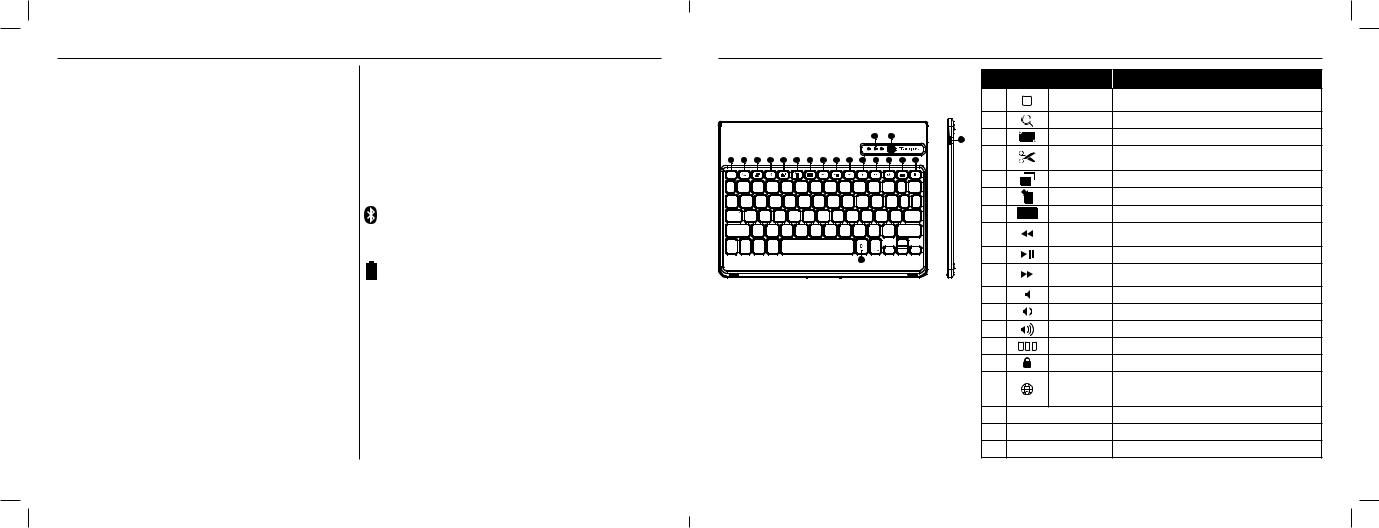
Targus VersaType Keyboard Case for iPad® Air & Air 2
Einleitung
Vielen Dank, dass Sie sich das Targus VersaType Keyboard Case für iPad® Air & Air 2 entschieden haben. Die Tastatur nutzt die Bluetooth®-Technologie, die eine problemlose Verbindung bis zu einer Entfernung von 10 m ermöglicht. Sie verfügt zudem über einen schwenkbaren Bildschirm, sodass Sie die Hülle für verschiedene Funktionen anpassen können.
Inhalt
•VersaType Keyboard Case
•USB-Ladekabel
Systemanforderungen
Hardware
• iPad® Air & Air 2
Herstellen einer Verbindung mit dem iPad® Air & Air 2
1.Schalten Sie die Bluetooth-Tastatur ein. (Schalten Sie das Gerät ein, indem Sie den EIN-/AUS-Schalter nach rechts schieben). Die blaue LED leuchtet für 3 Minuten.
2.Während die blaue LED leuchtet, gehen Sie zu den Bluetooth®- Einstellungen Ihres iPad® und wählen Sie „Targus VersaType Keyboard Case“.
3.Geben Sie das bereitgestellte Kennwort ein und drücken Sie „Enter“ (Eingabetaste).
4.Die Bluetooth®-Tastatur ist jetzt mit Ihrem iPad® verbunden.
5.Wenn die Kopplung länger als 3 Minuten dauert und die blaue LED sich ausschaltet, betätigen Sie erneut den EIN-/AUS-Schalter und befolgen Sie die Schritte 2 bis 4. Oder drücken Sie manuell „Fn“ + „Caps Lock“, warten Sie, bis die blaue LED leuchtet und befolgen Sie anschließend die Schritte 2 bis 4.
Erneutes Verbinden mit dem iPad® Air & Air 2
Wenn Ihr iPad® in letzter Zeit eine Verbindung zu einem anderen Bluetooth®- Gerät hergestellt hat, befolgen Sie die Schritte 1 und 2, um es erneut zu verbinden. Während eine Verbindung zur Tastatur hergestellt wird, leuchtet die blaue LED.
Aufladen der Bluetooth®-Tastatur
Die Bluetooth®-Tastatur muss aufgeladen werden, wenn die rote LED für niedrigen Akkustand beginnt zu blinken.
1.Schließen Sie die Tastatur über das USB-Ladekabel an eine USBStromquelle an.
2.Die rote LED leuchtet, bis die Tastatur vollständig aufgeladen ist.
3.Unter normalen Umständen hat die vollständig aufgeladene Tastatur eine Akkulebensdauer von bis zu 130 Stunden.
Anzeigen für Bluetooth®-Verbindung und Akkuladestand
 Kopplung – blaue LED blinkt, bis eine Verbindung mit der Tastatur hergestellt ist
Kopplung – blaue LED blinkt, bis eine Verbindung mit der Tastatur hergestellt ist
 Laden – rote LED leuchtet beim Aufladen
Laden – rote LED leuchtet beim Aufladen
Niedriger Akkustand – rote LED leuchtet, bis der Ladevorgang beginnt
Anleitung zur Fehlerbehebung
•Stellen Sie sicher, dass die Bluetooth®-Tastatur vollständig aufgeladen ist.
•Wenn die rote LED zu blinken beginnt, während Sie die Tastatur verwenden, weist dies auf einen niedrigen Akkustand hin und sie muss aufgeladen werden.
•Klicken Sie auf Ihrem iPad® auf das Bluetooth®-Symbol im Fenster mit den Systemeinstellungen. Konsultieren Sie die Apple-Hilfedatei zu Bluetooth®, um sicherzustellen, dass Bluetooth® korrekt funktioniert.
•Stellen Sie sicher, dass sich keine weiteren Bluetooth®-Geräte in der näheren Umgebung befinden.
•Wenn Ihr iPad® mit anderen Bluetooth®-Geräten verbunden ist, müssen Sie unter Umständen einige Geräte trennen, bevor Sie eine Verbindung zur Tastatur herstellen können.
•Wird die Tastatur trotzdem nicht erkannt, überprüfen Sie, ob die richtige Softwareversion installiert ist. Prüfen Sie die iOS-Version auf Kompatibilität.
Targus VersaType Keyboard Case for iPad® Air & Air 2
Tastenkombinationen |
|
|
|
Taste |
Funktionen |
|
|
|
|
||
|
|
|
1 |
Startbildschirm |
Zum Startbildschirm zurückgehen. Gedrückt halten, um |
|
|
|
Siri zu aktivieren. |
||
|
|
|
2 |
Suche |
iPad® Air & Air 2 suchen |
17 |
18 |
19 |
3 |
Alles auswählen |
Alles auswählen |
|
|
|
4 |
Ausschneiden |
Entfernt die aktuelle Auswahl und legt sie in die |
1 2 3 4 5 6 7 8 9 10 11 12 |
13 14 15 |
|
Zwischenablage ab. |
||
|
|
|
5 |
Kopieren |
Kopiert ausgewählte Elemente in die Zwischenablage. |
|
|
|
6 |
Einfügen |
Fügt kopierte Elemente ein. |
|
|
|
7 |
Bildschirmtastatur |
Zeigt die Tastatur auf Ihrem Display an bzw. blendet sie aus. |
|
|
|
8 |
Vorheriger Titel |
Rücklauf oder geht zum vorherigen Song, Film oder zur |
|
|
|
Diashow zurück. |
||
16 |
|
|
9 |
Abspielen/Pause |
Spielt Songs, Filme oder Diashows ab oder hält sie an. |
|
|
|
10 |
Nächster Titel |
Vorlauf oder geht zum nächsten Song, Film oder zur |
|
|
|
Diashow. |
||
|
|
|
11 |
Stummschalten |
Schaltet den Ton auf dem iPad aus. |
|
|
|
12 |
Leiser |
Verringert die Lautstärke auf dem iPad. |
|
|
|
13 |
Lauter |
Erhöht die Lautstärke auf dem iPad. |
|
|
|
14 |
App-Anzeige |
Zeigt die zuletzt geöffneten Apps an. |
|
|
|
15 |
Sperren |
Sperrt das Display. |
|
|
|
16 |
Sprachenwechsel |
Wählt eine Display-Sprache aus. Diese Funktion ist nur |
|
|
|
verfügbar, wenn Sie in den Spracheinstellungen Ihres |
||
|
|
|
|
|
Geräts mindestens 2 Sprachen ausgewählt haben. |
|
|
|
17 |
Blaue LED-Anzeigen |
Zeigt den Kopplungs-/Lade-/Akkustatus an. |
|
|
|
18 Ein-/Aus-Schalter |
Zum Ein-/Ausschalten der Bluetooth-Tastatur. |
|
|
|
|
19 |
Mikro-USB-Ladeanschluss |
Zum Anschließen an eine USB-Ladequelle. |
3 |
|
4 |

Targus VersaType Keyboard Case for iPad® Air & Air 2
Introducción
Gracias por la compra de la Targus VersaType Keyboard Case el iPad® Air & Air 2. El teclado utiliza la tecnología Bluetooth® que proporciona una conexión continua de hasta 10 m de distancia y cuenta con una pantalla pivotante que permite adaptar la funda a una variedad de funciones.
Contenido
•VersaType Keyboard Case
•Cable de carga USB
Requisitos del sistema
Hardware
• iPad® Air & Air 2
Cómo establecer una conexión con el iPad® Air
& Air 2
1.Encienda el teclado Bluetooth. (Actívelo deslizando hacia la derecha el interruptor de encendido/apagado). El LED de color azul permanecerá iluminado durante 3 minutos.
2.Mientras el LED azul está encendido, vaya a la configuración de Bluetooth® del iPad® y seleccione "VersaType Keyboard Case".
3.Introduzca la contraseña proporcionada y pulse "Intro".
4.El teclado Bluetooth® ya está conectado a su iPad®.
5.Si el proceso de emparejamiento tarda más de 3 minutos y el LED azul se apaga, reinicie el interruptor de encendido (póngalo en "OFF" y luego a "ON") y siga los pasos 2 a 4. O presione manualmente "Bloq Mayús" + "Fn", espere a que el LED azul se encienda y luego siga los pasos 2 a 4.
Cómo reconectar el iPad® Air & Air 2
Si otro dispositivo Bluetooth® se ha conectado recientemente a su iPad®, siga los pasos 1 y 2 para volver a conectarlo. El LED de color azul permanecerá iluminado mientras se esté volviendo a conectar el teclado.
Cómo cargar el teclado Bluetooth®
El teclado Bluetooth® se debe recargar cuando la luz LED de color rojo indicadora de nivel de batería baja comienza a parpadear.
1.Conecte el teclado a una fuente de alimentación con conexión USB mediante el cargador USB suministrado.
2.El LED de color rojo permanecerá iluminado hasta que el teclado se haya cargado por completo.
3.En circunstancias normales, la duración de la batería de un teclado totalmente cargado es de 130 horas.
Indicadores de carga de la batería y de conexión Bluetooth®
 Emparejando: la luz LED azul parpadea hasta que el teclado se ha emparejado.
Emparejando: la luz LED azul parpadea hasta que el teclado se ha emparejado.
Cargando: la luz LED roja sigue iluminada mientras se está cargando.
Batería baja: el LED de color rojo parpadea hasta que la recarga comienza.
Guía de resolución de problemas
•Asegúrese de que el teclado Bluetooth® esté totalmente cargado.
•Si el LED rojo comienza a parpadear mientras el teclado está en uso, significa que la batería está baja y necesita ser cargada.
•En el iPad®, haga clic en el icono de Bluetooth® dentro del panel de preferencias del sistema. Consulte el archivo de ayuda sobre el Bluetooth® de Apple a fin de garantizar que el Bluetooth® funciona correctamente.
•Asegúrese de que no haya ningún otro dispositivo Bluetooth® cerca.
•Si su iPad® está conectado a otros dispositivos Bluetooth®, es posible que tenga que desconectar algunos dispositivos antes de poder conectarlo con el teclado.
•Si todavía no se reconoce el teclado, asegúrese de que está instalada la versión correcta del software. Verifique la versión de iOS para ver la compatibilidad.
Targus VersaType Keyboard Case for iPad® Air & Air 2
Funciones de las teclas de acceso rápido |
|
|
Funciones |
clave: |
|
|
|
|
|
||
|
|
|
1 |
Página de Inicio |
Volver a la página de Inicio Manténgala pulsada para activar Siri. |
|
|
|
2 |
Buscar |
Busca el iPad® Air & Air 2 |
17 |
18 |
19 |
3 |
Selecciona todo |
Selecciona todo |
|
|
|
|
|
|
1 2 3 4 5 6 7 8 9 10 11 12 |
13 14 15 |
|
4 |
Cortar |
Elimina la selección actual y la guarda en el Portapapeles. |
|
|
|
5 |
Copiar |
Copia el elemento o elementos seleccionados al Portapapeles. |
|
|
|
6 |
Pegar |
Pega los elementos o el elemento copiado. |
|
|
|
7 |
Teclado en pantalla |
Muestra y oculta el teclado en la pantalla. |
|
|
|
8 |
Atrás |
Rebobina o va a la canción, película o diapositiva precedente. |
|
|
|
9 |
Reproducir/Pausa |
Reproduce o pausa una canción, película o pase de diapositivas. |
16 |
|
|
|
|
|
|
|
|
10 |
Siguiente |
Avanza o va a la canción, película o diapositiva posterior. |
|
|
|
11 |
Silenciar |
Silencia el sonido del iPad. |
|
|
|
12 |
Bajar volumen |
Baja el volumen del iPad. |
|
|
|
13 |
Subir volumen |
Sube el volumen del iPad. |
|
|
|
14 |
Mostrar Apps |
Muestra las aplicaciones recientemente abiertas |
|
|
|
15 |
Bloquear |
Bloquea la pantalla. |
|
|
|
16 |
|
Seleccione un idioma de visualización. Esta función únicamente |
|
|
|
Cambiar idioma |
está disponible cuando haya seleccionado dos idiomas o más en |
|
|
|
|
|
|
la configuración de idioma de sus dispositivos. |
|
|
|
17 |
Indicador LED azul |
Indica el estado de batería baja / carga / emparejamiento |
|
|
|
18 |
Interruptor de alimentación |
Active/Desactive el teclado Bluetooth con ON/OFF. |
|
|
|
19 Puerto de carga micro USB |
Conéctelo a una fuente de carga USB |
|
5 |
|
6 |
