Page 1

USER’S GUIDE
LASER BARCODE SCANNER
Page 2
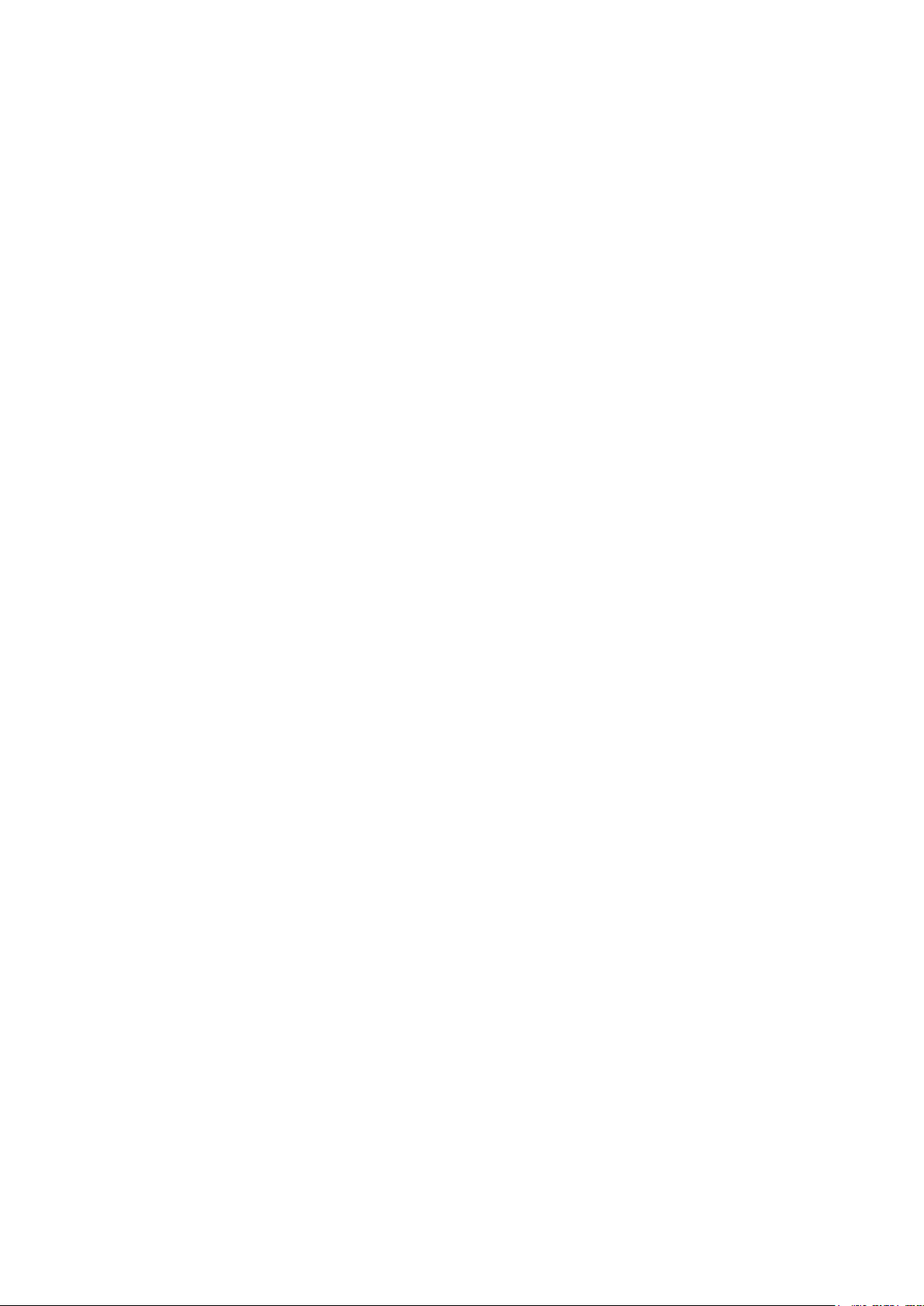
Contents
English User Manual --------------------- 1 - 9
Troubleshoots ------------------------------ 10-14
Japanese User Manual ------------------ 15 - 25
Page 3
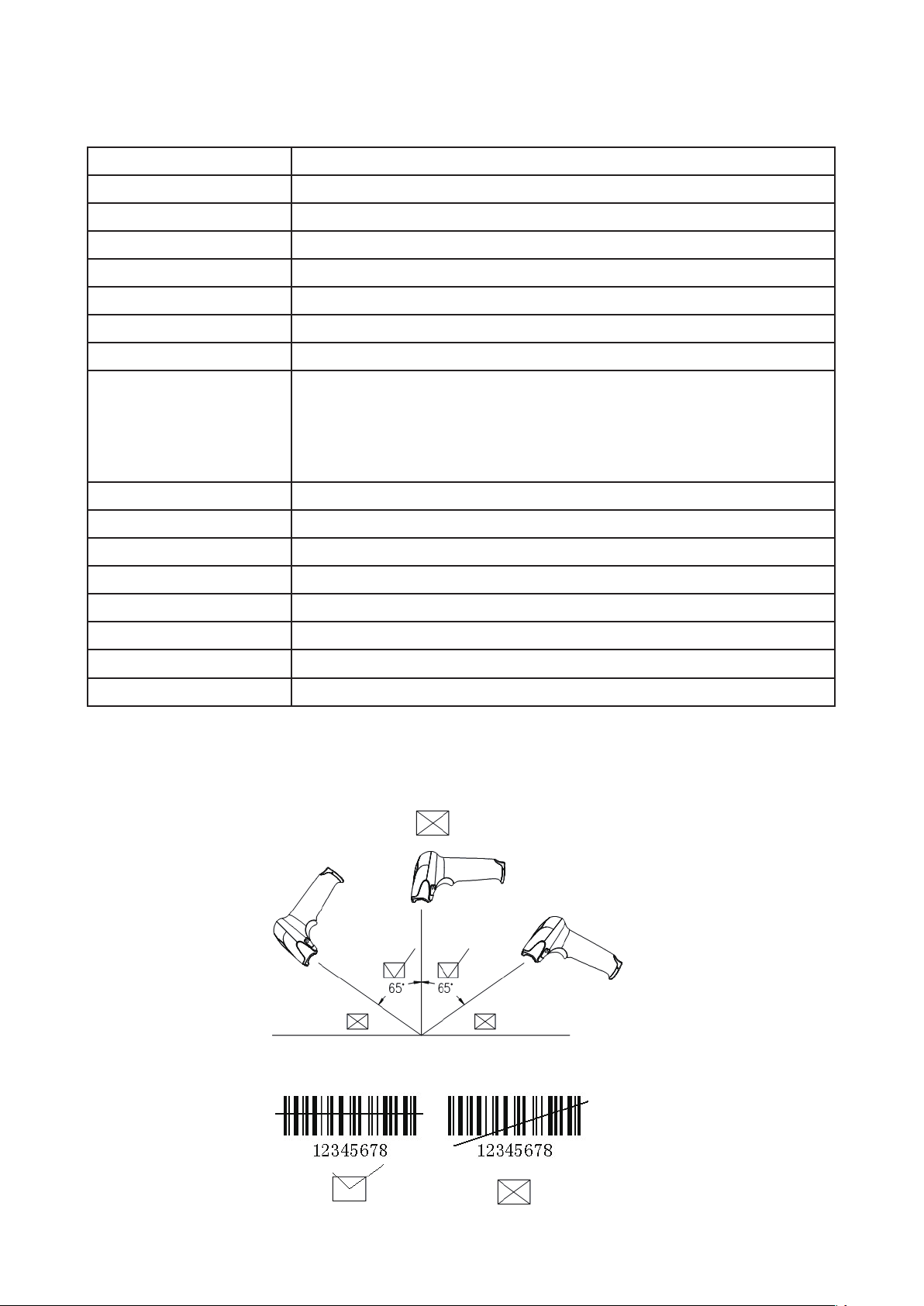
Technical parameters
Input voltage
Power
Current
Light
Laser Level
Decoding speed
scan angle
Resolution
Ability decode
Prompt manner
System interface
Trigger manual
Interface Type
Temperature
DC 5 V ± 0.25 V
425 mW (work); 500 mW (instantaneous)
85 mA (work); 100 mA (maximum moment)
Visible light laser diode, wavelength 650 nm
Laser Level two laser safety standards
100 times / sec
± 60 °, ± 65 °, ± 42 ° (about turn)
0.10 mm (4mil)
UPC-A, UPC-E, EAN-13, EAN-8 ISBN / ISSN, code39,
code39(ASCII code), cross Code 25 IT 25, Coda bar, Code
128, code93 code 11, the MSI /Plessey, UCC/EAN128
buzzer, LED indicator
PS2 keyboard; RS-232 serial port; USB
automatic infrared sensor (optional)
RJ-45 crystal head
0℃to 45℃(work)-40℃to 60℃(storage)
Humidity
Seismic capacity
Program update
Aiming:
Note:
5-90%
multiple 1.5 m drops to concrete floor impact
computer online updates
The scanner performs best when it is not exactly perpendicular to the barcode
-1-
Page 4
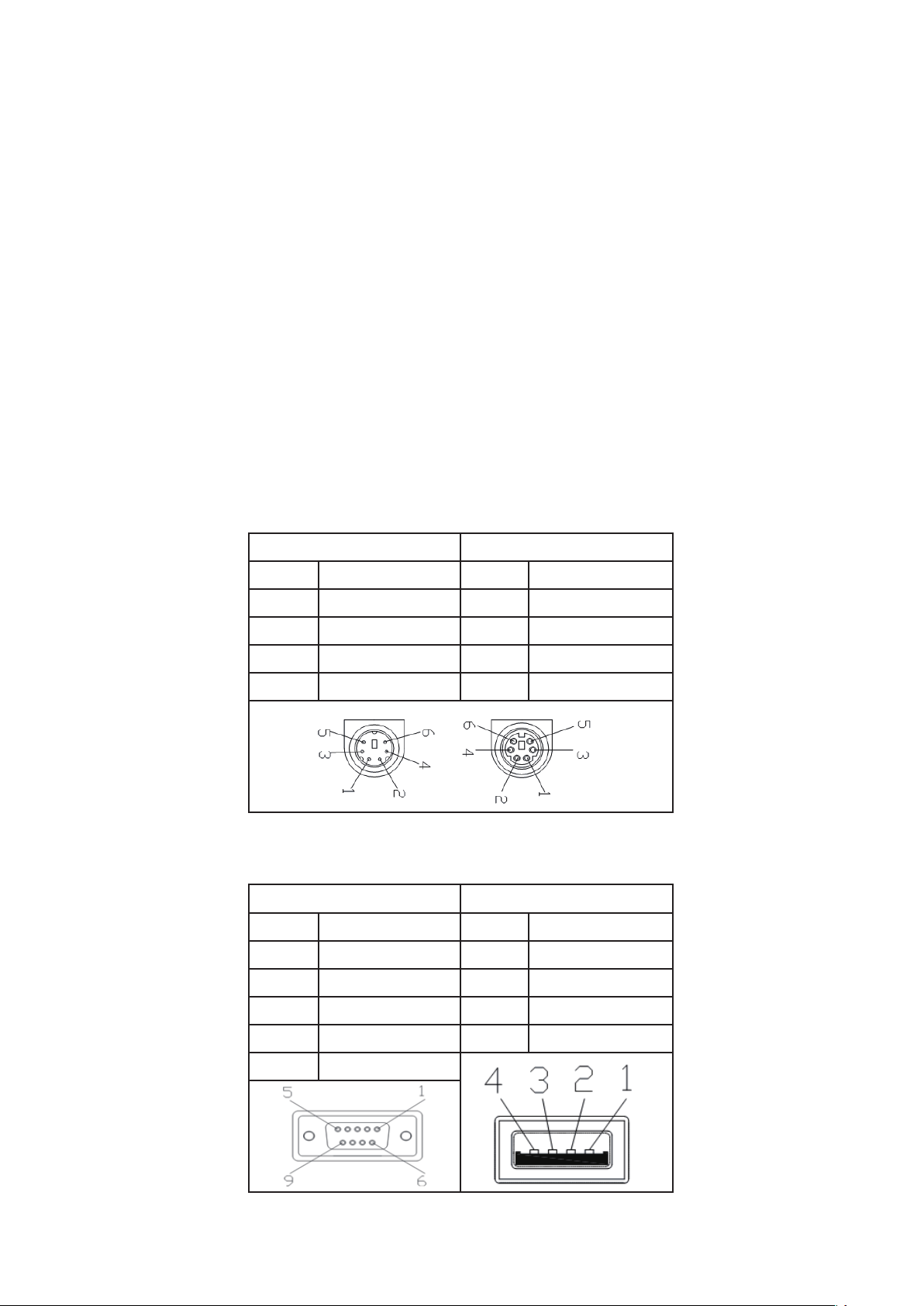
Installing the Interface Cable
Installation procedures:
(1) Plug the modular (RJ45) connector of the cable into the bottom of the scanner until you
hear a click sound.
(2) Turn off your PC or terminal
(3) Unplug the keyboard from the PC or terminal.
(4) Plug the keyboard into a connector of the Y cable that mates with it.
(5) Plug the remaining connector of the cable into the keyboard port of your PC or
terminal.
Note: The bar code reader defaults to USB mode . if the switch to keyboard mode, replace
the keyboard port of wire code and scan keyboard mode is set; if the switch to serial
mode, replace the serial interface cables and scan the serial port mode is set to
code.
Keyboard interface output sign
PS/2 PS/2
PIN
1
2
3
4
SIGN
PC DATA
GND
Vcc
PC CLK
PIN
1
2
3
4
SIGN
KB DATA
GND
Vcc
KB CLK
RS-232 interface output sign USB interface output sign
DB9 USB
PIN
2
3
5
SIGN
TXD
RXD
GND
PIN
1
2
3
SIGN
VCC
D-
D+
7
8
CTS
RTS
4
GND
-2-
Page 5
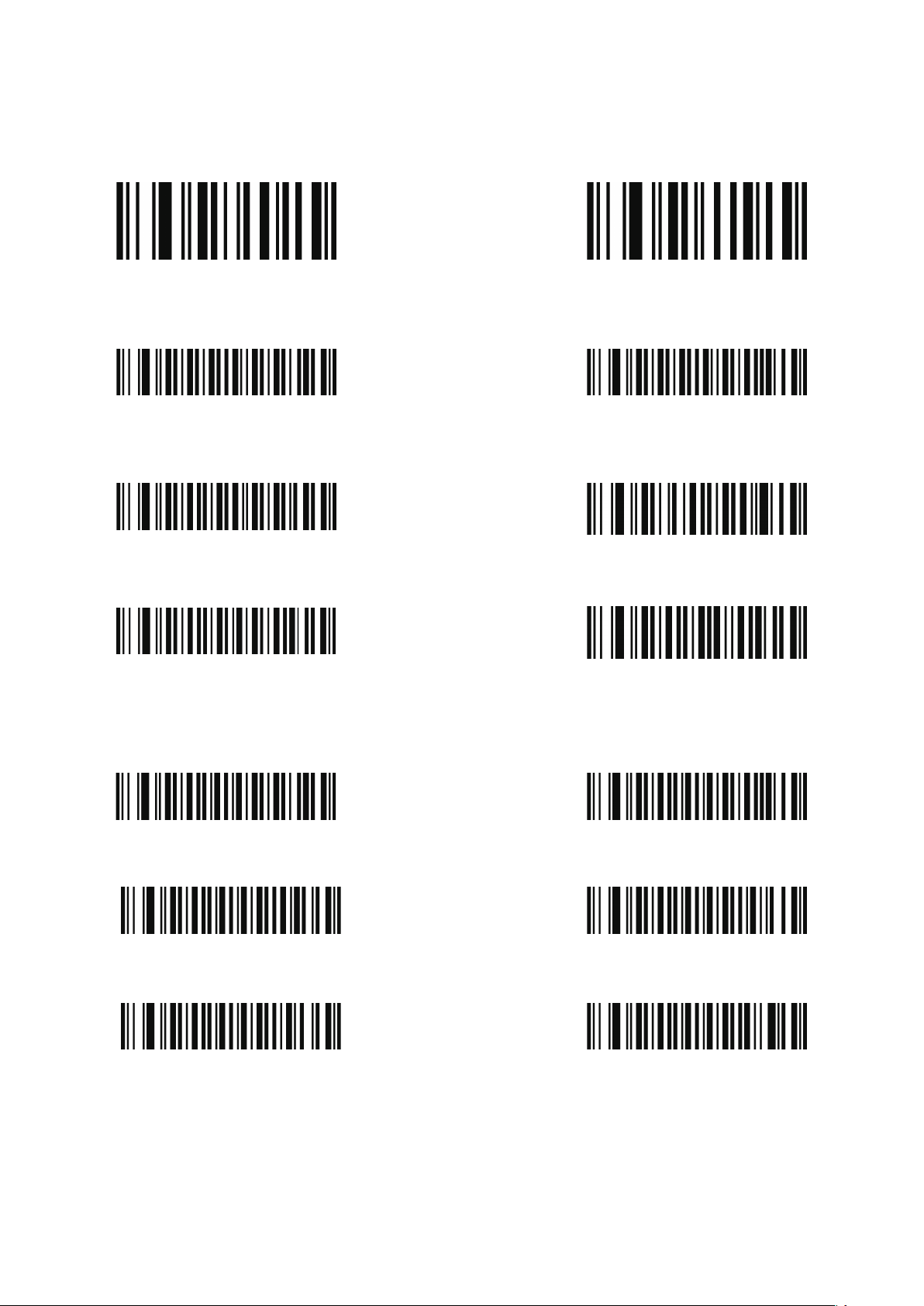
Multiscan Functions
Defaults Version
Output Mode
USB Serial
Buzzer Mode
Good Read Beep Tone-None Good Read Beep Tone-Reset
Good Read Beep Duration LED Power Save Mode-Enable
Reading Mode
Single Scan Single Scan No Trigger
Multi Scan Multi Scan No Trigger
Continuous Scan Pulse Scan
-3-
Page 6
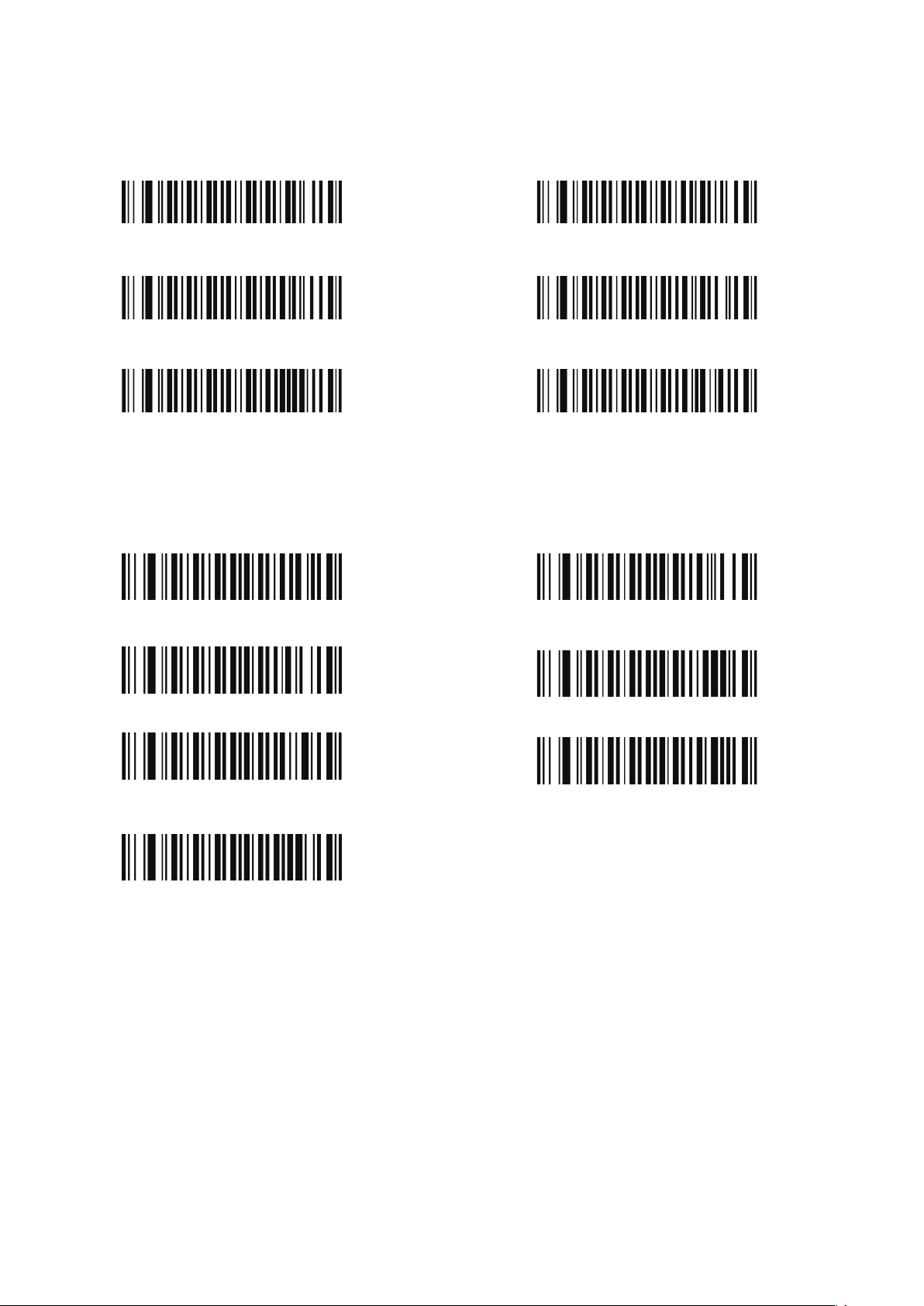
Language
USA German
France Spain
Portugal Universal
Baud Rate
600 1200
2400 4800
9600 19200
38400
-4-
Page 7
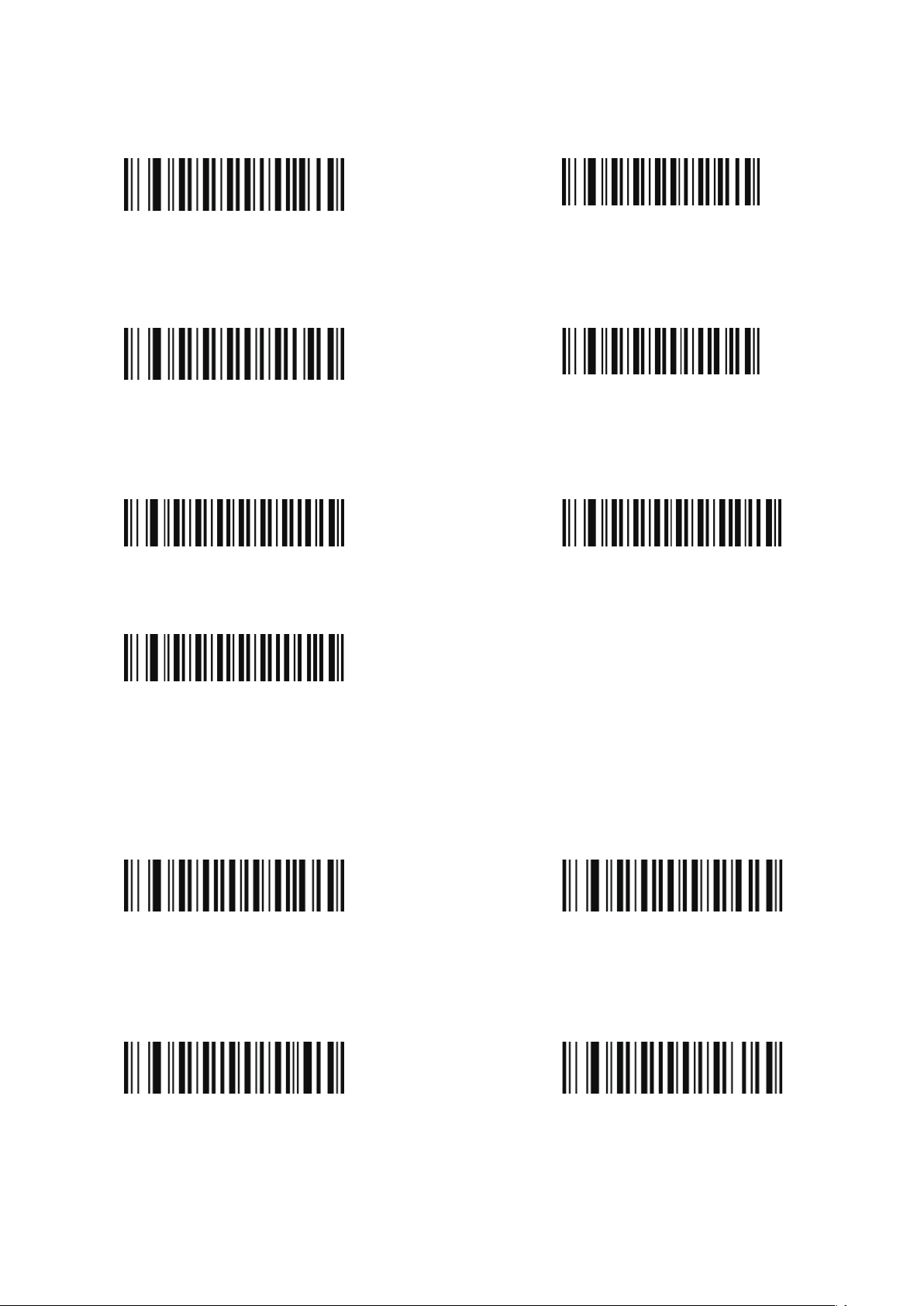
BITS-8
BITS-1
NONE
Data Bit
BITS-7
tops Bit
BITS-2
Parity Bit
ODD
EVEN
Symbol On/Off
CODE11
Enable Disable
CODE128
Enable
Disable
-5-
Page 8
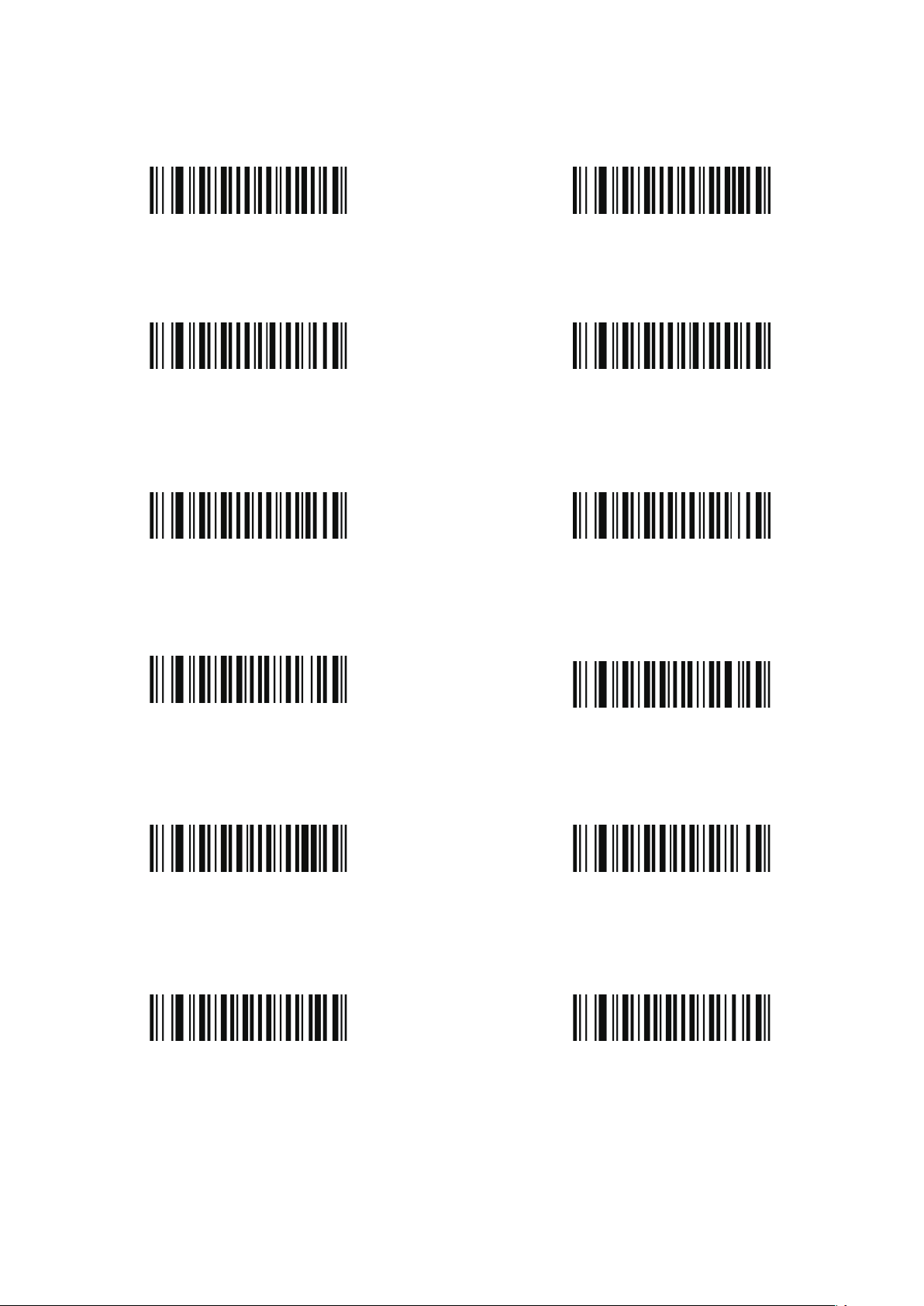
CODE 39
Enable
FULL ASCII Enable
Disable
FULL ASCII Disable
CODE 93
Enable Disable
Enable
Enable
Enable
CODABAR
Disable
Interleaved 2 Of 5
Disable
Industrial 2 Of 5
Disable
-6-
Page 9
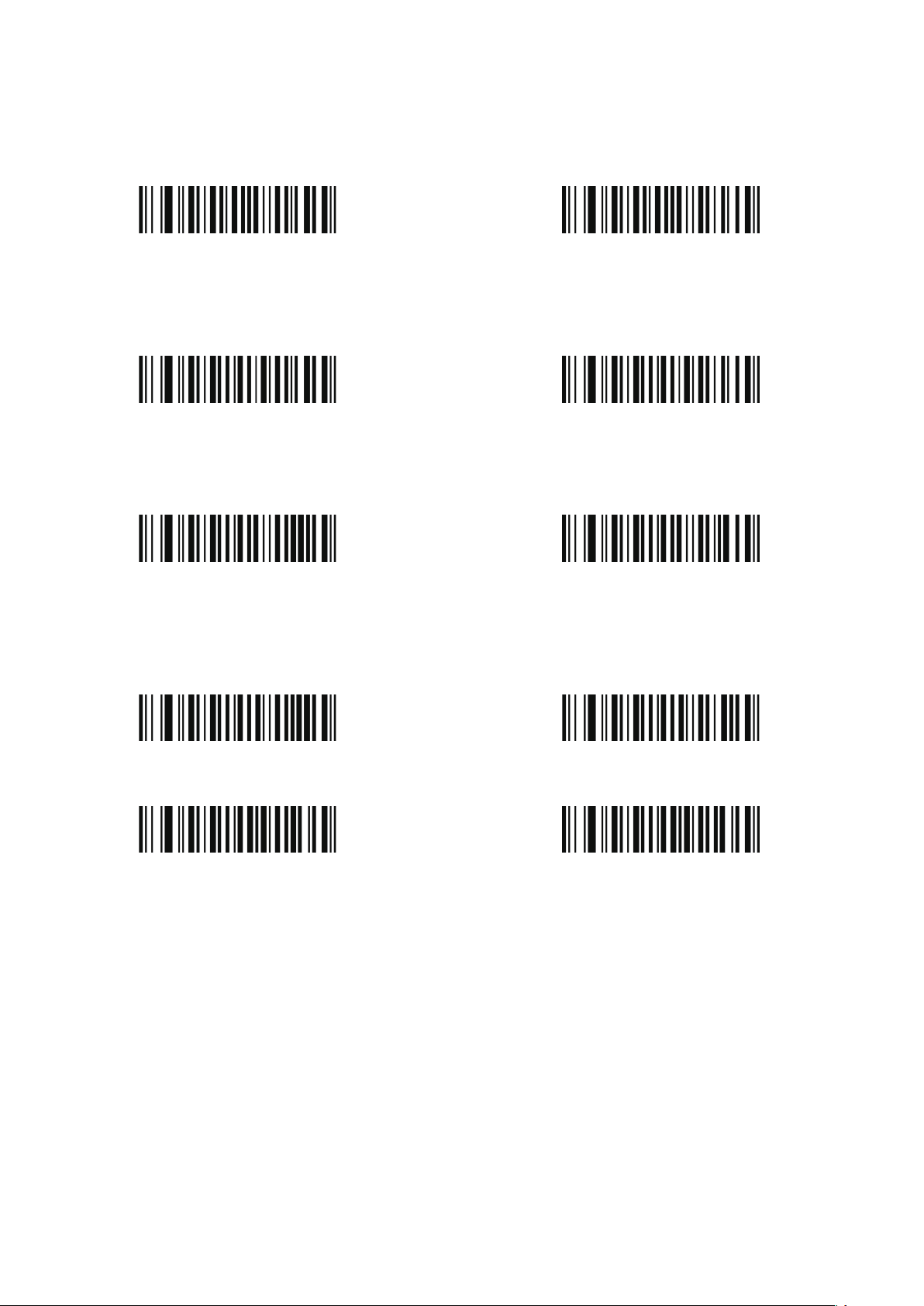
MSI/PLESSEY
Enable
Enable
Enable
Disable
UPC-A UPC-E
Disable
EAN-13
Disable
Enable
Enable
EAN-8
Disable
Disable
-7-
Page 10

OTHER IOTHER I
Expand UPC-E to UPC-A Enable
Expand UPC-A to EAN-13 Enable
Convert EAN-13 to ISBN Enable
UPC/EAN Supplements Disable
Expand UPC-E to UPC-A Disable
Expand UPC-A to EAN-13 Disable
Convert EAN-13 to ISBN Disable
UPC/EAN Supplements-2 ONLY
UPC/EAN Supplements-5 ONLY
CODABAR Send Chars Enable
CODE39 Send Chars Enable
UPC/EAN Supplements-2&5 ONLY
CODABAR Send Chars Disable
CODE39 Send Chars Disable
-8-
Page 11
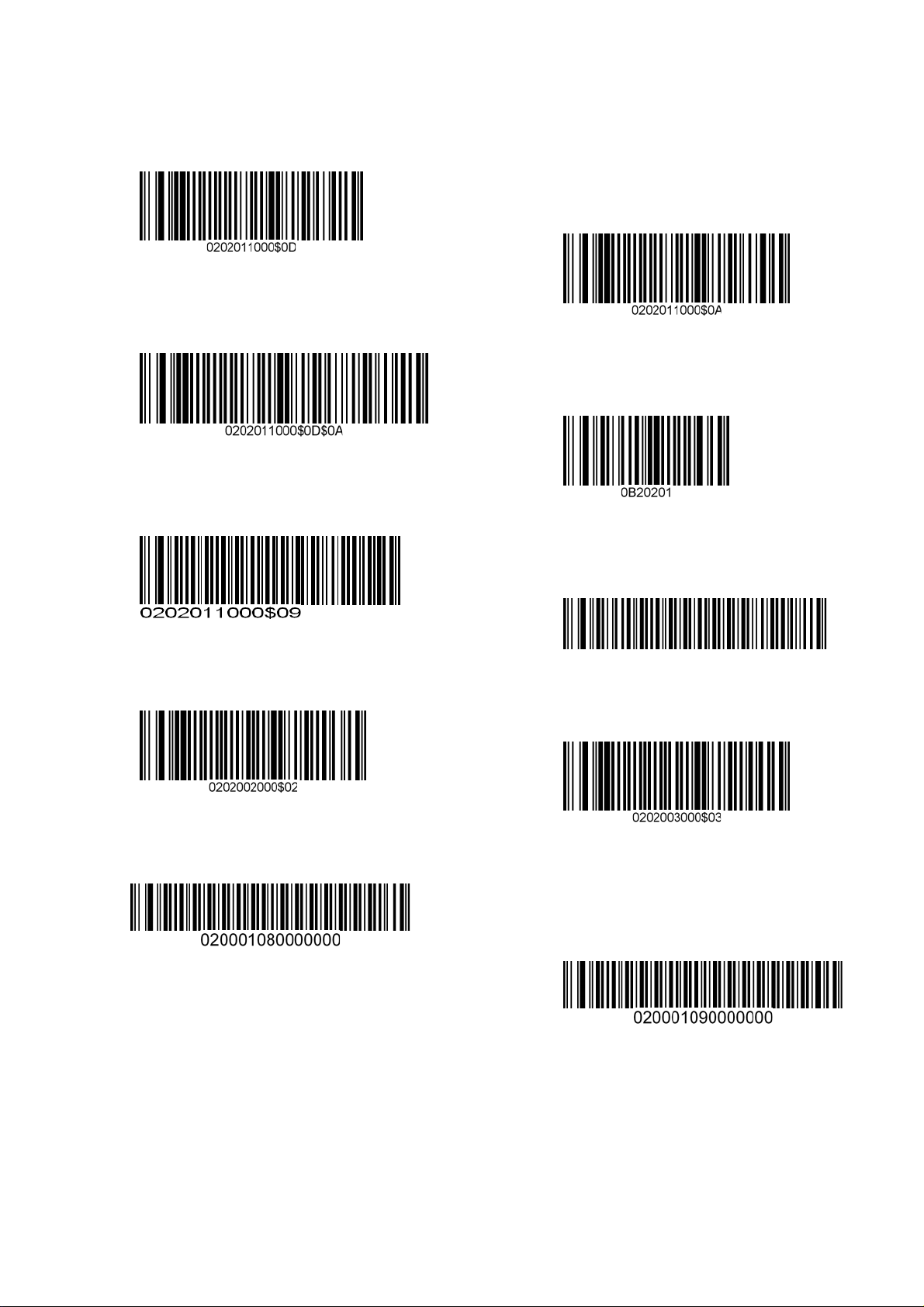
Termination Char-CR
Termination Char-CR+LF
TERMINATION CHAR -TAB
Codes Preamble‘STX’
OTHER II
Termination Char-LF
Disable
REMOVE TERMINATION CHAR TAB
Codes Preamble ‘ETX’
Convert T o Uppercase
-9-
Convert T o Lowercase
Page 12
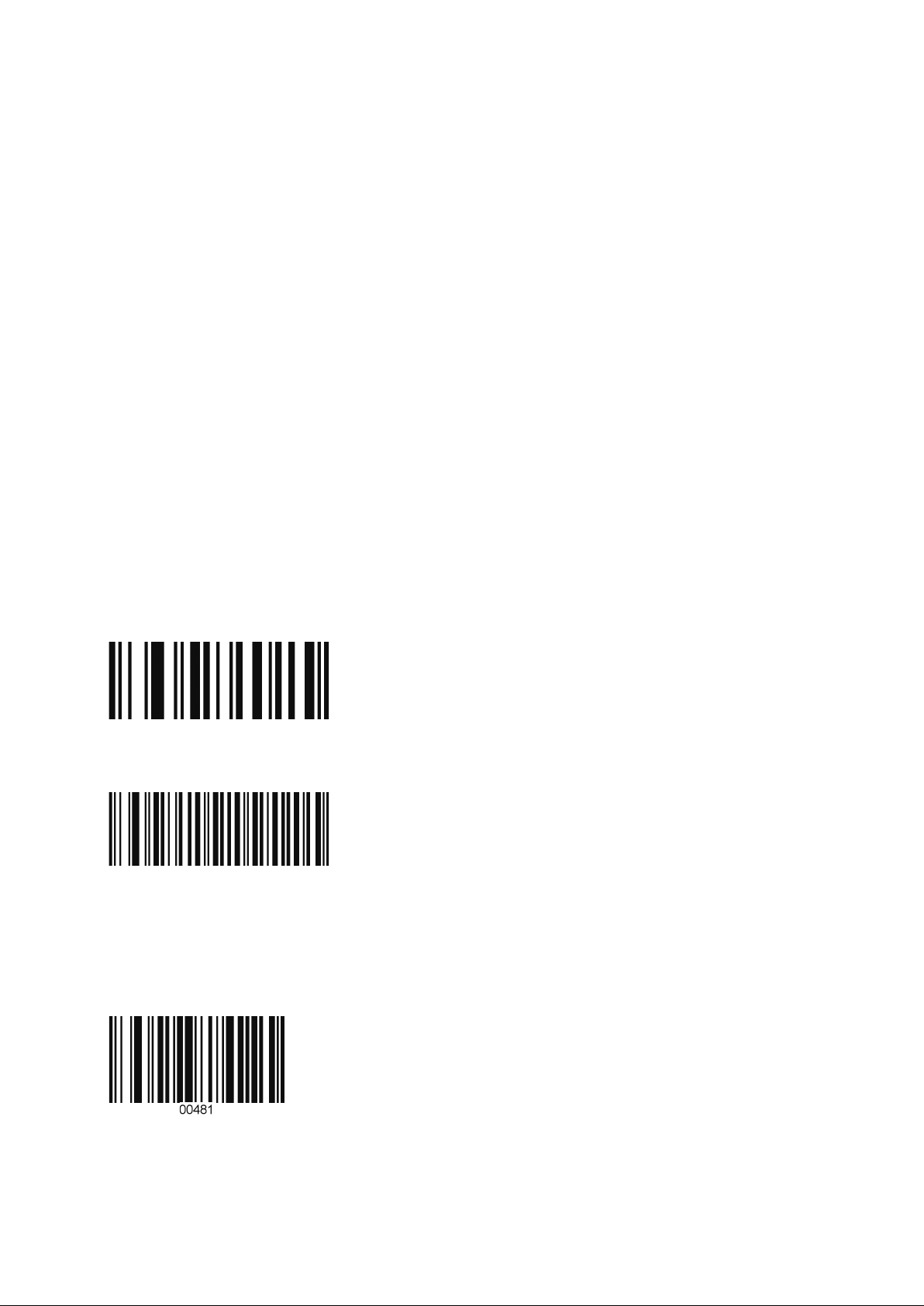
Troubleshooting on using this scanner
1. How to get into manual mode?
Please hard press the yellow trigger for 8 about seconds. Please keep in mind that
manual mode cannot be setup everlasting. It will enter into auto mode once it plug out
your PC and plugged in again
2. Can the scanner read QR code?
No, our scanner is just a 1 D scanner.
3. Why cannot I enter into setup mode?
To enter into Setup mode, a RS232 cable is required. What’s more this kind mode
requires a knowledgeable person on this mode and must be very familiar with scanners.
We’d suggest our customers send us E-mails instead of set up scanner into this mode
when they have any special needs since we haven’t provide this kind cable in the
products
4. How to get into factory default?
Scan the bar code Defaults
5. How to disable the auto Tab function?
Scan the bar code below:
6. Why cannot my scanner read ISBN NO?
Scan the bar code below:
Convert EAN-13 to ISBN Enable
-10-
Page 13

7. Bar code directions setting
Down arrow
Up arrow
Left arrow
Right arrow
8. How to setup my scanner so that it will only read the 10 digits in the middle of a UPC-A
bar code
Delete the first digit
UPC-A do not send system number
Delete the last digit
UPC-A do not send check number
-11-
Page 14

9. How to setup my scanner so that it will only read the 10 digits in the middle of a UPC-E
bar code
Delete the first digit
UPC-E do not send system number
Delete the last digit
UPC-E do not send check number
10. Delete all 2 in your bar codes
11. CODE128 + TAB ENTER TAB ENTER
12. Delete the first bar code
13. Delete the last bar code
-12-
Page 15

14. set time and date after your bar code
1
2
1 then 2
15. UPC-A omit the first digit
16. UPC-E omit the first digit
17. Delete five and the last three
18. Add 4 zeros in front of bar code
19. Add 2 # in front of bar code
-13-
Page 16

20. F9 AND F8
DATA+F9
DATA+F8
Note: Please scan the bar code 0B whenever you want to delete the original special setup
Please do not hesitate to contact us at support@TaoTronics.com ,if you have any further
problems upon your scanner.
-14-
Page 17

レーザーバーコードリー
ダー
取扱説明書
日本語
工場出荷時のデフォルト状態
-15-
Page 18
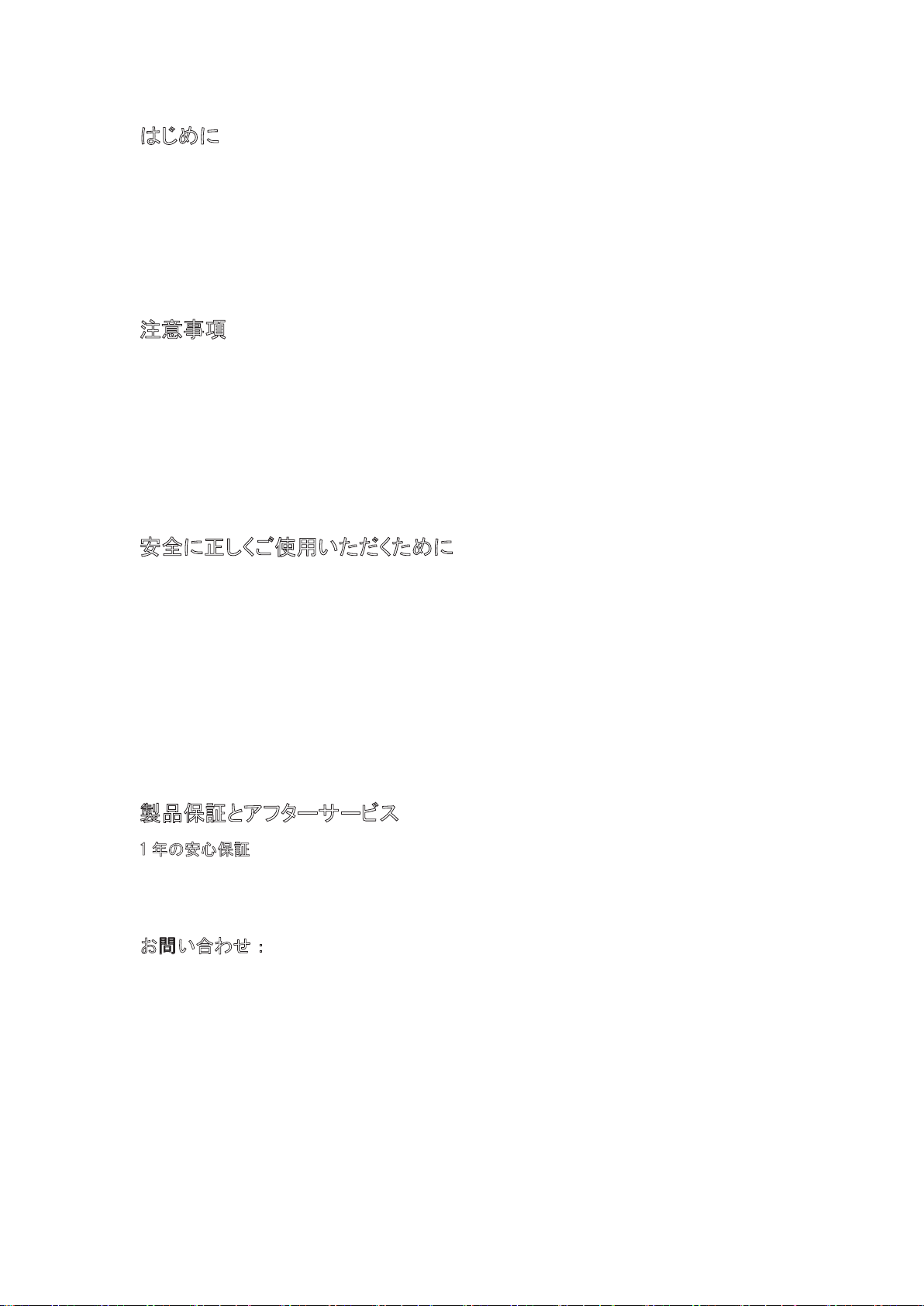
はじめに
Taotronics をご購入いただきまして、誠にありがとうございます。
本製品をご使用する前に、必ず本書をお読みの上で、内容を十分にご理解した上で正しく使用
してください。
意事項
注
機械は絶対に分解・改造しないでください。
幼児の手の届かない場所でご利用ください。
光源を目に当てたり見つめたりしないでください。
医療機械・原子力設備等人命に関わる機器として使用しないでください。
バーコードの読取以外で使用しないでください。
全に正しくご使用いただくために
安
ケーブルの着脱時は、必ず本製品に接続している機器の電源をきってください。
本製品を直射日光が長時間あたる場所、粉塵の多い場所、湿気が多い場所、油煙や湯気
のあたる場所、急激な温度変化のある場所、暖房器具等発熱物の近くでは使用・保管しな
いでください。
本製品は精密機械ですので、落下させる場合破損する恐れがあります。
本製品の受光部に、水・油・ほこり等を付着させないでください。
シンナー・ベンジン等の溶剤で拭いたり、殺虫剤を掛けたりしないでください。
品保証とアフターサービス
製
1 年の安心保証
お買い上げ日から 1 年間の保障を提供いたします。この期間中に製品は問題がある場合、
弊社に連絡ください。条件によって、商品の修理或いは返品を提供いたします。
問い合わせ:
お
ウェブサイト:www.taotronics.com
メール:support.jp@taotronics.com
受付時間:8:00~17:00、月~金(土、日祝祭日は休み)
-16-
Page 19

製品仕様
定格入力 5V±0.25V
パワー
消費電流
光源 650nm 可視光半導体レーザー
スキャンレート 100 スキャン/秒
読取角度 ±60°,±65°,±42°
分解能 0.1mm (4mil)
425 ミリワット(作業);500 ミリワット(瞬間が
最大です)
85 ミリアンペア(作業);100 ミリアンペア(瞬
間が最大です)
UPC-A,UPC-E,EAN-13,EAN-8,
ISBN/ISSN,Code 39,Code 39
読取可能コー
ド
提示方式 ブザー,LED 指示灯
インターフェイ
ス
接触方式 手動,赤外線自動センサー(選択可能)
コネクタ形状
使用環境温度 0℃~45℃(作業);-40℃~60℃(保管)
使用環境湿度 5%~90%
衝撃耐性 1.5m 上方からコンクリート面へ落下テスト合格
プログラムの
更新
(FullASCll),Interleaved 2of5 (ITF),
Industrial 2of5,Codabar
, Code 128 , Code 93 , Code 11 ,
MSI/Plessey,UCC/EAN128
USB、PS2 キーボード割込み、 RS232
RJ-45 コネクタ
PC オンライン更新
確動作方法
正
ご注意:スキャン効果はスキャナーとバーコードの角度は 90°ではないの場合が最良です。
-17-
Page 20

ーブルの取扱について
ケ
次の手順でケーブルを交換してください。
(1) 「カチッ」と音がするまでにケーブルの一端をスキャナー底部に挿し込みます。
(2) コンピューター或は端末設備の電源を切ってください。
(3) ケーブル他の一端をコンピューター或は端末設備に接続します。
(4) コンピューター或は端末設備を起動します。
(5) バーコードを読むよりインターフェイスを設定します。
ご注意:当バーコードリーダーは USB モードを黙認します。若しくはキーボードモードを替えるな
らば、キーボード接続用ケーブルを変えてキーボードモード設定のバーコードをスキャンします。
若しくは RS232 モードを替えるならば、RS232 口接続用ケーブルを変えて RS232 モード設定の
バーコードをスキャンします。
キーボードインターフェイス出力信号
PS/2 (オス) PS/2 (メス)
ピン 機能 ピン 機能
1 PC DATA 1 KB DATA
3 GND 3 GND
4 Vcc 4 Vcc
5 PC CLK 5 KB CLK
-18-
Page 21
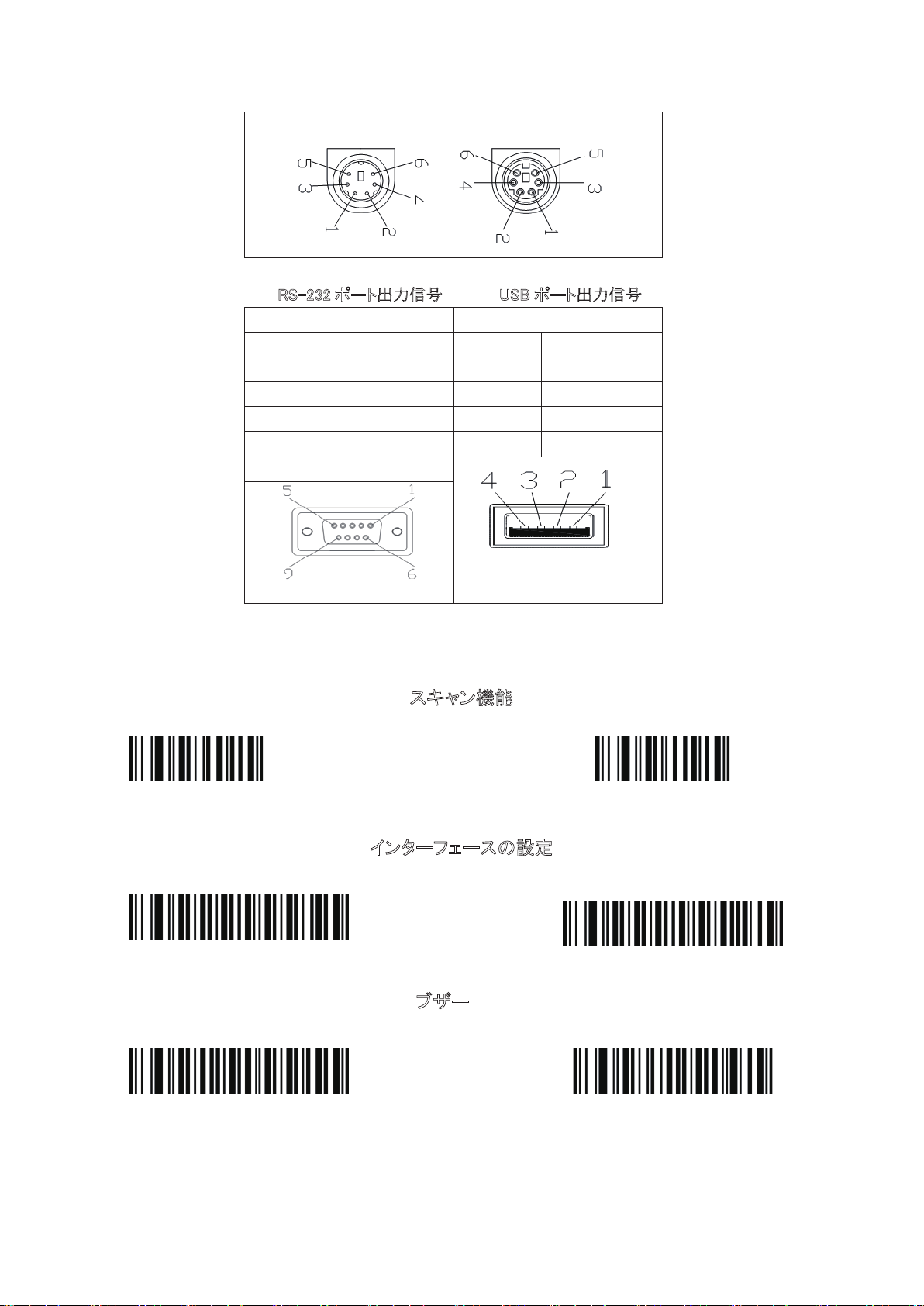
RS-232 ポート出力信号 USB ポート出力信号
DB9(メス) USB
ピン 信号 ピン 信号
2 TXD 1 VCC
3 RXD 2 D5 GND 3 D+
7 CTS 4 GND
8 RTS
デフォルト
スキャン機能
バージョン番号
USB モード
音を OFF にします
インターフェースの設定
RS232 モード
ブザー
音を ON にします
-19-
Page 22

ボリュームを下げます
シングルスキャンモード シングルトリガなしモード
多重スキャンモード 多重トリガなしモード
自動連続スキャンモード
省電力モード
パルスモード
アメリカ
フランス
ポルトガル
ドイツ
スペイン
全世界通用
-20-
Page 23

600
バイト率
1200
2400
9600
38400
8
4800
19200
データビット
7
1 2
なし
Even
-21-
Odd
Page 24
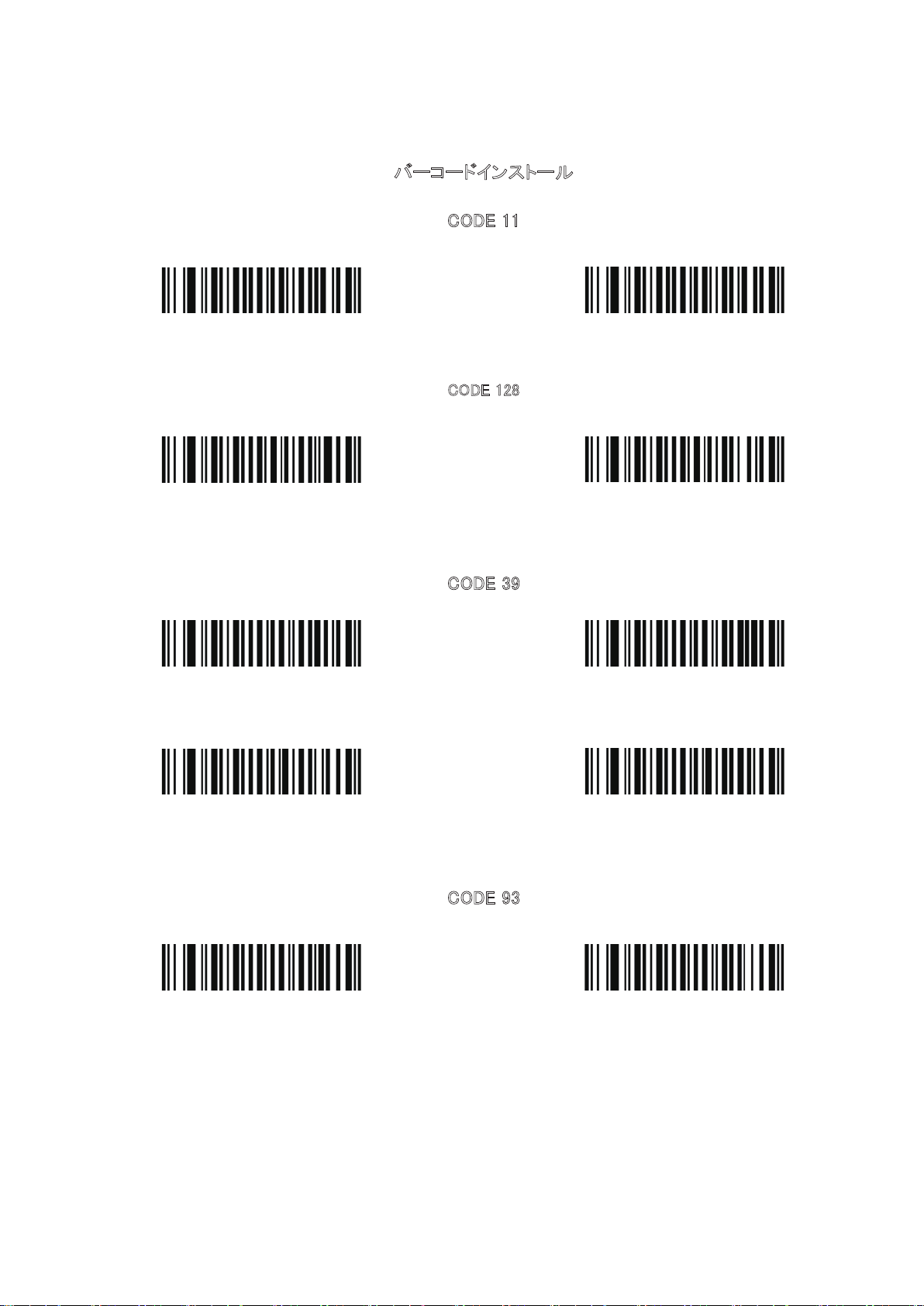
ON
ON
ON
バーコードインストール
C
ODE 11
C
ODE 128
CODE 39
OFF
OFF
OFF
Full ASCII モード ON
ON
Full ASCII モード OFF
CODE 93
OFF
-22-
Page 25
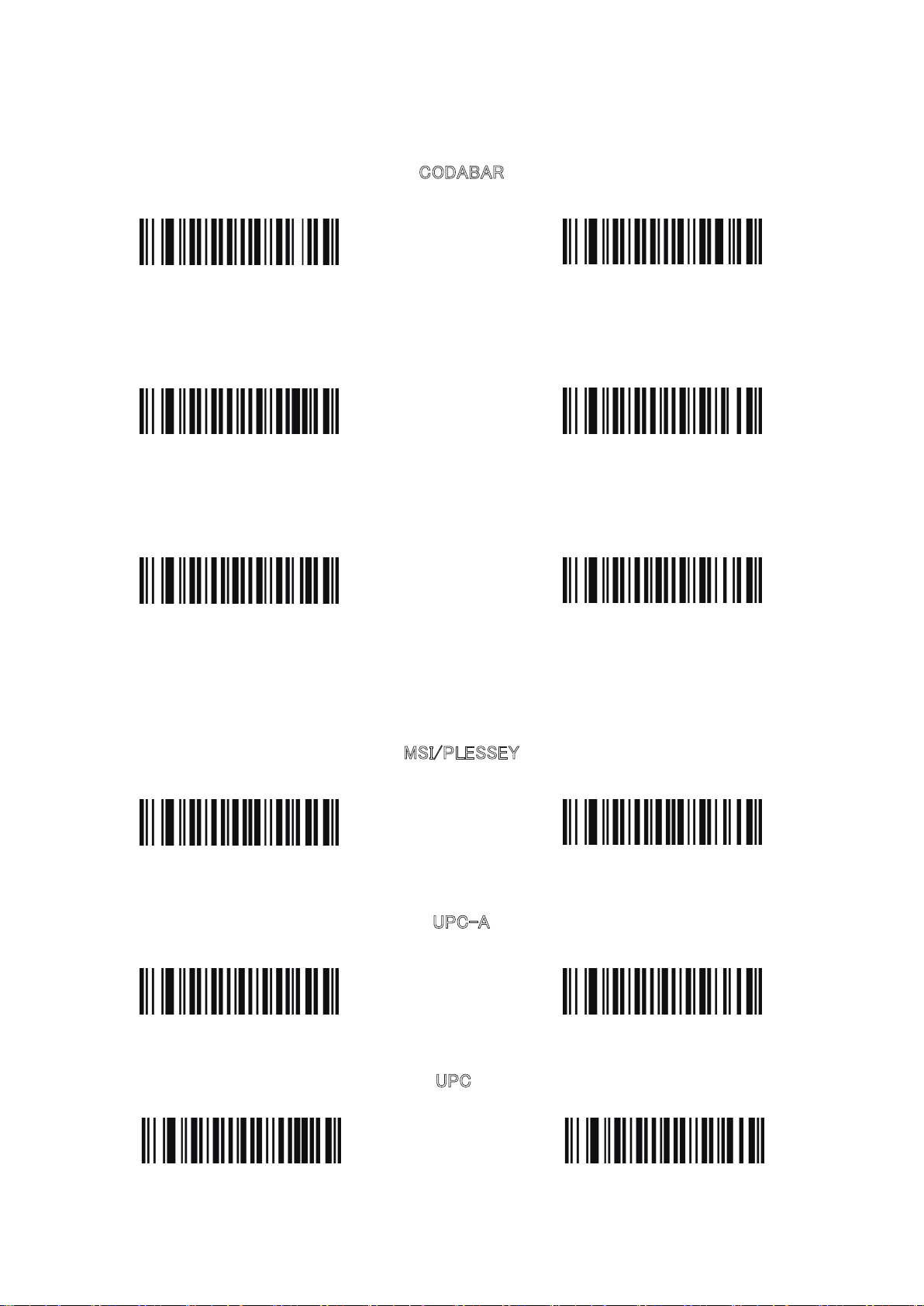
ON
ON
ON
CODABAR
OFF
Interleaved 2of5 (ITF)
Industrial 2of5
OFF
OFF
ON
SI/PLESSEY
M
ON
OFF
UPC-A
ON
OFF
UPC
OFF
-23-
Page 26
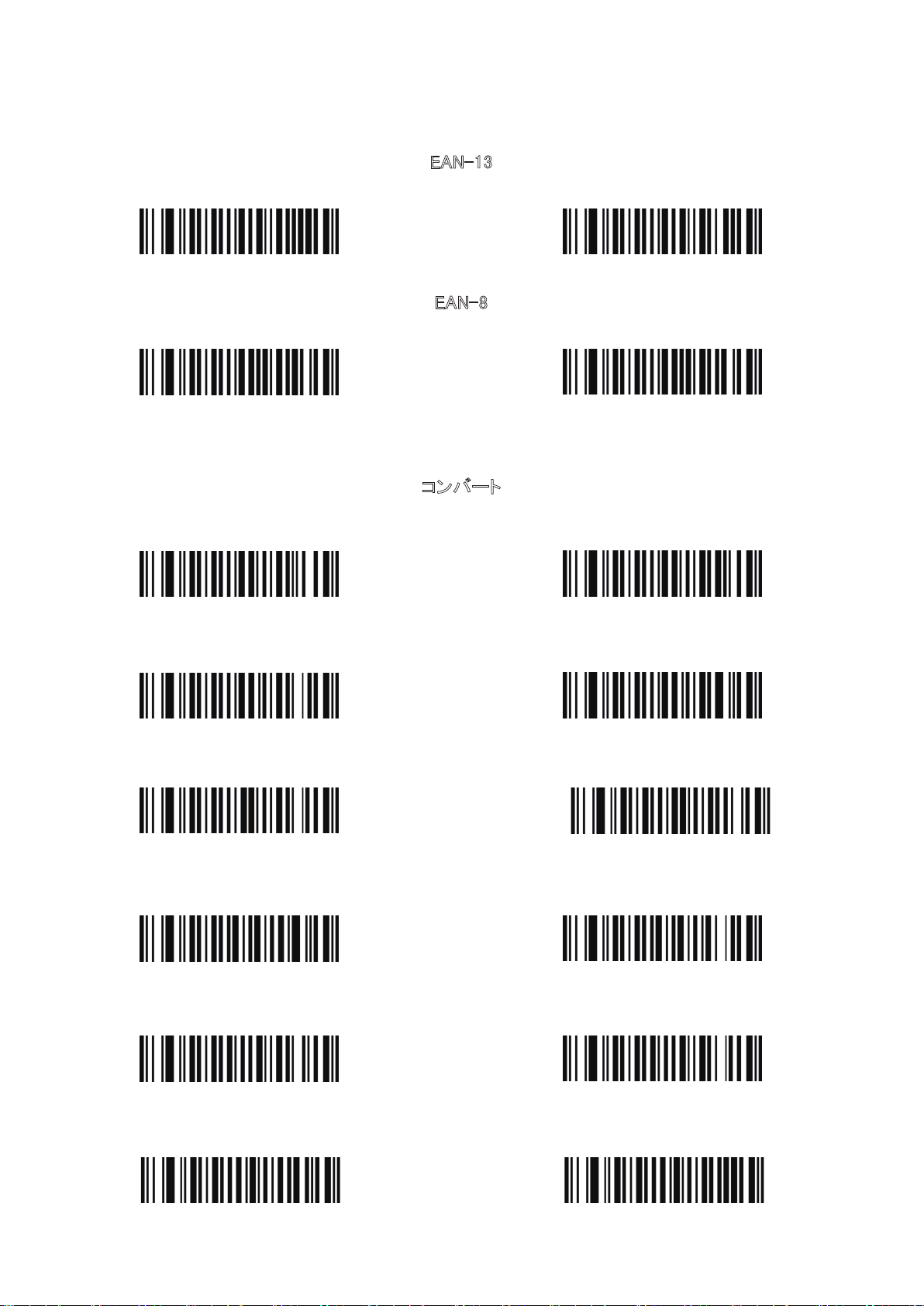
EAN-13
ON
OFF
EAN-8
ON
OFF
コンバート
UPC-E を UPC-A に変換(ON) UPC-E を UPC-A に変換(OFF)
UPC-A を EAN-13 に変換(ON) UPC-A を EAN-13 に変換(OFF)
EAN-13 を ISBN に変換(ON)
EAN-13 を ISBN に変換(OFF)
UPC/EAN に 5 桁コードを付加します
CODABAR 桁数転送設定(ON)
UPC/EAN に 2 桁&5 桁コードを付加します
CODABAR 桁数転送設定(OFF)
CODE39 桁数転送設定(ON)
CODE39 桁数転送設定(OFF)
-24-
Page 27

付加設置コード2
拡張子を付加します-リターン
拡張子を付加します-リターン&改行
バーコードに拡張子 TAB を付加します バーコードに拡張子 TAB をキャンセルします
拡張子をキャンセルします-リターン
拡張子を付加します-
改行
大文字
に転換
バーコード先頭「STX」コードを付加します
バーコード後ろ「ETX」を付加します
小文字に転換
-25-
Page 28

Website: www.taotronics.com
North America
E-Mail: support@taotronics.com
Tel: 1-888-456-8468 # 4
(Monday-Friday: 9:00 – 18:00 PST)
Address: 2880 Zanker Rd, Suite 203, San Jose, CA 95134
Europe Union
E-Mail: support.uk@taotronics.com (United Kingdom)
support.de@taotronics.com (Germany)
support.fr@taotronics.com (France)
support.es@taotronics.com (Spain)
support.it@taotronics.com (Italy)
EU Importer: ZBT International Trading GmbH
Lederstr 21a, 22525 Hamburg, Deutschland
Asia Pacific
E-Mail: support.jp@taotronics.com (Japan)
