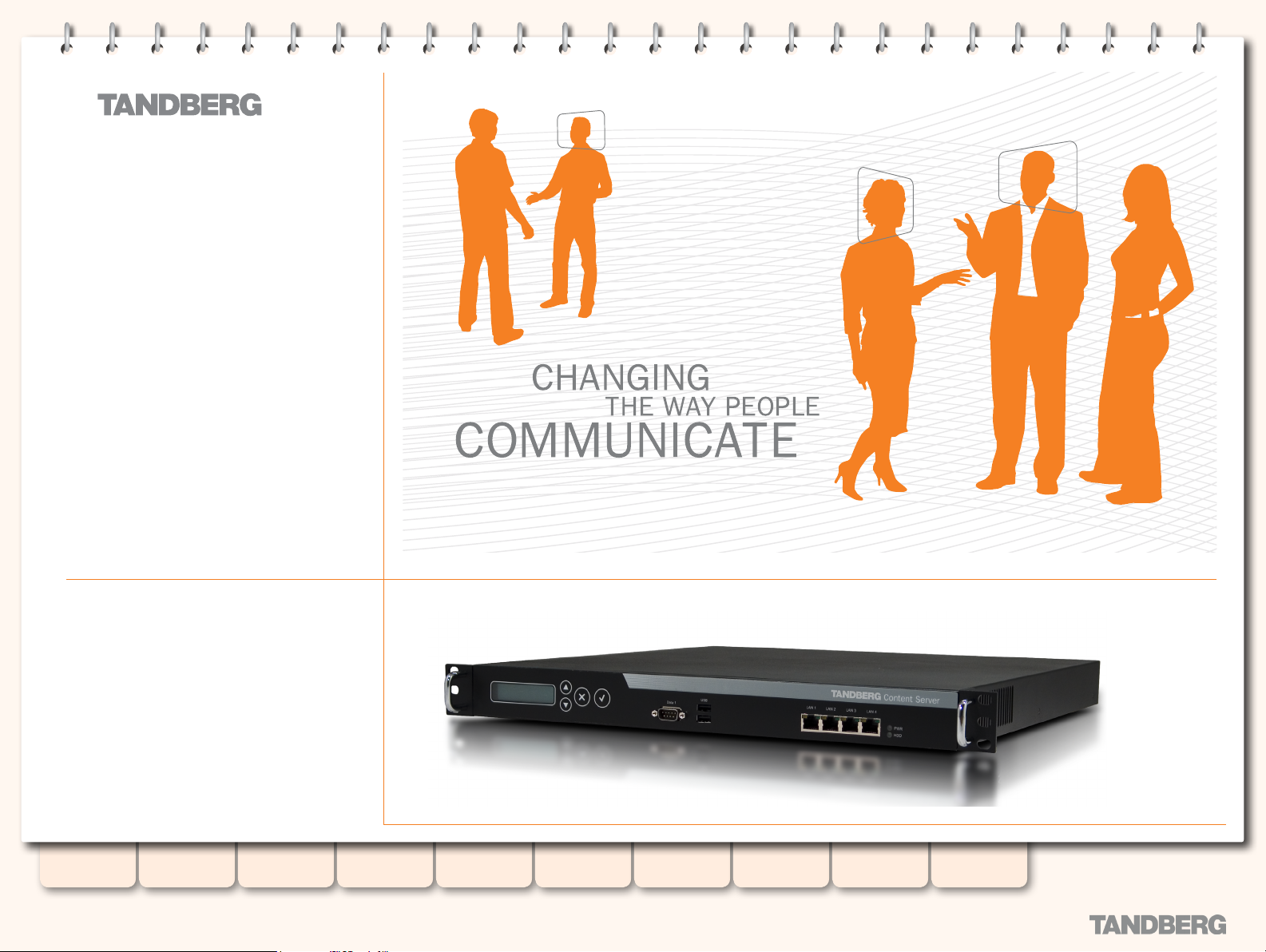
Content
Server
Table of
Contents
D13898.07
NOVEMBER 2008
ADMINISTRATOR
GUIDE
Version S3.2
November 2008
Introduction Installation Quick Setup
TCS
Administration
Backing up and
Restoring
Administrator
Settings
1
Conference
Setup
View
Conferences
Appendices

What’s in this Manual?
TANDBERG CONTENT SERVER
ADMINISTRATOR GUIDE
Introduction
Features at a Glance ............................................................... 6
Legal Notices ....................................................................... 7
Safety Instructions ............................................................... 10
Environmental Issues............................................................ 11
Installation
Preparing for Use .................................................................. 14
What’s in the Box? .......................................................... 14
Installation Site Preparations .......................................... 14
Rack Mounting (optional) ................................................. 14
Connecting Cables .......................................................... 14
IP Address Setting Conguration ........................................... 15
About IP Address Setting ................................................ 15
IP Settings Menus Available ............................................ 15
Examples of Front Panel Operation ........................................ 16
Set the IP Address to Static ............................................ 16
Example 1: Setting the IP Address Type ........................... 16
Example 2: Setting the IP Address Itself .......................... 16
Quick Setup
Basic H.323 Services Setup.................................................. 18
About Basic H.323 Services ............................................ 18
Step 1 - Initial Setup ....................................................... 18
Step 2 - Call Recording Test ............................................ 19
Step 3 -Web Server Setup ............................................... 20
TCS Administration
Recommended Next Steps in Setting up Your Content Ser ver . 22
Product Registration, Security Updates and Security
Certicate ..............................................................................23
Product Registration ....................................................... 23
About Remote Desktop ................................................... 23
Security Updates ............................................................ 23
Security Certicate Management ..................................... 23
LCD Panel: System Status, Shutting Down and Restar ting ...... 24
System Status ................................................................ 24
Command Menu Structure .............................................. 24
Restar ting the Content Ser ver ......................................... 24
Shutting Down the Content Ser ver ................................... 24
LCD Panel: Restoring to Default Settings ............................... 25
About Restoring to Default Settings ................................. 25
Using the Front Panel Keys .............................................. 25
Restoring to Default Settings .......................................... 25
What Does Cong Restore Do? ........................................ 25
What Does Full Restore Do? ............................................ 25
Command Menu Structure .............................................. 25
Backing Up and Restoring the Content Server
Backing Up Your Content Server ............................................ 27
About Backing up ............................................................ 27
Before You Start ............................................................. 27
The Backup Procedure .................................................... 27
Scheduling Backups ............................................................. 29
The Scheduling Backup Procedure ................................... 29
Restoring your Content Ser ver from Backup ........................... 32
The Restoring Procedure ................................................. 32
Administrator Settings
Accessing Administrator Settings .......................................... 36
About Administrator Settings ........................................... 36
Logging In to View the Administrator Options .................... 36
Site Settings ........................................................................ 37
About Site Settings ......................................................... 37
Applying Site Settings ..................................................... 37
The Site Settings options ................................................ 37
System Information ......................................................... 38
Gatekeeper Settings ....................................................... 39
The Advanced H.323 Settings ......................................... 40
SIP Settings ................................................................... 41
About Authentication....................................................... 42
Authentication Modes ..................................................... 42
Authentication Settings ................................................... 43
LDAP Server Settings ...................................................... 44
API ................................................................................. 45
User Properties .............................................................. 46
System Defaults ..............................................................47
Users ................................................................................... 48
About Managing Users .................................................... 48
Viewing the Users Page ................................................... 48
About Adding Users .............................................................. 49
Adding Users Under Local Authentication ......................... 49
Adding Users or Groups Under Domain or LDAP
Authentication ................................................................ 49
Adding Users Manually .................................................... 49
Adding Users Automatically ............................................. 49
Adding Groups ................................................................ 49
Adding Users ........................................................................ 50
About the Add Users Page ............................................... 50
Adding Administrators, Owners and Users ........................ 50
Template s ............................................................................ 51
About Templates ............................................................. 51
The Templates Page ........................................................ 51
Editing Templates ................................................................. 52
About System Templates ................................................. 52
The Template Editor ........................................................ 52
The Output Viewing Options............................................. 53
The Content Viewer (I) ..................................................... 54
The Content Viewer (II) .................................................... 55
The Content Viewer (III) ................................................... 56
The Por table Devices Section .......................................... 57
The Download Section .................................................... 58
The Distribution Section - Podcast Producer and iTunes U 59
The Summary Section ..................................................... 60
Adding Templates ................................................................. 61
The Template Editor ........................................................ 61
System Templates ................................................................ 62
About System Templates ................................................. 62
The System Templates Available ...................................... 62
Media Servers ...................................................................... 63
About Media Servers ...................................................... 63
The Media Servers Options ............................................. 63
Adding Windows Media Streaming Server .............................. 64
Conguration Options ..................................................... 64
Server Settings ............................................................... 64
Conguring Windows Media Streaming Ser ver ........................ 65
Live Unicast Streaming Settings ...................................... 65
Live Multicast Streaming Settings ................................... 66
On Demand Settings ....................................................... 67
Adding QuickTime or Darwin Streaming Server ...................... 68
Conguration Options ..................................................... 68
The QuickTime Or Darwin Streaming Ser ver Settings ........ 68
Table of
Contents
D13898.07
NOVEMBER 2008
Introduction Installation Quick Setup
TCS
Administration
Backing up and
Restoring
Administrator
Settings
2
Conference
Setup
View
Conferences
Appendices
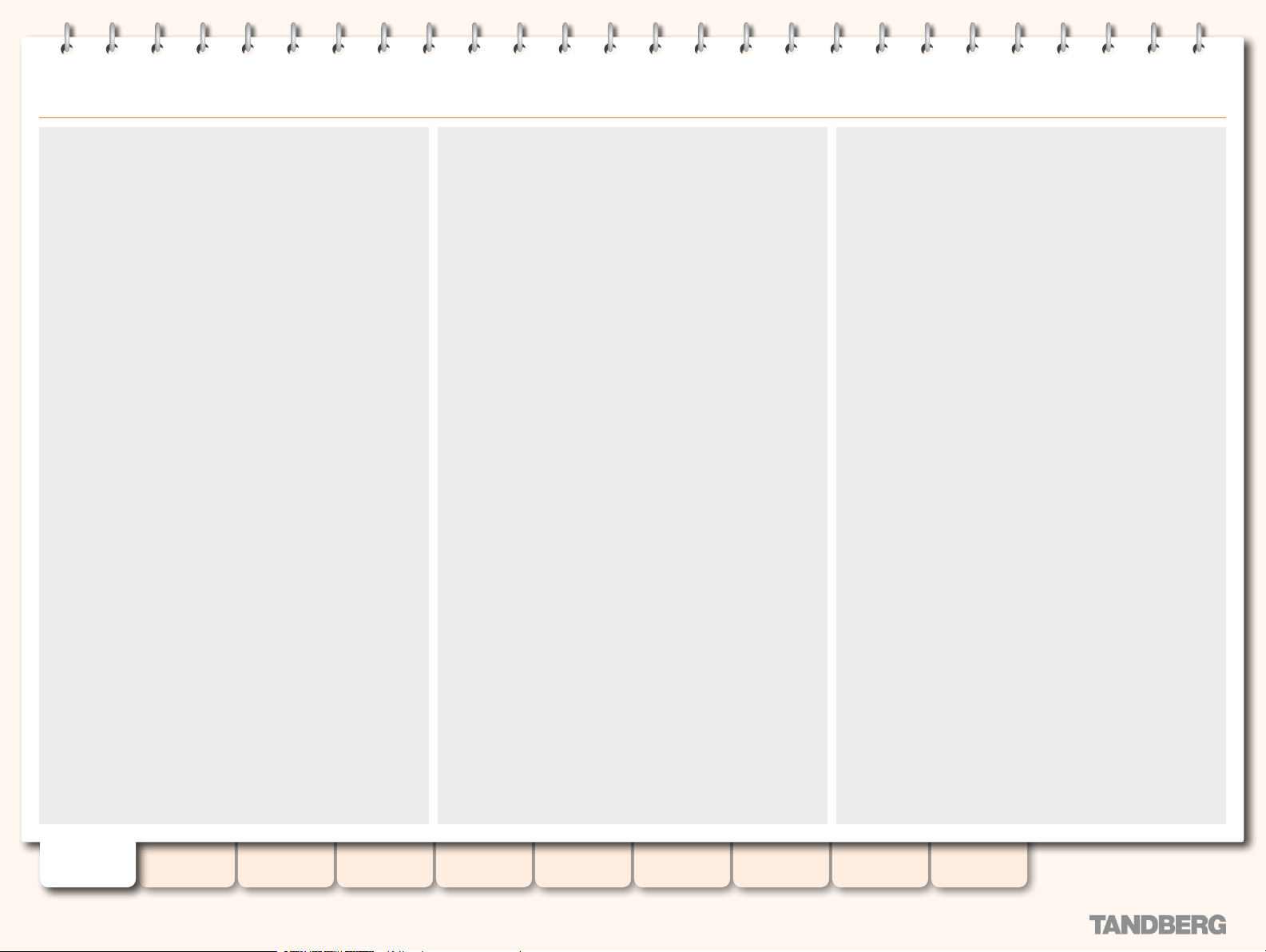
TANDBERG CONTENT SERVER
ADMINISTRATOR GUIDE
Conguring QuickTime or Darwin Streaming Ser ver ................ 69
Live Unicast Streaming Settings ...................................... 69
Live Multicast Streaming Settings ................................... 69
The On Demand Settings ................................................ 70
Conguring Real Media Ser ver ..........................................71
The Real Media Streaming Settings Options .....................71
The On Demand Settings Options .................................... 72
Conguring Podcast Producer Server ............................... 73
The Podcast Producer Settings ........................................ 73
Conguring iTunes U Server ..............................................74
The iTunes U Set tings ......................................................74
Call Congurations ................................................................ 75
About Call Congurations ................................................ 75
Call Congurations Over view ........................................... 75
Editing, Duplicating or Creating a New Call Conguration ........ 76
About Editing .................................................................. 76
The Call Conguration Editor Settings .............................. 76
Categories ............................................................................ 77
About Categories ............................................................ 77
Adding Categories ........................................................... 77
Server Logs .......................................................................... 78
About Server Logs .......................................................... 78
The Ser ver Logs Page ..................................................... 78
Content Engine Logs ....................................................... 78
Content Librar y logs ........................................................ 79
Transcoding Engine logs .................................................. 79
Helper Logs .................................................................... 79
Server Over view .................................................................... 80
About Server Over view .................................................... 80
The Ser ver Overview Page - Content Server Status ........... 80
Server Over view II ................................................................. 81
The Ser ver Overview Page II ............................................ 81
Media Storage Location ........................................................ 82
About Media Storage Location ......................................... 82
Changing the Media Storage Location - prerequisites ....... 82
Steps Required for Changing the Media Storage Location . 82
Changing Media Storage Location ......................................... 83
Conguring the NAS ........................................................ 83
Changing to Alternate Storage Location ........................... 84
Changing Back to the local Media Storage Location ......... 85
Changing from one alternate storage location to another .. 86
Updating the TCSNASUSER account ................................ 86
Windows Server .................................................................... 87
About Windows Server .................................................... 87
The Windows Ser ver Page ............................................... 87
Conference Setup
Initial Steps When Creating a Conference .............................. 89
About Conference Setup ................................................. 89
Logging In ...................................................................... 89
Creating Conferences ........................................................... 90
About Creating a Conference ........................................... 90
The Create Conference Settings ...................................... 90
Call Information .................................................................... 91
Templates Determine Outputs! ........................................ 91
The Call Information Settings .......................................... 91
Conference Permissions ....................................................... 92
The Conference Permissions Settings .............................. 92
Conference Metadata ........................................................... 93
The Conference Metadata Settings .................................. 93
Call Information: When in a Call ............................................. 94
About Call Information .................................................... 94
The Call Information Display ............................................ 94
Ending the Call ..................................................................... 95
About Ending Calls .......................................................... 95
Ending the Call from the Web Interface ............................ 95
Recording Ad Hoc Calls ......................................................... 96
Dialing in ........................................................................ 96
Concurrent Calls ............................................................. 96
A Recording Conference Logo Displayed at Far End .......... 96
Using TMS to Schedule Calls ................................................. 97
About TMS Scheduling .................................................... 97
Creating a Dedicated TMS Alias ....................................... 97
Scheduling Calls with TMS .............................................. 97
Recording Alias Options ........................................................ 98
About Recording Alias Options ......................................... 98
Recording Alias Options and User Privileges ..................... 98
Creating New Aliases ............................................................ 99
About Creating New Aliases ............................................. 99
An Over view of the Options.............................................. 99
Creating a New Recording Alias ........................................... 100
About Recording Aliases ............................................... 100
An Over view of the Options............................................ 100
Specifying Properties .......................................................... 101
About Specif ying Proper ties .......................................... 101
An Over view of the Options............................................ 101
Specify Set tings ................................................................. 102
About Specif ying Settings ............................................. 102
An Over view of the Options............................................ 102
Specifying Default Conference Permissions ......................... 103
Entering User Names .................................................... 103
An Over view of the Options............................................ 103
Specifying Default Conference Metadata ............................. 104
About Default Conference Metadata. ............................. 104
An Over view of the Options............................................ 104
Editing Recording Aliases .................................................... 105
Who Can Edit What? ..................................................... 105
What Administrators Will See ........................................ 105
What Owners Will See if They Have a Recording Alias ..... 105
Delete Recording Aliases .................................................... 106
About Deleting .............................................................. 106
Selecting Which Aliases to Delete .................................. 106
View Conferences
Conference Views ............................................................... 108
About Conference Views ............................................... 108
Live, Recorded and Pending Conference Views ............... 108
Navigating the Interface ...................................................... 109
Category....................................................................... 109
Searching ..................................................................... 109
Sorting Conferences ..................................................... 109
Navigating Between Pages .................................................. 110
Navigation Options ........................................................ 110
Prompting Users to Log in to View a Conference ................... 111
Setting up Authenticated Access ................................... 111
Log in and Log out ........................................................ 111
Context Sensitive Help ........................................................ 112
About Context Sensitive Help ........................................ 112
Examples ..................................................................... 112
Table of
Contents
D13898.07
NOVEMBER 2008
Introduction Installation Quick Setup
TCS
Administration
Backing up and
Restoring
Administrator
Settings
3
Conference
Setup
View
Conferences
Appendices
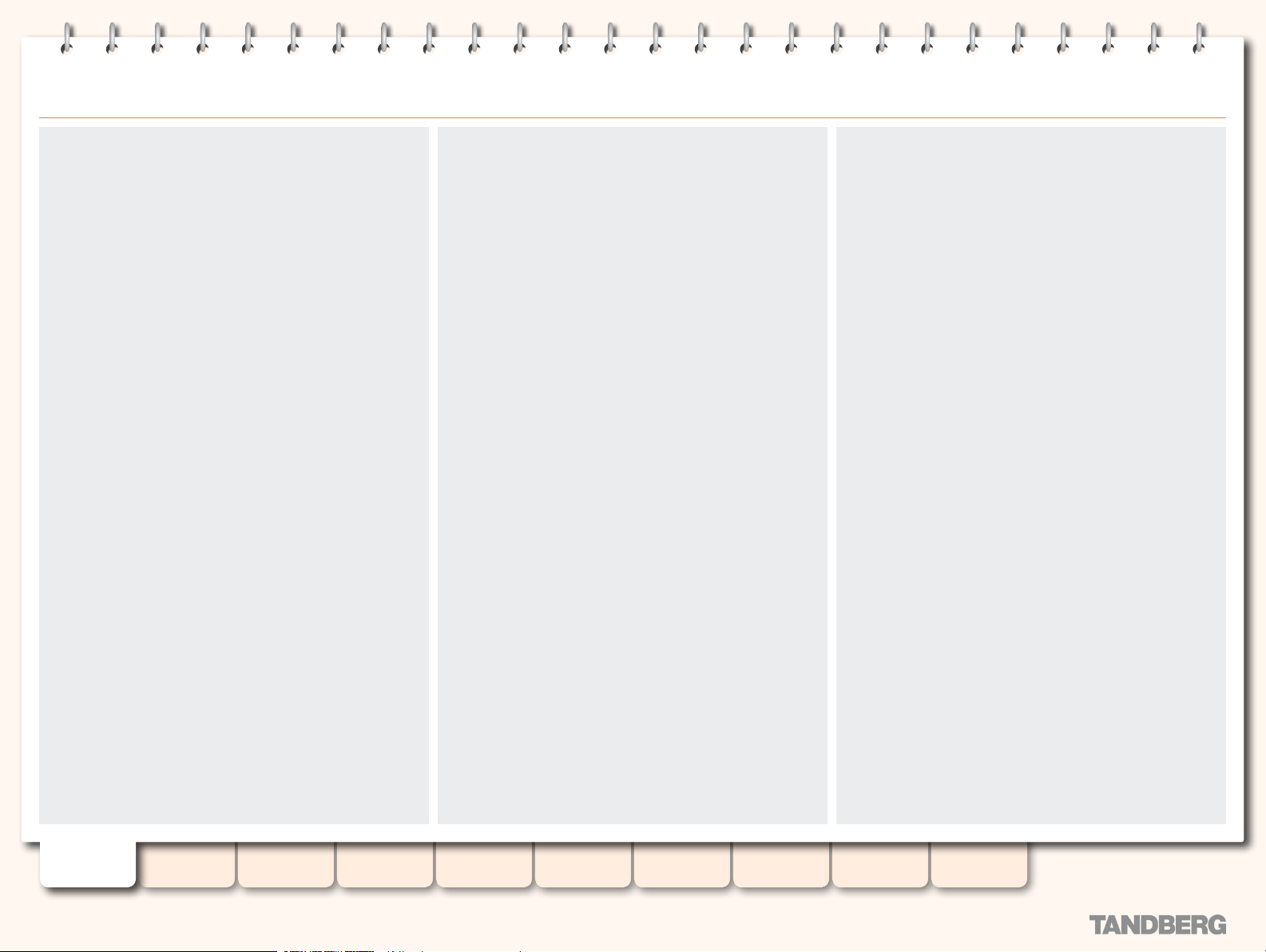
TANDBERG CONTENT SERVER
ADMINISTRATOR GUIDE
Displaying Copyright ........................................................... 113
About Displaying Copyright ............................................ 113
The Copyright Display .................................................... 113
Preferences ........................................................................ 114
About User Preferences ................................................ 114
User Preferences Window .............................................. 114
RSS Feeds ......................................................................... 115
About RSS feeds .......................................................... 115
Subscribing to RSS feeds .............................................. 115
RSS Feeds document example ...................................... 115
Content Viewer ................................................................... 116
Accessing Content Viewer ............................................. 116
The Content Viewer Display ........................................... 116
The Video Display ................................................................117
The Video Display Sizes .................................................117
There Are Two Ways to View a Video ...............................117
Examples of Video Display Sizes ....................................117
Different Layouts and Screen Sizes ................................117
The Video Display Controls .................................................. 118
Controlling the Video Display ......................................... 118
The Video Display Control Features................................ 118
Indexes .............................................................................. 119
About Indexes ............................................................... 119
Index Features .............................................................. 119
The Presentation Window .................................................... 120
About the Presentation Window ..................................... 120
How The Different Layouts Look .................................... 120
Editing Recorded Conferences ............................................. 121
About Editing Conferences ............................................ 121
Deleting Conferences .................................................... 121
The Editing Conferences Page ....................................... 121
Editing Conference Permissions .......................................... 122
About Editing Permissions ............................................. 122
The Editing Conferences Permissions Page .................... 122
Editing Conference Metadata .............................................. 123
The Editing Conferences Metadata Page ........................ 123
Conference Thumbnails ...................................................... 124
About Conference Thumbnails ....................................... 124
The Conference Thumbnails .......................................... 124
Content Editor .................................................................... 125
About the Content Editor ............................................... 125
The Content Editor Window ............................................ 125
Indexes .............................................................................. 126
About Indexes ............................................................... 126
Adding Indexes ............................................................. 126
Moving E xisting Indexes ................................................ 126
Removing Indexes ......................................................... 127
Adding Conferences ............................................................ 128
About Adding Conferences ............................................ 128
Removing a Break in a Conference ................................ 128
Steps when Adding Conferences ................................... 128
Adding Outputs ................................................................... 129
About Adding Outputs ................................................... 129
The Add Outputs Page................................................... 129
Adding Outputs Examples ................................................... 130
Adding Outputs to the Content Viewer ............................ 130
Adding Outputs for Download ........................................ 130
Adding Outputs for Por table Devices .............................. 130
Adding Outputs for Distribution ...................................... 130
Appendices
Appendix 1: LED Panel Menu Structure ................................ 132
Appendix 2: Compatibility .................................................... 133
About Compatibility ....................................................... 133
Platform and Browser Version Compatibility ................... 133
Playback of Windows Media Content in Mozilla Firefox .... 133
Recommended Player Versions ...................................... 133
Appendix 3: Recording Templates at a Glance ...................... 134
Appendix 4: TANDBERG Content Server Port Assignment ...... 135
Appendix 5: Using Remote Desk top ..................................... 136
About Remote Desktop ................................................. 136
Using Remote Desktop.................................................. 136
Contact Information ............................................................ 137
Table of
Contents
D13898.07
NOVEMBER 2008
Introduction Installation Quick Setup
TCS
Administration
Backing up and
Restoring
Administrator
Settings
4
Conference
Setup
View
Conferences
Appendices
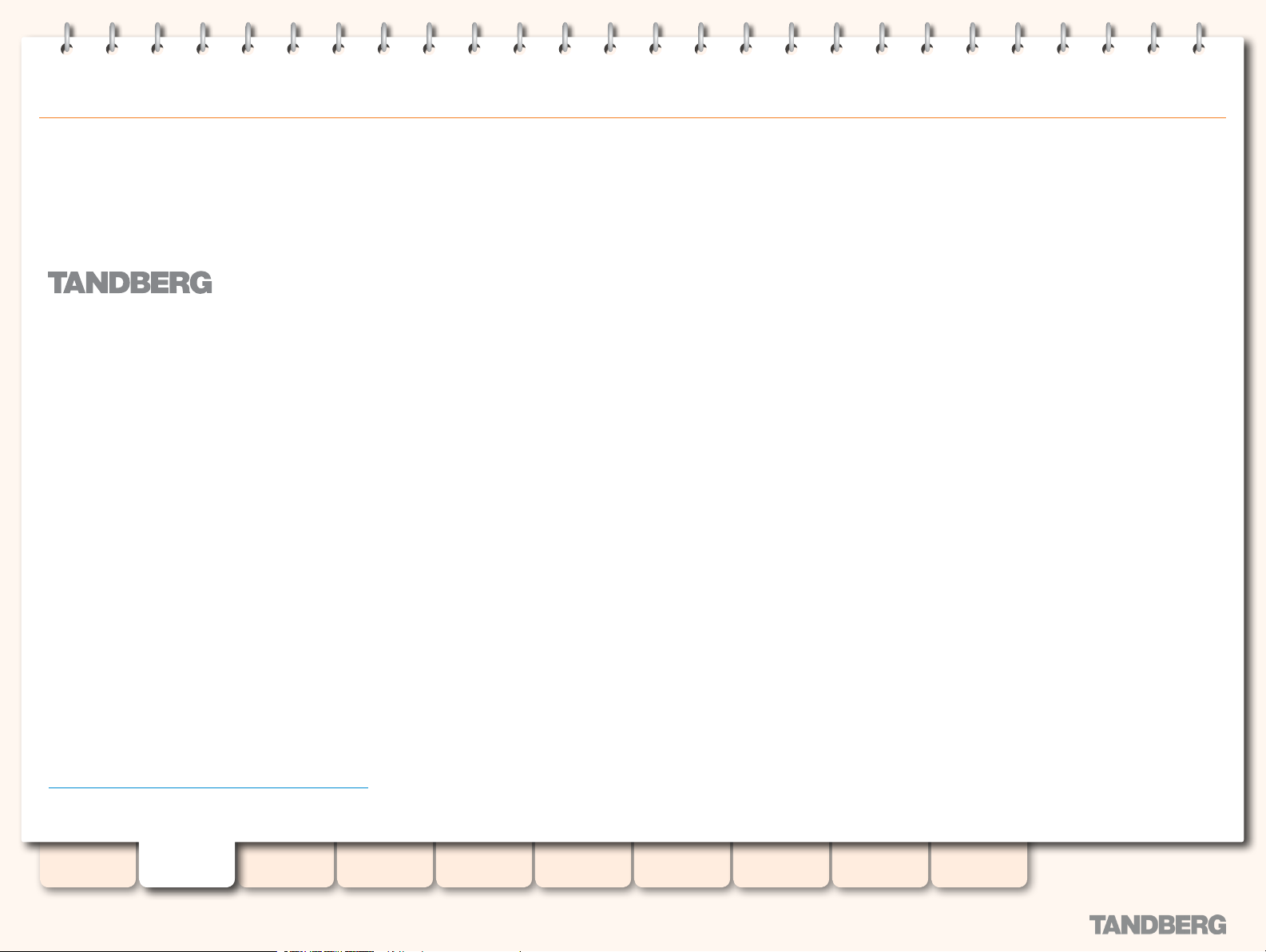
Content
Server
TANDBERG CONTENT SERVER
ADMINISTRATOR GUIDE
Introduction
We recommend that you check out the TANDBERG web
site regularly for updated versions of this manual:
http://www.tandberg.com/support/documentation.php
Table of
Contents
D13898.07
NOVEMBER 2008
Introduction Installation Quick Setup
The TANDBERG Content Server provides users with a quick and
easy way to record video meetings and view them live or on
demand. The following page provides an overview of the main
features.
TCS
Administration
Backing up and
Restoring
Administrator
Settings
Conference
Setup
Conferences
5
View
Appendices
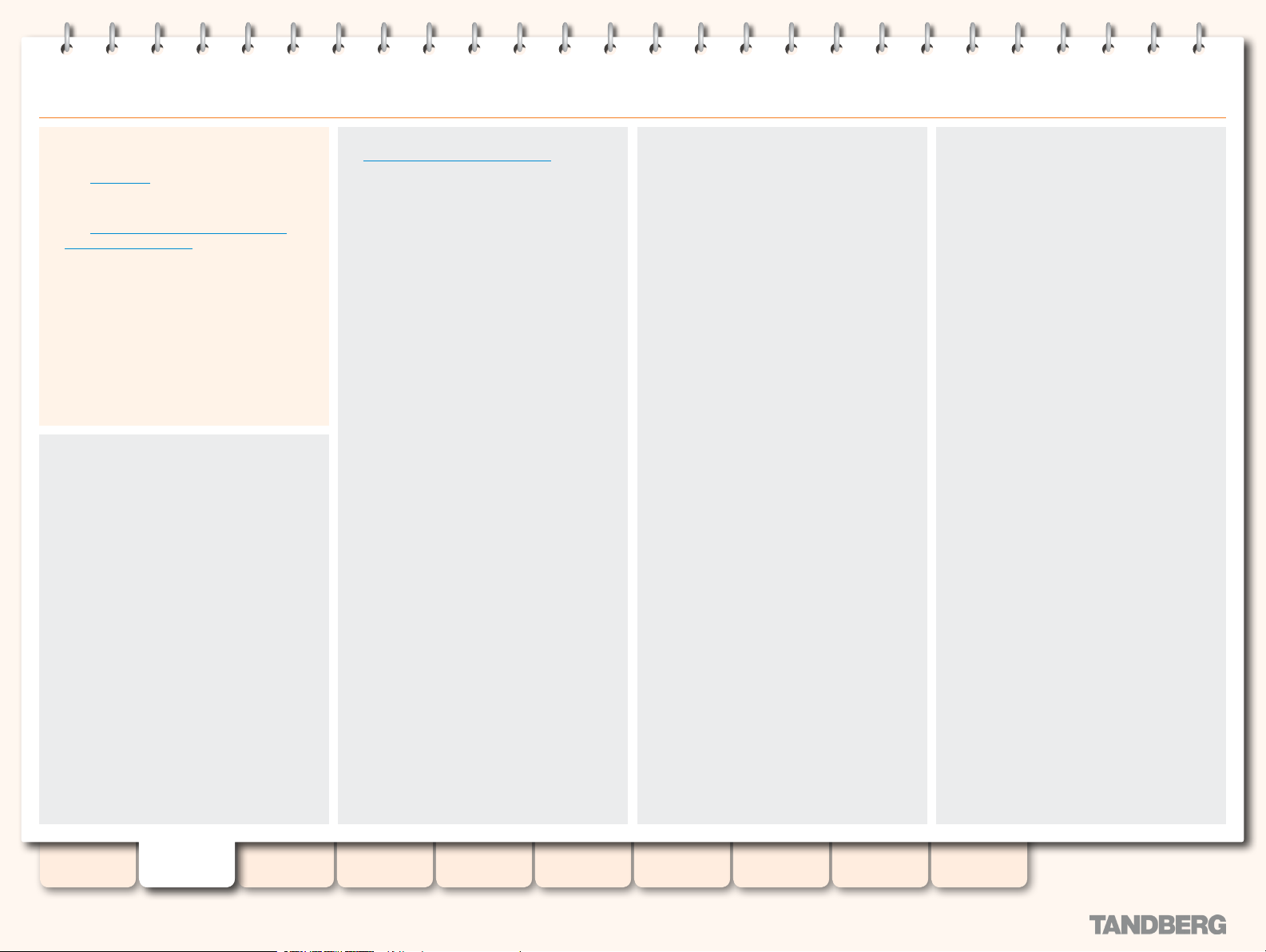
Features at a Glance
TANDBERG CONTENT SERVER
ADMINISTRATOR GUIDE
New in Version 3.2
Suppor t for RSS feeds.
•
See RSS feeds section for more information.
Suppor t for automated media ow to
•
Podcast Producer or iTunes U.
See The Distribution section - Podcast
Producer and iTunes U for more information.
Suppor t for selecting a conference recording
•
by its streaming bandwidth from all available
recordings.
Suppor t for easily sharing a link to a
•
conference.
Added the Ser ver Overview page for current
•
usage and system health information.
Added an overview of the client environment
•
check in user Preferences.
Flexible Content Creation
Customizable Personal and System
•
Recording Aliases automatically apply
recording and streaming settings,
conference permissions and metadata.
Suppor t for dialing in and dialing out from
•
the Content Ser ver.
TANDBERG Management Suite (TMS)
•
integration:
Suppor t for Personal and System
•
Recording Aliases through integration
with TMS 11.8 and above..
Backwards compatibility with TMS 11.7.
•
Recording
Large scale content creation from up to ve
•
concurrent video conferences (if registered
to a gatekeeper).
Powerful predened system templates (see
•
Recording Templates at a Glance for a full
list of system templates and their recording
and streaming outputs).
Dual Stream support for all calls.
•
Streaming
Live streaming of video meetings in multiple
•
formats and data rates.
Multicast and unicast streaming.
•
In-built Windows Media™ streaming ser ver.
•
Integration with external streaming servers for
•
publishing Windows Media™, RealNetworks®
Real Media (RealAudio® and RealVideo®) and
QuickTime® compatible MPEG4 content.
Authentication
Suppor t for local, LDAP and domain
•
authentication.
Suppor t for guest (unauthenticated access)
•
with PIN -protection for conferences.
Permissions
Access-list based model for viewing live and
•
recorded conferences and editing recorded
content.
Content Library
Searchable content library for viewing live
•
and recorded content.
Ability to assign customized Categories
•
to conferences and sort conferences by
Category.
Content Viewing Experience
Indexing content for quick retrieval by using
•
the Index.
Picture in Picture, Two Videos, Joined, and
•
Switching layouts available.
Ability to switch between different views
•
of the video streams and the index (if
available).
Content Editing
Ability to add and manage index points in
•
the Content Editor.
Ability to set the start and end points for
•
conference playback and create a playlist for
playback of up to two conferences.
Administration
User-friendly web- based interface for
•
administrative system conguration.
Access to administrative logs and Windows
•
Server from the Content Server web
interface.
Gatekeeper Settings
Ability to register the Content Ser ver with
•
the gatekeeper as a Terminal or a Gateway.
Native suppor t for TANDBERG Expressway.
•
Scalability
Suppor t for media storage in an external
•
storage location, such as Network Attached
Storage.
New in Version 3.0
Suppor t for H.264.
•
Suppor t for encrypted H.323 calls.
•
Suppor t for SIP.
•
Wide formats:
•
H263:• w228p, w448p, w576p
H.264: • w228p, w448p, w576p, w720p
New call model with ve concurrent calls
•
transcoded to the same formats.
Ability to add outputs to recorded
•
conferences for on- demand viewing with the
Ofine Transcoder.
An easy-to–use, graphical Template Editor,
•
with a wide selection of layouts and
resolutions.
Added MPEG4 format for viewing and
•
downloads.
Optimized downloadable media for portable
•
devices—iPod and Zune.
Updated Content Librar y interface, with
•
thumbnails and automatic bandwidth
detection.
Context-sensitive online help.
•
New in Version 3.1
Updated Windows Media multicast suppor t
•
to allow streaming on a xed por t.
Added suppor t for multicast streaming of
•
MPEG4 video directly off the Content Ser ver.
Table of
Contents
D13898.07
NOVEMBER 2008
Introduction Installation Quick Setup
TCS
Administration
Backing up and
Restoring
Administrator
Settings
6
Conference
Setup
View
Conferences
Appendices
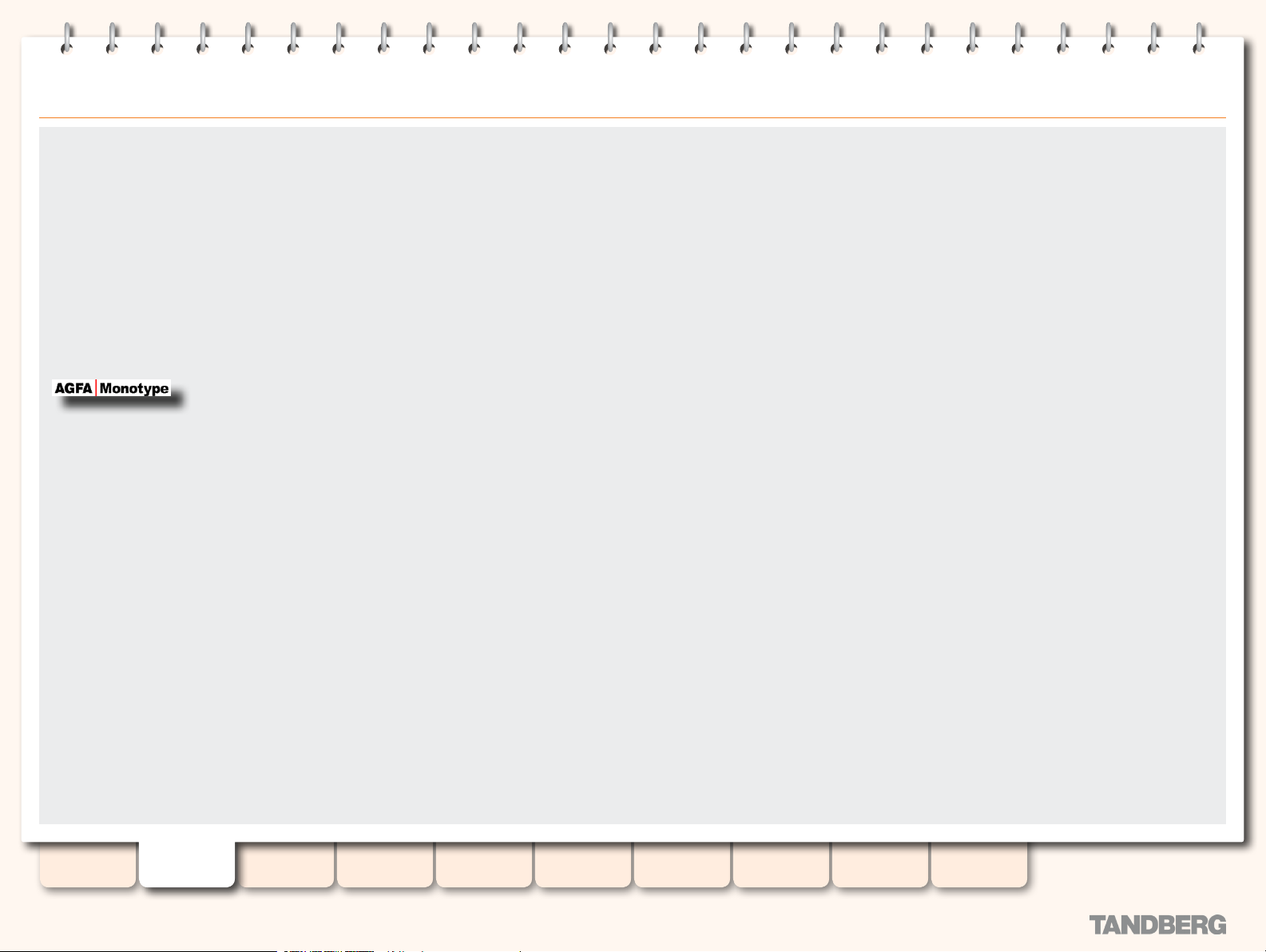
Legal Notices
TANDBERG CONTENT SERVER
ADMINISTRATOR GUIDE
All rights reser ved. This document contains
information that is proprietar y to TANDBERG.
No part of this publication may be reproduced,
stored in a retrieval system, or transmitted,
in any form, or by any means, electronically,
mechanically, by photocopying, or otherwise,
without the prior written permission of
TANDBERG. Nationally and internationally
recognized trademarks and trade names are
the property of their respective holders and are
hereby acknowledged.
Contains iType™ from Agfa Monotype
Corporation.
Disclaimer
The information in this document is furnished
for informational purposes only, is subject to
change without prior notice, and should not
be construed as a commitment by TANDBERG.
The information in this document is believed to
be accurate and reliable; however TANDBERG
assumes no responsibility or liabilit y for any
errors or inaccuracies that may appear in this
document, nor for any infringements of patents or
other rights of third par ties resulting from its use.
No license is granted under any patents or patent
rights of TANDBERG.
This document was written by the Research
and Development Department of TANDBERG,
Norway. We are committed to maintain a high
level of quality in all our documentation. Towards
this effort, we welcome you to contact us with
comments and sug gestions regarding the
contents and structure of this document.
Copyright © 2005–2007 TANDBERG. All rights
reserved. TANDBERG is a registered trademark
of TANDBERG ASA and/or its subsidiaries in the
United States and/or other countries.
Third Party Software
Amended / Expanded Copyright notices for thirdparty sof tware on the TANDBERG Content Ser ver
systems are listed below:
Full copies of the licenses and warranty
statements are located on the product CD in the
license les directory.
The non-commercial third party code is
distributed in binary form under the terms of noncopyleft style open source licenses such as BSD.
In accordance with section (6) of the GNU Lesser
General Public License and section 3.6 of the
Mozilla Public License, copies of such code
will be provided upon request by contacting
TANDBERG. Please contact us by using the
Online Support section at www.tandberg.com or
the “contact us” section of this manual. Please
provide USD 10.00 for media and shipping.
This product includes software licensed from
Agora Laboratories. Copyright © 2003 Agora
Laboratories, Inc. All Rights Reserved.
Portions utilize Microsoft Windows Media
Technologies. Copyright © 1999–2002 Microsoft
Corporation. All rights reser ved.
RealNetworks® technology is provided under
license from RealNetworks, Inc., copyright ©
1995–2003 RealNetworks, Inc. and/or its
suppliers. P.O. Box 91123, Seattle Washington
98111–9223, U.S. A. Patents Pending. All rights
reserved. RealNetworks is a registered trademark
of RealNet works, Inc.
License for OpenSSL
This product includes software developed by
the OpenSSL Project for use in the OpenSSL
Toolkit. (http://www.openssl.org /). Copyright
© 1998–2005 The OpenSSL Project. All rights
reserved.
THE OpenSSL SOF T WARE IS PROVIDED BY THE
Open SSL PROJECT “AS IS” AND ANY EXPRESSED
OR IMPLIED WARRANTIES, INCLUDING, BUT
NOT LIMITED TO, THE IMPLIED WARR ANTIES
OF MERCHANTABILITY AND FITNESS FOR A
PARTICUL AR PURPOSE ARE DISCLAIMED. IN NO
EVENT SHALL THE OpenSSL PROJECT OR ITS
CONTRIBUTORS BE LIABLE FOR ANY DIRECT,
INDIRECT, INCIDENTAL, SPECIAL, EXEMPLARY,
OR CONSEQUENTIAL DAMAGES (INCLUDING ,BUT
NOT LIMITED TO, PROCUREMENT OF SUBSTITUTE
GOODS OR SERVICES; LOSS OF USE, DATA,
OR PROFITS; OR BUSINESS INTERRUPTION)
HOWEVER CAUSED AND ON ANY THEORY OF
LIABILITY, WHETHER IN CONTRACT, STRICT
LIABILITY, OR TORT( INCLUDING NEGLIGENCE OR
OTHERWISE) ARISING IN ANY WAY OUT OF THE
USE OF THIS SOFTWARE, EVEN IF ADVISED OF
THE POSSIBILITY OF SUCH DAMAGE.
LICENSE FOR Dojo
Copyright © 2005–2006, The Dojo Foundation
All rights reser ved.
Redistribution and use in source and binary
forms, with or without modication, are permitted
provided that the following conditions are met:
Redistributions of source code must retain the
•
above copyright notice, this list of conditions
and the following disclaimer.
Redistributions in binar y form must reproduce
•
the above copyright notice, this list of
conditions and the following disclaimer in
the documentation and/or other materials
provided with the distribution.
Neither the name of the Dojo Foundation nor
•
the names of its contributors may be used
to endorse or promote products derived from
this software without specic prior written
permission.
THIS SOF TWARE IS PROVIDED BY THE
COPYRIGHT HOLDERS AND CONTRIBUTORS
“AS IS” AND ANY EXPRESS OR IMPLIED
WARRANTIES, INCLUDING, BUT NOT LIMITED TO,
THE IMPLIED WARR ANTIES OF MERCHANTABILITY
AND FITNESS FOR A PARTICULAR PURPOSE
ARE DISCLAIMED. IN NO EVENT SHALL THE
COPYRIGHT OWNER OR CONTRIBUTORS BE
LIABLE FOR ANY DIRECT, INDIRECT, INCIDENTAL,
SPECIAL, EXEMPLARY, OR CONSEQUENTIAL
DAMAGES (INCLUDING, BUT NOT LIMITED TO,
PROCUREMENT OF SUBSTITUTE GOODS OR
SERVICES; LOSS OF USE, DATA, OR PROFITS;
OR BUSINESS INTERRUPTION) HOWEVER
CAUSED AND ON ANY THEORY OF LIABILIT Y,
WHETHER IN CONTRACT, STRICT LIABILITY, OR
TORT (INCLUDING NEGLIGENCE OR OTHERWISE)
ARISING IN ANY WAY OUT OF THE USE OF
THIS SOF TWARE, EVEN IF ADVISED OF THE
POSSIBILIT Y OF SUCH DAMAGE.
GNU Lesser General Public License (“LGPL”)
Soft ware Distributed under the LGPL:
FFMPEG, FAAC
Mozilla Public License (“MPL”)
Soft ware Distributed under the MPL:
MPEG4IP
LICENSE FOR Ogg
Copyright © 2002, Xiph.org Foundation
Redistribution and use in source and binary
forms, with or without modication, are permitted
provided that the following conditions are met:
Redistributions of source code must retain the
•
above copyright notice, this list of conditions
and the following disclaimer.
Redistributions in binar y form must reproduce
•
the above copyright notice, this list of
conditions and the following disclaimer in
the documentation and/or other materials
provided with the distribution.
Neither the name of the Xiph.org Foundation nor
•
the names of its contributors may be used to
endorse or promote products derived from this
software without specic prior written permission.
Table of
Contents
D13898.07
NOVEMBER 2008
Introduction Installation Quick Setup
TCS
Administration
Backing up and
Restoring
Administrator
Settings
7
Conference
Setup
View
Conferences
Appendices
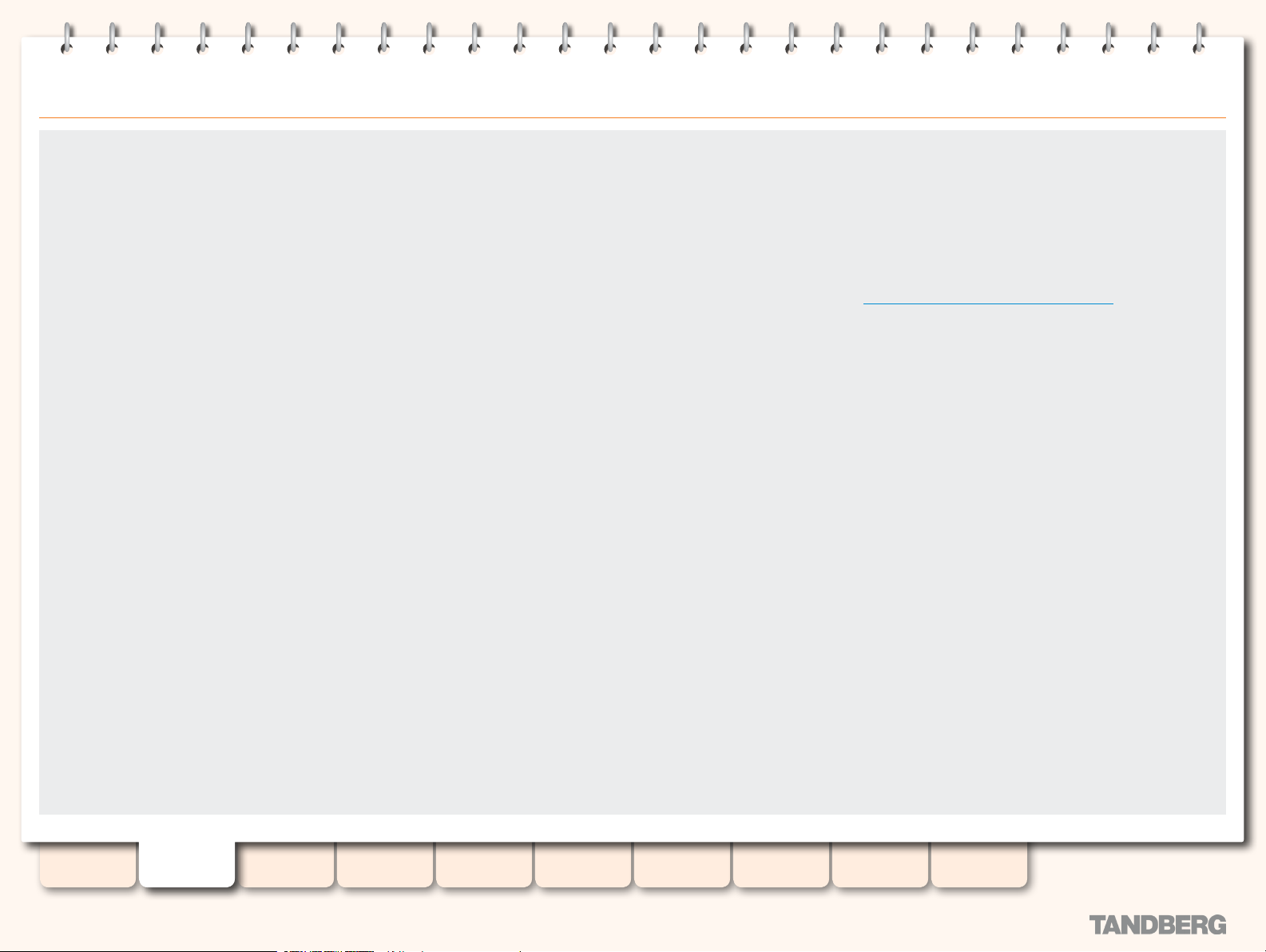
TANDBERG CONTENT SERVER
ADMINISTRATOR GUIDE
THIS SOF TWARE IS PROVIDED BY THE COPYRIGHT HOLDERS
AND CONTRIBUTORS ``AS IS’’ AND ANY EXPRESS OR IMPLIED
WARRANTIES, INCLUDING, BUT NOT LIMITED TO, THE IMPLIED
WARRANTIES OF MERCHANTABILIT Y AND FITNESS FOR A
PARTICUL AR PURPOSE ARE DISCLAIMED. IN NO EVENT SHALL
THE FOUNDATION OR CONTRIBUTORS BE LIABLE FOR ANY
DIRECT, INDIRECT, INCIDENTAL, SPECIAL, E XEMPLARY, OR
CONSEQUENTIAL DAMAGES (INCLUDING, BUT NOT LIMITED TO,
PROCUREMENT OF SUBSTITUTE GOODS OR SERVICES; LOSS OF
USE, DATA, OR PROFITS; OR BUSINESS INTERRUPTION) HOWEVER
CAUSED AND ON ANY THEORY OF LIABILIT Y, WHETHER IN
CONTRACT, STRICT LIABILITY, OR TORT (INCLUDING NEGLIGENCE
OR OTHERWISE) ARISING IN ANY WAY OUT OF THE USE OF THIS
SOFTWARE, EVEN IF ADVISED OF THE POSSIBILITY OF SUCH
DAMAGE.
LICENSE FOR JSON
LICENSE: Redistribution and use in source and binary forms, with
or without modication, are permitted provided that the following
conditions are met: Redistributions of source code must retain
the above copyright notice, this list of conditions and the following
disclaimer. Redistributions in binary form must reproduce the
above copyright notice, this list of conditions and the following
disclaimer in the documentation and/or other materials provided
with the distribution.
THIS SOF TWARE IS PROVIDED ``AS IS’’ AND ANY E XPRESS OR
IMPLIED WARRANTIES, INCLUDING, BUT NOT LIMITED TO, THE
IMPLIED WARRANTIES OF MERCHANTABILITY AND FITNESS
FOR A PARTICULAR PURPOSE ARE DISCLAIMED. IN NO EVENT
SHALL CONTRIBUTORS BE LIABLE FOR ANY DIRECT, INDIRECT,
INCIDENTAL, SPECIAL, EXEMPL ARY, OR CONSEQUENTIAL
DAMAGES (INCLUDING, BUT NOT LIMITED TO, ROCUREMENT
OF SUBSTITUTE GOODS OR SERVICES; LOSS OF USE, DATA, OR
PROFITS; OR BUSINESS INTERRUPTION) HOWEVER CAUSED AND
ON ANY THEORY OF LIABILIT Y, WHETHER IN CONTRACT, STRICT
LIABILITY, OR TORT (INCLUDING NEGLIGENCE OR OTHERWISE)
ARISING IN ANY WAY OUT OF THE USE OF THIS SOF TWARE, EVEN
IF ADVISED OF THE POSSIBILITY OF SUCH DAMAGE.
@category
@package Services_JSON
@author Michal Migurski <mike-json@teczno.com>
@author Matt Knapp <mdknapp[at]gmail[dot]com>
@author Brett Stimmerman <brettstimmerman[at]gmail[dot]com>
@copyright 2005 Michal Migurski
@license http://www.opensource.org/licenses/bsd-license.php
@link http://pear.php.net/pepr/pepr-proposal-show.php?id=198
This TANDBERG product is covered by one or more of the following
patents:
US7,136,577
US6,590,603
US7,283,588
EP01953201
GB1338127
Other patents pending
View http://www.tandberg.com/tandberg_pm.jsp for updated list.
End-User License Information
IMPORTANT: THE USER MANUAL CD FOR THIS PRODUCT
CONTAINS IMPORTANT TERMS AND CONDITIONS INCLUDING
END USER LICENSE AGREEMENTS. THE LICENSE AGREEMENTS
SHOULD BE READ PRIOR TO USE. USE OF THIS PRODUCT
CONSTITUTES ACCEPTANCE OF THE TERMS OF THE LICENSES.
Contact Information
TANDBERG
Philip Pedersens vei 22
1366 Lysaker, Norway
Tel: +47 67 125 125
Fax: +47 67 125 234
E-mail: tandberg@tandberg.com
Table of
Contents
D13898.07
NOVEMBER 2008
Introduction Installation Quick Setup
QuickTime is a trademark of Apple Computer, Inc.
Zune is a trademark of Microsoft Corporation. All rights reser ved.
TCS
Administration
Backing up and
Restoring
Administrator
Settings
Conference
Setup
8
View
Conferences
Appendices

TANDBERG CONTENT SERVER
TANDBERG CONTENT SERVER
USER GUIDE
ADMINISTRATOR GUIDE
Table of
Contents
D13898.07
NOVEMBER 2008
Introduction Installation Quick Setup
TCS
Administration
Backing up and
Restoring
Administrator
Settings
9
Conference
Setup
View
Conferences
Appendices
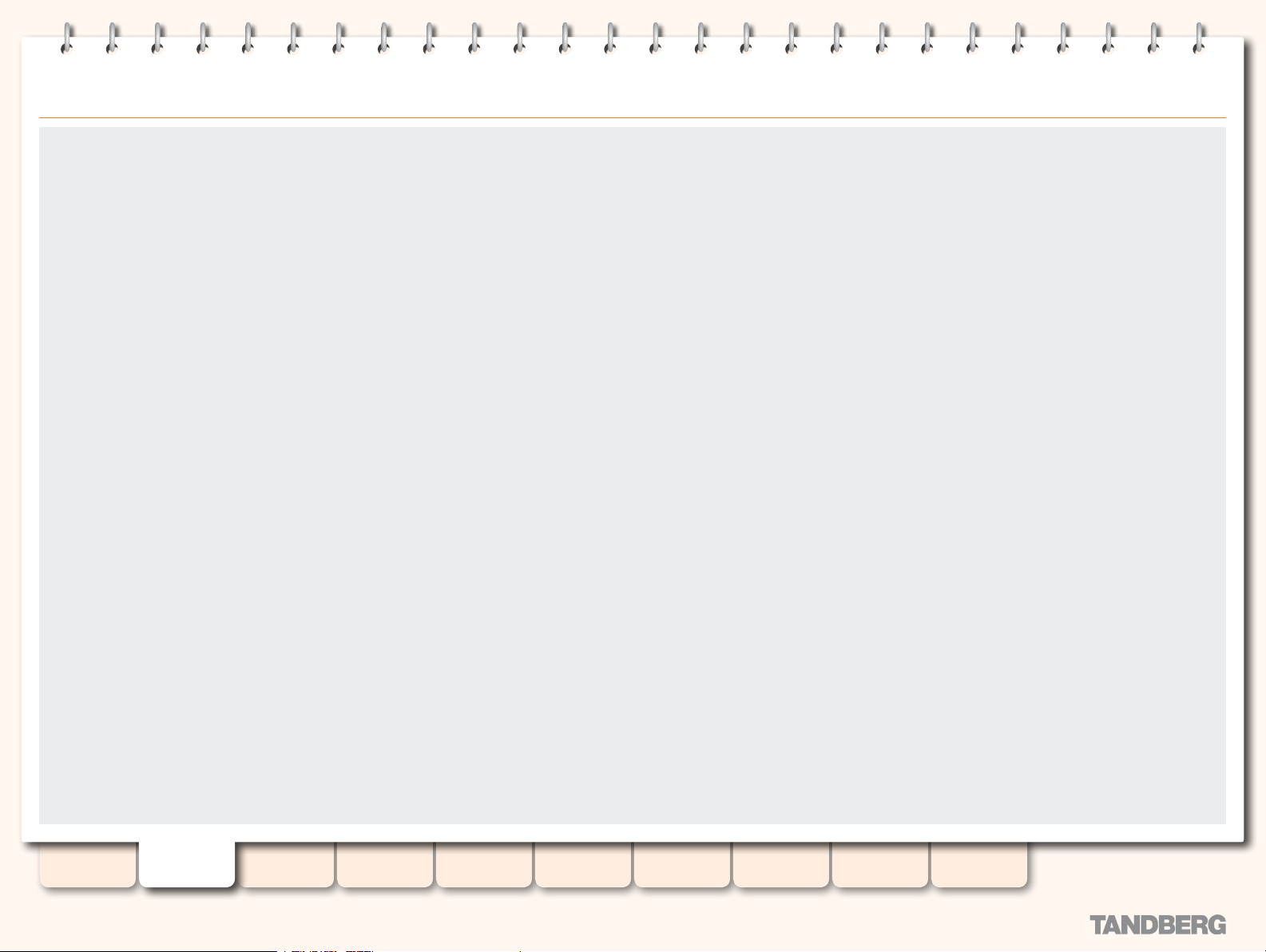
Safety Instructions
TANDBERG CONTENT SERVER
ADMINISTRATOR GUIDE
For your protection please read these safety
instructions completely before you connect the
equipment to the power source. Carefully observe
all warnings, precautions and instructions
both on the apparatus and in these operating
instructions.
Retain this manual for future reference.
Water and Moisture
Do not operate the apparatus under or near
•
water—for example near a bathtub, kitchen
sink, or laundry tub, in a wet basement, near
a swimming pool or in other areas with high
humidity.
Never install jacks for communication cables
•
in wet locations unless the jack is specically
designed for wet locations.
Do not touch the product with wet hands.
•
Cleaning
Unplug the apparatus from communication
•
lines, mains power-outlet or any power source
before cleaning or polishing.
Do not use liquid cleaners or aerosol cleaners.
•
Use a lint-free cloth lightly moistened
•
with water for cleaning the exterior of the
apparatus.
Ventilation
Do not block any of the ventilation openings
•
of the apparatus. Never cover the slots and
openings with a cloth or other material.
Never install the apparatus near heat sources
•
such as radiators, heat registers, stoves, or
other apparatus (including ampliers) that
produce heat.
Do not place the product in direct sunlight or
•
close to a sur face directly heated by the sun.
Lightning
Never use this apparatus, or connect/
•
disconnect communication cables or power
cables during lightning storms.
Dust
Do not operate the apparatus in areas with
•
high concentration of dust.
Vibration
Do not operate the apparatus in areas with
•
vibration or place it on an unstable surface.
Power Connection and Hazardous
Voltage
The product may have hazardous voltage
•
inside. Never attempt to open this product,
or any peripherals connected to the product,
where this action requires a tool.
This product should always be powered from
•
an earthed power outlet.
Never connect at tached power supply cord to
•
other products.
In case any parts of the product have visual
damage never attempt to connect mains power,
or any other power source, before consulting
service personnel.
The plug connecting the power cord to the
•
product/power supply ser ves as the main
disconnect device for this equipment. The
power cord must always be easily accessible.
Route the power cord so as to avoid it being
•
walked on or pinched by items placed upon or
against it. Pay par ticular attention to the plugs,
receptacles and the point where the cord exits
from the apparatus.
Do not tug the power cord.
•
•
If the provided plug does not t into your
•
outlet, consult an electrician.
Never install cables, or any peripherals,
•
without rst unplugging the device from it’s
power source.
Servicing
Do not attempt to service the apparatus
•
yourself as opening or removing covers may
expose you to dangerous voltages or other
hazards, and will void the warranty. Refer all
servicing to qualied service personnel.
Unplug the apparatus from its power source
•
and refer servicing to qualied personnel
under the following conditions:
If the power cord or plug is damaged or
•
frayed.
If liquid has been spilled into the apparatus.
•
If objects have fallen into the apparatus.
•
If the apparatus has been exposed to rain or
•
moisture.
If the apparatus has been subjected to
•
excessive shock by being dropped.
If the cabinet has been damaged.
•
If the apparatus seems to be overheated.
•
If the apparatus emits smoke or abnormal
•
od or.
If the apparatus fails to operate in
•
accordance with the operating instructions.
Accessories
Use only accessories specied by the
•
manufacturer, or sold with the apparatus.
Communication Lines
Do not use communication equipment to
•
repor t a gas leak in the vicinity of the leak.
Table of
Contents
D13898.07
NOVEMBER 2008
Introduction Installation Quick Setup
TCS
Administration
Backing up and
Restoring
10
Administrator
Settings
Conference
Setup
View
Conferences
Appendices
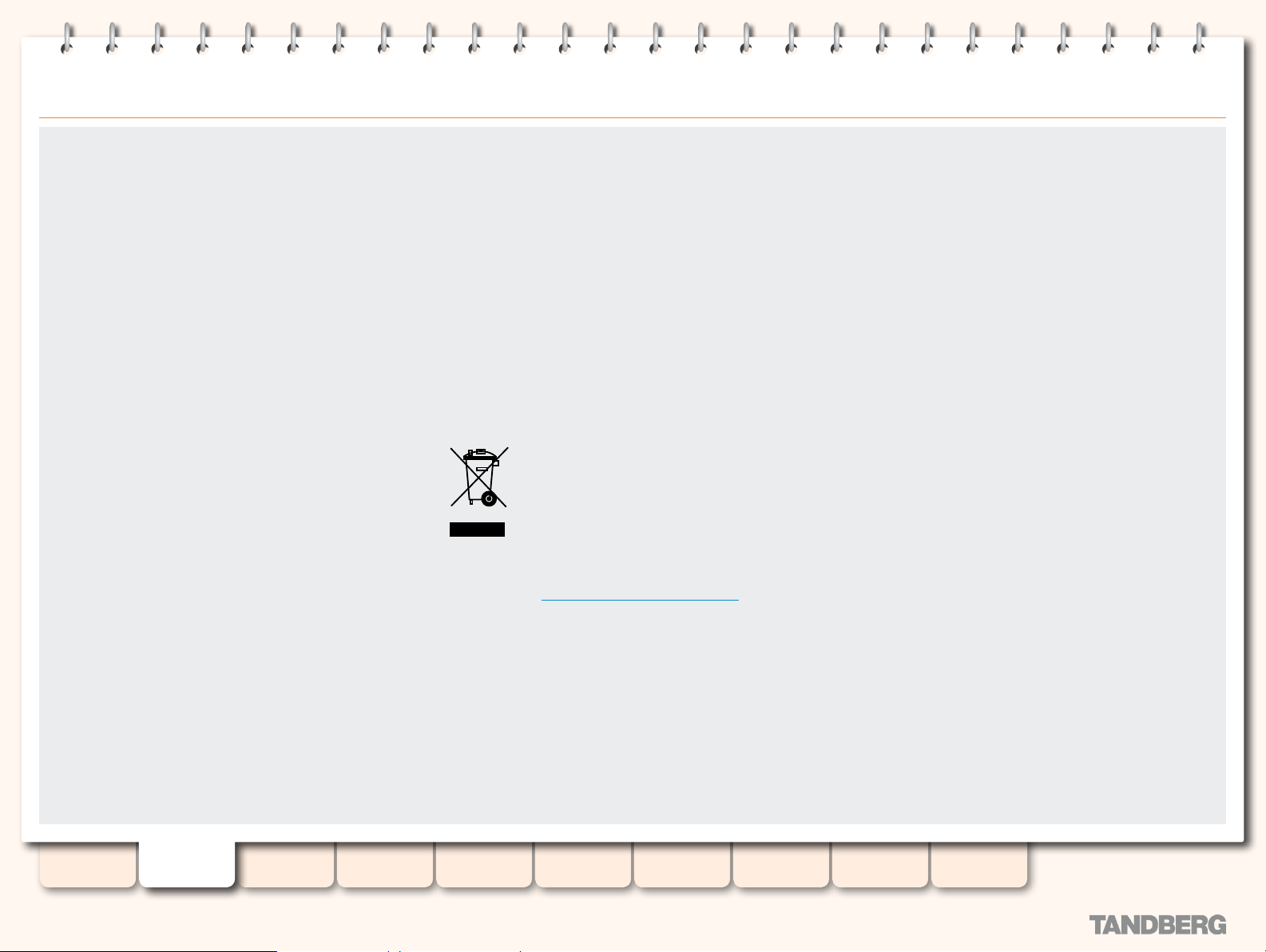
Environmental Issues
TANDBERG CONTENT SERVER
ADMINISTRATOR GUIDE
Thank you for buying a product which contributes to a reduction in
pollution, and thereby helps save the environment. Our products
reduce the need for travel and transpor t and thereby reduce
pollution. Our products have either none or few consumable
parts (chemicals, toner, gas, paper). Our products are low energy
consuming products.
TANDBERG’s Environmental Policy
Environmental stewardship is impor tant to TANDBERG’s culture.
As a global company with strong corporate values, TANDBERG
is commit ted to following international environmental legislation
and designing technologies that help companies, individuals and
communities creatively address environmental challenges.
TANDBERG’s environmental objectives are to:
Develop products that reduce energy consumption, CO
•
emissions, and traf fic congestion.
Provide products and services that improve quality of life for
•
our customers.
Produce products that can be recycled or disposed of safely at
•
the end of product life.
Comply with all relevant environmental legislation.
•
2
European Environmental Directives
As a manufacturer of electrical and electronic equipment TANDBERG
is responsible for compliance with the requirements in the European
Directives 2002/96/EC (WEEE) and 2002/95/EC (RoHS).
The primary aim of the WEEE Directive and RoHS Directive is
to reduce the impact of disposal of electrical and electronic
equipment at end-of-life. The WEEE Directive aims to reduce
the amount of WEEE sent for disposal to landfill or incineration
by requiring producers to arrange for collection and recycling.
The RoHS Directive bans the use of cer tain heavy metals and
brominated flame retardants to reduce the environmental impact
of WEEE which is landfilled or incinerated.
TANDBERG has implemented necessar y process changes to
comply with the European RoHS Directive (2002/95/EC) and the
European WEEE Directive (2002/96/EC).
Waste Handling
In order to avoid the dissemination of hazardous substances in our
environment and to diminish the pressure on natural
resources, we encourage you to use the appropriate
take-back systems in your area. Those systems will
reuse or recycle most of the materials of your end of
life equipment in a sound way.
TANDBERG products put on the market after August
2005 are marked with a crossed- out wheelie bin
symbol that invites you to use those take-back systems.
Please contact your local supplier, the regional waste
administration or http://www.tandberg.net/recycling if you need
more information on the collection and recycling system in your
area.
Information for Recyclers
As part of compliance with the European WEEE Directive,
TANDBERG provides recycling information on request for all types
of new equipment put on the market in Europe after 13 August
2005.
Please contact TANDBERG and provide the following details for the
product for which you would like to receive recycling information:
Model number of TANDBERG product
•
Your company’s name •
Contact name •
Address •
Telephone number •
E-mail. •
Digital User Guides
TANDBERG is pleased to announce that we have replaced the
printed versions of our User Guides with a digital CD version.
Instead of a range of different user manuals, there is now one
CD— which can be used with all TANDBERG products—in a variety
of languages. The environmental benefits of this are significant.
The CDs are recyclable and the savings on paper are huge. A
simple web-based search feature helps you directly access the
information you need. In addition, the TANDBERG video systems
now have an intuitive on-screen help function, which provides a
range of useful features and tips. The contents of the CD can still
be printed locally, whenever needed.
Table of
Contents
D13898.07
NOVEMBER 2008
Introduction Installation Quick Setup
TCS
Administration
Backing up and
Restoring
11
Administrator
Settings
Conference
Setup
View
Conferences
Appendices
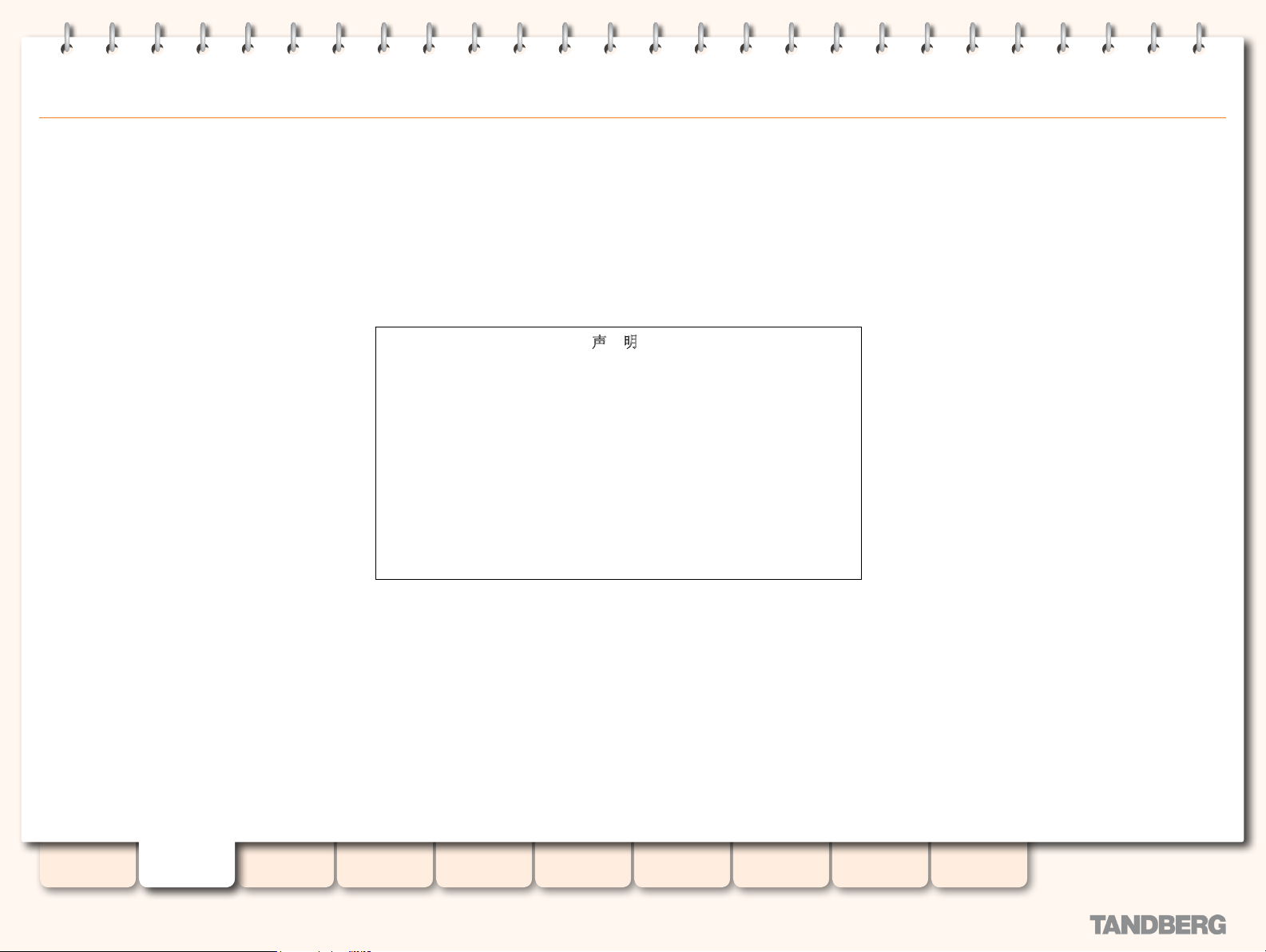
A 㑻ໄᯢ( A Class product declaration)
ᴀѻકЎ A 㑻 ITEˈ݊Փ⫼䇈ᯢ,䫁⠠ㄝᰒ㨫ԡ㕂ЁᏆࣙབϟݙ
ᆍⱘໄᯢ(We declare here that the subject product is A Class ITE
product, and the following statement is clearly marked in the user
manual and nameplate ˖
ໄ ᯢ
ℸЎ A 㑻ѻકˈ⫳⌏⦃๗Ёˈ䆹ѻકৃ㛑Ӯ䗴៤᮴㒓⬉ᑆᡄDŽ䖭
⾡ᚙމϟˈৃ㛑䳔㽕⫼᠋ᇍ݊ᑆᡄ䞛পߛᅲৃ㸠ⱘᮑDŽ
WARNING:
This is a class A product. In a domestic environment this product may
cause radio interference in which case the user may be required to take
adequate measures.
TANDBERG CONTENT SERVER
ADMINISTRATOR GUIDE
Table of
Contents
D13898.07
NOVEMBER 2008
Introduction Installation Quick Setup
Administration
TCS
Backing up and
Restoring
12
Administrator
Settings
Conference
Setup
View
Conferences
Appendices
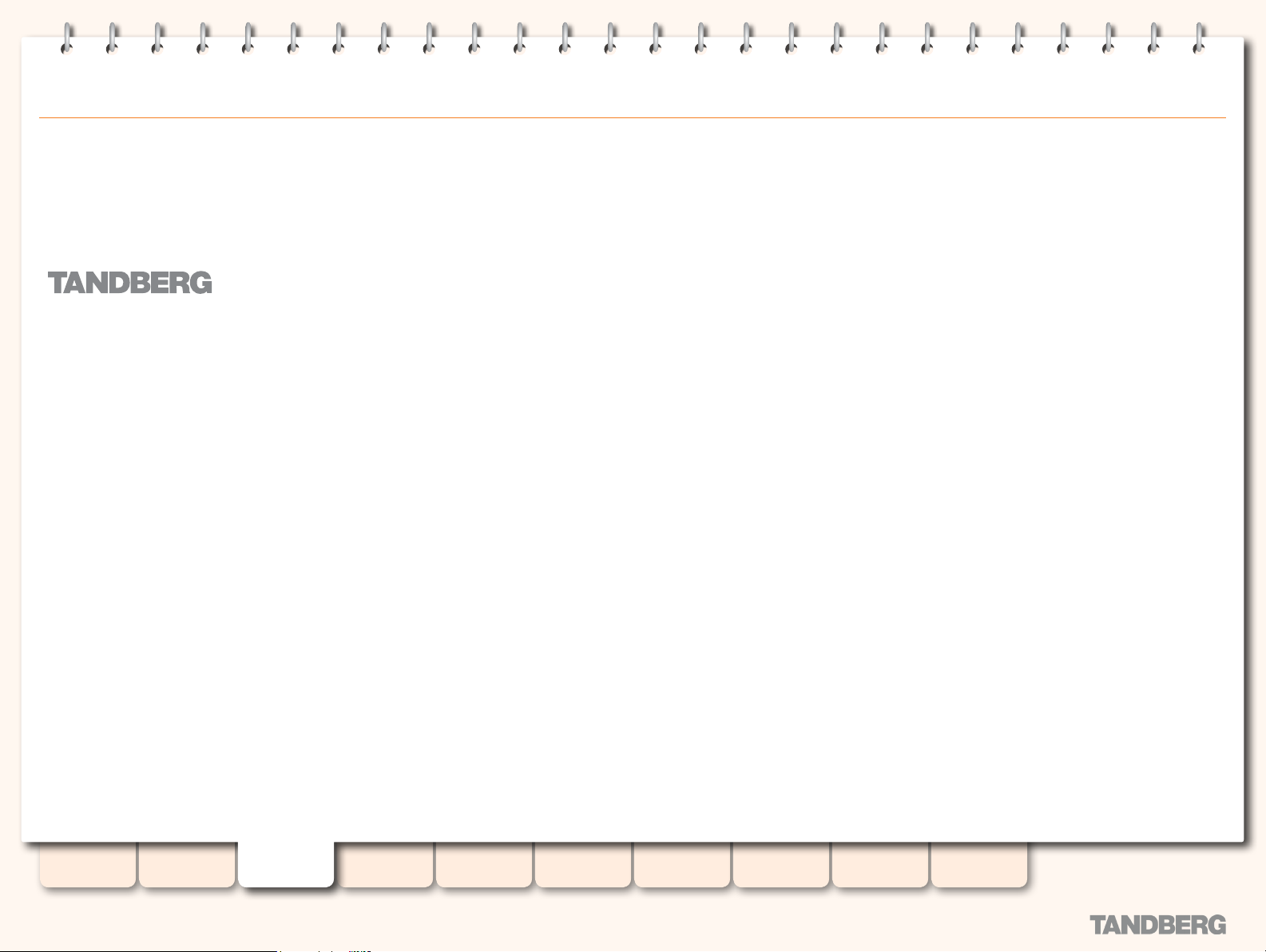
Content
Server
TANDBERG CONTENT SERVER
ADMINISTRATOR GUIDE
Installation
Table of
Contents
D13898.07
NOVEMBER 2008
An important section covering the rst time installation of the
Content Server.
Introduction Installation Quick Setup
TCS
Administration
Backing up and
Restoring
13
Administrator
Settings
Conference
Setup
View
Conferences
Appendices
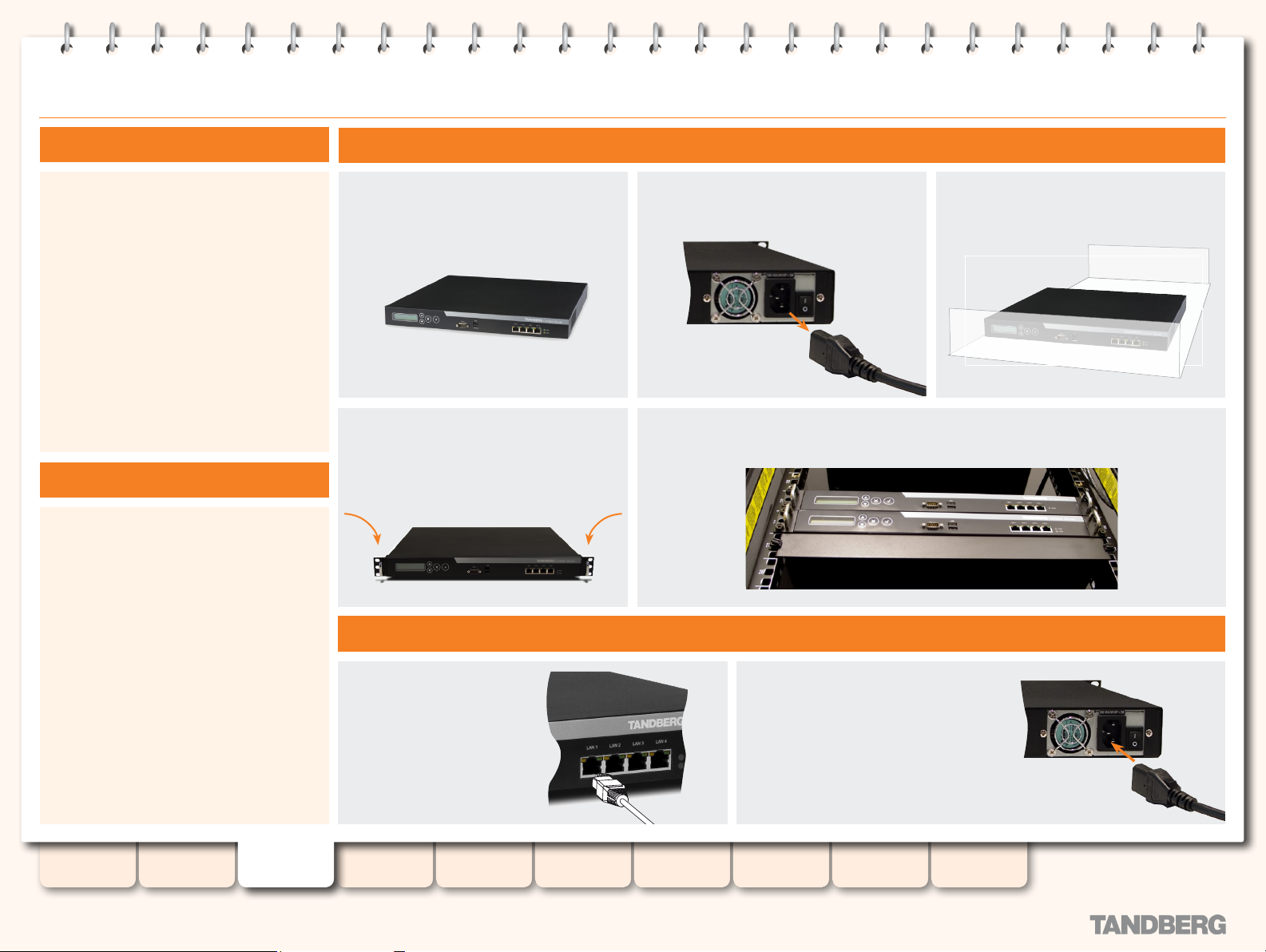
Preparing for Use
TANDBERG CONTENT SERVER
ADMINISTRATOR GUIDE
What’s in the Box?
To avoid damage to the unit during transportation,
the Content Server is delivered in a special
shipping box, which should contain the following
components:
CD with User Guide and other documentation.
•
Rack-ears and screws.
•
Power cable.
•
Ethernet cable.
•
TANDBERG Content Server.
•
Please report any discrepancies to your
TANDBERG Representative immediately.
Installation Site Preparations
Make sure the Content Server is accessible
•
and that all cables can be easily connected.
For ventilation: Leave a space of at least
•
10 cm (4 inches) behind the Content
Server’s rear panel and 10 cm (4 inches) in
front of the front panel.
The room in which you install the Content
•
Server should have an ambient temperature
between 0 ºC and 35 ºC (32 ºF and 95 ºF)
and between 10 % and 90 % non-condensing
relative humidity.
Do not place heav y objects directly on top of
•
the Content Ser ver.
Do not place hot objects directly on top, or
•
directly beneath the Content Server.
Use a grounded AC power outlet for the
•
Content Server.
Before starting the rack mounting please
make sure the TANDBERG Content Server
is placed securely on a hard flat surface.
Attach the brackets to the Content Server
on both sides of the unit.
Connect a LAN cable from
the LAN 1 connector
on the Content Server
to your network.
The LAN 2, 3 and 4
connectors are
not used and should
be left open.
Rack Mounting (optional)
Disconnect the AC power cable, if
applicable.
Insert the Content Server into a 19” rack, and secure with screws in the front (four screws).
Connecting Cables
Connect the AC power
cable to an electrical distribution
socket. Press the power switch
button at the back side to 1 to
turn on the Content Server.
On the front panel of the system
the power indicator LED, marked
Pwr, will light up.
Make sure that the mounting space is
prepared according to the Installation Site
Preparations below left.
1 0 c m
1 0 c m
Table of
Contents
D13898.07
NOVEMBER 2008
Introduction Installation Quick Setup
TCS
Administration
Backing up and
Restoring
14
Administrator
Settings
Conference
Setup
View
Conferences
Appendices

IP Address Setting Conguration
About IP Address Setting IP Settings Menus Available
The Content Ser ver requires the IP Address
Settings to be congured before it can be
used. IP Address can be congured using the
LCD Panel—see the block diagram to the right
and the example on the next page.
The front panel keys are used as follows:
TANDBERG CONTENT SERVER
ADMINISTRATOR GUIDE
Use this key to enter the edit mode and
conrm selection or entry.
Use this key to return to the previous
menu screen or exit the edit mode
without saving the latest entry.
Use these keys to select items in
the menu, move between values in a
numerical address and modify numerical
values.
Menu title is shown in orange.
IP Settings
Address Type
IP Address
Sub net M ask
Default Ga tew ay
Ver sion Info
To Version Info
DNS (Preferred)
DNS (Alter nate)
To Commands
Address Type:
IP Address
<IP addr ess>
Sub net m ask
<IP addr ess>
Default Ga tew ay
<IP addr ess>
DNS (Preferred)
<IP addr ess>
DNS (Alter nate)
<IP addr ess>
Select Type:
DHCP
St atic
Edit Addre ss
000.000.000.000
Edit Sub net
000.000.000.000
Edit Gate wa y
000.000.000.000
DN S Se rv er
0.0. 0.0
DN S Se rv er
0.0. 0.0
Save Changes?
No
Ye s
Save Changes?
No
Ye s
Save Changes?
No
Ye s
Save Changes?
No
Ye s
Save Changes?
No
Ye s
Table of
Contents
D13898.07
NOVEMBER 2008
Introduction Installation Quick Setup
TCS
Administration
Backing up and
Restoring
15
Administrator
Settings
Conference
Setup
View
Conferences
Appendices
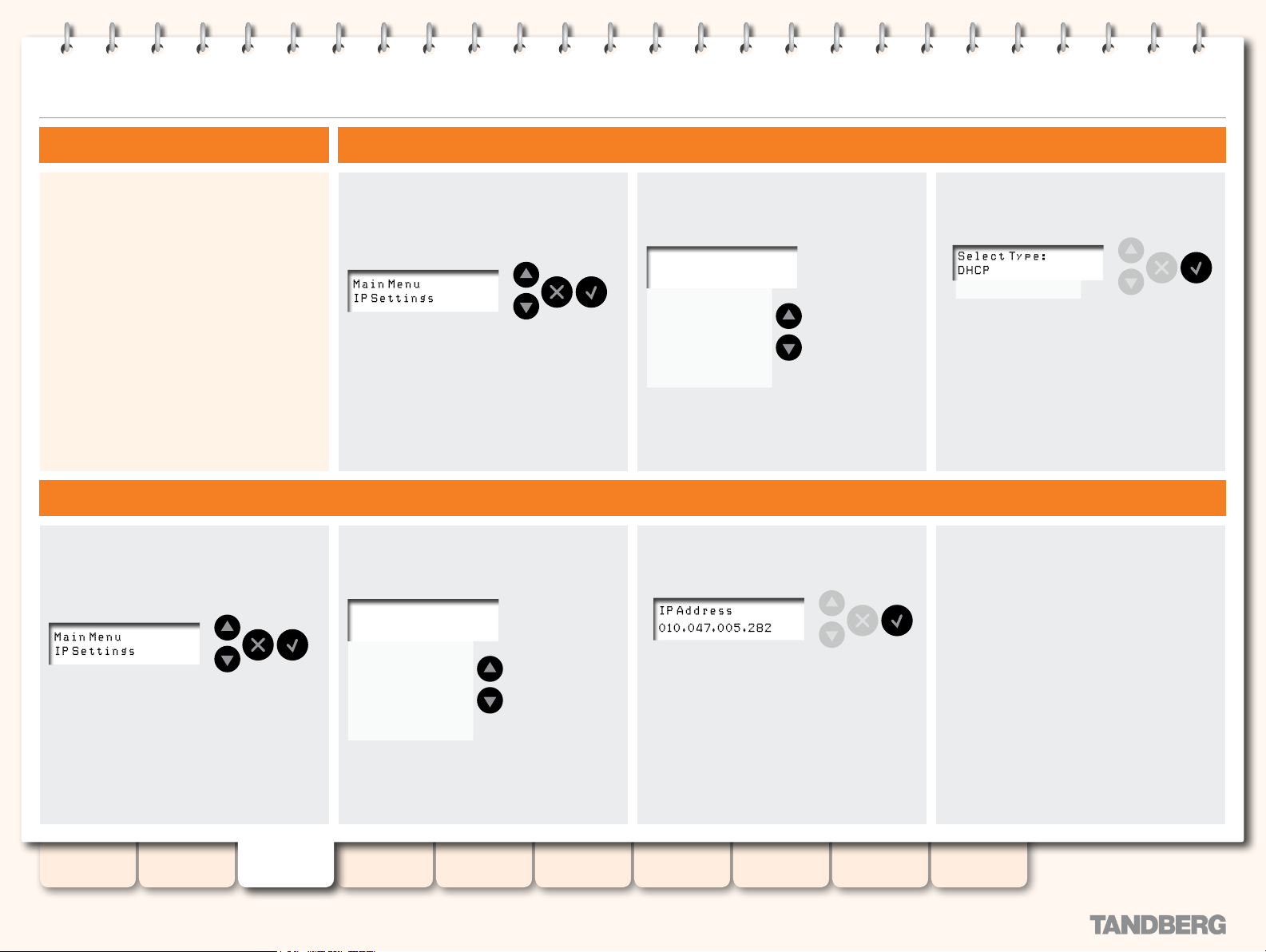
Examples of Front Panel Operation
Set the IP Address to Static Example 1: Setting the IP Address Type
TANDBERG CONTENT SERVER
ADMINISTRATOR GUIDE
We strongly recommend that you change the IP
address from DHCP to Static once the Content
Server is in production.
Use the examples on this page together with
the diagram on the previous page to set the IP
address.
To set the subnet mask, default gateway and
DNS IP addresses, follow the steps described
below.
Press Enter to produce the menu. The display
shows two lines at a time:
The upper line is the menu title (as shown
here) or a text describing a submenu or
the setting shown (as in the example to
the right). The settings available can be
displayed one by one (the upper line is
retained) by scrolling up and down.
Example 2: Setting the IP Address Itself
IP Setting s
Addr ess Type
IP Addre ss
Sub net M ask
Default Gateway
DNS (Preferred)
DNS (Alternate)
The IP Settings has six submenus. Use the
Arrow keys to locate Ad dre ss Type
Use the Arrow
keys to scroll up
and down and
have the settings
shown displayed
one by one. The
menu title will be
retained.
Example 2: Setting the IP Address Itself
Press Enter twice to enter the submenu:Selecting IP Settings > Addr ess Type
Use the Arrow keys to scroll down to Static.
Press Enter to put the change into effect and
proceed to specify the IP address.
Press Enter to produce the menu. The display
shows two lines at a time:
The upper line is the menu title (as shown
here) or a text describing a submenu or
the setting shown (as in the example to
the right). The settings available can be
displayed one by one (the upper line is
retained) by scrolling up and down.
Selecting IP Settings > IP Addre ss
IP Setting s
Addr ess Type
IP Addre ss
Sub net M ask
Default Gateway
DNS (Preferred)
DNS (Alternate)
The IP Settings has six submenus. Use
the Arrow keys to locate IP Addre ss
Use the Arrow
keys to scroll up
and down and
have the settings
shown displayed
one by one. The
menu title will be
retained.
Press Enter to enter the submenu: Press Enter to bypass any digit not in need of
Press Enter to edit the address.
The rst digit will now blink.
Use the Arrow keys to scroll through the
numbers (0–9) and press Enter when the
number requested appears. The next digit will
then start to blink.
Repeat until the nal digit has been set.
adjustment.
When all digits have been set pressing Enter will
produce the Save Changes menu.
Use Arrow keys to select applicable option.
Use Enter to exit the menu put ting changes
into effect.This will take you back to the
IP Settings menu.
If you need to change other settings repeat the
procedure selecting the applicable IP Setting
submenu (e.g. Default Gateway) rst.
Use Return to leave a menu undoing any changes. This
will also take you back to the IP Settings m en u.
Sta tic
Table of
Contents
D13898.07
NOVEMBER 2008
Introduction Installation Quick Setup
TCS
Administration
Backing up and
Restoring
16
Administrator
Settings
Conference
Setup
View
Conferences
Appendices
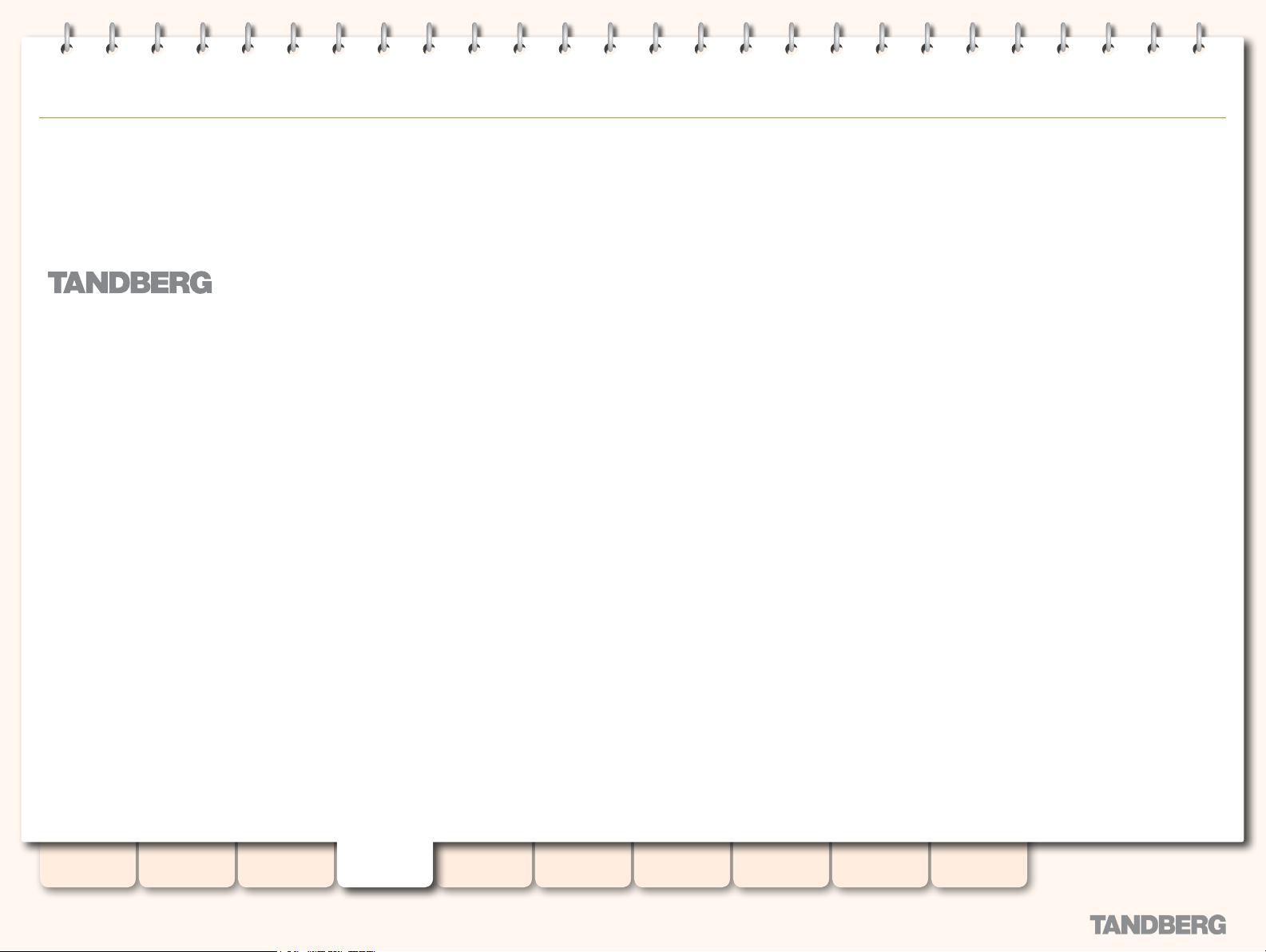
Content
Server
TANDBERG CONTENT SERVER
ADMINISTRATOR GUIDE
Quick Setup
Table of
Contents
D13898.07
NOVEMBER 2008
The Quick Setup section will help you get your Content Server
online and operational quickly. Please note that for security
reasons, you should change the default administrator and the API
password at setup time and before the Content Server is used in
production.
Introduction Installation Quick Setup
TCS
Administration
Backing up and
Restoring
17
Administrator
Settings
Conference
Setup
View
Conferences
Appendices
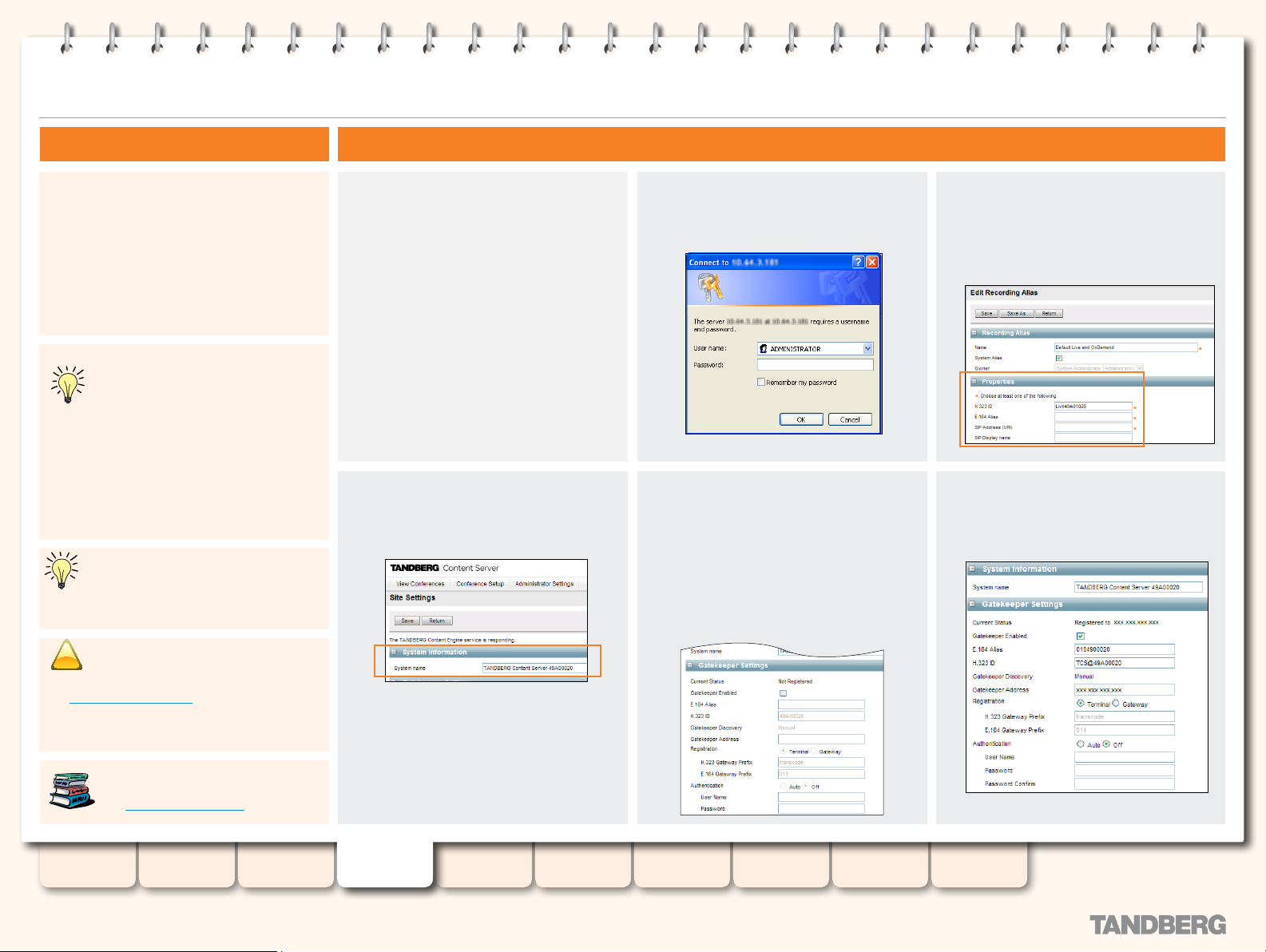
Basic H.323 Services Setup
!
TANDBERG CONTENT SERVER
ADMINISTRATOR GUIDE
Step 1 - Initial SetupAbout Basic H.323 Services
A quick basic setup of your TANDBERG Content
Server includes:
Setting up H.323 services via the Content 1.
Server inter face.
Making a test call recording.2.
Changing the administrator password and 3.
setting up server date and time on the
Windows Server.
Make sure that the E.164 aliases and H.323
IDs unique on your net work are valid for
your gatekeeper or border controller.
By default, the Content Server’s H.323
ID is set to the machine name, eg.
TANDBERG -<random number>. The H.323 ID of
a live Recording Alias is set to Live<machine_
name> and the H.323 ID of an on demand
Recording Alias is set to OnDemand<machine_
name>. If upgrading from S2, the machine
name will be replaced by the serial number.
You can register the Content Server with
either gatekeeper or border controller.
For simplicity in this document we’ll use
gatekeeper to refer to either device.
Start a Web browser and enter the IP
address of the Content Server. You
can use either http or https, with https
recommended for administrative access.
Go to the Administrator Settings > Site
Settings to set the System Name for the
Content Server.
When prompted for login, enter the
username administrator and
password TANDBERG
Set Gatekeeper registration to Enabled
and set the Gatekeeper IP address. You
can choose to register the Content Server
as a Terminal or a Gateway. If you select
Gateway registration, you will need to
enter H.323 and E.164 Gateway prefixes.
Go to Conference Setup > Recording
Alias Options. Edit the E.164 aliases
and H323 IDs for the default Recording
Aliases and save.
Save the Site Settings. Stay on the page
to verify if gatekeeper registration has
been successful.
For security reasons it is important to
change the password for the default local
administrator account as described in
the Windows Ser ver Setup section, as well as the
password for the API (if the API is enabled).
For more on setting the administrative
properties and user conguration, see
the Administrator Settings section.
Table of
Contents
D13898.07
NOVEMBER 2008
Introduction Installation Quick Setup
Note: The System Name is used by TMS
to identify the Content Server.
TCS
Administration
Backing up and
Restoring
18
Administrator
Settings
Conference
Setup
View
Conferences
Appendices
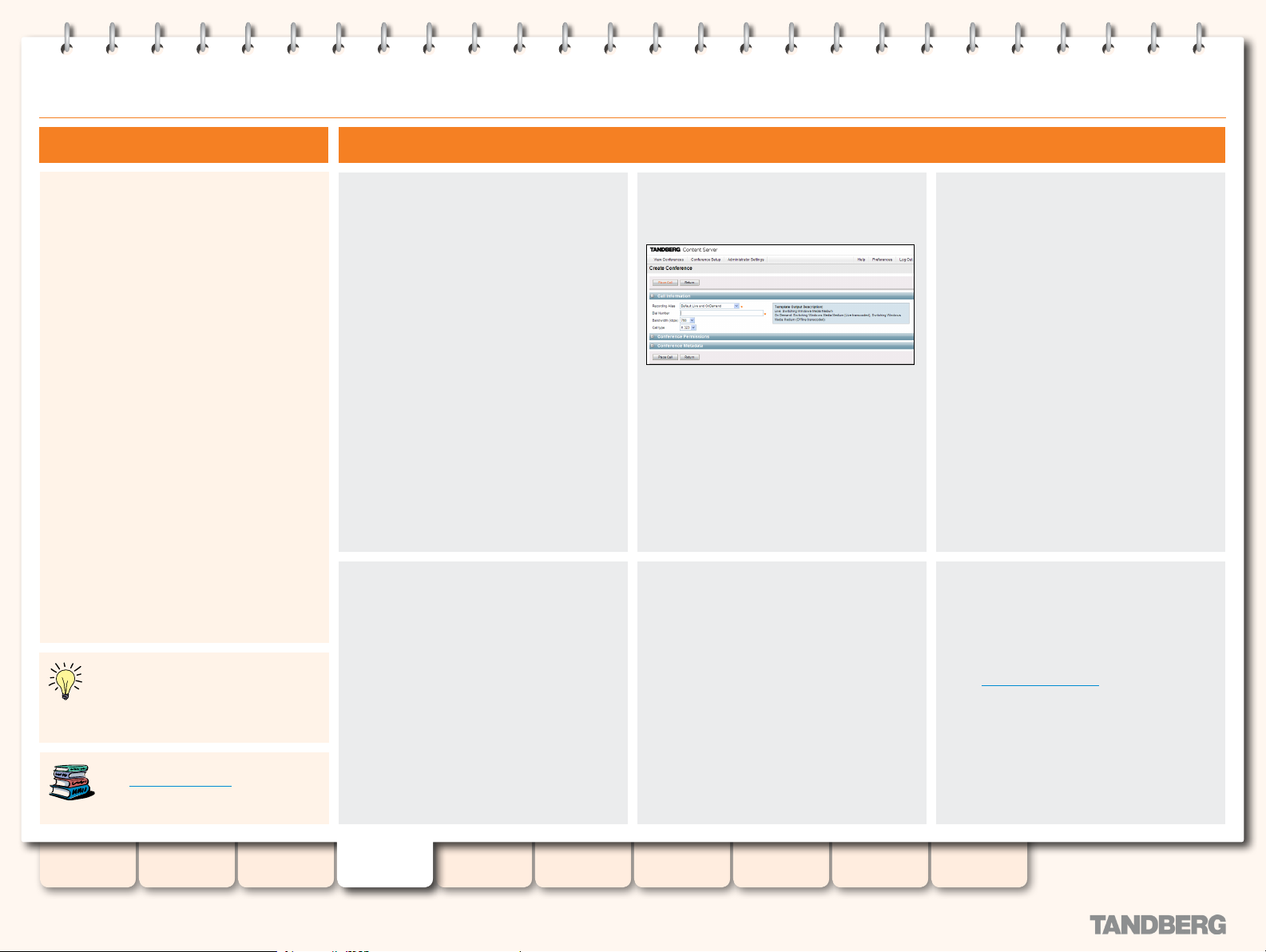
Basic H.323 Services Setup
TANDBERG CONTENT SERVER
ADMINISTRATOR GUIDE
Step 2 - Call Recording TestAbout Basic H.323 Services
A quick basic setup of your TANDBERG Content
Server includes:
Setting up H.323 services via the Content 1.
Server inter face (described on the previous
page).
Making a test call recording.2.
Changing the administrator password and 3.
setting up server date and time on the
Windows Server (described on the next
page).
If the Content Ser ver is not registered
to a gatekeeper, you can make a test
recording by dialing the IP address of the
Content Server from an endpoint.
If you have logged out, log back in to the
Content Server web interface via http or
https://<ContentServerIPaddress>.
If the recording alias you have selected
has a live stream output, you can watch
the streaming call in Live Conferences.
Calls made with aliases which have
no live streaming outputs will not be
available for viewing until the call has
finished and the recording has been
transcoded.
Go to Conference Setup > Create
Conference.
You can end the call from the Edit link in
Live Conferences, or from the endpoint
you dialed.
Select a default recording alias, type the
address of the endpoint you want to call
and click on Place Call. Alternatively, you
can dial one of the recording aliases’
E.164 alias or H.323 ID from your
endpoint.
You can watch the on demand conference
in Recorded Conferences. Calls which
were made with the default On Demand
alias need to be transcoded before they
can be watched. The progress of the
transcoding process can be viewed in
Pending Conferences.
To read more on Recording Aliases,
see Recording Aliases
Table of
Contents
D13898.07
NOVEMBER 2008
Introduction Installation Quick Setup
TCS
Administration
Backing up and
Restoring
19
Administrator
Settings
Conference
Setup
View
Conferences
Appendices
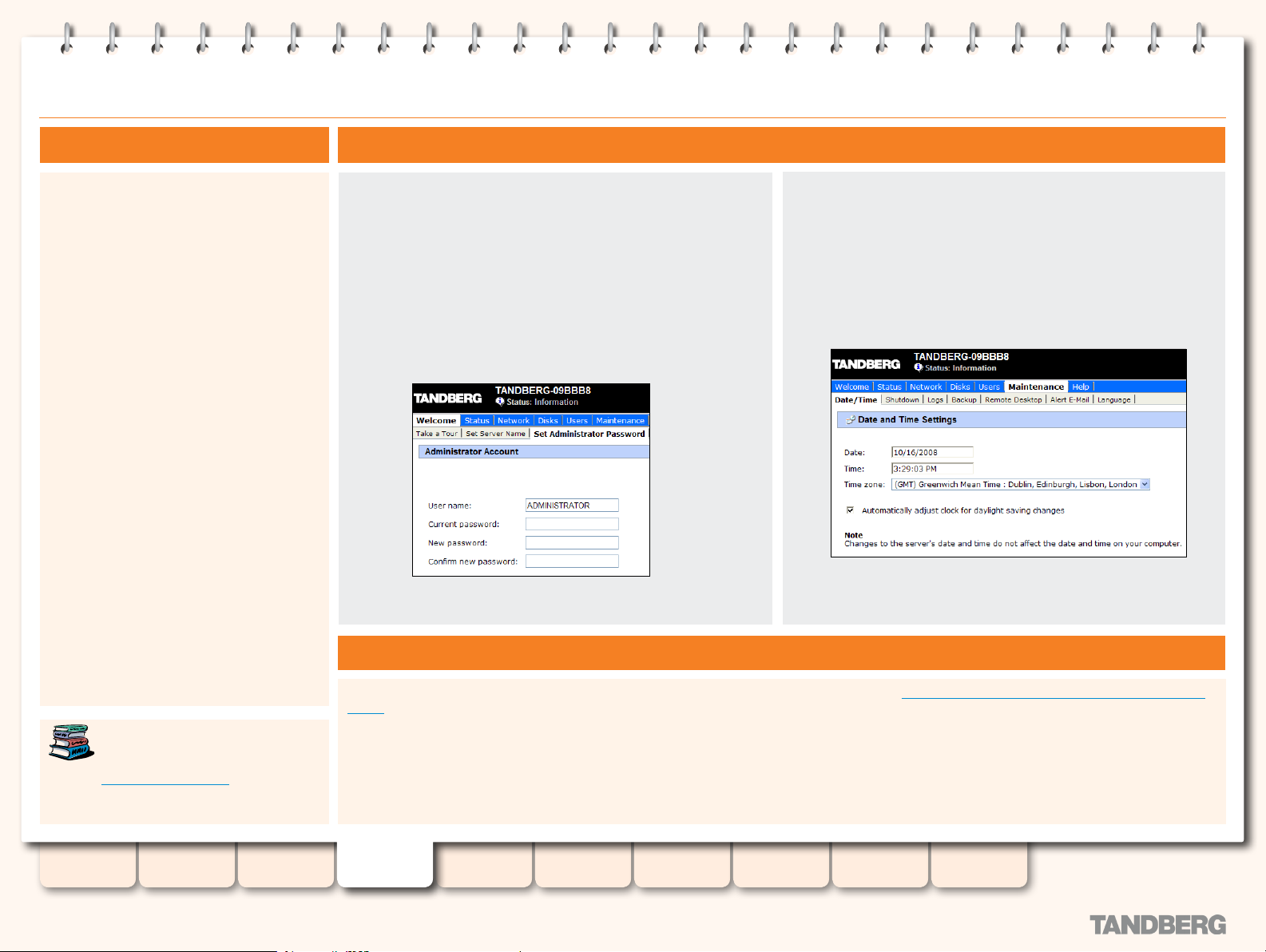
Basic H.323 Services Setup
TANDBERG CONTENT SERVER
ADMINISTRATOR GUIDE
About Basic H.323 Services
A quick basic setup of your TANDBERG Content
Server includes:
Setting up H.323 services via the Content 1.
Server inter face (described two pages
back).
Making a test call recording (described on 2.
the previous page).
Changing the administrator password and 3.
setting up server date and time on the
Windows Server.
Once the initial setup has been completed, log in to the Web User
Interface for Microsoft Windows Server administration,
https://<ContentServerIPaddress>:8098/, using Internet Explorer
and use the Set Administrative Password tool to change your
administrative password.
You may wish to record your new administrative password in a
safe location. Please note that you must not change the default
administrator account name.
Step 3 -Web Server Setup
Go to Maintenance > Date/Time to update Date and Time settings
on the server.
Remember to restart the Content Server ever y time you change
date, time and time zone information.
To read more on how to set the
administrative properties and user
conguration, see the
Administrator Settings section.
Table of
Contents
D13898.07
NOVEMBER 2008
Now that you have completed your installation and tested your Content Server. you need to go to Recommended nex t steps in setting up your Content
Server for recommendations and best practice in administering the Content Server for your installation.
Introduction Installation Quick Setup
TCS
Administration
Backing up and
Restoring
20
Recommended Next Steps
Administrator
Settings
Conference
Setup
View
Conferences
Appendices
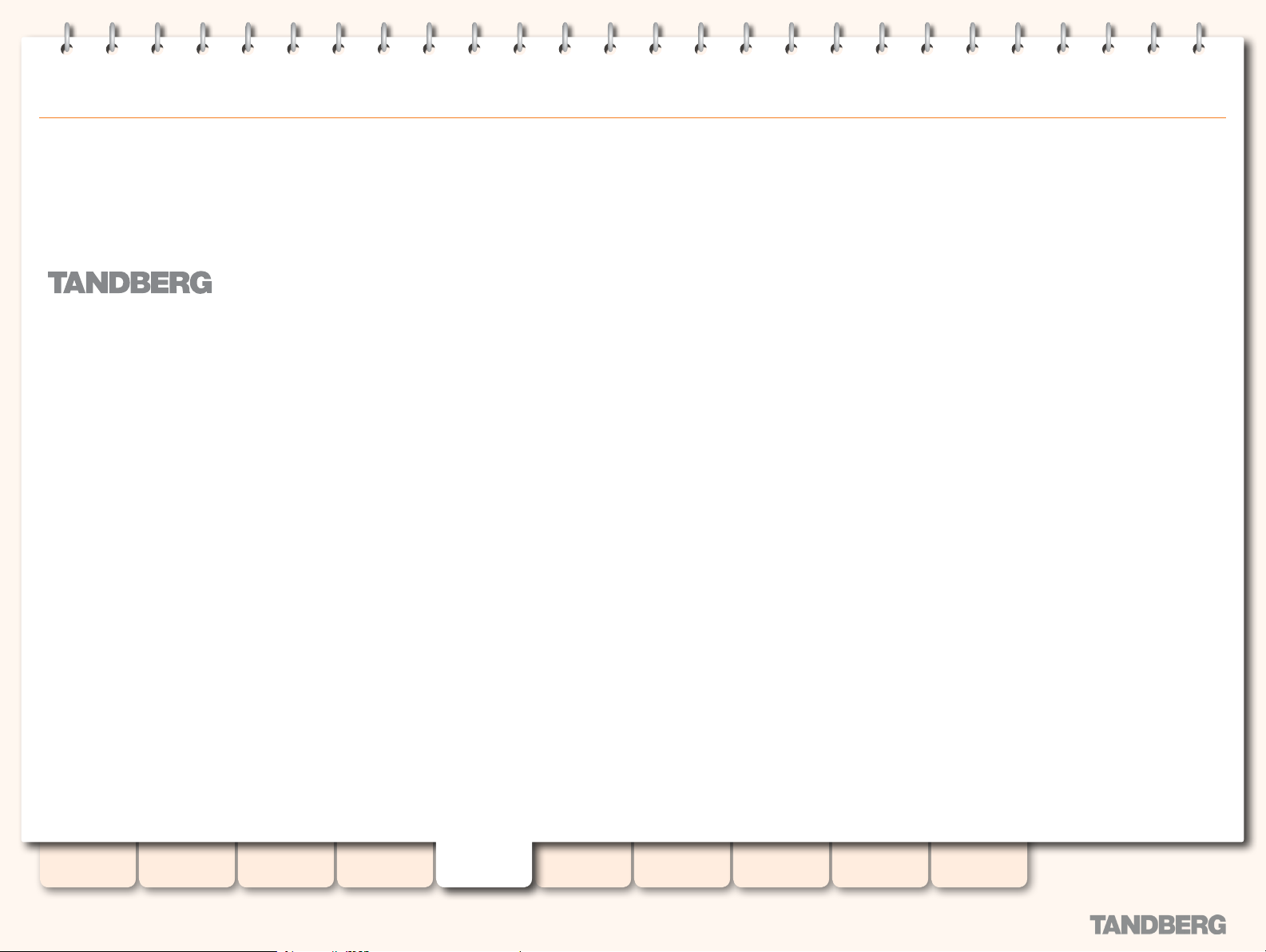
Content
Server
TANDBERG CONTENT SERVER
ADMINISTRATOR GUIDE
TCS Administration
Table of
Contents
D13898.07
NOVEMBER 2008
The Operation section contains important information about:
Please note that for security reasons, you should check the
TANDBERG ftp site regularly for security updates and apply them to
protect your Content Server system.
Introduction Installation Quick Setup
Recommended Next Steps in Setting up Your Content Serve• r
Product Registration and Security Update• s
The LCD Panel•
TCS
Administration
Backing up and
Restoring
Administrator
Settings
Conference
Setup
View
Conferences
21
Appendices
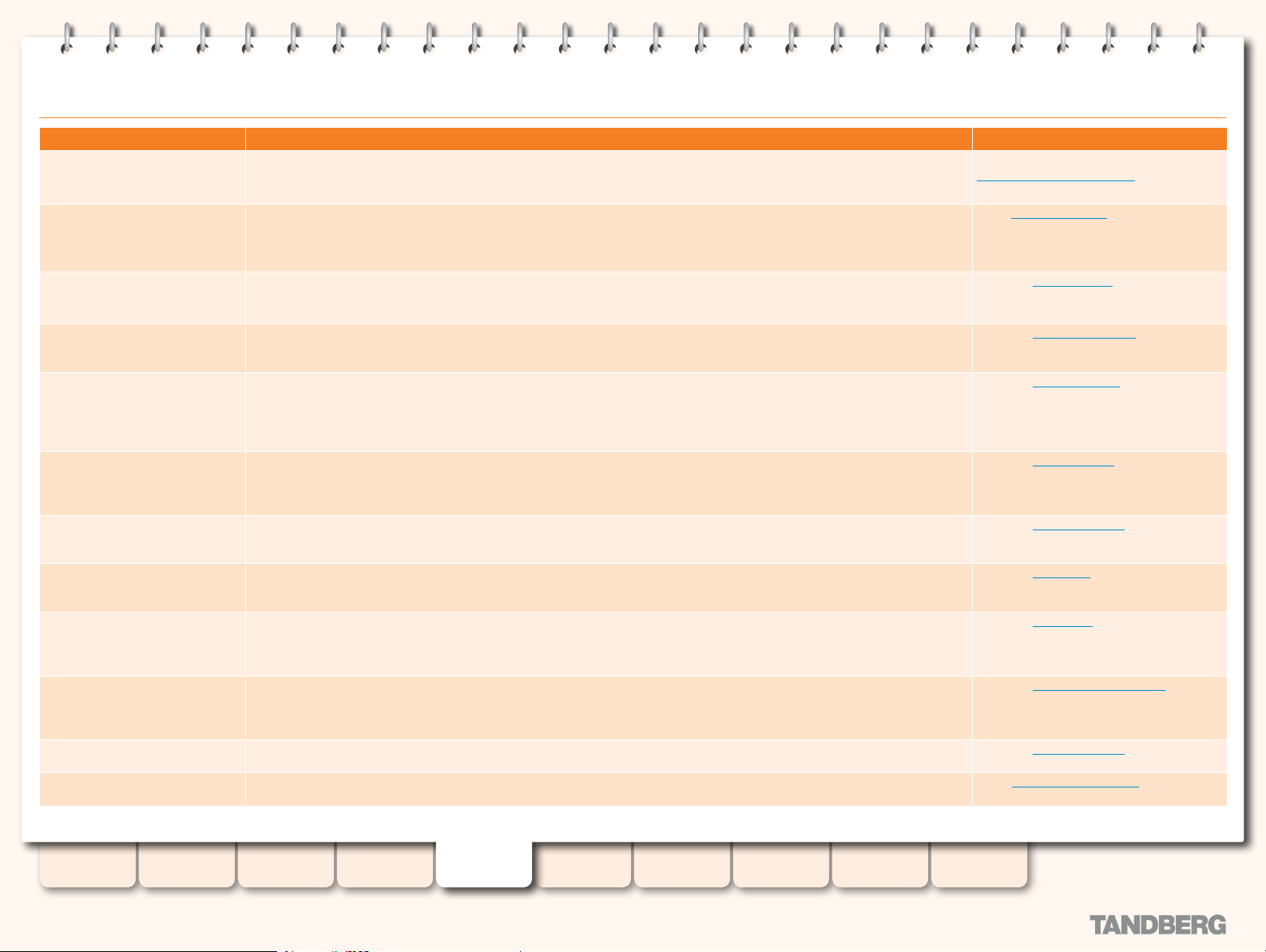
Recommended Next Steps in Setting up Your Content Server
TANDBERG CONTENT SERVER
ADMINISTRATOR GUIDE
What
Register your Content Server using
the Registration Card
Apply Security Updates You should check the TANDBERG ftp site site for new security update installers and apply them regularly to ensure that your
Set up your Authentication Method Local is the default authentication option. It is recommended that you change authentication to LDAP or Domain mode once the
Add Users Once you have selected an authentication mode, you need to setup your users or groups and assign them their correct privi-
Set up Guest Access (if required) Decide whether you want to enable Guest Access, which will allow non authenticated users to view conferences on the Content
Congure your Media Servers If you want to use an external streaming server or set up multicast streaming, you will need to congure a Media Server for Live
Select your Default Media Servers Make the Media Servers you have just created your system defaults. Default Media Servers will be used when Recording Tem-
Congure Recording Templates There are a number of default System Templates on the Content Server that you can use. Alternatively, you can edit an existing
You need to register the Content Server if you would like to be contacted when updates to the TANDBERG Content Server become available.
Content Server is protected with the most up-to- date security patches released by Microsof t and tested for compatibility with
the Content Ser ver by TANDBERG.
Content Server is in production.
leges to use the Content Server. User roles on the Content Server include Users, Owners and Administrators.
Server. Only conferences that have the “Allow access to all users“ option, selected in the Conference Permissions will be able
to be viewed by Guests. Any conference that has access restricted to Authenticated Users will not be available to Guests.
RSS feeds functionality will only be available if Guest Access is enabled.
and/or On Demand Streaming. If you want to automatically upload your media to Podcast Producer or iTunesU, you need to create a Podcast Producer or iTunesU distribution media server.
plates are created.
Template or create new ones using the Media Servers that you have created.
Why How
Use the Registration Card or via the web at
www.tandberg.com/register
Go to security updates on the TANDBERG
ftp site.
Go to the Authentication section.
Go to the User Management section.
Go to the User Properties section.
Go to the Media Servers section.
Go to the System Defaults section.
Go to the Templates section.
Add/Change Categories Conferences can be assigned a Category to assist users to nd what they are looking for. For example, Marketing may be a
Review and congure Recording
Aliases
Select the Recording Alias System
Default
Congure TMS TANDBERG Management Suite can be used to schedule one-off or recurrent conference recordings.
Table of
Contents
D13898.07
NOVEMBER 2008
Introduction Installation Quick Setup
Category that is used for all Conferences related to or created by Marketing. Users can lter all Conferences by selecting the
Marketing Category.
Each Recording Alias has an H.323, E.164 and/or SIP number that can be dialed to record a conference. To set the default
behaviour when a call comes in on a particular Recording Alias, you need to set the template and call conguration as well as
edit permissions and metadata for that Alias.
When the system E.164 alias, system name or content server IP address is called, the Default Recording Alias will be used.
TCS
Administration
Backing up and
Restoring
Administrator
Settings
Conference
Setup
View
Conferences
22
Go to the Categories section.
Go to the Recording Alias Options section.
Go to the System Defaults section.
Using TMS to Schedule Calls section.
Appendices
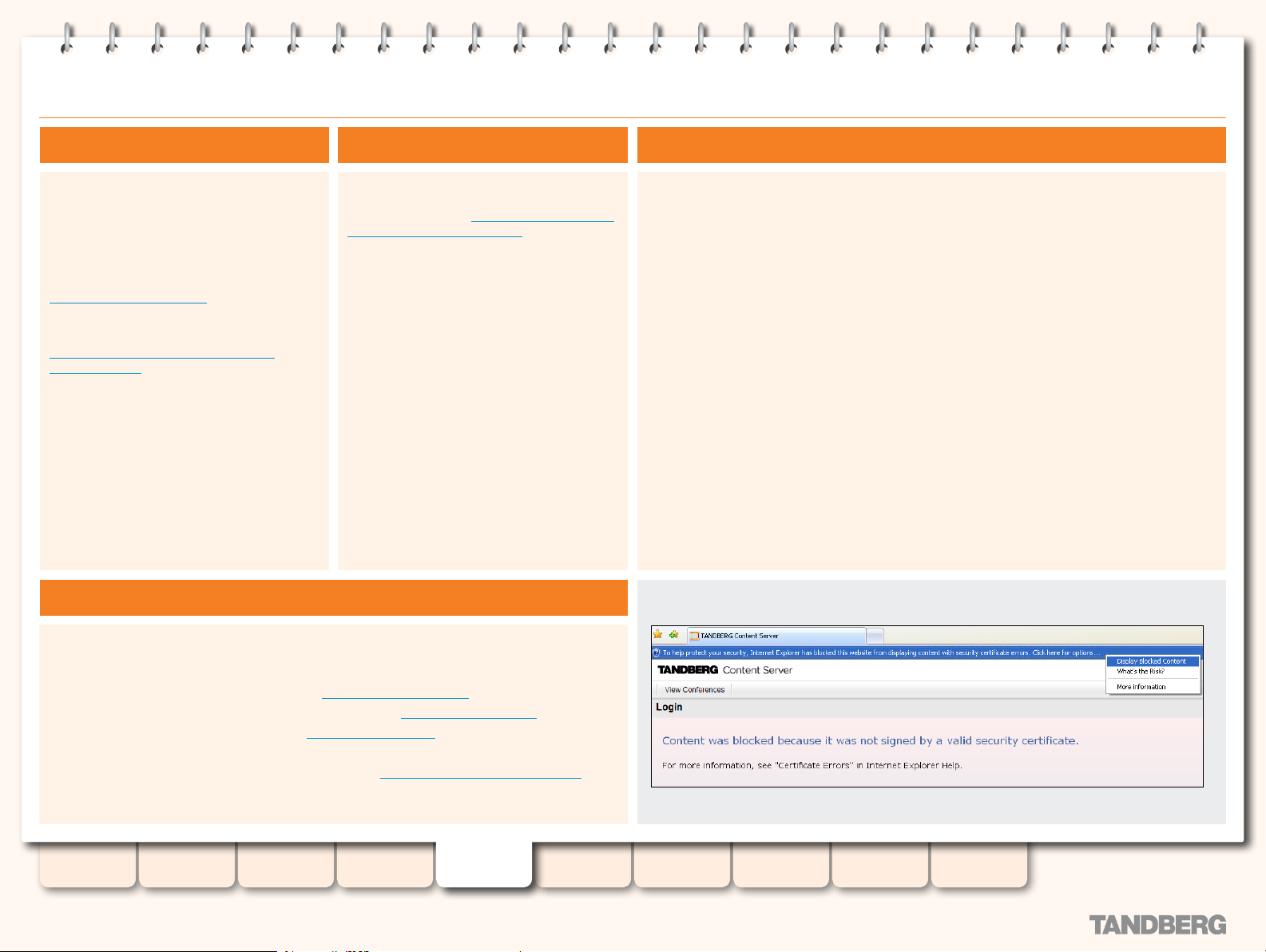
Product Registration, Security Updates and Security Certicate
TANDBERG CONTENT SERVER
ADMINISTRATOR GUIDE
Product Registration
You need to register the product if you would
like to receive an email from TANDBERG
Constant Care Services when updates to the
TANDBERG Content Server become available.
You can register using the Registration Card
provided with your Content Server or via the
web at
www.tandberg.com/register.
You can also check the following ftp site for all
available downloads:
http://ftp.tandberg.com/pub/software/
content_ser ver/
About Remote Desktop
Security Updates
All relevant security updates for the
TANDBERG Content Server are available from
the following ftp site: http://ftp.tandberg.com/
pub/software/device_security/.
IT IS IMPORTANT THAT YOU DOWNLOAD AND
INSTALL THE MOST RECENT SECURIT Y UPDATE
FOR EACH YEAR FROM THE TANDBERG FTP
SITE BEFORE USING THIS PRODUCT. YOU
SHOULD ALSO CHECK THIS SITE REGULARLY
TO SEE IF NEW SECURIT Y UPDATES ARE
AVAILABLE. ALL SECURIT Y UPDATES RELEVANT
TO THE Content Server ARE CUMULATIVE
THROUGHOUT THE CALENDAR YEAR.
Security Certicate Management
The TANDBERG Content Server has implemented SSL (Secure Sockets Layer) protocol for sending
user authentication information (username and password) in a secure way at user log in. The SSL
implementation means that the Content Ser ver website needs to establish its credentials with the
user’s browser through an electronic document known as a security cer ticate.
Each TANDBERG Content Ser ver is shipped with a self signed cer ticate issued by TANDBERG,
which is valid for a year. As TANDBERG is not a trusted Certicate Authority, when users tr y to log in
to the Content Ser ver, most browsers will display a message that the identity of the site could not
be veried. Users may add the Content Server to the Trusted sites list in Internet Explorer or add an
exception in Firefox to avoid getting error messages at log in.
Once the original Content Server cer ticate has expired, browsers will display another warning,
in addition to any previous warning related to self-signed cer ticates that are installed. A new
certicate request can be generated using the IIS certicate wizard. Once this request is
generated, another self signed cer ticate may be created, using a third party tool, or this request
can be for warded to a cer ticate issuing authority.
TANDBERG recommends purchasing a securit y cer ticate from a certicate issuing authority that
has a trusted relationship back to a root authority, such as VeriSign or Comodo. These credentials
are most likely to be trusted by browsers, removing the need to add the Content Server to the list
of trusted sites. This certicate needs to be generated against the Windows machine name or the
DNS entr y associated with the IP address that the TCS is using.
The security certicate must be installed for the TCS default website. You may also install it for the
Windows Media Administration website and the Windows Server Administration website to avoid
getting security warnings when administrators log in to those sites. Do NOT remove the expired
certicate, as this will result in the HT TPS service being unavailable, preventing any logon attempts.
Example of an invalid security certicate warning in Internet Explorer:
Content Server software upgrades and security updates need to be installed using Remote
Desktop access.
Remote Desktop access is also used for:
Backing up the Content Ser ver. See also the
•
Changing the default media storage location. See also the
•
Installing the Security Cer ticate. See the
•
For more information about Remote Desktop access, see Appendix 5: Using Remote Desktop.
Table of
Contents
D13898.07
NOVEMBER 2008
Introduction Installation Quick Setup
Backing Up and Restoring section.
Media Storage Location section.
Security Management section.
TCS
Administration
Backing up and
Restoring
23
Administrator
Settings
Conference
Setup
View
Conferences
Appendices
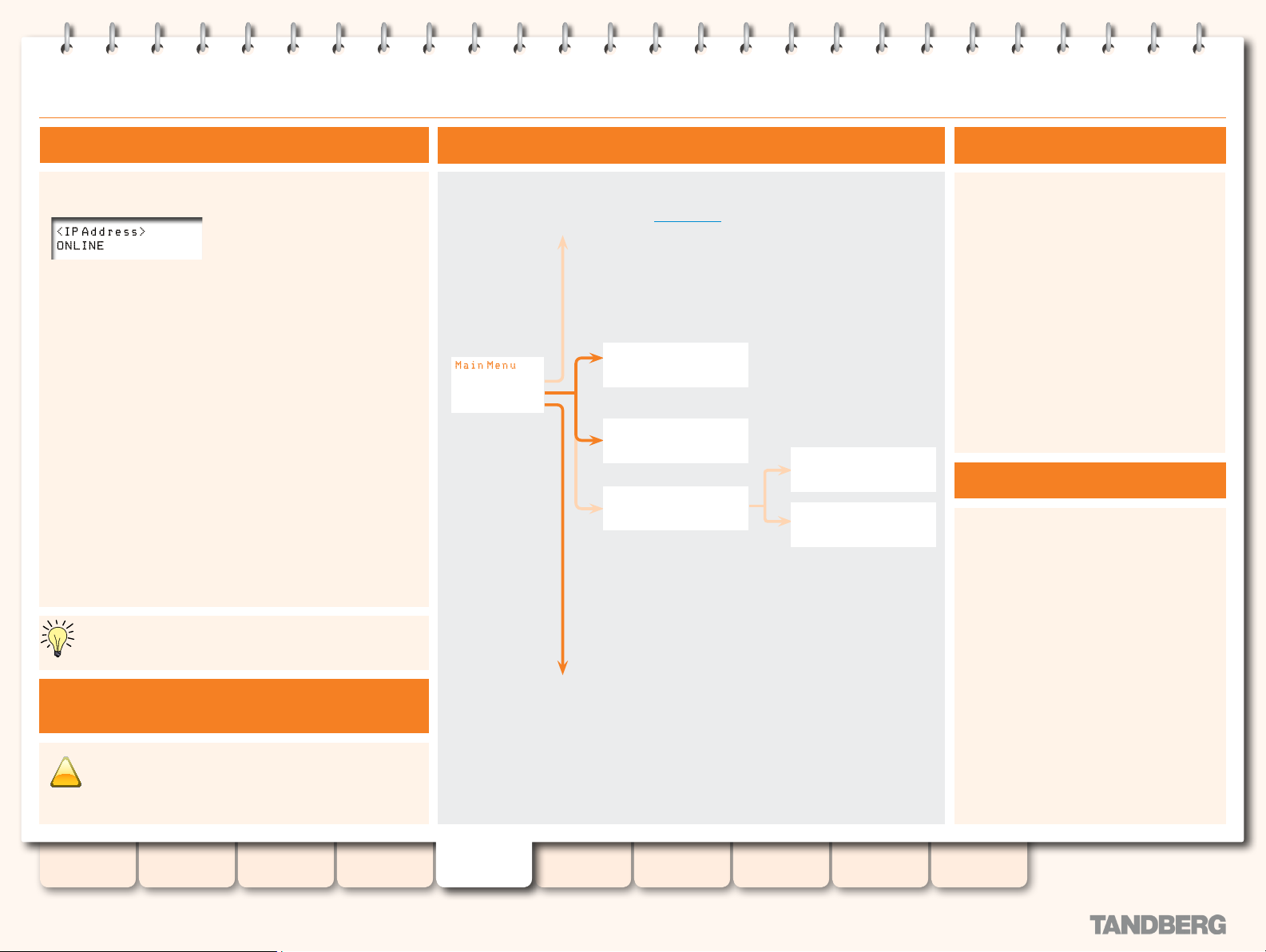
LCD Panel: System Status, Shutting Down and Restarting
!
TANDBERG CONTENT SERVER
ADMINISTRATOR GUIDE
System Status
The LCD panel display indicates the current status of the
Content Server.
Online. The Content Ser ver is ready to accept calls and
transcode outputs. No calls or transcoding jobs are currently in
progress.
1-5 calls. Calls are in progress on the Content Ser ver.
Transcoding. A transcoding job is in progress on the Content
Server.
1-5 calls (cnfg). Calls are in progress and the Content Server
is in Reloading Congurations mode. In this mode, the Content
Server will not accept new calls.
Idle. The Content Server is in Idle mode because an
administrator is running the TCS Wizard. In Idle mode, the
Content Server will not accept new calls or process new
transcoding jobs. The LCD panel will also display ‘1-5 calls (idle)’
or ‘trans (idle)’ if there is a call or a transcoding process in
progress when the Wizard star ts.
Error. The Content Server is out of disk space or has lost
connection to the NAS.
No Network. The Content Server has no connection to the
network.
System status is also displayed on the Ser ver Overview
page, under the Administrator Settings menu.
Do not Shutdown or Restart the Content Server
While Calls Are In Progress!
We do not recommend shutting down or restarting the
Content Server while calls are in progress. If the Content
Server is in a call and the ser ver is restar ted or shut
down, calls in progress will fail and will not be recorded.
IP Setting s
Com mand s
Ver sio n Info
Display information on the
version currently installed.
Command Menu Structure
IP Settings. See the Installation section.
Rest art?
No
Ye s
Sh u td o w n?
No
Ye s
- Rest ore Defau lts Full Res tore
Con fig Rest ore
Full Res tore?
No
Ye s
Co nfig Res tor e?
No
Ye s
Restoring Default Settings
is described on the next
page.
Restarting the Content Server
Press 1. Enter to display the Ma in Me nu
screen
From the 2. Main M enu screen, use the
Up or Down arrow to select Co mma nds
Press 3. Enter to conrm your selection
From the 4. Commands menu, use the Up
or Down arrow to select Restart and
press Enter
You will be asked to conrm this 5.
action on the following screen. At the
Restart? prompt, use the Up or Down
arrow to select Ye s and press Enter to
conrm.
Shutting Down the Content Server
Press 1. Enter to display the Ma in Me nu
screen
From the 2. Main M enu screen, use the
Up or Down arrow to select Commands
Press Enter to conrm your selection3.
From the 4. Commands menu, use the Up
or Down arrow to select Shutdow n and
press Enter
You will be asked to conrm this 5.
action on the following screen. At the
Shutdown? prompt, use the Up or
Down arrow to select Ye s and press
Enter to conrm.
IM POR TANT6. —WAIT UNTIL THE LCD
PANEL DISPLAYS 'POWE R OFF' BEFORE
SWITCHING THE POWER BUT TON OFF.
Table of
Contents
D13898.07
NOVEMBER 2008
Introduction Installation Quick Setup
TCS
Administration
Backing up and
Restoring
24
Administrator
Settings
Conference
Setup
View
Conferences
Appendices
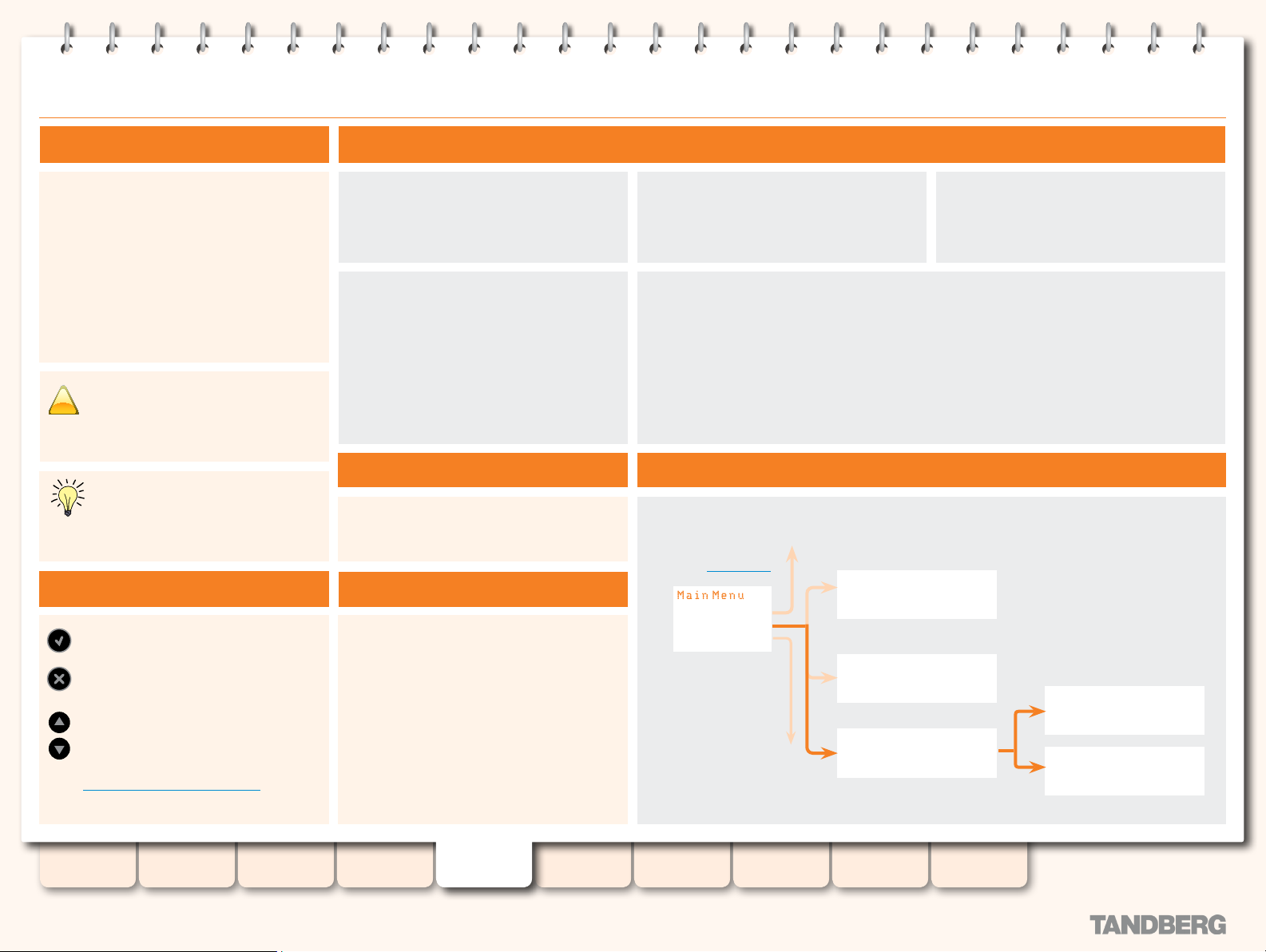
LCD Panel: Restoring to Default Settings
!
TANDBERG CONTENT SERVER
ADMINISTRATOR GUIDE
About Restoring to Default Settings
The administrator can restore the Content
Server to default settings par tially or fully via
the LCD panel.
A partial restore to default settings—Cong
Restore—restores the default conguration
les and templates, but does NOT affect the
content stored on the server.
A full restore to default settings—Full Restore
—removes content and deletes all media les
in addition to restoring the factory conguration
les and templates.
Restoring to defaults command in v.3.x
will restore the Content Ser ver to v.3.x
defaults, but it will also remove any
congurations specic to v.2.x, if the Content
Server has been upgraded to v3.0 from v2.x!
Restoring to defaults— both Cong
Restore and Full Restore— must not be
interrupted! Logs are available in E:\
logs\SetupUtilit y.directory.
Using the Front Panel Keys
Used to enter the edit mode and conrm
selection or entry.
Used to return to the previous menu
screen or exit the edit mode without
saving the latest entry.
Used to select items in the menu, move
between values in a numerical address
and modify numerical values.
For an example of this, turn to
IP Address Setting Conguration
in the Installation section.
Press Enter to display the Main Me nu
screen.
From the Commands menu, use the
Up or Down arrow to select Rest ore
Defau lts and press Enter.
What Does Cong Restore Do?
Deletes all user-created recording aliases, call
conguration les, templates and unused media
servers and restores v.3.x defaults.
What Does Full Restore Do?
Deletes all user-created recording aliases, media
servers, call conguration les, categories and
recording templates and restores them to v.3.x
defaults.
Deletes all conferences and media les.
•
Deletes all server logs.
•
If data location has been changed to an
•
external storage location (NAS), a full
restore will change the default storage
location back to the Content Server. Media
les on the NAS will not be deleted.
Restoring to Default Settings
From the Main Me nu screen, use the
Up or Down arrow to select Commands.
From the Restore D efaults menu, use the Up or Down arrow to select Full Restor e
or Config Re store and press Enter.
If you are performing a full restore, you will be asked to conrm this action on the following
screen. At the Full Res tore? prompt, use the Up or Down arrow to select Yes and press
Enter to conrm.
If you are performing a partial restore, you will be asked to conrm this action on the
following screen. At the Co nfig Rest ore? prompt, use the Up or Down arrow to select
Yes and press Enter to conrm.
Press Enter to confirm your selection.
Command Menu Structure
IP Settings are
described in
Installation.
IP Settings
Comm ands
Versi on In fo
Display information on the
version currently installed.
Restart?
No
Yes
Shutdown?
No
Yes
- Restor e Defau lts Full Restor e
Config Re store
Restar t and Shutdown
are described on the
previous page.
Full Restor e?
No
Yes
Config Re store?
No
Yes
D13898.07
NOVEMBER 2008
Table of
Contents
Introduction Installation Quick Setup
TCS
Administration
Backing up and
Restoring
25
Administrator
Settings
Conference
Setup
View
Conferences
Appendices
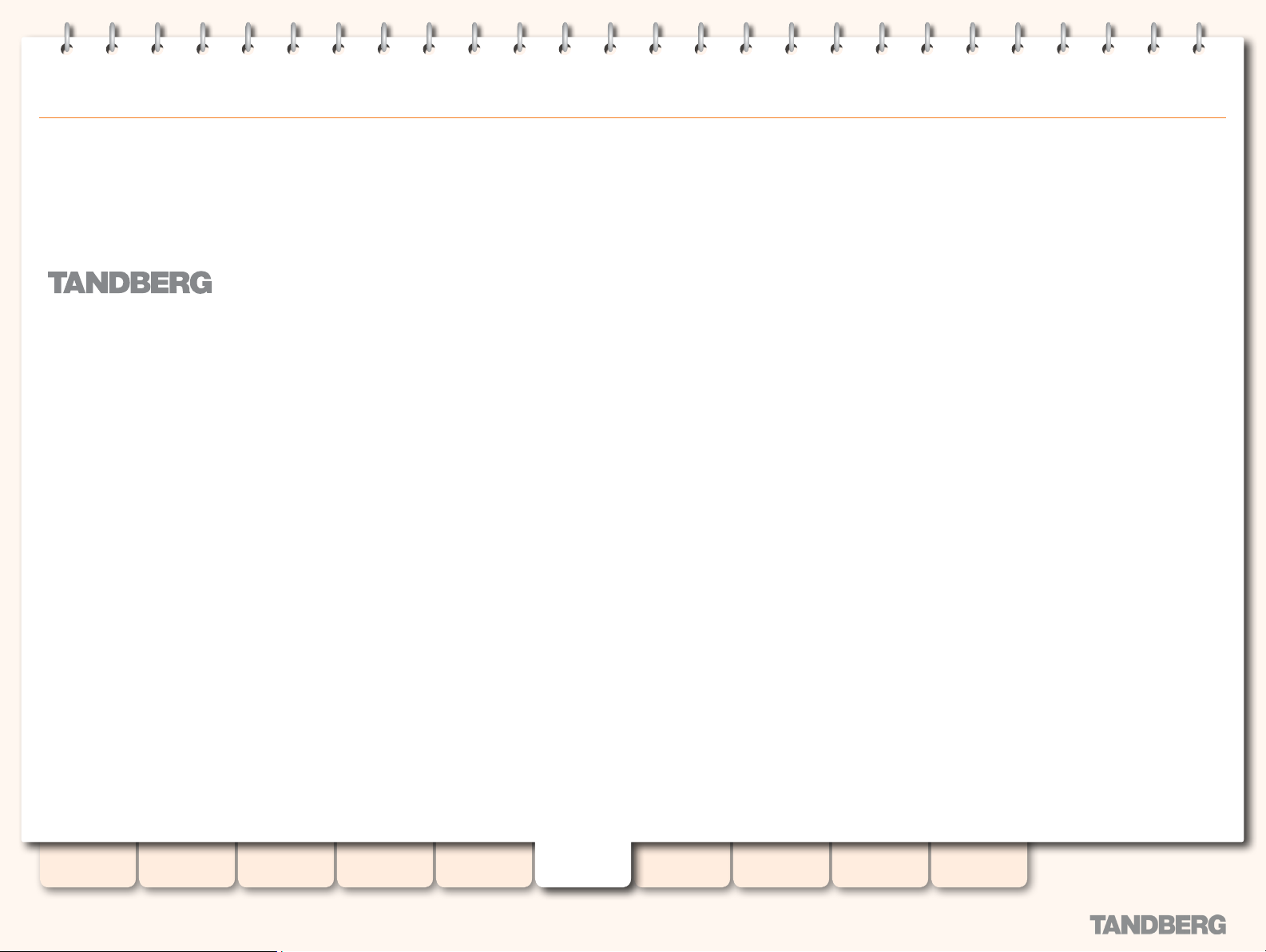
Content
Server
TANDBERG CONTENT SERVER
ADMINISTRATOR GUIDE
Backing Up and Restoring the Content Server
Table of
Contents
D13898.07
NOVEMBER 2008
This section describes the backup and restore procedures for the
TANDBERG Content Server. Please note that scheduled backup
functionality is only available in version 2.3 or higher. This document
covers version 3.x of the TANDBERG Content Server Adminstrator
Guide.
Introduction Installation Quick Setup
TCS
Administration
Backing up and
Restoring
26
Administrator
Settings
Conference
Setup
View
Conferences
Appendices
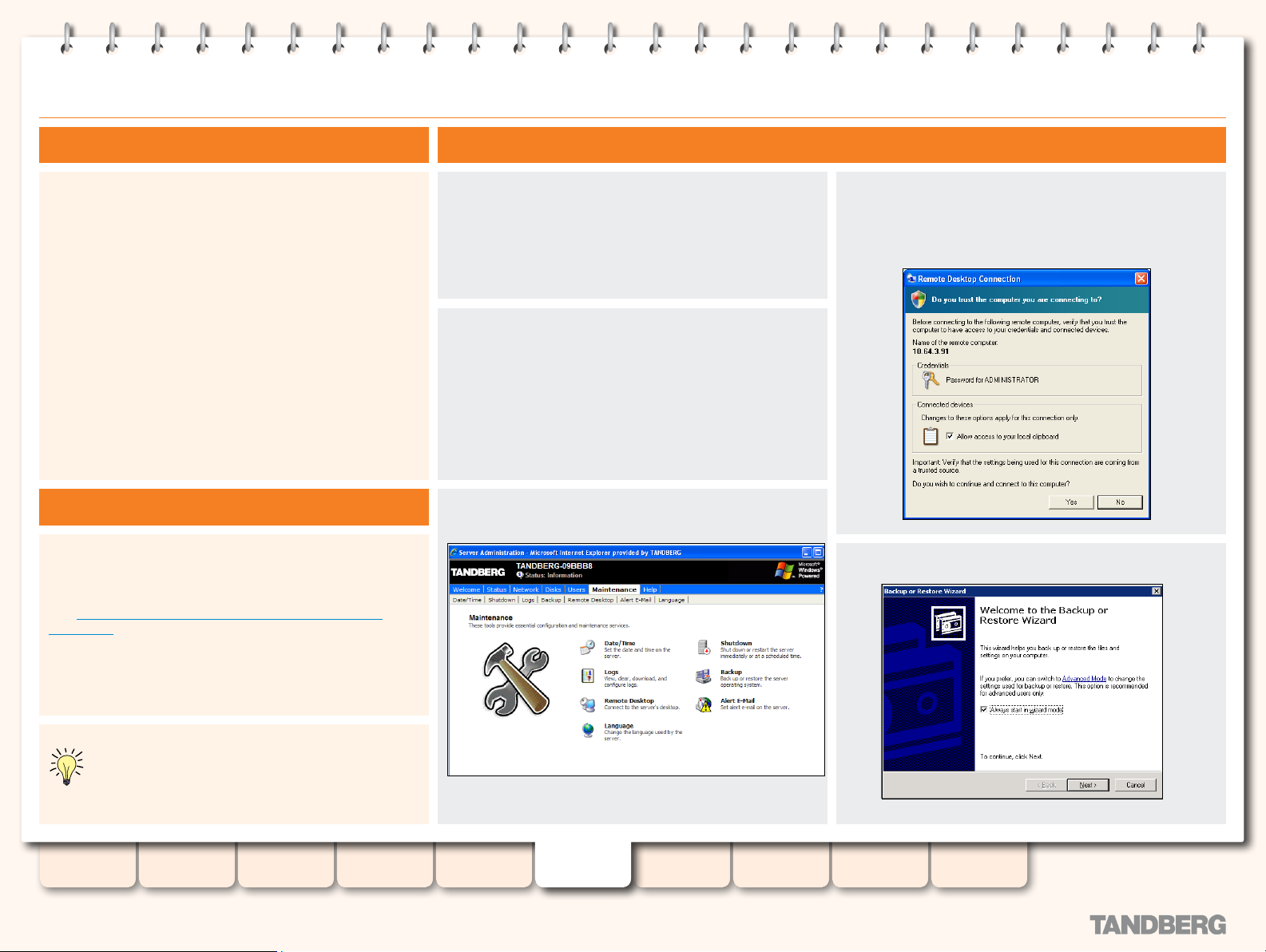
Backing Up Your Content Server
About Backing up The Backup Procedure
TANDBERG CONTENT SERVER
ADMINISTRATOR GUIDE
The backup procedure described here will back up your
application, database, media and all settings.
This full backup dif fers from the partial backup tool used in S2.0
which only backed up the database.
This procedure alllows you to make one-of f as well as scheduled
backups. We recommend regular backups, and making a special
one- off backup before upgrading your Content Server.
It is very impor tant to follow the restore procedure as described
here, otherwise future upgrades may not work.
Before You Start
Before attempting backup, check in Add/Remove programs that
you have Windows Server 2003 Ser vice Pack installed. Please
ensure that Service Pack 2 is installed on the Content Server
before proceeding with backup.
Visit http://www.tandberg.com/support/tandberg _device_
security.jsp for instructions on how to install Microsoft Windows
Server 2003 Service Pack 2 on the TANDBERG Content Ser ver.
If you are not backing up to a network location, connect
a USB hard drive to a USB port on the Content Server. If
the USB device does not appear in My Computer, go to
Computer Management and assign a drive letter which
does not conflict with the existing drives (eg. F).
Login to the web interface using Internet Explorer and
select Windows Server from the Administrator Settings
menu.
If you are not using Internet Explorer, you can also open
the Backup Wizard from a Remote Desk top session. Go
to Start > All Programs > Accessories > System Tools >
Backup
Click on the Maintenance tab, then select the Backup link.
Authenticate to open a Remote Desktop connection. If
your Internet Explorer 7 settings prevent you from running
Active X scripts, you may need to add the Content Server
to your Trusted Sites list in IE.
Star t the Backup and Restore Wizard.
You will need a USB Hard drive with enough space for all les
to be backed up. Check the total size of the les to be
backed up on your Content Ser ver (in My Computer). You
can also back up to a network location.
Table of
Contents
D13898.07
NOVEMBER 2008
Introduction Installation Quick Setup
TCS
Administration
Backing up and
Restoring
27
Administrator
Settings
Conference
Setup
View
Conferences
more...
Appendices
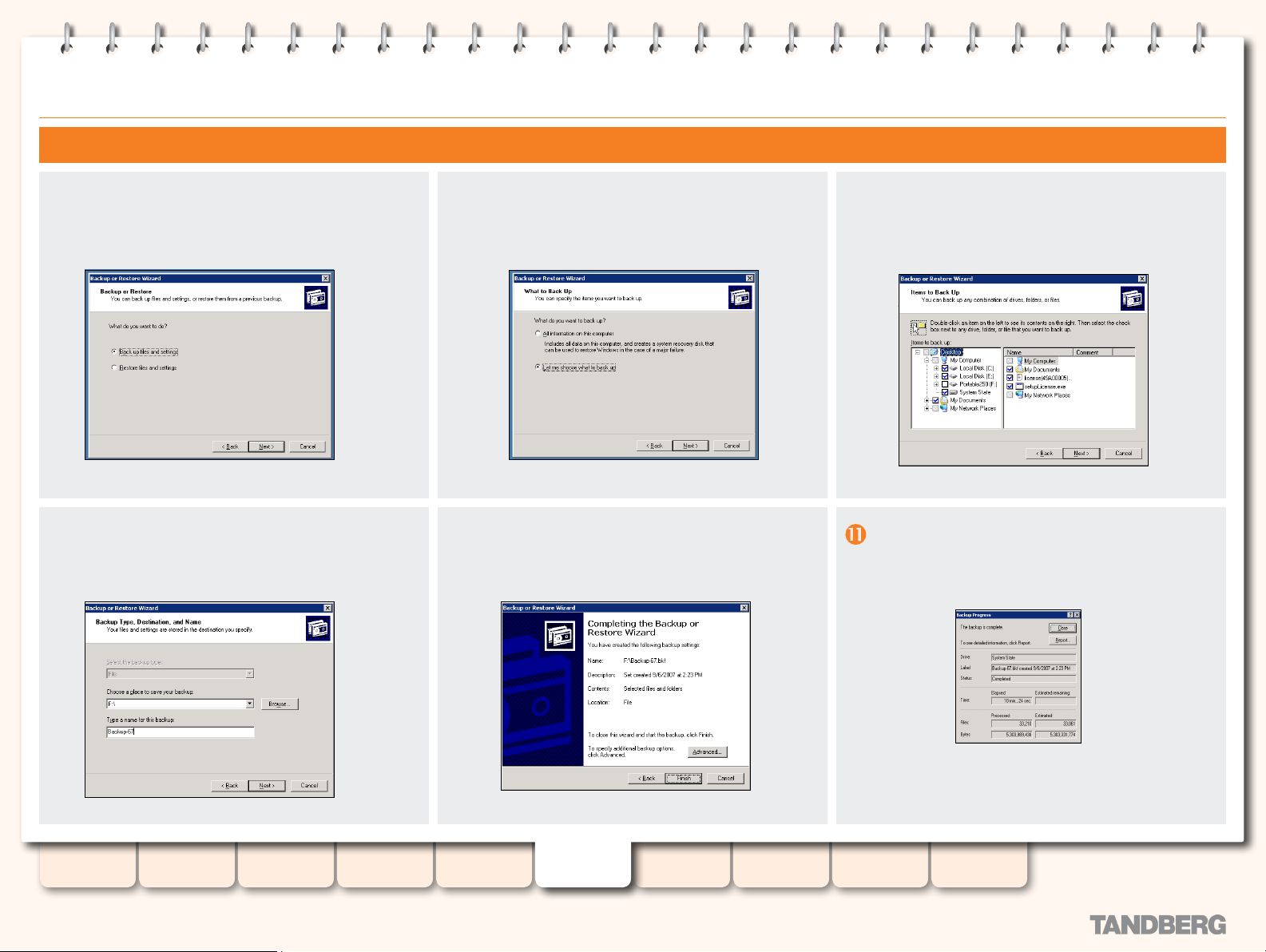
Backing Up Your Content Server cont.
TANDBERG CONTENT SERVER
ADMINISTRATOR GUIDE
The Backup Procedure cont.
Select Back up files and settings.
From the Backup Type, Destination and Name screen:
Browse to the network location or USB Hard Drive you
want to use for your backup.
Type a name for your backup.
From the What to Back up screen, select Let me choose
what to back up.
The below screen, Completing the Backup or Restore
Wizard, will summarize your backup information. Click on
Finish to start your backup.
From the Items to back up screen, select the check boxes
next to:
Local Disk [C:], Local Disk [E:] and System State
The backup process takes approximately 10 minutes per 5 GB
of data.
Backup progress is reported on screen and a detailed
repor t is provided at the end of the process.
Table of
Contents
D13898.07
NOVEMBER 2008
Introduction Installation Quick Setup
TCS
Administration
Backing up and
Restoring
28
Administrator
Settings
Conference
Setup
Your backup is now complete!
View
Conferences
Appendices
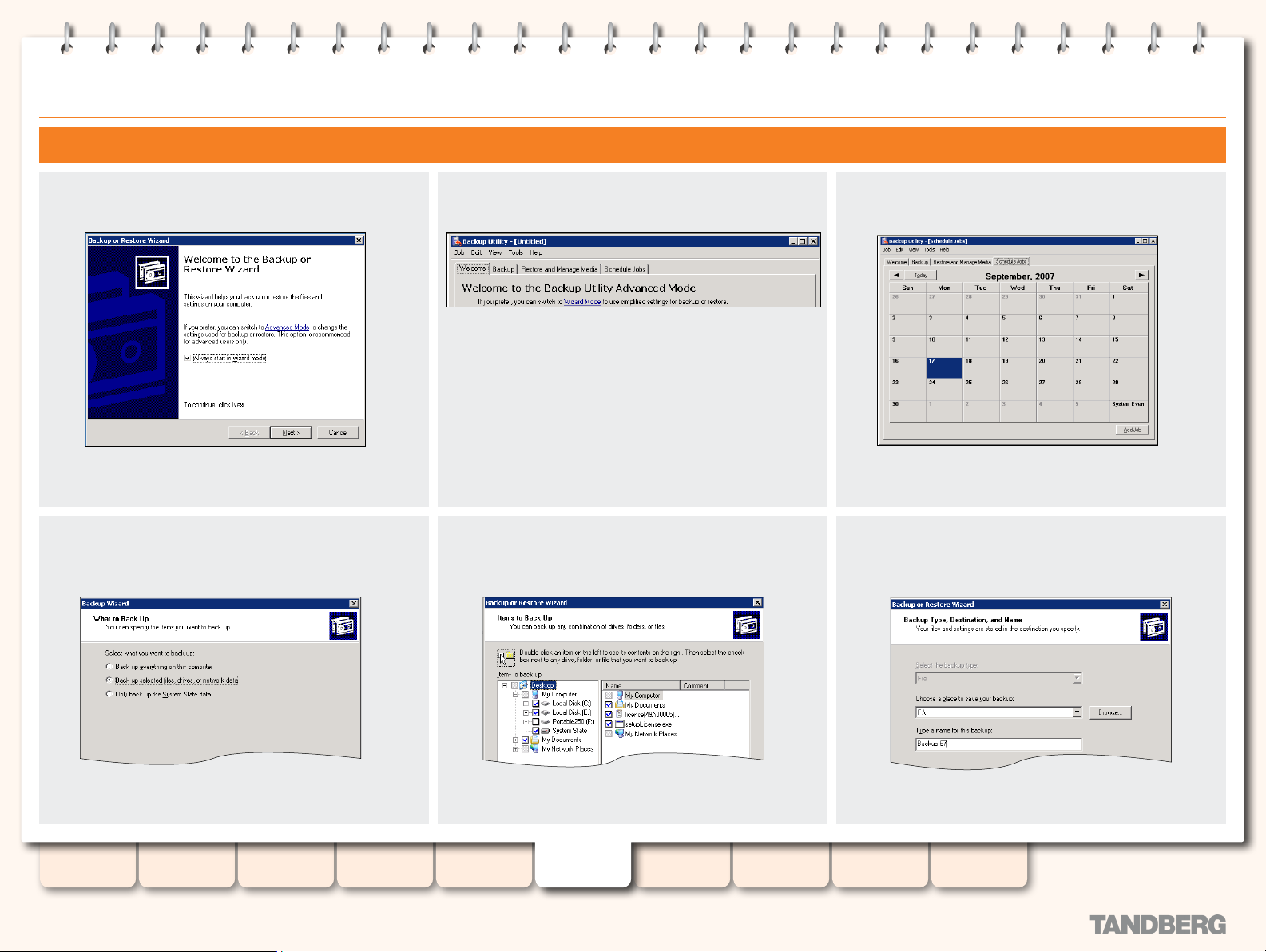
Scheduling Backups
TANDBERG CONTENT SERVER
ADMINISTRATOR GUIDE
The Scheduling Backup Procedure
Open the Backup and Restore Wizard as described on the
previous pages. Select Advanced Mode.
This will open the Backup Wizard. From the What to Back
up screen, select Back up selected les, drive, or network
data. Click Nex t.
Click on the Schedule Jobs tab.
From the Items to back up screen, select the check boxes
next to: Local Disk [C:], Local Disk [E:] and System State.
Click on the Add Job button.
From the Backup Type, Destination and Name screen:
Browse to the network location or USB Hard Drive you
want to use for your backup. Type a name for your backup.
Table of
Contents
D13898.07
NOVEMBER 2008
Introduction Installation Quick Setup
TCS
Administration
Backing up and
Restoring
29
Administrator
Settings
Conference
Setup
View
Conferences
more...
Appendices
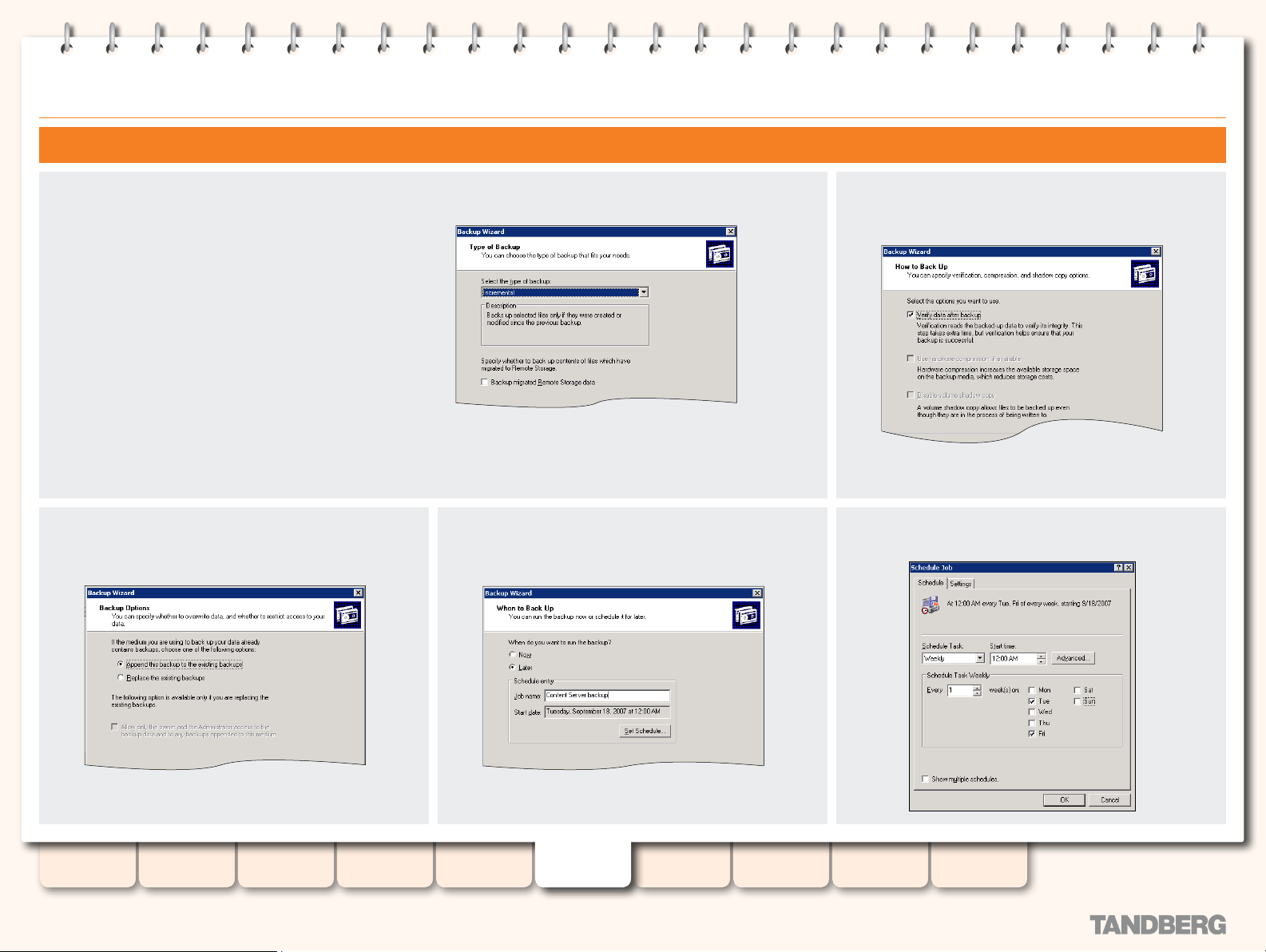
Scheduling Backups... cont.
TANDBERG CONTENT SERVER
ADMINISTRATOR GUIDE
The Scheduling Backup Procedure cont.
From the Type of Backup screen, select the type of backup
from the following options:
Normal. Backs up selected les and marks each le as
backed up
Copy. Backs up selected les but does not mark any as
backed up
Incremental. Backs up selected les only if they were
created or modied since the previous backup
Differential. Backs up selected les only if they were
created or modied since the previous backup but does
not mark them as backed up
Daily. Backs up only les that were created or modied
today.
From the Backup Options screen, select Append this
backup to the existing backups.
From the When to Backup screen, select Later and click
on the Set Schedule button to make your scheduling
selections.
From the How to Backup screen, select Verify data after
backup.
Example settings are shown in this screenshot.
Table of
Contents
D13898.07
NOVEMBER 2008
Introduction Installation Quick Setup
TCS
Administration
Backing up and
Restoring
30
Administrator
Settings
Conference
Setup
View
Conferences
more...
Appendices

Scheduling Backups... cont.
TANDBERG CONTENT SERVER
ADMINISTRATOR GUIDE
The Scheduling Backup Procedure cont.
After clicking OK, you will be prompted twice to supply the password for the account that the
backup will run under.
The below screen, Completing the Backup or Restore Wizard, will summarize your backup
information. Click on Finish to schedule the backup
Table of
Contents
D13898.07
NOVEMBER 2008
Introduction Installation Quick Setup
TCS
Administration
Backing up and
Restoring
31
Administrator
Settings
Conference
Setup
View
Conferences
Appendices

Restoring your Content Server from Backup
The Restoring Procedure
TANDBERG CONTENT SERVER
ADMINISTRATOR GUIDE
End any calls in progress and open Remote Desktop
access to your Content Ser ver.
In the following Component Selection screen, select TCS
database Engine and click on Next.
Uninstall the TANDBERG Content Server. From Start >
Control Panel, open Add or Remove Programs. Select
TANDBERG Content Server and click on Change. At the
following screen, select the Remove option.
From the Add/Remove Programs, uninstall Microsoft SQL
Server VSSWriter and Microsof t SQL Server Setup Support
Files.
Browse to C:\Windows\Security
Look for les called e d b*.l o g, there should be edb.log
and at least one or two others maybe more (often called
edbtmp.log or edb0000*.log).
DO NOT delete edb.log, but delete the other one or two
les.
Not removing these les could result in future upgrades
failing following the restore.
Uninstall the Microsoft SQL Ser ver 2005. Select Microsoft
SQL Ser ver 2005 and click on Remove.
Go to Start > All Programs > Accessories > System Tools >
Backup.
Table of
Contents
D13898.07
NOVEMBER 2008
Introduction Installation Quick Setup
TCS
Administration
Backing up and
Restoring
32
Administrator
Settings
Conference
Setup
View
Conferences
more...
Appendices

Restoring your Content Server from Backup... cont.
The Restoring Procedure cont...
TANDBERG CONTENT SERVER
ADMINISTRATOR GUIDE
Star t the Backup Wizard. Select Restore les and
settings.
From Where to restore screen, leave the default setting—
Original location.
From the What to restore screen, select the check boxes
next to: Local Disk [C:], Local Disk [E:], and System State
Acknowledge the following warning about System State
restore.
Click on Advanced… from the following screen, Completing
the Backup or Restore Wizard.
From the How to restore screen, select Replace existing
files.
Table of
Contents
D13898.07
NOVEMBER 2008
Introduction Installation Quick Setup
TCS
Administration
Backing up and
Restoring
33
Administrator
Settings
Conference
Setup
View
Conferences
more...
Appendices

Restoring your Content Server from Backup... cont.
The Restoring Procedure cont...
TANDBERG CONTENT SERVER
ADMINISTRATOR GUIDE
Leave the default options selected on the Advanced
Restore Options screen.
Once the restore has completed, more detailed information can be obtained by clicking on the
Report button.
Click on Finish on the following screen, Completing the
Backup or Restore Wizard to start the restore process.
The progress of the restore is shown on screen.
YOU MUST RESTART THE COMPUTER AFTER THE RESTORE PROCESS.
Table of
Contents
D13898.07
NOVEMBER 2008
Introduction Installation Quick Setup
TCS
Administration
Backing up and
Restoring
34
Administrator
Settings
Conference
Setup
View
Conferences
Appendices

Content
Server
TANDBERG CONTENT SERVER
ADMINISTRATOR GUIDE
Administrator Settings
Table of
Contents
D13898.07
NOVEMBER 2008
This section describes all the options that appear under the
Administrator Settings menu of the web interface.
These options allow you to congure the various settings and
functions of the Content Server.
Introduction Installation Quick Setup
TCS
Administration
Backing up and
Restoring
35
Administrator
Settings
Conference
Setup
View
Conferences
Appendices

Accessing Administrator Settings
About Administrator Settings Logging In to View the Administrator Options
TANDBERG CONTENT SERVER
ADMINISTRATOR GUIDE
The administrator needs to review the
administrator settings and congure the
settings based on the requirements of the
installation site.
Conguration settings can be made via the
Administrator Settings menu.
Factor y default user name for the local
administrator account is ad ministrator
and factory default password is TAN DBERG .
It is strongly recommended that you change
the administrative password at setup time
and before the Content Ser ver is used for
production.
Once successfully log ged in, the screen will display your display name and user name at the
bottom left of the screen, with menu items now available according to your login privileges.
Use a web browser to log in to the
Content Server interface via http or https:/
/<ContentServerIPaddress>.
Click on Login.
Click on Administrator Settings to display the options available. These are described on the
following pages.
Enter your administrator user name and
password.
Table of
Contents
D13898.07
NOVEMBER 2008
Introduction Installation Quick Setup
TCS
Administration
Backing up and
Restoring
36
Administrator
Settings
Conference
Setup
View
Conferences
Appendices

Site Settings
About Site Settings The Site Settings options
TANDBERG CONTENT SERVER
ADMINISTRATOR GUIDE
Administrators need to review and congure Site Settings
options before putting the system into production.
Site Settings menu items include:
System Information
•
Gatekeeper Settings
•
Advanced H.323 Settings
•
SIP Settings
•
Authentication
•
API
•
User Properties
•
System Defaults
•
The Site Settings page is automatically refreshed every 10
seconds.
Applying Site Settings
All changes made in the Site Settings page need to be conrmed
by clicking the Save button at the top or bottom of the page.
The Site Settings page is available for editing even if the Content
Server is in call. Most settings from the Site Settings page can
be changed and applied while the Content Ser ver is in call.
The exceptions are Gatekeeper settings, Advanced H323
settings and SIP settings. Any changes made in those sections
will not be applied until all calls on the Content Server have
nished. If calls are in progress when the Save Settings
button was clicked, the Content Ser ver will automatically enter
Conguration Reload mode. In this mode, the Content Ser ver
will not accept incoming calls or make out going calls (the Create
Conference interface will display “There are no resources
available to make a call, please tr y again later”). When the call
or calls currently in progress are completed, new settings will be
applied and the Content Ser ver will be able to receive and make
calls.
The administrator may also choose to override the Conguration
Reload mode and apply changes immediately by clicking on the
End All Calls button in Site Set tings, which will terminate calls on
the Content Ser ver.
See System Information section.
See Gatekeeper Settings section.
See Advanced H.323 Settings section.
See SIP Settings section.
+
The
indicates that this topic is expandable
in the usual way. Once expanded, the sign
changes to
collapsed again.
See Authentication section.
See API section.
See User Proper ties section.
See System Defaults section.
–
to show that the topic can be
Table of
Contents
D13898.07
NOVEMBER 2008
Introduction Installation Quick Setup
TCS
Administration
Backing up and
Restoring
37
Administrator
Settings
Conference
Setup
View
Conferences
Appendices

Site Settings
System Name. Enter the name for the Content
Server. The System Name is used in the
TANDBERG Management Suite to identify added
Content Servers.
Frontend Address. Enter the IP address or DNS
name of the Content Server. The Frontend
Address, if specied, is used for the Share
Conference link displayed on the Recorded
Conferences page and the conference URL
displayed on the Edit Conference page.
If the Frontend Address is not specied, links
to conferences will be displayed using the
address that the user typed in the browser URL
to log in to the Content Server.
TANDBERG CONTENT SERVER
ADMINISTRATOR GUIDE
System Information
Table of
Contents
D13898.07
NOVEMBER 2008
Introduction Installation Quick Setup
TCS
Administration
Backing up and
Restoring
38
Administrator
Settings
Conference
Setup
View
Conferences
Appendices

Site Settings
TANDBERG CONTENT SERVER
ADMINISTRATOR GUIDE
Gatekeeper Settings
Current Status. Displays the status of Content
Server registration with the gatekeeper (registered
or not registered).
Gatekeeper Enabled. Choose Enabled to
register with the gatekeeper.
E.164 Alias. Other systems can call the
Content Server using the E.164 Alias, if the
Content Server is registered to the gatekeeper.
The recording alias specied in the Default
Recording Aliases will be used for the call.
H.323 ID. Other systems can call the Content
Server using the H.323 ID, if the Content
Server is registered to the gatekeeper. The
recording alias specied in the Default
Recording Aliases will be used for the call.
Gatekeeper Address. This gatekeeper IP-address
will be used to register the Content Ser ver.
Registration. Choose to register the Content Server
as a Ter minal or as a Gateway.
H.323 Gateway Prex. Alias prex if registered
as a gateway.
E.164 Gateway Prex. Alias prex if registered
as a gateway.
Changes to any elds in the Gatekeeper
Settings section will not take effect on
a given Content Ser ver until all its calls
have ended.
Gatekeeper Discovery Gatekeeper discover y is
always set to manual on the Content Server. Manual
gatekeeper discovery means that you will register
with one specic gatekeeper, identied by its IP
Address.
Authentication. By default, authentication
is set to Of f. If the gatekeeper requires that
systems must authenticate with it before they
are allowed to register, then change to Auto
and supply the User name and Password that
will be used by the Content Ser ver.
User name. Enter the user name to
authenticate toward the gatekeeper.
Password. Enter the password to authenticate
toward the gatekeeper.
Password conrm. Re- enter the password.
Table of
Contents
D13898.07
NOVEMBER 2008
Introduction Installation Quick Setup
TCS
Administration
Backing up and
Restoring
39
Administrator
Settings
Conference
Setup
View
Conferences
Appendices

Site Settings
TANDBERG CONTENT SERVER
ADMINISTRATOR GUIDE
The Advanced H.323 Settings
Use Static Ports is disabled by
default. This means that the system
will dynamically allocate which ports
to use when opening a TCP/UDP
connection.
Static ports can be enabled by
selecting the checkbox and specifying
the required range of por ts.
Port Range. 3230 to 3270 is the
standard rewall port range. It needs
to be congured according to your
local rewall settings.
NAT. Net work Address Translation is
used when the Ser ver is connected to
a router with NAT support. The default
setting for NAT is Off.
If NAT is On, the system will signal
the congured NAT address in place
of its own IP address within Q.931
and H.245.
If NAT is set to Auto, the system will
try to determine whether the NAT
address or the real IP address should
be used for signaling. This is done
to make it possible to make calls
to endpoints on the LAN as well as
WAN.
Changes to any elds in the Advanced
H323 Settings section will not take
effect on a given Content Server until all
its calls have ended.
NAT Address. The NAT address must be the
global, external address to a router with NAT
suppor t. In the router, the following ports must
be routed to the system’s IP address:
Port 1720
•
The por t range specied by the• Port Range
eld, eg. 3230 to 3270.
Please contact your TANDBERG representative
or authorized reseller for more information.
Changes to any elds in this
section require you to Restart
Service.
Table of
Contents
D13898.07
NOVEMBER 2008
Introduction Installation Quick Setup
TCS
Administration
Backing up and
Restoring
40
Administrator
Settings
Conference
Setup
View
Conferences
Appendices

Site Settings
TANDBERG CONTENT SERVER
ADMINISTRATOR GUIDE
SIP Settings
Status. Displays the status of Content Ser ver’s
registration with the SIP registrar.
Display name. Enter the Content Server’s SIP
display name.
Server Discovery is Manual. The IP of the
Server must be entered below.
Server Type. Select the type of SIP registrar.
The default setting is Auto, which supports
registering to standard SIP ser vers like
Op enS er.
User name. Enter the user name to
authenticate toward the SIP ser ver.
Status: Displays the status of Content Ser ver
registration with the SIP registrar.
Registrations: Displays all Aliases that are
registered to the SIP registrar.
The clickable link View all SIP registrations link
to the SIP Alias Registration screen.
SIP enabled. Select to enable registration with
a SIP registrar.
SIP Address (URI). Other systems can call
the Content Ser ver using the SIP Address
or URI (Uniform Resource Identier) if the
Content Server is registered to a SIP registrar.
The recording alias specied in the Default
Recording Aliases will be used for the call.
Server Address. Enter the IP address or a fully
qualied domain name of the SIP registrar.
Transport. Choose the transpor t protocol
for SIP. The default transport method is TCP
(Transmission Control Protocol). UDP (User
Datagram Protocol) can also be used.
Password. Enter the password to authenticate
toward the SIP ser ver.
Password conrm. Re- enter the password.
Table of
Contents
D13898.07
NOVEMBER 2008
Introduction Installation Quick Setup
TCS
Administration
Backing up and
Restoring
41
Administrator
Settings
Conference
Setup
View
Conferences
Changes to any elds in the SIP Settings
section will not take effect on the
Content Server until all its calls have
ended.
Appendices

Site Settings
TANDBERG CONTENT SERVER
ADMINISTRATOR GUIDE
About Authentication
This section allows you to congure
authentication modes for the Content Server.
Authentication determines how users log in to the
Content Server and the username and password
that they must use. For more information, see
also the Prompting Users to Log in section.
There are three modes of authentication
suppor ted by the Content Server:
Local
•
LDAP•
Domain•
These are each explained in the section that
follows.
Administrators and Owners always need to
authenticate. Users wanting to view conferences
can log in, or they can be given guest access to
view some or all conferences without logging in.
For more information on conguring guest access,
see the User Properties section.
Authentication Modes
Local Authentication
In local authentication mode, only users with valid local accounts who have been added through the User Management page will be able to log in. Local
authentication can be used if there are not a lot of users using the Content Server, since every account has to be manually set up through the Windows Server
administration menu.
Both LDAP and Domain authentication methods require the details of a Microsoft Active Directory Server to be entered in the Authentication section. At
this time, only Microsoft Active Directory Server is suppor ted by the TANDBERG Content Server.
Clicking on the Save button (see Site Settings) will perform a check of the LDAP server settings as the Content Server attempts to bind to the LDAP
server. Changes to Site Settings will not be saved if the LDAP settings entered are incorrect.
Domain Authentication
Domain authentication can only be used if the Content Server has been added to a domain. If you add the Content Server to an existing domain, you need to
dene a separate security policy for the Content Server, otherwise the existing securit y policies may prevent the server from functioning correctly. Please contact
your authorized TANDBERG reseller or partner for details of the recommended security policy settings.
Under Domain authentication, users with domain accounts and local users are able to log in. The local administrator account can be used to administer the
server, or some domain users can be given administrative privileges.
LDAP Authentication
LDAP authentication does not require the Content Server to be added to a domain.
Before changing authentication from local to LDAP, the local administrator must add at least one LDAP user with administrative privileges to the Content Server.
To do this, go to User Management > Add Users and enter at least one valid username in the Add Administrators section.
Under LDAP authentication local users cannot log in using the standard login method. However, the local administrator can log in by adding the following string:
#page:login&rescue:true to the end of the Content Ser ver URL in the browser.
Example: The URL will look like this:
http://<ContentServerIPaddress>/tcs/#page:login&rescue:true
Hit the Enter key on your keyboard and log in with the local administrator account in the resulting pop-up window.
While it is possible for the local administrator to login using this method, it is more convenient to give an LDAP user account administrative privileges.
Table of
Contents
D13898.07
NOVEMBER 2008
Introduction Installation Quick Setup
TCS
Administration
Backing up and
Restoring
42
Administrator
Settings
Conference
Setup
View
Conferences
Appendices

Site Settings
TANDBERG CONTENT SERVER
ADMINISTRATOR GUIDE
Authentication Settings
Authentication. Choose the authentication method
for the Content Server.
Local. If you select local authentication, only users
with valid local accounts who have been added
through the User Management page will be able to
log in. Local groups are not supported.
Domain. If you select domain authentication, the
Content Server must be added to the domain, and
details of the LDAP server used for authentication
must be lled out in the elds below.
L DA P. If you select LDAP authentication, details of
the LDAP server used for authentication must be
lled out in the elds below.
Add LDAP Server. Allows you to add up to four
additional ser vers that the Content Server will look
up to authenticate users.
This button is only active if you have selected
Domain or LDAP as the authentication mode. In
Local authentication, this button is greyed out.
Table of
Contents
D13898.07
NOVEMBER 2008
Introduction Installation Quick Setup
TCS
Administration
Backing up and
Restoring
43
Administrator
Settings
Conference
Setup
View
Conferences
Appendices

Site Settings
TANDBERG CONTENT SERVER
ADMINISTRATOR GUIDE
LDAP Server Settings
Server address. Enter the DNS name or IP address
of your LDAP server. Only Microsoft Active Directory
Server is supported for 3.x and 2.x versions of the
Content Server.
Port. Por t 389 is the default por t for most Domain
Controllers. Global Catalog Servers may use port
389 or 3268.
Base DN. This is the search base which the Content
Server uses to search for user records. The Content
Server will search the object specied by the Base
DN (Distinguished Name) and any objects beneath it.
The Base DN is a unique name for this container. It
typically consists of OU, CN, and DC components.
Base DN examples:
OU=employees,DC=company,DC=com
OU=marketing,OU=employees,DC=company,DC=
com
In the examples above, OU ‘marketing’ is
contained within the OU ‘employees’, so
OU=employees,DC=company,DC=com will identify
all employees of the company including the
Marketing department, and OU=marketing,OU=empl
oyees,DC=company,DC=com will identify users from
the Marketing department only.
User DN. This is the LDAP identier of the account
in your domain which the Content Server will use to
identify the user who is trying to log in. This account
must have read membership privileges, that is,
privileges to retrieve users’ ‘memberOf’ attributes
from Active Directory using LDAP. You can use an
existing account or create a new special account with
those privileges. This account does not need to be
inside the search tree specied in Base DN.
The User DN (Distinguished name) is a unique name
for this account. It consists of:
CN (Common Name) of the special account
•
OU (Organizational Unit)
•
DC (Domain Object Class)
•
User DN examples:
CN=user_account,OU=employees,DC=company,DC
=co m
CN=user_account,OU=marketing,DC=company,DC
=com
Please note that DNs can have many more than four
parts.
Password. Enter the password for the account
identied above.
Table of
Contents
D13898.07
NOVEMBER 2008
Introduction Installation Quick Setup
TCS
Administration
Backing up and
Restoring
44
Administrator
Settings
Conference
Setup
View
Conferences
Conrm Password. Enter the password again to
verify that it was entered correctly.
Appendices

Site Settings
The TANDBERG Content Server includes an
Application Programmer Inter face (API) which
has been designed to provide mechanisms
for external systems and services to get
information from, and add information to
the TANDBERG Content Server. The External
Management API has been designed for
integration with the TANDBERG Management
Suite (TMS) but may also be of use with other
management systems.
The API is enabled by default and must stay
enabled in the following cases:
If integration with TMS is required.
•
If the API is used for customized integration
•
with other systems. Refer to the TANDBERG
Content Server API Documentation for
details of available API calls.
If neither of the cases above applies, the API
can be disabled.
TANDBERG CONTENT SERVER
ADMINISTRATOR GUIDE
API
Refer to the TANDBERG Content
Server API Documentation
D1398003, for details of available
API calls.
The default API password at install is
TAN DBERG . It is strongly recommended
that you change this password if you
want the API to remain enabled. If
you clear the password and the password
eld is empt y, API clients will not receive an
authentication challenge.
Table of
Contents
D13898.07
NOVEMBER 2008
Introduction Installation Quick Setup
TCS
Administration
Backing up and
Restoring
45
Administrator
Settings
Conference
Setup
View
Conferences
Appendices

Site Settings
Select the Allow Guest Access checkbox to
enable unauthenticated access to the Content
Server for guests.
When the Allow Guest Access option is
checked:
Users do not have to authenticate to view
•
conferences. Guest users can view all
conferences that have Allow access to all
users checkbox selected in Conference
permissions.
The RSS feeds icon is displayed on the
•
Recorded Conferences page for all users.
Content which allows access to all users
and which is not password- protected can be
viewed from an RSS reader.
TANDBERG CONTENT SERVER
ADMINISTRATOR GUIDE
User Properties
Table of
Contents
D13898.07
NOVEMBER 2008
Introduction Installation Quick Setup
TCS
Administration
Backing up and
Restoring
46
Administrator
Settings
Conference
Setup
View
Conferences
Appendices

Site Settings
TANDBERG CONTENT SERVER
ADMINISTRATOR GUIDE
System Defaults
Default Recording Alias. If the system
E.164 alias, system name or content
server IP address is called from an
endpoint, the Recording Alias specied
here will be used for recording and/or
streaming the call.
The Recording Alias determines:
The call settings, based on the call
•
conguration specied in the alias.
The outputs, based on the recording
•
template specied in the alias.
Access to the live and recorded
•
conference.
Conference password (optional).
•
All conference metadata, such as
•
the conference name, description,
speaker, location, copyright and
categor y specied in the Alias will
be automatically applied to the
conference and can be edited before
the call is placed and also after the
call has nished.
For more information on this –
see Recording Aliases.
Default Media Servers. Ser vers specied in this
section will be used by default in new templates.
Live Windows Media.
•
Streaming Ser ver is used by default. An external
streaming server can be congured in Media
Servers and then selected as a default media
server for streaming Windows Media live.
Live MPEG4.
•
stream MPEG4 live of f the content server.
An external media server such as Darwin or
QuickTime streaming ser ver can be congured
in Media Servers and then selected as a default
media ser ver for streaming MPEG4 live.
Live Real Media.
•
stream Real Media live off the content server. An
external media server such as a Helix streaming
server can be congured in Media Servers and
then selected as a default media ser ver for
streaming Real Media live.
On Demand Windows Media.
•
Media Streaming Server is used by default. An
external streaming ser ver can be congured in
Media Servers and then selected as a default
media ser ver for streaming Windows Media on
demand.
On Demand MPEG4.
•
Web Ser ver is congured to deliver MPEG4 media
as a progressive download (http streaming).
An external media server such as Darwin or
QuickTime streaming ser ver can be congured
in Media Servers and then selected as a default
media ser ver for streaming MPEG4 on demand.
On Demand Real Media.
•
Web Ser ver is congured to deliver Real Media
as http streaming. An external media ser ver such
as a Helix streaming server can be congured in
Media Servers and then selected as a default
media ser ver for streaming Real Media on
demand.
The Local Windows Media
By default, it is not possible to
By default, it is not possible to
The Local Windows
By default, the Local IIS
By default, the Local IIS
Table of
Contents
D13898.07
NOVEMBER 2008
Introduction Installation Quick Setup
TCS
Administration
Backing up and
Restoring
47
Administrator
Settings
Conference
Setup
View
Conferences
Appendices

Users
TANDBERG CONTENT SERVER
ADMINISTRATOR GUIDE
About Managing Users
The Users menu is used to add new users, change user privileges
and delete users.
Guest Access
The Content Server supports guest access to view conferences. If
you want guest users to view conferences without having to log in to
the Content Ser ver:
Select
•
With guest access, users only need to enter the Content Server IP
address in their browser and they do not have to authenticate at all
to view those conferences. In this case, you only need to add users
who will have to authenticate (log in) to get special privileges, such as
administrators and owners.
Authenticated Access
The Content Ser ver also suppor ts authenticated access to
view conferences. If you want only authenticated users to view
conferences, make sure that the Allow Guest Access checkbox is
deselected in Site Settings . In this case, you have to add all users
who need access to view, edit or administer content (through the
Add Users page). If you select Allow access to all users checkbox
in Conference permissions, those conferences will be available for
viewing by all authenticated users.
Authenticated and Guest Access
It is also possible to have a mixture of guest and authenticated
access for viewing conferences. If you want some conferences
to be available to everybody, and other conferences restricted to
authenticated users:
•
•
Depending on the authentication method chosen in Site Settings,
administrators can add local users (who have been created on the
local computer) or users (or groups) authenticated via LDAP.
Allow Guest Access checkbox in Site Settings, and
Select • Allow access to all users checkbox in Conference
permissions for all or some conferences.
Select
Allow Guest Access checkbox in Site Settings, and ...
Select• Allow access to all users checkbox in Conference
Permissions for conferences you want guests to see.
Add users and/or groups who need to login to the
Content Server (through the Add Users page) and then
enter user- or group names in Conference Permissions
for conferences that only those authenticated users
should be able to view.
Viewing the Users Page
There may be too many users to be displayed
on a single page with the selected number
of users displayed per page. Go to the other
pages here.
By clicking on User Name, Display
Name, User Role and U ser/Gr oup ,
the sor ting order will be displayed in
either Ascending or Descending order,
depending on the direction of the arrow
next to the column name.
Click here to add new users. Details on
this can be found on the next page.
Click here to delete the users selected.
Select users to be deleted. Use the
checkbox above the column to select
all users.
Greyed out boxes cannot be selected.
Table of
Contents
D13898.07
NOVEMBER 2008
Introduction Installation Quick Setup
TCS
Administration
Backing up and
Restoring
48
Administrator
Settings
Conference
Setup
View
Conferences
Appendices

About Adding Users
TANDBERG CONTENT SERVER
ADMINISTRATOR GUIDE
Adding Users Under Local Authentication
If Local authentication is selected in Site Settings, local users
can log in to the Content Server.
Firstly, you need to ensure that local user accounts have been
created on the Content Ser ver. You can create local user
accounts from the Windows Server administration site in the
Administrator Settings menu.
These users then need to be added to the Content Server
database by entering their usernames on the Add Users page.
Please note that adding local groups is not supported.
Local usernames must be entered in this format:
MACHINENAME\user.name:Display Name(optional)
Adding Users or Groups Under Domain or LDAP
Authentication
When Domain or LDAP authentication is selected in Site
Settings, LDAP/Active Directory users or groups can log in to the
Content Server.
Active Directory users can be added to the Content Ser ver
manually or automatically.
Groups need to be added manually. Any users in those groups
will then be able to log in without having to be added individually.
The user will inherit group privileges from the group they belong
to.
Adding Users Manually
LDAP/Active Directory users need to be added manually through
the Add Users page before they can log in if:
Domain
•
•
Adding users under Domain authentication:
•
Adding users under LDAP authentication:
•
or LDAP authentication is selected in Site Settings,
and
Allow Guest Access
Users must be entered in this format: DOMAINNAME\user.
name or DOMAINNAME\user.name:Display name
Users must be entered in this format: user.name or user.
name:Display name
is selected in Site Settings.
Adding Users Automatically
All users with valid accounts on the Domain or LDAP ser ver will
be added automatically upon login if:
Domain
•
•
Users added automatically will only have privileges to view
conferences they are authorized to view (their user role will
be User). Administrators can give users special privileges by
changing their role to Owner or Administrator).
or LDAP authentication is selected in Site Settings
and
Allow Guest Access
is deselected in Site Settings.
Adding Groups
Groups always need to be added manually through the Add
Users page.
LDAP/Active Directory groups must be entered in this format:
@group.name
Please note that although a group is added in this format,
@group.name, both the group name and its base DN are
displayed in the Users page.
When adding a group, all members of that group will be
automatically added to the Content Server on login with
the privileges you assigned to the group, if Domain or LDAP
authentication is selected in Site Set tings, and regardless of
whether or not Allow Guest Access is selected in Site Settings.
If you add a group with Owner privileges, as members of that
group log in to the Content Ser ver, their accounts will be
automatically created. The User Role next to their user name in
the Users page will appear to be User, but they will have Owner
privileges inherited from their group membership.
If you want all members of the group to be Users or Owners,
but some members of the group need administrative privileges,
you can change the User Role for these members to Admin. The
highest user role will be applied.
Table of
Contents
D13898.07
NOVEMBER 2008
Introduction Installation Quick Setup
TCS
Administration
Backing up and
Restoring
49
Administrator
Settings
Conference
Setup
View
Conferences
Appendices

Adding Users
TANDBERG CONTENT SERVER
ADMINISTRATOR GUIDE
About the Add Users Page
Use the Add Users page to add users to the
system.
Users need to be added to the user database
on the Content Ser ver in order to log in.
To add users, enter one user name per
line, or user names separated by a
semicolon.
Adding Administrators, Owners and Users
To ensure users have the right privileges,
enter user names in the correct text
eld:
Users entered in the
•
Administrators text eld will have
administrative privileges.
Users entered in the
•
eld will be able to make calls from
the Content Ser ver interface, edit
personal recording aliases that they
own and edit conferences they have
recorded with a recording alias which
gives them editor privileges.
Users entered in the
•
eld will be able to view conferences
they have access to (these users will
only see the View Conferences me nu).
Click here to return to the Users page
undoing any changes made.
Add
Add Owners text
Add Users text
Table of
Contents
D13898.07
NOVEMBER 2008
Introduction Installation Quick Setup
TCS
Administration
Backing up and
Restoring
50
Administrator
Settings
Conference
Setup
View
Conferences
Click here to add users to the database
after you have entered the new users.
User names are not checked
when they are entered on this
page—you need to ensure that
user details are correct, otherwise
users will not be able to log in!
Appendices

Templates
TANDBERG CONTENT SERVER
ADMINISTRATOR GUIDE
About Templat es
The contents of a template determine how a
videoconference is streamed/recorded by the
TANDBERG Content Server.
The Content Ser ver comes with a number of
pre-dened templates that have no select box
and so cannot be deleted. They can be edited
and saved as new templates.
Templates that are used in a recording alias
cannot be deleted. They are identiable
because their check box is greyed out.
Administrator created templates can be
edited, changed and saved or saved as a new
template.
Options to think about for using existing,
or creating new templates to produce the
output required:
What codecs or combinations of codecs are
•
needed? Windows Media, Real Media or
QuickTime?
Is the conference needed to be streamed live
•
or on demand or both?
What sizes are needed for the outputs: audio,
•
small, medium or large?
Will there be any outputs for playback in
•
portable devices?
What layout do you want for playback in the
•
viewer or for the portable device?
Would you like to have your recorded
•
conference media uploaded to your iTunes U
account or your Podcast Producer server?
According to what answers are given to the
above options, a recording/streaming template
can be chosen from one of the existing system
templates, one of the system templates can be
saved as a new template, or a new template can
be created.
The Templates Page
There may be too many
templates to be displayed
on a single page given the
preset number of templates
displayed per page. Go to the
other pages here. Check your
Preferences to change the
number of displayed Items
Per Page.
Select templates to be
deleted. Use the check-box
above the column to select
non- predened templates.
Predened system templates
cannot be deleted from the
interface. Templates that
are used in recording aliases
cannot be selected or deleted
from the list.
Click on the Add Template
button to create a new
template.
Click here to delete the
templates selected.
Any template can be
edited and then saved
with changes or saved
as a new template.
Templates that are being
used in a call can also be
edited for the next call.
Table of
Contents
D13898.07
NOVEMBER 2008
Introduction Installation Quick Setup
TCS
Administration
Backing up and
Restoring
51
Administrator
Settings
Conference
Setup
View
Conferences
Appendices

Editing Templates
TANDBERG CONTENT SERVER
ADMINISTRATOR GUIDE
About System Templates
A number of System Templates are available by
default. System templates cannot be changed
but they can be edited and then saved as a
new template.
The Template Editor
If changes are made to the template and you
want to keep it, enter a new name for the
template and click the Save As button. The
new name will initially be called “Copy of ...”.
Enter a new name to reect the changes in the
template and save it.
Click Cancel to not save the changes.
The Template “Windows Media Single Live and
On Demand” has been edited here to show
this screen. Changes cannot be saved to these
System Templates, but they can be saved as
new Templates.
Table of
Contents
D13898.07
NOVEMBER 2008
Introduction Installation Quick Setup
TCS
Administration
Backing up and
Restoring
52
Administrator
Settings
Conference
Setup
View
Conferences
Clicking the Return but ton will take you back to
view the list of templates.
Appendices

Editing Templates cont...
Output Viewing Options
The Output Viewing Options allow you to
chose the different ways in which conferences
created using this template can be viewed by
users.
The options are:
Movies to be displayed in the Content
•
Viewer
Movies to be created for download to
•
Portable Devices
Movies to be created for download and
•
playback on the user’s computer.
Movies to be created and uploaded to a
•
Distribution Media Ser ver: Podcast Producer
Server, and/or to iTunesU.
If a conference has Create movies for
Distribution selected and no other outputs, no
media will be available for viewing locally on
the Content Ser ver until another type of Output
Viewing Options is selected for this conference.
TANDBERG CONTENT SERVER
ADMINISTRATOR GUIDE
The Output Viewing Options
Table of
Contents
D13898.07
NOVEMBER 2008
Introduction Installation Quick Setup
TCS
Administration
Backing up and
Restoring
53
Administrator
Settings
Conference
Setup
View
Conferences
Appendices

Editing Templates cont...
TANDBERG CONTENT SERVER
ADMINISTRATOR GUIDE
The Content Viewer (I)
Output Layout
The Output Layout determines the way in which
conferences are streamed and played back.
Available options include:
Two Videos—creates a video for the Main source
and one for the Dual Source (VCR, Document
Camera etc) for viewing in the Viewer. If Dual
is not activated during the call, then only the
Main Video will be available for On Demand
playback. A dual stream will be displayed for Live
conferences whether it is turned on or not.
Joined—creates one video output consisting
of the main source on the left and the dual to
the right joined as one video le. Dual will be
displayed as a poster when it is not activated.
Switching—creates one video output. The Main
video is replaced by the Dual when Dual is
activated, then replaced by Main when Dual is
stopped.
Picture in picture—creates one video with main
inserted into the Dual. When Dual is activated,
the Main video will transition to the selected
location, displaying the Dual video. On turning off
Dual, the Main will transition to take up the entire
video.
Movie Settings
Formats. There are three formats available.
Windows Media for playback using Windows
•
Media Player.
MPEG4 for playback using QuickTime.
•
Real Media for playback using Real Media
•
Player.
Windows Media, MPEG4 and Real Media
formats can be viewed on a PC, as long as the
correct plugins have been downloaded and
installed.
Only MPEG4 format playback is supported on a
Macintosh.
To support users watching a conference on
a mixture of PCs and Macintoshes, choose
Windows Media and MPEG4 formats. The
Windows Media format will be automatically
selected and played back on a PC, and MPEG4
on a Macintosh.
If you select one format only - MPEG4 - users
on a PC will need to install QuickTime Player on
their computers to view the conference, if the
QuickTime plugin is not already installed.
For more information and examples
of layouts, see also Presentation
Window.
Table of
Contents
D13898.07
NOVEMBER 2008
Introduction Installation Quick Setup
TCS
Administration
Backing up and
Restoring
54
Administrator
Settings
Conference
Setup
View
Conferences
Appendices

Editing Templates cont...
TANDBERG CONTENT SERVER
ADMINISTRATOR GUIDE
The Content Viewer (II)
Movie Settings
Conference Sizes. You can select up to two conference sizes.
Your selection of conference sizes in the Template Editor should
be based on the end-user’s streaming environment and Internet
connection.
Audio-only. If your users have a very poor quality Internet access,
choose ‘Audio-only’. The average bit rate for streaming the
conference will be around 35 kbps. Audio from the Main source
will be recorded and played back, and if Dual Video is activated
during the call, it will be displayed as still images.
Small. If your users have 56k modem access, choose ‘Small’. The
average bit rate for streaming the conference will be around 51
kbps.
The resolution of the recorded video in the Switching layout will
be up to 160x120 pixels (for QCIF, CIF, 2.5CIF and 4CIF calls) and
212x120 pixels (for w288p, w448p, w576p, 720p). In the Two
Videos layout, Dual Video will be displayed as still images only.
Medium. If your users have broadband access to the Internet
(around 500kbps), choose ‘Medium’. The bit rate for streaming
the conference will depend on the bandwidth of the call, but will
be capped at 471 kbps. So, for example, a 128k call bandwidth
will result in a 117kbps streaming bit rate for your conference, and
a 384k call bandwidth will result in a 353kbps bit rate. All calls
512K and over will result in a 471kbps bit rate for your streaming
conference.
The resolution of the recorded video will depend on the video
format negotiated for the call as well as the call bandwidth,
apart from QCIF calls, which will always get a 160 × 120 pixels
resolution.
In the Switching layout, the resolution will be:
240 × 180 pixels for CIF, 2.5CIF and 4CIF calls made at or
•
below 384k;
320 × 180 pixels for w288p, w448p, w576p, 720p calls made
•
at or below 384k;
320 × 240 pixels for CIF, 2.5CIF and 4CIF calls made at or
•
above 512k;
424 × 240 pixels for w288p, w448p, w576p, 720p calls made
•
at or above 512k.
Movie Settings
Large. If your users have access to a high-speed LAN,
choose ‘Large’. Beware, the bit rate for streaming the
conference will depend on the bandwidth of the call, and
can be as high as 1.76Mbps for a 1920k call. Users on
broadband connections which cannot suppor t this streaming
bit rate will get a very poor streaming experience, with video
buffering, stopping and star ting (stuttering). This format also
takes the longest to transcode.
The resolution of the recorded video will depend on the video
format negotiated for the call as well as the call bandwidth,
apart from QCIF calls, which will always get a 160 × 120
pixels resolution, CIF calls, which get 352 × 264 pixels and
w288p calls, which get 512 × 288 pixels.
In the Switching layout, the resolution will be:
480 × 360 pixels for 2.5CIF and 4CIF calls made at or
•
below 768k;
640 × 360 pixels for w448p, w576p and 720p calls made
•
at or below 768k;
576 × 448 pixels for 2.5CIF calls made at or above 1152k;
•
768 × 448 pixels for w448p, w576p and 720p calls made
•
at or above 1152k.
Large and Medium sizes have been designed to
provide the optimum viewing experience based on
adaptive algorithms which are dependent on the video
format negotiated during the call and the bandwidth of the call.
Higher quality inputs with a large amount of data will result in
a high resolution and high streaming bit rate outputs—e.g.
a Large size Windows Media Switching layout template used
in a w576p call made at a bandwidth of 1920k will result in a
768 × 448 video streaming at a bit rate of 1.76 Mbps. Lower
quality inputs with less data will result in lower resolution and
lower bit rate outputs—e.g. the same Large size template
used in a 384k 4CIF call will result in a 480 × 360 video
streaming at 353 kbps.
Table of
Contents
D13898.07
NOVEMBER 2008
Introduction Installation Quick Setup
TCS
Administration
Backing up and
Restoring
55
Administrator
Settings
Conference
Setup
View
Conferences
Appendices

Editing Templates cont...
TANDBERG CONTENT SERVER
ADMINISTRATOR GUIDE
The Content Viewer (III)
Movie Settings
On Demand Media Server Settings. Displays
the default Media Servers selected in the
System Defaults section of the Site Settings
page, for the selected Formats. Select the
Media Servers for On Demand viewing of the
conferences recorded using this template. Non
selected formats will be greyed out.
Live Stream. Choose if the Conference is to
be viewed Live. Select the Format and Size
if more than one is selected in the Movie
Settings. Only one live stream is available
per conference – other formats and sizes you
selected in the template will be transcoded
after the conference has nished.
Live Media Server Settings. Select the correct
Media Server from the list for Live Streaming.
If only one is set up, this will be selected. If
none are set up, the following error message
will be displayed: Your movie(s) will not be
broadcasted live until you have a live enabled
Media Server set up.
You will need to set up a Media Server for live
streaming as described in the Media Server
settings section.
Retranscode realtime movies. If this is
selected, the Live movies will be transcoded
again after the Live Conference has
completed. This can result in better quality
viewing but will also add extra processing and
load on the Content Server.
If Retranscode realtime movies is not
selected and playback of the Conference
OnDemand is not satisfactory, the Live
transcoded conference can be retranscoded
from the Summary section of the Add Outputs
screen.
Table of
Contents
D13898.07
NOVEMBER 2008
Introduction Installation Quick Setup
TCS
Administration
Backing up and
Restoring
56
Administrator
Settings
Conference
Setup
View
Conferences
Appendices

Editing Templates cont...
TANDBERG CONTENT SERVER
ADMINISTRATOR GUIDE
The Portable Devices Section
This section will only be available if the Create
movies for Portable Devices option was
selected in the Output viewing options section.
Output Layout
Switching—creates one video output. The Main
video is replaced by the Dual when Dual is
activated, then replaced by Main when Dual is
stopped.
Picture in picture— creates one video stream
with main picture inserted into the Dual.
When Dual is activated, the Main video will
transition to the selected location, displaying
the Dual video. On turning of f Dual, the Main
will transition to take up the entire video. This
layout can be restrictive when viewing on a
small screen.
Movie Settings. Choose the outputs for your
portable devices.
Options are:
iPod Video
•
iPod Audio
•
Zune (Microsoft compatible) Video
•
Zune Audio.
•
Once the Ofine Transcoder has created the
outputs, they will be available for Users from
the Download link and icon on the Recorded
Conference Listing page.
Users then copy the les to the correct folder
for synchronizing with their Portable Device.
Table of
Contents
D13898.07
NOVEMBER 2008
Introduction Installation Quick Setup
TCS
Administration
Backing up and
Restoring
57
Administrator
Settings
Conference
Setup
View
Conferences
Appendices

Editing Templates cont...
TANDBERG CONTENT SERVER
ADMINISTRATOR GUIDE
The Download Section
The Download section will only be available if
the Create movies for Download option was
selected in the Output viewing options section.
Output Layout
Joined— creates one video output consisting
of the main source on the left and the dual to
the right joined as one video le. Dual will be
displayed as a poster when it is not activated.
Switching—creates one video output. The Main
video is replaced by the Dual when Dual is
activated, then replaced by Main when Dual is
stopped.
Picture in picture— creates one video with main
picture inserted into the Dual. When Dual is
activated, the Main video will transition to the
selected location, displaying the Dual video. On
turning off Dual, the Main will transition to take
up the entire video.
Movie Settings
Formats—there are three formats available.
Windows Media for playback using Windows
Media Player, MPEG4 for playback using
QuickTime Player and Real Media for playback
using Real Media Player. Either 1, 2 or 3
formats can be chosen.
Conference Sizes—as les will be
downloaded and viewed on a computer, the
internet connection is not then an issue,
other than the time it takes to download
them. The advantage is for users with poor
Internet connections as they can watch
the les, once downloaded, without being
connected to the Internet.
One or two sizes need to be selected to
create a downloadable output.
Table of
Contents
D13898.07
NOVEMBER 2008
Introduction Installation Quick Setup
TCS
Administration
Backing up and
Restoring
58
Administrator
Settings
Conference
Setup
View
Conferences
Appendices

Editing Templates cont...
TANDBERG CONTENT SERVER
ADMINISTRATOR GUIDE
The Distribution Section - Podcast Producer and iTunes U
The Distribution section will only be available if
the Create movies for Distribution option was
selected in the Output viewing options section.
Output layout
Joined— creates one video output consisting
of the main source on the left and the dual to
the right joined as one video le. Dual will be
displayed as a poster when it is not activated.
Switching—creates one video output. The Main
video is replaced by the Dual when Dual is
activated, then replaced by Main when Dual is
stopped.
Picture in picture— creates one video with main
picture inserted into the Dual. When Dual is
activated, the Main video will transition to the
selected location, displaying the Dual video. On
turning off Dual, the Main will transition to take
up the entire video.
Podcast Producer is a third-party
product provided by Apple. For setup
and support information on Podcast
Producer, go to:
http://www.apple.com/support/macosxserver/
podcastproducer/
iTunes U is a third -party product
provided by Apple. For setup and
suppor t information on iTunes U, go to:
http://w ww.apple.com/support /itunes_u/
Podcast Producer. Choose this option and
select a Podcast Producer Media Server to
automate the process of uploading recorded
content to your Podcast Producer server.
To use the TANDBERG Content Server as a
Podcast Capture application, simply make
a call on a Recording Alias which uses a
template with a Podcast Producer output. On
completion of the call, the Content Server
will transcode the conference recording using
the selected output layout with a large size
MPEG-4 video format and upload the le to
your Podcast Producer server. There it will be
picked up by the Podcast Producer Workow
specied in the Media Ser ver you congured on
the Content Ser ver.
iTunes U. Chose this option and select your
iTunes U Media Server to automate the
process of uploading recorded content to an
iTunes U account.
The Output Layout option and Size (Small,
Medium or Large) species the format and
quality of the MPEG-4 recording to be uploaded
to the iTunes U account selected from the
Media Server dropdown menu.
You may also specify an additional audio -only
output.
To use the TANDBERG Content Server to
capture your iTunes U content, simply make a
call on a Recording Alias which uses a template
with an iTunes U output. On completion of the
call, the Content Server will transcode the
conference recording using the settings you
specied and upload the le to your iTunes U
account.
Table of
Contents
D13898.07
NOVEMBER 2008
Introduction Installation Quick Setup
TCS
Administration
Backing up and
Restoring
59
Administrator
Settings
Conference
Setup
View
Conferences
Appendices

Editing Templates cont...
Viewer Summary. Shows information about the
outputs created by this template for viewing
in the Content Viewer. If the conference had a
live component, but no ofine transcoding has
been specied in the template, a retranscode
option checkbox will be displayed. This allows
administrators to retranscode the live output.
Portable Devices Summary. Shows information
about the outputs created by this template
for Portable Devices. Displays the format for
iPod and Zune Video as well as audio formats
chosen as well as the Path to the le.
Download Summary. Shows information
about the outputs created by this template
for Download to a user’s computer. Displays
the Output layout, format and size for all the
Downloads selected as well as the Path to the
le.
Distribution Summar y. Shows information
about the outputs created by this template for
Distribution to Podcast Producer or iTunes U:
the Output layout, format and size. The path
to the le shows ‘ External’, once the le has
been uploaded to Podcast producer or
iTunes U.
TANDBERG CONTENT SERVER
ADMINISTRATOR GUIDE
The Summary Section
Table of
Contents
D13898.07
NOVEMBER 2008
Introduction Installation Quick Setup
TCS
Administration
Backing up and
Restoring
60
Administrator
Settings
Conference
Setup
View
Conferences
Appendices

Adding Templates
TANDBERG CONTENT SERVER
ADMINISTRATOR GUIDE
The Template Editor
To add a new template, go to Templates menu
item. You will be taken to the Templates page.
Click the Add Template button at the bottom of
the list of Templates.
This will take you to a blank Template Editor
page. On this page you can congure the new
template and then save it.
Enter the Name of the Template as meaningful
as possible for the users who will be selecting
Templates for their Personal Recording Aliases.
The Name does not need to detail the outputs
that the Template will create as this information
is displayed in the Recording Alias and Create
Conference pages.
If none of the Create movies options are
selected, the conference will be recorded
to a le but no viewable outputs will initially
be created. To create outputs from such a
conference, Edit the Conference and choose
the Add Outputs button. This allows an Editor
to add viewable outputs to a completed
conference that has been recorded.
To create outputs for this Template, choose one
or more of the following options:
Create movies for the Content Viewer
•
Create movies for Portable Devices
•
Create movies for Download
•
Create movies for Distribution
•
See the Editing Templates section for full
descriptions of all the options available in the
Template Editor page.
There is a maximum of 6 outputs per
Template. If the limit is exceeded, a
message like “This template has 7
outputs. The maximum number of outputs
for a template is 6. You must remove 1
output before you can save this template.
See Summary for more information.” will be
displayed and the template cannot be saved
if there are more than 6 outputs, so some will
have to be deleted.
Table of
Contents
D13898.07
NOVEMBER 2008
Introduction Installation Quick Setup
TCS
Administration
Backing up and
Restoring
61
Administrator
Settings
Conference
Setup
View
Conferences
Appendices

System Templates
TANDBERG CONTENT SERVER
ADMINISTRATOR GUIDE
About System Templates
The table shown here lists the default
Windows Media System Templates that
come installed with the Content Server.
The System Templates Available
Description Recorded Output
Windows Media PoP Live and On Demand Uses the Two Videos output consisting of a Main and a Dual. Conference size is Medium for both Live
Windows Media PoP Live and On Demand with
Portable Device Download
Windows Media PoP On Demand Only Uses the Two Videos output consisting of a Main and a Dual. Conference size is Medium for On Demand.
Windows Media Single Live and On Demand Uses the Switching output. Displays Main but when Dual is switched on, Dual is displayed.
Windows Media Single On Demand Only Uses the Switching output. Displays Main but when Dual is switched on, Dual is displayed.
and On Demand.
Uses the Two Videos output consisting of a Main and a Dual. Conference size is Medium for both Live
and On Demand. Also has downloadable Video outputs for Zune and iPod using the Switching Output.
No live output from this Template.
Conference size is Medium for both Live and On Demand.
Conference size is Medium for On Demand viewing only.
Table of
Contents
D13898.07
NOVEMBER 2008
Introduction Installation Quick Setup
TCS
Administration
Backing up and
Restoring
62
Administrator
Settings
Conference
Setup
View
Conferences
Appendices

Media Servers
TANDBERG CONTENT SERVER
ADMINISTRATOR GUIDE
About Media Servers
Use the Media Ser vers page to congure
external streaming ser vers for live streaming
and on demand playback of Windows Media,
MPEG4 and Real Media. You can also add
distribution servers to automate the process of
uploading recorded content to Apple’s Podcast
Producer for further workow or to Apple iTunes
U for hosting
External streaming servers congured here will
be available when you create new templates or
edit existing templates. You can also specif y
your congured servers to be the default
servers for new templates.
The TANDBERG Content Server comes with
two precongured default media servers which
cannot be edited or deleted:
Local IIS Web Server
•
Local Windows Media Streaming Server
•
The Media Servers Options
Table of
Contents
D13898.07
NOVEMBER 2008
Local IIS Web Server. By default, this server is used to
deliver MPEG4 and Real Media for on demand playback as
a progressive download (HTTP or pseudo-streaming). It also
delivers still images, if available. This server cannot be modied
or deleted.
Introduction Installation Quick Setup
TCS
Administration
Backing up and
Restoring
63
Administrator
Settings
Local Windows Media Streaming Server. By default, this ser ver is used for
streaming Windows Media live and on demand. This server cannot be modied or
deleted, but its proper ties can be edited and it can be saved as a new server.
Conference
Setup
View
Conferences
Appendices

Adding Windows Media Streaming Server
TANDBERG CONTENT SERVER
ADMINISTRATOR GUIDE
Conguration Options
Click on Add Windows Media Streaming Server
to create a new server for streaming Windows
Media.
Only Windows Media Streaming Servers are
suppor ted for streaming Windows Media
content off the TANDBERG Content Server.
The conguration options for your Windows
Media streaming server include live and on
demand streaming.
Live streams can be sent to Windows Media
Player clients using either a unicast (Support
Live Unicast Streaming option) or a multicast
(Suppor t Live Multicast Streaming option)
connection.
Please note that unicast streaming can be
congured for either the local or an ex ternal
Windows Media Streaming Server, but
mulitcast streaming can only be congured with
the local Windows Media Streaming Server.
Before you can start delivering your live content
as a multicast stream, you need to check with
your network administrator that your network is
multicast enabled.
Server Settings
Name. Enter a descriptive name for the server.
The ser ver name will be used in a template
when selecting a media ser ver. This eld is
required.
Server Address. Enter the DNS name or the
IP address of the server. Use (local) if it is on
this TANDBERG Content Server. This eld is
required.
Suppor t Live Unicast Streaming. Select if the
server is to support live unicast streaming.
Once selected the Media Server will be
available to choose in the Live Media Server
Settings for templates that stream Windows
Media.
Suppor t Live Multicast Streaming. Select
if the ser ver is to suppor t live multicast
streaming. Once selected the Media Ser ver
will be available to choose in the Live Media
Server Settings for templates that stream
Windows Media. If you select this option, the
Unicast and On Demand options will become
unavailable, so you cannot create a multicast
and on demand streaming server as one Media
Server.
Table of
Contents
D13898.07
NOVEMBER 2008
Unicast is the default live streaming
option for the default Local Windows
Media Streaming Server. Unicast
connections are one-to one connections
between each Windows Media Player client and
the ser ver. Each unicast client that connects to
the ser ver takes up additional bandwidth.
Introduction Installation Quick Setup
TCS
Administration
Backing up and
Restoring
64
In multicast deliver y, the server sends only one
stream which reaches all player clients at the
same time. There is no additional overhead for
the ser ver regardless of whether one or more
clients are connected.
Multicast delivery is generally used for
broadcasting live streams on a corporate
network and will only work if all routers on the
network are multicast enabled.
Administrator
Settings
Conference
Setup
View
Conferences
Suppor t On Demand. Select if the server is to
support on demand streaming. Once selected
the Media Server will be available to choose
in the On Demand Media Ser ver Settings for
templates that stream Windows Media.
Appendices

Conguring Windows Media Streaming Server
Live Unicast Streaming Settings
Server push. Select this option if you want to
push your live stream to an external Windows
Media streaming server.
Port. Enter the por t to be used with an external
Windows Media streaming server. The default
port if you are using the Content Server’s
Windows Media streaming server is 8080.
Publishing Points
Create new. Choose this option if you want the
Content Server to create new publishing points
on your external streaming server.
Create new using settings from existing. Choose
this option if you want the Content Ser ver to create
new publishing points on your external streaming
server, using the settings from existing publishing
points. Enter the existing Publishing Points for your
Main and Dual video streams (they can be the
same in both elds).
Use existing. Choose this option if you have
already set up publishing points on your ex ternal
streaming server. Enter the existing Publishing
Points for your Main and Dual video streams.
There must be two different publishing points to
stream one video stream off each.
Live URLs
Use default live URLs. Choose this option to
use the default live URL for this media server.
Use alternate live URLs. Choose this option to
supply your own URLs for live streaming. Enter
the URLs for Main and Dual video streams and
choose whether you wish the lename (in this
case the publishing point name) to be appended
to the alternate URL.
TANDBERG CONTENT SERVER
ADMINISTRATOR GUIDE
Live settings
User Name. Enter the
user name to be used for
authentication with your
streaming server.
Password. Enter the
password to be used for
authentication with your
streaming server.
Password Conrm. Enter the
password again to conrm.
Network pull port(s). Select
this option if you want the
external server to request the
stream. A network publishing
point must be created on
the external Windows Media
streaming server to use this
functionality. Enter the ports
for network pull of Main and
Dual video streams —select
ports that are NOT being
used by the Content Server
(see the Appendix for a list
of ports used by the Content
Server).
Table of
Contents
D13898.07
NOVEMBER 2008
Introduction Installation Quick Setup
TCS
Administration
Backing up and
Restoring
65
Administrator
Settings
Conference
Setup
View
Conferences
Appendices

Conguring Windows Media Streaming Server
Live Multicast Streaming Settings
TANDBERG CONTENT SERVER
ADMINISTRATOR GUIDE
Select Suppor t Live Multicast Streaming to
create your multicast Media Server (the other
options will become unavailable).
Windows Media multicast streaming is only
available from the Content Server, therefore
the Ser ver Address is set to (local) and the
option is greyed out in the interface.
Server Push Por t. The default port for the local
Content Server’s Windows Media streaming
server is 8080.
Create new using settings from existing. Choose
this option if you want the Content Server to
create new publishing points using the settings
from existing publishing points. Enter the
existing Publishing Points for your Main and Dual
video streams (they can be the same in both
elds). The default multicast enabled publishing
point on the TANDBERG Content Server is
TCSmulticastTemplate.
Multicast IP Address. Enter a destination
multicast address. The Content Server will
stream to this IP address. The range of
allowable IP Addresses is from 224.0.0.1 to
239.255.255.255. The multicast address you
need to enter will depend on the conguration
of your network.
If you do not enter a Multicast IP address, the
Content Server will use the rst two octets
of the IP address specied in the Destination
multicast IP address of the WMS Multicast Data
Writer properties of the multicast publishing
point, but it will dynamically assign the last
two octets, eg. if an IP address like 10.0.1.1 is
specied at the publishing point, the Content
Server may use any addresses in the 10.0
range for multicast streaming.
Streaming por t range star t. Enter a port
number for the start of the live streaming port
range. The port range must be from 10000 to
65000.
TTL. Choose the multicast time to live (TTL)
threshold. The “multicast T TL” tells the network
how far multicast packets should be allowed to
travel across the network. The value “Subnet”
(i.e. TTL=1) means that packets do not pass
the rst network router. This setting should
mean a multicast stream is viewable on any
network, even those not enabled for multicast,
where the client is on the same subnet as
the Content Ser ver. The efcacy of higher
values: LAN (T TL=32), WAN (64), Internet
(128), Unrestricted (255) depends on the
conguration of the network.
Use existing. Choose this option if you have set up
publishing points on your streaming server. Enter
the existing Publishing Points for your Main and
Dual video streams. There must be two different
publishing points to stream one video stream
off each, if you are using a Two Videos layout. If
you are using Switching, Joined or PIP layouts,
you need to specify only one publishing point, for
Main.
Live URLs. Only the default URLs are available,
therefore (http://(local)/tcs/data) is set in in
Main and Dual elds, Append lename to URL
is selected and those options are greyed out in
the inter face.
Table of
Contents
D13898.07
NOVEMBER 2008
Introduction Installation Quick Setup
TCS
Administration
Backing up and
Restoring
66
Administrator
Settings
Conference
Setup
View
Conferences
Appendices

Conguring Windows Media Streaming Server cont...
On Demand Settings
TANDBERG CONTENT SERVER
ADMINISTRATOR GUIDE
Media location
Write movies to the default media location.
Select this option if you want your media to be
written to the Content Server’s default media
location (you can check the default media
storage location in the Server Maintenance
page). The default media location for Windows
Media les is (media location)\data\media.
Write movies to an alternate location. Choose
this option if you want to write the media to an
external streaming ser ver using a shared drive
or UNC path. Enter the shared drive or UNC
path, e.g. //servername in the Alternate path
eld.
FTP movies to location. Choose this option to
FTP the media les to the external streaming
server once the call has ended.
Server Address. Enter the IP address or DNS
name of the FTP server.
Port. Enter the por t number of the FTP service.
Most FTP ser vers will use port 21.
Direct or y. Enter the directory relative to the
root FTP director y on the F TP server. Leave
this blank to upload to the root F TP director y.
The directory should be specied using forward
slashes like in a URL, e.g. /movies/.
On demand URLs
Use default on demand URLs. Choose this
option to use the default on demand URL for
this media server.
Use alternate on demand URLs. Choose this
option to supply your own URLs for on demand
streaming. Enter the URLs for Main and Dual
video streams and choose whether you wish
the lename to be appended to the alternate
URL.
User Name. Enter the username to be used for
authentication with the FTP server.
Password. Enter the password to be used for
authentication with the FTP server.
Password Conrm. Enter the password again
to conrm.
Table of
Contents
D13898.07
NOVEMBER 2008
Introduction Installation Quick Setup
TCS
Administration
Backing up and
Restoring
67
Administrator
Settings
Conference
Setup
View
Conferences
Appendices

Adding QuickTime or Darwin Streaming Server
TANDBERG CONTENT SERVER
ADMINISTRATOR GUIDE
Conguration Options
The Content Ser ver default installation
suppor ts only HTTP-based on demand
streaming of MPEG4 from its local IIS Web
Server. An external media server must be set
up for live unicast and true (RTSP) on- demand
streaming of MPEG4.
Click on the Add QuickTime or Darwin
Streaming Ser ver to congure an external
server for streaming MPEG4 media.
Only Dar win and QuickTime Streaming Servers
are supported for streaming MPEG- 4 content
off the TANDBERG Content Server.
The conguration options for your QuickTime
or Darwin streaming server include live and on
demand streaming.
There are two options for conguring the media
server for live MPEG4 streaming:
Live unicast streaming.
•
external QuickTime or Darwin streaming
server to relay streams to clients.
Live multicast streaming.
•
requires a Media Server to be set up on
the Content Ser ver but does not require an
external QuickTime or Darwin streaming
server to relay streams to clients - the
multicast stream is sent directly from the
Content Server.
This requires an
This option
The QuickTime Or Darwin Streaming Server Settings
Unicast connections are one -to one
connections between each QuickTime
Player client and the server. Each
unicast client that connects to the
server takes up additional bandwidth.
Server settings
Name. Enter a descriptive name for the server.
The ser ver name will be used in a template
when selecting a media ser ver. This is a
required eld.
Suppor t Live Unicast Streaming. Select if the
server is to support live unicast streaming.
Once selected the Media Server will be
available to choose in the Live Media Server
Settings for templates that stream MPEG4.
Suppor t Live Multicast Streaming. Select if
the Media Server is to support live multicast
streaming. Once selected the Media Ser ver will
be available to choose in the Live Media Server
Settings for templates that stream MPEG4.
Suppor t On Demand. Select if the ser ver is to
suppor t on demand streaming. Once selected
the Media Server will be available to choose
in the On Demand Media Ser ver Settings for
templates that stream MPEG4.
Unicast and On Demand Ser ver Address. Enter
the DNS name or the IP address of the external
streaming server. This is a required eld.
In multicast deliver y, the server sends only one
stream which reaches all player clients at the
same time. There is no additional overhead for
the ser ver regardless of whether one or more
clients are connected.
Multicast delivery is generally used for
broadcasting live streams on a corporate
network and will only work if all routers on the
network are multicast enabled.
Table of
Contents
D13898.07
NOVEMBER 2008
Introduction Installation Quick Setup
TCS
Administration
Backing up and
Restoring
68
Administrator
Settings
Conference
Setup
View
Conferences
Appendices

Conguring QuickTime or Darwin Streaming Server
Live Unicast Streaming Settings
TANDBERG CONTENT SERVER
ADMINISTRATOR GUIDE
Live unicast streaming settings
Streaming por t range star t. Specify the start
port for your streaming port range, e.g. 30000.
The start port must be an even number. The
Content Server will use the streaming start
port + 30 to be used for streaming live calls,
eg. a por t range from 30000 to 30030. Ensure
that you select ports that are NOT being used
by the Content Ser ver (see the Appendix for a
list of por ts used by the Content Ser ver).
User Name. Enter the user name to be used for
authentication with your streaming ser ver.
Password. Enter the password to be used for
authentication with your streaming ser ver.
Password Conrm. Enter the password again
to conrm.
Live multicast streaming settings
Multicast IP Address. Enter a destination
multicast address. The range of allowable
IP Addresses is from 224.0.0.1 to
239.255.255.255. The multicast address will
depend on the conguration of the network.
Streaming por t range star t. Enter a port
number for the start of the Live Streaming Port
Range. The port range must be from 10000 to
65000 and must be an even number.
Live URLs
Use default live URLs. Choose this option to
use the default live URL for this media server.
Use alternate live URLs. Choose this option to
supply your own URLs for live streaming. Enter
the URLs for Main and Dual video streams and
choose whether you wish the lename (in this
case the sdp lename) to be appended to the
alternate URL.
Live Multicast Streaming Settings
TTL. Choose the multicast time to live (TTL)
threshold. The “multicast T TL” tells the network
how far multicast packets should be allowed
to travel across the network. The default
threshold is LAN (TTL=32). The value “Subnet”
(i.e. TTL=1) means that packets do not pass
the rst network router. This setting should
mean a multicast stream is viewable on any
network, even those not enabled for multicast,
where the client is on the same subnet as the
Content Server. The efcacy of higher values
WAN (64), Internet (128), Unrestricted (255)
depends on the conguration of the network
Table of
Contents
D13898.07
NOVEMBER 2008
Introduction Installation Quick Setup
TCS
Administration
Backing up and
Restoring
69
Administrator
Settings
Conference
Setup
View
Conferences
Appendices

Adding QuickTime or Darwin Streaming Server cont...
The On Demand Settings
TANDBERG CONTENT SERVER
ADMINISTRATOR GUIDE
Media location
Write movies to the default media location.
Select this option if you want your media to be
written to the Content Server’s default media
location (you can check the default media
storage location in the Server Maintenance
page). The default media location for MPEG4
les is (media location)\data\www.
Write movies to an alternate location. Choose
this option if you want to write the media to an
external streaming server using a shared drive or
UNC path. Enter the shared drive or UNC path,
e.g. //servername in the Alternate path eld.
FTP movies to location. Choose this option to
FTP the media les to the external streaming
server once the call has ended.
Server Address. Enter the IP address or DNS
name of the FTP server.
Port. Enter the por t number of the FTP service.
Most FTP ser vers will use port 21.
Direct or y. Enter the directory relative to the
root FTP director y on the F TP server. Leave
this blank to upload to the root F TP director y.
The directory should be specied using forward
slashes like in a URL, e.g. /movies/.
On demand URLs
Use default on demand URLs. Choose this
option to use the default on demand URL for
this media server.
Use alternate on demand URLs. Choose this
option to supply your own URLs for on demand
streaming. Enter the URLs for Main and Dual
video streams and choose whether you wish
the lename to be appended to the alternate
URL.
User Name. Enter the username to be used for
authentication with the FTP server.
Password. Enter the password to be used for
authentication with the FTP server.
Password Conrm. Enter the password again
to conrm.
Table of
Contents
D13898.07
NOVEMBER 2008
Introduction Installation Quick Setup
TCS
Administration
Backing up and
Restoring
70
Administrator
Settings
Conference
Setup
View
Conferences
Appendices

Adding Real Media Streaming Server
TANDBERG CONTENT SERVER
ADMINISTRATOR GUIDE
Conguring Real Media Server
Click on the Add Real Media Streaming Server
to congure an external ser ver for streaming
Real Media.
Only Helix Streaming Ser ver is suppor ted
for streaming Real Media content off the
TANDBERG Content Server.
Name. Enter a descriptive name for the server.
The ser ver name will be used in a template
when selecting a media ser ver.
Server Address. Enter the DNS name or the IP
address of the ser ver.
Suppor t Live Streaming. Select if the server is
to suppor t live streaming. Once selected the
Media Server will be available to choose in the
Live Media Server Set tings for templates that
stream Real Media.
Suppor t On Demand. Select if the ser ver is to
suppor t on demand streaming. Once selected
the Media Server will be available to choose
in the On Demand Media Ser ver Settings for
templates that stream Real Media.
The Real Media Streaming Settings Options
Live streaming settings
Server Type. Select either Server G2 or Server
90.
Port. Enter the por t to be used for live
streaming off your Real Media ser ver.
Broadcast Point. Enter the broadcast point for
the ser ver. If you have not manually changed it
on your external server, the broadcast mount
point for Server G2 is “encoder”, and for Server
90, “broadcast”.
User Name. Enter the user name to be used for
authentication with your streaming ser ver.
Password. Enter the password to be used for
authentication with your streaming ser ver.
Password Conrm. Enter the password again
to conrm.
Live URLs
Use default live URLs. Choose this option to
use the default live URL for this media server.
Use alternate live URLs. Choose this option to
supply your own URLs for live streaming. Enter
the URLs for Main and Dual video streams and
choose whether you wish the lename to be
appended to the alternate URL.
Table of
Contents
D13898.07
NOVEMBER 2008
Introduction Installation Quick Setup
TCS
Administration
Backing up and
Restoring
71
Administrator
Settings
Conference
Setup
View
Conferences
Appendices

Adding Real Media Streaming Server cont...
The On Demand Settings Options
TANDBERG CONTENT SERVER
ADMINISTRATOR GUIDE
Media location
Write movies to the default media location.
Select this option if you want your media to be
written to the Content Server’s default media
location (you can check the default media
storage location in the Server Maintenance
page). The default media location for Real
Media les is (media location)\data\www.
Write movies to an alternate location. Choose
this option if you want to write the media to an
external streaming server using a shared drive or
UNC path. Enter the shared drive or UNC path,
e.g. //servername in the Alternate path eld.
FTP movies to location. Choose this option to
FTP the media les to the external streaming
server once the call has ended.
Server Address. Enter the IP address or DNS
name of the FTP server.
Port. Enter the por t number of the FTP service.
Most FTP ser vers will use port 21.
Direct or y. Enter the directory relative to the
root FTP director y on the F TP server. Leave
this blank to upload to the root F TP director y.
The directory should be specied using forward
slashes like in a URL, e.g. /movies/.
On demand URLs
Use default on demand URLs. Choose this
option to use the default on demand URL for
this media server. Enter the Broadcast Point for
the streaming server.
Use alternate on demand URLs. Use alternate
on demand URLs: Choose this option to supply
your own URLs for on demand streaming. Enter
the URLs for Main and Dual video streams and
choose whether you wish the lename to be
appended to the alternate URL.
User Name. Enter the username to be used for
authentication with the FTP server.
Password. Enter the password to be used for
authentication with the FTP server.
Password Conrm. Enter the password again
to conrm.
Table of
Contents
D13898.07
NOVEMBER 2008
Introduction Installation Quick Setup
TCS
Administration
Backing up and
Restoring
72
Administrator
Settings
Conference
Setup
View
Conferences
Appendices

Adding Podcast Producer Server
TANDBERG CONTENT SERVER
ADMINISTRATOR GUIDE
Conguring Podcast Producer Server
Click on Add Podcast Producer Ser ver to
congure a distribution media ser ver for
uploading content created on the TANDBERG
Content Server to your Podcast Producer server
for fur ther workow.
Once you have created your distribution media
server, add it to a template.
Name. Enter a descriptive name for the server.
The ser ver name will be used in a template
when selecting a media ser ver.
Server Address. Enter the DNS name or the IP
address of the ser ver.
User Name. Enter the user name to be used
for authentication with your Podcast Producer
server.
Password. Enter the password to be used for
authentication with your Podcast Producer
server.
Password Conrm. Enter the password again
to conrm.
The Podcast Producer Settings
Workow Name. Enter the workow name for
the work ow you created in Podcast Producer.
This work ow denes the set of encoding and
publishing tasks to be performed by Podcast
Producer. Make sure that the workow name is
spelled correctly here - the Content Ser ver is
unable to verify if the workow exists.
Podcast Producer is a third-party
product provided by Apple. For setup
and support information on Podcast
Producer, go to:
http://www.apple.com/support/macosxserver/
podcastproducer/
Table of
Contents
D13898.07
NOVEMBER 2008
Introduction Installation Quick Setup
TCS
Administration
Backing up and
Restoring
73
Administrator
Settings
Conference
Setup
View
Conferences
Appendices

Adding iTunes U Server
TANDBERG CONTENT SERVER
ADMINISTRATOR GUIDE
Conguring iTunes U Server
Click on Add iTunesU Ser ver to congure a
distribution media ser ver for uploading content
created on the TANDBERG Content Server to
your iTunes U account for hosting.
Once you have created your distribution media
server, add it to a template.
Name. Enter a descriptive name for the server.
The ser ver name will be used in a template
when selecting a media ser ver.
Site URL. Enter the Site URL provided by Apple
Inc which identies this iTunes U account.
Shared Secret. Enter and conrm the Shared
Secret provided by Apple Inc for this iTunes U
account.
Shared Secret Conrm. Enter the Shared
Secret again to conrm.
Administrator Credentials. Enter the credential
string provided by Apple Inc specifying
administrator access permissions.
The iTunes U Settings
Display Name. Enter the actual name of the
account used to upload content to iTunes U.
User Name. Enter the username of the account
used to upload content to iTunes U.
Email address. Enter the email address of the
account used to upload content to iTunes U.
User Identier. Enter the user identier for the
account used to upload content to iTunes U.
Tab ID. Enter iTunes U upload location, e.g.:
1234567890.01498307570. This ID is the
sufx of the URL found by dragging a tab within
iTunes while browsing your iTunes U account.
iTunes U is a third -party product
provided by Apple. For setup and
suppor t information on iTunes U, go to:
http://w ww.apple.com/support /itunes_u/
Table of
Contents
D13898.07
NOVEMBER 2008
Introduction Installation Quick Setup
TCS
Administration
Backing up and
Restoring
74
Administrator
Settings
Conference
Setup
View
Conferences
Appendices

Call Congurations
TANDBERG CONTENT SERVER
ADMINISTRATOR GUIDE
About Call Congurations
The Call Congurations page allows
administrators to set up dif ferent
congurations for calls. These call
congurations can then be selected in a
Recording Aliase and used in a call.
The following call options are controlled by
the Call Conguration attached to a Recording
Alias:
H.239 support and resolutions
•
suppor ted call speeds•
maximum call length•
encryption suppor t•
suppor ted video and audio codecs.•
Call Congurations Overview
The System Call Conguration cannot be
deleted. It can be edited and then saved as
a new Call Conguration. It has all options
selected and is used in the pre-installed
Recording Aliases - Default OnDemand only
and Default Live and OnDemand.
User created Call Congurations that are used
in a Recording Alias will have their selection
box greyed out, so cannot be deleted.
Table of
Contents
D13898.07
NOVEMBER 2008
Introduction Installation Quick Setup
TCS
Administration
Backing up and
Restoring
75
Administrator
Settings
Conference
Setup
View
Conferences
Appendices

Editing, Duplicating or Creating a New Call Conguration
TANDBERG CONTENT SERVER
ADMINISTRATOR GUIDE
About Editing
This is ver y similar to the template
editing described in the articles on
Template Editor.
System call conguration cannot be
altered — instead it can be edited
and saved under a new name to allow
changes to be made.
Non- system call congurations, however,
may be edited.
The Call Conguration Editor Page is
shown here as it looks when the Add Call
Cong button has been clicked.
Suppor t Encryption. Select to allow
calls using this call conguration to use
encryption.
Adver tised Codecs. The TANDBERG
Content Server supports advertising of
video and audio codecs as part of the
capability set negotiation.
Video Algorithm. The administrator can
enable advertising of video codecs for
each call conguration by selecting the
checkbox. Supported advertised codecs.
include H.261, H.263 and H.264.
Audio Algorithm. The administrator can
enable advertising of audio codecs for
each call conguration by selecting the
checkbox. Supported advertised codecs
include G.711, G.722 and G.722.1.
The Call Conguration Editor Settings
Name. Use the Name eld to provide a
short description of your call conguration
le.
H.239 Capabilities Enabled. H.239
capabilities are enabled by default. If H.239
Dual Video output is not required, this
capability can be disabled.
Suppor ted Resolutions. Administrators can
select the resolutions for acceptable H.239
video input. For optimal performance, it is
recommended that the maximum resolution
be set to 800 × 600 or 640 × 480.
Call Options. The supported call speeds
and maximum time in call can be set for call
conguration.
Suppor ted call speeds (kbps). The
administrator can select the supported call
speeds for calls from a range of options
from 128 to 2048 kbps. This determines
the range of available call bandwidths
when the Recording Alias using a given call
conguration is dialled.
Maximum time in call (mins). This feature
will automatically end both incoming and
outgoing calls when the call time exceeds
the leng th of time specied in minutes. The
default setting in the Full Call Conguration
template is 0, which means that the call will
never be automatically ended. The default
value for new call congurations is 0.
Table of
Contents
D13898.07
NOVEMBER 2008
Introduction Installation Quick Setup
TCS
Administration
Backing up and
Restoring
76
Administrator
Settings
Conference
Setup
View
Conferences
Appendices

Categories
TANDBERG CONTENT SERVER
ADMINISTRATOR GUIDE
About Categories
A conference can be assigned a Category to
make searching for conferences quicker for
the user. Personal Recording Aliases can be
assigned a category so that any conference
created using the alias inherits the categor y.
There are six categories that come with the
Content Server installation, Announcement,
Education, General, Meetings, News and
Training. Each category contains a name and a
description.
Administrators can edit existing categories,
delete categories that are not needed and add
new categories to the installation. There is no
limit on the number of Categories that can be
entered.
Delete categories by clicking the Categories
select box and then the Delete Selected button
If a category is deleted, all conferences that
were assigned to that category will then have
no category assigned to them.
Click the Add Category button to add a new
categor y and description.
Adding Categories
On View Conferences pages, users will
not be able to view or select a category
unless it has been assigned to a
conference they have permissions to see.
Table of
Contents
D13898.07
NOVEMBER 2008
Introduction Installation Quick Setup
TCS
Administration
Backing up and
Restoring
77
Administrator
Settings
Conference
Setup
View
Conferences
Appendices

Server Logs
TANDBERG CONTENT SERVER
ADMINISTRATOR GUIDE
About Server Logs
Content Server logs from the Content Engine,
Content Librar y and Transcode Engine and
Helper are available from this menu item.
Content Engine
•
default.
Select the ser vice you want to see the log
•
for from the drop -down menu.
To view a log, click on name of the log le
•
and you will be prompted to open it with your
favorite text editor or save it to disk.
The administrator can navigate through the
•
log les and delete old log les from the
interface.
The current log for the TANDBERG Content
•
Server is displayed rst and cannot be
deleted.
All server logs can also be accessed
from the E:\logs director y on the
Content Server.
Service event logs for the Content Engine,
Transcode Engine, and Helper services can be
found in the Event Viewer. These events show
service starting and stopping information.
logs are displayed by
The Server Logs Page
Content Engine Logs
Content Engine logs include information
generated by the TCS Content Engine service
(TCSCE) about incoming and out going calls,
codecs in call, call speed, presentation start/
stop, Gatekeeper and SIP registration.
It also shows information about the generation
of live streaming and live transcoded outputs.
The log will also record reasons for
disconnected and rejected calls.
A new log is created every time the Content
Engine service restarts. or if the current log
exceeds 10 MB.
Table of
Contents
D13898.07
NOVEMBER 2008
Introduction Installation Quick Setup
TCS
Administration
Backing up and
Restoring
78
Administrator
Settings
Conference
Setup
View
Conferences
Appendices

Server Logs
The Content Library logs page displays the
phperror log. This log includes information
about errors reported by the PHP inter face.
This log contains PHP execution errors and
database exceptions reported by the interface
- most can be ignored unless something
unexpected has occurred while using the
interface.
The phperror log le will roll automatically once
it reaches approximately 5 MB. You can also
click on the Roll Log File button to start a new
log le manually.
TANDBERG CONTENT SERVER
ADMINISTRATOR GUIDE
Content Library logs
Transcoding Engine logs
The Transcode Engine logs include information about ofine transcoded outputs. This will include
the output size and format, and how long the output took to transcode.
A new log is created every time the TCS Ofine Trqanscode Engine ( TCSOT) service is restar ted, or
if the current log exceeds 10MB.
Table of
Contents
D13898.07
NOVEMBER 2008
Introduction Installation Quick Setup
TCS
Administration
Backing up and
Restoring
Helper Logs
The Helper logs show information from the Helper Tool service (TCSH) about the transfer of
transcoded and dump les to their nal storage location. FTP transfer information will appear in
these logs.
The Helper logs also show the hinting information for MPEG -4 outputs, and will log the clean- up of
les when a conference has been deleted.
A new log is created every time the TCSH service is restarted, or if the current log exceeds 10MB.
Administrator
Settings
Conference
Setup
View
Conferences
Appendices
79

Server Overview
TANDBERG CONTENT SERVER
ADMINISTRATOR GUIDE
About Server Over view
The Ser ver Overview page allows administrators to:
View Content Ser ver Status
•
View Ser ver Disk Space
•
Content Server Information
•
View details of the Media Storage Location
•
Upgrade the Content Server Software
•
This page is automatically refreshed every 10 seconds.
Content Server Status
Server Mode. Server mode displays the current status of the
Content Server. The default mode is Online. In this mode the
Content Server can accept calls and transcode outputs.
Other modes include:
Reloading Congurations. If Gatekeeper, Advanced H323 or SIP
settings have been saved in Site Settings while the Content
Server was in call, the Content Ser ver will stop accepting new
calls. When the call or calls currently in progress are completed,
Site Settings will be updated and Ser ver Mode will automatically
change to Online. The administrator may also exit the Reloading
Congurations mode by ending all calls manually.
Idle. The Content Server will stop accepting new calls and
processing new transcoding jobs when the TCS Wizard is
running. To exit Idle mode, ensure that you have either fully
completed or cancelled the Wizard.
Ofine. If the Content Engine service is not running, Content
Engine status will display a red exclamation mark, and server
mode will change to Ofine. the Content Ser ver will drop any
calls in progress and will not accept any new calls. To exit Of ine
mode, start the TCS Content Engine service.
Er ror. The Content Ser ver will enter Error mode if it’s out of disk
space, or if it has lost connection to the NAS.
If the Content Ser ver is out of disk space (5% disk space free),
the Content Ser ver will drop any calls in progress and will not
accept any new calls or process transcoding jobs. To exit Error
mode, free up disk space on the drive or drives.
If the Content Ser ver was on a NAS, but cannot contact it, check
the NAS and ensure that it is connected to the network.
The Server Overview Page - Content Server Status
Content Engine Status. Displays the current
Content Engine service status. A green tick
is displayed if the ser vice is running. If the
service is not running, a red exclamation
mark and the last time and date the ser vice
contacted the database is displayed.
Transcode Engine Status. Displays the current
Transcode Engine service status. A green
tick is displayed if the service is running. f
the ser vice is not running, a red exclamation
mark and the last time and date the ser vice
contacted the database is displayed.
Current Calls. The graphic displays beige
placeholders for calls with live streaming
outputs and orange placeholders for calls with
on demand outputs only.
Call list. Displays a list of live conference
names. Click on a conference name to go to
the Edit Conference page for this call.
Currently transcoding. A graphic indicates if
transcoding is currently taking place.
Transcoding Job List. Displays a list of
conference names with outputs that are
currently being transcoded. Click on a
conference name to go to the Edit Conference
page for this conference.
End all Calls. This button is displayed if there
are current calls in progress. Click on this
button to end all calls.
Table of
Contents
D13898.07
NOVEMBER 2008
Introduction Installation Quick Setup
TCS
Administration
Backing up and
Restoring
80
Administrator
Settings
Conference
Setup
View
Conferences
Appendices

Server Overview II
TANDBERG CONTENT SERVER
ADMINISTRATOR GUIDE
The Server Overview Page II
Server Disk Space. The information displayed
here includes total available disk space,
free disk space and the percentage of free
space left on disks. The disks for which this
information is available include C:/ and E:/.If
the default media storage location is on a NAS,
disk space on the NAS is also displayed.
The graphic space indicators will turn red if
disk space is less than 10%. If less than 5%
space remains on disk, the Content Ser ver will
drop any calls in progress and will not accept
any new calls or process transcoding jobs.
Content Server Information. This section
displays the IP address of the Content Server,
its serial number, the installed soft ware
version and build number, and the installed
option keys.
Media Storage Location. The default media
storage location is on the local E drive. If
the media location has been changed to an
external location, the ex ternal location will be
displayed here.
This section is described in detail in the Media
Storage Location section.
Upgrade Software. The Content Ser ver
software can be upgraded by adding option
keys provided by authorized TANDBERG
resellers or par tners. After putting in the
option key click on the Restar t Ser vice button
to restart the Content Server for the installed
option key to take effect.
Table of
Contents
D13898.07
NOVEMBER 2008
Introduction Installation Quick Setup
TCS
Administration
Backing up and
Restoring
81
Administrator
Settings
Conference
Setup
View
Conferences
Appendices

Media Storage Location
!
TANDBERG CONTENT SERVER
ADMINISTRATOR GUIDE
About Media Storage Location
The default location for your media les is drive E: on your
TANDBERG Content Server. You may change this location to
store les on a Network Attached Storage (NAS) by using the
TCS NAS Wizard.
The NAS Wizard gives you the ability to store your media in an
external location, which means that your recording capacity will
not be limited by the disk storage on the Content Ser ver.
Your media will be recorded to a temporary directory on the
Content Server rst, and then automatically moved to the NAS.
Your conferences will be streamed from the NAS using the
Content Server’s streaming media server or another external
streaming media server that you specif y.
We recommend NAS devices which are built on the Windows
Storage server and are Windows Hardware Qualit y Lab certied.
The le sharing protocol used by the Content Server to the NAS
is Microsoft SMB.
Changing the Media Storage Location - prerequisites
Before you star t, make sure that:
You have a current backup of your Content Server.
•
The Content Ser ver is added to same domain as the NAS (see the section on Authentication for details on adding the Content
•
Server to a domain).
Choose or create and account in the domain that IIS on the Content Server will use to access the share on the NAS. This domain
•
account needs to have both administrative rights on the Content Server and permissions over the NAS share. This domain account
may be called anything you want, but in this document we will refer to it as MYDOMAIN\TCSNASUSER.
You have enough time to complete the operation. The NAS Wizard will move all valid media les (which are referenced by your
•
database) from the local drive to the ex ternal storage location. This may take some time, depending on how much existing media
you have recorded on E drive. Any orphaned les in E:\data folder (media les which are not associated with conferences) will be
deleted.
Steps Required for Changing the Media Storage Location
To change the media storage location from the default E drive on the Content Server to the NAS:
Congure your NA1. S
Run the NAS Wizard from Remote Desktop on the Content Server2.
To change the media storage location back from the NAS to the default E drive location (or to another NAS):
Run the NAS Wizard from Remote Desktop on the Content Serve3. r
For best performance, we recommend that the NAS you
use for storing Content Ser ver media les is a device
dedicated to media storage.
Running applications such as domain controllers, databases or
external streaming ser vers on the NAS used for Content Server
media le storage may result in errors and is not recommended.
Table of
Contents
D13898.07
NOVEMBER 2008
Introduction Installation Quick Setup
TCS
Administration
Backing up and
Restoring
82
Administrator
Settings
Conference
Setup
View
Conferences
Appendices

Changing Media Storage Location
TANDBERG CONTENT SERVER
ADMINISTRATOR GUIDE
Conguring the NAS
Before you star t, read the Changing the Media Storage
Location - prerequisites section.
Remote desktop into your NAS.
•
Set up a shared folder.
•
Select the Checkbox for Type – Computers.
Set permissions on the share to allow the Content Server and MYDOMAIN\TCSNASUSER full control over the share:
Right- click on the share and select
•
Sharing and Security...
Click on
•
Click
•
Click
•
Enter <Content Server Server Name> (as registered in the domain) and the TCSNASUSER account name.
Click on Check Names and OK.
Give the Content Server and MYDOMAIN\TCSNASUSER full control over the share.
Click on the Security tab.
Repeat steps 2–5 to give the Content Server and MYDOMAIN\TCSNASUSER full control of the NAS share under the Security
Settings tab.
Permissions
Add
Object Types.
Table of
Contents
D13898.07
NOVEMBER 2008
Introduction Installation Quick Setup
TCS
Administration
Backing up and
Restoring
83
Administrator
Settings
Conference
Setup
View
Conferences
Appendices

Changing Media Storage Location
TANDBERG CONTENT SERVER
ADMINISTRATOR GUIDE
Changing to Alternate Storage Location
Before you run the NAS Wizard, read the Changing the Media
Storage Location - prerequisites section and congure
your NAS.
Click on Next to start the NAS Wizard. Only one option is
available and highlighted: Alternate Storage NAS Wizard.
Check the information displayed on screen and click Next
to continue.
Then log in as the default administrator to the Content Server
via Remote Desktop and add MYDOMAIN\TCSNASUSER to
the local administrators’ group. Log out. Log back in via
Remote Desktop to the Content Server as MYDOMAIN\
TCSNASUSER.
Enter the new storage location information in the format:
\\NASName\ShareName\.
NASName must be entered as the DNS name, not IP
address, other wise the NAS Wizard will fail.
Total Media Size indicates the size of the media in your
E:\data folder, Referenced Media Size shows the size of
les which are associated with conferences.
Go to Start Menu > All Programs > TANDBERG > TCS > TCS
NAS Wizard, or double-click the TCS NAS Wizard shortcut on
the desktop.
At the IIS Account prompt, enter the TCSNASUSER
password (the username will already be prefilled).
If you are running the NAS Wizard under another domain
account, you need to specify the TCSNASUSER name and
password here.
Click Next at the Final Configuration screen to configure
your Content Server and move your existing media files to
the NAS location. This may take some time, depending on
how much existing media you have recorded on E drive.
Any orphaned les in E:\data folder (media les which are
not associated with conferences) will be deleted at this
stage.
Table of
Contents
D13898.07
NOVEMBER 2008
Introduction Installation Quick Setup
When the process has been completed, click on Finish to
exit the NAS Wizard. No server restart is necesssary.
TCS
Administration
Backing up and
Restoring
Administrator
Settings
84
Conference
Setup
NAS Wizard logs are available in E:\logs\SetupUtility.
To check your new media location at any time, select Server
Overview from the Administrator Settings menu.
View
Conferences
Appendices

Changing Media Storage Location
TANDBERG CONTENT SERVER
ADMINISTRATOR GUIDE
Changing Back to the local Media Storage Location
If your default Media Storage Location is on the NAS and
you would like to move it back to the default E drive, log
in as TCSNASUSER via Remote Desktop to the Content
Server.
The NAS Wizard will calculate the media size on the NAS
and will not let you complete this process if the media
size is larger than the space available on E drive. Check
the data folder size on the NAS first and delete some
conferences if your NAS data folder is larger than space
available on E drive.
Click Next at the Final Configuration screen to configure
your Content Server and move your existing media files
from the NAS back to the E drive. This may take some
time, depending on how much existing media you
have recorded on the NAS. Only media les which are
referenced by the database of the Content Server you are
running this Wizard on will be moved back to the Content
Server. Any les that are not in use by this Content Ser ver
will not be af fected.
Go to Start Menu > All Programs > TANDBERG > TCS > TCS
NAS Wizard, or double-click the TCS NAS Wizard shortcut on
the desktop.
When the process has been completed, click on Finish to
exit the NAS Wizard. No server restart is necesssary.
Select Return media to local storage option.
NAS Wizard logs are available in E:\logs\SetupUtility.
To check your new media location at any time, select Server
Overview from the Administrator Settings menu.
Table of
Contents
D13898.07
NOVEMBER 2008
Introduction Installation Quick Setup
TCS
Administration
Backing up and
Restoring
85
Administrator
Settings
Conference
Setup
View
Conferences
Appendices

Changing Media Storage Location
TANDBERG CONTENT SERVER
ADMINISTRATOR GUIDE
Changing from one alternate storage location to another
If your default Media Storage Location is on the NAS and you would like to move it to another
NAS, read the Changing the Media Storage Location - prerequisites section and congure your
second NAS location (see also Conguring the NAS).
The NAS Wizard will calculate the media size in the original media storage location and will
not let you complete this process if the media size is larger than the space available on the
NAS you are moving it to. Check the data folder size first and delete some conferences if your
source data folder is larger than space available on the destination NAS.
Log in as MYDOMAIN\TCSNASUSER via Remote Desktop to the Content Server. Go to Start
Menu > All Programs > TANDBERG > TCS > TCS NAS Wizard, or double-click the TCS NAS
Wizard shortcut on the desktop.
Select Move media to a different network location option.
Updating the TCSNASUSER account
If the password for the domain account that the Content Server uses to access the NAS share
has changed, or if you want to use another domain account, you will need to use the NAS
Wizard to update the Content Server.
Log in as MYDOMAIN\TCSNASUSER via Remote Desktop to the Content Server. Go to Start
Menu > All Programs > TANDBERG > TCS > TCS NAS Wizard, or double-click the TCS NAS
Wizard shortcut on the desktop.
Select Update NAS user account option and follow the prompts to enter the new password or
enter a new user and password.
Follow the process as for Changing to Alternate Storage Location. Please note that only media
les which are referenced by the database of the Content Server you are running this Wizard
on will be moved. Any les on the NAS share that are not in use by this Content Ser ver will
not be affected.
Table of
Contents
D13898.07
NOVEMBER 2008
Introduction Installation Quick Setup
TCS
Administration
Backing up and
Restoring
86
Administrator
Settings
Conference
Setup
View
Conferences
Appendices

Windows Server
TANDBERG CONTENT SERVER
ADMINISTRATOR GUIDE
About Windows Server
Selecting this menu item opens up the Win-Windows Ser ver administration page in a separate
win dow.
This page can also be accessed by typing
https://<ContentServerIPAddress>:8098
in the Web browser URL field.
The Windows Administration site can be used
for:
Changing the Administrative password and
•
updating Date and Time settings
Creating local user accounts.
•
Setting up backup options and restoring the •
Content Server.
Close the window when finished.
The administrator needs to be using
Microsoft Internet Explorer to use this
menu item.
Some Internet Explorer security settings
may prevent the necessar y ActiveX controls
from running on this page. This may result
in an inability to access the Windows Server
administration site or some of the tools on the
site. To x the problem, add the URL of the
Windows Server administration site to Trusted
Sites in your browser.
The Windows Server Page
Table of
Contents
D13898.07
NOVEMBER 2008
Introduction Installation Quick Setup
TCS
Administration
Backing up and
Restoring
87
Administrator
Settings
Conference
Setup
View
Conferences
Appendices

Content
Server
TANDBERG CONTENT SERVER
ADMINISTRATOR GUIDE
Conference Setup
Table of
Contents
D13898.07
NOVEMBER 2008
Read the Conference Setup section for information on:
Introduction Installation Quick Setup
Making calls from the Content Server Web Interface. •
Using and managing Recording Aliases •
Managing access to Conferences •
Editing Conference Metadata.•
TCS
Administration
Backing up and
Restoring
88
Administrator
Settings
Conference
Setup
View
Conferences
Appendices

Initial Steps When Creating a Conference
TANDBERG CONTENT SERVER
ADMINISTRATOR GUIDE
About Conference Setup
The TANDBERG Content Server enables
users with Editor and Administrator
privileges to record video calls and to
edit their recorded content.
Editors and administrators need to log in
to the Content Ser ver to create and edit
their conferences.
Click the Login button at the top
right of the screen.
You will see a screen similar to this
if you are a conference owner and
have the ability to record calls and
edit your recorded content.
Logging In
Depending on your authentication method, one of the
following screens will be displayed.
Enter your username and password details to authenticate,
as indicated in the Prompting Users to Log in section of this manual.
Table of
Contents
D13898.07
NOVEMBER 2008
You will see a screen similar to this
if you have administrative privileges.
The additional Administrator set tings
menu is available.
Introduction Installation Quick Setup
TCS
Administration
Backing up and
Restoring
89
Administrator
Settings
Conference
Setup
View
Conferences
Appendices

Creating Conferences
TANDBERG CONTENT SERVER
ADMINISTRATOR GUIDE
About Creating a Conference
Use this menu item to create Ad Hoc
conferences from the Content Server
interface. A Scheduled Conference will
end an Ad Hoc call.
In the Conference Setup menu in the
menu bar, choose the Create Conference
option. The screen will then look like
this.
The Create Conference Settings
Call Information. These setting
include live and non-live
Recording Aliases, the Dial
Number, Bandwidth (kbps) and
Call Type Call Settings.
Conference Permissions. Here
you dene who should be
granted edit rights and who
should be granted viewing
rights to the conference as
well as the option to enter a
conference password.
Conference Metadata. Metadata
gives you the possibility to
include such things as:
The name of the conference
•
that par ticipants will see.
Details about the
•
conference.
Name or names of the
•
conference speakers.
Where the conference takes
•
place.
Any copyright information
•
about the conference.
Any keywords that can be
•
used when searching for the
conference.
A categor y selected from
•
the pull down list for this
conference.
Table of
Contents
D13898.07
NOVEMBER 2008
Introduction Installation Quick Setup
TCS
Administration
Backing up and
Restoring
90
Administrator
Settings
Conference
Setup
View
Conferences
Appendices

!
Creating Conferences (continued)
Call Information
TANDBERG CONTENT SERVER
ADMINISTRATOR GUIDE
Templates Determine Outputs!
The template specied in the Recording Alias
determines the outputs for each recorded
conference. The call can have a live streamed
component or be for on demand viewing only,
that is, have non-live outputs.
Please note that all calls are recorded by default.
It is the templates attached to the Recording
Aliases that determine which calls have live and/
or on demand streaming options.
Check the Template Output Description for the
selected Recording Alias for a description of the
conference outputs.
The Call Information Settings
Recording Alias. Choose a Recording
Alias from the drop down list. A maximum
of ve calls can be active at any one time
and two of these can be streamed live.
Template Output Description. Displays
the Viewer outputs, Live and On Demand
with the layout, format and size.
Also displays the Downloads for por table
devices and for playback on the User’s
co mp u te r.
Note: This gives the Owners the ability
to check that they have the correct
Recording Alias selected for the call.
Dial Number. Enter the number of the
endpoint you are calling. The address
can be in the format of an IP address,
H.323 ID or E.164 alias.
H.323 ID and E.164 alias dialing
requires a gatekeeper.
Table of
Contents
D13898.07
NOVEMBER 2008
Introduction Installation Quick Setup
TCS
Administration
Backing up and
Restoring
91
Administrator
Settings
Conference
Setup
View
Conferences
Call Settings. By default the Bandwidth
is set to 768 and Call type is set to
H.323. The bandwidth can be changed
with available options from the Call
Conguration used with the Recording
Alias.
The Call Type can be H.323 or SIP if the
Content Server is registered to a SIP
registrar.
Appendices

Creating Conferences (continued)
Conference Permissions
TANDBERG CONTENT SERVER
ADMINISTRATOR GUIDE
The Conference Permissions Settings
Users are entered into the Conference Permissions
page to enable them to view or edit confernces.
Enter user or group names in the Editors or Users tex t
elds one per line or separated by a semicolon, in the
following formats:
Adding users under Local authentication:
Users must be entered in this format:
MACHINENAME\user.name
Local user accounts must be created on the
Content Server rst (see Adding Users)
Adding local groups is not supported.
Adding users under Domain authentication:
Users must be entered in this format:
DOMAINNAME\user.name or
DOMAINNAME\user.name:Display name
Groups must be entered in this format:
@group.name
Adding users under LDAP authentication
Users must be entered in this format: user.name or
user.name:Display name
Groups must be entered in this format:
@group.name
Editors. Editors can edit and delete a conference.
Users. Users can view the conference.
Entry in this eld is disabled if Allow access to all
users checkbox is selected.
Users have access to view conferences only.
Editors can edit conference permissions
and metadata, use the Content Editor to
change the conference and add fur ther outputs
to a completed conference. They can also delete
conferences they are editors of.
Allow access to all users. If
this checkbox is selected AND
Guest access is enabled in Site
Settings, all guests can view
the conference.
If Allow access to all users
checkbox is selected AND
Guest access is not enabled in
Site Settings, all authenticated
(logged in) users can view the
conference.
Password. Enter a password to
restrict streaming access to this
conference and the ability to
download content.
If no password is entered,
then users who can view the
conference list, will be able
to view the conference and
download any available content.
Table of
Contents
D13898.07
NOVEMBER 2008
Introduction Installation Quick Setup
TCS
Administration
Backing up and
Restoring
92
Administrator
Settings
Conference
Setup
View
Conferences
Appendices

Creating Conferences (continued)
Conference Metadata
TANDBERG CONTENT SERVER
ADMINISTRATOR GUIDE
The Conference Metadata Settings
The Conference Metadata will be
retrieved from the recording alias
that has been selected in the
Call Information section of the screen.
When a call is placed, additional
metadata on screen will include: Date,
Duration and URL information.
After you have entered the required
information click the Place Call but ton to
start the call or click the Return button
to cancal making the call and leave the
screen.
Copyright. Enter any copyright
information about the conference.
Keywords. Enter any key words that
can be used when searching for the
conference.
Additional metadata displayed for a live
call includes: date, duration and URL.
Duration. The length of the recorded
conference will be displayed (rounded
and actual time is displayed, in the format
hh:mm:ss). Any edited conference will
display the new leng th if the In and/or
Out Points have been changed.
URL. The URL to the conference will
be displayed at creation time of the
conference.
Live calls only
Name. The name of the conference that
participants will see.
Description. Details about the conference
to be displayed beneath the Name in the
Conference list.
Sp eaker. Name or names of the
conference speakers.
Location. Where the conference takes
place.
Category. Select the categor y from the pull
down list for this conference.
Date. The date and time of the start of the
conference will be displayed at creation
time of the conference.
Table of
Contents
D13898.07
NOVEMBER 2008
Introduction Installation Quick Setup
TCS
Administration
Backing up and
Restoring
93
Administrator
Settings
Conference
Setup
View
Conferences
Appendices

Creating Conferences (continued)
Call Information: When in a Call
TANDBERG CONTENT SERVER
ADMINISTRATOR GUIDE
About Call Information
After the Place Call button has been
clicked on, the call information will be
updated with current information about
the call.
Conference Thumbnails. If the call
has a live component, beneath the
Call Information, thumbnails will
be displayed. They are created at 5
seconds, 1 minute, 5 minutes, 30
minutes and 1 hour.
A call without a live component will not
have any Thumbnails created until the
call is being processed for on demand
viewing.
The Call Information Display
Remote System. The endpoint or device
the Content Ser ver is connected to.
Call Protocol. SIP or H.323
Call Speed (kbps). The call speed for the
recording.
Recording Alias Name. The recording alias
that was used in the call.
Video Information. Displays the protocol,
i.e. H.264, for the call, the data rate of
the video and the call format.
Audio Information. Displays the protocol,
i.e. G.722, and data rate for the audio in
the call.
Dual Stream Information. Displays the
status of the dual, on or off, and the
format.
Encryption Information. Displays the
status, on or off, and the algorithm used
if it is on.
Table of
Contents
D13898.07
NOVEMBER 2008
Introduction Installation Quick Setup
TCS
Administration
Backing up and
Restoring
94
Administrator
Settings
Conference
Setup
View
Conferences
Appendices

Creating Conferences (continued)
Ending the Call
TANDBERG CONTENT SERVER
ADMINISTRATOR GUIDE
About Ending Calls
There are two ways of ending a call:
You can end a live call by hanging up the
•
call at the endpoint.
You can end the call from the Web Inter face
•
of the Content Ser ver. This method will give
you information about the call, after it has
completed, e.g. Thumbnails, Permissions
and Metadata and enable editing of the
conference for viewing.
Ending the Call from the Web Interface
Click on the End Call button at either the
To end a call from the Content Server Inter face:
- list the Live Conferences from the View Conferences menu and click the Edit link for the
conference that you want to end
- from the Edit link of the Live Conference, choose End Call.
You will see the Call Status change to Ending Call and then the conference will be listed in the Recorded Conferences list. The conference will
also be displayed in the Pending Conferences list if further outputs need to be created.
top or the bottom of the screen.
The Recorded Conferences list will
display a small icon on the right
hand side of the screen indicating
that this conference has more outputs to be
transcoded. The icon will be to the left of Edit,
Download and Play. What icons are displayed
depends on the Template used in the call.
Table of
Contents
D13898.07
NOVEMBER 2008
Introduction Installation Quick Setup
TCS
Administration
Backing up and
Restoring
95
Administrator
Settings
Conference
Setup
View
Conferences
Appendices

Creating Conferences (continued)
Recording Ad Hoc Calls
TANDBERG CONTENT SERVER
ADMINISTRATOR GUIDE
A Recording Conference Logo Displayed at Far EndDialing in
Users can record their calls by dialing in to the
Content Server from H.323 devices.
It is possible to make calls by dialing:
The Content Ser ver IP address
•
does not require the Content Server to be
registered to the gatekeeper.
The Content Ser ver system name or E.164
•
alias—this feature requires the Content
Server to be registered to the gatekeeper.
The H323 ID or E.164 alias of a recording
•
alias—this requires the Content Server to
be registered to the gatekeeper.
The Content Ser ver SIP URI
•
requires the Content Ser ver to be registered
to a SIP registrar.
The SIP URI of a recording alias
•
requires the Content Ser ver to be registered
to a SIP registrar.
—this feature
—this feature
—this
Concurrent Calls
It is possible to make up to 5 concurrent calls,
of which two can be broadcast live.
The same recording alias can be used for the
two live calls and another one, with no live
component, can be used for the other three
calls. Also, 5 different recording aliases can be
used for the 5 calls.
Once connection to the Content Server has been established, a Recording conference poster will be displayed at the endpoint.
If the template has a live output, the call will be streamed live and available for viewing on demand.
If the template does not have a live output, it will be available for on demand viewing. Calls made from endpoints to the Content Ser ver begin recording
once the call setup is complete and the Content Server begins receiving audio and video from the endpoint.
Table of
Contents
D13898.07
NOVEMBER 2008
Introduction Installation Quick Setup
TCS
Administration
Backing up and
Restoring
96
Administrator
Settings
Conference
Setup
View
Conferences
Appendices

Creating Conferences (continued)
Using TMS to Schedule Calls
TANDBERG CONTENT SERVER
ADMINISTRATOR GUIDE
About TMS Scheduling
It is possible to schedule calls to be recorded by the
Content Server through TMS (TANDBERG Management
Suite).
In order to use TMS to book recordings on the Content
Server, you need to:
Enable the API in 1. Site Settings > API
Add the Content Server to TMS 2.
If the Content Ser ver is registered to a gatekeeper in
Gateway mode, users booking a conference in TMS 11.8
and above can choose from a range of System Aliases
and their Personal Recording Aliases. No fur ther special
conguration is necessary on the Content Ser ver side.
For more information on TMS integration, refer to the
TANDBERG Management Suite Administrator Guide or contact
your TANDBERG representative or authorized reseller.
Creating a Dedicated TMS Alias
Creating a Dedicated TMS Alias
If the Content Ser ver is registered to a gatekeeper in
Terminal mode, only System Aliases and dedicated
Personal Aliases (with the owner set to api-admin) will be
available for recording conferences.
From the Add Users page on the Content Server, add a 1.
new user with the username api-admin. The user needs
to have Administrator privileges.
Create a new recording alias e.g. TMS Alias, with the 2.
owner set to: api-admin. Do NOT check the System
Alias checkbox—the TMS alias must be a Personal
alias.
You need to create two live and three non- live 3.
dedicated TMS -only Recording Aliases. Only those
aliases will be available for booking by TMS.
Scheduling Calls with TMS
A user who logs in to TMS 11.8 or above
with their user name will see their own
Personal Recording Aliases and any System
Aliases in the Recording dropdown menu.
The screenshot shows the Recording
dropdown menu in TMS 12.0, with aliases
arranged by Content Ser ver. .
TMS 11.8 and above of fers full support for
Recurrent meetings. The Screenshot shows
the user booking a series of recurrent
meetings through TMS.
Current meetings that are recorded with the
TANDBERG Content Server will be displayed
in the Live Conferences List when they
are occurring and when completed will be
available from the Recorded Conferences
List.
Content Server v.3.x is back wards
compatible with TMS 11.7 for
booking a Transcoding call, using
a dedicated TMS -only Recording Alias.
Archiving call suppor t is not available.
Table of
Contents
D13898.07
NOVEMBER 2008
Introduction Installation Quick Setup
TCS
Administration
Backing up and
Restoring
97
Administrator
Settings
Conference
Setup
View
Conferences
Appendices

Creating Conferences (continued)
Recording Alias Options
TANDBERG CONTENT SERVER
ADMINISTRATOR GUIDE
About Recording Alias Options
Recording Aliases are used to record
calls and and contain all information
about how the call is handled.
The default TANDBERG Content Server
installation has two default system
aliases available.
The two default aliases are:
Default Live and OnDemand
•
Default OnDemand only
•
Multiple concurrent calls can be made
using both those aliases but of the ve
concurrent calls, up to two can be live.
The recording alias determines:
The call type —live or on demand.
•
The outputs, based on the recording
•
template and call conguration
specied in the alias.
Access to the live and recorded
•
conference.
Conference password (optional).
•
All conference metadata, such as
name, description, speaker, location,
copyright and categor y specied in the
alias will be automatically applied to the
conference and can be edited before the
call is placed and also after the call has
nished.
Calls made with the same alias will have
the same default settings, but dif ferent
conference URLs.
Recording Alias Options and User Privileges
The recording alias options are available from
the Conference Setup menu and only for users
with administrator or owner privileges.
By choosing the recording alias options an
administrator will see a screen like the one
shown here.
For the same aliases, an owner (a user with
privileges to make calls) will see only their
personal alias or aliases, if the administrator
has set them up with owner privileges for an
alias.
Another owner (a user with privileges to
make calls) may see no aliases at all, if the
administrator has not set them up with owner
privileges for an alias.
Aliases can be sor ted according to their column
title in both ascending and descending order.
The number of aliases displayed on a page can
be 5, 10, 20, 50 or 100.
Navigating between pages is consistent with the
view conference screens.
Table of
Contents
D13898.07
NOVEMBER 2008
Introduction Installation Quick Setup
TCS
Administration
Backing up and
Restoring
98
Administrator
Settings
Conference
Setup
View
Conferences
Appendices

Creating Conferences (continued)
Creating New Aliases
TANDBERG CONTENT SERVER
ADMINISTRATOR GUIDE
About Creating New Aliases
Only administrators of the TANDBERG
Content Server can create recording
aliases.
Click the Add Recording Alias button on
the screen to create a new recording
alias.
An Overview of the Options
Recording Alias. Specify the name for
the recording alias to display in the list of
aliases and when creating a conference.
Select if this is a system alias.
Select the owner for the alias. The owner
will be able to edit the alias and select it
when creating an ad hoc conference from
the inter face.
Properties. Lets you create a unique
H.323 ID, a unique E.164 alias.
Settings. Used to select the recording
template and the call conguration to
use with this alias.
Table of
Contents
D13898.07
NOVEMBER 2008
Introduction Installation Quick Setup
TCS
Administration
Backing up and
Restoring
99
Administrator
Settings
Conference
Setup
View
Conferences
Default Conference Permissions. Used
to specify the users (viewers) and
editors of the conference. Also assign
a password to the conference.
Default Conference Metadata.
Used to specify information about
the conference, including name,
description, speaker, location,
copyright, key words and category.
Appendices

Creating New Aliases (continued)
Creating a New Recording Alias
TANDBERG CONTENT SERVER
ADMINISTRATOR GUIDE
About Recording Aliases
Owners can edit their recording
aliases and they will be displayed in
the Recording Aliases page from the
Conference Setup menu.
Administrators can see and edit all
properties of all aliases. Owners can
only see and edit selected proper ties of
their own alias.
System vs Personal. If you select the
System Alias checkbox, the alias will be
available for all users for dialing out from
the Create Conference page. If you do
not select the System Alias checkbox,
the Alias becomes a Personal alias, so
it will only be available on the Create
Conference page to the Owner of that
Alias and also from the TMS Recording
list of Aliases when and Owner of a
Recording Alias logs into TMS.
An Overview of the Options
Name. Enter a meaningful name for the
recording alias as this will display in
the list of recording aliases as well as
in the drop down list when creating an
ad hoc conference.
This is also important for TMS calls
as the recording alias will need to be
identied by the name given here.
System Alias. Select the Owner of the
Recording Alias from the drop down
list. The Owner will be able to edit
conferences created using the alias.
If it is a Personal alias only the Owner
will be able to edit and make calls with
the alias.
Owner. Select the Owner of the
Recording Alias from the drop down
list. The Owner will be able to edit
conferences created using the alias.
If it is a Personal alias only the Owner
will be able to edit and make calls with
the alias.
Table of
Contents
D13898.07
NOVEMBER 2008
Introduction Installation Quick Setup
TCS
Administration
Backing up and
Restoring
100
Administrator
Settings
Conference
Setup
View
Conferences
Appendices
