Swann DVR4-1000 User Manual 2

Advanced security made easy
™
™
plug&playsecurity
DVR4-1000™
4 Channel Digital Video Recorder
Swann Technical Support
All Countries E-mail: tech@swannsecurity.com
Telephone Helpdesk
USA toll free |
1300 138 324 |
1-800-627-2799 |
(M 9am-5pm AUS ET) |
(Su, 2pm-10pm US PT) |
(Tu-F 1am-5pm AUS ET) |
(M-Th, 6am-10pm US PT) |
(Sa 1am-9am AUS ET) |
(F 6am-2pm US PT) |
NEW ZEALAND toll free |
USA Exchange & Repairs |
0800 479 266 |
562-777-2551 |
INTERNATIONAL |
(M-F, 9am-5pm US PT) |
+61 3 8412 4610 |
AUSTRALIA toll free |
|
See http://www.worldtimeserver.com for information on time zones and the current time in Melbourne, Australia compared to your local time.
Operating Instructions
|
© Swann Communications 2008 |
SW242-DU2 / SW244-DUX / SW244-DUM |
|
|
|
|
|
24 |
|
www.swannsecurity.com |
1 |
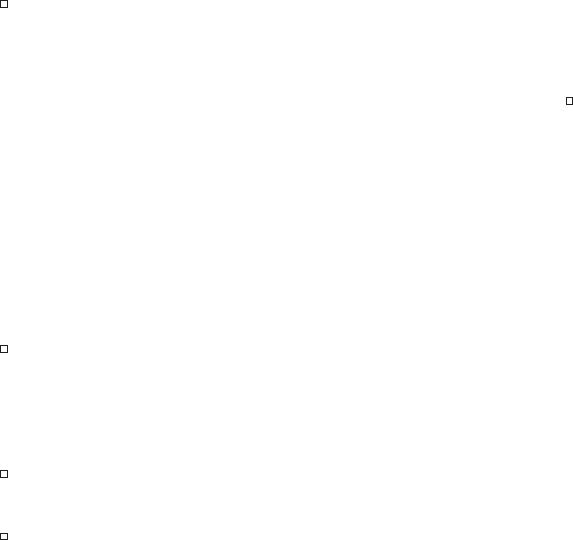
Before You Begin
FCC Verification:
NOTE: This equipment has been tested and found to comply with the limits for Class B digital device, pursuant to part 15 of the FCC Rules. These limits are designed to provide reasonable protection against harmful interference in a residential installation. This equipment generates, uses and can radiate radio frequency energy and, if not installed and used in accordance with the instructions, may cause harmful interference to radio or television reception, which can be determined by turning the equipment off and on, the user is encouraged to try to correct the interference by one or more of the following measures:
·Reorient or relocate the receiving antenna
·Increase the separation between the equipment and the receiver
·Connect the equipment into an outlet on a circuit different from that to which the receiver is connected
·Consult the dealer or an experienced radio/TV technician for help
These devices comply with part 15 of the FCC Rules. Operation is subject to the following two conditions:
(1)These devices may not cause harmful interference, and
(2)These devices must accept any interference received, including interference that may cause undesired operation.
IMPORTANT NOTE: Prohibition against eavesdropping
Except for the operations of law enforcement officers conducted under lawful authority, no person shall use, either directly or indirectly, a device operated pursuant to the provisions of this Part for the purpose of overhearing or recording the private conversations of others unless such use is authorized by all of the parties engaging in the conversation.
WARNING: Modifications not approved by the party responsible for compliance could void user’s authority to operate the equipment.
IMPORTANT SAFETY INSTRUCTIONS:
·Make sure product is fixed correctly and stable if fastened in place
·Do not operate if wires and terminals are exposed
·Do not cover vents on the side or back of the DVR and allow adequate space for ventilation
Warranty Information
Swann Communications USA Inc. |
Swann Communications PTY. LTD. |
12636 Clark Street |
Building 4, 650 Church Street, |
Santa Fe Springs CA 90670 |
Richmond, Victoria 3121 |
USA |
Australia |
Limited Warranty Terms & Conditions
Swann Communications warrants this product against defects in workmanship and material for a period of one (1) year from it’s original purchase date. You must present your receipt as proof of date of purchase for warranty validation. Any unit which proves defective during the stated period will be repaired without charge for parts or labour or replaced at the sole discretion of Swann. The end user is responsible for all freight charges incurred to send the product to Swann’s repair centres. The end user is responsible for all shipping costs incurred when shipping from and to any country other than the country of origin.
The warranty does not cover any incidental, accidental or consequential damages arising from the use of or the inability to use this product. Any costs associated with the fitting or removal of this product by a tradesman or other person or any other costs associated with its use are the responsibility of the end user. This warranty applies to the original purchaser of the product only and is not transferable to any third party. Unauthorized end user or third party modifications to any component or evidence of misuse or abuse of the device will render all warranties void.
By law some countries do not allow limitations on certain exclusions in this warranty. Where applicable by local laws, regulations and legal rights will take precedence.
2 |
23 |
Technical Specifications
Video/Audio |
|
Video Format: |
NTSC / PAL depending on region |
Operating System: |
Embedded RTOS |
Video Input: |
BNC x 4 |
Audio Input: |
RCA x 1, Line-In |
Video Output: |
BNC x 1 |
Audio Output: |
RCA x 1, Line-Out |
Display and Recording |
|
Display Frame: |
NTSC: 120 fps (4 × 30 fps) |
|
PAL: 100 fps (4 × 25 fps) |
Global Recording Frame Rate: |
NTSC: Max. 60 fps |
|
PAL: Max. 50 fps |
Video Operation Duplex : |
Record, Playback |
Display Resolution: |
NTSC: 640 x 448 |
|
PAL: 640 x 544 |
Recording Resolution: |
NTSC: 640x224 |
|
PAL: 640x272 |
Compression Format: |
Modified MJPEG |
Size per frame: |
Normal: 12K Bytes |
|
High: 15K Bytes |
|
Highest: 20K Bytes |
General |
|
HDD Interface: |
SATA HDD x 1 |
Backup Method: |
USB Flash Drive, Thumbdrive (up to 2GB max) |
Search Mode: |
Time/Date, Event |
Full Screen: |
Yes |
Motion Detect: |
Yes |
Loss Detect: |
Yes |
Auto Switching: |
Yes |
Buzzer Output: |
Yes |
Brightness Adjust: |
Yes |
Contrast Adjust: |
Yes |
Recovery Mode: |
Auto Restore Record on power failure |
DC Input: |
DC 12V |
Dimensions: |
8.6” x 11.3” x 2” |
|
220mm x 288mm x 50mm |
Weight: |
3.3lbs |
|
1.5kg |
22 |
|
Contents
Before You Begin |
2 |
Contents |
3 |
Package Contents |
4 |
DVR Layout |
5 |
Front Panel |
5 |
Rear Panel |
5 |
Remote Control Layout |
6 |
Connections & Installation |
|
Connecting Cameras and Power Adapter |
7 |
Connecting the DVR to a TV Monitor |
8 |
Turning the DVR On/Off and Auto Recovery |
8 |
Image Display |
9 |
Single Camera View |
9 |
Multi Camera View |
9 |
Installing or Changing a Hard Drive |
10 |
Starting the DVR With a New Hard Drive |
11 |
Menu Operation |
12 |
Accessing and Navigating the Menu System |
12 |
Camera Menu |
12 |
Record Menu |
13 |
Motion Detection Menu |
14 |
Screen Menu |
15 |
Audio Menu |
15 |
System Menu |
16 |
Time Search |
17 |
Exit Menu |
17 |
Backing Up Footage to PC |
|
Backup Footage |
18 |
Viewing Backup Footage on a PC |
19 |
Using the VVFPlayer software |
19 |
VVFPlayer Interface |
19 |
Extract footage from a larger video clip |
20 |
Exporting an AVI file |
20 |
Troubleshooting Guide |
21 |
Technical Specifications |
22 |
Warranty Information |
23 |
Technical Support Details |
24 |
|
3 |
Package Contents

 DVR4-1000™ Unit
DVR4-1000™ Unit

 Remote Control
Remote Control

 Operating Instructions
Operating Instructions

 Easy Setup Guide
Easy Setup Guide

 Power Adapter with Cable
Power Adapter with Cable

 Software CD
Software CD

 BNC to RCA Video Cable
BNC to RCA Video Cable

 Operating Instructions
Operating Instructions

 Security Stickers
Security Stickers
If you are missing any of the components above, contact Swann Communications for assistance.
Troubleshooting Guide
Problem: The Power light keeps blinking red.
Solution: Ensure you are using the correct Power Adapter provided for the DVR. If you have purchased the DVR as part of a kit, make sure the cameras are operating on a separate Power Adapter. The larger power adapter with higher amps is designed specifically for the DVR.
Problem: The hard drive is not working.
Solution: Ensure the DVR is using the correct Power Adapter supplied. Open the DVR and ensure the SATA cable is connected to the DVR and Hard Drive.
Problem: The hard drive usage is at 100% and will not record. Solution: Format the hard drive or set the hard drive to overwrite mode.
Problem: I can only see a blue screen where my camera should be. Solution: If only 1 camera view is blue, the DVR is not receiving that camera’s signal. Check that the camera connections on the back of the DVR are secure. Ensure the camera is plugged in and has power.
Problem: The DVR will not turn on.
Solution: Make sure you are using the correct Power Adapter for the DVR. Try a second power outlet. Check the connections on the back of the DVR.
Problem: My DVR does not save footage more than a few days old.
Solution: Change the quality settings to Normal, lower the camera frame rates or enable motion recording to conserve hard drive space.
Problem: I want to format my Hard Drive but I don’t remember the password. Solution: The default password is “111111”. Swann recommends changing the default password to prevent tampering or unauthorized use.
Problem: I am using wireless cameras and the DVR keeps beeping and motion records all the time.
Solution: Analog wireless cameras suffer from interference. The DVR interprets the change of image as motion and records. Swann recommends the use of wired cameras or digital wireless cameras such as the ADW-300 for DVR recording.
4 |
21 |
