Swann 4 CH Digital Video Recorder User Manual
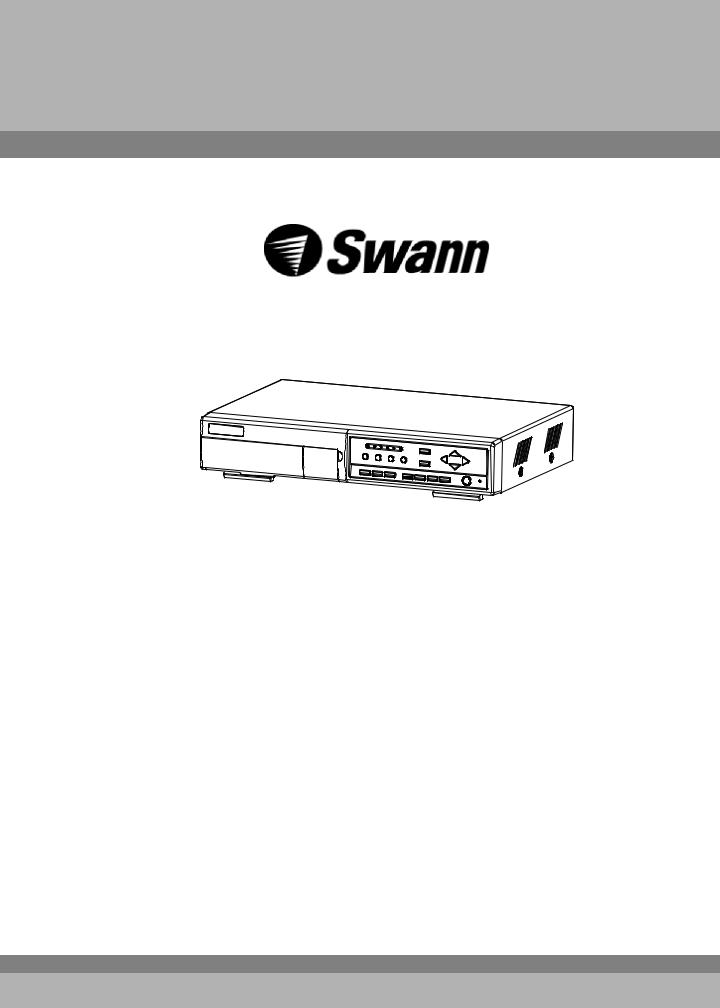
4 CH Digital Video Recorder
User’s Manual
Please read this instructions thoroughly before operation and keep the manual in a safe place for further reference.
Support
With the Quick Start Guide and OSD (on screen displays) you should have no problem getting started. Its all very intuitive.
However if you should experience any problems, please email us at
Tech@swann.com.au From USA & Australia
Uksupport@swann.com.au From England Europesupport@swann.com.au From Europe
We will get back to you promptly.
Thanks for choosing Swann
773B V1.0
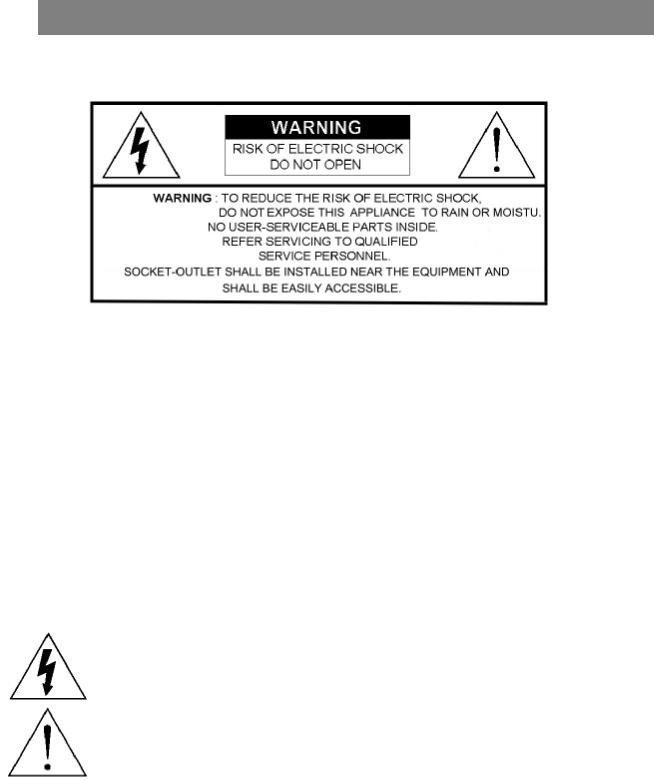
WARNING
All the safety and operating instructions should be read before operation. The improper operation may cause permanent damage.
•This adaptor is only for this machine. Do not use it for other electronic products or it will damage other products.
•Please lift and place this equipment gently.
•Do not expose this equipment to direct sunlight.
•Do not use this equipment near water or in contact with water.
•Do not spill liquid of any kind on the equipment.
•Please power down the unit before unplugging.
•Do not block the ventilation holes at the top and bottom of the unit.
•Do not switch the Power On & Off within short period of time (within 3 seconds).
•Do not attempt to service this equipment by yourself.
•Installation should be made by qualified service personnel.
•Do not try to retrieve the HDD data by PC.
The lightning flash with arrowhead symbol, within an equilateral triangle, is intended to alert the user to the presence of uninsulated "dangerous voltage" within the product's enclosure that may be of sufficient magnitude to constitute a risk of electric shock to persons.
The exclamation point within an equilateral triangle is intended to alert the user to the presence of important operating and maintenance-(servicing) instructions in the literature accompanying the appliance.
1
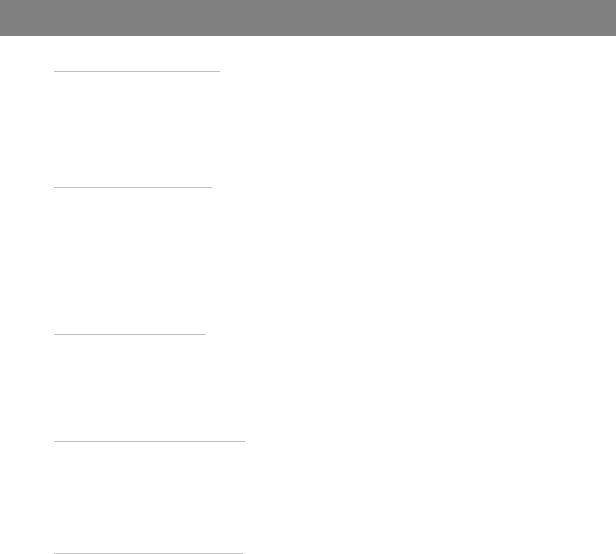
TABLE OF CONTENTS
What do you get ? |
|
• FEATURES ---------------------------------------------------------------------------------------- |
3 |
• PACKAGE CONTENT -------------------------------------------------------------------------- |
3 |
Before Operation |
|
• INSTALLATION GUIDE ------------------------------------------------------------------------ |
4 |
• FRONT PANEL ----------------------------------------------------------------------------------- |
5 |
• REAR PANEL ------------------------------------------------------------------------------------- |
7 |
Basic Operation |
|
• GETTING STARTED------------------------------------------------------------------------------ |
8 |
• OPERATION---------------------------------------------------------------------------------------- |
8 |
Detailed Menu Setup |
|
• MAIN MENU --------------------------------------------------------------------------------------- |
10 |
• MENU OPTIONS --------------------------------------------------------------------------------- |
10 |
Advanced Operation |
|
• OPERATION OPTIONS ------------------------------------------------------------------------- |
18 |
• KEY LOCK ----------------------------------------------------------------------------------------- |
19 |
• RS-232 PROTOCOL ----------------------------------------------------------------------------- |
19 |
• TROUBLE SHOOTING--------------------------------------------------------------------------- |
19 |
• SPECIFICATIONS--------------------------------------------------------------------------------- |
20 |
APPENDIX #1 – INSTALL THE HDD ---------------------------------------------------------- |
21 |
APPENDIX #2 – REPLACE THE HDD -------------------------------------------------------- |
22 |
APPENDIX #3 – PIN CONFIGURATIONS ---------------------------------------------------- |
23 |
APPENDIX #4 – RECORDING SPEED---------------------------------------------------------- |
25 |
APPENDIX #5 – NETWORK APPLICATION-------------------------------------------------- |
26 |
2
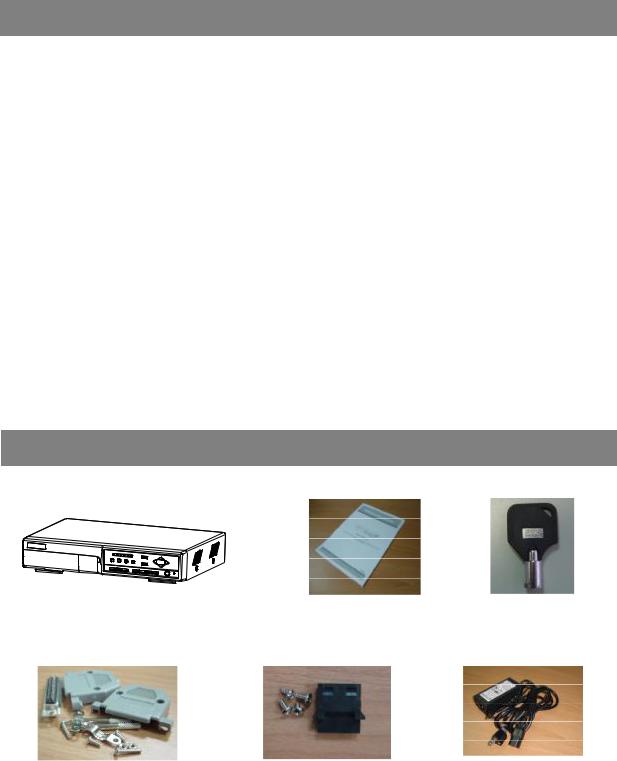
FEATURES
DVR Features
What do you get ?
•Wavelet compression format replaces Time-Lapse VCR + Multiplexer / Quad
•4 audio inputs / 2 audio outputs
•On Screen Display and Remote Control via Video Server & PC
•Picture-in-picture (PIP) and Picture-on-Picture (POP) function in live
•Motion detection & motion trigger recording function
•Alarm input & output function
•Video loss detected on each channel
•Linear Zoom (2x~4x)
•Multiplexer & Quad recording mode switching
•Recording rate up to full size 30 field/sec. or Quad size 240 field/sec.
•Support 1 removable HDD with hot-swap capability, IDE TYPE (over 250 GB)
•Multiple quick search by date/time, alarm, full, motion list
•Security password protection
•RS-232, RS-485 communication protocol
PACKAGE CONTENT
Digital Video Recorder(with HDD cartridge) |
User Manual |
2 Keys |
Accessories pack |
Accessories pack |
Power Adapter and Cord |
Warning:
1.Please check the package to make sure that you receive the complete accessories which includes the components shown above.
2.This adaptor is suited for DC19V 2A use. If it is damaged, user can find replacement adaptor easily in the locality with this specification.
3
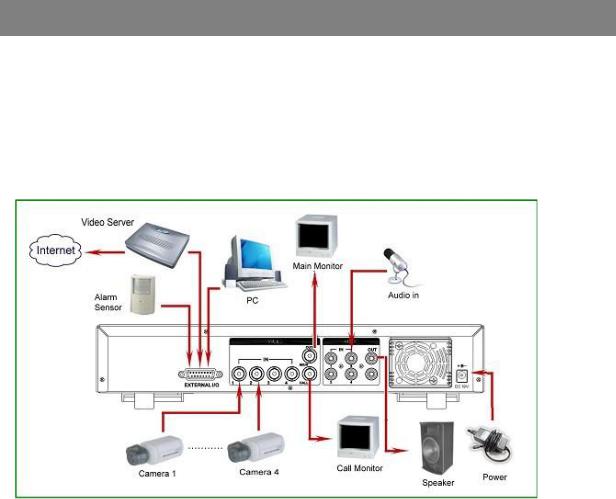
Before Operation
INSTALLATION GUIDE
1.Connect cameras and monitor to the DVR.
2.Shown below is an example of connecting the DVR to your existing Observation System.
3.Install HDD (The compatible HDD brands are listed in the following table.)
Please refer to page.21 Appendix #1 for installation instructions.
Note: The HDD must be installed before turning on the DVR. If HDD is not installed, the DVR would function as a 4 CH multiplexer.
COMPATIBLE HARD DISK MODELS
Manufacturer |
Model |
Capacity |
Rotation |
HITACHI |
Deskstar 180 GXP (120 GB) |
120GB |
7200 rpm |
HITACHI |
Deskstar 7K250, HDS722516VLAT20 |
160GB |
7200rpm |
HITACHI |
Deskstar 7K250, HDS722525VLAT80 |
250GB |
7200rpm |
IBM |
Deskstar 120GXP (80GB) |
80GB |
7200 rpm |
IBM |
Deskstar 120GXP (120GB) |
120GB |
7200 rpm |
Maxtor |
DiamondMax 536DX(60GB) 4W060H4 |
60GB |
5400rpm |
|
|
|
|
Maxtor |
DiamondMax Plus 9 |
80GB |
7200 rpm |
Maxtor |
DiamondMax Plus 9, Model#6Y120L |
120GB |
7200 rpm |
Maxtor |
DiamondMax Plus 9, Model#6Y160L0 |
160GB |
7200rpm |
Maxtor |
MaxLine Plus , Model#7Y250P0 |
250GB |
7200rpm |
Seagate |
Barracuda ATA IV, ST380021A |
80GB |
7200rpm |
Seagate |
Barracuda ATA V, ST3120023A |
120GB |
7200 rpm |
|
|
|
|
Seagate |
Barracuda 7200.7 Plus, ST3160023A |
160GB |
7200 rpm |
Western Digital |
Caviar WD1200BB-00CAA1 |
120GB |
7200rpm |
|
|
|
|
Western Digital |
Caviar WD2000BB-00DWA0 |
200GB |
7200rpm |
Western Digital |
CaviarSE WD2500JB |
250GB |
7200rpm |
NOTE: For non-stop long-time recording, we suggest to have two HDD for recording to ensure good reliability of HDD.
4

FRONT PANEL
1. REMOVABLE HDD CARTRIDGE & KEYHOLE
Please refer to page.22 Appendix #2.
2. MENU
Press MENU button to enter main menu.
3. ENTER
Press ENTER button for confirmation.
4. SEARCH
Press SEARCH button for searching recorded video.
5. ZOOM
Press ZOOM button to enlarge the picture display.
6. 


 /+ Picture in Picture
/+ Picture in Picture
PIP: Press “PIP” button for Picture in Picture screen.
+: Press “+ ” button can change the setting in the menu.
7.
 /- 4 channels display mode
/- 4 channels display mode

 : Press “
: Press “ 
 ” button for 4 CH display modes and press twice to enter POP (Picture On Picture) function.
” button for 4 CH display modes and press twice to enter POP (Picture On Picture) function.
-: Press “ - ” button can change the setting in the menu.
8.SLOW
To slow down the speed of playing mode.
9. STOP / Down
•STOP : Under DVR Recording / Playing mode, it can stop the action.
•DOWN : Under setup mode, it works as Down button.
10. POWER
Press Power to turn ON / OFF the DVR.
11. FF / Right
•FF : Play video fast forward. (Press FF button again to adjust speed from 1, 2, 4, 8, 16, 32 times)
•Right : Under setup mode, it works as Right button.
5
12. PAUSE / Up
•Pause : Under DVR playing mode, it can pause the action.
•UP : Under setup mode, it works as Up button.
13. REW / Left
•REW : Play video fast backward. (Press REW button again to adjust speed as 1, 2, 4, 8, 16, 32 times)
•Left : Under setup mode, it works as Left button.
14. PLAY
Press PLAY button to playback recorded video.
15. REC
Press “REC” to start recording.
16. CAMERA SELECT (1-4)
Press the Camera Select (1-4) to select the camera.
17. LED LIGHT
The LED Light is ON under following condition.
•HDD : HDD is reading or recording.
•HDD Full : HDD is full
•ALARM : To turn off the ALARM LED light, please refer to page.13 and set the ALARM mode as OFF.
•TIMER : When Timer is Enabled
•PLAY : Playing mode
•REC : Recording mode
6
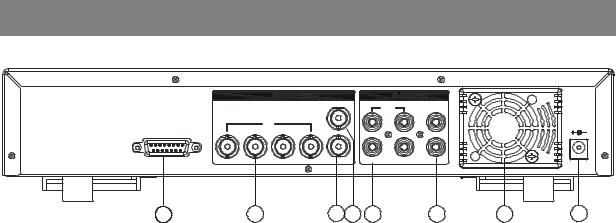
REAR PANEL
|
|
|
|
|
OUT |
IN |
OUT |
|
|
|
|
|
|
|
|
|
|
||
|
|
|
IN |
|
|
|
|
|
|
|
|
|
|
|
MAIN |
1 |
3 |
|
|
|
|
|
|
|
|
|
|
||
EXTERNAL I/O |
1 |
2 |
3 |
4 |
CA LL |
2 |
4 |
|
DC 19V |
|
|
|
|
|
|
|
|
||
1 |
|
|
2 |
|
3 4 |
5 |
6 |
7 |
8 |
1. EXTERNAL I/O
•Controlled remotely by an external device or control system such as Video Web Server or PC.
•Alarm input, external I / O expansion.
2. VIDEO INPUT (1-4)
Connect to video source, such as camera.
3. CALL
Connect to CALL monitor. Show the Switch Display.
When alarm trigger happens, the call monitor will show the triggered channel for a period of time.
4. MAIN
Connect to Main monitor.
5. AUDIO IN (1-4)
Connect to audio sources, such as a microphone.
•IPS should be set to 30 (for NTSC) or 25 (for PAL)
*4 audio inputs, but can only record one input at the same time.
6.AUDIO OUT
Connect to monitor or speaker.
•IPS should be set to 30 (for NTSC) or 25 (for PAL)
*with 2 mono audio outputs from the same source.
7.FAN
For ventilation, do not block the opening.
8. P0WER
Please use the provided power cord.
Warning:
1.This adaptor is only for this machine. Do not use it for other electronic product or it will damage other products.
2.This adaptor is suited for DC19V 2A use If it is damaged, user can find replacement adaptor easily in the locality with this specification.
7
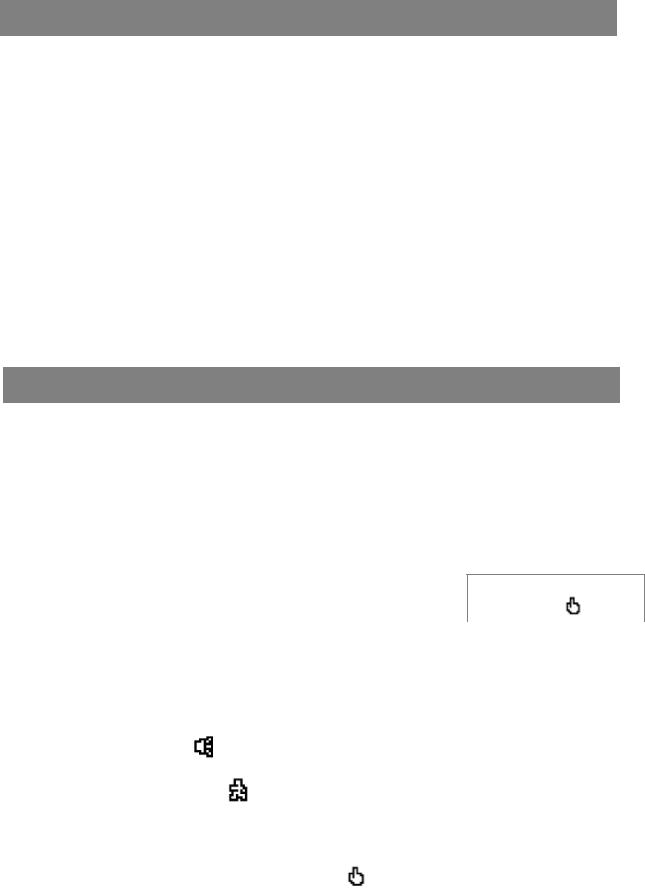
Basic Operation
GETTING STARTED
Before using the DVR, please have a HDD installed ready, or it will function as 4 CH multiplexer (refer to Appendix #1 and Appendix #2 for installation or removal of a HDD).
1.Connect the AC power cord and plug into an electrical outlet. The Red LED indicator light will be ON and the DVR is in Standby mode.
2.Press the Power button. The POWER LED will turn from red to orange, and other red LED indicators will turn ON. It takes approximately 5 to 15 seconds to boot the system with the message : “ HDD Detecting ”. Once connected, the POWER LED will change to green color, and the Alarm LED will be ON.
3.Before operating the DVR, sets the system time first. (refer to page.11).
NOTE : 1.If the HDD is not installed correctly or not installed, the “HDD not found” message will appear for 3 seconds and then return to 4 CH Multiplexer display mode.
2.To switch the system, you need to turn off the power and pull out the AC power cord, before you reconnect the power, press “POWER” + “FF” to NTSC system or “POWER” + “REW” to PAL system and then reconnect the AC power cord, the DVR will be auto-detecting.
OPERATION
RECORDING
The DVR offers 4 recording modes, variety of recording modes. Refer P.25 for advanced setting of recording speed and resolution. Under the recording status, if power is off accidentally, recorded video will still be stored in the HDD. DVR will return to original recording setting after power restores again.
On the screen, you will find the date, time, HDD recording type, the available space of HDD (in GB) left and the symbol “  ” represents the recording mode.
” represents the recording mode.
NOTE : 1. Under O/W Recording mode, previously recorded files will be |
|
2002 – JAN –01 01:02:03 |
|
automatically overwritten without further warning notices, when the |
|
●OW |
|
HDD is full. |
|
|
|
|
(OW : HDD Overwrite) |
||
2. If the HDD capacity is only 5 GB left, it will display “5 GB” on the up-right |
|
||
|
|
|
|
screen and shows orange color, and it will buzz for seconds; so as in 4GB, 3GB, 2GB and 1GB. If the O/W Recording mode (NOTE 1) is on, it won’t have the warning buzzer.
There are 4 recording modes: Alarm, Motion, Timer and Manual Recording.
1. ALARM RECORDING
DVR is triggered by an alarm input. symbol will be shown on the triggered channel. (refer to page13)
2. MOTION TRIGGER RECORDING
Recording is triggered by motion detection. symbol will be shown on the triggered channel. (refer to page14)
3. TIMER RECORDING
Recording is scheduled by a Timer. It will indicate by the symbol . (refer to page11)
. (refer to page11)
4. MANUAL RECORDING
Recording is initiated manually by pressing the REC button. Symbol |
will be shown. |
8 |
|
