Sungale ID431WTA User Manual

Cyberus—Tablet PC
INSTRUCTION MANUAL
BEFORE OPERATING THIS PRODUCT, PLEASE READ, UNDERSTAND, AND FOLLOW THESE
INSTRUCTIONS.
Please retain your receipt as proof of purchase i n order to validate the product warranty.
*Actual product may differ from the picture shown.
MODEL: ID431WTA
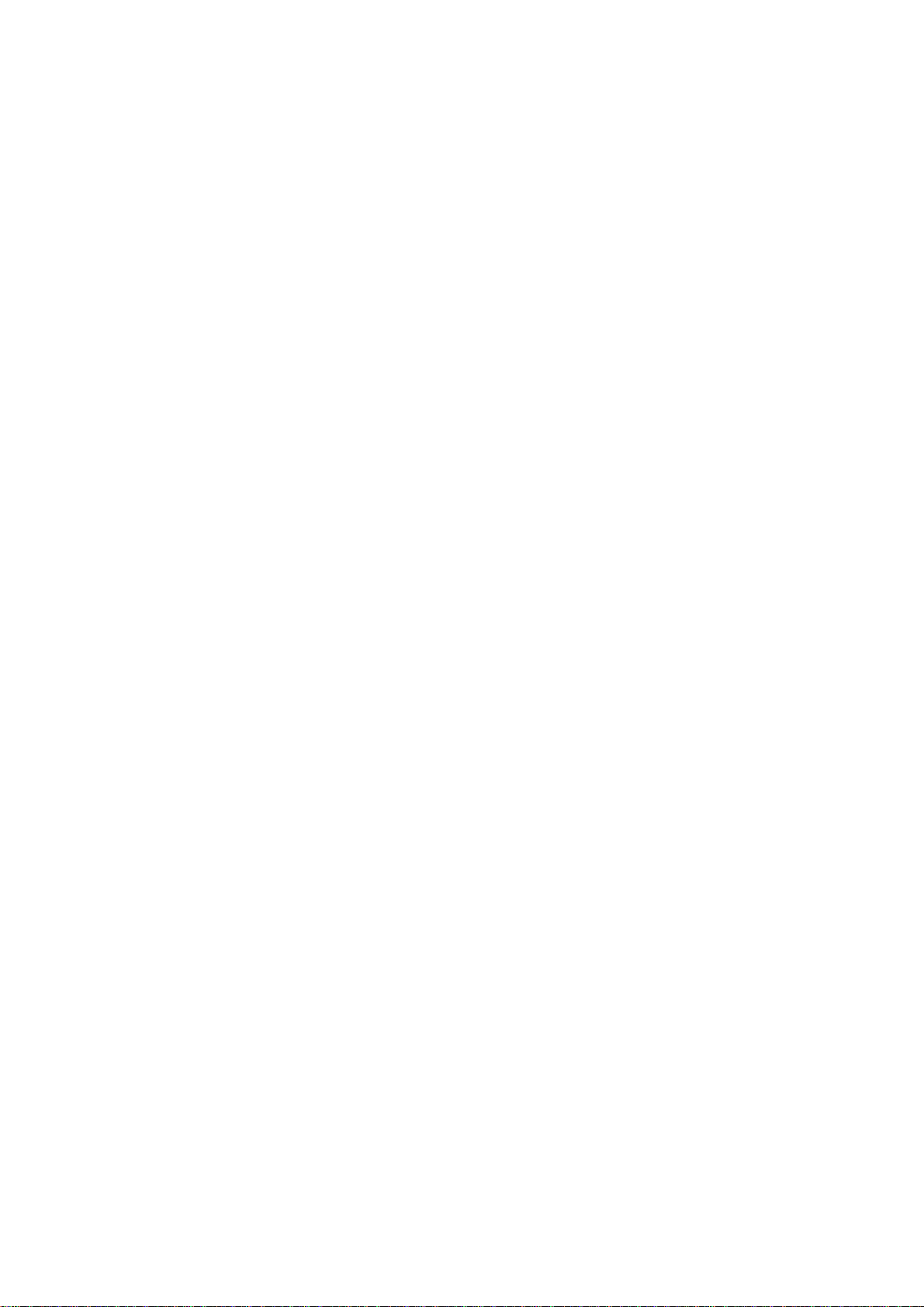
CONTENTS
Product Features ---------------------------------------------------------------------------------------------2
•
Important Safety Instructions-----------------------------------------------------------------------------------------2
•
E-Waste Management --------------------------------------------------------------------------------------------2
•
Packing list ------------------------------------------------------------------------------------------3
•
Know Your Product -------------------------------------------------------------------------------------------3
•
Getting Started ------------------------------------------------------------------------------------------6
•
Connectivity -------------------------------------------------------------------------------------------10
•
Settings -------------------------------------------------------------------------------------------12
•
Trouble Shooting --------------------------------------------------------------------------------------------17
•
1
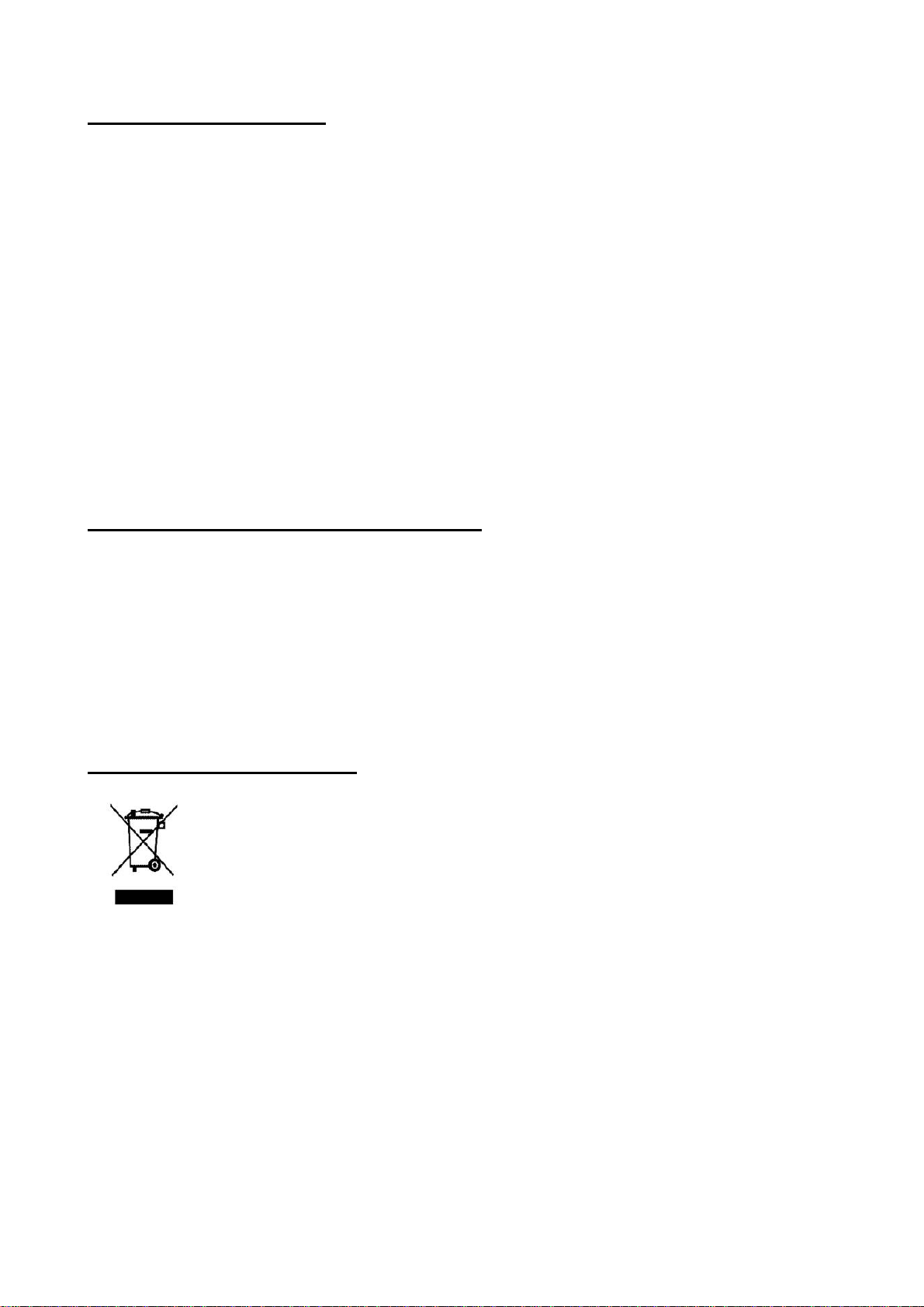
PRODUCT FEATURES:
Latest Jelly bean Android 4.1 Operating system.
Cortex A8 CPU, PowerVx SGX31 GPU, 512MB DDR3 RAM,
Integrated 4GB flash memory expandable up to 32GB through Micro SD card slot
4.3” TFT LCD full-color display
Touch screen.
Internet Ready through built in Wi-Fi
Charging indicator.
IMPORTANT SAFETY INSTRUCTIONS:
1. Do not store this product at very
2. Do not expose the product to fire, moisture
3. Do not attempt to disassemble the product
4. Do not use a supply voltage other than the one as indicated
5. Don’t cover any ventilation holes provided on the product as this
working of
6. Please operate the product after completely reading the instruction manual.
the product.
high temperature.
&
direct
on
your
sunlight.
own.
in
the instruction manual.
will
hamper the
normal
cooling and
E-WASTE
When you find a symbol as shown above on any product, it is to inform you that the said product must be
recycled after the product reach the end of its life cycle.
As electronics product consist of components which are not biodegradable and may cause potential harm to
our environment.
Hence the Government has set guide lines by the help of its Pollution control board
department to regulate these electronics waste.
A l l e-wastes must be managed, by the
capability to recycle these wastes.
MANAGEMENT
effective
treatment in specialized factories which have the
2
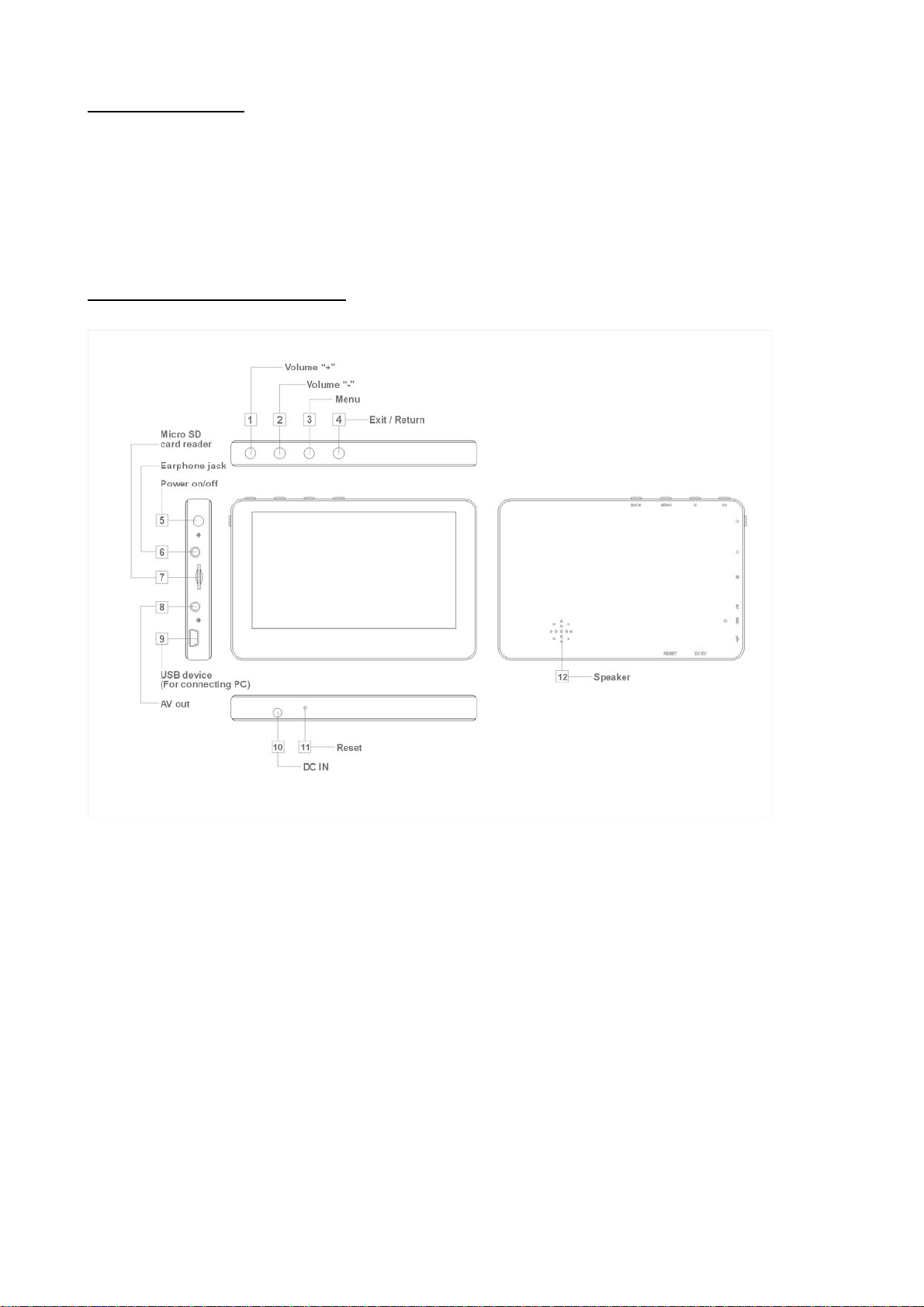
PACKING LIST:
Upon opening the package, you should find the following five components as mentioned below. If you find any
of the below mentioned components missing, immediately get this into the notice of Infiniti Retail Ltd
1. Tablet x 1,
2. Mini USB data cable x 1,
3. Power adaptor x1
KNOW YOUR PRODUCT:
1. Go to Menu Options
2. Go to Home Screen
3. Press to return to the previous screen.
4. Indicator Light
5. Front-facing camera
6. Press to increase the volume level
7. Press to decrease the volume level
8. Press and hold on for more than 3 seconds to turn on or turn off the unit. One quick press to turn the
screen on and off.
9. Microphone
10. Audio output connection for headphones.
11. USB Host, Connect to USB Dongle , Pen drive and any other external Devices.
12. Press to reset the tablet if it freezes or otherwise behaves abnormally. Use an
Ultra thin stick or a paperclip to gently press this key.
13. Connect to a TV or other display.
14. USB Slot, connect to a PC .
15. Charge and power the tablet with the included power adapter.
16. Load external Micro SD card here.
3
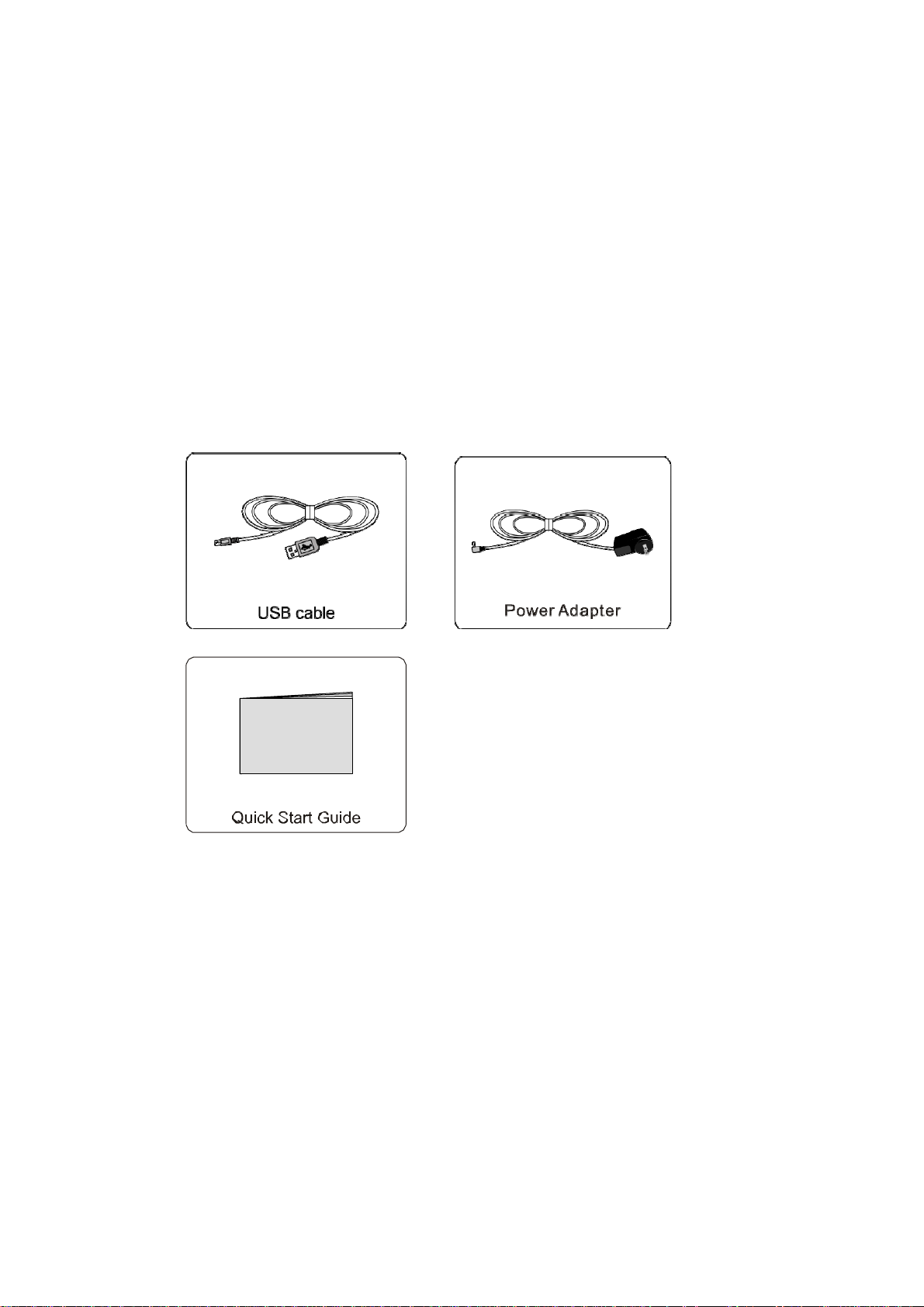
Charging the internal Battery
Your tablet has an integrated rechargeable battery. Before using the product for the first time, the battery
should be charged fully to ensure proper working of the product.
If the tablet has not been put to use for some time, the battery needs to be charged overnight (about 8 hours).
The battery used in this device may result in fire or chemical burn if it is misused. Do not disassemble,
incinerate, or heat the battery. Do not leave the battery in a place subject to direct sunlight or in a car with its
windows closed.
Do not connect the tablet to a power source other than that which is indicated here or on the rating label as
this may result in the risk of fire or electric shock and failure of the product.
Accessories
Accessories are listed as following:
Buttons:
1. Volume + Button: This button is used to increase the volume during audio/ video playback
2. Volume- Button: This button is used decrease the volume during audio/video playback
3. Power on/ Off button: Press to turn ON/ OFF the tablet.
4. Menu button: Go to Menu Options
5. Esc button: Press to return to the previous screen.
Connecting to the PC
Connect the tablet to a PC with Windows XP/ Vista /7, Linux, MAC operating system. The PC will
automatically recognize the device.
In the tablet you will see a connection screen. To correctly connect the device with the computer, press “Turn
on USB storage.”
4
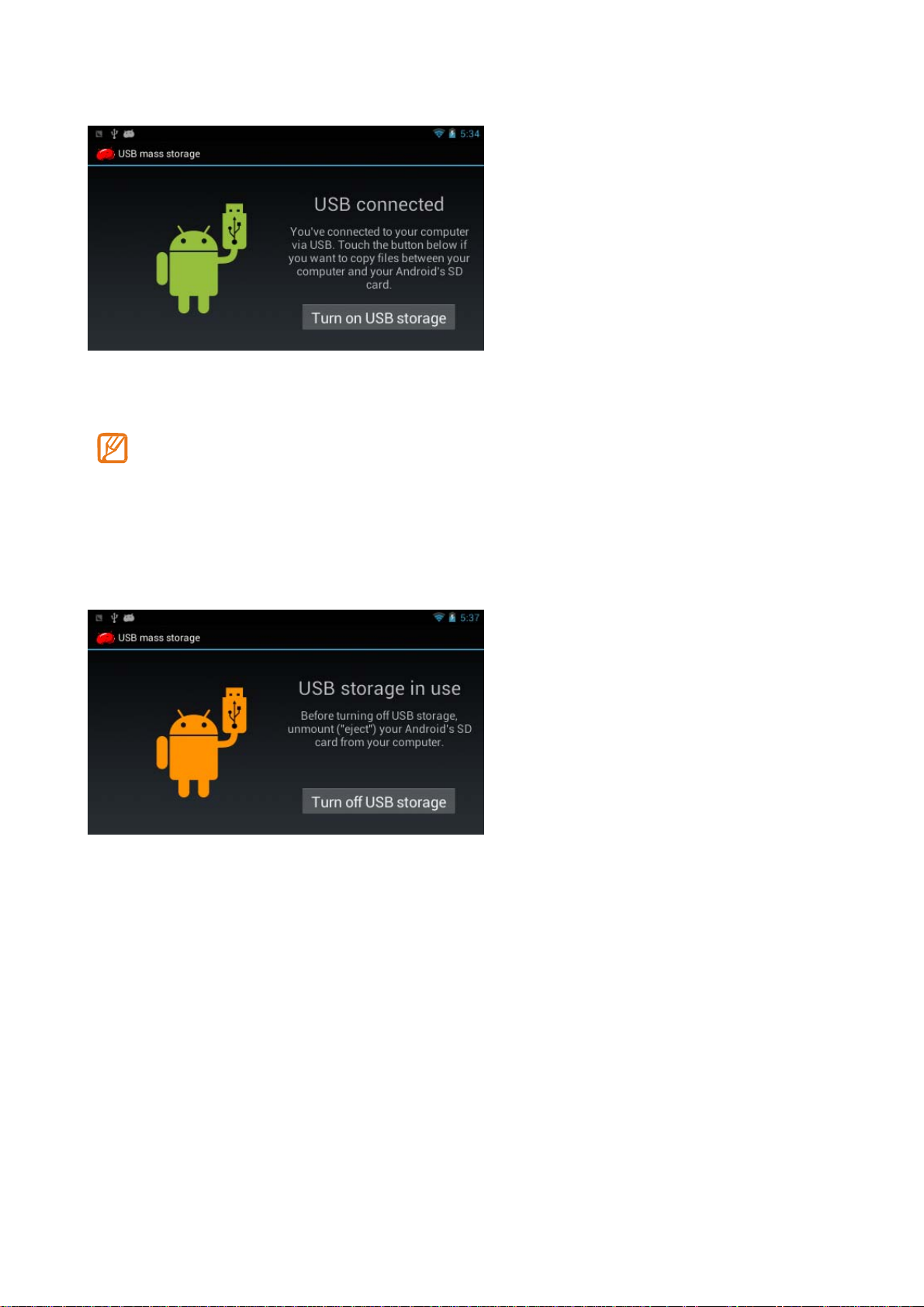
Touch “Turn on USB storage” and then you can copy files to/from your PC or other external devices.
Note: For the first time you connect this device to your
install drive r of your device so that it can be
installation
the
guide or contact your computer
recognized
service
computer, you
by your
provider
computer.
for
help.
might be asked to
Please follow
" USB debugging in settings->developers options should be off/disabled for USB Storage."
Touch “Turn off USB storage” and then safely remove your device from computer after file management to
prevent data lose
Once the computer has detected the device, it will operate like a portable disk. Hence file transfer will be
carried out in the same way as with any other storage device (for example selecting and dropping files to the
unit, or copying and pasting files in the tablet.
Important Note:
1) Enable Auto Connect in “Connect to PC” in the setting menu, so that whenever you plug the device
to the PC the system will automatically get connected.
2) Don’t disconnect the device during the data copying or deleting process as this could cause th e
unit to malfunction and damage the software. Disconnect it using the “Safely remove hardware” icon
at the bottom on the task bar.
5
