Strong SRT 7504 User Manual

Digital High Denition Satellite
Receiver SRT 7504
USB
Recording
4000
Channels
20 Timers
Picture similar
Návod k obsluze
Používateľská príručka
User manual
Subtitles
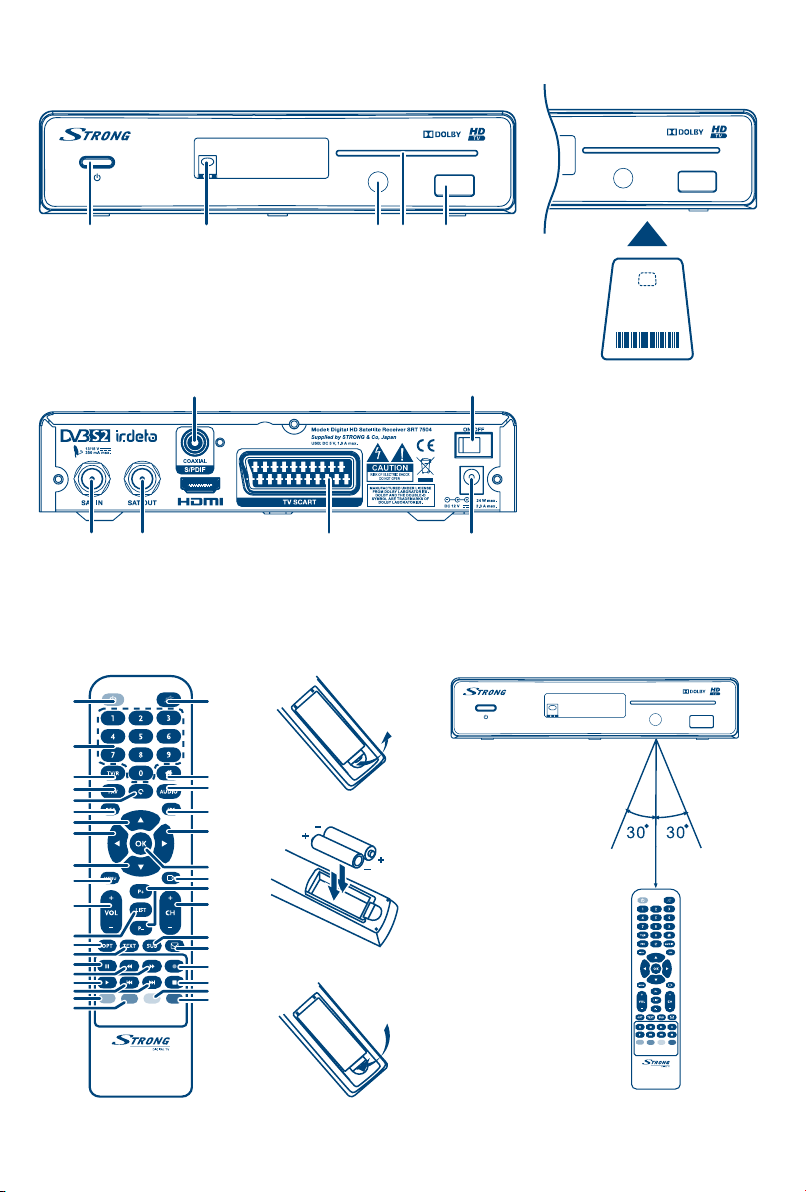
Obr. 1
Obr. 6
Obr. 7
Obr. 8
Obr. 9
100-240 V~
/ 12 V
Satelitní anténa
Koaxiální
kabel
HDMI
kabel
SCART kabel
100-240 V~
/ 12 V
Koaxiální kabel
USB
zařízení
USB kabel
Obr. 2
Obr. 3
1
3
4
6
7
9
11
12
11
14
16
18
20
21
24
25
27
28
20
21
1
2
3 4 5
Smartcard
(Čipem dolů)
3
1
2
Obr. 4 Obr. 5
2
5
8
10
12
13
15
17
19
22
23
26
29
22
23
5 7
1.
2.
6
3.
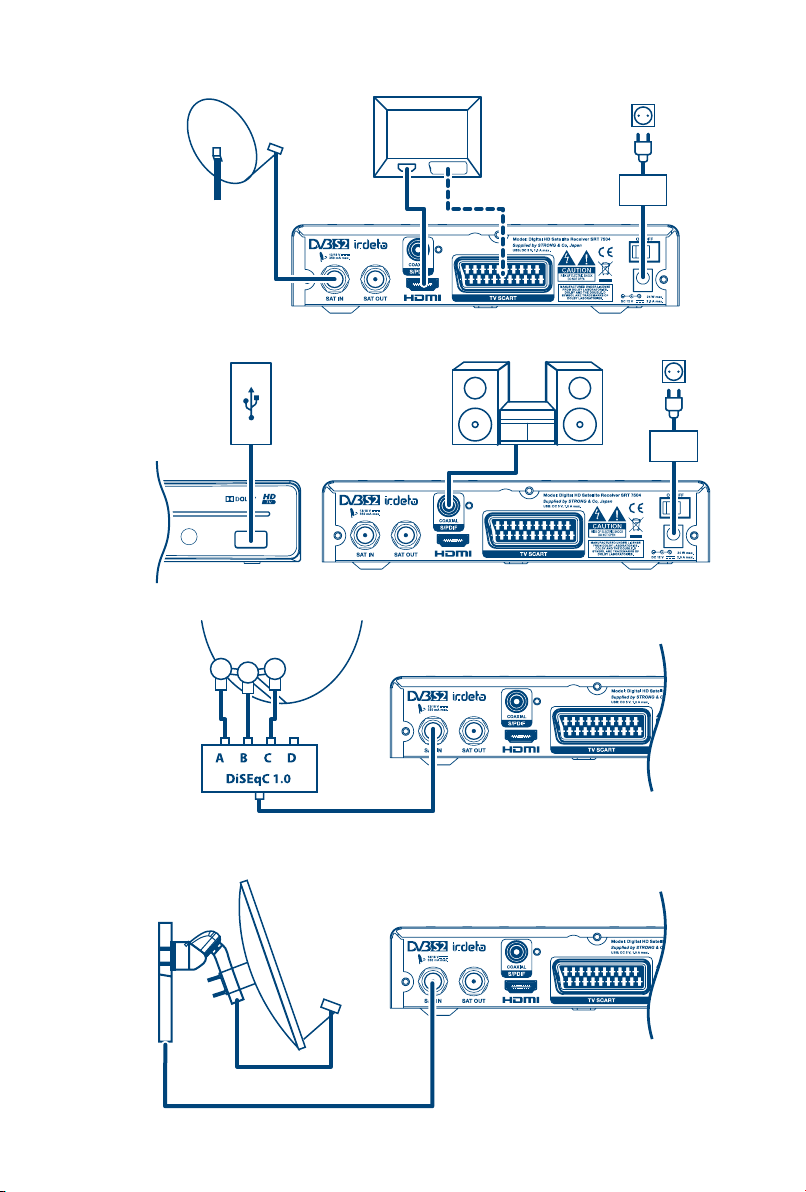
Obr. 6
Satelitní anténa
Obr. 7
Obr. 8
USB
zařízení
USB kabel
Koaxiální
kabel
HDMI
kabel
SCART kabel
Koaxiální kabel
100-240 V~
/ 12 V
100-240 V~
/ 12 V
Obr. 9
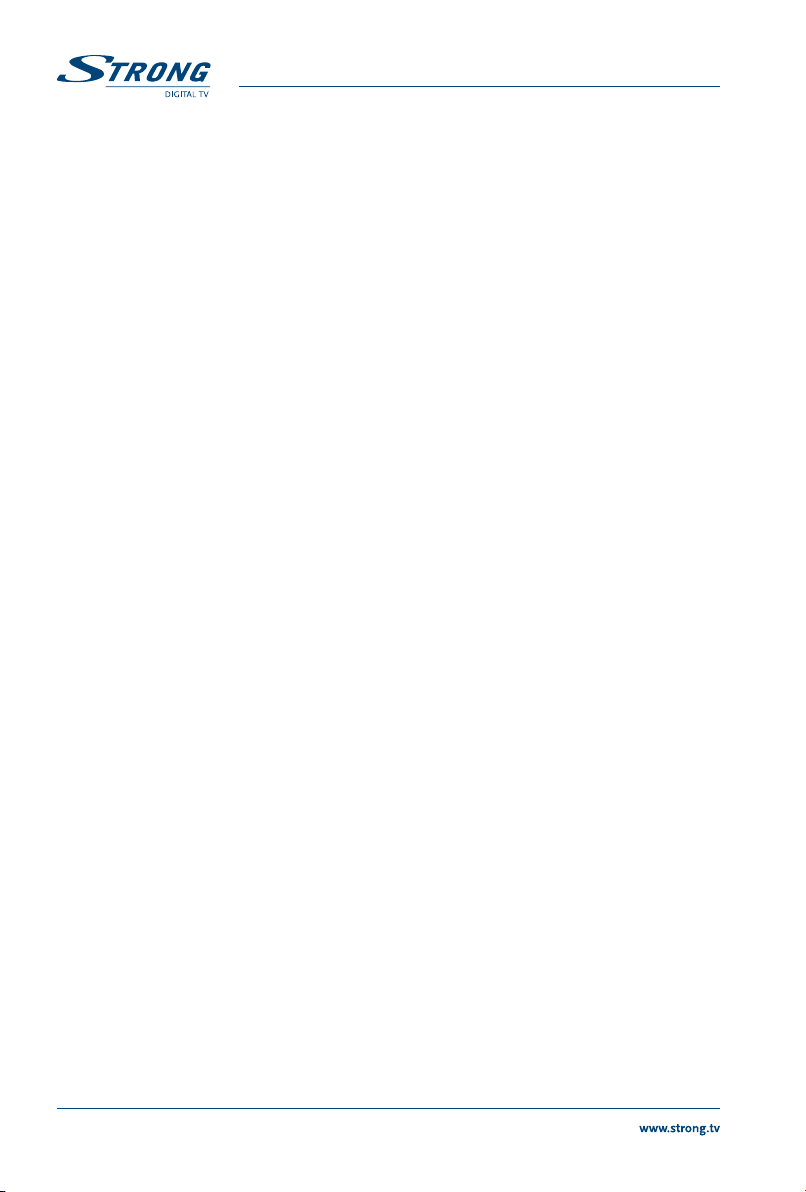
Licenses
ANY USE OF THIS PRODUCT IN ANY MANNER OTHER THAN PERSONAL USE THAT COMPLIES WITH
THE MPEG-2 STANDARD FOR ENCODING VIDEO INFORMATION FOR PACKAGED MEDIA IS EXPRESSLY
PROHIBITED WITHOUT A LICENSE UNDER APPLICABLE PATENTS IN THE MPEG-2 PATENT PORTFOLIO,
WHICH LICENSE IS AVAILABLE FROM MPEG LA, LLC, 6312 S. Fiddlers Green Circle, Suite 400E,
Greenwood Village, Colorado 80111 U.S.A.
THIS PRODUCT IS LICENSED UNDER THE AVC PATENT PORTFOLIO LICENSE FOR THE PERSONAL AND
NONCOMMERCIAL USE OF A CONSUMER TO (i) ENCODE VIDEO IN COMPLIANCE WITH THE AVC
STANDARD (“AVC VIDEO”) AND/OR (ii) DECODE AVC VIDEO THAT WAS ENCODED BY A CONSUMER
ENGAGED IN A PERSONAL AND NON-COMMERCIAL ACTIVITY AND/OR WAS OBTAINED FROM A VIDEO
PROVIDER LICENSED TO PROVIDE AVC VIDEO. NO LICENSE IS GRANTED OR SHALL BE IMPLIED FOR ANY
OTHER USE. ADDITIONAL INFORMATION MAY BE OBTAINED FROM MPEG LA, L.L.C. SEE HTTP://WWW.
MPEGLA.COM
This product contains one or more programs protected under international and U.S. copyright laws as
unpublished works. They are confidential and proprietary to Dolby Laboratories. Their reproduction
or disclosure, in whole or in part, or the production of derivative works therefrom without the express
permission of Dolby Laboratories is prohibited. Copyright 2003-2009 by Dolby Laboratories. All rights
reserved. This product incorporates copyright protection technology that is protected by U.S. patents
and other intellectual property rights. Use of this copyright protection technology must be authorized
by Rovi Corporation, and is intended for home and other limited viewing uses only unless otherwise
authorized by Rovi Corporation. Reverse engineering or disassembly is prohibited. If degraded picture
quality is observed while viewing copy-protected pay-per-view programmes, connect the set-top box
directly to the TV set. Do not connect through a VCR.
4
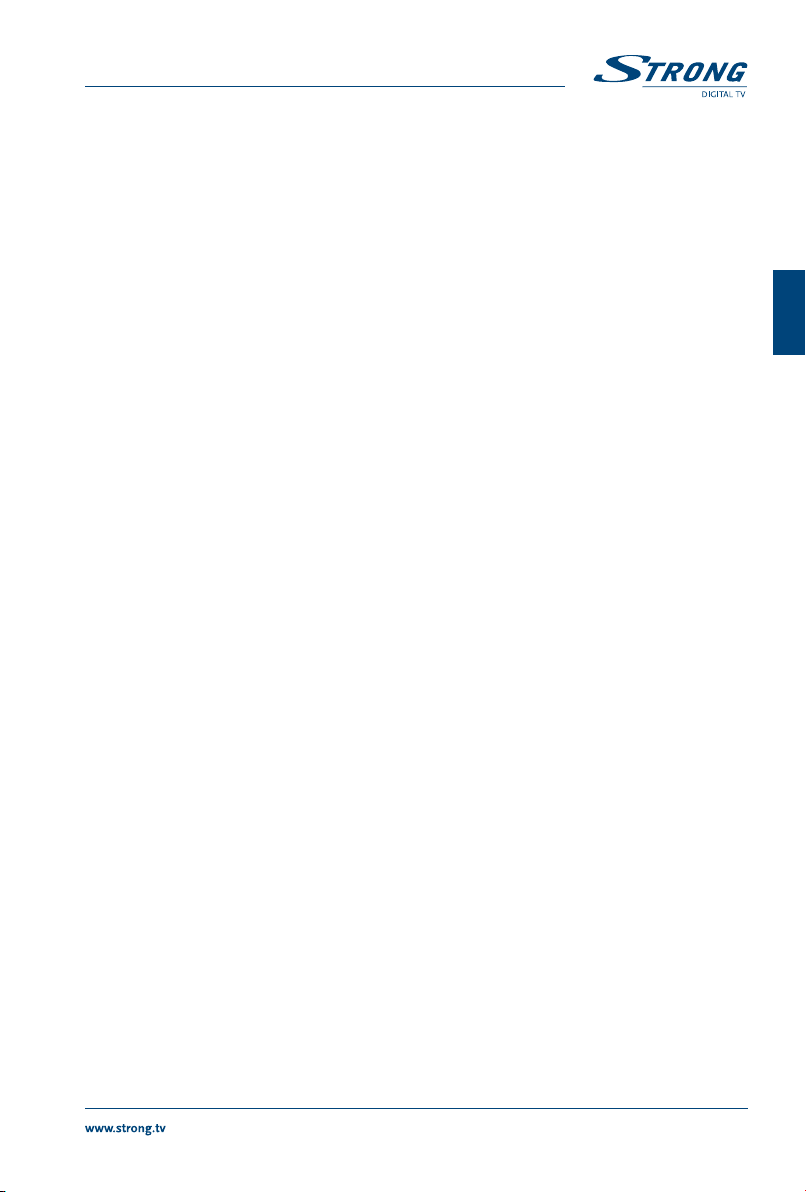
TABLE OF CONTENT
1.0 INTRODUCTION 6
1.1 Safety Instructions 6
1.2 Storage 6
1.3 Equipment Set-up 6
1.4 Accessories 7
1.5 Usage of external USB devices 7
2.0 YOUR RECEIVER 7
2.1 DEFAULT PIN-CODE: 0000 7
2.2 Front Panel 7
2.3 Rear Panel 8
2.4 Remote Control 8
2.5 Installing the batteries 9
2.6 Using the remote control 9
3.0 CONNECTIONS 9
3.1 Basic connection 9
3.2 Extended connections for your home entertainment 10
3.3 Connecting to multiple fixed antennas 10
3.4 Connecting to your motorised dish via DiSEqC 1.2 10
4.0 STARTING UP FOR THE FIRST TIME 10
4.1 Language, Country and Video Settings 10
4.2 Audio and Subtitle Setup 11
4.3 Auto DiSEqC Scan 11
4.4 Satellite Selection 11
4.5 Channel List Selection 11
5.0 QUICK GUIDE TO USING YOUR RECEIVER 12
6.0 OPERATION 12
6.1 Changing channels 12
6.2 Info Banner 13
6.3 Selection of audio language 13
6.4 Teletext 13
6.5 Subtitles 13
6.6 Changing the video format 14
6.7 EPG (Electronic Programme Guide) 14
6.8 Instant Recording 14
6.9 Timeshift 15
6.10 Playback of recording 15
7.0 MAIN MENU 16
7.1 Installation 16
7.2 Update & Info 22
7.3 Conditional Access 23
7.4 Channel Manager 24
7.5 Timer 28
8.0 TROUBLESHOOTING 29
9.0 SPECIFICATIONS 31
English
STRONG declares that this item complies with the basic requirements and other relevant regulations of directives CE 2004/108/EC and
Subject to alterations. In consequence of continuous research and development technical specifications, design and appearance of
products may change. Dolby and the double-D symbol are registered trademarks of Dolby Laboratories, ASTRA is a registered trade mark
of SES ASTRA, Irdeto is a registered trade mark of Irdeto Access B.V., HDMI, the HDMI logo and High-Definition Multimedia Interface are
trademarks or registered trademarks of HDMI Licensing LLC in the United States and other countries. Skylink® and CSlink® are trademarks
which M7 Group SA uses under license. All other product names are trademarks or registered trademarks of their respective owners.
23 Jul 2014 12:00
73/23/EC, RoHS 2002/95/EC
© STRONG 2014. All rights reserved.
5
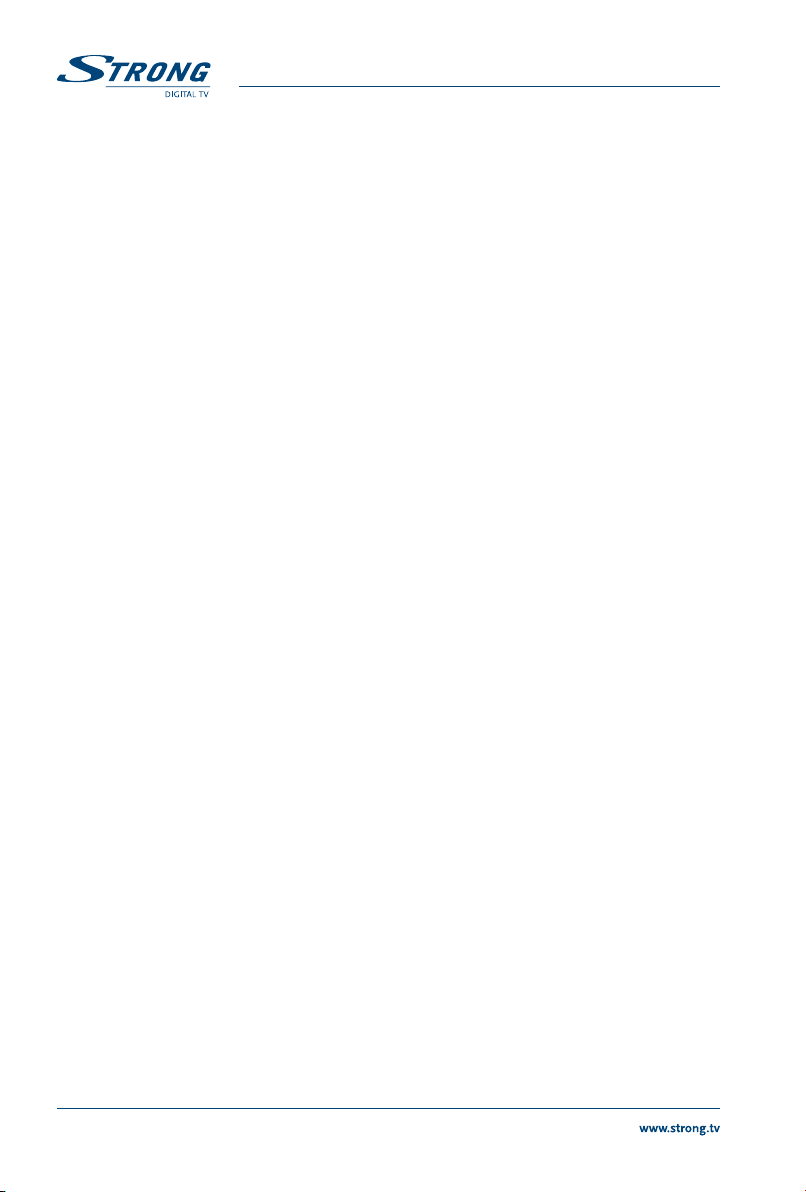
1.0 INTRODUCTION
1.1 Safety Instructions
DO NOT INSTALL YOUR RECEIVER:
In a closed or poorly ventilated cabinet; directly on top of or under any other equipment; on a
surface which might obstruct the ventilation slots.
DO NOT EXPOSE THE RECEIVER OR ITS ACCESSORIES:
To direct sunlight or any other equipment that generates heat; to rain or intense moisture; to
intense vibration and to any shock which may cause permanent damage to your receiver or to any
magnetic objects, such as loudspeakers, transformers, etc.
Do not use a damaged power cord. It may cause a fire or an electric shock. Do not touch a power
cord with wet hands. It may cause an electric shock.
When the receiver is not used for a long period of time, you should unplug the power cord from the
wall socket.
Do not use alcohol or ammonia based liquids to clean the receiver. If you wish, you may clean
your receiver with a soft lint-free cloth slightly made damp with a mild soap solution, and only
after disconnecting from the mains voltage supply. Make sure no foreign objects fall through the
ventilation slots because this could cause fire or an electric shock.
Do not place any objects on top of the receiver because this might prevent proper cooling of the
components inside.
Safety Precautions
Never try to open the receiver. It is dangerous to touch the inside of the receiver due to high
voltages and possible electrical hazards. Opening the receiver will void the warranty of the product.
Refer all maintenance or servicing to suitably qualified personnel.
When you are connecting cables, be sure that the receiver is disconnected from the mains supply
voltage. Wait a few seconds after switching off the receiver before you move the receiver or
disconnect any equipment.
It is a necessity that you only use an approved extension and compatible wiring that is suitable
for the electrical power consumption of the installed equipment. Please ensure that the electrical
power supply corresponds with the voltage on the electrical identification plate at the back of the
receiver.
If the receiver does not operate normally, even after strictly following the instructions in the user manual
available on our website www.strong.tv/downloads/manuals/7504_UM_EN.pdf it is recommended to
consult your dealer or the appropriate service for your country.
1.2 Storage
Your receiver and its accessories are stored and delivered in a packaging designed to protect against
electric shocks and moisture. When unpacking it, make sure that all the parts are included and keep the
packaging away from children. When transporting the receiver from one place to another or if you are
returning it under warranty conditions, make sure to repack the receiver in its original packaging with its
accessories. Failing to comply with such packaging procedures could damage the product and void your
warranty.
1.3 Equipment Set-up
We recommend you to consult a professional installer to set up your equipment. Otherwise, please
follow the instructions below:
Refer to the user manual of your TV and your antenna.
Make sure that the SCART/HDMI cable and outdoor components are in a good condition and the
SCART/HDMI connections are well shielded and from good quality.
6
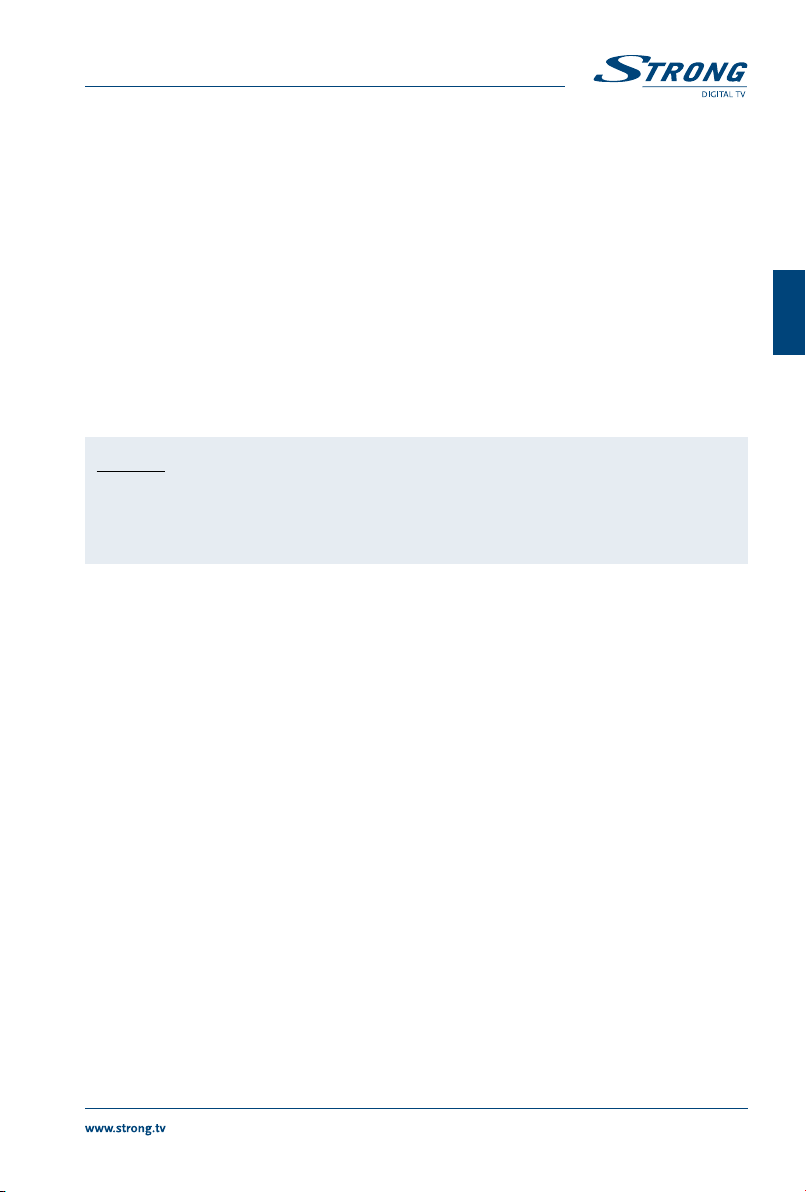
The user manual available on our website www.strong.tv/downloads/manuals/7504_UM_EN.pdf
provides complete instructions for installing and using this receiver. The following symbols will serve as
follows.
WARNING ndicates warning information.
NOTE Indicates any other additional important or helpful information.
MENU Represents a button on the remote control or the receiver.
(Bold characters)
Move to Represents a menu item within a screen.
(Italic characters)
1.4 Accessories
1x Quick Installation Guide
1x remote control unit
2x batteries (AAA type)
1x adapter 12 Volt DC, 2 Ampere
English
WARNING The batteries should not be recharged, disassembled, electrically short-
circuited, be mixed or used with other types of batteries. If rechargeable
accumulators instead of batteries are going to be used, we recommend
using (e.g. NiMH) types with low self-discharge to ensure long time
operation of remote control.
1.5 Usage of external USB devices
It is recommended to use USB 2.0 storage devices. If your device is not compatible to USB 2.0
specifications, recording, Timeshift and playback with your receiver might not work properly.
If you are going to use external USB HDD (Hard Disk Drive) please consider that it might be the case
that the power specifications exceed the supported output of your receiver (5V/1A). If so, please
connect your USB HDD to an according external power adapter.
STRONG cannot guarantee compatibility with all types of USB storage devices.
It is advised not to store important information on USB storage devices used with the receiver.
Always make backups of data on your USB storage device before using it with this receiver.
STRONG will not take responsibility for any loss of information or circumstances caused by loss of
information.
Please ensure that either the USB device is already formatted to FAT32, or format the USB device via
your receiver, refer to chapter 7.4.4 HDD Manager in the user manual available on our website www.
strong.tv/downloads/manuals/7504_UM_EN.pdf for details.
STRONG cannot guarantee the playback of all files although extensions are listed, as it depends on
file size, codec, bit rate and resolution.
2.0 YOUR RECEIVER
2.1 DEFAULT PIN-CODE: 0000
2.2 Front Panel
1. Standby/ON button Switches the receiver ON or into Standby
2. IR Sensor Receives the RCU commands
Fig.1
7
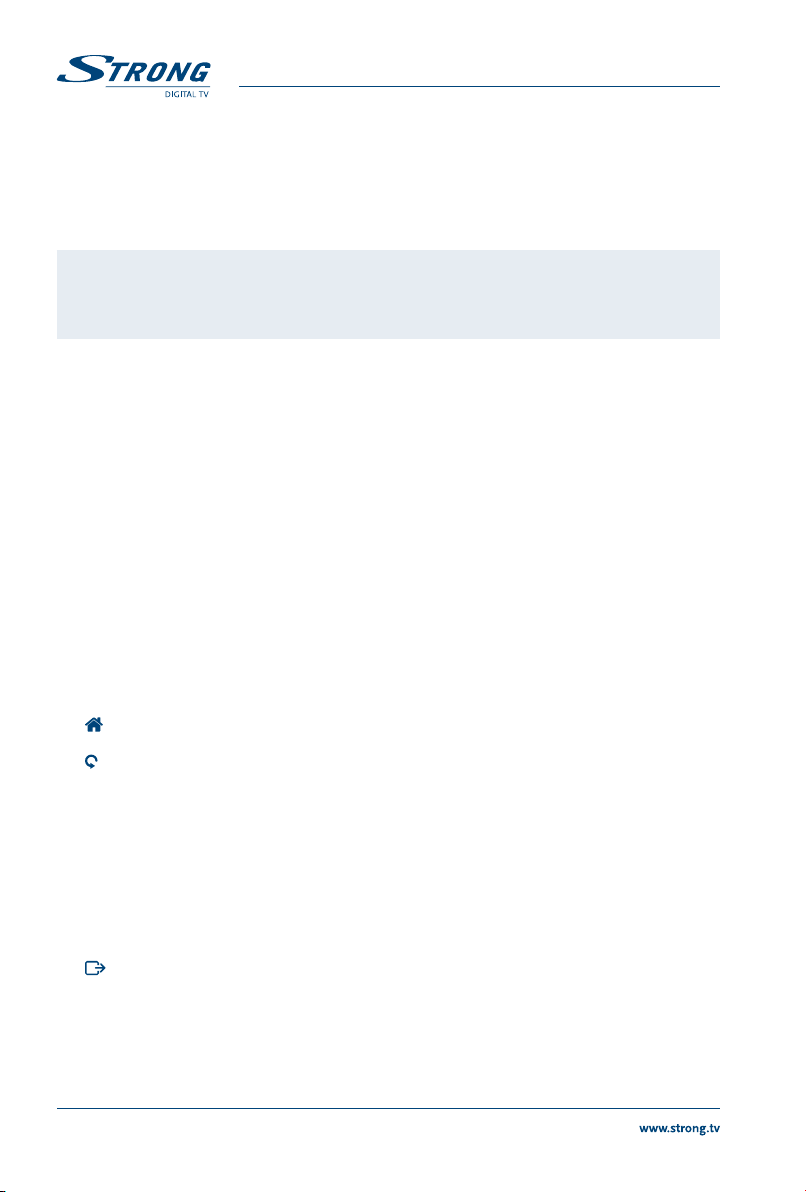
3. Indicator LED GREEN indicates that the receiver is currently ON, GREEN and RED
4. Smart card slot To insert your valid and activated Irdeto smart card for proper reception of
5. USB To connect your USB storage device
alternating indicates that the receiver is preparing to enter deep sleep, RED
indicates that the receiver is currently in deep sleep mode.
your desired channel bouquet. For the correct insertion of smart card please
see the insertion drawing.
NOTE 5 min after switching the receiver to standby it enters the deep sleep mode.
Within this time the receiver is able to start up quickly. Starting up from
deep sleep takes approx. 1 min.
2.3 Rear Panel
Fig. 2
1. SAT IN To connect to the LNB of your satellite antenna for reception of satellite
2. SAT OUT To loop through the satellite signal to a second receiver
3. COAXIAL S/PDIF To connect to a digital amplifier or home theatre
4. HDMI To connect to the HDMI input of your TV set using a good quality HDMI cable
5. TV SCAR To connect to your TV set using a SCART cable
6. Power switch To switch/power your receiver ON or OFF
7. DC POWER To connect to the original included main power adapter (Input 110 ~240V
broadcast signal
50~60Hz/ Output 12 V DC )
2.4 Remote Control
Fig. 3
1. q Switches the receiver On/Standby
2. ! Mutes audio output of the receiver in every mode incl. videotext
3. 0~9 Channel selection or value input
4. TV/R Toggles between TV and RADIO mode
5.
No function
6. FAV Opens the favourite list selection
7. Switches between the two last watched channels
8. AUDIO Opens the list of audio languages
9. INFO Shows the actual channel information (2x event info, 3x technical info)
10. EPG Shows the EPG (Electronic Programme Guide) in TV mode
11. pq Menu Off: Change channel to previous/next. Menu On: Moves the cursor up/
12. tu Menu Off: Increases/decreases the volume level. Menu On: Change settings
13. OK Menu Off: Displays the current channel list. Menu On: Opens the highlighted
14. MENU Opens the main menu and from main menu you will get one step back
15. Exits from the menu, sub-menu or cancels actions
16. VOL+/VOL- Increases/decreases the volume in all modes incl. videotext
17. P+/P- Scroll page wise in all lists
18. LIST Shows the satellite selection in viewing mode, in EPG and Timer opens the
19. CH+/CH- Channel up/down
20. OPT Opens the settings for TV format, aspect ratio and resolution
down.
for specific Menus and for navigation
setting or for confirmation
summary
8
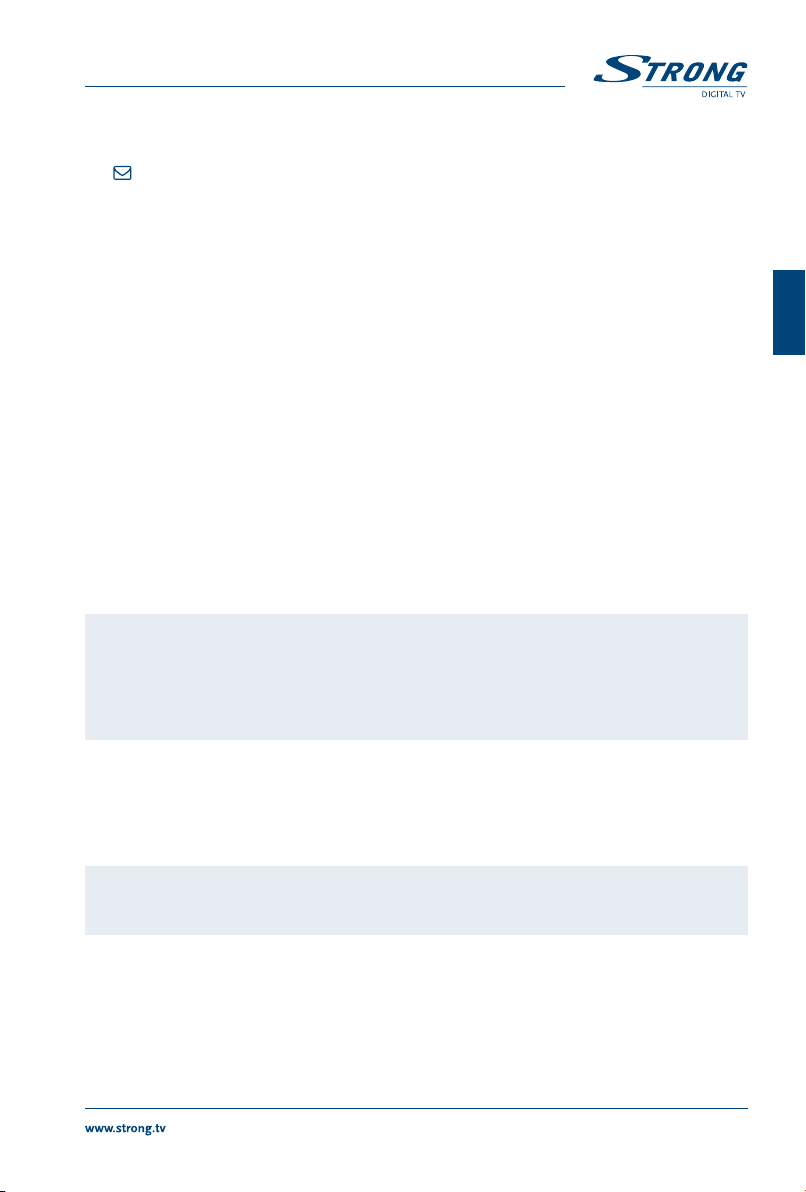
21. TEXT Opens the Teletext if available
22. SUB Shows the list of subtitle languages if available, in videotext opens the sub-
Gives direct access to Irdeto Mails from your service provider
23.
24. 2 To start Timeshift in viewing mode, in Multimedia and HDD Manager to pause
25. 5 6 Fast rewind/Fast forward
26. 4 Starts recording the current broadcast, pressing once again opens the
27. u Opens the HDD Manager in viewing mode. In Multimedia and HDD Manager
28. 78 During playback mode jumps to the previous / next file
29. 3 Stops the current recording, Time shift or playback of the selected file
30. RED In menu for specific functions.
31. GREEN In menu for specific functions.
32. YELLOW In menu for specific functions.
33. BLUE In menu for specific functions.
page function
playback of a file
recording time to enter
starts playback of the selected file.
English
2.5 Installing the batteries
Remove the battery cover from the remote control and put 2x AAA size batteries inside the
compartment. The diagram inside the battery compartment shows the correct way to install the
batteries.
1. Open the cover
2. Install batteries
3. Close the cover
NOTE The batteries must not be recharged, disassembled, electrically short-
circuited, be mixed or used with other types of batteries. If rechargeable
accumulators instead of batteries are going to be used, we recommend
using (e.g. NiMH) types with low self-discharge to ensure long time
operation of remote control.
2.6 Using the remote control
To use the remote control, point it towards the front of the digital receiver. The remote control has a
range of up to 5 metres from the receiver, if properly aligned towards the IR eye on the front panel.
NOTE The remote control will not operate if its path is blocked or affected by
bright/stroboscopic light.
3.0 CONNECTIONS
3.1 Basic connection
A: Connect the LNB or Mono block for ASTRA 19.2 /ASTRA 23.5 of your satellite antenna to the SAT IN
connector of your receiver using a good quality coax cable and suitable ‘F-connector’ plugs.
Fig. 4
Fig. 5
Fig. 6.
9
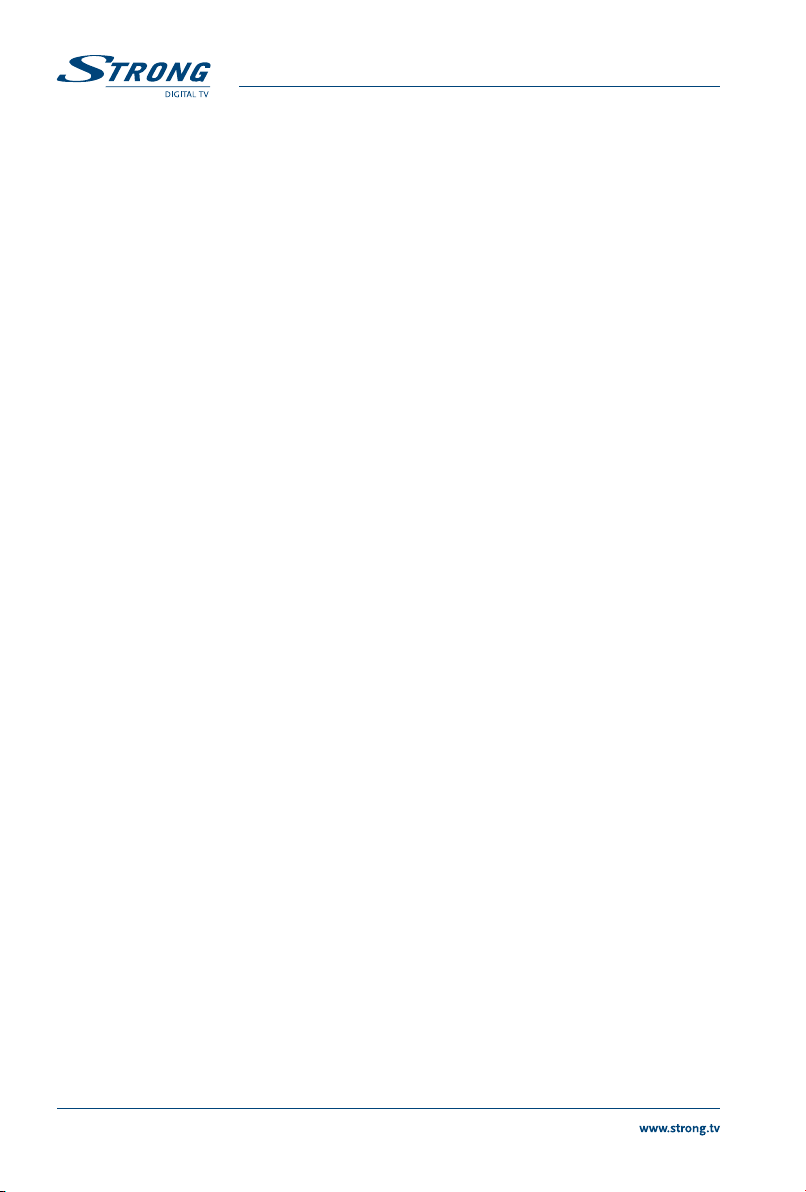
B: Connect one end of a good quality HDMI cable to the HDMI connector of your receiver and the other
end to the HDMI input of your TV set.
C: Plug the power adapter jack to the receiver and the other end to a suitable wall outlet.
Optional: If your TV set don’t have an HDMI connector you can use the SCART connection instead. In
such case connect one end of a good quality SCART cable to the TV SCART of your receiver and the other
end to the SCART input of your TV set.
3.2 Extended connections for your home entertainment
Fig. 7.
A: Connect one end of a good quality coaxial audio cable to the S/PDIF output of your receiver and the
other end to the coaxial audio input of your home theatre, amplifier or any other device supporting
digital audio.
B: Connect your USB 2.0 storage device to this connector by using a good quality USB cable or insert the
device directly.
3.3 Connecting to multiple xed antennas
Fig. 8.
A: Connect the LNBs of your fixed antenna to the desired inputs of a DiSEqC 1.0 switch using a good
quality coaxial cable and suitable ‘F-connectors’.
B: Connect the output or “to receiver” of the DiSEqC 1.0 switch to the SAT IN connector on your receiver
using a good quality coaxial cable and suitable ‘F-connectors’.
C: Plug the power adapter jack to the receiver and the other end to a suitable wall outlet.
3.4 Connecting to your motorised dish via DiSEqC 1.2
Fig. 9
Another possibility for watching programmes from multiple satellites is by mounting a dish to a
motorized DiSEqC 1.2 or GOTO-X positioner. For the correct setup and mounting of your motorised dish
we recommend referring to the advice of a professional satellite equipment installer to ensure correct
alignment and function. Please ensure that all connections are fitting well and are correctly assembled,
then you only need to connect the “OUT” connector of your positioner to the SAT IN connector on the
rear side of your receiver.
4.0 STARTING UP FOR THE FIRST TIME
Ensure that your satellite signal is of good quality and that all connections are properly setup. In
case you encounter difficulties or you have questions, please ask your local dealer for assistance. It is
recommended to follow the First Time Installation step by step. It will guide you through the basic setup
and installation process. You will enjoy digital HD broadcasts within just a few minutes. If your receiver is
not already powered ON, against our expectation, please use the power switch on the rear side of your
receiver to switch it ON. In the unusual/uncommon case that the receiver should not start-up within
the First Time Installation, please reset the receiver with the factory reset. See chapter 7.1.5 of the user
manual on our website: www.strong.tv/downloads/manuals/7504_UM_EN.pdf. Please insert your valid
and activated Irdeto smart card for proper reception of the channel bouquet of your choice. For correct
insertion of the smart card please see the insertion drawing (Fig 1).
4.1 Language, Country and Video Settings
After connecting your receiver for the first time, the OSD language, Country and Video Setting menus will
be shown. First choose your language with tu then use pq to select your preferred country. For these
settings you can also use OK to show a list of available settings. Then use pq to select Video Setting.
In the Video Settings you can press tu to choose connection between HDMI and Scart. If necessary,
these settings can be opened by pressing OK. A detailed description of the settings can be found in the
10
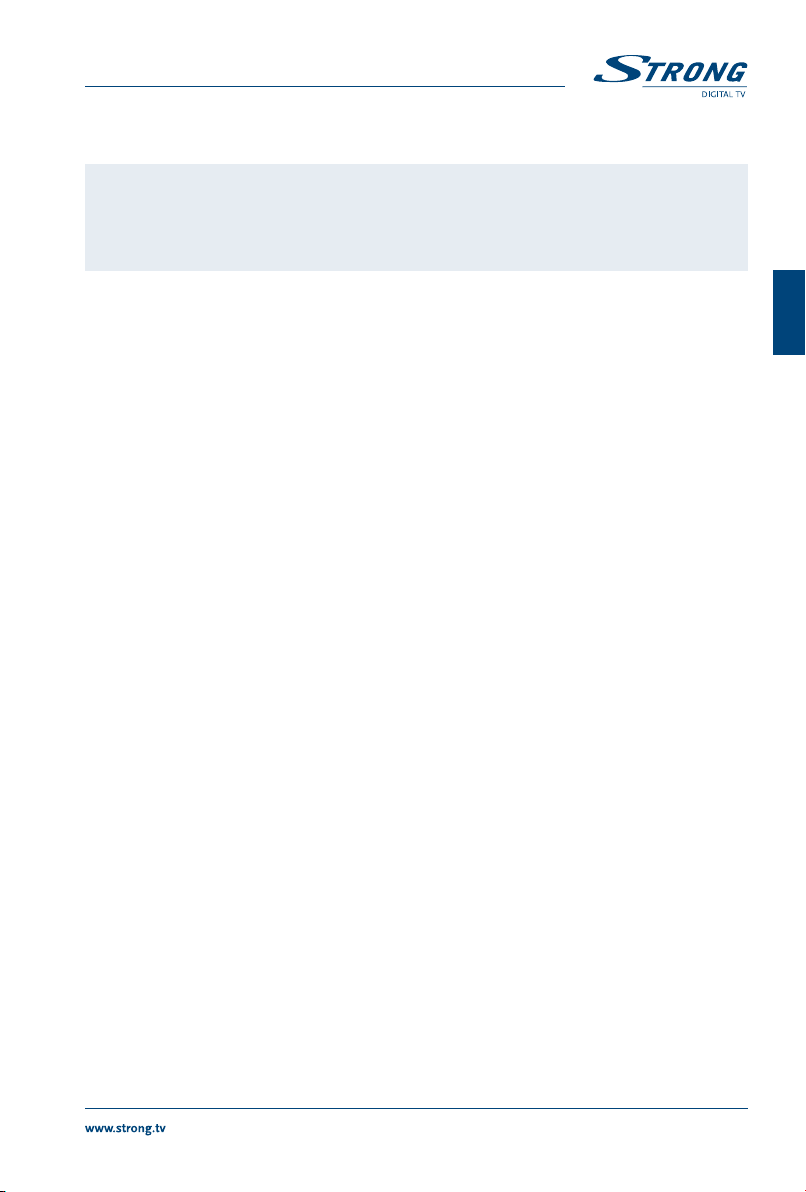
chapters 7.1.3.1 HDMI or 7.1.3.2 SCART of the user manual on our website: www.strong.tv/downloads/
manuals/7504_UM_EN.pdf.
NOTE If you select an HDMI resolution which your TV does not support, the
receiver will switch to the previous setting automatically after ~10 sec.
When you see the displayed message, please confirm the selected
resolution by pressing OK.
Please read the displayed instructions for each screen carefully. They will help you adjusting the settings
fast and easy.During the First Time Installation, you can press BLUE Next to go to the next step or
YELLOW Previous to get back to the previous step.
4.2 Audio and Subtitle Setup
Here you can set the Audio Language, Audio output, Subtitle Display and Subtitle Language. Use pq for
selection and tu to change settings. To see a list of all possible settings for the highlighted option,
press OK. Once all settings have been made, press BLUE Next to continue or YELLOW Previous to get
back to the previous setup screen.
Please read the displayed instructions for each screen carefully. They will help you adjusting the settings
fast and easy.
4.3 Auto DiSEqC Scan
In this menu the receiver will do an automatic scan for connected LNBs and suitable satellites. The most
common satellites as Astra 23.5E, Astra 19.2E, Astra 28.2E, HotBird 13.0E and Eutelsat 9.0E will be scanned
for availability. Please wait for a short time to let the receiver complete the scan and then apply the
settings to the next step by pressing OK at Next. Press OK at Previous if you have forgotten to connect
a satellite cable or need to correct anything else that was adjusted before. Once the Auto DiSEqC scan is
finished and you have confirmed with OK you will automatically receive at the next step of FTI. To ensure
reception and to scan the channels from your operator follow the Fast Scan method in the next steps.
For this the reception of Astra 23.5E is essential.
4.4 Satellite Selection
Depending on the results of the found satellites in the previous installation step it is possible to setup
other or additional satellites connected to your installation system. This might be useful if you have other
satellites installed on the LNB which are not commonly used ones or if the found satellites need rework.
To check or change your settings for the satellite(s) connected to the ports, use pq and press OK to
enter the submenu of your choice (LNB and the configured satellite will be according to Auto DiSEqC
Scan result). This you can do for up to 4 satellite positions. For a detailed description of this setup, please
see chapter below. Once all settings have been made, press BLUE Next to continue.
English
4.5 Channel List Selection
Here you can decide which of the Fast Scan channel lists you want to install. Use pq to highlight your
selection in orange coloured letters. Press OK to choose a list and the receiver will start the scan for the
list directly. Please, have patience as this takes some time. When the list has successfully been loaded, the
First Time Installation will be finished.
11
